Panasonic KX-TCD280FX, KX-TCD290FX User Manual
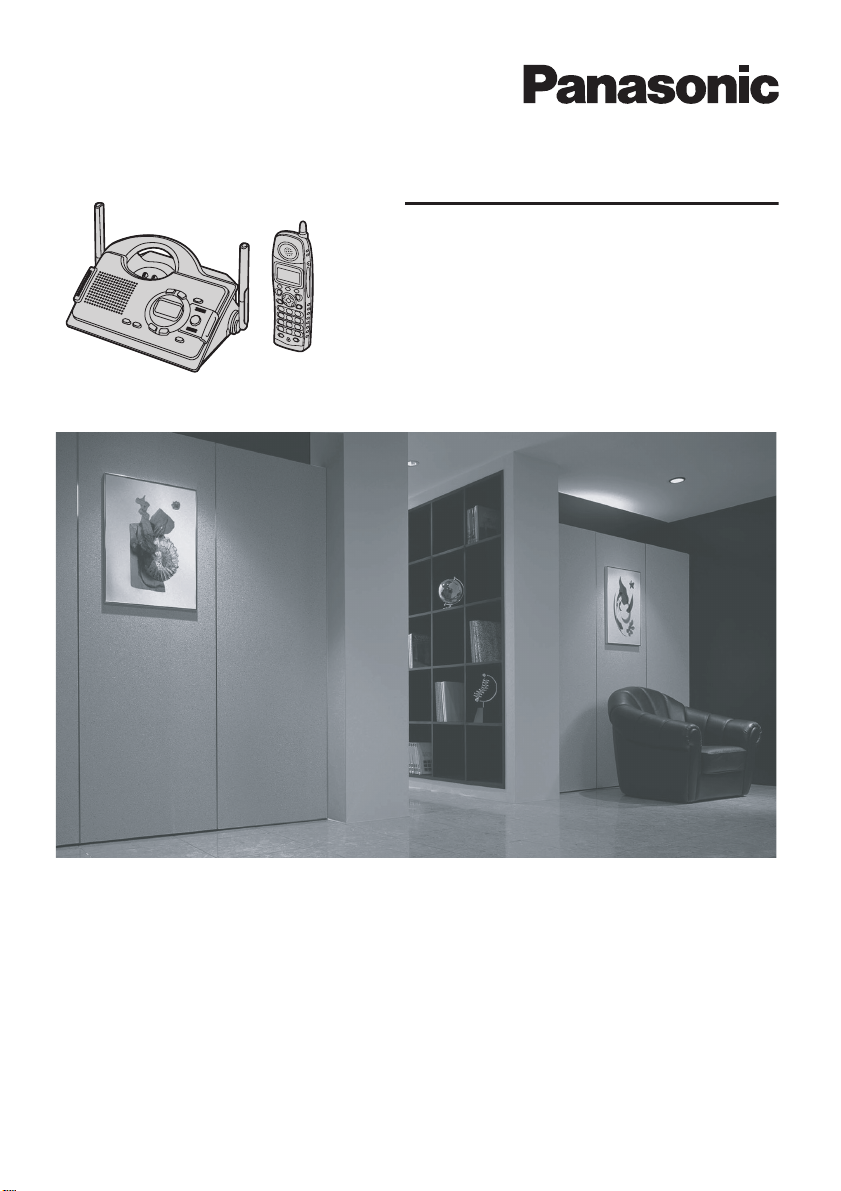
Operating Instructions
X
X
Digital Cordless Phone
KX-TCD290
Model No.
Digital Cordless Answering System
Model No.
KX-TCD280F
KX-TCD290F
This unit is compatible with Caller ID and SMS. To use these
features, you must subscribe to the appropriate service of your
service provider.
Charge the battery for about 8 hours before initial use.
Please read these operating instructions before using the unit and save them for
future reference.
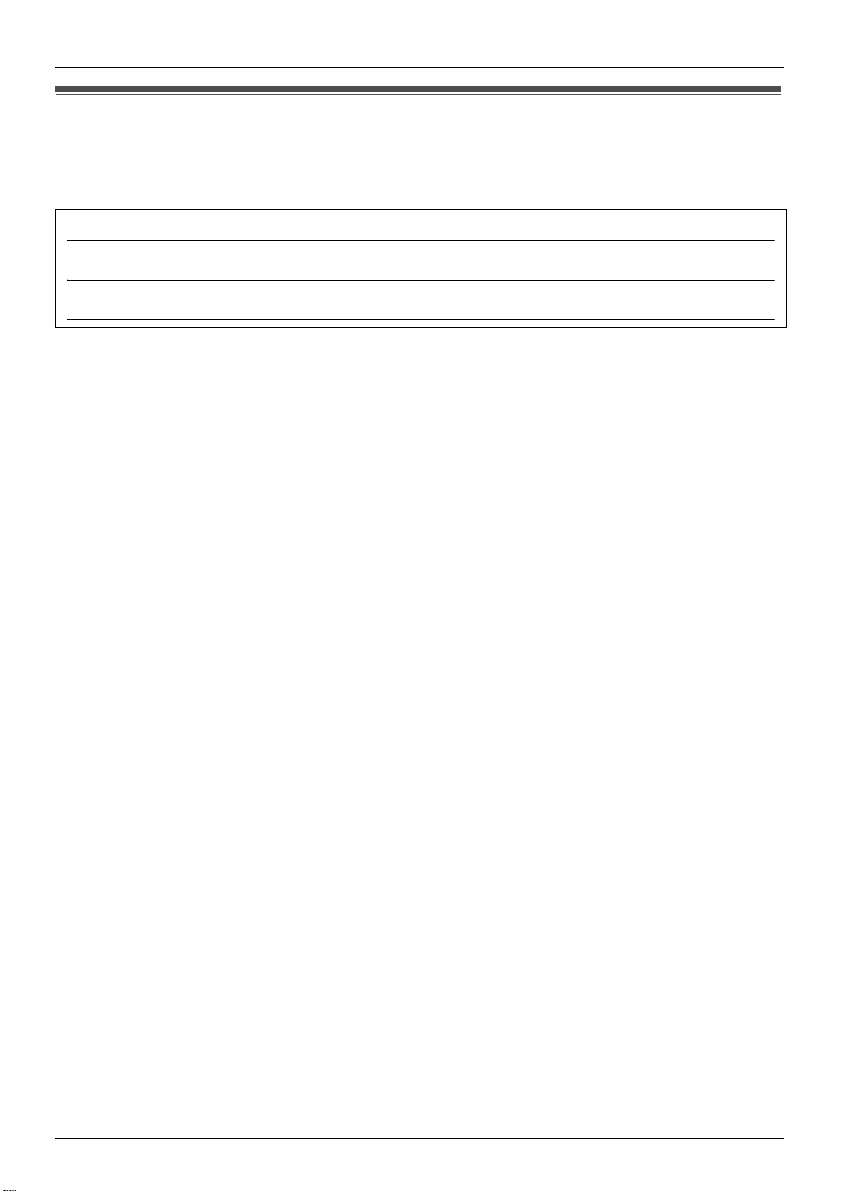
Introduction
Introduction
Thank you for purchasing a new Panasonic digital cordless phone.
For your future reference
Attach or keep original receipt to assist with any repair under warranty.
Serial No. (found on the bottom of the base unit)
Date of purchase
Name and address of dealer
Declaration of Conformity:
L Panasonic Communications Co. (U.K.) Ltd., declares that this equipment is in compliance
with the essential requirements and other relevant provisions of Radio &
Telecommunications Terminal Equipment (R&TTE) Directive1999/5/EC.
Declarations of Conformity for the relevant Panasonic products described in this manual
are available by download by visiting:
http://www.doc.panasonic.de
Contact:
Panasonic Services Europe
a Division of Panasonic Marketing Europe GmbH
Panasonic Testing Centre
Winsbergring 15, 22525 Hamburg, Germany
Trademarks:
L Eatoni and LetterWise are trademarks of Eatoni Ergonomics, Inc.
2
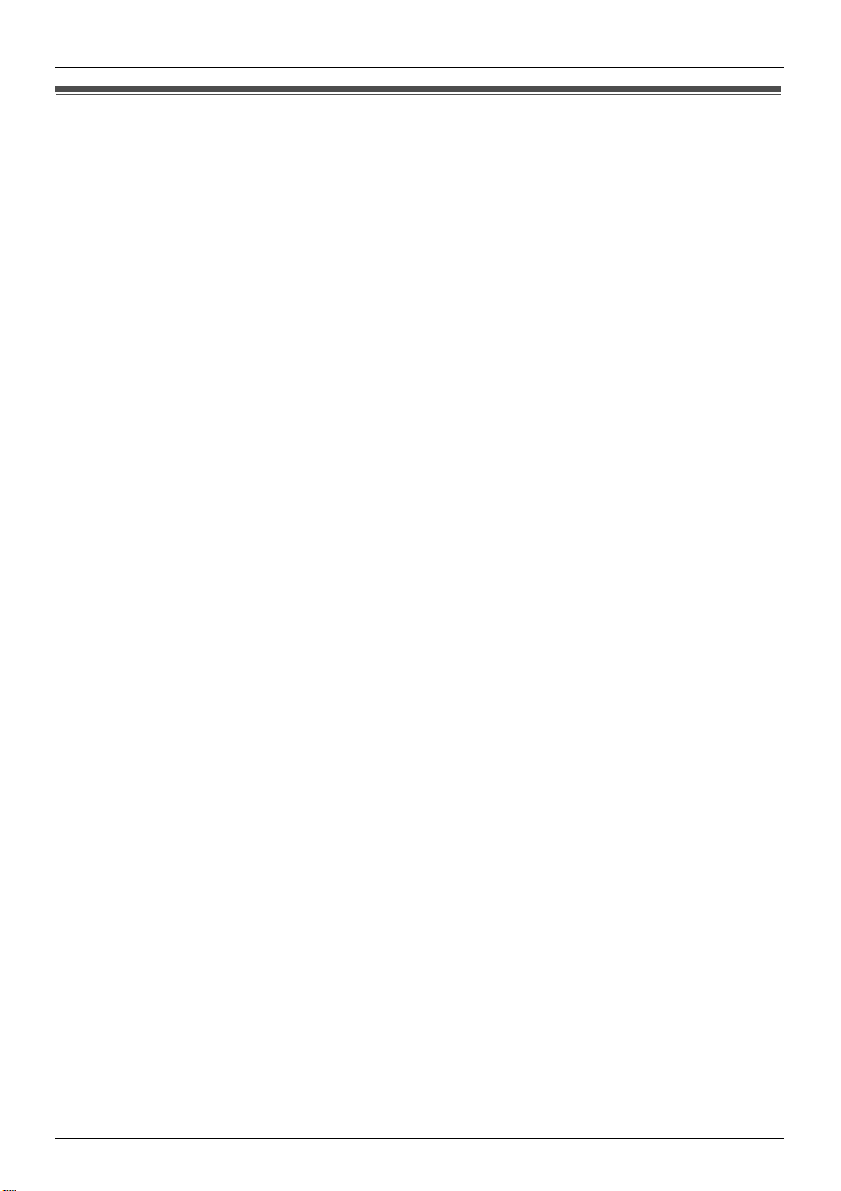
Table of Contents
Table of Contents
Preparation
Accessory information ..............................4
Important Information ...............................5
Connections .............................................7
Battery installation ....................................8
Battery charge ..........................................9
Battery replacement ...............................10
Controls and displays .............................11
Turning the power on/off ........................13
Setting the date and time .......................13
Making/Answering Calls
Making calls............................................14
Answering calls ......................................17
Phonebooks
Handset phonebook ...............................18
Shared phonebook (KX-TCD290 only)...20
Copying phonebook entries to other
handsets.................................................23
Handset Settings
Guide to handset settings.......................24
Time settings ..........................................25
Ringer setup ...........................................25
Night mode .............................................26
Display setup..........................................27
Call options.............................................27
Other options..........................................28
SMS (Short Message
Service)
Using SMS (Short Message Service)..... 36
Turning SMS on/off ................................ 36
Storing SMS message centre numbers .36
Sending a message ...............................37
Receiving a message............................. 38
Guide to SMS settings ...........................39
Available character entries for SMS....... 40
Answering System Features
(KX-TCD290 only)
Answering system ..................................42
Turning the answering system on/off ..... 42
Greeting message..................................42
Listening to messages ...........................43
Recording a voice memo .......................44
Memory capacity ....................................44
Using direct commands..........................45
Remote operation...................................45
Guide to answering system settings ......47
Multi-unit Operation
Operating additional units ......................49
Registering a handset to a base unit...... 49
Intercom between handsets...................51
Transferring calls between handsets,
conference calls ..................................... 51
Base Unit Settings
Guide to base unit settings.....................30
Ringer setup ...........................................31
Call options.............................................32
Other options..........................................33
Caller ID Service
Using Caller ID service...........................34
Caller list.................................................35
Useful Information
Belt clip...................................................53
Headset (optional)..................................53
Available character entries.....................54
Troubleshooting .....................................57
Specifications .........................................62
Declaration of Conformity form ..............63
Index
Index ......................................................66
3
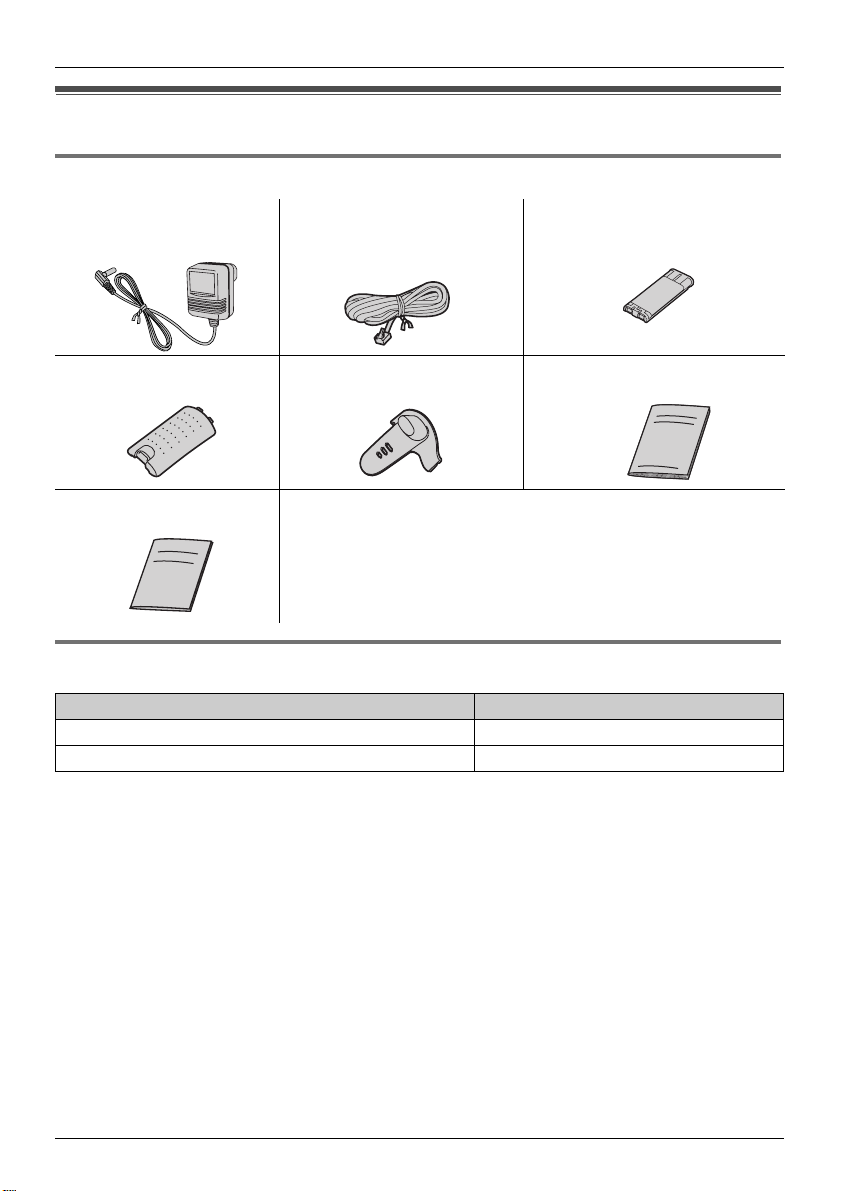
Preparation
Accessory information
Included accessories
AC adaptor
PQLV19CE
Handset cover Belt clip Operating Instructions
Quick Guide
Telephone line cord Rechargeable battery
HHR-P105
Additional/replacement accessories
Accessory Items Order number
Rechargeable nickel metal hydride (Ni-MH) battery HHR-P105
Additional Digital Cordless Handset KX-TCA128FX
4
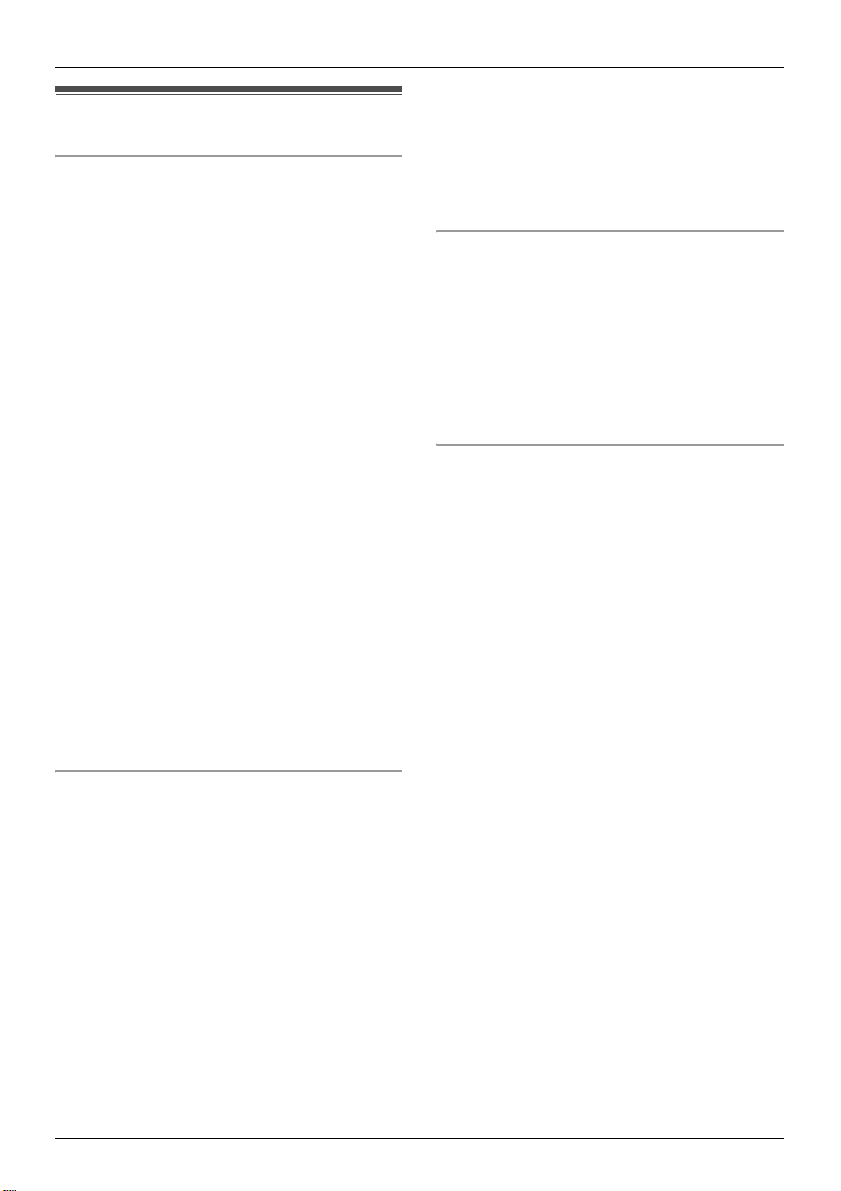
Important Information
General
L Use only the AC adaptor included with this
product, noted on page 4.
L Do not connect the AC adaptor to any AC
outlet other than a standard 220-240 V AC
outlet.
L This product is unable to make calls when:
- The portable handset battery needs
recharging or has failed.
- There is a power failure.
- The key lock feature is turned on.
- The call bar feature is turned on (only
phone numbers stored in the unit as
emergency numbers can be called).
L Do not open the base unit or handset
other than to replace the battery.
L This product should not be used near
emergency/intensive care medical
equipment and should not be used by
people with pacemakers.
L Care should be taken that objects do not
fall onto, and liquids are not spilled into,
the unit. Do not subject this product to
excessive smoke, dust, mechanical
vibration or shock.
Environment
L Do not use this product near water.
L This product should be kept away from
heat sources such as radiators, cookers,
etc. It should also not be placed in rooms
where the temperature is less than 5 °C or
greater than 40 °C.
L The AC adaptor is used as the main
disconnect device. Ensure that the AC
outlet is installed near the unit and is
easily accessible.
Warning:
L To prevent the risk of electrical shock, do
not expose this product to rain or any
other type of moisture.
Preparation
L Unplug this unit from power outlets if it
emits smoke, an abnormal smell or makes
unusual noise. These conditions can
cause fire or electric shock. Confirm that
smoke has stopped and contact an
authorised service centre.
Location
L For maximum distance and noise-free
operation, place your base unit:
- Away from electrical appliances such as
TVs, radios, personal computers or
other phones.
- In a convenient, high and central
location.
Battery information
L We recommend using the battery noted
on page 4. Use only rechargeable
battery(ies).
L Do not dispose of the battery in a fire, as it
may explode. Check local waste
management codes for special disposal
instructions.
L Do not open or mutilate the battery.
Released electrolyte from the battery is
corrosive and may cause burns or injury to
the eyes or skin. The electrolyte may be
toxic if swallowed.
L Exercise care when handling the battery.
Do not allow conductive materials such as
rings, bracelets or keys to touch the
battery, otherwise a short circuit may
cause the battery and/or the conductive
material to overheat and cause burns.
L Charge the battery in accordance with the
information provided in these operating
instructions.
L Only use the included base unit to charge
the battery. Do not tamper with the base
unit. Failure to follow these instructions
may cause the battery to swell or explode.
5
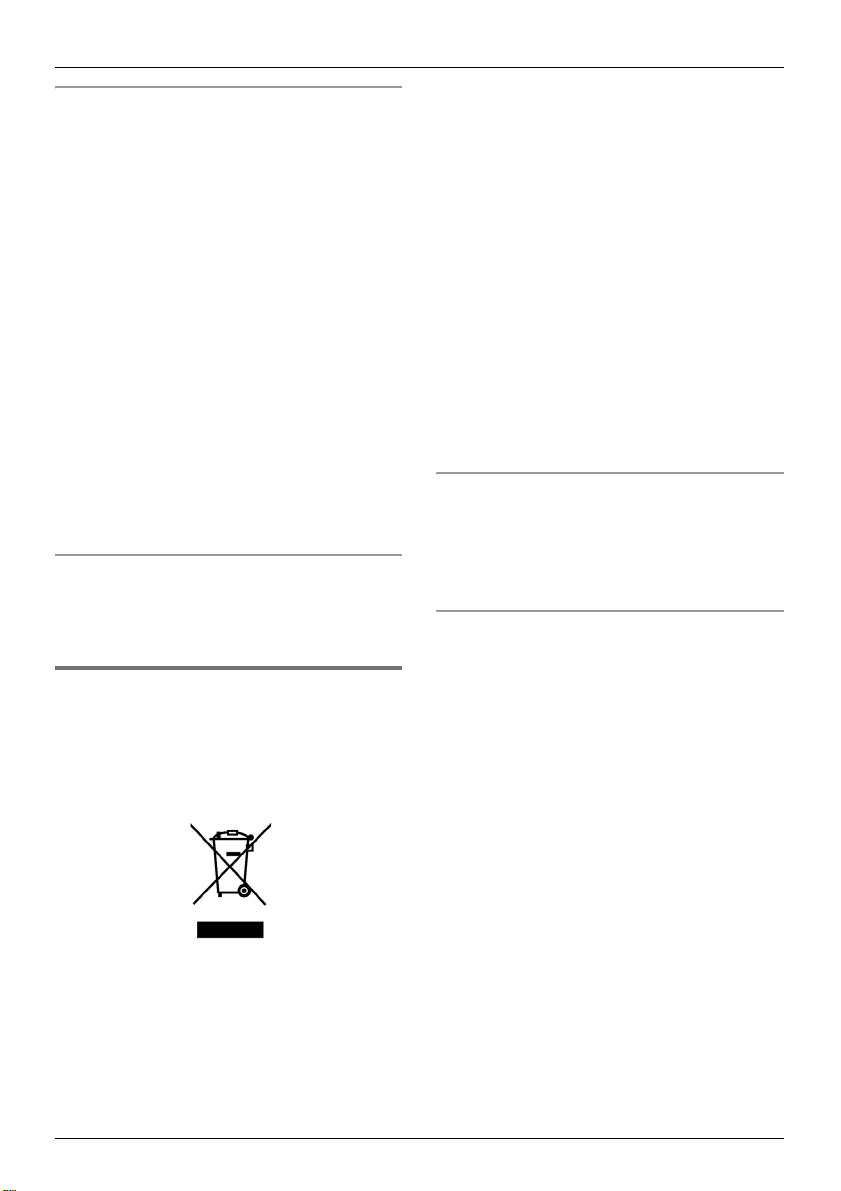
Preparation
Splash-resistant (handset only)
The handset is designed to be splashresistant.
You can use the handset with wet hands.
L Do not immerse in water or leave under
running water.
L Keep the handset away from salt water.
L Avoid exposure to prolonged high
humidity.
L Since water in headset jack may cause
damage, close the headset jack cover
when the optional headset is not in use.
When the optional headset is connected,
do not use the handset with wet hands.
L If the handset is wet, wipe with a soft dry
cloth.
The base unit is not designed to be splash
L
resistant. Do not place the handset on the
base unit if the handset is wet
Shock-resistant (handset only)
The handset is designed to be shockresistant, however, it should not be thrown
or stepped on.
.
Information on Disposal for
Users of Waste Electrical &
Electronic Equipment (private
households)
designated collection points, where they will
be accepted on a free of charge basis.
Alternatively, in some countries you may be
able to return your products to your local
retailer upon the purchase of an equivalent
new product.
Disposing of this product correctly will help
to save valuable resources and prevent any
potential negative effects on human health
and the environment which could otherwise
arise from inappropriate waste handling.
Please contact your local authority for
further details of your nearest designated
collection point.
Penalties may be applicable for incorrect
disposal of this waste, in accordance with
national legislation.
For business users in the European
Union
If you wish to discard electrical and
electronic equipment, please contact your
dealer or supplier for further information.
Information on Disposal in other
Countries outside the European Union
This symbol is only valid in the European
Union.
If you wish to discard this product, please
contact your local authority or dealer and
ask for the correct method of disposal.
This symbol on the products and/or
accompanying documents means that used
electrical and electronic products should not
be mixed with general household waste.
For proper treatment, recovery and
recycling, please take these products to
6
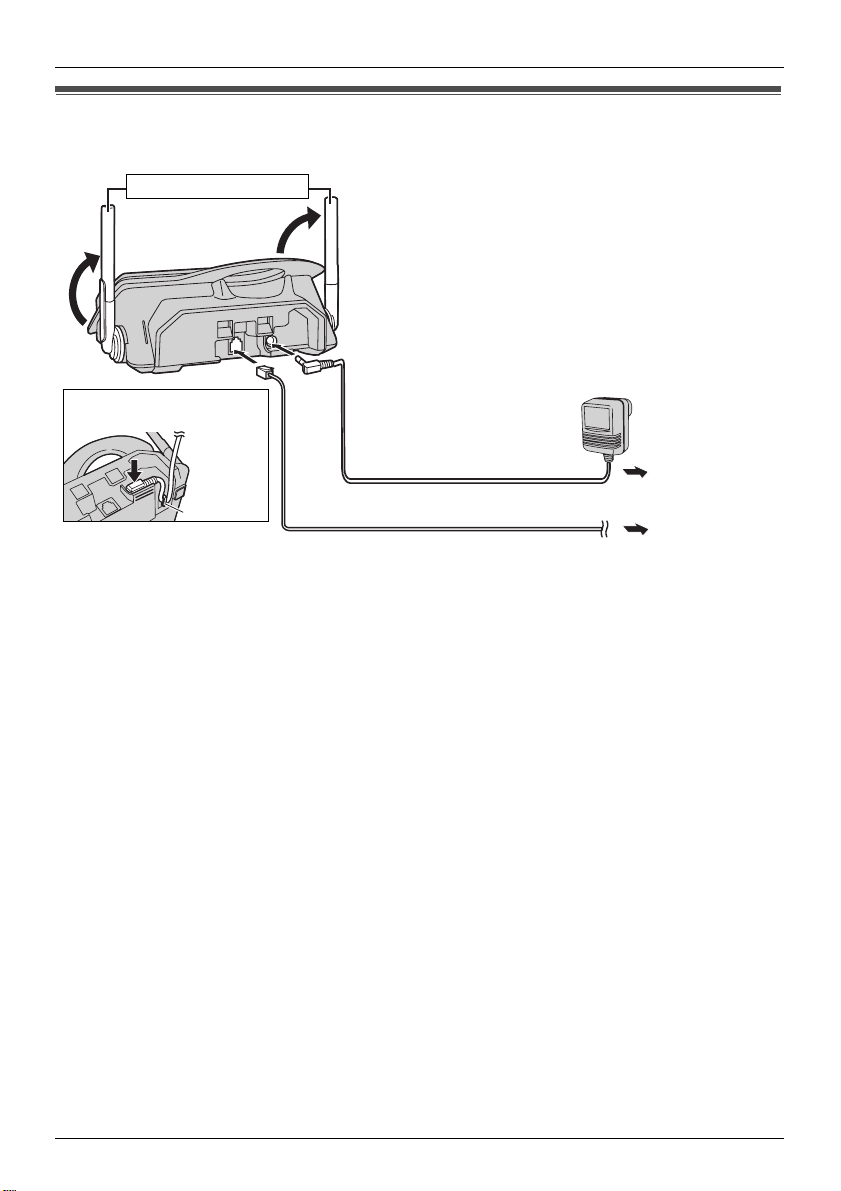
Preparation
Connections
Raise the antennas.
Fasten the AC adaptor
cord.
220-240 V,
50 Hz
Hook
Important:
Use only the AC adaptor and telephone line cord supplied with this unit.
Note:
L After connection, you must charge the battery to make or answer calls (page 9).
L Never install telephone wiring during a lightning storm.
L The AC adaptor must remain connected at all times. (It is normal for the adaptor to feel
warm during use.)
L The AC adaptor should be connected to a vertically oriented or floor-mounted AC outlet.
Do not connect the AC adaptor to a ceiling-mounted AC outlet, as the weight of the adaptor
may cause it to become disconnected.
L The unit will not work during a power failure. We recommend connecting a standard
telephone to the same telephone jack using a T-adaptor. Your Panasonic sales shop can
offer you more information about connection possibilities.
To telephone
network
7
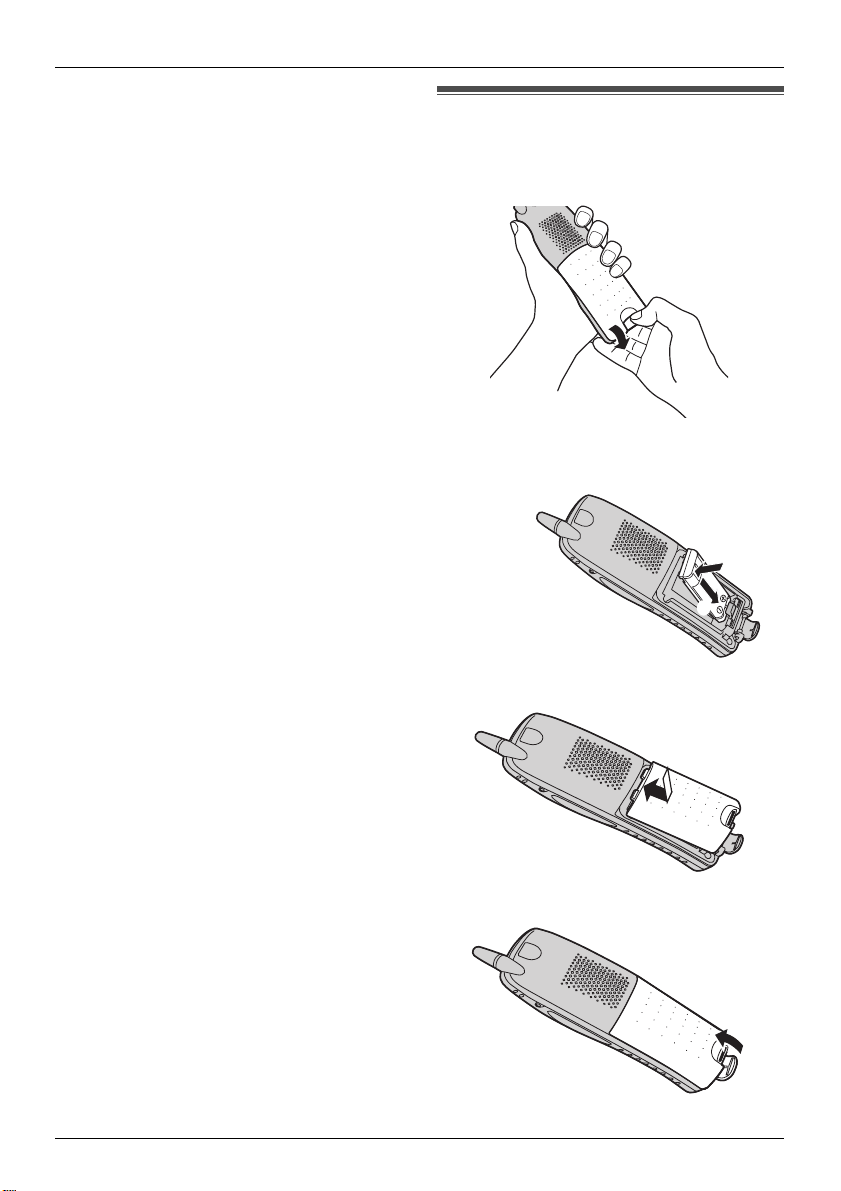
Preparation
1
If you subscribe to an xDSL service
L
Please attach a noise filter (contact your xDSL
provider) to the telephone line between the
base unit and the telephone line jack in the
event of the following
–
Noise is heard during conversations
–
Caller ID features
.
properly
:
(page 34)
.
do not function
Battery installation
1
Release the battery cover latch and lift the
cover open
2
Insert the battery
it snaps into the compartment
.
(1)
, and press it down until
(2).
1
2
3 Close the handset cover.
4
Fasten the battery cover latch
.
8
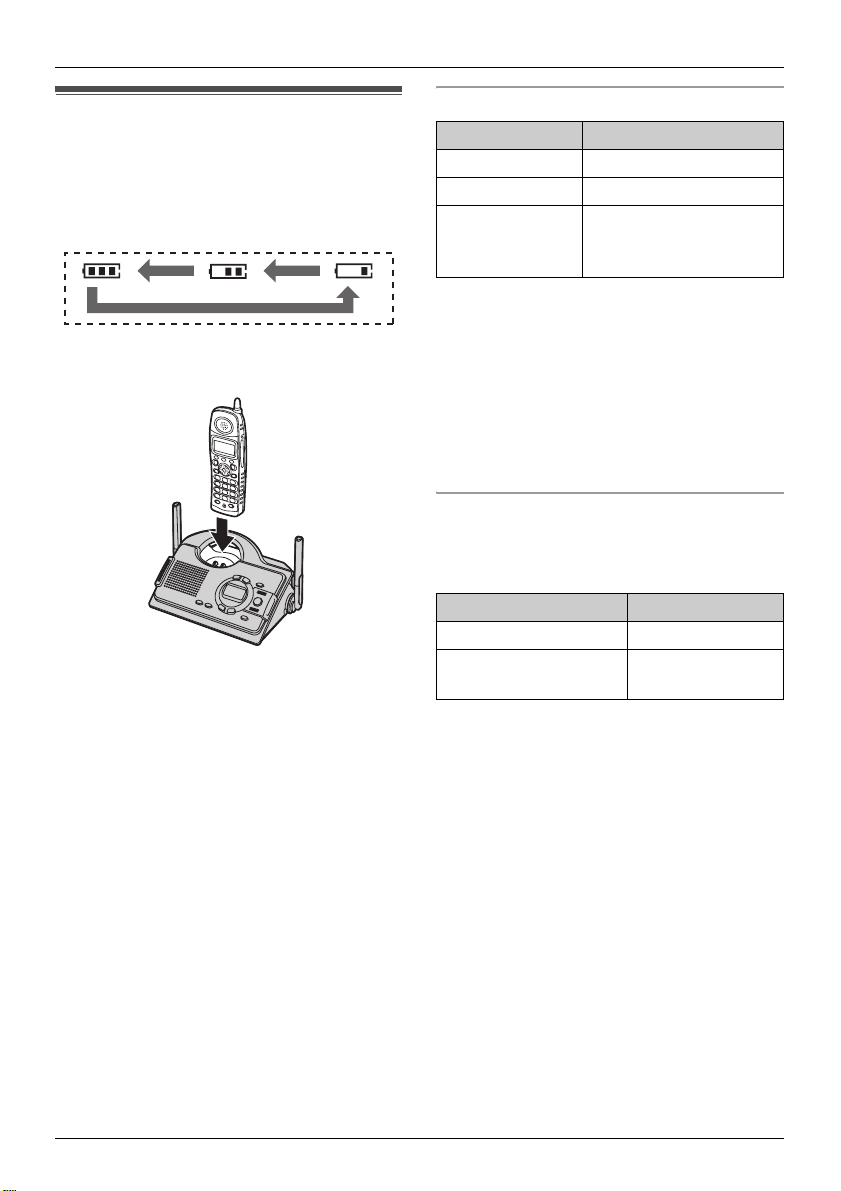
Preparation
Battery charge
Place the handset on the base unit for
about 8 hours before initial use.
When charging, the battery icon is shown as
follows.
When the battery is fully charged, 5
remains on the display.
* The pictured model is KX-TCD290.
Note:
L It is normal for the handset to feel warm
during charging.
L It takes 8 hours to fully charge the battery,
however, you can use the handset before
the battery is fully charged.
L Clean the charge contacts (page 12) of
the handset and base unit with a soft, dry
cloth once a month, otherwise the battery
may not charge properly. Clean more
often if the unit is exposed to grease, dust
or high humidity.
Battery strength
Battery icon Battery strength
5 High
6 Medium
7 Low
When flashing: Needs
to be charged.
Note:
L When 7 flashes, recharge the handset
battery. 7 will continue to flash until the
battery has been charged for at least 15
minutes.
L If the handset is turned off, it will be turned
on automatically when it is placed on the
base unit.
Battery life
After your Panasonic battery is fully
charged, you can expect the following
performance:
Operation Operating time
While in use (talking) 24 hours max.
While not in use
(standby)
Note:
L Actual battery performance depends on a
combination of how often the handset is in
use (talking) and how often it is not in use
(standby).
L Battery operating time may be shortened
over time depending on usage conditions
and ambient temperature.
240 hours max.
9
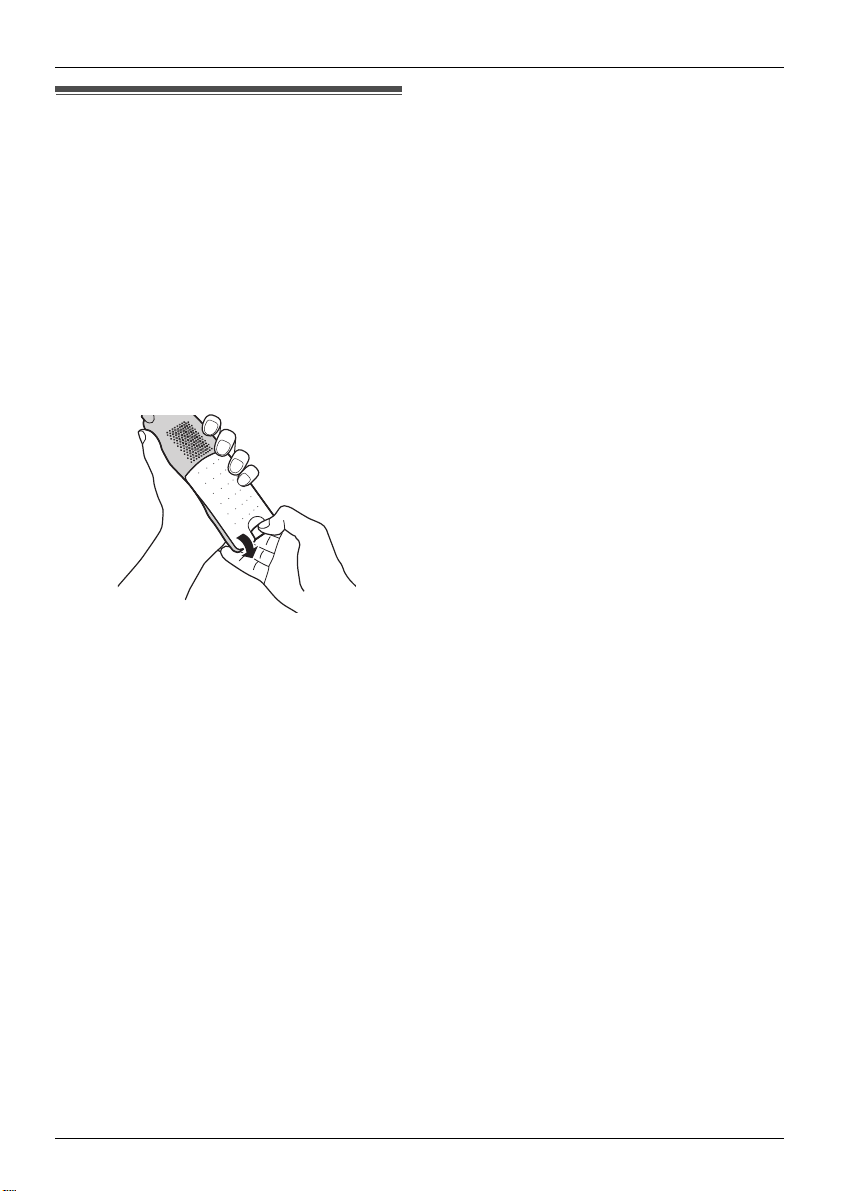
Preparation
Battery replacement
If 7 flashes even after the handset
battery has been charged for 8 hours, the
battery must be replaced.
Important:
L We recommend the use of a Panasonic
rechargeable battery as noted on page 4.
If you install a non-rechargeable battery
and start charging, the battery may leak
electrolyte.
1 Release the battery cover latch and lift
the cover open.
2 Replace the old battery with a new one,
and close the cover (see page 8 for
battery installation).
10
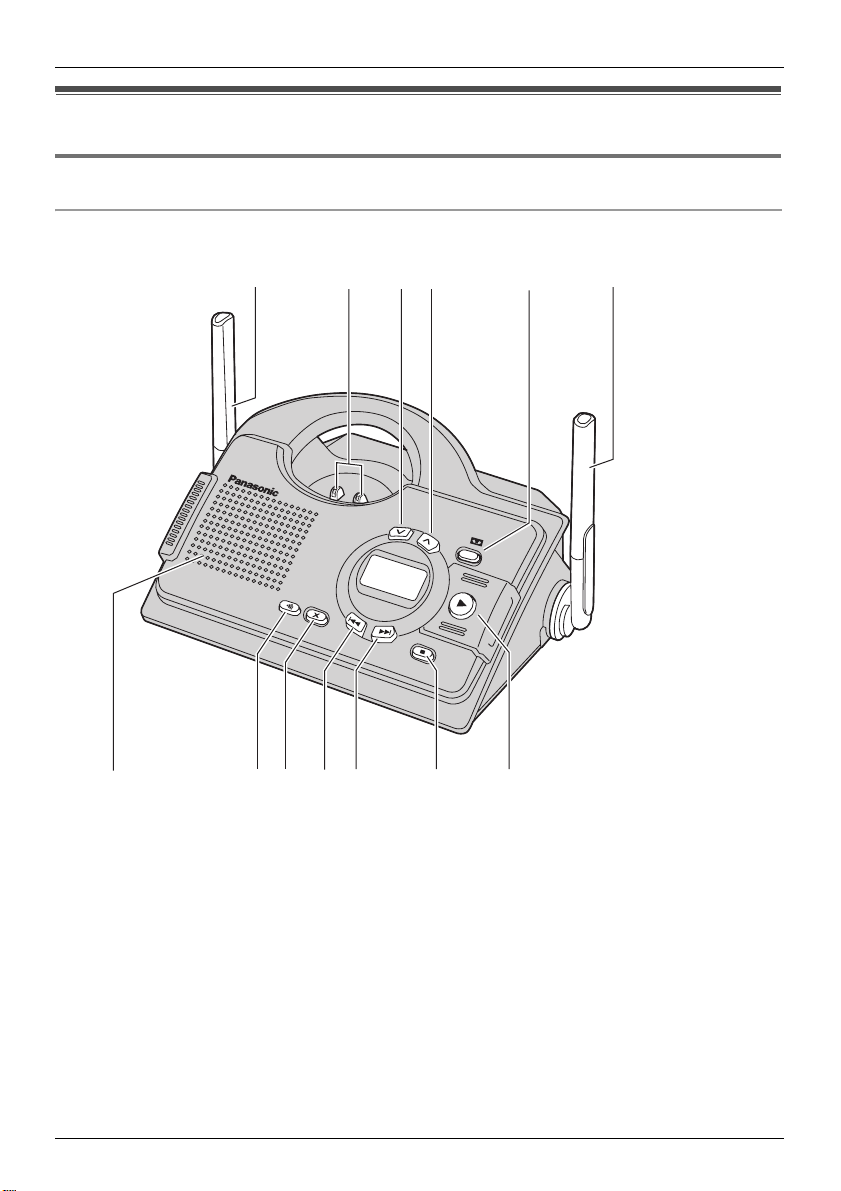
Controls and displays
C
Controls
Base unit
Preparation
A
F
* The pictured model is KX-TCD290.
A Antennas
B Charge contacts
C
VOL. (Volume Down) {<
D
VOL (Volume Up) {>
E{u} (ANSWER)
F
Speaker
G
{x}
(LOCATOR)
H{X} (ERASE)
I{<} (Repeat)
J{>} (Skip)
GH
}
}
IKJ
B
DE
L
K{■} (STOP)
L
{g}
(PLAY)
ANSWER ON indicator/
NEW MESSAGE indicator
A
11
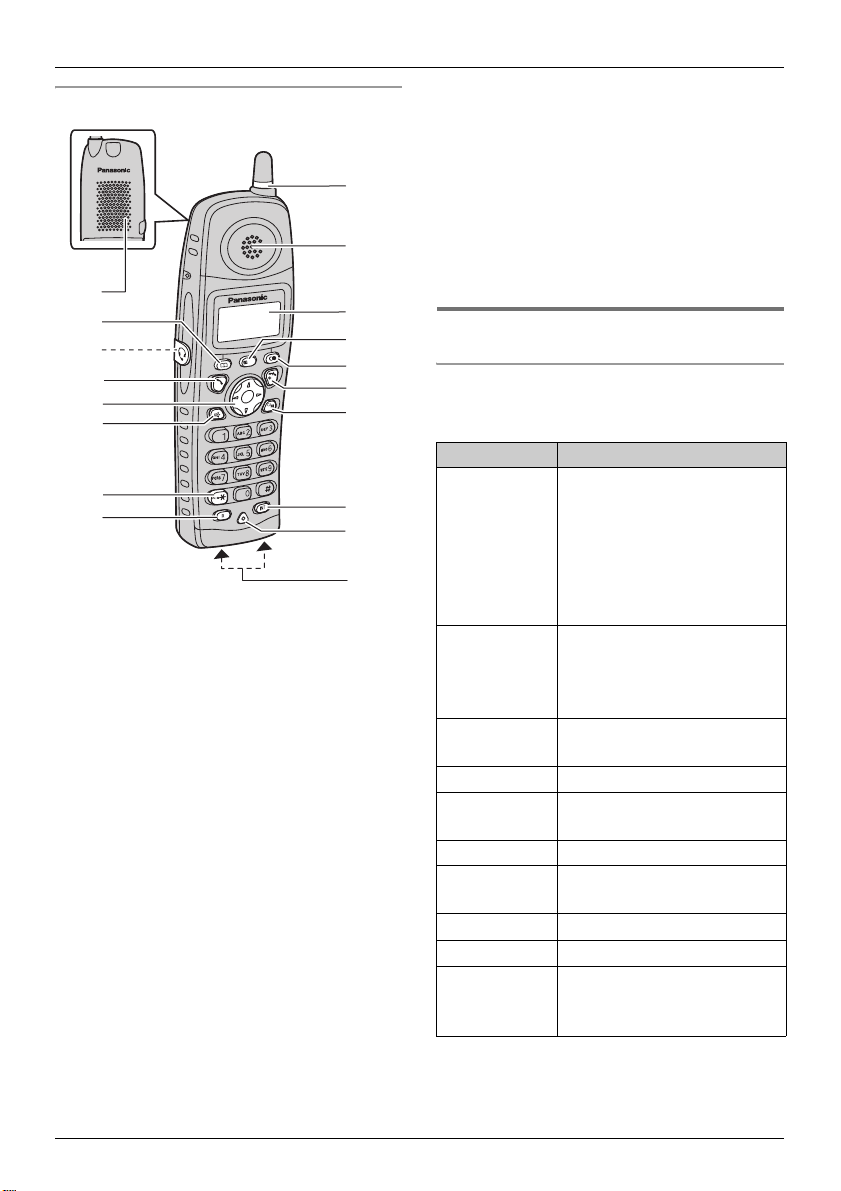
Preparation
Handset
A
B
C
/OK
D
E
F
G
H
A Speaker
B {k} (Phonebook)
C Headset jack
D {C} (Talk)
E Navigator key
{e}{v}: To search for the desired item
in menus.
{>}: To select the desired item or move
the cursor to the right.
{<}: To return to the previous screen or
move the cursor to the left.
F {s} (Speakerphone)
G {*} (TONE)
H {R} (Recall)
I Ringer indicator
J Receiver
K Display
L {j/OK} (Menu/OK)
M {R} (Redial/Pause)
N {ih} (Off/Power)
O {C/T} (Clear/Mute)
I
J
K
L
M
N
O
P
Q
R
P {INT} (Intercom)
Q Microphone
R Charge contacts
Note:
Up to 3 menu items can be displayed at a
time. To select a menu item not shown on
the current page, scroll up or down by
pressing the navigator key, {e} or {v},
respectively.
Displays
Display icons
Various icons appear on the handset display
to indicate the current status of the unit.
Display icon Meaning
w Within range of base unit
When flashing: Handset is
searching for base unit.
(Out of range base unit,
handset is not registered to
base unit, no power on base
unit.)
L Handset is accessing base
unit (intercom, paging,
changing base unit settings,
etc).
k Handset is on an outside
call.
C Call bar is on (page 27).
u Answering system is on
(KX-TCD290 only; page 42)
5 Battery strength
[VE] Voice enhancer is set to
high or low tone (page 15).
[N] Night mode is on (page 26).
[X] Key lock is on (page 15).
[2] Handset number: The left
icon shows handset 2
example (page 27).
12
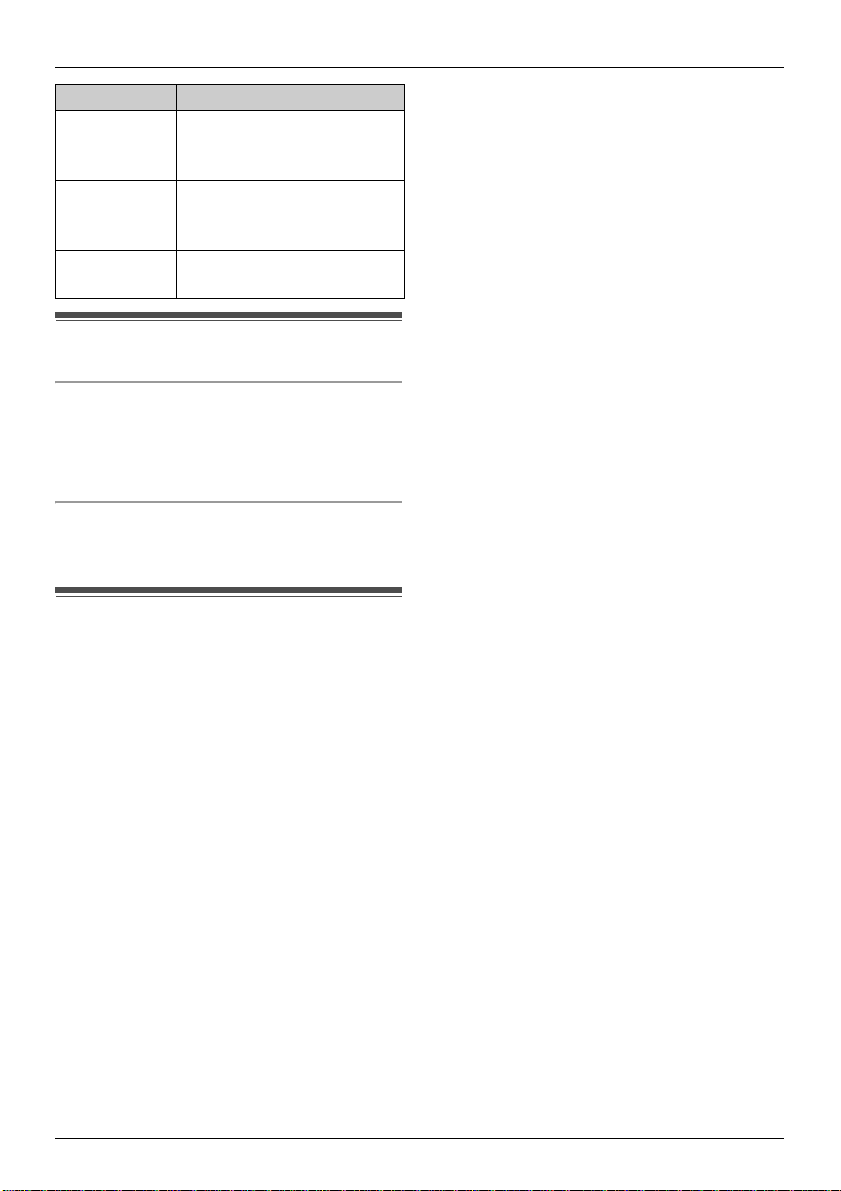
Preparation
Display icon Meaning
-2- Base unit number: The left
icon shows base unit 2
example (page 27).
F
[IN USE] Line is being used by
New SMS message
received (SMS users only;
page 38)
another handset.
Turning the power on/off
Power on
Press {ih} for about 1 second.
L The display will change to the standby
mode.
Power off
Press {ih} for about 2 seconds.
L The display will go blank.
Setting the date and time
Important:
L Confirm that the AC adaptor is connected.
L Ensure that w is not flashing.
1 Press {j/OK}.
2 Select “Handset Setup”, then press
{>}.
3 Select “Time Settings”, then press
{>}.
4 Select “Set Date & Time”, then press
{>}.
5 Enter the current day, month and year by
selecting 2 digits for each.
Example: 17 May, 2006
Press {1}{7} {0}{5} {0}{6}.
6 Enter the current hour and minute by
selecting 2 digits for each.
L You can select “AM”, “PM” or 24-hour
time entry by pressing {*} repeatedly.
Example: 3:30 PM
Press {0}{3} {3}{0}, then press {*}
repeatedly until “03:30 PM” is
displayed.
7 Press {j/OK}.
8 Press {ih}.
Note:
To correct a digit, press {<} or {>} to move
the cursor, then make the correction.
The date and time may be incorrect after a
power failure. In this case, set the date and
time again.
13
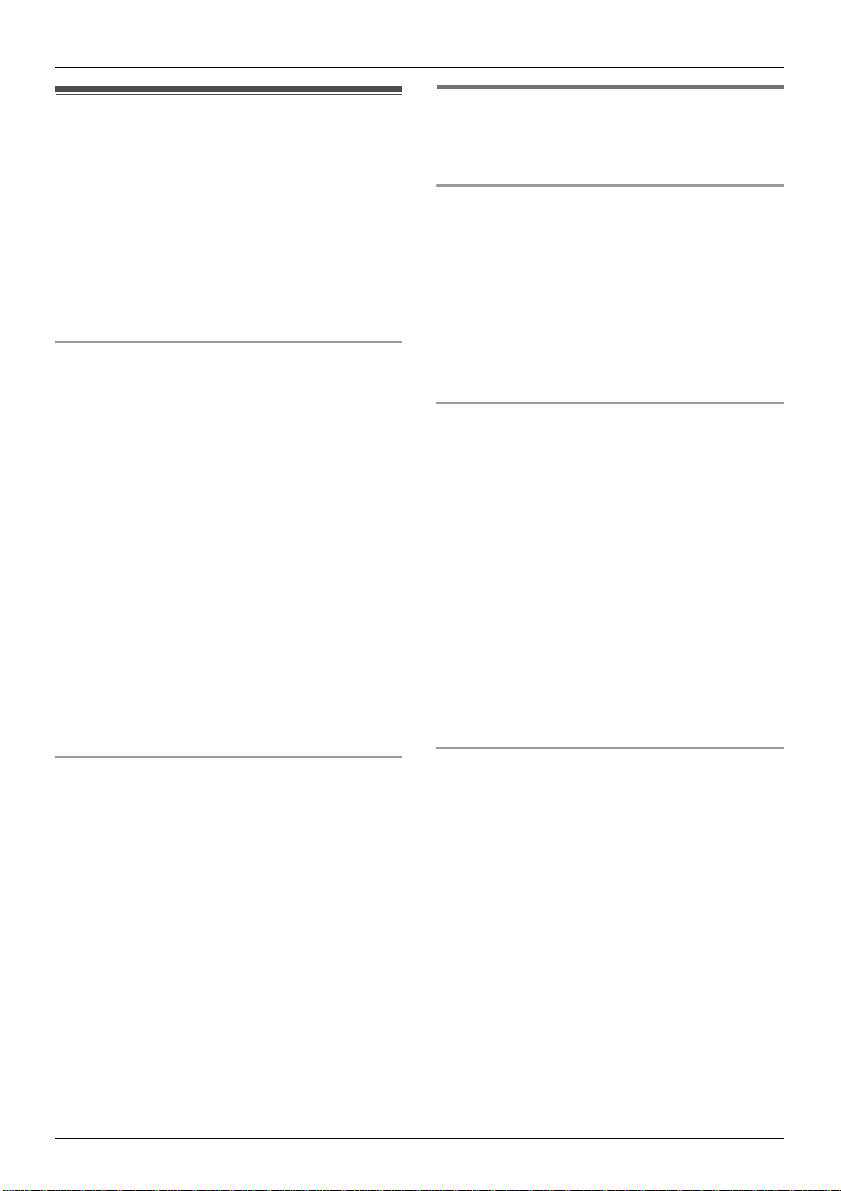
Making/Answering Calls
Making calls
1 Lift the handset and dial the phone
number.
L To correct a digit, press {C/T}, then
enter the correct number.
2 Press {C}.
3 When finished talking, press {ih} or
place the handset on the base unit.
Speakerphone
The handset features a digital
speakerphone, which allows you to have
hands-free conversations.
1 During a conversation, press {s} to turn
on the speakerphone.
L Speak alternately with the caller.
2 When finished talking, press {ih} or
place the handset on the base unit.
Note:
L For best performance, please note the
following:
– Use the speakerphone in a quiet
environment.
L To switch back to the receiver, press
{C}.
Redial feature
Previously dialled phone numbers (each 24
digits max.) can be redialled.
To redial the last number dialled
Press {R}, then press {C} or {s}.
L If {s} is pressed, the unit will redial
automatically if the other party’s line is
engaged.
Note:
L You can also press {C} or {s} before
pressing {R}.
To make a call using the redial list
The last 10 phone numbers dialled are
stored in the redial list.
1 Press {R}.
L The last number dialled will be
displayed.
2 Press {e} or {v} repeatedly to select
the desired number.
L To exit the list, press {ih}.
3 Press {C} or {s}.
L If {s} is pressed, the unit will redial
automatically if the other party’s line is
engaged.
To adjust the receiver or speaker volume
Press {e} or {v} while talking. 4 volume
levels are available for the receiver. 6 levels
are available for the speaker.
14
To redial automatically
If you press {s} when redialling and the
other party’s line is engaged, the unit will
redial the phone number again
automatically. The unit will redial up to 11
times. While the handset is redialling, mute
is automatically turned on.
Note:
L Automatic redial is cancelled when any
button (except {R}) is pressed.
L If mute does not turn off after the line is
connected, press {C/T}.
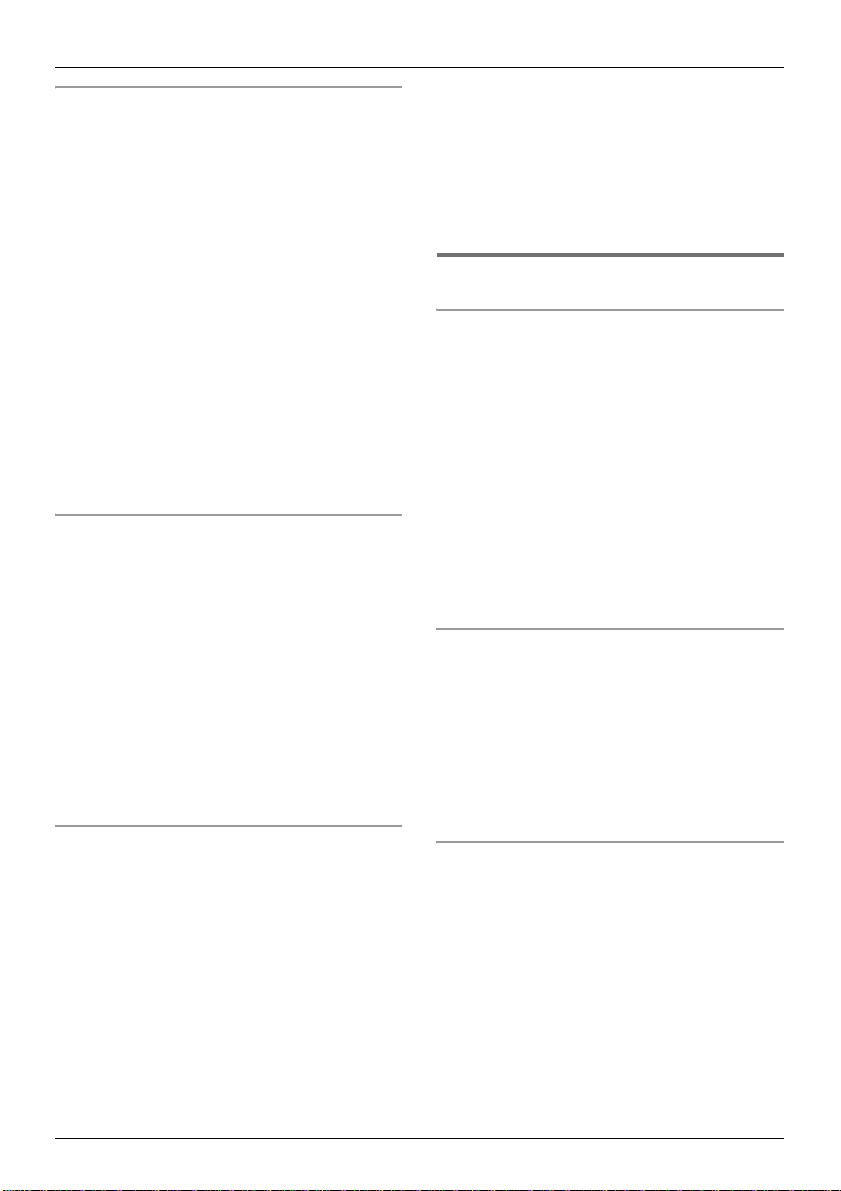
Making/Answering Calls
To edit a number in the redial list before
calling it
1 Press {R}.
2 Press {e} or {v} repeatedly to select
the desired number, then press
{j/OK}.
3 Select “Edit and Call”, then press
{>}.
4 Press {<} or {>} to move the cursor,
then edit the number.
L Place the cursor on the number you
wish to erase, then press {C/T}.
L Place the cursor to the right of where
you want to insert a number, then
press the appropriate dial key.
5 Press {C} or {s}.
To erase numbers in the redial list
1 Press {R}.
2 Press {e} or {v} repeatedly to select
the desired number, then press
{j/OK}.
3 Select “Erase”, then press {>}.
L If you want to erase all numbers in the
list, select “Erase All”, then press
{>}.
4 Select “Yes”, then press {>}.
5 Press {ih}.
To store a number from the redial list into
the handset phonebook
1 Press {R}.
2 Press {e} or {v} repeatedly to select
the desired number, then press
{j/OK}.
3 Select “Add Phonebook”, then press
{>}.
4 Enter a name (16 characters max.; see
page 54 for character entry), then press
{j/OK}.
5 Edit the phone number if necessary,
then press {j/OK}.
6 Select the desired category (page 18),
then press {>}.
7 Select “Save”, then press {>}.
8 Press {ih}.
Other features
Voice enhancer
You can change the tone quality of the
receiver while you are on a call. 3 settings
are available.
1 Press {j/OK} during a call.
L For KX-TCD290 users, select “Voice
Enhancer”, then press {>}.
2 Select the desired setting, then press
{>}.
Note:
L If you select “High Tone” or “Low
Tone”, “[VE]” is displayed.
Mute
You can mute your voice during a
conversation. While mute is turned on, you
will be able to hear the other party, but the
other party will not be able to hear you.
1 To mute your voice, press {C/T}.
2 To return to the conversation, press
{C/T} again.
Key lock
The handset can be locked so that no calls
or settings can be made. Incoming calls can
be answered, but all other functions are
disabled while key lock is on.
To turn key lock on, press {j/OK} for about
2 seconds.
L “[X]” is displayed.
L To turn key lock off, press {j/OK} for
about 2 seconds.
15
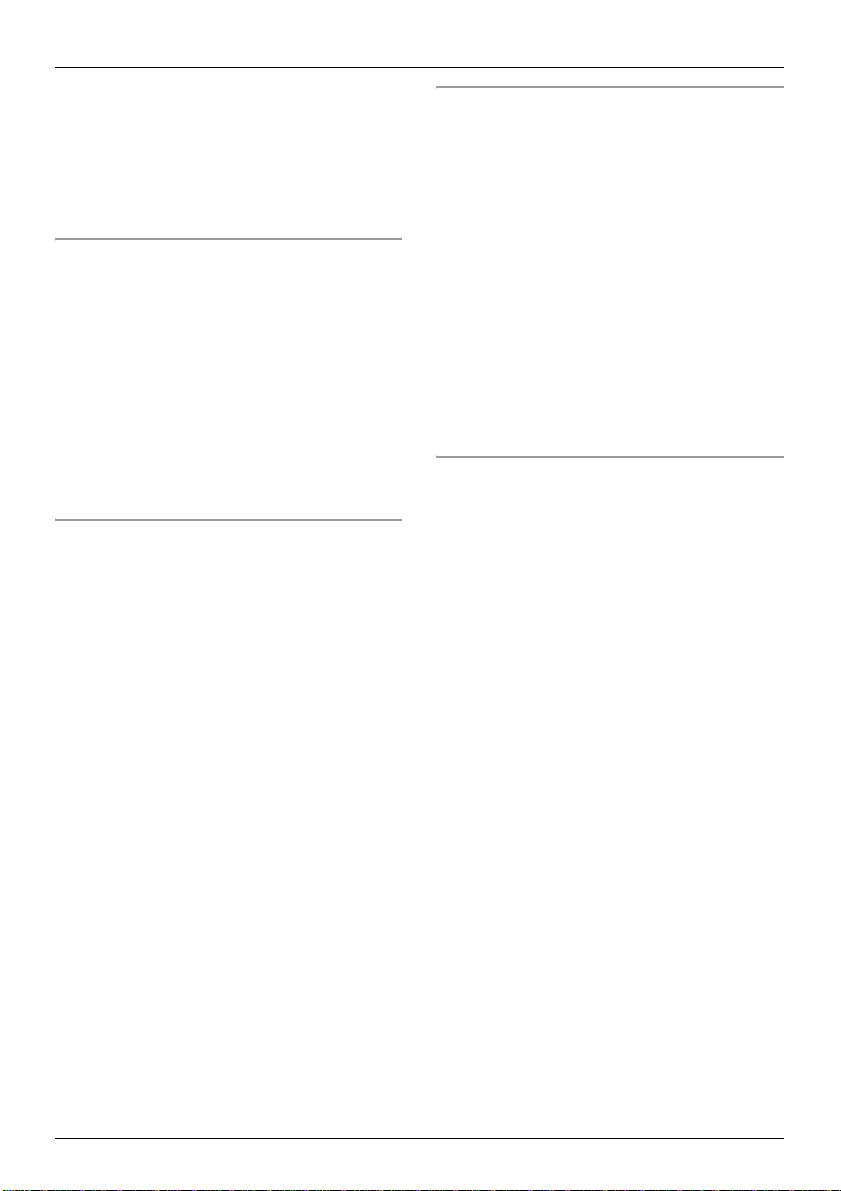
Making/Answering Calls
Note:
L Calls to emergency numbers (page 32)
cannot be made until key lock is turned
off.
L Key lock is turned off when the handset is
turned off.
R button (to use the recall feature)
{R} is used to access optional telephone
services. Contact your service provider for
details.
Note:
L If your unit is connected to a PBX (private
branch exchange), pressing {R} can allow
you to access certain features of your host
PBX such as transferring an extension
call. Consult your PBX dealer for details.
L You can change the recall time (page 32).
Pause button (for PBX/long distance
service users)
A pause is sometimes required when
making calls using a PBX or long distance
service.
Example: If you have to dial {0} before
dialling outside numbers manually, you will
probably pause after dialling {0} until you
hear a dial tone.
1 Press {0}.
2 Press {R}.
3 Dial the phone number, then press {C}
or {s}.
Note:
L Pressing {R} 1 time creates 1 pause.
Press {R} repeatedly to create longer
pauses. To change pause length, see
page 32.
Temporary tone dialling (for rotary or
pulse service users)
You can temporarily switch the dialling mode
to tone when you need to access touch tone
services (e.g., telephone banking services).
1 Make a call.
2 Press {*} when prompted to enter your
code or PIN, then press the appropriate
dial keys.
Note:
L The dialling mode will return to pulse
when you hang up.
L You can change the dialling mode
depending on your telephone line service
(page 32).
Recording a telephone conversation
(KX-TCD290 only)
You can record your conversation while on
an outside call.
Important:
L Before recording a conversation, you
should inform the other party that the
conversation will be recorded.
1 Press {j/OK} during a conversation.
2 Select “Record Call”, then press
{>}.
3 To stop recording, press {j/OK}.
Note:
L Recorded conversations are treated as
new messages.
L To listen to the recorded conversation, see
page 43.
L If message memory becomes full,
“Memory Full” is displayed and
recording stops. Erase unnecessary
messages (page 44).
L While recording a conversation, you
cannot change the tone quality of the
handset.
16
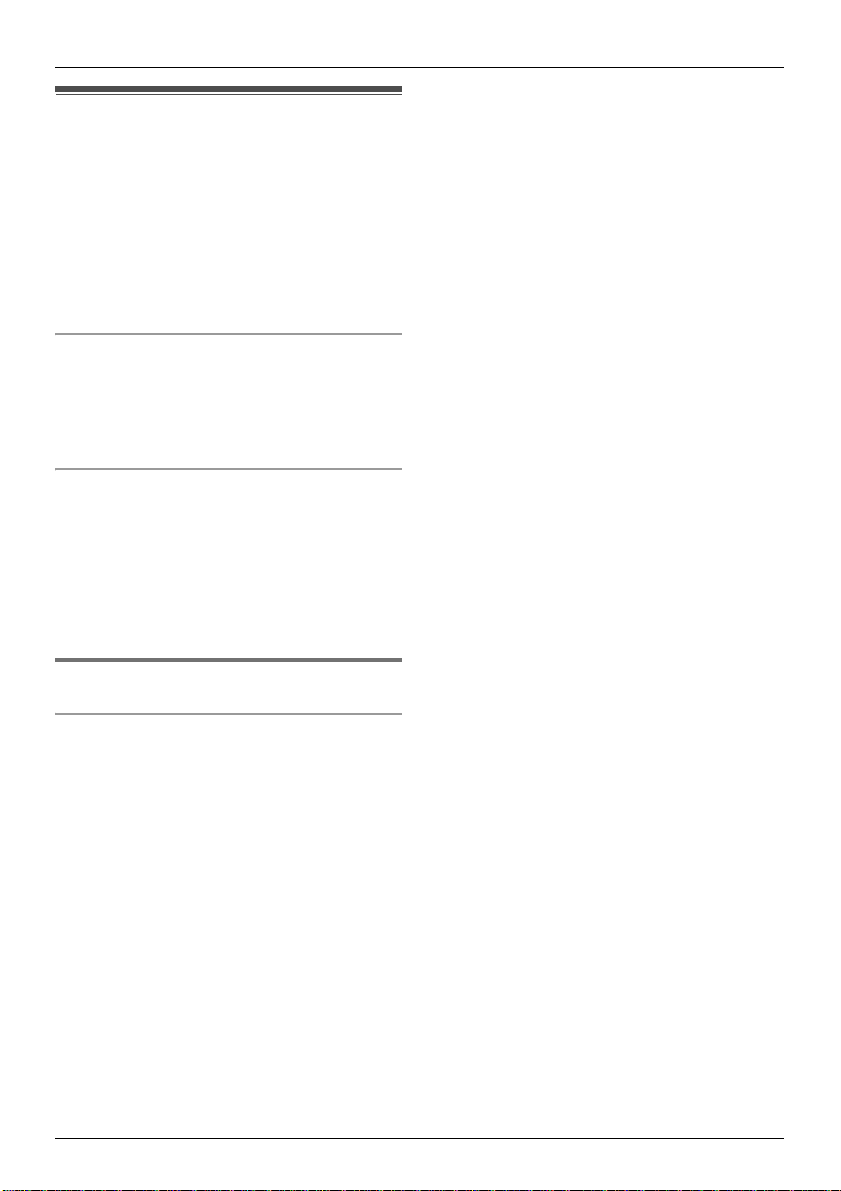
Answering calls
1 Lift the handset and press {C} or {s}
when the unit rings.
L You can also answer a call by pressing
any dial key from {0} to {9}, {*}, {#},
or {INT}. (Any key answer feature)
2 When finished talking, press {ih} or
place the handset on the base unit.
Auto talk feature
You can answer calls simply by lifting the
handset off the base unit. You do not need to
press {C}. To turn this feature on, see
page 28.
To adjust the ringer volume when an
outside call comes in
Press {e} or {v} when an outside call
comes in.
Note:
L The ringer volume cannot be adjusted if
the handset is on the base unit.
Making/Answering Calls
Other features
Handset locator
Using this feature, you can locate the
handset if it has been misplaced.
1 Press {x} on the base unit.
L The base unit will page the handset
for about 1 minute.
2 To stop paging, press {x} on the base
unit or press {ih} on the handset.
17
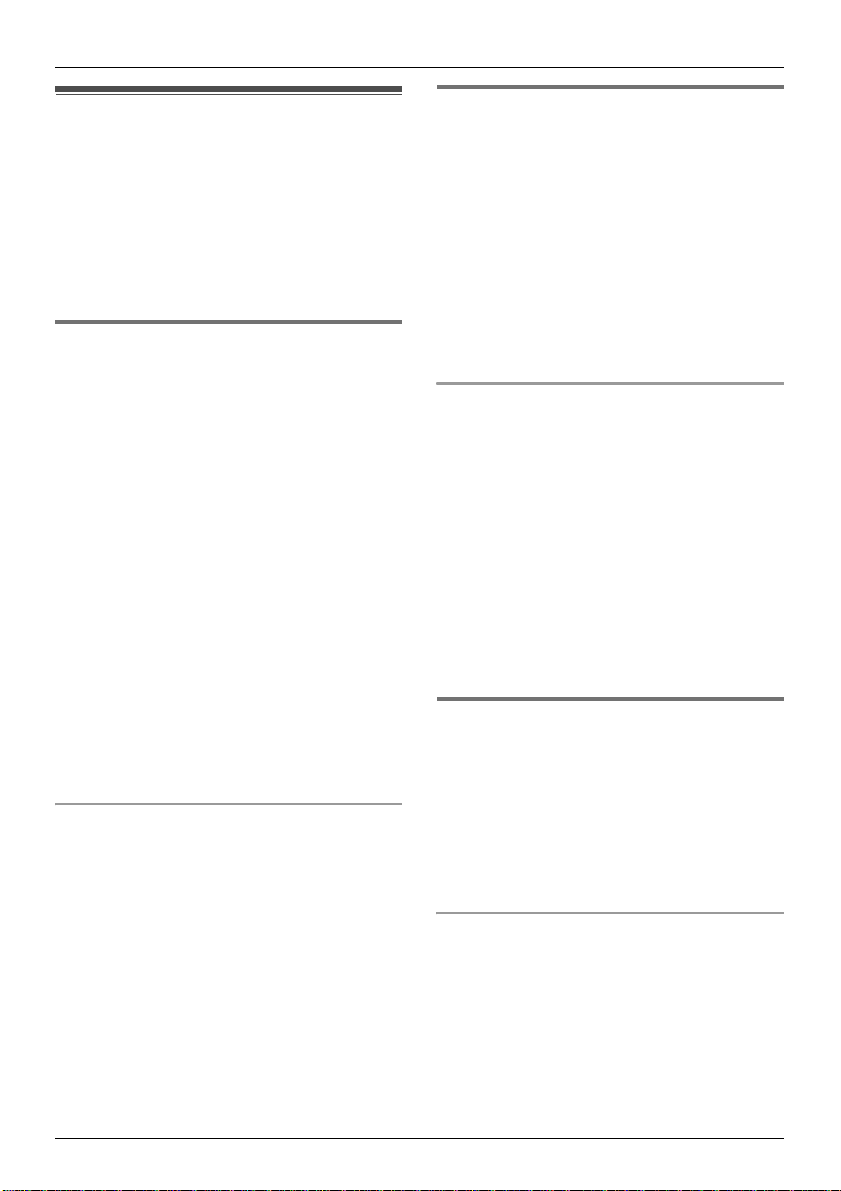
Phonebooks
Handset phonebook
The handset phonebook allows you to make
calls without having to dial manually. You
can add 200 names and phone numbers to
the handset phonebook, assign each
handset phonebook entry to the desired
category, and search for handset
phonebook entries by name or category.
Adding entries to the handset
phonebook
1
Press {k}, then press {j/OK}.
2 Select “New Entry”, then press {>}.
3 Enter the party’s name (16 characters
max.; see page 54 for character entry),
then press {j/OK}.
4 Enter the party’s phone number (24
digits max.), then press {j/OK}.
5 Select the desired category for the entry,
then press {>}.
6 Select “Save”, then press {>}.
7 Press {ih}.
Note:
L If there is no space to store new entries,
“Memory Full” will be displayed. Erase
unnecessary entries (page 19).
To edit/correct a mistake
Press {<} or {>} to place the cursor on the
number or character you wish to erase, then
press {C/T}. Place the cursor to the right of
where you want to insert a number or
character, then press the appropriate dial
key.
Note:
L Press and hold {C/T} to erase all
numbers or characters.
Categories
Categories can help you find entries in the
handset phonebook quickly and easily.
When adding an entry to the handset
phonebook you can assign it to the desired
category. You can change the names of
categories assigned for handset phonebook
entries (“Friends”, “Family”, etc.) and then
search for handset phonebook entries by
category. Additional category features are
available for Caller ID subscribers (page
34).
Changing category names
1 Press {k}, then press {j/OK}.
2 Select “Category”, then press {>}.
3 Select the category you want to change
the name of, then press {>}.
4 Select “Category Name”, then press
{>}.
5 Edit the name (10 characters max.; see
page 54 for character entry), then press
{j/OK}.
6 Press {ih}.
Finding and calling a handset
phonebook entry
Handset phonebook entries can be
searched for by first character, by category,
or by scrolling through all handset
phonebook entries.
Once you have found the desired entry,
press {C} or {s} to dial the phone number.
Scrolling through all entries
1 Press {k}.
2 Press {e} or {v} repeatedly to display
the desired entry.
18
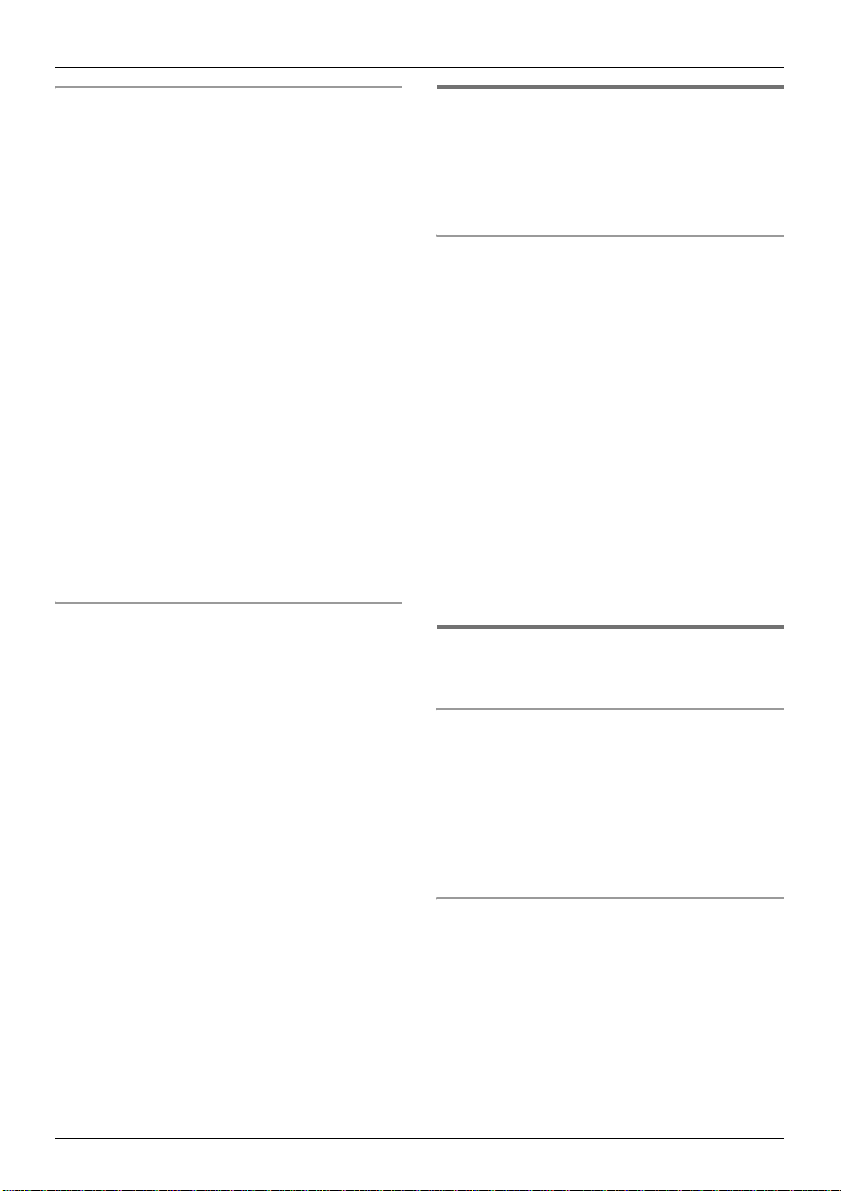
Phonebooks
Searching by first character (index
search)
1 Press {k}, then press {R}.
2 Select “Index Search”, then press
{>}.
3 Select the character entry mode that
contains the character you are
searching for, and press {>}.
4 Press the dial key ({0} to {9}) which
contains the character you are
searching for (page 54).
L Press the same dial key repeatedly to
display the first entry corresponding to
each letter located on that dial key.
L If there is no entry corresponding to
the letter you selected, the next entry
will be displayed.
5 Press {e} or {v} repeatedly to scroll
through the handset phonebook if
necessary.
Searching by category
1 Press {k}, then press {R}.
2 Select “Category Search”, then
press {>}.
3 Select the category you want to search,
then press {>}.
L The first entry in that category is
displayed.
L If you select “All”, the unit will end
the category search.
4 Press {e} or {v} repeatedly to scroll
through the handset phonebook if
necessary.
Editing entries in the handset
phonebook
Handset phonebook entries can be edited
after you have saved them. You can change
the name, phone number, and category.
Changing a name, phone number,
category
1 Find the desired entry (page 18), then
press {j/OK}.
2 Select “Edit”, then press {>}.
3 Edit the name if necessary (16
characters max.; see page 54 for
character entry), then press {j/OK}.
4 Edit the phone number if necessary (24
digits max.), then press {j/OK}.
5 Select the desired category, then press
{>}.
6 Select “Save”, then press {>}.
7 Press {ih}.
Erasing entries from the handset
phonebook
Erasing an entry
1 Find the desired entry (page 18), then
press {j/OK}.
2 Select “Erase”, then press {>}.
3 Select “Yes”, then press {>}.
4 Press {ih}.
Erasing all entries
1 Press {k}, then press {j/OK}.
2 Select “Erase All”, then press {>}.
3 Select “Yes”, then press {>}.
4 Select “Yes” again, then press {>}.
5 Press {ih}.
19
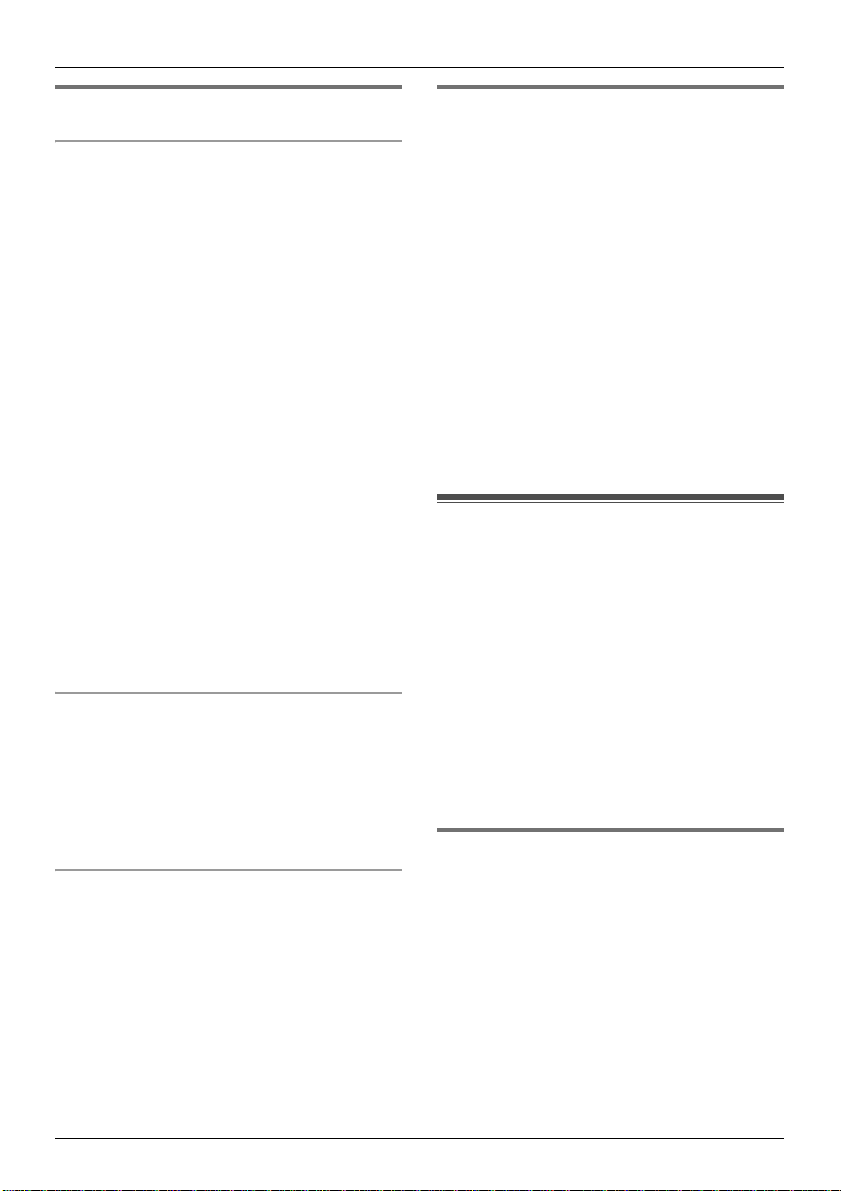
Phonebooks
One touch dial
Assigning an entry in the handset
phonebook to a one touch dial key
Dial keys {1} to {9} can each be used as a
one touch dial key, allowing you to dial a
number from the handset phonebook by
simply pressing a dial key.
1 Find the desired entry (page 18), then
press {j/OK}.
2 Select “One Touch Dial”, then press
{>}.
3 Press {e} or {v} to select the desired
dial key number, then press {>}.
L When the dial key is already used as a
one touch dial key, “@” is displayed
next to the dial key number. If you
select this dial key, “Overwrite” is
displayed. You can overwrite the
previous assignment if necessary.
L If you do not wish to overwrite, select
“Go Back”.
4 Select “Save”, then press {>}.
5 Press {ih}.
Making a call using a one touch dial key
1 Press and hold the desired one touch
dial key ({1} to {9}).
L You can view other one touch dial
assignments by pressing {e} or {v}.
2 Press {C} or {s}.
Erasing a one touch dial assignment
1 Press and hold the desired one touch
dial key ({1} to {9}).
2 Press {j/OK}, then press {>}.
3 Select “Yes”, then press {>}.
Note:
L Only the one touch dial assignment is
erased. The corresponding handset
phonebook entry is not erased.
Chain dial
This feature allows you to dial phone
numbers in the handset phonebook while
you are on a call. This feature can be used,
for example, to dial a calling card access
number or bank account PIN that you have
stored in the handset phonebook, without
having to dial manually.
1 While on a call, press {k}.
2 Press {e} or {v} repeatedly to select
the desired entry.
L To search by first character (index
search), see page 19. To search by
category, see page 19.
3 Press {>} to dial the number.
Shared phonebook (KX-TCD290 only)
The shared phonebook allows you to make
calls without having to dial manually. Any
handset registered to the same base unit
can use the shared phonebook. You can
add 20 names and phone numbers to the
shared phonebook and search for shared
phonebook entries by name. If you
subscribe to Caller ID service, you can use
the shared phonebook’s audible call feature
(page 35).
Adding entries to the shared
phonebook
1
Press {k} 2 times.
2 Press {j/OK}.
3 Select “New Entry”, then press {>}.
4 Enter the party’s name (16 characters
max.; see page 54 for character entry),
then press {j/OK}.
5 Enter the party’s phone number (24
digits max.), then press {j/OK}.
20
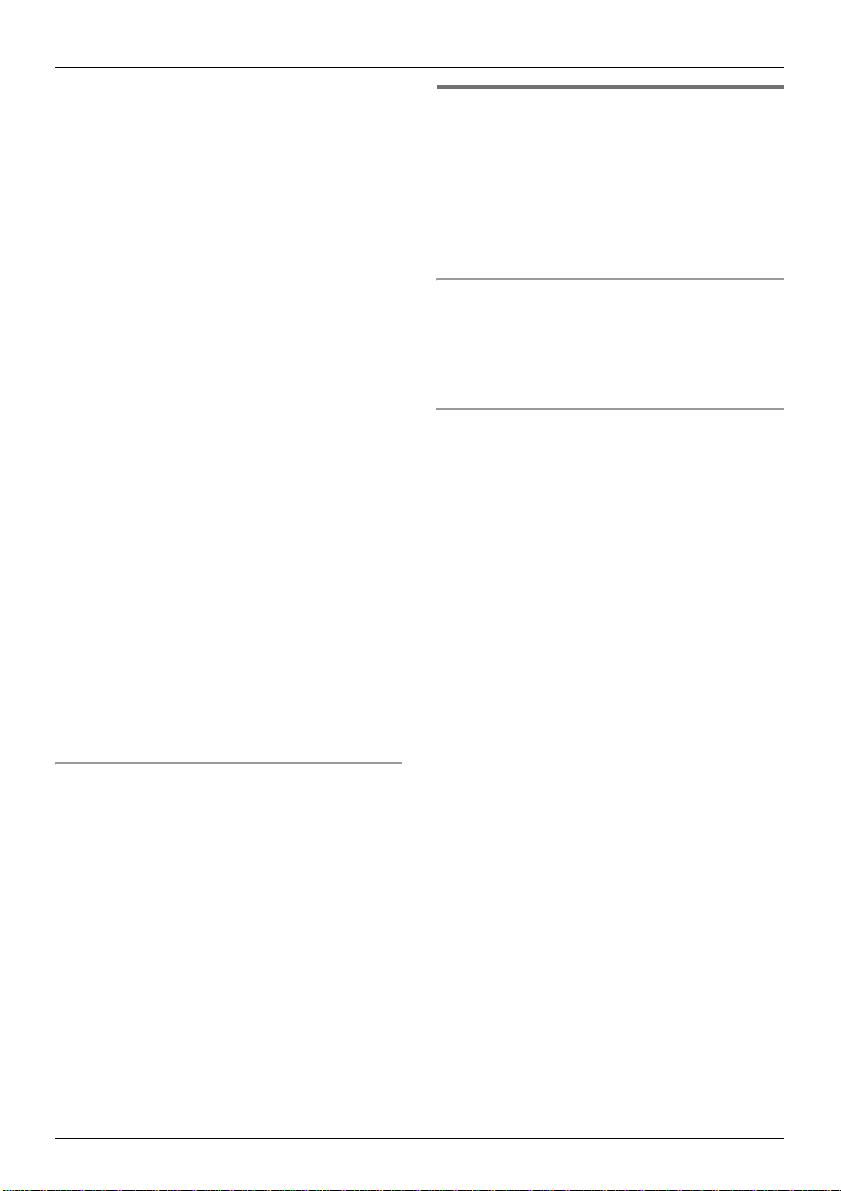
Phonebooks
6 To record an audible call announcement,
select “Start Recording”, then
press {>}, otherwise select “Skip
Recording”, press {>}, then go to
step 9.
L Audible call (page 35) is useful for
Caller ID subscribers only.
L If “Memory Full” is displayed, erase
any unnecessary answering system
messages (page 43).
7 When “Recording” is displayed, speak
into the microphone.
L Maximum recording time is 10
seconds.
L Hold the handset about 20 cm away
and speak clearly into the microphone.
8 To end recording, select “Stop”, then
press {>}.
L The recording is played back.
9 Select “Save”, then press {>}.
10 Press {ih}.
Note:
L “Error” is displayed if the recording is
less than 1 second long. Repeat step 6.
L If there is no space to store new entries,
“Memory Full” will be displayed. Erase
unnecessary entries (page 19).
To edit/correct a mistake
Press {<} or {>} to place the cursor on the
number or character you wish to erase, then
press {C/T}. Place the cursor to the right of
where you want to insert a number or
character, then press the appropriate dial
key.
Note:
L Press and hold {C/T} to erase all
numbers or characters.
Finding and calling a shared
phonebook entry
Shared phonebook entries can be searched
for by first character or by scrolling through
all shared phonebook entries.
Once you have found the desired entry,
press {C} or {s} to dial the phone number.
Scrolling through all entries
1 Press {k} 2 times.
2 Press {e} or {v} repeatedly to display
the desired entry.
Searching by first character (index
search)
1 Press {k} 2 times.
2 Press {R}.
3 Select the character entry mode that
contains the character you are
searching for, and press {>}.
4 Press the dial key ({0} to {9}) which
contains the character you are
searching for (page 54).
L Press the same dial key repeatedly to
display the first entry corresponding to
each letter located on that dial key.
L If there is no entry corresponding to
the letter you selected, the next entry
will be displayed.
5 Press {e} or {v} repeatedly to scroll
through the shared phonebook if
necessary.
21
