Page 1
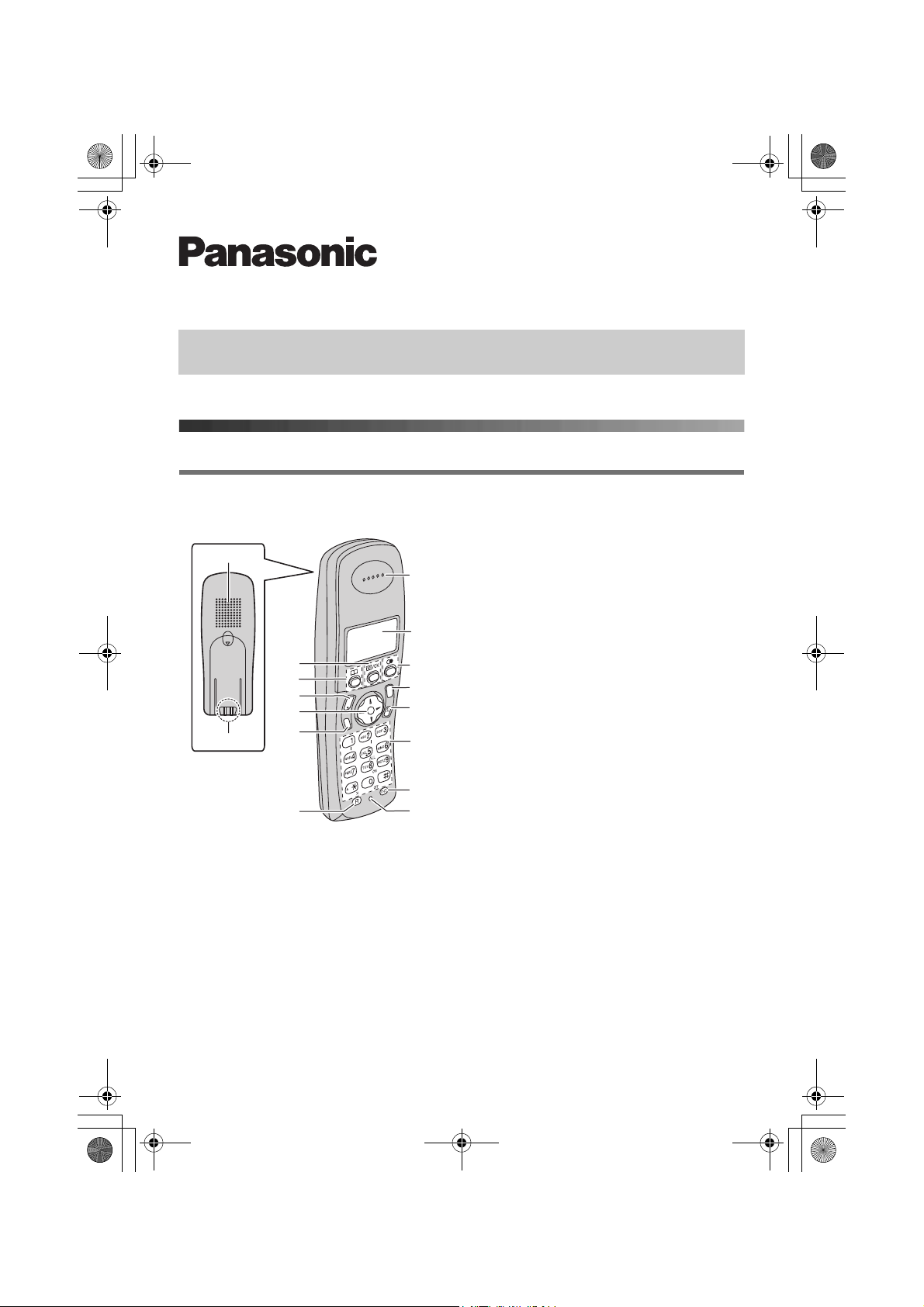
TCD240E(e)_QG.fm Page 1 Wednesday, May 25, 2005 10:53 AM
Digital Cordless Answering System
Quick Guide
Please read the operating instructions for further details.
Controls
Handset
A Speaker
B Charge contact
A
B
C
D
E
F
G
H
i
h
C
T
s
G
H
d
g
g
N
n
L
a
N
n
C {j/OK} (Menu/OK)
D {k} (Phonebook)
I
E {C} (Talk)
F Navigator key
J
K
L
M
N
L {e}{v}: To search for the desired item in
menus.
L{>}: To select the desired item or move
the cursor to the right.
L{<}: To return to the previous screen or
move the cursor to the left.
G {s} (Speakerphone)
H {R} (Recall)
I Receiver
J Display
O
K {R} (Redial/Pause)
P
L {ih} (Off/Power)
M {C/T} (Clear/Mute)
N Dial keypad
L The icons printed below the dial keys
shown in the illustration (g, d, ■ etc.)
indicate answering system operations.
O {INT} (Intercom)
P Microphone
Model No. KX-TCD240E
– 1 –
Page 2
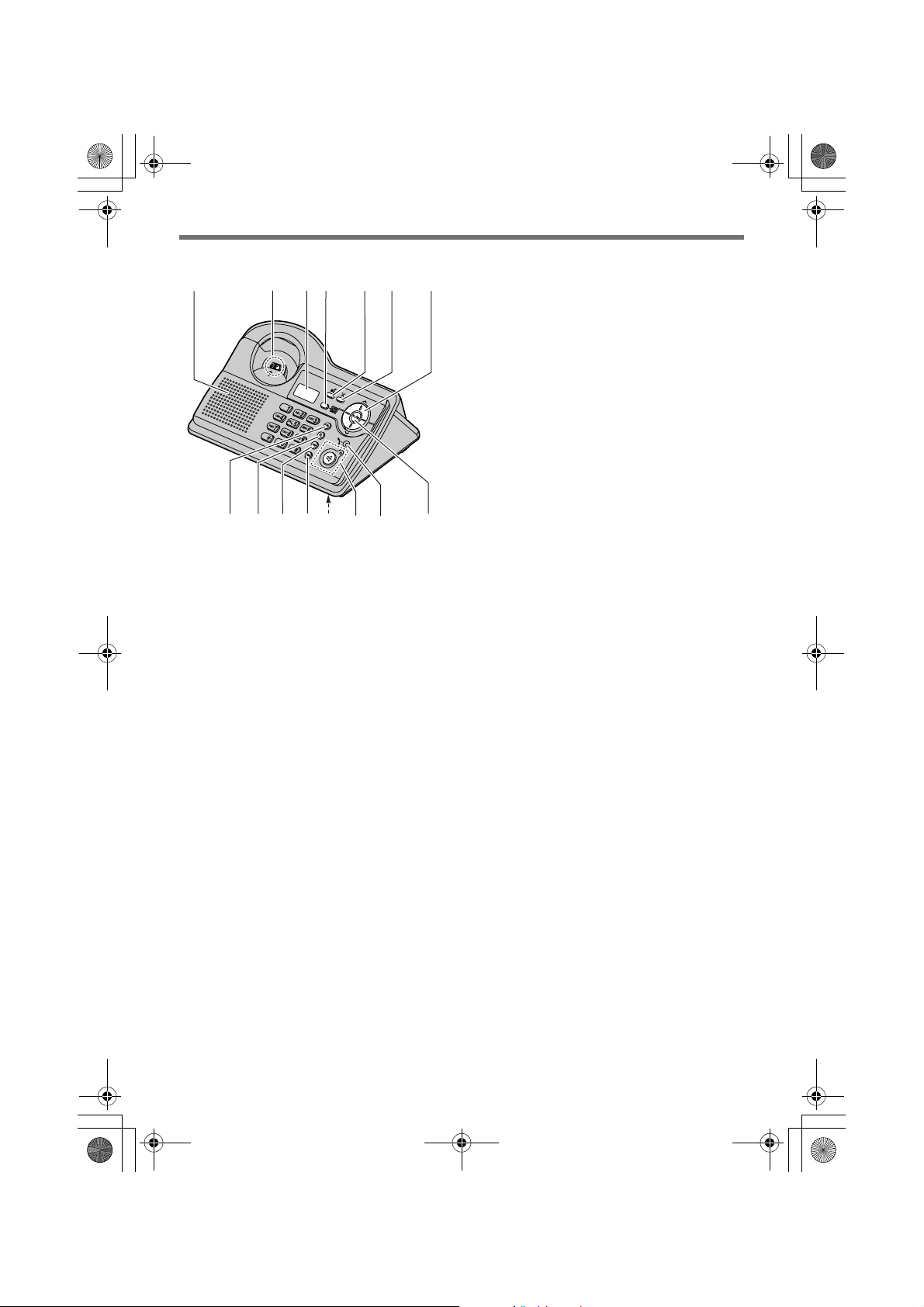
TCD240E(e)_QG.fm Page 2 Wednesday, May 25, 2005 10:53 AM
Base unit
A
B
J
C D
KL OMNIH
E F G
A Speaker
B Charge contact
C Display
D {Answer on}/Answer on indicator
E {d} (Greeting)
F {4} (Erase)
G Navigator key
L{>}{<}: To adjust the ringer and
speaker volumes.
L{<}{>}: To select the desired
ringtone or to repeat or skip the
recorded messages.
H {x} (Page)
I {R} (Recall)
J {R} (Redial/Pause)
K {T} (Mute)
L Microphone
M {s} (Speakerphone)/Speakerphone
indicator
N In use indicator
L Lights up when a handset is in use (on
a call, editing the shared phonebook,
using the answering system, etc.).
L Flashes when a call is being received
or when the answering system is
answering a call.
O {5} (Play/Stop)
– 2 –
Page 3
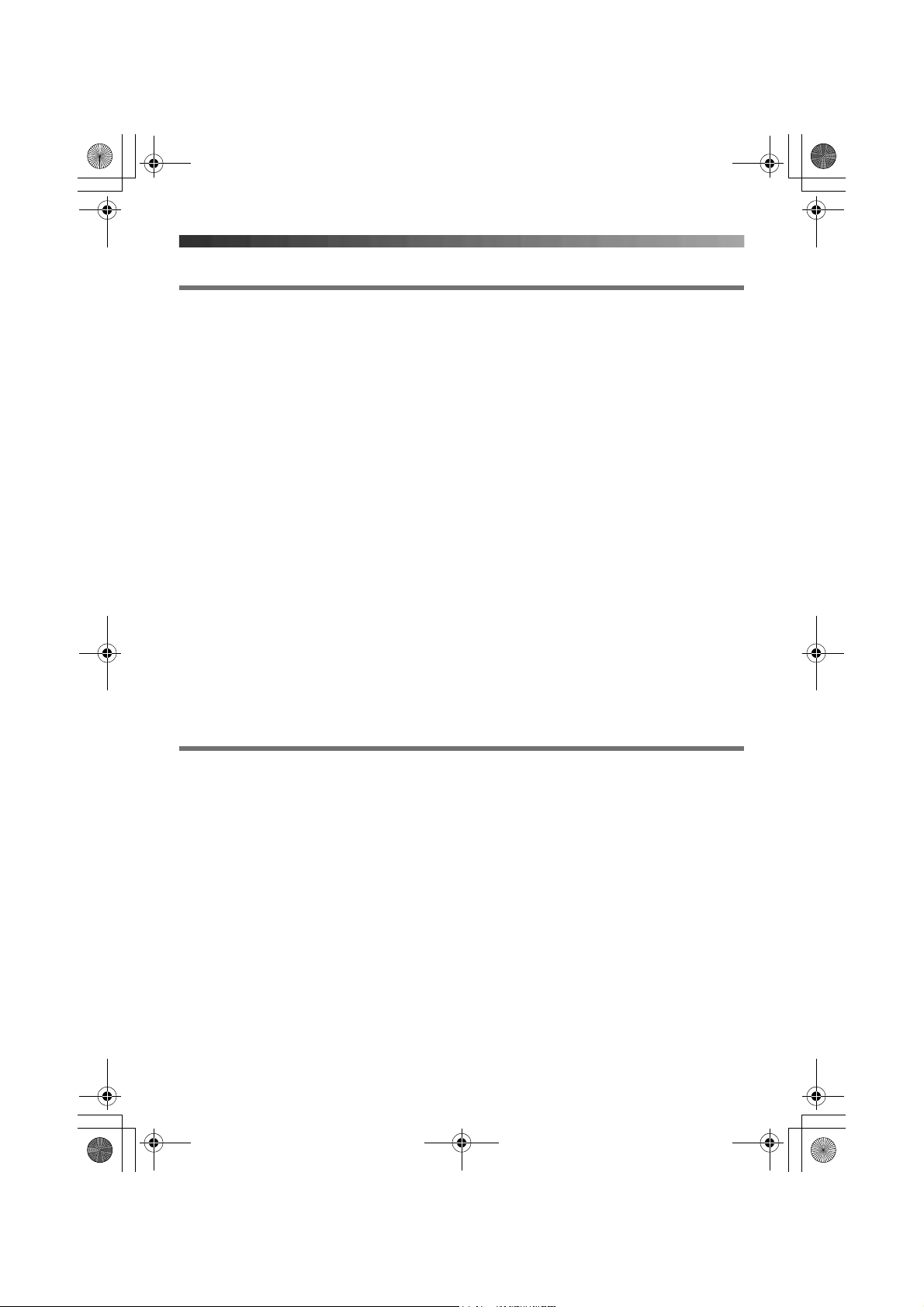
TCD240E(e)_QG.fm Page 3 Wednesday, May 25, 2005 10:53 AM
Displays
Handset display icons
Various icons appear on the handset display to indicate the current status of the unit.
w Within range of a base unit
L When flashing: Handset is
searching for base unit. (out
of range of base unit,
handset is not registered to
base unit, no power on base
unit)
L Handset is accessing base
unit. (intercom, paging,
changing base unit settings,
etc.)
k Handset is on an outside call.
o Call bar is on.
u Answering system is on.
5 Battery strength
[VE] Voice enhancer is set to high
or low tone.
[N] Night mode is on.
[X] Key lock is on.
[2] Handset number: The left icon
shows handset 2 example.
-2- Base unit number: The left
icon shows base unit 2
example.
F New SMS message received
(SMS users only)
[IN USE] The base unit is on a call.
Another handset is on a call or
is using the answering
system.
Base unit display icons
Following icons appear on the base unit display to indicate the current status of the unit.
d Answering system will answer
calls with a greeting message
and caller message will not be
recorded.
U Ringer volume is off.
– 3 –
Page 4

TCD240E(e)_QG.fm Page 4 Wednesday, May 25, 2005 10:53 AM
Connections
When the AC adaptor is connected, a short beep will be heard. If it is not heard, check the
connections.
Important:
L Use only the AC adaptor and telephone
Hook
(220–240 V, 50 Hz)
line cord supplied with this unit.
Note:
L Never install telephone wiring during a
lightning storm.
L The AC adaptor must remain connected
at all times. (It is normal for the adaptor to
feel warm during use.)
To telephone
network
Battery installation
Insert the batteries negative (T) terminal first. Close the handset cover. Place the handset
on the base unit for about 7 hours before initial use.
Note:
L Use only rechargeable batteries.
– 4 –
Page 5

TCD240E(e)_QG.fm Page 5 Wednesday, May 25, 2005 10:53 AM
Turning the power on
Press {ih} for about 1 second.
Setting the date and time
1
Press {j/OK}.
2 Select “Handset Setup”, then press {>}.
3 Select “Time Settings”, then press {>}.
4 Select “Set Date & Time”, then press {>}.
5 Enter the current day, month and year by selecting 2 digits for each.
6 Enter the current hour and minute by selecting 2 digits for each.
L You can select “AM”, “PM” or 24-hour time entry by pressing {*} repeatedly.
7 Press {j/OK}.
8 Press {ih}.
Handset basic operations
Feature Operation
To turn the power off Press {ih} for about 2 seconds.
To make a call Dial the phone number, then press {C}.
To turn on the speakerphone Press {s}.
To hang up Press {ih}.
To adjust the receiver or speaker
volume
To redial the last number dialled Press {R}, then press {C}.
To make a call using the redial list Press {R}. Press {e} or {v} repeatedly to
To answer a call Press {C}.
To mute your voice during a call Press {C/T}. To return to the conversation, press
To store a name and phone number
in the handset phonebook
Press {e} or {v} while talking.
select the desired number, then press {C}.
{C/T} again.
Press {k}, {j/OK}, select “New Entry”, then
press {>}.
Enter the party’s name (16 characters max.), then
press {j/OK}. Enter the party’s phone number
(24 digits max.), then press {j/OK}. Select the
desired category for the entry, then press {>}.
Select “Save”, then press {>}. Press {ih}.
L To enter a name, see the character table in the
operating instructions.
– 5 –
Page 6

TCD240E(e)_QG.fm Page 6 Wednesday, May 25, 2005 10:53 AM
Feature Operation
To make a call using the handset
phonebook
To adjust the handset ringer volume Press {j/OK}. Select “Handset Setup”, then
To change the ringtone used by the
handset for outside calls
Press {k}. Press {e} or {v} repeatedly to
display the desired entry, then press {C}.
press {>}. Select “Ringer Setup”, then press
{>}. Select “Ringer Volume”, then press {>}.
Press {e} or {v} repeatedly to select the desired
volume. Press {>}, then press {ih}.
Press {j/OK}. Select “Handset Setup”, then
press {>}. Select “Ringer Setup”, then press
{>}. Select “Ext. Ringtone”, then press {>}.
Select the desired ringtone, then press {>}. Press
{ih}.
Base unit basic operations
Feature Operation
To make a call Press {s}, then dial the phone number.
To hang up Press {s}.
To adjust the speaker volume Press {>} or {<} while talking.
To redial the last number dialled Press {s}, then press {R}.
To answer a call Press {s}.
To mute your voice during a call Press {T}. To return to the conversation, press
{T} again.
To adjust the base unit ringer
volume
To change the ringtone used by the
base unit for outside calls
Answering system
Feature Operation
To turn the answering system on/off Press {Answer on}.
To listen to new/all messages Press {5}.
Press {>} or {<} when a call is received or when
the base unit is in standby mode.
Press {>} or {<} when the base unit is in standby
mode. Press {<} or {>} repeatedly to select
the desired ringtone, then press {5}.
– 6 –
Page 7

TCD240E(e)_QG.fm Page 7 Wednesday, May 25, 2005 10:53 AM
Sales and support information
Customer Care Centre
L For customers within the UK: 08700 100 076
L For customers within the Republic of Ireland: 01289 8333
L Visit our website for product information: www.panasonic.co.uk
L E-mail: customer.care@panasonic.co.uk
Direct Sales at Panasonic UK
L Order accessory and consumable items for your product with ease and confidence by
phoning our Customer Care Centre Monday - Thursday 9:00am - 5:30pm, Friday 9:30am
- 5:30pm (Excluding public holidays).
L Or go on line through our Internet Accessory ordering application at
www.panasonic.co.uk
L Most major credit and debit cards accepted.
L All enquiries transactions and distribution facilities are provided directly by Panasonic UK
Ltd.
L It couldn’t be simpler!
L Also available through our Internet is direct shopping for a wide range of finished products,
take a browse on our website for further details.
Customer Care Helpline Tel. No.: U.K. 08700 100 076 / R.O.I. 01289 8333
– 7 –
Page 8

TCD240E(e)_QG.fm Page 8 Wednesday, May 25, 2005 10:53 AM
PQQW13534ZA DT0505FM0
