Panasonic KX-TCD200G User Manual

TCD200G(e-g).book Page 1 Tuesday, February 8, 2005 8:57 AM
Operating Instructions
Digital Cordless Phone
Model No. KX-TCD200G
This unit is Caller ID compatible. To display the caller’s phone number,
you must subscribe to Caller ID service.
Charge the batteries for about 7 hours before initial use.
Please read these operating instructions before using the unit and save them for future
reference.

TCD200G(e-g).book Page 2 Tuesday, February 8, 2005 8:57 AM
Introduction
Introduction
Thank you for purchasing a new Panasonic digital cordless phone.
For your future reference
Attach or keep original receipt to assist with any repair under warranty.
Serial No. (found on the bottom of the base unit)
Date of purchase
Name and address of dealer
Hinweis:
L
This equipment is designed for use on the Germany analogue telephone network.
L
In the event of problems, you should contact your equipment supplier in the first instance.
Declaration of Conformity:
L
Panasonic Communications Co., Ltd. declares that this equipment is in compliance with the essential
requirements and other relevant provisions of Radio & Telecommunications Terminal Equipment
(R&TTE) Directive 1999/5/EC.
Declarations of Conformity for the relevant Panasonic products described in this manual are available
for download by visiting:
http://www.doc.panasonic.de
Contact:
Panasonic Services Europe GmbH
Panasonic Testing Centre
Winsbergring 15, 22525 Hamburg, F.R. Germany
2

TCD200G(e-g).book Page 3 Tuesday, February 8, 2005 8:57 AM
Inhalt
Preparation
Accessory information. . . . . . . . . . . . . . . . . . . 4
Important information . . . . . . . . . . . . . . . . . . . 5
Controls and displays . . . . . . . . . . . . . . . . . . . 6
Connections . . . . . . . . . . . . . . . . . . . . . . . . . . 7
Battery installation. . . . . . . . . . . . . . . . . . . . . . 8
Battery charge. . . . . . . . . . . . . . . . . . . . . . . . . 8
Battery replacement . . . . . . . . . . . . . . . . . . . . 9
Turning the power on/off . . . . . . . . . . . . . . . . . 9
Setting the date and time . . . . . . . . . . . . . . . . 9
Making/Answering Calls
Making calls . . . . . . . . . . . . . . . . . . . . . . . . . 10
Answering calls . . . . . . . . . . . . . . . . . . . . . . . 11
Phonebook
Using the phonebook . . . . . . . . . . . . . . . . . . 13
Copying phonebook entries to other handsets15
Handset Settings
Guide to handset settings . . . . . . . . . . . . . . . 16
Time settings. . . . . . . . . . . . . . . . . . . . . . . . . 17
Ringer setup . . . . . . . . . . . . . . . . . . . . . . . . . 17
Night mode . . . . . . . . . . . . . . . . . . . . . . . . . . 17
Display setup. . . . . . . . . . . . . . . . . . . . . . . . . 19
Call options . . . . . . . . . . . . . . . . . . . . . . . . . . 19
Other options. . . . . . . . . . . . . . . . . . . . . . . . . 20
Useful Information
Wall mounting. . . . . . . . . . . . . . . . . . . . . . . . 31
Available character entries . . . . . . . . . . . . . . 32
Troubleshooting . . . . . . . . . . . . . . . . . . . . . . 34
Specifications . . . . . . . . . . . . . . . . . . . . . . . . 37
Guarantee . . . . . . . . . . . . . . . . . . . . . . . . . . 38
Free Troubleshooting . . . . . . . . . . . . . . . . . . 39
End-User Hotline for Use-related and General
Queries. . . . . . . . . . . . . . . . . . . . . . . . . . . . . 40
Index
Index. . . . . . . . . . . . . . . . . . . . . . . . . . . . . . . 41
Base Unit Settings
Guide to base unit settings . . . . . . . . . . . . . . 21
Ringer setup . . . . . . . . . . . . . . . . . . . . . . . . . 22
Call options . . . . . . . . . . . . . . . . . . . . . . . . . . 23
Other options. . . . . . . . . . . . . . . . . . . . . . . . . 25
Caller ID Service
Using Caller ID service . . . . . . . . . . . . . . . . . 26
Caller list . . . . . . . . . . . . . . . . . . . . . . . . . . . . 26
Multi-unit Operation
Operating additional units . . . . . . . . . . . . . . . 28
Registering a handset to a base unit. . . . . . . 28
Intercom between handsets . . . . . . . . . . . . . 30
Transferring calls between handsets. . . . . . . 30
3

TCD200G(e-g).book Page 4 Tuesday, February 8, 2005 8:57 AM
Preparation
Accessory information
Included accessories
AC adaptor
PQLV19CE
Handset cover Operating instructions
Telephone line cord Rechargeable batteries
AAA (R03) size
HHR-4EPT
Additional/replacement accessories
Model No. Description
P03P 2 rechargeable nickel metal hydride (Ni-MH) batteries
KX-TCA120EX Additional Digital Cordless Handset
KX-A272 DECT repeater
4

TCD200G(e-g).book Page 5 Tuesday, February 8, 2005 8:57 AM
Important information
General
L
Use only the AC adaptor included with this
product, noted on Seite 4.
L
Do not connect the AC adaptor to any AC
outlet other than a standard 220–240 V AC
outlet.
L
This product is unable to make calls when:
– The portable handset battery(ies) need
recharging or have failed.
– There is a power failure.
– The key lock feature is turned on.
– The call bar feature is turned on (only phone
numbers stored in the unit as emergency
numbers can be called).
L
Do not open the base unit or handset other
than to replace the battery(ies).
L
This product should not be used near
emergency/intensive care medical equipment
and should not be used by people with
pacemakers.
L
Care should be taken that objects do not fall
onto, and liquids are not spilled into, the unit.
Do not subject this product to excessive
smoke, dust, mechanical vibration or shock.
Environment
L
Do not use this product near water.
L
This product should be kept away from heat
sources such as radiators, cookers, etc. It
should also not be placed in rooms where the
temperature is less than 5 °C or greater than
40 °C.
L
The AC adaptor is used as the main
disconnect device. Ensure that the AC outlet is
installed near the unit and is easily accessible.
Warnung:
L
To prevent the risk of electrical shock, do not
expose this product to rain or any other type of
moisture.
L
Unplug this unit from power outlets if it emits
smoke, an abnormal smell or makes unusual
noise. These conditions can cause fire or
electric shock. Confirm that smoke has
Preparation
stopped and contact an authorised service
centre.
Location
L
For maximum distance and noise-free
operation, place your base unit:
– Away from electrical appliances such as
TVs, radios, personal computers or other
phones.
– In a convenient, high and central location.
Battery caution
L
We recommend using the battery(ies) noted on
Use only rechargeable battery(ies).
Seite 4.
L
Do not mix old and new batteries.
L
Do not dispose of the battery(ies) in a fire, as
they may explode. Check local waste
management codes for special disposal
instructions.
L
Do not open or mutilate the battery(ies).
Released electrolyte from the battery(ies) is
corrosive and may cause burns or injury to the
eyes or skin. The electrolyte may be toxic if
swallowed.
L
Exercise care when handling the battery(ies).
Do not allow conductive materials such as
rings, bracelets or keys to touch the
battery(ies), otherwise a short circuit may
cause the battery(ies) and/or the conductive
material to overheat and cause burns.
L
Charge the battery(ies) in accordance with the
information provided in these operating
instructions.
L
Only use the included base unit (or charger) to
charge the battery(ies). Do not tamper with the
base unit (or charger). Failure to follow these
instructions may cause the battery(ies) to swell
or explode.
5

TCD200G(e-g).book Page 6 Tuesday, February 8, 2005 8:57 AM
Preparation
Controls and displays
Controls
Handset
A
I
J
Hinweis:
L
Up to 3 menu items can be displayed at a time.
To select a menu item not shown on the current
page, scroll up or down by pressing the
{e}
or
{v}
navigator key,
, respectively.
Base unit
C
D
E
F
B
G
H
A
Speaker
B
Charge contact
C{j/OK} (Menu/OK)
D
{k}
(Phonebook)
E
{C}
(Talk)
F
Navigator key
L{e}{v}
: To search for the desired item in
menus.
L{>}
: To select the desired item or move the
cursor to the right.
L{<}
: To return to the previous screen or
move the cursor to the left.
G
{s}
(Speakerphone)
H{R} (Recall)
I
Receiver
J
Display
K
{R}
(Redial/Pause)
L
{ih}
(Off/Power)
M{C/T}
(Clear/Mute)
N{INT} (Intercom)
O
Microphone
K
C
s
a
N
M
T
A
B
N
O
A
{x}
(Page)
B
Charge contact
L
i
h
Displays
Display icons
Various icons appear on the handset display to
indicate the current status of the unit.
Display icon Meaning
w
L
k
o
5
Within range of a base unit
L
When flashing: Handset is
searching for base unit.
(out of range of base unit,
handset is not registered
to base unit, no power on
base unit)
Handset is accessing base
unit. (intercom, paging,
changing base unit settings,
etc.)
Handset is on an outside
call.
Call bar is on. (Seite 19)
Battery strength
6
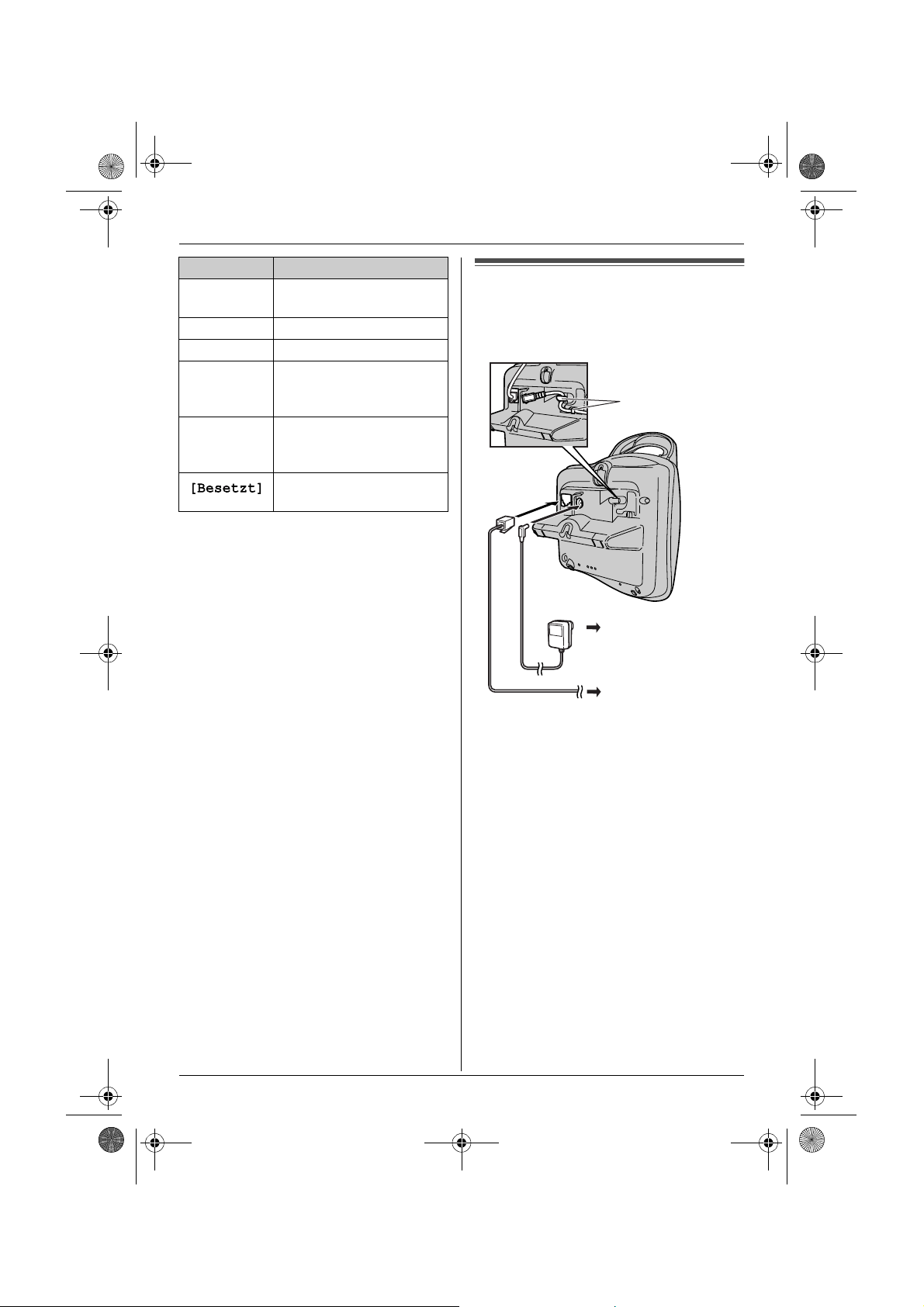
TCD200G(e-g).book Page 7 Tuesday, February 8, 2005 8:57 AM
Display icon Meaning
[VE]
[N]
[X]
[2]
-2-
Voice enhancer is set to high
or low tone. (Seite 11)
Night mode is on. (Seite 18)
Key lock is on. (Seite 11)
Handset number: The left
icon shows handset 2
example. (Seite 19)
Base unit number: The left
icon shows base unit 2
example. (Seite 19)
Line is being used by
another handset.
Preparation
Connections
When the AC adaptor is connected, a short beep
will be heard. If it is not heard, check the
connections.
Hooks
(220–240 V, 50 Hz)
To telephone
network
Wichtig:
L
Use only the AC adaptor and telephone line
cord supplied with this unit.
Hinweis:
L
After connection, you must charge the
batteries to make or answer calls (Seite 8).
L
Never install telephone wiring during a
lightning storm.
L
The AC adaptor must remain connected at all
times. (It is normal for the adaptor to feel warm
during use.)
L
The AC adaptor should be connected to a
vertically oriented or floor-mounted AC outlet.
Do not connect the AC adaptor to a ceilingmounted AC outlet, as the weight of the
adaptor may cause it to become disconnected.
7

TCD200G(e-g).book Page 8 Tuesday, February 8, 2005 8:57 AM
Preparation
Battery installation
1
Insert the batteries negative (T) terminal
first.
2
Close the handset cover.
Hinweis:
L
Use only rechargeable batteries (Seite 4).
Battery charge
Place the handset on the base unit for about 7
hours before initial use.
When charging, the battery icon is shown as
follows.
When the batteries are fully charged,
remains on the display.
Hinweis:
L
It is normal for the handset to feel warm during
charging.
L
It takes 7 hours to fully charge the batteries,
however, you can use the handset before the
batteries are fully charged.
L
Clean the charge contacts (Seite 6) of the
handset and base unit with a soft, dry cloth
once a month, otherwise the batteries may not
charge properly. Clean more often if the unit is
exposed to grease, dust or high humidity.
Battery strength
Battery icon Battery strength
5
6
7
High
Medium
Low
When flashing: Needs to
be charged.
5
Hinweis:
L
When
7
flashes, recharge the handset
7
batteries.
batteries have been charged for at least 15
minutes.
L
If the handset is turned off, it will be turned on
automatically when it is placed on the base
unit.
8
will continue to flash until the

TCD200G(e-g).book Page 9 Tuesday, February 8, 2005 8:57 AM
Preparation
Battery life
After your Panasonic batteries are fully charged,
you can expect the following performance:
Ni-MH batteries (700 mAh)
Operation Operating time
While in use (talking) 20 hours max.
While not in use
(standby)
Hinweis:
L
Actual battery performance depends on a
combination of how often the handset is in use
(talking) and how often it is not in use
(standby).
L
Battery operating time may be shortened over
time depending on usage conditions and
ambient temperature.
170 hours max.
Battery replacement
If
7
flashes even after the handset batteries
have been charged for 7 hours, the batteries
must be replaced.
Wichtig:
L
We recommend the use of Panasonic
rechargeable batteries noted on Seite 4. If you
install non-rechargeable batteries and start
charging, the batteries may leak electrolyte.
L
Do not mix old and new batteries.
1
Press the notch on the handset cover firmly
and slide it in the direction of the arrow.
2
Remove the old batteries positive (S)
terminal first and install the new ones. See
Seite 8 for battery installation.
Turning the power on/off
Power on
Press
{ih}
for about 1 second.
L
The display will change to the standby mode.
Power off
Press
{ih}
for about 2 seconds.
L
The display will go blank.
Setting the date and time
Wichtig:
L
Confirm that the AC adaptor is connected.
L
Ensure that w is not flashing.
1
Press {j/OK}.
2
Select “Mobilteileinst.”, then press
{>}
.
3
Select “Zeiteinstell.”, then press
4
Select “Datum/Uhr eing.”, then press
{>}
.
5
Enter the current day, month and year by
selecting 2 digits for each.
Beispiel:
Press
6
Enter the current hour and minute by
selecting 2 digits for each.
L
Beispiel:
Press
repeatedly until
7
Press {j/OK}.
8
Press
Hinweis:
L
To correct a digit, press
the cursor, then make the correction.
L
The date and time may be incorrect after a
power failure. In this case, set the date and
time again.
17 May, 2005
{1}{7} {0}{5} {0}{5}
You can select “AM”, “PM” or 24-hour time
entry by pressing
3:30 PM
{0}{3} {3}{0}
“
03:30 PM” is displayed.
{ih}
.
.
{*}
repeatedly.
, then press
{<}
or
{>}
{*}
to move
{>}
.
9

TCD200G(e-g).book Page 10 Tuesday, February 8, 2005 8:57 AM
Making/Answering Calls
Making calls
1
Lift the handset and dial the phone number.
L
To correct a digit, press {C/T}
the correct number.
2
Press
{C}
.
3
When finished talking, press
the handset on the base unit.
Speakerphone
The handset features a digital speakerphone,
which allows you to have hands-free
conversations.
1
During a conversation, press
the speakerphone.
L
Speak alternately with the caller.
2
When finished talking, press
the handset on the base unit.
Hinweis:
L
For best performance, please note the
following:
– Use the speakerphone in a quiet
environment.
– If you or the other party have difficulty
hearing each other, press
repeatedly to adjust the speaker volume as
necessary.
L
To switch back to the receiver, press
To adjust the receiver or speaker volume
Press
{e}
or
{v}
while talking. 4 volume levels
are available for the receiver. 6 levels are
available for the speaker.
Redial feature
Previously dialled phone numbers (each 24 digits
max.) can be redialled.
To redial the last number dialled
Press
{R}
, then press
Hinweis:
L
You can also press
pressing
To make a call using the redial list
The last 10 phone numbers dialled are stored in
the redial list.
{R}
{C}
{C}
or
.
{e}
or
{s}
, then enter
{ih}
{s}
to turn on
{ih}
or
{s}
.
before
or place
or place
{v}
{C}
.
1
Press
{R}
.
L
The last number dialled will be displayed.
2
Press
{e}
or
{v}
repeatedly to select the
desired number.
L
To exit the list, press
3
Press
{C}
or
{s}
To edit a number in the redial list before
calling it
1
Press
{R}
.
2
Press
{e}
or
{v}
desired number, then press
3
Select “Bearb.&Anrufen”, then press
{>}
.
4
Press
{<}
or
{>}
edit the number.
L
Place the cursor on the number you wish
to erase, then press
L
Place the cursor to the right of where you
want to insert a number, then press the
appropriate dial key.
5
Press
{C}
or
{s}
To erase numbers in the redial list
1
Press
{R}
.
2
Press
{e}
or
{v}
desired number, then press
3
Select “Löschen”, then press
L
If you want to erase all numbers in the list,
“
Alle löschen”, then press
select
4
Select “Ja”, then press
5
Press
{ih}
.
To store a number from the redial list into the
phonebook
1
Press
{R}
.
2
Press
{e}
or
{v}
desired number, then press
3
Select “Telbuch hinzuf.”, then press
{>}
.
4
Enter a name (16 characters max.; see Seite
32 for character entry), then press
5
Edit the phone number if necessary, then
press
{j
/OK}.
{ih}
.
.
repeatedly to select the
{j
/OK}.
to move the cursor, then
{C/T}.
.
repeatedly to select the
{j
/OK}.
{>}
.
{>}
{>}
.
repeatedly to select the
{j
/OK}.
{j
/OK}.
.
10

TCD200G(e-g).book Page 11 Tuesday, February 8, 2005 8:57 AM
6
Select the desired category (Seite 13), then
{>}
press
7
Select “Speichern”, then press
8
Press
.
{ih}
{>}
.
.
Other features
Voice enhancer
You can change the tone quality of the receiver
while you are on a call. 3 settings are available.
1
Press {j/OK} during a call.
2
Select the desired setting, then press
Hinweis:
L
If you select “Höhen” or “Tiefen”, “[VE]” is
displayed.
Mute
You can mute your voice during a conversation.
While mute is turned on, you will be able to hear
the other party, but the other party will not be able
to hear you.
1
To mute your voice, press {C/T}
2
To return to the conversation, press {C/T}
again.
Key lock
The handset can be locked so that no calls or
settings can be made. Incoming calls can be
answered, but all other functions are disabled
while key lock is on.
{j
To turn key lock on, press
seconds.
L“[X]” is displayed.
L
To turn key lock off, press {j/OK} for about 2
seconds.
Hinweis:
L
Calls to emergency numbers (Seite 23) cannot
be made until key lock is turned off.
L
Key lock is turned off when the handset is
turned off.
R button (to use the recall feature)
{R}
is used to access special telephone services,
such as call waiting. If your telephone line
supports call waiting, you can press {R} to switch
between the first and second caller during a
/OK} for about 2
{>}
.
.
Making/Answering Calls
conversation. Contact your service provider for
details.
Hinweis:
L
If your unit is connected to a PBX (private
{R}
branch exchange), pressing
to access certain features of your host PBX
such as transferring an extension call. Consult
your PBX dealer for details.
L
You can change the recall time (Seite 23).
Pause button (for PBX/long distance service
users)
A pause is sometimes required when making
calls using a PBX or long distance service.
Example:
outside numbers manually, you will probably
pause after dialling {0} until you hear a dial tone.
1
2
3
Hinweis:
L
If you have to dial {0} before dialling
Press {0}.
Press
{R}
.
Dial the phone number, then press
{s}
.
Pressing
{R}
change pause length, see Seite 23.
{R}
1 time creates 1 pause. Press
repeatedly to create longer pauses. To
can allow you
{C}
or
Answering calls
1
Lift the handset and press
the unit rings.
L
You can also answer a call by pressing any
dial key from
(Any key answer feature)
2
When finished talking, press
the handset on the base unit.
Auto talk feature
You can answer calls simply by lifting the handset
off the base unit. You do not need to press
To turn this feature on, see Seite 19.
To adjust the ringer volume when an outside
call comes in
Press
{e}
or
{0}
{v}
when an outside call comes in.
to {9},
{C}
or
{*}, {#}
{ih}
{s}
when
, or {INT}.
or place
{C}
.
11

TCD200G(e-g).book Page 12 Tuesday, February 8, 2005 8:57 AM
Making/Answering Calls
Hinweis:
L
The ringer volume cannot be adjusted if the
handset is on the base unit.
Other features
Handset locator
Using this feature, you can locate the handset if it
has been misplaced.
1
Press
{x}
on the base unit.
L
The base unit will page the handset for
about 1 minute.
2
To stop paging, press
or press
{ih}
{x}
on the base unit
on the handset.
12

TCD200G(e-g).book Page 13 Tuesday, February 8, 2005 8:57 AM
Phonebook
Using the phonebook
The phonebook allows you to make calls without
having to dial manually. You can add 20 names
and phone numbers to the phonebook, assign
each phonebook entry to the desired category,
and search for phonebook entries by name or
category.
Adding entries to the phonebook
1
Press
{k}
, then press {j/OK}.
2
Select “Neuer Eintrag”, then press
3
Enter the party’s name (16 characters max.;
see Seite 32 for character entry), then press
{j
/OK}.
4
Enter the party’s phone number (24 digits
max.), then press
5
Select the desired category for the entry, then
press
{>}
6
Select “Speichern”, then press
7
Press
{ih}
Hinweis:
L
If there is no space to store new entries,
“
Speicher Voll” will be displayed. Erase
unnecessary entries (Seite 14).
To edit/correct a mistake
Press
{<}
or
number or character you wish to erase, then
{C/T}. Place the cursor to the right of
press
where you want to insert a number or character,
then press the appropriate dial key.
Hinweis:
L
Press and hold {C/T}
characters.
{j
/OK}.
.
.
{>}
to place the cursor on the
to erase all numbers or
Categories
Categories can help you find entries in the
phonebook quickly and easily. When adding an
entry to the phonebook you can assign it to the
desired category. You can change the names of
categories assigned for phonebook entries
(“Friends”, “Family”, etc.) and then search for
phonebook entries by category. Additional
category features are available for Caller ID
subscribers (Seite 26).
{>}
{>}
.
Changing category names
1
Press
{k}
, then press {j/OK}.
2
Select “Kategorie”, then press
3
Select the category you want to change the
name of, then press
4
Select “Kategorie Name”, then press
{>}
.
5
Edit the name (10 characters max.; see Seite
32 for character entry), then press
6
Press
{ih}
.
Finding and calling a phonebook
{>}
.
.
entry
Phonebook entries can be searched for by first
character, by category, or by scrolling through all
phonebook entries.
Once you have found the desired entry, press
{C}
or
{s}
to dial the phone number.
Scrolling through all entries
1
Press
{k}
.
2
Press
{e}
or
{v}
repeatedly to display the
desired entry.
Searching by first character (index search)
1
Press
{k}
, then press
2
Select “Stichwort Suche”, then press
{>}
.
3
Select the character entry mode that
contains the character you are searching for,
{>}
and press
4
Press the dial key ({0} to {9}) which contains
the character you are searching for (Seite
32).
L
Press the same dial key repeatedly to
display the first entry corresponding to
each letter located on that dial key.
L
If there is no entry corresponding to the
letter you selected, the next entry will be
displayed.
5
Press
{e}
through the phonebook if necessary.
Searching by category
1
Press
{k}
.
or
{v}
, then press
{R}
.
repeatedly to scroll
{R}
.
{>}
{j
.
/OK}.
13

TCD200G(e-g).book Page 14 Tuesday, February 8, 2005 8:57 AM
Phonebook
2
Select “Kategoriesuche”, then press
{>}
.
3
Select the category you want to search, then
{>}
press
L
L
4
Press
through the phonebook if necessary.
.
The first entry in that category is
displayed.
If you select “Alle”, the unit will end the
category search.
{e}
or
{v}
repeatedly to scroll
Editing entries in the phonebook
Phonebook entries can be edited after you have
saved them. You can change the name, phone
number, and category.
Changing a name, phone number, category
1
Find the desired entry (Seite 13), then press
{j
/OK}.
2
Select “Editieren”, then press
3
Edit the name if necessary (16 characters
max.; see Seite 32 for character entry), then
{j
press
4
Edit the phone number if necessary (24
digits max.), then press
5
Select the desired category, then press
6
Select “Speichern”, then press
7
Press
/OK}.
{ih}
{j
.
/OK}.
{>}
{>}
.
.
{>}
.
Erasing entries from the phonebook
Erasing an entry
1
Find the desired entry (Seite 13), then press
{j
/OK}.
2
Select “Löschen”, then press
3
Select “Ja”, then press
4
Press
{ih}
.
Erasing all entries
1
Press
{k}
, then press {j/OK}.
2
Select “Alle löschen”, then press
3
Select “Ja”, then press
4
Select “Ja” again, then press
5
Press
{ih}
.
{>}
{>}
.
.
{>}
{>}
.
{>}
.
.
One touch dial
Assigning an entry in the phonebook to a one
touch dial key
Dial keys {1} to {9} can each be used as a one
touch dial key, allowing you to dial a number from
the phonebook by simply pressing a dial key.
1
Find the desired entry (Seite 13), then press
{j
/OK}.
2
Select “Kurzwahl”, then press
3
Press
{e}
or
{v}
to select the desired dial
key number, then press
L
When the dial key is already used as a one
“@”
touch dial key,
dial key number. If you select this dial key,
“
Überschreiben” is displayed. You can
overwrite the previous assignment if
necessary.
L
If you do not wish to overwrite, select
“
Zurück”.
4
Select “Speichern”, then press
5
Press
{ih}
Making a call using a one touch dial key
1
Press and hold the desired one touch dial
key (
{1}
to {9}).
L
You can view other one touch dial
assignments by pressing
2
Press
{C}
or
Erasing a one touch dial assignment
1
Press and hold the desired one touch dial
{1}
to {9}).
key (
2
Press {j/OK}, then press
3
Select “Ja”, then press
Hinweis:
L
Only the one touch dial assignment is erased.
The corresponding phonebook entry is not
erased.
is displayed next to the
.
{s}
.
{>}
{>}
.
{e}
{>}
.
{>}
or
.
{>}
{v}
.
.
.
Chain dial
This feature allows you to dial phone numbers in
the phonebook while you are on a call. This
feature can be used, for example, to dial a calling
card access number or bank account PIN that
14
