Page 1
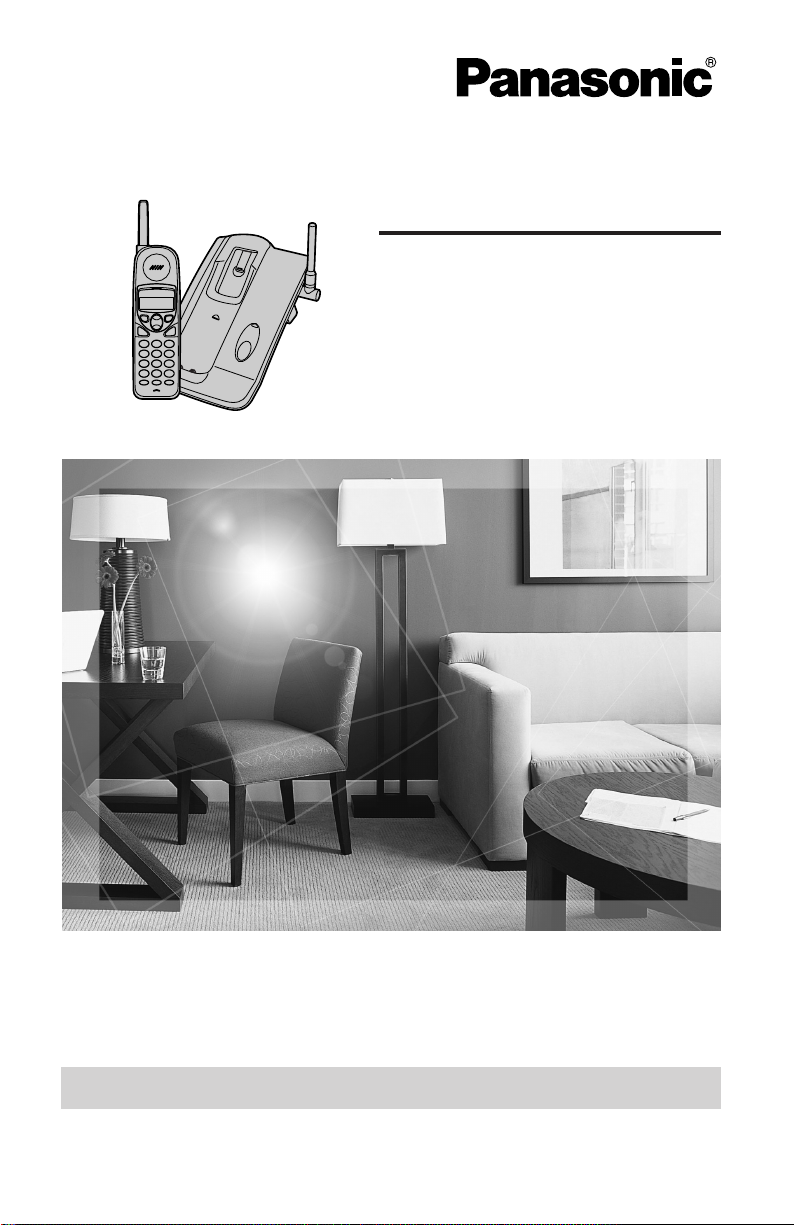
900 MHz Cordless Phone
Operating Instructions
Model No. KX-TC1486
Pulse-or-tone dialing capability
The unit is Caller ID compatible. To display the caller’s name and phone number,
you must subscribe to Caller ID service.
PLEASE READ BEFORE USE AND SAVE.
Charge the battery for 15 hours before initial use.
Panasonic World Wide Web address: http://www.panasonic.com
for customers in the USA or Puerto Rico
Page 2
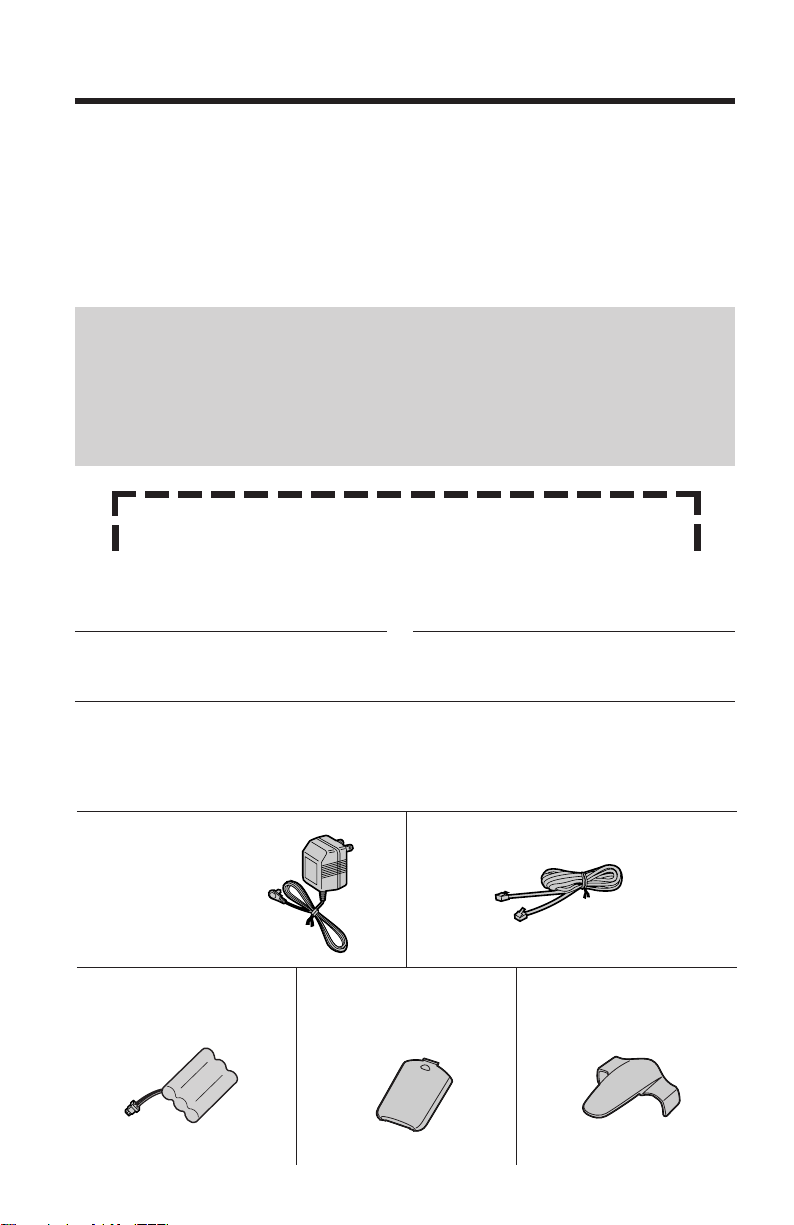
Before Initial Use
Thank you for purchasing your new Panasonic cordless
telephone.
Please read IMPORTANT SAFETY INSTRUCTIONS on
page 34 before use. Read and understand all instructions.
Caller ID and Call Waiting Service, where available, are telephone
company services. After subscribing to Caller ID, this phone will display
a caller’s name and phone number. Call Waiting Caller ID, which
displays a second caller’s name and phone number while the user is on
another call, requires a subscription to both Caller ID and Call Waiting
with Caller ID services (CWID).
Attach your purchase receipt here.
For your future reference
Serial No. Date of purchase
(found on the bottom of the unit)
Name and address of dealer
Accessories (included)
For extra orders, call 1-800-332-5368.
For hearing or speech impaired TTY users, call 1-866-605-1277.
∑ AC Adaptor (p. 7)
Order No.
PQWATC1461M1
one
∑ Battery (p. 8)
Order No.
PQWBTC1461M
one
∑ Handset Cover (p. 8)
Order No.
PQYNTC1486B
one
∑ Telephone Line Cord (p. 7)
one
∑ Belt Clip (p. 27)
Order No.
PQZHTC1486B
one
2
Page 3
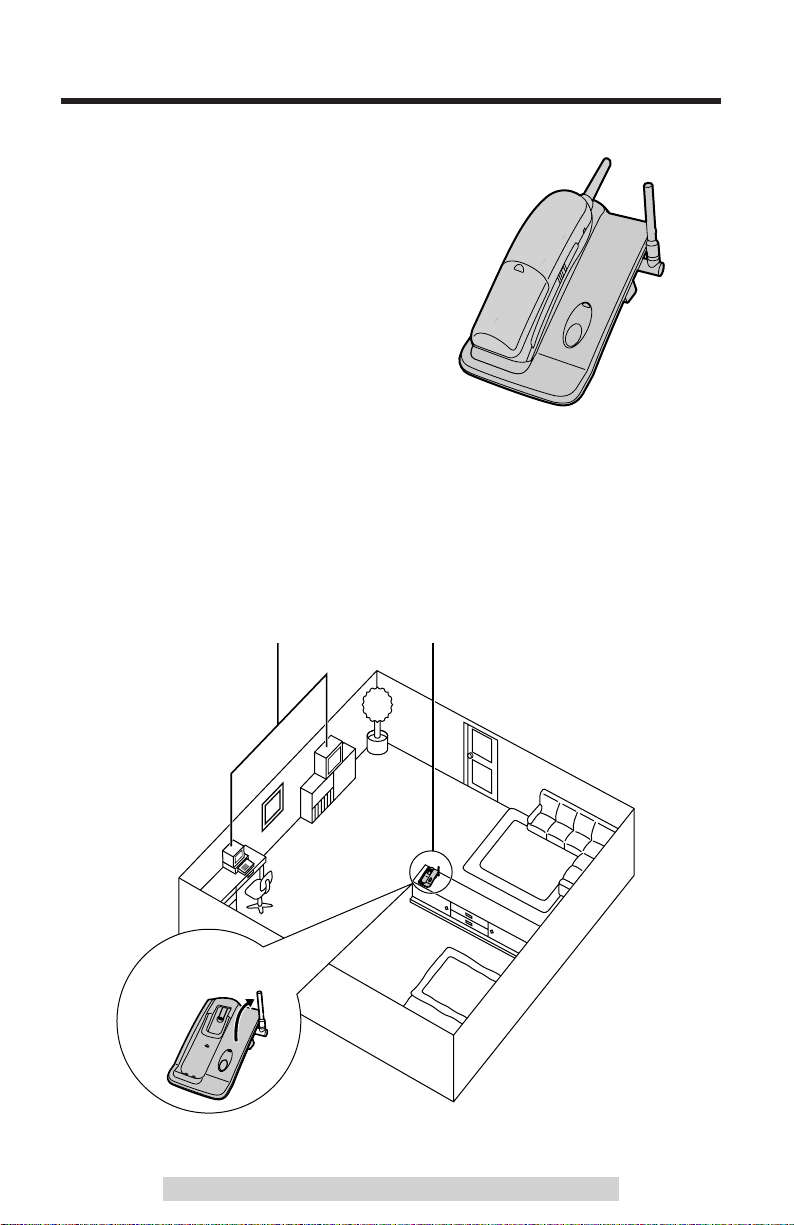
For Best Performance
Raise the
antenna.
Battery Charge
A rechargeable Ni-Cd battery powers the
handset. Charge the battery for 15 hours
before initial use (p. 8).
Base Unit Location
Calls are transmitted between the base unit and the handset using
wireless radio waves. For maximum distance and noise-free
operation, the recommended base unit location is:
Away from electrical appliances
such as a TV or personal computer.
In a HIGH and CENTRAL location
with no obstructions such as walls.
For assistance, please call: 1-800-211-PANA(7262)
3
Page 4
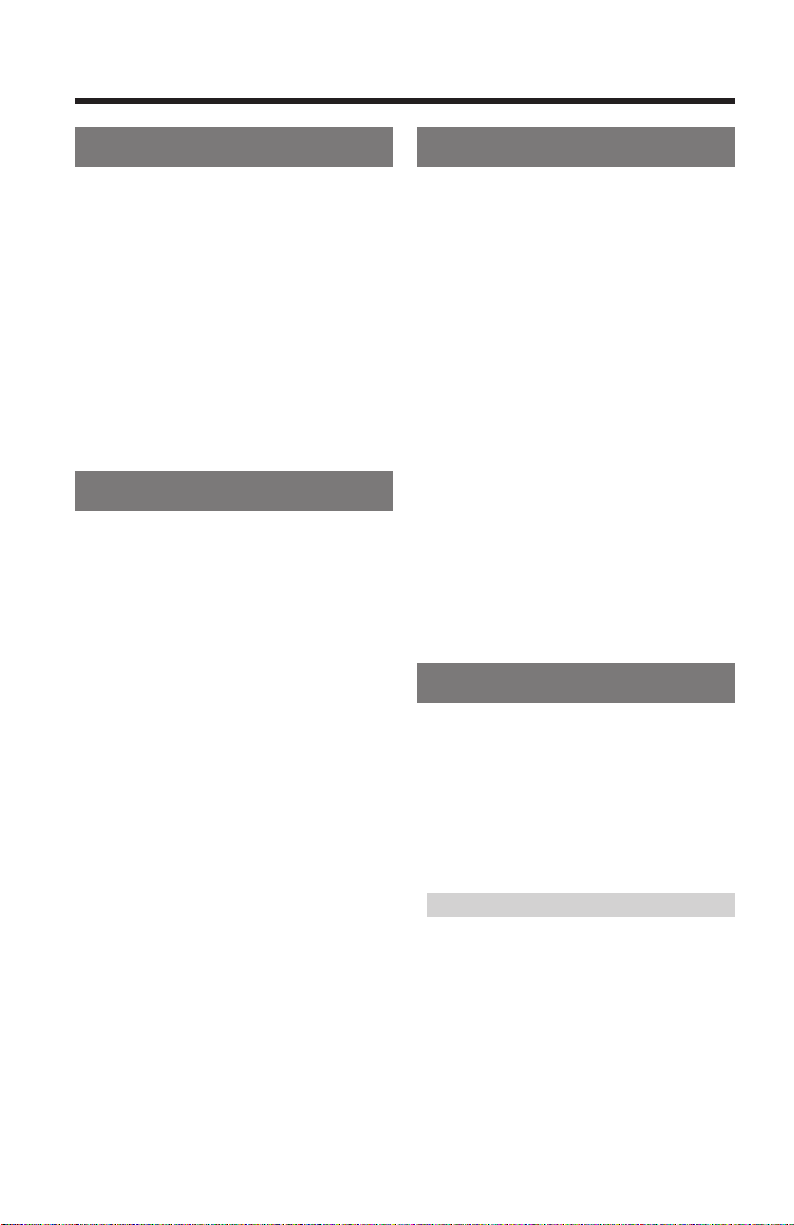
Contents
Preparation
Location of Controls ............... 5
Settings ..................................... 7
Connections ............................. 7
Installing the Battery in the
Handset.................................. 8
Battery Charge ......................... 8
Ringer Selector ........................ 9
Programmable Functions ...... 10
Display Language .................. 10
Dialing Mode .......................... 10
Basic Operation
Making Calls ........................... 11
Answering Calls ..................... 12
Caller ID Service ..................... 13
Using the Caller List .............. 15
Viewing the Caller List............ 15
Calling Back from the Caller
List........................................ 17
Editing the Caller’s Phone
Number ................................ 17
Storing Caller Information
in the Phone Book................ 18
Erasing Caller Information...... 19
Advanced Operation
Phone Book ............................ 20
Storing Names and
Numbers............................... 20
Finding Stored Items .............. 22
Dialing .................................... 22
Editing .................................... 23
Erasing ................................... 24
Special Features..................... 25
Automatic Security Code
Setting .................................. 25
Handset Locator..................... 25
Temporary Tone Dialing
(For Rotary or Pulse Service
Users) ................................ 25
Using the PAUSE Button
(For PBX Line/Long Distance
Calls)................................... 26
For Call Waiting Service
Users.................................... 26
Useful Information
Belt Clip................................... 27
Optional Headset.................... 27
Wall Mounting......................... 28
Adding Another Phone .......... 29
Battery Replacement.............. 30
Troubleshooting ..................... 31
Important Safety
Instructions........................... 34
FCC and Other Information ... 36
Specifications ......................... 39
Index ........................................ 40
Warranty.................................. 41
4
Page 5
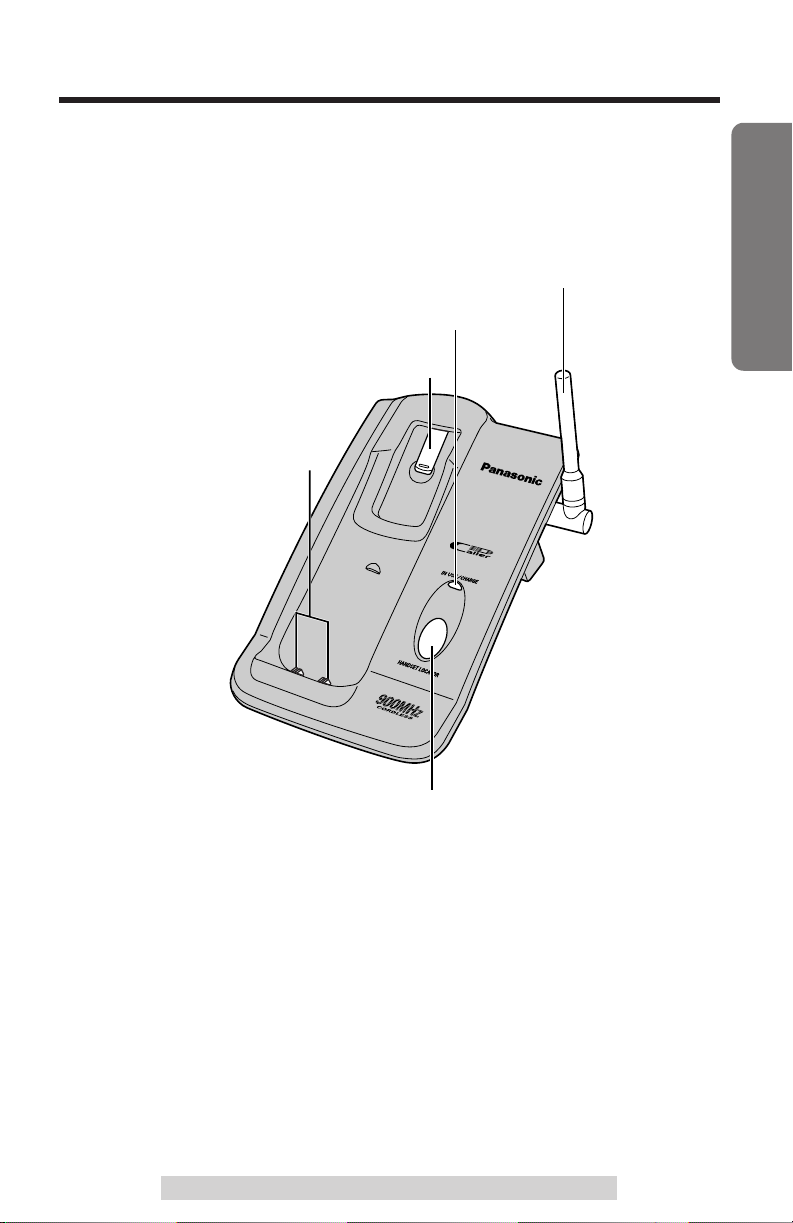
Location of Controls
Charge Contacts
(p. 9)
IN USE/CHARGE Indicator (p. 8, 25)
[HANDSET LOCATOR] (p. 25)
Antenna (p. 3)
Hook (p. 28)
Base unit
“
Preparation
For assistance, please call: 1-800-211-PANA(7262)
5
Page 6
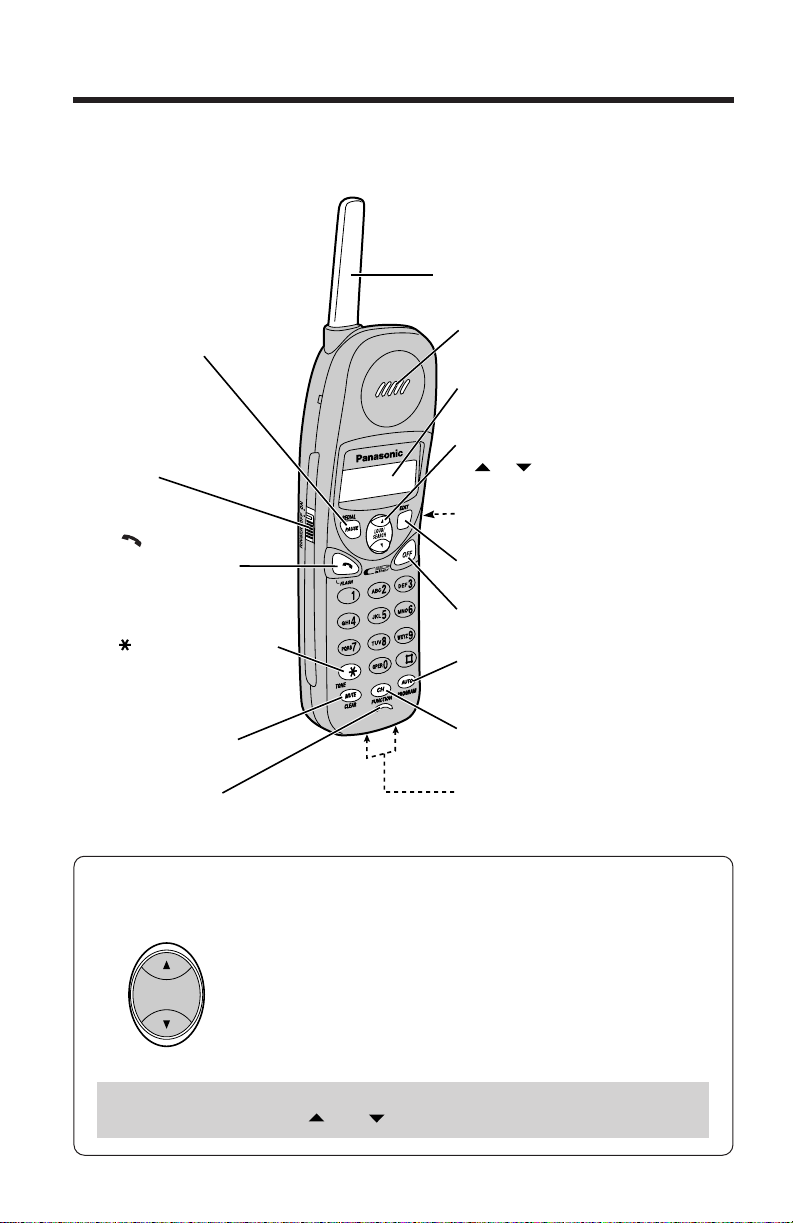
“
Antenna
[PAUSE/REDIAL]
(p. 11, 26)
Charge Contacts (p. 9)
[ /FLASH]
(p. 11, 12, 26)
[AUTO/PROGRAM]
(p. 18, 20, 22)
[MUTE/CLEAR]
(p. 12, 19, 24)
[OFF] (p. 11, 15)
RINGER Selector
(p. 9)
[ ] (TONE) (p. 25)
[CH/FUNCTION] (Channel)
(p. 10, 11)
LOUD/SEARCH Key
([ ], [ ]) (see below)
Display (p. 14)
[EDIT] (p. 10, 17, 20)
Headset Jack (p. 27)
Receiver
Microphone
[ ]
Location of Controls
Handset
How to use the LOUD/SEARCH key
This key has two active areas that are indicated by arrows.
Throughout these Operating Instructions, the LOUD/SEARCH key is
indicated by the arrows or .
6
LOUD/
SEARCH
≥Pressing the up or down arrow allows you
≥—to enter into the Caller List,
≥—to select the function items,
≥—to scroll through your phone book and the Caller
List, and
≥—to adjust the receiver volume on the handset.
Page 7
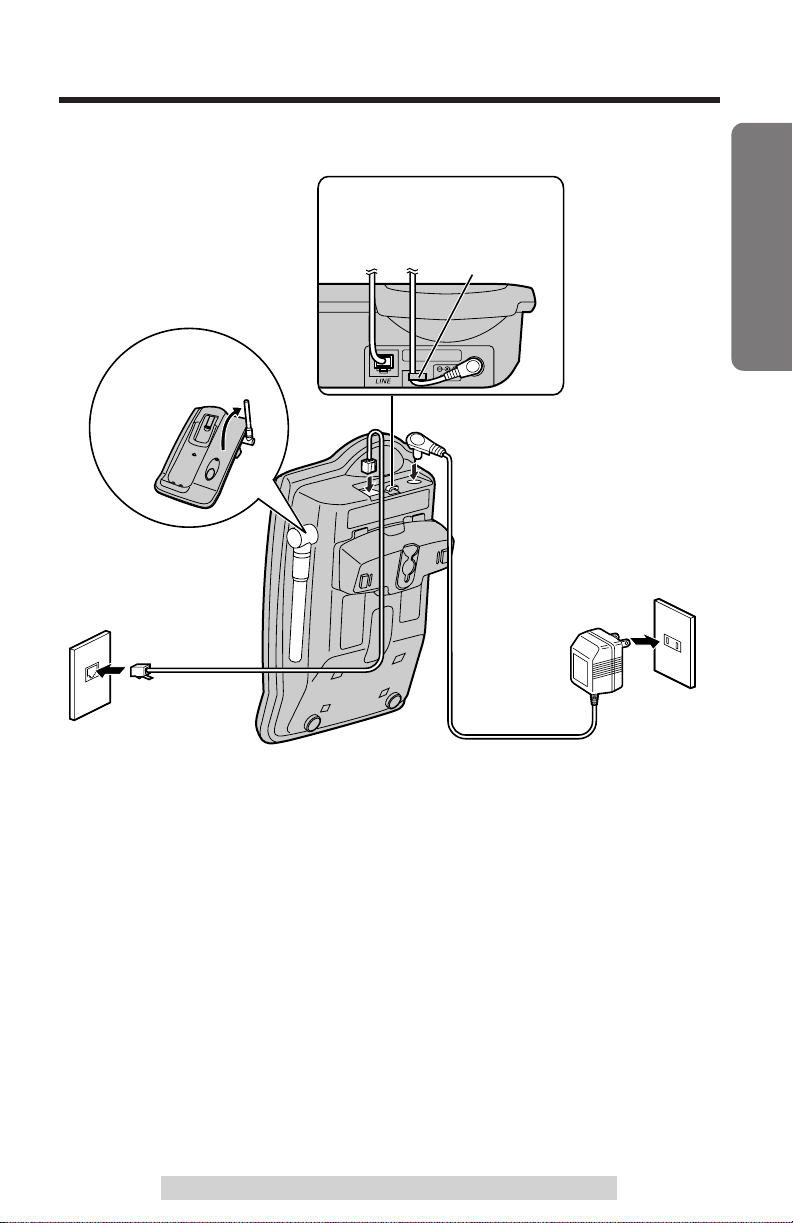
Settings
Power Outlet
(AC 120 V, 60 Hz)
Telephone
Line Cord
Single-Line
Telephone Jack
(RJ11C)
Raise the
antenna.
AC Adaptor
Fasten the AC adaptor
cord to prevent it from being
disconnected.
Hook
Connections
“
Preparation
≥USE ONLY WITH Panasonic AC ADAPTOR PQWATC1461M1 (Order No.
PQWATC1461M1).
≥The AC adaptor must remain connected at all times. (It is normal for the adaptor
to feel warm during use.)
≥To connect a standard telephone on the same line, see page 29.
≥If your unit is connected to a PBX which does not support Caller ID services, you
cannot access those services.
For assistance, please call: 1-800-211-PANA(7262)
7
Page 8
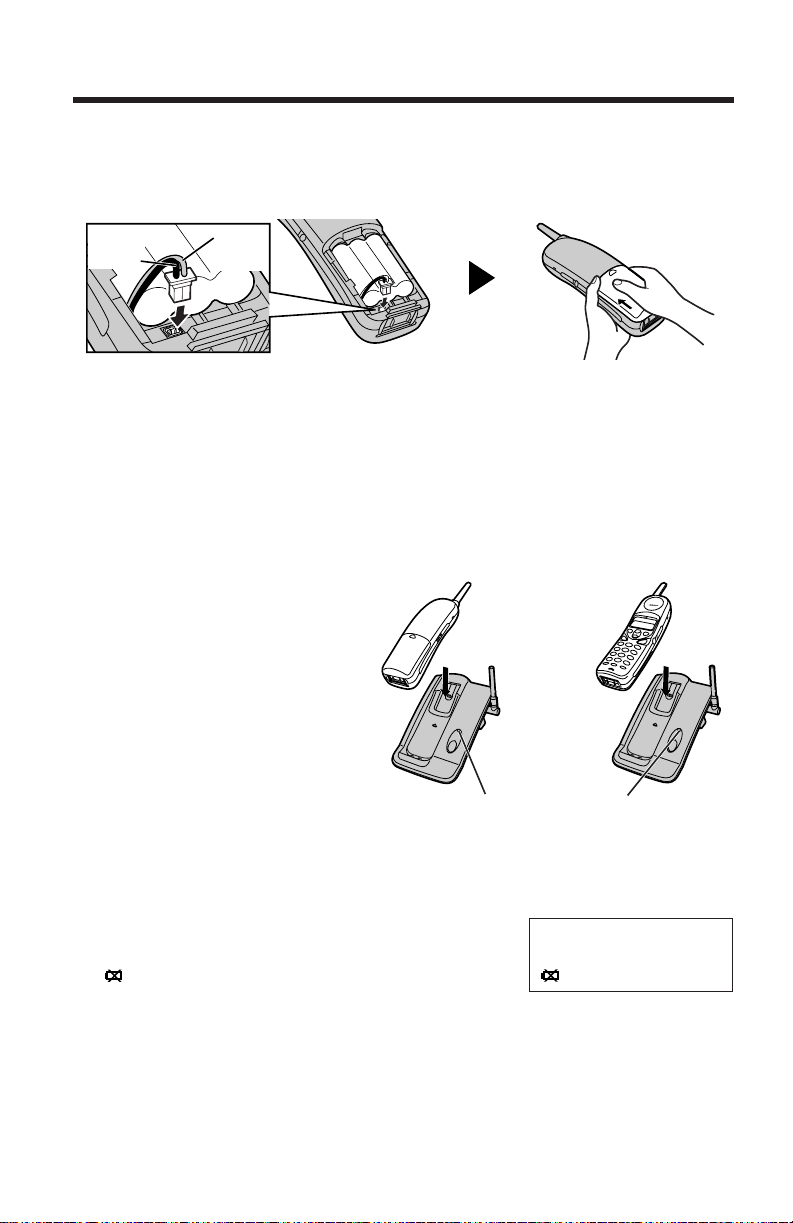
“
OR
IN USE/CHARGE Indicator
Black
Lead
Red
Lead
Settings
Installing the Battery in the Handset
Install the battery and close the handset cover, locking it into place.
Battery Charge
Place the handset on the base unit and charge for 15 hours before initial
use.
≥The IN USE/CHARGE indicator lights
and a beep sounds.
Recharge
Recharge the battery when:
—“RECHARGE” is displayed,
—“ ” is displayed, or
—the handset beeps intermittently while it is in
use.
8
RECHARGE
Page 9
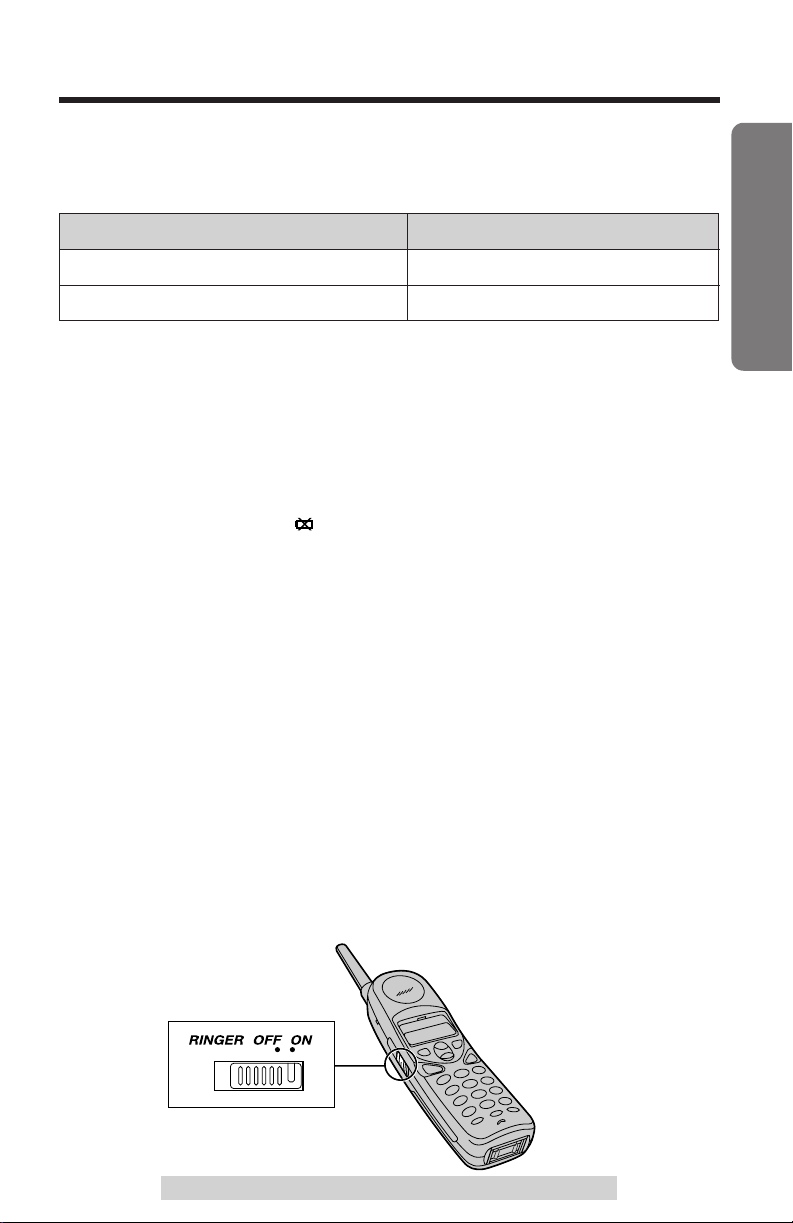
Battery information
After your Panasonic battery is fully charged, you can expect the following
performance:
Operation Operating time
While in use (TALK) Up to about 5 hours
Up to about 5 daysWhile not in use (Standby)
≥A fully charged battery will give you up to 5 hours of continuous talk time, or
keep your handset in standby mode to receive incoming calls for up to 5 days (if
no phone calls are made). Battery power is consumed whenever the handset is
off of the base unit, even when the handset is not in use. The longer you leave
the handset off of the base unit, the time you can actually talk on the handset will
be shortened. Actual battery performance depends on a combination of how
often the handset is in TALK mode and how often it is in Standby mode.
≥If the battery is fully charged, you do not have to place the handset on the base
unit until “RECHARGE” and “ ” are displayed. This will maximize the battery life.
≥If you want to keep the battery fully charged at all times, place the handset on
the base unit when handset is not used. The battery cannot be overcharged.
≥Clean the handset and the base unit charge contacts with a soft, dry cloth
once a month. Clean more often if the unit is subject to grease, dust or
high humidity. Otherwise the battery may not charge properly.
Standby Mode (While the handset is off the base unit)
The handset goes into the standby mode after you finish using the
handset (making/answering a call, viewing the Caller List or phone book
etc.). The display shows “STANDBY”.
The battery operating time is conserved in this mode.
Preparation
Ringer Selector
Set the RINGER selector to ON or OFF.
≥When set to OFF, the unit will not ring.
For assistance, please call: 1-800-211-PANA(7262)
9
Page 10
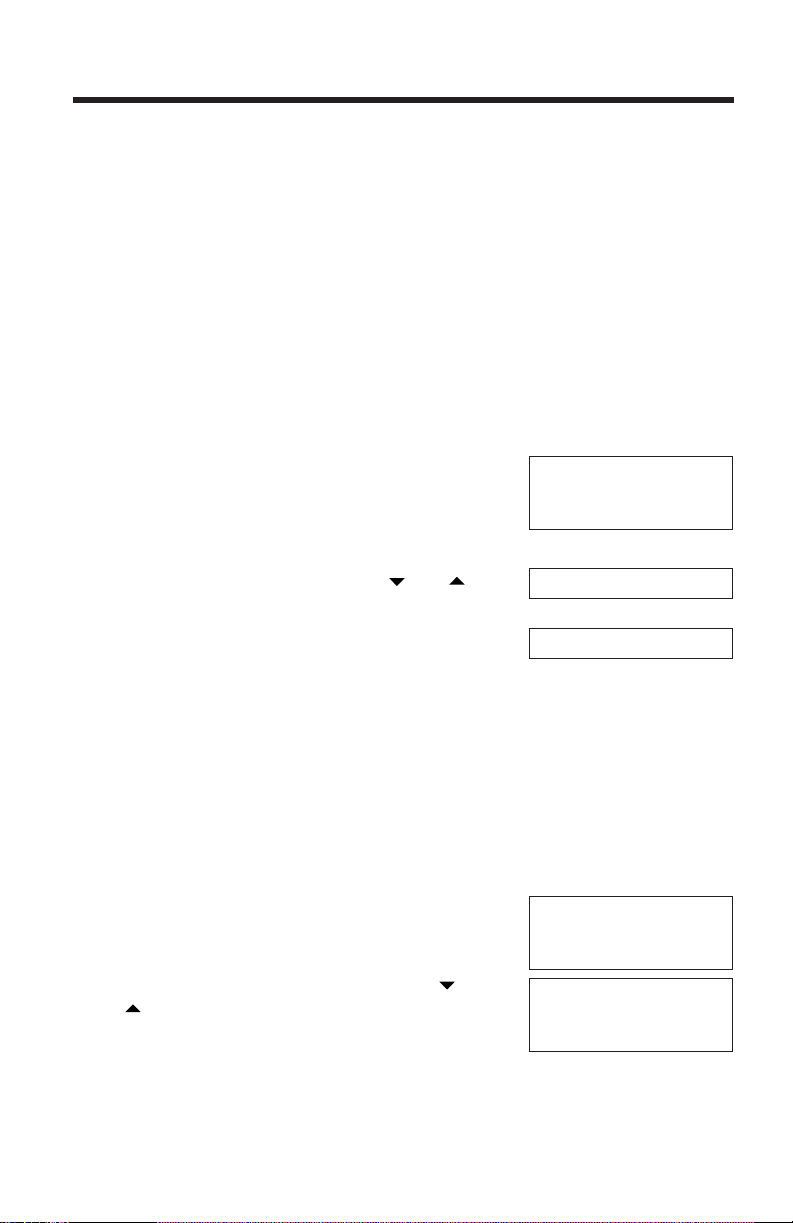
Programmable Functions
You can program the following function items using the handset near
the base unit.
Make sure the unit is in the standby mode.
≥You can exit the programming mode at any time by pressing [OFF].
≥If you do not press any buttons for 60 seconds, the unit will return to the standby
mode.
Display Language
You can select ENGLISH, SPANISH or FRENCH as the display
language. Your phone comes from the factory set to ENGLISH. If you
want to select the other language, program as follows:
Press [CH/FUNCTION].
1
≥The current setting is displayed.
Select “ENG” (ENGLISH), “ESP” (SPANISH)
2
or “FRA” (FRENCH) by using or .
Press [EDIT] to save.
3
≥A beep sounds.
≥The handset will return to the standby mode.
LANGUAGE: ENG
Ex. SPANISH is selected.
IDIOMA: ESP
Ex. FRENCH is selected.
LANGUE: FRA
Dialing Mode
If you have touch tone service, set to TONE. If rotary or pulse service is
used, set to PULSE. Your phone comes from the factory set to TONE.
Press [CH/FUNCTION] twice.
1
≥The current setting is displayed.
Select “PULSE” or “TONE” by using or
2
.
DIAL MODE: TONE
DIAL MODE:PULSE
10
Press [EDIT] to save.
3
≥A beep sounds.
≥The handset will return to the standby mode.
Page 11
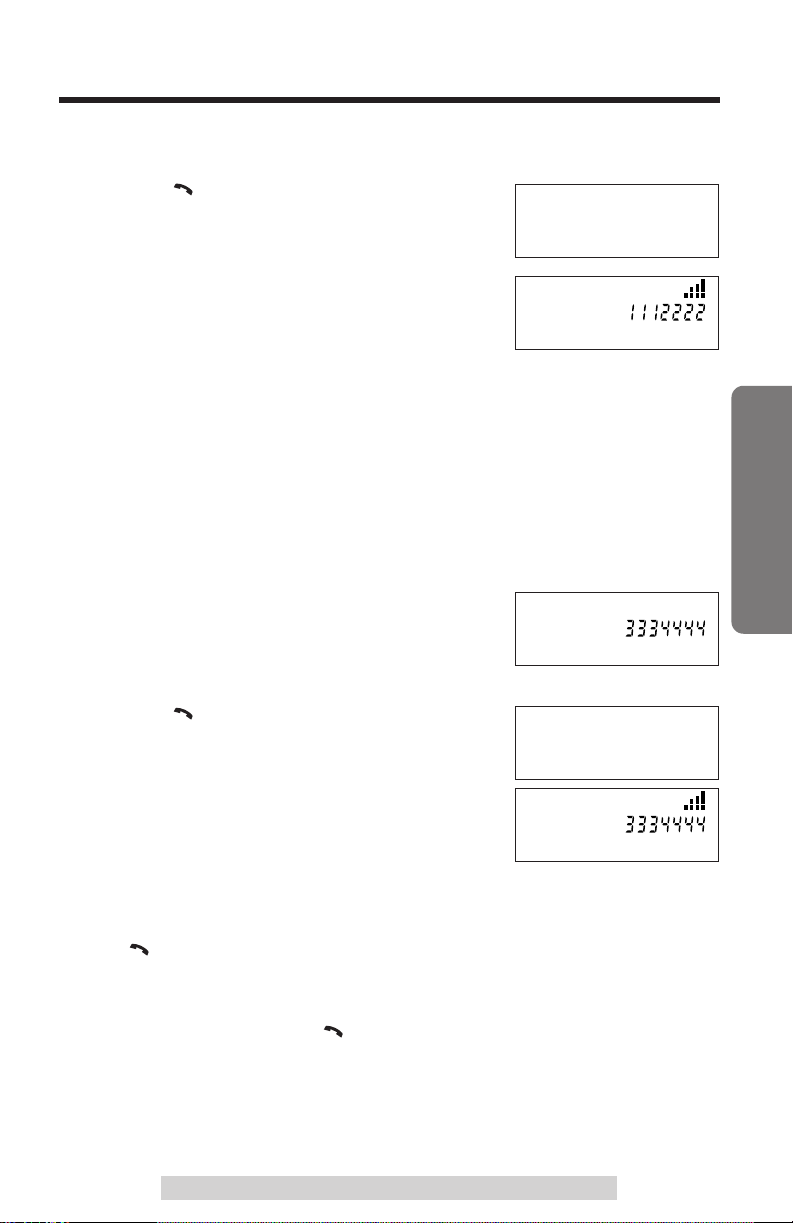
Making Calls
[ /FLASH]
[ /FLASH]
[ /FLASH]
[ /FLASH]
To have a hands-free conversation, connect an optional headset to the
handset (p. 27).
Press .
1
≥After a few seconds, the display will show the
receiver volume.
CONNECTING
“
Dial a telephone number.
2
≥The dialed number is displayed.
To hang up, press [OFF] or place the
3
handset on the base unit.
≥If an alarm tone sounds in step 1, move closer to the base unit or place the
handset on the base unit, and try again.
≥If additional dialing is necessary after using speed dialing functions such as
phone book dialing (p. 22) or REDIAL, wait until speed dialing is finished to
continue further dialing. Otherwise, the unit may not dial properly.
To dial after confirming the entered number (Predial)
Dial a phone number.
1
≥If you misdial, press [MUTE/CLEAR].
One digit is erased from the right. Dial the
correct phone number.
Press .
2
≥After a few seconds, the display will show the
receiver volume and phone number.
To hang up, press [OFF] or place the
3
handset on the base unit.
TALK VOL
CONNECTING
TALK VOL
Basic Operation
To redial the last number dialed
Press ¤ [PAUSE/REDIAL].
To redial after confirming the last number dialed
Press [PAUSE/REDIAL] ¤ .
If noise interferes with the conversation
Press [CH/FUNCTION] to select a clearer channel in the talk mode or
move closer to the base unit.
For assistance, please call: 1-800-211-PANA(7262)
11
Page 12
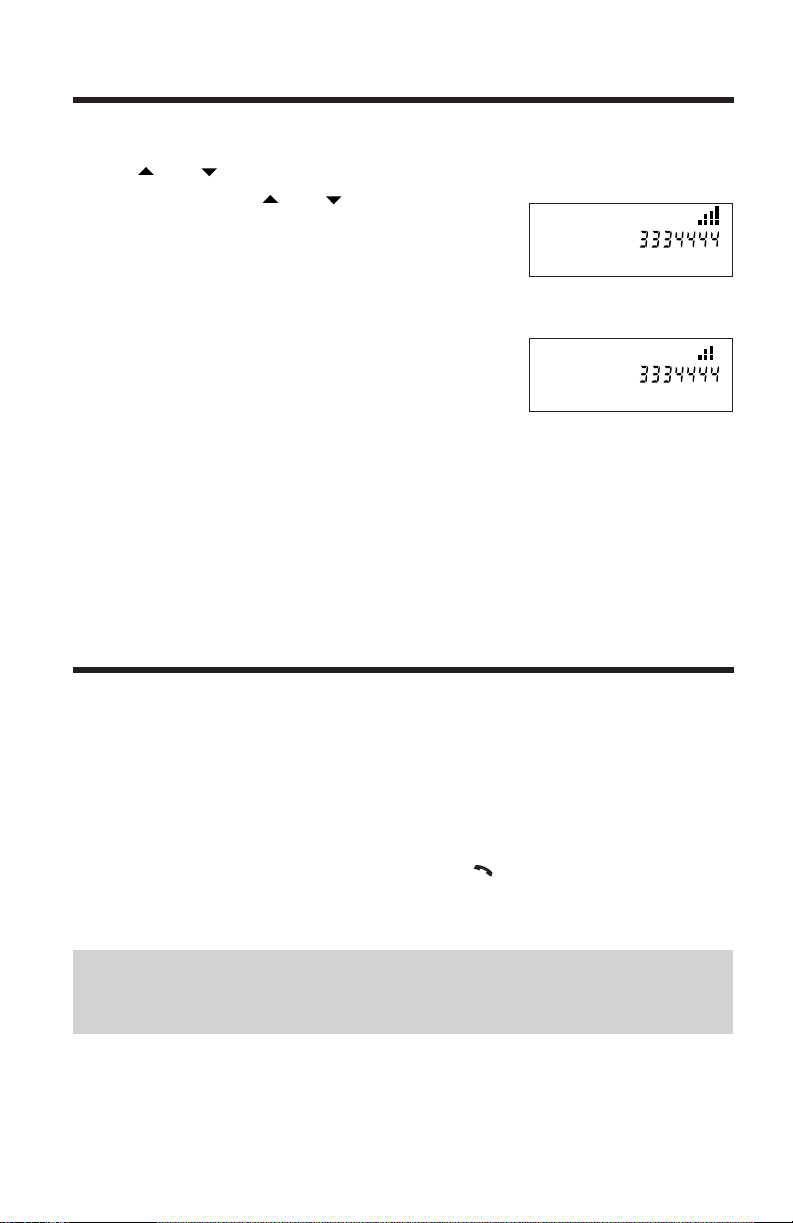
“
[ /FLASH]
Making calls
To select the receiver volume
Press or while talking.
≥Each time you press or , the volume level
will change by 4 levels.
To mute your conversation
Ex. Receiver volume:
level 4
TALK VOL
Press [MUTE/CLEAR] while talking.
≥“MUTE” and the receiver volume are displayed.
≥The other party cannot hear you but you can hear
them.
MUTE VOL
To resume the conversation
Press [MUTE/CLEAR] again.
Answering Calls
When a call is received, the handset rings and the IN USE/CHARGE
indicator on the base unit flashes quickly. If you subscribe to a Caller ID,
the calling party information will be displayed after the first ring (p. 13). If
you do not subscribe to a Caller ID service, “INCOMING CALL” will be
displayed. In order to view the Caller ID information, please wait until the
second ring to answer a call.
Lift the handset off the base unit and press .
≥You can also answer a call by pressing any button except [OFF]
(Any Key Talk).
Backlit LCD display
The handset display will light for a while after pressing a handset button,
or when a call is received.
12
When an optional headset is connected (p. 27), make sure to use
the headset to talk with the caller. If you want to have a normal
cordless phone conversation, disconnect the headset.
Page 13
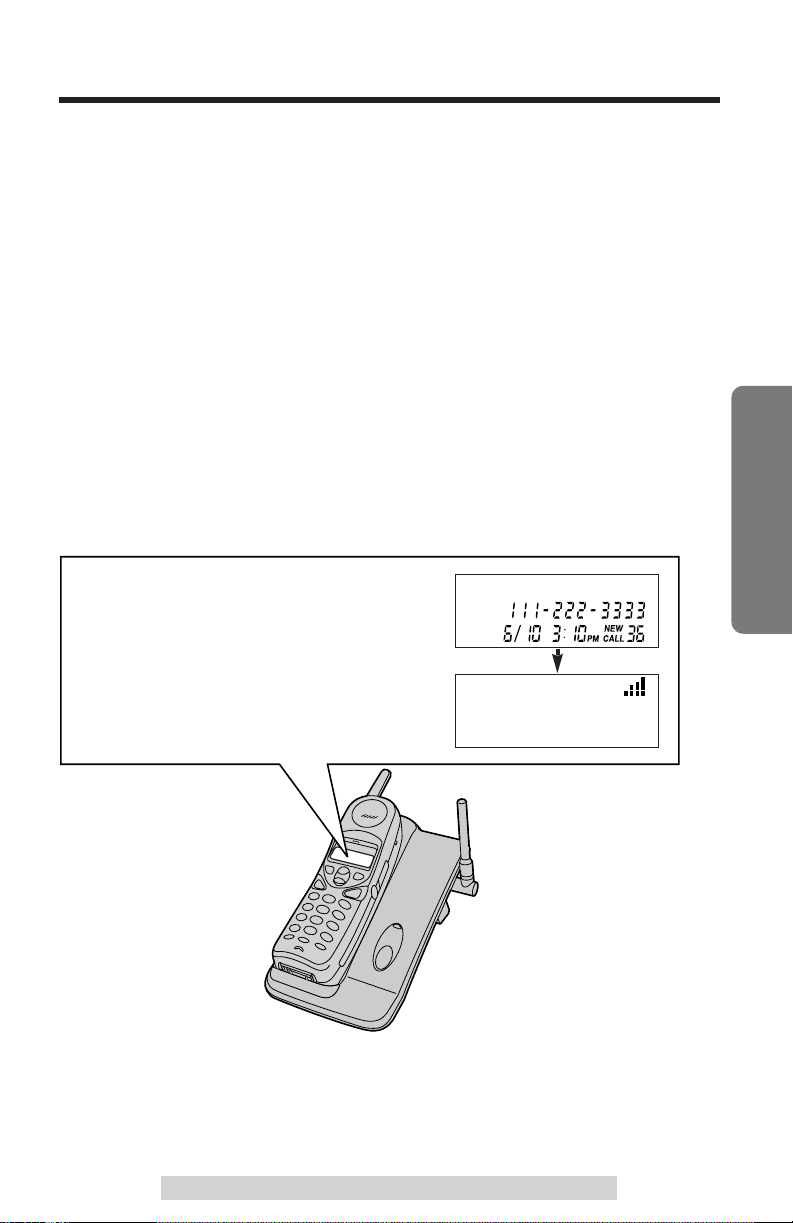
Caller ID Service
This unit is compatible with a Caller ID service offered by your telephone
company. If you subscribe to a Caller ID, the calling party’s information
will be displayed after the first ring.
The unit can record information of up to 40 callers, including the date and
time received, in the Caller List. When the 41stcall is received, the 1stcall
is deleted.
Using the list, you can automatically call back a caller. You can store the
callers’ numbers from the Caller List into the phone book.
If you subscribe to both Caller ID and Call Waiting with Caller ID services
(CWID), when a second call is received while talking, a call waiting tone
will be heard and the second caller’s information will be displayed on the
handset in use (p. 26).
“
How caller information is displayed when a call is
received
Basic Operation
The display shows the caller’s name,
phone number and the date and time
received after the first ring.
After you answer the call, the display
will show the receiver volume.
ROBINSON,TINA
TALK VOL
For assistance, please call: 1-800-211-PANA(7262)
13
Page 14
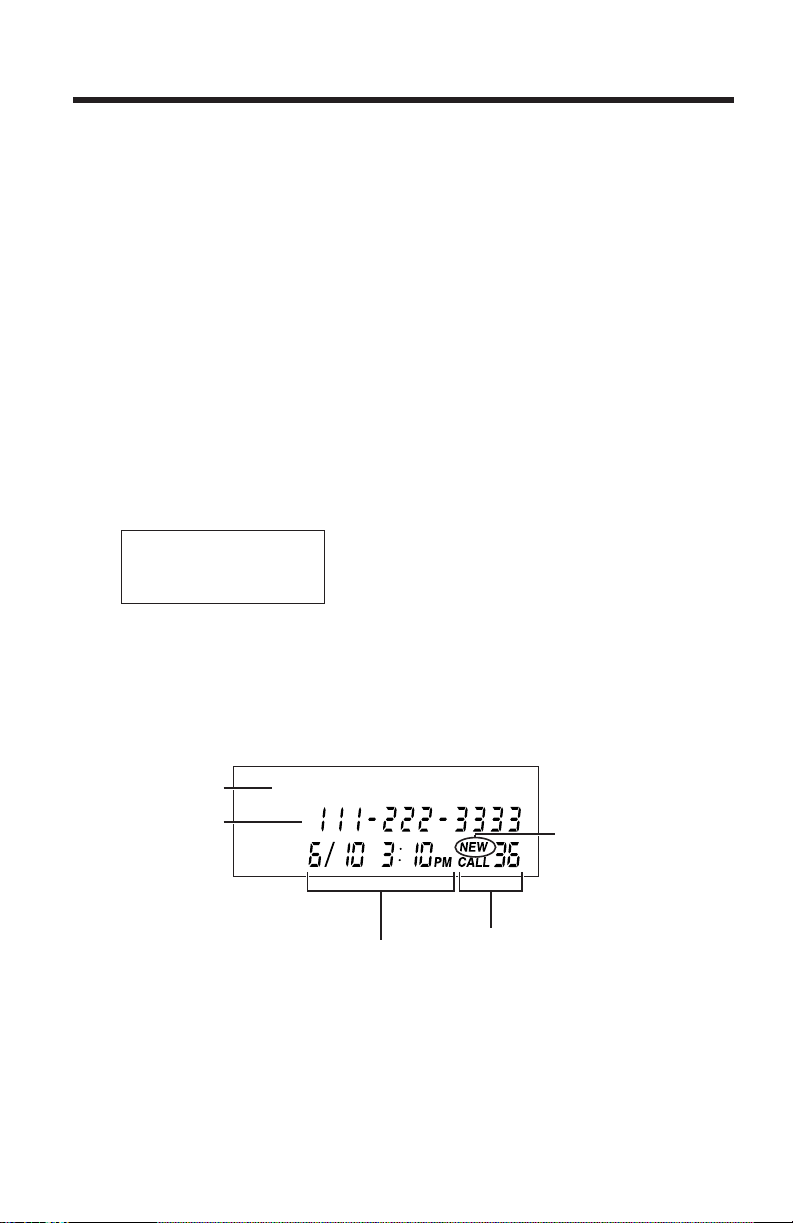
“
Caller ID Service
≥Caller information cannot be displayed in the following cases:
≥—If the caller dialed from an area which does not provide a Caller ID service,
the display will show “OUT OF AREA”.
≥—If a long distance call is identified, and the caller’s name and/or number
cannot be received, the display will show “LONG DISTANCE”.
≥—If the caller has requested not to display his/her information, the display will
show “PRIVATE CALLER”.
≥—If the Caller ID information is interfered with during reception, the display will
show “ERROR”.
≥If your unit is connected to a PBX which does not support Caller ID services, you
cannot access those services.
≥The name display service may not be available in some areas. For further
information, please contact your telephone company.
To check the number of new calls
If you have received 10 new calls, the display will show the following:
NEW CALL 10
What the display means
Name
Phone Number
The date and time the
call has been received.
(ex. June 10, 3:10 PM)
14
ROBINSON,TINA
Shows which calls
you have not
checked.
The number of calls which
you have received.
Page 15

Using the Caller List
Viewing the Caller List
To check who has called, follow the steps below.
Make sure the unit is in the standby mode.
Lift the handset off the base unit and press or to enter the
1
Caller List.
≥The display will show, for example, the following:
SMITH,JACK
To search from the most recent call, press .
2
To search from the oldest call, press .
≥To scroll between callers, press or .
To exit the list, press [OFF].
3
≥A beep sounds and the handset will return to the standby mode.
“
Basic Operation
≥If the Caller List is empty, you cannot enter the Caller List by pressing or
.
≥Once new calls have been checked, “” will not be displayed.
≥If you do not press any buttons for 60 seconds, the unit will return to the standby
mode.
For assistance, please call: 1-800-211-PANA(7262)
15
Page 16

“
Using the Caller List
Ex. When you search from the most recent call:
Lift the handset off the base unit and press .
ROBINSON,TINA
Press .
SMITH,JACK
Press .
BROWN,NANCY
Press .
*
Press .
START/END
Press .
JONES,TOM
≥If there is no name information for a caller,
the display will only show the phone
number.
To return to the previous caller,
press .
To exit the Caller List, press [OFF].
≥The handset will return to the standby
mode.
If the phone number is more than 12 digits,
*
the whole number will not be shown.
The remaining numbers will be displayed
alternately.
16
Page 17

[ /FLASH]
]
]
Calling Back from the Caller List
[ /FLASH]
Lift the handset off the base unit and press
1
2
or to enter the Caller List.
Scroll to the desired caller by using or
.
“
TURNER,CINDY
Press .
3
≥The displayed phone number is dialed
automatically.
≥In some cases, you may have to edit the number before dialing (See below).
≥If a phone number is not displayed in the caller information, you cannot call back
that caller.
TALK VOL
Editing the Caller’s Phone Number
The unit can edit a phone number into one of 3 patterns.
Make sure the unit is in the standby mode.
Lift the handset off the base unit and
1
2
3
[
press or to enter the Caller
List.
Scroll to the desired caller by using
[
or .
Press [EDIT] to select a pattern.
≥Each time you press [EDIT],
the number is rearranged into one of
3 different patterns.
a 1 – –
b
Phone no.
c –
≥The order in which patterns a–c are
displayed depends on how the
telephone number is displayed in
step 2.
]
]
PARKER,FRED
PARKER,FRED
a
Phone no.Area code
PARKER,FRED
b
Phone no.Area code
PARKER,FRED
c
Basic Operation
After editing the number, you can continue with calling back or
4
storing procedures.
To call back, press (See above).
To store the number in the phone book, press [AUTO/PROGRAM].
Follow the instructions on the display (p. 18).
≥The number edited in step 3 will not be maintained in the Caller List.
For assistance, please call: 1-800-211-PANA(7262)
17
Page 18

“
Using the Caller List
Storing Caller Information in the Phone
Book
You can store numbers that are in the Caller List in the phone book.
Make sure the unit is in the standby mode.
Lift the handset off the base unit and press
1
or to enter the Caller List.
Scroll to the caller you want to store in the
2
phone book by using or .
≥If the number requires editing, see page 17.
Press [AUTO/PROGRAM].
3
≥“CID” stands for Caller ID information.
Press a memory station number ([0] to [9]).
4
≥A beep sounds.
≥The handset will return to the standby mode.
≥You can exit the programming mode at any time by pressing [OFF].
TURNER,CINDY
STORE CID TO ?
18
Page 19

Erasing Caller Information
After checking the Caller List, you can erase some or all of the entries.
Make sure the unit is in the standby mode.
To erase a specific caller from the Caller List
Lift the handset off the base unit and
1
press or to enter the Caller List.
Scroll to the caller you want to erase from
2
the Caller List by using or .
Press [MUTE/CLEAR].
3
≥A beep sounds and the information is
erased.
≥After a few seconds, the display will show
the next or previous caller information.
To erase all entries in the Caller List
Before erasing all entries, make sure that “” is not displayed in the
recent Caller List.
Lift the handset off the base unit and
1
press or to enter the Caller List.
Press and hold [MUTE/CLEAR] until
2
“CLEAR ALL CID?” is displayed.
≥“CID” stands for Caller ID information.
CLEAR ALL CID?
REAGAN,TOM
CLEARED
Basic Operation
Press [MUTE/CLEAR].
3
≥A beep sounds and all entries are erased.
≥The handset will return to the standby mode.
For assistance, please call: 1-800-211-PANA(7262)
NO ITEMS STORED
19
Page 20

Phone Book
You can store up to 10 names and phone numbers in the phone book.
Using the phone book, you can make a call by selecting a name on the
handset display.
Storing Names and Numbers
Make sure the unit is in the standby mode.
Press [AUTO/PROGRAM].
SELECT STATION#
1
Press a memory station number ([0] to [9]).
2
≥If an item is already stored, that information is
displayed.
Press [EDIT].
3
Enter a name, up to 15 characters, using
4
the dialing buttons ([1] to [9]), or .
≥See the steps for entering names and symbols
(p. 21).
≥If a name is not required, press [EDIT] and go
to step 6.
Press [EDIT].
5
Enter a phone number, up to 24 digits.
6
≥Each time you press [MUTE/CLEAR], the digit
is erased from the right. To erase all of the
digits, press and hold [MUTE/CLEAR].
≥To show the cursor, press after entering a
digit. Each time you press [MUTE/CLEAR],
the digit under the cursor is erased.
≥When you store the last number dialed, press
[PAUSE/REDIAL] instead of entering a phone
number.
EMPTY
ENTER NAME :
TOM
ENTER NUMBER :
TOM
TOM
Press [EDIT] to save.
7
≥A beep sounds.
≥The handset will return to the standby mode.
≥If a pause is required for dialing, [PAUSE/REDIAL] can be stored in a phone
number counting as one digit (p. 26) in step 6.
≥You can exit the programming mode at any time by pressing [OFF].
≥If you do not press any buttons for 60 seconds, the unit will return to the standby
mode.
20
Page 21

“
Selecting characters to enter names
The handset dialing buttons ([1) to [9]), and can be used to enter
letters and symbols. The letters are printed on the dialing buttons.
Pressing each button selects a character as shown below.
Number of times key is pressed
Keys
[1]
[2]
[3]
[4]
[5]
[6]
≥To show the cursor, press after entering a character.
≥To enter another character using the same dialing button, press or wait for
3 seconds.
For example, to enter “TOM”:
1234
Blank – ¢ !
ABC (
DE F )
GH I "
JKL ’
MN O ;
Press [8].
1
Press [6] three times, then wait for
2
3 seconds.
Press [6].
Number of times key is pressed
Keys
[7]
[8]
[9]
1234
PQRS
TUV ?
WX Y Z
To move the cursor to the left
To move the cursor to the right
T
TO
TOM
3
≥If you enter a blank, press [1].
≥To show the cursor, press after entering a character. While entering names,
the cursor will flash on the display.
Advanced Operation
If you make a mistake while entering a name
Use or to move the cursor to the incorrect character, press
[MUTE/CLEAR] to delete and enter the correct character. Each time you
press
[MUTE/CLEAR], a character under the cursor is erased.
To erase all characters, press and hold [MUTE/CLEAR].
For assistance, please call: 1-800-211-PANA(7262)
21
Page 22

“
[ /FLASH]
[
/FLASH]
[
/FLASH]
Phone Book
Finding Stored Items
Make sure the unit is in the standby mode.
Press [AUTO/PROGRAM].
1
Press or .
2
≥The first item or last item is displayed.
ANN
Scroll to the desired item by
3
using or .
≥You can find the items using the memory station numbers ([0] to [9]) directly in
step 2.
≥You can exit the phone book at any time by pressing [OFF].
≥If “EMPTY” is displayed in step 2 or 3, the phone book is empty.
≥If the phone number is more than 12 digits, the whole number has not been
shown.
The remaining numbers will be displayed alternately.
JONES,TOM JONES,TOM
Press .
· · · ·
Press .
Dialing
Press [AUTO/PROGRAM].
1
Press or .
2
≥The first item or last item is displayed.
Scroll to the phone book item that you want
3
to dial by using or .
Press .
4
≥The number is dialed automatically.
TALK VOL
FRANK
5
≥You can find the items using the memory station numbers ([0] to [9]) directly in
step 2.
≥You can exit the phone book at any time by pressing [OFF].
∫If you press first, follow the steps below:
Press ¤ [AUTO/PROGRAM] ¤
22
To hang up, press [OFF] or place the
handset on the base unit.
Station Number ([0] to [9])
( and cannot be
used for finding the items.)
Page 23

Editing
Make sure the unit is in the standby mode.
Press [AUTO/PROGRAM].
1
Press or .
2
≥The first item or last item is displayed.
“
Scroll to the phone book item you want to
3
change by using or , and press
[EDIT].
Edit the name using the dialing buttons,
4
or (p. 21), up to 15 characters.
Press [EDIT].
5
Add a number to the current number.
6
≥If you do not need to change the number, go to
step 7.
≥To move the cursor, press
digit is added to the right of the cursor. Each
time you press [MUTE/CLEAR], the digit
under the cursor is erased. To erase all of the
digits, press and hold [MUTE/CLEAR].
When finished, press [EDIT] to save.
7
≥A beep sounds.
≥The handset will return to the standby mode.
or . The
JANE
JANE
JANE WALKER
JANE WALKER
Advanced Operation
JANE WALKER
JANE WALKER
≥You can find the items using the memory station numbers ([0] to [9]) directly in
step 2.
≥You can exit the phone book at any time by pressing [OFF].
For assistance, please call: 1-800-211-PANA(7262)
23
Page 24

“
Phone Book
Erasing
Make sure the unit is in the standby mode.
To erase a specific caller from the Phone book
Press [AUTO/PROGRAM].
1
Press or .
2
≥The first item or last item is displayed.
Scroll to the phone book item you want to
3
erase by using or .
Press [MUTE/CLEAR].
4
≥A beep sounds.
≥The handset will return to the standby mode.
≥You can find the items using the memory station numbers ([0] to [9]) directly in
step 2.
≥You can exit the phone book at any time by pressing [OFF].
To erase all entries in the Phone book
Press [AUTO/PROGRAM].
CLEARED
HELEN
1
Review phone book record by using or
2
3
.
Press and hold [MUTE/CLEAR] until
“CLEAR ALL ?” is displayed.
CLEAR ALL ?
24
Press [MUTE/CLEAR].
4
≥A beep sounds and all entries are erased.
≥The handset will return to the standby mode.
NO PHONEBOOK
Page 25

Special Features
[ /FLASH]
[PAUSE/REDIAL]
[OFF]
[ ]
IN USE/CHARGE Indicator
[HANDSET LOCATOR]
“
Automatic Security Code Setting
Each time you place the handset on the base unit, the unit automatically
selects one of more than 65,000 security codes. These codes help
prevent the unauthorized use of your telephone line by another cordless
telephone user.
Advanced Operation
Handset Locator
You can locate the handset or page the handset user with beep tones
from the base unit.
Press [HANDSET LOCATOR].
1
≥The IN USE/CHARGE indicator flashes. The handset beeps for 1 minute
and “PAGING” is displayed on the handset.
To stop paging, press [HANDSET LOCATOR] again or press [OFF]
2
on the handset.
Temporary Tone Dialing
(For Rotary or Pulse Service Users)
Press (TONE) before entering access numbers which require tone
dialing.
≥The dialing mode changes to tone. You can enter numbers to access an
answering service, electronic banking service, etc. When you hang up, the mode
will return to pulse.
For assistance, please call: 1-800-211-PANA(7262)
25
Page 26

“
[ /FLASH]
Special Features
Using the PAUSE Button
(For PBX Line/Long Distance Calls)
We recommend you press [PAUSE/REDIAL] if a pause is required for
dialing with a PBX or to make a long distance call.
≥Ex. Line access number [9] (PBX)
[9] ¤ [PAUSE/REDIAL] ¤
≥Pressing [PAUSE/REDIAL] once creates a 3 second pause. This prevents
misdialing when you redial or dial a stored number.
≥Pressing [PAUSE/REDIAL] more than once increases the length of the pause
between numbers.
Phone number
For Call Waiting Service Users
Press if you hear a call-waiting tone during a conversation.
≥The first call is put on hold and you can answer the second call.
≥To return to the first caller, press again.
≥The call waiting service cannot be used when a parallel connected telephone is
in use.
≥If this function does not operate properly, consult your telephone company for
details.
Call Waiting Caller ID display
If you subscribe to both Caller ID and Call
Waiting with Caller ID services (CWID), when a
second call is received while talking, the second
caller’s information will be displayed. After you
hear a call-waiting tone while talking, the unit
will display the caller’s name, the phone number
and the date and time received.
≥Please contact your telephone company for details and availability in your area.
26
BROWN,NANCY
Page 27

Belt Clip
Headset Jack
You can hang the handset on your belt or pocket using the belt clip.
To attach the belt clip To remove the belt clip
Optional Headset
Plugging an optional headset into the handset allows a hands-free phone
conversation. Please use only a Panasonic KX-TCA86 or KX-TCA92
headset. To order, call the accessories telephone number on page 2.
Connecting an optional headset to the handset
Open the headset jack cover, and connect an optional headset to the
headset jack as shown below.
The illustration
of the headset
is KX-TCA86.
When an optional headset is connected to the handset, make sure
to use the headset to talk with the caller. If you want to have a
normal cordless phone conversation, disconnect the headset.
For assistance, please call: 1-800-211-PANA(7262)
Useful Information
27
Page 28

Wall Mounting
1
2
To Pow e r
Outlet
1
2
Hook
1
2
Wall Phone Plate
This unit can be mounted on a wall phone plate.
Push the lower side of the hook
1
(1) and pull down the hook until
it locks (2), so the tab holds
the handset.
Remove the wall mounting
2
adaptor.
Connect the AC adaptor.
3
Tuck the telephone line cord
inside the wall mounting
adaptor, then push it in the
direction of the arrow (1 and
2).
≥The word “UP WALL” should
face upward.
≥Fasten the AC adaptor cord to
prevent it from being
disconnected.
28
Connect the telephone line
4
cord. Mount the unit, then
slide down.
≥Raise the antenna.
Page 29

To charge the battery:
1
2
Ta b
Hole
T-Adaptor (KX-J66)
Single-Line
Telephone Jack
Standard Telephone
Telephone
Line Cord
5
Fit the handset hole in the tab
(1) and fix the charge contacts
(2).
≥Make sure to place the handset
with the keypad facing down.
≥The IN USE/CHARGE
indicator lights.
Adding Another Phone
This unit will not work during a power failure. To connect a standard
telephone on the same line, use the Panasonic KX-J66 T-adaptor.
To order, call the accessories telephone number on page 2.
For assistance, please call: 1-800-211-PANA(7262)
Useful Information
29
Page 30

2
1
Battery Replacement
Black
Lead
Red
Lead
If “RECHARGE” and “” are displayed after a few telephone calls even if
the battery was fully charged, replace the battery with a new Panasonic
PQWBTC1461M (P-P504) battery. To order, call the accessories
telephone number on page 2.
Press the notch on the handset
1
cover firmly (1) and slide it as
indicated by the arrow (2).
Remove the old battery.
2
Then install the new one.
≥Insert the battery plug into the
connector as shown in the
picture.
≥Be sure wires are free from
being pressed by the battery
body or handset cover.
Close the cover. Make sure you charge the
3
new battery for 15 hours.
A nickel cadmium battery that is recyclable powers the
product you have purchased. At the end of its useful life,
under various state and local laws, it is illegal to dispose
of this battery into your municipal waste stream. Please
call 1-800-8-BATTERY for information on how to recycle
this battery.
30
Page 31

Troubleshooting
“
Problem
The unit does not work.
An alarm tone sounds.
Static, sound cuts in/out,
fades. Interference from
other electrical units.
The handset does not ring.
The handset display is
blank.
You cannot program items,
such as the dialing mode.
Cause and Remedy
≥Check the settings (p. 7–9).
≥Charge the battery fully (p. 8).
≥Clean the charge contacts and charge
again (p. 9).
≥Check battery installation (p. 8, 30).
≥Place the handset on the base unit and
unplug the AC adaptor to reset. Plug in,
and try again.
≥You are too far from the base unit.
Move closer and try again.
≥Place the handset on the base unit and
try again.
≥Plug in the AC adaptor.
≥Raise the base unit antenna.
≥Locate the handset and the base unit
away from other electrical appliances
(p. 3).
≥Move closer to the base unit.
≥Raise the base unit antenna.
≥Press [CH/FUNCTION] to select a
clearer channel in the talk mode.
≥The ringer volume is set to OFF. Set to
ON (p. 9).
≥If a power failure occurs, the handset
loses communication with the base.
When power returns, place the handset
on the base unit once then try again.
≥Install the battery properly (p. 8, 30).
≥Charge the battery fully (p. 8).
≥Programming is not possible while the
unit is in the talk mode or when viewing
the Caller List/phone book.
≥Do not pause for over 60 seconds while
programming.
≥Move closer to the base unit.
≥ or may have been pressed
when you picked up the handset. Press
[OFF] and try again.
≥Lift the handset off the base unit and try
again.
Useful Information
For assistance, please call: 1-800-211-PANA(7262)
31
Page 32

“
[ /FLASH]
Troubleshooting
Problem
You cannot store a name
and phone number in the
phone book.
While programming or
searching, the handset
starts to ring and stops the
program/search.
The handset does not
display the caller’s name
and/or phone number.
The display goes to the
standby mode while viewing
the Caller List.
When a second call is
received during a
conversation, the unit does
not display the new caller’s
name and/or phone number.
[HANDSET LOCATOR]
does not function.
Cause and Remedy
≥You cannot store an item in the phone
book while the unit is in the talk mode.
≥Do not pause for over 60 seconds while
storing.
≥Lift the handset off the base unit and try
again.
≥To answer the call, press .
Start again from the
beginning after hanging up.
≥You need to subscribe to a Caller ID
service.
≥Other telephone equipment may be
interfering with your phone. Disconnect
it and try again.
≥Other electrical appliances connected to
the same outlet may be interfering with
the Caller ID information.
≥Telephone line noise may be affecting
the Caller ID information.
≥If a (separate) Caller ID box is
connected between the unit and the
telephone wall jack, disconnect the
Caller ID box or plug the unit directly
into the wall jack using the telephone
line cord included in the unit.
≥Do not pause for over 60 seconds while
searching.
≥The caller requested not to send his/her
information. See page 14.
≥The handset is too far from the base unit.
≥The handset is engaged in an outside
call. Wait until the IN USE/CHARGE
indicator light goes out.
32
Page 33

Problem
[ /FLASH]
[ /FLASH]
You cannot redial by
pressing [PAUSE/REDIAL].
“RECHARGE” and “” are
displayed or the handset
beeps intermittently.
While talking, the call is
disconnected.
You charged the battery
fully, but “RECHARGE” and
“” are still displayed.
The IN USE/CHARGE
indicator light does not go
out while charging.
You cannot have a
conversation using the
handset.
You cannot have a
conversation using the
headset.
If you cannot solve your
problem
Cause and Remedy
≥When pressing [PAUSE/REDIAL] after
, more than 32 digits long
number will not be redialed correctly.
≥When pressing after
[PAUSE/REDIAL], more than 24 digits
long number will not be redialed
correctly.
≥The button functions as either redial or
pause. It will redial the last number
dialed if pressed at the outset of a call
(p. 11). If another number has been
dialed first, it will operate as a pause
button (p. 26).
≥Charge the battery fully (p. 8).
≥The battery needs to be recharged.
Charge the battery fully (p. 8).
≥Clean the charge contacts and charge
again (p. 9).
≥The battery may need to be replaced. If
you install a new battery, fully charge it
(p. 30).
≥This is normal.
≥When an optional headset is connected
(p. 27), you must use the headset to talk
with the caller. To have a normal
cordless phone conversation, disconnect
the headset.
≥Make sure that the optional headset is
connected properly (p. 27).
≥Visit our website at:
http://www.panasonic.com/support
≥Contact us via the web at:
http://www.panasonic.com/contactinfo
≥Call our customer call center at:
1-800-211-PANA(7262)
Useful Information
For assistance, please call: 1-800-211-PANA(7262)
33
Page 34

Important Safety Instructions
When using this unit, basic safety precautions should always be followed
to reduce the risk of fire, electric shock, or personal injury.
11. Read and understand all instructions.
12. Follow all warnings and instructions marked on this unit.
13. Unplug this unit from AC outlets before cleaning. Do not use liquid or
aerosol cleaners. Use a damp cloth for cleaning.
14. Do not use this unit near water, for example, near a bathtub,
washbowl, kitchen sink, or the like.
15. Place this unit securely on a stable surface. Serious damage and/or
injury may result if the unit falls.
16. Do not cover slots and openings on the unit. They are provided for
ventilation and protection against overheating. Never place the unit
near radiators, or in a place where proper ventilation is not provided.
17. Use only the power source marked on the unit. If you are not sure of
the type of power supplied to your home, consult your dealer or local
power company.
18. Do not place objects on the power cord. Install the unit where no one
can step or trip on the cord.
19. Do not overload wall outlets and extension cords. This can result in
the risk of fire or electric shock.
10. Never push any objects through slots in this unit. This may result in
the risk of fire or electric shock. Never spill any liquid on the unit.
11. To reduce the risk of electric shock, do not disassemble this unit.
Take the unit to an authorized servicenter when service is required.
Opening or removing covers may expose you to dangerous voltages
or other risks. Incorrect reassembly can cause electric shock when
the unit is subsequently used.
12. Unplug this unit from the wall outlet and refer servicing to an
authorized servicenter when the following conditions occur:
A. When the power supply cord or plug is damaged or frayed.
B. If liquid has been spilled into the unit.
C. If the unit has been exposed to rain or water.
D. If the unit does not work normally by following the operating
instructions. Adjust only controls covered by the operating
instructions. Improper adjustment may require extensive work by
an authorized servicenter.
E. If the unit has been dropped or physically damaged.
F. If the unit exhibits a distinct change in performance.
13. During thunderstorms, avoid using telephones except cordless types.
There may be a remote risk of an electric shock from lightning.
14. Do not use this unit to report a gas leak, when in the vicinity of the
leak.
34
SAVE THESE INSTRUCTIONS
Page 35

CAUTION:
To reduce the risk of fire or injury to persons, read and follow these
instructions.
1. Use only the battery(ies) specified.
2. Do not dispose of the battery(ies) in a fire. They may explode. Check
with local waste management codes for special disposal instructions.
3. Do not open or mutilate the battery(ies). Released electrolyte is
corrosive and may cause burns or injury to the eyes or skin. The
electrolyte may be toxic if swallowed.
4. Exercise care in handling batteries in order not to short the battery to
conductive materials such as rings, bracelets, and keys. The battery
and/or conductor may overheat and cause burns.
5. Charge the battery(ies) provided with or identified for use with this
product only in accordance with the instructions and limitations
specified in this manual.
WARNING:
TO PREVENT FIRE OR SHOCK HAZARD, DO NOT EXPOSE THIS
PRODUCT TO RAIN OR ANY TYPE OF MOISTURE.
≥The AC adaptor is used as the main disconnect device, ensure that the
AC outlet is located/installed near the unit and is easily accessible.
For assistance, please call: 1-800-211-PANA(7262)
Useful Information
35
Page 36

FCC and Other Information
This equipment complies with Part 68 of the FCC rules and the requirements
adopted by the ACTA. On the bottom of this equipment is a label that contains,
among other information, a product identifier in the format US:AAA-----.
If requested, this number must be provided to the telephone company.
Registration No. . . . . . . . . . . . . . . . . . . . . . . . . . (found on the bottom of the unit)
Ringer Equivalence No. (REN) . . . . . . . . . . . . . . . . . . . . . . . . . . . . . . . . . . . . 0.1B
A plug and jack used to connect this equipment to the premises wiring and
telephone network must comply with the applicable FCC Part 68 rules and
requirements adopted by the ACTA. A compliant telephone cord and modular plug
is provided with this product. It is designed to be connected to a compatible
modular jack that is also compliant.
The REN is used to determine the number of devices that may be connected to a
telephone line. Excessive RENs on a telephone line may result in the devices not
ringing in response to an incoming call. In most but not all areas, the sum of RENs
should not exceed five (5.0). To be certain of the number of devices that may be
connected to a line, as determined by the total RENs, contact the local telephone
company. For products approved after July 23, 2001, the REN for this product is
part of the product identifier that has the format US:AAAEQ##TXXXX. The digits
represented by ## are the REN without a decimal point (e.g., 03 is a REN of 0.3).
If this equipment causes harm to the telephone network, the telephone company
will notify you in advance that temporary discontinuance of service may be
required. But if advance notice isn’t practical, the telephone company will notify
the customer as soon as possible. Also, you will be advised of your right to file a
complaint with the FCC if you believe it is necessary.
The telephone company may make changes in its facilities, equipment, operations
or procedures that could affect the operation of the equipment. If this happens the
telephone company will provide advance notice in order for you to make
necessary modifications to maintain uninterrupted service.
If trouble is experienced with this equipment, for repair or warranty information,
please contact a Factory Servicenter or other Authorized Servicer. If the
equipment is causing harm to the telephone network, the telephone company may
request that you disconnect the equipment until the problem is resolved.
Connection to party line service is subject to state tariffs. Contact the state public
utility commission, public service commission or corporation commission for
information.
If your home has specially wired alarm equipment connected to the telephone line,
ensure the installation of this equipment does not disable your alarm equipment. If
you have questions about what will disable alarm equipment, consult your
telephone company or a qualified installer.
36
Page 37

“
WHEN PROGRAMMING EMERGENCY NUMBERS AND(OR) MAKING TEST
CALLS TO EMERGENCY NUMBERS:
1) Remain on the line and briefly explain to the dispatcher the reason for the call.
2) Perform such activities in the off-peak hours, such as early morning or late
evenings.
This device complies with Part 15 of the FCC Rules. Operation is subject to the
following two conditions: (1) This device may not cause harmful interference, and
(2) this device must accept any interference received, including interference that
may cause undesired operation.
Privacy of communications may not be ensured when using this phone.
CAUTION:
Any changes or modifications not expressly approved by the party responsible for
compliance could void the user’s authority to operate this device.
Note:
This equipment has been tested and found to comply with the limits for a Class B
digital device, pursuant to Part 15 of the FCC Rules. These limits are designed to
provide reasonable protection against harmful interference in a residential
installation. This equipment generates, uses, and can radiate radio frequency
energy and, if not installed and used in accordance with the instructions, may
cause harmful interference to radio communications. However, there is no
guarantee that interference will not occur in a particular installation. If this
equipment does cause harmful interference to radio or television reception, which
can be determined by turning the equipment off and on, the user is encouraged to
try to correct the interference by one or more of the following measures:
—Reorient or relocate the receiving antenna.
—Increase the separation between the equipment and receiver.
—Connect the equipment into an outlet on a circuit different from that to which the
receiver is connected.
—Consult the dealer or an experienced radio/TV technician for help.
The USOC jack is RJ11C and the jack is Part 68 compliance.
For assistance, please call: 1-800-211-PANA(7262)
Useful Information
37
Page 38

“
FCC and Other Information
This equipment is hearing aid compatible as defined by the FCC in 47 CFR
Section 68.316.
When you hold the phone to your ear, noise might be heard in your Hearing
Aid. Some Hearing Aids are not adequately shielded from external RF (radio
frequency) energy. If noise occurs, use an optional headset accessory or the
speakerphone option (if applicable) when using this phone. Consult with your
audiologist or Hearing Aid manufacturer about the availability of Hearing Aids
which provide adequate shielding to RF energy commonly emitted by digital
devices.
≥Environment—do not place the unit in a room where the temperature is less
than 5oC (41oF) or greater than 40oC (104oF). Allow 10 cm (4q) clearance around
the unit for proper ventilation. Avoid excessive smoke, dust, mechanical
vibration, shock, or direct sunlight.
≥Routine care—wipe the unit with a soft cloth. Do not use benzine, thinner, or
any abrasive powder. When you leave the unit unused for a long period of time,
unplug the AC adaptor from the outlet.
≥If there is any trouble—disconnect the unit from the telephone line and connect
a known working phone. If the known working phone operates properly, have
your unit repaired by one of the authorized Panasonic Factory Service Centers.
If the known working phone does not operate properly, consult your telephone
company.
38
Page 39

Specifications
∫ Base Unit
Power Supply: AC Adaptor (120 V AC, 60 Hz)
Power Consumption: Standby: Approx. 3.1 W
Maximum: Approx. 4 W
Frequency: 902.1 MHz – 904.05 MHz
Dimensions (H kkW kkD): Approx. 89 mm k 127 mm k 180 mm
(3 1⁄2qk5qk7 3⁄32q)
Mass (Weight): Approx. 245 g (0.54 lb.)
∫ Handset
Power Supply: Ni-Cd battery (3.6 V, 600 mAh)
Frequency: 925.9 MHz – 927.85 MHz
Dimensions (H kkW kkD): Approx. 236 mm k 55 mm k 44 mm
(9 9⁄32qk2 5⁄32qk1 23⁄32q)
Mass (Weight): Approx. 220 g (0.48 lb.)
Security Codes: 65,000
∫ Dialing Mode: Tone (DTMF)/Pulse
∫ Operating Environment: 5°C – 40°C (41°F – 104°F)
Specifications are subject to change without notice.
For assistance, please call: 1-800-211-PANA(7262)
Useful Information
39
Page 40

Index
A
Accessories .................................. 2
Answering calls........................... 12
Automatic Security Code
Setting ...................................... 25
B
Backlit LCD ................................. 12
Base Unit location......................... 3
Battery, Charge ........................ 3, 8
Battery information........................ 9
Battery replacement.................... 30
Belt Clip ...................................... 27
C
Call waiting caller ID ................... 26
Call waiting tone ......................... 26
Caller ID, display ........................ 14
Caller ID service ................... 12, 13
Caller List
editing ....................................... 17
erasing...................................... 19
storing....................................... 18
viewing................................ 15, 16
Calling back from Caller ID List .. 17
Channel (CH).............................. 11
CID ....................................... 18, 19
D
Dialing mode............................... 10
F
FCC and other information ......... 36
Function Menu ............................ 10
H
Handset Locator ......................... 25
Headset, optional........................ 27
I
Installation
AC adaptor ................................. 7
Adding another phone .............. 29
Battery ........................................ 8
Telephone line cord .................... 7
40
L
Language, display....................... 10
Location of controls .................. 5, 6
M
Making calls ................................ 11
Mute............................................ 12
P
PAUSE........................................ 26
Phone book................................. 20
dialing ....................................... 22
editing ....................................... 23
erasing...................................... 24
finding ....................................... 22
name ........................................ 21
storing....................................... 20
Predial......................................... 11
Pulse service .............................. 25
R
Redial.......................................... 11
Ringer Off ..................................... 9
Ringer Selector ............................. 9
Rotary service, tone dialing ........ 25
S
Safety Instructions ...................... 34
Shipping product for service ....... 43
Specification ............................... 39
T
Troubleshooting .......................... 31
TTY .................... 2, 42, Back Cover
V
Volume control............................ 12
W
Wall mounting ............................. 28
Warranty ..................................... 41
Page 41

PANASONIC CONSUMER
ELECTRONICS COMPANY, DIVISION
OF MATSUSHITA ELECTRIC
CORPORATION OF AMERICA
One Panasonic Way
Secaucus, New Jersey 07094
PANASONIC SALES COMPANY,
DIVISION OF MATSUSHITA
ELECTRIC OF PUERTO RICO, INC.,
Ave. 65 de Infanteria, Km. 9.5
San Gabriel Industrial Park
Carolina, Puerto Rico 00985
Panasonic Telephone Limited Warranty
Limited Warranty Coverage
If your telephone (identified in your Operating Instructions) does not work properly because of
a defect in materials or workmanship, Panasonic Consumer Electronics Company or
Panasonic Sales Company (collectively referred to as “the warrantor”) will, for the length of the
period indicated on the chart below, which starts with the date of original purchase (“Limited
Warranty period”), at its option either (a) repair your product with new or refurbished parts, or
(b) replace it with a new or a refurbished product. The decision to repair or replace will be
made by the warrantor.
Parts Labor
One (1) Year One (1) Year
During the “Labor” Limited Warranty period there will be no charge for labor. During the “Parts”
Limited Warranty period, there will be no charge for parts. You must mail-in your product during
the Limited Warranty period. This Limited Warranty excludes both parts and labor for batteries,
antennas, and cosmetic parts (cabinet). This Limited Warranty only applies to products
purchased and serviced in the United States or Puerto Rico. This Limited Warranty is extended
only to the original purchaser and only covers products purchased as new. A purchase receipt
or other proof of the original purchase date is required for warranty service.
To obtain service in the USA please contact:
Panasonic Services Company, Panasonic Plus Department
20421 84th Avenue South
Kent, WA 98032
Tel: 1-800-833-9626 Fax: 1-800-237-9080
For assistance in Puerto Rico call Panasonic Sales Company (787)-750-4300 or fax (787)-768-
2910.
For Limited Warranty service for headsets if a headset is included with this product please call
Panasonic Plus Department at 1-800-833-9626.
When shipping the unit carefully pack, include all accessories, and send it prepaid, adequately
insured and preferably in the original carton. Include a letter detailing the complaint, a return
address and a day time phone number where you can be reached.
Limited Warranty Limits And Exclusions
This Limited Warranty ONLY COVERS failures due to defects in materials or workmanship, and
DOES NOT COVER normal wear and tear or cosmetic damage. The Limited Warranty ALSO
DOES NOT COVER damages which occurred in shipment, or failures which are caused by
products not supplied by the warrantor, or failures which result from accidents, misuse, abuse,
neglect, mishandling, misapplication, alteration, faulty installation, set-up adjustments,
misadjustment of consumer controls, improper maintenance, power line surge, lightning
damage, modification, introduction of sand, humidity or liquids, commercial use such as hotel,
office, restaurant, or other business or rental use of the product, or service by anyone other
than a Factory Servicenter or other Authorized Servicer, or damage that is attributable to acts
of God.
THERE ARE NO EXPRESS WARRANTIES EXCEPT AS LISTED UNDER “LIMITED
WARRANTY COVERAGE”. THE WARRANTOR IS NOT LIABLE FOR INCIDENTAL OR
CONSEQUENTIAL DAMAGES RESULTING FROM THE USE OF THIS PRODUCT, OR
ARISING OUT OF ANY BREACH OF THIS LIMITED WARRANTY. (As examples, this
excludes damages for lost time, lost calls or messages, cost of having someone remove or reinstall an installed unit if applicable, travel to and from the servicer. The items listed are not
exclusive, but are for illustration only.) ALL EXPRESS AND IMPLIED WARRANTIES,
INCLUDING THE WARRANTY OF MERCHANTABILITY, ARE LIMITED TO THE PERIOD OF
THE LIMITED WARRANTY.
✄
41
Page 42

Some states do not allow the exclusion or limitation of incidental or consequential damages,
or limitations on how long an implied warranty lasts, so the exclusions may not apply to you.
This Limited Warranty gives you specific legal rights and you may also have other rights
which vary from state to state. If a problem with this product develops during or after the
Limited Warranty period, you may contact your dealer or Servicenter. If the problem is not
handled to your satisfaction, then write to the warrantor’s Consumer Affairs Department at the
addresses listed for the warrantor.
PARTS AND SERVICE, WHICH ARE NOT COVERED BY THIS LIMITED WARRANTY, ARE
YOUR RESPONSIBILITY.
Customer Services Directory
Obtain Product Information and Operating Assistance; locate your
nearest Dealer or Servicenter; purchase Parts and Accessories; or make
Customer Service and Literature requests by visiting our Web Site at:
http://www.panasonic.com/support
or, contact us via the web at:
http://www.panasonic.com/contactinfo
You may also contact us directly at: 1-800-211-PANA (7262),
Monday-Friday 9 am-9 pm; Saturday-Sunday 10 am-7 pm, EST.
For hearing or speech impaired TTY users, TTY : 1-877-833-8855
For hearing or speech impaired TTY users, TTY : 1-866-605-1277
Purchase Parts, Accessories and Instruction Books online for all
Panasonic Products by visiting our Web Site at:
http://www.pasc.panasonic.com
or, send your request by E-mail to:
npcparts@panasonic.com
You may also contact us directly at:
1-800-332-5368 (Phone) 1-800-237-9080 (Fax Only)
(Monday - Friday 9 am to 8 pm, EST.)
Panasonic Services Company
20421 84th Avenue South, Kent, WA 98032
(We Accept Visa, MasterCard, Discover Card, American Express,
and Personal Checks)
Accessory Purchases
Service in Puerto Rico
Matsushita Electric of Puerto Rico, Inc. Panasonic Sales Company
Factory Servicenter:
Ave. 65 de Infantería, Km. 9.5, San Gabriel Industrial Park,
Carolina, Puerto Rico 00985
Phone (787)750-4300, Fax (787)768-2910
42
Page 43

For product service
≥Visit our website at: http://www.panasonic.com/support
≥Contact us via the web at: http://www.panasonic.com/contactinfo
≥Call us at: 1-800-211-PANA(7262) or 1-800-833-9626
When you ship the product
≥Carefully pack your unit, preferably in the original carton.
≥Attach a letter, detailing the symptom, to the outside of the carton.
Symptom
≥Send the unit to an authorized servicenter, prepaid and adequately
insured.
≥Do not send your unit to the Panasonic Consumer Electronics Company
listed on the back cover or to executive or regional sales offices. These
locations do not repair consumer products.
43
Page 44

Panasonic Consumer Electronics Company,
If you need assistance with the setup or operation,
please call 1-800-211-PANA(7262)
For hearing or speech impaired TTY users, TTY : 1-877-833-8855
Division of Matsushita Electric Corporation of America
One Panasonic Way, Secaucus, New Jersey 07094
Panasonic Sales Company,
Division of Matsushita Electric of Puerto Rico, Inc.
Ave. 65 de Infantería, Km. 9.5, San Gabriel Industrial Park
Carolina, Puerto Rico 00985
PQQX14062ZA F1203-0 D
