Page 1
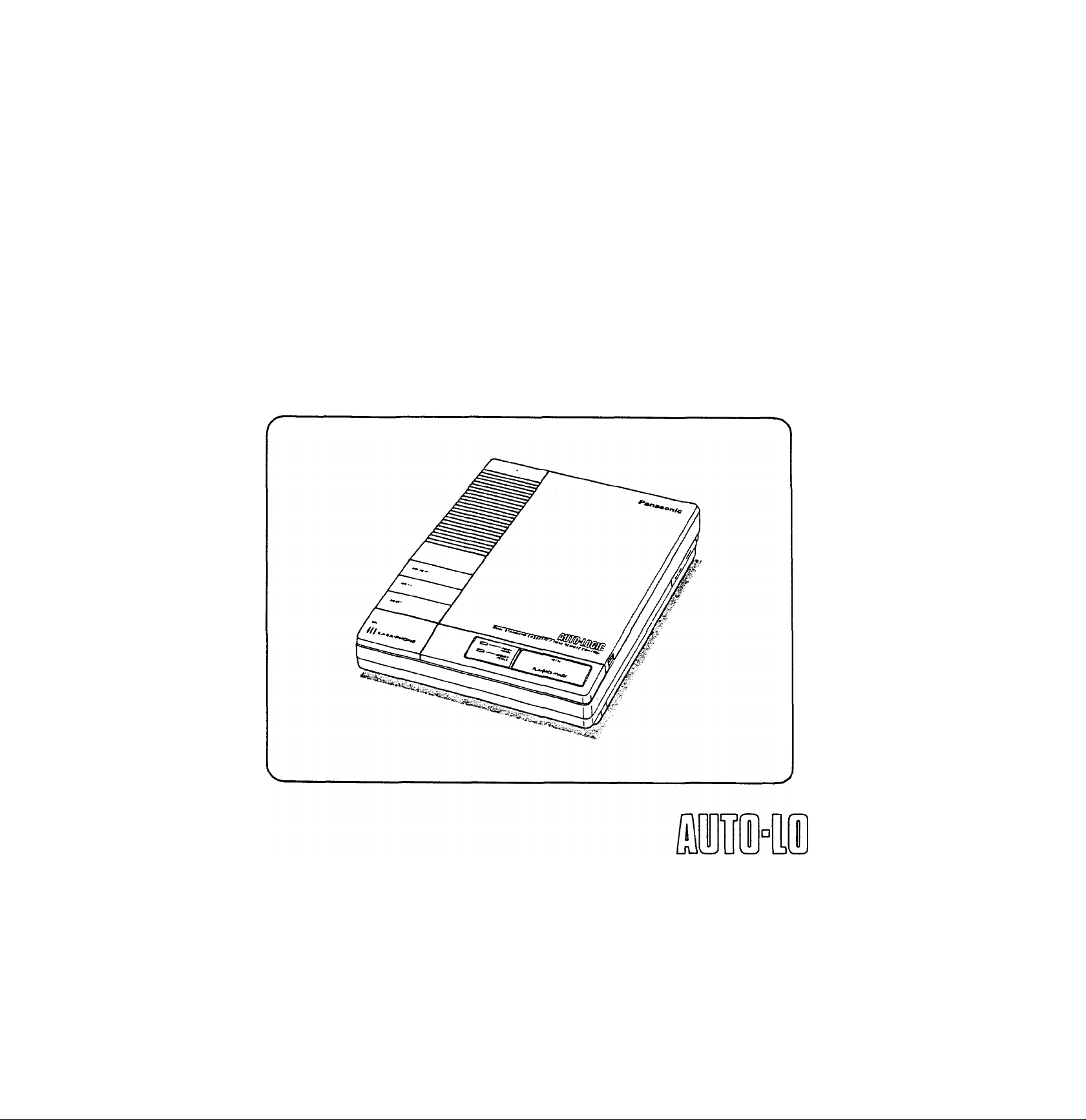
Operating
Instructions
AUTOMATIC TELEPHONE
ANSWERING SYSTEM
EASA-PHONE
Model No.
KX-T1450BA
Panasonic
Please read before use.
m
Page 2
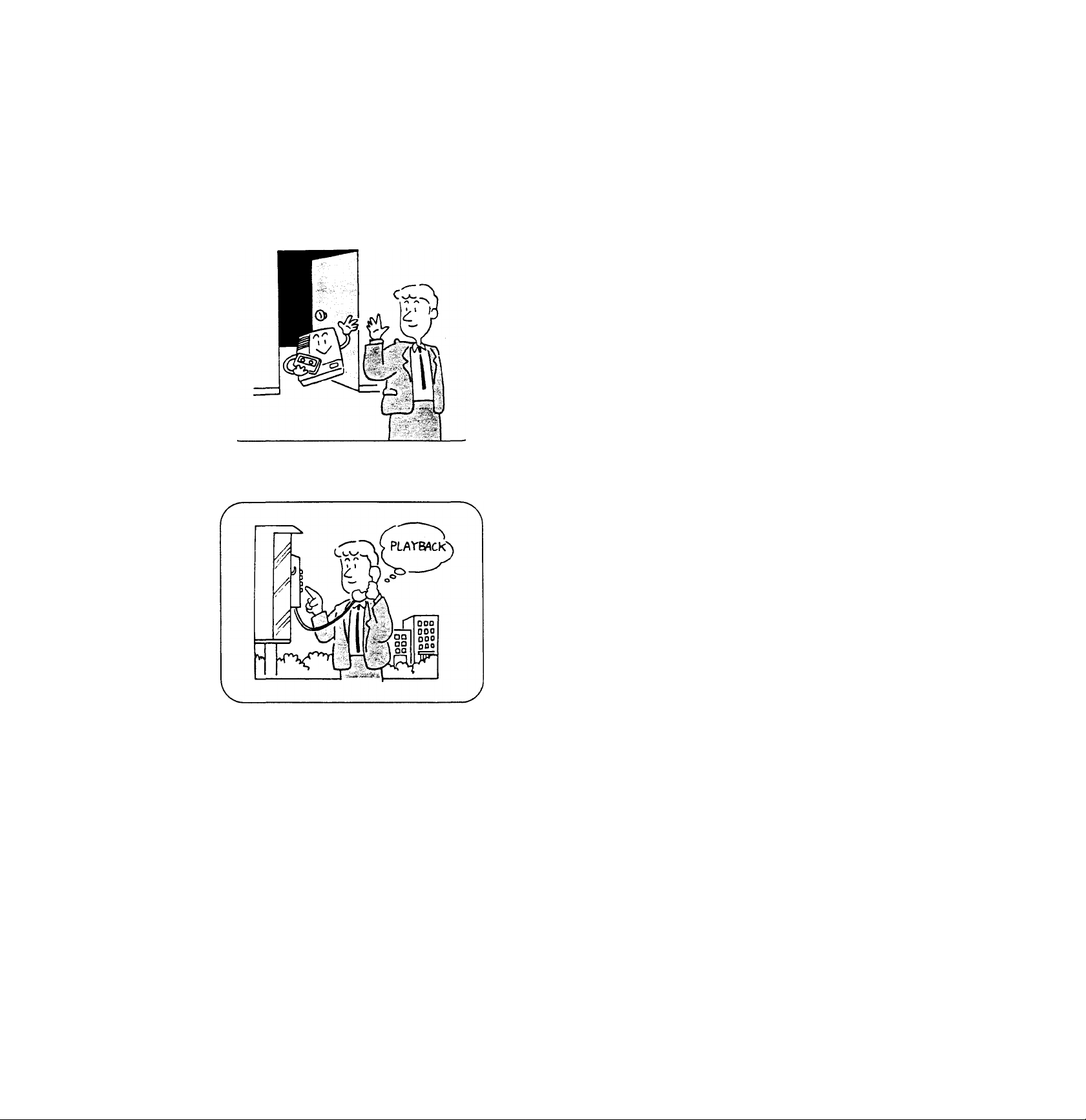
Thank you for purchasing the Panasonic Telephone
You can use this unit to:
Introduction
Answering System.
Answer calls and record messages when you
cannot answer the telephone or do not want to
be disturbed
Monitor (screen) calls
Record message memo
By using the advanced remote-control features of this unit, you can also
Call in from another touch tone telephone to listen
to your messages
Record a new Outgoing Message even when you
are away from your unit
Leave messages while you are away from your unit
We recommend that you read these Operating Instructions all the way through before you set up and use your Answering System.
----------
•AC Adaptor
•Telephone Cord
Accessories
............................
.....................
•Outgoing Message Tape
•Incoming Message Tape
-
--------------------------------------------
y---------------------------------------------------------
-1 -
-----------
one
one
........
........
one
one
-
Page 3
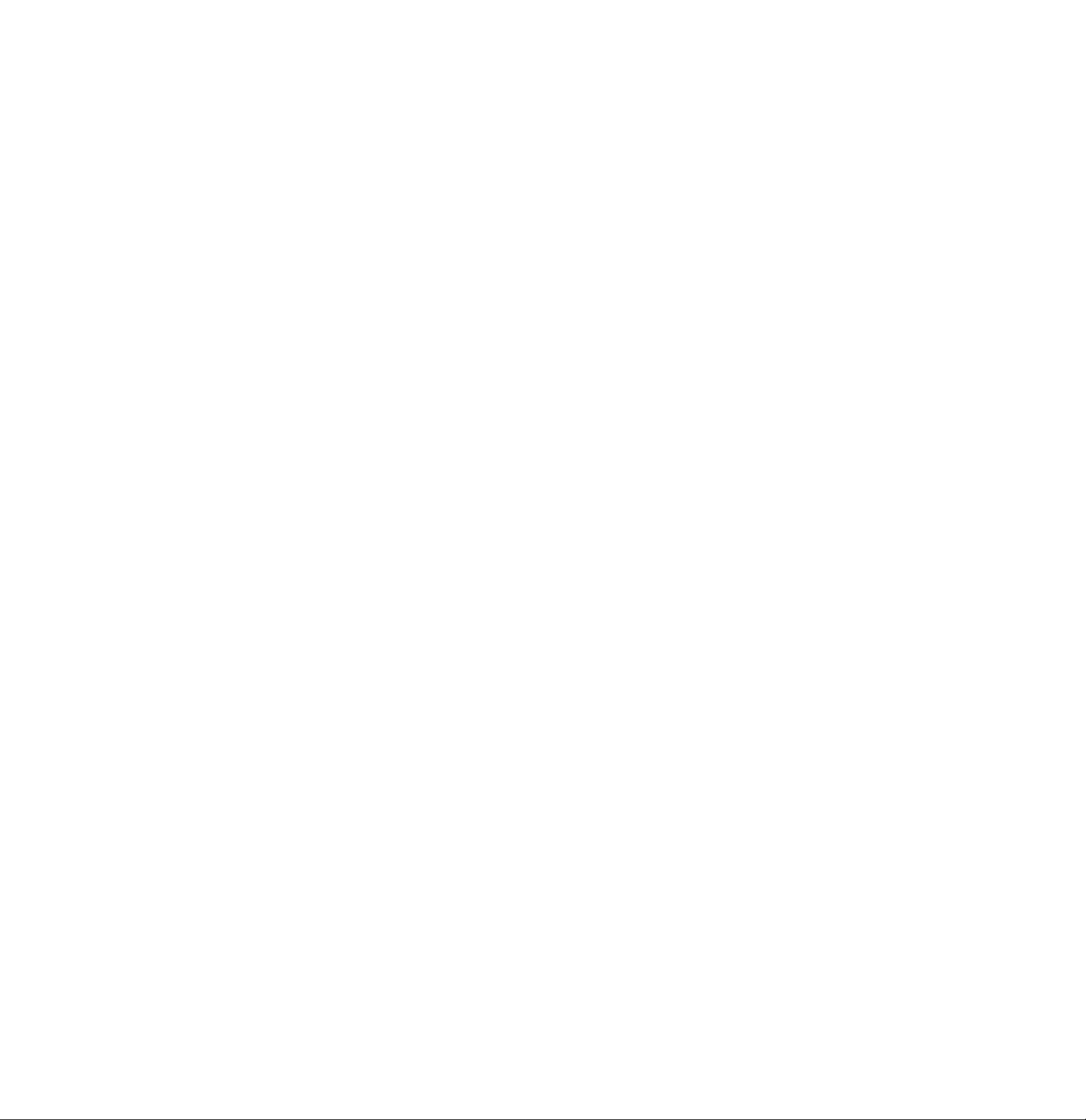
Table of Contents
■f'
Locations of the Controls and Connection
Preparation
Initial Settings ............................................................................ 4
Toll Saver ................................................................................... 4
Cassette Tape Installation ......................................................... 5
Recording an Outgoing Message (OGM)................................... 6
Setting Prior to Leaving
Recording the Callers’ Messages............................................... 8
Preparing the ICM Tape
Listening to the Recorded Messages
Listening to the Messages.......................................................... 9
Re-playing Back All the Messages ............................................ 9
Other Features
Recording a Message Memo
Saving the Recorded Messages ................................................11
Erasing the Recorded Messages
Monitoring the Incoming Calls
.............................................................
....
...............................................
.............................................
..................................................
.........................................
3
8
10
12
12
How to Operate from a Remote Phone
Setting the Remote Code
Playing Back Messages
Playing Back Newly-Recorded Messages (Memory Playback) .14
Rewinding/Fast Forwarding the ICM Tape
while Listening to the Messages ...............................................15
Recording a Marker Message
Resetting the ICM Tape for Future Messages
Monitoring Room Sound............................................................16
Re-recording the Outgoing Message
Skipping OGM for ICM Recording.............................................17
Setting/Cancelling the Answer Mode
Troubleshooting Guide ..................................................................... 19
Maintenance ..................................................................................... 20
Cassette Tape................................................................................... 21
Others ............................................................................................... 22
.........................................................
............................................................
..................................................
..........................
........................................
.......................................
13
14
15
16
17
18
- 2 -
Page 4
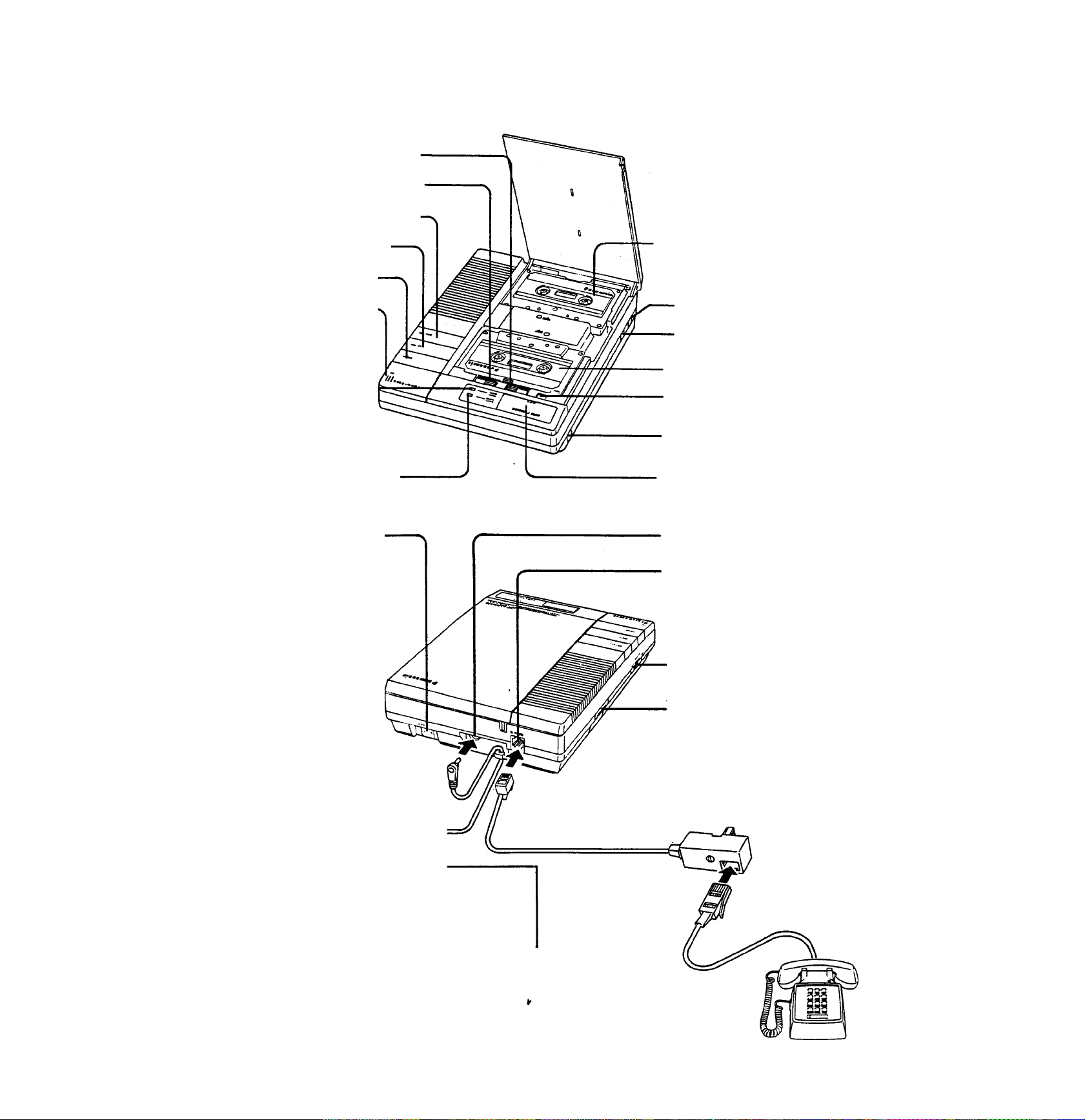
Location of the Controls and Connection
OGM PLAY Button
OGM Recording (REG) Button
Rewind (REW) Button
Fast Forward (FF) Button
MEMO Button
Microphone (MIC)
POWER/IN USE
Indicator-
ANSWER/CALLS Indicator
CPC Selector-
Outgoing Message (OGM) Tape
RING Selector (RINGS)
Recording Time (REG TIME)
Selector
Incoming Message (ICM) Tape
ICM ERASE Button
POWER ON/OFF Switch
- PLAYBACK/PAUSE Button
DC Jack
Telephone Line Jack
To Power Outlet
(AC 240 V, 50 Hz)
Do not connect the AC adaptor to the
AC outlet before inserting the OGM
and ICM tapes. (See page 6.)
»For the best results, use the induded telephone cord.
»If you cannot connect this unit to your telephone line,
consult your dealer.
»Use only the included AC Adaptor.
(KX-A07BAorKX-A11BA)
VOLUME CONTROL
REMOTE CODE Selector
To telephone
line jack
r
Telephone
Page 5
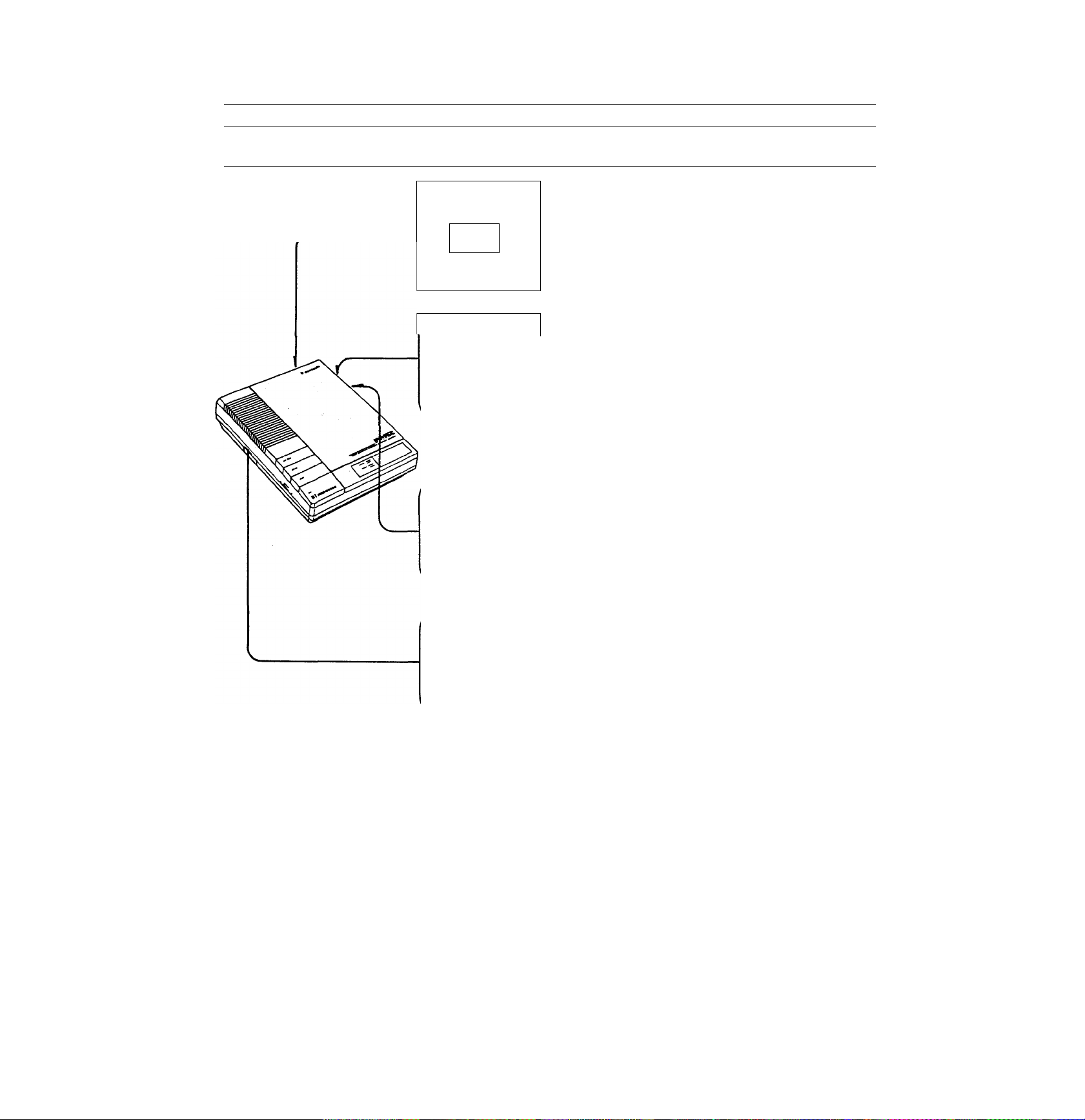
Initial Settings
Preparation
■r'
\
CPC
Calling Party Control (CPC) Setting
Set to “A”, (no call waiting service line)
n
A • • B
J
If you have call waiting service or
some Incoming Messages are
interrupted, set to “B”.
RINGS
II
2 ••• AUTO
4
REC TIME
H
1MIN • • VOX
REMOTE CODE
QD
2 • • 8
Number of Rings
•2.............The unit will answer a call on the
second ring.
•4.............The unit will answer a call on
the fourth ring.
•AUTO
Recording Time Selector
•VOX
....
See “Toll Saver” on this page.
.......
The unit will record for as long as
the caller speaks.
• 1 minute.. The unit will record up to 1 minute.
(1 MIN)
Remote Code
The remote code number is made up of
2 digits.
The first digit is factory preset, and the
second digit is selectable. (2 or 8)
Also, refer to page 13 for your remote code
setting.
Toll Saver
The TOLL SAVER feature lets you avoid a toll charge when you call your unit and no
messages have been recorded.
1 Set the number of rings to AUTO.
•If the unit does not pick up on the third ring, hang up immediately. This means that
you have no messages and you have saved a toll charge.
■ The unit picks up on the second ring:
It means that at least one message has been recorded.
■ After you have played back all the messages from a remote phone, the unit will pick
up the next call on the fourth ring. If the unit picks up on the second ring, it means
that at least one new message has been recorded.
- 4
Page 6
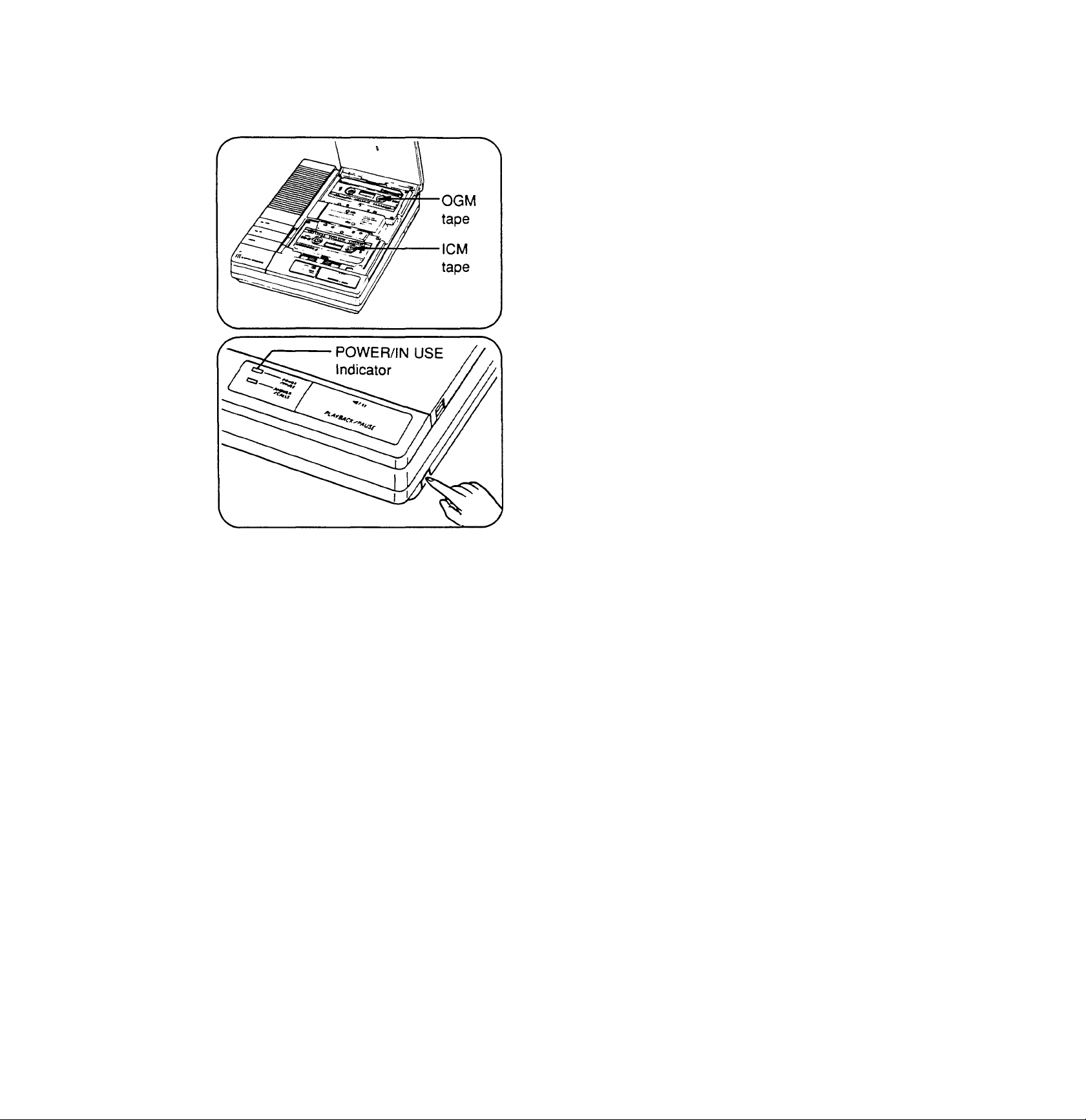
Preparation
Cassette Tape Installation
1 Open the panel, and insert the Outgoing
Message (OGM) and Incoming Message
(ICM) tapes as shown.
•Two cassette tapes are included. Use
C15 for OGM and 060 for ICM.
2 Connect the AC adaptor to the AC outlet,
then set the POWER ON/OFF switch to ON.
•The unit will start to reset the OGM tape.
NOTES:
•3 minutes after connecting the AC adaptor,
the unit will be powered ON automatically
and reset the OGM tape even when the
POWER ON/OFF switch is not set to ON.
•After you have changed the OGM tape:
Press OGM PLAY and REW simultaneously
to reset the OGM tape.
5 -
Page 7
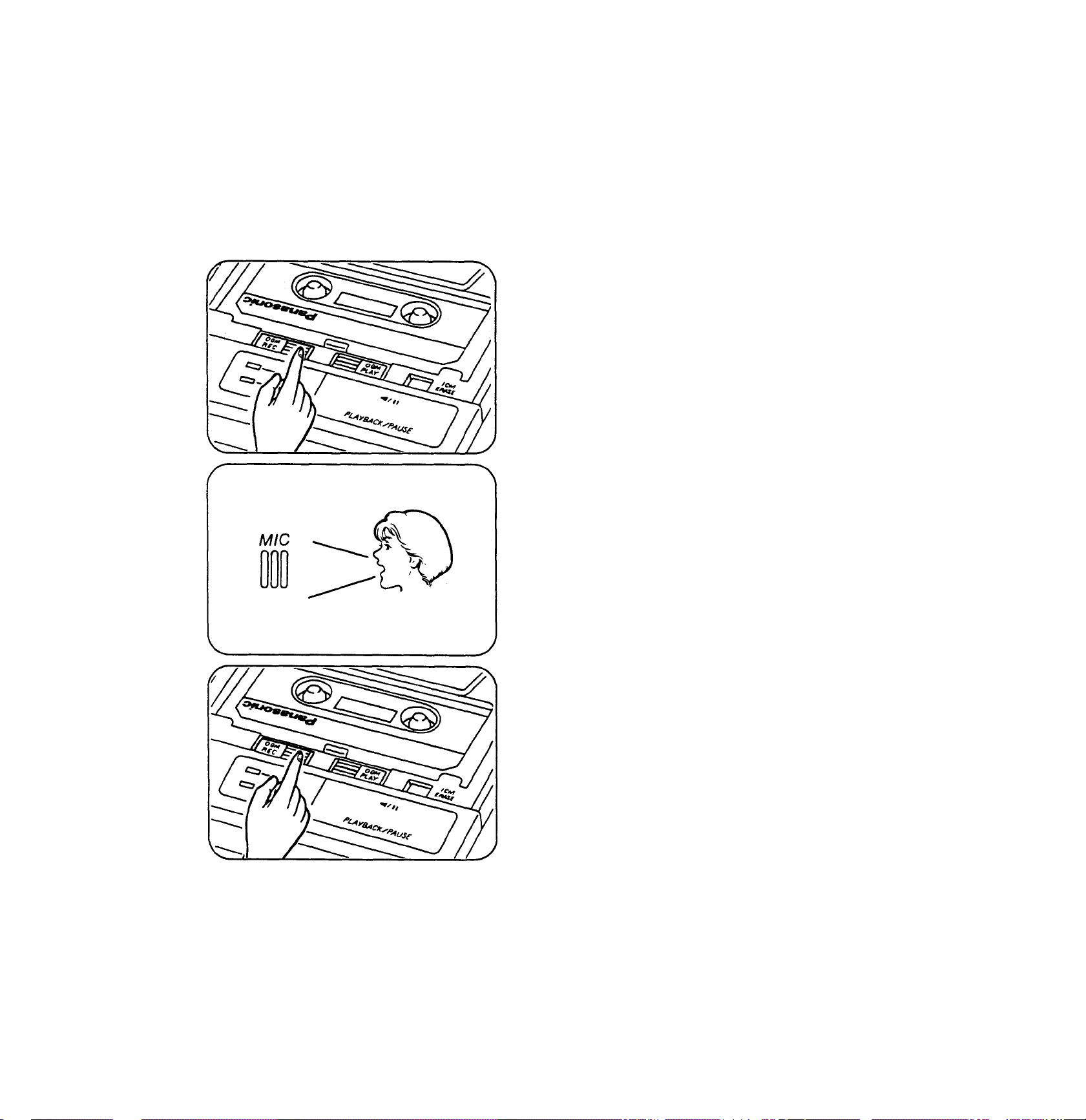
Preparation
Recording an Outgoing Message (OGM)
Before operating your unit, you must record an Outgoing Message (OGM).
The OGM will inform the calling party of your absence and your message.
Recording time may be any length up to the end of the tape.
Recording the OGM
Press OGM REC until a long beep is
heard, then release it.
2 After the long beep, speak clearly and
loudly into the microphone (MIC), from
approximately 20 cm (8") away.
•Do not pause for over 2 seconds while
recording.
•The IN USE indicator will flash.
3 When recording is finished, press OGM
REC again.
•The unit will rewind the tape to the
beginning, and be ready for Incoming
Calls.
NOTE:
If you pause for over 2 seconds while
recording, you will hear a series of warning
tones (6 beeps) and the unit will start rewinding
the tape. If this happens, start with step 1 again
after the unit stops rewinding.
- 6
Page 8

Preparation
Checking Your OGM
You can check your OGM at any time.
1 Press OGM PLAY.
•The unit will play back the OGM, then
rewind the tape to the beginning.
•Use the VOLUME control on the left side
of your unit to regulate the volume
during playback if necessary.
•To stop the operation while playing back
the OGM, press the OGM PLAY button.
NOTES:
•The unit will automatically change to the
Answer mode 7 seconds after completing
the OGM recording or checking.
•Answer mode:
When a call is received, the unit will
automatically answer and record Incoming
Messages on the ICM tape.
Sample OGMs
When you have set the Recording Time to “VOX”
(For setting the recording time, see page 4):
“Hello, this is the Smith residence. We cannot come to the phone right now. If
you would like us to call you back, please leave a message, including your name
and telephone number after the beep. Thank you for calling.”
“This is the Panasonic (your name or business) Sales Company. We are glad
that you called but our office will open at 9 o’clock in the morning. If you leave a
message, including your name and telephone number after the beep, we will
return your call as soon as we can. Thank you.”
When you have set the Recording Time to “1 min”:
“Hello, this is (your name, business and/or telephone No.).
I am sorry I am not here to speak to you at the moment. Please leave a message
after the beep. You have up to 1 minute for recording. Thank you.”
- 7 -
Page 9

Setting Prior to Leaving
Recording the Callers’ Messages
1 Press POWER ON/OFF to ON.
•The POWER indicator will light.
NOTES:
•The unit will automatically switch itself to
the Answer mode 7 seconds after you set
. the POWER ON/OFF switch or you
complete some other operations. When the
telephone rings, the unit will play back your
OGM, then it will record the callers’
messages on the tape.
•If you do not want to set the unit to the
Answer mode, set the POWER ON/OFF
switch to OFF.
Preparing the ICM Tape
After reviewing the Incoming Messages, the unit will automatically reset itself to the
Answer mode.
■ To record future messages after the last message;
leave the unit as is. All calls will be saved.
■ To record the future messages from the beginning of the tape;
^ 1 Press REW.
- 8 -
Page 10

Listening to the Recorded Messages
•When an Incoming Message has been recorded, the ANSWER/CALLS indicator will
flash. (Three flashes followed by a pause means that 3 messages were recorded.)
• In case of a power interruption, the ANSWER/CALLS indicator will flash slowly after the
power is restored.
Listening to the Messages
1 Press PLAYBACK/PAUSE.
•The playback volume is adjustable using
the VOLUME control (left side on your
unit).
AUTO-LOGIC (One-Touch Operation):
At the touch of the PLAYBACK/PAUSE button, the unit will automatically rewind and
play back all the recorded messages. At the end of the last message, you will hear
3 beeps. After 7 seconds, the unit will reset itself to the Answer mode. All calls will be
automatically saved.
■ Future Incoming Messages will be recorded after the last message.
■ To record the future messages from the beginning of the tape, press the REW
button.
■ To stop the tape temporarily during playback, press the PLAYBACK/PAUSE button
once. The IN USE indicator will flash. The tape will pause until you restart by pressing it
again.
■ To rewind the tape, press the REW button.
■ To fast forward the tape, press the FF button.
Re-piaying Back All the Messages
1 Wait until the ANSWER/CALLS indicator is lit after playing back all the messages.
2 Press PLAYBACK/PAUSE.
•The unit will play back all the recorded messages again.
• If you press the PLAYBACK/PAUSE button before the ANSWER/CALLS indicator is
lit, press the REW button to rewind the tape. Within 7 seconds after rewinding, press
the PLAYBACK/PAUSE button to re-play back all the messages.
- 9 -
Page 11

other Features
Recording a Message Memo
You may record a message memo at home on the ICM tape. It will be heard by anyone
retrieving messages from a remote phone.
^ 1 Press MEMO until a beep is heard.
2 Speak into the MIC.
•The IN USE indicator will flash.
3 When finished recording, press MEMO
again.
•The IN USE indicator will stop flashing.
•The ANSWER/CALLS indicator will flash
to show that your message was
recorded, and the unit will be ready to
answer the phone call.
•New messages will be automatically
recorded after your memo.
-10-
Page 12

other Features
Saving the Recorded Messages
You can save the desired messages.
1 Play back the tape through the message you want to save.
2 Press PLAYBACK/PAUSE to pause.
•The IN USE indicator will flash.
simultaneously.
•The IN USE indicator will stop flashing.
•The ANSWER/CALLS indicator will light.
• 11-
Page 13

Other Features
Erasing the Recorded Messages
After you have played back the recorded messages, you can erase them by simply
pressing the ICM ERASE button.
1 Press ICM ERASE until a beep is heard.
•The unit will erase the recorded
messages while the tape is rewinding.
NOTE:
The tape can be erased even If the
record-prevention (knock-out) tabs have been
removed.
tab
Monitoring the incoming Calls
While an Incoming Message is being recorded, you can monitor it. Then you may
choose to lift the telephone handset and speak to the caller directly.
1 Adjust the volume control.
If you want to talk to the caller during
recording of the ICM, lift the telephone
handset and talk.
The unit will automatically stop recording and
be ready to answer the next phone call.
-12-
Page 14

How to Operate from a Remote Phone
On the following pages, we will explain following features:
■ Playing Back Messages
Playing Back Newly-Recorded Messages
(Memory Playback)
Rewinding/Fast Forwarding the ICM Tape
while Listening to the Messages
Recording a Marker Message
Resetting the ICM Tape for Future
Messages
Monitoring Room Sound
Re-recording the Outgoing Message
Skipping OGM for ICM Recording
Setting/Cancelling the Answer Mode
Setting the Remote Code
To get remote access, you must set and remember your remote code number.
The REMOTE CODE number is made up of 2 digits, the first digit is factory preset, and
the second digit is selectable. (“2" or “8”)
REMOTECODE
□
H
2 • • 8
selectable
Factory preset number that is shown on the label
next to the code switch. This is the first digit of your
Remote Code number.
Example: If the factory preset number is “4”, then your code number could be either “42”
or “48” depending on the position of the REMOTE code switch.
Quick Reference Card for remote operation can be found on page 20.
Detach the Card from the Operating Instructions and use it for your convenience.
-13-
Page 15

How to Operate from a Remote Phone
Playing Back Messages
You can listen to the recorded messages by simply pressing your own code number.
1 Call your unit, and press the Code No. (2 digits) during the OGM.
•A beep will sound, then other beeps will sound to tell you the
number of recorded messages, up to 8 times.
•The unit will rewind the tape to the beginning. After a series of
short beeps, you will hear all the messages on the tape.
Listen to the recorded messages.
'«)
•3 beeps will be heard after the last message.
C
Hang up.
•All calls will be saved automatically.
Playing Back Newly-Recorded Messages
(Memory Playback)
When you have already heard the messages from a remote phone, you can skip them
and listen to the newly-recorded messages.
1 Call your unit, and press the Code No. during the OGM.
GHl
4
2 Press “4” right after you hear the beep tones indicating the
number of the recorded messages.
•The unit will play back the new messages.
•Even during the playback of previously heard messages, you
can skip them by pressing “4”.
14-
Page 16

How to Operate from a Remote Phone
Rewinding/Fast Forwarding the ICM Tape while Listening to
the Messages
To Back Space
1 Press “1”.
•The tape will be rewound for approximately 15 seconds
corresponding to the playback time.
To Skip Forward
1 Press “2”.
ABC
2
V —
1
•The tape will be skipped forward for approximately 15 seconds
corresponding to the playback time.
Recording a Marker Message
After reviewing aii the messages, you can leave your index message on the tape. It will
be heard by anyone retrieving messages.
1 Start to talk right after the last 2 beeps.
2 When recording is finished, hang up.
3-beeps
ll Last message
})
-------------------------
^ 2-beeps ^
^
"^10-sec. pause
-15-
Page 17

How to Operate from a Remote Phone
Resetting the ICM Tape for Future Messages
To record new Incoming Messages from the beginning of the tape, after the recorded
messages are played back or while they are being played;
DEF
3
If you have used Memory Playback
DEF
3
DEF
3
" 1 Press “3”.
•The unit will rewind the tape to the
beginning and a beep tone will be
heard when the tape has been reset.
1 Press “3”.
•The unit will rewind the tape to the beginning of the
newly-recorded messages and a beep will be heard.
2 Press “3” again.
•A beep tone will be heard and the
future messages will be recorded
from the beginning of the ICM tape.
After you have used
the Memory Playback.
___________
After all the messages
have been played back.
Memory
Playback
if you have reset the tape by mistake
ABC
2
1 Press “2” after the tape has been reset (one-beep), then hang up.
•The unit will advance the tape to the end of the recorded
messages.
Monitoring Room Sound
You can monitor sounds in the room where the unit is installed.
1 Call your unit and press the Code No. during the OGM.
JKL
5
2 Press “5” right after you hear the beep tones indicating the
number of the recorded messages.
•You can listen for 30 seconds.
•To listen further, press “5” again within 10 seconds of hearing
one beep.
-16-
Page 18

How to Operate from a Remote Phone
Re-recording the Outgoing Message
You can re-record the Outgoing Message from a remote phone.
1 Call your unit, and press the Code No. during the OGM.
PRS
7
WXY
9
Press “7” right after you hear the beep tones indicating the
number of recorded messages.
•Short beeps will be heard continuously until the OGM tape has
been reset, and then a long beep will be heard.
Speak clearly and loudly after you hear the long beep.
• Do not pause for over 2 seconds while recording.
t When recording is finished, press “9”.
•The new Outgoing Message will be played back. So you can
check or amend it.
NOTE:
If you pause for over 2 seconds while recording, you will hear a
series of warning tones (6 beeps). If this happens, repeat from step 2
within 10 seconds of hearing these beeps.
Skipping OGM for ICM Recording
If you or the caller does not want to hear the Outgoing Message, the unit can be
switched promptly to the Incoming Message mode.
1 Call your unit.
2 Press during the OGM.
3 Speak clearly and loudly after you hear the long beep to record
your Incoming Message.
17-
Page 19

How to Operate from a Remote Phone
Setting/Cancelling the Answer Mode
You can easily set or cancel the Answer mode from a remote phone.
To Set
C
To Cancel
r
0
When you forgot to set the unit to the Answer mode:
^ 1 Call your unit.
2 Wait for 15 rings, the unit will answer.
•OGM will be heard, then hang up.
•The unit will be ready for recording incoming calls.
1 Call your unit, and press the Code No. during the OGM.
2 Press “0”.
•The unit will not pick up any calls.
-18-
Page 20

Problem Cause & Remedy
Troubleshooting Guide
•The unit does not work when 1 press any
buttons.
^•1 cannot remove the cassette from the unit.
'^The unit has been set to the Answer mode,
but no Incoming Messages are recorded.
V
^The unit does not function. However, the
beep sounds 6 times and the
ANSWER/CALLS indicator flashes on and off
^quickly.
^While recording an Outgoing Message, the
beep sounds 6 times.
V
Plug in the AC adaptor then switch ^
the power on.
J
•The OGM or ICM cassette is cut or^
is not inserted. Replace the cassette
with a new one.
•The OGM is recorded improperly.
Record a new OGM. ^
•OGM cassette might be broken. ^
Replace it with a new one.
•Clean the heads. (See page 20.)
)
Re-record your Outgoing Message. ^
Speak clearly and loudly, and do not
pause for over 2 seconds while
recording. ^
^When the Outgoing Message or the
Incoming Message tape is played back, the
sound level is low, even if the VOLUME
»^control is turned up fully.
have played back all the recorded
messages and 1 want to record the next
phone call after the last previously recorded
»^message.
press the button of a remote phone, but
the unit does not respond.
V
r
Some Incoming Messages have not been
^ recorded up to their end.
•Clean the Heads. (See Maintenanc^
instruction on page 20).
J
•Wait for 7 seconds. The unit will be^
ready to record the next phone call.
•In case of the remote operation, just
hang up. j
•Make sure that you are entering you?
correct Code number.
•Record the Outgoing Message in a
quiet place.
--------------------------1
Set the CPC switch to “B”.
--------------------
l
(See page 4.) ^
N
The ICM tape continues to run after a caller
hangs up.
-19-
Set the recording time selector to
“1 MIN”. ^
Page 21

Maintenance
Because the head and capstan assemblies are in contact with the tape, dirt and
residue from the tape can easily adhere to these parts, causing distortion. These parts
should be cleaned periodically in the manner described below.
•Clean the head surface, pinch roller and capstan with a cotton swab.
If these surfaces are extremely dirty, dampen the cotton swab with alcohol.
Q
►Do not bring magnetic or metal objects, such as a screwdriver, near the head
assemblies, as such objects could magnetize the heads.
►Do not oil any part of the unit.
QUICK REFERENCE CARD
FOR TONE REMOTE CONTROL
ABC
1
Back Space Skip Forward
GHI
4
_____A___________
Memory Playback
PRS
7
2
JKL
5
k________________
TUV
6
Room Monitor
DEF
MNO
WXY
3
Reset
6
9
-20-
OGM Rec
m/f
0
OGM Skip Turn Oft
OGM Stop
tt
•To set Answer mode remotely,
call your unit and wait for 15 rings.
The unit will answer, then hang up.
•To turn off the unit remotely,
push Code No.-^push □ ^hang up.
•When you push a button, push firmly.
Page 22

Cassette Tape
• For optimum sound quality and performance, we recommend that you re-record your
OGM every three months, use side two after six months and replace the tape every
year assuming that the unit answers about ten calls a day.
•Should the Incoming Message cassette tape break or become worn, replace it with a
high quality “NORMAL” tape. Use Panasonic (Cl 5, C30, C60, C90), or other high quality
tape. Metal or chrome tape cannot be used.
•Never place a cassette tape near a magnetic source, such as a magnet or a TV set,
because it may erase the tape.
•Slack in the tape can be tightened by rotating the tape reel with a pencil, as shown.
-21-
Page 23

others
•If there is any trouble, disconnect the unit from the telephone line and connect a
known working phone. If the known working phone operates properly, have your
Panasonic unit repaired. If the known working telephone does not operate properly,
consult with your telephone company.
•Do not use benzine, thinner, or similar solvents. Do not use abrasive powder to clean
the cabinet. Wipe it with a soft cloth.
•Keep the unit away from heating appliances and electrical noise generating devices
such as fluorescent lamps, motors and television. These noise sources can interfere
with the performance of the unit.
•The unit should be kept free of dust, moisture, high temperature and vibration, and
should not be exposed to direct sunlight.
•Never attempt to insert wires, pins, etc. into the vents or other holes of this unit.
-22-
