Page 1
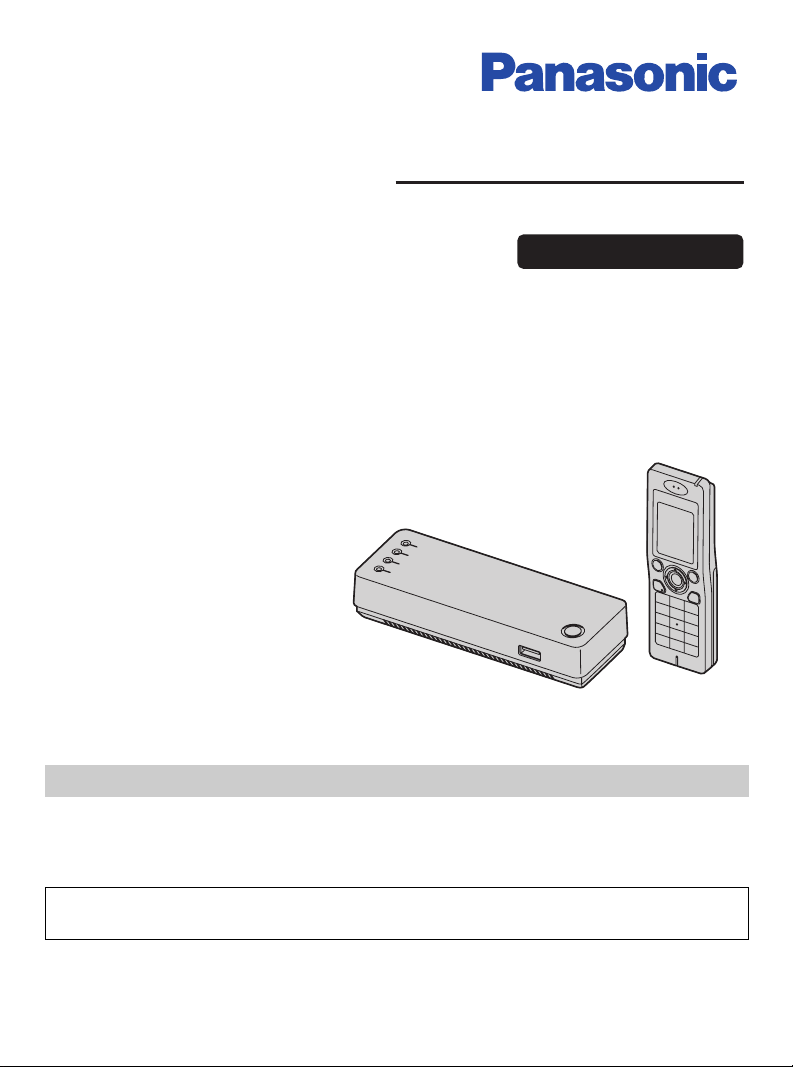
Operating Instructions
Wi-Fi Phone for Skype
Executive Travel Set
Model No. KX-WP1050E
Charge the handset battery for 6 hours before initial use.
Please read these Operating Instructions before using the unit and save for
future reference.
TM
This product is designed for use in the following countries:
UK, Germany, France (indoor use), USA, Canada, Japan
Page 2
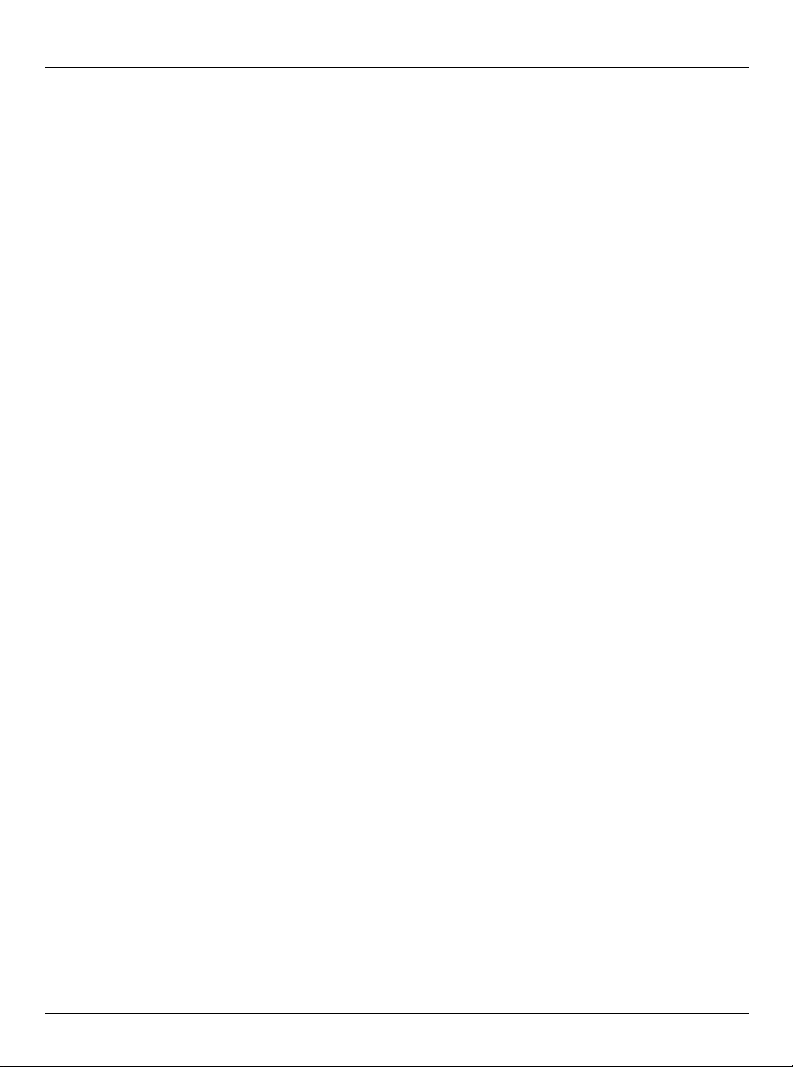
Table of Contents
Introduction
Feature highlights. . . . . . . . . . . . . . . . . . . . . . . . . . . . . . . . . . . . . . . . . . . . . . . . . . . . . . . 5
Important safety instructions . . . . . . . . . . . . . . . . . . . . . . . . . . . . . . . . . . . . . . . . . . . . . . 8
Caution for AC Mains Lead . . . . . . . . . . . . . . . . . . . . . . . . . . . . . . . . . . . . . . . . . . . . . . 11
Security cautions . . . . . . . . . . . . . . . . . . . . . . . . . . . . . . . . . . . . . . . . . . . . . . . . . . . . . . 13
Countries permitted to use this product . . . . . . . . . . . . . . . . . . . . . . . . . . . . . . . . . . . . . 15
Open Source Software . . . . . . . . . . . . . . . . . . . . . . . . . . . . . . . . . . . . . . . . . . . . . . . . . . 15
For best performance. . . . . . . . . . . . . . . . . . . . . . . . . . . . . . . . . . . . . . . . . . . . . . . . . . . 16
Accessory information . . . . . . . . . . . . . . . . . . . . . . . . . . . . . . . . . . . . . . . . . . . . . . . . . . 18
Controls . . . . . . . . . . . . . . . . . . . . . . . . . . . . . . . . . . . . . . . . . . . . . . . . . . . . . . . . . . . . . 21
Base unit status indicators . . . . . . . . . . . . . . . . . . . . . . . . . . . . . . . . . . . . . . . . . . . . . . . 26
Symbols and screen shots used in these operating instructions . . . . . . . . . . . . . . . . . . 28
System requirements . . . . . . . . . . . . . . . . . . . . . . . . . . . . . . . . . . . . . . . . . . . . . . . . . . . 30
Getting Started
Setup flow. . . . . . . . . . . . . . . . . . . . . . . . . . . . . . . . . . . . . . . . . . . . . . . . . . . . . . . . . . . .31
Installing the base unit . . . . . . . . . . . . . . . . . . . . . . . . . . . . . . . . . . . . . . . . . . . . . . . . . . 32
While you are in a hotel room. . . . . . . . . . . . . . . . . . . . . . . . . . . . . . . . . . . . . . . . . . . . . 33
While you are at home . . . . . . . . . . . . . . . . . . . . . . . . . . . . . . . . . . . . . . . . . . . . . . . . . . 35
Setting up the base unit for the first time (Initialization Setup) . . . . . . . . . . . . . . . . . . . . 39
Troubleshooting for installation . . . . . . . . . . . . . . . . . . . . . . . . . . . . . . . . . . . . . . . . . . . 57
Setting up the handset . . . . . . . . . . . . . . . . . . . . . . . . . . . . . . . . . . . . . . . . . . . . . . . . . . 60
Text entry . . . . . . . . . . . . . . . . . . . . . . . . . . . . . . . . . . . . . . . . . . . . . . . . . . . . . . . . . . . .63
Turning on the handset (Signing in to Skype) . . . . . . . . . . . . . . . . . . . . . . . . . . . . . . . . 66
Handset displays . . . . . . . . . . . . . . . . . . . . . . . . . . . . . . . . . . . . . . . . . . . . . . . . . . . . . . 69
Main menu . . . . . . . . . . . . . . . . . . . . . . . . . . . . . . . . . . . . . . . . . . . . . . . . . . . . . . . . . . . 72
Idle mode option screen . . . . . . . . . . . . . . . . . . . . . . . . . . . . . . . . . . . . . . . . . . . . . . . . . 74
Setting the time and date . . . . . . . . . . . . . . . . . . . . . . . . . . . . . . . . . . . . . . . . . . . . . . . . 75
Managing Contacts
Contact list . . . . . . . . . . . . . . . . . . . . . . . . . . . . . . . . . . . . . . . . . . . . . . . . . . . . . . . . . . . 76
Adding contacts . . . . . . . . . . . . . . . . . . . . . . . . . . . . . . . . . . . . . . . . . . . . . . . . . . . . . . . 79
Searching for Skype contacts. . . . . . . . . . . . . . . . . . . . . . . . . . . . . . . . . . . . . . . . . . . . . 81
Removing contacts. . . . . . . . . . . . . . . . . . . . . . . . . . . . . . . . . . . . . . . . . . . . . . . . . . . . . 82
Contact list options . . . . . . . . . . . . . . . . . . . . . . . . . . . . . . . . . . . . . . . . . . . . . . . . . . . . . 83
Viewing a contact profile . . . . . . . . . . . . . . . . . . . . . . . . . . . . . . . . . . . . . . . . . . . . . . . . 84
Blocking contacts . . . . . . . . . . . . . . . . . . . . . . . . . . . . . . . . . . . . . . . . . . . . . . . . . . . . . . 85
Making/Answering Calls
Making calls . . . . . . . . . . . . . . . . . . . . . . . . . . . . . . . . . . . . . . . . . . . . . . . . . . . . . . . . . .86
Answering calls . . . . . . . . . . . . . . . . . . . . . . . . . . . . . . . . . . . . . . . . . . . . . . . . . . . . . . . 89
2 Helpline Tel. No.: U.K. 0844 844 3898
Page 3
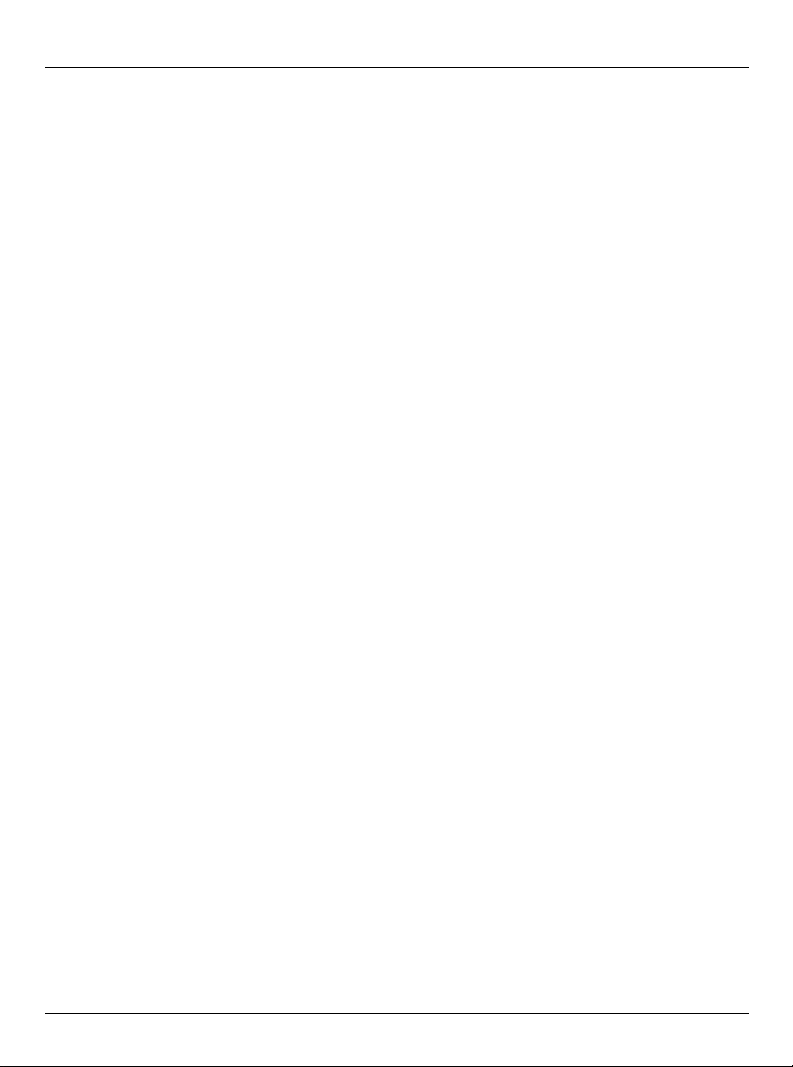
Table of Contents
Useful features during a call. . . . . . . . . . . . . . . . . . . . . . . . . . . . . . . . . . . . . . . . . . . . . . 91
Diverting calls . . . . . . . . . . . . . . . . . . . . . . . . . . . . . . . . . . . . . . . . . . . . . . . . . . . . . . . . .93
Skype Voicemail. . . . . . . . . . . . . . . . . . . . . . . . . . . . . . . . . . . . . . . . . . . . . . . . . . . . . . . 96
Managing History
History . . . . . . . . . . . . . . . . . . . . . . . . . . . . . . . . . . . . . . . . . . . . . . . . . . . . . . . . . . . . . . 98
Notifications
Notification screen . . . . . . . . . . . . . . . . . . . . . . . . . . . . . . . . . . . . . . . . . . . . . . . . . . . . 102
Personal Skype Online Status and Settings
Personal Skype online status and profile . . . . . . . . . . . . . . . . . . . . . . . . . . . . . . . . . . . 106
Personal Skype settings. . . . . . . . . . . . . . . . . . . . . . . . . . . . . . . . . . . . . . . . . . . . . . . . 108
Handset Wireless Network Connection and Settings
Wireless network connection . . . . . . . . . . . . . . . . . . . . . . . . . . . . . . . . . . . . . . . . . . . . 110
Wireless network settings. . . . . . . . . . . . . . . . . . . . . . . . . . . . . . . . . . . . . . . . . . . . . . . 115
Handset Settings
General settings . . . . . . . . . . . . . . . . . . . . . . . . . . . . . . . . . . . . . . . . . . . . . . . . . . . . . . 121
Tones . . . . . . . . . . . . . . . . . . . . . . . . . . . . . . . . . . . . . . . . . . . . . . . . . . . . . . . . . . . . . .127
Phone settings . . . . . . . . . . . . . . . . . . . . . . . . . . . . . . . . . . . . . . . . . . . . . . . . . . . . . . . 128
Handset Information . . . . . . . . . . . . . . . . . . . . . . . . . . . . . . . . . . . . . . . . . . . . . . . . . . . 129
Advanced settings . . . . . . . . . . . . . . . . . . . . . . . . . . . . . . . . . . . . . . . . . . . . . . . . . . . . 130
Recovering the handset . . . . . . . . . . . . . . . . . . . . . . . . . . . . . . . . . . . . . . . . . . . . . . . . 132
Services
Service information. . . . . . . . . . . . . . . . . . . . . . . . . . . . . . . . . . . . . . . . . . . . . . . . . . . . 134
Handset Locator and Registration
Locating the handset . . . . . . . . . . . . . . . . . . . . . . . . . . . . . . . . . . . . . . . . . . . . . . . . . . 135
Registering the handset . . . . . . . . . . . . . . . . . . . . . . . . . . . . . . . . . . . . . . . . . . . . . . . . 136
Base Unit Settings
Setting the base unit from Top Menu . . . . . . . . . . . . . . . . . . . . . . . . . . . . . . . . . . . . . . 137
Network Connection . . . . . . . . . . . . . . . . . . . . . . . . . . . . . . . . . . . . . . . . . . . . . . . . . . . 139
Updating the firmware (Base Unit) . . . . . . . . . . . . . . . . . . . . . . . . . . . . . . . . . . . . . . . . 144
Advanced Setup. . . . . . . . . . . . . . . . . . . . . . . . . . . . . . . . . . . . . . . . . . . . . . . . . . . . . . 146
Handset Information . . . . . . . . . . . . . . . . . . . . . . . . . . . . . . . . . . . . . . . . . . . . . . . . . . . 198
Temporary LAN Side Network Setting when networks on the WAN side and the LAN side
overlap . . . . . . . . . . . . . . . . . . . . . . . . . . . . . . . . . . . . . . . . . . . . . . . . . . . . . . . . . . . . .199
Downloading the version-up firmware to your computer for recovering the base unit . 202
Helpline Tel. No.: U.K. 0844 844 3898 3
Page 4
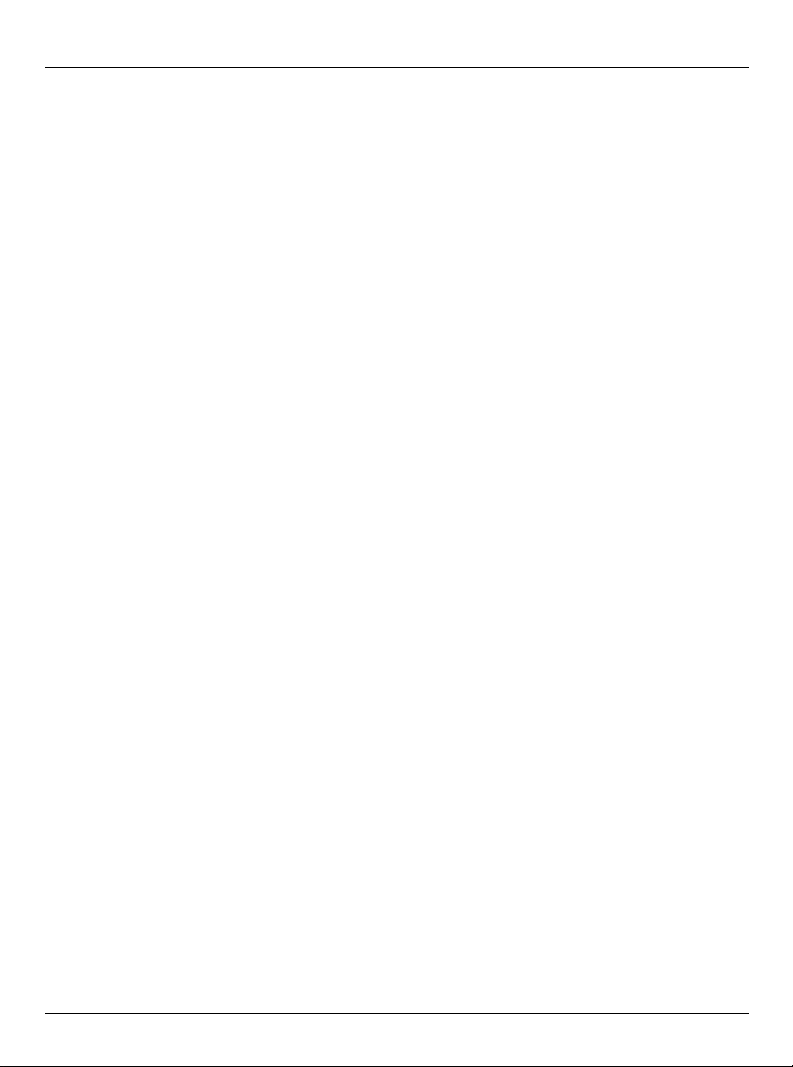
Table of Contents
Mode selector. . . . . . . . . . . . . . . . . . . . . . . . . . . . . . . . . . . . . . . . . . . . . . . . . . . . . . . . 203
Reset button . . . . . . . . . . . . . . . . . . . . . . . . . . . . . . . . . . . . . . . . . . . . . . . . . . . . . . . . . 204
Setting your computer . . . . . . . . . . . . . . . . . . . . . . . . . . . . . . . . . . . . . . . . . . . . . . . . . 206
Useful Information
Additional accessories . . . . . . . . . . . . . . . . . . . . . . . . . . . . . . . . . . . . . . . . . . . . . . . . . 214
Error messages . . . . . . . . . . . . . . . . . . . . . . . . . . . . . . . . . . . . . . . . . . . . . . . . . . . . . . 215
Troubleshooting . . . . . . . . . . . . . . . . . . . . . . . . . . . . . . . . . . . . . . . . . . . . . . . . . . . . . . 219
For European Union (EU). . . . . . . . . . . . . . . . . . . . . . . . . . . . . . . . . . . . . . . . . . . . . . . 227
FCC and other information . . . . . . . . . . . . . . . . . . . . . . . . . . . . . . . . . . . . . . . . . . . . . . 229
Industry Canada (IC) and other information . . . . . . . . . . . . . . . . . . . . . . . . . . . . . . . . . 231
Règles d’Industrie Canada et autres renseignements . . . . . . . . . . . . . . . . . . . . . . . . . 232
Specifications . . . . . . . . . . . . . . . . . . . . . . . . . . . . . . . . . . . . . . . . . . . . . . . . . . . . . . . . 234
Index
Index. . . . . . . . . . . . . . . . . . . . . . . . . . . . . . . . . . . . . . . . . . . . . . . . . . . . . . . . . . . . . . . 238
4 Helpline Tel. No.: U.K. 0844 844 3898
Page 5
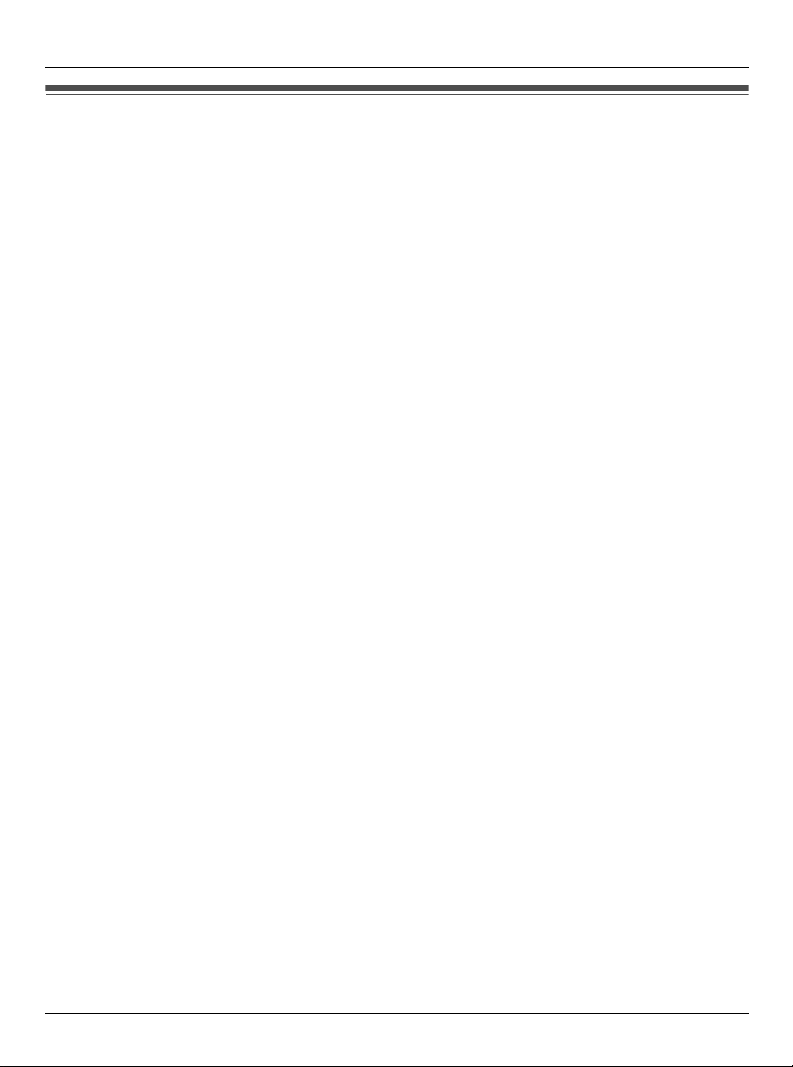
Introduction
Feature highlights
Thank you for purchasing a Panasonic Wi-Fi Phone for SkypeTM Executive
Travel Set.
Wi-Fi Phone for Use with Skype
L Free yourself from a computer while enjoying Skype
L Don’t miss incoming calls because you’re away from the computer
L Maintain your Skype presence from the home, office, or even on the road
L Enjoy free and low-cost calling
– Free Skype-to-Skype calls
– Use SkypeOut
30 countries worldwide (As of February 2007)
– Use SkypeIn
can choose
– Use Skype Voicemail
L Hands free speakerphone
TM*3
to call any phone, anywhere for just 1.2p per minute to more than
TM*3
to receive calls from any phone, anywhere, to a local number you
*3
and participate in Skype conference calls
*1
*2
*4
Wireless Travel Router (Base Unit)
L For easy setup at home, hotel rooms or in the office
L Can establish a simultaneous Wi-Fi connection for a laptop and Wi-Fi phone
*1 Skype-to-Skype Calls capable. SkypeOut, SkypeIn and Skype Voicemail compatible.
*2 Broadband required and not included.
*3 Requires subscription to SkypeOut, SkypeIn and/or Skype Voicemail for a fee.
*4 Can join but not initiate a conference call.
L Makes and receives calls within a range determined by the maximum power allowed by
FCC rules. Range depends on local reception conditions.
Note:
L Wireless travel router is called “base unit” in these operating instructions.
L Charge the battery for 6 hours before initial use.
Helpline Tel. No.: U.K. 0844 844 3898 5
Page 6
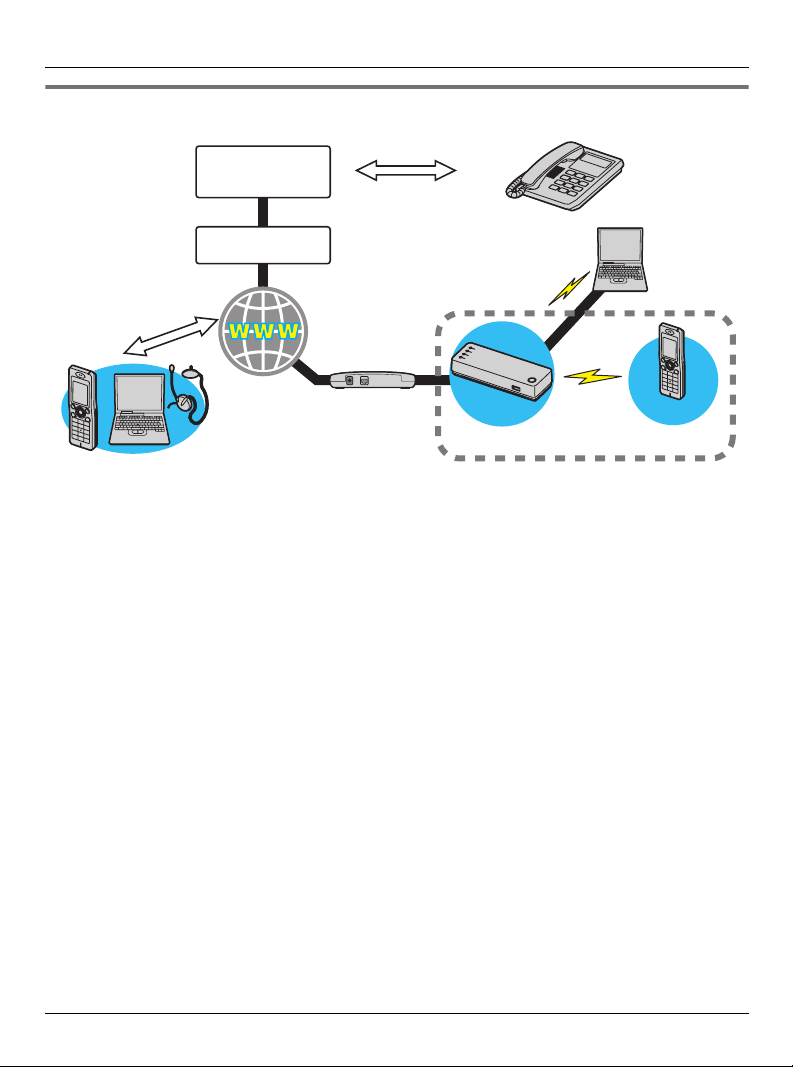
Introduction
How do the units work?
Telephone
Network
Skype System
Skype-to-Skype
calls
Internet
Skype
phone
The KX-WP1050E Wi-Fi Phone for Skype Executive Travel Set consists of the KXWPA100E wireless handset and the KX-WPA102E wireless travel router (base unit)
(router/wireless access point functioning). It enables you to make and answer Skype-toSkype calls with its handset anywhere an Internet connection is available. In order to make
Skype-to-Skype calls, the handset needs wireless connection to the base unit which
provides an access to the Internet. You also need to sign in to Skype with your Skype
account to make Skype-to-Skype calls. You can create your Skype account with the
handset or on your computer.
Note:
L Depending on the network you use, you may not be able to connect to Skype due to
possible network restrictions.
Headset+PC (Skype installed)
Optional Services
- SkypeIn calls
- SkypeOut calls
- Skype Voicemail
Modem/
Router
KX-WPA102E
KX-WP1050E
Landline
telephone
Computer
(if necessary)
KX-WPA100E
Important:
L The suffix (E) in the model number of KX-WPA100 and KX-WPA102 will be omitted in
these instructions.
What is Skype?
Skype is a little piece of software that lets you call people you know, all over the world, for
free.
With this product you have the added convenience of using Skype without being tied to
your computer.
6 Helpline Tel. No.: U.K. 0844 844 3898
Page 7
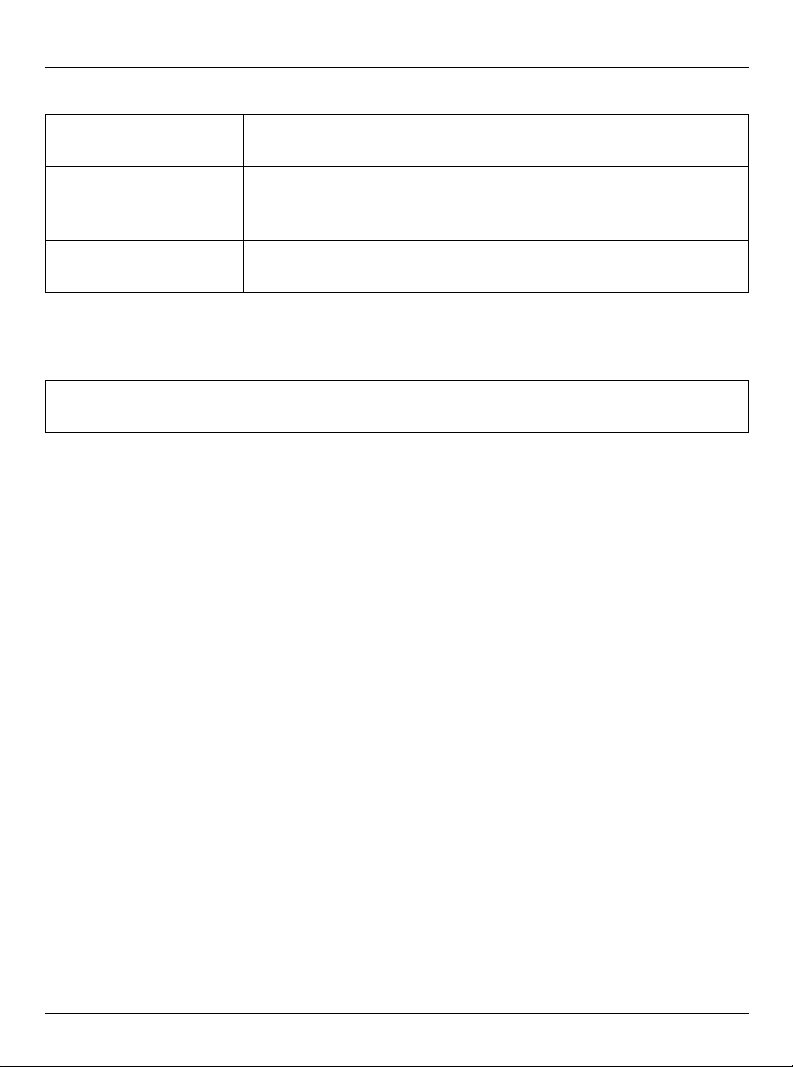
Introduction
SkypeOut, SkypeIn and Skype Voicemail are optional services available from Skype.
SkypeOut SkypeOut allows you to make calls to landline and mobile
phones.
SkypeIn SkypeIn is a subscribed feature that provides you with a phone
number for receiving Skype calls on your handset from
landlines and mobile phones.
Skype Voicemail Skype Voicemail allows you to send/receive voicemail
messages and record a greeting.
L For information about Skype, please visit the Skype homepage:
http://www.skype.com/
No emergency calls: Skype is not a replacement for your ordinary telephone and
cannot be used for emergency calling.
L Specifications are subject to change without notice.
Trademarks
L Microsoft, Windows, Windows Vista and Internet Explorer are either registered
trademarks or trademarks of Microsoft Corporation in the United States and/or other
countries.
L UPnP is a trademark of the UPnP Implementers Corporation.
L Skype, SkypeIn, SkypeOut and the S logo are trademarks of Skype Limited.
L Wi-Fi is a trademark of the Wi-Fi Alliance.
L Mozilla and Firefox are registered trademarks of the Mozilla Foundation.
L All other trademarks identified herein are the property of their respective owners.
Helpline Tel. No.: U.K. 0844 844 3898 7
Page 8
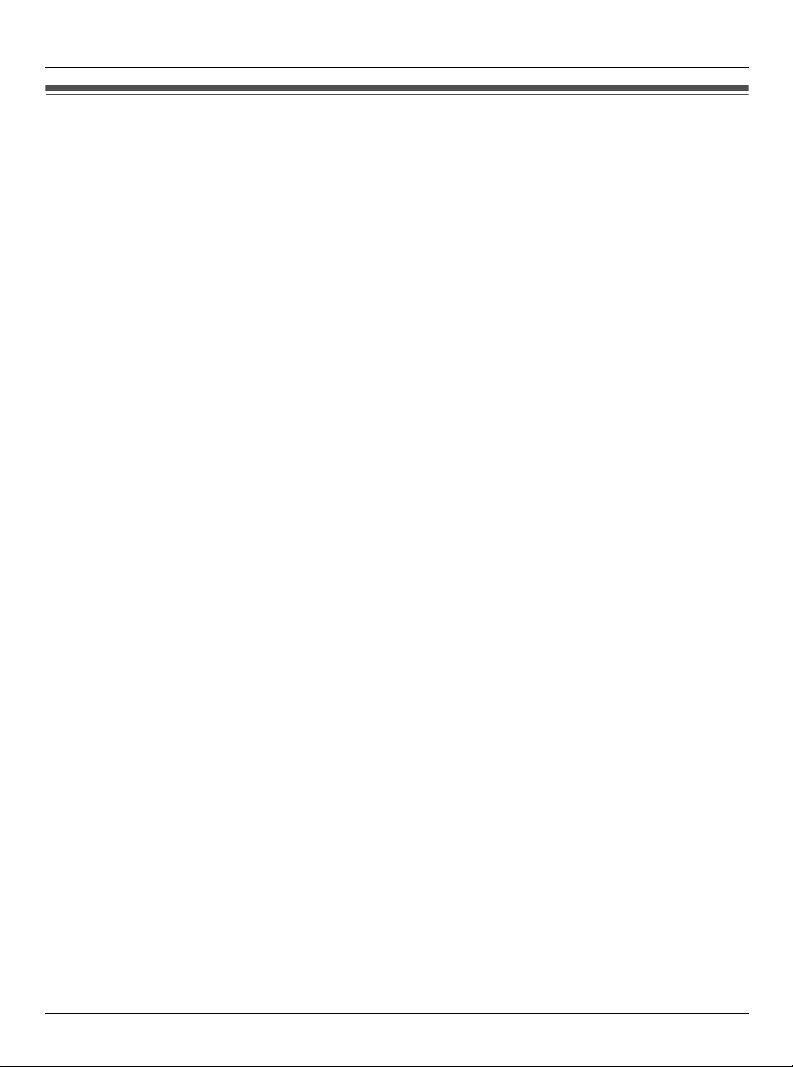
Introduction
Important safety instructions
When using the product, basic safety precautions should always be followed to reduce the
risk of fire, electric shock, or personal injury.
1. Read all instructions carefully.
2. Follow all warnings and instructions marked on the product.
3. Unplug the product from Household Mains Supply before cleaning. Do not use liquid or
aerosol cleaners. Use a moist cloth for cleaning.
4. Do not use the product near water, for example near a bathtub, wash bowl, kitchen
sink, etc.
5. Place the product securely on a stable surface. Serious damage and/or injury may
result if the product falls.
6. Do not cover slots and openings on the product. They are provided for ventilation and
protection against overheating. Never place the product near radiators, or in a place
where proper ventilation is not provided.
7. Use only the power source marked on the product. If you are not sure of the type of
power supplied to your home, consult your dealer or local power company.
8. Do not place objects on the Mains lead. Install the product where no one can step or
trip on the cord.
9. Do not overload Household Mains Supply and extension cords. This can result in the
risk of fire or electric shock.
10. Never push any objects through slots in the product. This may result in the risk of fire
or electric shock. Never spill any liquid on the product.
11. To reduce the risk of electric shock, do not disassemble the product. Take the product
to an authorised service centre when service is required. Opening or removing covers
may expose you to dangerous voltages or other risks. Incorrect reassembly can cause
electric shock when the product is subsequently used.
12. Unplug the product from Household Mains Supply and take to an authorised service
centre when the following conditions occur:
A. When the Mains lead is damaged or frayed.
B. If liquid has been spilled into the product.
C. If the product has been exposed to rain or water.
D. If the product does not work normally by following the operating instructions. Adjust
only controls covered by the operating instructions. Improper adjustment may
require extensive work by an authorised service centre.
E. If the product has been dropped or physically damaged.
F. If the product exhibits a distinct change in performance.
13. Do not touch the units, AC adaptor cord, AC mains lead, or charge cable during
lightning storms.
14. Do not use the product to report a gas leak, when in the vicinity of the leak.
8 Helpline Tel. No.: U.K. 0844 844 3898
Page 9
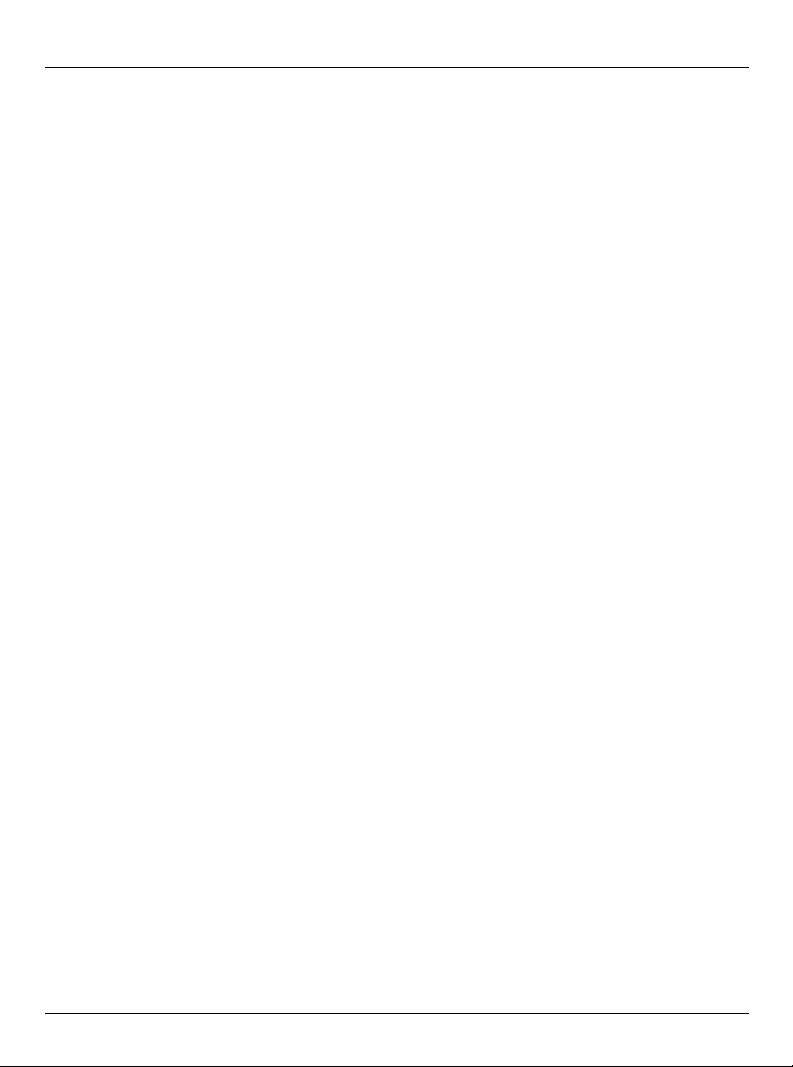
Introduction
15. Do not use the units on airplanes, in hospitals, or in other locations where wireless LAN
signals may affect the operation of devices in the vicinity.
L Abide by instructions regarding use in airplanes and hospitals.
16. Make sure that the product is turned off when you store the product in the carrying
case.
SAVE THESE INSTRUCTIONS
WARNING:
L To prevent the risk of fire or electrical shock, do not expose the product to rain or any
type of moisture.
L Unplug the product from Household Mains Supply if it emits smoke, an abnormal smell,
or makes an unusual noise. These conditions can cause fire or electric shock. Confirm
that smoke has stopped emitting.
CAUTION:
Installation
L Do not touch the plug with wet hands.
L The AC adaptor is used as the main disconnect device. Ensure that the AC outlet is
installed near the product and is easily accessible.
L You need a separate AC mains lead when you use this unit in USA, Canada, Japan,
Germany and France. See page 20.
Battery
To reduce the risk of fire or injury to persons, read and follow these instructions.
L Use only the battery(ies) specified.
L Do not dispose of the battery(ies) in a fire. They may explode. Check with local waste
management codes for special disposal instructions.
L Do not open or mutilate the battery(ies). Released electrolyte is corrosive and may
cause burns or injury to the eyes or skin. The electrolyte may be toxic if swallowed.
L Exercise care when handling the battery(ies). Do not allow conductive materials such as
rings, bracelets or keys to touch the battery(ies), otherwise a short circuit may cause the
battery(ies) and/or the conductive material to overheat and cause burns.
L Charge the battery(ies) provided, or identified for use with the product only, in
accordance with the instructions and limitations specified in this manual.
Medical:
L Consult the manufacturer of any personal medical devices, such as pacemakers or
hearing aids, to determine if they are adequately shielded from external RF (radio
frequency) energy. (The product operates in the frequency range of 2.412 GHz to 2.462
GHz, and the power output is 30 mW.) Do not use the product in health care facilities if
Helpline Tel. No.: U.K. 0844 844 3898 9
Page 10
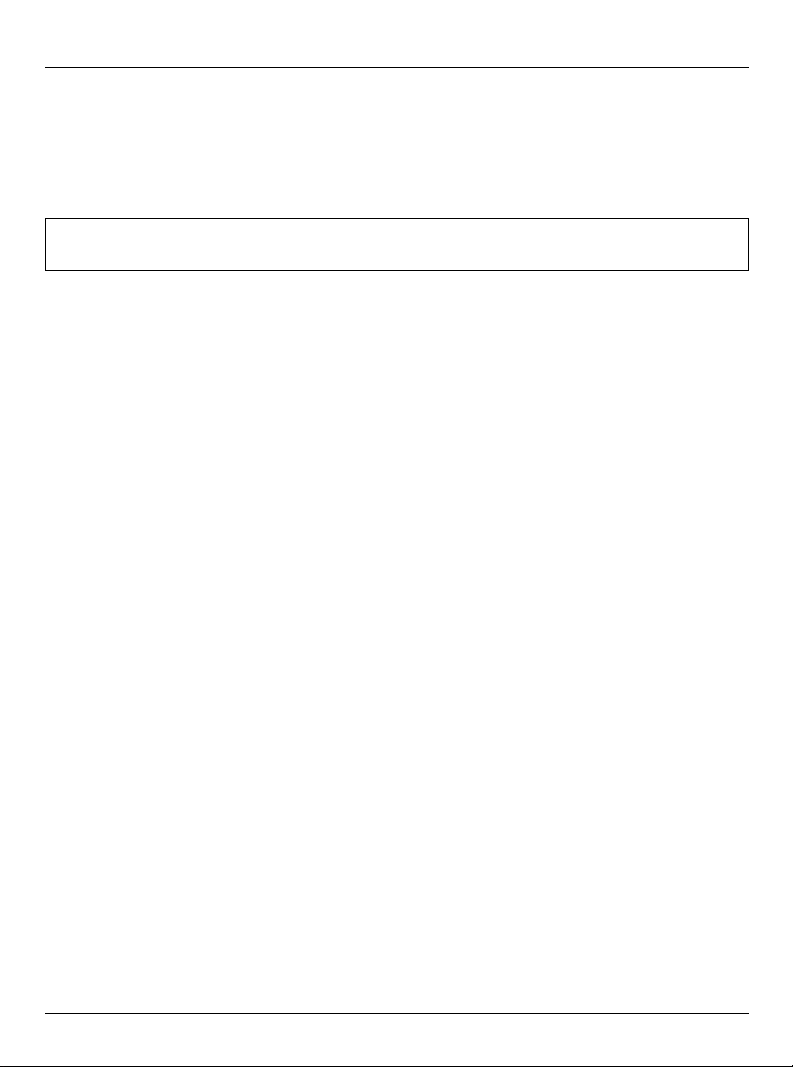
Introduction
any regulations posted in the area instruct you not to do so. Hospitals or health care
facilities may be using equipment that could be sensitive to external RF energy.
If you have any problems:
Please visit:
http://www.panasonic.co.uk
No responsibility will be taken by our company with respect to consequences resulting
from the inappropriate use, damage or both of the unit.
10 Helpline Tel. No.: U.K. 0844 844 3898
Page 11
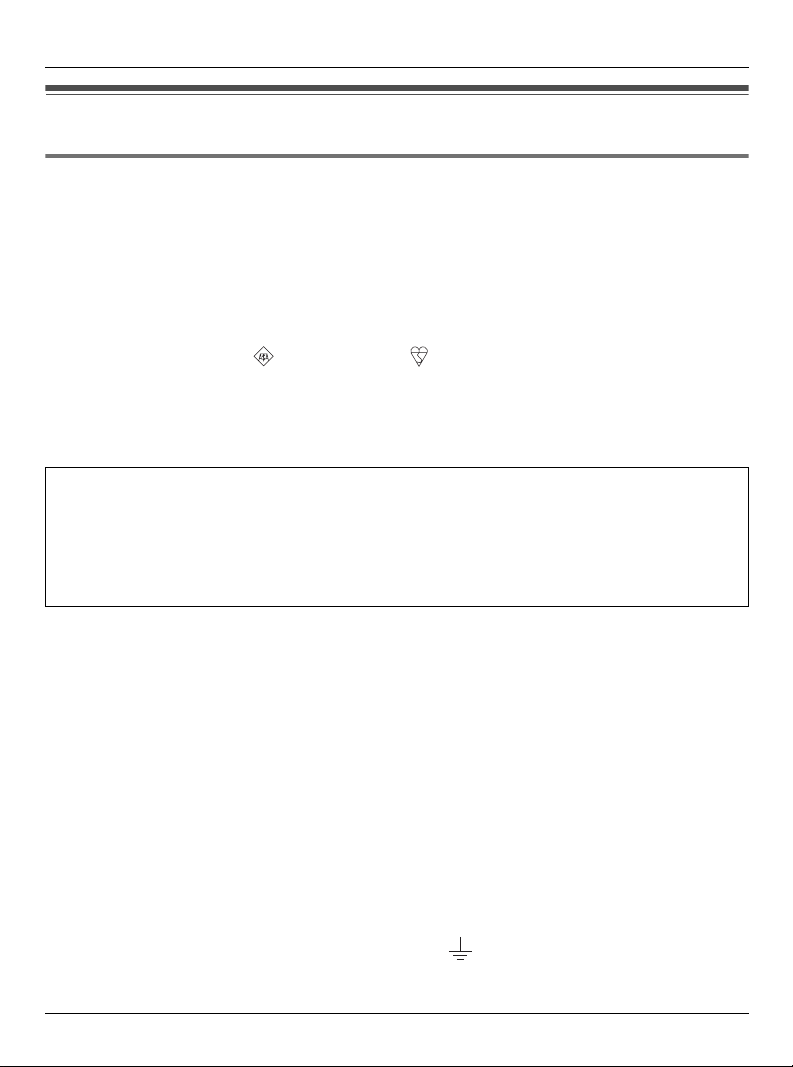
Introduction
Caution for AC Mains Lead
(For United Kingdom)
For your safety, please read the following text carefully.
This appliance is supplied with a moulded three pin mains plug for your safety and
convenience.
A 3-ampere fuse is fitted in this plug.
Should the fuse need to be replaced please ensure that the replacement fuse has a rating
of 3-ampere and that it is approved by ASTA or BSI to BS1362.
Check for the ASTA mark or the BSI mark on the body of the fuse.
If the plug contains a removable fuse cover you must ensure that it is refitted when the fuse
is replaced.
If you lose the fuse cover the plug must not be used until a replacement cover is obtained.
CAUTION!
IF THE FITTED MOULDED PLUG IS UNSUITABLE FOR THE SOCKET OUTLET IN
YOUR HOME THEN THE FUSE SHOULD BE REMOVED AND THE PLUG CUT OFF
AND DISPOSED OF SAFELY.
THERE IS A DANGER OF SEVERE ELECTRICAL SHOCK IF THE CUT OFF PLUG IS
INSERTED INTO ANY 13-AMPERE SOCKET.
If a new plug is to be fitted please observe the wiring code as stated below.
If in any doubt please consult a qualified electrician.
IMPORTANT:
The wires in this mains lead are coloured in accordance with the following code:
Blue: Neutral, Brown: Live.
As these colours may not correspond with the coloured markings identifying the terminals
in your plug, proceed as follows:
The wire which is coloured Blue must be connected to the terminal which is marked with
the letter N or coloured Black or Blue.
The wire which is coloured Brown must be connected to the terminal which is marked with
the letter L or coloured Brown or Red.
WARNING:
DO NOT CONNECT EITHER WIRE TO THE EARTH TERMINAL WHICH IS MARKED
WITH THE LETTER E, BY THE EARTH SYMBOL OR COLOURED GREEN OR
GREEN/YELLOW.
Helpline Tel. No.: U.K. 0844 844 3898 11
Page 12
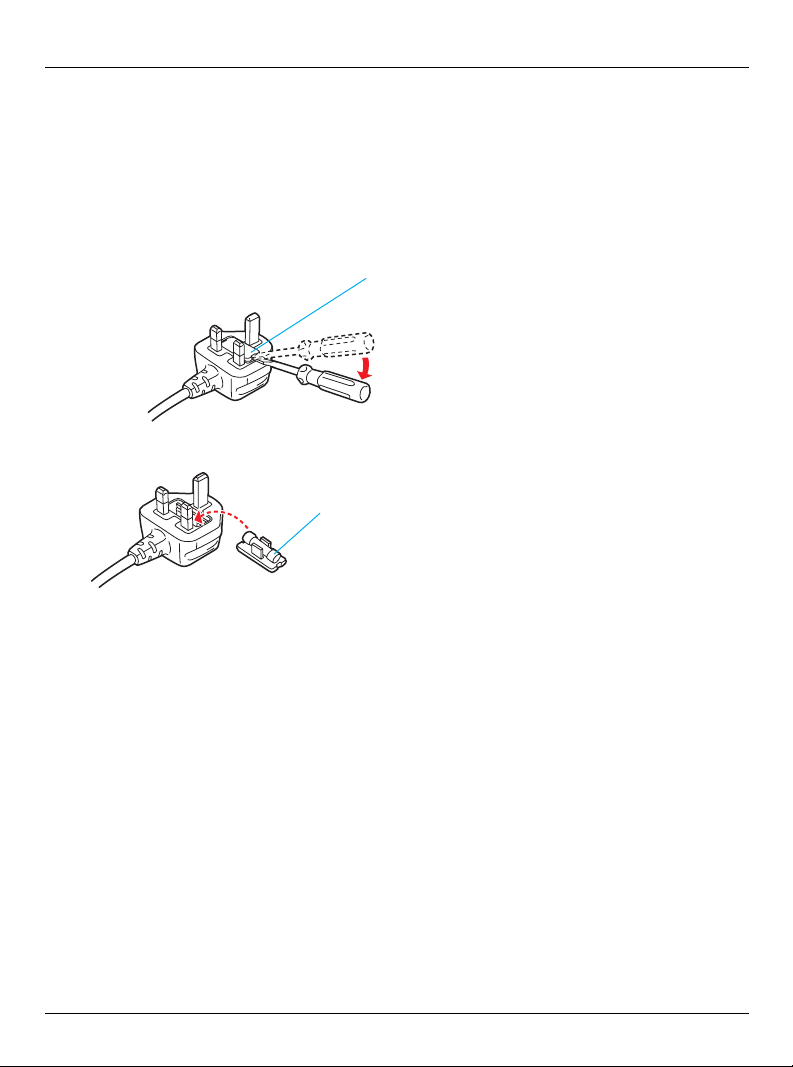
Introduction
r
THIS PLUG IS NOT WATERPROOF - KEEP DRY.
Before use
Remove the connector cover.
How to replace the fuse
1 Open the fuse cover with a screwdriver.
Fuse cove
2 Replace the fuse and close the fuse cover.
Fuse (3 ampere)
12 Helpline Tel. No.: U.K. 0844 844 3898
Page 13
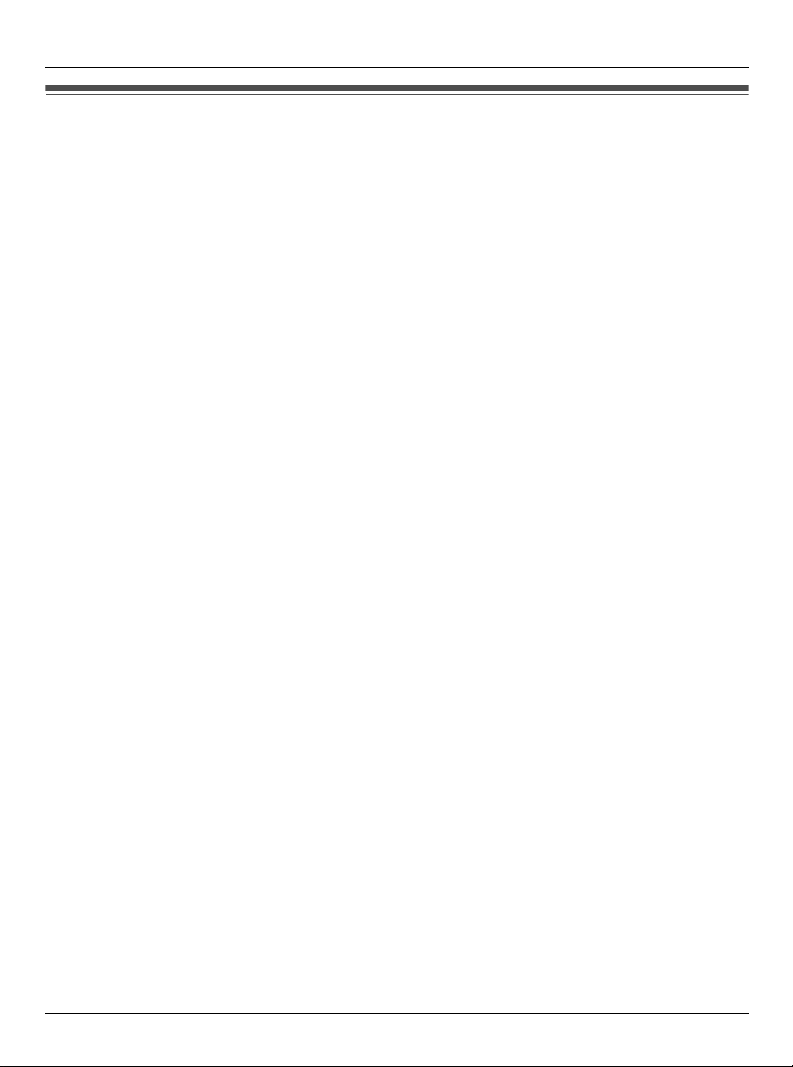
Introduction
Security cautions
When using this product, take appropriate measures to avoid the following security
breaches.
L Leaks of private information via this product
L Illegal use of this product by a third party
L Interference or suspension of the use of this product by a third party
Take the following measures to avoid security breaches:
L To prevent illegal access, keep the update firmware (If you do not have the latest version
of firmware, this can lead to blocked access or information leaks).
L When downloading data from the Internet, ensure that viruses or illegal programs are
not inadvertently downloaded.
L You are responsible for the security settings, such as user name and password, to
access this product. This information is transferred in plain text format between the base
unit and your computer. This information should not be made available to any third
parties outside the user group.
L Place this product where it is unlikely to be stolen.
L You are responsible for this product’s user information, such as contact list, Internet
settings etc. This information should not be made available to any third parties outside
the user group.
L You are responsible for keeping a record of the user name and password used for the
PPPoE connection. Depending on the Internet service provider you use, the user name
and password for the PPPoE connection may be transferred in plain text format.
L You are responsible for using No Encryption mode for the wireless security setting,
since there is a risk of sent/received data being intercepted by a third party.
L When sending this product to be repaired with a company not related to Panasonic,
make a back-up file of the base unit settings, if necessary, and reset this product to
factory default.
L When transferring this product to another party, make a back-up file of the base unit
settings, if necessary, and reset this product to factory default.
L When disposing of this product, reset this product to factory default, or erase information
by means of electrical deletion or physical dismantlement.
User Name and Password Protection
The use of a unique User Name and secret Password for accessing to the base unit is an
important tool that will help limit unauthorised individuals from accessing the base unit.
Also a secret password for your Skype account prevents a third party from using your
Helpline Tel. No.: U.K. 0844 844 3898 13
Page 14
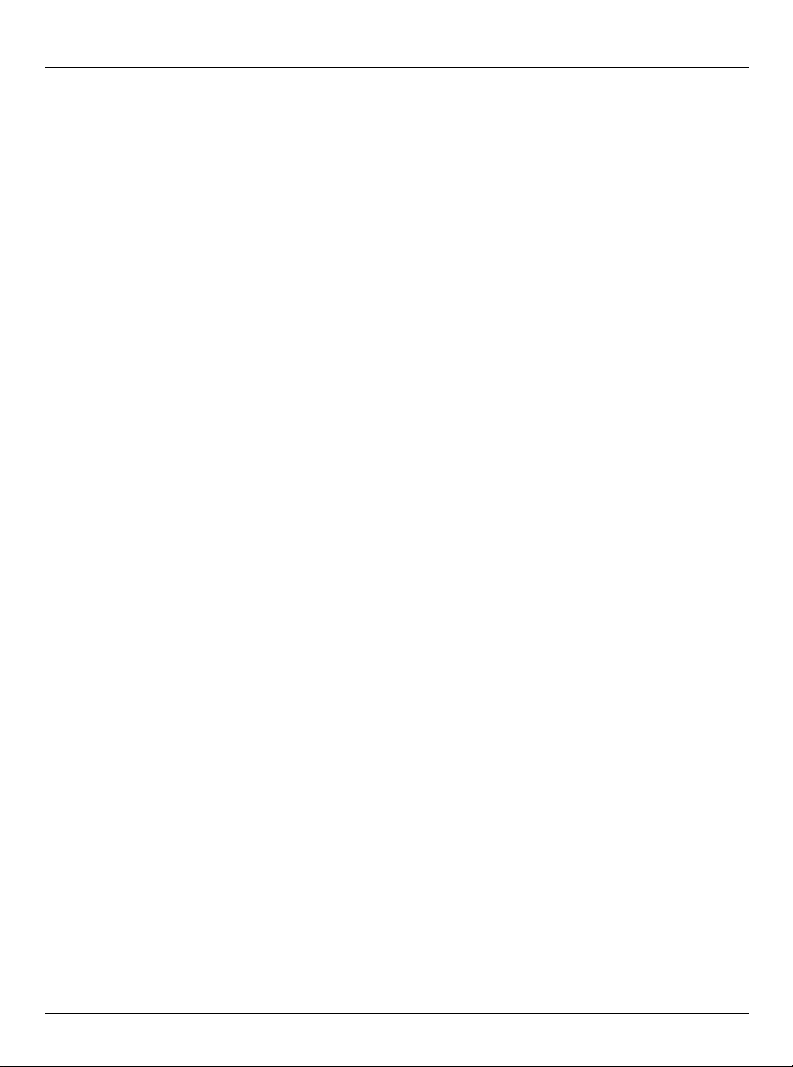
Introduction
Skype account. To change your password and user name, see page 185. To change the
password for Skype account, see page 108.
14 Helpline Tel. No.: U.K. 0844 844 3898
Page 15
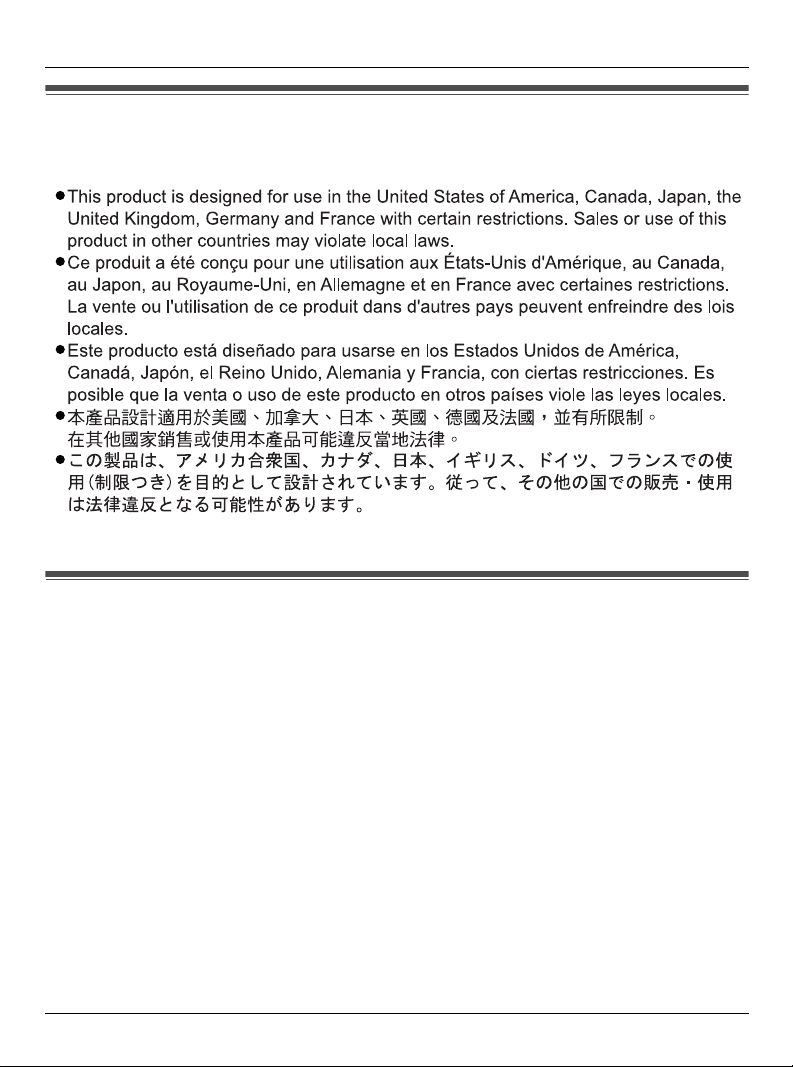
Countries permitted to use this product
IMPORTANT:
Open Source Software
Introduction
Parts of this product use Open Source Software supplied based on the conditions of the
Free Software Foundation’s GPLs and/or LGPLs and other conditions. Relevant
conditions apply to this software. Therefore, please read licence information about GPLs
and LGPLs, and information about other Open Source Software in the included CD-ROM
before using this product. Also, some software parts of this product are licenced under the
MOZILLA PUBLIC LICENSE (MPL). You can get the MPL source code. Please note that
this software is not under warranty.
For inquiries regarding the contents above, see
http://panasonic.co.jp/pcc/cs/en/telecom/wi-fi/support_link.htm
Enter the necessary firmware information on the Inquiry form and submit it.
Helpline Tel. No.: U.K. 0844 844 3898 15
Page 16
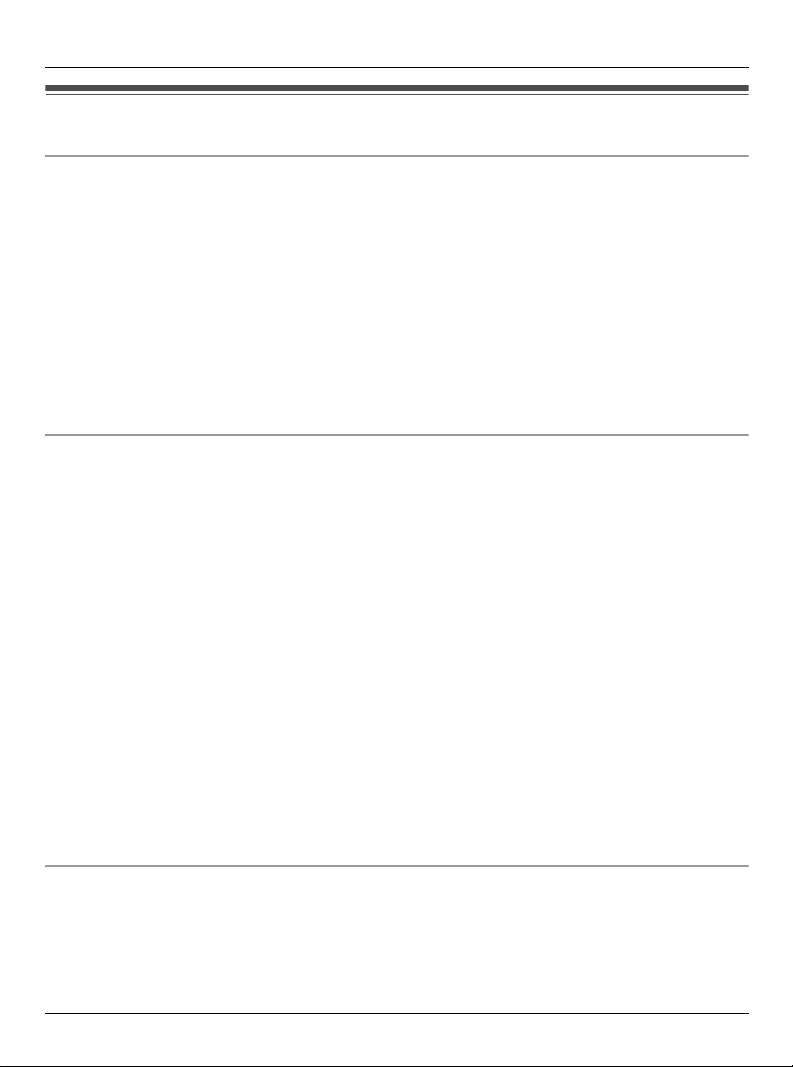
Introduction
For best performance
Base unit location/avoiding noise:
The base unit and other compatible Panasonic units use radio waves to communicate with
each other.
For maximum distance and noise-free operation, we recommend the following:
L Placing the product away from electrical appliances.
L If you use the handset or base unit near a microwave oven which is being used, noise
may be heard. Move away from the microwave oven and bring the handset closer to the
base unit.
L If you use the handset or base unit near another cordless phone’s base unit, noise may
be heard. Move away from the other cordless phone’s base unit and bring the handset
closer to your base unit.
Environment:
L Keep the product away from electrical noise generating devices, such as fluorescent
lamps and motors.
L The product should be kept free from excessive smoke, dust, high temperature, and
vibration.
L The product should not be exposed to direct sunlight.
L Do not place heavy objects on top of the product.
L When you leave the product unused for a long period of time, unplug the product from
the Household Mains Supply.
L The product should be kept away from heat sources such as heaters, kitchen stoves,
etc. It should not be placed in rooms where the temperature is less than 0 °C or greater
than 40 °C. Damp basements should also be avoided.
L The maximum calling distance may be shortened when the product is used in the
following places: Near obstacles such as hills, tunnels, underground, near metal objects
such as wire fences, etc.
L Operating the product near 2.4 GHz electrical appliances may cause interference. Move
away from the electrical appliances.
Routine care:
L Wipe the outer surface of the product with a soft moist cloth. Do not use benzine,
thinner, or any abrasive powder.
16 Helpline Tel. No.: U.K. 0844 844 3898
Page 17
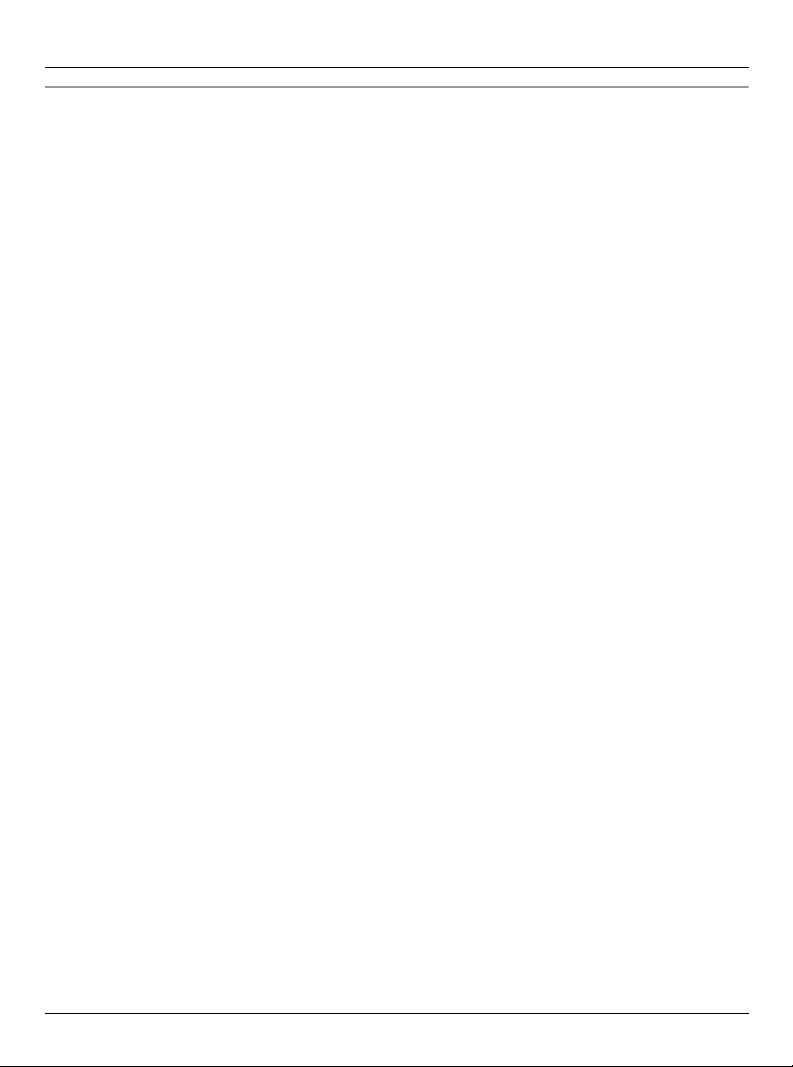
Introduction
Obstacles during Wireless Connection:
The radio wave range may decrease depending on the surrounding environment or
existence of obstacles. If obstacles such as the following are placed between the base unit
and the handset (or a wireless device), radio waves will weaken.
Therefore, even if the distance between the base unit and the handset (or the wireless
device) is short, noise may be heard.
L A metallic door or shutter
L A wall with an insulation material that contains aluminum foil
L A wall made of tin
L A wall made of concrete, stone or brick
L Fireproof glass
L Several walls separated by open space
L A steel shelf
Helpline Tel. No.: U.K. 0844 844 3898 17
Page 18
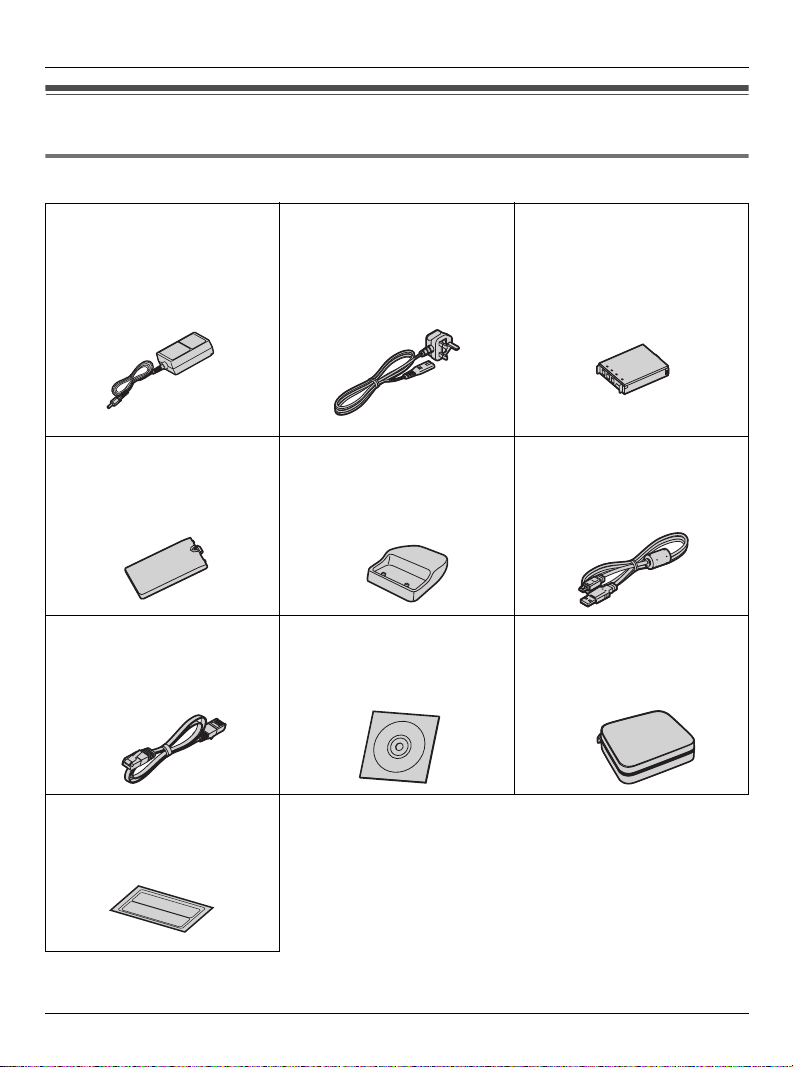
Introduction
Accessory information
Included accessories
AC adaptor
for base unit ..............1 pc.
(Cord length: approx. 1.9 m)
Part No. PQWEWP1050
Handset cover
Part No. PQYNWPA100R
Ethernet cable........... 1 pc.
(Cord length: approx. 0.5 m)
Part No. PQJA10185Z
*2
........ 1 pc.
AC mains lead*1........1 pc.
(Cord length: approx. 1.8 m)
Part No. PSJA1106Y
(For UK)
Handset stand ...........1 pc.
Part No. PQKE10465Z
*3
CD-ROM
Part No. PQQX16244Z
.................1 pc.
Battery .......................1 pc.
Part No. CGA-P001
Charge cable ............. 1 pc.
(Cord length: approx. 0.5 m)
Part No. PQJA10184Z
Carrying case ............1 pc.
Part No. PQQD10002Z
Wireless LAN
*4
sticker
....................1 pc.
18 Helpline Tel. No.: U.K. 0844 844 3898
Page 19
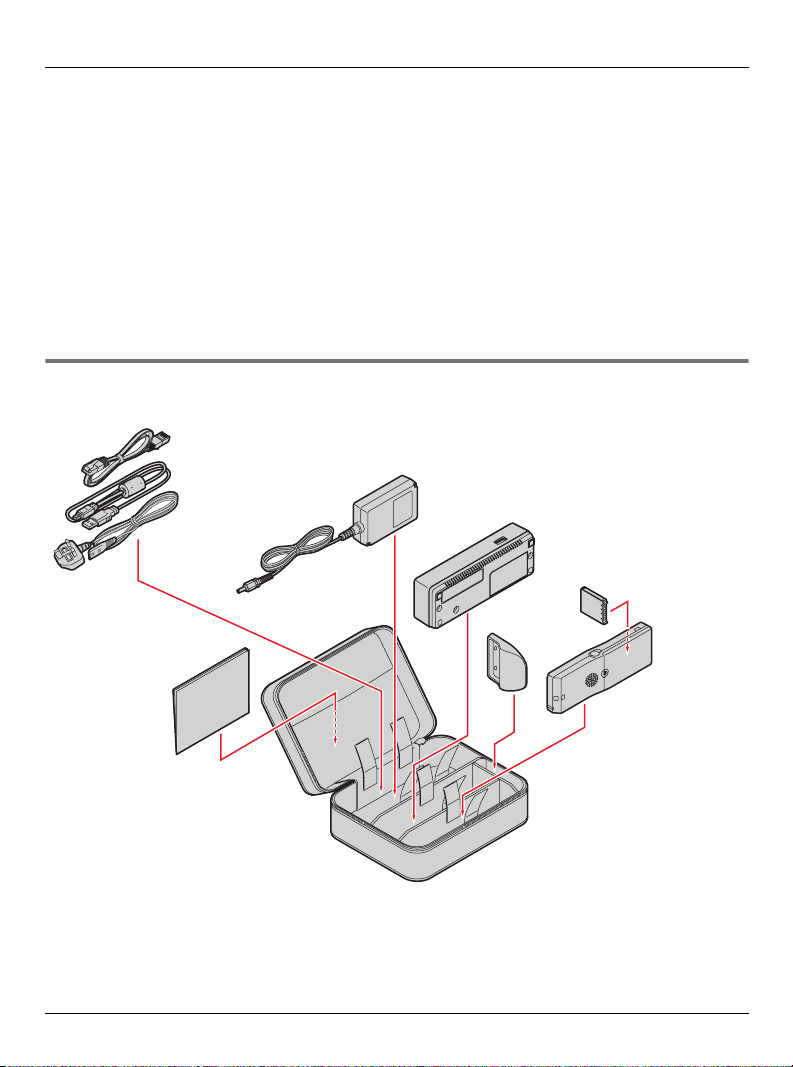
Introduction
*1 You might need a separate AC mains lead when you use this product in other countries.
See page 20 for details.
The included AC mains lead is compatible with a power source up to 250 V AC.
*2 The handset cover comes attached to the handset.
*3 Operating Instructions are included.
*4 Your base unit’s default network name (SSID) and network key for wireless connection
are printed. As this information is important for the base unit settings, save this sticker
in a safe place.
Note:
L All the accessory items except the CD-ROM and Wireless LAN sticker are included in
the carrying case.
Packing the accessories
Ethernet cable
Charge cable
AC mains lead
Quick Start Guide
Note:
L Do not include the CD-ROM when packing the accessories in the carrying case.
Helpline Tel. No.: U.K. 0844 844 3898 19
AC adaptor
Base unit
Battery
Handset
stand
Handset
Carrying case
Page 20
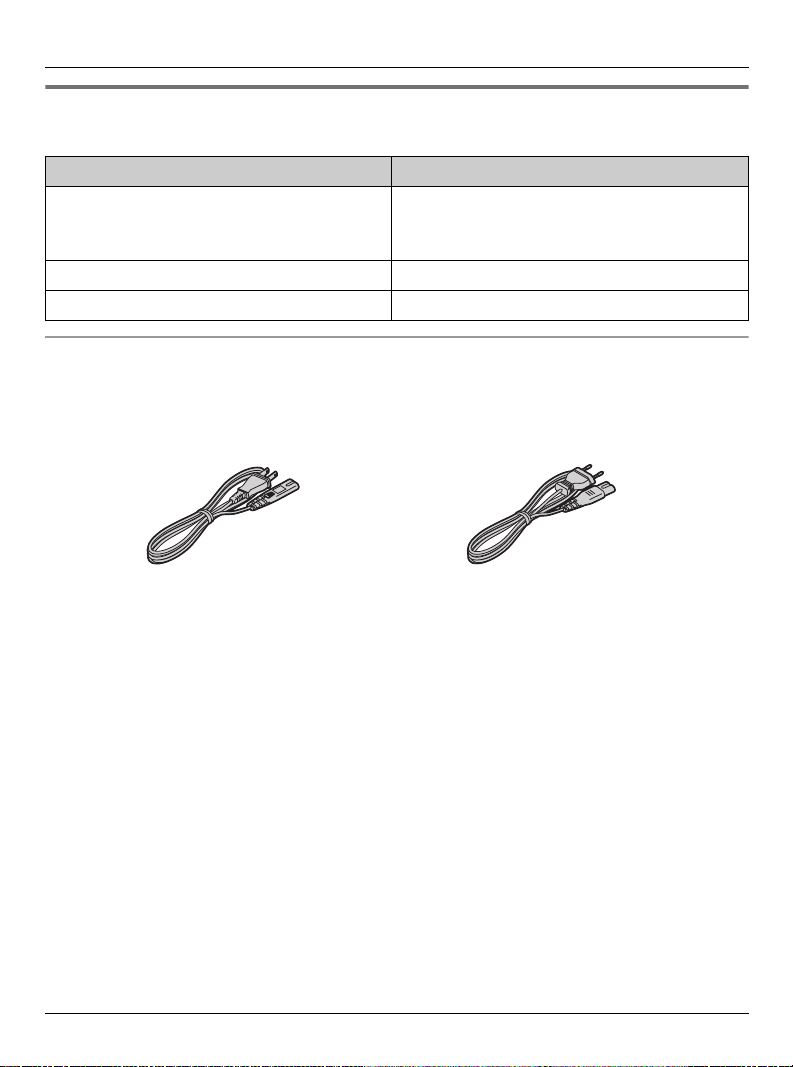
Introduction
Additional/replacement accessories
Please contact your nearest Panasonic dealer for sales information.
Model No. Description
PQJA10188Z (for USA, Canada and
Japan)
PFJA02A006Z (for Germany and France)
CGA-P001 Rechargeable lithium-ion (Li-ion) battery
KX-TCA94EX Headset
Changing the AC mains lead while travelling:
Due to voltage difference, when you travel, be sure to carry the appropriate AC mains
lead(s) designed for use in your destination countries.
AC mains lead
(For USA, Canada and Japan)
Part No. PQJA10188Z
(For Germany and France)
Part No. PFJA02A006Z
20 Helpline Tel. No.: U.K. 0844 844 3898
Page 21
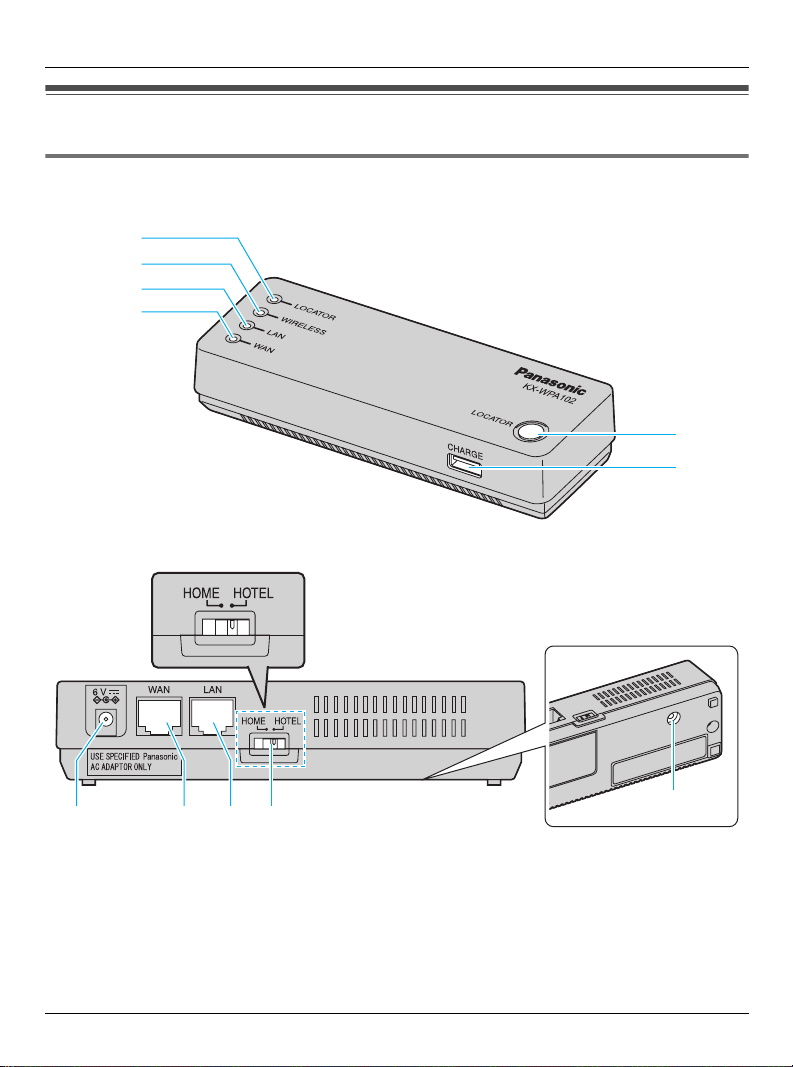
Controls
Base unit (Wireless travel router)
Front view
A
B
C
D
Rear view
Mode selector
Introduction
E
F
GHI
A LOCATOR indicator
B WIRELESS indicator
C LAN (Ethernet) indicator
D WAN (Internet) indicator
E LOCATOR button
F CHARGE port
J
Helpline Tel. No.: U.K. 0844 844 3898 21
K
G Power port
H WAN (Internet) port
I LAN (Ethernet) port
J Mode selector (page 203)
K FACTORY DEFAULT RESET button
(page 204)
Page 22
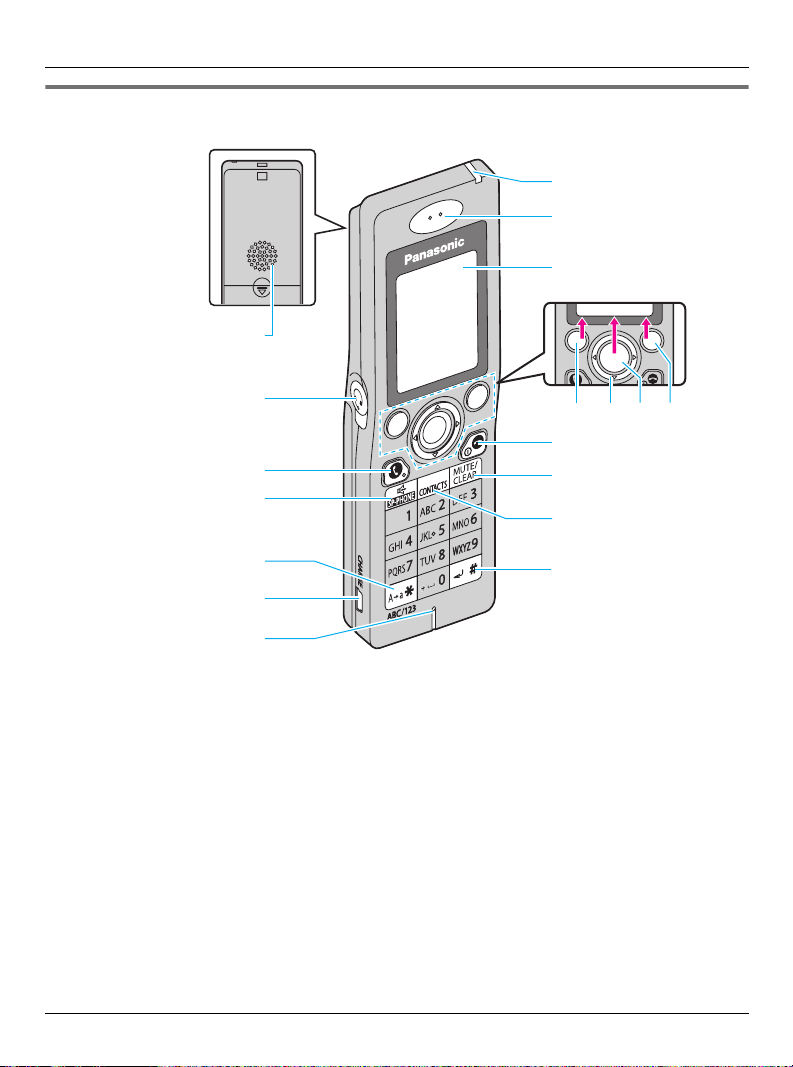
Introduction
Handset
H
I
J
Options Select Back
A
B
C
D
E
F
G
A Speaker
B Headset jack
C {{} (SEND)
D {s} (SP-PHONE)
E {*} / {A→a} (Character entry mode
key)
F CHARGE port
G Microphone
H Charge/Ringer indicator
I Receiver
KLMN
O
P
Q
R
J Display
K Left soft key
L Navigator key ({^} {V} {<} {>})
M Middle soft key: Press the centre of
the navigator key.
N Right soft key
O {}} (END) / Power key (ON/OFF)
P {MUTE} / {CLEAR}
Q {CONTACTS}
*1
R {#} / {↵} (Line feed key
)
*1 Valid depending on the text entry screen
22 Helpline Tel. No.: U.K. 0844 844 3898
Page 23
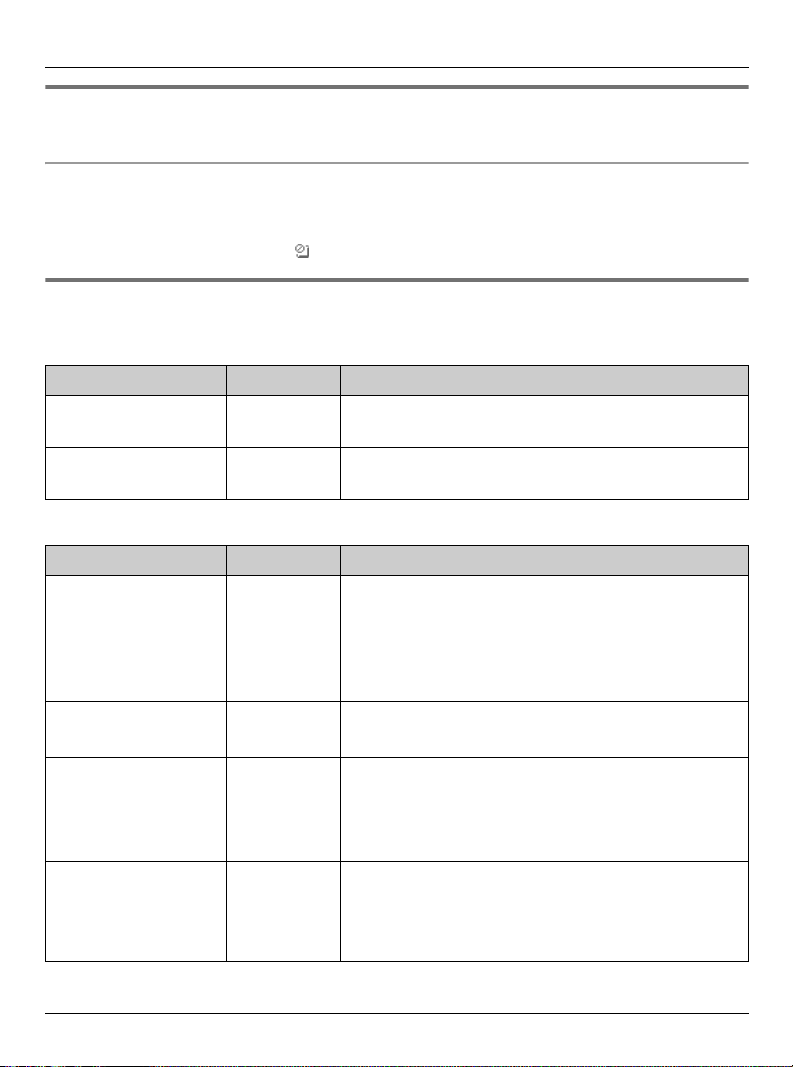
Introduction
To turn on/off the handset
Press and hold {}} for 2 seconds to turn on or off the handset.
Keypad lock:
While in the Idle mode, press and hold {Menu} (middle soft key) to lock the keypad. To
release the lock, press and hold the middle soft key again.
L While the keypad is locked, “ ” icon is displayed in the Idle screen.
Key functions
Base unit:
Key Name Figure No. Function
LOCATOR button E L Locate the handset (page 135) or register the
handset (page 136).
FACTORY
DEFAULT RESET
Handset:
Key Name Figure No. Function
{{} (SEND) C L Make or receive a call.
{s} (SP-PHONE) D L Make or receive a call.
{*} / {A→a} E L Change the character entry mode.
Left soft key K L Activate the functions indicated at the bottom
K L Reset the base unit to factory default (page
204).
L While in the Idle mode, press to access the
outgoing calls list.
L Switch to the receiver when you are on the
speakerphone.
L Turn the speakerphone on or off.
L Toggle between upper and lower case.
L While in the Idle mode, press to make a Skype-
to-Skype call (page 88).
left corner on the display.
L While in the Idle mode, press to access the Idle
mode option screen (page 74).
Helpline Tel. No.: U.K. 0844 844 3898 23
Page 24
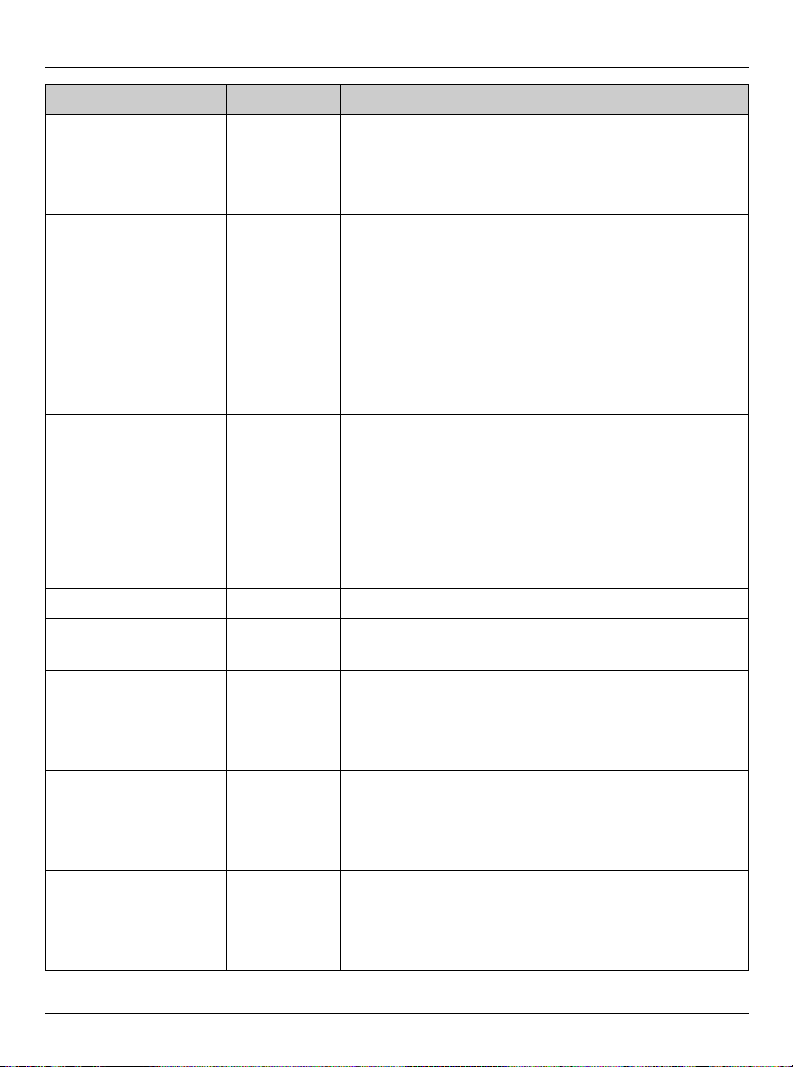
Introduction
Key Name Figure No. Function
Right soft key N L Activate the functions indicated at the bottom
right corner on the display.
L While in the Idle mode, press to sign in or
connect to a network.
Navigator key {^} L L Move up the cursor to select a menu item.
L Move up the cursor when entering characters.
L Increase the receiver/speaker volume while
talking.
L Increase the ringer volume while ringing or in
the volume setting.
L While in the Idle mode, press to change your
Skype online status (page 106).
Navigator key {V} L L Move down the cursor to select a menu item.
L Move down the cursor when entering
characters.
L Decrease the receiver/speaker volume while
talking.
L Decrease the ringer volume while ringing or in
the volume setting.
Navigator key {<} L L Move left the cursor when entering characters.
Navigator key {>} L L Move right the cursor when entering
characters.
Middle soft key M L Activate the functions indicated at the bottom
centre on the display.
L While in the Idle mode, press and hold to lock
or unlock the keypad (page 23).
{}} (END)/Power
key
MUTE/CLEAR P L Mute your voice while talking. Press again to
O L End a call, return to the Idle mode and reject an
incoming call.
L Press and hold for 2 seconds to turn on or off
the handset.
release the mute.
L Delete the character(s) when entering
characters.
24 Helpline Tel. No.: U.K. 0844 844 3898
Page 25
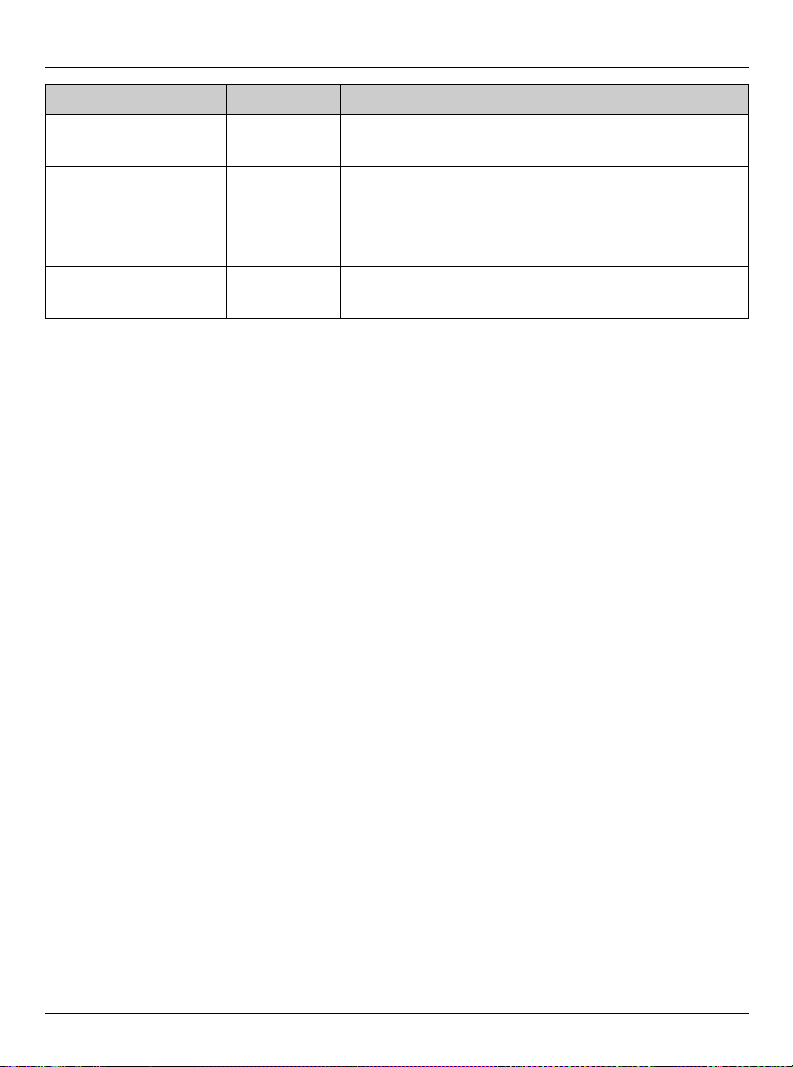
Introduction
Key Name Figure No. Function
CONTACTS Q L While in the Idle mode or in the Main menu,
press to access the contact list (page 76).
Alphanumeric
keypad
# R L Enter # or a Line feed when entering
– L Enter numbers, characters, or symbols when
entering characters.
L While in the Idle mode, press to make a
SkypeOut call (page 87).
characters.
Helpline Tel. No.: U.K. 0844 844 3898 25
Page 26
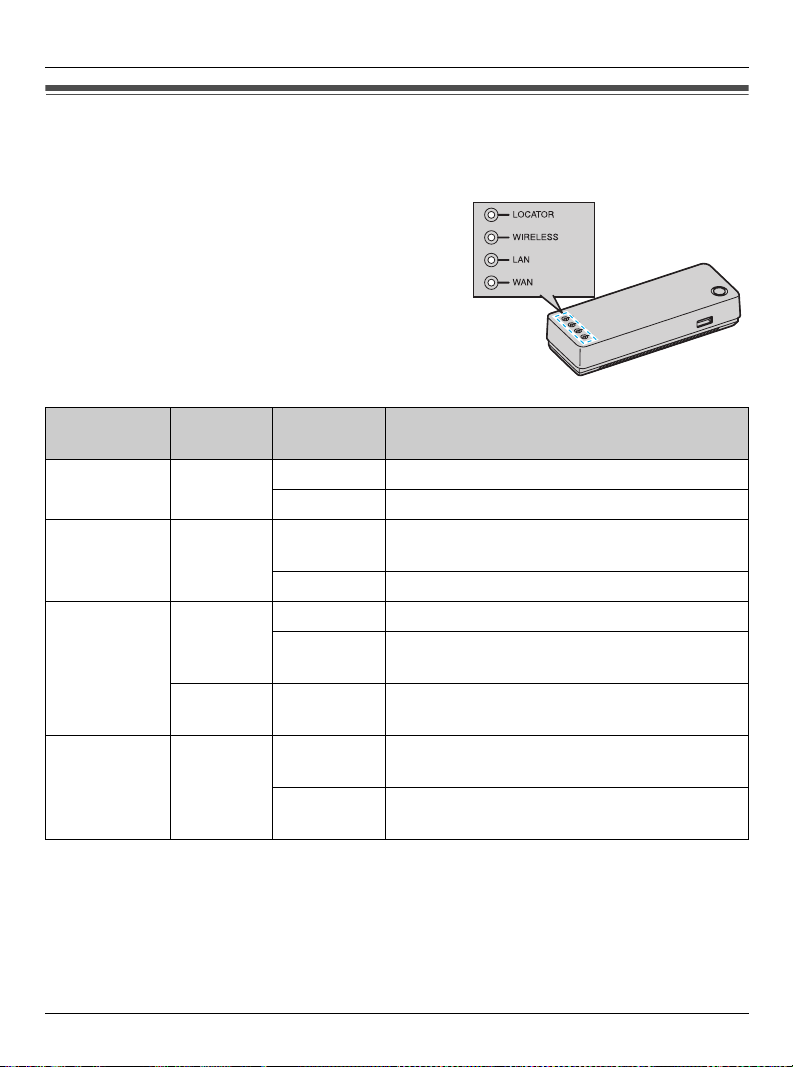
Introduction
Base unit status indicators
On different occasions you may notice that the
status indicators on the base unit are flashing.
You may find the following flash patterns helpful
to you:
Indicator
type
LOCATOR Green On The base unit is locating the handset.
WIRELESS Green On The wireless LAN of the base unit is
LAN Green On A connection to LAN has been established.
WAN Green On An Internet connection has been
Indicator
colour
OFF – The Ethernet cable is not connected to the
Indicator
pattern
Flashing The base unit is registering the handset.
Flashing A wireless data transfer is in progress.
Flashing A data transfer is in progress on the LAN
Flashing A data transfer is in progress on the WAN
Status
available.
side.
LAN port on the rear of the base unit.
established (IP address obtained).
side.
Status indicators
26 Helpline Tel. No.: U.K. 0844 844 3898
Page 27
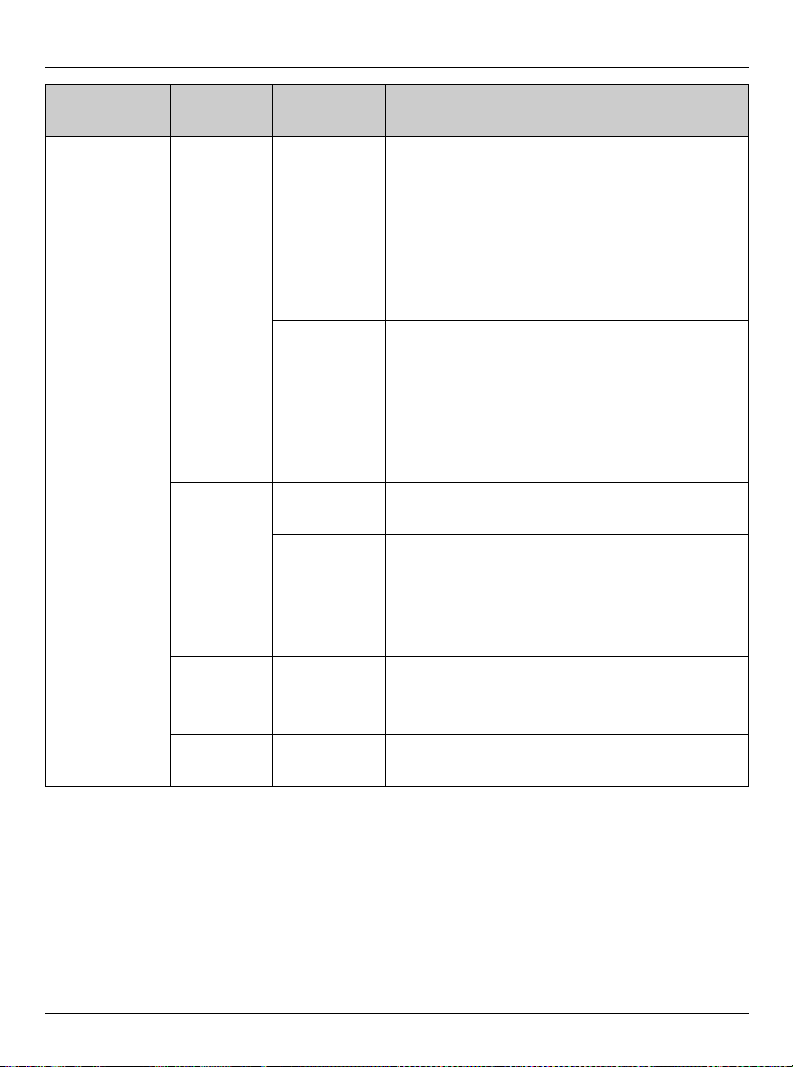
Introduction
Indicator
type
WAN Green/
Indicator
colour
Amber
Amber On An Internet connection has not yet to be
Red Flashing The base unit hardware may be defective.
Off – The Ethernet cable is not connected to the
Indicator
pattern
A short
blinking in
Amber and
a long
flash in
Green
Alternate
flashing
Flashing The base unit firmware may be defective
Status
An Internet connection has been
established using the Temporary LAN side
network settings.
L During this time, Port Forwarding, DMZ,
Packet Filtering and Static Routing
features are disabled. To re-activate
these features, change the LAN network
settings.
The networks on the LAN and WAN sides
overlap and the connection to the WAN
side of the base unit is terminated.
L The network configuration of the LAN
needs to be temporarily changed to
avoid an overlap of the LAN and WAN
networks.
established (No IP address obtained).
and requires a firmware update.
L See “Downloading the version-up
firmware to your computer for recovering
the base unit” (page 202).
L Visit:
http://www.panasonic.co.uk
WAN port on the rear of the base unit.
Helpline Tel. No.: U.K. 0844 844 3898 27
Page 28
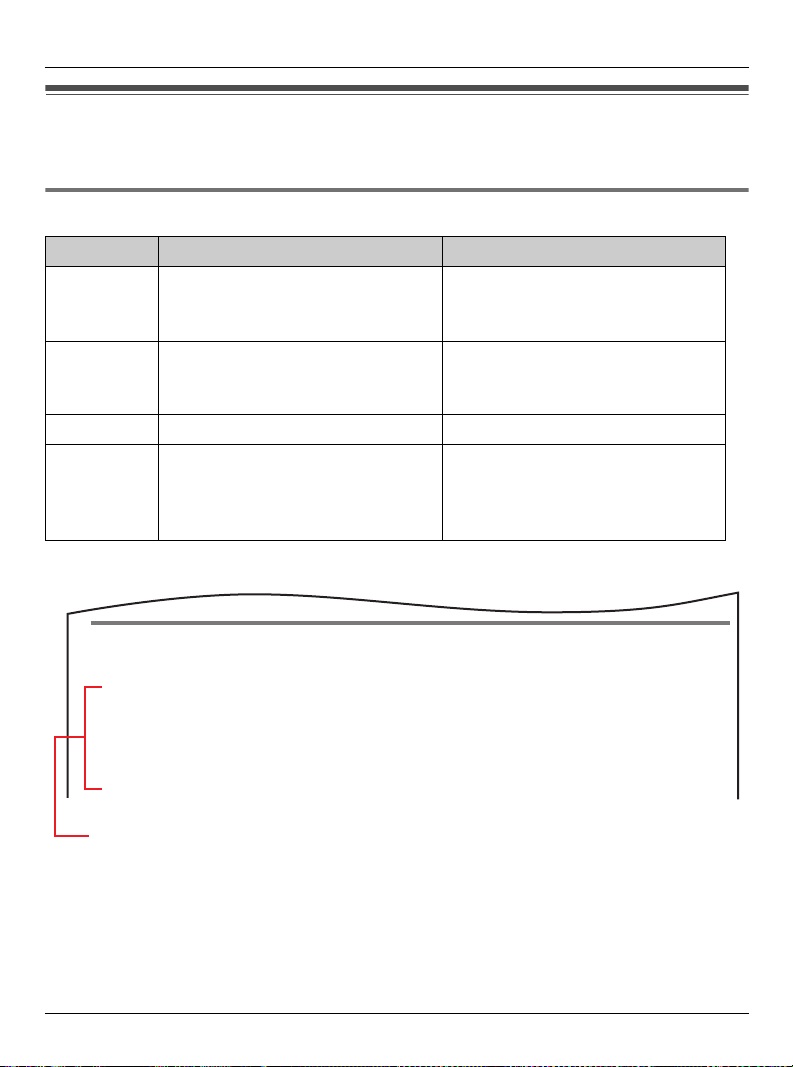
Introduction
Symbols and screen shots used in these operating instructions
Symbols used for operations
Symbol Meaning Example
{} The words in the brackets indicate
button names/soft key names on
the handset.
“ ” The words in quotations indicate
menu items displayed on the
handset screen.
i Proceed to the next operation. –
[ ] The words in the brackets indicate
button names and hyperlinks
displayed on the computer
screen.
<Example> Sending voicemail messages in Making/Answering Calls section on page 97.
– Buttons: {{}, {CONTACTS}
– Soft keys: {Options}, {Menu}
“Add contact”
[Next>], [OK]
Sending voicemail messages
You can send voicemail messages using your contact list or History.
1 {Menu} (middle soft key)
2 “Contacts” i {Select}
3 Select the desired contact. i {Options}
1 While in the idle mode, press {Menu} (middle soft key).
2 Press {^} or {V} to select “Contacts”, then press {Select} (middle soft
key).
3 Press {^} or {V} to select the desired contact, then press {Options} (Left
soft key).
28 Helpline Tel. No.: U.K. 0844 844 3898
Page 29
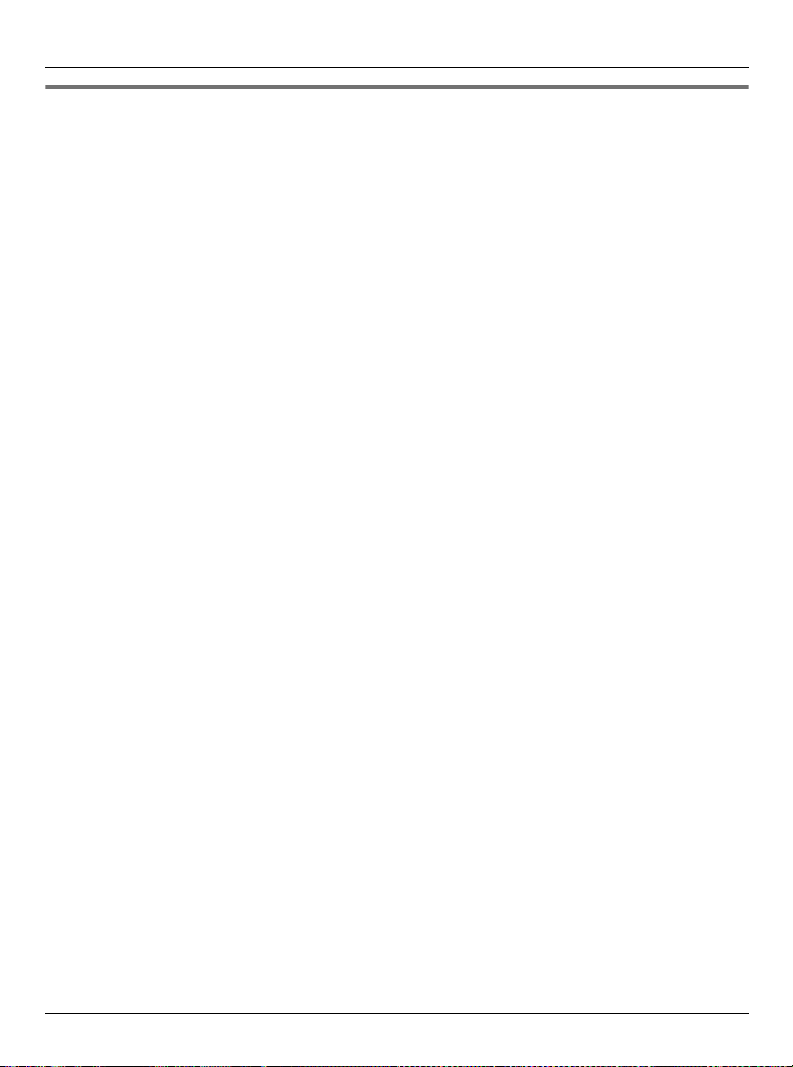
Introduction
Screen shots used for operations
L Microsoft product screen shots are reprinted with permission from Microsoft
Corporation.
L The screen shots in these instructions are from Microsoft
Explorer
L The screen shots in these instructions may differ slightly from what are shown on your
computer screen.
®
6.0 and are included for reference purposes only.
®
Windows® XP using Internet
Helpline Tel. No.: U.K. 0844 844 3898 29
Page 30
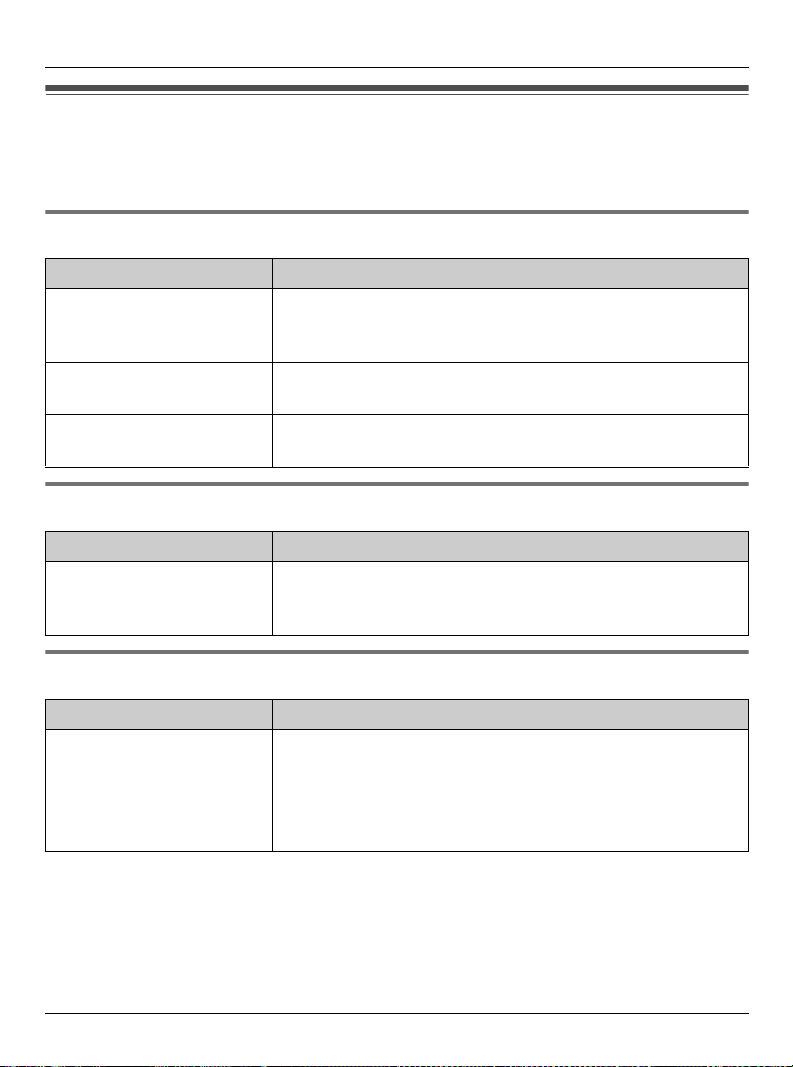
Introduction
System requirements
Your computer and network must meet the following technical specifications for the unit to
work properly.
For your computer
Item Description
Operating system Microsoft Windows Vista™
Microsoft Windows XP
Microsoft Windows 2000
Interface Ethernet network device installed
or IEEE 802.11b/g wireless network device installed.
Web browser Microsoft Internet Explorer 6.0 or later for Windows
For Base unit
Item Description
Internet connection 10/100 Mbps Ethernet connection port device which
®
Mozilla
provides access to Internet, such as Cable or DSL modem
(USB-only modems are not supported.)
Firefox® 1.5 or later for Windows
For Handset
Item Description
Internet connection L Base unit or IEEE 802.11b wireless access point which
provides access to Internet
L IEEE 802.11b wireless access point that supports either
Open, WEP (64 bit/128 bit), WPA-PSK (TKIP) or WPA2PSK (AES) as a wireless security type
30 Helpline Tel. No.: U.K. 0844 844 3898
Page 31

Setup flow
Follow the procedures below to start using the unit.
Getting Started
1
Installing the base unit
Select the appropriate setup procedure according to where and
how you want to use the unit.
L In a hotel room page 33
L At home
– AP (Bridge) mode
– Router mode
2
Setting up the base unit for the first time (Initialization
Setup)
3
Setting up the handset
4
Turning on the handset (Signing in to Skype)
page 32
page 35
page 36
page 37
page 39
page 60
page 66
Helpline Tel. No.: U.K. 0844 844 3898 31
Page 32

Getting Started
Installing the base unit
You need to install the base unit before using this product. The installation methods differ
depending on whether you are in a hotel room or at home.
L Hotel: See the instructions “While you are in a hotel room” on page 33.
L Home: See the instructions “While you are at home” on page 35.
Note:
L The AC adaptor and base unit may become warm during use, however this is not a sign
of malfunction.
L You need to connect a computer to the base unit in order to set up the base unit.
L You can also connect your computer to the base unit via wireless LAN connection
instead of using the Ethernet cable. To establish a wireless connection between your
computer and the base unit, you need to set the wireless LAN configuration on your
computer (The SSID and the Network key are shown on the included Wireless LAN
sticker). See “Using your computer on a wireless LAN” on page 212 for details.
L Use only the included Panasonic AC adaptor PQWEWP1050 and AC mains lead
PSJA1106Y. In USA, Canada, Japan, Germany and France, you need to use the
appropriate AC mains lead(s) designed for use in your destination countries. See
“Changing the AC mains lead while travelling:” for detail on page 20.
L Leave the AC adaptor cord plugged into the AC outlet the whole time.
L The unit will not work during a power failure.
32 Helpline Tel. No.: U.K. 0844 844 3898
Page 33

Getting Started
While you are in a hotel room
You can use the handset while you are travelling by accessing the Internet from a hotel
room.
The hotel you are staying in may give you specific instructions as to what Internet
connection mode you should select. In that case, follow their instructions. Otherwise, you
are suggested to select [Default Profile] when you set the connection mode in
Initialization Setup (page 39).
1
Mode selector
WAN indicator
Base unit
Computer
(if necessary)
3
4
To LAN port
AC mains lead
To AC outlet
AC adaptor
Ethernet cable
(not included)
To WAN port
Internet
2
Ethernet cable
(included)
Wireless Ethernet bridge
To Ethernet port
(RJ45 socket)
OR
1 Switch the Mode selector to “HOTEL”.
2 Make sure the base unit is left unplugged. Connect the included Ethernet cable to the
“WAN” port on the base unit and the Ethernet port (RJ45 socket) in the hotel room.
Helpline Tel. No.: U.K. 0844 844 3898 33
Page 34

Getting Started
3 Connect a separate Ethernet cable to the “LAN” port on the base unit and the Ethernet
(LAN) port on your computer.
L You can also connect your computer to the base unit via wireless LAN connection.
4 Connect the included AC adaptor cord to the power port on the base unit and an AC
outlet.
L When the base unit turns on (The WAN indicator lights in green or amber), the
installation is complete.
Note:
L In step 2, if you cannot find the Ethernet port (RJ45 socket) in the hotel room, ask the
hotel front desk. In some hotels, the wireless Internet connection service may be
available by using a wireless Ethernet bridge prepared by the hotel.
34 Helpline Tel. No.: U.K. 0844 844 3898
Page 35

Getting Started
While you are at home
The base unit has 2 modes of operation for use at home: AP (Bridge) mode and Router
mode.
AP (Bridge) mode:
Designed for the case when you have an existing router or modem (DSL or cable) with a
built-in router.
L Refer to the instructions on page 36.
Router mode:
Designed for the case when you only have a standard DSL or cable modem.
L Refer to the instructions on page 37.
Note:
L If your modem has more than 1 Ethernet port, then you have a modem with a built-in
router.
L If you have more than 1 computer connected to the Internet, then you have a router.
L If you do not know what type of modem you have, ask your Internet service provider.
Helpline Tel. No.: U.K. 0844 844 3898 35
Page 36

Getting Started
AP (Bridge) mode - With an EXISTING ROUTER or MODEM with a built-in ROUTER
If you install the base unit with your existing router or modem with a built-in router, the base
unit should be set to AP (Bridge) mode. Select [AP (Bridge)] for your connection mode in
Initialization Setup (page 39). In AP (Bridge) mode, the base unit connects wireless
devices to one another and to the LAN, and allows wireless devices to use a DHCP server
on the LAN. In most cases, routers are equipped with the function as the DHCP server.
1
Mode selector
WAN indicator
Base unit
To LAN port
4
Computer
(if necessary)
2
5
AC mains lead
To AC outlet
AC adaptor
To WAN port
Ethernet cable (not included)
Existing router
3
Ethernet cable (included)
Cable or
DSL modem
Internet
1 Switch the Mode selector to “HOME”.
2 Turn off your computer properly. Unplug any cable connecting your existing router (or
modem with a built-in router) to your computer. However, your existing router (or
modem with a built-in router) needs to remain connected to your cable or DSL modem.
3 Make sure the base unit is left unplugged. Connect the included Ethernet cable to the
“WAN” port on the base unit and an unused Ethernet (LAN) port on your existing router
(or modem with a built-in router).
36 Helpline Tel. No.: U.K. 0844 844 3898
Page 37

Getting Started
4 Connect a separate Ethernet cable to the “LAN” port on the base unit and the Ethernet
(LAN) port on your computer (the same Ethernet (LAN) port you have just unplugged
the router from in step 2).
L You can also connect your computer to the base unit via wireless LAN connection.
5 Connect the included AC adaptor cord to the power port on the base unit and an AC
outlet.
L When the base unit turns on (The WAN indicator lights in green or amber), the
installation is complete.
Router mode - With a MODEM only
If you install the base unit with a modem only, the base unit should be set to Router mode.
In Router mode, the base unit assigns IP addresses to network devices (including wireless
devices) as a DHCP server. It also protects the network devices from being directly
exposed to the WAN. For your connection mode, select [DHCP], [Static] or [PPPoE] in
Initialization Setup (page 39).
1
Mode selector
WAN indicator
Base unit
Computer
(if necessary)
AC mains lead
To AC outlet
6
AC adaptor
4
To LAN port
Ethernet cable
(not included)
3
To WAN port
2
Internet
2, 5
Ethernet cable
(included)
Helpline Tel. No.: U.K. 0844 844 3898 37
Cable or DSL modem
Page 38

Getting Started
1 Switch the Mode selector to “HOME”.
2 Turn off your computer properly. Unplug your cable or DSL modem’s Mains lead and
leave the modem turned off for at least 10 minutes to clear its memory. Unplug any
cable connecting the modem to your computer. However, the modem needs to remain
connected to the Internet.
3 Make sure the base unit is left unplugged. Connect the included Ethernet cable to the
“WAN” port on the base unit and the Ethernet (LAN) port on the modem.
4 Connect a separate Ethernet cable to the “LAN” port on the base unit and the Ethernet
(LAN) port on your computer (the same Ethernet (LAN) port you have just unplugged
your modem from in step 2).
L You can also connect your computer to the base unit via wireless LAN connection.
5 Plug your modem’s power adaptor into an AC outlet.
L Wait for your modem’s power light to stop flashing before you go to the next step. (It
may take a few minutes.)
6 Connect the included AC adaptor cord to the power port on the base unit and an AC
outlet.
L When the base unit turns on (The WAN indicator lights in green or amber), the
installation is complete.
38 Helpline Tel. No.: U.K. 0844 844 3898
Page 39

Getting Started
Setting up the base unit for the first time (Initialization Setup)
For security purpose and enabling the Internet connection, it is necessary to set up the
base unit at the very first time. You can log in the base unit and configure the unit’s settings
using the Web browser on the computer you connected to the base unit’s “LAN” port.
Important:
L Required Web browser:
Microsoft Internet Explorer 6.0 or later for Windows
Mozilla Firefox 1.5 or later for Windows
L You may need to change the appropriate settings of your computer (page 206).
When you access to the base unit for the first time or after resetting the base unit to factory
default (page 189 and 204), you must go through Initialization Setup.
First you must set the user name and the password. (Remember your user name and
password in order to access the base unit again.) After that you need to configure the
Internet connection settings.
The base unit has a Mode selector (page 203) to allow users to switch its Internet
connection settings between the HOME mode and the HOTEL mode simply.
The base unit can contain up to 4 Internet connection setting profiles and 2 among those
4 setting profiles can be assigned to the mode selector positions which are HOME mode
and HOTEL mode.
For example, a setting profile of AP (Bridge) connection mode for the HOME mode and an
another setting profile of DHCP connection type for the HOTEL mode.
You are going to set up those profiles for HOME and/or HOTEL mode settings through the
initialization setup shown in the following pages.
Helpline Tel. No.: U.K. 0844 844 3898 39
Page 40

Getting Started
Initialization Setup flow
Follow the procedures below to set up the base unit for Internet connection.
1
Setting your login user name and password
Set your user name and password to log in the base unit.
2
Creating a new Internet connection profile
Select the Internet connection mode.
L Mode available in HOME mode: DHCP, Static, PPPoE, AP (Bridge)
L Mode available in HOTEL mode: DHCP, Static, PPPoE
3
Configuration of the connection mode
Configure each setting for the connection mode you selected.
4
Registering the Internet connection settings as a profile
Confirm the settings you have configured, and save it as new profile.
5
Restarting the base unit and confirming the Internet
access
The base unit restarts with the Internet connection profile you have
just saved.
Step 1 – 4
from
page 41
Step 5 – 7
from
page 44
Step 8 on
page 48
Step 9 on
page 49
Step 10 –
11 from
page 49
40 Helpline Tel. No.: U.K. 0844 844 3898
Page 41

Getting Started
Initialization Setup
1 After the base unit installation (page 32 – 38), turn on the computer you connected to
the base unit’s “LAN” port.
2 Open the Web browser. Enter http://192.168.102.1/ (the base unit’s default IP
address) or http://kxwpa.webpage in the address field of the browser and press the
ENTER key.
When the UPnP™ function is ON, you can also access the base unit web page by
double clicking on the KX-WPA102 icon shown in:
– My Network Places folder in the Start menu (for Windows XP)
– Network folder in the Start menu (for Windows Vista)
See “Setting UPnP to display the shortcut” on page 212 for details.
L Initialization Setup starts. A screen with fields for your user name and password
(Login User Name and Password page) is displayed.
L If you have already set your user name and password, skip to step 4.
If “Initialization Setup” window is not displayed:
L Check the network settings of your computer. It is necessary to obtain an IP address
of your computer automatically from a DHCP server (page 206).
Helpline Tel. No.: U.K. 0844 844 3898 41
Page 42

Getting Started
L Sometimes it is necessary to set up your Web browser’s proxy server to access the
base unit (page 210).
3 Enter the desired user name and password, then click [Save].
Important:
L Please keep your user name and password secure.
Setting Description
[User Name] L The user name and password can contain 6 to 15
alphanumeric characters.
[Password]
[Retype
Password]
L The base unit begins restarting and a prompt screen with fields for your user name
and password is displayed.
L The following cannot be used: [ ˝ ], [ ´ ], [&], [<], [>], [ : ],
[(space)]
L User name and password must be different from each other.
L User name and password are case-sensitive.
L Enter the password again to verify.
42 Helpline Tel. No.: U.K. 0844 844 3898
Page 43

4 Enter the user name and password set in step 3. Then click [OK].
L Top Menu is displayed.
Getting Started
Helpline Tel. No.: U.K. 0844 844 3898 43
Page 44

Getting Started
5 Click [Network Connection] on the Top Menu.
L The current Internet connection settings and information of the wireless connection
are displayed.
6 Click [New Profile] under the New Profile heading.
L If you click [Default Profile], you can revert the Internet connection settings back to
default setting (DHCP).
L If you have no specific instructions for the Internet connection from the hotel, you can
use [Default Profile] for an easy setup. Ask the hotel front desk for details.
If you select [Default Profile], skip to step 10.
44 Helpline Tel. No.: U.K. 0844 844 3898
Page 45

Getting Started
7 Select the desired connection mode used in the current mode (HOME or HOTEL), then
click [Next>].
When the Mode selector is set to “HOME”:
L Internet connection modes vary according to the Internet service provider. Select a
connection mode referring to the Internet service provider's setup information.
L Select [DHCP], [Static] or [PPPoE] if the base unit is installed in Router mode.
L Select [AP (Bridge)] if the base unit is installed in AP (Bridge) mode.
Setting Description
[DHCP] L Allows the base unit to receive an IP address automatically
from a DHCP server. This connection mode is usually
required for use with cable modems. Select if you are
instructed to specify DHCP, host name and/or MTU value by
your Internet service provider. Otherwise, select [Default
settings] in step 6.
[Static] L Allows the base unit to assign a specific IP address.
[PPPoE] L Allows the base unit to receive an IP address from a PPPoE
server. This connection mode is usually required for use with
DSL modems.
[AP (Bridge)] L Allows the base unit to work as an access point when you
have a router at home.
Helpline Tel. No.: U.K. 0844 844 3898 45
Page 46

Getting Started
When the Mode selector is set to “HOTEL”:
L Select the connection mode as specific instructions for the Internet connection from
the hotel. ([AP (Bridge)] is not available in HOTEL mode.)
Setting Description
[DHCP] L Allows the base unit to receive an IP address automatically
from a DHCP server.
[Static] L Allows the base unit to assign a specific IP address.
[PPPoE] L Allows the base unit to receive an IP address from a PPPoE
server.
46 Helpline Tel. No.: U.K. 0844 844 3898
Page 47

Getting Started
L A screen with fields for configuring the connection mode you select in this step is
displayed.
L For example: When you select [DHCP] in HOME mode
Helpline Tel. No.: U.K. 0844 844 3898 47
Page 48

Getting Started
8 Configure the settings, then click [Next>].
L See “Configuring the Internet connection settings” on page 51 for each setting.
L If your Internet service provider or the hotel you are staying in does not specify any
of the settings, leave the data fields blank except for MTU entry.
L The Save Settings page is displayed.
48 Helpline Tel. No.: U.K. 0844 844 3898
Page 49

Getting Started
9 Confirm the settings you are about to save, then click [Save].
L The settings that you have just configured are saved as profile No. 1 (HOME mode)
or No. 2 (HOTEL mode) according to the position of the Mode selector. The profile is
automatically named “Automatic generation” and saved.
10 Click [Restart].
LThe base unit restarts with the Internet connection profile you have just saved.
When the WAN indicator lights in steady green, the Initialization Setup is complete.
WAN indicator
LIn AP (Bridge) mode, you need to restart your computer.
11 After the Initialization Setup is complete, try to access a website in order to confirm
the Internet connection setting. Enter http://www.panasonic.co.uk in the address
field of the browser and press the ENTER key.
Helpline Tel. No.: U.K. 0844 844 3898 49
Page 50

Getting Started
LIf the Panasonic website is displayed, you have successfully connected to the
Internet.
LIf you are in a hotel room, an authorisation for the Internet access may be required.
Ask the hotel front desk and follow their instructions.
Note:
L You can change the user name and password after logging in to the base unit (page
185).
L Once you have configured the Internet connection settings in Initialization Setup, you
can connect to the Internet in the connection mode that is saved as HOME or HOTEL
mode by simply switching the Mode selector (page 203) to “HOME” or “HOTEL”
beforehand.
L You can create up to 4 Internet connection profiles (page 150).
L You can modify the Internet connection profile after the Initialization Setup (page 140).
50 Helpline Tel. No.: U.K. 0844 844 3898
Page 51

Getting Started
Configuring the Internet connection settings
Configure the connection mode you select in the Initialization Setup (in step 8 of page 48).
L If your Internet service provider or the hotel you are staying does not specify any of the
settings, leave the data fields blank except for MTU entry.
DHCP Configuration: Allows the base unit to receive an IP address automatically from a
DHCP server.
Setting Description
[DNS Server 1] L If you have the DNS (Domain Name System) server address
assigned by your Internet service provider or the hotel you
are staying in, enter them in this data field. They usually
[DNS Server 2]
have two addresses.
L Set 4 numbers (0 – 255) separated by periods such as
“192.168.102.253”.
Note:
L There are some restrictions on IP address entry. For
example, “0.0.0.0” and “255.255.255.255” are not available.
Helpline Tel. No.: U.K. 0844 844 3898 51
Page 52

Getting Started
Setting Description
[Host Name] L If you have the host name assigned by your Internet service
provider or the hotel you are staying in, enter host name (1
– 31 characters) in this data field.
[Domain Name] L If you have the domain name assigned by your Internet
service provider or the hotel you are staying in, enter domain
name (1 – 255 characters) in this data field.
[MTU] L MTU is the maximum size of packet that can be sent.
L If you have the MTU value assigned by your Internet service
provider or the hotel you are staying in, enter the MTU value
(576 – 1500) in this data field. Otherwise you need to leave
the default MTU value (1500).
Static Configuration: Allows the base unit to assign a specific IP address.
52 Helpline Tel. No.: U.K. 0844 844 3898
Page 53

Getting Started
Setting Description
[IP Address] L Enter the IP address and subnet mask assigned by your
Internet service provider or the hotel you are staying in in
each data field.
[Subnet Mask]
[Default Gateway] L Enter the default gateway address assigned by your Internet
[DNS Server 1] L If you have the DNS (Domain Name System) server
[DNS Server 2]
[Domain Name] L If you have the domain name assigned by your Internet
[MTU] L MTU is the maximum size of packet that can be sent.
L Set 4 numbers (0 – 255) separated by periods such as
“192.168.102.253”.
Note:
L There are some restrictions on IP address entry. For
example, “0.0.0.0” and “255.255.255.255” are not available.
service provider or the hotel you are staying in in each data
field.
L Set 4 numbers (0 – 255) separated by periods such as
“192.168.102.253”.
Note:
L There are some restrictions on IP address entry. For
example, “0.0.0.0” and “255.255.255.255” are not available.
addresses assigned by your Internet service provider or the
hotel you are staying in, enter them in this data field. They
usually have two addresses.
L Set 4 numbers (0 – 255) separated by periods such as
“192.168.102.253”.
Note:
L There are some restrictions on IP address entry. For
example, “0.0.0.0” and “255.255.255.255” are not available.
service provider or the hotel you are staying in, enter domain
name (1 – 255 characters) in this data field.
L If you have the MTU value assigned by your Internet service
provider or the hotel you are staying in, enter the MTU value
(576 – 1500) in this data field. Otherwise you need to leave
the default MTU value (1500).
Helpline Tel. No.: U.K. 0844 844 3898 53
Page 54

Getting Started
PPPoE Configuration: (Point to Point Protocol over Ethernet) Allows the base unit to
receive an IP address from a PPPoE server.
Setting Description
[User Name] L Enter the user name (1 – 63 characters) assigned by your
Internet service provider or the hotel you are staying in this
data field.
[Password] L If you have the password assigned by your Internet service
provider or the hotel you are staying in, enter password (1 –
63 characters) in this data field.
[Service Name] L If you have the service name assigned by your Internet
service provider or the hotel you are staying in, enter the
service name (1 – 63 characters) in this data field.
54 Helpline Tel. No.: U.K. 0844 844 3898
Page 55

Getting Started
Setting Description
[DNS Server 1] L If you have the DNS (Domain Name System) server address
assigned by your Internet service provider or the hotel you
are staying in, enter them in this data field. They usually
[DNS Server 2]
[Domain Name] L If you have the domain name assigned by your Internet
[MTU] L MTU is the maximum size of packet that can be sent.
AP Configuration: Allows the base unit to work as an access point when you have a
router at home. (AP Configuration is not available in the HOTEL mode.)
have two addresses.
L Set 4 numbers (0 – 255) separated by periods such as
“192.168.102.253”.
Note:
L There are some restrictions on IP address entry. For
example, “0.0.0.0” and “255.255.255.255” are not available.
service provider or the hotel you are staying in, enter the
domain name (1 – 255 characters) in this data field.
L If you have the MTU value assigned by your Internet service
provider or the hotel you are staying in, enter the MTU value
(576 – 1492) in this data field. Otherwise you need to leave
the default MTU value (1492).
Helpline Tel. No.: U.K. 0844 844 3898 55
Page 56

Getting Started
Setting Description
[Connection Mode] L Select [AP-DHCP] for Connection Mode if the DHCP server
is operating in the router or modem with a built-in router you
are using. Select [AP-Static] if you want to assign Static IP
address.
[IP Address] For [AP-Static]:
L Enter the IP address and subnet mask corresponding to
your local network.
[Subnet Mask]
[Default Gateway] For [AP-Static]:
L Set 4 numbers (0 – 255) separated by periods such as
“192.168.102.253”.
Note:
L There are some restrictions on IP address entry. For
example, “0.0.0.0” and “255.255.255.255” are not available.
L Enter the default gateway address corresponding to your
local network by entering the IP address of your existing
router or modem with a built-in router, for example.
L Set 4 numbers (0 – 255) separated by periods such as
“192.168.102.253”.
Note:
L There are some restrictions on IP address entry. For
example, “0.0.0.0” and “255.255.255.255” are not available.
56 Helpline Tel. No.: U.K. 0844 844 3898
Page 57

Getting Started
Troubleshooting for installation
If problems occur while installing the base unit, you can refer to the check list below.
For up-to-date support information, visit http://www.panasonic.co.uk. Please refer to it
along with this guide for troubleshooting.
Connection:
Problem Solution
The modem is connected
but the WAN indicator is
off.
The Ethernet is
connected but the LAN
indicator is off.
L Check that the modem and this product are connected.
L Check that the power of the modem and this product
are turned on.
L It is possible that the Ethernet cable is torn apart. Check
a link lamp of the device that the base unit is connected
to.
L Check the computer connection.
L Check that the computer is turned on.
L Check that the LAN card and driver are installed on the
computer.
L It is possible that the Ethernet cable is torn apart. Check
a link lamp of the device that the base unit is connected
to.
Helpline Tel. No.: U.K. 0844 844 3898 57
Page 58

Getting Started
Initialization Setup:
Problem Solution
Initialization Setup is not
displayed.
I cannot find the IP
address assigned to the
base unit on LAN side
after restarting the base
unit in [AP-DHCP] mode.
The Initialization Setup
still indicates hotel mode
after switching the mode
selector to home mode.
After failure to enter the
user name and the
password to a prompt
screen asking for them
for 3 times, the base unit
does not respond.
L Dialogue boxes may not be displayed immediately due
to the state of the LAN.
L Check that the LAN or WIRELESS indicator lights in
green. Also, check if the LAN card or wireless LAN card
is on. If not, check that the LAN is connected.
L Check that the power supply was turned on in the
following order: modem, router (if you have one), base
unit, computer. When turning off the power supply, do
so in the following order: modem, base unit, router (if
you have one), computer.
L IP address of the base unit on LAN side changes from
the default IP address (192.168.102.1), after you restart
the base unit in [AP-DHCP] mode.
L The handset shows the new IP address assigned to the
base unit on LAN side. See “View wireless network
status” on page 110.
L To make the new mode effective, restart the base unit
(page 192) after the mode selector position is changed.
L Wait for 1 minute until the base unit becomes ready and
access to http://192.168.102.1 (the base unit's default
IP address) or http://kxwpa.webpage
L One minute interval is intentional to avoid malignant
access to the base unit.
58 Helpline Tel. No.: U.K. 0844 844 3898
Page 59

Internet access:
Problem Solution
I cannot connect to the
Internet.
L Check the modem connection. Also check the
connection between this product and the LAN.
L Check the information received from Internet service
provider or the hotel you are staying in regarding
Internet connection.
L When instructed to do so by the Internet service
provider, set a web browser proxy server (page 210).
L Check that the power supply was turned on in the
following order: modem, router (if you have one), base
unit, computer. When turning off the power supply, do
so in the following order: modem, base unit, router (if
you have one), computer.
L For Cable modem users: Turn off the modem for 10
minutes to erase the old information in the modem. If
this still does not work, you may need to register the
base unit with your Internet service provider. Provide
them with the WAN MAC registration number found on
the bottom of the base unit.
L For DSL modem users: You may need to set the
PPPoE configuration for your connection mode in
Initialization Setup (page 39). Do not unplug the power
of the base unit while setting this. If unplugged, it may
take a few minutes or more to reset the PPPoE
connection.
Getting Started
Helpline Tel. No.: U.K. 0844 844 3898 59
Page 60

Getting Started
Setting up the handset
Battery installation/replacement
1 Press the notch of the handset cover firmly, and slide it in the direction of the arrow.
L For replacement, remove the old battery.
2 Insert the battery (A), and press it down until it snaps into position (B). Then close the
handset cover (C, D).
B
A
Important:
L Use only the rechargeable Panasonic battery noted on page 20.
Note:
L The battery terminal indicated “ ” is not used for the handset.
60 Helpline Tel. No.: U.K. 0844 844 3898
C
D
Page 61

Getting Started
Battery charge
Connect the included charge cable to the CHARGE port of the handset. Connect the other
end to the CHARGE port of the base unit that is connected to the power supply.
Charge the battery for 6 hours before initial use.
L While charging, the charge indicator on the handset lights in red. When the battery is
fully charged, the indicator goes out.
L You can use the included handset stand while charging the battery. To use the stand,
align the grooves of the handset with the tabs of the stand and insert.
To AC outlet
CHARGE ports
Charge cable
Note:
L If you want to use the handset immediately, charge the battery for at least 15 minutes.
L You can use the handset while charging the battery. However, we recommend you wait
for the handset to be charged to the full level before using the handset.
Charge indicator
Handset stand
Helpline Tel. No.: U.K. 0844 844 3898 61
Page 62

Getting Started
Battery level:
Status Battery level
Not charging Charging
Full
Medium
Low
Very low
Need to be recharged
(Flashing)
Note:
L When the battery needs to be charged, the handset beeps intermittently during a call or
a voicemail.
Panasonic battery performance:
Operation Operating time
While in use (talking) Up to 4.5 hours
While not in use (idle) Up to 55 hours
Note:
L Battery operating time may be shortened over time depending on usage conditions and
surrounding temperature.
L Battery operating time may be shortened when you connect to a different access point,
or after you change settings in the handset.
L The battery level may not be displayed correctly after you replace the battery. In this
case, let the battery charge for 6 hours.
L You can charge the battery at the temperature range between 5 °C and 40 °C.
62 Helpline Tel. No.: U.K. 0844 844 3898
Page 63

Getting Started
Text entry
The dial keys are used to enter characters and numbers. Each dial key has multiple
characters assigned to it. Use the character table (page 65) and symbol table (page 65) for
reference when you enter characters or numbers.
Text entry screen
1 Cursor
2 Remaining number
1 Cursor: It is a pointer that indicates a position to insert or erase the
character(s).
2 Remaining number: It indicates the number of remaining character(s) you can
enter. The number of the character(s) you can enter differ
depending on the text entry screen.
3 Character entry mode: It indicates the current character entry mode. To change the
character entry mode, press {*} repeatedly.
Helpline Tel. No.: U.K. 0844 844 3898 63
3 Character entry mode
Page 64

Getting Started
Basic operation
– To move the cursor, press {<} or {>}.
– Press dial keys to enter characters and numbers.
– To enter another character located on the same dial key, leave for a second after
pressing the dial key, so that the cursor automatically moves to the right.
– To change the character entry mode, press {*} repeatedly to shift through Lowercase
(abc), Uppercase (ABC), Numeric (123) and Hexadecimal (HEX) modes. (Changing the
character entry mode is invalid when you enter phone numbers.)
–Press {*} to switch between uppercase and lowercase just after entering a character.
– To enter symbols while in the text entry screen, press {Symbol} and select the desired
symbol, then press {Insert}.
–Press {CLEAR} to erase the character highlighted by the cursor (or at the end of the
text).
– Press and hold {CLEAR} to erase all characters when the cursor is positioned after the
last character.
– Press and hold {CLEAR} to erase the character on the cursor and all characters to the
right of the cursor if the cursor is in the middle of the text.
64 Helpline Tel. No.: U.K. 0844 844 3898
Page 65

Getting Started
Character table
Phone
Text entry Screen
Key
Lowercase
(abc)
{1} 1. , ?! - _@
{2} abc2 ABC2 2 2abc 2
{3} def 3 DEF3 3 3def 3
{4} ghi 4 GHI 4 4 4 4
{5} jkl5 JKL5 5 5 5
{6} mn o 6 MNO6 6 6 6
{7} pqr s7PQRS7 7 7 7
{8} tuv8 TUV8 8 8 8
{9} wxyz9WXYZ9 9 9 9
{0} Space*1 0 Space*1 00
{*} Change character entry mode *
{#} Line feed
Uppercase
(ABC)
*1
*1
Numeric
(123)
11 1
+ (Press and
*1
hold)
Hexadecimal
(HEX)
00
number entry
Screen
Numeric
(123)
+ (Press and
hold)
#
*1 Valid depending on the text entry screen.
Symbol table
Note:
L The available symbols differ depending on the text entry screen.
Helpline Tel. No.: U.K. 0844 844 3898 65
Page 66

Getting Started
Turning on the handset (Signing in to Skype)
To use the handset, you need a Skype account and need to connect to a network and sign
in to Skype. If you do not have a Skype account, you can create it using the handset (page
68).
Starting up for the first time
1 Press and hold {}} for 2 seconds to turn on the handset.
2 Read the entire Skype agreement. i {Yes}
L The handset starts searching for available networks in
range.
L If the network list is displayed, select the desired network
and press {Connect}.
L When the network list is not displayed, the handset
automatically connects to the base unit.
3 After a network connection is complete, select “Sign in to
Skype” if you already have a Skype account. i {Select}
L To create a new account, see “Creating a new account” on page 68.
4 Enter your Skype name. i {OK}
5 Enter your password. i {OK}
6 Press {Yes} or {No} to decide whether to sign in automatically from the next time on.
L The Idle screen appears (page 69).
Note:
L You can refer to these instructions again when you start up the handset after you reset
the handset. For resetting the handset, see page 126 for details.
L In step 2, you can connect to specific networks that require you to select security type
and enter the network key. See “To connect to a wireless network that is found in range:”
on page 111 or “To connect to a wireless network that is not found in range:” on page
113.
L In step 2, you can also connect to open networks. When connecting to open networks,
a display prompt appears to confirm whether you want to connect or not. See “Auto-
connect to open networks list” on page 119.
L For text entry, see page 63 for details.
66 Helpline Tel. No.: U.K. 0844 844 3898
Page 67

Getting Started
Starting up for the second time
1 Press and hold {}} for 2 seconds to turn on the handset.
L The handset starts searching for available networks. If any networks you normally
use are already in your preferred networks list (page 115), the handset automatically
connects to one of the networks in the list.
2 After a network connection is complete, select “Sign in to Skype”. i {Select}
L To create a new account, see “Creating a new account” on page 68.
L If the handset is set to “Auto sign in” (page 121) and you did not sign out the
previous time, the Idle screen appears instead of the “Sign in” screen, and steps
3-5 are skipped.
3 Enter your Skype name. i {OK}
4 Enter your password. i {OK}
5 Press {Yes} or {No} to decide whether to sign in automatically from the next time on.
L The Idle screen appears (page 69).
Note:
L For text entry, see page 63 for details.
Helpline Tel. No.: U.K. 0844 844 3898 67
Page 68

Getting Started
Creating a new account
If you do not have a Skype account, or want to create another account, select “Create
new account” in step 3 in “Starting up for the first time” (page 66) or step 2 in “Starting
up for the second time” (page 67) to create a new account.
1 “Create new account” i {Select}
2 Enter a Skype name. i {OK}
3 Enter a password. i {OK}
4 Re-enter the password. i {OK}
5 Read the entire Skype agreement. i {Yes}
L The Idle screen appears.
Note:
L For text entry, see page 63 for details.
L Skype names can be 6 – 32 characters, numbers, and punctuation marks. You cannot
use spaces or start your name with a number or punctuation mark. If the name is already
in use, you will be prompted to try another name.
Password can be 4 – 20 characters. You can use any mix of uppercase and lowercase
characters, numbers, and punctuation marks. You cannot use spaces, start your name
with a number or punctuation mark, or use your Skype name as a password.
68 Helpline Tel. No.: U.K. 0844 844 3898
Page 69

Handset displays
Idle screen
Getting Started
Handset status icons
(page 70)
Skype online status
(page 71)
2 Skype credit balance
3 Soft key functions
1 Current time: Current time represents currently set time on the handset.
Set the correct date and time before you start using the
handset (page 75).
2 Skype credit balance: Skype credit balance represents your current Skype credit
balance. To purchase Skype credit or change currency,
please visit:
http://www.skype.com/
3 Soft key functions: Soft key functions represents the actions activated by
pressing the corresponding Soft key.
4 Message field: Message field represents the following conditions of the
handset.
–“No connection”: Indicates that the handset has not yet
connected to a wireless network.
–“Short battery life”: Indicates that the operating
time is shorter than normal. Please connect to another
wireless network.
1 Current time
4 Message field
Helpline Tel. No.: U.K. 0844 844 3898 69
Page 70

Getting Started
Handset status icons
Icon Meaning
In range of the wireless LAN
Handset has no link to the wireless LAN.
Battery level and status (page 62)
Speakerphone is on.
*1
*1
*1
A recently missed call has been listed in History (page 98).
A recently received voicemail has not yet been heard (page 99).
A recently received authorization request is on the pending
authorization requests list in History (page 100).
*1
Your Skype credit is low, or a Skype service you receive is close to
expiring.
*1
*1
*1
Silent mode (page 74)
Handset ringer is off (page 89).
Keypad locked (page 23)
*1 These icons appear from the left in order of priority.
70 Helpline Tel. No.: U.K. 0844 844 3898
Page 71

Getting Started
Skype online status
Skype online status in the Idle screen:
Skype online status in the Idle screen represents your current Skype online status.
Icon Your status
Offline: Indicates that you are not connected to Skype, but you have
still been authenticated as a Skype user.
Online: Indicates that you are signed in to Skype and currently online.
You can make calls and accept calls that are allowed by your privacy
settings (page 109).
Skype me: Indicates that you are available for anyone to call. This
mode temporarily disables your privacy settings (page 109).
Away: Indicates that you are currently away from phone, but you are
still signed in to Skype and can make calls.
Not available: Indicates that you are currently not available, but you
are still signed in to Skype and can make calls.
Do not disturb: Indicates that you are signed in to Skype, but do not
want to receive calls. In this mode, the ringer tone is set to be silent.
Invisible: Indicates that you are offline, but you are still signed in to
Skype and can make calls.
Connecting: Indicates that you are connecting to Skype.
Note:
L You can change your Skype online status. See “Changing your status” on page 106.
Display backlight
After 10 seconds of inactivity the display becomes dark. After additional 50 seconds of
inactivity, the display backlight automatically turns off in order to preserve the life of the
battery.
To turn on the display backlight:
To use the handset when the display backlight is turned off, press any key to turn the
display backlight on again.
Helpline Tel. No.: U.K. 0844 844 3898 71
Page 72

Getting Started
Main menu
Skype’s Main menu provides 7 menus as shown below.
1 While in the Idle mode, press {Menu} (middle soft key).
2 Select the desired menu. i {Select}
Menu Description Page
Contacts
History
Status
Add contact
Search
Services
*1
*1
*1
*1
*1
View a list of Skype and SkypeOut contacts, with their
current Skype online status.
View history of missed calls, incoming calls, outgoing
calls, voicemails and authorization requests.
Define your personal Skype settings.
Change status: Change your Skype online status. 106
My profile: Change your Skype profile details. 106
Sign out: Sign out of Skype. 107
*1
Add Skype and SkypeOut contacts to your contact list. 79
Search for Skype contacts over the Internet. 81
View Skype credit, SkypeIn and voicemail information. 134
76
98
72 Helpline Tel. No.: U.K. 0844 844 3898
Page 73

Getting Started
Menu Description Page
Settings Configure handset settings.
Network: Search for networks, manage preferred
networks list, and set auto-connection to open networks.
*1
General: Change your password
, set auto sign-in*1,
update software, and reset handset settings.
*1
Call divert
: Set call forwarding, voicemail and
welcome message.
Privacy
*1
: Restrict incoming calls to those you specify. 109
Tones: Set the ringer type, tone, volume, notification
tone, Keypad tone and out of service tone.
Time and Date: Set the time zone, summer time, time,
time format, date and date format.
*1
Blocked users
: View the blocked users list and
unblock users you desire.
Phone settings: Register the handset to the base unit
and adjust the brightness of the handset display.
Information: View handset information such as
product ID, software/firmware versions and MAC
address.
Advanced: Set the notification for a software update, and
set network proxy.
115
121
93
127
75
85
128
129
130
*1 Available only when you are signed in to Skype.
Helpline Tel. No.: U.K. 0844 844 3898 73
Page 74

Getting Started
Idle mode option screen
The Idle mode option screen is another main menu that
provides different functions such as turning the silent mode
on or off, viewing the list of networks, changing your profile
details, Skype online status, and signing out of Skype.
Functions available in the menu depend on whether you
are signed in to Skype.
1 While in the Idle mode, press {Options}.
2 Select the desired menu. i {Select}
Menu Description
Silent
Sounds on
Change status
My profile
Sign out
View networks View a list of networks found in range.
Network details View wireless network status (page 110).
*1 Either is displayed according to the current silent mode settings.
*2 Available only when you are signed in to Skype.
*1
*1
*2
*2
*2
LWhen the silent mode is on, “ ” is displayed in the Idle screen.
Set the silent mode to on/off.
Change your Skype online status.
Change your Skype profile details (page 106).
Sign out of Skype.
74 Helpline Tel. No.: U.K. 0844 844 3898
Page 75

Getting Started
Setting the time and date
Set the correct time and date before you start using the handset. The time zone and the
summer time need to be set first before setting the time.
1 {Menu} (middle soft key)
2 “Settings” i {Select}
3 “Time and Date” i {Select}
4 Select the desired setting. i {Select}
Time zone Select the desired time zone. i {Select}
Summer time Select “Standard” or “Summer time”. i {Select}
“Summer time” adds 1 hour to the time setting of
“Standard”.
Time Enter the current hour and minute (24-hour clock/12-
hour clock format) by selecting 2 digits for each. For 12hour clock, press {*} to select “AM” or “PM”. i {OK}
Time format Select “24 hour clock” or “12 hour clock”. i
{Select}
The default is set to “24 hour clock”.
Date Enter the current day, month and year by selecting 2
digits for day and month, and 4 digits for year. i {OK}
L Date can be set from 01/01/2006 to 31/12/2030.
Date format Select the desired format. i {Select}
Note:
L If you make a mistake when entering the time and date, press {<} or {>} to move the
cursor, then make the correction.
L Changing “Time zone” and “Summer time” sets the displayed time forward or
backward. When you set the time and date for the first time, set the time after all the
other time and date settings.
L When the time setting is reset to an initial condition by removing the battery or for some
other reasons, the time is displayed as “12:00 AM” or “00:00” and it stops.
Helpline Tel. No.: U.K. 0844 844 3898 75
Page 76

Managing Contacts
Contact list
Your contact list displays all of the display names you can make calls to. If you have an
existing Skype account, your contact list is automatically downloaded when you sign in. If
you are new to Skype and have just created an account, your contact list will be empty.
You will need to add contacts to your list (page 79).
Skype protects the privacy of users by requiring authorization on names that you wish to
add to your contact list. When you add a name to your list, you can decide whether to send
an authorization request to the user or not. The user can accept or deny the request.
When a request is accepted, you can see when the contact is online. You can also view
their personal profile details.
Important:
L You can use up to 500 contacts. If you have more than 500 contacts, the handset cannot
be synchronized with your existing contacts, and you need to reduce contacts on your
computer (page 104).
Using your contact list:
You can use some useful features in the contact list, such as viewing the Skype online
status or profile of the desired contact.
1 While in the Idle mode, press {CONTACTS}.
L The message “Waiting to download contacts from network” may be
displayed while downloading your contact list.
2 Select the desired contact.
L To view the contact’s profile, press {View} (page 84).
L To call the contact, press {{} or {s} (page 86).
L To access options, press {Options} and select the desired
option. i {Select} (page 83)
Note:
L In step 1, you can also press {Menu} (middle soft key). i “Contacts” i {Select}
76 Helpline Tel. No.: U.K. 0844 844 3898
Page 77

Managing Contacts
L In step 2, the quick filter is available for searching a contact’s name.
– Enter initial or a starting part of a name. When the entered character(s) match a
contact’s name as initial or a starting part, the name is listed as a candidate. To select
the desired contact from candidates, press {^} or {V}.
L Contacts are listed alphabetically in the following order:
– Online Skype contacts
– Offline Skype contacts with call forwarding number and SkypeOut contacts
– Offline and unauthorised Skype contacts
L Display names in the contact list are shown in order of the following priority.
– Names renamed by the user
– Names registered by the contacts
– Skype names
L If the message “Contact list full” is displayed, you need to reduce contacts on
your computer (page 104).
Helpline Tel. No.: U.K. 0844 844 3898 77
Page 78

Managing Contacts
Skype status icons in contact list:
Skype status icons represent the current Skype online status of the contacts in contact list.
Skype status icons
Icon Status
Online: Indicates that the contact is signed in to Skype and currently
online.
Skype me: Indicates the contact is available for calls from anyone.
Away: Indicates that the contact is signed in to Skype but currently
away.
Not available: Indicates that the contact is signed in to Skype but is
currently not available.
Do not disturb: Indicates that the contact is signed in to Skype but
does not want to receive calls.
Calls forwarded: Indicates that calls are forwarded to a specified
number.
SkypeOut: Indicates the contact is a SkypeOut contact.
Pending: Indicates that the contact is pending your authorization.
Offline: Indicates that the contact is not signed in to Skype.
Offline voicemail: Indicates that the contact is not signed in to Skype
but can receive voicemails.
Blocked: The contact is blocked and cannot contact you.
SkypeOut blocked: Indicates the SkypeOut contact is blocked and
cannot contact you.
78 Helpline Tel. No.: U.K. 0844 844 3898
Page 79

Managing Contacts
Adding contacts
You can add up to 500 contacts to your contact list.
Adding Skype contacts
1 {Menu} (middle soft key)
2 “Add contact” i {Select}
3 “Skype” i {OK}
4 Enter the Skype name (max. 32 characters). i {OK}
5 Press {Yes} to add the contact to your list and to authorize the
contact to see when you are online.
L Press {No} to add the contact without the authorization.
6 Press {OK} to send an authorization request to the added contact.
7 Enter text to send with the request (max. 200 characters). i {OK}
Note:
L You can also search and add Skype contacts from the “Search” menu (page 81).
L You can also add Skype contacts from the “History” menu (page 98).
L In step 2, if the message “The maximum number of contacts has been
reached.” is displayed, remove the unwanted contacts before adding contacts (page
82).
L In step 5, if the message “Edit your list of blocked users” is displayed, see
“Unblocking contacts” (page 85).
L In step 5, if you previously sent an authorization request to the same user and the user
accepted the request, skip steps 6 and 7, then press {OK}.
L In step 6, the authorization request is sent to the newly added contact so that the person
will allow you to see when the person is online.
L For text entry, see page 63 for details.
Helpline Tel. No.: U.K. 0844 844 3898 79
Page 80

Managing Contacts
Adding SkypeOut numbers
You can add non-Skype (SkypeOut) numbers to your contact list. SkypeOut numbers are
listed with “ ” icon in your contact list.
1 {Menu} (middle soft key)
2 “Add contact” i {Select}
3 “SkypeOut number” i {OK}
4 “Contact’s name” i {Select}
5 Enter the name if you desire (max. 50 characters). i {OK}
6 “Phone number” i {Select}
7 Enter the phone number (max. 20 digits). i {OK}
L The phone number should start with the country code.
8 {Save}
Note:
L You can also add SkypeOut numbers from the “History” menu (page 98).
L In step 2, if the message “The maximum number of contacts has been
reached.” is displayed, remove the unwanted contacts before adding contacts (page
82).
L In step 7, enter the phone number in the following way (even for local calls):
“country code” + “area code” + “local phone number”
Example (using the country code “1” for calling USA):
+ 1 555 321 5555
– “+” (international prefix) is automatically added.
– For some countries, you may need to exclude “0” at the beginning of the area code.
– To correct a digit, press {CLEAR}.
L In step 8, if the message “Edit your list of blocked users” is displayed, see
“Unblocking contacts” (page 85).
L For text entry, see page 63 for details.
80 Helpline Tel. No.: U.K. 0844 844 3898
Page 81

Managing Contacts
Searching for Skype contacts
You can search the Skype directory for your desired Skype contacts over the Internet so
that you can call, add to your contact list, or view the profiles of the contacts.
1 {Menu} (middle soft key)
2 “Search” i {Select}
3 Enter the name or E-mail address to search for. i {OK}
L The contacts containing the entered characters are listed.
4 Select the desired Skype contact.
L To view the contact’s profile, press {View}.
L To call the contact, press {{} or {s}.
L To access options, press {Options} and select the desired
option. i {Select}
More results View the next 20 results.
Previous results View the previous 20 results.
Search again Search again with another name or E-mail address.
Add to contacts Add the contact to your contact list.
View profile View the profile of the contact.
Note:
L For text entry, see page 63 for details.
L In step 3, you can enter either the Skype name or the full name of the contact. You can
also search for a contact by entering a part of the name.
Helpline Tel. No.: U.K. 0844 844 3898 81
Page 82

Managing Contacts
Removing contacts
You can remove contacts from contact list.
1 While in the Idle mode, press {CONTACTS}.
2 Select the desired contact. i {Options}
3 “Remove” i {Select}
4 Select “Remove and block” or “Remove only”. i {Select}
Remove and block Remove the contact from your contact list and block this
contact. The contacts that are removed and blocked are
moved from your contact list to the blocked users list.
To unblock the contacts that are removed and blocked,
see “Unblocking contacts” on page 85.
Remove only Remove the contact from your contact list. This contact is
not blocked.
5 {OK}.
Note:
L In step 1, you can also press {Menu} (middle soft key) i “Contacts” i {Select}
82 Helpline Tel. No.: U.K. 0844 844 3898
Page 83

Managing Contacts
Contact list options
You can access the option menu while viewing the contact list.
1 While in the Idle mode, press {CONTACTS}.
2 Select the desired contact. i {Options}
3 Select the desired option. i {Select}
*1
Call
Send voicemail
View profile View the profile of the contact.
Rename
Edit
Remove Remove the contact from your contact list (page 82).
Block user
Unblock user
Request auth.
Add SkypeOut
*1
*2
*1
*3
*3
*1
*1
Call the contact. Select the desired phone number or the
display name of the desired contact to call. i {Select}/
{{}/{s}
L Not available if the contact is a blocked user.
Send a voicemail to the contact.
Rename the display name of the contact.
Edit the SkypeOut contact’s name and phone number.
Block or unblock the contact (Skype status icon changes
after setting).
Send an authorization request to the contact (page 79).
L Not available if a request is already sent and
authorized.
Add a SkypeOut contact to your contact list.
*1 Available only for Skype contacts.
*2 Available only for SkypeOut contacts.
*3 Either is displayed depending on the contact.
Note:
L In step 1, you can also press {Menu} (middle soft key). i “Contacts” i {Select}
L You can also access the contact list options when viewing a contact profile.
In step 2, press {View} after finding the desired contact to view the contact profile. Then,
press {Options} to access the options.
Helpline Tel. No.: U.K. 0844 844 3898 83
Page 84

Managing Contacts
Viewing a contact profile
You can view the profile of the contact you select.
1 While in the Idle mode, press {CONTACTS}.
2 Select the desired contact. i {View}
Note:
L In step 1, you can also press {Menu} (middle soft key). i “Contacts” i {Select}
L In step 2, you can also select the desired contact. i {Options} i “View profile”
L The display name of the contact may not be properly displayed if the name was not
entered using the Roman alphabet. In this case, press {Options}, and select “Rename”
to change the name.
84 Helpline Tel. No.: U.K. 0844 844 3898
Page 85

Managing Contacts
Blocking contacts
Blocking contacts
You can block contacts that you do not wish to receive calls from in your contact list.
1 While in the Idle mode, press {CONTACTS}.
2 Select the desired contact. i {Options}
3 “Block user” i {Select}
Unblocking contacts
You can unblock contacts that are blocked in your contact list.
1 While in the Idle mode, press {CONTACTS}.
2 Select the desired contact. i {Options}
3 “Unblock user” i {Select}
To unblock contacts that are removed and blocked:
Contacts that are removed and blocked from contact list go to the blocked users list.
You can release the blocked contacts from the blocking status.
1 {Menu} (middle soft key)
2 “Settings” i {Select}
3 “Blocked users” i {Select}
4 Select the desired user. i {Unblock}
Helpline Tel. No.: U.K. 0844 844 3898 85
Page 86

Making/Answering Calls
Making calls
You can make calls to the Skype users (Skype-to-Skype calls) for free. You can also make
calls to landlines and mobile phones (SkypeOut calls). To make SkypeOut calls, you must
have Skype credit. For more information, please visit:
http://www.skype.com/
Making a call using the contact list
You can make a call using your contact list.
You must add Skype contacts in the contact list beforehand by using your handset or a
computer version of Skype. See “Adding contacts” on page 79.
1 While in the Idle mode, press {CONTACTS}.
2 Select the desired Skype contact.
3 {{}
L To make a call using the speakerphone, press {s}.
4 When you are finished talking, press {}}.
Note:
L In step 1, you can also press {Menu} (middle soft key). i
“Contacts” i {Select}
L In step 2, you can also search for a contact by entering a part of the name. Press the dial
keys to enter the name, then press {^} or {V} to select the desired contact from the
candidates.
L In step 2, you can also view the contact’s profile to select the desired Skype contact. i
{View}
Making a call from the contact’s profile:
You can make a call to home, office or mobile phone number using the contact’s profile.
1 While in the Idle mode, press {CONTACTS}.
2 Select the desired Skype contact.
3 {Options}
4 “Call” i {Select}
5 Select the desired number.
86 Helpline Tel. No.: U.K. 0844 844 3898
Page 87

Making/Answering Calls
6 {{}
L To make a call using the speakerphone, press {s}.
7 When you are finished talking, press {}}.
Note:
L In step 1, you can also press {Menu} (middle soft key). i “Contacts” i {Select}
L In step 2, you can also search for a contact by entering a part of the name. Press the dial
keys to enter the name, then press {^} or {V} to select the desired contact from the
candidates.
L In step 2, you can also view the contact’s profile to select the desired Skype contact. i
{View}
Making a call using History
You can make a call using History.
1 {Menu} (middle soft key)
2 “History” i {Select}
3 Select the desired list. i {Select}
4 Select the desired log.
5 {{}
L To make a call using the speakerphone, press {s}.
L If you select a voicemail log, press {Options}. i “Call” i {Select}
6 When you are finished talking, press {}}.
Note:
L In step 1, you can also press {{} to access the outgoing calls list i Press {<} or {>}
to switch between the outgoing calls, incoming calls and missed calls lists, then skip to
step 4.
Making a direct regular phone call (SkypeOut)
You can make a call to landline and mobile phone (SkypeOut call) directly while in the Idle
mode.
1 While in the Idle mode, enter the phone number in the following way (even for local
calls):
“country code” + “area code” + “local phone number”
Helpline Tel. No.: U.K. 0844 844 3898 87
Page 88

Making/Answering Calls
Example (using the country code “1” for calling USA):
+ 1 555 321 5555
L “+” (international prefix) is automatically added.
L For some countries, you may need to exclude “0” at the beginning of the area code.
L To correct a digit, press {CLEAR}.
2 {{}
L To make a call using the speakerphone, press {s}.
3 When you are finished talking, press {}}.
Making a direct Skype-to-Skype call
You can make a call to Skype user (Skype-to-Skype call) directly while in the Idle mode.
1 While in the Idle mode, enter {*}.
2 Enter the Skype name that you want to call.
3 {{}
L To make a call using the speakerphone, press {s}.
88 Helpline Tel. No.: U.K. 0844 844 3898
Page 89

Making/Answering Calls
Answering calls
When a call is being received, the handset rings and the ringer indicator on the handset
flashes rapidly.
1 Press {{} or {s}.
2 When you are finished talking, press {}}.
Note:
L When a call is received while your Skype online status is “Do not disturb”, the handset
does not ring. To change the Skype online status, see “Changing your status” on page
106.
L The handset does not ring when the handset ringer volume is off (page 127) or silent
mode is on (page 74).
Temporary ringer off
While the handset is ringing, you can turn the ringer off temporarily by pressing {Silent}.
Note:
L While the handset is ringing, you can also press {^} or {V} to adjust the ringer volume
temporarily. The adjusted ringer volume is reverted to the set volume next time and not
saved.
Adjusting the ringer volume
1 {Menu} (middle soft key)
2 “Settings” i {Select}
3 “Tones” i {Select}
4 “Ring volume” i {Select}
5 Press {^} or {V} repeatedly to select the desired volume. i {OK}
Note:
L When the handset ringer volume is off, “ ” is displayed in the Idle screen.
Helpline Tel. No.: U.K. 0844 844 3898 89
Page 90

Making/Answering Calls
Rejecting the call
While the handset is ringing, press {}}.
Note:
L Pressing {}} to reject a call is logged in the incoming calls list.
Conference
You can receive a conference call that enables you have a conversation with more than 1
person at a same time.
When a conference call is being received, the title at the top of the screen shows
“Conference”.
1 Press {{} or {s}.
2 When you are finished talking, press {}}.
Note:
L You can join but can not initiate a conference call. If you want to initiate a conference
call, you need to use other Skype product that can host a conference call.
L To reject a conference call, press {}}.
90 Helpline Tel. No.: U.K. 0844 844 3898
Page 91

Making/Answering Calls
Useful features during a call
Using the speakerphone
1 During a conversation, press {s}.
2 When you are finished talking, press {}}.
Note:
L Use the speakerphone in a quiet environment.
L Press {s} to turn the speakerphone on or off.
L Press {{} to switch the receiver if you are on the speakerphone.
Adjusting the receiver/speaker volume
Press {^} or {V} repeatedly while talking.
Hold
This feature allows you to put a call on hold.
1 Press {Hold} during a call.
2 To release hold, press {Resume} or {{}.
L To release hold while on the speakerphone, press {Resume} or {s}.
Mute
This feature allows you to mute your voice. While mute is turned on, you can hear the
other party, but the other party cannot hear you.
1 Press {MUTE} during a call.
L “Microphone muted” is displayed while mute is turned on.
2 To return to the conversation, press {MUTE} or {{}.
L To return to the conversation on the speakerphone, press {MUTE} or {s}.
Call Waiting
This feature allows you to receive calls while you are already talking on the phone.
If you receive a call while on the phone, you will hear a call waiting tone and the 2nd
caller’s information will be displayed.
Helpline Tel. No.: U.K. 0844 844 3898 91
Page 92

Making/Answering Calls
To answer 2nd call:
1 Press {Answer} to answer 2nd call.
L 1st caller is automatically held.
2 When you are finished talking with 2nd caller, press {}}.
To reject 2nd call: While 2nd caller is calling, press {Reject}.
Note:
L Pressing {Reject} to reject a call is logged in the incoming calls list.
To resume conversation with 1st caller while you talking with 2nd caller:
1 Press {Switch} to switch 1st caller.
L 2nd caller is automatically held.
2 To resume conversation with 1st caller, press {Resume}.
3 When you are finished talking with 1st caller, press {}}.
92 Helpline Tel. No.: U.K. 0844 844 3898
Page 93

Making/Answering Calls
Diverting calls
This feature diverts incoming calls to the voicemail box or another forward number (phone
number/Skype name) that has been registered as call divert destination when you cannot
answer a call or when you are offline.
Setting the call divert destination
You need to set the voicemail box and/or a specific phone number as the call divert
destination in advance.
Note:
L If no phone number is set as the call divert destination, unanswered calls are forwarded
to the voicemail box.
L You need to subscribe to the Skype Voicemail service to divert calls to the voicemail box.
You also need to subscribe to the SkypeOut service if you want to divert calls to landline
or mobile phone numbers (SkypeOut numbers). If you do not subscribe to the Skype
Voicemail and SkypeOut services, you can only divert incoming calls to a Skype contact.
Diverting to other numbers:
1 {Menu} (middle soft key)
2 “Settings” i {Select}
3 “Call divert” i {Select}
4 “Call forwarding” i {Select}
5 “Yes” i {Select}
6 Select the desired destination number field. i {Select}
7 Enter the Skype name or SkypeOut number. i {OK}
L Enter the SkypeOut number in the following way:
“+” (international prefix) + “country code” + “area code”+ “local phone number”
Example (using the country code “1” for USA):
+ 1 555 321 5555
Note:
L In step 4, if the number is already set, select “Forwarding to”. i {Select}, then skip
to step 6.
Helpline Tel. No.: U.K. 0844 844 3898 93
Page 94

Making/Answering Calls
L For text entry, see page 63 for details.
L When you set the call divert destination, calls from the blocked users are diverted to the
destination.
Diverting to voicemail box:
Voicemail is an automatic answering service offered by Skype. After you subscribe to this
service, the Skype Voicemail system will answer calls for you when you are offline or
unavailable to answer the phone. Messages are recorded in the Skype Voicemail box, not
your handset. To listen to voicemail messages, see “Listening to voicemail message” on
page 96. For more information about Skype Voicemail, please visit:
http://www.skype.com/
1 {Menu} (middle soft key)
2 “Settings” i {Select}
3 “Call divert” i {Select}
4 “Voicemail” i {Select}
5 “Yes” i {Select}
Setting your welcome message
You can play and record your welcome (greeting) message.
To play your welcome message:
1 {Menu} (middle soft key)
2 “Settings” i {Select}
3 “Call divert” i {Select}
4 “Welcome message” i {Select}
5 {Play}
L The handset starts playing your welcome message.
L Press {s} to turn the speakerphone on and off.
L Press {{} to switch to the receiver if you are on the speakerphone.
L Press {^} or {V} to adjust the volume.
L Press {Stop} to stop the welcome message.
94 Helpline Tel. No.: U.K. 0844 844 3898
Page 95

Making/Answering Calls
Note:
L In steps 2 to 4 you can also select “History” i {Select} i “Voicemails” i
{Select} i {Options} i “My greeting” i {Select}
L In step 5, you can also press {Options} i “Play” i {Select}
To record a new welcome message:
1 {Menu} (middle soft key)
2 “Settings” i {Select}
3 “Call divert” i {Select}
4 “Welcome message” i {Select}
5 {Options}
6 “Record new” i {Select}
7 Record your message after the beep (max. 1 minute).
8 Press {End} when finished.
Note:
L In steps from 2 to 4, you can also select “History”. i {Select} i “Voicemails”
i {Select} i {Options} i “My greeting” i {Select}
L In step 6, you can reset the welcome messages to default by selecting “Reset to
default”. i Press {Select}, then skip to steps 7 and 8.
L In step 7 even if you exit recording by pressing {}}, the message may have been
already recorded.
Helpline Tel. No.: U.K. 0844 844 3898 95
Page 96

Making/Answering Calls
Skype Voicemail
You can receive voicemail messages from users who subscribe to Skype Voicemail
service. You can also send voicemail messages to them.
If you subscribe to this service, you can send or receive voicemails regardless of user’s
subscription.
To receive voicemail messages when you are offline or unavailable to answer the phone,
you must set the call divert destination to voicemail (page 94).
Listening to voicemail message
You can listen to voicemail messages using History.
Also the handset lets you know you have new voicemails in the following ways:
– Charge/Ringer indicator flashes for about 5 seconds and an incoming message tone
beeps twice.
– A new voicemails notification is displayed.
– “ ” is displayed in the Idle screen.
1 {Menu} (middle soft key)
2 “History” i {Select}
3 “Voicemails” i {Select}
4 Select the desired log.
L Press {V} to search from the most recent log, or {^} from the oldest.
5 Press {Play} on the voicemails list.
L The handset starts playing back the message.
L Press {s} to turn the speakerphone on or off.
L Press {{} to switch to the receiver if you are on the speakerphone.
L Press {^} or {V} to adjust the volume.
L Press {Stop} to stop the message.
Note:
L In step 1, you can also press {View} to access the voicemails list while a new voicemails
notification is displayed, then skip to step 4.
L In step 5, you can also press {Options}. i “Play” i {Select}
L Received voicemails are listed in chronological order in the voicemails list.
“ ” indicates a new voicemail that you have not played back in the voicemails list.
96 Helpline Tel. No.: U.K. 0844 844 3898
Page 97

Making/Answering Calls
“ ” indicates a voicemail that you have already played back in the voicemails list.
Sending voicemail messages
You can send voicemail messages using your contact list or History.
1 {Menu} (middle soft key)
2 “Contacts” i {Select}
3 Select the desired contact i {Options}
4 “Send voicemail” i {Select}
5 After the greeting is played and the beep sounds, record your message.
6 Press {End} to finish recording.
Note:
L In step 2, you can also select “History”. i {Select} i “Missed calls”/
“Incoming calls”/“Outgoing calls”/“Voicemails” i {Select}
L In step 3, you can select the desired contact. i {View} i {Options}
L In step 6, even if you exit recording by pressing {}}, the message may be recorded.
Helpline Tel. No.: U.K. 0844 844 3898 97
Page 98

Managing History
History
The following events are logged in the “History” menu: 50 missed calls, 20 incoming
calls, 20 outgoing calls, 100 voicemails and 20 authorization requests. These logged
events are listed in chronological order, most recent first.
Missed calls, incoming calls, outgoing calls
You can manage the missed calls list, the incoming calls list and the outgoing calls list.
Also the handset lets you know you have new missed calls in the following ways:
– A new missed calls notification is displayed.
– “ ” is displayed in the Idle screen.
1 {Menu} (middle soft key).
2 “History” i {Select}
3 Select the desired list. i {Select}
4 Select the desired log.
L Press {V} to search from the most recent log, or {^} from
the oldest.
L To view details of the log, press {Select}.
L To call back, press {{} or {s}.
L To access options, press {Options} and select the desired option. i {Select}
Call Make a call.
L Not available if this contact is a blocked user.
Send voicemail Send a voicemail to the contact (page 97).
L Not available if this contact is a blocked user.
Details View details of the log: contact’s name/number, date,
time.
Delete Delete the log.
View profile View the profile of the contact (page 84).
Add to contacts Add the contact to your contact list (page 79).
L Not available if this contact is already in your
contact list.
Clear list Delete the entire list.
98 Helpline Tel. No.: U.K. 0844 844 3898
Page 99

Managing History
Note:
L In step 1, you can also press {{} to access the outgoing calls list while in the idle mode,
then skip to step 4.
L In step 1, you can also press {View} to access the missed calls list while a new missed
calls notification is displayed, then skip to step 4.
L In step 4, you can also press {<} or {>} to switch between the outgoing calls, incoming
calls and missed calls lists.
L “ ” indicates a new missed call in the missed calls list.
Voicemails
You can manage the voicemails list.
Also handset lets you know you have new voicemails in the following ways:
– Charge/Ringer indicator flashes for about 5 seconds and an incoming message tone
beeps twice.
– A new voicemails notification is displayed.
– “ ” is displayed in the Idle screen.
1 {Menu} (middle soft key)
2 “History” i {Select}
3 “Voicemails” i {Select}
4 Select the desired log.
L Press {V} to search from the most recent log, or {^} from the oldest.
L To play the voicemail, press {Play} (page 96).
L To access options, press {Options} and select the desired option. i {Select}
– You can access options while viewing details of the log. Press {Options} i
“Details” i {Select} i {Options} i Select the desired option. i
{Select}
*1
Play
Details
Delete Delete the log.
Call Make a call.
Send voicemail Send a voicemail to the contact (page 97).
*1
Play the voicemail (page 96).
View details of the log: contact’s name/number, date,
time.
L Not available if this contact is a blocked user.
L Not available if this contact is a blocked user.
Helpline Tel. No.: U.K. 0844 844 3898 99
Page 100

Managing History
View profile View the profile of the contact (page 84).
Block user
Unblock user
Request auth.
Add to contacts Add the contact to your contact list (page 79).
My greeting
*1 Available only while viewing the log
*2 Available only while viewing details of the log
*3 Either is displayed depending on the contact.
Note:
L In step 1, you can also press {View} to access the voicemails list while a new voicemails
notification is displayed, then skip to step 4.
L “ ” indicates a new voicemail that you have not played back in the voicemails list.
L “ ” indicates a voicemail that you have already played back in the voicemails list.
*2*3
*1
*2*3
Block or unblock the contact.
L Not available if this contact is not in your contact list.
*2
Send an authorization request to the contact (page 79).
L Not available if a request is already sent and
authorized or this contact is not in your contact list.
L Not available if this contact is already in your contact
list.
Record and play welcome message (page 94).
Authorization requests
You can manage the authorization requests list.
Also the handset lets you know you have new authorization requests in the following ways:
– Charge/Ringer indicator flashes for about 5 seconds and an incoming message tone
beeps twice.
– A new authorization requests notification is displayed.
– “ ” is displayed in the Idle screen.
1 {Menu} (middle soft key)
2 “History” i {Select}
3 “Authorizations” i {Select}
4 Select the desired log.
L Press {V} to search from the most recent log, or {^} from the oldest.
L To call back, press {{} or {s}.
5 {Select}
100 Helpline Tel. No.: U.K. 0844 844 3898
