Panasonic kw-s707c operating instructions
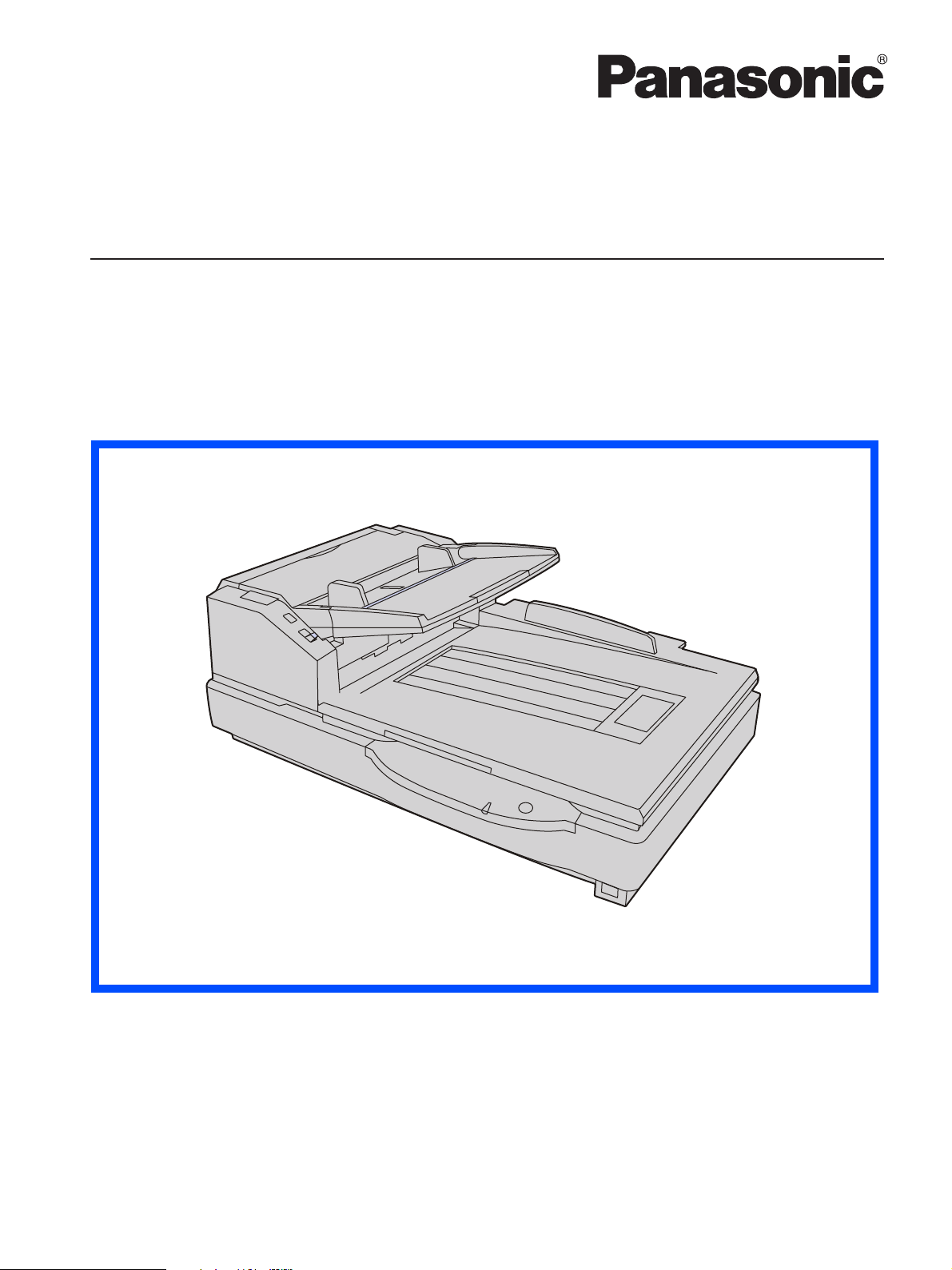
These instructions contain information on operating the scanner. Before reading these instructions, please read
the installation manual enclosed with this unit.
Please carefully read these instructions and the enclosed installation manual. Keep all documentation in a safe
place for future reference.
Model No.
KV-S7075C
Operating Manual
High Speed Color Scanner
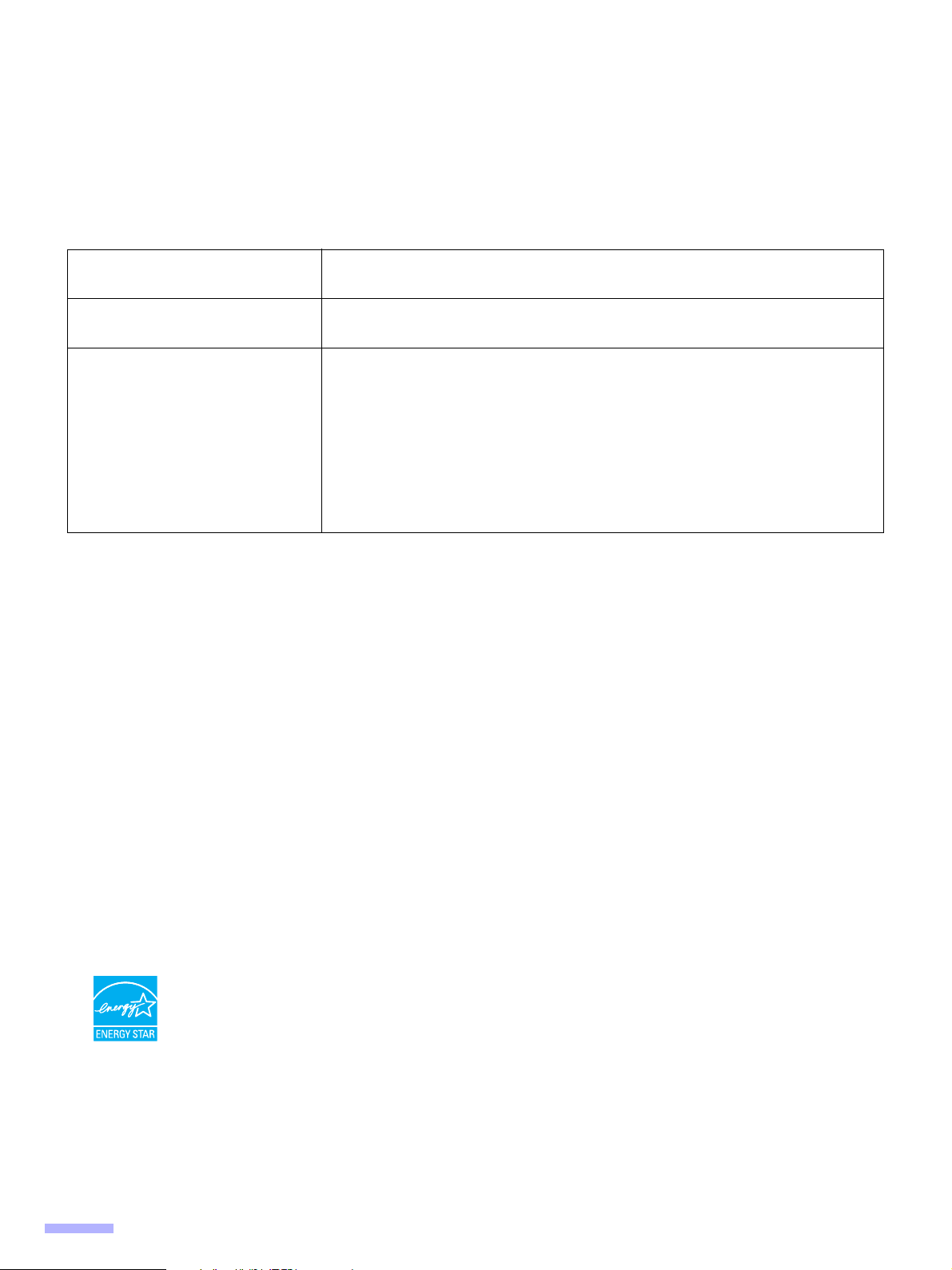
Introduction
Thank you for purchasing a Panasonic High Speed Color Scanner.
∫ About the documentation
The scanner documentation consists of 2 manuals: the Installation Manual and the Operating Manual. In addition, 3
software reference manuals are included.
Installation Manual
(printed documentation)
Operating Manual
(this manual)
Software Reference Manuals
(electronic documentation)
The Installation Manual explains the installation method and procedures.
The Operating Manual explains the part names, operations, features and
maintenance of the unit.
≥ PIE Reference Manual
Explains the settings of the PIE (Panasonic Image Enhancement
Technology) features using the ISIS and TWAIN drivers.
≥ RTIV Reference Manual
Explains the features and settings for RTIV (Reliable Throughput Imaging
Viewer). (You can view this manual by clicking the help button on RTIV.)
≥ User Utility Reference Manual
Explains how to use the User Utility, which is used for scanner maintenance.
(You can view this manual by clicking the help button on User Utility.)
∫ Abbreviations
≥ Windows® refers to the Microsoft® Windows® operating system (hereafter Windows).
≥ Windows
≥ Windows
≥ Windows Vista
®
2000 refers to the Microsoft® Windows® 2000 operating system (hereafter Windows 2000).
®
XP refers to the Microsoft® Windows® XP operating system (hereafter Windows XP).
®
refers to the Microsoft® Windows Vista® operating system (hereafter Windows Vista).
∫ Trademarks
≥ Microsoft, Windows, and Windows Vista are either registered trademarks or trademarks of Microsoft Corporation
in the United States and/or other countries.
≥ ISIS and QuickScan Pro are registered trademarks or trademarks of EMC Corporation.
≥ IBM and AT are trademarks of International Business Machines Corporation in the United States, other countries,
or both.
≥ Intel and Intel Core are trademarks of Intel Corporation in the U.S. and other countries.
≥ Adobe and Reader are either registered trademarks or trademarks of Adobe Systems Incorporated in the United
States and/or other countries.
≥ All other trademarks identified herein are the property of their respective owners.
∫ International ENERGY STAR Program
As an ENERGY STAR® Partner, Panasonic has determined that this product meets
the ENERGY STAR guidelines for energy efficiency.
2
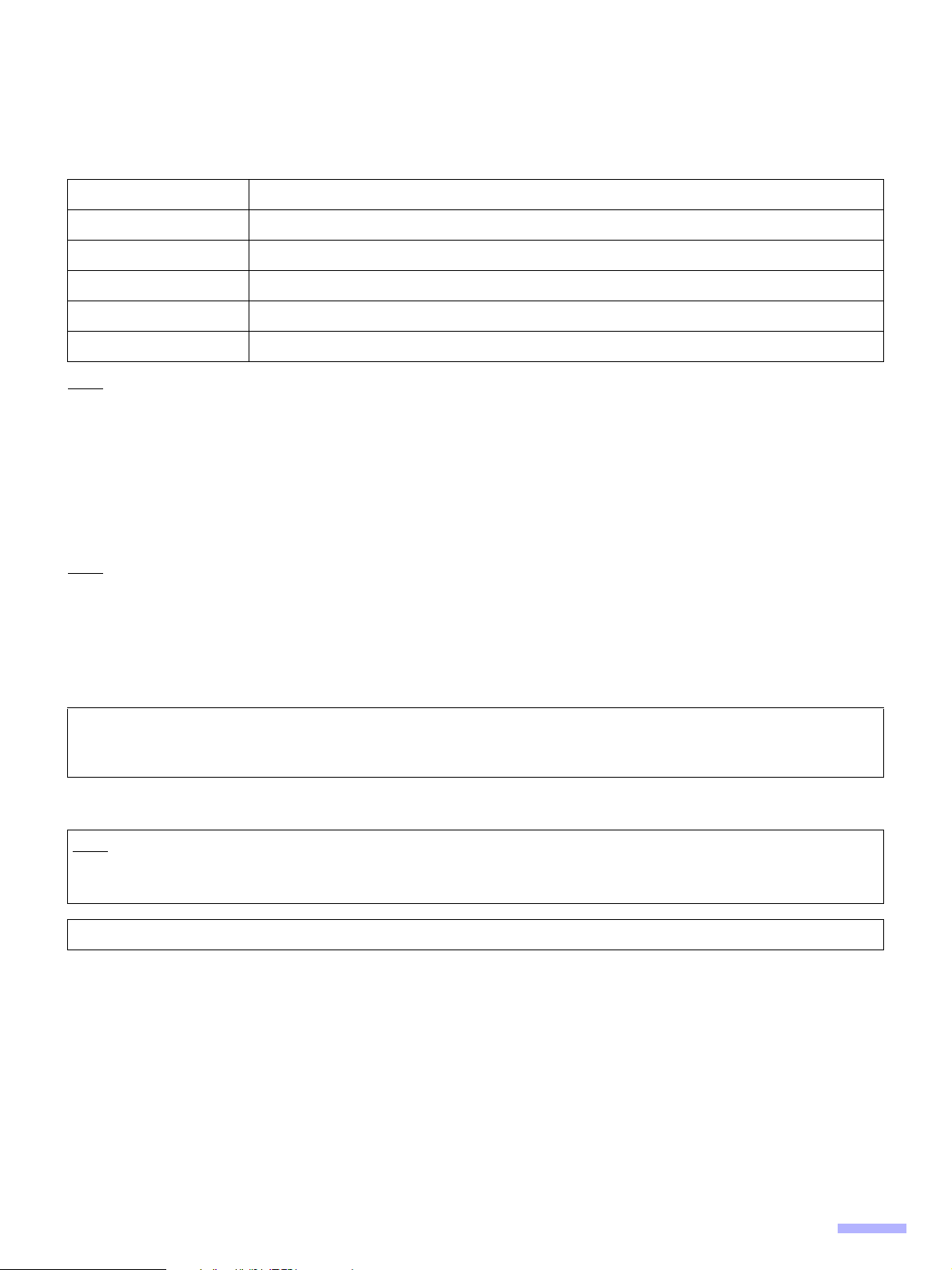
∫ System Requirements
Computer IBM® PC/AT® or compatible machine with a CD-ROM drive
®
CPU Intel
Operating System Windows 2000 / Windows XP / Windows Vista
Interface USB 2.0
Memory 1 GB or higher
Hard Disk 5 GB or more free space is required.
Note
≥ The above system requirements may not satisfy the requirements of all operating systems.
≥ The scanning speed differs depending on the host computer’s operating environment or the application used.
≥ Due to the slower speed of USB 1.1, it is recommended to use a USB 2.0 interface.
≥ If you connect the scanner to a USB hub, it is not guaranteed to work.
Core™ 2 Duo, 1.8 GHz or higher
∫ Federal Communications Commission Requirements (For United States
only)
Note
This equipment has been tested and found to comply with the limits for a Class A digital device, pursuant to Part 15
of the FCC Rules. These limits are designed to provide reasonable protection against harmful interference when the
equipment is operated in a commercial environment. This equipment generates, uses, and can radiate radio
frequency energy and, if not installed and used in accordance with the instruction manual, may cause harmful
interference to radio communications. Operation of this equipment in a residential area is likely to cause harmful
interference in which case the user will be required to correct the interference at his own expense.
FCC Warning: To assure continued FCC compliance, the user must use only shielded interface cable and the
provided power supply cord. Also, any unauthorized changes or modifications to this equipment would void the
user’s authority to operate this device.
∫ For FRG Users (For Germany Only)
Note
Machine noise information regulation - 3.GPSGV, the maximum sound pressure level is 70 dB(A) or less, in
conformity with EN ISO 7779.
This equipment is not for use at video display work stations according to BildscharbV.
3
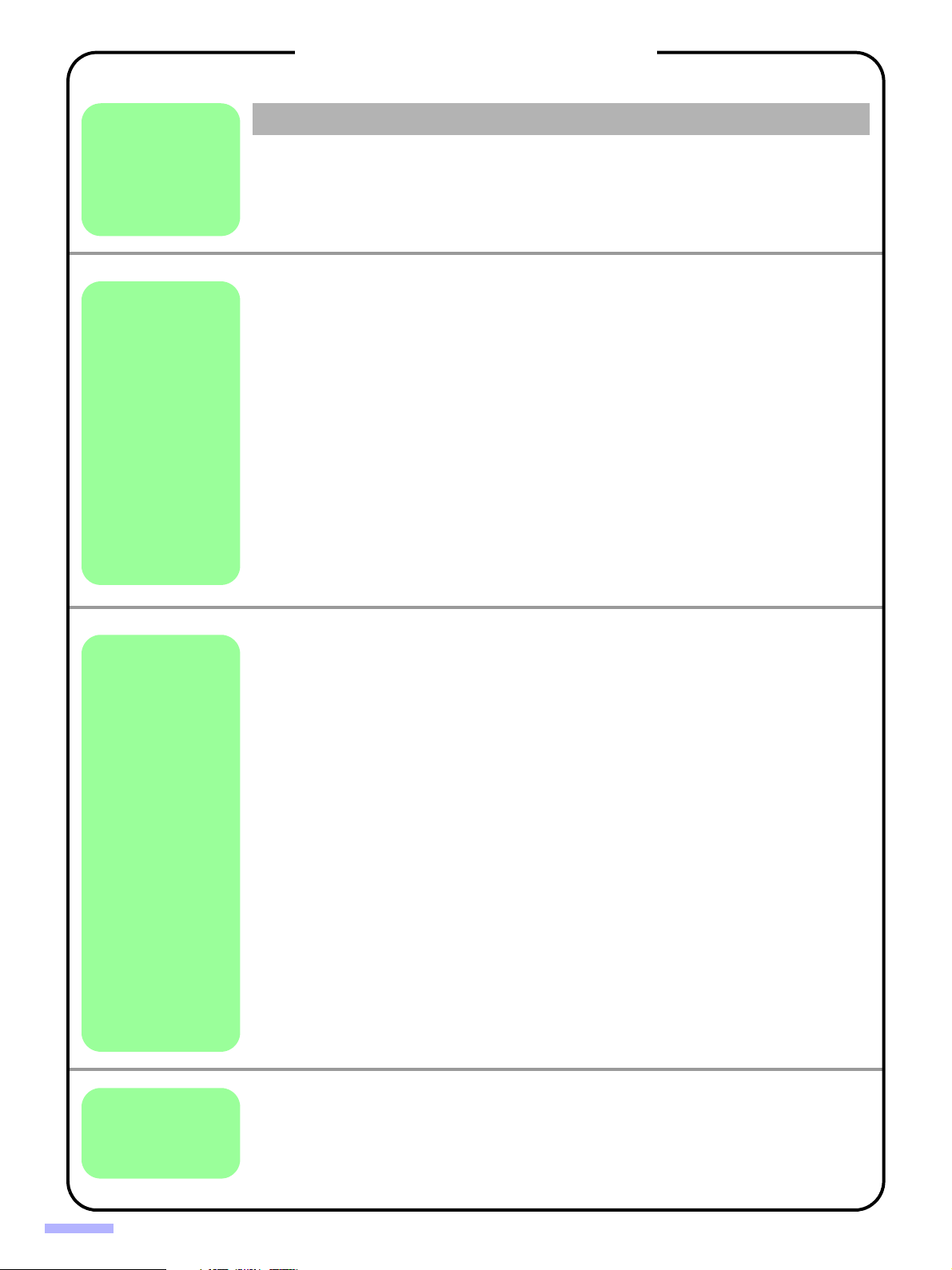
Table of Contents
Page
For Your Safety. . . . . . . . . . . . . . . . . . . . . . . . . . . . . . . . . . . . . . . . 5
Before
You Star t
Operation
Precautions. . . . . . . . . . . . . . . . . . . . . . . . . . . . . . . . . . . . . . . . . . . 9
Component Identification . . . . . . . . . . . . . . . . . . . . . . . . . . . . . . 11
≥ Power turn-on sequence . . . . . . . . . . . . . . . . . . . . . . . . . . . . . . . . . . . . . . . . 13
≥ About the power indicator (LED) . . . . . . . . . . . . . . . . . . . . . . . . . . . . . . . . . . 13
Loading Documents on the ADF. . . . . . . . . . . . . . . . . . . . . . . . . 14
≥ Notes about documents for scanning. . . . . . . . . . . . . . . . . . . . . . . . . . . . . . . 15
≥ Scanning documents with pages of same sizes . . . . . . . . . . . . . . . . . . . . . . 16
≥ Scanning documents with pages of different sizes . . . . . . . . . . . . . . . . . . . . 20
≥ Adjusting the left and right document guides to their original position . . . . . . 23
Loading Documents on the Flatbed . . . . . . . . . . . . . . . . . . . . . . 24
≥ When scanning with the flatbed . . . . . . . . . . . . . . . . . . . . . . . . . . . . . . . . . . . 24
≥ Scanning thick documents . . . . . . . . . . . . . . . . . . . . . . . . . . . . . . . . . . . . . . . 25
Using Control Sheets. . . . . . . . . . . . . . . . . . . . . . . . . . . . . . . . . . 26
≥ About Printing Control Sheets . . . . . . . . . . . . . . . . . . . . . . . . . . . . . . . . . . . . 27
≥ Printing control sheets . . . . . . . . . . . . . . . . . . . . . . . . . . . . . . . . . . . . . . . . . . 27
Changing the Reference Plate Setting . . . . . . . . . . . . . . . . . . . . 28
≥ ADF reference plate setting . . . . . . . . . . . . . . . . . . . . . . . . . . . . . . . . . . . . . . 28
≥ Flatbed sheet setting . . . . . . . . . . . . . . . . . . . . . . . . . . . . . . . . . . . . . . . . . . . 29
Care
and
Maintenance
Clearing Paper Jams . . . . . . . . . . . . . . . . . . . . . . . . . . . . . . . . . . 30
≥ Removing paper jams from the paper slot . . . . . . . . . . . . . . . . . . . . . . . . . . . 30
≥ Removing paper jams from the exit path . . . . . . . . . . . . . . . . . . . . . . . . . . . . 31
Cleaning the Unit . . . . . . . . . . . . . . . . . . . . . . . . . . . . . . . . . . . . . 32
≥ Outside of the scanner . . . . . . . . . . . . . . . . . . . . . . . . . . . . . . . . . . . . . . . . . . 32
≥ Inside the scanner . . . . . . . . . . . . . . . . . . . . . . . . . . . . . . . . . . . . . . . . . . . . . 32
≥ Cleaning the paper feed roller, separation roller, and double feed
prevention roller . . . . . . . . . . . . . . . . . . . . . . . . . . . . . . . . . . . . . . . . . . . . . . . 33
≥ Cleaning the drive rollers and free rollers . . . . . . . . . . . . . . . . . . . . . . . . . . . 35
≥ Cleaning the drive rollers, free rollers, and exit rollers . . . . . . . . . . . . . . . . . . 36
≥ Cleaning the reference plates and ADF glasses . . . . . . . . . . . . . . . . . . . . . . 37
≥ Cleaning the paper and waiting sensors, double feed detector . . . . . . . . . . . 38
≥ Cleaning the starting, skew and ending sensors . . . . . . . . . . . . . . . . . . . . . . 39
≥ Cleaning the flatbed glass and document cover detector . . . . . . . . . . . . . . . 40
Replacing Consumable Roller Modules . . . . . . . . . . . . . . . . . . . 41
≥ Replacing paper feed roller modules . . . . . . . . . . . . . . . . . . . . . . . . . . . . . . . 41
≥ Replacing Double Feed Prevention Roller . . . . . . . . . . . . . . . . . . . . . . . . . . . 43
Troubleshooting . . . . . . . . . . . . . . . . . . . . . . . . . . . . . . . . . . . . . . 45
Shading Adjustment. . . . . . . . . . . . . . . . . . . . . . . . . . . . . . . . . . . 47
Repacking Instructions . . . . . . . . . . . . . . . . . . . . . . . . . . . . . . . . 48
Appendix
4
Specifications . . . . . . . . . . . . . . . . . . . . . . . . . . . . . . . . . . . . . . . . 49
Index . . . . . . . . . . . . . . . . . . . . . . . . . . . . . . . . . . . . . . . . . . . . . . . 51
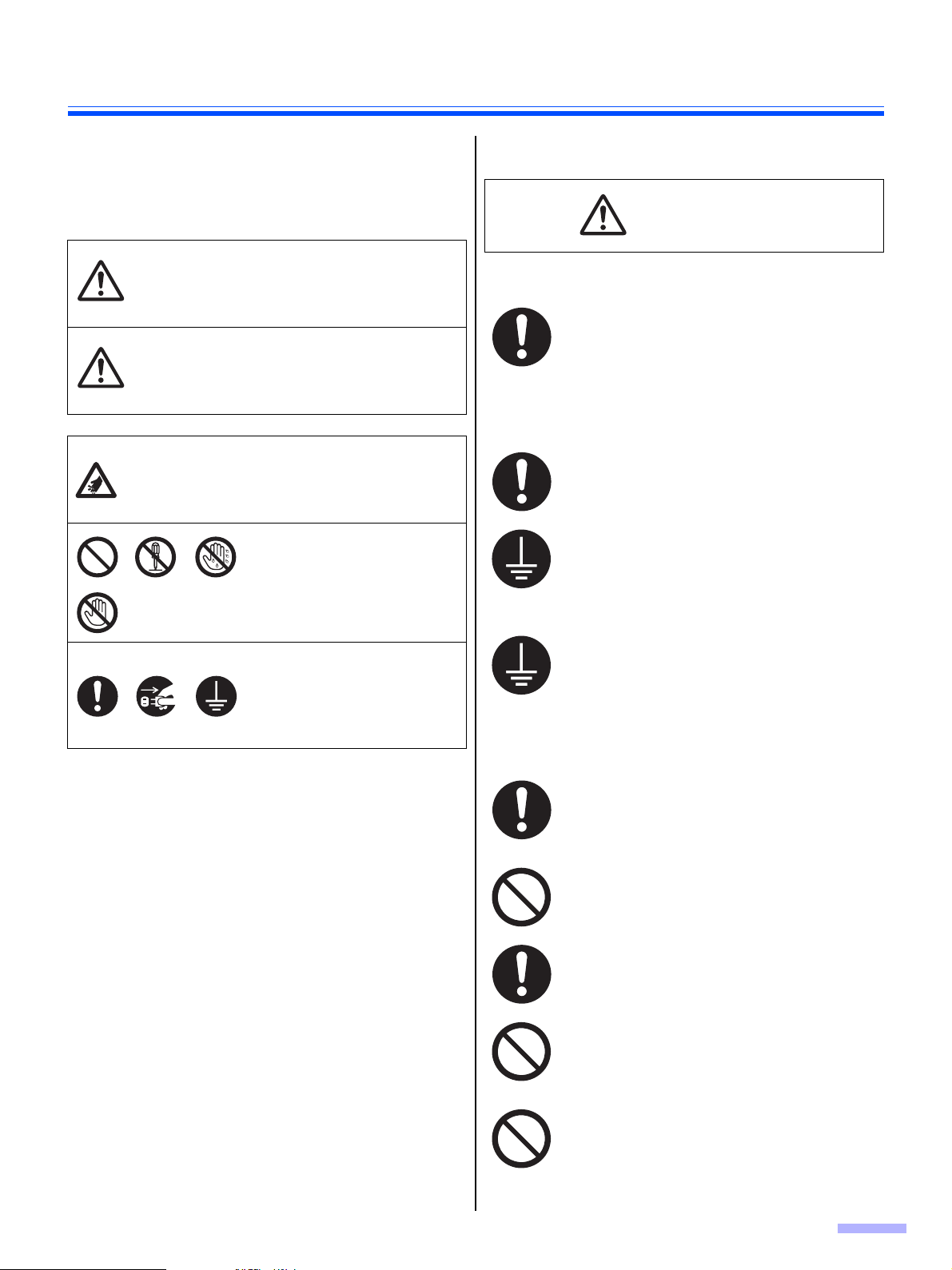
For Your Safety
To prevent severe injury and loss of life, read this section
carefully before using the unit to ensure proper and safe
operation of your unit.
≥ This section explains the graphic symbols used in
this manual.
Denotes a potential
hazard that could
W ARNING
CAUTION
This symbol is used to alert
operators to a specific
operating procedure that must
be performed carefully.
These symbols are used to
alert operators to a specific
operating procedure that must
not be performed.
result in serious injury
or death.
Denotes hazards that
could result in minor
injury or damage to the
unit.
∫ For Users
W ARNING
Power and Ground Connection
The power source voltage of this unit is
listed on the nameplate.
Only plug the unit into an AC outlet with the
proper voltage.
If you use a cord with an unspecified
current rating, the unit or plug may emit
smoke or become hot to the touch.
When you operate this product, the power
outlet should be near the product and easily
accessible.
To ensure safe operation, the power cord
supplied must be inserted into a standard
three-prong AC outlet which is effectively
grounded (earthed) through the normal
wiring.
These symbols are used to
alert operators to a specific
operating procedure that must
be emphasized in order to
operate the unit safely.
The fact that the equipment operates
satisfactorily does not imply that the power
point is grounded (earthed) and that the
installation is completely safe. For your
safety, if in any doubt about the effective
grounding (earthing) of the power point,
consult a qualified electrician.
If the plug cannot be inserted into the AC
outlet, contact a licensed electrician to
replace the AC outlet with a properly
grounded (earthed) one.
Do not defeat the grounding (earthing) plug
(ex. do not use a conversion plug).
Plug the power cord firmly into an AC outlet.
Otherwise, it can cause fire or electric
shock.
Do not pull, bend, rest objects on, or chafe
the power cord, and plug.
Damage to the power cord or plug can
cause fire or electric shock.
Do not attempt to repair the power cord, or
plug. If the power cord or plug is damaged
or frayed, contact an authorized service
representative for a replacement.
5
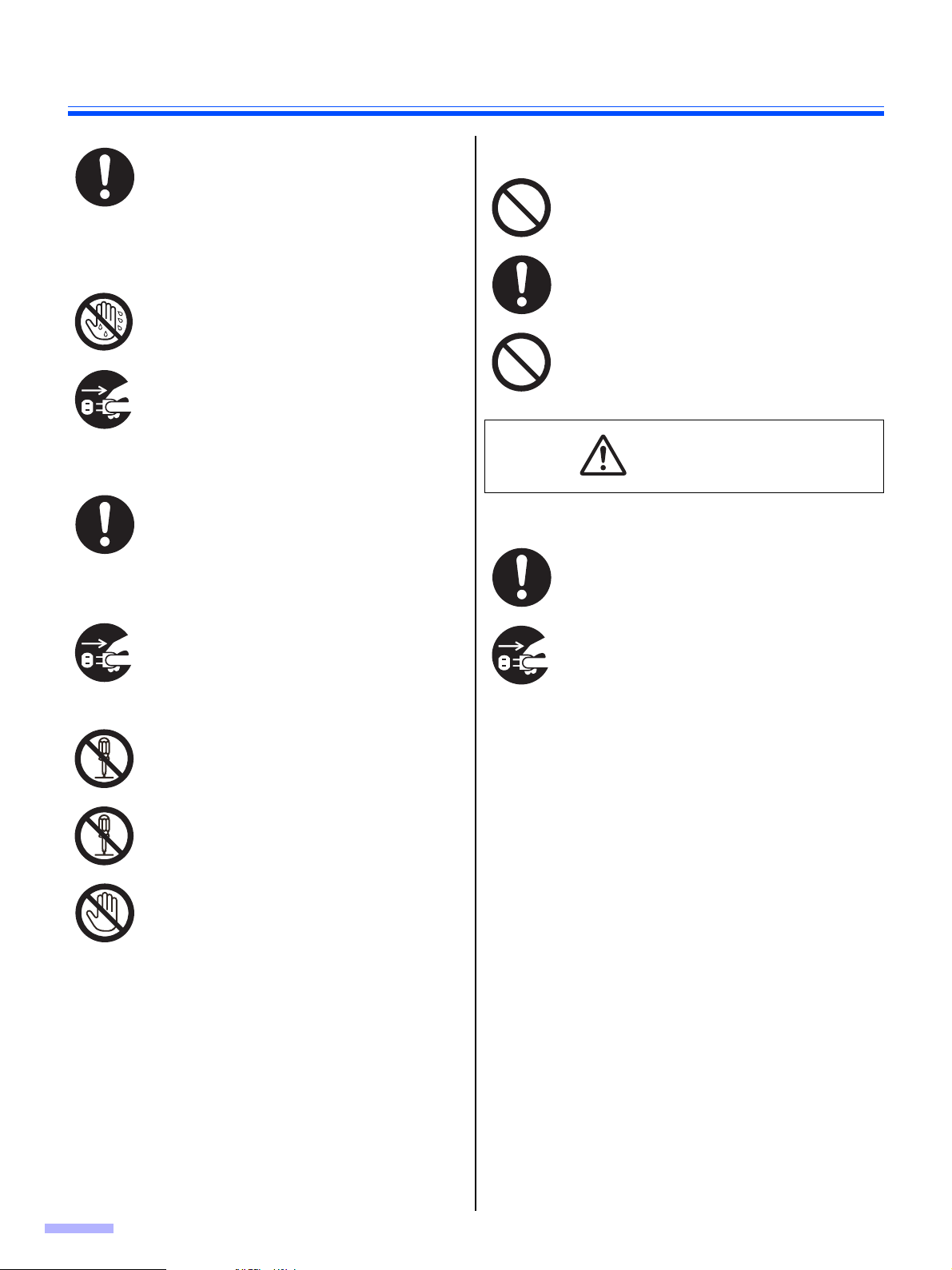
For Your Safety
Ensure that the plug connection is free of
dust. In a damp environment, a
contaminated connector can draw a
significant amount of current that can
generate heat, and eventually cause fire if
left unattended over an extended period of
time.
Never touch the plug with wet hands.
Danger of electric shock exists.
Stop operation immediately if the unit emits
smoke, excessive heat, abnormal smell, or
unusual noise. These conditions can cause
fire or electric shock. Immediately turn the
unit off, and unplug the power cord, and
contact your dealer for service.
When disconnecting the unit, grasp the plug
instead of the cord. Pulling on a cord
forcibly can damage it, and cause fire or
electric shock.
Operating Safeguards
Roller Cleaning Paper
Do not drink or inhale the roller cleaning
paper fluid including isopropyl alcohol.
The roller cleaning paper may be harmful to
sensitive skin. Please use protective gloves.
Do not use the roller cleaning paper near a
heater or open flame.
CAUTION
Power
The unit should be used only with the power
cord enclosed with the unit.
If metal fragments or water gets into the
unit, turn the unit off, and unplug the unit
immediately. Contact your dealer for
service. Operating the contaminated unit
can cause fire or electric shock.
Do not open covers, and do not attempt to
repair the unit yourself. Contact your dealer
for service.
Do not alter the unit or modify any parts.
Alteration or modification can cause fire or
electric shock.
During thunderstorms, do not touch the unit
and plug. It may cause an electric shock.
When the unit is not used over an extended
period of time, switch it off, and unplug it. If
an unused unit is left connected to a power
source for a long period, degraded
insulation may cause electric shock, current
leakage, or fire.
6
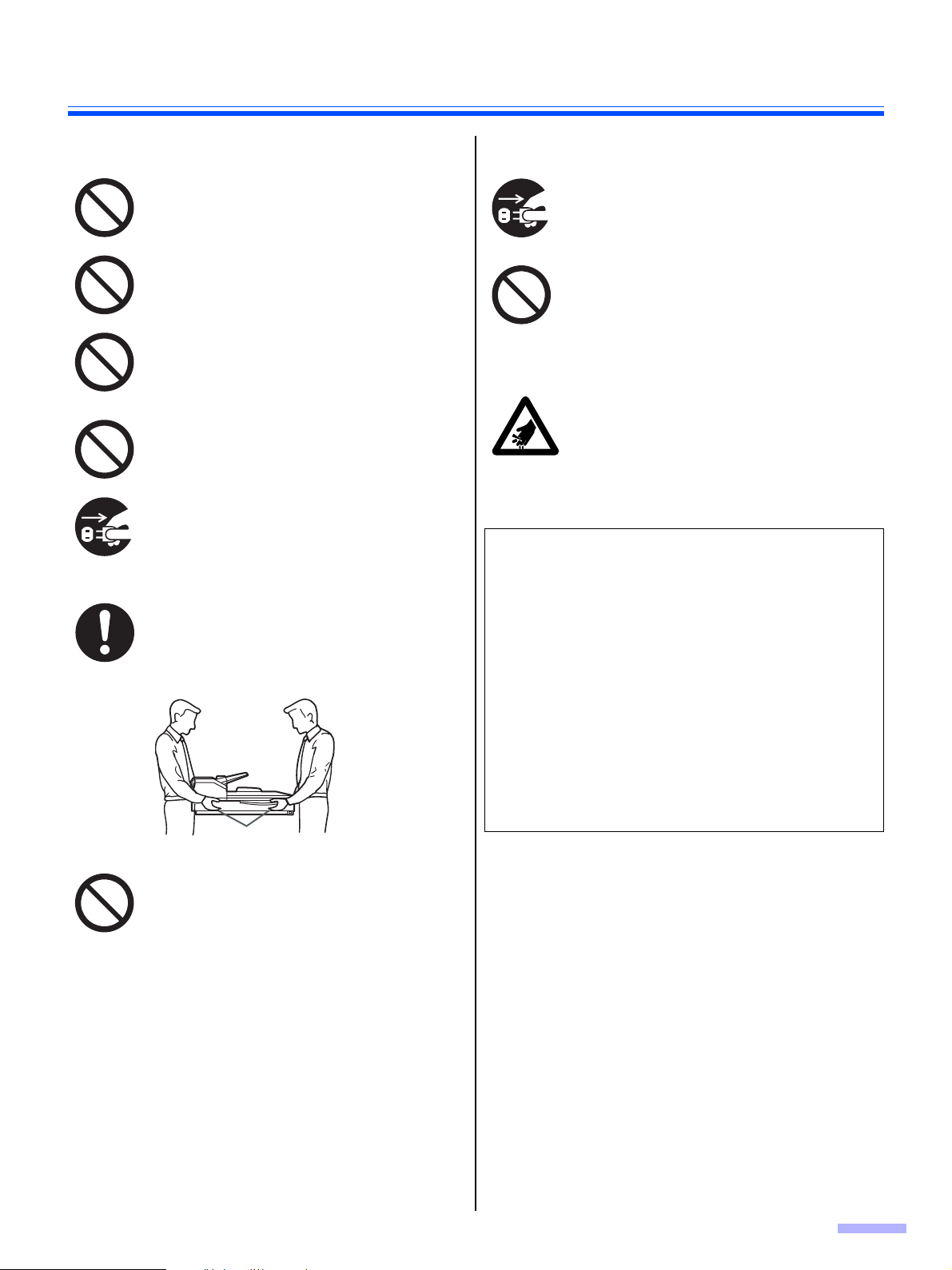
Installation and Relocation Operating Safeguards
For Your Safety
Do not position the unit in a location where
it is unstable.
To prevent fire or shock hazard, do not
expose this unit to rain or any type of
moisture.
Do not place the unit in a hot humid or
dusty environment.
Prolonged exposure to these adverse
conditions may cause fire or electric shock.
Do not block the air vents. Doing so can
cause heat to build up, and may result in
fire.
When moving the unit, be sure to unplug
the power cord from the AC outlet. If the
unit is moved with the power cord attached,
it can cause damage to the cord which
could result in fire or electric shock.
Move this unit with two persons, holding the
four hollows on the front and rear sides.
Dropping the unit can cause injury and
damage to the unit.
If the unit falls down or gets damaged, turn
the unit off, and unplug the power cord.
Otherwise, it may cause fire or electric
shock.
Do not place any liquids or heavy items on
the unit.
Accidental spillage of liquid into the unit
may cause severe damage. If this occurs,
turn the unit off, unplug the power cord, and
contact your dealer for service.
Be careful not to pinch your fingers when
closing the exit door. It can cause injury.
LED LIGHT
DO NOT VIEW DIRECTLY WITH OPTICAL
INSTRUMENTS.
CLASS 1M LED PRODUCT
LED properties
LED radiation output: 12 mW max.
Hollows
Do not place printed materials containing
magnetic ink characters or magnetic strip
cards on the flatbed.
Magnets are located in the flatbed cover
(flatbed sheet) and may damage data
stored on printed materials and cards.
Wavelength: Red 630 nm typ.
Green 534 nm typ.
Blue 460 nm typ.
Emission duration: Continuous
Standard: IEC 60825-1:1993 +A1:1997 +A2:2001
7
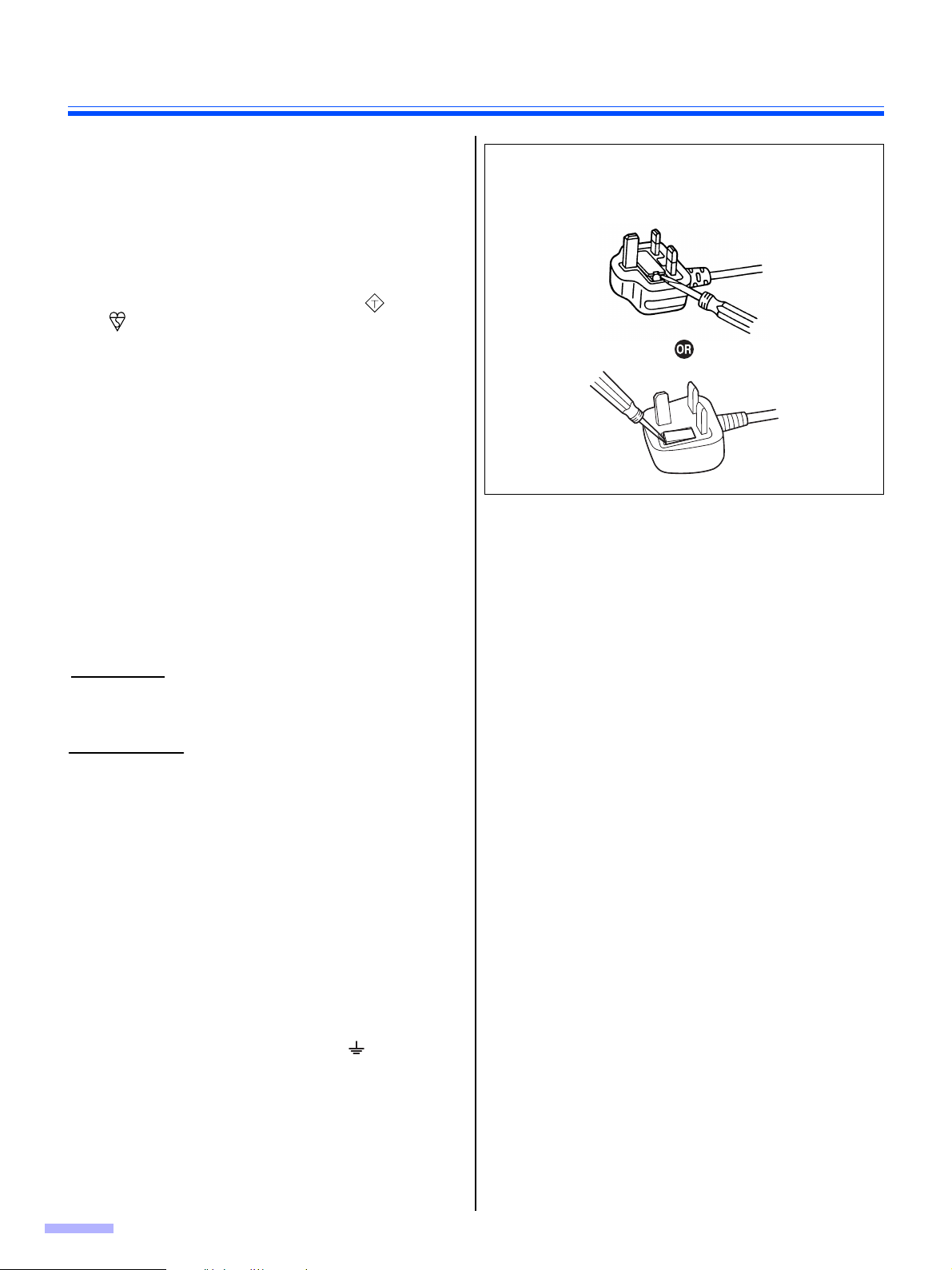
For Your Safety
ASA
∫ Safety Information (For United
Kingdom only)
This appliance is supplied with a moulded three pin
mains plug for your safety and convenience.
A 5 amp fuse is fitted in this plug. Should the fuse need
to be replaced, please ensure that the replacement fuse
has a rating of 5 amps and that it is approved by ASTA or
BSI to BS1362. Check for the ASTA mark or the BSI
mark on the body of the fuse. If the plug contains a
removable fuse cover, you must ensure that it is refitted
when the fuse is replaced. If you lose the fuse cover, the
plug must not be used until a replacement cover is
obtained. A replacement fuse cover can be purchased
from your local Panasonic Dealer.
IF THE FITTED MOULDED PLUG IS UNSUITABLE
FOR THE SOCKET OUTLET IN YOUR PREMISES,
THEN THE FUSE SHOULD BE REMOVED AND THE
PLUG CUT OFF AND DISPOSED OF SAFELY.
THERE IS DANGER OF SEVERE ELECTRICAL
SHOCK IF THE CUT-OFF PLUG IS INSERTED INTO
ANY 13 AMP SOCKET.
If a new plug is to be fitted, please observe the wiring
cord as shown below. If in any doubt, please consult a
qualified electrician.
How to replace the fuse:
Open the fuse compartment with a screwdriver and
replace the fuse and fuse cover.
WARNING
THIS APPLIANCE MUST BE EARTHED.
IMPORTANT
The wires in this mains lead are coloured as follows:
Green-and-Yellow : Earth
Blue : Neutral
Brown : Live
As the colours of the wires in the mains lead of this
apparatus may not correspond with the coloured
markings identifying the terminals in your plug, proceed
as follows.
The wire that is coloured GREEN-AND-YELLOW must
be connected to the terminal in the plug that is marked
with the letter E or by the Earth symbol or coloured
GREEN or GREEN-AND-YELLOW.
The wire that is coloured BLUE must be connected to
the terminal in the plug that is marked with the letter N or
coloured BLACK.
The wire that is coloured BROWN must be connected to
the terminal in the plug which is marked with the letter L
or coloured RED.
8
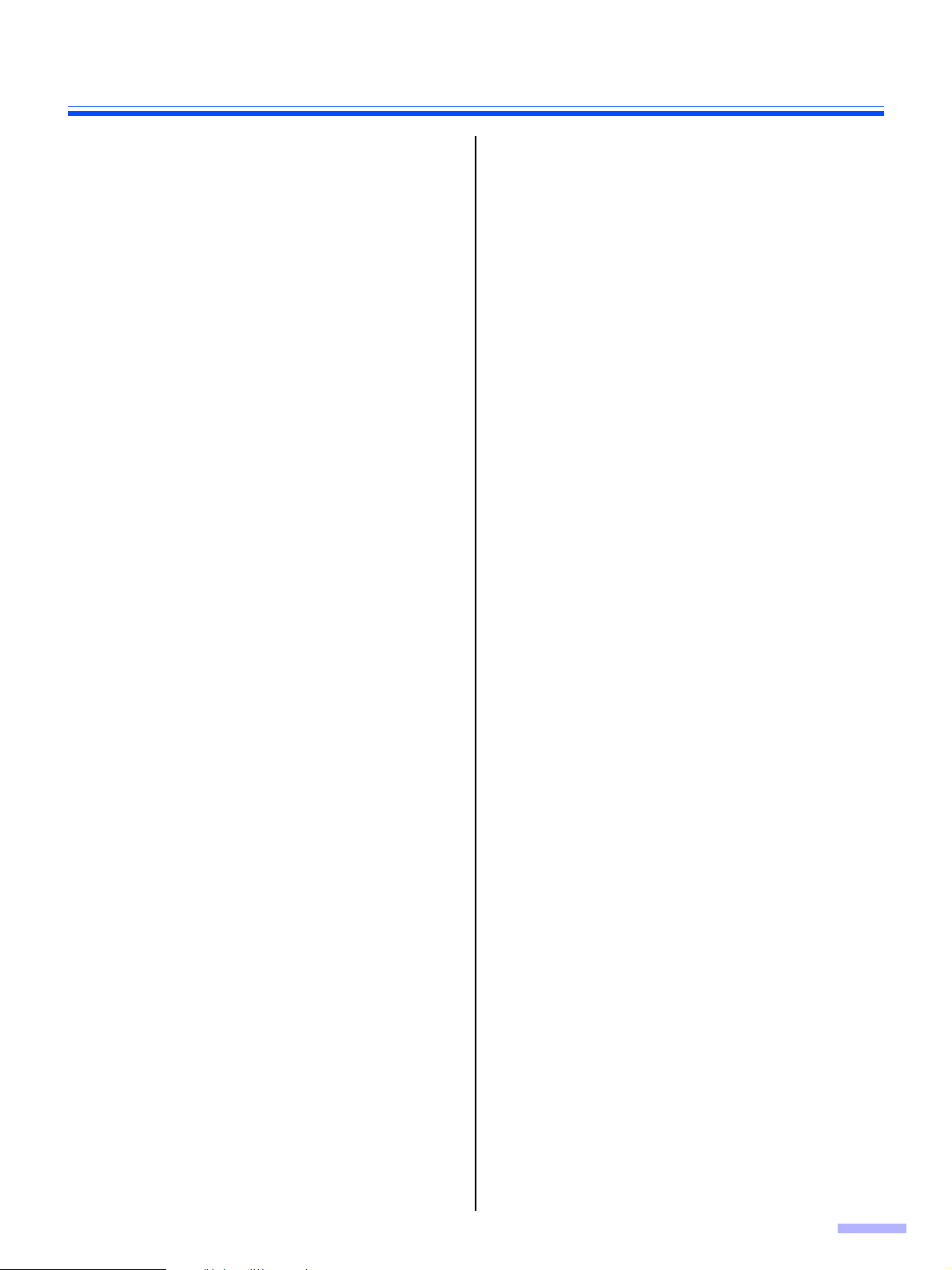
Precautions
∫ Installation
≥ Do not place the unit in direct sunlight, in a cold draft,
or near heating apparatus.
≥ Do not place the unit near apparatus which generate
electronic or magnetic noise.
≥ Protect the unit from static electricity.
≥ Do not move the unit immediately from a cold place to
a warm place. It may cause dew.
∫ CD-ROM
≥ Do not write or stick paper on the front and/or back of
CD-ROM.
≥ Do not touch the data side of the CD-ROM. When
handling the CD-ROM, be careful not to leave
fingerprints or otherwise damage the CD-ROM.
≥ Do not leave the CD-ROM where it is directly exposed
to sunlight or near a heater for extended periods.
≥ Do not throw or bend the CD-ROM.
∫ Roller Cleaning Paper
≥ Keep the roller cleaning paper out of reach of small
children.
≥ Do not store the roller cleaning paper in direct sunlight
or in a place with a temperature over 40 (104 °F).
≥ Only use the roller cleaning paper to clean the rollers
and ADF glasses.
≥ For details about the roller cleaning paper, please refer
to the Material Safety Data Sheet (MSDS). Please ask
your Panasonic sales company about obtaining the
Material Safety Data Sheet.
KEEP AWAY FROM FIRE.
°C
∫ Others
≥ Make sure to remove paper clips and staples from
documents before scanning. Failing to do so can
damage the unit, document, or both.
≥ Do not use thinner, benzine, or cleaners containing
abrasives or surfactants, for cleaning the outside of
scanner.
≥ Plug the power cord into an outlet from which you can
easily unplug it.
9
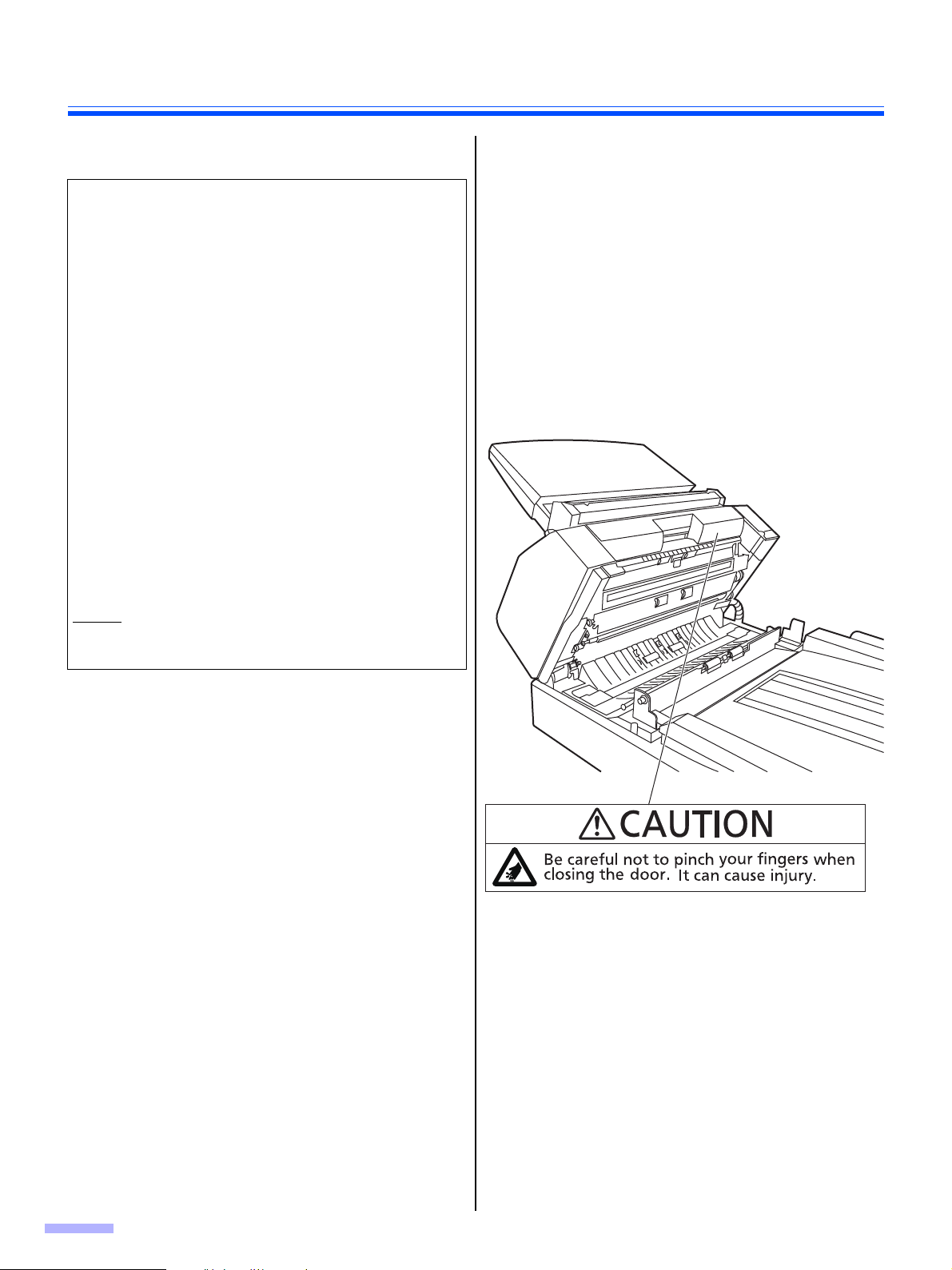
Precautions
∫ Illegal Duplication ∫ Security Notice
The management of documents and scanned data is the
It is unlawful to make duplication of certain documents.
Duplicating certain documents may be illegal in your
country/area.
Penalties of fines and/or imprisonment may be imposed
on those found guilty. The following are examples of
items that may be illegal to duplicate in your country/
area.
≥ Currency
≥ Bank notes and checks
≥ Bank and government bonds, and securities
≥ Passports, licenses, official or private documents,
identification cards, and the like
≥ Copyright materials, or trademarks without the
consent of the owner
≥ Postage stamps, and other negotiable instruments
This list is not inclusive, and no liability is assumed for
either its completeness or accuracy.
In case of doubt, contact your legal counsel.
responsibility of the user. In particular, pay attention to
the following points.
≥ Make sure you have the same number of pages for
important documents both before and after scanning,
and take care not to leave any pages in the scanner.
≥ Periodically back up important data.
≥ When having your computer or hard disk serviced, or
when disposing of your computer or hard disk,
completely erase any stored image data.
∫ Caution Labels
Notice
Install your machine near a supervised area to prevent
illegal duplication from being made.
10
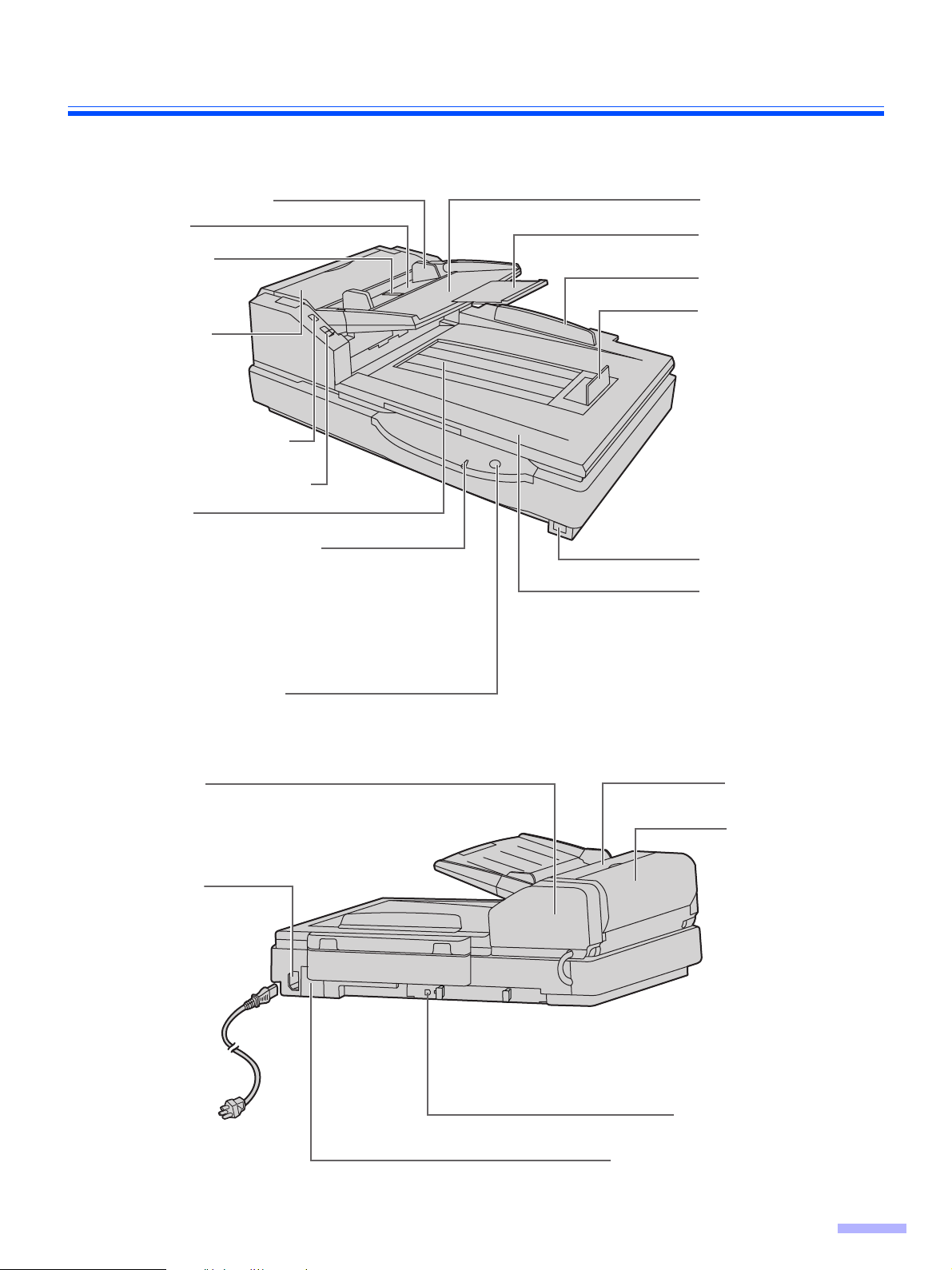
Component Identification
Manual feed selector
Document guide
Hopper
ADF door
ADF door release
Power indicator (LED)
Hopper tray
Back stopper
Exit stopper
Document cover
Power switch
Start/Stop button
Exit tray
When the power is turned on, the green
indicator lights.
When an error occurs, the indicator will
change to red, and light steadily or flash.
Used to stop or start scanning a document.
Document
guides
selector
Hopper extension
tray
AC inlet
Imprinter door
Power cord
Top cover
FAN exhaust vent
USB connector
Plugs may vary
in shape
depending on
country/area.
Exit door
11
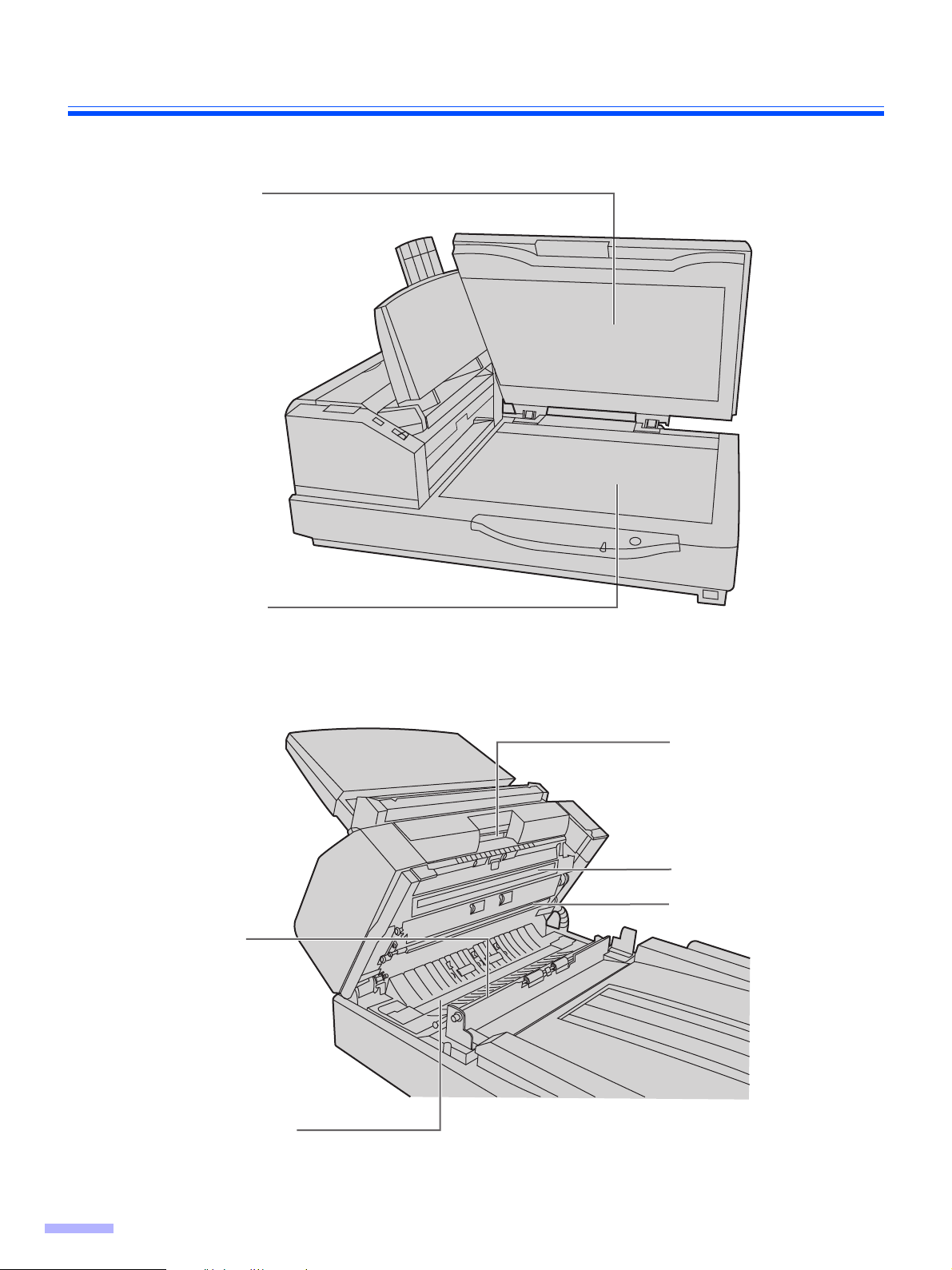
Component Identification
Flatbed sheet
Flatbed glass
Exit door release
ADF glass (B)
Reference plate (F)
Reference
plate (B)
ADF glass (F)
12
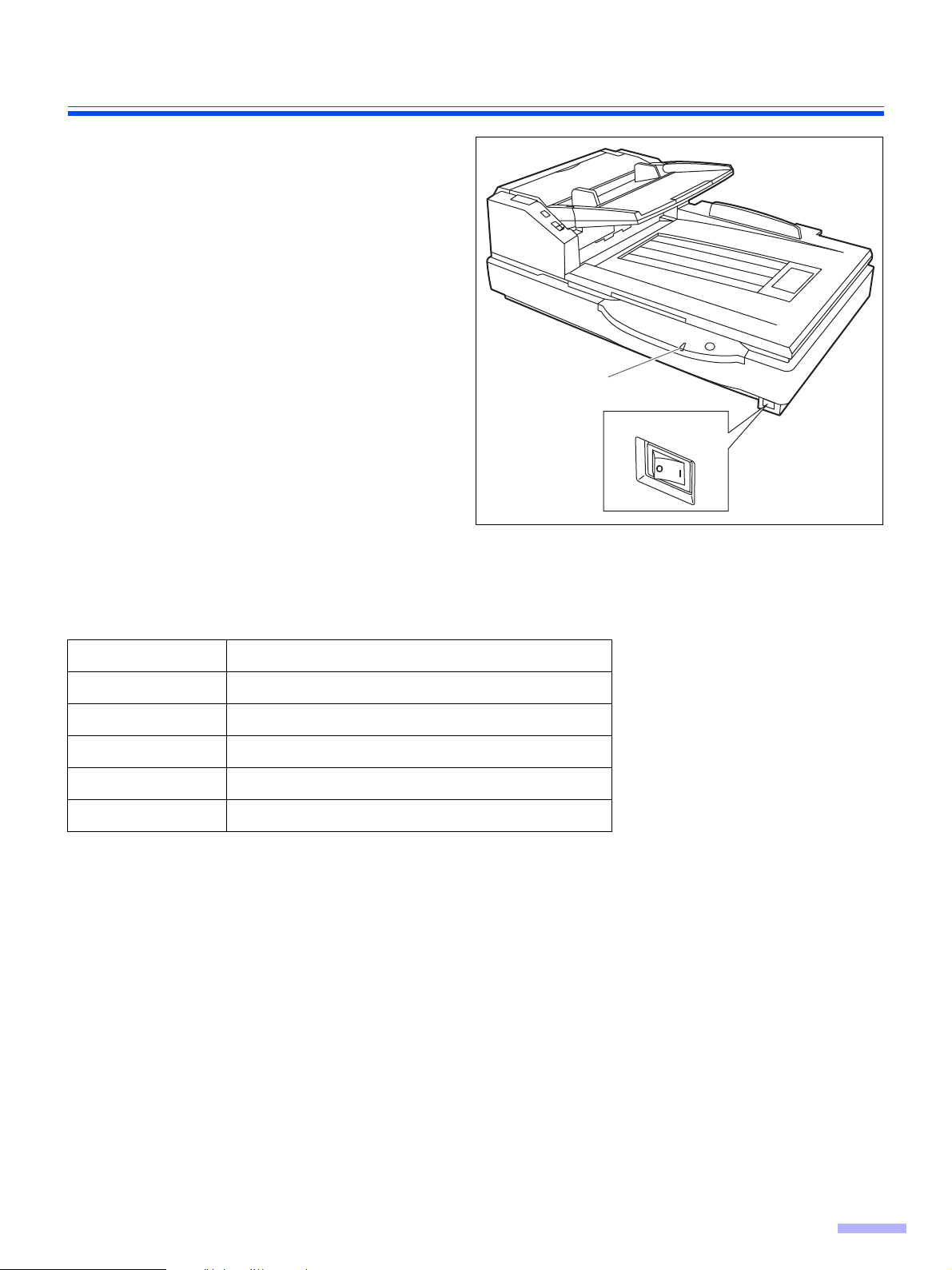
∫ Power turn-on sequence
Power ind icato r
(LED)
Power switch
Turn on the power of the scanner.
1
≥ The power indicator (LED) will now light.
Component Identification
∫ About the power indicator (LED)
The power indicator (LED) indicates the status of the scanner as follows:
LED light Status
Green Ready to scan or scanning
Green (flashing) Sleep mode
Orange Ready to scan or scanning with caution *
Orange (flashing) Initializing
Red An error occurred *
1
*
: The rollers need to be cleaned or replaced.
Refer to Operating Instructions (CD-ROM) for the way of cleaning or replacing the rollers.
1
, *2: Check the status of the scanner using the User Utility.
*
The User Utility is included in the CD-ROM.
Refer to "Installing Software" in the Installation Manual.
2
1
13
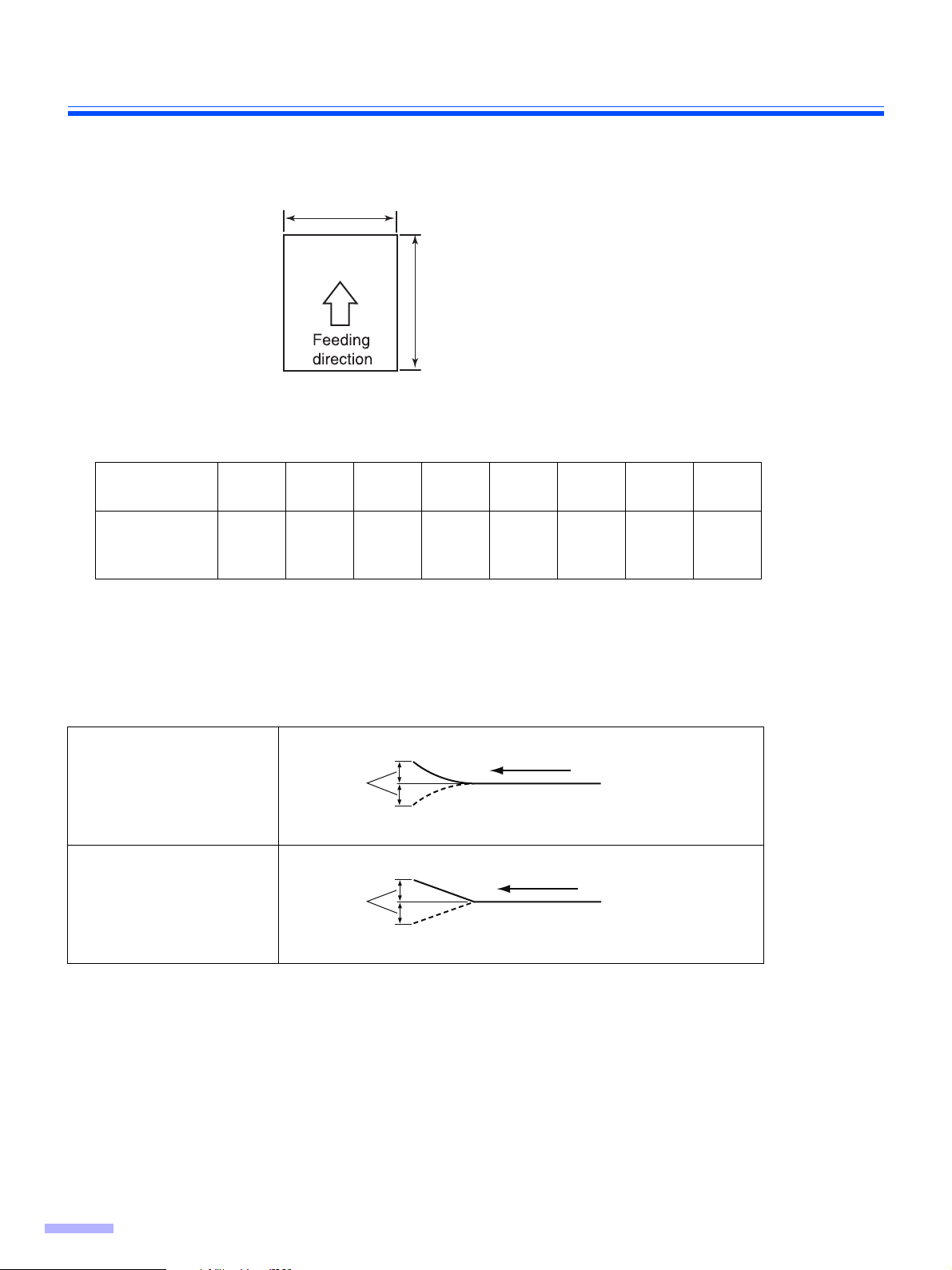
Loading Documents on the ADF
70~432 mm (2.75~17 in.)
48~297 mm (1.9~11.7 in.)
Feeding direction
Less than
5 mm
(0.2 in.)
Less than
5 mm
(0.2 in.)
Feeding direction
ADF (Auto Document Feeder) enables multiple sheet scanning.
Acceptable documents
Document size:
Paper thickness: 40–127 g/m
Smaller than A7 size: 127 g/m2 (34 lbs.) only
Maximum number of sheets loadable on the hopper
Page thickness
(g/m²)
Maximum
number of
sheets
≥ The number of sheets listed above is a guideline for when you are using fresh paper.
≥ The number of sheets depends on the paper quality. If a paper feed problem occurs, reduce the number of
sheets of the document loaded on the hopper.
Recommendable paper: Plain paper
(11 lbs.)52(14 lbs.)64(17 lbs.)75(20 lbs.)80(21 lbs.)90(24 lbs.)
2
40
320 260 200 170 160 140 120 100
104
(28 lbs.)
127
(34 lbs.)
Documents must also meet the following conditions
Curl
Folding
14
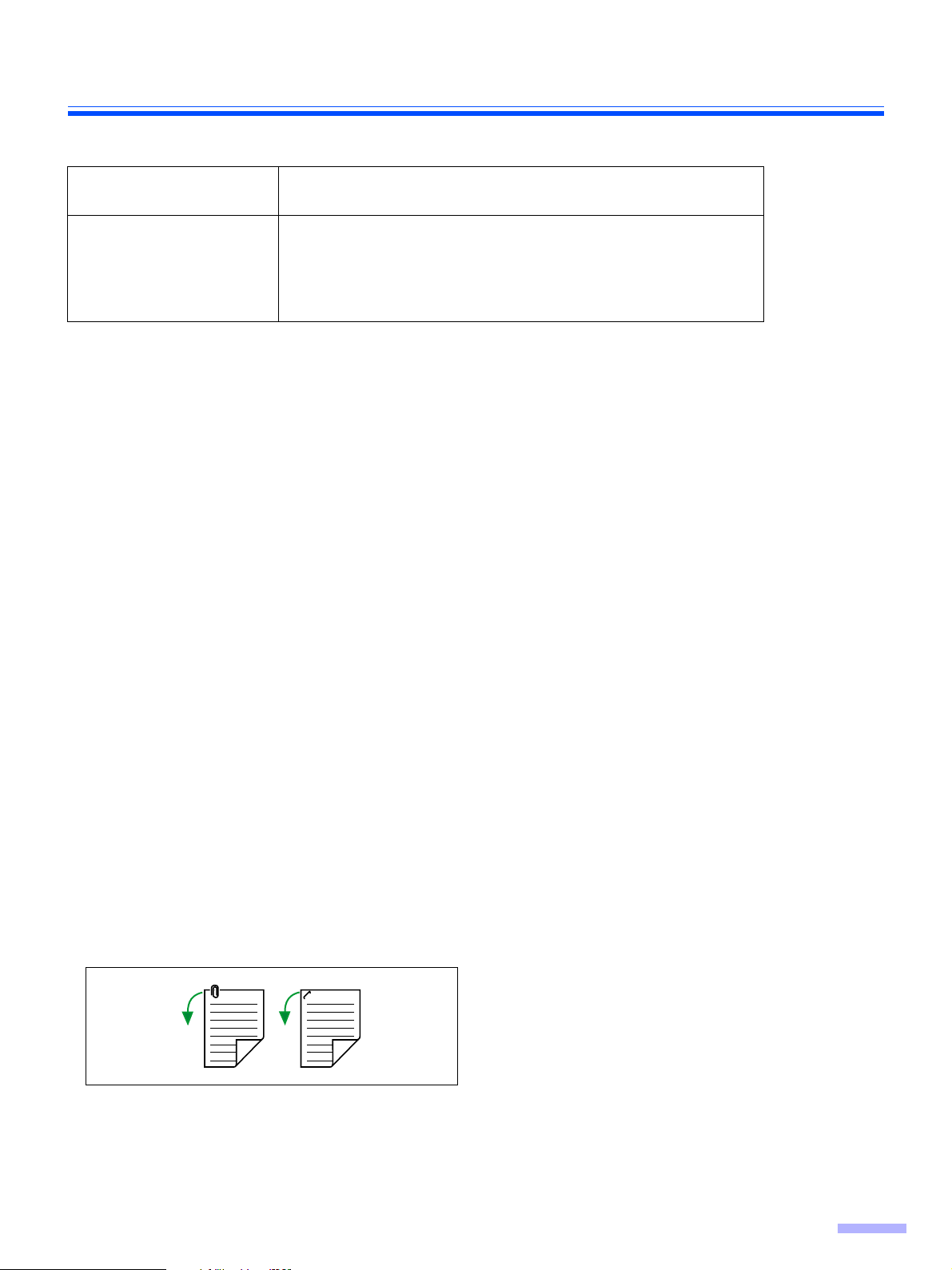
Loading Documents on the ADF
For documents with mixed page sizes and thicknesses
Document thickness
Document size
The ratio of page thickness between the thickest and thinnest
pages must be less than 1.5.
The ratio of width and height between the largest page and smallest
page must be less than 1.5. (The smallest page is A6.)
Example: If the smallest page is A4 size, then the largest page can
be up to A3 size, and if the smallest page is A6, then the largest can
be A5.
Unacceptable Documents
The following types of documents may not scan properly:
≥ Torn or frayed documents
≥ Curled, wrinkled or folded documents
≥ Carbon paper
≥ Non-rectangular or irregularly shaped paper
≥ Perforated or punched paper
≥ Coated paper
≥ Tracing paper
≥ Thermal paper
Do not scan the following types of paper:
≥ Photographs
≥ OHP sheets, other plastic films, cloths, or metallic sheets
≥ Paper with irregularities such as paper clips, staples, paste, or glue
≥ Document with wet ink or cinnabar seal ink
≥ Thick or irregular documents such as envelopes, documents that are glued together, etc.
∫ Notes about documents for scanning
≥ Depending on the paper type, scanning results may be poor when you scan unacceptable documents, or even
documents that should be acceptable.
If a paper jam or double feeding occurs, try scanning again after doing the following:
– Clean the rollers and sensors.
– Reduce the number of sheets of paper loaded on the hopper.
– Change the orientation of documents placed in portrait orientation to landscape orientation, or vice versa.
– Scan the documents using manual feeding.
– Set the feed speed to “Slow”.
– Scan the documents with the flatbed.
≥ Make sure to remove paper clips and staples from documents before scanning. Failing to do so can damage the
unit, document, or both.
≥ Curled documents may cause a paper jam or damaging the document, therefore, set the document flat before
scanning.
≥ When scanning important documents, confirm that the number of scanned images matches the number of pages
in the document.
≥ Remove documents from the exit tray after they have been scanned.
15
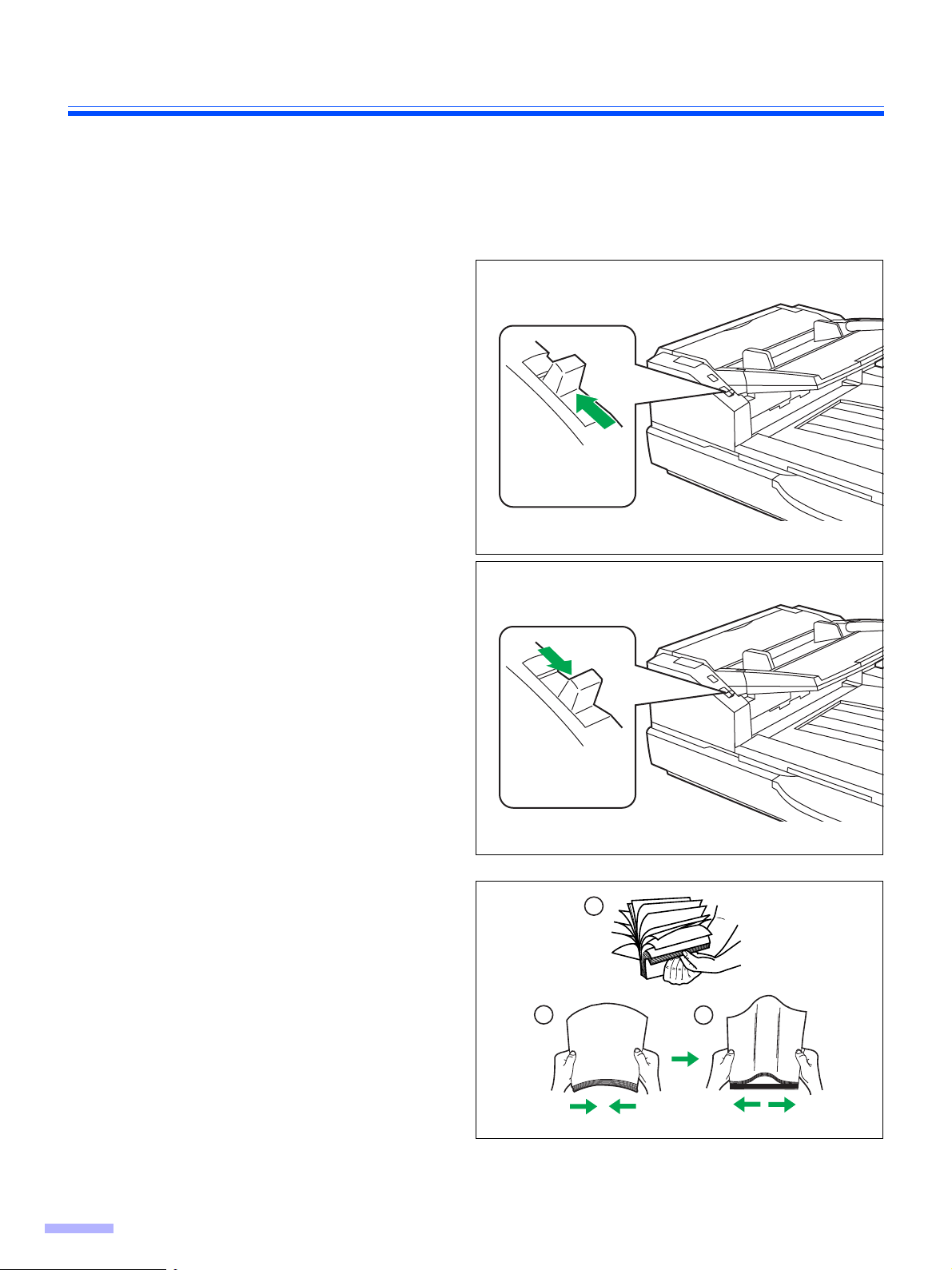
Loading Documents on the ADF
Manual feed
selector
[AUTO]
Manual feed
selector
[MANUAL]
1
2
3
∫ Scanning documents with pages of same sizes
Cautions:
≥ Please remove any staples from the document before scanning.
≥ Glued or curled documents may cause a paper jam or damage the unit, so please scan using the flatbed.
Set the manual feed selector to [AUTO]
1
or [MANUAL].
[AUTO]: Auto feeding
[MANUAL]: Manual feeding
≥ When manually feeding a document, feed
the document 1 page at a time.
≥ When scanning important documents or
bound documents, feed them manually.
Documents that have been stapled
2
together or stacked together (as in a
file folder) will need to be separated.
1 Fan the stack of documents to
separate all the edges.
2 Hold both ends and bend the
documents as shown in the
illustration.
3 To flatten the documents, hold firmly
and pull them apart as shown in the
illustration.
Repeat these steps as necessary.
Carefully align the documents.
3
16
