Page 1
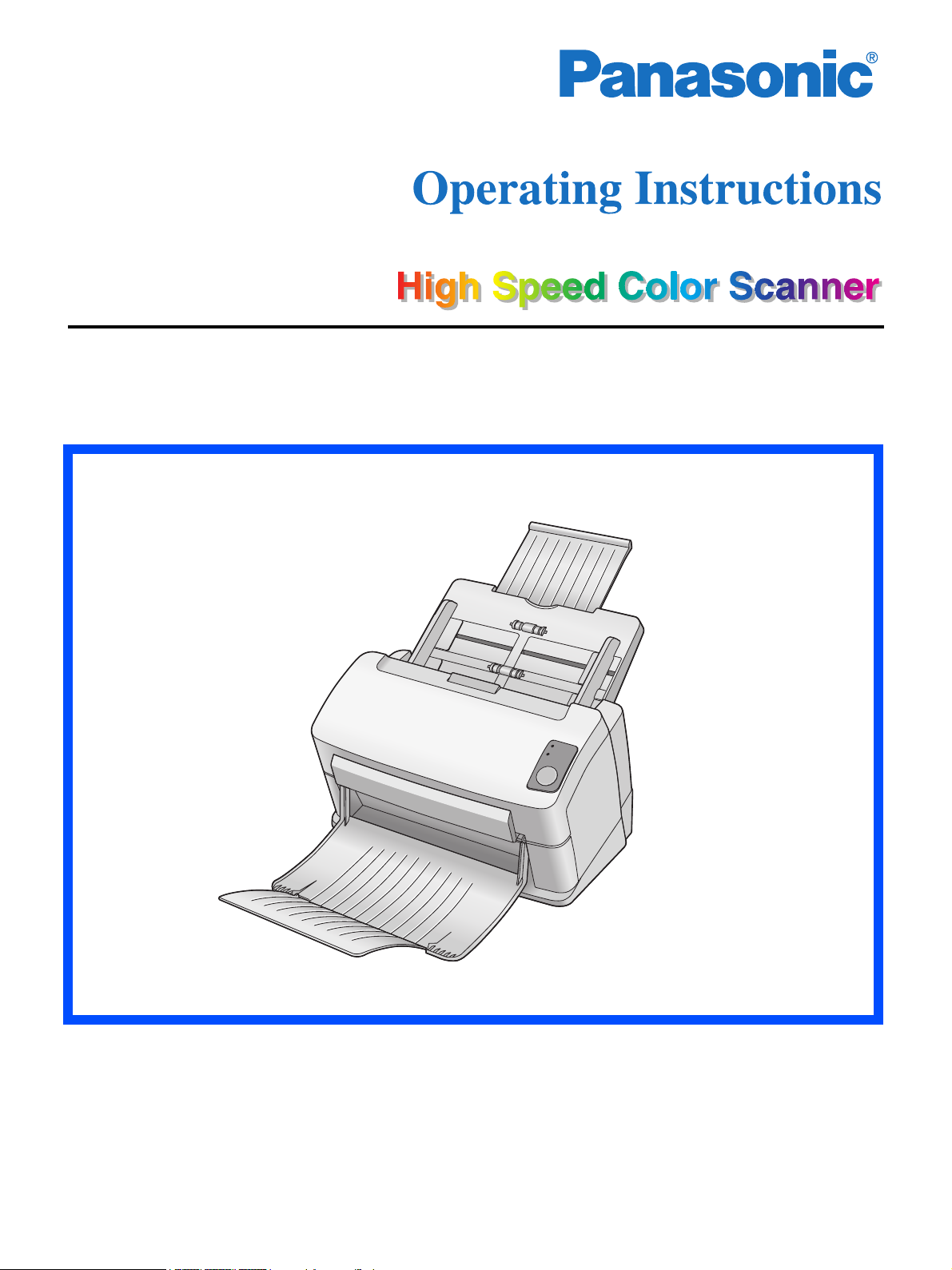
Model No. KV-S1025C
KV-S1020C
These instructions contain information on operating the scanner. Before reading these
instructions, please read the Installation Guide enclosed with this unit.
Keep the CD-ROM in the protective case. Do not expose the CD-ROM to direct sunlight or
extreme heat, and do not scratch or smudge the surface of the CD-ROM.
Page 2
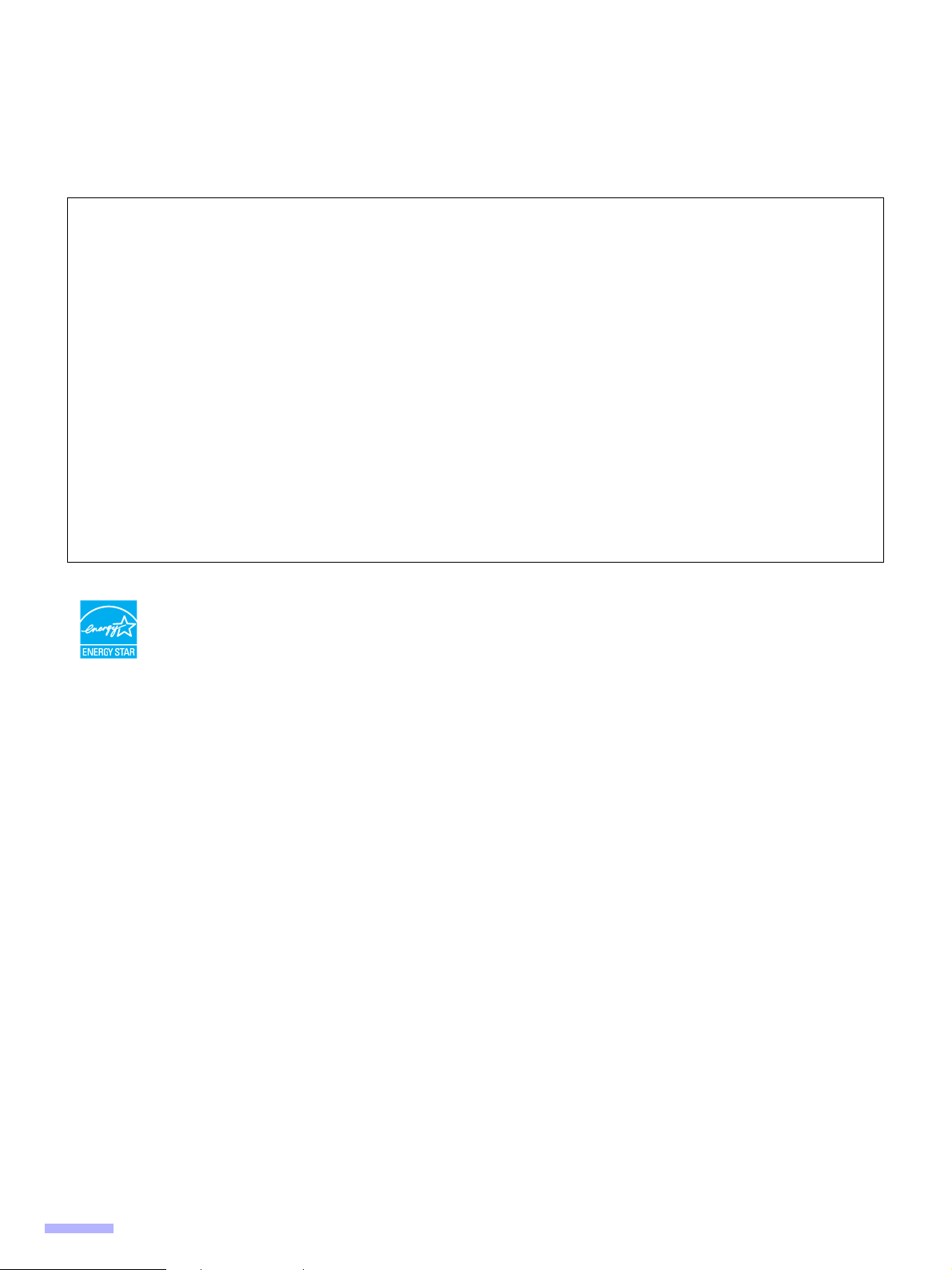
Thank you for purchasing a Panasonic High Speed Color Scanner.
• Panasonic supports your imaging needs with a reliable and easy to use document scanner.
• Panasonic has developed Panasonic Image Enhancement Technology to improve the quality of your scanned
images even beyond the quality of your original document.
Illegal Duplication
It is unlawful to make duplication of certain documents.
Duplicating certain documents may be illegal in your country.
Penalties of fines and/or imprisonment may be imposed on those found guilty. The following are examples of
items that may be illegal to duplicate in your country.
• Currency
• Bank notes and checks
• Bank and government bonds, and securities
• Passports, licenses, official or private documents, identification cards, and the like
• Copyright materials, or trademarks without the consent of the owner
• Postage stamps, and other negotiable instruments
This list is not inclusive, and no liability is assumed for either its completeness or accuracy.
In case of doubt, contact your legal counsel.
Notice:
Install your machine near a supervised area to prevent illegal duplication from being made.
As an ENERGY STAR
STAR guidelines for energy efficiency.
• Microsoft and Windows are either registered trademarks or trademarks of Microsoft Corporation in the United
States and/or other countries.
• IBM and AT are trademarks of International Business Machines Corporation in the United States, other countries,
or both.
• ISIS, MultiStream, and QuickScan Pro are registered trademarks or trademarks of EMC Corporation.
• Adobe and Reader are registered trademarks of Adobe Systems Incorporated in the United States and/or other
countries.
• Pentium is a trademark or registered trademark of Intel Corporation or its subsidiaries in the United States and
other countries.
• Each company’s name or company product name is each company’s trademark or registered trademark.
Screen shot(s) reprinted with permission from Microsoft Corporation.
®
Partner, Panasonic has determined that this product meets the ENERGY
The information given in these Operating Instructions is subject to change without notice.
2
Page 3
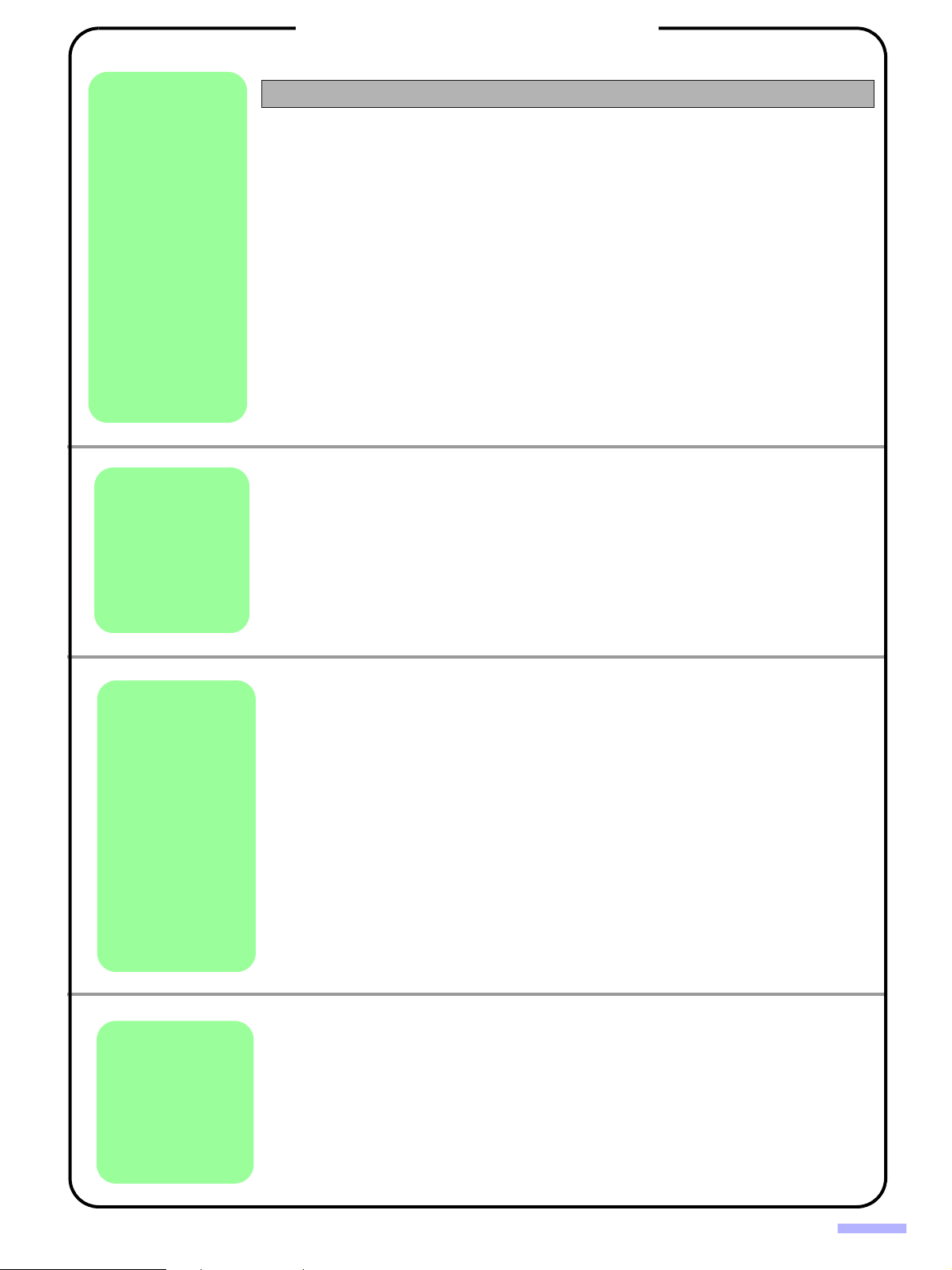
Before
You Start
Table of Contents
Page
Notice . . . . . . . . . . . . . . . . . . . . . . . . . . . . . . . . . . . . . . . . . . . . . . . 4
For Your Safety. . . . . . . . . . . . . . . . . . . . . . . . . . . . . . . . . . . . . . . . 5
Component Identification . . . . . . . . . . . . . . . . . . . . . . . . . . . . . . . 9
Setting up the Scanner . . . . . . . . . . . . . . . . . . . . . . . . . . . . . . . . 10
• Setting and removing the feed tray . . . . . . . . . . . . . . . . . . . . . . . . . . . . . . . . 10
• Setting the exit tray . . . . . . . . . . . . . . . . . . . . . . . . . . . . . . . . . . . . . . . . . . . . 11
• Power turn-on sequence . . . . . . . . . . . . . . . . . . . . . . . . . . . . . . . . . . . . . . . . 12
• About LED . . . . . . . . . . . . . . . . . . . . . . . . . . . . . . . . . . . . . . . . . . . . . . . . . . . 12
Installing Software . . . . . . . . . . . . . . . . . . . . . . . . . . . . . . . . . . . . 13
• System requirements . . . . . . . . . . . . . . . . . . . . . . . . . . . . . . . . . . . . . . . . . . . 13
• CD-ROM Contents . . . . . . . . . . . . . . . . . . . . . . . . . . . . . . . . . . . . . . . . . . . . . 13
• Complete installation . . . . . . . . . . . . . . . . . . . . . . . . . . . . . . . . . . . . . . . . . . . 14
• All Drivers & Utilities installation. . . . . . . . . . . . . . . . . . . . . . . . . . . . . . . . . . . 14
• Custom installation. . . . . . . . . . . . . . . . . . . . . . . . . . . . . . . . . . . . . . . . . . . . . 15
• Application installation . . . . . . . . . . . . . . . . . . . . . . . . . . . . . . . . . . . . . . . . . . 16
• Viewing manuals from the Drivers&Utilities CD-ROM . . . . . . . . . . . . . . . . . . 16
• Viewing manuals installed on your computer. . . . . . . . . . . . . . . . . . . . . . . . . 17
Starting the Scanner Applications Automatically . . . . . . . . . . . 18
• Setting the event . . . . . . . . . . . . . . . . . . . . . . . . . . . . . . . . . . . . . . . . . . . . . . 18
Operation
Care
and
Maintenance
Document Specifications. . . . . . . . . . . . . . . . . . . . . . . . . . . . . . . 20
• Acceptable documents. . . . . . . . . . . . . . . . . . . . . . . . . . . . . . . . . . . . . . . . . . 20
• Acceptable cards . . . . . . . . . . . . . . . . . . . . . . . . . . . . . . . . . . . . . . . . . . . . . . 20
• Unacceptable documents. . . . . . . . . . . . . . . . . . . . . . . . . . . . . . . . . . . . . . . . 20
Loading Documents . . . . . . . . . . . . . . . . . . . . . . . . . . . . . . . . . . . 21
• When scanning multiple sheets . . . . . . . . . . . . . . . . . . . . . . . . . . . . . . . . . . . 21
Clearing Paper Jams . . . . . . . . . . . . . . . . . . . . . . . . . . . . . . . . . . 23
• Removing paper jams from the feeding section. . . . . . . . . . . . . . . . . . . . . . . 23
Mixed Batch Card Guide . . . . . . . . . . . . . . . . . . . . . . . . . . . . . . . 25
• Installing the mixed batch card guide. . . . . . . . . . . . . . . . . . . . . . . . . . . . . . . 25
• Using the mixed batch card guide . . . . . . . . . . . . . . . . . . . . . . . . . . . . . . . . . 25
Cleaning the Unit . . . . . . . . . . . . . . . . . . . . . . . . . . . . . . . . . . . . . 26
• Outside of the scanner . . . . . . . . . . . . . . . . . . . . . . . . . . . . . . . . . . . . . . . . . . 26
• Inside of the scanner . . . . . . . . . . . . . . . . . . . . . . . . . . . . . . . . . . . . . . . . . . . 26
• Optional Roller Cleaning Paper (KV-SS03) . . . . . . . . . . . . . . . . . . . . . . . . . . 26
• Cleaning the rollers . . . . . . . . . . . . . . . . . . . . . . . . . . . . . . . . . . . . . . . . . . . . 27
• Cleaning the scanning glass section and reference area . . . . . . . . . . . . . . . 30
Replacing Consumables . . . . . . . . . . . . . . . . . . . . . . . . . . . . . . . 31
• Replacing the double-feed prevention roller . . . . . . . . . . . . . . . . . . . . . . . . . 31
• Replacing the paper feed roller . . . . . . . . . . . . . . . . . . . . . . . . . . . . . . . . . . . 34
Appendix
Removing the Stand. . . . . . . . . . . . . . . . . . . . . . . . . . . . . . . . . . . 37
• Removing the stand . . . . . . . . . . . . . . . . . . . . . . . . . . . . . . . . . . . . . . . . . . . . 37
Repacking Instructions . . . . . . . . . . . . . . . . . . . . . . . . . . . . . . . . 38
Specifications . . . . . . . . . . . . . . . . . . . . . . . . . . . . . . . . . . . . . . . . 39
Troubleshooting . . . . . . . . . . . . . . . . . . . . . . . . . . . . . . . . . . . . . . 41
Index . . . . . . . . . . . . . . . . . . . . . . . . . . . . . . . . . . . . . . . . . . . . . . . 43
3
Page 4
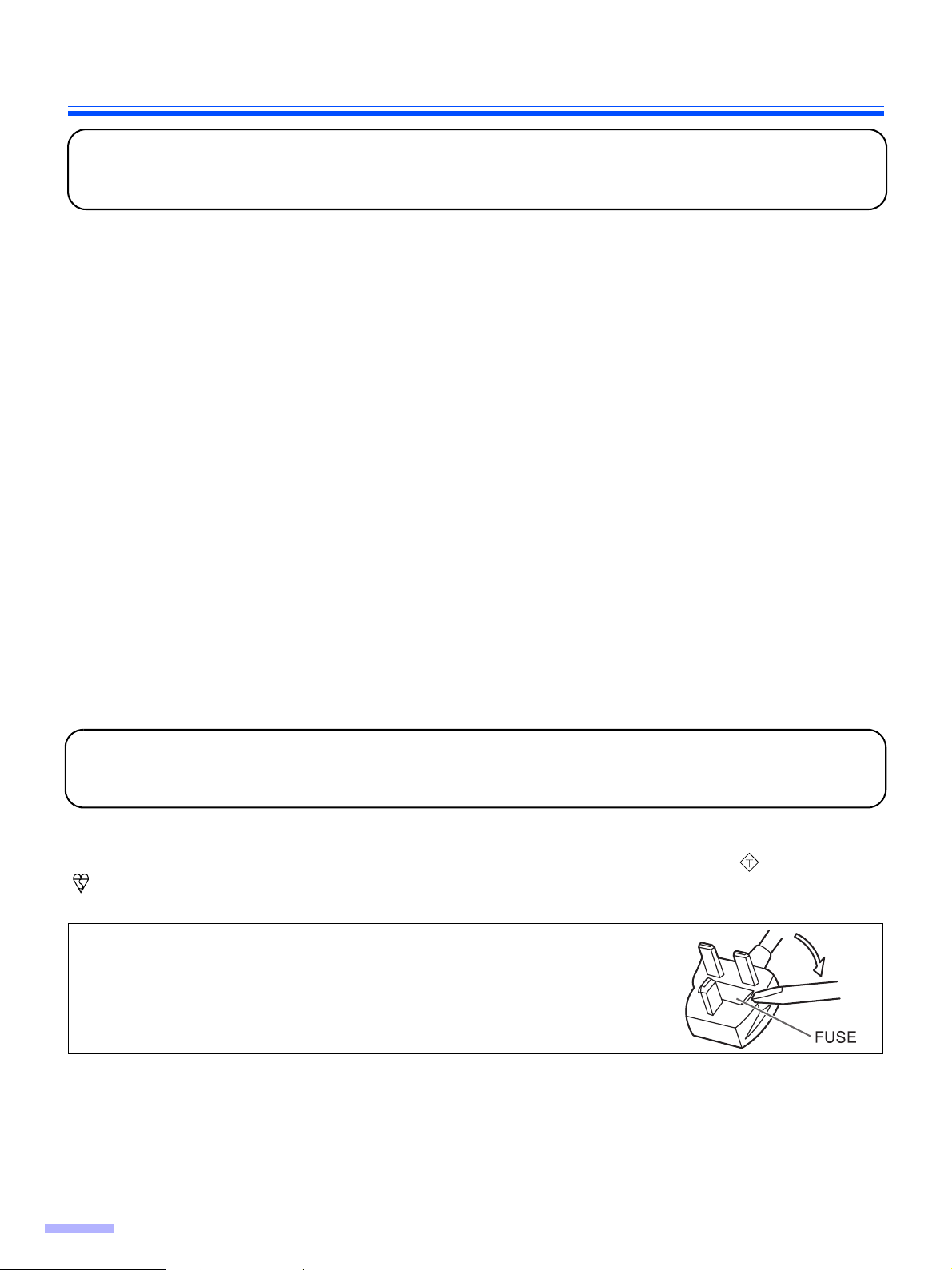
Notice
Federal Communications Commission Requirements
(For United States only)
This equipment has been tested and found to comply with the limits for a Class B digital device, pursuant to Part 15
of the FCC Rules. These limits are designed to provide reasonable protection against harmful interference in a
residential installation. This equipment generates, uses, and can radiate radio frequency energy and, if not installed
and used in accordance with the instructions, may cause harmful interference to radio communications.
However, there is no guarantee that interference will not occur in a particular installation. If this equipment does
cause harmful interference to radio or television reception, which can be determined by turning the equipment off
and on, the user is encouraged to try to correct the interference by one or more of the following measures:
• Reorient or relocate the receiving antenna.
• Increase the separation between the equipment and receiver.
• Connect the equipment into an outlet on a circuit different from that to which the receiver is connected.
• Consult the dealer or an experienced radio/TV technician for help.
• The user may find the booklet “Something About Interference” available from FCC local regional offices helpful.
FCC Warning: To assure continued FCC emission limit compliance, the user must use the recommended shielded
interfacing cable when connecting to a host computer. Also, any unauthorized changes or modifications to this
equipment would void the user's authority to operate this device.
FCC Declaration of Conformity
Trade Name: Panasonic
Model Number: KV-S1025C or KV-S1020C
Responsible Party: Panasonic Corporation of North America
One Panasonic Way
Secaucus, NJ 07094 U.S.A.
Telephone No.: 1-800-726-2797
This device complies with Part 15 of the FCC Rules.
Operation is subject to the following two conditions:
(1)This device may not cause harmful interference, and
(2) this device must accept any interference received, including interference that may cause undesired operation.
For your safety please read the following text carefully.
(For United Kingdom only)
This appliance is supplied with a moulded three pin mains plug for your safety and convenience.
A 5 amp. fuse is fitted in this plug. Should the fuse need to be replaced, ensure that the replacement fuse has a
rating of 5 amps. and that it is approved by ASTA or BSI to BS1362. Check for the ASTA mark or the BSI mark
on the body of the fuse.
And you must refit the fuse cover when the fuse is replaced. If you lose the fuse cover, the plug must not be use.
How to replace the fuse:
Open the fuse compartment with a screwdriver and replace
the fuse.
ASA
4
Page 5
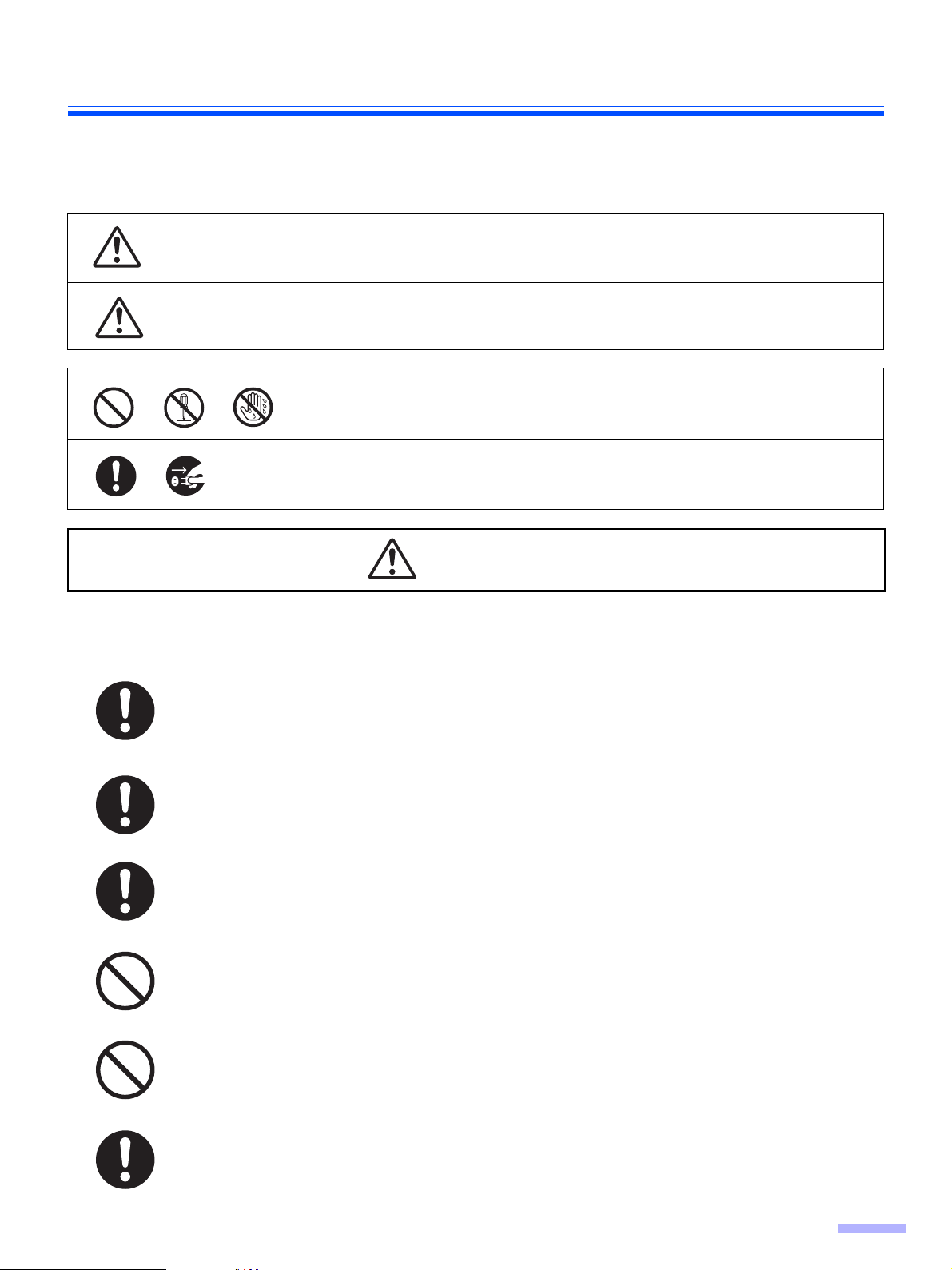
For Your Safety
To prevent severe injury and loss of life, read this section carefully before using the unit to ensure proper and safe
operation of your unit.
This section explains the graphic symbols used in this manual
Denotes a potential hazard that could result in serious injury or death.
WARNING
Denotes hazards that could result in minor injury or damage to the unit.
CAUTION
Power
These symbols are used to alert operators to a specific operating procedure
that must not be performed.
These symbols are used to alert operators to a specific operating procedure
that must be emphasized in order to operate the machine safely.
WARNING
The power source voltage of this unit is listed on the nameplate.
Only plug the unit into an AC outlet with the proper voltage.
If you use a cord with an unspecified current rating, the unit or plug may emit smoke or become
hot to the touch.
When you operate this product, the power outlet should be near the product and easily
accessible.
Connect the AC adaptor firmly to the power cord, and plug the power cord firmly into an AC
outlet.
Otherwise, it can cause fire or electric shock.
Do not pull, bend, rest objects on, or chafe the power cord, plug, and AC adaptor. Damage to the
power cord or plug can cause fire or electric shock.
Do not attempt to repair the power cord, plug, or AC adaptor. If the power cord or plug is
damaged or frayed, contact an authorized service representative for a replacement.
Ensure that the plug connection is free of dust. In a damp environment, a contaminated
connector can draw a significant amount of current that can generate heat, and eventually cause
fire if left unattended over an extended period of time.
5
Page 6
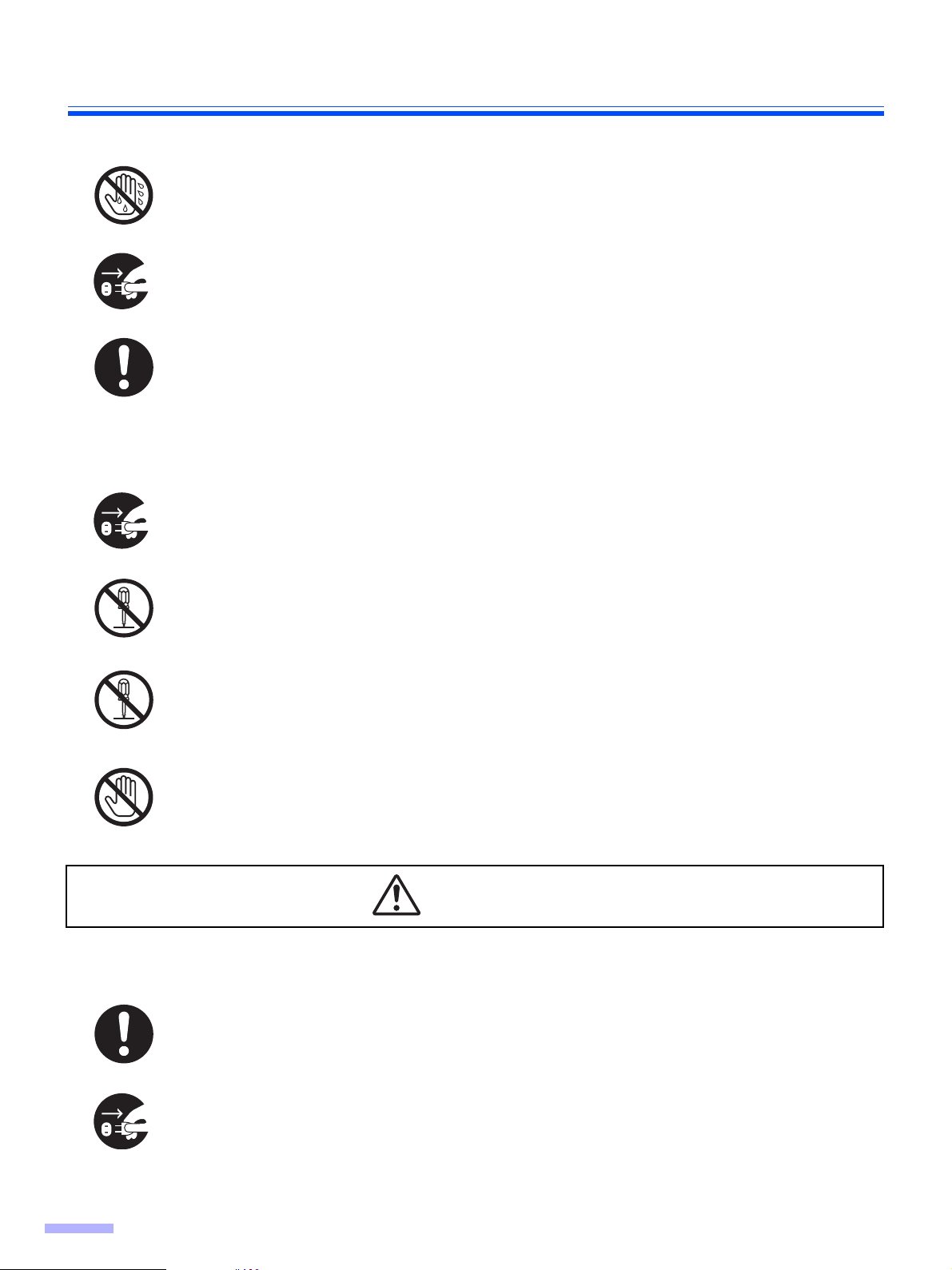
For Your Safety
Never touch the plug or AC adaptor with wet hands.
Danger of electric shock exists.
Stop operation immediately if the unit emits smoke, excessive heat, abnormal smell, or unusual
noise. These conditions can cause fire or electric shock. Immediately turn the unit off, and unplug
the power cord, and contact your dealer for service.
When disconnecting the unit, grasp the plug instead of the cord. Pulling on a cord forcibly can
damage it, and cause fire or electric shock.
Operation Safeguards
If metal fragments or water gets into the unit, turn the unit off, and unplug the unit immediately.
Contact your dealer for service. Operating the contaminated unit can cause fire or electric shock.
Power
Do not open covers, and do not attempt to repair the unit yourself. Contact your dealer for
service.
Do not alter the unit or modify any parts. Alteration or modification can cause fire or electric
shock.
During thunderstorms, do not touch the unit, plug and AC adaptor. It may cause an electric
shock.
CAUTION
The unit should be used only with the power cord and AC adaptor enclosed with the unit.
When the unit is not used over an extended period of time, switch it off, and unplug it. If an
unused unit is left connected to a power source for a long period, degraded insulation may cause
electric shock, current leakage, or fire.
6
Page 7
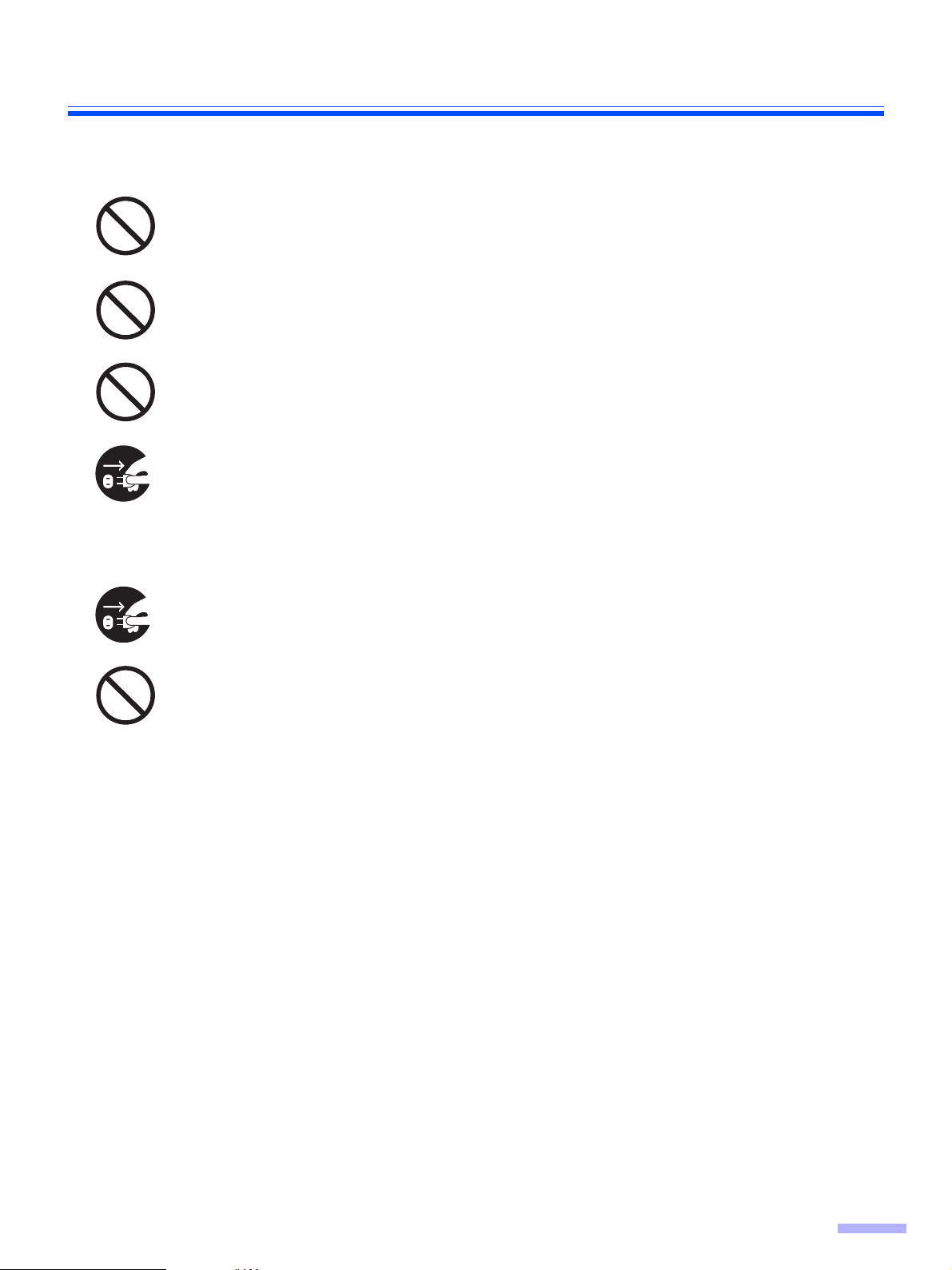
Installation Relocation
Do not position the unit in a location where it is unstable.
To prevent fire or shock hazard, do not expose this unit to rain or any type of moisture.
Do not place the unit in a hot humid or dusty environment.
Prolonged exposure to these adverse conditions may cause fire or electric shock.
When moving the unit, be sure to unplug the power cord from the AC outlet. If the unit is moved
with the power cord attached, it can cause damage to the cord which could result in fire or
electric shock.
Operating Safeguards
For Your Safety
If the unit falls down or gets damaged, turn the unit off, and unplug the power cord. Otherwise, it
may cause fire or electric shock.
Do not place any liquids near the unit.
Accidental spillage of liquid into the unit may cause severe damage. If this occurs, turn the unit
off, unplug the power cord, and contact your dealer for service.
7
Page 8
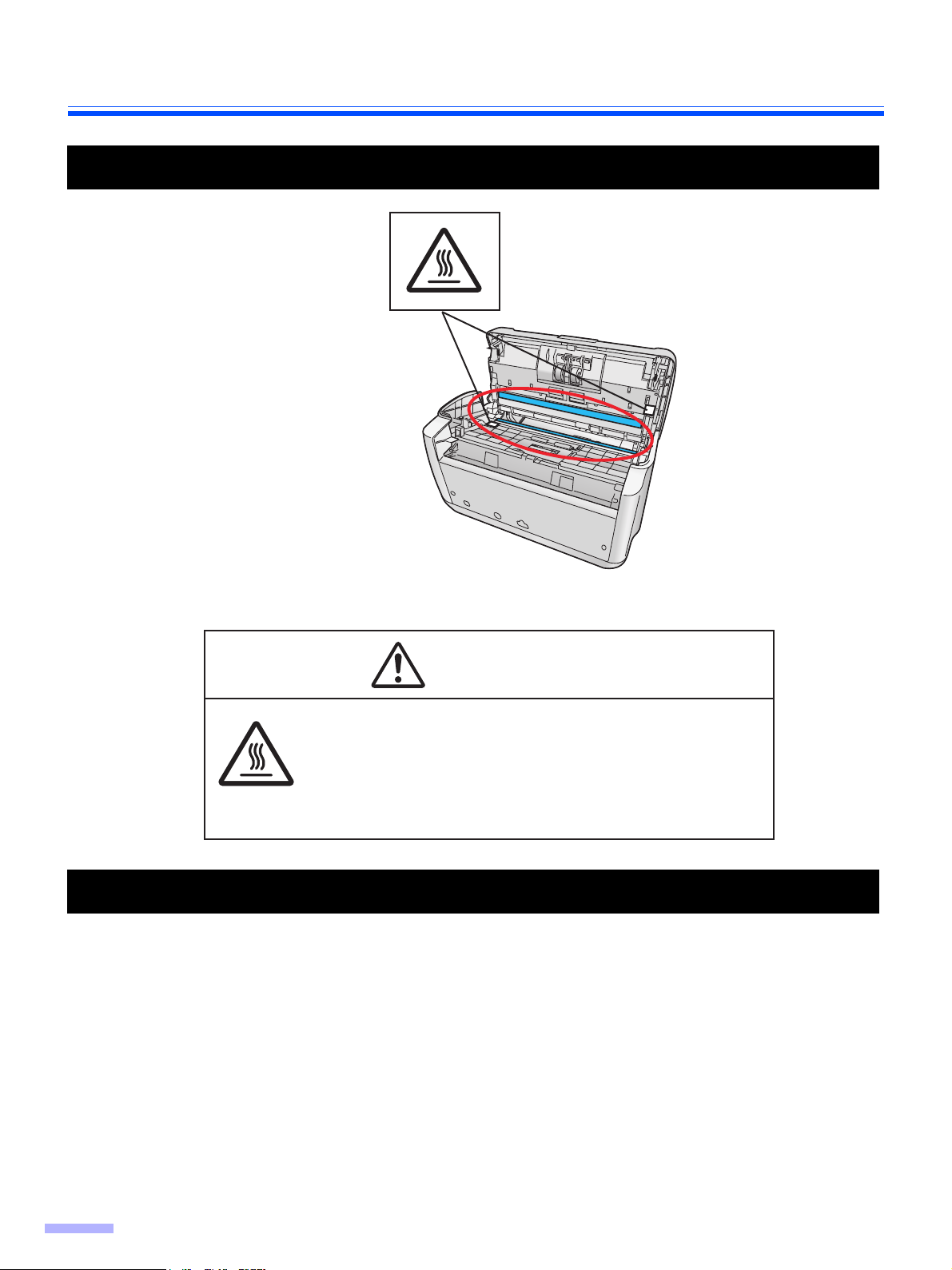
For Your Safety
Caution Labels
CAUTION
HOT SURFACE
DO NOT TOUCH.
The glass in the scanning section become very hot.
Exercise care not to touch heated areas, or you may get burned.
Precautions
• Do not place the scanner in direct sunlight, in a cold draft, or near heating apparatus.
• Do not place the scanner near apparatus which generate electronic or magnetic noise.
• Protect the scanner from static electricity.
• Do not move the scanner immediately from a cold place to a warm place. It may cause dew.
• Handle a CD-ROM carefully.
• Prevent a CD-ROM from damage, and keep clean.
8
Page 9
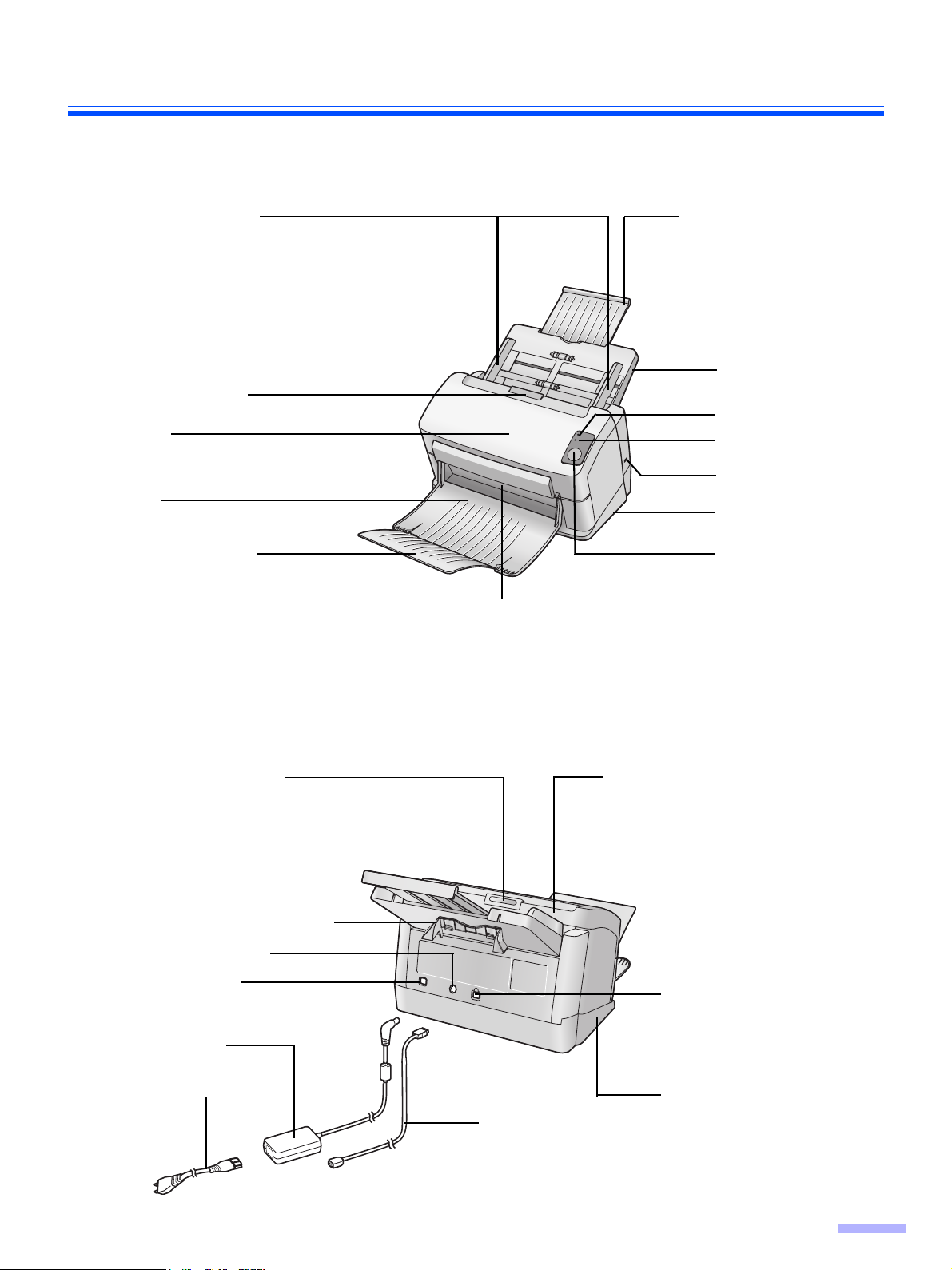
Component Identification
Document guides
Door open button
ADF door
Exit tray
Exit tray extension
Feed tray extension
Feed tray
LED (Green)
LED (Red)
Security slot
Stand
Start/Stop
button
Scanning lamp(s)
The scanning lamp(s) periodically lights up in sleep
mode. This is not an unusual event.
For details on sleep mode, refer to the User Utility
Reference Manual.
Door open button
Mixed batch card guide
Power connector
Power switch
AC adaptor
Power cord
ADF door
Open this door if a
paper jam occurs.
USB port
Connects the scanner unit to
the host computer.
Stand
USB cable
9
Page 10
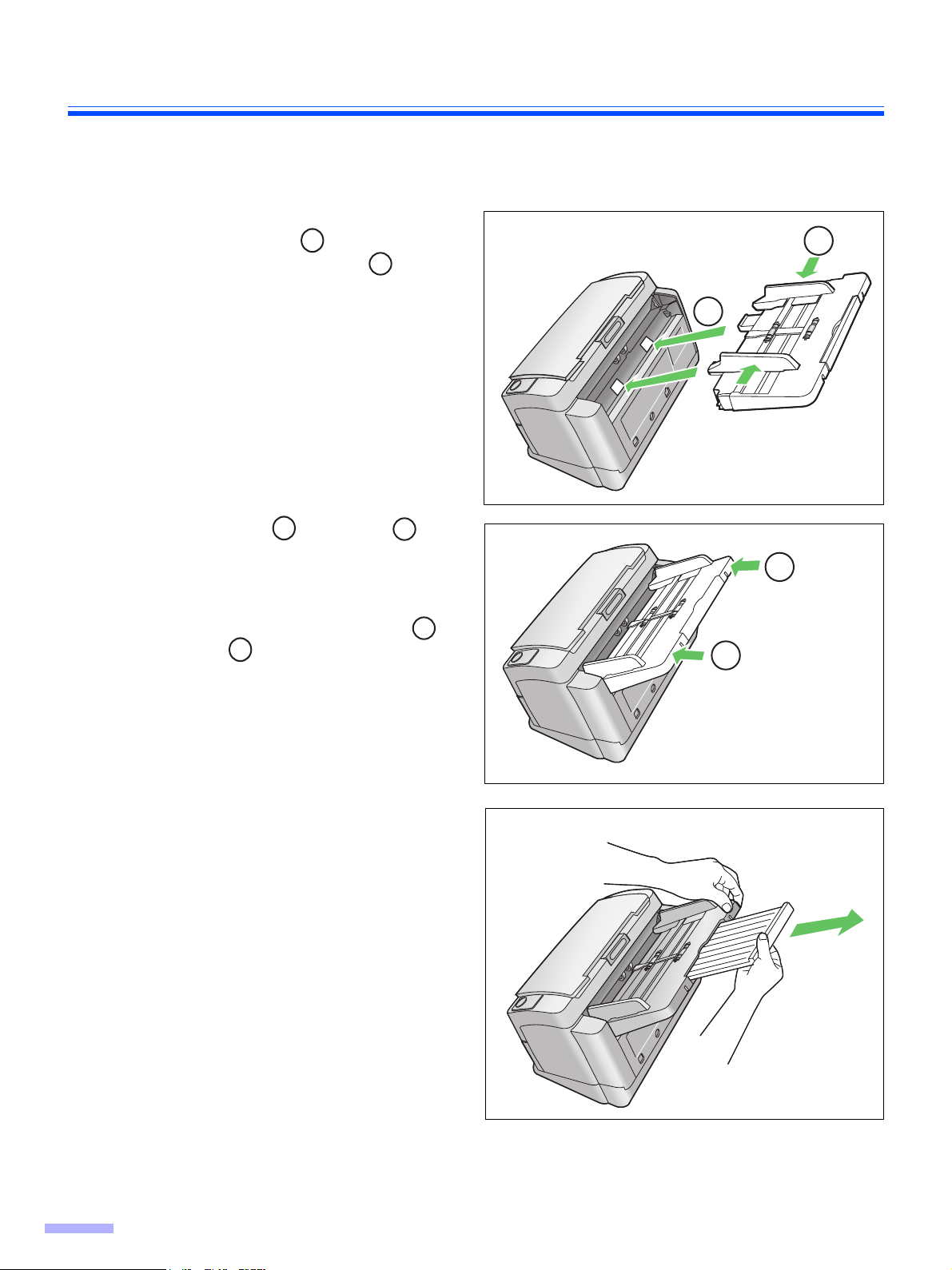
Setting up the Scanner
Setting and removing the feed tray
Before using the scanner, follow the steps below to set the feed tray.
Adjust the document guides to the
1
width of A5 paper ( ), and insert the
feed tray into the scanner ( ) as
shown in the illustration.
A
B
A
B
Push the right ( ) and left ( )
2
sides of the feed tray in that order until
the feed tray locks in place.
When removing the feed tray, lift it up
to unlock, and then pull the left ( )
and right ( ) sides out of the
scanner in that order.
Pull out the feed tray extension in the
3
direction of the arrow shown in the
illustration.
A
A
B
A
B
B
10
Page 11
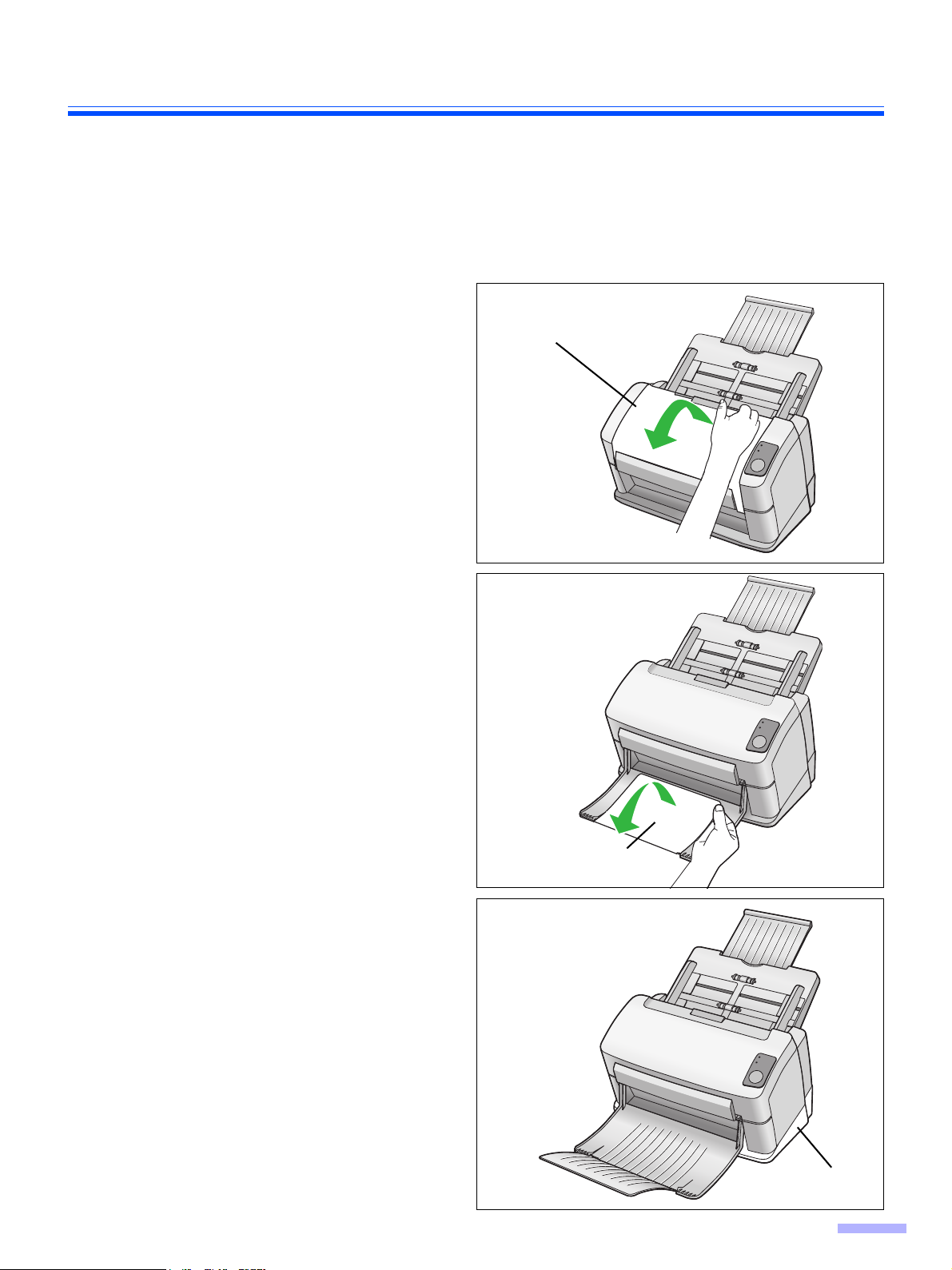
Setting the exit tray
The exit tray prevents documents from dropping after they are scanned.
Follow the steps below to set the exit tray.
Note:
• Documents can be fed through the scanner even if the exit tray is closed.
Open the exit tray.
1
Exit tray
Setting up the Scanner
Open the exit tray extension.
2
Note:
• The stand can be easily removed if so desired. For
removing the stand, see page 37.
Exit tray extension
Stand
11
Page 12
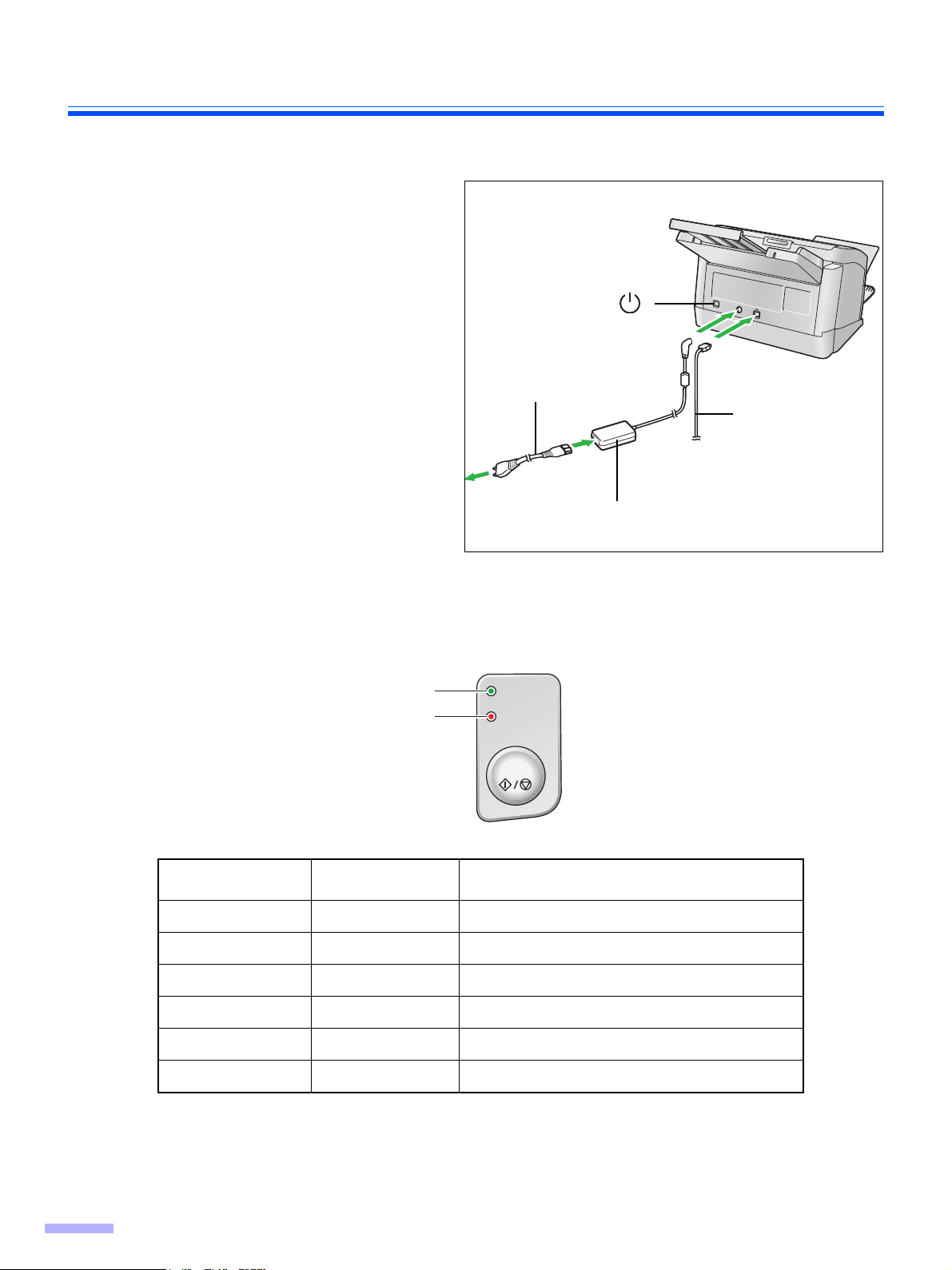
Setting up the Scanner
Power turn-on sequence
Turn on the power of the scanner.
1
• Connect the power cord to the AC adaptor.
• Connect the AC adaptor to the scanner.
• Plug into an AC outlet.
• Push the power switch.
• The LED (Green) will blink for about 30
seconds and then it will become steady.
Note:
• Install the software first.
Power switch ( )
Power cord
USB cable
AC adaptor
About LED
The status of the scanner can be established by the condition of the two LED indicators shown in the table below:
LED (Green)
LED (Red)
LED (Green)LED (Red)Status
ON OFF Ready
Blink (Slow) OFF Sleep
ON Blink (Slow) Warning
Blink (Slow) Blink (Slow) Warning/Sleep
ON ON Error
Blink (Fast) OFF Warming up
Ready
Error
Start / Stop
*1
*2
12
*1
The scanning lamp(s) periodically lights up in sleep mode. This is not an unusual event.
For details on sleep mode, refer to the User Utility Reference Manual.
*2
It will take about 30 seconds to initialize the scanner.
Page 13
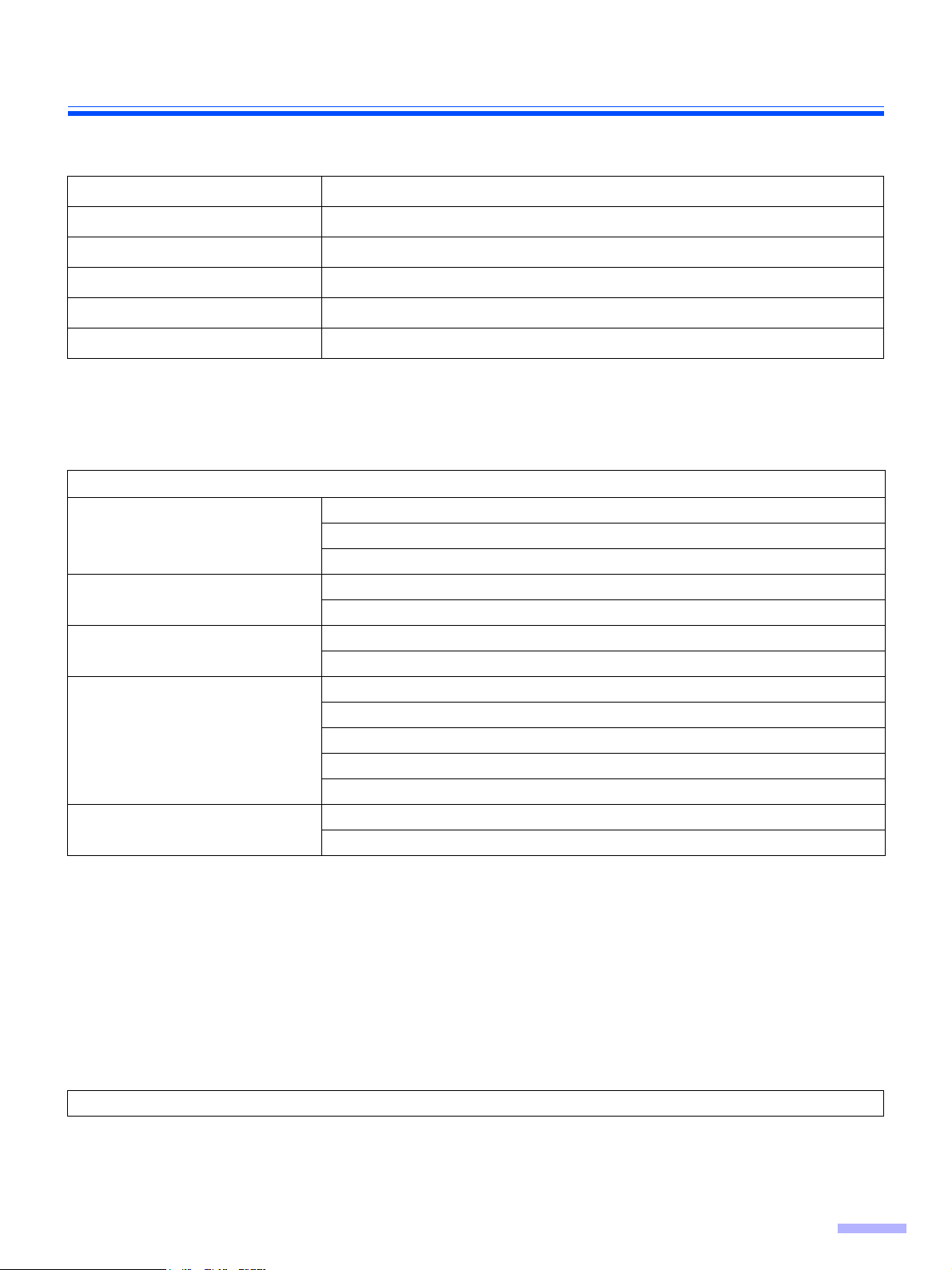
Installing Software
System requirements
Computer
CPU
Interface
OS
Memory
HDD
*1
Microsoft® Windows® 2000 operating system (hereafter Windows 2000)
*2
Microsoft® Windows® XP operating system (hereafter Windows XP)
CD-ROM Contents
Drivers
Applications
Utilities
Manuals
Others
IBM® PC/AT® or compatible machine with a CD-ROM drive
Pentium lll, 1GHz or higher
USB 2.0
Windows 2000*1, Windows XP
256 MB or higher
At least 200 MB free space (except for data file)
*2
Contents
Device Driver
TWAIN
ISIS
RTIV
QuickScan ProTM Demo
MCD (Multi-Color Dropout) Utility
User Utility
PIE Reference Manual
RTIV Reference Manual
Operating Instructions
User Utility Reference Manual
Installation Guide
Control Sheet
Warranty Information (U.S.A. Only)
• RTIV (Reliable Throughput Imaging Viewer) is a Panasonic original application software, and does not require
either TWAIN driver nor ISIS driver.
• PIE is an acronym for Panasonic Image Enhancement Technology.
• To view manuals, Adobe
• If the CD-ROM does not automatically start, please run
®
Reader® must be installed.
“CDRun.exe” on the CD-ROM.
• There are some restrictions for QuickScan Pro due to being a trial version.
• When using QuickScan Pro, the ISIS driver is required.
• For details on how to use the MCD (Multi-Color Dropout) Utility, refer to the PIE Reference Manual and the RTIV
Reference Manual.
• The control sheets are stored as PDF files on the “Drivers&Utilities” in the CD-ROM provided with the scanner. For
use them, print the control sheets in the same size as the document pages to be scanned.
Make sure to login to Windows 2000 / Windows XP as an administrator.
13
Page 14
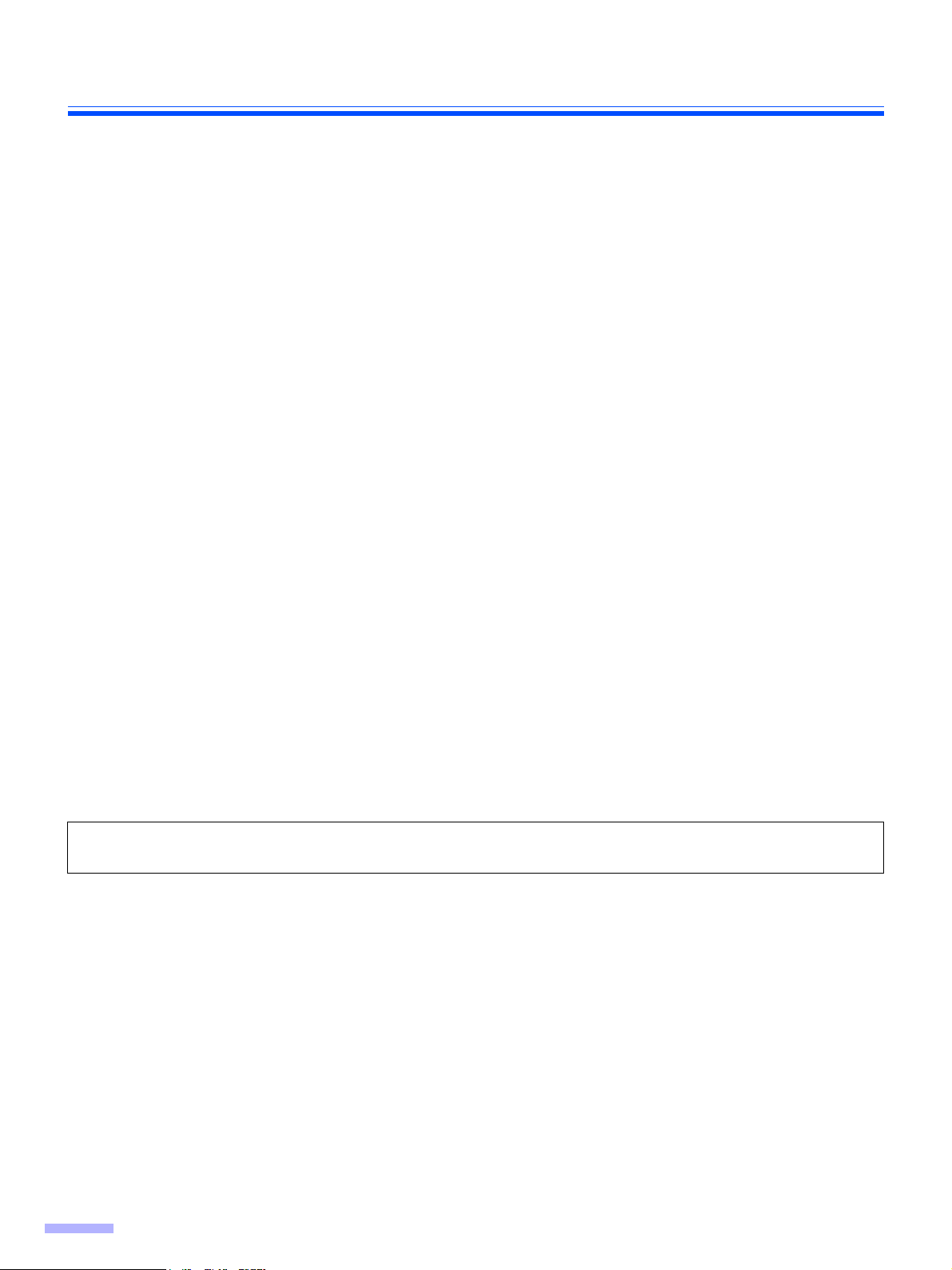
Installing Software
Complete installation
All drivers, applications, utilities, and manuals can be installed at the same time using the Complete installation.
Turn off the power of the scanner.
1
Insert the CD-ROM into your CD/DVD drive on your computer.
2
If you have a feature called ’Autorun’ activated, this will start the installation process
3
automatically.
Note:
• If the program does not automatically start, click [Start], click [Run...], click [Browse...], and select the CD/
DVD drive containing the installation software, double-click on “CDRun.exe” in the root directory to
manually start the installation routine, then click [OK].
Select your scanner.
4
Select the [Complete] from the [Installation] list.
5
Follow the instructions on the screen.
6
Turn on the power of the scanner.
7
Follow the instructions of the hardware wizard to complete the installation.
8
Even if the screen ‘Digital Signature was not found for this driver’, or ‘has not passed Windows Logo testing···’
appears, continue with the installation.
All Drivers & Utilities installation
All drivers, utilities, and manuals can be installed at the same time using the All Drivers & Utilities installation.
Turn off the power of the scanner.
1
14
Insert the CD-ROM into your CD/DVD drive on your computer.
2
If you have a feature called ’Autorun’ activated, this will start the installation process
3
automatically.
Page 15

Installing Software
Note:
• If the program does not automatically start, click [Start], click [Run...], click [Browse...], and select the CD/
DVD drive containing the installation software, double-click on “CDRun.exe” in the root directory to
manually start the installation routine, then click [OK].
Select your scanner.
4
Select the [All Drivers & Utilities] from the [Installation] list.
5
Follow the instructions on the screen.
6
Turn on the power of the scanner.
7
Follow the instructions of the hardware wizard to complete the installation.
8
Custom installation
Each driver, utility, and manual can be installed using the Custom installation selection, as required.
Turn off the power of the scanner (only when installing Device Driver).
1
Insert the CD-ROM into your CD/DVD drive on your computer.
2
If you have a feature called ’Autorun’ activated, this will start the installation process
3
automatically
Note:
• If the program does not automatically start, click [Start], click [Run...], click [Browse...], and select the CD/
DVD drive containing the installation software, double-click on “CDRun.exe” in the root directory to
manually start the installation routine, then click [OK].
Select your scanner.
4
Select the [Custom] from the [Installation] list.
5
Select a driver, an utility, or a manual.
6
Follow the instructions on the screen.
7
15
Page 16

Installing Software
Application installation
RTIV and/or QuickScan Pro Demo can be installed as follows.
Insert the CD-ROM into your CD/DVD drive on your computer.
1
If you have a feature called ’Autorun’ activated, this will start the installation process
2
automatically.
Note:
• If the program does not automatically start, click [Start], click [Run...], click [Browse...], and select the CD/
DVD drive containing the installation software, double-click on “CDRun.exe” in the root directory to
manually start the installation routine, then click [OK].
Select your scanner.
3
Select the [RTIV] or the [Quick Scan Pro Demo] from the [Installation] list.
4
Follow the instructions on the screen.
5
Viewing manuals from the Drivers&Utilities CD-ROM
All manuals on the CD-ROM can be viewed using the Adobe Reader.
Insert the CD-ROM into your CD/DVD drive on your computer.
1
If you have a feature called ’Autorun’ activated, this will start the installation process
2
automatically.
Note:
• If the program does not automatically start, click [Start], click [Run...], click [Browse...], and select the CD/
DVD drive containing the installation software, double-click on “CDRun.exe” in the root directory to
manually start the installation routine, then click [OK].
Select your scanner.
3
Select a manual from the list.
4
16
Page 17

Viewing manuals installed on your computer
All manuals installed on your computer can be viewed as follows.
Click [Start], and then click [All Programs] - [Panasonic] - [Scanner Manuals].
1
• For Windows 2000, click [Program] instead of [All Programs].
Note:
• To install manuals on your computer, see page 15.
Select the desired manual.
2
Installing Software
17
Page 18

Starting the Scanner Applications Automatically
The scanner application can be configured to start automatically when pressing the Start/Stop button, and/or placing
documents on the feed tray. To accomplish this, follow the steps below.
Setting the event
Click [Start], and then click [Control Panel] - [Printers and Other Hardware].
1
• For Windows 2000, click [Start], and then click [Setting] - [Control Panel].
Select your scanner in the [Scanners and Cameras], and then display the scanner
2
property dialog box by right clicking on the scanner icon.
• For Windows 2000, select your scanner in the [Scanners and Cameras Properties], and then display the
scanner property dialog box by clicking [Properties] button.
Click the [Events] tab.
3
Select an event in the [Scanner events] list. The selected event activates a scanner
4
application.
18
The following events can be selected.
Feeder Loaded An event occurs when placing documents on the feed tray.
Start Button * An event occurs when pressing the Start/Stop button of the scanner.
* If the unit goes into sleep mode, you must press the Start button twice.
Page 19

Starting the Scanner Applications Automatically
Select the check box of the desired scanner application(s) corresponding to the selected
5
event in the [Send to this application] list.
• To disable the automatic activation of the scanner applications, set the [Disable device events] check box
to on.
Click [OK].
6
Note:
• When multiple applications are selected in the [Send to this application] list, the [Choose Application]
dialog box will display, prompting you to select an application in the [Registered Applications] list. After
an application has been selected, it starts. If only one application is selected, that application will be
launched automatically.
For Windows 2000, the [Event on device: KV-S1025C] dialog box will display instead of the [Choose
Application] dialog box.
Restart your computer.
7
19
Page 20

Document Specifications
Acceptable documents
Document size:
48~216 mm (1.89~8.5 in.)
70~2540 mm (2.76~100 in.)
Paper thickness: 40~209 g/m
The height of all the documents on the tray should be
less than 5 mm (0.2 in.). This compares to 50 sheets (80
2
g/m
or 20 lb.) of new paper.
With the exception of ISO Magnetic Stripe cards, the
minimum guaranteed feeding length is 70 mm (2.76 in.).
Single paper feeding is recommended for papers
exceeding the legal size length.
Recommended paper: Plain paper
Acceptable cards
ISO Magnetic Stripe card:
Size: 85.6 x 54.0 mm (3.37 x 2.13 in.)
Thickness: 0.76 mm (0.03 in.)
Embossed card is also acceptable.
A maximum of 3 cards can be loaded on the feed tray. The height of the total cards (the total thickness including
the embossing on each card) should be less than 5 mm (0.2 in.). Additionally, the embossing on each card must
not get entangled with others.
Use the landscape orientation when scanning an embossed card. If the scanning fails, place the card upside
down, and then try again.
Use the mixed batch card guide
(See
page 25
) when scanning mixed media (cards and papers) at the same time
2
(11~55 lb.)
.
Unacceptable documents
The following types of documents may not scan properly:
• Damaged or notched document
• Irregular document thickness, such as envelopes
• Curled, wrinkled, or folded documents
Curl:
Less than
5 mm (0.2 in.)
• Perforated or punched documents
• Not rectangular or irregularly shaped documents like documents with tags
• Thermal or photosensitive paper
• Extremely smooth, shiny paper, or paper that is highly textured
• Paper with carbon
• Carbonless paper
• Creased or ripped paper
• Coated paper
• Light penetrating documents such as OHP sheet and tracing paper
When documents cannot be scanned properly, try to change the resolution or the number of documents scanned.
The following types of documents must
• Documents out of specified size, thickness, and weight
• Documents containing hard attachments such as metal or plastic (ex. Clips or staples)
• Bound or glued documents
• Document with wet ink or cinnabar seal ink
• Cloths and plastic films
Feeding direction
be avoided:
Fold:
Less than
5 mm (0.2 in.)
Feeding direction
20
Page 21

Loading Documents
When scanning multiple sheets
• Remove any staples from the document before scanning.
• Curled documents may cause a paper jam or damaging the document, therefore, set the document flat before
scanning.
• When scanning very important documents, confirm that the number of scanned images matches the number of
actual pages.
Documents that have been stapled
1
together or stacked together (as in a
file folder) will need to be separated.
(1) Fan the stack of documents to
separate all the edges.
(2) Hold both ends, and bend the
documents as shown in the
illustration.
(3) To flatten the documents, hold
firmly, and pull them apart as
shown in the illustration.
Repeat these steps as necessary.
Prior to scanning, remove all staples and paper clips.
1
2
3
Adjust the document guides to slightly
2
wider than the actual documents.
Document guides
21
Page 22

Loading Documents
Carefully align the documents.
3
• The documents feed better when the leading
edges are aligned slantwise as shown in the
illustration.
Place the documents on the feed tray
4
with the side to be scanned facing
down.
• Place the documents as shown in the
illustration.
• The height of all the documents on the tray
should be less than 5 mm (0.2 in.).
This may cause paper jams or skewing.
1
2
Leading edge of
documents
22
Adjust the document guides to the size
5
of the documents to be scanned.
Document guides
Page 23

Clearing Paper Jams
If a paper jam occurs, “A paper jam has occurred” message with an error code (Uxx) is displayed on the screen of
the User Utility. Remove the jammed sheet according to the following instructions.
The scanning glass section may be very hot.
CAUTION
Removing paper jams from the feeding section
Remove all documents from the feed
1
tray.
When the glasses are hot, don’t touch around them.
Wait until the target glasses cool down before removing paper.
Press the door open button, and open
2
the ADF door.
Remove the jammed document.
3
• If the document jammed in the feed tray
area, pull it backwards as shown in the
illustration.
Door open button
ADF door
23
Page 24

Clearing Paper Jams
• If the document jammed in the exit area, pull
it forward as shown in the illustration.
Close the ADF door.
4
• Push down on both sides of the ADF door
gently until it clicks into place.
24
Page 25

Mixed Batch Card Guide
No adjustment to the document guide is required when using the mixed batch card guide. This mixed batch card
guide prevents a card from skewing when scanning mixed paper documents and a card simultaneously.
Installing the mixed batch card guide
Install the mixed batch card guide as shown in the following illustration.
Feed tray
Using the mixed batch card guide
Set paper documents on the feed tray, and a card on the mixed batch card guide respectively.
• The card set on the mixed batch card guide is fed after completing the paper document scanning.
• The mixed batch card guide is suitable for the following card.
ISO format card:
Size: 85.6 x 54.0 mm (3.37 x 2.13 in.)
Thickness: 0.76 mm (0.03 in.)
Embossed card is also available.
• Set the card horizontally.
Notes:
• When using the mixed batch card guide, the document guides cannot be adjusted less than A5 size.
• Set only one card at a time.
• Keep the thickness of paper documents up to 2 mm (0.08 in.); [20 sheets at 80 g/m
2
or 20 lb.] on the feed tray.
25
Page 26

Cleaning the Unit
Outside of the scanner
Clean the unit at least once a month.
Turn the power off.
1
• Push the power switch.
• Unplug the AC adaptor from the scanner.
Clean the covers with a soft cloth.
2
• Make sure to clean the document feed and
exit parts with the optional roller cleaning
paper as they become dirty easily.
Power switch
Inside of the scanner
• Clean the unit at least once a week, or when 2,000 sheets have been scanned, whichever comes first.
• Clean the rollers if paper jams or double feeds frequently occur (See pages 27–29).
• Clean the scanning glass section and reference area when black or white lines appear on the scanned images
(See page 30).
• If the documents you are scanning are dirty, then the scanner parts will become dirty as well.
To maintain proper scanning, clean the scanner parts frequently.
Optional Roller Cleaning Paper (KV-SS03)
Open the bag on the dotted line, and take out the Roller Cleaning Paper.
Notes:
• If the Roller Cleaning Paper bag is left opened for a long period of time before using it, the alcohol will
evaporate. Please use the Roller Cleaning Paper immediately after opening the bag.
• Before using the roller cleaning paper, please read the safety information on the Operation Manual enclosed
with the roller cleaning paper.
The Roller Cleaning Paper (KV-SS03) is available from the
dealer where you purchased your scanner. For supplies
and accessories: Call 1-800-346 -4768 (U.S.A. only) or
your dealer.
Dotted line
26
Page 27

The scanning glass section may be very hot.
CAUTION
Cleaning the rollers
Follow the steps below to clean the rollers.
Turn the power off.
When the glasses are hot, work after waiting to get cold without touching
around the glasses.
1
• Push the power switch.
• Unplug the AC adaptor from the scanner.
Press the door open button, and open
2
the ADF door.
Cleaning the Unit
ADF door
Open the paper feed roller cover
3
(Green) in the direction of the arrow
shown in the illustration.
Door open button
27
Page 28

Cleaning the Unit
Use the Roller Cleaning Paper (KV-
4
SS03) to remove the dirt from the
surface of the paper feed roller.
• When wiping off the dirt on the roller surface,
hold the roller to prevent it from rotating, and
wipe the roller from one end to the other (in
the direction of the arrow) all the way around
it, as shown in the illustration.
Close the paper feed roller cover
5
(Green) firmly.
• Make sure both sides of the paper feed roller
cover (Green) lock in place.
Use the Roller Cleaning Paper to clean
6
the surface of the double-feed
prevention roller.
• Wipe the double-feed prevention roller from
one end to the other (in the direction of the
arrow) all the way around it, as shown in the
illustration.
28
Page 29

Use the Roller Cleaning Paper to clean
7
the surface of the conveyor rollers and
exit rollers.
Cleaning the Unit
• Wipe the conveyor rollers and the exit rollers
from one end to the other (in the direction of
the arrow) all the way around them, as
shown in the illustration.
Use the Roller Cleaning Paper to clean
8
the surface of the free rollers.
• Wipe the free rollers from one end to the
other (in the direction of the arrow) all the
way around them, as shown in the
illustration.
Exit rollers
Conveyor rollers
Free rollers
9
10
Close the ADF door.
• Push down on both sides of the ADF door
gently until it clicks into place.
Clear the roller cleaning counter with
the User Utility.
• After the rollers have been cleaned, press
the [Clear Counter] button to clear the [After
Clean Roller] counter to zero on the User
Utility window.
• Refer to the User Utility Reference Manual.
29
Page 30

Cleaning the Unit
The scanning glass section may be very hot.
CAUTION
Cleaning the scanning glass section and reference area
Turn the power off.
When the glasses are hot, work after waiting to get cold without touching
around the glasses.
1
• Push the power switch.
• Unplug the AC adaptor from the scanner.
Press the door open button, and open
2
the ADF door.
ADF door
Clean the scanning glass section and
3
reference area using the Roller
Cleaning Paper.
Close the ADF door.
4
• Push down on both sides of the ADF door
gently until it clicks into place.
Door open button
Reference area
Scanning glass section
30
Page 31

Replacing Consumables
The scanning glass section may be very hot.
CAUTION
The double-feed prevention roller and the paper feed roller are consumables. Please purchase the Roller
Exchange Kit (KV-SS030), and replace each roller periodically.
The usable life of each roller is as follows.
• Double-feed prevention roller : 50,000 sheets
• Paper feed roller : 100,000 sheets
The scanner counter can be confirmed by using the User Utility. When the [After Replace Roller] counter is
greater than the [Warning] counter, “The rollers need to be replaced” warning message is displayed on the
screen of the User Utility.
The Roller Exchange Kit (KV-SS030) contains two double-feed prevention rollers and one paper feed roller.
Please keep the unused rollers in a safe place for future use.
Note:
The usable life of each roller is the estimated value for using the A4 or Letter sized standard paper (64 g/m2 or 80
2
(20 lb.)). It may vary with the kinds of paper, usage and cleaning intervals.
g/m
When the glasses are hot, work after waiting to get cold without touching
around the glasses.
Replacing the double-feed prevention roller
Turn the power off.
1
• Push the power switch.
• Unplug the AC adaptor from the scanner.
Press the door open button, and open
2
the ADF door.
Door open button
Open the double-feed prevention roller
3
cover (Green).
ADF door
31
Page 32

Replacing Consumables
Remove the double-feed prevention
4
roller in the direction of the arrow
shown in the illustration.
Retrieve the new double-feed
5
prevention roller from the optional
Roller Exchange Kit (KV-SS030).
Install the new double-feed prevention
6
roller into the metal holder with the
longer groove facing to the right-side
(Rear view).
Close the double-feed prevention roller
7
cover (Green) firmly.
• Make sure both sides of the double-feed
prevention roller cover
(Green) lock in place.
32
Page 33

Close the ADF door.
8
• Push down on both sides of the ADF door
gently until it clicks into place.
Clear the roller replacing counter with
9
the User Utility.
• After the double-feed prevention roller has
been replaced, press the [Clear Counter]
button to clear the [After Replace “Doublefeed Prevention Roller”] counter to zero on
the User Utility window.
• Refer to the User Utility Reference Manual.
Replacing Consumables
33
Page 34

Replacing Consumables
Replacing the paper feed roller
Turn the power off.
1
• Push the power switch.
• Unplug the AC adaptor from the scanner.
Press the door open button, and open
2
the ADF door.
Open the paper feed roller cover
3
(Green) in the direction of the arrow
shown in the illustration.
ADF door
Door open button
34
Remove the paper feed roller.
4
Page 35

Open the optional Roller Exchange Kit
5
(KV-SS030), and retrieve a new paper
feed roller.
Install the new paper feed roller with
6
the gear on the left side.
Replacing Consumables
Close the paper feed roller cover
7
(Green) firmly.
• Make sure both sides of the paper feed roller
cover (Green) lock in place.
• After installing the paper feed roller, confirm
that the paper feed roller can rotate in the
feeding direction.
Close the ADF door.
8
• Push down on both sides of the ADF door
gently until it clicks into place.
35
Page 36

Replacing Consumables
Clear the roller replacing counter with
9
the User Utility.
• After the paper feed roller has been
replaced, press the [Clear Counter] button to
clear the [After Replace “Paper Feed Roller”]
counter to zero on the User Utility window.
• Refer to the User Utility Reference Manual.
36
Page 37

Removing the Stand
The scanner can be used without the stand depending on the operating conditions.
Follow the steps below to remove the stand from the scanner.
Removing the stand
Place the scanner on an even surface
1
as shown in the illustration, and then
loosen the two screws
counterclockwise.
Stand
Remove the stand from the scanner.
2
Note:
• When installing the stand, carry out these steps in reverse order.
37
Page 38

Repacking Instructions
It is highly recommended that you keep the original carton and ALL packing materials. If you need to transport or
ship your scanner, please follow these instructions.
Please Note:
• Please use the original carton and all of the original packing materials.
• Improper repacking of the scanner may result in a service charge to repair the unit.
• The scanner should be handled in the correct (horizontal) position.
Materials Required:
• Original scanner carton and packing materials.
Push the power switch to turn off. Unplug the power cord from the AC outlet, and
1
disconnect the AC adaptor and USB cable from the scanner.
Remove the feed tray from the scanner (See page 10).
2
Install the stand if you have been using the scanner without it (See page 37).
3
Put the mixed batch card guide into the accessary box.
4
Pack the scanner.
5
• Installation guide
• AC adaptor
• USB cable
• CD-ROM
• Feed tray
• Power cord
• Mixed batch
card guide
38
Page 39

Specifications
Item
Scanning
Model No. KV-S1025C KV-S1020C
Scanning face
Scanning method
Scanning width 218 mm (8.58 in.)
Binary Simplex scanning
Scanning
*1
speed
(portrait,
200 dpi)
Color
Output resolution
Duplex scanning
Simplex scanning
CCD (600 dpi)
Background: Black
Letter: 26 pages/min.
A4: 25 pages/min.
Duplex scanning
Letter: 52 images/min.
A4: 50 images/min.
Simplex scanning
Letter: 26 pages/min.
A4: 25 pages/min.
Duplex scanning
Letter: 52 images/min.
A4: 50 images/min.
Main scanning direction: 100 - 600 dpi (1 dpi step)
Sub-scanning direction: 100 - 600 dpi (1 dpi step)
The optical resolution: 600 dpi.
Simplex scanning
Simplex scanning
Letter: 26 pages/min.
A4: 25 pages/min.
Simplex scanning
Letter: 26 pages/min.
A4: 25 pages/min.
(Same as main scanning direction)
Image output
Image control
Binary, Grayscale, Color, Multistream (Binary & Gray, Binary &
Color)
Image emphasis, Dynamic threshold, Automatic separation,
Invert, White level from paper
Compression JPEG (Color, Grayscale)
Size 48 x 70 mm (1.89 x 2.76 in.) to 216 x 2540 mm (8.5 x 100 in.)
2
Paper
Weight
40 - 209 g /m
Embossed card is also available.
Thickness 0.05 - 0.2 mm (2.0 - 7.9 mils
Feed tray capacity 50 sheets [80 g/m
Exit tray capacity 50 sheets [80 g/m
*5
Life
Roller replacement
*5
Maintenance
*1
The scanning speed depends on the test environment. In addition, it differs depending on the host computer
500000 sheets
Double-feed prevention roller : 50000 sheets
Paper feed roller : 100000 sheets
Clean the rollers, sensors, and glasses once a week or every
2000 sheets scanned.
(11 - 55 lb.*3)
2
(20 lb.) New paper]
2
(20 lb.) New paper]
*4
)
operating environment or application.
*2
Though other paper size can be specified, it cannot be guaranteed.
*3
“Weight in pounds” of paper represents the weight of 500 [17 x 22 inches (432 x 559 mm)] sheets.
*4
1 mil = 1/1000 in.
*5
The life of the scanner and the rollers is the estimated value when using the A4 or Letter sized standard paper
(64 g/m
2
or 80 g/m2 (20 lb.)). It may vary with the kinds of paper, usage and cleaning intervals.
*2
39
Page 40

Specifications
Item
Unit
Operating
Environment
Storage
Environment
Model No. KV-S1025C KV-S1020C
External dimensions
(Width x Height x Depth)
Mass (Weight) 4.2 kg (9.3 lbs.) 4.1 kg (9.1 lbs.)
Power supply
Scanning
mode
(Maximum)
Power
consumption
Operating temperature and
humidity
Storage temperature and
humidity
Idle mode 22 W 14 W
Sleep mode less than 12 W
When the
power switch
is OFF
(When closing the exit tray with the stand, without the feed tray)
317 x 196 x 218 mm (12.5 x 7.8 x 8.6 in.)
External power supply (AC adaptor)
AC100–120 V, 50/60 Hz
AC220–240 V, 50/60 Hz
32 W 24 W
Approx. 1 W
(While the AC adaptor is connected to the AC outlet)
15 to 30 °C (59 to 86 °F), 30 to 80 % RH
0 to 35 °C (32 to 95 °F), 10 to 80 % RH
Accessories CD-ROM, Installation Guide, AC adaptor, Power cord,
USB cable, Feed tray
Option/
Consumables
Roller Exchange Kit (KV-SS030)
Roller Cleaning Paper (KV-SS03)
40
Page 41

Troubleshooting
If a problem occurs while the unit is being used, check the following items, and check the scanner status with the
User Utility. If the unit still malfunctions, turn it OFF, unplug the AC adaptor from the scanner, and call for service.
Symptom Possible Cause Remedy
The LED (Green) does not
light when the AC adaptor is
connected to the scanner.
The computer does not
recognize the scanner.
Problem with the AC outlet. Check and reset the circuit breaker.
The power switch is off. Push the power switch to turn it on
(See page 12).
The power cord is not plugged in. Insert the power plug firmly (See
page 12).
Problem with the AC adaptor. Disconnect the scanner from the AC
outlet, and call for service.
The scanner is not connected to the
computer correctly.
The scanner is not registered correctly. Uninstall the scanner from the
The USB interface of the computer is
not installed correctly.
The scanner is connected via USB
hub.
Connect the USB cable correctly.
computer.
Register the scanner hardware again
(See page 14).
Check the computer whether the USB
interface of your computer is installed
correctly using the device manager’s
property.
Do not connect via USB hub.
The USB cable without High-Speed
logo is used.
Scan speed is slow at USB
connection.
The document has been
loaded on the feed tray. But
the scanner does not start
scanning.
Scanned image is slanted. The document guides are not adjusted
The scanner is connected to the
computer with USB 1.1.
The document is not loaded properly. Load the document properly (See
The sensor cannot detect the
document as the edge of the document
is curled.
to the size of the document being
scanned. The document to be scanned
is set slanted on the feed tray.
Right and left sides of the document to
be scanned are not of the same height,
due to curl and fold.
If the paper size is small, the document
to be scanned may become curled on
the feed tray.
This may cause paper jams or
skewing.
Use the USB cable with High-Speed
logo.
Connect to the computer with USB 2.0.
pages 21 to 22).
Flatten the document, and load it
again.
Adjust the document guides properly to
the size of the document being
scanned.
Remove curl and fold, and flatten the
document.
Using the mixed batch card guide
prevents the documents to be scanned
from becoming curled on the feed tray.
41
Page 42

Troubleshooting
Symptom Possible Cause Remedy
Double feeding or skewing
problems occur frequently, or
the scanner stops feeding
while scanning.
The document is not loaded properly. The documents feed better when all
the edges are aligned slantwise (See
pages 21 to 22).
The height of all the documents
exceeds the limit.
The documents in any different sizes
are scanned altogether.
The document is curled or folded. Flatten the document, and load it again
Irregular type document is being
scanned.
The document length is less than 70
mm (2.75 in.).
The height of all the documents on the
feed tray should be less than 5 mm
(0.2 in.).
When scanning the documents in any
different sizes altogether, make sure to
place all the documents to be scanned,
in the center of the document guides
on the feed tray with the Deskew
function turned on. For more details on
the Deskew function, refer to the RTIV
or PIE reference manual.
after flattening the pages.
Make a copy of the document on the
specified paper (See page 20), and
scan the copy.
Make a copy of the document on paper
of the specified size, and scan the
copy (See page 20).
Scanning an embossed card
fails.
The scanned document is
blank.
Vertical lines appear on the
scanned document.
The scanning density is
uneven.
The color of the scanned
document is extremely different
from the original document.
Dark spots or noise appear
on the scanned documents.
The rollers are dirty. Clean all of the rollers (See pages 27
to 29).
The rollers have reached their life
expectancy.
It may be caused by the bend of the
embossed card, and/or the height or
shape of the embossing on the card.
The document to be scanned was
loaded face up.
The scanning glass section is dirty. Clean the scanning glass section
The scanning glass section is dirty. Clean the scanning glass section
The settings of the computer monitor is
wrong.
The scanning glass section is dirty. Clean the scanning glass section
Replace the paper feed roller and the
double-feed prevention roller (See
pages 31 to 36).
Place the embossed card upside
down, and then try again.
Load the document correctly
(See page 22).
(See page 30).
(See page 30).
Adjust the computer monitor settings.
(See page 30).
42
Page 43

Troubleshooting
Symptom Possible Cause Remedy
Scanned image has moire
fringes such as stripe or a
wavy pattern noise.
The scanning lamp(s)
periodically lights up.
It is caused by the printing pattern of
the document and the congeniality of
the scanning resolution.
The scanning lamp(s) periodically
lights up in sleep mode.
Change the resolution, and try to scan
again.
This is not an unusual event.
For details on sleep mode, refer to the
User Utility Reference Manual.
43
Page 44

Index
Page Page
A
AC adaptor . . . . . . . . . . . . . . . . 9, 12, 38, 40
Acceptable cards . . . . . . . . . . . . . . . . . . . 20
Acceptable documents . . . . . . . . . . . . . . . 20
Accessories . . . . . . . . . . . . . . . . . . . . . . . 40
ADF door . . . . . . . . . . . 9, 23, 27, 30, 31, 34
All Drivers & Utilities installation . . . . . . . . 14
C
Caution labels . . . . . . . . . . . . . . . . . . . . . . . 8
CD-ROM . . . . . . . . . . . . . . . . . . . . . . . . 1, 40
Cleaning the unit. . . . . . . . . . . . . . . . . . . . 26
Clearing paper jams . . . . . . . . . . . . . . . . . 23
Complete installation . . . . . . . . . . . . . . . . 14
Component identification . . . . . . . . . . . . . . 9
Conveyor roller . . . . . . . . . . . . . . . . . . . . . 29
Custom installation . . . . . . . . . . . . . . . . . . 15
D
Document guides . . . . . . . . . . . . . . 9, 21, 22
Door open button . . . . . 9, 23, 27, 30, 31, 34
Double-feed prevention . . . . . . . . . . . . . . 31
Double-feed prevention roller . . . . . . . . . . 32
Double-feed prevention roller cover . . . . . 31
E
ENERGY STAR . . . . . . . . . . . . . . . . . . . . . 2
Exit tray. . . . . . . . . . . . . . . . . . . . . . . . . 9, 11
Exit tray extension . . . . . . . . . . . . . . . . 9, 11
L
LED (Green). . . . . . . . . . . . . . . . . . . . . 9, 12
LED (Red) . . . . . . . . . . . . . . . . . . . . . . 9, 12
Loading Documents . . . . . . . . . . . . . . . . . 21
M
Mixed batch card guide . . . . . . . . . . . . 9, 25
Multiple sheets . . . . . . . . . . . . . . . . . . . . . 21
O
Option/consumables . . . . . . . . . . . . . . . . 40
P
Paper feed roller . . . . . . . . . . . . . 28, 34, 35
Paper jams. . . . . . . . . . . . . . . . . . . . . . . . 23
Power connector . . . . . . . . . . . . . . . . . . . . 9
Power cord. . . . . . . . . . . . . . . . . . . . . . 9, 12
Power switch . . . . . . . . . . . . . . . . . . . . 9, 12
Precautions . . . . . . . . . . . . . . . . . . . . . . . . 8
R
Reference area . . . . . . . . . . . . . . . . . 26, 30
Repacking . . . . . . . . . . . . . . . . . . . . . . . . 38
Replacing Consumables . . . . . . . . . . . . . 31
Roller cleaning paper . . . . . . . . . . 26, 29, 40
Roller exchange kit . . . . . . . . . . . . . . . . . 40
S
F
Feed tray. . . . . . . . . . . . . . . 9, 10, 22, 25, 40
Feed tray extension . . . . . . . . . . . . . . . 9, 10
Free rollers . . . . . . . . . . . . . . . . . . . . . . . . 29
Scanning glass section . . . . . . . . . . . 26, 30
Security slot . . . . . . . . . . . . . . . . . . . . . . . . 9
Specifications. . . . . . . . . . . . . . . . . . . . . . 39
Stand . . . . . . . . . . . . . . . . . . . . . . . . . . 9, 37
Start/Stop button . . . . . . . . . . . . . . . . . . . . 9
44
Page 45

Page Page
T
Troubleshooting . . . . . . . . . . . . . . . . . . . . 41
U
Unacceptable document . . . . . . . . . . . . . . 20
USB cable. . . . . . . . . . . . . . . . . . . . 9, 12, 40
USB port . . . . . . . . . . . . . . . . . . . . . . . . . . . 9
Index
45
45
Page 46

Panasonic Digital Document Company,
Unit of Panasonic Corporation of North America
One Panasonic Way, Secaucus, New Jersey 07094
Panasonic Canada Inc.
5770 Ambler Drive, Mississauga, Ontario, L4W 2T3
Panasonic Business Systems U.K.
A Division of Panasonic U.K. Ltd.
Willoughby Road, Bracknell, Berkshire, RG12 8FP
Matsushita Electric Industrial Co., Ltd.
http://www.panasonic.co.jp/global/
© 2006 Panasonic Communications Co., Ltd. All Rights Reserved.
EN-20060414
