Panasonic JTC52A Users Manual
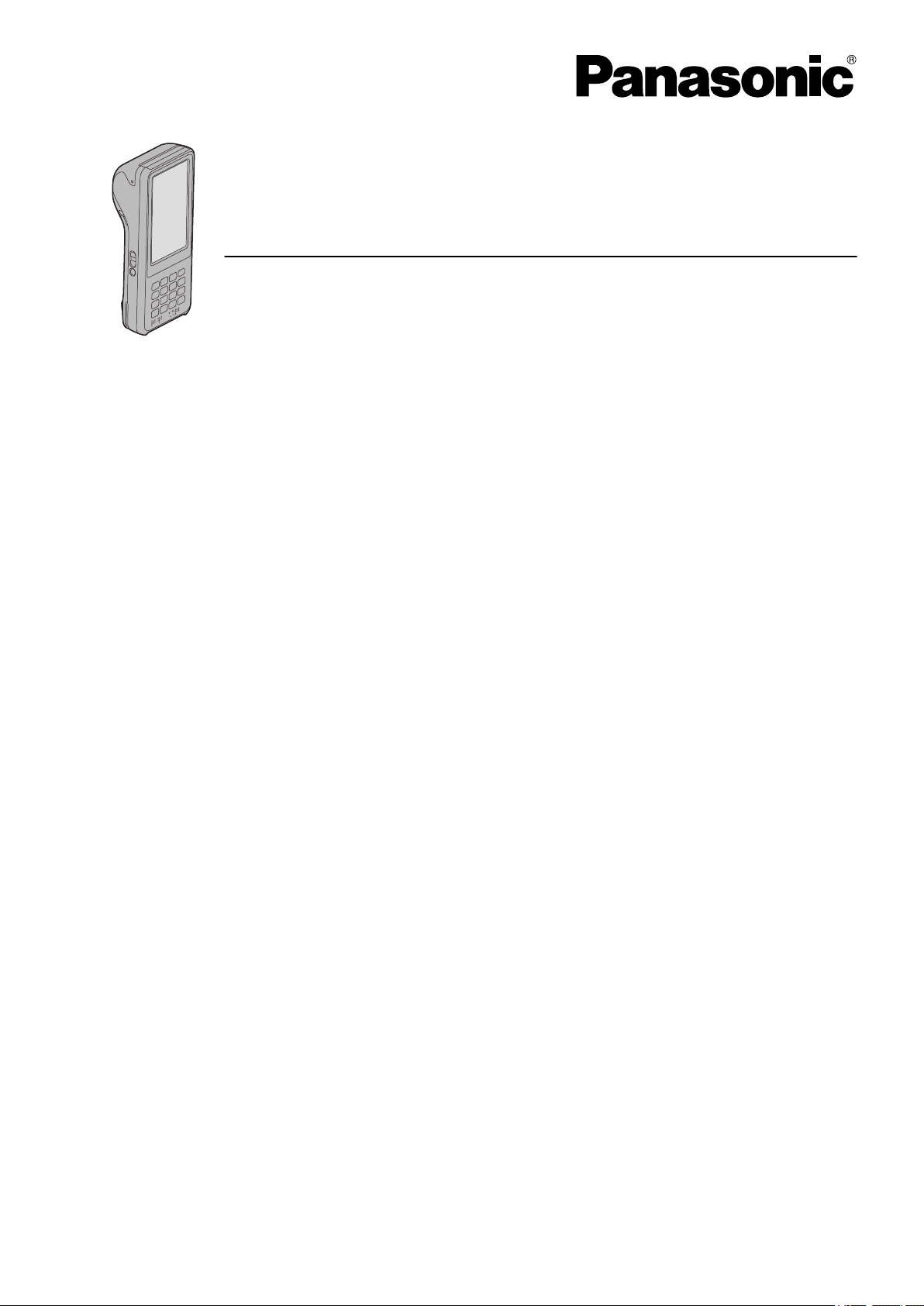
Operating Instructions - Reference Manual
Mobile Payment Terminal
Model No. JT-C52 series
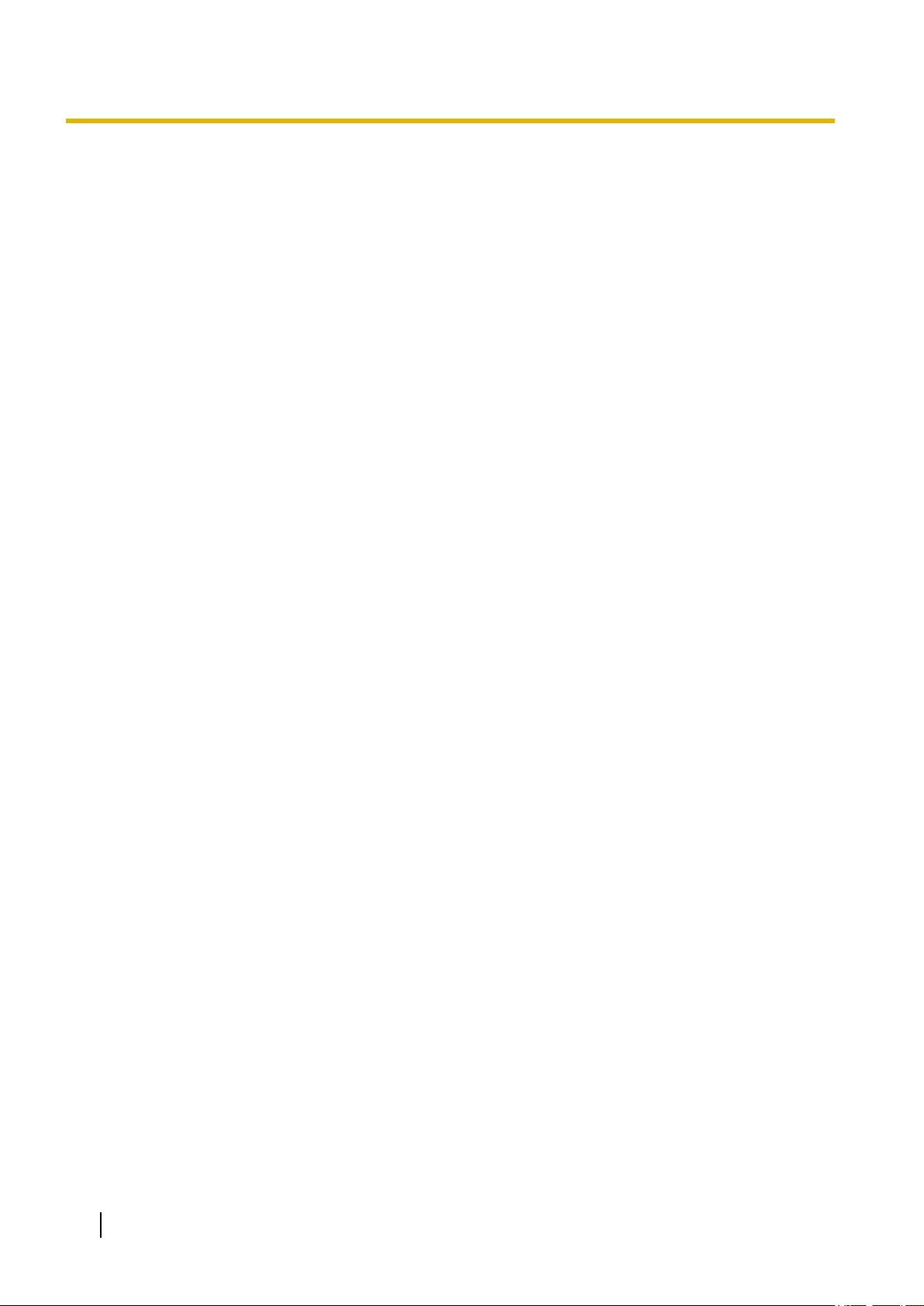
Table of Contents
Table of Contents
Introduction ..............................................................................................3
About this manual .............................................................................................................3
Disclaimers ........................................................................................................................3
Handling cautions .............................................................................................................4
Trademarks ........................................................................................................................6
Getting started ..........................................................................................7
Confirming the included items ........................................................................................7
Description of parts ..........................................................................................................7
Replacing the battery ......................................................................................................10
Charging the battery .......................................................................................................12
Turning the unit on and off ............................................................................................12
Attaching the roll paper ..................................................................................................13
Reading the magnetic stripe card .................................................................................17
Reading the smart card ..................................................................................................18
Reading the contactless IC card (JT-C522GD series only) .........................................19
Input ........................................................................................................20
Typing and voice input ...................................................................................................20
Using the keyboard .........................................................................................................20
Connectivity ............................................................................................22
WLAN ...............................................................................................................................22
Bluetooth .........................................................................................................................23
Airplane mode .................................................................................................................23
Settings ...................................................................................................24
Accessibility settings .....................................................................................................24
Troubleshooting .....................................................................................25
General information ........................................................................................................25
Starting up .......................................................................................................................25
Shutting down .................................................................................................................25
Indicator ...........................................................................................................................25
Appendix .................................................................................................27
Regulatory information ...................................................................................................27
Specifications ..................................................................................................................28
WARRANTY for U.S.A .....................................................................................................30
WARRANTY for Canada .................................................................................................34
2 Operating Instructions - Reference Manual
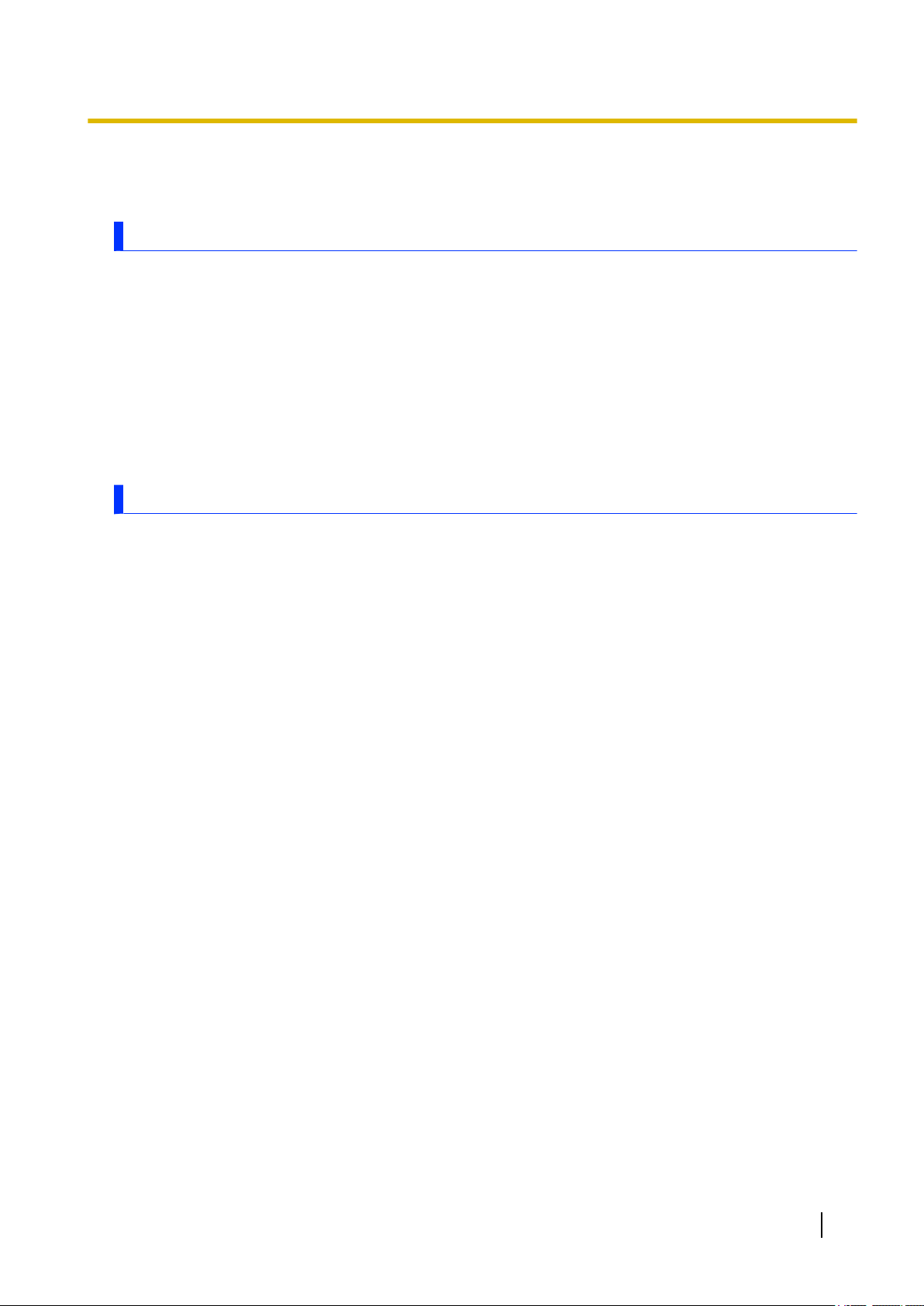
Introduction
About this manual
Thank you for purchasing this Panasonic product. For optimum performance and safety, please read these
instructions carefully.
This manual describes the preparation of the unit for use, and the operations and settings of the main
features.
• Panasonic Corporation and/or its affiliates are referred to collectively as “we” or “Panasonic”.
• Some illustrations in this document may look different from the actual product. Also, the details of the
descriptions may vary due to differences between the software versions or automatic updates of some
software.
• Information in this document is subject to change without notice.
• For the latest information about optional products, refer to the product catalogs, etc.
Disclaimers
• Panasonic assumes no liability for damage incurred from customer misuse or use under other irregular
conditions, and damage resulting from the use or the unavailable use of the product.
• Panasonic shall not be liable for loss of data or other incidental or consequential damages resulting from
the use of this product. This product can download, store, forward, and receive additional content, such
as applications, ringtones, contact information, and media files. The use of such content may be
restricted or prohibited by the rights of third parties, including but not limited to restriction under applicable
copyright laws. You are entirely responsible for additional content that you download to or forward from
this product; Panasonic is not responsible for such content or its use. Before using such content, it is
your responsibility to verify that your intended use is properly licensed or is otherwise authorized.
Panasonic does not warrant or guarantee the accuracy, integrity or quality of any additional content or
any other third-party content. Under no circumstances will Panasonic be liable in any way for the
improper use of additional content or other third-party content by this product or its operator. This
document and any related product documentation may refer to services and applications that are
provided by third parties. The use of such services or programs may require separate registration with
the third party provider and may be subject to additional terms of use. For applications accessed on or
through a third-party web site, please review the web sites’ terms of use and applicable privacy policy
in advance. Panasonic does not warrant or guarantee the availability or performance of any third-party
web sites, services, or applications.
• The availability of some functions depends on your unit’s specifications and the locale of purchase. See
“Specifications” (page 28) for information about your unit.
Introduction
Operating Instructions - Reference Manual 3
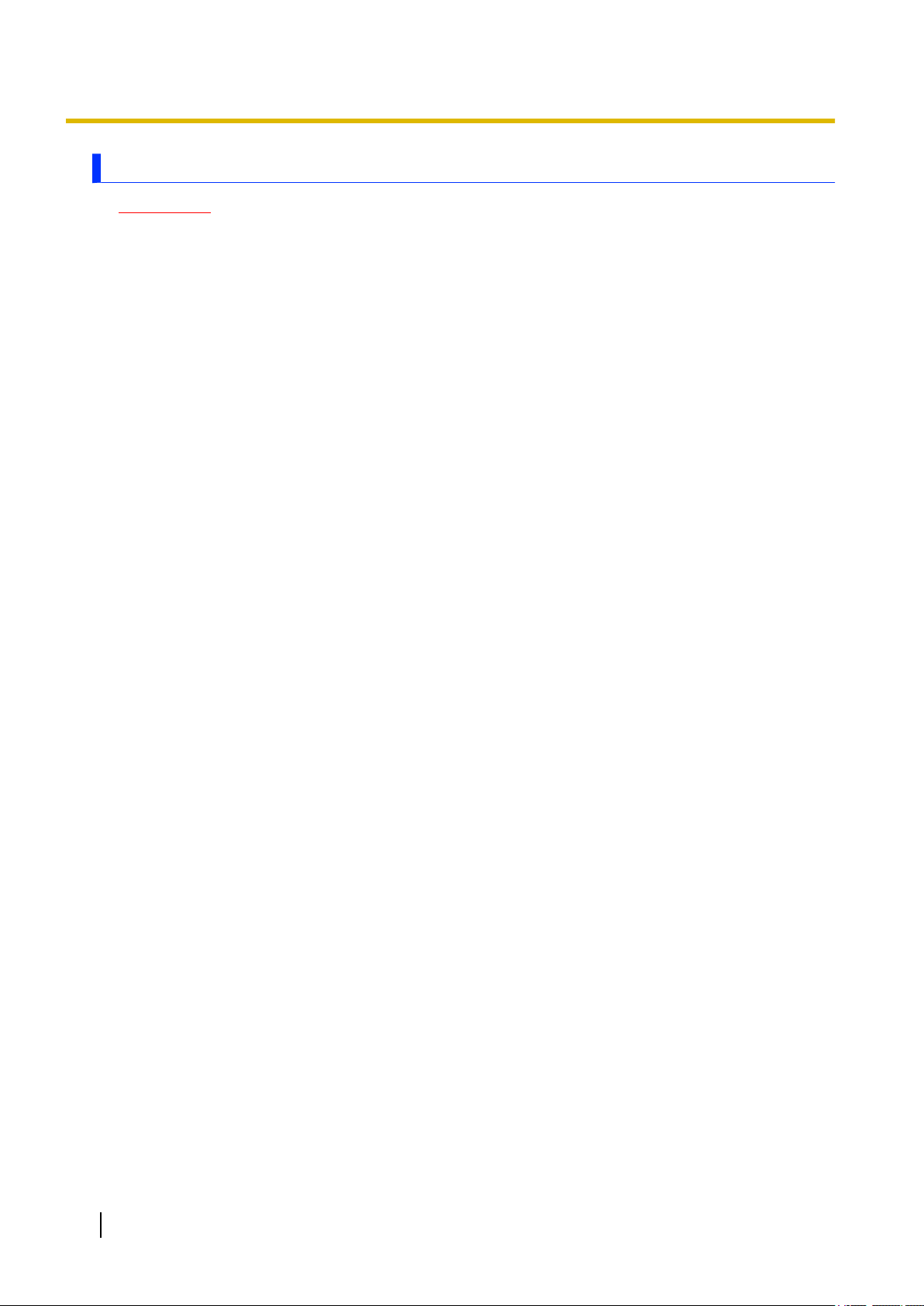
Introduction
Handling cautions
IMPORTANT
• To prevent theft or loss, make sure to store the product in a place that can be locked such as a
cabinet. When using the product, always keep it with you and take care so that it is not stolen or
used by third parties.
• Before using the product, check for signs of disassembly or modification. Do not use it if there are
abnormalities.
General use
• Do not place the product in the following areas, as doing so may damage the product.
– Near electric appliances. The image may be distorted or noise may occur.
• Do not drop the product or subject it to impacts. Doing so may cause malfunctions or damage.
• When operating the screen using the dedicated stylus, do not firmly press it down. Doing so may damage
the dedicated stylus or result in scratches or dents on the display.
• Do not place objects on the surface of the product or press down hard on the product with sharp objects.
The display surface may get scratched.
• Do not use the dedicated stylus when dust or dirt (e.g., oil) is on the display. Otherwise foreign particles
on the screen/dedicated stylus may scratch the display surface or obstruct operation of the dedicated
stylus.
• Use the dedicated stylus only for touching the display. Using it for any other purpose may damage the
dedicated stylus and result in scratches on the display.
• Confirm the safety and security of software before downloading or installing it on the product. Installing
malware or viruses can cause malfunction and the disclosure of any private information stored in the
product, or may cause excessive sound volume.
• Do not place the product near a television or radio receiver. This may cause television or radio
interference.
• Keep the product away from magnets. Failure to do so may cause malfunction.
• When using the product in a vehicle, it may affect electronic devices in the vehicle depending on the
vehicle type. Confirm the effects from radio waves with the vehicle manufacturer or sales dealer before
use.
• Follow these instructions and this manual to avoid any damage to the devices. Carefully read the
instruction manuals of the peripheral devices.
– Use peripheral devices that conform to the product’s specifications.
– Connect to the connectors in the correct direction.
– If a connector is hard to insert, do not try forcibly. Check its shape, direction, alignment of pins, etc.
• The product and accessories are not waterproof or dustproof. Keep them away from liquids such as
water. Also, do not use them in places with high humidity, or a lot of sand or dust.
• Make sure to close the interface cover, battery cover, and printer cover before use. Always keep the
covers clean and check that they are completely closed after opening them so that liquids, sand, dust,
and other foreign objects do not get inside. Take care so that foreign objects do not get caught between
the product and covers.
• Condensation may form when moving from a cold place to a warm place. If condensation forms, refrain
from using the product until the moisture evaporates.
• The product uses internal batteries to backup important operational data. If the internal batteries are
consumed and the operational data is lost, the product may fail to operate.
To reduce consumption of the internal batteries, do not remove the battery pack from the product as
much as possible. Also charge the battery pack before the battery level gets low.
Protecting your data
• To prevent accidental loss of data, we recommend that you regularly back up any important data that
you store in the product, SIM card, and SD card.
4 Operating Instructions - Reference Manual
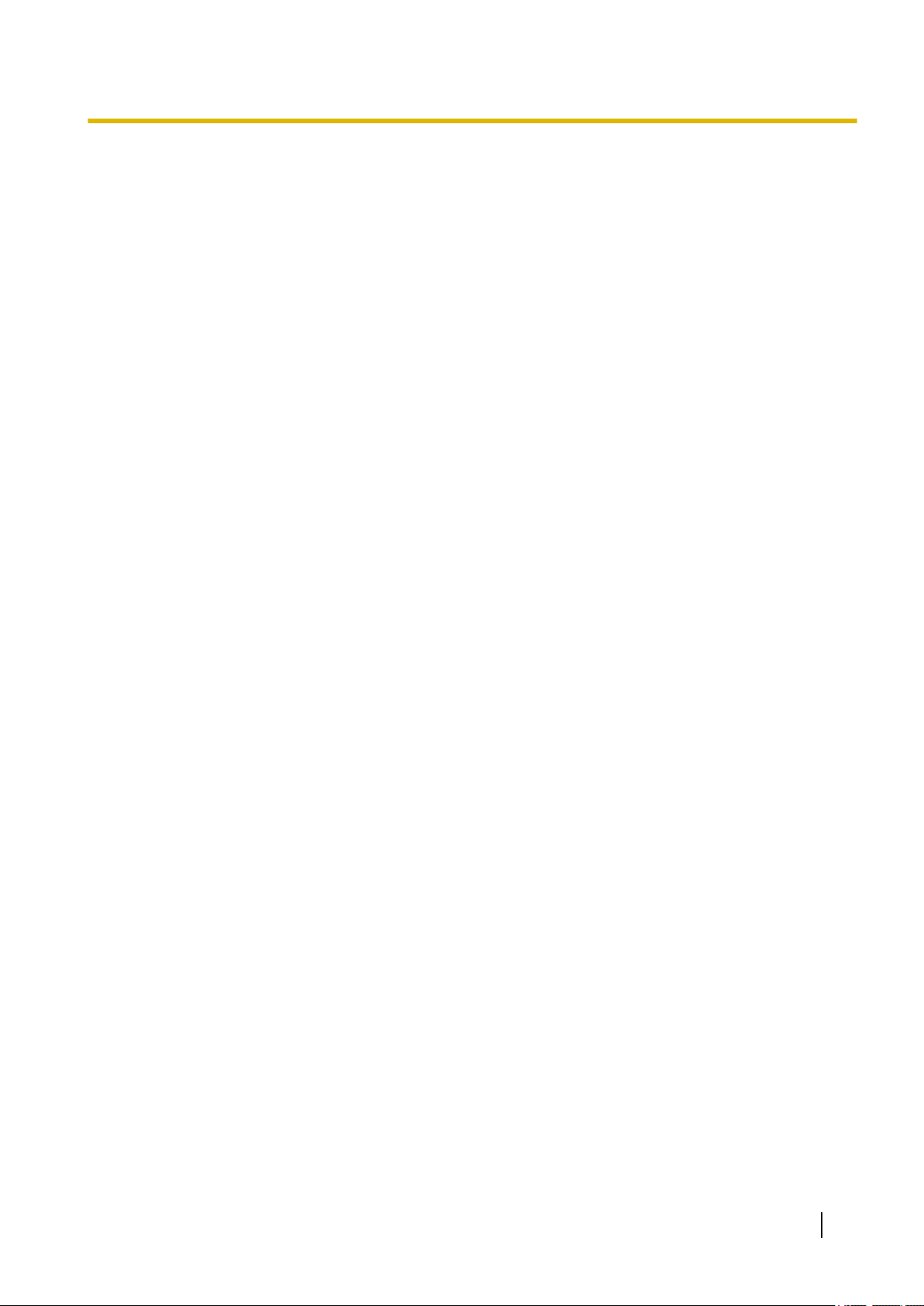
Introduction
• To prevent the unintended disclosure of private information, always confirm the destination before
sending messages, file attachments, or any other communications, such as email.
• To prevent the unintended disclosure of sensitive information stored in the product or the SD card, we
recommend using the product’s encryption feature (page XX).
• Before disposing of the product or handing the product over to a third party, remove the SIM card, SD
card, and any other accessories.
• Before disposing of the product or handing the product over to a third party, perform a factory data reset
(page XX) to erase any data stored in the product.
• Before using WLAN or Bluetooth features, take appropriate action to secure your data.
Maintenance
• When cleaning the product, make sure to turn it off.
• When cleaning the product, wipe it with a soft, dry cloth. An alcohol-based disinfectant may be used if
necessary.
– If the product is particularly dirty, thoroughly wring a cloth soaked in water, wipe off the dirt, and then
wipe with a dry cloth.
– Do not clean the product with solvents such as benzene, thinner, or strong alkaline detergent because
they may affect the surface of the product.
• If the product has difficulties reading magnetic or smart cards, clean the card readers with cleaning
cards.
Battery
• The battery is a consumable item. Depending on the usage conditions, it may swell as it reaches the
end of its life. When the typical battery life of approximately one year or about 500 charge cycles is
exceeded, the battery deteriorates. If the battery begins to swell, or the amount of time it can be used
after a full charge becomes dramatically shorter, the battery should be replaced with a new one. Contact
your technical support representative.
• Do not touch the terminals of the battery. Failure to observe this may cause poor contact.
• When the battery is left installed in the product, it discharges electricity gradually in small amounts even
if the product’s power is off. If left for a long period (several months or more), the battery will over
discharge and its performance may deteriorate.
• Store the battery in environments with an ambient temperature of -20 °C to 35 °C (-4 °F to 95 °F). If the
battery is stored in other environments, battery performance and battery life may be reduced.
• When storing or transporting the battery, make sure that the battery’s terminals do not become dirty and
that no foreign objects or debris become attached to the battery’s terminals.
• If battery charging is not completed after the specified charging time has passed, remove the battery
from the product. The battery protection device may be damaged.
• You cannot charge an installed battery if it is not recognized by the product. Make sure that you use the
specified battery.
• Dispose properly in compliance with local waste regulations.
Inputting a password (give this information to customers)
• Observe the following to prevent leakage and malicious use of the password.
– Make sure customers input the password.
– Customers should hold the product in hand during input.
– Customers should use their hands or body to hide the password from people nearby and security
cameras.
• To prevent password input mistakes, customers should confirm the input sounds and screen display
during input.
Operating Instructions - Reference Manual 5

Introduction
Trademarks
• The Bluetooth
®
word mark and logos are registered trademarks owned by Bluetooth SIG, Inc. and any
use of such marks by Panasonic Corporation is under license.
• The N-Mark is a trademark or registered trademark of NFC Forum, Inc. in the United States and in other
countries.
• All other trademarks identified herein are the property of their respective owners.
6 Operating Instructions - Reference Manual
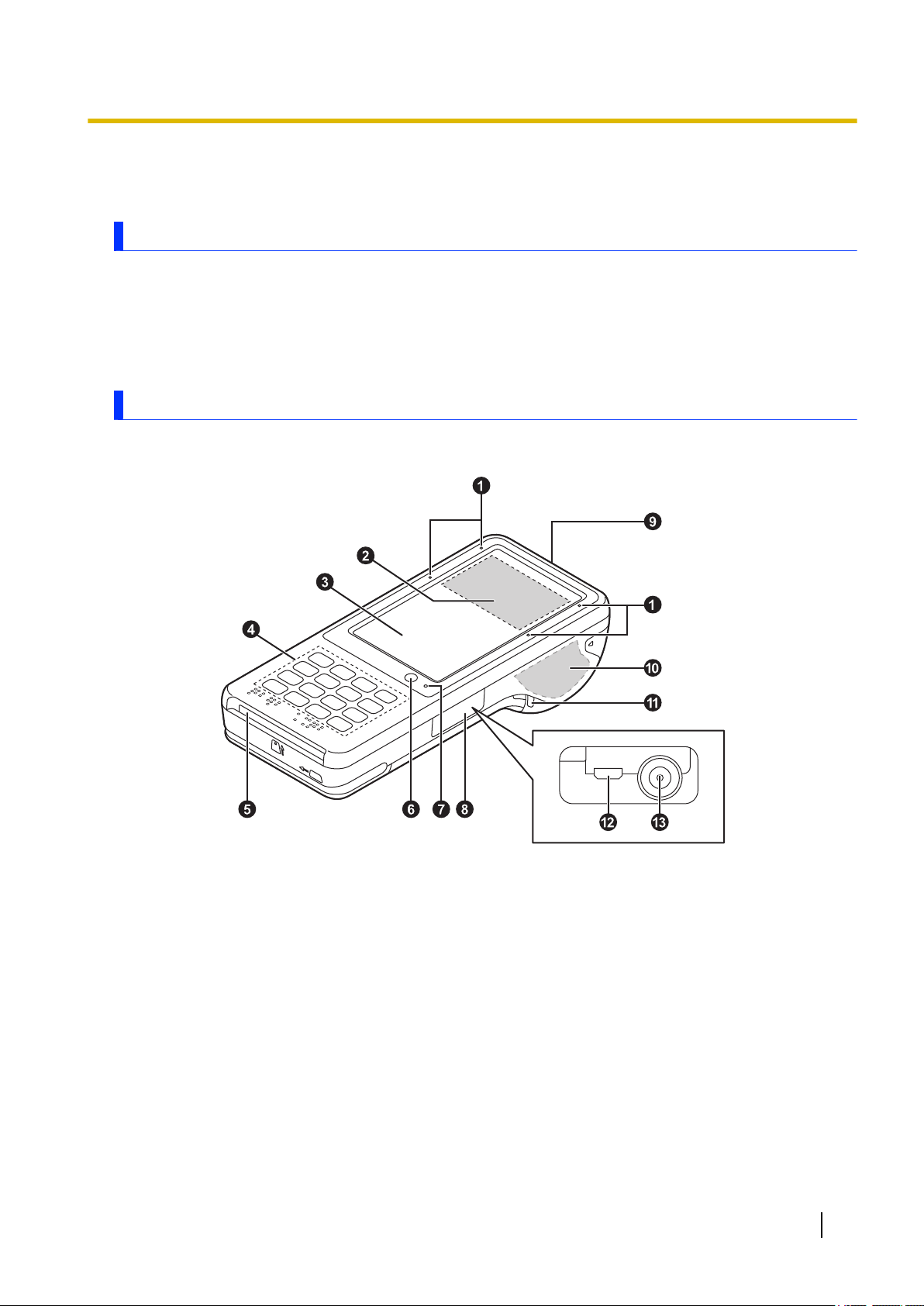
Getting started
Confirming the included items
If any items are missing, please contact your technical support representative.
– Main unit ´ 1
– Battery (Model number FZ-VZSUN100U) ´ 1
– Operating Instructions - Read Me First ´ 1
Description of parts
Front view
Getting started
A Status indicator (JT-C522GD series only)
Lights up or blinks during contactless IC card transactions.
B Contactless IC Card Reader (JT-C522GD series only)
C Display (touch panel)
D Buttons (page 9)
E Smart card reader
F Ambient light sensor
Automatically adjusts the screen brightness.
G Charging indicator
Orange, lit: Battery is charging
Green, lit: Battery charging is complete
Red, lit: Battery level is 19 % or less of a full charge
*1
*2
Operating Instructions - Reference Manual 7
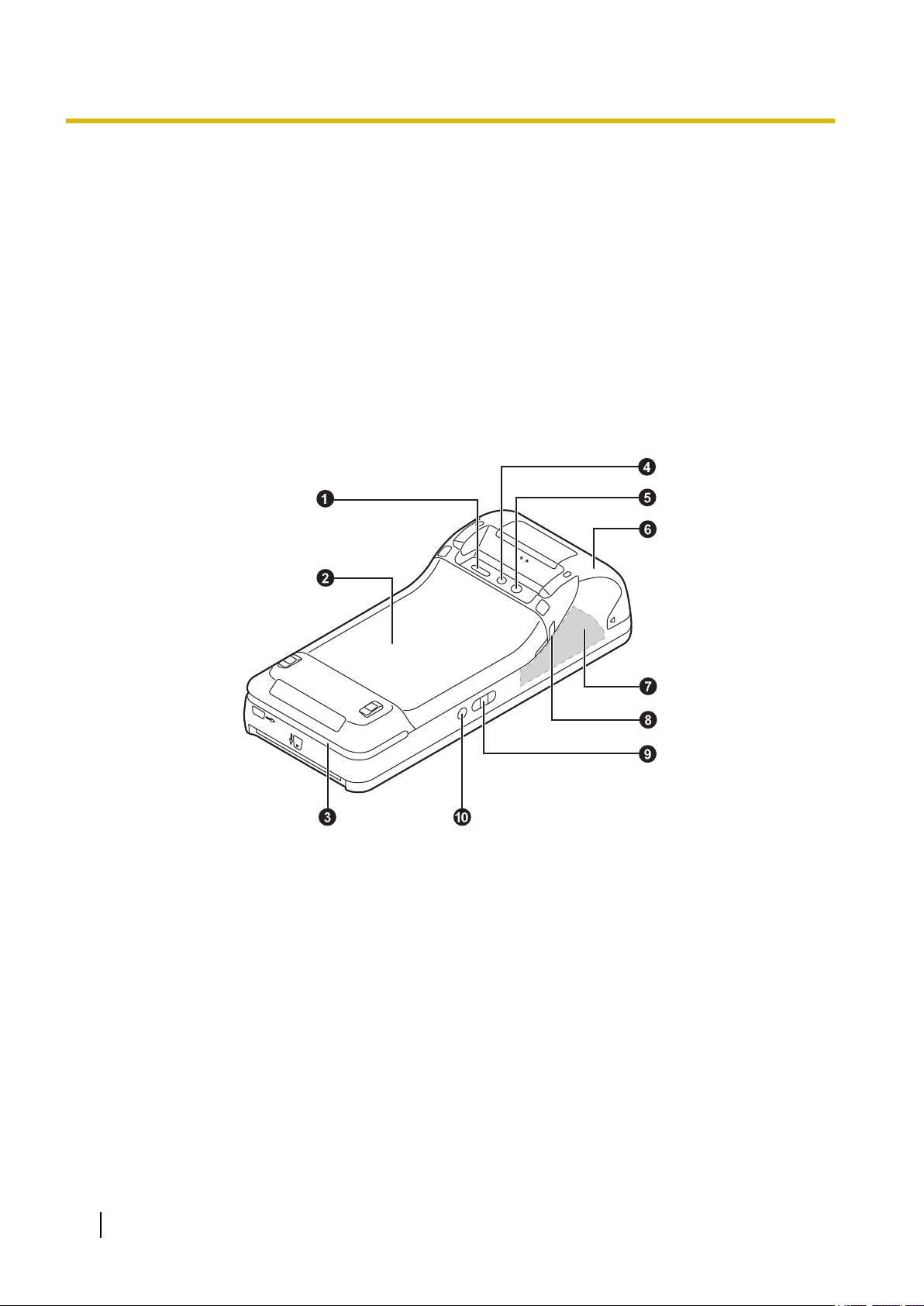
Getting started
H Interface cover
I GPS antenna
J Mobile antenna
K Strap attachment hole
L micro USB port
M DC input jack (page 12)
*1
Do not cover with your hands or objects. Doing so may cause the product not to operate correctly.
*2
Charge the product. Otherwise transactions may not work.
*3
The antenna is built into the unit. Covering the area around the antenna with your hands or objects may cause the product not
to operate correctly.
Rear view
*3
*3
A Speaker
B Battery cover
C Magnetic card reader
D Camera
E Photo light
F Printer cover
G Mobile, Wireless LAN, Bluetooth antenna
H Strap attachment hole
I Volume button
8 Operating Instructions - Reference Manual
*1
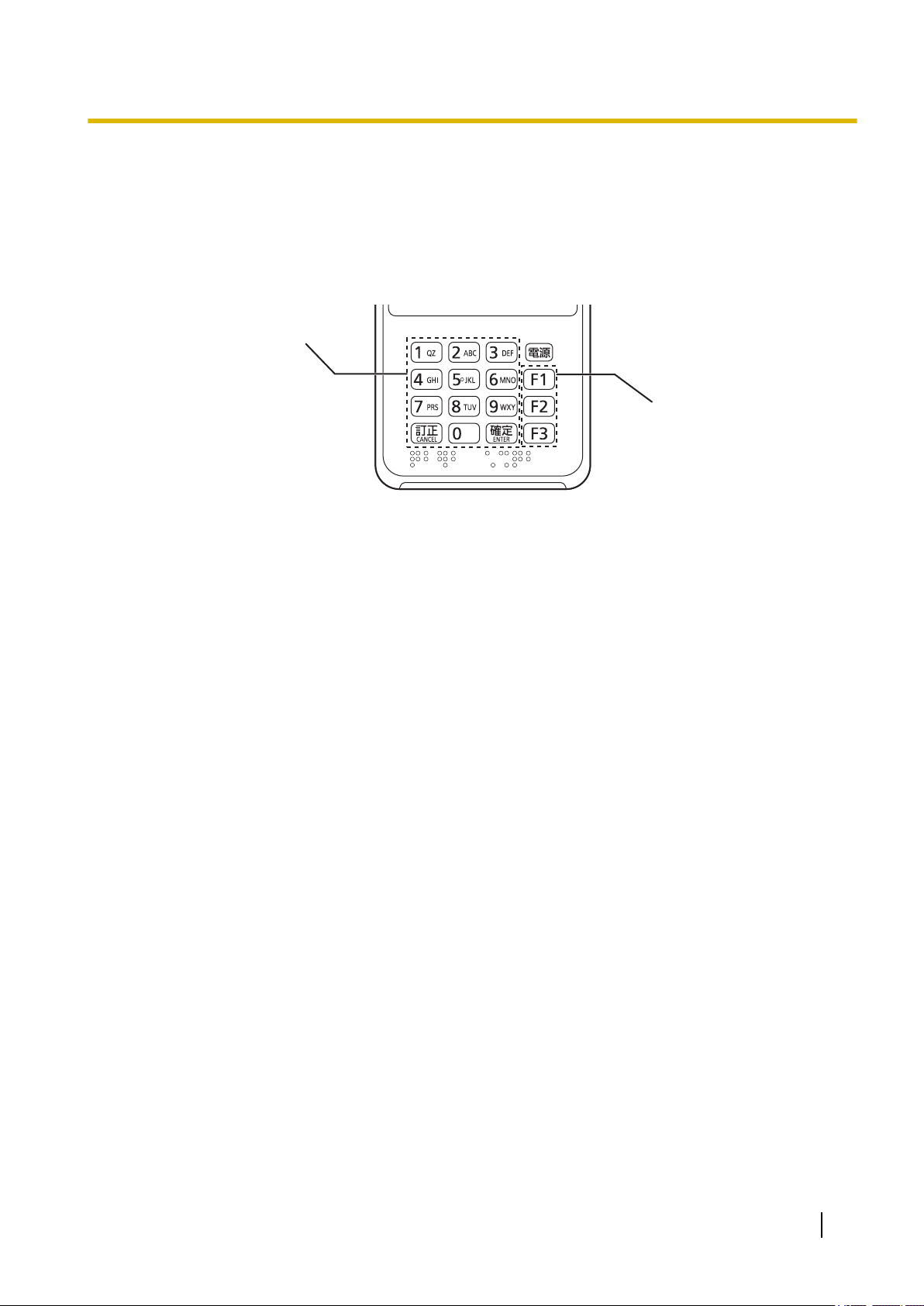
Operation buttons
Function buttons
Getting started
J Camera button
*1
The antenna is built into the unit. Covering the area around the antenna with your hands or objects may cause the product not
to operate correctly.
Button layout
The operation and function buttons are used for transactions.
Button functions
• Operation buttons
– Number buttons: Press to input a password.
– ENTER button: Press to confirm the input data.
– CANCEL button: Press if you made an operation or input mistake. The input value will be cleared
and you will return to the previous screen. If you press the button while nothing is input, you will
return to the previous message.
• Function buttons (F1 to F3): Press to select the function.
• Power button: Press to turn the power on or off, or turn the screen off (power saving mode) or on
(page 12).
Operating Instructions - Reference Manual 9
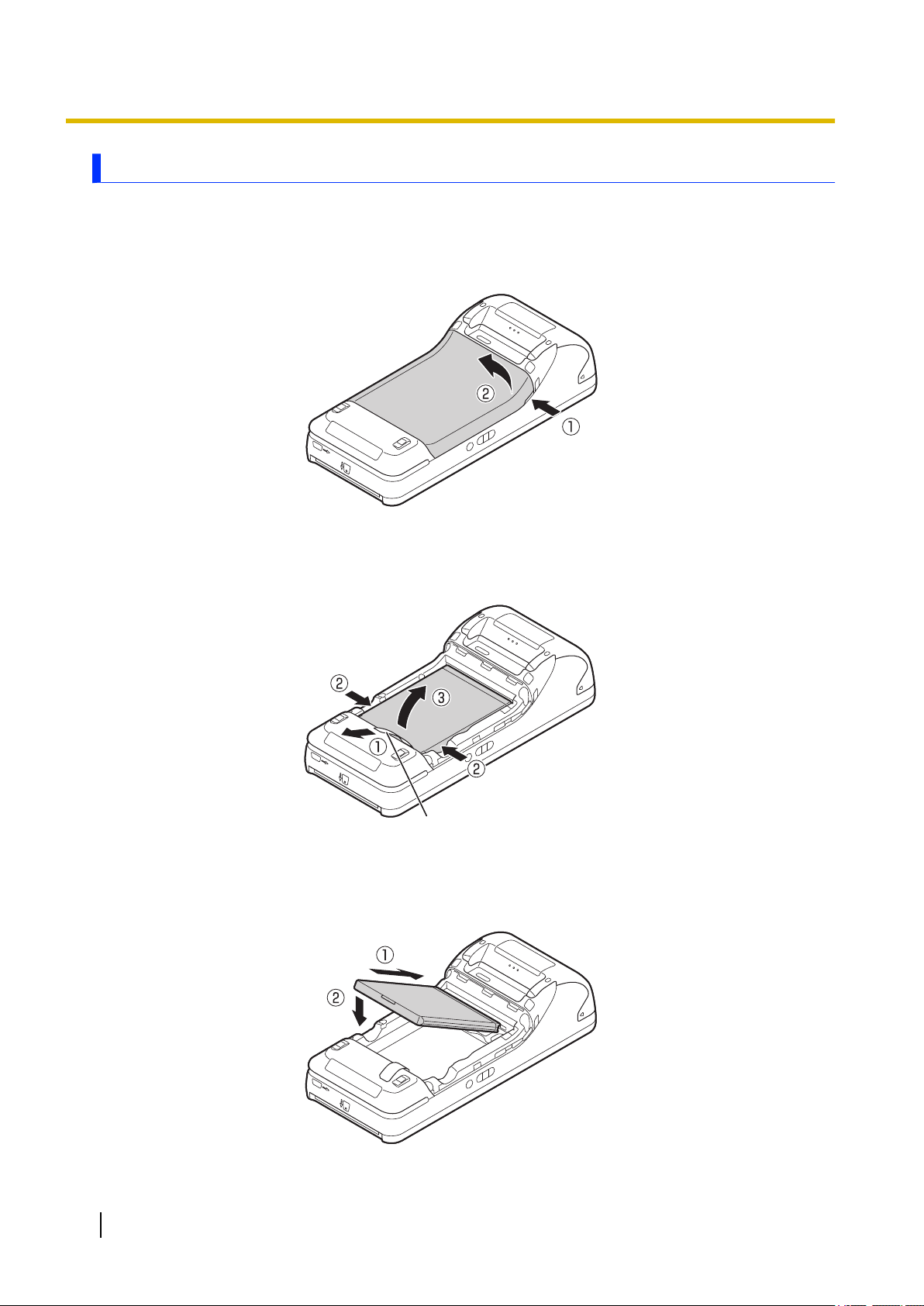
A
Getting started
Replacing the battery
1. Turn off the unit (page 12).
• If you remove the battery pack while the unit is on, you may lose important data.
2. Remove the battery cover.
• Insert your fingertip into one groove of the battery (A), and lift it up (B).
3. Remove the battery.
• Pull the battery pack remover sheet (A) (A), slightly lift the battery pack, insert your fingertips into
the grooves on both sides (B), and lift up (C).
4. Insert the battery.
• Insert the battery’s terminal side into the unit (A), and then lower the battery into place (B).
• Take care so that the battery pack remover sheet does not get caught.
10 Operating Instructions - Reference Manual
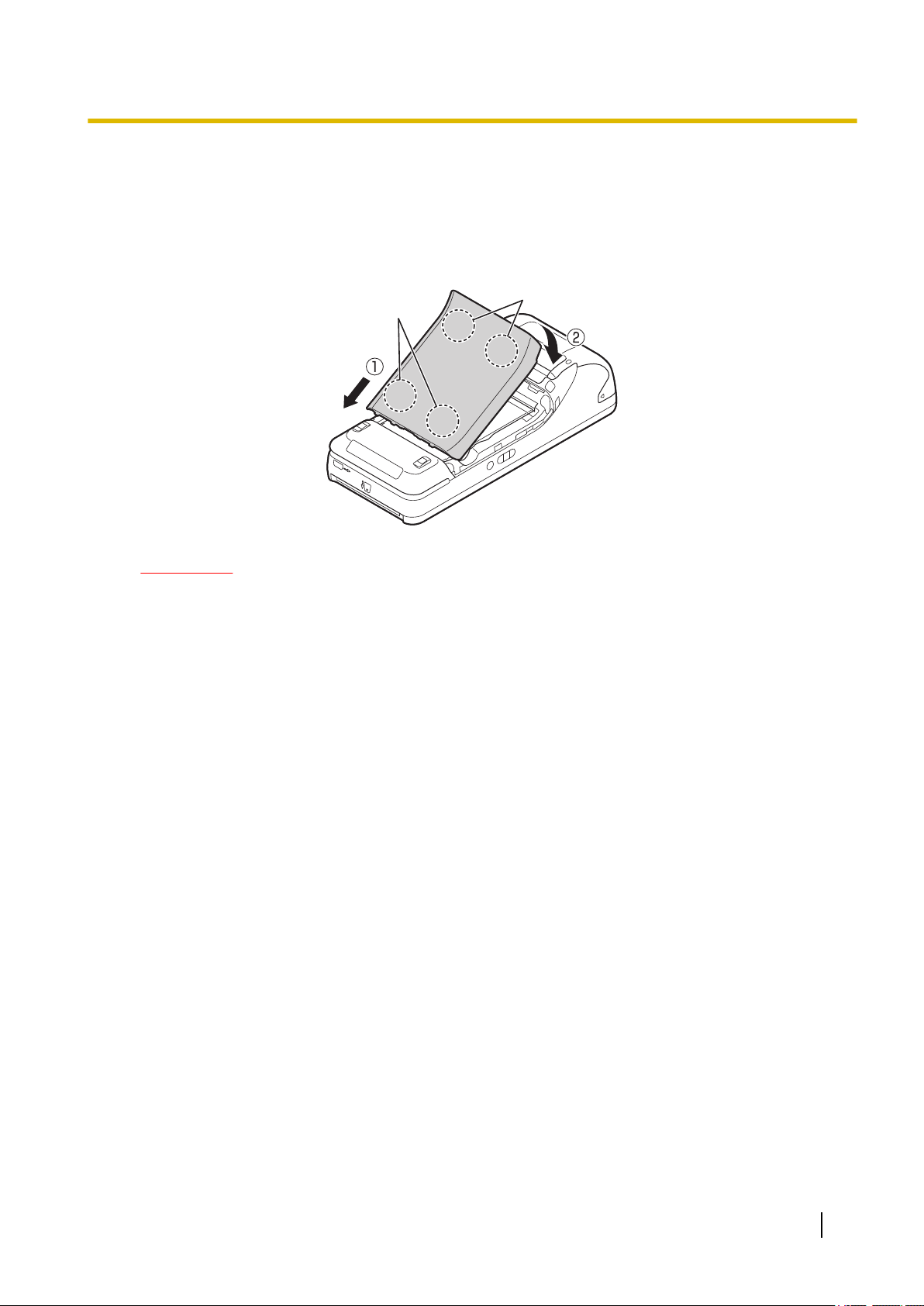
A
B
Getting started
5. Attach the battery cover.
• Insert the tab of the battery into the groove of the unit (A), press the A locations, and then press
the B locations (B).
• Press the outer periphery of the battery cover and check that nothing is raised between the battery
cover and unit.
• Take care so that the battery pack remover sheet does not get caught.
IMPORTANT
• The unit cannot operate with the AC adapter alone. Make sure you insert a charged battery pack.
• If you remove the battery pack, the date and time settings return to default, or return to the
automatically or manually set previous date and time. If the unit is not connected to a wireless LAN
or mobile network, configure the settings again (page 22).
Operating Instructions - Reference Manual 11
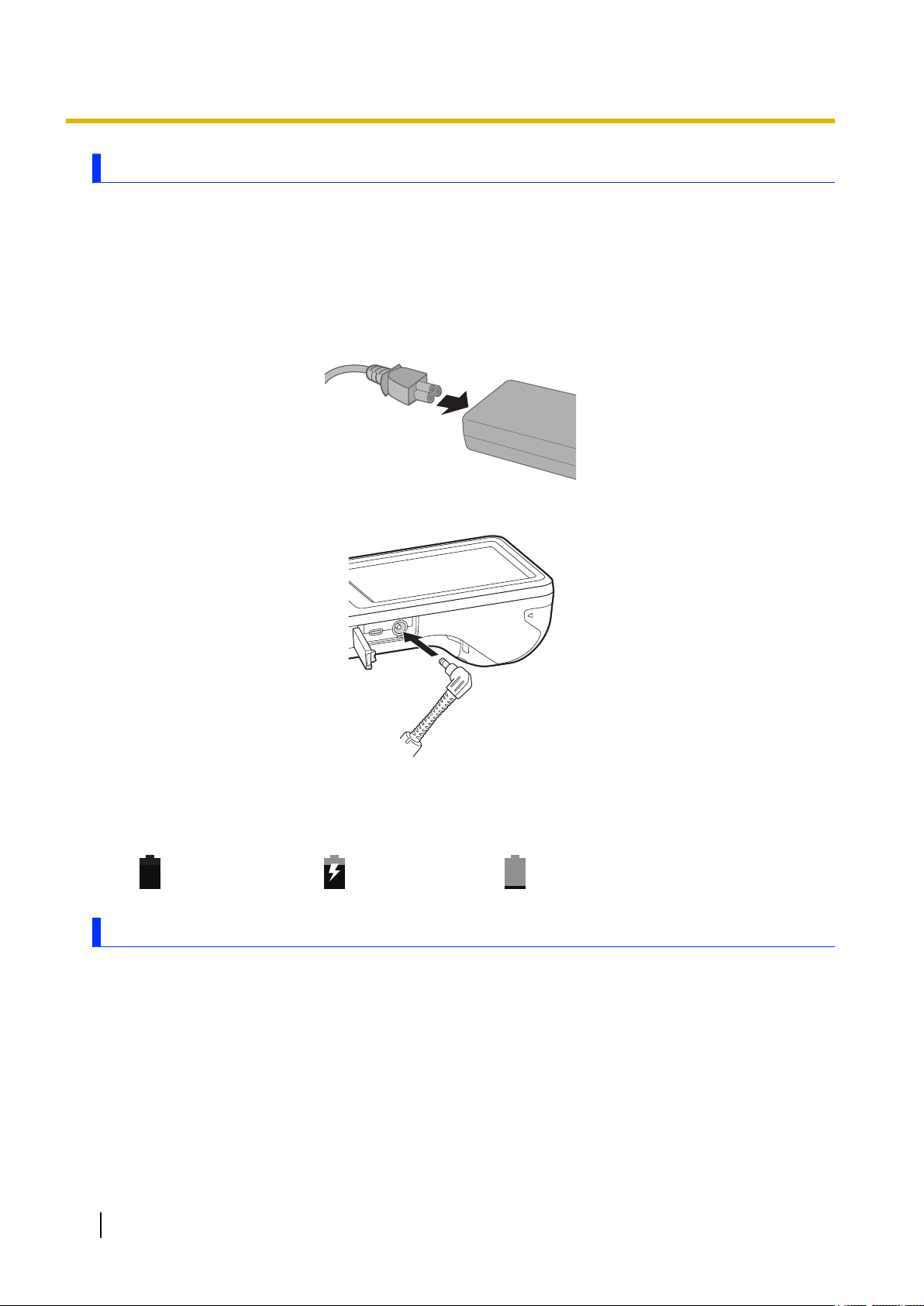
Getting started
Charging the battery
Charge the battery before turning on the unit for the first time or after replacing the battery.
• Charge the battery in environments with an ambient temperature of 5 °C to 35 °C. Charging may stop
if the environment is outside of this temperature range while charging.
• The unit prevents overcharging of the battery by charging only when the remaining battery level is less
than approximately 95 % of its full capacity.
1. Connect the AC adaptor and the AC cord as shown below.
2. Connect the AC adaptor to the unit, and then connect the AC plug to the AC outlet.
Confirming the battery level
The battery level is displayed in the status bar.
Fully charged
Turning the unit on and off
Turning the unit on
Press and hold the power button for more than 3 seconds.
Turning the unit off
1. Press and hold the power button until the power options dialog is displayed.
2. Tap [Power off].
• To restart the unit, tap [Restart].
12 Operating Instructions - Reference Manual
Charging
Battery level is 19 % or
less of a full charge
