Page 1
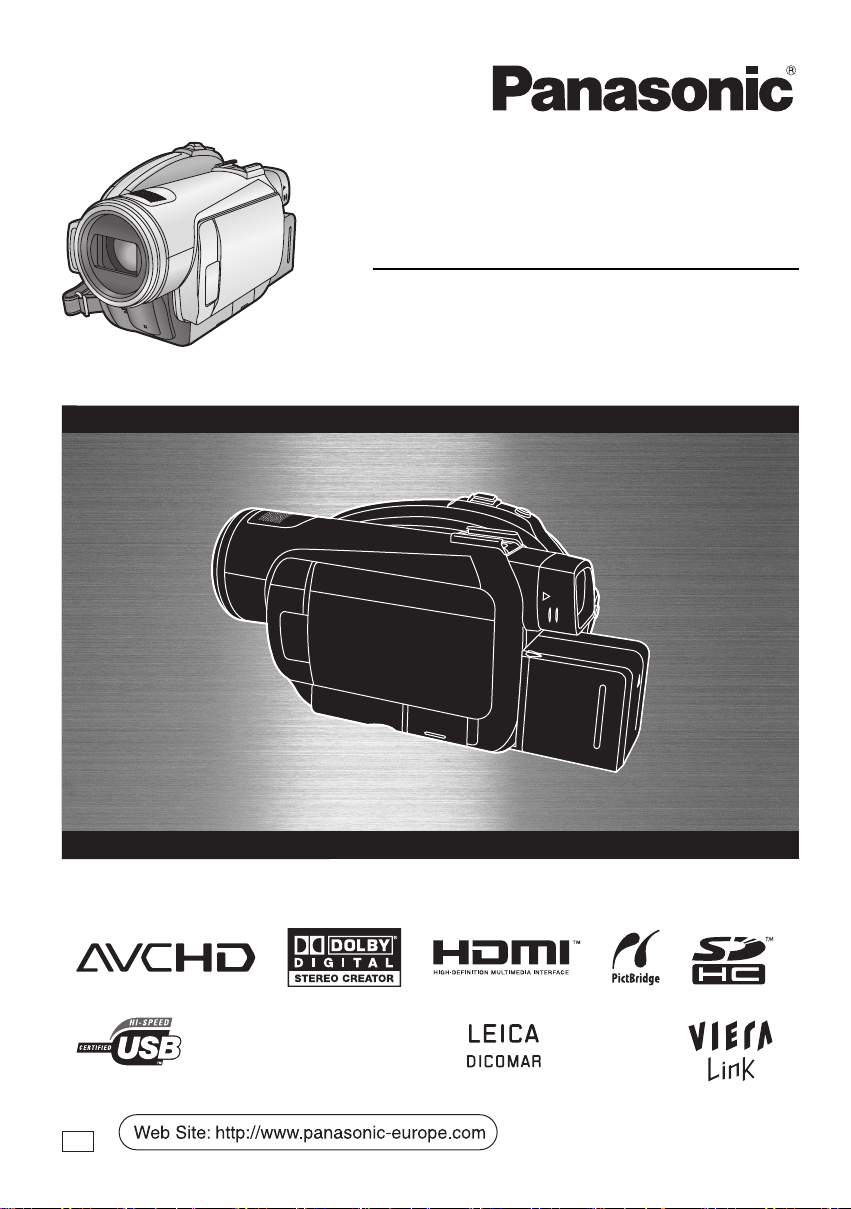
Operating Instructions
High Definition Video Camera
Model No. HDC-SX5
Before use, please read these instructions completely.
EP
VQT1G62
Page 2
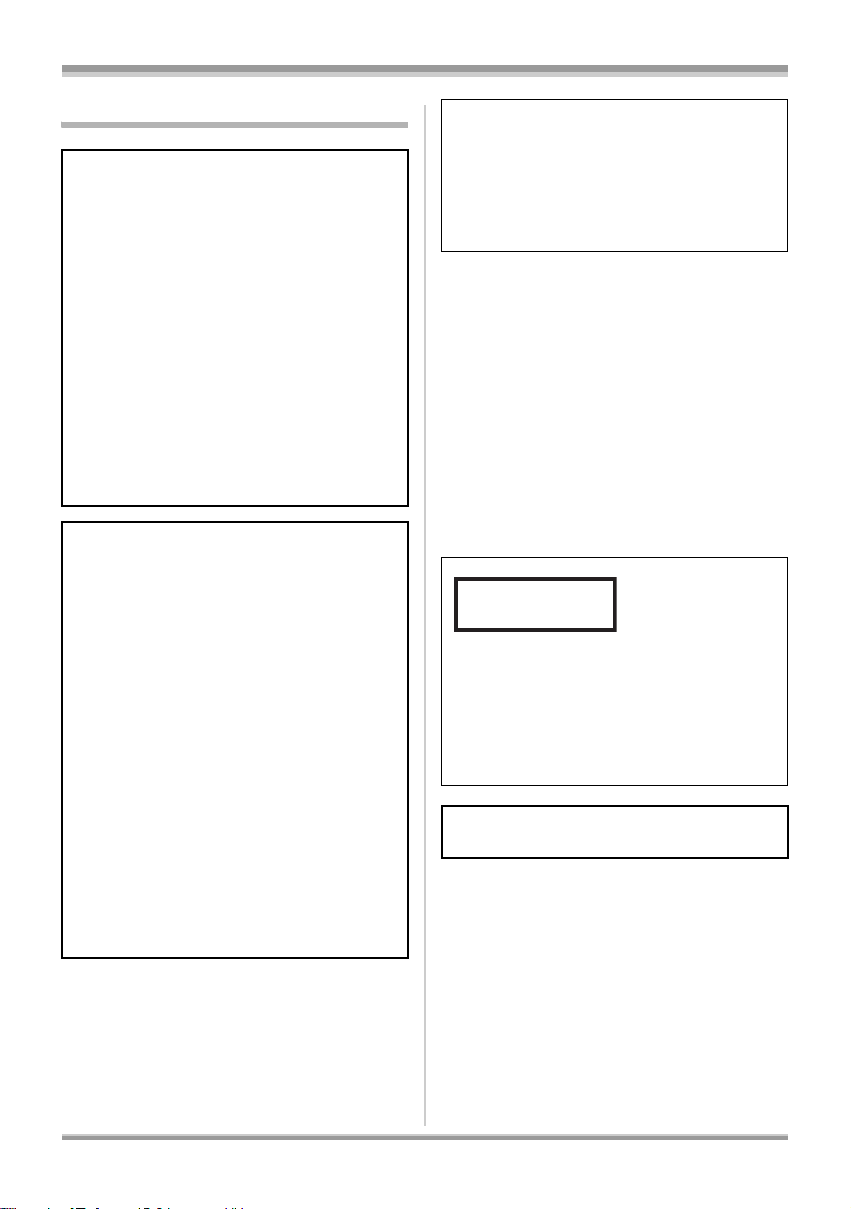
Information for Your Safety
WARNING:
TO REDUCE THE RISK OF FIRE,
ELECTRIC SHOCK OR PRODUCT
DAMAGE,
≥ DO NOT EXPOSE THIS APPARATUS TO
RAIN, MOISTURE, DRIPPING OR
SPLASHING AND THAT NO OBJECTS
FILLED WITH LIQUIDS, SUCH AS VASES,
SHALL BE PLACED ON THE
APPARATUS.
≥ USE ONLY THE RECOMMENDED
ACCESSORIES.
≥ DO NOT REMOVE THE COVER (OR
BACK); THERE ARE NO USER
SERVICEABLE PARTS INSIDE. REFER
SERVICING TO QUALIFIED SERVICE
PERSONNEL.
CAUTION!
≥ DO NOT INSTALL OR PLACE THIS UNIT
IN A BOOKCASE, BUILT-IN CABINET OR
IN ANOTHER CONFINED SPACE.
ENSURE THE UNIT IS WELL
VENTILATED. TO PREVENT RISK OF
ELECTRIC SHOCK OR FIRE HAZARD
DUE TO OVERHEATING, ENSURE THAT
CURTAINS AND ANY OTHER
MATERIALS DO NOT OBSTRUCT THE
VENTILATION VENTS.
≥ DO NOT OBSTRUCT THE UNIT’S
VENTILATION OPENINGS WITH
NEWSPAPERS, TABLECLOTHS,
CURTAINS, AND SIMILAR ITEMS.
≥ DO NOT PLACE SOURCES OF NAKED
FLAMES, SUCH AS LIGHTED CANDLES,
ON THE UNIT.
≥ DISPOSE OF BATTERIES IN AN
ENVIRONMENTALLY FRIENDLY
MANNER.
The socket outlet shall be installed near the
equipment and easily accessible.
The mains plug of the power supply cord shall
remain readily operable.
To completely disconnect this apparatus from
the AC Mains, disconnect the power supply
cord plug from AC receptacle.
ª EMC Electric and magnetic
compatibility
This symbol (CE) is located on the rating plate.
Use only the recommended accessories.
≥ Do not use any other AV cables, Component
cable and USB cables except the supplied
one.
≥ When you use the cable which are sold
separately, please make sure to use the one
whose length is less than 3 metres.
≥ Keep the Memory Card out of reach of children
to prevent swallowing.
CLASS 1
LASER PRODUCT
CAUTION
This product contains a laser diode of higher
class than 1.
To ensure continued safety, do not remove
any covers or attempt to gain access to the
inside of the product. Refer all servicing to
qualified personnel.
Product Identification Marking is located
on the bottom of units.
IEC60825-1:2001
2
VQT1G62
Page 3
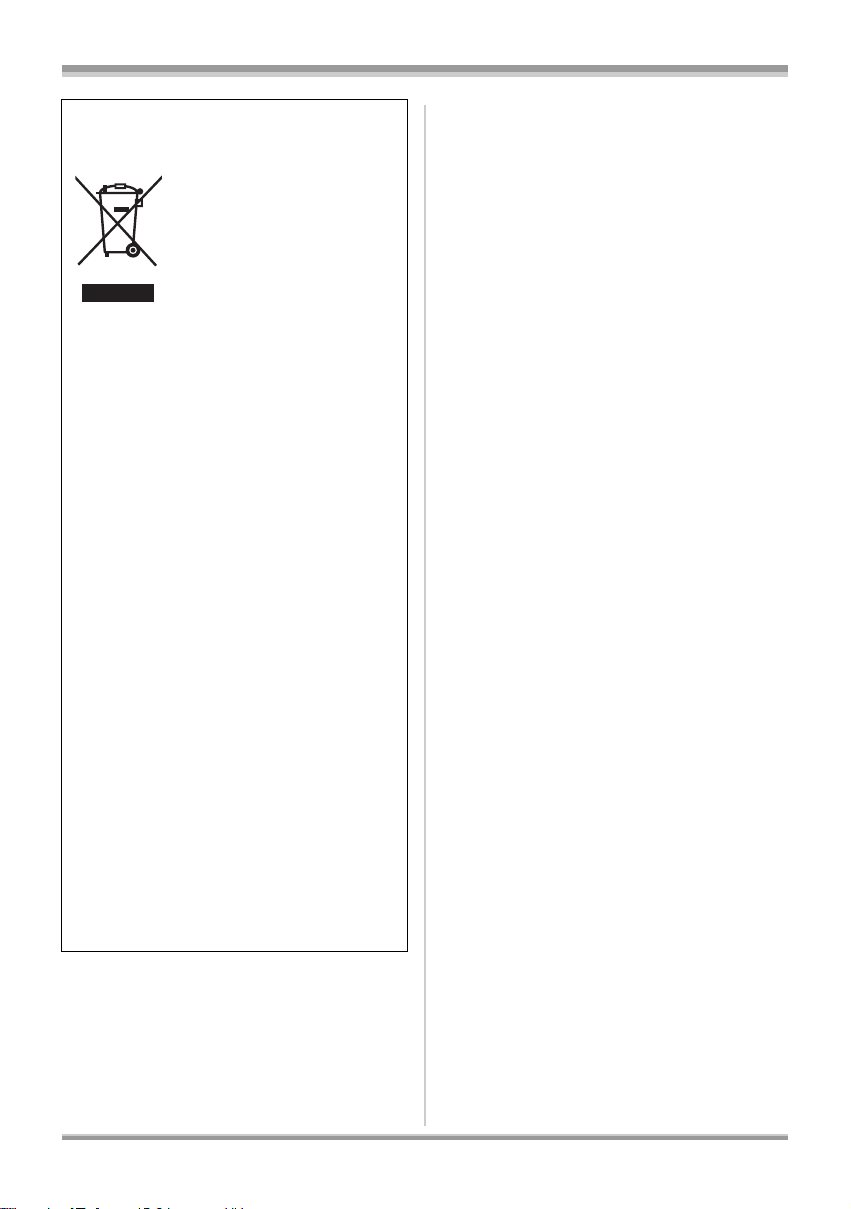
Information on Disposal for Users of Waste
Electrical & Electronic Equipment (private
households)
This symbol on the products
and/or accompanying
documents means that used
electrical and electronic
products should not be mixed
with general household
waste.
For proper treatment,
recovery and recycling, please take these
products to designated collection points,
where they will be accepted on a free of
charge basis. Alternatively, in some countries
you may be able to return your products to
your local retailer upon the purchase of an
equivalent new product.
Disposing of this product correctly will help to
save valuable resources and prevent any
potential negative effects on human health
and the environment which could otherwise
arise from inappropriate waste handling.
Please contact your local authority for further
details of your nearest designated collection
point.
Penalties may be applicable for incorrect
disposal of this waste, in accordance with
national legislation.
For business users in the European Union
If you wish to discard electrical and electronic
equipment, please contact your dealer or
supplier for further information.
Information on Disposal in other Countries
outside the European Union
This symbol is only valid in the European
Union.
If you wish to discard this product, please
contact your local authorities or dealer and
ask for the correct method of disposal.
ª Indemnity concerning recording
content
The manufacturer shall in no event be liable for
the loss of recordings due to malfunction or
defect of this unit, its accessories or recordable
media.
ª Carefully observe copyright laws
Recording of pre-recorded tapes or discs or
other published or broadcast material for
purposes other than your own private use
may infringe copyright laws. Even for the
purpose of private use, recording of certain
material may be restricted.
≥ SDHC Logo is a trademark.
≥ miniSD Logo is a trademark.
≥ “AVCHD” and the “AVCHD” logo are the
trademarks of Matsushita Electric Industrial
Co., Ltd. and the Sony Corporation.
≥ Manufactured under license from Dolby
Laboratories. Dolby and the double-D symbol
are trademarks of Dolby Laboratories.
≥ “HDMI”, the HDMI Logo and the
High-Definition Multimedia Interface are the
registered trademarks or trademarks of HDMI
Licensing LLC.
≥ HDAVI Control
Electric Industrial Co., Ltd.
≥ LEICA is a registered trademark of Leica
Microsystems IR GmbH and DICOMAR is a
registered trademark of Leica Camera AG.
≥ Microsoft
DirectX
trademarks of the Microsoft Corporation in the
United States and/or other countries.
≥ IBM and PC/AT are registered trademarks of
International Business Machines Corporation
of the U.S.
≥ Intel®, Core
the registered trademarks or trademarks of the
Intel Corporation in the United States and other
countries.
≥ Microsoft product screen shot(s) reprinted with
permission from Microsoft Corporation.
≥ Other names of systems and products
mentioned in these instructions are usually the
registered trademarks or trademarks of the
manufacturers who developed the system or
product concerned.
™
is a trademark of Matsushita
®
, Windows
®
are either registered trademarks or
™
®,
Windows Vista™ and
, Pentium® and Celeron® are
3
VQT1G62
Page 4
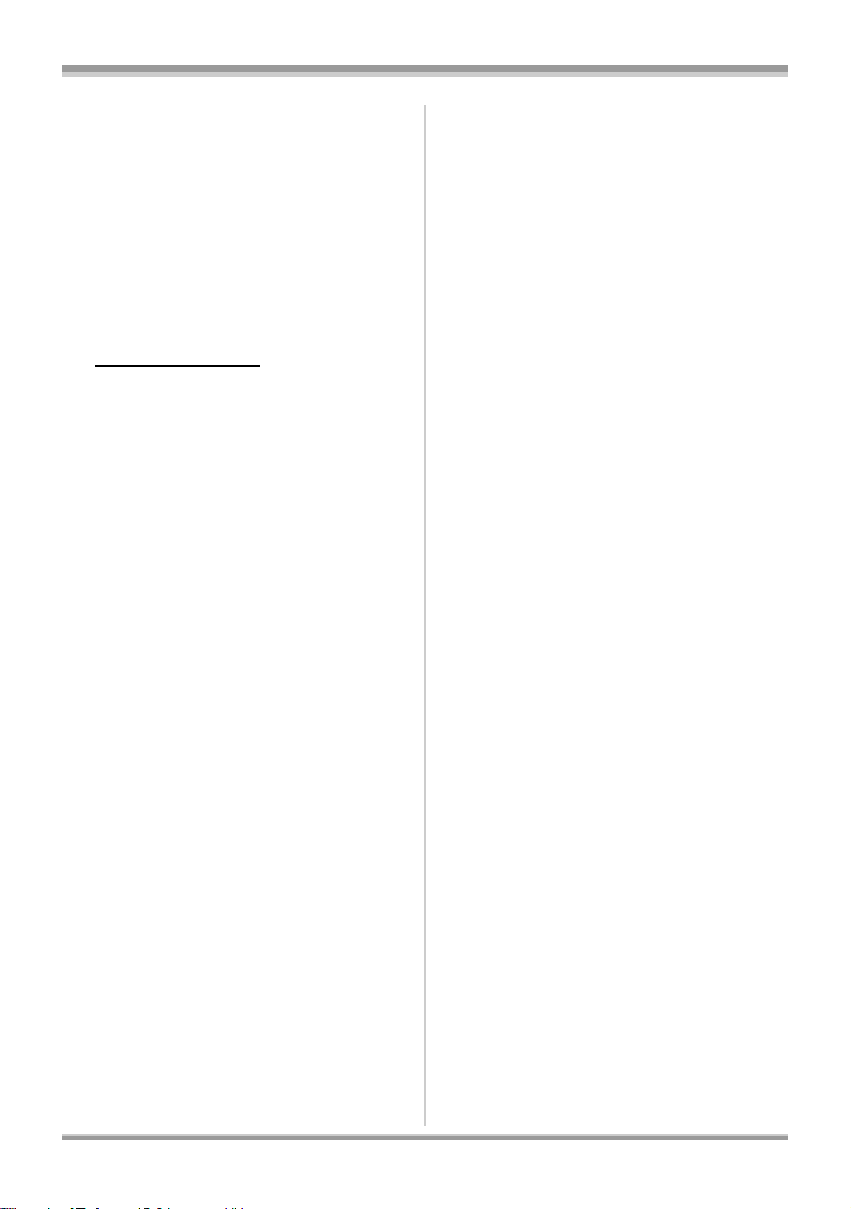
This product is licensed under the AVC patent
portfolio license for the personal and
non-commercial use of a consumer to (i) encode
video in compliance with the AVC Standard
("AVC Video") and/or (ii) decode AVC Video that
was encoded by a consumer engaged in a
personal and non-commercial activity and/or was
obtained from a video provider licensed to
provide AVC Video. No license is granted or shall
be implied for any other use. Additional
information may be obtained from MPEG LA,
LLC.
See http://www.mpegla.com
.
4
VQT1G62
Page 5
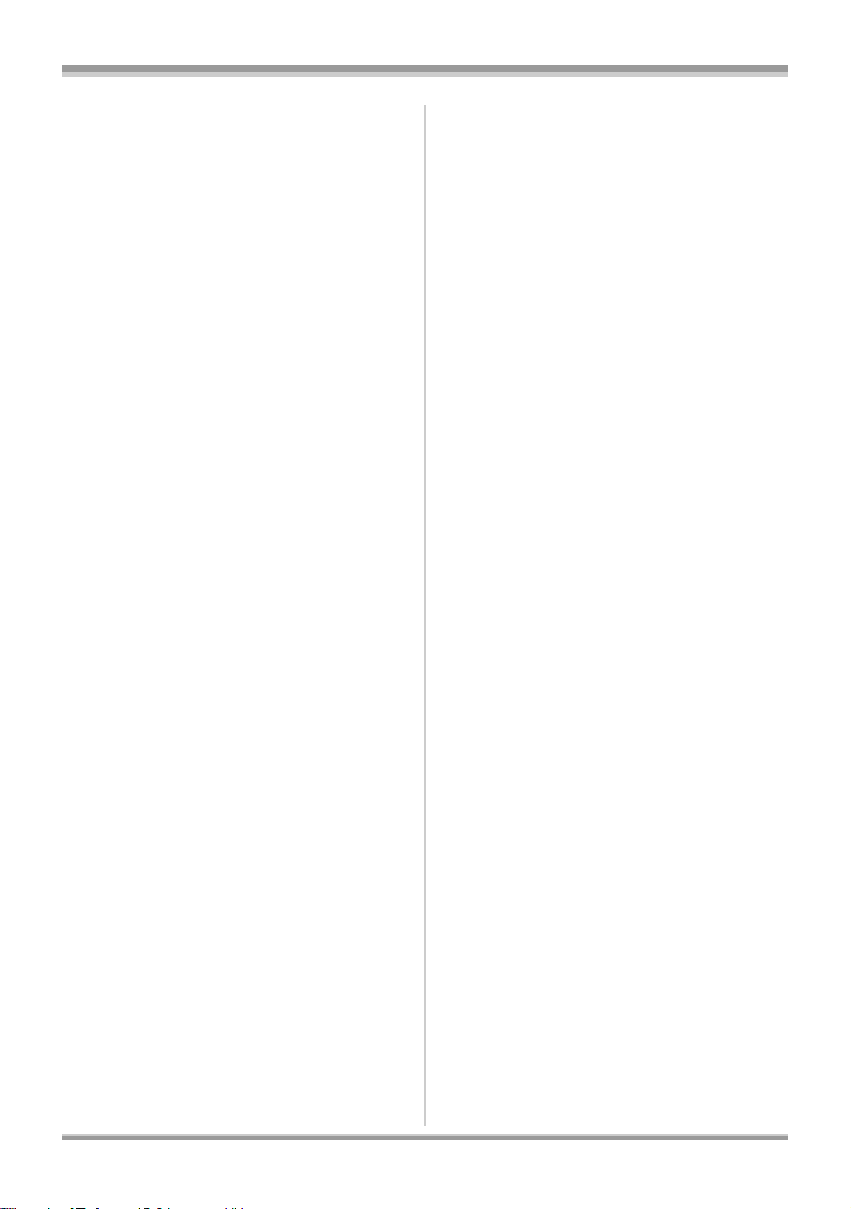
Contents
Information for Your Safety ..................2
Before using
Features of the High Definition
Video Camera ........................................7
Accessories .........................................11
Parts identification and handling ......12
Using the LCD monitor .......................16
Using the viewfinder ...........................16
Using the remote control ....................17
Discs that can be used on this unit ... 19
Cards that you can use
with this unit ........................................24
Disc and card handling .......................26
Setup
Charging the battery ...........................27
Fitting/Removing the battery .............28
Charging and recording time .............29
Connecting to the AC outlet ...............32
Selecting a mode
(Turning the unit on/off) ......................33
Quick start ...........................................35
Inserting/removing a disc ...................36
Inserting/removing an SD card .......... 38
How to use the cursor button ............39
Switching the language ...................... 44
Using the menu screen .......................45
Setting date and time .......................... 46
Adjusting LCD monitor/viewfinder .... 47
Recording
Before recording .................................50
Recording motion pictures ................52
PRE-REC function .................................. 54
Recording modes/recordable time
available for the motion picture ............... 55
Recording still pictures (JPEG) .........57
Number of pixels and picture quality
for still picture recording .......................... 59
Various recording functions ..............60
Zoom in/out function ............................... 60
Recording yourself .................................. 62
Intelligent contrast control ....................... 62
Fade in/fade out function ........................ 63
Colour night view function ....................... 64
Soft skin mode ........................................ 65
Backlight compensation function ............ 65
Self-timer recording ................................. 66
Built-in flash ............................................ 67
Tele macro function ................................. 69
Image stabilizer function ......................... 69
Guide line function .................................. 70
Wind noise reduction function ................. 71
Microphone level ..................................... 71
Zebra display .......................................... 72
Colour bar ............................................... 73
Auto slow shutter mode .......................... 73
Manual recording functions ............... 74
Scene mode ............................................ 74
Manual focus adjustment ........................ 75
White balance ......................................... 76
Manual shutter speed/aperture
adjustment .............................................. 77
Playback
Playback of motion pictures ..............79
Playback of still pictures (JPEG)
on an SD card ...................................... 84
5
VQT1G62
Page 6
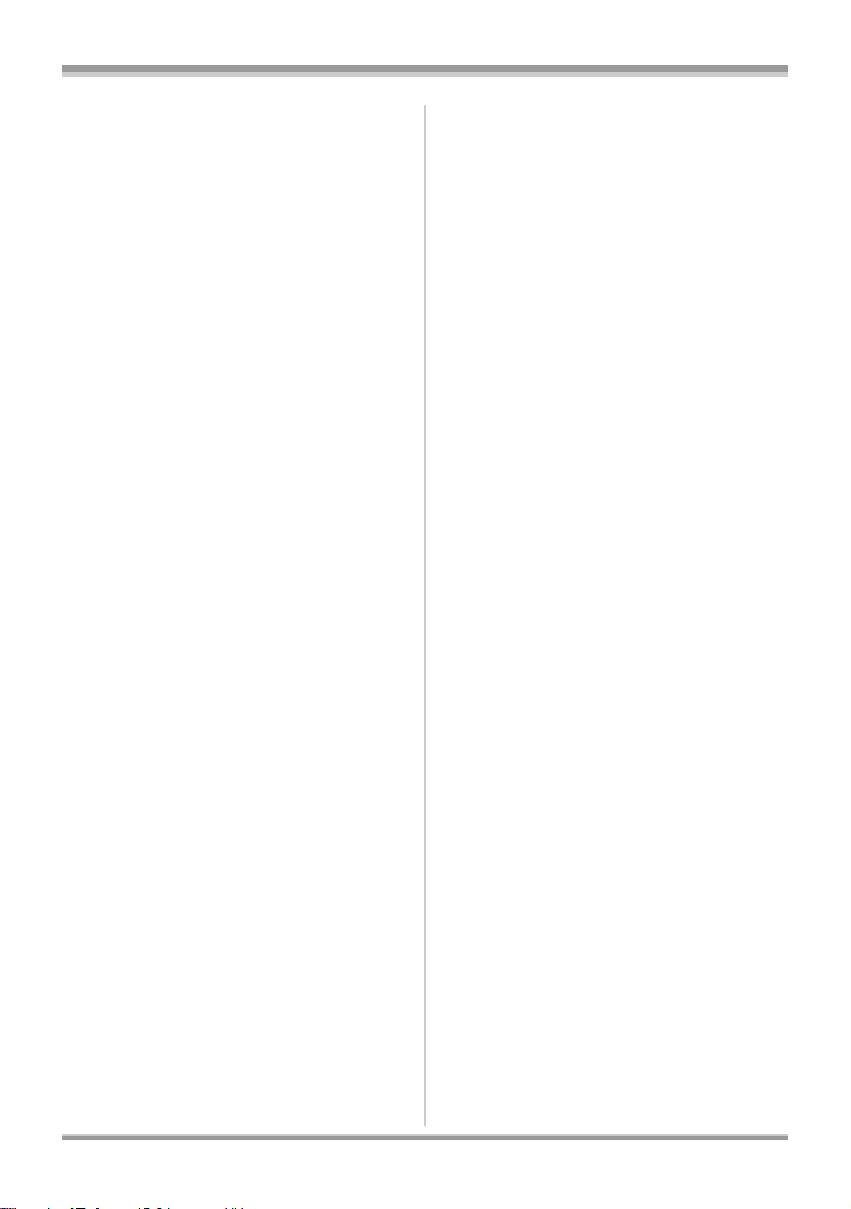
Editing
With a computer
Editing scenes .....................................86
Deleting scenes .......................................86
Dividing a scene to delete .......................87
Protecting scenes ....................................88
Copying from an SD card to a disc ...89
Editing still pictures ............................90
Deleting still pictures ...............................90
Protecting still pictures ............................92
DPOF setting ...........................................92
Disc and card management
Formatting ...........................................94
Formatting discs ......................................94
Formatting SD cards ...............................94
Finalizing a disc ..................................95
Finalizing a disc .......................................95
Un-finalizing a DVD-RW ..........................96
Creating a top menu ................................97
Protecting a disc .................................98
Disc protection setting ....................... 99
Displaying disc information ............. 100
With other products
With a TV ............................................101
Playback on TV .....................................101
Playback using VIERA Link
(HDAVI Control) .................................107
With Blu-ray Disc Player,
DVD recorder, DVD player,
computer etc. .....................................109
Playback using Blu-ray Disc Players .....109
Playback on DVD recorder,
DVD player, computer etc. ....................109
With a DVD recorder
or video device ..................................110
Dubbing images onto a connected
DVD recorder or video device ...............110
With a printer (PictBridge) ................ 111
Before using with a computer .......... 113
What you can do with a computer ......... 113
Contents on provided CD-ROM ............ 114
End User License Agreement ............... 115
Operating environment ......................... 116
Installation ......................................... 118
Installing HD Writer 2.0E for SX/SD ...... 118
Reading the operating instructions
of the software applications .................. 119
Software application uninstallation ........ 119
Connection and recognition ............120
Connection and recognition
procedures ............................................ 120
About the computer display .................. 121
To disconnect USB cable safely ............ 123
Verifying the unit is correctly
recognised by the computer .................. 124
Using HD Writer 2.0E for SX/SD ....... 125
If using a Macintosh ..........................129
Others
Menus and Indications .....................130
Menu list ................................................ 130
Indications ............................................. 135
Messages .............................................. 137
Functions that cannot be used
simultaneously ..................................140
Frequently asked questions .............141
Troubleshooting ................................142
Cautions for use ................................152
Explanation of terms .........................155
Specifications ....................................157
6
VQT1G62
Page 7
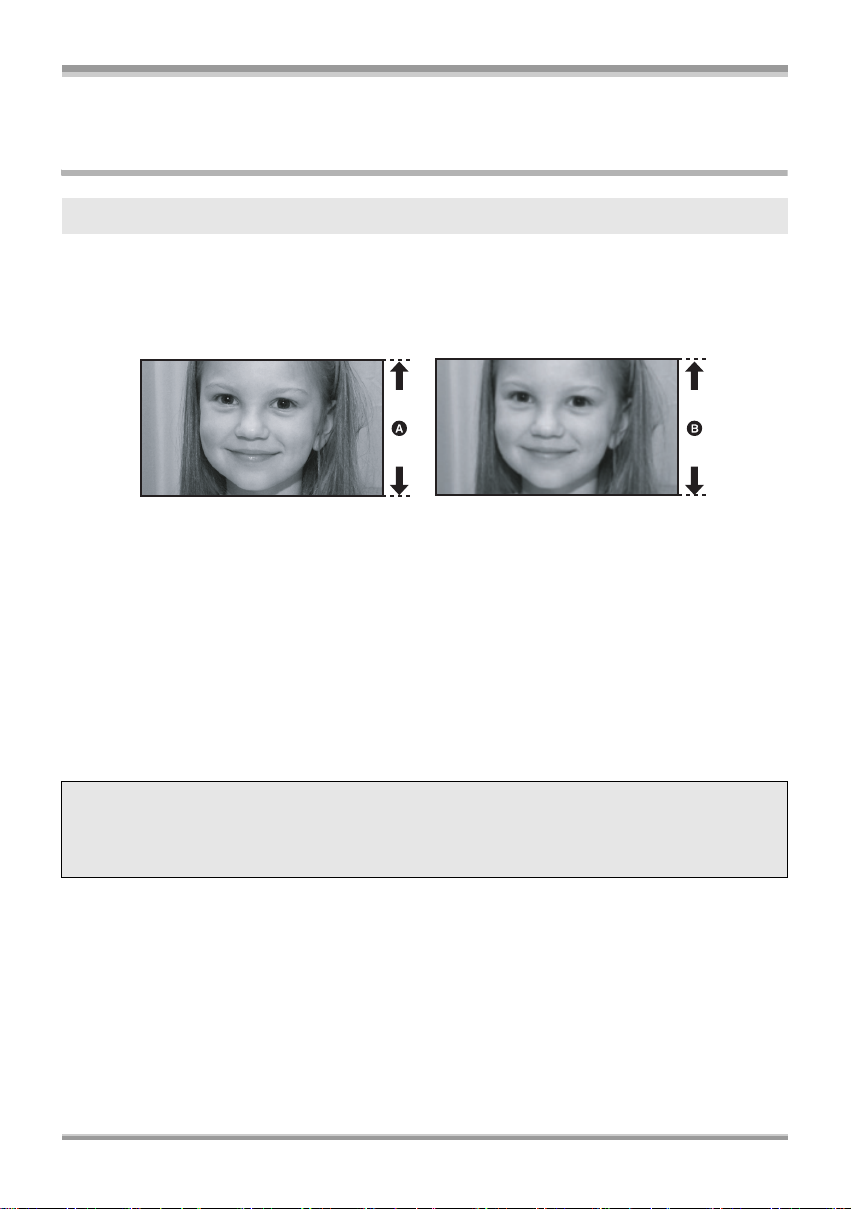
Before using
Before using
Features of the High Definition Video Camera
Very clear high definition pictures
This unit can record highly detailed high definition images to an 8 cm DVD disc or an SD card.
You can watch images in high-resolution HD video if you connect this unit and a high definition TV and
then play back the images. (l 101)
You can also record to a conventional standard picture quality 8 cm DVD disc by rotating the mode dial.
Playback is possible on existing devices that do not support AVCHD.
*
A High Definition images (1920k1080)
Number of available scan lines 1080
B Standard images until now (720k480):
Number of available scan lines 480
High definition images
≥ The still pictures above are images for explanation purposes.
* If the recording mode is HG
ª What is the AVCHD?
This is a format for recording and playing back highly detailed high definition images.
Images are recorded based on the MPEG-4 AVC/H.264 codec for compressing images and audio is
recorded in Dolby Digital. It is compatible with various discs such as DVD-RAM, DVD-RW, DVD-R and
DVD-R DL. (l 21, About recording formats in conventional standard picture quality)
:
Important Notice
Do not insert discs which have been recorded in AVCHD format into devices which do not
support the AVCHD format. In some cases the disc may get stuck in the device. The disc will
not play back on devices that do not support the AVCHD format.
About the SDHC Memory Card and the compatibility of motion pictures recorded in
high definition (Be careful about the following.)
About the SDHC Memory Card
≥ It is not compatible with devices other than those that support SDHC.
≥ If you use the SDHC Memory Card in another device, use a device that is SDHC compatible. (l 24)
7
VQT1G62
Page 8
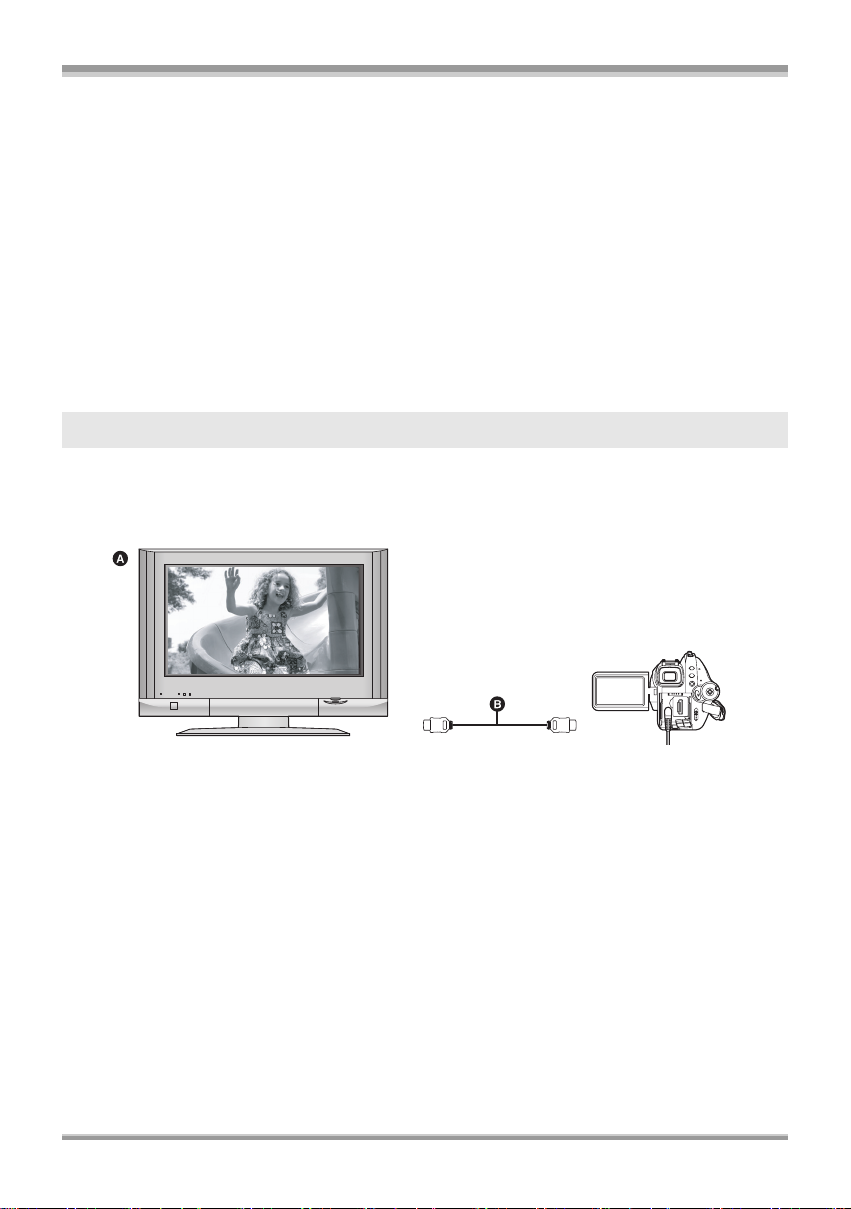
Before using
About the compatibility of discs recorded in HD mode (high definition picture quality)
on this unit
≥ They are not compatible with devices other than those that support AVCHD. (Refer to the operating
instructions of the device for details.)
≥ There are some cases where the recorded motion pictures cannot be played back, even if the device
supports AVCHD. In such cases, play the recorded motion picture with this unit instead.
≥ Do not insert them into devices that are not compatible (DVD players, computers, etc. that do not
support AVCHD) as they will not be played back.
≥ A format message may appear when you insert a disc into a device that is not compatible. (If you
accidentally format the disc, the pictures you recorded will all be deleted.)
≥ We recommend setting [AUTO PROTECT] to [ON] (l 98) to prevent important scenes being deleted
by mistake. (This function’s default setting is [ON].)
Existing DVD recorders, DVD players, computers, etc. that do not support AVCHD.
≥ Discs recorded in STD mode can be played back on devices other than those that support AVCHD.
(l 109)
Watching High Definition images
If you connect this unit and a high definition TV A with a HDMI cable (optional) B and then play back
the pictures, you can enjoy watching them in high definition.
≥ Pictures recorded in STD mode cannot be played back.
≥ If you connect this unit to a TV that does not support high definition, the images will be standard
picture quality.
ª When connecting to a TV that does not have a HDMI terminal
Connecting with the component cable and the AV cable (l 104)
≥ Pictures recorded in STD mode cannot be played back.
Connecting with the AV cable (l 105)
≥ The pictures cannot be played in high definition. They will be played back in standard picture quality.
8
VQT1G62
Page 9
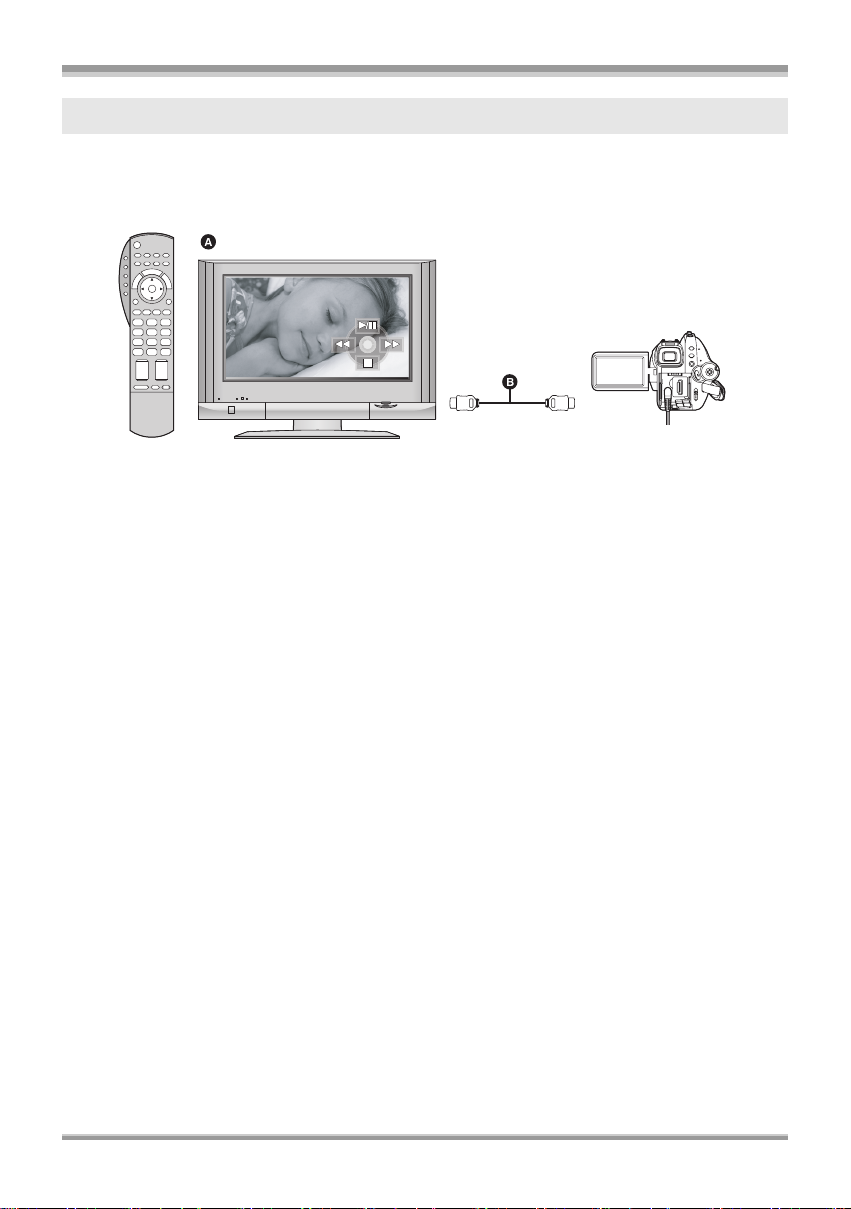
Before using
Using the remote control for the TV for playback
If you connect this unit to a Panasonic TV (VIERA) compatible with VIERA Link (HDAVI Control™) A
with a HDMI cable (optional) B, you can use the remote control for the TV for playback. Refer to the
operating instructions of the TV for details.
≥ Pictures recorded in STD mode cannot be played back.
ª What is the VIERA Link?
≥ This function allows you to use your VIERA remote control for easy operations when this unit has
been connected to a VIERA Link compatible device using a HDMI cable (optional) for automatic
linked operations.
* Not all operations are possible.
≥ VIERA Link is a unique Panasonic function built on a HDMI control function using the standard HDMI
CEC (Consumer Electronics Control) specification. Linked operations with HDMI CEC compatible
devices made by other companies are not guaranteed.
≥ This unit is compatible with VIERA Link Ver.2. VIERA Link Ver.2 is the newest Panasonic version and
is also compatible with existing Panasonic VIERA Link devices. (As of February 2007)
ª Other linked operations
Turning off the power on the TV
If you turn off the power on the TV with the remote control for the TV, the power on this unit also turns
off.
Automatic input switching:
If you connect with a HDMI cable and then turn on the power on this unit, the input channel on the TV
automatically switches to this unit’s screen. If the TV’s power is in standby status, it will turn on
automatically (if [Set] has been selected for the TV’s [Power on link] setting).
≥ Depending on HDMI terminal of the TV, the input channel may not switch automatically. In this case,
use the remote control for the TV to switch input. (For details on how to switch input, please read the
operating instructions for the TV.)
9
VQT1G62
Page 10

Before using
Saving data to a computer
You can use the supplied software (HD Writer 2.0E for SX/SD) to copy data recorded on a disc or an
SD card with this unit to the hard disk of the computer.
A USB cable (supplied)
ª What you can do with HD Writer
Copying data to a computer
You can copy data on a disc or an SD card to the hard disk of the computer.
Writing data to media
You can copy motion picture data from the hard disk of the computer to an SD card or a disc.
Copying between media
You can copy motion picture data from an SD card to a disc or from a disc to an SD card.
Playing back on a computer
You can play back the images in high definition picture quality on a computer.
Easy editing
You can easily edit (split, merge, delete etc.) motion picture data that was copied to the hard disk of the
computer. Also, you can convert data to MPEG2 format and create a DVD-Video.
≥ For details on how to use the software application, read the PDF operating instructions.
Important Notice
Do not insert a disc recorded in AVCHD format with the supplied HD Writer 2.0E for SX/SD in
a device that does not support the AVCHD format. In some cases the disc may get stuck in
the device. The disc will not play back on devices that do not support the AVCHD format.
ª The SD Media Storage
The SD Media Storage (VW-PT2: optional) is convenient if you are on the move.
It is an extremely compact, lightweight and easy to carry HDD (hard disk).
≥ If you insert an SD card with recorded motion pictures and still pictures in the SD
Media Storage, the data can easily be saved to the SD Media Storage by
pressing the copy button only.
≥ You can save all the data from approximately ten 4 GB cards to its 40 GB HDD capacity.
10
VQT1G62
Page 11
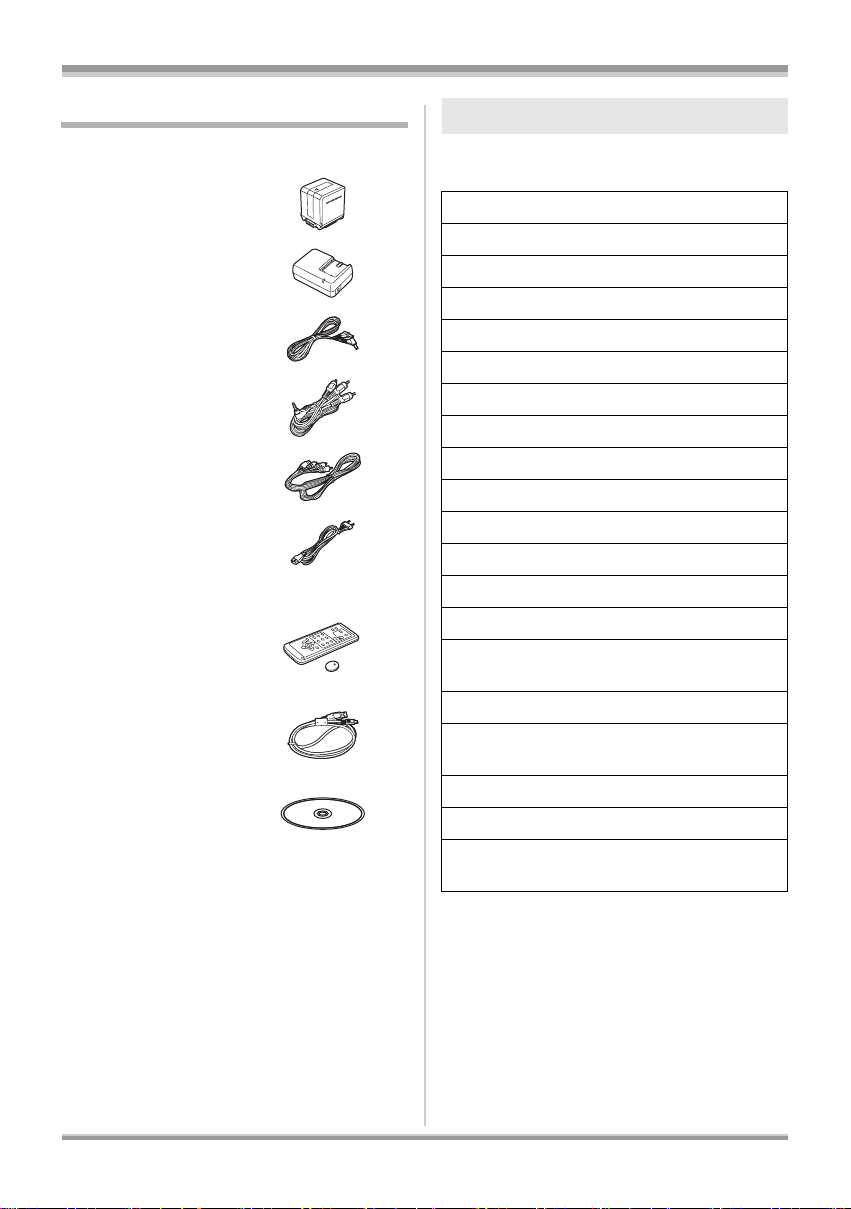
Before using
Accessories
Check the accessories before using this unit. Some optional accessories may not be available
Battery pack
VW-VBG260
AC adaptor
VW-AD21E
DC cable
K2GJYYC00001
AV cable
K2KC4CB00024
Component cable
K2KZ9DB00004
AC cable
K2CQ2CA00006
Remote control
N2QAEC000023
Button-type battery
CR2025
USB cable
K2KZ4CB00011
CD-ROM
Optional accessories
in some countries.
AC adaptor (VW-AD21E-K)
Battery pack (lithium/VW-VBG260/2640 mAh)
Battery pack (lithium/VW-VBG130/1320 mAh)
*
Battery pack (lithium/VW-VBG6
Battery pack holder kit (VW-VH04)
Wide conversion lens (VW-W3707H)
Tele conversion lens (VW-T3714H)
Filter kit (VW-LF37WE)
Video DC light (VW-LDH3E)
Light bulb for video DC light (VW-LL3E)
Stereo zoom microphone (VW-VMH3E)
Video flash (VW-FLH3E)
Tripod (VW-CT45E)
8 cm DVD-RAM disc (single sided/LM-AF30E)
8 cm DVD-RAM disc (double sided/
LM-AF60E)
8 cm DVD-RW disc (single sided/LM-RW30E)
8 cm DVD-RW disc (double sided/
LM-RW60E)
8 cm DVD-R disc (single sided/LM-RF30E)
8 cm DVD-R disc (double sided/LM-RF60E)
8 cm DVD-R DL disc (dual rayers on single
side/LM-RF55LE)
/5800 mAh)
* The battery pack holder kit VW-VH04
(optional) is necessary.
11
VQT1G62
Page 12
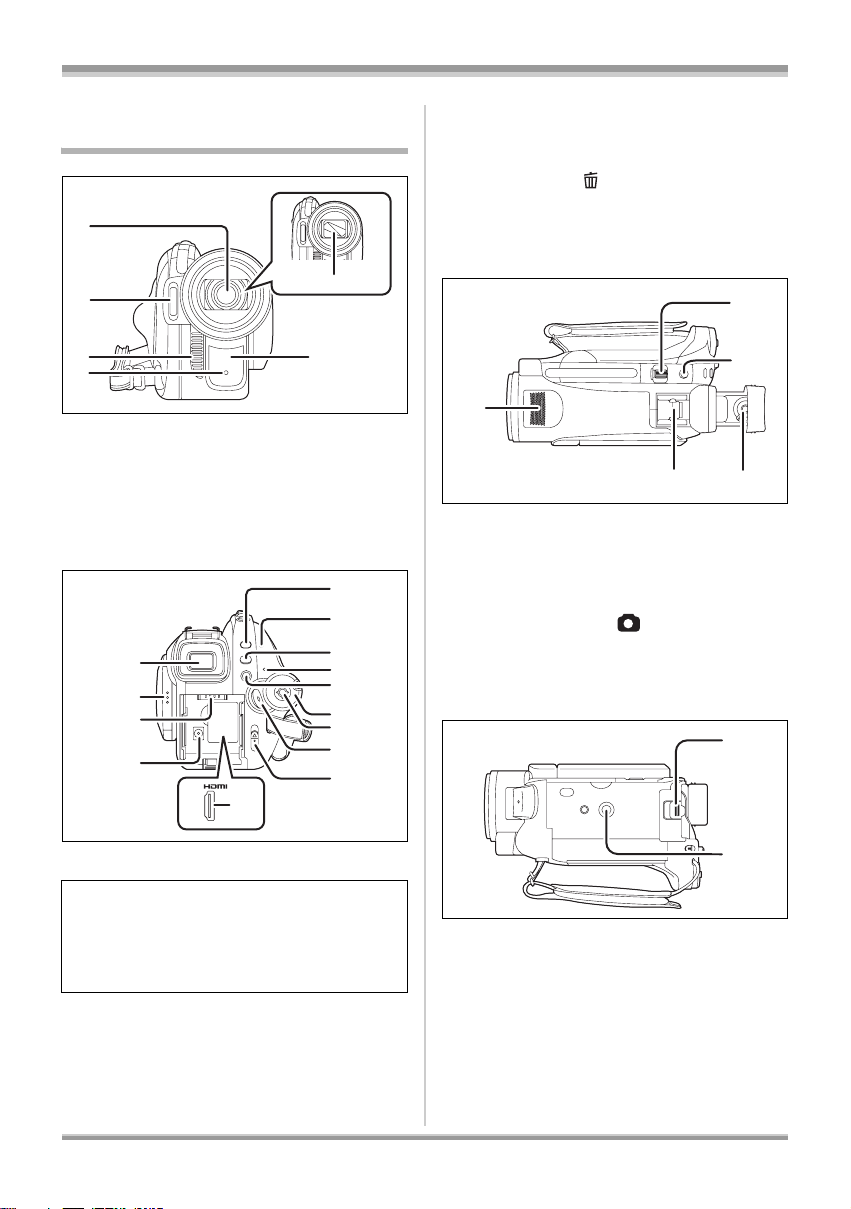
Before using
4
5
6
7
8
9
0
2
3
Parts identification and
handling
1
2
36
4
1 Lens (LEICA DICOMAR)
2 Built-in flash (l 67)
3Outlet
4 Recording lamp (l 133)
5 Lens cover
6 White balance sensor/remote control
sensor (l 18, 77)
7
8
9
10
11
5
1
1
1
1
1
1
1
1
2
13 Disc/computer access lamp [ACCESS/
PC] (l 36)
14 Menu button [MENU] (l 45)
15 Status indicator (l 33)
16 Delete button [ ] (l 86, 90)
17 Mode dial (l 33)
18 Cursor button (l 39)
19 Recording start/stop button (l 52)
20 Disc eject lever [DISC EJECT] (l 36)
21
21 Internal stereo microphones
22 Zoom lever [W/T] (In recording mode)
(l 60)
Volume lever [sVOLr] (In playback
mode) (l 83)
23 Photoshot button [ ] (l 57)
24 Eyepiece corrector knob (l 49)
25 Smart accessory shoe (l 15)
≥ Accessories, such as a video DC light/
VW-LDH3E (optional), are attached here.
22
23
2425
26
7 Viewfinder (l 16)
Due to limitations in LCD production
technology, there may be some tiny bright or
dark spots on the viewfinder screen. However,
this is not a malfunction and does not affect
the recorded picture.
8 LCD monitor open part (l 16)
9 Battery holder (l 28)
10 DC input terminal [DC IN 9.3V] (l 32)
11 HDMI terminal [HDMI] (l 102, 107)
12 PRE-REC button [PRE-REC] (l 54)
12
VQT1G62
27
26 Battery release lever [BATTERY] (l 28)
27 Tripod receptacle (l 15)
Page 13
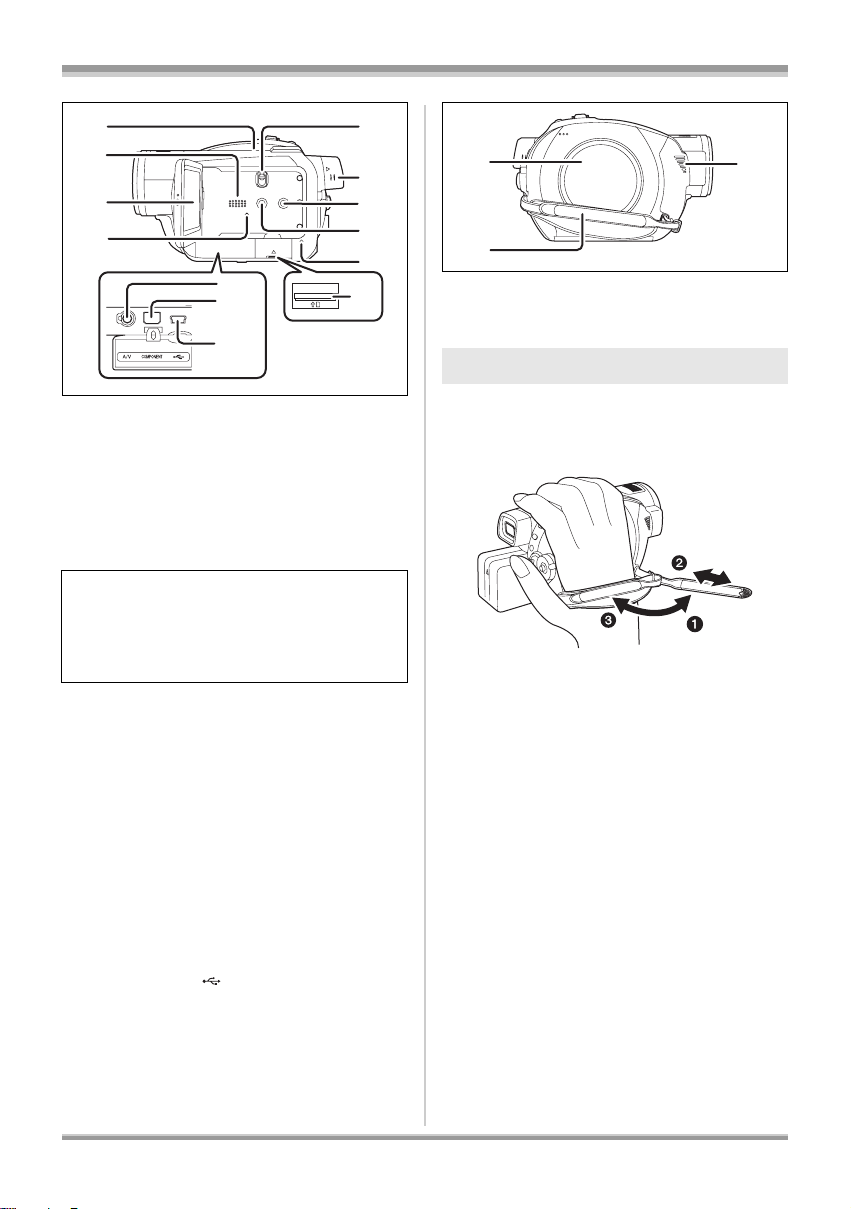
Before using
28
29
30
31
38
39
40
28 Inlet (cooling fan)
32
33
34
35
36
37
ª About the cooling fan
≥ The cooling fan rotates to prevent the internal
temperature rising. Take care not to cover the
inlet and outlet when using this unit.
29 Speaker
30 LCD monitor (l 16)
Due to limitations in LCD production
technology, there may be some tiny bright or
dark spots on the LCD monitor screen.
However, this is not a malfunction and does
not affect the recorded picture.
31 Reset button [RESET] (l 147)
32 Mode select switch [AUTO/MANUAL/
FOCUS] (l 51, 74)
33 Viewfinder extension knob (l 16)
34 DISC COPY button [DISC COPY] (l 89)
35 Power LCD EXTRA button
[POWER LCD EXTRA] (l 48)
36 Card access lamp [ACCESS] (l 39)
37 Card slot (l 38)
38 Audio-video output terminal [A/V] (l 104,
105, 110)
≥ Use the supplied AV cable only.
39 Component terminal [COMPONENT]
(l 104)
40 USB terminal [ ] (l 111, 120)
41
42
41 Disc compartment (l 36)
42 Grip belt (l 13)
43 Outlet
43
Using grip belt
Adjust the belt length so it fits your hand.
Adjust the belt length and the pad
position.
1 Flip the belt.
2 Adjust the length.
3 Replace the belt.
13
VQT1G62
Page 14
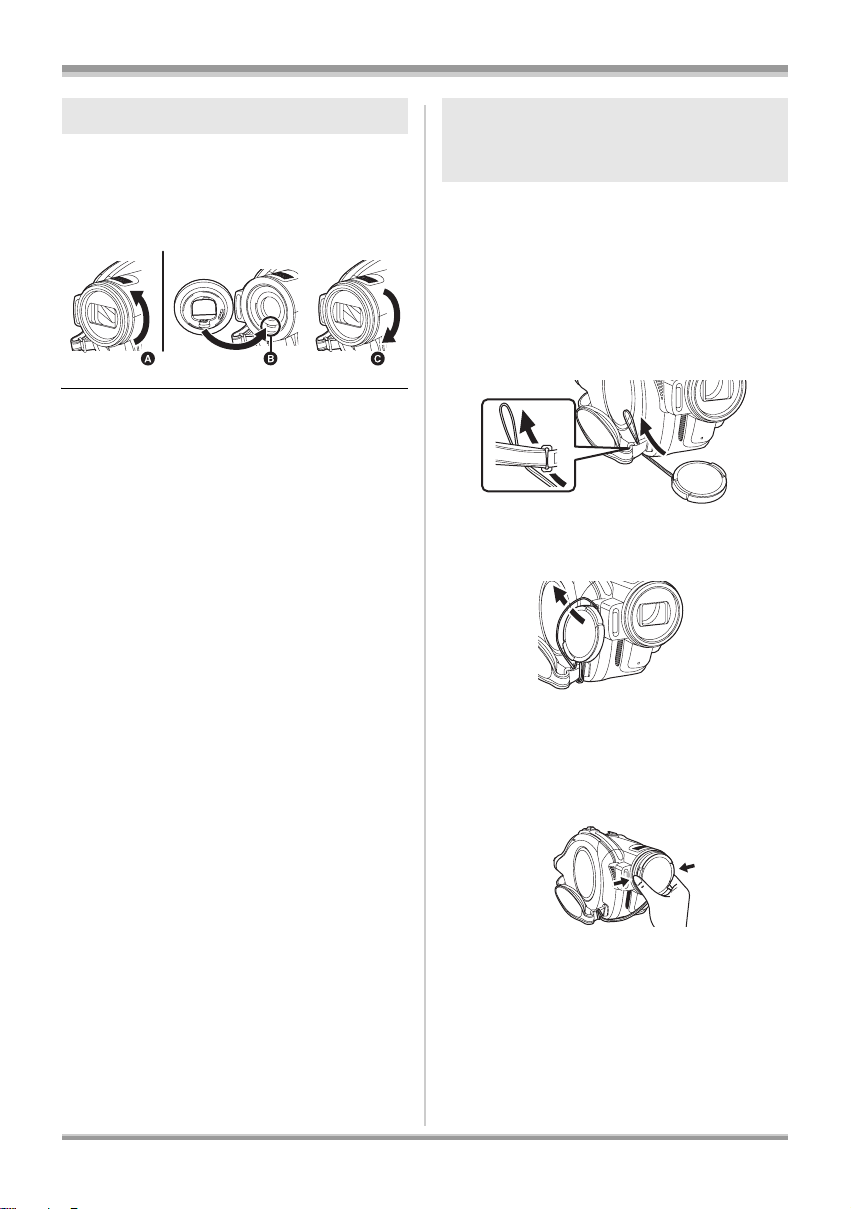
Before using
Lens hood Attaching the lens cap
Rotate the lens hood
counter-clockwise A to remove it. In
order to attach it, place into slot B,
and then rotate it clockwise C.
(Included in the Filter Kit
(VW-LF37WE; optional))
Attach the lens cap to protect the surface of the
lens.
≥ When the MC protector or the ND filter of the
Filter Kit (VW-LF37WE; optional) is attached to
the front of the lens hood, use the lens cap
included in the Filter Kit.
1 Pass the end of the lens cap cord
through the belt.
≥ Attach the MC protector or the ND filter of the
Filter Kit (VW-LF37WE; optional) in front of the
lens hood. Do not attach the other accessories
on the hood. (Except for the lens cap)
(Refer to the operating instructions for the
Filter Kit.)
≥ When fitting the tele conversion lens
(VW-T3714H; optional) or the wide conversion
lens (VW-W3707H; optional), first remove the
lens hood.
(Refer to the operating instructions for the tele
conversion lens or the wide conversion lens.)
2 Pass the lens cap through the
loop.
(Be careful about the following.)
When 2 lens accessories, such as the ND filter
and tele conversion lens, are fitted and the zoom
lever is pressed toward the W side, the 4 corners
of an image will be darkened. (Vignetting)
(When fitting 2 lens accessories, first remove the
lens hood and then fit them.)
14
VQT1G62
3 To attach or remove the lens cap,
hold both sides of the lens cap
with the tips of your finger and
thumb.
Page 15
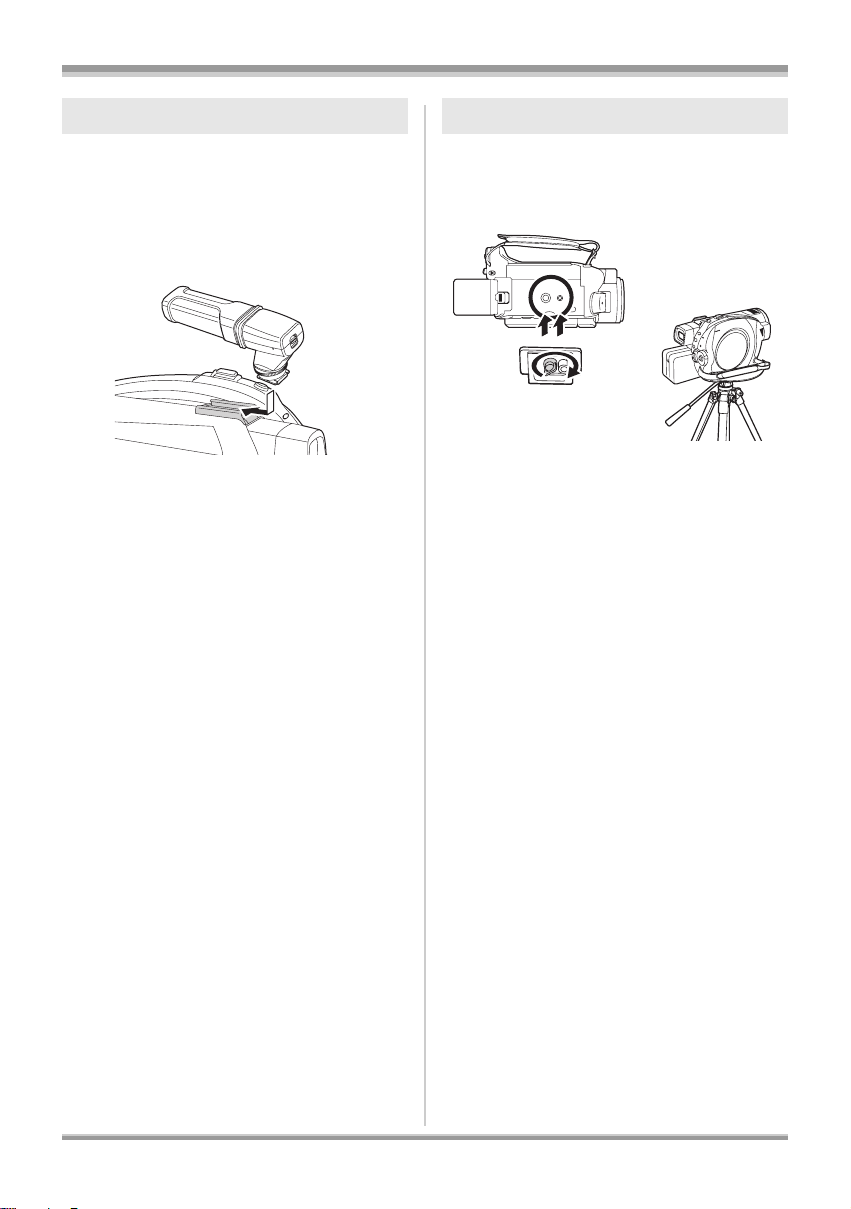
Smart accessory shoe Tripod receptacle
Before using
You can mount an optional microphone, light etc.
≥ When using an accessory for the smart
accessory shoe, the power is supplied from
this product.
Connect to the smart accessory
shoe.
If using an accessory for the smart accessory
shoe, be sure to use the following.
jStereo zoom microphone (VW-VMH3E;
optional)
jVideo DC light (VW-LDH3E; optional)
jVideo flash (VW-FLH3E; optional)
≥ Mounting an accessory for the smart
accessory shoe other than the above may
cause the unit to malfunction.
≥ When the AC adaptor or the battery pack
(VW-VBG130; optional) is used, you cannot
use the video DC light.
This is a hole for attaching the unit to the optional
tripod.
(Please carefully read the operating instructions
for how to attach the unit to the tripod.)
When a tripod is used, you can perform operations
≥
easily using the remote control. (
l
17)
15
VQT1G62
Page 16
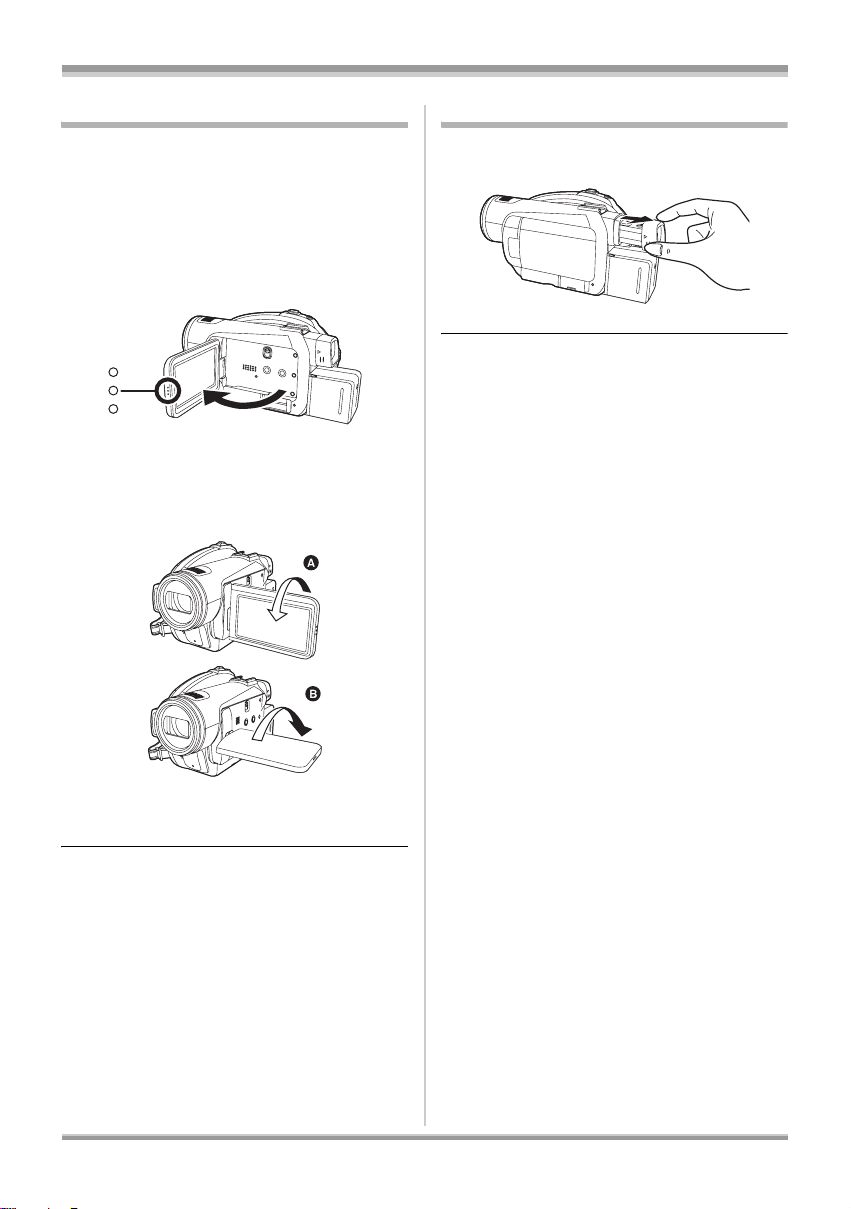
Before using
Using the LCD monitor
You can record the image while viewing it on the
LCD monitor.
1 Place your finger on LCD monitor
open part and pull the LCD
monitor out in the direction of the
arrow.
≥ It can open up to 90o.
2 Adjust the angle of the LCD
monitor as desired.
Using the viewfinder
Pull out the viewfinder.
≥ The brightness of the viewfinder (l 47) and
the field of view can be adjusted. (l 49)
≥ It can rotate up to 180o A towards the lens or
90o B towards the viewfinder.
≥ The brightness and colour level of the LCD
monitor can be adjusted. (l 47)
≥ The unit may be damaged or fail if the LCD
monitor is forcibly opened or rotated.
≥ If the LCD monitor is rotated by 180x towards
the lens and the viewfinder is extended (when
recording yourself), the LCD monitor and the
viewfinder simultaneously light.
16
VQT1G62
Page 17
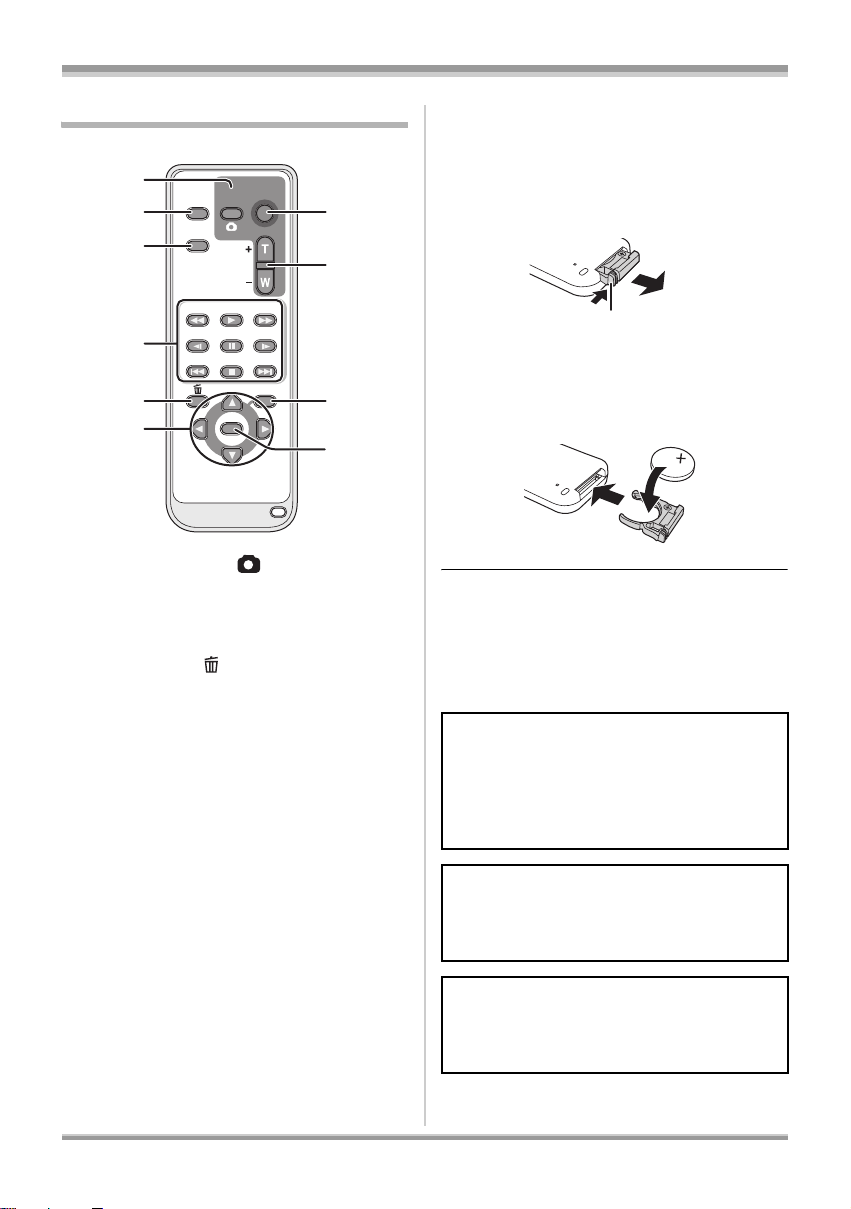
Before using
0
Using the remote control
1
2
3
4
EXT
DISPLAY
DATE/
TIME
SEARCH
STILL ADV STILL ADV
5
6
1 Photoshot button [ ]
2 On-screen display button [EXT DISPLAY]
(l 101)
3 Date/time button [DATE/TIME] (l 47)
4 Playback operation buttons (l 81, 82)
5 Delete button [ ]
6 Direction buttons [3, 4, 2, 1] (l 46)
7 Recording start/stop button [START/STOP]
8 Zoom/volume buttons [ZOOM, VOL]
9 Menu button [MENU]* (l 46)
10 Enter button [ENTER] (l 46)
* means that these buttons function in the same
manner as the corresponding buttons on the unit.
START/
PHOTO
STOP
SHOT
ZOOM
VOL
PLAY
SEARCH
PAU S E
STOPSKIP SKIP
MENU
ENTER
*
7
8
9
1
*
*
ª Install a button-type battery
Install the supplied button-type battery in the
remote control before using it.
1 While pressing the stopper A,
pull out the battery holder.
A
2 Set the button-type battery with
its (i) mark facing upward and
then put the battery holder back
in place.
Concerning the button-type battery
≥ When the button-type battery runs down,
replace it with a new battery (part number:
CR2025). The battery should normally last
about 1 year, however this depends on how
frequently the unit is used.
*
CAUTION
Danger of explosion if battery is incorrectly
replaced. Replace only with the same or
equivalent type recommended by the
manufacturer. Dispose of used batteries
according to the manufacturer’s instructions.
Warning
Risk of fire, explosion and burns. Do not
recharge, disassemble, heat above 60 xC or
incinerate.
Warning
Keep the Button-Type battery out of the reach
of children. Never put Button-Type battery in
mouth. If swallowed call your doctor.
17
VQT1G62
Page 18
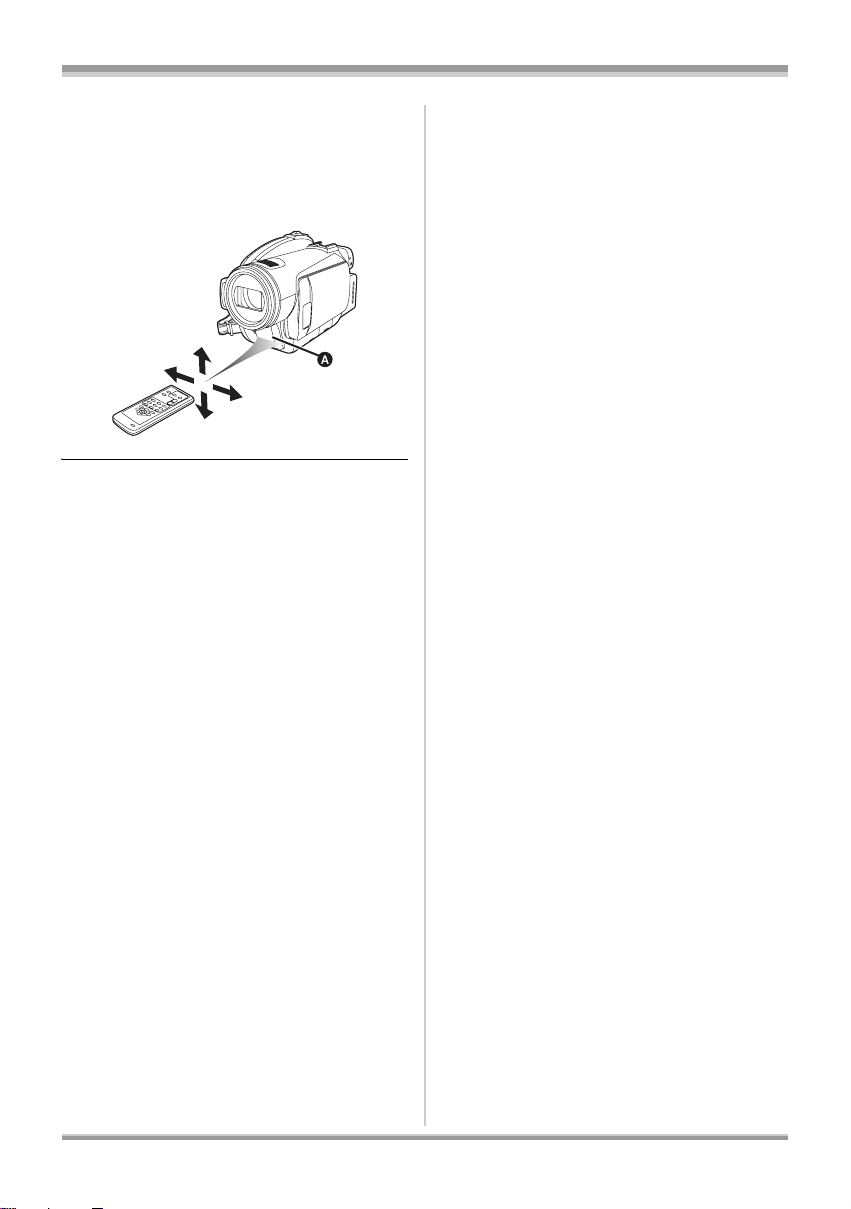
Before using
ª Remote control usable range
The distance between the remote control and the
unit’s remote control sensor A: Within approx.
5m
Angle: Approx. 10o up and 15o down, left, and
right
≥ The remote control is intended for indoor
operation. Outdoors or under strong light, the
unit may not operate properly even within the
usable ranges.
18
VQT1G62
Page 19
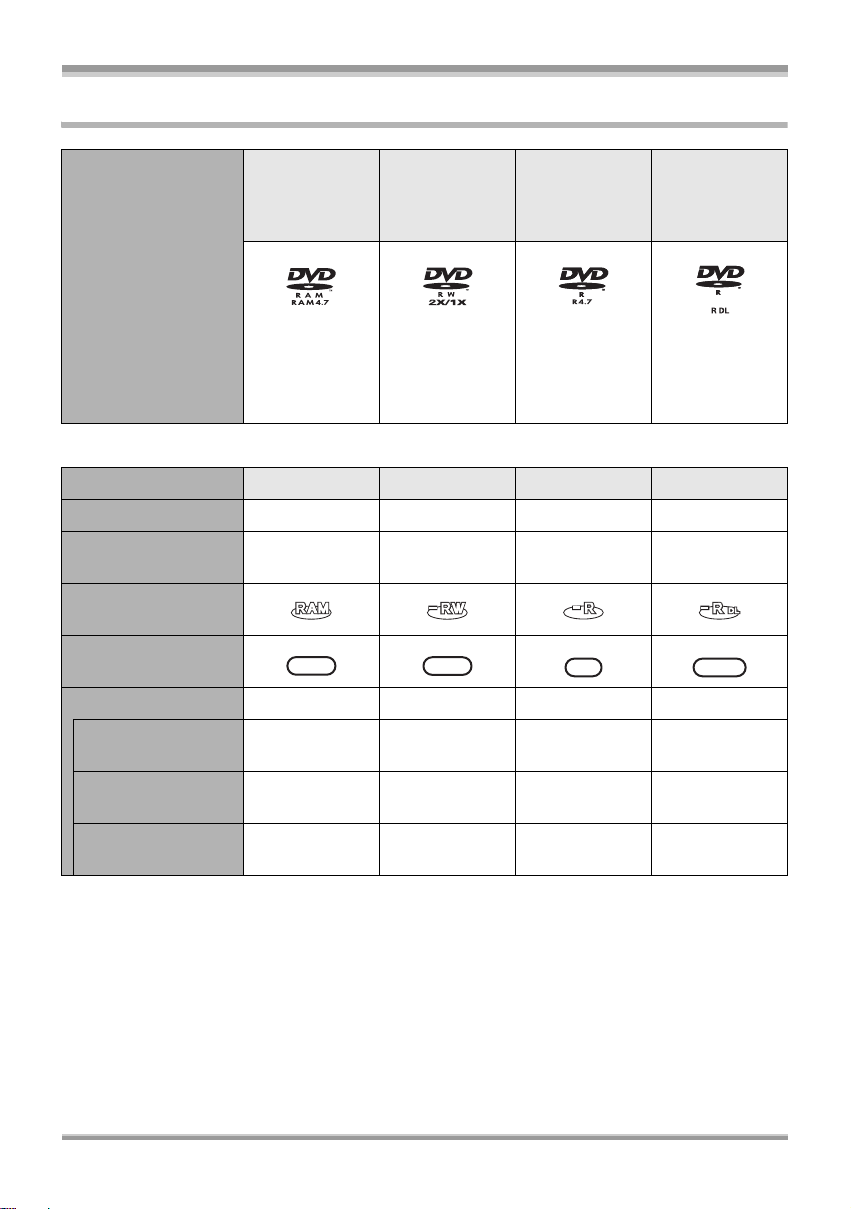
Discs that can be used on this unit
HD
HD
HD
HD
Before using
DVD-RAM
8 cm
Single sided/
double sided
DVD-RW
8 cm
Single sided/
double sided
DVD-R
8 cm
Single sided/
double sided
DVD-R DL
8 cm
Dual layer on
single side
Disc type
(DVD-RAM
Ver. 2.1)
[DVD-RW
Ver. 1 .1/
2X-SPEED (2X/
1X)]
(DVD-R for
General
Ver. 2.0)
(DVD-R for DL
Ver. 3.0)
ª If recording in high definition picture quality (HD mode)
Disc type DVD-RAM DVD-RW DVD-R DVD-R DL
Recording format AVCHD format AVCHD format AVCHD format AVCHD format
Characteristic Rewritable disc
Display on the
screen
Indication in these
instructions
HDHDHD
RAM
Functions
≥ Deleting recorded
scenes
≥ Playback on other
products
*3
≥ Recording after
finalizing
¥¥
¥¥*4¥
*5
¥
Rewritable
*1
disc
HDHDHD
‑RW
*2
*6
¥
One time
recording disc
HDHDHD
‑R
*2
¥
*4
––
One time
recording disc
HDHDHD
‑RDL
*2
¥
*4
¥
¥: available –: not available
*1 By formatting the disc, it can be used repeatedly. Please be aware that if a disc is formatted, then
all the data recorded on the disc will be erased and it cannot be restored. (l 94)
*2 The remaining space on the disc will not increase even if scenes are deleted.
*3 Products that support 8 cm discs and the AVCHD.
*4 Must be finalized on this unit. (l 95)
*5 Does not need to be finalized.
*6 Un-finalize the disc. (l 96)
19
VQT1G62
Page 20
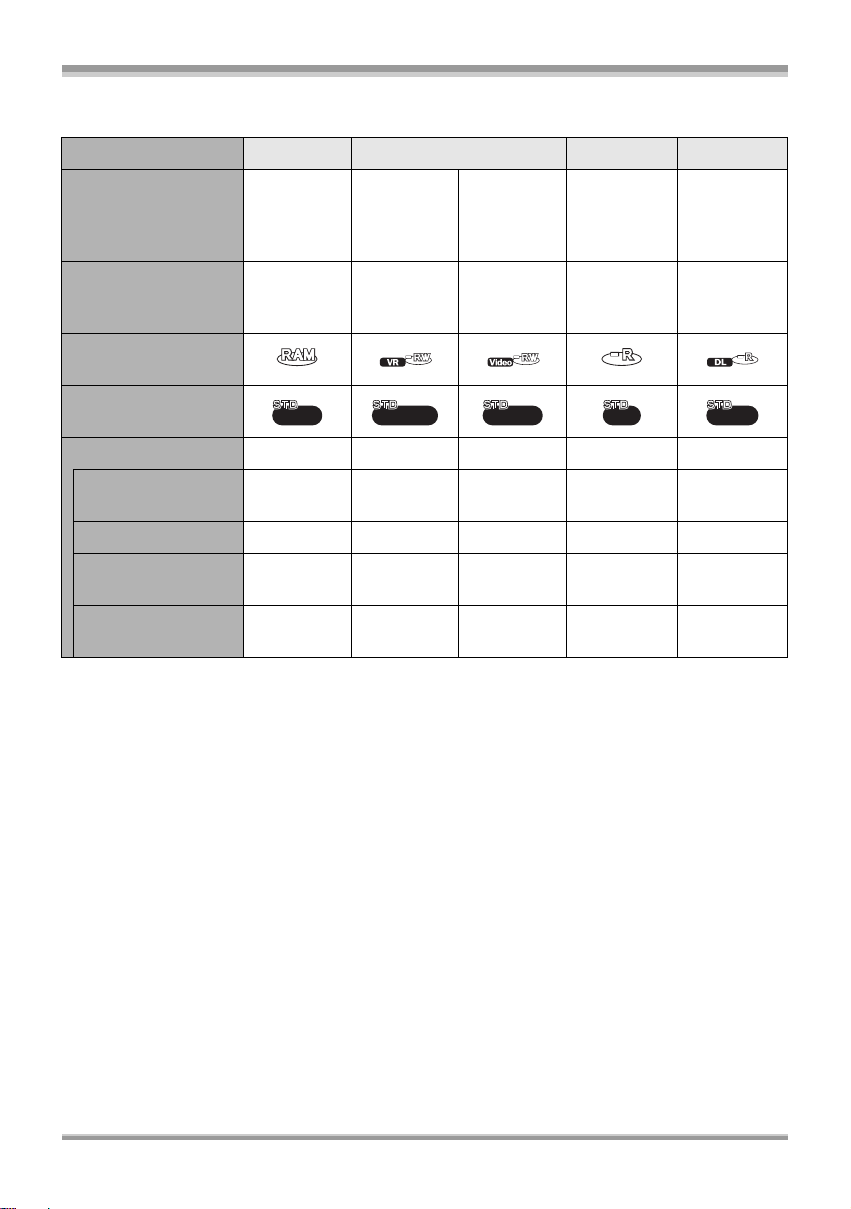
Before using
ª If recording in conventional standard picture quality (STD mode)
Disc type DVD-RAM DVD-RW DVD-R DVD-R DL
DVD Video
Recording format
Recording
format
(VR format)
Characteristic
Rewritable
disc
Display on the
screen
Indication in these
instructions
RAM
Functions
≥ Deleting recorded
scenes
¥¥ –– –
≥ Editing on this unit ¥¥–– –
≥ Playback on other
products
*2
≥ Recording after
finalizing
*3
¥
*7
¥
DVD Video
Recording
format
(VR format)
Rewritable
disc
‑RW(VR)
*4
¥
DVD-Video
format
(Video
format)
Rewritable
*1
disc
‑RW(V)
*5
¥
DVD-Video
format
(Video
format)
One time
recording
disc
‑R
*5
¥
DVD-Video
format
(Video
format)
One time
recording
disc
‑RDL
*5, 6
¥
¥¥*8––
¥: available –: not available
*1 By formatting the disc, it can be used repeatedly. Please be aware that if a disc is formatted, then
all the data recorded on the disc will be erased and it cannot be restored. (l 94)
*2 DVD player or DVD recorder that supports 8 cm discs.
*3 Can only be played back on a device that supports DVD-RAM.
*4 Must be finalized on this unit. (l 95) Playback of DVD-RW (VR format) is possible on compatible
products.
*5 Must be finalized on this unit. (l 95)
*6 Can only be played back on a device that supports DVD-R DL.
*7 Does not need to be finalized.
*8 Un-finalize the disc. (l 96)
20
VQT1G62
Page 21
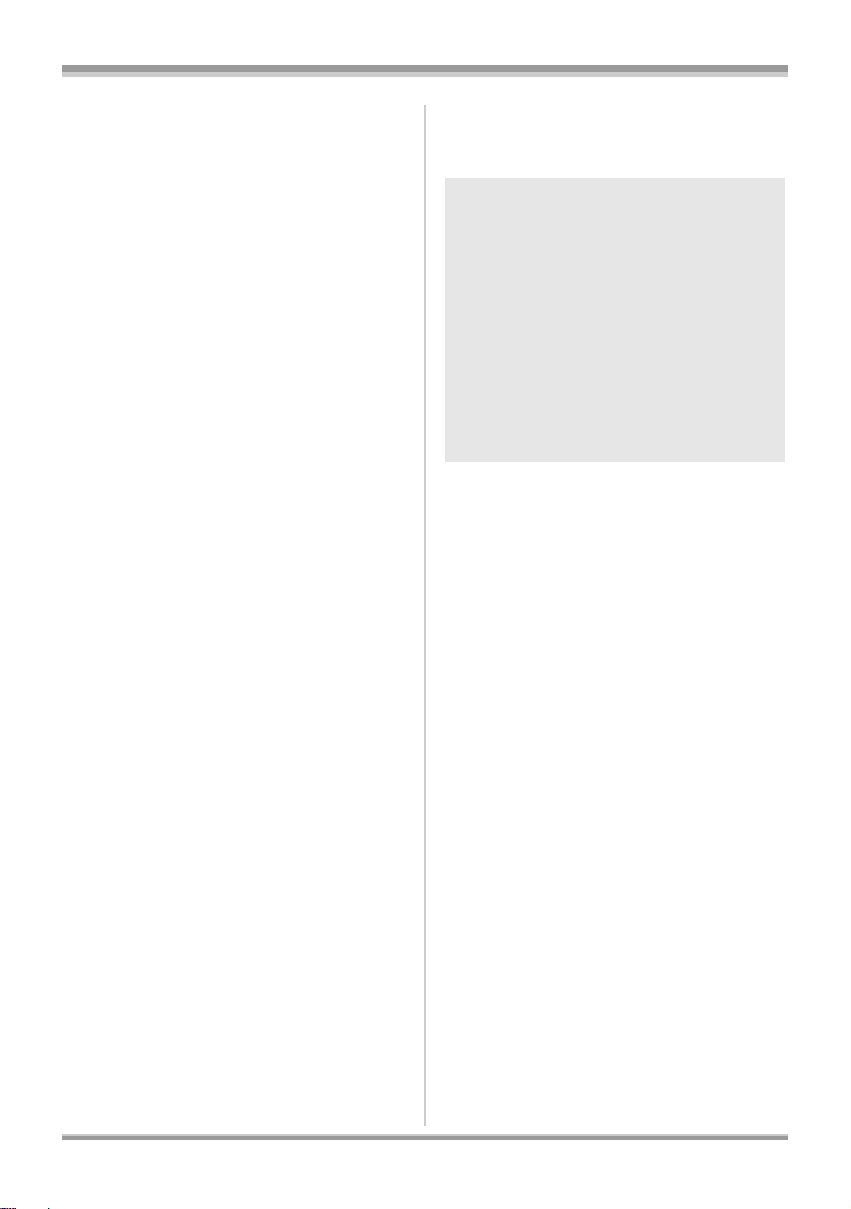
Before using
≥ Still pictures cannot be recorded on a disc
with this unit.
≥ You cannot record or play continuously from
one side of the disc to the other when using a
double sided disc. You will need to eject the
disc and turn it over.
≥ Discs inserted in a holder, cartridge, or caddy
case cannot be used. Always remove bare
discs from these containers prior to use.
≥ It is recommended that you use Panasonic
discs. Usually discs compatible with the DVD
standard can be used for recording and
playback with no problems. However, some
commercially available discs do not meet the
DVD standard for quality and performance. If
you use one of these discs, you may not be
able to record or playback normally. (The
message “FOR BEST PERFORMANCE
PANASONIC DISC IS RECOMMENDED.”
appears.) Refer to the following support site for
information about discs that have been
confirmed as compatible by Panasonic.
http://panasonic.jp/support/global/cs/
e_cam
(This website is in English only.)
≥ (HD mode) Discs recorded in high definition
picture quality with this unit may not be
playable on other devices even if the other
devices support AVCHD. In such cases,
play back the discs with this unit instead.
≥ (STD mode) Recording on DVD-R in DVD
Video Recording format is not supported.
≥ When using DVD-RW, DVD-R or DVD-R DL
do not perform the following as it may make
the disc unusable.
jRecord on a disc with other products after
recording on it with this unit.
jRecord on a disc with this unit after recording
on it with other products.
jInsert an un-finalized disc in any other
products.
ª About recording formats in
conventional standard picture
quality
What is the DVD Video Recording format
(VR format)?
This is a recording format which allows you to
erase recorded images and use one disc
repeatedly. You can also edit images.
You can record on DVD-RAM and DVD-RW
in VR format with this unit.
What is the DVD-Video format (Video
format)?
By finalizing the disc, it can be played back
on most DVD players.
You can record on DVD-RW and DVD-R in
Video format with this unit.
≥ Refer to P7 about the recording format of high
definition picture quality.
ª About DVD-R DL (dual layer on
single side)
DVD-R DL (dual layer on single side) discs have
two layers of recording and playback surface on
one side. If the recording does not fit on the first
layer (L0), it continues on the second layer (L1).
In this case, the recording continues across two
layers.
In STD mode, the recording is divided into two
scenes at the point where the layers switch.
This unit automatically switches layers during disc
playback so you can play back the whole of the disc
continuously like a normal disc. However, the
picture or the sound may momentarily stop at the
point where the layers switch.
21
VQT1G62
Page 22
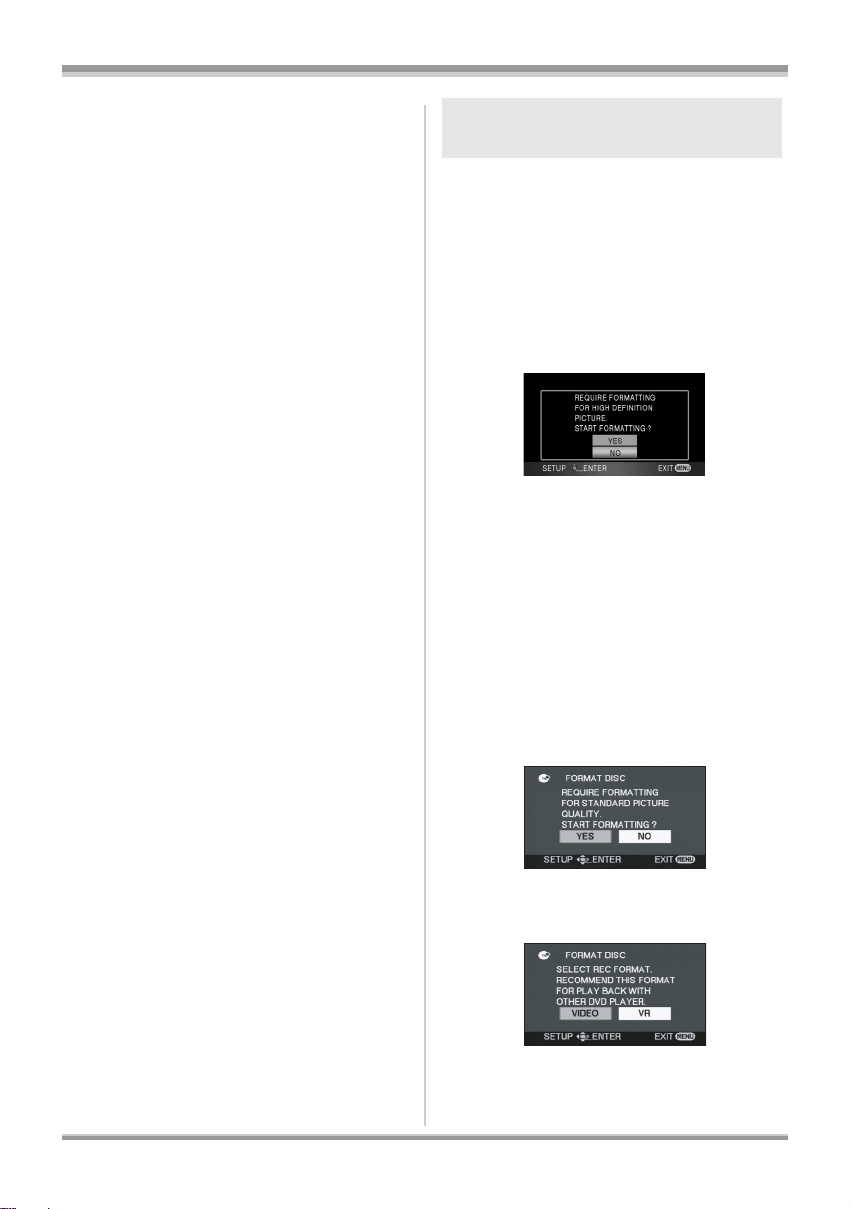
Before using
ª Examples of discs that cannot be
used on this unit
≥ Discs other than those with diameter of 8 cm
≥ Dual layer on single side discs other than
DVD-R DL
≥iRW
≥iR
≥ DVD-ROM
≥ CD-RW
≥ CD-R
≥ CD-ROM
≥ CD
When using brand-new DVD-RAM
or DVD-RW
¬HD mode
When using DVD-RAM or DVD-RW, format the
disc.
When a brand-new DVD-RAM or DVD-RW is
inserted in this unit, the screen shown in the
illustration may be displayed.
Move the cursor button up or down
to select [YES], then press the
cursor button.
¬STD mode
When using DVD-RW, select whether to record
in DVD Video Recording format (VR format) or
DVD-Video format (Video format) and then
format the disc. (l 21, About recording formats
in conventional standard picture quality)
When a brand-new DVD-RW is inserted in this
unit, the screen shown in the illustration may be
displayed.
1 Move the cursor button left or
right to select [YES], then press
the cursor button.
22
VQT1G62
2 Select format type, then press
the cursor button.
[VIDEO]: DVD-Video format
[VR]: DVD Video Recording format
Page 23
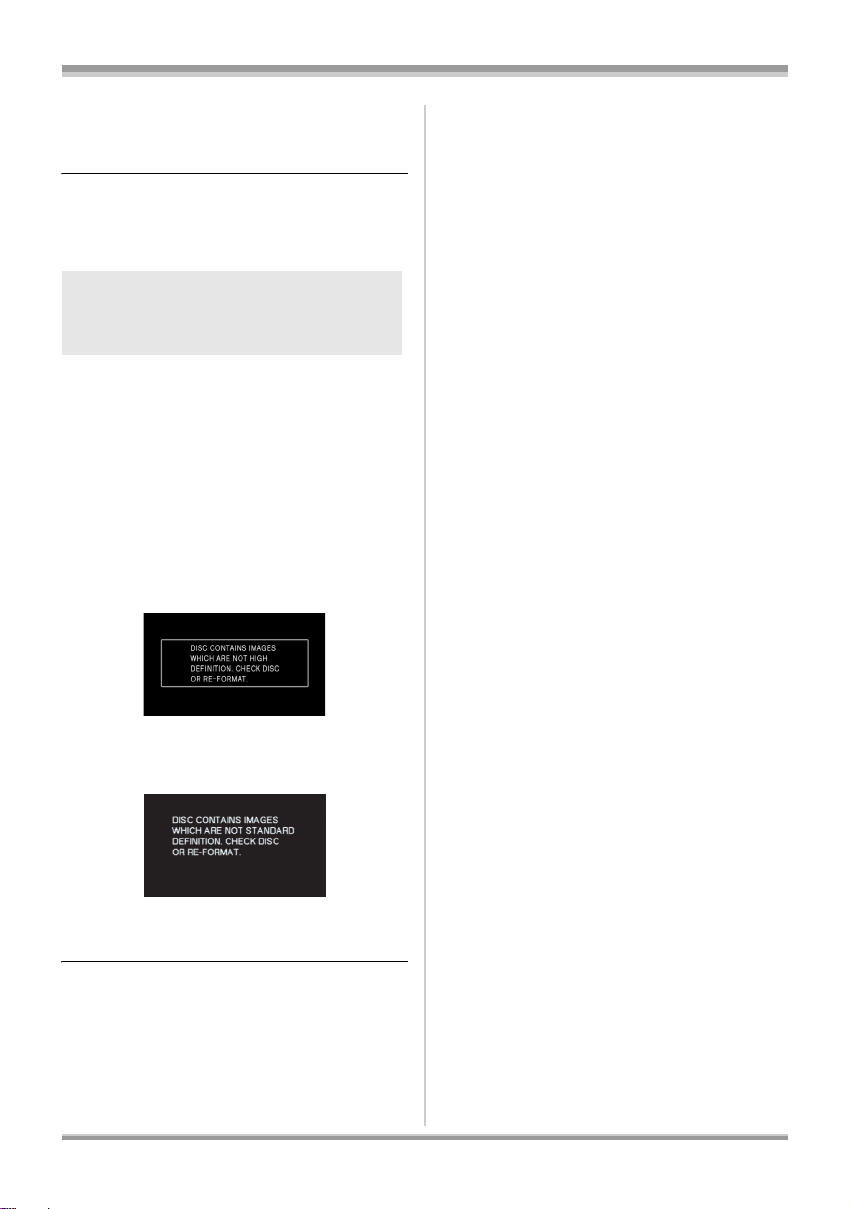
3 When the confirmation message
appears, select [YES], then press
the cursor button.
≥ If the disc is formatted, then all the data
recorded on the disc will be erased.
≥ To change the format type, format the disc
again. (l 94)
When inserting a disc recorded
on another device or in another
mode
When a DVD-RAM or a DVD-RW recorded on
another device or in another mode is inserted in
this unit, the screen shown in the illustration may
be displayed.
If the disc is formatted (l 94), then it can be
used. However, all the data recorded on the disc
will be erased. Check the data before formatting.
≥ DVD-R or DVD-R DL recorded on another
device cannot be formatted and used for
recording.
¬HD mode
Before using
≥ First format the disc in HD mode. (l 94)
¬STD mode
≥ First format the disc in HD mode, then format it
again in STD mode and use it. (l 94)
23
VQT1G62
Page 24
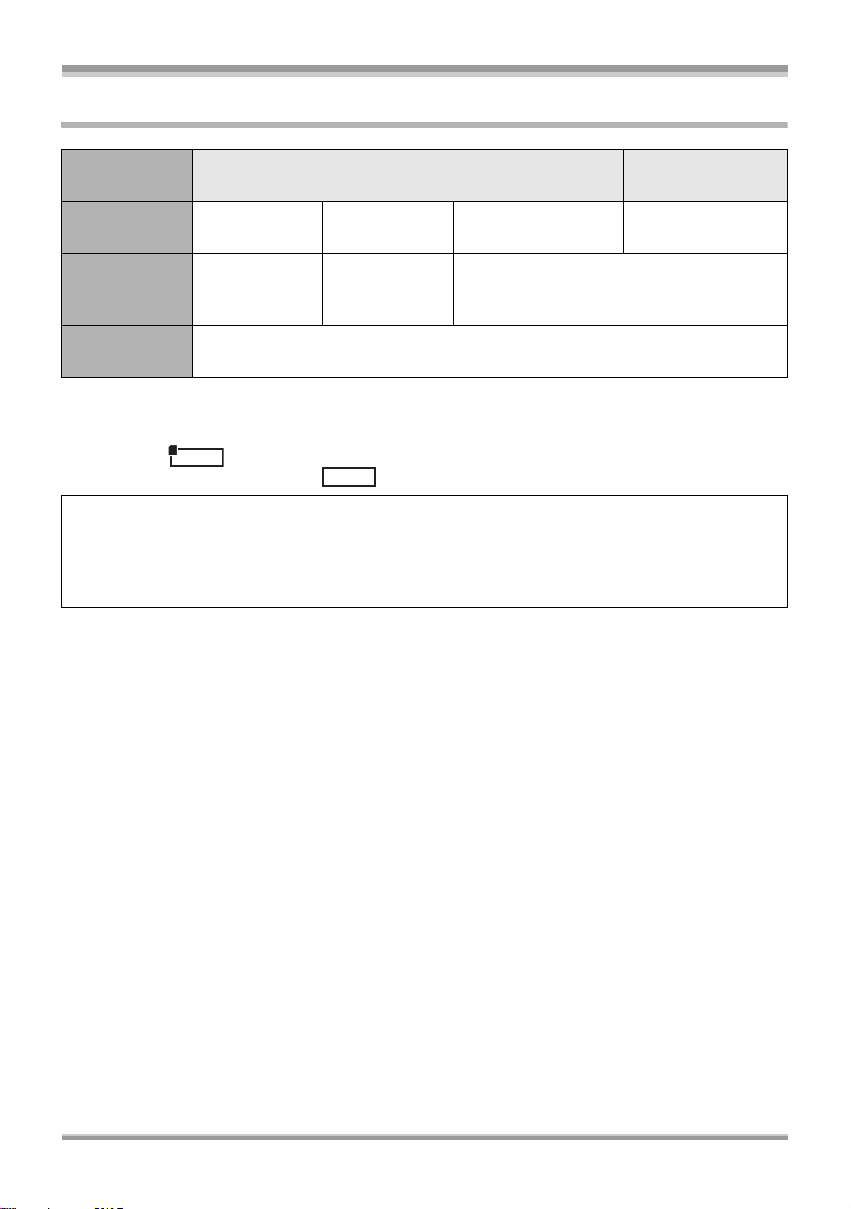
Before using
Cards that you can use with this unit
Card type SD Memory Card
Capacity 8MB, 16MB
Motion picture
recording
Cannot be
used.
32 MB, 64 MB,
128 MB
Cannot be
guaranteed in
operation.
Still picture
recording
256 MB, 512 MB,
1GB, 2GB
Refer to “About SD cards that you can use
*
for motion picture recording”.
Can be used.
SDHC Memory
Card
4GB, 8GB
* The recording may suddenly stop during motion picture recording depending on the SD card you use.
(l 53)
≥ Functions that can be used for motion picture recording/motion picture playback using an SD card are
indicated by and functions that can be used for still picture recording/still picture playback
using an SD card are indicated by in these operating instructions.
VIDEO
PHOTO
This unit (an SDHC compatible device) is compatible with both SD Memory Cards and SDHC
Memory Cards. You can use SDHC Memory Cards on devices that are compatible with them.
However, you cannot use SDHC Memory Cards on devices that are only compatible with SD
Memory Cards. (When using an SDHC Memory Card on another device, always read the operating
instructions of that device.)
24
VQT1G62
Page 25
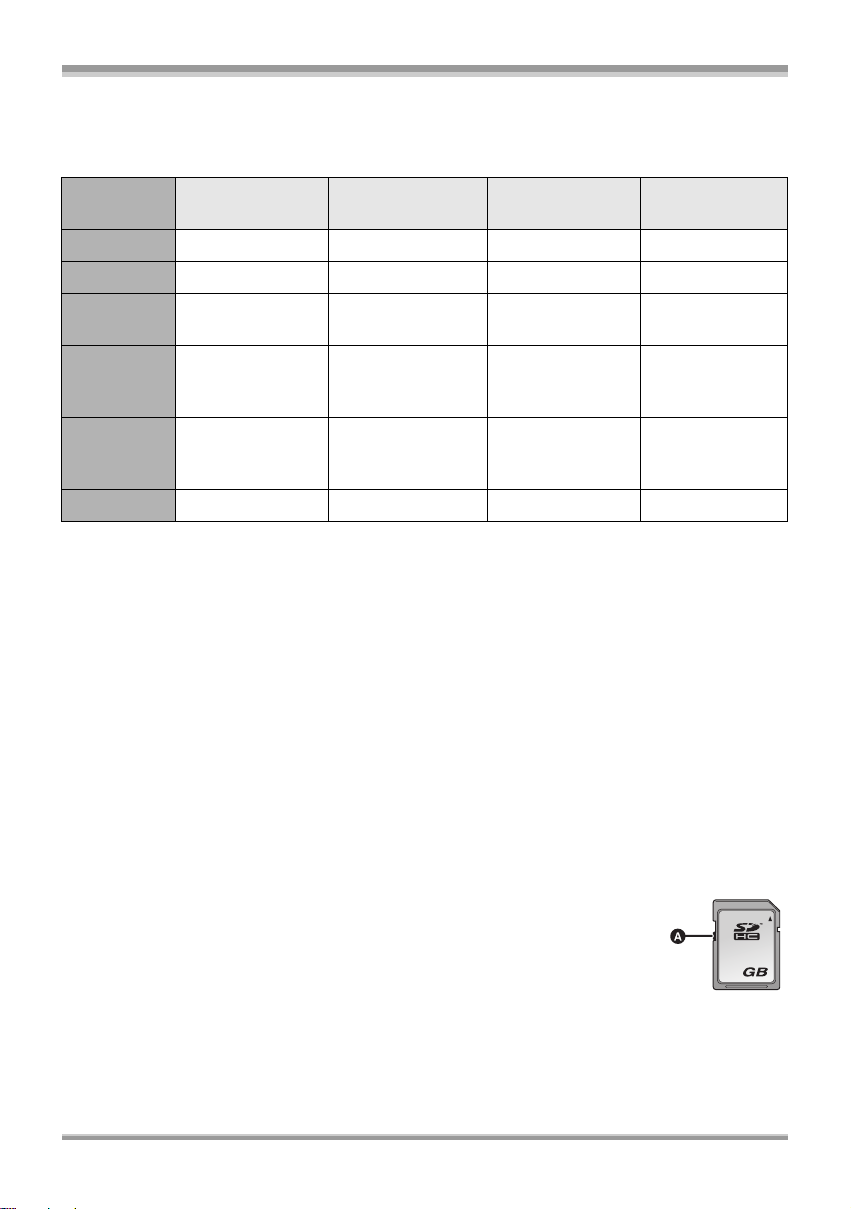
Before using
ª About SD cards that you can use for motion picture recording
We recommend using SD Memory cards and SDHC Memory cards conforming to Class 2 or higher of
the SD Speed Class Rating or the following SD cards made by Panasonic for motion picture recording.
Card type
Pro High Speed
SD Memory Card
256 MB — RP-SDH256
512 MB RP-SDK512
1GB
2GB
RP-SDK01G
RP-SDV01G
RP-SDK02G
RP-SDV02G
4GB ———
Super High Speed
SD Memory Card
*1
*1
*1
RP-SDH512
RP-SDH01G
High Speed
SD Memory Card
*1
*1
*1
RP-SDR256 —
RP-SDR512 —
RP-SDQ01G
RP-SDR01G
RP-SDQ02G
—
RP-SDR02G
*1
*1
*1
SDHC Memory
Card
—
—
RP-SDM02G
RP-SDM04G
RP-SDR04G
*1
RP-SDV04G
8GB — — — RP-SDV08G
*2
*1 No longer made.
*2 Available from Sep. 2007
≥ Operation in motion picture recording is not guaranteed with an SD card memory from 32 MB to 8 GB
except the cards above. (The recording may suddenly stop during motion picture recording.)
≥ Please confirm the latest information about SD Memory Cards/SDHC Memory Cards that can be
used for motion picture recording on the following website.
http://panasonic.jp/support/global/cs/e_cam
(This website is in English only.)
≥ For the purposes of these operating instructions, SD Memory Card and SDHC Memory Card are
referred to as the “SD card”.
≥ This unit supports SD Memory Cards formatted in FAT12 system and FAT16 system based on SD
Memory Card Specifications and SDHC Memory Cards formatted in FAT32 system.
≥ If you wish to use Memory Cards that are 4 GB and 8 GB, only SDHC Memory Cards can be used.
≥ 4 GB (or more) Memory Cards that do not have the SDHC logo are not based on SD Memory Card
Specifications.
≥ Use this unit to format SD cards. If an SD card is formatted on other products (such as a computer),
the time spent for recording may become longer and you may not be able to use the SD card. (l 94)
(Do not format it on a PC etc.)
≥ When the write-protect switch A on the SD card is locked, no recording, deletion
or editing will be possible on the card.
≥ Keep the Memory Card out of reach of children to prevent swallowing.
≥ A MultiMediaCard cannot be used on this unit.
4
VQT1G62
25
Page 26
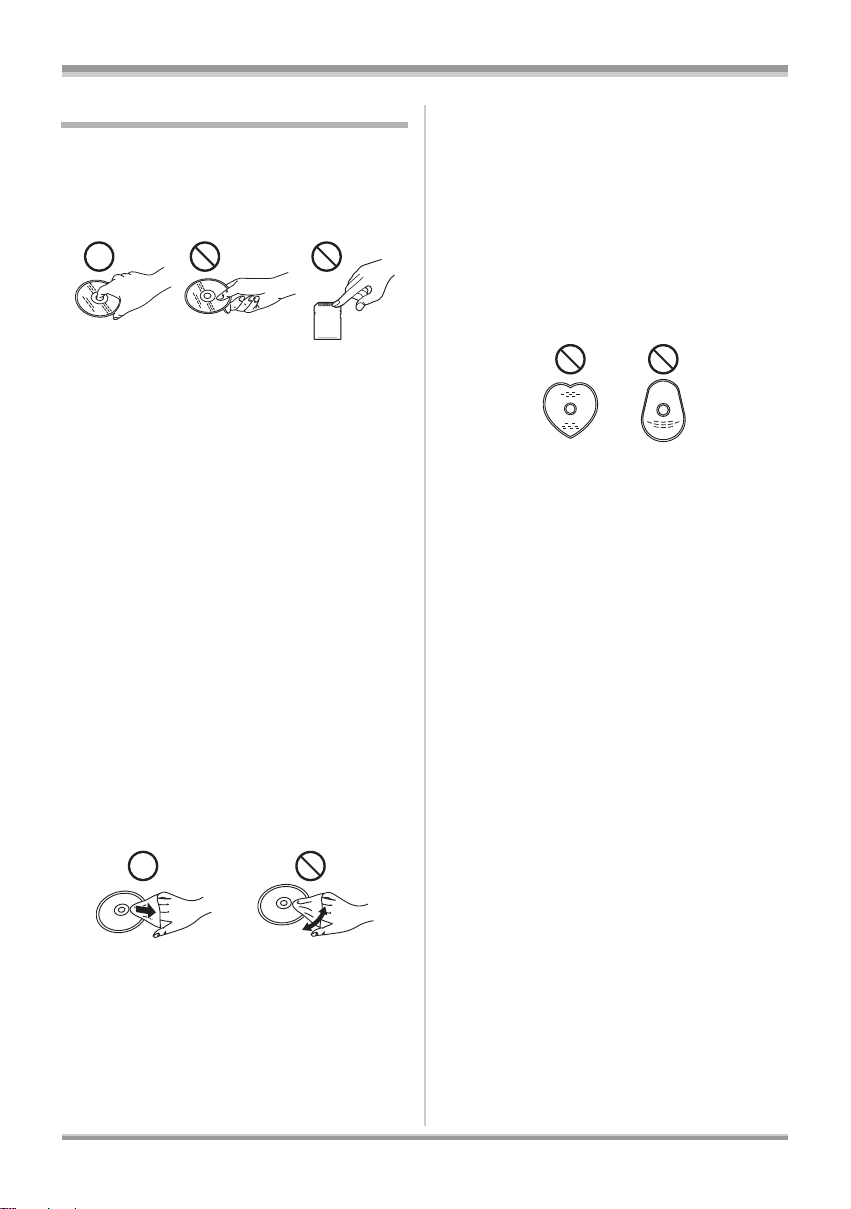
Before using
Disc and card handling
ª How to hold a disc or card
Do not touch the recorded surface or the terminal
surface.
ª When inserting/removing a disc
Do not allow fingerprints or dirt to get on the
recording/playback side of the disc.
≥ If there are scratches or dirt (e.g. dust or
fingerprints) on the recording/playback side of
the disc, normal recording/playback may not
be possible and the following kind of
phenomena may occur:
jRecording/playback is not possible.
jThe image or the sound is interrupted or
stops momentarily.
jNoise appears on the image or the sound.
jThe message “NO DATA.”, “PLEASE
CHECK THE DISC.”, “CHECK THE DISC
AFTER PUSHING THE RESET SWITCH TO
REPAIR IT.”, etc. appears.
ª If there is dirt on the disc
≥ Clean it with a soft cloth. Wipe the disc from
the centre to the outer edge to remove the dirt.
Do not use force when wiping the disc as it
may scratch it. Also, do not use solvents
(thinner, water, antistatic agent, detergent etc.).
≥ Do not use record cleaning sprays, benzine,
thinner, static electricity prevention liquids or
any other solvent.
≥ Do not use scratch-proof protectors or covers.
≥ Do not drop, stack, or impact discs. Do not
place objects on them.
≥ Do not use the following discs:
jDiscs with exposed adhesive from removed
stickers or labels.
jDiscs that are badly warped or cracked.
jIrregularly shaped discs, such as heart
shapes.
≥ Do not expose the terminals of the card to
water, garbage or dust.
≥ Do not place in the following areas:
jIn direct sunlight.
jIn very dusty or humid areas.
jNear a heater.
jLocations susceptible to significant
difference in temperature (condensation can
occur).
jWhere static electricity or electromagnetic
waves occur.
≥ To protect discs and cards, return them to their
cases when you are not using them.
ª Handling precautions
≥ Be careful about scratches and dirt.
≥ Do not attach labels or stickers to discs. (This
may cause disc warping and un-balanced
rotation, rendering it unusable.)
≥ Write on the label side of the disc only with a
soft, oil-based felt pen. Do not use ballpoint
pens or other hard writing implements.
26
VQT1G62
Page 27
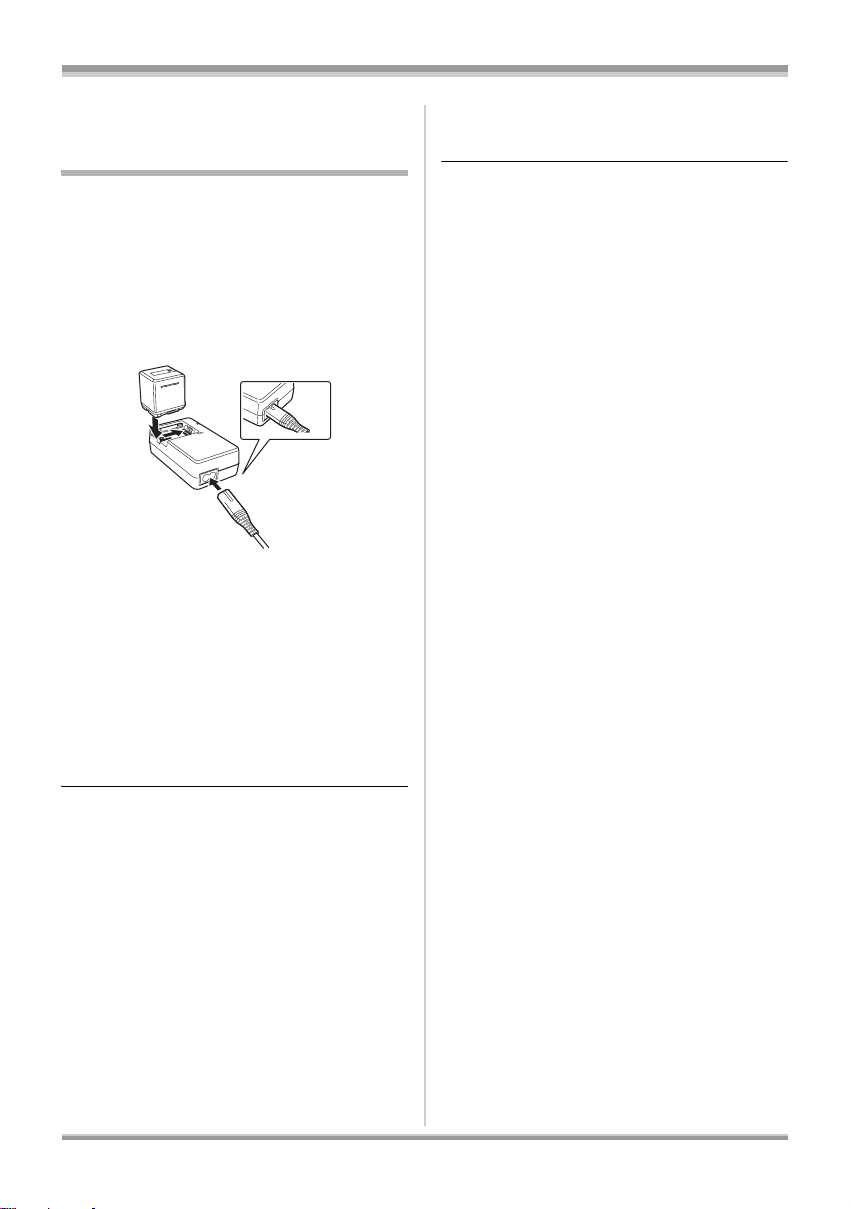
Setup
Setup
Charging the battery
When this unit is purchased, the battery is not
charged. Charge the battery before using this
unit.
≥ If the DC cable is connected to the AC
adaptor, then the battery will not charge.
Remove the DC cable from the AC adaptor.
≥ Refer to page 29 concerning batteries that
can be used with this unit.
A
1 Connect the AC cable to the AC
adaptor and the AC outlet.
≥ Remove the DC cable beforehand.
2 Put the battery on the battery
mount by aligning the mark, and
then securely plug it in.
≥ The output plug of the AC cable is not
completely connected to the AC adaptor
socket. As shown in A, there is a gap.
If the charging lamp is still flashing, something
may be wrong with the battery or AC adaptor.
Contact your dealer.
≥ Battery charging time (l 29)
≥ We recommend using Panasonic batteries
(l 11, 29).
≥ If you use other batteries, we cannot guarantee
the quality of this product.
ª Charging lamp
Lights up:
Charging
Goes off:
Charging completed
Flashing:
Make sure that the terminals of the battery or the
AC adaptor are not exposed to dirt, foreign
objects or dust, then reconnect them properly.
Disconnect the AC cable from the AC outlet
when you remove dirt, foreign objects or dust on
the terminals of the battery or the AC adaptor.
27
VQT1G62
Page 28
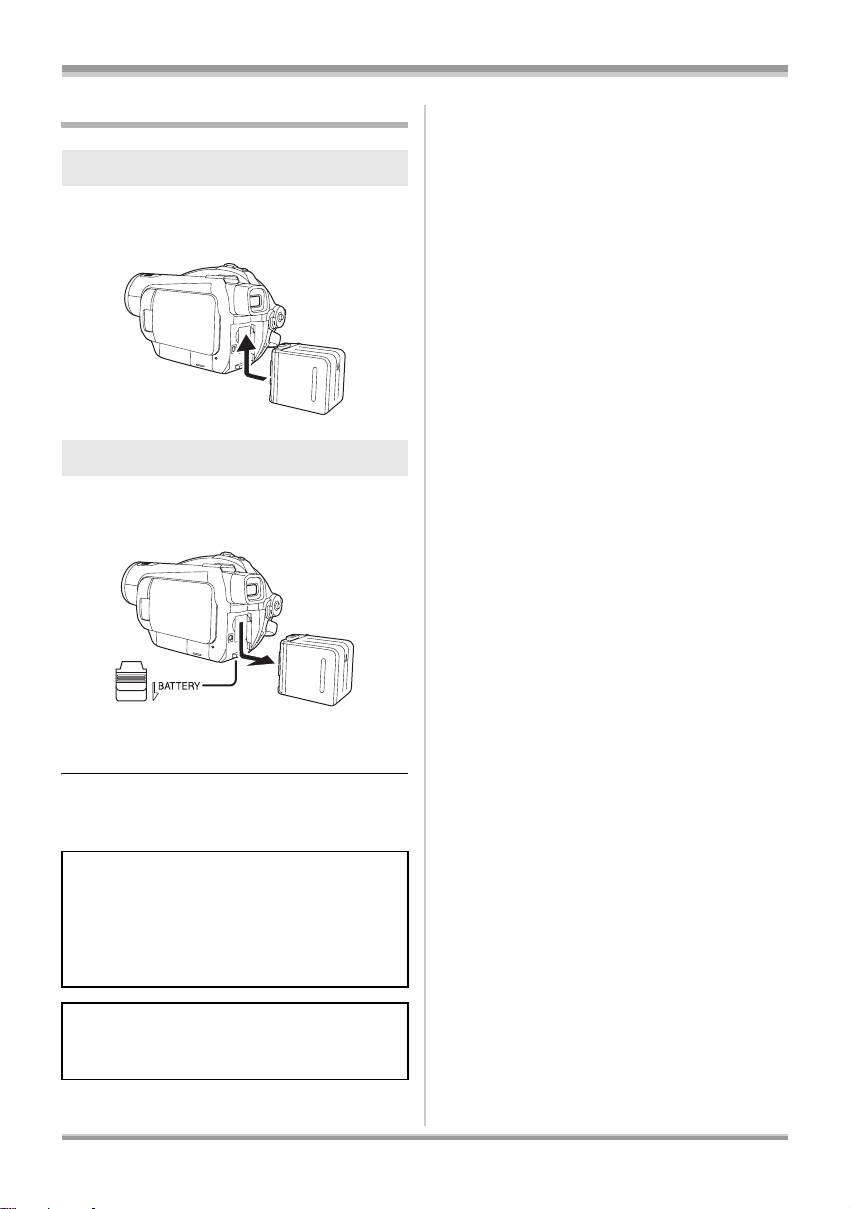
Setup
Fitting/Removing the battery
Fitting the battery
Push the battery against the battery
holder and slide it until it clicks.
Removing the battery
While sliding the BATTERY lever,
slide the battery to remove it.
Notice about the rechargeable battery
The battery is designated recyclable.
Please follow your local recycling regulations.
≥ Hold the battery with your hand so it does not
fall.
≥ Before removing the battery, be sure to set the
Mode dial to OFF and check that the status
indicator is off.
CAUTION
Danger of explosion if battery is incorrectly
replaced. Replace only with the same or
equivalent type recommended by the
manufacturer. Dispose of used batteries
according to the manufacturer’s instructions.
Warning
Risk of fire, explosion and burns. Do not
disassemble, heat above 60 xC or incinerate.
28
VQT1G62
Page 29
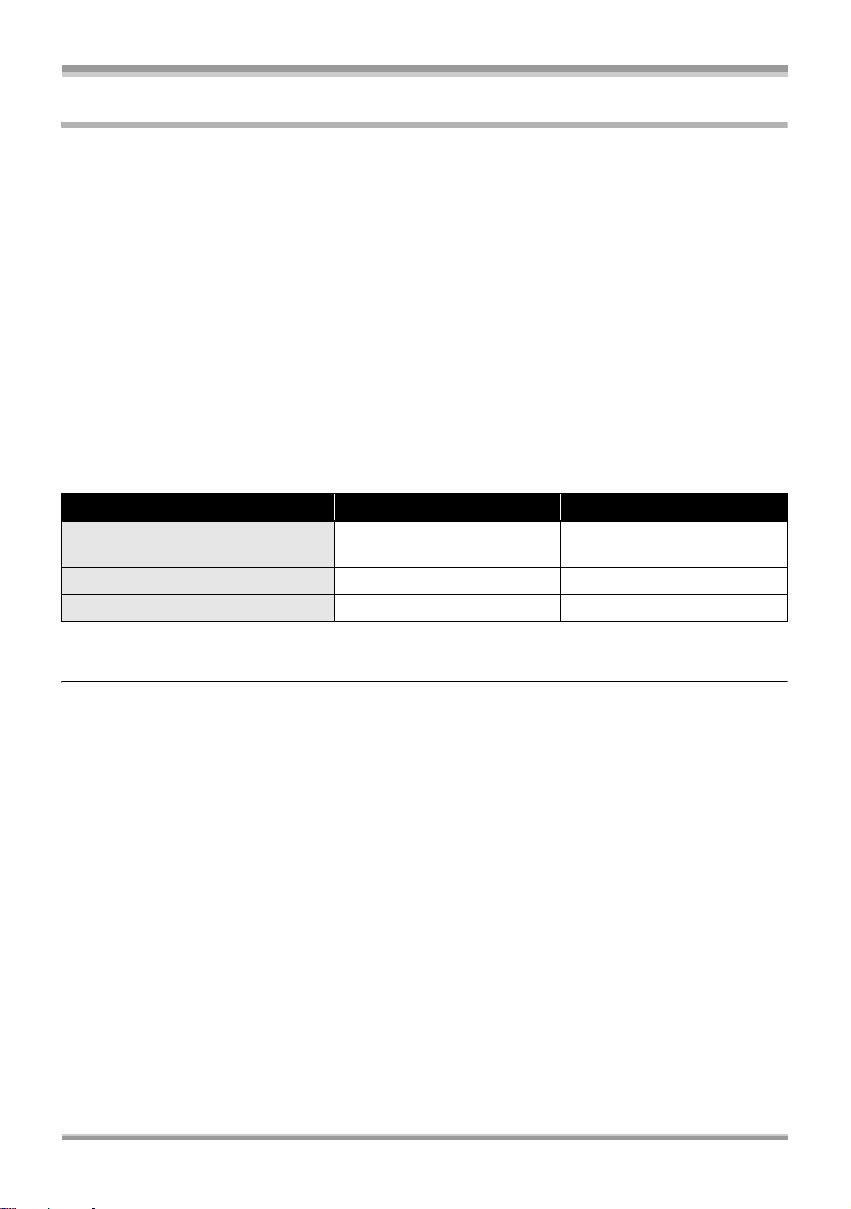
Setup
Charging and recording time
ª About batteries that you can use with this unit
The Panasonic battery that can be used with this unit is VW-VBG260/VW-VBG6/VW-VBG130.
VW-VBG260/VW-VBG6/VW-VBG130 come with a function to check whether the battery and unit can
be safely used together.
≥ Batteries made by other companies which have been certified by Panasonic may be used with this
unit, but we offer no guarantee as to the quality, performance or safety of such batteries.
≥ In order to safely use the unit we recommend that you use genuine Panasonic batteries which have
been subject to our quality control process.
≥ We cannot accept any liability whatsoever for damages to the unit or accidents caused by
non-genuine Panasonic batteries (including those that have been certified by Panasonic).
≥ Exercise care when purchasing batteries. Many fake or imitation batteries have been found among
those sold at unusually low prices and those which customers cannot check for themselves before
purchasing.
ª Charging time
The times shown in the tables below are for when the temperature is 25 oC and the humidity is 60%.
If the temperature is higher or lower than 25 oC, the charging time will become longer.
Battery model number Voltage/capacity Charging time
Supplied battery/
VW-VBG260 (optional)
VW-VBG130 (optional) 7.2 V/1320 mAh 2 h 20 min
VW-VBG6 (optional) 7.2 V/5800 mAh 8 h 50 min
≥ The charging time shown in the table are approximations.
≥ “8 h 50 min” indicates 8 hours 50 minutes.
7.2 V/2640 mAh 4 h
≥ When you charge a battery that has not been used for long time, the charging time will become
longer.
VQT1G62
29
Page 30
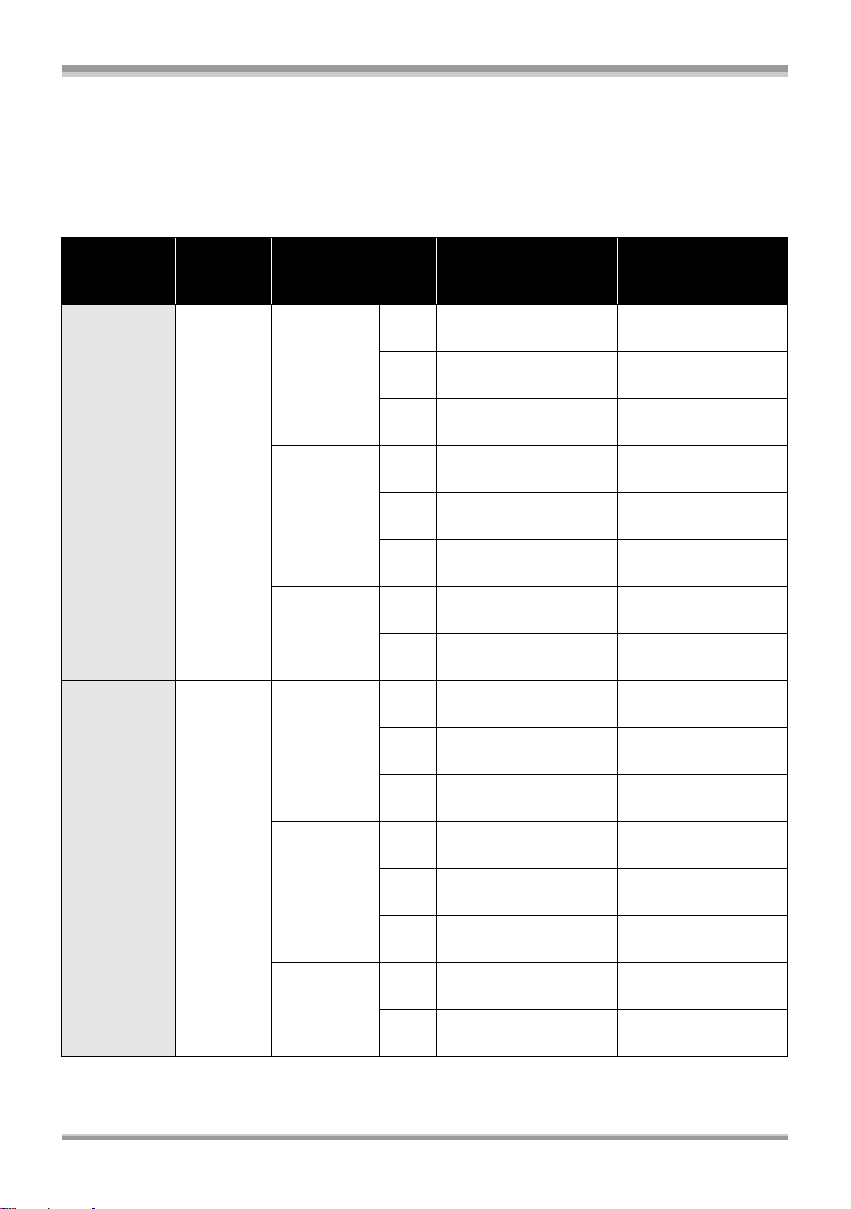
Setup
ª Recordable time
≥ The times shown in the table below are for when the temperature is 25 oC and the humidity is 60%.
These times are approximations. The times indicate the recordable time when the viewfinder is used.
The times in parentheses indicate the recordable time when the LCD monitor is used.
≥ The actual recordable time refers to the recordable time on a disc when repeatedly starting/stopping
recording, turning the unit on/off, moving the zoom lever, etc.
Battery
model
number
Supplied
battery/
VW-VBG260
(optional)
VW-VBG130
(optional)
Voltage/
capacity
7.2 V/
2640 mAh
7.2 V/
1320 mAh
Recording mode
*
Disc
(HD mode)
*
Disc
(STD mode)
SD card
(HD mode)
*
Disc
(HD mode)
*
Disc
(STD mode)
SD card
(HD mode)
HG
HN
HE
XP
SP
LP
HG
HN
HE
HG
HN
HE
XP
SP
LP
HG
HN
HE
Maximum
continuously
recordable time
2h
(1 h 55 min)
2h10min
(2 h 5 min)
2h20min
(2 h 10 min)
2h5min
(2 h)
2h15min
(2 h 10 min)
2h25min
(2 h 20 min)
2h55min
(2 h 40 min)
3h
(2 h 45 min)
1h5min
(1 h)
1h10min
(1 h 5 min)
1h15min
(1 h 10 min)
1h5min
(1 h 5 min)
1h15min
(1 h 10 min)
1h15min
(1 h 15 min)
1h35min
(1 h 25 min)
1h35min
(1 h 30 min)
Actual recordable
time
50 min
(50 min)
55 min
(50 min)
55 min
(55 min)
55 min
(55 min)
55 min
(55 min)
1h
(55 min)
1h45min
(1h40min)
1h50min
(1h45min)
25 min
(25 min)
30 min
(25 min)
30 min
(30 min)
30 min
(25 min)
30 min
(30 min)
30 min
(30 min)
55 min
(55 min)
1h
(55 min)
30
VQT1G62
Page 31

Setup
Battery
model
number
VW-VBG6
(optional)
Voltage/
capacity
7.2 V/
5800 mAh
Recording mode
*
Disc
(HD mode)
*
Disc
(STD mode)
SD card
(HD mode)
HG
HN
HE
XP
SP
LP
HG
HN
HE
Maximum
continuously
recordable time
5h
(4 h 45 min)
5h30min
(5 h 10 min)
5h50min
(5 h 30 min)
5h15min
(5 h)
5h45min
(5 h 30 min)
6h5min
(5 h 50 min)
7h15min
(6 h 45 min)
7h30min
(7 h)
Actual recordable
time
2h5min
(2h15min)
2h15min
(2h10min)
2h25min
(2h15min)
2h20min
(2h15min)
2h25min
(2h25min)
2h30min
(2h25min)
4h30min
(4h10min)
4h40min
(4h20min)
* When using a DVD-RAM disc
≥ The recordable times shown in the table are approximations.
≥ “1 h 30 min” indicates 1 hour 30 minutes.
≥ The recordable times will vary depending on the status of use. These times are approximations.
The recordable time will become shorter in the following cases:
jWhen you use both the viewfinder and the LCD monitor simultaneously while rotating the LCD
monitor frontward to record yourself, etc.
jWhen you use this unit with the LCD monitor lit up by pressing the POWER LCD EXTRA button.
jWhen you use accessories fitted on the unit’s smart accessory shoe such as the stereo zoom
microphone and video DC light, etc.
≥ The batteries heat up after use or charging. This unit will also heat up while being used. This is not a
malfunction.
≥ Be aware that the operating time of the battery will become shorter in low temperatures. We
recommend charging a spare battery for use when recording.
31
VQT1G62
Page 32

Setup
ª About the remaining battery
capacity indication
The remaining battery capacity is displayed in
minutes when using the Panasonic battery that
you can use for this unit. It may take time to
display the remaining battery capacity.
90min
≥ The display changes as the battery capacity
reduces.
####.
If there are less than 3 minutes, then
will become red. If the battery discharges, then
will flash.
≥ The remaining battery capacity may not be
displayed correctly where the temperature is
low or high or if the battery was not used for a
long period of time.
To correctly display the remaining battery
capacity, recharge the battery, discharge it and
then charge it again. (Even if this operation is
performed, it may not be possible to display the
remaining battery capacity correctly if the
battery was used for a long period of time
where the temperature is low or high or if the
battery was repeatedly charged.)
≥ The maximum amount of remaining battery
capacity able to be indicated is 999 minutes. If
the actual remaining time exceeds
999 minutes, the indication will stay green and
will not change until the remaining time falls
below 999 minutes.
≥ Depending on the conditions of use, the time
displayed on the remaining battery capacity
indication will change so use it as an
approximation.
≥ When rotating the mode dial to switch modes,
the time indication will turn off in order to
recalculate the remaining battery capacity
time.
≥ When using the AC adaptor or batteries made
by other companies, the remaining battery
capacity will not be shown.
Connecting to the AC outlet
The unit is in the standby condition when the AC
adaptor is connected. The primary circuit is
always “live” as long as the AC adaptor is
connected to an electrical outlet.
1 Connect the AC cable to the AC
adaptor and the AC outlet.
2 Connect the DC cable to the AC
adaptor.
3 Connect the DC cable to the DC
input terminal DC IN 9.3V.
≥ Do not use the AC cable with any other
equipment as it is designed only for this unit.
Do not use the AC cable from other equipment
with this unit.
≥ While the DC cable is connected to the AC
adaptor, the battery will not charge.
32
VQT1G62
Page 33

Setup
Selecting a mode
(Turning the unit on/off)
Rotate the mode dial to switch to recording,
playback or OFF.
≥ Rotate the mode dial slowly.
How to turn on the power
While pressing the lock release
button, set the mode dial to ,
or .
≥ Rotate the mode dial while at the same time
pressing in the lock release button A if
changing from OFF to another mode.
≥ Align with the mark B.
The status indicator lights and the power turns
on.
≥ The lens cover opens in recording mode.
≥ When the unit is turned on for the first time, a
message asking you to set the date and time
will appear. Select [YES] and set the date and
time. (l 46)
How to turn off the power
Set the mode dial to OFF.
STD
mode
HD
mode
Disc Recording mode
(l 52)
Use this to record motion
pictures in standard picture
quality on a disc.
Playback mode (l 80)
Use this to play back motion
pictures recorded in
standard picture quality on a
disc.
OFF The power turns off.
SD Card Recording mode
(l 52, 57)
Use this to record motion
pictures and still pictures in
high definition picture quality
on an SD card.
Disc Recording mode
(l 52, 57)
Use this to record motion
pictures in high definition
picture quality on a disc and
still pictures in high
definition picture quality on
an SD card.
Playback mode (l 79, 84)
Use this to play back motion
pictures recorded in high
definition picture quality on a
disc and motion pictures
and still pictures recorded in
high definition picture quality
on an SD card.
The status indicator goes off and the power turns
off.
≥ The lens cover closes when the mode dial is
set to OFF.
≥ Do not forcefully rotate the dial.
≥ If changing from HD mode to STD mode or
STD mode to HD mode when a disc is inserted
in this unit, first slide the DISC EJECT lever
and then change the mode.
VQT1G62
33
Page 34

Setup
When the power is turned on for the first time
after changing the disc or battery, the unit
carries out a recognition procedure to check
that there are no problems with the disc.
If you want to start using the unit as soon as
you turn on the power, do the following.
1 Turn on the power.
2 After “READING DISC...” disappears
from the screen, turn off the power.
≥ Depending on the condition of the disc, it
may take longer than this.
≥ If the date and time are not set, it will take
longer than usual before you can start
recording.
How to turn the power on and off
with the LCD monitor/viewfinder
When the mode dial is set to or , the
power can be turned on and off with the LCD
monitor and the viewfinder.
ª To turn on the power
Open the LCD monitor or extend the
viewfinder.
ª To turn off the power
Close the LCD monitor and retract
the viewfinder.
The status indicator A goes off and the power
turns off. (If [QUICK START] (l 35) is set to
[ON], the unit goes into quick start standby mode
and the status indicator flashes green.)
≥ The power will not turn off unless the LCD
monitor is closed and the viewfinder is
retracted.
≥ The power will not turn off while recording
motion pictures even if the LCD monitor is
closed and the viewfinder is retracted.
Set the mode dial to OFF when this unit is not
being used.
The status indicator A lights and the power turns
on.
≥ It lights up when the viewfinder is extended
with the LCD monitor closed. (When the LCD
monitor is opened, the viewfinder turns off.)
34
VQT1G62
Page 35

Setup
Quick start
When quick start is ON the battery power is still
being consumed, even when the LCD monitor
and the viewfinder are closed.
This unit will resume recording/pause mode
about 1.7 seconds after the LCD monitor and the
viewfinder are reopened.
≥ When in quick start standby mode, about
70% of the power used in recording pause
mode is being consumed so the recording
time will be reduced.
≥ This is only activated in the following case.
sWhen the mode dial is set to and an
SD card is inserted.
1 Press the MENU button, then
select [SETUP] #
[QUICK START] # [ON] and
press the cursor button.
MENU
2 Close the LCD monitor and
retract the viewfinder while the
mode dial is set to .
The status indicator A flashes green and the unit
goes into quick start standby mode.
≥ The lens cover does not close.
3 Open the LCD monitor or extend
the viewfinder.
The status indicator A lights red and the unit is
put into recording pause approx. 1.7 seconds
after it is turned on.
ª To cancel Quick start
Press the MENU button, then select [SETUP]
# [QUICK START] # [OFF] and press the
cursor button.
≥ The status indicator goes off, the lens cover
closes and the power turns off if the mode dial
is set to OFF while the unit is in quick start
standby mode.
≥ The status indicator goes off and the power
turns off if quick start standby mode continues
for approx. 5 minutes.
≥ Quick start standby mode is cancelled, the
status indicator goes off and the power turns
off in the following cases.
jthe mode dial is switched
jthe battery is removed or the AC adaptor is
disconnected
≥ When this unit is quick-started with the white
balance on automatic, it may take some time
until the white balance is adjusted if the scene
being recorded has a light source different
from the scene last recorded. (When the colour
night view function is used, however, the white
balance of the scene last recorded is retained.)
≥ When this unit is quick-started, the zoom
magnification becomes 1k and the picture size
may differ from what it was before quick start
standby mode.
≥ If [POWER SAVE] (l 134) is set to
[5 MINUTES] and the unit automatically goes
into quick start standby mode, close the LCD
monitor and then open it again.
35
VQT1G62
Page 36

Setup
Inserting/removing a disc
When inserting or removing the disc, fit the
charged battery pack or connect the AC adaptor
to the unit. The cover of the disc compartment
will not open unless the unit is powered.
1 Attach the battery or connect the
AC adaptor.
2 Slide the DISC EJECT lever once
and release it.
ACCESS
/PC
DISC
EJECT
A few moments after the ACCESS/PC lamp A
blinks, the cover of the disc compartment will
open slightly.
3 Open the cover of the disc
compartment by hand and insert/
remove the disc.
Inserting disc
Fit the disc onto the spindle in the centre.
A Recording/playback side
B Pickup lens
C Press until it clicks.
≥ Be careful not to touch the recording/playback
side of the disc when inserting/removing it.
36
VQT1G62
Page 37

Setup
Removing disc
While pressing down on the spindle, grasp the
edge of the disc and gently lift it out.
4 Push the section marked
PUSH CLOSE on the cover of the
disc compartment to close the
cover.
≥ When using brand-new DVD-RAM or DVD-RW
(l 22)
≥ When inserting a disc recorded on another
device or in another mode (l 23)
≥ You cannot remove a disc while recording
motion pictures on an SD card or in PRE-REC.
(l 54)
ª Identifying recording/playback
sides of disc
A
M
/
S
A
I
D
R
-
E
D
A
V
D
B
A “SIDE A” mark
B The opposite side is the “SIDE A” recording/
playback side.
Single sided disc/dual layer on single side
disc:
The recording/playback side is opposite to the
labelled side.
Double sided disc:
The “SIDE A” recording/playback side is the side
opposite the side with the “SIDE A” mark.
The “SIDE B” recording/playback side is the side
with the “SIDE A” mark.
≥ Do not use excessive force when opening the
cover.
≥ Do not touch the pickup lens or the recording/
playback side of the disc.
This may impair recording and playback.
≥ Insert the disc securely to prevent damage.
≥ When you open the cover, the ACCESS/PC
lamp flashes. Do not leave the cover open.
≥ If the cover is open, the power will not turn off
even if the Mode dial is set to OFF.
≥ If the disc is not correctly inserted, the cover
will not close. Never try to forcibly close the
cover. This could cause damage. Reinsert the
disc properly.
≥ If a single sided disc is inserted into the unit
with the printed label facing the inside, an error
message will appear. Remove the disc and
reinsert it with its recording/playback side
facing the inside.
≥ Do not allow the recording/playback side to
become dirty or scratched.
≥ Do not remove the battery pack or disconnect
the AC adaptor while removing the disc or until
power is completely turned off. If you do, the
cover will not open. If this happens, reattach
the battery pack or reconnect the AC adaptor,
slide the DISC EJECT lever once, and then
37
VQT1G62
Page 38

Setup
release it. A repair disc message may be
displayed when the power is turned back on.
(l 139)
≥ Do not insert anything other than the 8 cm
DVD-RAM, DVD-RW, DVD-R or DVD-R DL
disc into the disc compartment. Doing so could
cause malfunctions. (l 22)
≥ Do not touch the pickup lens or other parts
inside the disc compartment. Be sure not to
touch the area around the pickup lens for it
becomes extremely hot.
After inserting a disc/After recording
finishes
While the ACCESS/PC lamp is lit, the disc is
rotating and disc information is being
recorded. If the power supply is interrupted at
this time, the disc may become unusable. Do
not disconnect the AC adaptor or remove the
battery. Also, do not strongly shake or cause
impact to the unit.
Inserting/removing an SD
card
Be sure to set the mode dial to OFF before
inserting/removing an SD card.
If the SD card is inserted or removed while the
power is on, this unit may malfunction or the
data recorded on the SD card may be lost.
1 Set the mode dial to OFF.
≥ Check that the status indicator has gone off.
2 Open the card slot cover.
3 Insert/remove the SD card into/
from the card slot.
38
VQT1G62
≥
When inserting an SD card, face the label side A
upwards and press it straight in as far as it goes.
≥ When removing the SD card, press the centre
of the SD card and then pull it straight out.
4
Securely close the card slot cover.
Page 39

Setup
1/3
次へ
4
ª Concerning the SD card
≥ Do not touch the terminals on the back of the
SD card.
≥ Electrical noise, static electricity or the failure
of this unit or the SD card may damage or
erase the data stored on the SD card. Save
important data recorded on this unit to a PC
using the USB cable (supplied), HD Writer
2.0E for SX/SD etc. (l 125) (We recommend
using HD Writer 2.0E for SX/SD to acquire
data recorded on this unit.)
≥ When using an SD card on which data has
been written many times, the remaining time
left for recording may be reduced. (l 53)
ª Card access lamp [ACCESS]
≥ When this unit accesses the SD card (reading,
recording, playback, erasing, etc.), the access
lamp A lights up.
≥ If the following operations are performed when
the access lamp is lit, then the SD card or the
recorded data may be damaged or this unit
may malfunction.
jOpening the card slot cover and removing
the SD card
jOperating the mode dial
jRemoving the battery or disconnecting the
AC adaptor
How to use the cursor button
This unit has a cursor button A for selecting
functions, performing operations, etc. so it is
easy to operate this unit with one hand.
次へ
1/3
1/3次へ
B Operating the operation icons and menu
screens that are displayed
Basic operations
Operations on the menu screen and selection of
files on the thumbnail view screen, etc.
Move the cursor button up, down,
left, or right to select an item or
scene, and then press the cursor
button to set it.
1
3
4
2
1 Select by moving up.
2 Select by moving down.
3 Select by moving left.
4 Select by moving right.
5 Press the cursor button to set the item.
≥ Menu screen operations (l 45)
5
39
VQT1G62
Page 40

Setup
Operations during recording Operations during playback
¬Rotate the mode dial to select or
.
1 Press the centre of the cursor
button, and icons will be
displayed on the screen.
≥ The indication disappears when the centre of
the cursor button is pressed again.
≥ The indication changes each time the cursor
button is moved down.
2 Move the cursor button up, left or
right to select an item.
¬Rotate the mode dial to select .
1 Move the cursor button up,
down, left or right to select the
scene to be played back and
press the cursor button.
The selected scene is played back on the full
screen. The operation icon is automatically
displayed on the screen.
2 Move the cursor button up,
down, left or right to operate.
40
VQT1G62
≥ The operation icon appears or disappears
each time the centre of the cursor button is
pressed.
Page 41

About the operation icons displayed in each mode
HD Recording mode
/
Icon Direction Function Page
3 Intelligent contrast control 62
(1/3)
(2/3)
Ø 3 Self-timer recording 66
(3/3)
Set the AUTO/MANUAL/FOCUS switch to MANUAL.
In manual mode
[MANUAL]
(4/4)
Set the AUTO/MANUAL/FOCUS switch to FOCUS.
In manual focus
mode [FOCUS]
(5/5)
≥ The shaded operation icons are not displayed while recording.
≥ About switching between AUTO and MANUAL (l 51)
ß
2 Fade 63
1 Help mode 44
3 Colour night view 64
2 Soft skin mode 65
1 Backlight compensation 65
2 Flash 67
1 Tele macro 69
3 White balance 76
2 Iris or gain value 77
1 Shutter speed 77
21 Manual focus adjustment 75
Setup
41
VQT1G62
Page 42

Setup
1/2
NEXT
2/2
NEXT
3/3
NEXT
4/4
NEXT
STD Recording mode
1/2
NEXT
1/2 NEXT
Icon Direction Function Page
(1/2)
(2/2)
Set the AUTO/MANUAL/FOCUS switch to MANUAL.
In manual mode
[MANUAL]
(3/3)
Set the AUTO/MANUAL/FOCUS switch to FOCUS.
In manual focus
mode [FOCUS]
(4/4)
≥ The shaded operation icons are not displayed while recording.
≥ About switching between AUTO and MANUAL (l 51)
2/2
NEXT
2/2 NEXT 3/3
3/3 NEXT 4/4
3 Backlight compensation 65
2 Fade 63
1 Help mode 44
3 Colour night view 64
2 Soft skin mode 65
1 Tele macro 69
3 White balance 76
2 Iris or gain value 77
1 Shutter speed 77
21 Manual focus adjustment 75
NEXT
NEXT
4/4 NEXT
42
VQT1G62
Page 43

HD/STD Playback mode
(In motion picture playback)
HD mode
STD mode
Icon Direction Function Page
1/;3Playback/pause 79
∫4Stop playback and show thumbnails 79
6
2; Reverse slow/frame playback (during pause) 82
5
;1 Forward slow/frame playback (during pause) 82
2
1
Rewind (during playback) 79
Fast forward (during playback) 79
HD Playback mode
(In still picture playback)
Setup
Icon Direction Function Page
1/;3Slide show start/pause 85
∫4Stop playback and show thumbnails 85
E2Playback previous picture (during pause) 85
D1Playback next picture (during pause) 85
VQT1G62
43
Page 44

Setup
EXIT
1/2
NEXT
Help mode
The help mode explains the operation icons
displayed when the AUTO/MANUAL/FOCUS
switch is set to AUTO in recording mode.
¬Rotate the mode dial to select or
.
1 Press the cursor button to
display the icon.
2 Move the cursor button right to
select [ ].
3 Move the cursor button up, left or
right to select the desired icon.
¬HD mode
To exit the help mode
Press the MENU button or select [END] (HD
mode)/[EXIT] (STD mode).
≥ When the help mode is used, functions cannot
be set.
≥ When the help mode is used, motion pictures
and still pictures cannot be recorded.
Switching the language
You can switch the language on the screen
display or the menu screen.
1 Press the MENU button, then
select [LANGUAGE] and press
the cursor button.
An explanation of the selected icon scrolls at the
bottom of the screen.
¬STD mode
EXIT
EXIT
NEXT
1/2 NEXT
1/2
An explanation of the selected icon is displayed
on the screen.
≥ The indication changes each time the cursor
button is moved down.
44
VQT1G62
2 Select [English] and press the
cursor button.
Page 45

Setup
Using the menu screen
Refer to “Menu list” (l 130) for information about
the menus.
1 While stopped, press the MENU
button.
MENU
The menu displayed differs depending on the
position of the mode dial.
≥ Do not switch the mode dial when the menu is
displayed.
2 Move the cursor button up or
down in order to select the
desired top menu A.
A
4 Move the cursor button up or
down in order to select the
submenu item.
C
C Current settings on menus
5 Move the cursor button right or
press the cursor button.
6 Move the cursor button up or
down in order to select the
desired item.
3 Move the cursor button right or
press the cursor button.
B
The submenu B is displayed.
7 Press the cursor button to enter
the selection.
To get back to the previous screen
Move the cursor button left.
45
VQT1G62
Page 46

Setup
To exit the menu screen
Press the MENU button.
MENU
≥ The menu screen does not appear during
recording or playing. You cannot start other
operations while the menu screen appears.
Operating with remote control
The menu screen transition is the same as when
the buttons on the main unit are used.
1 Press the MENU button.
MENU
ENTER
2 Select a menu item.
MENU
ENTER
≥ Use the direction buttons (3, 4, 2, 1) and
ENTER button in place of the cursor button on
the main unit.
3 Press the MENU button to exit
the menu screen.
MENU
ENTER
Setting date and time
When the unit is turned on for the first time, a
message asking you to set the date and time will
appear.
≥ Move the cursor button to select [YES], press
the cursor button and then perform steps 2 and
3 below to set the date and time.
¬Rotate the mode dial to select or
.
1 Press the MENU button, then
select [BASIC]
[YES] and press the cursor
button.
# [CLOCK SET] #
2 Move the cursor button left or
right to select the item to be set.
Then, move the cursor button up
or down to set the desired value.
≥ The year will change as follows:
2000, 2001, ..., 2039, 2000, ...
≥ The 24-hour system is used to display the time.
3 Press the cursor button to enter
the selection.
≥ The clock function starts at [00] seconds when
the cursor button is pressed.
≥ After pressing the MENU button to finish the
setting, check the date and time display.
46
VQT1G62
Page 47

Setup
Changing the date and time display style
Press the MENU button, then select [SETUP] #
[DATE/TIME] # desired display style and press
the cursor button.
≥ You can also show or change the date and
time display by repeatedly pressing the DATE/
TIME button on the remote control.
[DATE] [D/T]
1. 1. 2008
[OFF]
1. 1. 2008 12:34
Changing the display style
Press the MENU button, then select [SETUP] #
[DATE FORMAT] # desired display style and
press the cursor button.
Display style Screen display
[Y/M/D] 2008. 1. 1
[M/D/Y] 1 1 2008
[D/M/Y] 1. 1.2008
≥ The date and time function are driven by a
built-in lithium battery.
≥ Make sure to check the time before recording.
≥ If the time display becomes [- -], the built-in
lithium battery has run down. Use the following
steps to charge the battery. When you turn on
the power for the first time after charging, a
message asking you to set the date and time
will appear. Select [YES] and set the date and
time.
To recharge the built-in lithium battery:
Connect the AC adaptor or attach the battery to
the unit, and the built-in lithium battery will be
recharged. Leave the unit as it is for approx.
24 hours and the battery will save the date and
time for approx. 6 months. (The battery is still
being recharged even if the mode dial is set to
OFF.)
Adjusting LCD monitor/
viewfinder
Adjusting the brightness and
colour level
1 Press the MENU button, then
select [SETUP]
[EVF SET]
cursor button.
# [LCD SET] or
# [YES] and press the
2 Move the cursor button up or
down to select the item to be
adjusted. Then, move the cursor
button left or right to make the
adjustment.
≥ (HD mode) Move the cursor button to select
the item to be adjusted. Then, press the centre
of the cursor button to set and then move the
cursor button to make the adjustment.
The bar display moves.
≥ (HD mode) After adjustments are made if no
operations are performed for about 2 seconds,
the bar will disappear.
≥
Press the MENU button to exit the menu screen.
[LCD SET]
[BRIGHTNESS]:
Brightness of the LCD monitor
[COLOUR]:
Colour level of the LCD monitor
[EVF SET]
[BRIGHTNESS]:
Brightness of the viewfinder
≥ To adjust the brightness of the viewfinder,
extend the viewfinder and close the LCD
monitor to activate it.
≥ When the viewfinder is extended and the LCD
monitor is rotated by 180° towards the lens, the
brightness and colour level of the LCD monitor
cannot be adjusted.
47
VQT1G62
Page 48

Setup
≥ These settings will not affect the images
actually recorded.
ª In order to increase the
brightness of the entire LCD
monitor
Press the POWER LCD EXTRA
button.
POWER LCD
EXTRA
+
1
The [ ] indication appears on the LCD
monitor.
≥ Each time the POWER LCD EXTRA button is
pressed, the indication changes by one setting
in the following order: [ ] > [] > setting
cancelled (standard)
≥ Press the POWER LCD EXTRA button if the
surroundings are bright and the LCD monitor is
difficult to see. The entire LCD monitor will
become brighter than usual.
≥ This will not affect the images to be recorded.
≥ If you use the AC adaptor, the [ ] indication
appears and the screen becomes brighter
automatically when the power is turned on.
+
1
+
2
+
1
Changing the picture quality on
the LCD monitor ([LCD AI]) (HD
mode only)
Press the MENU button, then select
[SETUP]
# [LCD AI] # [DYNAMIC] or
[NORMAL] and press the cursor
button.
MENU
[DYNAMIC]:
The image on the LCD monitor becomes clear
and vivid. Optimum contrast and brightness are
set depending on the scenes recorded. Clear
and brilliant images are presented.
[NORMAL]:
Switches to the standard picture quality.
≥ The effect will vary depending on the scene
recorded.
≥ The picture quality on the viewfinder will not be
affected.
≥ This function is automatically set to
[DYNAMIC] when the brightness of the LCD
monitor is increased (the [ ] or [ ]
indication appears on the LCD monitor) and
cannot be set to [NORMAL] independently.
≥ This will not affect the images to be recorded.
≥ When the viewfinder is extended and the LCD
monitor is rotated by 180° towards the lens, the
[LCD AI] is set to [NORMAL].
+
1
+
2
48
VQT1G62
Page 49

Adjusting the field of view
Adjust the focus by sliding the
eyepiece corrector knob.
Setup
1. 1. 2008
1. 1. 2008
1. 1. 2008
1. 1. 2008
49
VQT1G62
Page 50

Recording
Recording
Before recording
First, format the SD card or the disc if one which has been used on another device is going to be used
for the first time on this unit. (l 94) When the SD card or the disc is formatted, all of the recorded data
is deleted. Once the data is deleted, it cannot be restored. Copy valuable data onto a PC or other
device before proceeding with the formatting.
We recommend using HD Writer 2.0E for SX/SD to import data recorded on this unit. (l 125)
Basic camera positioning
1 Hold the unit with both hands.
2 Put your hand through the grip belt.
3 Do not cover inlet A or outlet B of the cooling fan with your hand as it will prevent heat release.
If heat builds up inside the unit, it could be damaged.
4 Do not cover the microphones C or the sensors D with your hands.
5 Keep your arms near your body.
6 Slightly open your legs.
≥ When you are outdoors, record pictures with the sunlight behind you. If the subject is backlit, it will
become dark in the recording.
≥ When recording, make sure your footing is stable and there is no danger of colliding with another
person, a ball etc.
50
VQT1G62
Page 51

Recording
ª About auto mode
Set the AUTO/MANUAL/FOCUS switch to
AUTO, and colour balance (white balance) and
focusing will be adjusted automatically.
AUTO
MANUAL
FOCUS
jAutomatic white balance (l 155)
jAuto focus (l 156)
Depending on the brightness of the subject etc.,
the aperture and shutter speed are automatically
adjusted for an optimum brightness.
(The shutter speed is adjusted to a maximum of
1/250 in recording mode.)
≥ Colour balance and focus may not be adjusted
automatically depending on light sources or
scenes. If so, manually adjust these settings.
jScene mode setting (l 74)
jWhite balance setting (l 76)
jShutter speed setting (l 77)
jIris/gain value setting (l 77)
jManual focus setting (l 75)
Anti-Ground-Shooting (AGS)
This function prevents unnecessary recording
when you forget to pause recording and walk
with the unit tilted upside down while recording
continues.
≥ If the unit continues to be tilted upside down
from the normal horizontal position while
recording motion pictures, it is automatically
set to recording pause.
Turning the AGS function on/off
¬Rotate the mode dial to select or
.
Press the MENU button, then select
[VIDEO] (HD mode) or [SETUP] (STD
mode)
# [AGS] # [ON] or [OFF] and
press the cursor button.
MENU
≥ This function’s default setting is [OFF].
≥ The AGS function may activate and cause the
unit to pause the recording if you are recording
a subject right above or right below you. In
these cases, set [AGS] to [OFF] then continue
the recording.
≥ Use the recording start/stop button to pause
the recording. The AGS function is only a
backup function for when you forget to pause
the recording.
≥ The time it takes the unit to be put into
recording pause after being tilted upside down
varies depending on the operating conditions.
51
VQT1G62
Page 52

Recording
HD
HD
HD
HD
Recording motion pictures
HDHDHD
HDHDHD
HDHDHD
RAM
RAM
‑RW
‑RW(VR)
‑R
‑RW(V)
HDHDHD
‑RDL
‑R
VIDEO
‑RDL
Record motion pictures to a disc or an SD card.
≥ Use an SD card that can be used for motion
picture recording. (l 25)
≥ This unit is compatible with the 16:9 aspect
ratio of a wide-screen TV and images are
recorded in high definition or conventional
standard picture quality.
1 Rotate the mode dial to select
or .
OFF
S
T
D
HD
The lens cover opens automatically.
¬HD mode
≥ Records motion pictures in high definition
picture quality on a disc or an SD card.
¬STD mode
≥ Records motion pictures in conventional
standard picture quality on a disc.
2 Open the LCD monitor or extend
the viewfinder.
3 Press the recording start/stop
button to start recording.
≥ The power will not turn off while recording
motion pictures even if the LCD monitor is
closed and the viewfinder is retracted.
To end the recording
Press the recording start/stop button again to
pause recording.
≥ [¥] and [;] are red during recording. Do not
move this unit until [;] is green.
≥ The images recorded between pressing the
recording start/stop button to start recording
and pressing it again to pause recording
become one scene.
≥ When about 5 minutes have passed without
any operation in recording pause, the unit
automatically turns off to prevent the battery
from running down. When you want to use the
unit, turn it on again.
This setting can also be set to [OFF]. (l 134)
ª Screen indications in the disc
recording mode (HD mode)
A
B
C
A Recording mode
B Remaining time left for recording
(When the remaining time is less than
1 minute, [R0min] flashes red.)
C Recording time elapsed
52
VQT1G62
≥ The maximum number of scenes (on one side
if a disc): 999 (Even if there is remaining
capacity for recording on a disc or an SD card,
you may not be able to record 999 scenes.)
≥ The maximum number of recordable scenes
with different dates (on one side if a disc): 99
(In some cases, scenes recorded on the same
day will be recorded with different dates
(l 83))
Page 53

Recording
≥ Discs or SD cards with more than the
maximum scenes or dates cannot be used with
this unit.
≥ Sound is recorded from the internal
microphones on the top of this unit. Take care
not to block this microphone.
≥ Each time the unit is put into recording pause,
the counter display will be reset to
“0h00m00s”.
≥ When recording motion pictures, do not
remove the battery or disconnect the AC
adaptor. Also do not remove the SD card while
the card access lamp is lit. If you do either of
the above, the scene recovery message is
displayed and the recovery operation will begin
when the SD card is next inserted or the power
is turned back on. (l 139)
≥ While “WRITING CONTROL DATA TO DISC.
DO NOT SHAKE THE UNIT.” is displayed, do
not disconnect the AC adaptor or remove the
battery as doing so may make the disc
unusable.
≥ While motion picture recording is in progress,
do not disconnect the AC adaptor or remove
the battery. If you do, a repair disc message
may be displayed when the power is turned
back on. (l 139)
The ACCESS/PC lamp lights immediately
after recording finishes. While it lights, the disc
is rotating and disc information is being
recorded. If you run while holding the unit or
swing it, the recorded images may be
distorted so do not strongly shake or cause
impact to it.
ª When recording stops suddenly
during motion picture recording
on an SD card
When using an SD card other than one that can
be used for motion picture recording (l 25), the
recording may stop suddenly. At this time, the
following message appears.
When motion pictures are to be recorded, use a
Panasonic SD card or another SD card which
can be used to record motion pictures. (l 25)
REC STOPPED.
NOW WRITING.
Even if you use an SD card that can be used
for motion picture recording (l 25), this kind
of message may appear.
The data on the card has been written many
times and the data writing speed has reduced.
We recommend formatting the SD card being
used. (l 94) When an SD card is formatted, all
the data recorded on it will be deleted so copy
valuable data to the PC prior to formatting.
(l 125) (When acquiring data recorded on this
unit, we recommend using HD Writer 2.0E for
SX/SD to acquire it. (l 125))
53
VQT1G62
Page 54

Recording
PRE-REC function
This prevents you missing a shot.
VIDEO
This allows recording of the pictures and sound
to start approximately 3 seconds before the
recording start/stop button is pressed so you can
capture moments you would otherwise have
missed.
¬When the mode dial is set to and
an SD card is inserted in this unit
1 Open the LCD monitor or extend
the viewfinder.
2 Press the PRE-REC button.
The indication appears.
≥ Aim this unit at the subject and position it
securely.
≥ Recording of the pictures and sound starts
approximately 3 seconds before the recording
start/stop button is pressed.
3 Press the recording start/stop
button to start recording.
≥ PRE-REC is cancelled in the following cases.
jIf you operate the mode dial.
jIf you turn the unit off.
jIf you open the card slot cover.
jIf you press the MENU button.
jIn quick start standby mode.
≥ When the remaining time left for recording
motion pictures is less than 1 minute,
PRE-REC cannot be set.
≥ If you start recording less than 3 seconds after
pressing the PRE-REC button, the PRE-REC
function is not activated and the pictures are
recorded normally.
≥ When the recording start/stop button is
pressed, image shake and operation sound
may be recorded.
≥ There is no beep sound.
≥ After recording starts, the PRE-REC setting is
cancelled.
To end PRE-REC
≥ PRE-REC is also ended if you press the
PRE-REC button in PRE-REC.
54
VQT1G62
Page 55

Recording
HD
HD
HD
HD
HD
HD
HD
HD
Recording modes/recordable time available for the motion picture
HDHDHD
HDHDHD
HDHDHD
RAM
‑RW
Switch the picture quality of the motion pictures to be recorded.
¬Rotate the mode dial to select or .
Press the MENU button, then select [VIDEO] (HD mode) or [BASIC] (STD
mode)
# [REC MODE] # desired item and press the cursor button.
ª Approximate recordable time for 1 disc
HD mode
‑R
HDHDHD
‑RDL
VIDEO
RAM
‑RW(VR)
‑RW(V)
‑R
‑RDL
Disc type HG HN HE (1920k1080):
HDHDHD
RAM
HDHDHD
‑RW
HDHDHD
HDHDHD
‑RDL
‑R
14 min 21 min 31 min
26 min 40 min 60 min
HG
Motion pictures can be recorded
with the highest picture quality.
(1440k1080):
HN
Motion pictures can be recorded
with normal picture quality.
(1440k1080):
HE
Motion pictures can be recorded
for a longer time.
≥ The recordable times shown in the table are approximations.
≥ The recording is in high definition picture quality no matter what recording mode is used to
record.
≥ This unit records in CBR in HG mode. CBR is an abbreviation for Constant Bit Rate. CBR recording
does not vary the bit rate (amount of data in a fixed time).
≥ This unit records in VBR in HN/HE mode. VBR is an abbreviation for Variable Bit Rate. VBR recording
automatically varies the bit rate (amount of data in a fixed time) depending on the subject being
recorded. This means if a subject with sharp movements is recorded, the recording time is reduced.
STD mode
Disc type XP SP LP :Motion pictures can be recorded
RAM
‑RW(VR)
‑RW(V)
‑R
‑RDL
18 min 37 min 1 h 15 min
18 min 37 min 1 h 14 min
35 min 1 h 9 min 2 h 18 min
≥ The recordable times shown in the table are approximations.
≥ The recording is in standard picture quality no matter what recording mode is used to record.
≥ This unit records in VBR in XP/SP/LP mode. VBR is an abbreviation for Variable Bit Rate. VBR
recording automatically varies the bit rate (amount of data in a fixed time) depending on the subject
being recorded. This means if a subject with sharp movements is recorded, the recording time is
reduced.
XP
with the highest picture quality.
:Motion pictures can be recorded
SP
with normal picture quality.
:Motion pictures can be recorded
LP
for longer time.
55
VQT1G62
Page 56

Recording
ª Approximate recordable time for 1 SD card made by Panasonic
SD card
memory
HG HN HE
256 MB 2 min 3 min 5 min
512 MB 5 min 7 min 10 min
1GB 10 min 15 min 22 min
(1920k1080):
HG
Motion pictures can be recorded
with the highest picture quality.
(1440k1080):
HN
Motion pictures can be recorded
with normal picture quality.
(1440k1080):
HE
Motion pictures can be recorded
2GB 20 min 30 min 45 min
for longer time.
4GB 40 min 1 h 1 h 30 min
8GB 1h20min 2h 3h
≥ The recordable times shown in the table are approximations.
≥ The recording is in high definition picture quality no matter what recording mode is used to
record.
≥ This unit records in CBR in HG mode. CBR is an abbreviation for Constant Bit Rate. CBR recording
does not vary the bit rate (amount of data in a fixed time).
≥ This unit records in VBR in HN/HE mode. VBR is an abbreviation for Variable Bit Rate. VBR recording
automatically varies the bit rate (amount of data in a fixed time) depending on the subject being
recorded. This means if a subject with sharp movements is recorded, the recording time is reduced.
≥ Recordable time using the battery (l 30)
≥ 8 MB and 16 MB SD cards cannot be used for motion picture recording.
≥ If the write protection switch on the SD card is set to LOCK, it cannot be used for recording. (l 25)
≥ If an SD card is recorded on or erased many times, it may no longer be possible to record motion
pictures even if there is available memory on the SD card. In this case, after saving the data on PC,
format the SD card.
≥ Mosaic-pattern noise may appear on a playback image in the following cases.
jWhen there is a complicated pattern in the background
jWhen the unit is moved too much or too fast
jWhen a subject with sharp movements has been recorded
(Particularly if it has been recorded in [HE] or [LP] mode.)
≥ Sound is recorded with the Dolby Digital.
56
VQT1G62
Page 57

Recording
Recording still pictures
(JPEG)
PHOTO
Record the still picture on an SD card.
≥ This number of recording pixels for still pictures
is compatible with the 16:9 aspect ratio of a
wide-screen TV. They are recorded at
[1920k1080].
≥ Still pictures cannot be recorded in STD mode.
1 Rotate the mode dial to select
or
.
STD
OFF
HD
The lens cover opens automatically.
2 Open the LCD monitor or extend
the viewfinder.
3 Press the PHOTO SHOT button
halfway in order to adjust
focusing. (For auto focusing
only)
Focus indication:
A Focus indication
B Focus area
± (The white lamp flashes.):
Focusing
¥ (The green lamp lights up.):
When in focus
No mark:
When focusing is unsuccessful.
4 Press the PHOTO SHOT button
fully to take the picture.
≥ In order to take better still pictures, the screen
will brighten when recording.
The shutter speed and the iris/gain value are
fixed and the unit focuses on the subject
automatically.
≥ If you set [O.I.S.] (l 69) to [ON], then the
image stabilizer function will be more effective.
([ ] (MEGA optical image stabilizer)
MEGA
will be displayed.)
To record still pictures clearly
≥ When zooming in on the subject with a
magnification of 4k or higher, it is difficult to
reduce the slight shaking from holding this unit
by hand. We recommend decreasing the zoom
magnification and approaching the subject
when recording.
≥ When recording still pictures, hold the unit
firmly with your hands and keep your arms
stationary at your side so as not to shake the
unit.
≥ You can record stable pictures without shaking
by using a tripod and the remote control.
≥ For information about the number of
recordable still pictures on an SD card
(l 60)
≥ The sound cannot be recorded.
57
VQT1G62
Page 58

Recording
750
ABCD E FG H
≥ If the write protection switch on the SD card is
set to LOCK, it cannot be used for recording.
≥ The PHOTO SHOT button on the remote
control cannot be pressed halfway.
≥ If the [PICT. QUALITY] is set to [ ],
mosaic-pattern noise may appear on a
playback image depending on the picture
content.
≥ While this unit accesses the SD card ( is
displayed/the access lamp is lit), do not
perform the following operations. The SD card
or the recorded data may be damaged.
jTurn the unit off.
jOpen the card slot cover and remove the SD
card.
jOperate the mode dial.
≥ Other products may degrade or not play back
still pictures recorded on this unit.
≥ The edges of still pictures recorded on this unit
with a 16:9 aspect ratio may be cut at printing.
Check the printer or photo studio before
printing.
ª About the screen indications
when the PHOTO SHOT button is
pressed halfway
2.1
M
MEGA
750
750
A Flash (l 67)
B Flash level (l 68)
C Red eye reduction (l 68)
D Quality of still pictures (l 59)
E Size of still pictures
F Remaining number of still pictures
(Flashes in red when [0] appears.)
G Card indication (l 135)
H MEGA optical image stabilizer (l 57)
ª About the focus indication
≥ The focus indication does not appear in
manual focus mode.
≥ Focus on a subject manually when it is not
easily focused. (l 75)
≥ You can record still pictures on the card even if
the focus indication does not appear, but
pictures may be recorded without being
focused.
≥ The focus indication does not appear or has
difficulty displaying in the following cases.
jWhen the zoom magnification is high.
jWhen the unit is shaken.
jWhen the subject is moving.
jWhen the subject stands in front of a light
source.
jWhen close subjects and far subjects are
included in the same scene.
jWhen the scene is dark.
jWhen there is a bright part in the scene.
jWhen the scene is filled with only horizontal
lines.
jWhen the scene lacks contrast.
jWhen recording motion pictures.
jWhen the colour night view function is used.
jWhen PRE-REC is used.
ª Concerning the focusing area
When there is a contrasting object ahead or
behind the subject in the focus area, the subject
may not be focused. If so, move the contrasting
object out of the focus area.
Even when it is still difficult to focus, adjust the
focus manually.
≥ The focusing area is not displayed when the
digital zoom (more than approx. 10k) is used.
58
VQT1G62
Page 59

Recording
Switching the shutter sound on/
off
You can add a shutter sound when recording still
pictures.
Press the MENU button, then select
[PICTURE]
# [SHTR SOUND] # [ON]
or [OFF] and press the cursor
button.
MENU
≥ This function’s default setting is [ON].
≥ This function does not work during motion
picture recording.
About simultaneous recording
(recording still pictures while
recording motion pictures)
You can record still pictures on an SD card even
while recording motion pictures.
While recording motion pictures,
press the PHOTO SHOT button fully
(press to the bottom) to take the
picture.
≥ The picture quality is different from normal still
picture recording because priority is given to
the motion picture recording. We recommend
pausing the motion picture recording to record
a still picture with better picture quality.
≥ Still pictures cannot be recorded in STD mode.
Number of pixels and picture
quality for still picture
recording
PHOTO
Picture quality
Selecting the picture quality.
Press the MENU button, then select
[PICTURE]
desired item and press the cursor
button.
: Still pictures with a high picture quality
: Priority is given to the number of still
# [PICT. QUALITY] #
MENU
are recorded.
pictures recorded. Still pictures are
recorded in normal picture quality.
≥ The PHOTO SHOT button cannot be pressed
halfway in the simultaneous recording.
≥ The screen indications that appear when the
PHOTO SHOT button is pressed halfway will
be displayed.
59
VQT1G62
Page 60

Recording
HD
HD
HD
HD
Approximate Number of
Recordable Pictures on an
SD Card
ª Picture quality and number of
recordable pictures
Picture size (1920k1080)
Picture quality
8MB 46
16 MB 10 17
32 MB 20 32
64 MB 47 74
128 MB 94 150
256 MB 200 320
512 MB 410 640
1GB 820 1290
2GB 1670 2630
4GB 3290 5160
8GB 6690 10520
≥ The number of recordable pictures
depends on whether [ ] and [ ] are
used together and on the subject being
recorded.
≥ The numbers shown in the table are
approximations.
2.1
M
Various recording functions
Zoom in/out function
HDHDHD
HDHDHD
HDHDHD
RAM
‑RW
RAM
You can zoom in up to 10k optically.
¬Rotate the mode dial to select or
.
Move the zoom lever.
T side:
Close-up recording (zoom in)
W side:
Wide-angle recording (zoom out)
‑R
‑RW(VR)
HDHDHD
‑RDL
‑RW(V)
VIDEO
‑R
PHOTO
‑RDL
60
VQT1G62
≥ If you take your finger off the zoom lever during
zoom operation, the operation sound may be
recorded. When returning the zoom lever to
the original position, move it quietly.
≥ When zooming in while holding this unit by
hand, we recommend using the image
stabilizer function. (l 69)
≥ When distant subjects are brought closer, they
are focused at about 1.2 m or more.
Page 61

Recording
HD
HD
HD
HD
≥ When the zoom magnification is 1k, this unit
can focus on a subject approx. 4 cm away from
the lens. (Macro function)
≥ The zoom speed varies depending on the
range over which the zoom lever is moved.
(The zoom speed does not vary when
operating with the remote control.)
≥ If the zoom lever is pushed to the end, you can
zoom from 1k up to 10k in as fast as approx.
2.5 seconds.
≥ When the zoom speed is high, the subject may
not be focused easily.
Digital zoom function
If the zoom magnification exceeds 10k, then the
digital zoom function will be activated. The
maximum magnification provided by the digital
zoom can be switched.
Press the MENU button, then select
[BASIC] (HD mode) or [ADVANCED]
(STD mode)
# [D.ZOOM] # desired
item and press the cursor button.
MENU
About using the zoom
microphone function
HDHDHD
HDHDHD
HDHDHD
RAM
RAM
‑RW
‑RW(VR)
‑R
‑RW(V)
HDHDHD
‑RDL
‑R
VIDEO
‑RDL
The zoom microphone is linked to the zooming
operation so that far-away sounds with a
tele-shot and close-up sounds with a wide-angle
shot are recorded more clearly.
Press the MENU button, then select
[VIDEO] (HD mode) or [ADVANCED]
(STD mode)
# [ZOOM MIC] # [ON]
and press the cursor button.
MENU
≥ The stereo effect will be reduced with
tele-shots.
[OFF]: Optical zoom only (Up to 10k)
[25k]: Up to 25k
[700k]: Up to 700k
≥ If [25k] or [700k] is selected, the digital zoom
range is displayed in blue while zooming.
≥ The larger the digital zoom magnification, the
more the image quality is degraded.
61
VQT1G62
Page 62

Recording
HD
HD
HD
HD
HD
HD
HD
HD
Recording yourself
HDHDHD
HDHDHD
HDHDHD
RAM
‑RW
RAM
‑RW(VR)
You can record yourself while viewing the LCD
monitor. You can record persons in front of the
unit while showing them the image.
¬Rotate the mode dial to select or
.
Rotate the LCD monitor towards the
lens side.
The image is horizontally flipped as if you see a
mirror image. (However the image recorded is
the same as a normal recording.)
≥ Extend the viewfinder to see the picture while
recording.
≥ When the LCD monitor is rotated towards the
lens side, the icon will not be displayed even if
you press the cursor button.
≥ Only some indications will appear on the
screen. When [°] appears, return the
direction of the LCD monitor to normal position
and check the warning/alarm indication.
(l 137)
‑R
HDHDHD
‑RDL
‑RW(V)
VIDEO
‑R
PHOTO
‑RDL
Intelligent contrast control
This is for recording both bright and
dark parts clearly at the same time.
HDHDHD
HDHDHD
HDHDHD
RAM
‑RW
‑R
HDHDHD
‑RDL
VIDEO
PHOTO
Use this function to brighten parts that are in the
shadow and difficult to see and to stop white
saturation in bright parts.
¬Rotate the mode dial to select or
.
1 Press the cursor button. Then
move the cursor button down to
display the icon shown in the
illustration.
2 Move the cursor button up to
select [ ].
To cancel intelligent contrast control
Select [ ] again.
62
VQT1G62
≥ If there are extremely dark or bright parts or the
brightness is insufficient, the effect may not be
clear.
≥ If you turn off the power or operate the mode
dial, the intelligent contrast control is cancelled.
Page 63

Recording
HD
HD
HD
HD
Fade in/fade out function
HDHDHD
HDHDHD
HDHDHD
RAM
‑RW
RAM
‑RW(VR)
Fade in:
The image and audio gradually appear.
Fade out:
The image and audio gradually disappear.
‑R
‑RW(V)
HDHDHD
‑RDL
‑R
VIDEO
‑RDL
¬Rotate the mode dial to select or
.
1 Press the cursor button. Then
move the cursor button down to
display the icon shown in the
illustration.
2 Move the cursor button left to
select [ ].
4 Press the recording start/stop
button. (Fade out)
The image/audio gradually disappears. After the
image/audio completely disappears, recording
stops.
≥ After recording, the fade setting is cancelled.
To cancel fading
Select [ ] again.
To select the colour for fade in/out
The colour which appears in fading pictures can
be selected.
Press the MENU button, then select
[VIDEO] (HD mode) or [ADVANCED]
(STD mode)
[WHITE] or [BLACK] and press the
cursor button.
# [FADE COLOUR] #
3 Press the recording start/stop
button. (Fade in)
When you start recording, the image/audio
gradually appears.
≥ If you turn off the power, the fade function is
cancelled.
≥ While the fade in/fade out function is selected,
it takes several seconds to display the image
when you start recording. It also takes several
seconds to pause recording.
≥ The thumbnails of scenes recorded using fade
in become black (or white).
63
VQT1G62
Page 64

Recording
HD
HD
HD
HD
Colour night view function
This allows recording in dark
locations.
HDHDHD
HDHDHD
HDHDHD
RAM
RAM
‑RW
‑RW(VR)
‑R
HDHDHD
‑RDL
‑RW(V)
VIDEO
‑R
PHOTO
‑RDL
This function allows you to record colour subjects
in dark locations (Minimum required illumination:
approx. 1 lx) to stand out against the
background.
Attach this unit to a tripod, and you can record
images free from vibration.
≥ Recorded scene is seen as if frames were
missed.
¬Rotate the mode dial to select or
.
1 Press the cursor button. Then
move the cursor button down to
display the icon shown in the
illustration.
≥ The colour night view function makes the
signal charging time of CCD up to
approximately 25k longer than usual, so that
dark scenes can be recorded brightly. For this
reason, bright dots that are usually invisible
may be seen, but this is not a malfunction.
≥ If you turn off the power or operate the mode
dial, the colour night view function is cancelled.
≥ If set in a bright place, the screen may become
whitish for a while.
2 Move the cursor button up to
select [ ].
To cancel the colour night view function
Select [ ] again.
≥ The focus indication does not appear even if
the PHOTO SHOT button is pressed halfway.
≥ When using auto focus, it will take some time
to focus in dark areas. If there is difficulty
focusing with auto focus, manually adjust the
focus.
64
VQT1G62
Page 65

Recording
HD
HD
HD
HD
HD
HD
HD
HD
1/2
NEXT
Soft skin mode
This makes skin colours appear softer
for a more attractive appearance.
HDHDHD
HDHDHD
HDHDHD
RAM
RAM
‑RW
‑RW(VR)
‑R
HDHDHD
‑RDL
‑RW(V)
VIDEO
‑R
PHOTO
‑RDL
This is more effective if you record the bust
image of a person.
¬Rotate the mode dial to select or
.
1 Press the cursor button. Then
move the cursor button down to
display the icon shown in the
illustration.
2 Move the cursor button left to
select [ ].
Backlight compensation
function
This is for preventing a backlit subject
from being darkened.
HDHDHD
HDHDHD
HDHDHD
RAM
‑RW
RAM
‑R
‑RW(VR)
HDHDHD
‑RDL
‑RW(V)
VIDEO
‑R
PHOTO
‑RDL
Use this function when the light is emanating
from behind the subject and the subject appears
dark.
¬Rotate the mode dial to select or
.
1 Press the cursor button. Then
move the cursor button down to
display the icon shown in the
illustration.
¬HD mode
¬STD mode
To cancel the soft skin mode
Select [ ] again.
≥ If the background or anything else in the scene
has colours similar to the skin colour, they will
also be smoothed.
≥ If the brightness is insufficient, the effect may
not be clear.
≥ If you record a person in the distance, the face
may not be recorded clearly. In this case,
cancel soft skin mode or zoom in on the face
(close-up) to record.
1/2
NEXT
1/2 NEXT
2 (HD mode) Move the cursor
button right to select [ ].
65
VQT1G62
Page 66

Recording
1/2
NEXT
(STD mode) Move the cursor button
up to select [ ].
1/2
NEXT
1/2 NEXT
≥ The image on the screen will become brighter.
To return to normal recording
Select [ ] again.
≥ If you turn off the power or operate the mode
dial, the backlight compensation function is
cancelled.
Self-timer recording
This is for recording shots of yourself
as well.
PHOTO
You can record still pictures on an SD card using
the timer.
¬Rotate the mode dial to select or
.
1 Press the cursor button. Then
move the cursor button down to
display the icon shown in the
illustration.
2 Move the cursor button up to
select [Ø].
≥ Each time the cursor button is pressed up, the
indication changes by one setting in the
following order: [Ø
cancelled
Ø
: Starts recording after 10 seconds
10
: Starts recording after 2 seconds
Ø
2
] > [Ø2] > setting
10
3 Press the PHOTO SHOT button.
A still picture is recorded after the [Ø10] or [Ø2]
display and the recording lamp flashes for the
time which has been set.
≥ After recording, the self-timer is cancelled.
≥ If you press the PHOTO SHOT button halfway
and then fully in auto focus mode, the subject
is focused when the button is pressed halfway.
≥ When you press the PHOTO SHOT button fully
in auto focus mode, the subject is focused just
before recording.
To stop the timer midway through
Press the MENU button. (The self-timer setting is
cancelled.)
≥ The self-timer is cancelled if the power is
turned off or the mode dial is operated.
≥ The self-timer standby mode is cancelled when
you press the recording start/stop button to
start motion picture recording.
Even if you press the recording start/stop
button while the self-timer is counting down,
motion picture recording is not possible.
≥ Depending on the time taken to bring the
subject into focus, the recording may take
longer than set to start.
≥ Setting the self-timer to [Ø
prevent image shake when the PHOTO SHOT
button is pressed while using a tripod etc.
] is a good way to
2
66
VQT1G62
Page 67

Recording
Built-in flash
PHOTO
Use the built-in flash in order to record still
pictures in dark places.
¬Rotate the mode dial to select or
.
1 Press the cursor button. Then
move the cursor button down to
display the icon shown in the
illustration.
2 Move the cursor button left to
select [ß].
≥ Each time the cursor button is pressed left, the
indication changes by one setting in the
following order: [FLASH ON] >
[FLASH AUTO] > [FLASH OFF]
≥ When the PHOTO SHOT button is pressed
halfway, the flash indicator will appear in the
bottom left corner of the screen.
[FLASH ON]: ß
[FLASH AUTO]:ßA
[FLASH OFF]:
≥ When [FLASH AUTO] is set, the ambient
brightness is automatically detected, and the
flash will activate only when necessary. (If the
flash is not necessary, the [ßA] indicator will
not appear when the PHOTO SHOT button is
pressed halfway.)
≥ This function’s default setting is
[FLASH AUTO].
3 Press the PHOTO SHOT button.
The flash is activated and the picture will be
recorded.
When the flash is not used
Set the flash to [FLASH OFF].
≥ Do not block the flash with your hand or by
other means.
≥ The unit automatically determines if the flash is
necessary even when it has been set to
[FLASH OFF] by detecting the ambient
brightness. (If it determines that the flash is
necessary, the [ ] indication lights up in red
when the PHOTO SHOT button is pressed
halfway.)
≥ If the [ß] indication etc. flashes or is not
displayed when the PHOTO SHOT button is
pressed halfway, the flash is not activated.
≥ The available range of the flash is approx. 1 m
to 2.5 m in dark places. Pictures will appear
dark or reddish when they are recorded by
using the flash at distances greater than 2.5 m.
≥ Using the flash fixes a shutter speed of 1/750
or faster to 1/500.
≥ The picture may become out of focus in dark
places. If so, adjust the focus manually.
≥ The picture may appear dark if the flash is lit in
front of a white background.
≥ A conversion lens (optional) can block the flash
and may cause a vignetting effect.
≥ Do not use the flash with the ND filter (optional)
attached.
≥ Set the flash to [FLASH OFF] where using a
flash is prohibited.
≥ If the flash will be activated a large number of
times, it may take longer to charge it.
67
VQT1G62
Page 68

Recording
Red eye reduction function To adjust the brightness of the
Reduces the phenomena where human eyes
become red from flashes.
Press the MENU button, then select
[PICTURE]
# [RED EYE] # [ON] and
press the cursor button.
flash
Press the MENU button, then select
[PICTURE]
> [FLASH LEVEL] >
desired item and press the cursor
button.
To cancel the red eye reduction function
Press the MENU button, then select [PICTURE]
# [RED EYE] # [OFF] and press the cursor
button.
≥ The flash is activated 2 times. Do not move
until the second flash is finished.
≥ Use this when you take pictures of people in
dark places.
≥ Red eye phenomenon may appear depending
on the recording conditions.
MENU
[ßj]: If the brightness is too high.
[ßd0]: In normal recording
[ßi]: If the brightness is insufficient.
ª Using the flash VW-FLH3E
(optional)
≥ The flash permits still picture recording in a
dark place 2.5 m or more distant from the
subject. The available range of the flash is
approx. 1 m to 4 m.
≥ The [ß] or [ßA] indication appears only when
the PHOTO SHOT button is pressed halfway.
≥ The flash setting cannot be changed when the
power switch on the flash is set to [ON] or
[AUTO].
≥ The optional flash and the built-in flash cannot
be used simultaneously.
≥ The brightness of the flash cannot be adjusted.
≥ The shutter speed, iris/gain, and white balance
become fixed.
≥ Using the flash outdoors or with backlight or
other bright conditions may result in white
blotches (colour blotches) on the pictures. If
so, either adjust the iris manually or use the
backlight compensation function, without using
the flash.
≥ Carefully read the operating instructions for the
flash.
68
VQT1G62
Page 69

Recording
HD
HD
HD
HD
HD
HD
HD
HD
Tele macro function
This is for bringing only what you
want to record into focus to take
close-ups.
HDHDHD
HDHDHD
HDHDHD
RAM
RAM
‑RW
‑RW(VR)
‑R
HDHDHD
‑RDL
‑RW(V)
VIDEO
‑R
PHOTO
‑RDL
By focusing only on the subject and blurring the
background, the image can be impressive.
The unit can focus on the subject at a distance of
approx. 50 cm.
¬Rotate the mode dial to select or
.
1 Press the cursor button. Then
move the cursor button down to
display the icon shown in the
illustration.
2 Move the cursor button right to
select [ ].
≥ If the magnification is 10k or less, then it is
automatically set to 10k.
To cancel the tele macro function
Select [ ] again.
≥ If a sharper focus cannot be achieved, adjust
the focus manually. (l 75)
≥ In the following cases, the tele macro function
is cancelled.
jThe zoom magnification becomes lower than
10k.
jThe power is turned off or the mode dial is
operated.
Image stabilizer function
This is for reducing image shakes
during recording.
HDHDHD
HDHDHD
HDHDHD
RAM
‑RW
RAM
Reduces the image shaking due to hand
movement when recording.
¬Rotate the mode dial to select or
.
Press the MENU button, then select
[BASIC] (HD mode) or [ADVANCED]
(STD mode)
press the cursor button.
To cancel the image stabilizer function
Press the MENU button, then select [BASIC] (HD
mode) or [ADVANCED] (STD mode) # [O.I.S.]
# [OFF] and press the cursor button.
≥ This function’s default setting is [ON].
≥ In still picture recording mode, pressing the
PHOTO SHOT button halfway increases the
effect of the image stabilizer function. (MEGA
optical image stabilizer)
≥ When a tripod is used, we recommend that you
turn the image stabilizer off.
≥ In the following cases, the image stabilizer
function may not work effectively.
jWhen the digital zoom is used
jWhen the unit is shaken greatly
jWhen you record a moving subject while
tracking it
jWhen the conversion lens is used
‑R
‑RW(VR)
HDHDHD
‑RDL
‑RW(V)
VIDEO
‑R
# [O.I.S.] # [ON] and
MENU
PHOTO
‑RDL
69
VQT1G62
Page 70

Recording
HD
HD
HD
HD
Guide line function
This is for viewing the slope and the
balance of the image while recording
or playing back.
HDHDHD
HDHDHD
HDHDHD
RAM
‑RW
RAM
‑RW(VR)
You can check if the image is level while
recording or playing back motion pictures and
still pictures. The function can also be used to
estimate the balance of the composition.
HD mode
¬Rotate the mode dial to select or
or rotate the mode dial to and
then select the [ ] or [ ] tab.
(l 79)
Press the MENU button, then select
[BASIC] or [PLAY SETUP]
[GUIDE LINES]
press the cursor button.
‑R
HDHDHD
‑RDL
‑RW(V)
VIDEO
‑R
PHOTO
‑RDL
>
> desired item and
STD mode
¬Rotate the mode dial to select .
Press the MENU button, then select
[BASIC]
> [GUIDE LINES] # [ON]
and press the cursor button.
To cancel the guide line function
Press the MENU button, then select [BASIC] >
[GUIDE LINES] > [OFF] and press the cursor
button.
≥ The guide lines do not appear on the images
actually recorded.
≥ The guidelines are not displayed while rotating
the LCD monitor frontward to record yourself.
A [HORIZONTAL]
B [GRID1]
C [GRID2]
To cancel the guide line function
Press the MENU button, then select [BASIC] or
[PLAY SETUP] > [GUIDE LINES] > [OFF] and
press the cursor button.
70
VQT1G62
Page 71

Recording
HD
HD
HD
HD
HD
HD
HD
HD
Wind noise reduction function
This is for reducing the wind noise
coming into the microphone when
recording.
HDHDHD
HDHDHD
HDHDHD
RAM
‑RW
RAM
‑RW(VR)
¬Rotate the mode dial to select or
.
Press the MENU button, then select
[VIDEO] (HD mode) or [ADVANCED]
(STD mode)
# [WIND CUT] # [ON]
and press the cursor button.
To cancel the wind noise reduction
function
Press the MENU button, then select [VIDEO]
(HD mode) or [ADVANCED] (STD mode) #
[WIND CUT] # [OFF] and press the cursor
button.
≥ This function’s default setting is [ON].
≥ The wind noise reduction depends on the wind
strength. (The stereo effect may be reduced if
this function is activated in strong winds.
However, the stereo effect is automatically
restored when then the wind weakens.)
‑R
‑RW(V)
HDHDHD
‑RDL
MENU
‑R
VIDEO
‑RDL
Microphone level
This is for adjusting the microphone
input level.
HDHDHD
HDHDHD
HDHDHD
RAM
‑RW
‑R
HDHDHD
‑RDL
VIDEO
When recording, the input level from the built-in
microphones and the external microphone
terminal can be adjusted.
¬Rotate the mode dial to select or
.
1 Press the MENU button, then
select [VIDEO] > [MIC LEVEL]
> [SETrAGC] or [SET] and
press the cursor button.
MENU
AGC: Auto Gain Control
[AUTO]: AGC is activated, and the
[SETrAGC]: The desired recording level can
[SET]: AGC is not activated and so
recording level is adjusted
automatically.
be set. AGC will also be
activated to reduce the amount
of sound distortion.
natural recording can be
performed.
71
VQT1G62
Page 72

Recording
HD
HD
HD
HD
A
2 Move the cursor button left or
right to adjust the microphone
input level.
A Left
B Right
C Microphone input level
≥ A gain value for each of the 2 built-in
microphones is displayed. (The input level of
the microphones cannot be set individually.)
3 Press the cursor button to set
and then press the MENU button
to finish the setting.
D
D Microphone input level meter
≥ Microphone input level meter is displayed on
the screen.
To return to automatic setting
Press the MENU button, then select [VIDEO] >
[MIC LEVEL] > [AUTO] and press the cursor
button.
≥ Adjust the gain value so that the last 2 bars of
the microphone input level on the centre of the
screen will not light red. (Otherwise, the sound
is distorted.) Select a lower setting for gain
value or set [MIC LEVEL] to [AUTO].
≥ The microphone input level meter displays the
microphone input level for the built-in
microphone with the larger volume.
When [ZOOM MIC] is [ON], the volume will be
≥
different depending on the zoom rate. Set
[ZOOM MIC] to [OFF] or set the microphone input
level after adjusting the zoom rate. (
l
61)
Zebra display
This is for displaying the parts that
are too bright.
HDHDHD
HDHDHD
HDHDHD
RAM
‑RW
Parts where white saturation (colour saturation)
is likely to occur (extremely brightly lit or shiny
parts) are displayed with diagonal lines (zebra
pattern).
¬Rotate the mode dial to select or
.
Press the MENU button, then select
[ADVANCED]
press the cursor button.
A Zebra pattern
≥ You can record an image with little white
saturation if you manually adjust the shutter
speed or brightness (iris/gain) (l 77).
To cancel the zebra display
Press the MENU button, then select
[ADVANCED] # [ZEBRA] # [OFF] and press
the cursor button.
≥ The zebra pattern does not appear on the
images actually recorded.
HDHDHD
‑R
‑RDL
# [ZEBRA] # [ON] and
VIDEO
PHOTO
72
VQT1G62
Page 73

Recording
HD
HD
HD
HD
HD
HD
HD
HD
Colour bar
This is for displaying colour bars to
check the colour tone.
HDHDHD
HDHDHD
HDHDHD
RAM
‑RW
This unit displays a 7 colour bar which is useful
for adjusting the picture quality of the TV or the
external monitor.
¬Rotate the mode dial to select or
.
Press the MENU button, then select
[ADVANCED]
[ON] and press the cursor button.
To cancel the colour bar
Press the MENU button, then select
[ADVANCED] # [COLOUR BARS] # [OFF] and
press the cursor button.
≥ This function is cancelled when the power is
turned off.
≥ The icon will not be displayed even if you press
the cursor button.
‑R
HDHDHD
‑RDL
VIDEO
PHOTO
# [COLOUR BARS] #
Auto slow shutter mode
HDHDHD
HDHDHD
#
‑R
HDHDHD
‑RDL
# [ON] and
MENU
VIDEO
PHOTO
HDHDHD
RAM
‑RW
You can record bright pictures even in dark
places by slowing the shutter speed.
¬Rotate the mode dial to select or
.
Press the MENU button, then select
[ADVANCED]
[AUTO SLOW SHTR]
press the cursor button.
≥ When auto slow shutter mode is selected, the
shutter speed is adjusted between 1/25 and
1/250 depending on the surrounding
brightness.
≥ When adjusting the shutter speed manually, it
can be adjusted between 1/25 and 1/8000.
(l 77)
To cancel the slow shutter mode
Press the MENU button, then select
[ADVANCED] # [AUTO SLOW SHTR] # [OFF]
and press the cursor button.
≥ If [AUTO SLOW SHTR] is set to [OFF], then
the shutter speed will be set between 1/50 and
1/250. (When adjusting the shutter speed
manually, it can be adjusted between 1/50 and
1/8000.)
≥ This function’s default setting is [ON].
≥ If the scene is low in brightness or contrast, the
subject may not be focused in on.
≥ When the shutter speed becomes 1/25, the
screen may be seen as if frames are missed
and afterimages may appear.
73
VQT1G62
Page 74

Recording
HD
HD
HD
HD
Manual recording functions
Scene mode
This is for recording in various
situations.
HDHDHD
HDHDHD
HDHDHD
RAM
‑RW
RAM
‑RW(VR)
When you record images in different situations,
this mode automatically sets optimum shutter
speeds and apertures.
¬Rotate the mode dial to select or
.
‑R
HDHDHD
‑RDL
‑RW(V)
VIDEO
‑R
PHOTO
‑RDL
1 Set the AUTO/MANUAL/FOCUS
switch to MANUAL.
2 Press the MENU button, then
select [BASIC]
desired item and press the
cursor button.
[5] Sports
To record sports scenes or scenes where there
are quick motions
[ ] Portrait
To make people stand out against the
background
[ ] Low light
To make the scene brighter in dark conditions
[ ] Spotlight
To make the subject under a spotlight look more
attractive
[] Surf & snow
To record images in bright places such as ski
slopes and beaches
# [SCENE MODE]
To cancel the scene mode function
Press the MENU button, then select [BASIC] #
[SCENE MODE] # [OFF] and press the cursor
button.
≥ You can also cancel the scene mode function
by setting the AUTO/MANUAL/FOCUS switch
to AUTO.
Sports mode
≥ For slow-motion playback or playback pause of
recorded pictures, this mode helps diminish
camera shake.
≥ During normal playback, the image movement
may not look smooth.
≥ Avoid recording under fluorescent light,
mercury light or sodium light because the
colour and brightness of the playback image
may change.
≥ If you record a subject illuminated with strong
light or a highly reflective subject, vertical lines
of light may appear.
≥ If the brightness is insufficient, the sports mode
does not function. The [5] display flashes.
≥ If this mode is used indoors, the screen may
flicker.
Portrait mode
≥ If this mode is used indoors, the screen may
flicker. If so, change the scene mode setting to
[OFF].
Low light mode
≥ Extremely dark scenes may not be able to be
recorded finely.
Spotlight mode
≥ If the recording subject is extremely bright, the
recorded image may become whitish and the
periphery of the recorded image extremely
dark.
Surf & snow mode
≥ If the subject is extremely bright, the recorded
image may become whitish.
74
VQT1G62
Page 75

Recording
HD
HD
HD
HD
Manual focus adjustment
HDHDHD
HDHDHD
HDHDHD
RAM
‑RW
RAM
‑RW(VR)
If auto focusing is difficult due to the conditions,
then manual focusing is available.
‑R
HDHDHD
‑RDL
‑RW(V)
VIDEO
‑R
PHOTO
‑RDL
¬Rotate the mode dial to select or
.
1 (When MF assist function is used)
(HD mode only)
Press the MENU button, then
select [ADVANCED]
[MF ASSIST]
# [ON] and press
#
the cursor button.
2 Set the AUTO/MANUAL/FOCUS
switch to MANUAL.
3 Move the switch down and set it
to FOCUS position.
To restore to the automatic adjustment
Press the AUTO/MANUAL/FOCUS switch down
again to the FOCUS position.
≥ You can also restore the auto focusing by
setting the AUTO/MANUAL/FOCUS switch to
AUTO.
≥ The subject may not be in focus when zoomed
in if focusing with a wide angle. First, zoom in
on the subject, and then focus on it.
About the MF assist function
(HD mode only)
The centre of the screen is enlarged during
manual focus adjustment. This allows you to
focus on the subject more easily.
The normal screen returns approximately
2 seconds after you finish bringing the subject
into focus.
≥ The centre of the screen is not enlarged if
[MF ASSIST] is set to [OFF].
≥ MF assist does not work if the zoom
magnification is more than 10k.
≥ The part of the screen that is enlarged is not
enlarged on the image actually recorded.
≥ The zebra pattern does not appear on the part
of the screen that is enlarged when [ZEBRA] is
[ON].
The manual focus indication [MF] and the icon
shown in the illustration appear.
4 Move the cursor button left or
right to bring the subject into
focus.
75
VQT1G62
Page 76

Recording
HD
HD
HD
HD
White balance
This is for recording in natural
colours.
HDHDHD
HDHDHD
HDHDHD
RAM
‑RW
RAM
‑RW(VR)
The automatic white balance function may not
reproduce natural colours depending on the
scenes or lighting conditions. If so, you can
adjust the white balance manually.
‑R
HDHDHD
‑RDL
‑RW(V)
VIDEO
‑R
PHOTO
‑RDL
¬Rotate the mode dial to select or
.
1 Set the AUTO/MANUAL/FOCUS
switch to MANUAL.
The icon shown in the illustration is displayed
automatically.
2 Move the cursor button up to
select [ ].
AWB
[ ]: Auto white balance adjustment
[ ]: Indoor mode (for recording under
incandescent lamps)
≥ Incandescent lights, halogen lamps
[ ]: Outdoor mode
≥ Outdoors under a clear sky
[ ]: Manual adjustment mode
≥ Mercury-vapor lamps, sodium lamps,
some fluorescent lights
≥ Lights used for wedding receptions at
hotels, stage spotlights in theatres
≥ Sunrise, sunset etc.
To restore to the automatic adjustment
Set the white balance mode to [ ].
≥ You can also restore the automatic adjustment
by setting the AUTO/MANUAL/FOCUS switch
to AUTO.
AWB
To set the white balance manually
1 Select [ ], fill the screen with a
white subject.
2 Move the cursor button up to
select [ ].
3 Move the cursor button left or
right to select the white balance
mode.
76
VQT1G62
≥ When the [ ] display changes from flashing
to on, setting is complete.
≥ When the [ ] display continues flashing, the
white balance cannot be set because the place
is dark etc. In this case, use the automatic
white balance.
Page 77

Recording
HD
HD
HD
HD
ª About the white balance sensor
The white balance sensor A detects the type of
light source during recording.
Do not cover the white balance sensor during
recording, or it may not function properly.
ª About the black balance
adjustment
This is one of the 3CCD system functions that
automatically adjusts the black when the white
balance is set in the manual adjustment mode.
When the black balance is adjusted, the screen
will temporarily be black. (The black balance
cannot be adjusted manually.)
123
1 Black balance adjustment in progress.
(Flashes.)
2 White balance adjustment in progress.
(Flashes.)
3 Adjustment completed. (Lights up.)
Manual shutter speed/aperture
adjustment
HDHDHD
HDHDHD
HDHDHD
RAM
‑RW
RAM
‑R
‑RW(VR)
HDHDHD
‑RDL
‑RW(V)
VIDEO
‑R
PHOTO
‑RDL
Shutter Speed:
Adjust it when recording fast-moving subjects.
Aperture:
Adjust it when the screen is too bright or too
dark.
¬Rotate the mode dial to select or
.
1 Set the AUTO/MANUAL/FOCUS
switch to MANUAL.
The icon shown in the illustration is displayed
automatically.
2 Move the cursor button left or
right to select [ ] (aperture) or
[ ] (shutter speed).
≥ When the [ ] display flashes, the manual
white balance previously adjusted is stored.
Whenever recording conditions change, re-set
the white balance for correct adjustment.
≥ When setting both the white balance and the
iris/gain, set the white balance first.
77
VQT1G62
Page 78

Recording
3 Move the cursor button left or
right to make the adjustment.
A Shutter speed:
HD mode:
1/25 to 1/8000
STD mode:
1/50 to 1/8000
≥ The shutter speed closer to 1/8000 is faster.
≥ (HD mode) If [AUTO SLOW SHTR] is set to
[OFF], then the shutter speed will be set
between 1/50 and 1/8000.
B Iris/Gain value:
CLOSE # (F16 to F2.0) # OPEN # (0dB to
18dB)
≥ Value closer to [CLOSE] darken the image.
≥ Value closer to [18dB] brighten the image.
≥ When the iris value is adjusted to brighter than
[OPEN], it changes to the gain value.
To restore to automatic adjustment
Set the AUTO/MANUAL/FOCUS switch to
AUTO.
Manual shutter speed adjustment
≥ Avoid recording under fluorescent light,
mercury light or sodium light because the
colour and brightness of the playback image
may change.
≥ If you increase the shutter speed manually, the
gain value will increase automatically
depending on how much the sensitivity lowers
and the noise on the screen may increase.
≥ You may see vertical lines of light in the
playback image of a brightly shining subject or
highly reflective subject, but this is not a
malfunction.
≥ During normal playback, image movement
may not look smooth.
≥ When recording in an extremely bright place,
the screen may change colour or flicker. If so
adjust the shutter speed manually to [1/50] or
[1/100].
Manual iris/gain adjustment
≥ If the gain value is increased, the noise on the
screen increases.
≥ Depending on the zoom magnification, there
are iris values that are not displayed.
≥ When setting both the shutter speed and the
iris/gain value, set the shutter speed and then
set the iris/gain value.
78
VQT1G62
Page 79

Playback
HD
HD
HD
HD
Playback
Playback of motion pictures
HDHDHD
HDHDHD
HDHDHD
RAM
‑RW
RAM
‑RW(VR)
Play back the motion pictures recorded on the
disc or SD card.
¬HD mode
1 Rotate the mode dial to select
.
The lens cover closes.
2 Press the cursor button up and
then select the [ ] or [ ] tab.
‑R
‑RW(V)
HD
HDHDHD
‑RDL
O
FF
‑R
STD
VIDEO
‑RDL
3 Select the scene to be played
back.
B Previous page
C Next page
D Scene number
The selected scene will be encircled by a yellow
frame.
≥ If 9 or more scenes have been recorded, the
next (or previous) page can be displayed by
moving the cursor button left and right or
moving the cursor button down, selecting
[ ]/[ ] by moving the cursor button
left and right and then pressing the centre of
the cursor button.
≥ The scene number display switches to the
page number when the motion picture
playback tab or [ ]/[ ] is selected.
4 Press the cursor button.
A Motion picture playback tab
The motion pictures recorded on the disc or SD
card are displayed as thumbnails.
The selected scene is played back on the full
screen.
≥ The operation icon is automatically displayed
on the screen.
5 Move the cursor button to
operate.
1/;: Playback/Pause
6: Rewind playback (l 81)
5: Fast forward playback (l 81)
∫: Stops the playback and shows the
thumbnails.
79
VQT1G62
Page 80

Playback
ª Repeat playback
Playback of the first scene starts after playback
of the last scene finishes.
Press the MENU button, then select
[PLAY SETUP]
# [REPEAT PLAY] #
[ON] and press the cursor button.
MENU
The [ ] indication appears on the thumbnail
and full screen views.
≥ The following scenes can be played back
repeatedly.
jWhen [PLAY MODE] is set to [VIEW ALL]:
All the scenes on the disc or SD card
jWhen [PLAY MODE] is set to [BY DATE]:
All the scenes on the selected date
To cancel the repeat playback function
Press the MENU button, then select
[PLAY SETUP] # [REPEAT PLAY] # [OFF] and
press the cursor button.
¬STD mode
1 Rotate the mode dial to select
.
2 Select the scene to be played
back.
16
A Scene number
B Scroll bar display
The selected scene will be encircled by a yellow
frame.
≥ When 9 or more scenes have been recorded,
the next (or previous) page is displayed by
moving the cursor button.
≥ If you move and hold the cursor button up or
down, you can advance 8 scenes at a time.
The screen will not change at this time, but the
scene numbers and scroll bar display will
change so release the cursor button when you
have arrived at the page with the scene you
want to display.
3 Press the cursor button.
STD
HD
OFF
The lens cover closes.
≥ The motion pictures recorded on the disc are
displayed as thumbnails.
80
VQT1G62
The selected scene is played back on the full
screen.
≥ The operation icon is automatically displayed
on the screen.
4 Move the cursor button to
operate.
1/;: Playback/Pause
6: Rewind playback (l 81)
5: Fast forward playback (l 81)
∫: Stops the playback and shows the
thumbnails.
≥ Discs recorded in HD mode cannot be played
back in STD mode and discs recorded in STD
mode cannot be played back in HD mode.
Page 81

Playback
≥ No sound will be heard except during normal
playback.
≥ If pause play is continued for 5 minutes, the
screen returns to the thumbnails.
≥ When the amount of time recorded on the
scene is short, playback may not be possible.
≥ Scenes which cannot be displayed as
thumbnails (the thumbnails are displayed as
[ ]) cannot be played back.
(HD mode) An error message appears and the
screen shows the thumbnails.
≥ The power will not turn off when the LCD
monitor and the viewfinder are closed and
retracted.
≥ The date/time displayed may be different from
the recording date/time and it may take time to
display the thumbnail display when playing
back motion pictures not recorded on this unit.
≥ (HD mode) The remaining time for playback
indication will be reset to “0h00m00s” each
scene.
≥ The high definition picture quality video signals
that can be played back on this unit are
1920k1080/50i or 1440k1080/50i.
≥ (HD mode) This unit may degrade or not
playback motion pictures recorded or created
on other products, and other products may
degrade or not playback motion pictures
recorded on this unit, even if the products
support AVCHD.
≥ (HD mode) If you continuously record motion
picture data that exceeds 4 GB on an SD card
and then play back the data on another device,
the picture may momentarily stop where the
data has reached 4 GB.
≥ If motion pictures recorded on another device
with a 4:3 aspect ratio are played back on this
unit in STD mode, the images on the LCD
monitor and the viewfinder are squeezed
vertically.
Fast forward/rewind playback
Move the cursor button right during
playback.
(Move the cursor button left to
rewind.)
≥ Move the cursor button again to increase the
speed. (The screen display changes from 5
to .)
≥ Normal playback is restored when you move
the cursor button up.
ª Operating with the remote
control
Press the 6 or 5 button.
PLAY
SEARCH
STILL ADV STILL ADV
SEARCH
PAU S E
Skip playback (to the start of a
scene)
(Operation is possible with the remote
control only.)
Press the : or 9 button on the
remote control during playback.
PLAY
SEARCH
STILL ADV STILL ADV
SEARCH
PAU S E
STOPSKIP SKIP
81
VQT1G62
Page 82

Playback
Slow-motion playback
1 Move the cursor button up during
playback to pause the playback.
2 Move and hold the cursor button
right. (Slow-motion pictures will
be played back in reverse when
you move and hold the cursor
button left.)
≥ Normal playback is restored when you move
the cursor button up.
≥ When slow-motion pictures are played back in
reverse, they will be shown continuously at
approximately 1/1.5
playback in HD mode (intervals of 0.5
seconds) and at approximately 1/5th the speed
of normal playback in STD mode.
ª Operating with the remote
control
Press the E or D button.
th
the speed of normal
PLAY
SEARCH
STILL ADV STILL ADV
SEARCH
PAU S E
STOPSKIP SKIP
Frame-by-frame playback
The motion picture is advanced one frame at a
time.
1 Move the cursor button up during
playback to pause the playback.
2 Move the cursor button right.
(The frames will be advanced one
at a time in reverse when you
move the cursor button left.)
≥ Normal playback is restored when you move
the cursor button up.
≥ If the frames are advanced one at a time in
reverse when in HD mode, they will be shown
in intervals of 0.5 seconds.
ª Operating with the remote
control
1 Press the ; button.
PLAY
SEARCH
STILL ADV STILL ADV
2 Press the E or D button.
SEARCH
PAU S E
STOPSKIP SKIP
82
VQT1G62
PLAY
SEARCH
STILL ADV STILL ADV
SEARCH
PAU S E
STOPSKIP SKIP
Page 83

Playback
HD
HD
HD
HD
HD
HD
HD
HD
To adjust the volume
Adjust the speaker volume during playback.
Move the volume lever to change
the volume level.
151515
Tow a rds “ r”:
increases the volume
Tow a rds “ s”:
decreases the volume
≥ The further the [ ] indicator moves to the right,
the higher the volume level becomes.
≥ When the adjustment is completed, the volume
setting display will disappear.
Playing back motion pictures by
date
Recorded scenes are grouped by date on this
unit.
Scenes recorded on the same day can be played
back in succession.
1 Press the MENU button, then
select [PLAY SETUP]
[PLAY MODE]
# [BY DATE] and
press the cursor button.
#
MENU
3 Select the scene to be played
back.
To return to playing back all the scenes
Press the MENU button, then select
[PLAY SETUP] # [PLAY MODE] # [VIEW ALL]
and press the cursor button.
≥ When [PLAY MODE] is set to [VIEW ALL], all
recorded motion pictures will be played back in
succession. ([ ] is displayed.)
≥ Playing back all the scenes returns if the power
is turned off or the mode dial is operated.
≥ Even if scenes are recorded on the same day,
they are grouped separately in the following
cases.
jWhen the number of scenes exceeds 99
jWhen the recording mode is changed from
HN/HE to HG or HG to HN/HE (–1, –2... is
added after the recording date displayed on
the screen.)
jWhen the layers switch on a DVD-R DL
HDHDHD
RAM
RAM
HDHDHD
RAM
‑RDL
HDHDHD
‑RW
‑RW(VR)
HDHDHD
‑RW
HDHDHD
HDHDHD
‑R
‑R
HDHDHD
‑RDL
‑RW(V)
HDHDHD
‑RDL
‑R
VIDEO
‑RDL
VIDEO
2 Select the date for playback, then
press the cursor button.
The scenes recorded on the same day are
displayed as thumbnails.
83
VQT1G62
Page 84

Playback
Resuming the previous playback
If playback of a scene was stopped halfway, the
playback can be resumed from where it was
stopped.
Press the MENU button, then select
[PLAY SETUP]
# [RESUME PLAY] #
[ON] and press the cursor button.
MENU
If playback of a motion picture is stopped, [ ]
appears on the thumbnail view of the stopped
scene.
To cancel the resume playback function
Press the MENU button, then select
[PLAY SETUP] # [RESUME PLAY] # [OFF]
and press the cursor button.
≥ The memorised resume position is cleared if
you turn off the power, operate the mode dial
or eject the disc. (The [RESUME PLAY] setting
is kept.)
Playback of still pictures
(JPEG) on an SD card
PHOTO
Play back the still pictures recorded on the card.
1 Rotate the mode dial to select
.
O
FF
STD
HD
The lens cover closes.
2 Press the cursor button up and
then right to select the [ ] tab.
2
A Still picture playback tab
The still pictures recorded on the SD card are
displayed as thumbnails (reduced-size images).
3 Select the file to be played back.
84
VQT1G62
B Previous page
C Next page
D File number
E Folder/file name
The selected file will be encircled by a yellow
frame.
≥ If 9 or more files have been recorded, the next
(or previous) page can be displayed by moving
the cursor button left and right or moving the
cursor button down, selecting [ ]/
[ ] by moving the cursor button left and
Page 85

Playback
right and then pressing the centre of the cursor
button.
≥ The file number display switches to the page
number when the still picture playback tab or
[ ]/[ ] is selected.
4 Press the cursor button.
The selected file is played back on the full
screen.
≥ The operation icon is automatically displayed
on the screen.
5 Move the cursor button to
operate.
1/;: Slide show (playback of the still pictures
on the SD card in numerical order) start/
pause.
E: Plays back the previous picture.
D: Plays back the next picture.
∫: Stops the playback and shows the
thumbnails.
ª About still picture compatibility
≥ This unit is compliant with the unified standard
DCF (Design rule for Camera File system)
established by JEITA (Japan Electronics and
Information Technology Industries
Association).
≥ The file format supported by this unit is JPEG.
(Not all JPEG formatted files will be played
back.)
≥ If a non-standard file is played back, the folder/
file name may not be displayed.
≥ This unit may degrade or not play back data
recorded or created on another product and
another product may degrade or not play back
data recorded on this unit.
≥ While this unit accesses the SD card (the
access lamp is lit), do not remove the SD card.
≥ Do not operate the mode dial during the slide
show.
≥ It takes time to display the file depending on
the number of pixels of the file.
≥ Files which cannot be displayed as thumbnails
(the thumbnails are displayed as [ ])
cannot be played back.
≥ If you attempt to play back a file which is a
different format or a damaged file, an error
message appears and the screen shows the
thumbnails.
≥ The date/time displayed may be different from
the recording date/time and it may take time to
display the thumbnail display when playing
back still pictures not recorded on this unit.
≥ The power will not turn off when the LCD
monitor and the viewfinder are closed and
retracted.
85
VQT1G62
Page 86

Editing
HD
HD
HD
HD
Editing
Editing scenes
Deleting scenes
This is for deleting scenes.
HDHDHD
HDHDHD
HDHDHD
RAM
‑RW
The deleted scenes cannot be restored.
≥ (HD mode) The remaining space on DVD-RW,
DVD-R and DVD-R DL will not increase even if
scenes are deleted.
≥ (STD mode) Scenes on DVD-RW (Video
format), DVD-R and DVD-R DL cannot be
deleted.
Deleting scenes one at a time
HD mode
¬Rotate the mode dial to select
and then select the [ ] or [ ] tab.
STD mode
¬Rotate the mode dial to select .
1 Press the button during
playback.
‑R
HDHDHD
‑RDL
RAM
VIDEO
‑RW(VR)
Deleting multiple scenes from the
thumbnail display
HD mode
¬Rotate the mode dial to select
and then select the [ ] or [ ] tab.
STD mode
¬Rotate the mode dial to select .
1 Press the button while the
thumbnail view screen is
displayed.
2 Move the cursor button up or
down to select [ALL SCENES]
(HD mode)/[ALL] (STD mode) or
[SELECT] and press the cursor
button.
2 When the confirmation message
appears, select [YES], then press
the cursor button.
86
VQT1G62
≥ When [ALL SCENES] (HD mode)/[ALL] (STD
mode) is selected, the following scenes except
the protected scenes will be deleted. Proceed
to step 5.
jWhen [PLAY MODE] is set to [VIEW ALL]:
All the scenes on the disc or SD card
jWhen [PLAY MODE] is set to [BY DATE]:
All the scenes selected by date
Page 87

Editing
HD
HD
HD
HD
3 (Only when [SELECT] is selected in step 2)
Select the scene to be deleted,
then press the cursor button.
The selected scene is encircled by a red frame.
≥ When the cursor button is pressed again, the
selected scene will be cancelled.
≥ Up to 99 scenes (HD mode)/8 scenes (STD
mode) can be set in succession.
4 (Only when [SELECT] is selected in step 2)
Press the button.
5 When the confirmation message
appears, select [YES], then press
the cursor button.
(Only when [SELECT] is selected in step 2)
To continue deleting other scenes
Repeat steps 3-5.
To complete editing
Press the MENU button.
≥ You can also delete scenes by pressing the
MENU button, selecting [EDIT SCENE] #
[DELETE] and then selecting [ALL SCENES]
(HD mode)/[ALL] (STD mode) or [SELECT].
≥ To delete an unwanted part of a scene, divide
the scene first, and then delete the
unnecessary part. (l 87)
≥ Scenes which cannot be played back (the
thumbnails are displayed as [ ]) cannot be
deleted.
≥ Protected scenes cannot be deleted.
≥ Do not open the card slot cover while deleting.
The deletion will stop.
≥ In case of [ALL SCENES] (HD mode)/[ALL]
(STD mode), the deletion may take time if
there are many scenes on the disc or SD card.
≥ Do not turn off this unit while deleting.
≥ When you delete scenes, use a battery with
sufficient battery power or use the AC adaptor.
≥ If you delete scenes recorded on other
products with this unit, all the data related to
the scenes may be deleted.
≥ (STD mode) It may not be possible to delete
scenes that have been divided.
Dividing a scene to delete
This is for dividing a scene into two to
delete an unnecessary portion.
HDHDHD
HDHDHD
HDHDHD
RAM
To delete an unnecessary portion of a scene, first
divide the scene and then delete the
unnecessary portion.
‑RW
‑R
HDHDHD
‑RDL
RAM
VIDEO
‑RW(VR)
HD mode
¬Rotate the mode dial to select
and then select the [ ] or [ ] tab.
STD mode
¬Rotate the mode dial to select .
1 Press the MENU button, then
select [EDIT SCENE] # [DIVIDE]
# [SET] (HD mode) or [YES]
(STD mode) and press the cursor
button.
MENU
2 Select the scene to be divided,
then press the cursor button.
The selected scene is played back.
87
VQT1G62
Page 88

Editing
HD
HD
HD
HD
3 When you reach the area where
you want to divide the scene,
press the cursor button down to
set the dividing point.
≥ Using slow-motion playback or frame-by-frame
playback makes it easy to search for the point
where you want to divide the scene. (l 82)
4 When the confirmation message
appears, select [YES], then press
the cursor button.
5 Delete the unnecessary scenes.
≥ Refer to P86 for deleting scenes.
To continue dividing other scenes
Repeat steps 2-4.
To complete editing
Press the MENU button.
(HD mode only)
To delete all the divided points
Press the MENU button, then select [EDIT
SCENE] # [DIVIDE] # [CANCEL ALL] and
press the cursor button.
≥ When the confirmation message appears,
select [YES], then press the cursor button.
≥ All divided points set on this unit will be
cancelled.
≥ The scenes that were deleted after division
cannot be recovered.
≥ Data that has been recorded on another device
cannot be divided.
≥ When [CANCEL ALL] is selected, the divided
points of all scenes are deleted and the unit
turns back to the setting that plays back all
scenes even if you selected to play back the
scenes by date.
≥ Data that has been recorded or edited on
another device cannot be divided and the
divided points cannot be deleted.
≥ Discs other than DVD-RAM cannot be divided
or deleted and the divided points cannot be
deleted when the remaining space on the disc
becomes small.
Protecting scenes
This is for preventing scenes from
being deleted by mistake.
HDHDHD
HDHDHD
HDHDHD
RAM
Recorded scenes can be protected so that they
are not deleted by mistake.
(Even if you protect some scenes, formatting
the disc or SD card will delete them.)
‑RW
‑R
HDHDHD
‑RDL
VIDEO
¬Rotate the mode dial to select
and then select the [ ] or [ ] tab.
1 Press the MENU button, then
select [PLAY SETUP]
[SCENE PROTECT]
press the cursor button.
#
# [YES] and
2 Select the scene to be protected
and then press the cursor button.
≥ Scenes cannot be divided if the number of
scenes has reached 999.
≥ When the amount of time recorded on the
scene is too short, dividing may not be
possible.
≥ If images that have been divided are played
back on another device, the points where the
scenes join may not be clear.
88
VQT1G62
The [ ] indication appears and the scene is
protected.
≥ Press the cursor button again to cancel the
setting.
≥ 2 or more scenes can be set in succession.
To complete the settings
Press the MENU button.
Page 89

Editing
Copying from an SD card to a
disc
VIDEO
You can easily copy motion pictures recorded on
an SD card with this unit to a disc.
≥ Compatible discs are DVD-RAM, DVD-RW,
DVD-R and DVD-R DL.
Copying all the scenes at one time
¬Connect the AC adaptor to this unit,
then insert a DVD-RAM or a DVD-RW
formatted on this unit (l 94) or a new
disc.
¬Rotate the mode dial to select
and then select the [ ] tab.
1 Press the DISC COPY button
while the thumbnail view screen
is displayed.
Selecting the scenes to copy
¬Connect the AC adaptor to this unit,
then insert a DVD-RAM or a DVD-RW
formatted on this unit (l 94) or a new
disc.
¬Rotate the mode dial to select
and then select the [ ] tab.
1 Press the MENU button, then
select [DISC COPY]
[COPY SELECT]
press the cursor button.
#
# [YES] and
MENU
2 Select the scene to be copied
and then press the cursor button.
2 Move the cursor button up or
down to select [YES] and press
the cursor button.
A The number of discs necessary for copying
by disc type.
≥ When 2 or more discs are necessary for
copying, follow the on-screen instructions to
switch discs.
≥ When copying is complete, press the MENU
button to exit the message screen.
A Scene size
B Remaining space on the disc
The selected scene is encircled by a red frame.
≥ When the cursor button is pressed again, the
selected scene will be cancelled.
≥ Up to 99 scenes can be set in succession.
≥ If you select a scene with a scene size that
exceeds the remaining space on the disc, the
remaining space on the disc display will turn
red and the amount exceeded will be
displayed.
Cancel the selected scene and select scenes
that do not exceed the space on 1 disc.
3 Move the cursor button up or
down to select [START] and
press the cursor button.
89
VQT1G62
Page 90

Editing
4 When the confirmation message
appears, select [YES], then press
the cursor button.
To complete copying
Press the MENU button.
≥ Do not turn off the power on this unit while
copying.
≥ You can copy all the scenes at one time when
[COPY ALL] is selected in step 1.
≥ We recommend preparing a spare disc before
copying.
≥ The order in which the scenes were copied
cannot be changed.
≥ Data that has been recorded on another device
cannot be copied.
≥ When 2 or more discs are necessary for
copying, the last scene copied to a disc is
automatically divided to fit the space on the
disc.
≥ If you will delete all the data on the SD card
when copying is complete, be sure to play back
the discs to check that they have been copied
correctly before deleting.
Editing still pictures
Deleting still pictures
This is for deleting still picture files
recorded on SD cards.
PHOTO
The deleted files cannot be restored.
Deleting files one at a time
¬Rotate the mode dial to select
and then select the [ ] tab.
1 Press the button during
playback.
2 When the confirmation message
appears, select [YES], then press
the cursor button.
90
VQT1G62
Page 91

Editing
Deleting multiple files from the
thumbnail display
¬Rotate the mode dial to select
and then select the [ ] tab.
1 Press the button while the
thumbnail view screen is
displayed.
2 Move the cursor button up or
down to select [ALL SCENES] or
[SELECT] and press the cursor
button.
≥ When [ALL SCENES] is selected, all files on
the SD card except the protected files will be
erased. Proceed to step 5.
3 (Only when [SELECT] is selected in step 2)
Select the file to be deleted, then
press the cursor button.
5 When the confirmation message
appears, select [YES], then press
the cursor button.
(Only when [SELECT] is selected in step 2)
To continue deleting other files
Repeat steps 3-5.
To complete editing
Press the MENU button.
ª Deleting still picture files
recorded on an SD card by other
products
A still picture file (other than JPEG) that cannot
be played back on this unit may be erased.
≥ Protected files cannot be deleted.
≥ Do not open the card slot cover while deleting.
The deletion will stop.
≥ In case of [ALL SCENES], the deletion may
take time if there are many files on the SD
card.
≥ Do not turn off this unit while deleting.
≥ When you delete files, use a battery with
sufficient battery power or use the AC adaptor.
≥ If files conforming to DCF standard are
deleted, all the data related to the files will be
deleted.
The selected file is encircled by a red frame.
≥ When the cursor button is pressed again, the
selected file will be cancelled.
≥ Up to 99 files can be set in succession.
4 (Only when [SELECT] is selected in step 2)
Press the button.
91
VQT1G62
Page 92

Editing
Protecting still pictures
This is for preventing still picture files
from being deleted by mistake.
PHOTO
Files recorded on an SD card can be protected
so that they are not deleted by mistake. (Even if
you protect some files on an SD card, formatting
the SD card will delete them.)
¬Rotate the mode dial to select
and then select the [ ] tab.
1 Press the MENU button, then
select [PLAY SETUP]
[SCENE PROTECT]
press the cursor button.
#
# [YES] and
MENU
2 Select the file to be protected and
then press the cursor button.
DPOF setting
This is for writing the printing data on
an SD card.
PHOTO
You can write the data of the still pictures to be
printed and the number of prints (DPOF data)
onto the SD card.
¬Rotate the mode dial to select
and then select the [ ] tab.
1 Press the MENU button, then
select [PLAY SETUP]
[DPOF SET]
# [SET] and press
the cursor button.
#
MENU
2 Select the file to be set and then
press the cursor button.
The [ ] indication appears and the file is
protected.
≥ Press the cursor button again to cancel the
setting.
≥ 2 or more files can be set in succession.
To complete the settings
Press the MENU button.
92
VQT1G62
The number of prints set to be in DPOF is
displayed.
3 Move the cursor button up or
down to select the number of
prints, then press the cursor
button.
≥ You can select from 0 to 999. (The selected
number of pictures can be printed with the
printer supporting DPOF.)
≥ To cancel the setting, set the number of prints
to [0].
≥ You can also select multiple files in succession.
To complete the settings
Press the MENU button.
Page 93

To cancel all DPOF settings
Press the MENU button, then select
[PLAY SETUP] # [DPOF SET] #
[CANCEL ALL] and press the cursor button.
≥ When the confirmation message appears,
select [YES], then press the cursor button.
ª What is DPOF?
DPOF stands for Digital Print Order Format. This
enables picture printing information to be written
onto an SD card so that it can be used on a
system supporting DPOF.
≥ The DPOF setting can be established for up to
999 prints.
≥ DPOF setting made on other devices may not
be recognised by this unit. Please perform the
DPOF settings on this unit.
≥ You cannot add the recording date to pictures
to be printed with the DPOF settings.
Editing
93
VQT1G62
Page 94

Disc and card management
HD
HD
Disc and card
management
Formatting
Formatting discs
This is for initializing discs.
HDHDHD
HDHDHD
RAM
Please be aware that if a disc is formatted,
then all the data recorded on the disc will be
erased. Store important data on a computer,
etc.
HD mode
¬Rotate the mode dial to select or
and then select the [ ] tab.
STD mode
¬Rotate the mode dial to select or
.
1 Press the MENU button, then
select [DISC SETUP] or [SETUP]
# [FORMAT DISC] # [YES] and
press the cursor button.
2 (When formatting a DVD-RW in STD mode
only)
Select format type, then press
the cursor button.
‑RW
RAM
‑RW(VR)
MENU
‑RW(V)
3 When the confirmation message
appears, select [YES], then press
the cursor button.
≥ When formatting is complete, press the MENU
button to exit the message screen.
≥ Use this unit to format discs. If a disc is
formatted on other products (such as a
computer), the time spent for recording may
become longer and you may not be able to use
the disc.
≥ In the case of a double sided disc, format each
side.
≥ It may not be possible to format a disc with
many scratches or dirt. Such discs cannot be
used.
≥ During formatting, do not turn this unit off.
≥ When you format the disc, use a battery with
sufficient battery power or the AC adaptor.
≥ Refer to P23 about formatting discs recorded
on another device or in another mode.
Formatting SD cards
This is for initializing SD cards.
PHOTO
VIDEO
Please be aware that if an SD card is
formatted, then all the data recorded on the
card will be erased. Store important data on a
computer, etc.
¬Rotate the mode dial to select or
.
1 Press the MENU button, then
select [SETUP]
[FORMAT CARD] # [YES] and
press the cursor button.
#
MENU
94
VQT1G62
2 When the confirmation message
appears, select [YES], then press
the cursor button.
Page 95

Disc and card management
HD
HD
HD
≥ When formatting is complete, press the MENU
button to exit the message screen.
≥ Use this unit to format SD cards. If an SD card
is formatted on other products (such as a
computer), the time spent for recording may
become longer and you may not be able to use
the SD card.
≥ Depending on the type of SD card being used,
it may take time to format.
≥ During formatting, do not turn this unit off.
≥ When you format the SD card, use a battery
with sufficient battery power or the AC adaptor.
Do not open the card slot cover while formatting.
≥
Finalizing a disc
Finalizing a disc
HDHDHD
HDHDHD
‑R
‑R
HDHDHD
‑RDL
‑RDL
‑RW
‑RW(VR)
If you insert a DVD-RW, DVD-R or DVD-R DL
disc recorded in this unit (that has not been
finalized) into another device such as DVD
recorder, computer, etc., the disc may
become unusable.
Be sure to finalize the disc on this unit before
inserting it in other devices.
‑RW(V)
To allow the disc to be played
back on other devices that
support AVCHD (HD mode)
Important Notice
Do not insert discs which have been
recorded in AVCHD format into devices
which do not support the AVCHD format. In
some cases the disc may get stuck in the
device. The disc will not play back on
devices that do not support the AVCHD
format.
DVD-RW, DVD-R and DVD-R DL:
≥ After finalizing, the disc becomes play-only
and you can no longer record.
≥ When you un-finalize a DVD-RW, the disc
can be used for recording again. (l 96)
DVD-RAM:
≥ It is not necessary to finalize DVD-RAM.
To allow the disc to be played
back on other DVD players etc.
(STD mode)
DVD-RAM:
≥ It is not necessary to finalize DVD-RAM.
DVD-RW (VR format):
≥ DVD-RW (VR format) after finalization can
be recorded and edited in the same way as
DVD-RW (VR format) before finalization.
≥ After finalizing a DVD-RW (VR format) once,
you cannot finalize it again. (Even if you
record on or edit a DVD-RW (VR format)
after finalizing, it is not necessary to finalize
it again.)
DVD-RW (Video format), DVD-R and
DVD-R DL:
≥ After finalizing, the disc becomes play-only
and you can no longer record.
≥ When you un-finalize a DVD-RW (Video
format), the disc can be used for recording
again. (l 96)
HD mode
¬Rotate the mode dial to select
and then select the [ ] tab.
STD mode
¬Rotate the mode dial to select .
1 Connect this unit to the AC
adaptor.
≥ Finalization cannot be executed when using a
battery.
≥
If the power supply stops while finalizing, the
finalization will fail and the data may be damaged.
95
VQT1G62
Page 96

Disc and card management
HD
2 Press the MENU button, then
select [DISC SETUP]
[FINALIZE]
# [YES] and press the
cursor button.
#
MENU
3 When the confirmation message
appears, select [YES], then press
the cursor button.
≥ When finalizing is complete, press the MENU
button to exit the message screen.
HD mode
≥ When finalizing a DVD-RW, DVD-R or DVD-R
DL a top menu containing thumbnails is
created.
STD mode
≥ When finalizing a DVD-RW (Video format) or
DVD-R, a top menu containing thumbnails is
created.
≥ Do not finalize a disc recorded on this unit
using any other device.
≥ In the case of a double sided disc, finalize each
side.
≥ The top menu created when finalizing does not
appear on this unit. It appears when the disc is
played back on other devices.
≥ Depending on the condition of the disc, the
time it takes for finalizing will differ. It may take
up to 22 minutes.
≥ Do not allow the unit to be heavily vibrated or
shaken while finalizing a disc. Doing so may
prevent the disc from being finalized resulting
in an unplayable disc.
≥ If the power supply stops while finalizing, the
finalization will fail and the disc may become
unplayable on other devices even if disc repair
is carried out.
Un-finalizing a DVD-RW
This is for un-finalizing a DVD-RW so
that it can be used for recording.
HDHDHD
‑RW
‑RW(V)
HD mode
¬Rotate the mode dial to select
and then select the [ ] tab.
STD mode
¬Rotate the mode dial to select .
1 Press the MENU button, then
select [DISC SETUP]
[UN-FINALIZE]
the cursor button.
#
# [YES] and press
MENU
2 When the confirmation message
appears, select [YES], then press
the cursor button.
≥ When un-finalizing is complete, press the
MENU button to exit the message screen.
≥ (HD mode) Discs other than DVD-RW cannot
be un-finalized. If there is no space remaining
on the DVD-RW, the disc may not be
un-finalized.
≥ (STD mode) Discs other than DVD-RW (Video
format) cannot be un-finalized. DVD-RW (VR
format) after finalization can be recorded and
edited in the same way as DVD-RW (VR
format) before finalization.
≥ When you un-finalize the disc, use a battery
with sufficient battery power or the AC adaptor.
96
VQT1G62
Page 97

Disc and card management
HD
Creating a top menu
A top menu is displayed when a
DVD-RAM is played back on other
devices that support AVCHD.
HDHDHD
RAM
¬Rotate the mode dial to select
and then select the [ ] tab.
1 Connect this unit to the AC
adaptor.
≥ Creating a top menu cannot be executed when
using a battery.
≥ If the power supply stops while creating a top
menu, the creating a top menu will fail and the
data may be damaged.
2 Press the MENU button, then
select [DISC SETUP]
[CREATE TOP MENU]
and press the cursor button.
#
# [YES]
MENU
ª Deleting the top menu
If you insert a DVD-RAM which a top menu was
created on, the confirmation message appears
when you set a recording mode. If you select
[YES] to erase the top menu, the DVD-RAM can
be recorded and edited in the same way as
before the top menu was created.
3 When the confirmation message
appears, select [YES], then press
the cursor button.
≥ After creating the top menu, press the MENU
button to exit the message screen.
≥ If a top menu is created, the disc becomes
play-only and you can no longer record.
The top menu that was created is not displayed
≥
on this unit. It is displayed when the disc is played
back on other devices that support AVCHD.
≥ Except for DVD-RAM, the top menu is created
during finalizing.
97
VQT1G62
Page 98

Disc and card management
HD
HD
Protecting a disc
HDHDHD
HDHDHD
RAM
‑RW
This is for protecting discs (write protection) when they are being ejected from this unit to prevent them
from being formatted if they are inserted in other devices.
Discs protected using this unit cannot be edited or used to record on other devices, but they can be
used the same as unprotected discs with this unit.
Auto Protect Operation
Insert into
unit >
Protected disc
Operations on the unit > Status of ejected disc
Motion picture recording,
Protected
editing, etc.
Unprotected
disc
When auto
protect is
[ON]
Playback only
Motion picture recording,
editing, etc.
Playback only Unprotected
Protected disc
Unprotected
disc
When auto
protect is
[OFF]
Motion picture recording,
editing, etc.
Playback only
Motion picture recording,
editing, etc.
Unprotected
Protected
Unprotected
Playback only
≥ After disc writing operations (recording motion pictures, editing, finalizing, un-finalizing, creating a top
menu and deleting a top menu), the disc is protected when [AUTO PROTECT] is [ON], and it is not
protected when [AUTO PROTECT] is [OFF].
≥ When the protected disc is ejected, “WRITE PROTECTED DISC-CANNOT BE RECORDED BY
OTHER DEVICES.” appears on the screen.
98
VQT1G62
Page 99
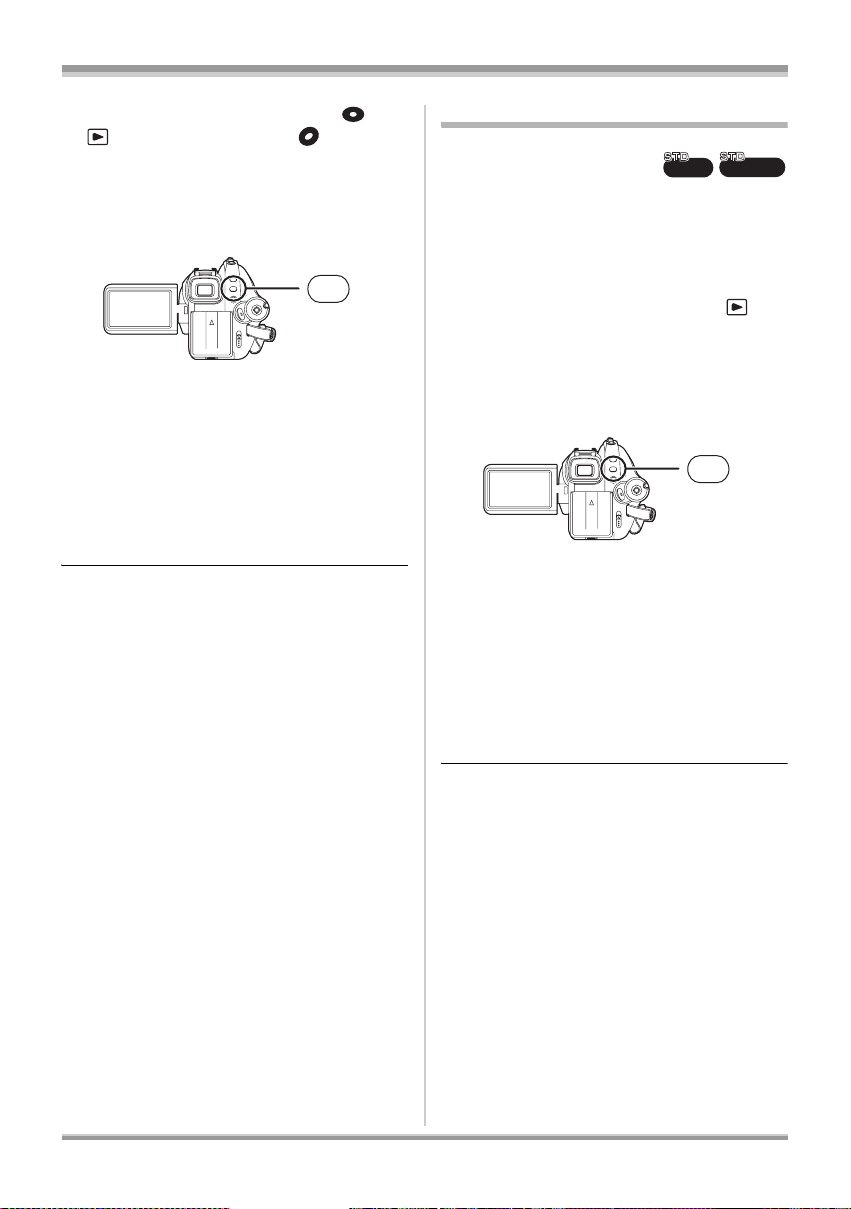
Disc and card management
¬Rotate the mode dial to select or
and then select the [ ] tab.
Press the MENU button, then select
[DISC SETUP] or [SETUP]
[AUTO PROTECT]
# [ON] and press
#
the cursor button.
MENU
≥ This function’s default setting is [ON].
≥ We recommend that the auto protect function
is set to [ON] in order to prevent accidental
deletion on other devices. If discs recorded on
this unit are inserted into other devices without
protecting them, a message may be displayed
prompting you to format the disc. If the disc is
formatted, the data on it will be erased, and the
process cannot be reversed.
≥ Even if a disc with no recorded motion pictures
is ejected, it will not be protected.
ª To release the disc protection
Erase all the motion pictures on the disc or
format the disc.
≥ Please be aware that if a disc is formatted,
then all the data recorded will be erased and
cannot be recovered.
≥ The disc will need to be re-formatted on the
device you will use.
Disc protection setting
‑RW(VR)
RAM
This is for preventing recorded contents from
being deleted or edited by mistake.
Further recording and editing is not possible on
protected discs until the protection is released.
¬Rotate the mode dial to select .
1 Press the MENU button, then
select [DISC SETUP] #
[DISC PROTECT] and press the
cursor button.
MENU
2 When the confirmation message
appears, select [YES], then press
the cursor button.
To release disc protection
1) Press the MENU button, then select
[DISC SETUP] # [DISC PROTECT] and
press the cursor button.
2) When the confirmation message appears,
select [YES], then press the cursor button.
≥ If the disc has been protected on another
device, it may not be possible to release the
protection on this unit. In this case, release the
protection on the device that you used to
protect it.
99
VQT1G62
Page 100

Disc and card management
HD
HD
HD
HD
Displaying disc information
HDHDHD
HDHDHD
HDHDHD
RAM
‑RW
‑R
HDHDHD
‑RDL
RAM
‑RW(VR)
‑RW(V)
‑R
‑RDL
Information such as the type of recorded disc,
the number of recorded scenes, the remaining
space, whether or not the disc is finalized etc. is
displayed.
HD mode
¬Rotate the mode dial to select
and then select the [ ] tab.
STD mode
¬Rotate the mode dial to select or
.
Press the MENU button, then select
[DISC SETUP]
# [INFORMATION] #
[YES] and press the cursor button.
MENU
To exit the information screen
Press the MENU button.
100
VQT1G62
