Page 1

Operating Instructions
High Definition Video Camera
Model No. HDC-SDX1P
Before connecting, operating or adjusting this product, please read the instructions completely.
Spanish Quick Use Guide is included.
Guía para rápida consulta en español está incluida.
For USA and Puerto Rico assistance, please call: 1-800-211-PANA(7262) or,
contact us via the web at: http://www.panasonic.com/contactinfo
VQT2W55
Page 2
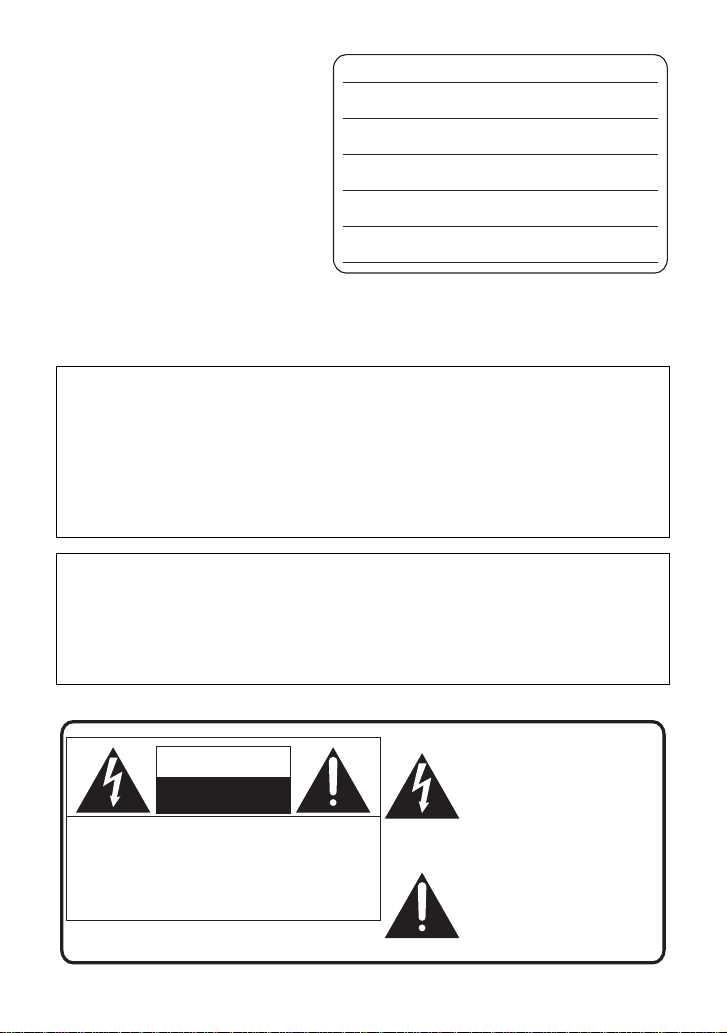
Things You Should
Date of Purchase
Dealer Purchased From
Dealer Address
Dealer Phone No.
Model No.
Serial No.
The lightning flash with arrowhead
symbol, within an equilateral
triangle, is intended to alert the user
to the presence of uninsulated
“dangerous voltage” within the
product’s enclosure that may be of
sufficient magnitude to constitute a
risk of electric shock to persons.
CAUTION
CAUTION: TO REDUCE THE RISK OF ELECTRIC
SHOCK, DO NOT REMOVE SCREWS.
NO USER-SERVICEABLE PARTS
INSIDE.
REFER SERVICING TO QUALIFIED
SERVICE PERSONNEL.
The exclamation point within an
equilateral triangle is intended to
alert the user to the presence of
important operating and
maintenance (servicing) instructions
in the literature accompanying the
appliance.
RISK OF ELECTRIC SHOCK
DO NOT OPEN
Know
Thank you for choosing Panasonic!
You have purchased one of the most
sophisticated and reliable products on
the market today. Used properly, we’re
sure it will bring you and your family
years of enjoyment. Pleas e take ti me to
fill in the information on the right.
The serial number is on the tag located
on the underside of your camera. Be
sure to retain this manual as your
convenient camera informat ion source.
Safety Precautions
WARNING:
TO REDUCE THE RISK OF FIRE, ELECTRIC SHOCK OR PRODUCT DAMAGE,
≥ DO NOT EXPOSE THIS APPARATUS TO RAIN, MOISTURE, DRIPPING OR
SPLASHING AND THAT NO OBJECTS FILLED WITH LIQUIDS, SUCH AS
VASES, SHALL BE PLACED ON THE APPARATUS.
≥ USE ONLY THE RECOMMENDED ACCESSORIES.
DO NOT REMOVE THE COVER (OR BACK ); THERE AR E NO USE R SER VICEAB LE
≥
P ARTS INS IDE. REFER SERVICING TO QUALIFIED SERVICE PER SONNEL.
CAUTION!
DO NOT INSTALL OR PLACE THIS UNIT IN A BOOKCASE, BUILT-IN CABINET OR IN
ANOTHER CONFINED SPACE. ENSURE THE UNIT IS WELL VENTILATED. TO
PREVENT RISK OF ELECTRIC SHOCK OR FIRE HAZARD DUE TO OVERHEATING,
ENSURE THAT CURTAINS AND ANY OTHER MATERIALS DO NOT OBSTRUCT THE
VENTILATION VENTS.
The following mark and symbols are located on bottom of the unit.
2
VQT2W55
Page 3
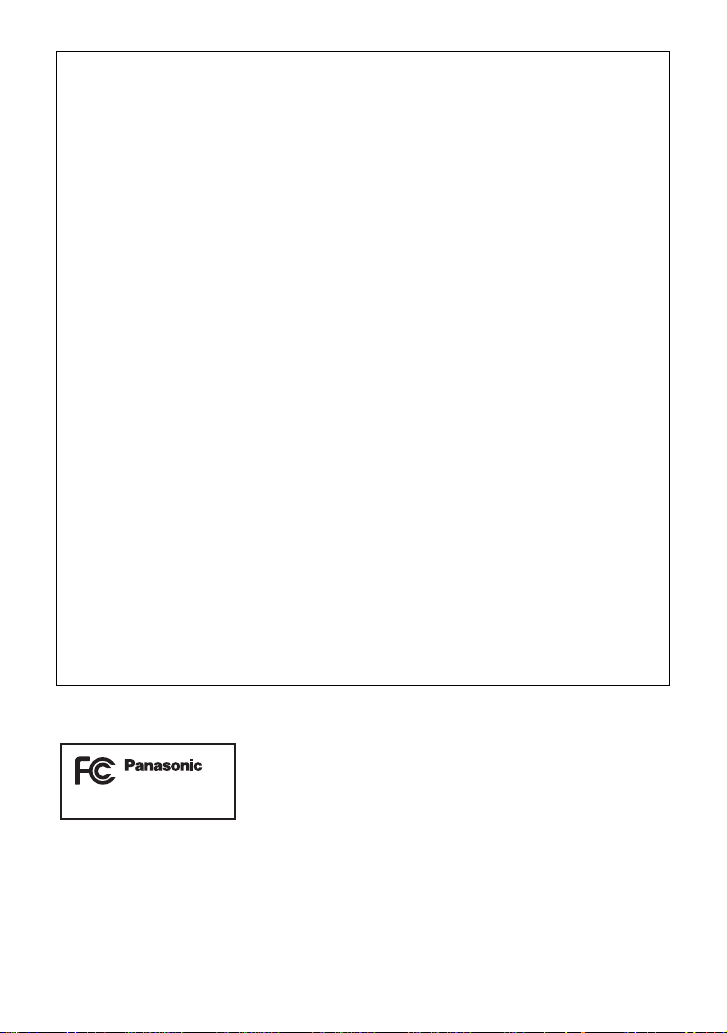
FCC Note:
This equipment has been tested and found to comply with the limits for a Class B dig i tal
device, pursuant to Part 15 of the FCC Rules. These limits are designed to provide
reasonable protection against harmful interference in a residential installation. This
equipment generates, uses , and can radiate radio frequency energy and, if not installed
and used in accordance with the instructions, may cause harmful interference to radio
communications. However, there is no guarantee that interference will not occur in a
particular installa tion. If this equipment does cause harmful interference to radio or
television reception, which can be determined by turning the equipment off and on, the
user is encouraged to try to correct the interference by one or more of the following
measures:
≥ Reorient or relocate the receiving antenna.
≥ Increase the separation between the equipment and receiver.
≥ Connect the equipment into an outlet on a circuit different from that to which the
receiver is connected.
≥ Consult the dealer or an experienced radio/TV technician for help.
FCC Caution: T o assur e continued complian ce, follow the at tached ins tallat ion
instructions and use only shielded interface cables with ferrite
core when connecting to computer or peripheral devices.
Any changes or modifications not expressly approved by the party responsible for
compliance could void the us er’s authority to operate this equipment.
Declaration of Conform ity
Trade Name: Panasonic
Model No.: HDC-SDX1P
Responsible party: Panasonic Corporation of North Amer ica
One Panasonic Way, Secaucus, NJ 07094
Support Contact: Panasonic Consumer Electronics Company
1-800-211-PANA (7262)
This device complies with Part 15 of the FCC Rules. Operation is subject to the following
two conditions: (1) This device may not cause harmful interf erence, and (2) this device
must accept any interference received, including interference that may cause undesired
operation.
HDC-SDX1P
VQT2W55
3
Page 4
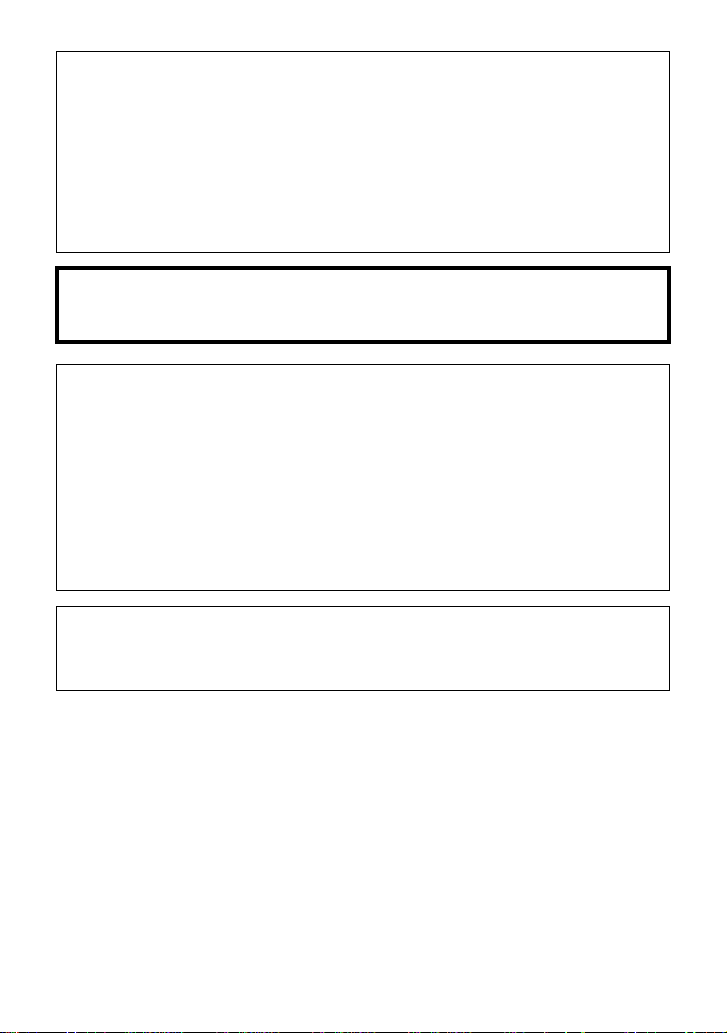
Battery pack (Lithium ion battery pack)
≥ Use the specified unit to recharge the battery pack.
≥ Do not use the battery pack with equipment other than the specified unit.
≥ Do not get dirt, sand, liquids, or other foreign matter on the terminals.
≥ Do not touch the plug terminals (i and j) with metal objects.
≥ Do not disassemble, remodel, heat or throw into fire.
If any electrolyte should come into contact with your hands or clothes , wash it off
thoroughly with water.
If any electroly te sh ould c ome in to co nt ac t with y our ey es, never rub th e eyes . Rins e eye s
thoroughly with water, and then consult a doctor.
Warning
Risk of fire, explosion and burns. Do not disassemble, heat above 60 oC (140 oF) or
incinerate.
AC adaptor
This AC adaptor operates on AC between 110 V and 240 V.
But
≥ In the U.S.A. and Canada, the AC adaptor must be connected to a 120 V AC power
supply only.
≥ When connecting to an AC supply outside of the U.S.A. or Canada, use a plug adaptor
to suit the AC outlet configuration.
≥ When connecting to a supply of greater than AC 125 V, ensure the cord you us e i s
suited to the voltage of the AC supply and the rated current of the AC adaptor.
≥ Contact an electrical parts dis tributor for assistance in selecting a s uitable AC plug
adaptor or AC cord set.
The unit should be install ed near an accessible AC power outlet, with the power cord
connected directly to i t.
To completely disconnect power from the unit, unplug the power cord from the AC power
outlet.
4
VQT2W55
Page 5
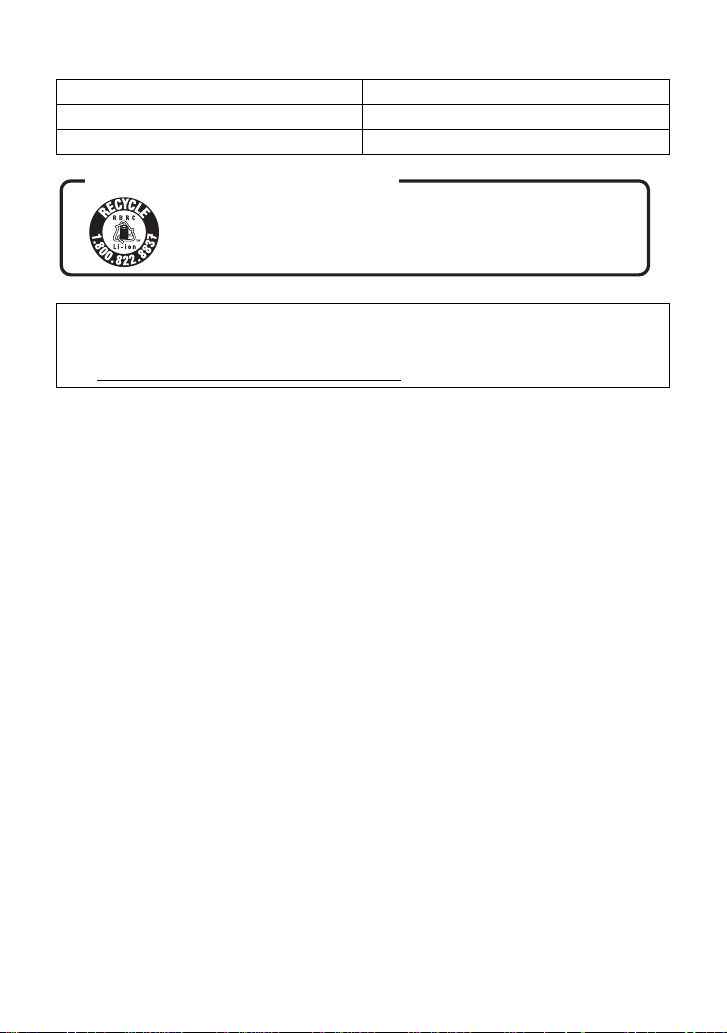
∫ Product Identification Marking
Product Location
High Definition Video Camera Battery holder
AC adaptor Bottom
U.S.A. CONSUMERS: ATTENTION:
A lithium ion/polymer battery that is recyclable powers the product
you have purchased. Please call 1-800-8-BATTERY for information
on how to recycle this battery.
<For USA-California only>
This product contains a CR Coin Cell Lithium Battery which contains Perchlorate Material –
special handling may apply.
See www.dtsc.ca.gov/hazardous waste/perchlorate.
VQT2W55
5
Page 6
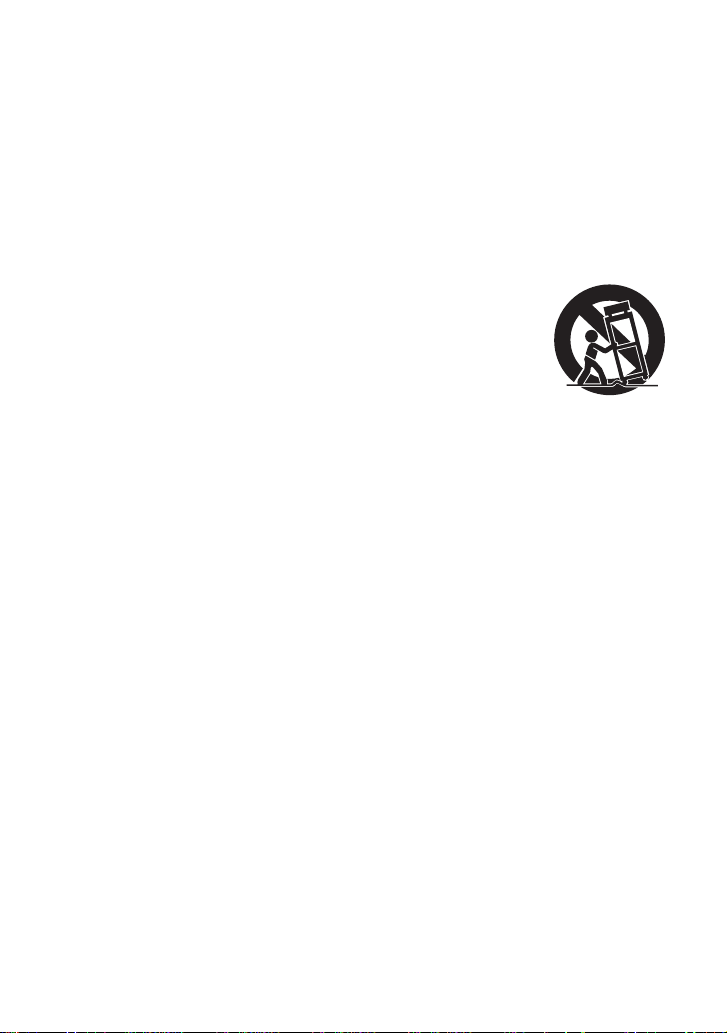
IMPORTANT SAFETY
INSTRUCTIONS
Read these operating instructions carefully before using the unit. Follow the safety
instructions on the unit and the applicable safety instructions listed below. Keep these
operating instructions handy for future reference.
1) Read these instructions.
2) Keep these inst ructions.
3) Heed all warnings.
4) Follow all instructions.
5) Do not use this apparatus near water.
6) Clean only with dry cloth.
7) Do not block any ventilat i on openings.
Install in accordance with the
manufacturer’s instructions.
8) Do not install near any heat sources
such as radiators, heat registers,
stoves, or other apparatus (including
amplifiers) that produce heat.
9) Do not defeat the safety purpose of the
polarized or grounding-type plug. A
polarized plug has two blades with one
wider than the other. A grounding-type
plug has two blades and a third
grounding prong. The wide blade or the
third prong are provided fo r your safety.
If the provided plug does not fit into your
outlet, consult an electrician for
replacement of the obsolete outlet.
11) O nl y us e attachments/a c cessories
specified by the manufacturer.
12) Use only with the
cart, stand, tripod,
bracket, or table
specified by the
manufacturer, or
sold with the
apparatus. When a
cart is used, use caution when moving
the cart/apparatus combination to avoid
injury from tip-over.
13) Unplug this apparatus during lightning
storms or when unused for long periods
of time.
14) Refer all servicing to qualified service
personnel. Servicing is required when
the apparatus has been damage d in any
way, s uc h as power-supply cord or plug
is damaged, liquid has been spilled or
objects have fallen into the apparatus,
the apparatus has been exp osed to rain
or moisture, does not operate normally,
or has been dropped.
10) Protect the power cord from being
walked on or pinched particularly at
plugs, convenience recept acles, and the
point where they exit fr om the
apparatus.
6
VQT2W55
Page 7
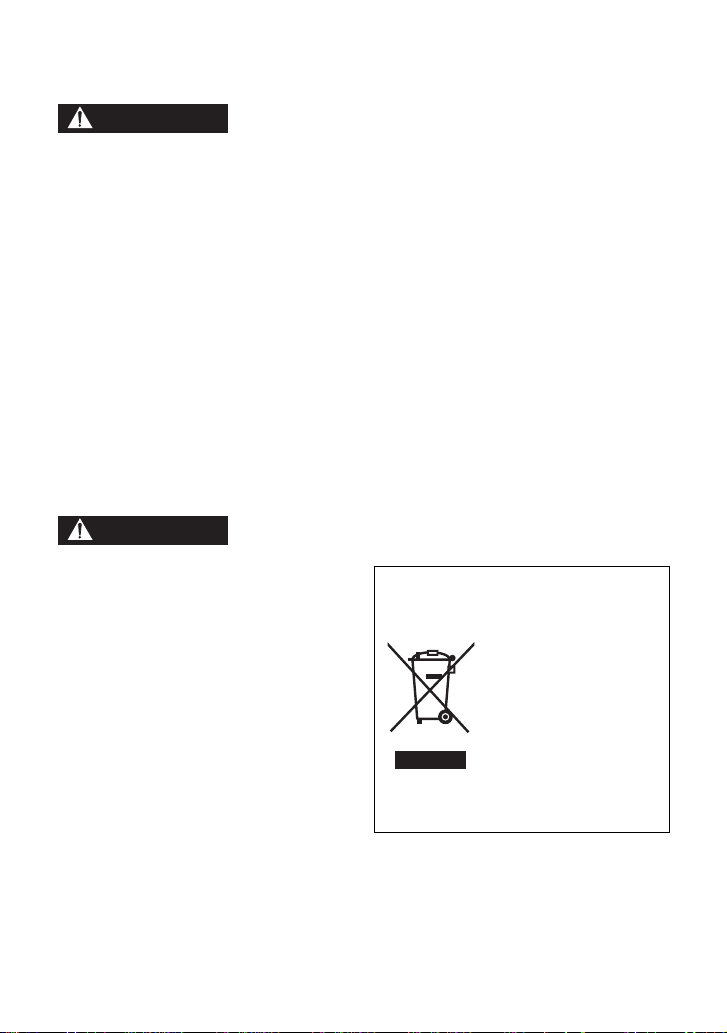
Precautions
WARNING
CAUTION
USE & LOCATION
≥ TO AVOID SHOCK HAZARD ... Your
camera and power supply shoul d not be
exposed to rain or moisture. Do not
connect the power supply or operate your
camera if it gets wet. Your camera has
been designed for outdoor use, howeve r it
is not designed to sust ain direct exposure
to water, rain, sleet, snow, sand, dust, or a
direct splashing fro m a pool or even a cup
of coffee. This action could permanently
damage the internal parts of your camera.
Do not attempt to disassemble this unit.
There are no user serviceable parts
inside. Unplug your camera from the
power supply before cleaning.
≥ AS WITH ANY SMALL OBJECT, SD
CARDS CAN BE SWALLOWED BY
YOUNG CHILDREN. DO NOT ALLOW
CHILDREN TO HANDLE THE SD CARD.
≥ STORAGE OF YOUR CAMERA ... Store
and handle your camera in a manner tha t
will not subject it to unnecessary
movement (avoid shaking and striking).
Y our camera contains a sensitive pick-up
device which could be damaged by
improper handling or storage.
CARE
≥ TO CLEAN YOUR CAMERA ... Do not
use strong or abrasive detergents when
cleaning your camera body.
≥ TO PROTECT THE LENS ... Do not touch
the surface of the lens with your hand.
Use a commercial camera lens solution
and lens paper when cleaning the lens.
Improper cleaning can scratch the lens
coating.
≥ TO PROTECT THE FINISH OF YOUR
CAMERA ... Before handling your
camera, make sure your hands and face
are free from any chemical prod ucts , su ch
as suntan lotion, as it may damage the
finish.
≥ DO NOT AIM YOUR CAMERA AT THE
SUN OR OTHER BRIGHT OBJECTS
≥ DO NOT EXPOSE YOUR CAMERA TO
EXTENDED HIGH TEMPERATURE ...
Such as, in direct sunlight, inside a closed
car, ne xt to a heater, etc... This action
could permanently damage the i nternal
parts of your camera.
≥ AVOID SUDDEN CHANGES IN
TEMPERATURE ... If the unit is suddenly
moved from a cold place to a warm place,
moisture may form on the SD card and
inside the unit.
≥ DO NOT LEAVE YOUR CAMERA OR
THE POWER SUPPLY TURNED ON
WHEN NOT IN USE.
-If you see this symbol-
Information on Disposa l in other
Countries outside the European
Union
This symbol is only
valid in the European
Union.
If you wish to discard
this product, please
contact your local
authorities or dealer
and ask for the correct
method of disposal.
VQT2W55
7
Page 8
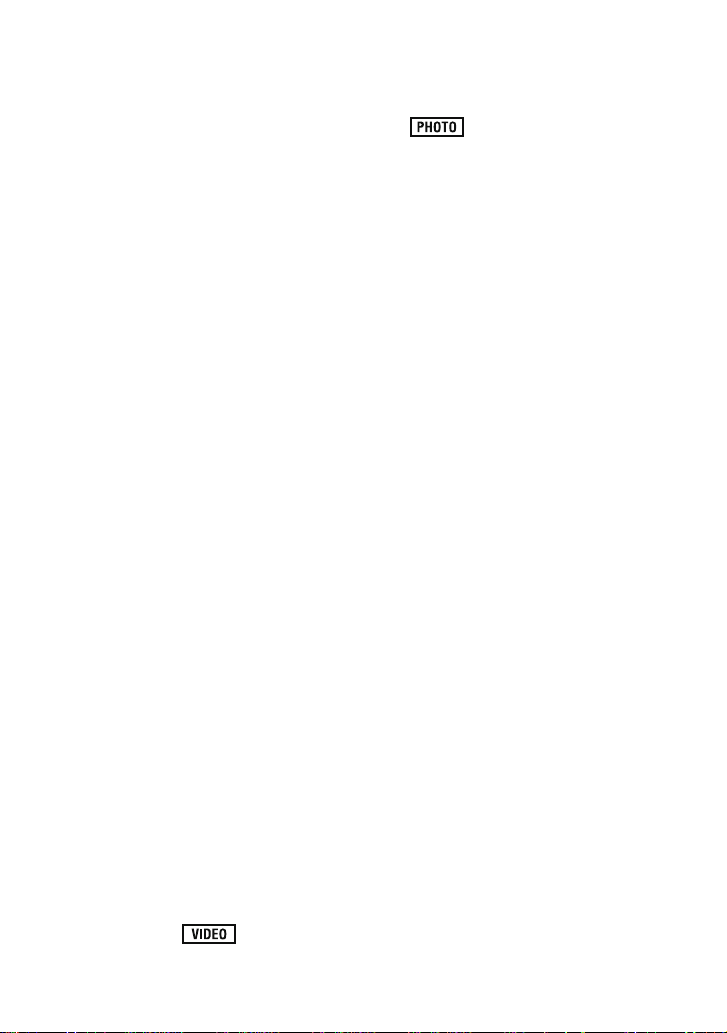
∫ About the recording format for
recording motion pictures
Y ou can select from either AVCHD or MP4
recording formats to record motion pictures
using this unit. (l 57)
AVCHD: You can record high de finition
quality images with this format. It is suitable
for viewing on a large format TV or for
saving to disc.
MP4: This is a recording format suitable for
playing back or editing on a PC. It can be
processed faster than AVCHD when it is
imported to a PC.
∫ Indemnity about recorded
content
Panasonic does not accept any
responsibility for damages directly or
indirectly due to any type of problems that
result in loss of recording or edited content,
and does not guarantee any cont ent if
recording or editing does not work properly.
Likewise, the above also applies in a case
where any type of repair is made to the unit.
∫ Cards that you can use with
this unit
SD Memory Card, SDHC Memor y Card
and SDXC Memory Card
≥ 4 GB or more Memory Cards that do not
have the SDHC logo or 48 GB or more
Memory Cards that do not have t he SDXC
logo are not based on SD Memory Card
Specifications.
≥ Refer to page 22 for more details on SD
cards.
≥ Functions that can be used for still pictu r e
recording (including the stil l pi cture
recording in Motion Picture Recording
Mode)/still picture playback are indicated
by in these operating
instructions.
≥ Pages for reference are indicated by an
arrow, for example: l 00
∫ For the purposes of these
operating instructions
≥ SD Memory Card, SDHC Memory Card
and SDXC Memory Card are referred to
as the “SD card”.
≥ Functions that can be used for motion
picture recording/motion picture playback
are indica te d b y in th ese
operating instructions.
8
VQT2W55
Page 9
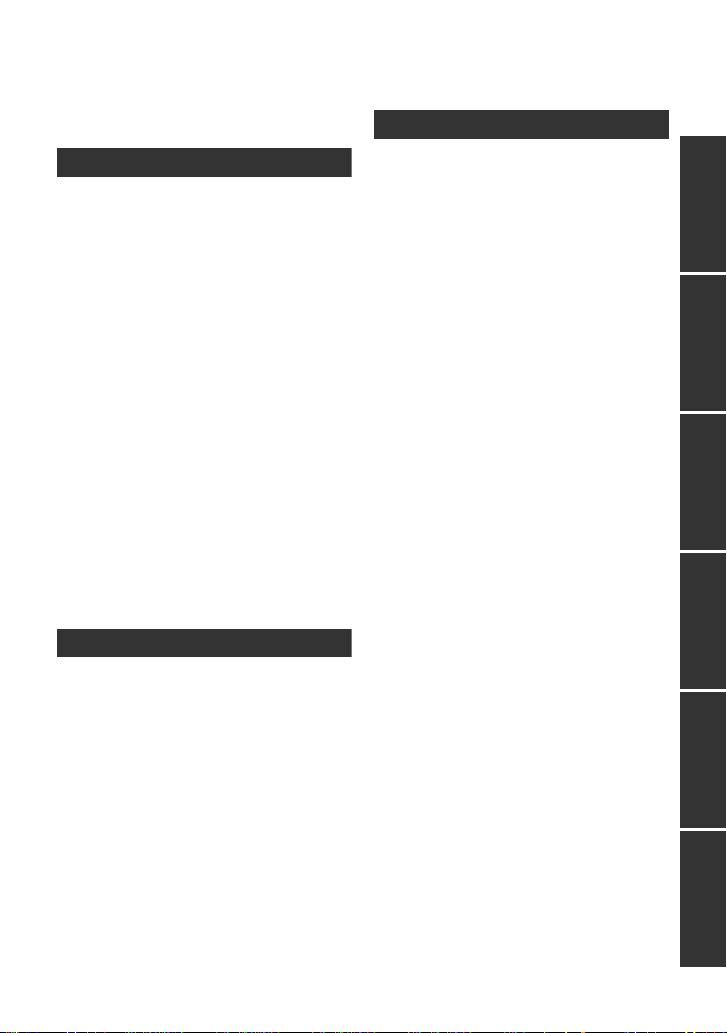
Contents
Accessories........................................... 11
Quick Guide....... ... .. ... ................. ... ... .. ... 12
Preparation
Before using
[1] Parts identification and
handling ...................................... 15
Setup
[1] Power supply............. ... .............. 18
Inserting/removing the battery ..... 19
Charging the battery . .. ................. 20
Charging and re co rd in g ti m e........ 21
[2] Recording to a card ................... 22
Cards that you can use
with this unit ................................. 22
Inserting/removi n g an SD card .... 23
[3] Turning the unit on/off ............... 24
Turning the unit on and off with
the power button .......................... 24
Turning the unit on and off with
the LCD monitor........................... 24
[4] Selecting a mode ....................... 25
[5] Adjusting LCD monitor.............. 26
How to use the touc h screen .... ... 26
Recording Yourself....................... 26
[6] Setting date and time................. 27
Basic
Recording/Playback
[1] Before recording........................ 28
[2] Recording motion pictures ....... 29
[3] Recording still pictures ............. 31
Recording still pictures in Motion
Picture Record ing M ode .............. 32
[4] Intelligent Auto Mode ................ 33
[5] Motion picture/Still picture
playback...................................... 35
Setup
[1] Using the menu screen ..... ........ 39
[2] Using the Setup M enu ............... 40
Advanced
Recording (Advanced)
[1] Zoom in/out function................. 46
Extra Optical Zoom...................... 46
[2] Image Stabilizer Function......... 47
Optical Image Stabilizer Lock ...... 48
[3] AF/AE tracking .......... ... ... ........... 49
[4] Recording with
the video light ............................ 50
[5] Recording functions of
operation icons ............ .............. 51
Operation icons............................ 51
[6] Recording functions
of menus..................................... 56
[7] Manual recording....................... 70
White balance ................ ... .. ......... 71
Manual shutter speed/
iris adjustment.............................. 72
Manual focus adjustment............. 73
Playback (Advanced)
[1] Playback Operations................. 74
Motion picture playback using
operation icon ..... .. ................. ... ... 74
Creating still picture from
motion picture .............................. 75
Highlight&Time frame index......... 76
Repeat playbac k ............ .............. 76
Resuming the previous
playback....................................... 77
Zooming in on a still picture
during playback
(Playback zoom) .......................... 77
[2] Various playback functions...... 78
Playing back motion pictures/
still pictures by date..................... 78
Face Highlight Playback/
Highlight Playback/
Intelligent Scene Selection.......... 79
Changing the playback setting
and playing back
the slide show .............................. 82
PreparationBasicAdvancedCopy/DubbingWith a PCOthers
VQT2W55
9
Page 10
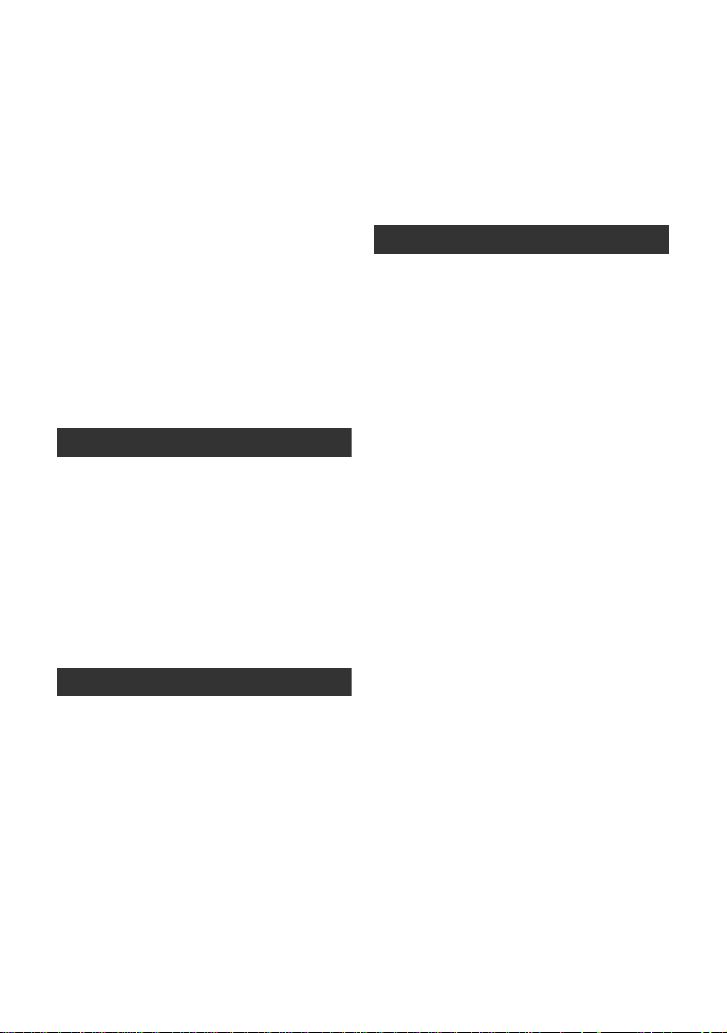
Editing
[1] Deleting scenes/
still pictures................................ 83
Dividing a scene to partially
delete (AVCHD) ........................... 84
Dividing a scene to partially
delete (MP4) ................................ 85
Deleting personal information ...... 86
Protecting scenes/still pictures..... 87
[2] DPOF setting ..... ... ... ................... 88
With a TV
[1] Watching Video/Pictures
on your TV .................................. 89
Connecting with
a HDMI mini cable........................ 92
Connecting with
the AV multi cable ........................ 92
[2] Playback using VIERALink
(HDAVI Control
™
)....................... 93
Copy/Dubbing
With this unit/other products
[1]
Connecting a DVD burner to
copy to/play back a disc................ 95
Preparing for copying/
playing back ................................. 95
Copying to discs........................... 97
Playing back the copied d i sc........ 99
Managing the copied disc .......... 100
[2] Dubbing images onto other
video devices ........................... 101
With a PC
Before using
[1] What you can do with a PC..... 102
End User License Agreement.... 104
[2] Operating environment ........... 105
Setup
[1] Installation ............ ... ................. 10 8
[2] Connecting to a PC.................. 110
About the PC displa y ................. 112
Using with a PC
[1] Starting HD Writer AE 2.6X ..... 113
Reading the operating
instructions of the sof tware
applications................................ 113
[2] If using Mac .............................. 114
[3] To use as a camera for
Skype ........................................ 115
How to connect.................... ...... 116
Others
Indications
[1] Indications................................ 117
[2] Messages.................................. 120
About recovery........... ................ 121
Troubleshooting ................................. 122
™
Cautions for use ................................. 128
About copyright.................................. 134
Recording modes/approximate
recordable time ................................... 135
Approximate number of recordable
pictures................................................ 136
Specifications ..................................... 137
Optional accessories ......................... 141
Accessory Order Form
(For USA and Puerto Rico
Customers) ................................ 143
Limited Warranty
(ONLY FOR U.S.A. AND
PUERTO RICO).................................... 144
Index .................................................... 146
Spanish Quick Use Guide/
Guía española para
el uso rápido ....................................... 148
10
VQT2W55
Page 11
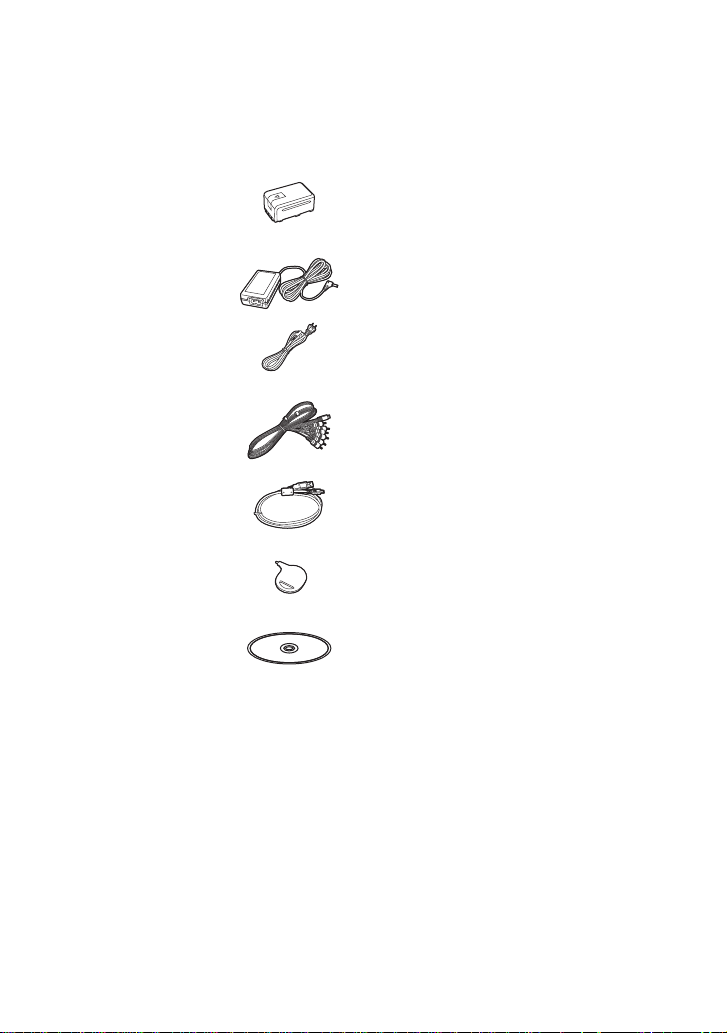
Accessories
Check the accessories before using this unit.
Keep the accessories out of reach of children to prevent swallowing.
Product numbers correct as of Jun. 2010. These may be subject to change.
Battery pack
VW-VBK180
AC adaptor
VSK0711
AC cable
K2CA2CA00025
AV multi cable
K1HY12YY0004
USB cable
K1HY04YY0032
Stylus pen
VGQ0C14
CD-ROM
Software
11
VQT2W55
Page 12
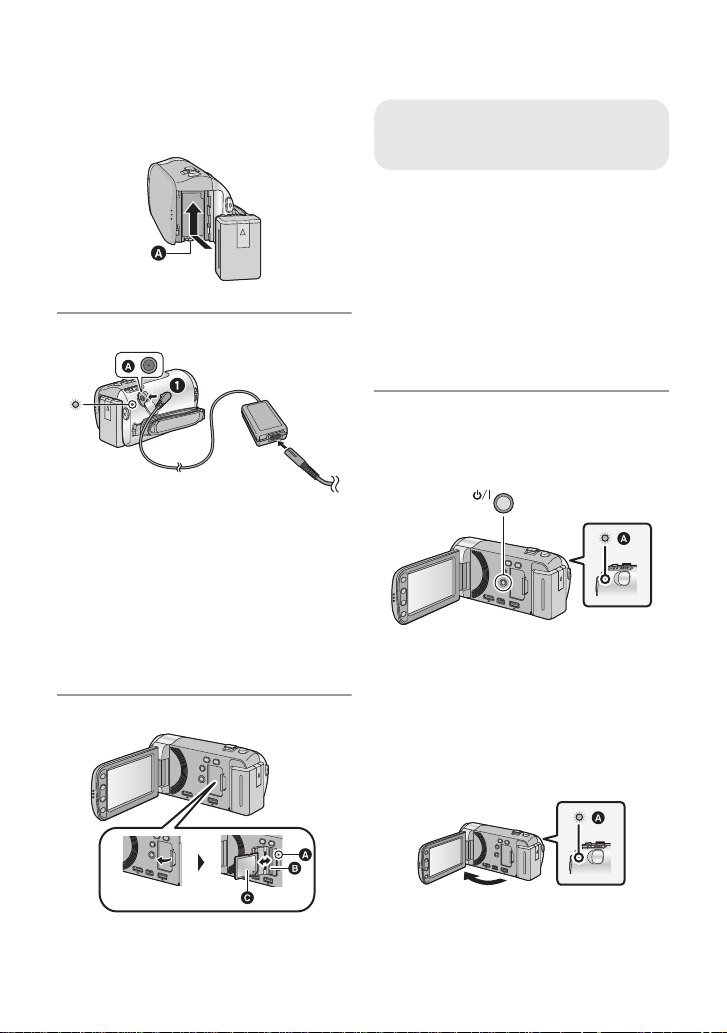
Quick Guide
∫ Inserting the battery
Install the battery by inserting it in the
direction shown in the figure.
A Insert the battery until it clicks and locks.
∫ Charging the battery
A DC input terminal
1 Connect the AC adaptor to the DC inp ut
terminal.
2 Connect the AC cable to the AC
adaptor, then the AC outlet.
≥ The status indicator will flash red at an
interval of 2 seconds, indicating that
charging has begun.
It will turn off when the charging is
completed.
∫ Inserting/removing an SD card
Access lamp [ACCESS] A
≥ When this unit is accessing the SD
card, the access lamp lights up.
1) Open the LCD monitor.
2) Open the SD card cover and insert
(remove) the SD card into (from) the
card slot B.
≥ Face the label side C in the direction
shown in the illustration and press it
straight in as far as it will go.
≥ Press the center of the SD card and then
pull it straight out.
3) Securely close the SD card cover.
≥ Securely close it until it clicks.
∫ Turning the unit on/off
Turning the unit on and off with the
power button
Press the power button to turn on the unit.
A The status indicator lights on.
≥ To turn off the unit, hold down the power
button until the status indicator goes off.
Turning the unit on and off with the LCD
monitor
Unit is turned on when the LCD monitor is
opened, and unit is turned off when it is closed.
∫ To turn on the unit
12
VQT2W55
A The status indicator lights on.
Page 13
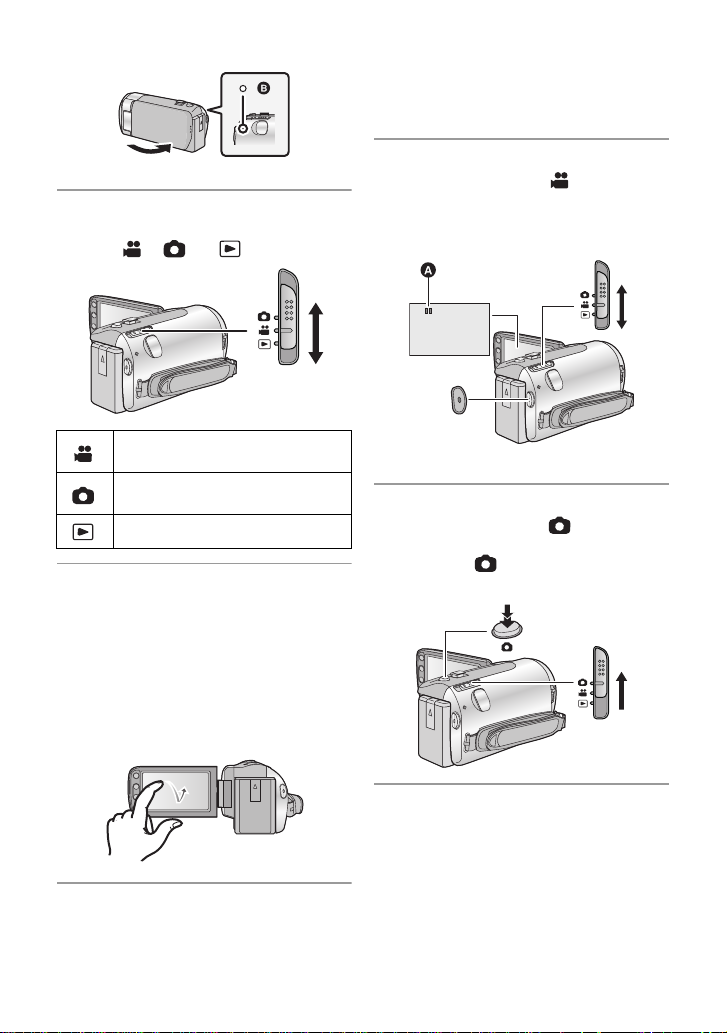
∫ To turn off the unit
∫ Language selection
1) Press the MENU button, then touch
[SETUP] # [LANGUAGE].
2) Touch [English].
B The status indicator goes off.
∫ Selecting a mode
Operate the mode switch to change the
mode to , or .
Motion Picture Recording
Mode (l 29)
Still Picture Recordi ng Mo de
(l 31)
Playback Mode (l 35, 74)
∫ How to use the touch screen
You can operate by direct l y touching the
LCD monitor (touch screen) with your finger.
It is easier to use the stylus pen (supplied)
for detailed operation or if it is hard to
operate with your fingers.
T ouch and release the tou ch screen to select
icon or picture.
∫ Recording motion pictures
1) Change the mode to .
2) Open the LCD monitor.
3) Press the recor ding start/stop button to
start recording.
A
When you begin recording, ; changes to ¥.
∫ Recording still pictures
1) Change the mode to .
2) Open the LCD monitor.
3) Press the button fully to take the
picture.
13
VQT2W55
Page 14
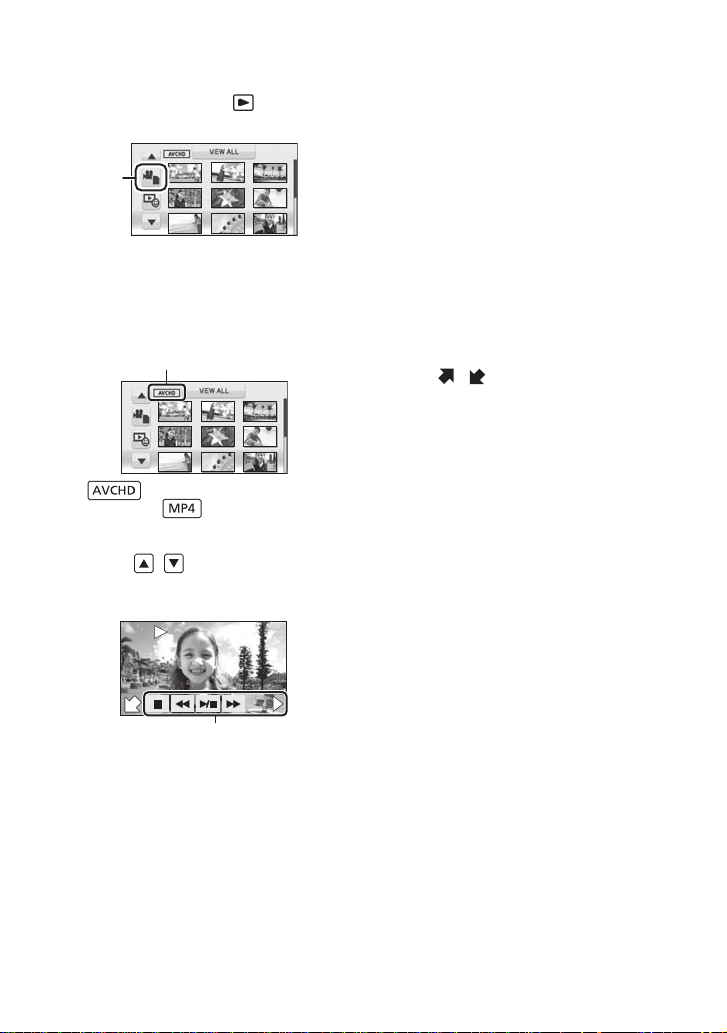
∫ Motion picture/Still picture
F
0h00m00s0h00m00s0h00m00s
F
F
playback
1) Change the mode to .
2) Touch the play mode select icon A.
3) Select the [VIDEO/PICTURE] you wish
to play back.
≥ Touc h [ENTER].
4) Touch the scene or the still pictur e to be
played back.
B is displayed when [AVCHD] is
touched or is displayed when
[MP4] is touched in step 3.
≥ Next (previous) page can be displayed by
touching / .
5) Select the playback operation by
touching the operation icon.
(Motion picture playback)
1/;: Playback/Pause
6: Rewind playback
5: Fast forward playback
∫: Stops the playback and shows
the thumbnails.
1: Displays the direct playb ack bar.
(l 75)
(Still picture pl ayback)
1/;: Slide show (playback of the still
pictures in numerical order)
start/pause.
2;: Plays back the previous picture.
;1: Plays back the next picture.
∫: Stops the playback and shows
the thumbnails.
≥ Touch
/ to display/not-display the
operation icon.
C Operation icon
14
VQT2W55
Page 15
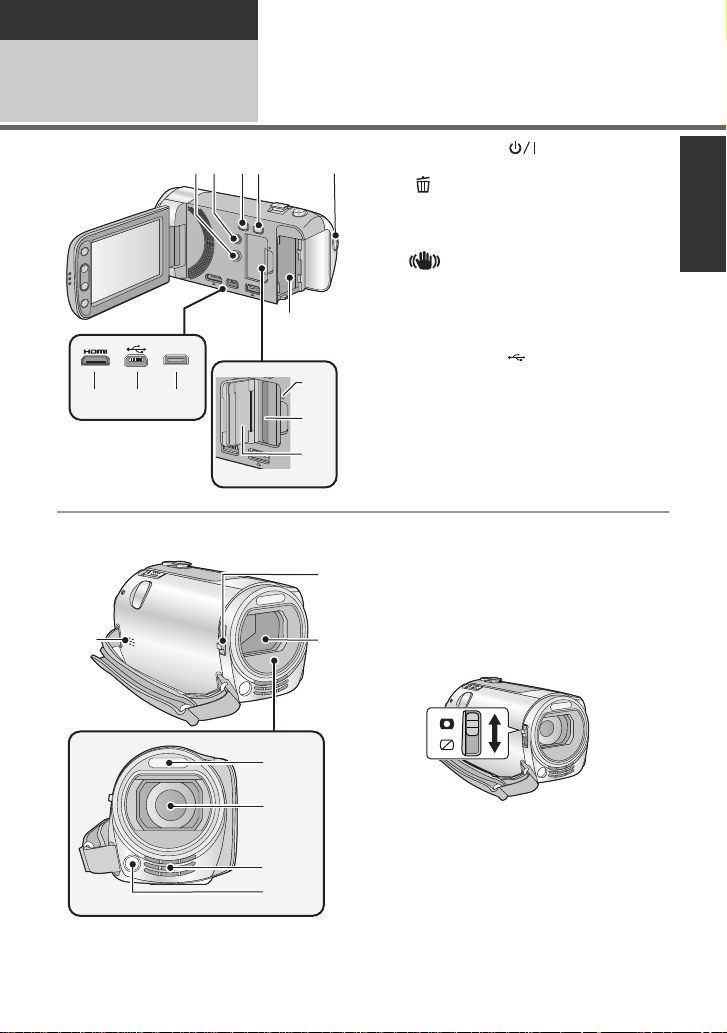
Preparation
1234
6
5
AV MULTI
12
7 8 9
10
11
13
17
16
19
15
14
18
Before using
1
Parts identification and
handling
1 Power button [ ] (l 24)
2 Delete/Video light button
[ /LIGHT] ( l 50, 83)
3 Intelligent auto/Manual button
[iA/MANUAL] (l 33, 70)
4 Optical image stabilizer button
[ O.I.S.] (l 47)
5 Recording start/stop button (l 29)
6 Battery holder (l 19)
7 HDMI mini connector [HDMI]
(l 89, 93)
8 USB terminal [ ] (l 96, 110, 116)
9 AV multi connector [AV MULTI]
(l 89, 101)
≥ Use the AV multi cable (only the supplied
cable).
10 Access lamp [ACCESS] (l 23)
11 Car d slot (l 23)
12 SD card cover (l 23)
13 Speaker
14 Lens cover opening/closing switch
When not using the unit, close the lens
cover to protect the lens.
≥ Slide the opening/closing switch to
open/close the cover.
15 Lens cover
16 Built-in flash (l 53)
17 Lens
18 Internal stereo microphones
19 Video light (l 50 , 69)
15
VQT2W55
Page 16
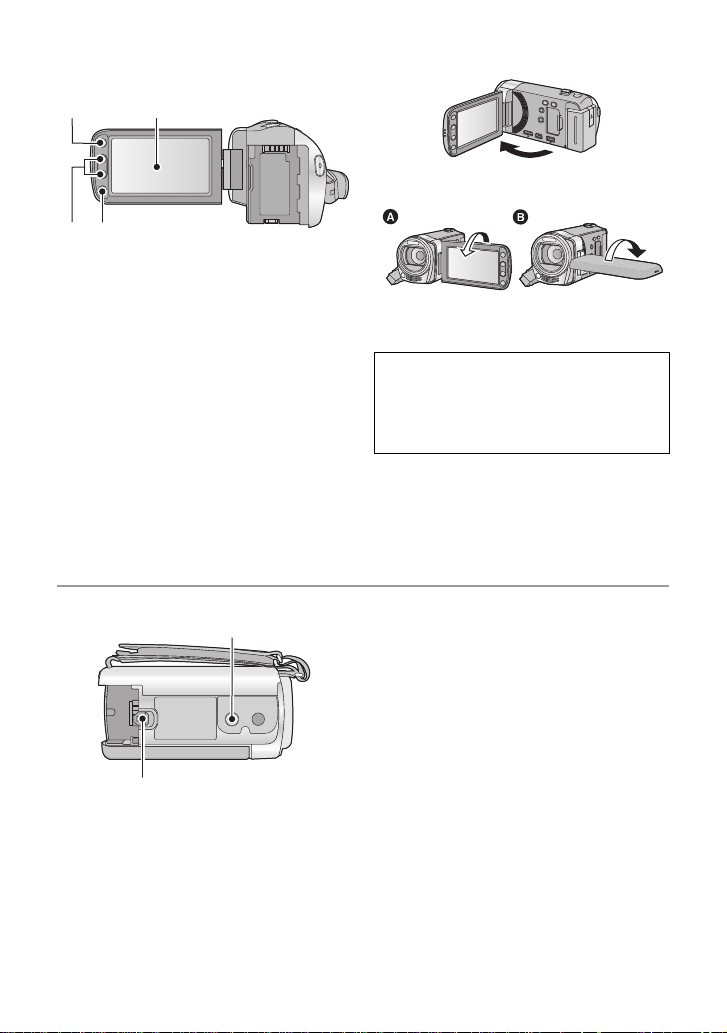
20 LCD monitor (Touch screen) (l 26)
20
22
21
23
≥ It can open up to 90o.
≥ It can rotate up to 180o A towards the lens
or 90o B towards the opposite direction.
Due to limitations in LCD production
technology, there may be some tiny bright
or dark spots on the LCD monitor scr een.
However, this is not a malfunction and
does not affect the r ecorded pictur e .
21 Menu button [MENU] (l 39)
22 Adjust zoom buttons (l 46)
23 Sub recording start/stop button
(l 28)
≥ This button functions in the same manner
as the recording star t/stop button.
16
VQT2W55
25
24
24 Tripod receptacle
25 Battery release lever [BATT] (l 19)
Page 17
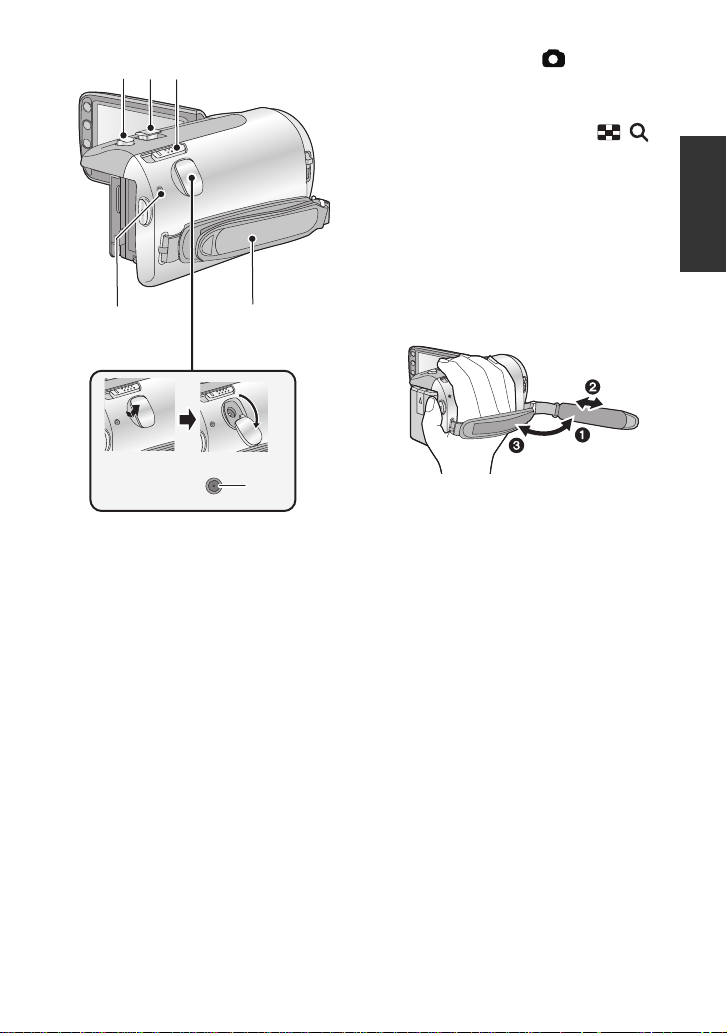
28
26
31
27
30
29
26 Photoshot button [ ] (l 31)
27 Zoom lever [W/T] (In Motion Picture
Recording Mode or Still Picture
Recording Mode) (l 46)
Thumbnail display switch [ / ]/
Vo lume lever [sVOLr] (In Playback
Mode) (l 37)
28 Mode switch (l 25)
29 Status indicator (l 24)
30 DC input terminal (l 20)
≥ Do not use any other AC adaptors except
the supplied one.
31 Grip belt
Adjust the length o f the grip bel t so tha t it fits
your hand.
1 Flip the belt.
2 Adjust the length.
3 Replace the belt.
17
VQT2W55
Page 18
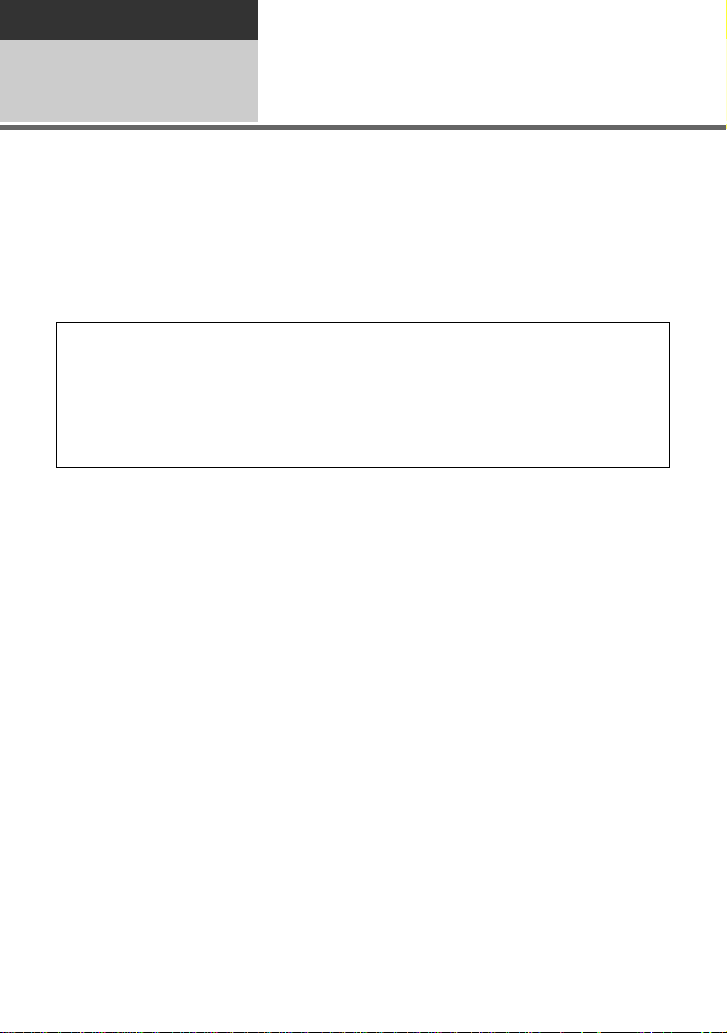
Preparation
Setup
Power supply
1
∫ About batteries that you can use with this unit
The battery that can be used with this unit is VW-VBK180/VW-VBK360.
≥ The unit has a function for distinguishing batteries which can be used safely. The
dedicated battery (VW-VBK180/VW-VBK360) supports this function. The only
batteries suitable for use with this unit are genuine Panasonic products and
batteries manufactured by other companies and certified by Panasonic. (Batteries
which do not support this function cannot be used). Panasonic cannot in any way
guarantee the quality, performance or safety of batteries which have been
manufactured by other companies and are not genuine Panasonic products.
It has been found that counterfeit battery packs which look very similar to the genuine
product are made available to purchase in some markets. Some of these battery packs
are not adequately protected with internal protection to meet the requirements of
appropriate safety standards. There is a possibility that these battery packs may lead
to fire or explosion. Please be advised that we are not liable for any ac cident or failure
occurring as a result of use of a counterfeit battery pack. To ensure that safe products
are used we would recommend that a genuine Panasonic battery pack is used.
18
VQT2W55
Page 19
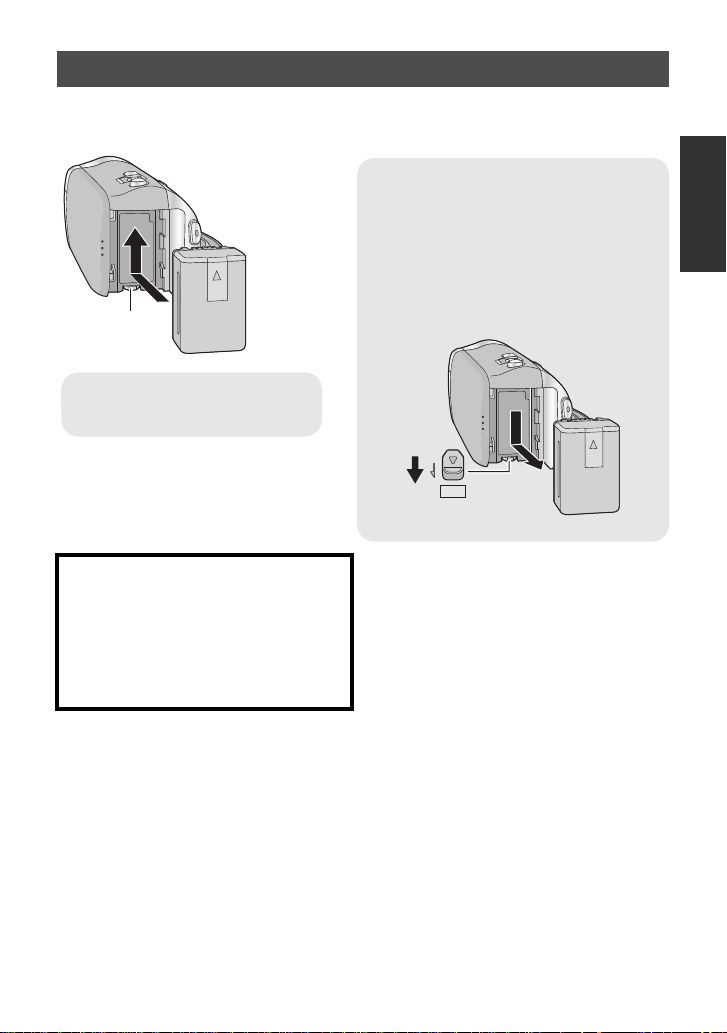
Inserting/removing the battery
Removing the battery
Be sure to hold down the power button until
the status indicator goes off. Th en rem o ve
the battery while supporting the unit to
prevent it from dropping.
Move the battery release lever in the
direction indicated by the arrow and
remove the battery when unlocke d.
ャモヵヵ
A Insert the battery until it clicks
and locks.
≥ Press the power button to turn off the unit. (l 24)
Install the battery by inserting it in the direction shown in the figure.
CAUTION
Danger of explosion if battery is
incorrectly replaced. Replace only with
the same or equivalent type
recommended by the manufacturer.
Dispose of used batteries acco rding to
the manufacturer ’s instruction s.
19
VQT2W55
Page 20
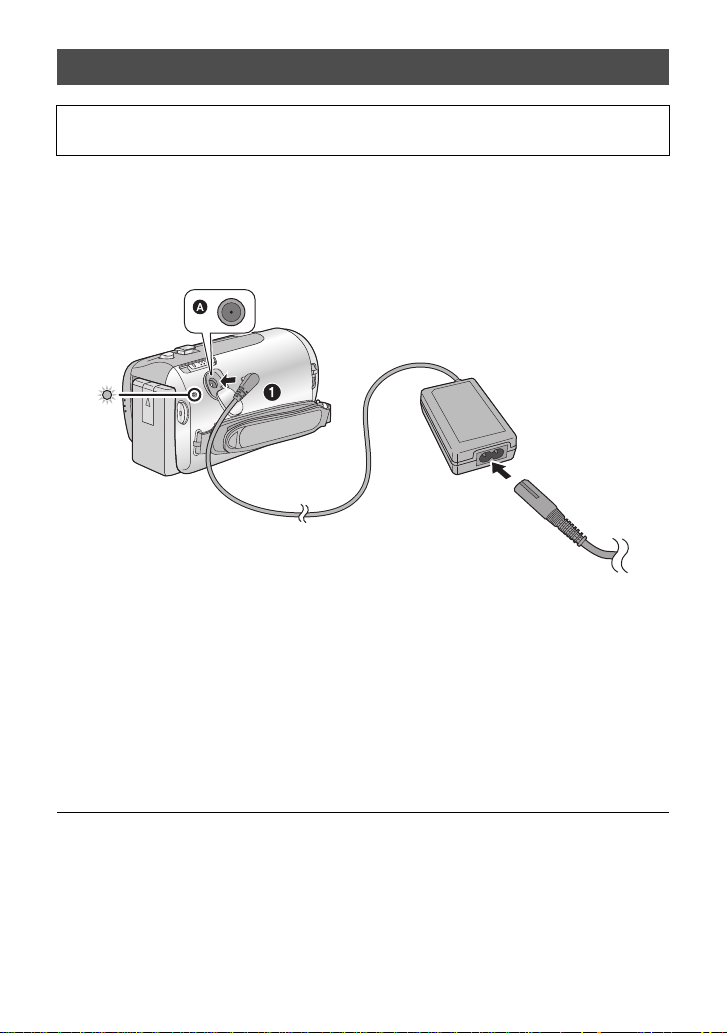
Charging the battery
When this unit is purchased, the battery is not charged. Charge the battery fully
before using this unit for the first time.
Important:
≥ Use the supplied AC adaptor. Do not use the AC adaptor of another device.
≥ Do not use the AC cable with any other equipment as it is designed only for this unit.
Also, do not use the AC cable from other equipment with this unit.
≥ The battery can also be charged using a battery charger (VW-BC10PP; optional).
≥ The battery will not be charged if the unit is turned on.
A DC input terminal
1 Connect the AC adaptor to the DC input terminal.
2 Connect the AC cable to the AC adaptor, then the AC outlet.
≥ The status indicator will flash red at an interval of 2 seconds, indicating that ch arging has
begun.
It will turn off when the charging is completed.
∫ Connecting to the AC outlet
If you turn on the unit while charging with the AC adaptor, you can use the unit with power
supplied from the outlet.
≥ If the status indicator flashes at a particularly fast or slow rate, refer to page 131.
≥ We recommend using Panasonic batteries (l 11, 21, 141).
≥ If you use other batteries, we cannot guarantee the quality of this product.
≥ Do not heat or expose to flame.
≥ Do not leave the battery(ies) in an automobile ex posed to direct sunlight for a long period
of time with doors and windows closed.
20
VQT2W55
Page 21
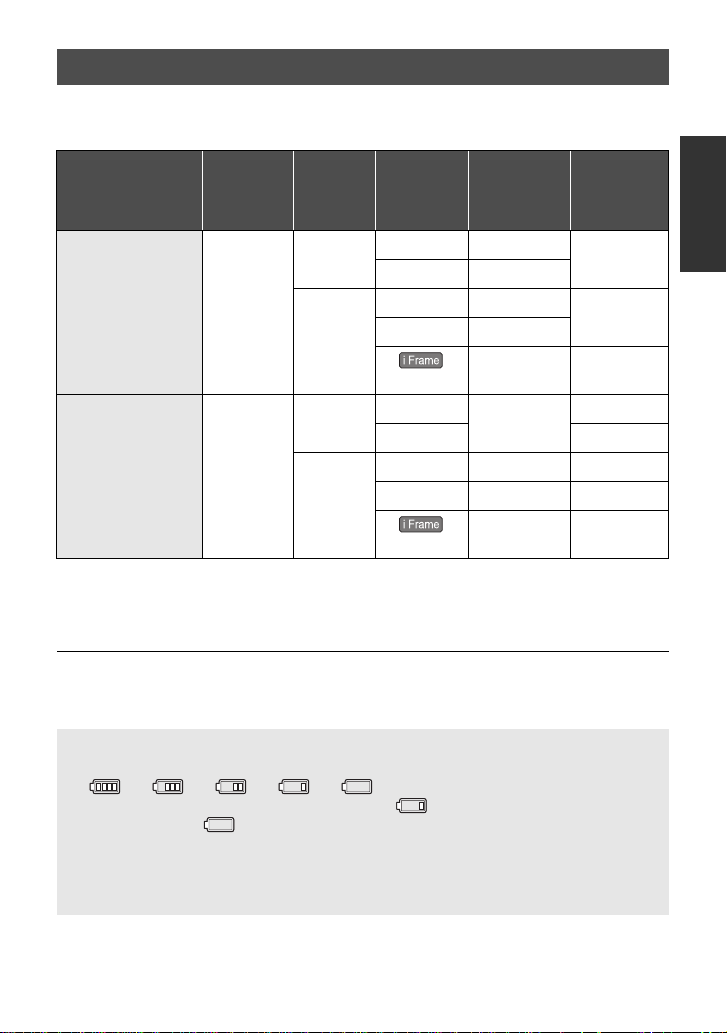
Charging and recording time
∫ Charging/Recording time
≥ Temperature: 25 oC (77 oF)/humidity: 60%RH
Battery model
number
[Voltage/Capacity
(minimum)]
Supplied battery/
VW-VBK180
(optional)
[3.6 V/1790 mAh]
VW-VBK360
(optional)
[3.6 V/3580 mAh]
≥ These times are approximations.
≥ The indicated charging time is f or when the batter y has been disc harged compl etely.
Charging time and recordable time vary depending on the usage conditions such as
high/low temperature.
≥ The actual recordable time refers to the recorda ble t ime when repeat ed ly st art ing/s toppin g
recording, turning the unit on/off, moving the zoom lever etc.
≥ The batteries heat up after use or charging. This is not a malfunction.
Charging
time
2h50min
4h50min
Recording
format
AVCHD
MP4
AVCHD
MP4
Recording
mode
HA/HG 1h45min
HX/HE 1h50min
1280k720p
640k480p 2 h
960k540p
HA
HG/HX/HE 1 h 55 min
1280k720p
640k480p 4h5min 2h5min
960k540p
Maximum
continuous
recordable
time
1h55min
1h50min 55min
3h40min
3h55min 2h
3h50min 2h
Actual
recordable
time
55 min
1h
1h50min
Battery capacit y indica tion
≥ The display changes as the battery capacity reduces.
####
If there is less than 3 minutes remaining, then will become red. If the battery
discharges, then will flash.
≥ The remaining battery capacity is displayed when using the Panasonic battery that you
can use for this unit. The actual time can vary depending on your actual use.
≥ When using the AC adaptor or batteries made by other companies, the remaining
battery capacity will not be shown.
VQT2W55
21
Page 22
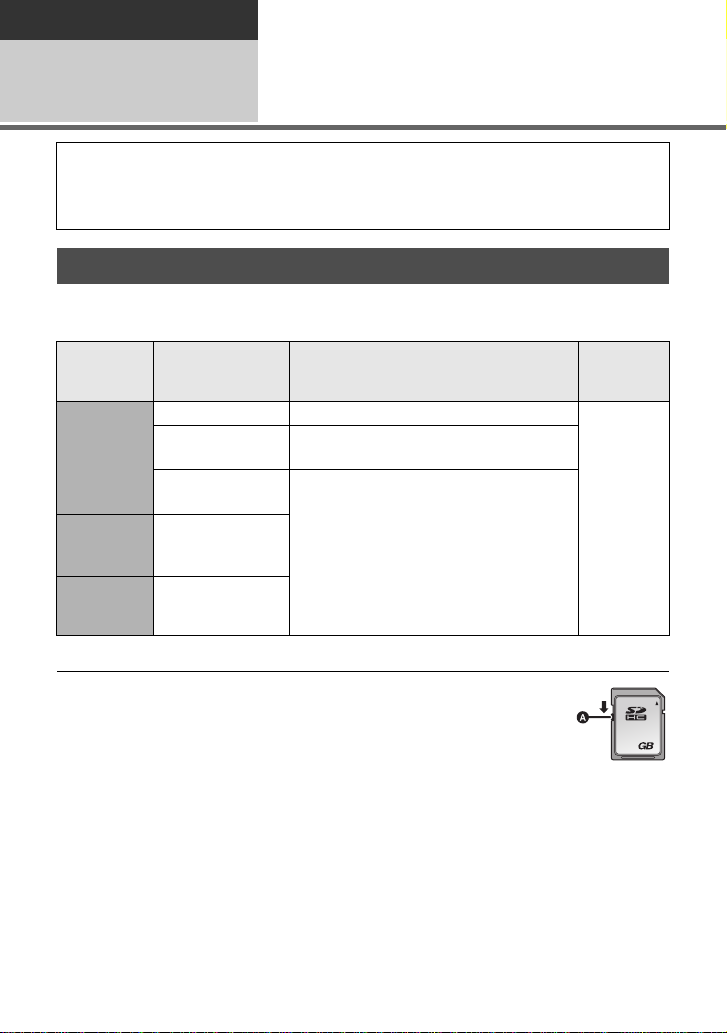
Preparation
32
Setup
Recording to a card
2
This unit (an SDXC compatible device) is compatible with SD Memory Cards, SDHC
Memory Cards and SDXC Memory Cards. When using an SDHC memory card/SDXC
memory card with other equipment, ch eck the equipment is compatible with these
memory cards.
Cards that you can use with this unit
Use SD cards conforming to Class 4 or higher of the SD Speed Class Rating* for
motion picture record ing.
Card type Capacity Motion picture recording
8 MB/16 MB Cannot be used.
SD
Memory
Card
SDHC
Memory
Card
SDXC
Memory
Card
* The SD Speed Class Rating is the speed standard for success i ve writes.
32 MB/64 MB/
128 MB/256 MB
512MB/1GB/
2GB
4GB/6GB/8GB/
12 GB/16 GB/
24 GB/32 GB
48 GB/64 GB
Cannot be guaranteed in operation.
Can be used.
picture
recording
Can be
used.
Still
≥ 4 GB or more Memory Cards that do not
have the SDHC logo or 48 GB or more
Memory Cards that do not have t he SDXC
logo are not based on SD Memory Card
Specifications.
22
VQT2W55
≥ When the write-protect
switch A on SD card is
locked, no recording,
deletion or editing will be
possible on the card.
≥ Keep the Memory Card out of reach of
children to prevent swallowing.
Page 23
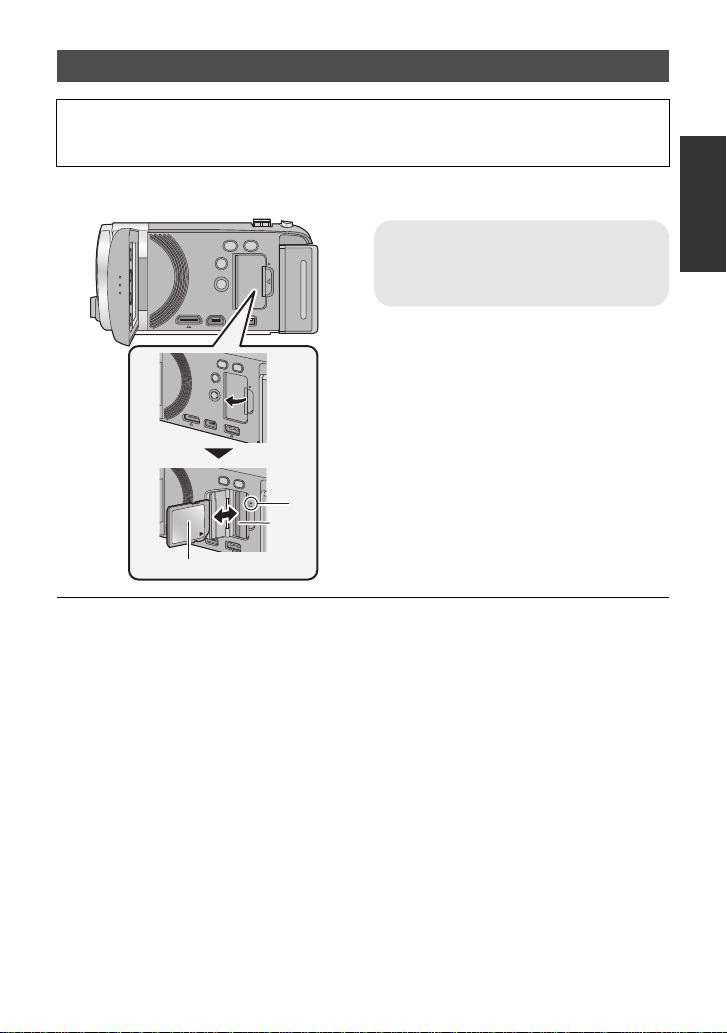
Inserting/removing an SD card
When using an SD card not from Pana sonic, or one previously used on other equipment,
for the first time on this unit, format the SD card. (l 44) When the SD card is formatted, all
of the recorded data is deleted. Once the data is deleted, it cannot be restored.
Caution:
Check that the access lamp has gone off.
Access lamp [ACCESS] A
≥ When this unit is accessing the SD
card, the access lamp lights up.
1 Open the LCD monitor.
2 Open the SD card cover and
insert (remove) the SD card
into (from) the card slot B.
≥ Face the label side C in the direction
shown in the illustration and press it
straight in as far as it will go.
≥ Press the center of the SD card and then
pull it straight out.
3
Securely close the SD c ard co ver.
≥ Securely close it until it clicks.
≥ Do not touch the terminals on the back of
the SD card.
≥ Do not apply strong shocks, bend, or drop
the SD card.
≥ Electrical noise, static electricity or the
failure of this unit or the SD card may
damage or erase the dat a st ored on the
SD card.
≥ When the card access lam p is lit, do not:
jRemove the SD card
jTurn the unit off
jInsert and remove the USB cable
jExpose the unit to vibrations or shock
Performing the above while the lamp is on
may result in damage to data/SD card or
this unit.
≥ Do not expose the terminals of the SD
card to water, garbage or dust.
≥ Do not place SD cards in the following
areas:
jIn direct sunlight
jIn very dusty or humid areas
jNear a hea ter
jLocations susceptible to significant
difference in temperat ure (cond ensation
can occur.)
jWhere static electricity or
electromagnetic waves occur
≥ To protect SD cards, return them to their
cases when you are not using th em.
≥ About disposing of or giving away the SD
card. (l 131)
VQT2W55
23
Page 24
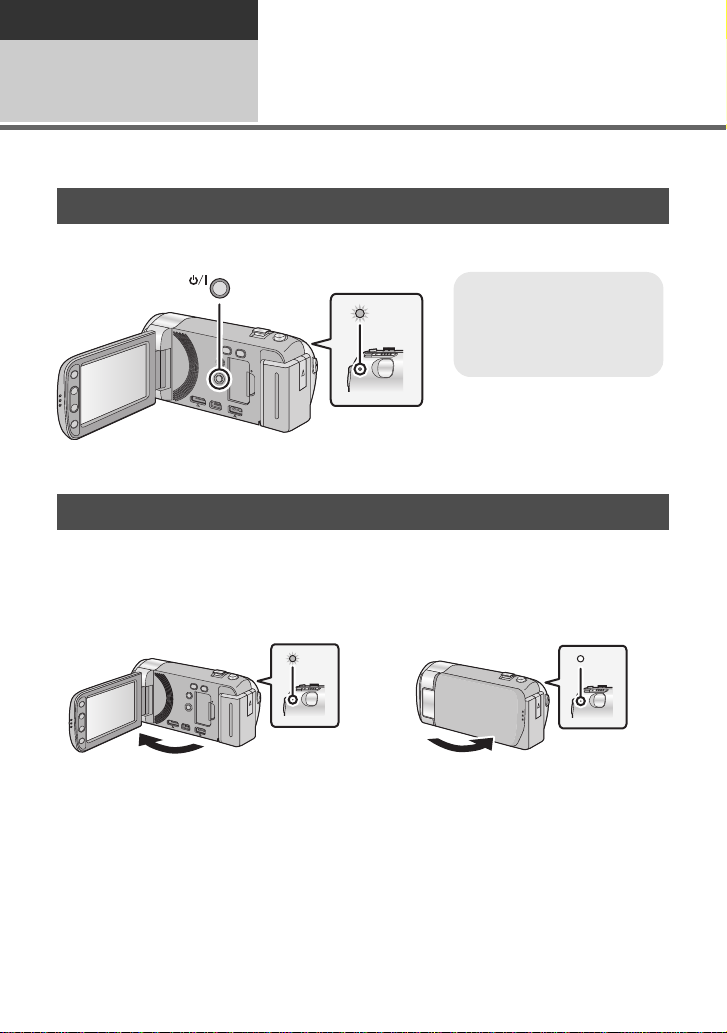
Preparation
To turn off the unit
Hold down the power button
until the status indic ator
goes off.
Setup
Turning the unit on/off
3
You can turn the unit on and off using the power button or by opening and closing the LCD
monitor.
Turning the unit on and off with the power button
Press the power button to turn on the unit.
A The status indicator lights on.
Turning the unit on and off with the LCD monitor
Unit is turned on when the LCD monitor is opened, and unit is turned off when it is closed.
During normal use, opening and closing of the LCD monitor can be conveniently used
to turn the unit on/off.
∫ To turn on the unit
∫ To turn off the unit
A The status indicator lights on.
≥ The unit will not turn off while recording motion pictures even if the LCD monitor is closed.
≥ In the following cases, opening t he L CD monit or does not t urn on the un it. P ress t he power
button to turn on the unit.
jWhen the un i t i s originally purchased
jWhen you have turned off the unit using the power button
24
VQT2W55
B The status indicator goes off.
Page 25
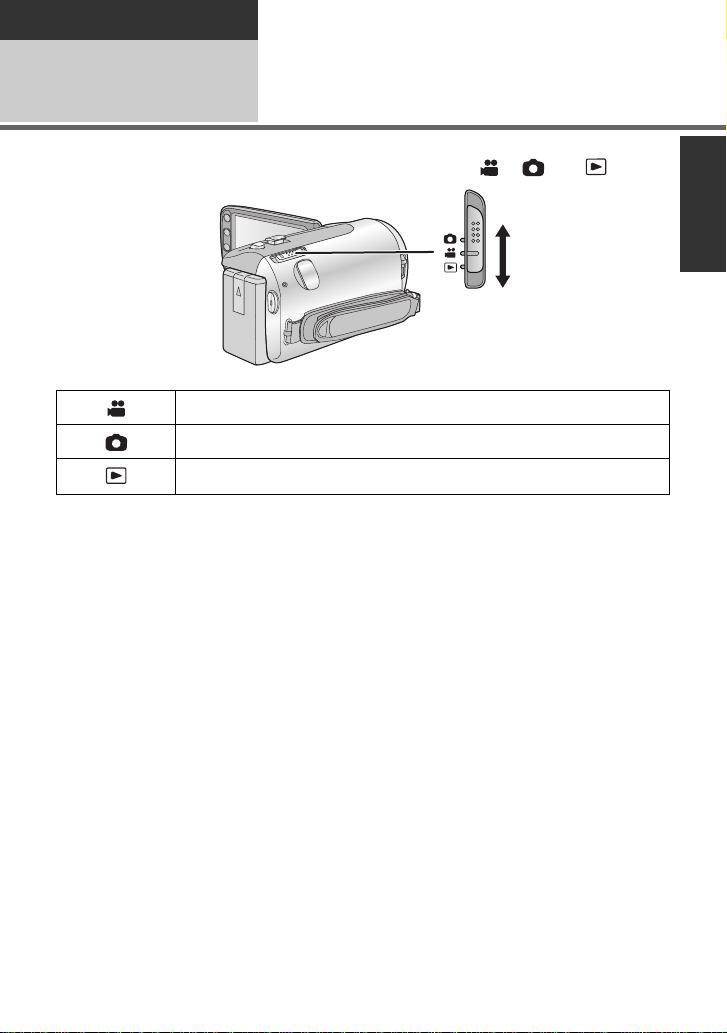
Preparation
Setup
Selecting a mode
4
Change the mode to recording or pl ayback.
Operate the mode switch to change the mode to , or .
Motion Picture Recording Mode (l 29)
Still Picture Recording Mode (l 31)
Playback Mode (l 35, 74)
25
VQT2W55
Page 26
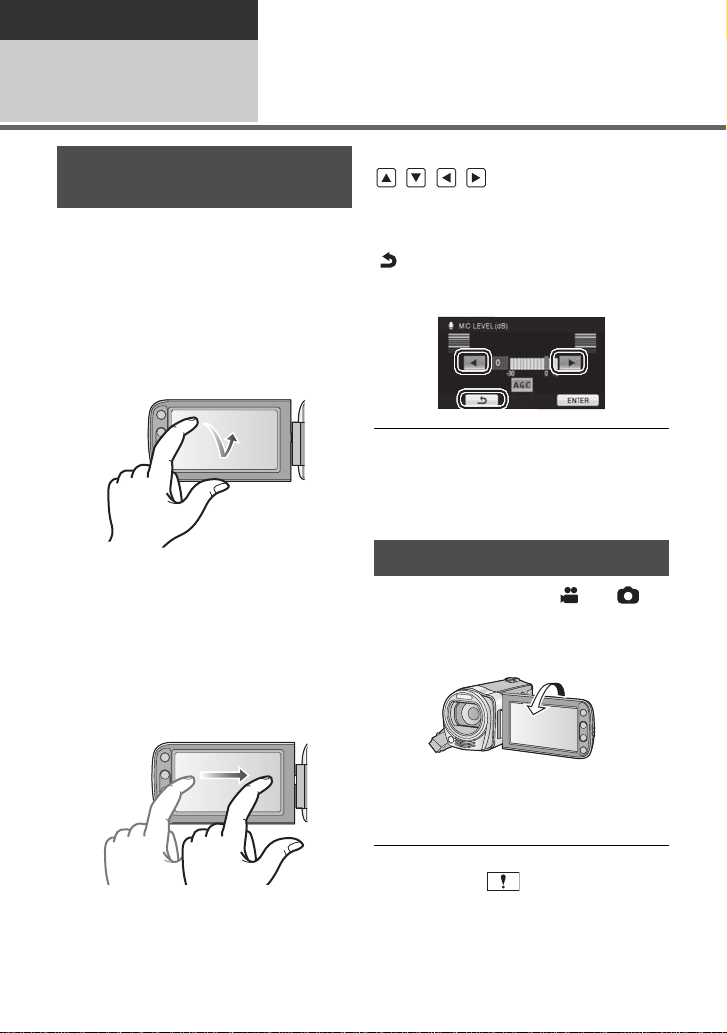
Preparation
Setup
Adjusting LCD monitor
5
How to use the touch
screen
You can operate by direct l y touching the
LCD monitor (touch screen) with your finger.
It is easier to use the stylus pen (supplied)
for detailed operation or if it is hard to
operate with your fingers.
∫ Touch
T ouch and release the tou ch screen to select
icon or picture.
≥ Touch the center of the icon.
≥ Touchi ng the touch scre en will not operat e
while you are touching another part of the
touch screen.
∫ Drag
Move your finger while pr essing on t he touch
screen. Can be used during direct playback
and playback zoom.
∫ About the operation icons
///:
These icons are used to switch the menu
and thumbnail display page, for item
selection and setting etc.
:
Touch to return to the previous screen
such as when setting menus
≥ Do not touch on the LCD monitor with
hard pointed tips, such as ball point pens.
≥ Perform the touch screen c alibra tion when
the touch is not recognized or wrong
location is recognized. (l 44)
Recording Yourself
¬ Change the mode to or .
Rotate the LCD monitor towards
the lens side.
26
VQT2W55
≥
The image is horizontally flipped as if you
see a mirror image. (However the image
recorded is the same as a normal recording.)
≥ Only some indications will appear on the
screen. When appears, return the
direction of the LCD monitor to normal
position and check the warnin g/alarm
indication. (l 120)
Page 27
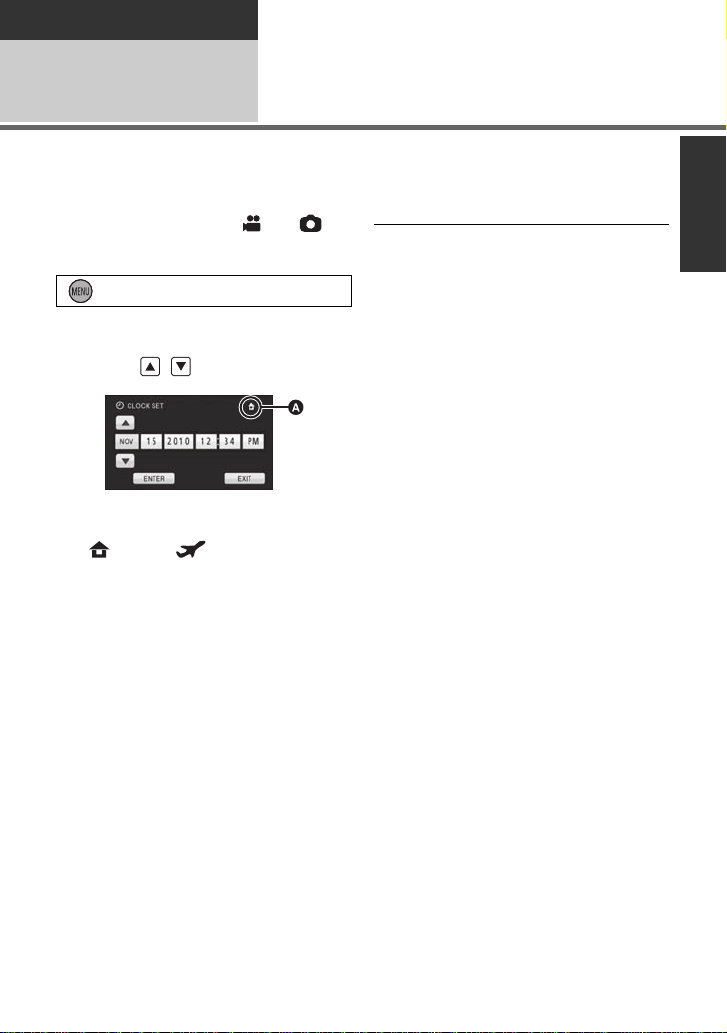
Preparation
Setup
Setting date and time
6
When the unit is turned on for the first time, a message asking you to set the date and time
will appear.
Select [YES] and perform steps 2 to 3 below to set the date and time.
¬ Change the mode to or .
1 Select the menu.
: [SETUP] # [CLOCK SET]
2 Touch the date or time to be
set, then set the desired value
using / .
A Displaying the World time setting
(l 40):
[HOME]/ [DESTINATION]
≥ The year can be set between 2000 and
2039.
≥ The 12-hour system is used to display the
time.
3 Touch [ENTER].
≥ The clock function starts at [00] seconds.
≥ A message prompting for World time
setting may be displayed. Perf orm the
World time setti ng by t ouchi ng t he sc ree n.
(l 40)
≥ Touc h [E XI T] or pres s t he MENU but to n to
complete the setting .
≥ The date and time function is dr iven by a
built-in lithium battery.
≥ When this unit is purchased, the clock is
set. If the time display becomes [- -], the
built-in lithium battery needs to be
charged. To recharge the built -in lithium
battery, connect the AC adaptor or att ach
the battery to this unit . Leave the unit as it
is for approx. 24hours and the battery will
maintain the date and time for approx.
6 months. (The battery is still being
recharged even if the unit is off.)
27
VQT2W55
Page 28
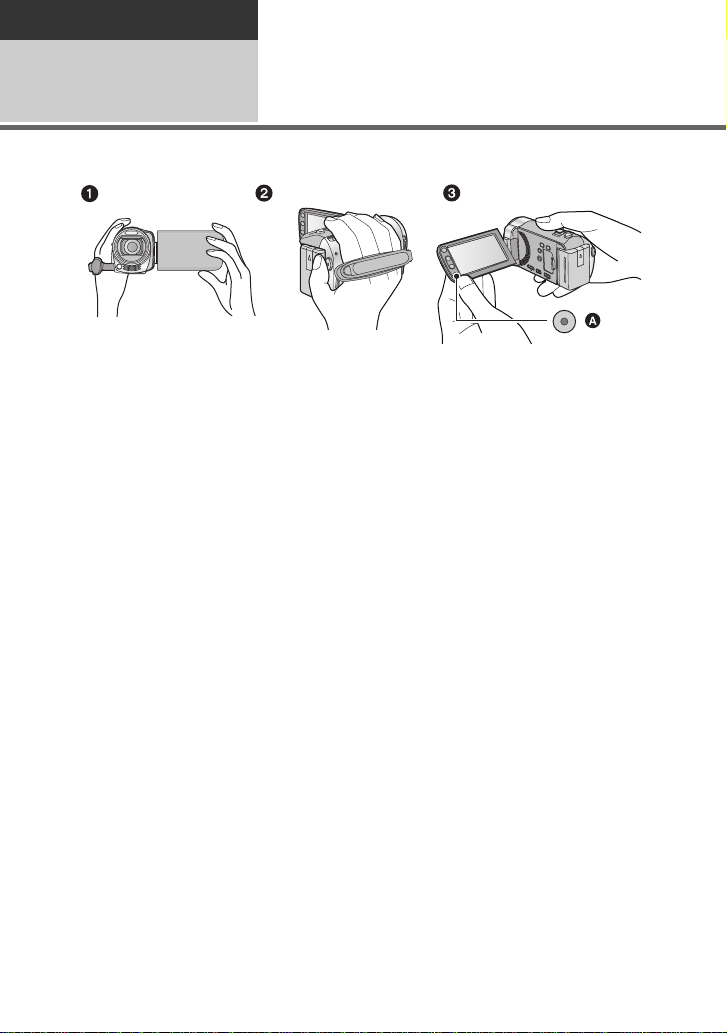
Basic
Recording/ Playback
Before recording
1
∫ Basic cam era positi oning
1 Hold the unit with both hands.
2 Put your hand through the grip belt.
3 It is convenient to use the Sub-recording Start/Stop button A when holding the unit at
waist level.
≥ When recording, make sure your footing is stab le and there is no danger of colliding with
another person or objec t.
≥ When you are outdoors, record pictures with the sunlight behind you. If the subject is
backlit, it will become dark in the recording.
≥ Keep your arms near your body and separate your legs for better balance.
≥ Do not cover the microphones.
∫ Basic motion picture recording
≥ The unit should normally be held steady when recording.
≥ If you move the unit when recording, do so slowly, maintaining a constant speed.
≥ The zoom operation is use ful f or reco rding sub jec ts yo u ca nnot get cl ose to, bu t overu se o f
zoom in and zoom out can make the resulting motion picture less enjoyable to watch.
28
VQT2W55
Page 29
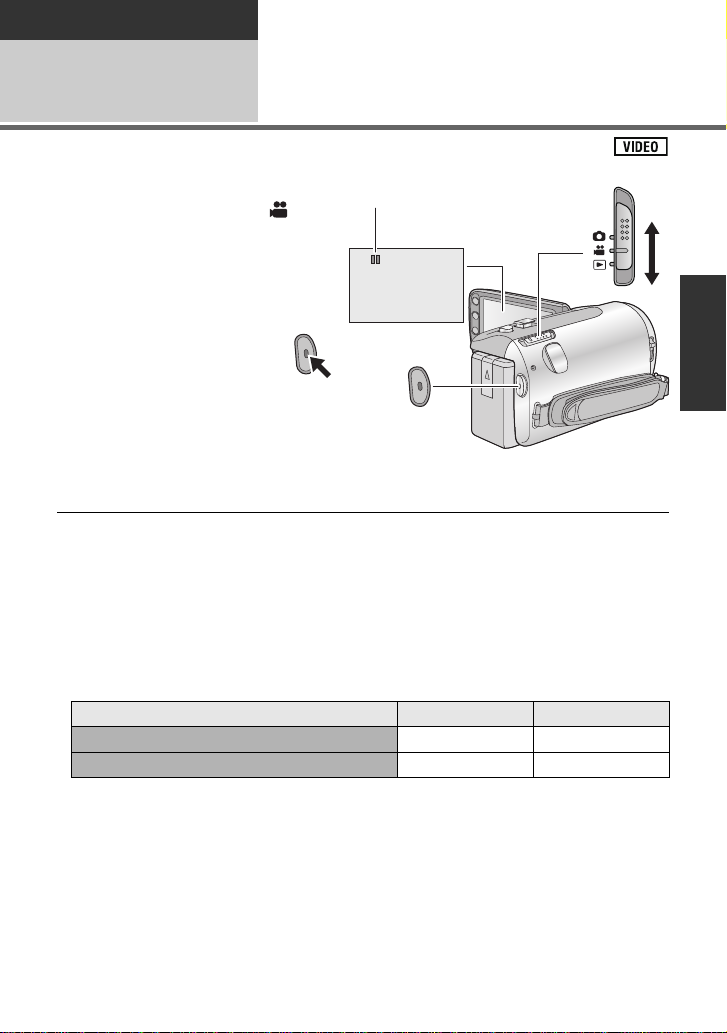
Basic
Recording/
Playback
2
≥ Open the lens cover before turning on the unit. (l 15)
1 Change the mode to .
Recording motion
pictures
2 Open the LCD monitor.
3 Press the recording start/
stop button to start
recording.
A When you begin recording, ;
changes to ¥.
4 Press the recording start/
stop button again to pause
recording.
≥ There are 2 recording formats that can be used with this unit: AVCHD that records
full high-definition motion pictures, and MP4 that records motion pictures suitable
for playback and editing on a PC. To change the recording format, refer to page 57.
≥ Still pictures can be recor ded while recording the motion pic t ure. (l 32)
≥ The images recorded between pressing the rec ording start/stop button to start recording
and pressing it again to pause recording become one scene.
When you record with the recording format set to MP4, the scene will automatically be
divided to a specific period of time or specific file size. (Recording will continue.)
≥ In the case of SD cards it is the maximum number of recordable scenes per card.
Recording formats AVCHD MP4
Maximum number of recordable scenes Approx. 3900 Approx. 89100
Maximum number of different dates(l 78) Approx. 200 Approx. 900
When the number of recordable scenes or number of different dates reaches to the
maximum limit, additional scenes cannot be recorded.
≥ While recording is in progress, the record ing wi ll not s top e ven if the L CD monit or is clos ed.
≥ Maximum number of recordable scenes and maximum number of di fferent dates will be
less than above when there are both MP4 sce nes and still pictures recorded on an SD
card.
29
VQT2W55
Page 30
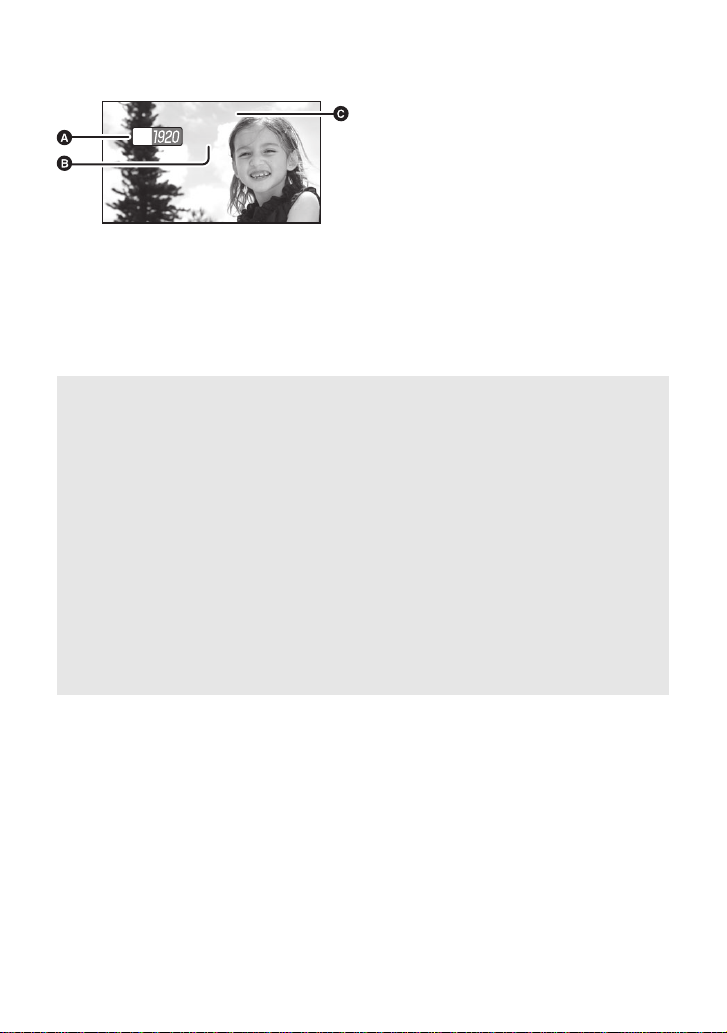
∫ Screen indications in the Motion Picture Recording Mode
0h00m00s
R 1h20m
HG
A Recording mode
B Approximate remaining recordable
time
(When the remaining time is less than
1 minute, [R 0h00m] flashes red.)
C Recording time elapsed
Each time the unit is put into recording
pause, the counter display will be reset
to “0h00m00s”.
(“h” is an abbreviation for hour, “m” for
minute and “s” for second.)
0h00m00s
0h00m00s
R 1h20m
R 1h20m
About the compatibility of the recorded motion pictures
≥ Only motion pictures recorded with the recording format se t to AVCHD are supported by
AVCHD compatible equipment. Also, there is no compatibility with non-AVCHD
compatible equipment. Images cannot be played with equipment that does not support
AVCHD (ordinary DVD recorders). Confirm that your equipment supports AVCHD by
referring to the operating instructions.
≥ Only motion pictures recorded with the recording format set to MP4 are supported by
MP4 compatible equipment. Also, th ere is no compatibility with non-MP4 compatible
equipment. Images cannot be played with equipment that does not support MP4.
Confirm that your equipment supports MP4 by referring to the operating instructions.
≥ It is not always possible t o play back motio n pic ture s rec ord ed wi th the re co rding f orma t
set to “A VCHD” on AVCHD compatible equipment. In such a case, play b ack on this unit
instead.
≥ It is not always possible t o play back motio n pic ture s rec ord ed wi th the re co rding f orma t
set to “MP4” on MP4 compatible equipment. In such a case, play back on this unit
instead.
30
VQT2W55
Page 31

Basic
MEGA
Recording/
Playback
Recording still pictures
3
≥ Open the lens cover before turning on the unit. (l 15)
1 Change the mode to .
2 Open the LCD monitor.
3 Press the button
halfway. (For Auto focus
only)
4 Press the button fully.
Focus indication:
A Focus indication
± (The white lamp flashes.):
Focusing
¥ (The green lamp lights up.):
When in focus
No mark:
When focusing is unsuccessful.
B Focus area (area inside bracke ts)
≥ If you set the Optical image stabilizer function (l 47) to (MODE1), then the Image
Stabilizer fu nction will be more effective. ( (MEGA Optical Image Stabilizer) will be
displayed when the button is pressed halfway.)
≥ In dark environments, the video light will turn on.
≥ Focus indication will change to registered focus icon when [FACERECOG.] is set to [ON].
(l 60)
≥ Using a flash or tripod is recommended when recording still pictures in dark places
because the shutter speed becomes slow.
≥ The screen will become darker when the button is pressed halfway if the shutter
speed is 1/30 or slower.
≥ To print a picture, print using a PC or a printer.
31
VQT2W55
Page 32

∫ About the screen indicati ons in
R3000
Still Picture Recording
MEGA
2.9
M
R3000
R3000
≥ Focus area is not displayed in the
following conditions.
jWhen the Intelligent Auto Mode
(Portrait) is used
jWhen AF/AE tracking is used
jWhen the Extra optical zoom is used
jWhen it is judged that the video light is
required
: Still picture operation indicator
ß: Flash (l 53)
ßj: Flash level (l 53)
MEGA
2.9
M
R3000: Remain ing num ber of still pictures
(l 118)
: Red-eye reduction (l 54)
: MEG A optical image stabilizer
(l 31)
: Optical image stabilizer (l 47)
: Quality of still pictures (l 67)
: Size of still pictures (l 66)
(Flashes in red when [0] appears.)
: AF assist lamp (l 69)
∫ About the focus indication
≥ The focus indication indicates the s tatus of
the Auto focus.
≥ The focus indication does not appear in
Manual Focus Mode.
≥
The focus indication does not appear or has
difficulty focusing in the following cases.
jWhen close subjects and fa r s u bj e cts
are included in the same scene
jWhen the scene is dark
jWhen there is a bright part in the scene
jWhen the scene is filled with only
horizontal lines
∫ About the focusing area
When there is a contrasting obje ct ahead or
behind the subject in the focus area, the
subject may not be focused. If so, move the
contrasting object out of the focus area.
Recording still pictures in
Motion Picture Recording
Mode
Y ou can record still pictures even in Motion
Picture Recording Mode.
¬ Change the mode to .
Press the button fully (press
to the bottom) to take the picture.
≥ It is possible to record still pictures while
recording motion pictures. (Simultaneous
recording)
≥ Remaining number of recordable pictures
is displayed while still pictures are being
recorded.
≥ Built-in flash, Red-eye reduction,
Self-timer (l 54) do not work.
≥ While recording motion pictures or during
the PRE-REC operation, image qualit y is
different from ordinary still pictures so that
motion picture recording takes preference
over still picture recording.
≥ If simultaneous recording is used while
recording a motion pic ture, the recordable
time remaining will shorten. If the unit is
turned off or the mode swit ch operated,
the recordable time remaining may
lengthen.
32
VQT2W55
Page 33

Basic
Intelligent auto/Manual button
Press this button to switch Intelligent
Auto Mode/Manual Mode.
≥ Please refer to page 70 for details about
Manual Mode.
Recording/
Playback
Intelligent Auto Mode
4
The following modes app ropriat e for the condi tion a re s et jus t by pointing t he un it to what you wan t to record.
Mode Scene Effect
Portrait When the object is a
Scenery Recording outdoors The whole landscape will be recorded
*1
Spotlight Unde r a spotlight Very bright object is recorded clearly.
*1
Low light Dark room or twilight It can record very clearly even in a dark
*2
Night portrait Recording night
*2
Night scenery Recording night
*2
Macro Recording zooming
*1
Normal Other situations Contrast is adjusted automatically for
*2
*1 In Motion Picture Recording Mode only
*2 In Still Picture Recording Mode only
person
portrait
scenery
in on a flower etc.
Faces are detected and focused
automatically, and the brightness is
adjusted so it is recorded clearly.
vividly without whiting out the background
sky, which may be very bright.
room or twilight.
A subject and the background are
recorded with near real-life brightness.
You can record night scenery vividl y by
slowing the shutte r speed.
This allows recording at very clos e
proximity to the object of recording.
clear images.
≥ Depending on the recording conditions, the unit may not enter the desired mode.
≥ In the Portrait, Spo tlight and Low light mode, a subject th at is bigger and close to center of
the screen will be surrounded by an orange frame. (l 61)
≥ Using a tripod is recommended in Night Portrait and Ni ght Scenery Mode.
≥ Faces cannot be detected depending on the recording conditions, such as wh en faces are
of certain sizes or at certain tilts or when digital zoom is used.
≥ The zoom microphone is set to [OFF] in the Intelligent Auto Mode. (l 63)
33
VQT2W55
Page 34

∫ Intelligent Auto Mode
4)
5)
6)
7)
8)
10 000K
9 000K
8 000K
7 000K
6 000K
5 000K
4 000K
3 000K
2 000K
1 000K
2)
1)
3)
9)
When switching to Intelligent Auto Mode, the
Auto White Balance and Auto Focus operate
and automatically adjust t he color balance
and focusing.
Depending on the brightness of t he subject
etc., the aperture and s hutter speed are
automatically adjusted for an optimum
brightness.
≥ Color balance and focus may not be
adjusted automatically depending on light
sources or scenes. If so, manually adjust
these settings. (l 71, 73)
Automatic white balance
The illustration shows the range over which
Automatic white balance functions.
Auto focus
The unit focuses automatically.
≥ Auto focus does not wor k correctly in the
following situations. Recor d pictures in the
Manual Focus Mode. (l 73)
jRecording distant and close-up objects
at the same time
jRecording a subject behind a dirty or
dusty window
jRecording a subject that is surrounded
by objects with glossy surfaces or by
highly reflective objects
1) The effective range of Automatic white
balance adjustment on this unit
2) Blue sky
3) Cloudy sky (rain)
4) Sunlight
5) White fluorescent lamp
6) Halogen light bulb
7) Incandescent light bulb
8) Sunrise or sunset
9) Candlelight
If the Automatic White Balance is not
functioning normally, adjust the white
balance manually. (l 71)
34
VQT2W55
Page 35

Basic
Recording/
Playback
5
Motion picture/Still
picture playback
1 Change the mode to .
2 Touch the play mode select icon A.
3 Select the [VIDEO/PICTURE] you wish
to play back.
≥ Touc h [ENTER].
35
VQT2W55
Page 36

4 Touch the scene or the still picture to be
F
0h00m00s0h00m00s0h00m00s
played back.
A is displayed when [A VCHD] is t ouche d or is
displayed when [MP4] is touched in step 3.
≥ Next (previous) page can be displayed by touching / .
5 Select the playback operation by touching the operation icon.
B Operation icon
F
≥ Touch
icon.
Motion picture playback Still picture pl ayback
1/;: Playback/Pause
6: Rewind playback
5: Fast forward playback
∫: Stops the playb ack and shows
the thumbnails.
1: Displays the direct playba ck
bar. (l 75)
/ to display/not-display th e operation
F
1/;: Slide show (playback of the still
pictures in numerical order)
start/pause.
2;: Plays back the previous picture.
;1: Plays back the next picture.
∫: Stops the playback and shows
the thumb n a i ls.
36
VQT2W55
Page 37

∫ Change the thumbnail display
While the thumbnail is displayed, the thumbnail display changes in the following order if the
zoom lever or adjust zoom buttons are operated to side or side.
20 scenes () 9 scenes () 1 scene () Highlight&Time frame index* (l 76)
* Highlight&Time frame index can only set in Motion Picture Playback Mode.
Even in Motion Picture Playback Mode, [FACE] and [HIGHLIGHT] cannot be used when
[MP4] is selected.
≥ 9 scenes display returns if the unit is turned off or the mode is changed.
≥ When the thumbnail display is changed to 1 scene during motion picture playback, the
recording date and time can be checked. Similarly, when the thumbnail display is changed
to 1 still picture during still picture playback, the recording date and file number can be
checked.
∫ Speaker volume adjustment
Operate the volume lever or the adjust zoom buttons to adjust the speake r volume during
motion picture playback.
Towards “r”:
Increases the volume
Towards “s”:
Decreases the volume
≥ Sound will be heard only during normal playback.
≥ If pause play is continued for 5 minutes, the screen returns to the thumbnails.
≥ The elapsed time for playback indication will be reset to “0h00m00s” for each sce ne.
≥ When playing back MP4 scenes, the image will pause momen tarily and the screen may
turn black when the scenes are switching .
VQT2W55
37
Page 38

Motion picture compatibility
≥ This unit is based on AVCHD format/MPEG-4 AVC file format.
≥ Video signals for the AVCHD that can be played back with this unit are 1920k1080/60i,
1920k1080/24p and 1440k1080/60i.
≥ Video signals for the MP4 that can be played back with this unit are 1280k720/30p,
960k540/30p and 640k480/30p.
≥ This unit may degrade or not play back motion pictures recorded or created on other
products, and othe r product s may degra de or not play bac k motion pict ures recorde d on
this unit, even if the products support AVCHD.
≥ This unit may degrade or not play back motion pictures recorded or created on other
products, and othe r product s may degra de or not play bac k motion pict ures recorde d on
this unit, even if the products support MP4.
Still picture compatibility
≥ This unit is compliant with the unified standard DCF (Design rule for Camera File
system) established by JEITA (Japan Electronics and Information Technology Industries
Association).
≥ The file format of still pictures supported by this unit is JPEG. (Not all JPEG formatted
files will be played back.)
≥ This unit may degrade or not play back still pictures recorded or created on other
products and other prod ucts may degrade or not play back st ill pictures rec orded on this
unit.
38
VQT2W55
Page 39

Basic
Setup
Using the menu screen
1
1 Press the MENU button.
2 Touch the top menu A.
3 Touch the submenu B.
≥ Next (previous) page can be displayed by
touching / .
4 Touch the desired item to enter
the setting.
5 Touch [EXIT] or press the
MENU button to exit the menu
setting.
∫ About guide display
After touching , touchi ng the submenus
and items will cause function descriptions
and settings confirmation messages to
appear.
≥ After the messages have been displa yed,
the guide display is canceled.
39
VQT2W55
Page 40

Basic
A The curre nt time
B The time difference from GMT
(Greenwi ch M ean Time)
Setup
Using the Setup Menu
2
≥ The items displayed differ depending on the position or settings of the mode switch.
Select the menu.
: [SETUP] # desired setting
[DISPLAY]
The screen display can be chan ged to [OFF] (a portion of information displayed) or [ON] (all
information displayed).
[EXT. DISPLAY]
Please refer to page 91.
[OFF]/[ON]
[OFF]/[SIMPLE]/[DETAIL]
[CLOCK SET]
Please refer to page 27.
[SET WORLD TIME]
It is possible to display and record the time at the travel destination by selecting your home
region and the travel destination.
1Touch [SETWORLD TIME].
≥ If the clock is not set, adjust the clock to the current time. (l 27)
≥ When the [HOME] (your home region) is not set, the message appears. Touch [ENTER]
and proceed to Step 3.
2 (Only when setting your home region)
Touch [HOME].
≥ Touc h [ENTER].
3 (Only when setting your home region)
Touch / to select your home
region and touch [ENTER] .
≥ Touch [SUMMER TIME SET] to set daylight
saving time. appears and the
summer time setting is turned on; the time
difference from GMT is set forward b y one
hour. Touch [SUMMER TIME SET] again to
return to the normal time setting.
40
VQT2W55
Page 41

4 (Only when setting the region of your travel destination)
C The local time at the selected
travel destination
D The time difference between
the travel destination and the
home region
Touch [DESTINATION].
≥ Touc h [ENTER].
≥ When the home region is set for the first time, the screen for selecting home/travel
destination appears after setting the home region successi vely. If the home region has
already been set once, execute the menu operation for Step 1.
5 (Only when setting the region of your travel
destination)
Touch / to select your travel
destination and touc h [ENTER].
≥ Touch [SUMMER TIME SET] to set daylight
saving time. appears and the
summer time setting is turned on. The
travel destination time and time difference
from the home region time are set forward
by one hour. Touch [SUMMER TIME SET]
again to return to the normal time setting.
≥ Close the setting by pressing the MENU
button. appears and the time of the
travel destination is indicated.
To return the display to the home setting
Set the home region using Step 1 to 3, and close the setting by touching [EXIT] or pressing
the MENU button.
≥ If you cannot find your travel destination in the area shown on the screen, set it by using
the time difference from your home region.
[DATE/TIME]
It is possible to change the date and time display mode.
[DATE FORMAT]
It is possible to change the date format.
[ECONOMY]
When about 5 minutes have passed without any operat ion, th is unit automat ically tu rns of f t o
save battery life.
≥ The Power Save Function will not activate when:
jconnected to AC adaptor
jusing the USB cable for PC, DVD burner etc.
jPRE-REC is used
[OFF]/[D/T]/[DATE]
[Y/M/D]/[M/D/Y]/[D/M/Y]
[OFF]/[5 MINUTES]
41
VQT2W55
Page 42

[QUICK POWER ON]
The unit is put into recording p ause approx. 1 second when the unit is turned on with the
mode set to or .
≥ Depending on the recording conditions, start time may be longer than 1 second.
≥ In the Quick power on mode, the zoom magnification becomes 1k.
[QUICK START]
This unit is put into recording p ause approx. 0.6 seconds after the LCD monitor is reopened.
≥ When in Quick start standby mode about 80% of the power used in Recording pause
mode is being consumed, so the recording time will be reduced.
≥ Start time will not be short ened if there is no SD card inserted.
≥ Change the mode to or .
[OFF]/[ON]
[OFF]/[ON]
1Set [QUICK START] to [ON].
2 Close the LCD monitor while the mode is set
or .
to
The status indicator A flashes green and t he unit goes
into Quick start standby mode.
3 Open the LCD monitor.
The status indicator A lights red and the unit is
put into recording pause.
≥ Quick Start Standby Mode is canceled if
jabout 5 minutes have elapsed
jmode is set to
≥ Depending on the recording condi tions, t ime for Quick Start may be more than 0 .6 seconds
slower in Still Picture Recording Mode.
≥ It may take some time for Automatic white balance to adjust.
≥ In the Quick Start Mod e, the zoom magnification becomes 1k.
≥ If [ECONOMY] (l 41) is set to [5 MINUTES] an d th e u nit a ut oma ti c al ly go e s into Qu ic k
Start Standby Mode, close the LCD monitor and then open it again.
≥ Turn the unit off using the power button.
42
VQT2W55
Page 43

[ALERT SOUND]
+2
+1
0
-
1
A
+2
+1
0
-
1
A
+1
[OFF]/ /
Touch screen operation, starting and stopping of recording and unit on/off can be confirmed
with this sound.
(Volume low)/ (Volume hig h)
2 Beeps for 4 times
When an error occurs. Check the sentence displayed on the screen. (l 120)
[POWER LCD]
////
This makes it easier to view the LCD monitor in bright places including outdoors.
≥ These settings will not affect the images actually recorded.
(Makes even brighter)/ (Makes brighter)/ (Normal)/ (Makes less bright)/
*(Automatic adjustment)
* It is not displayed in the Manual Mode or in the Playback Mode.
≥ When the AC adaptor is in use, the LCD monitor is set to automatically.
≥ The recordable time will become shorter when you use this unit with the LCD moni tor lit up.
[LCD SET]
It adjusts brightness and c olor density on the LCD monitor.
≥ These settings will not affect the images actually recorded.
1 Touch [LCD SET].
2 Touch the desired setting item.
[BRIGHTNESS]:
Brightness of the LCD monito r
[COLOR]:
Color level of the LCD monitor
3 Touch / to adjust settings.
4 Touch [ENTER].
≥ Touc h [EXIT] or press the MENU button to exit t he menu
screen.
[AV MULTI]
Please refer to page 92.
[COMPONENT OUT]
Please refer to page 92.
[HDMI RESOLUTION]
Please refer to page 92.
[VIERA Link]
Please refer to page 93.
[COMPONENT]/[AV OUT]
[480i]/[1080i]
[AUTO]/[1080i]/[480p]
[OFF]/[ON]
43
VQT2W55
Page 44

[TV ASPECT]
Please refer to page 91.
[16:9]/[4:3]
[INITIAL SET]
Set to [YES] for cha nging the menu settings back to the default condition.
≥ Settings for [CLOCK SET] and [LANGUAGE] will not be changed.
[FORMAT CARD]
Please be aware that if a medium is formatted, then all the data recorded on the medium will be
erased and cannot be restored. Back up important data on a PC, DVD disc etc. (
≥ When formatting is complete, touch [EXIT] to exit the message screen.
≥ Perform a physical formatting of the SD card when the SD card is to be disposed/
transferred. (l 131)
≥ Do not turn this unit off or remove the SD card, while formatting. Do not expose the unit to
vibrations or shock.
Use this un it to format media.
Do not format an SD card using any other equ ipment such as a PC. The card may
not be used on this unit.
l
95, 102)
[CARD STATUS]
The amount of space left on the SD card can be checked.
(Only when the mode is at the position)
≥ Touc h [EXIT] or press the MENU button to close the indication.
≥ The SD card requires some space to store informati on and manage system files, so the
actual usable space is slightly less than the indicated value. The usab le space is generally
calculated as 1 GB=1,000,000,000 bytes . The cap a citie s of this unit, PCs and sof twa re a re
expressed as 1 GB=1,024k1,024k1,024=1,073,741,824 bytes. Therefore, the indicated
value of the capacity appears to be smaller.
≥ Check the remaining recordable ti me for mo ti on p ictur es in mo ti on p ictur e re cordin g mode.
(l 30)
[CALIBRATION]
Perform the touch screen calibration if a different object to the one touched is selected.
1 Touch [CALIBRATION].
≥ Touc h [ENTER].
2Touch the [_] that appears on the screen with the supplied stylus pen.
≥ Touc h [_] in sequence (up left # down left # down right # up right # center).
3 Touch [ENTER].
≥ Calibration cannot be performed when the LCD moni tor is turned 180o.
44
VQT2W55
Page 45

[DEMO MODE]
This item is used to start the unit demonstration.
(Only when the mode is at the or position)
If [DEMO MODE] is switched to [ON] and you touch [EXIT] when there is no SD card
inserted, the demonstrat ion automatically starts.
If any operation takes plac e, the demonstration is canceled. However if no operations take
place for approx. 10 minutes, the demonstration automatically starts agai n. To stop the
demonstration, set [DEMOMODE] to [OFF] or insert an SD card.
[OFF]/[ON]
[O.I.S. DEMO]
This item is used to start the Optical Image Stabilizer demo.
(Only when the mode is at the position)
Touch [O.I.S . DEM O ], th e d em o n str a ti o n au t om a tica l l y star ts.
When you touch [EXIT], the demonstration will be canceled.
[LANGUAGE]
You can select the language on the scre en display and the menu screen.
[English]/[Français]/[Español]
45
VQT2W55
Page 46

Advanced
6
W
T
Zoom lever/Adjust zoom buttons
T side:
Close-up recording (zoom in)
W side:
Wide-angle recording (zoom out)
≥ The zoom speed varies depending on the
range over which t he zoom lever is moved.
≥ The adju s t z o om bu ttons are usefu l for
making fine adjustments to the zoom
magnification.
4:3
4:3
4:3
Recording (Advanced)
Zoom in/out function
1
The default setting of the [ZOOM MODE] is [i.Zoom 23k]. It can be extended to a maximum
of 23k during Motion Picture Recording Mode. (l 57)
¬ Change the mode to or .
T
W
6
Extra Optical Zoom
When in Still Picture Recording Mode, it is possible to take a picture with zoom up to a
maximum of 40k without degrading the picture quality by setting the picture size to [
0.3M] (l 66)
∫ Extra optical zoom mechanism
When you set the picture si ze to [ 0.3M], the maximum [ 2.9M] area is cropped to th e
center [ 0.3M] area, allowing a picture with a higher zoom effect.
≥ If you take your finger off the zoom lever during zoom operation, the operation sound may
be recorded. When returning t he zoom lever to the original position, move it quietly.
≥ When the zoom magnification is 20k, the subjects are focused at approx. 1.2 m (3.9 feet)
or more.
≥ When th e zo om m ag n i fi ca ti o n i s 1k, this unit can focus on a subject approx. 4cm (1.6q)
away from the lens.
≥ The zoom speed does not vary when operating with the adjust zoom buttons.
46
VQT2W55
4:3
Page 47

Advanced
Optical image stabilizer button
Press the button to turn optical image stabilizer
on/off.
(Motion Picture Recording Mode)
/ # OFF
≥ When [HYBRID O.I.S.] is [ON], is
displayed. When [OFF], is displayed.
≥ When recording with a tripod in Motion Picture
Recording Mode, we recommend that you set to
OFF.
(Still Picture Recording Mode)
/ # OFF
≥ When [O.I.S.] is [MODE1], is displayed.
When [MODE2], is displayed.
Recording
(Advanced)
2
Use the image stabilizer to reduce the effects of shake during recording.
¬ Change the mode to or .
Image Stabilizer
Function
∫ Changing Image stabilizer mode
(Motion Picture Recording Mode)
: [RECORD SETUP] # [HYBRID O.I.S.] # [ON] or [OFF]
When set to [ON], you can further improve image stabilization for recording wh ile walking, or
holding the unit and recording a distant subject with zoom.
≥ This function’s default setting is [ON].
(Still Picture Recording Mode)
: [RECORD SETUP] # [O.I.S.] # [MODE1] or [MODE2]
[MODE1]:
The function works all the time.
[MODE2]:
The function works when the button is pressed. We recommend y ou are recording
yourself or recording with a tripod in S till Picture Recording Mode.
47
VQT2W55
Page 48

Optical Image Stabilizer Lock
F
In Motion Picture Recording Mode, you can further improve optical image stabilization by
touching and holding O.I.S. LOCK icon. With this function, you can further reduce the effects
of the shake that tends to occur when using zoom.
A O.I.S. LOCK icon
≥ Press the Optical image stabilizer button to switch the image stabilizer to ON.
≥ is displayed while you are touching the icon.
≥ Optical Image Stabilizer Lock is released when you remove your finger from the icon.
≥ Operation icon will disappear when no function is performed for a specific period of time if
[DISPLAY] is set to [OFF]. Touch the screen to display it again.
∫ Setting to display/not-display the O.I.S. LOCK icon
: [RECORD SETUP] # [O.I.S. LOCK DISPLAY] # [ON] or [OFF]
≥ Stabilization may not be possible under strong shaking conditions.
≥ To record while moving the unit quickly, release Optical Image Stabilizer Lock.
48
VQT2W55
Page 49

Advanced
Recording
(Advanced)
AF/AE tracking
3
It is possible to set the foc us and exposure to the subject specified on the touch screen.
The focus and exposure will keep following the subject automatically even if it moves. (Dynamic tracking)
¬ Change the mode to or .
1 Touch .
≥ wi ll be displaye d on the screen.
≥ When [FACE RECOG.] (l 58) is [ON] and
a registered face is detect ed, the target is
automatically locked.
2 Touch the object and lock the
target.
A Target frame
≥ When you touch the head of the object,
the target frame on the head gets locked
and tracking starts.
≥ Touc h the object to be changed again
when you want to change the target.
≥ When the Intelligent Auto Mode is
selected, the setting becomes
(Normal) and touched object is tracked.
Selection becomes (Portrait) when
target frame is locked on a face. (It may
turn to (Normal) even if the target is
locked on the fa ce when a spotli gh t i s
shining or with a dark scene.)
3 Start recording.
≥ When you touch [RETURN], the tracking
function will be canceled.
∫ About target frame
≥ When target lock fails, the target frame
blinks in red and then disappe ars. Touch a
characteristic p art (color etc.) on the obj ect
to lock onto it again.
≥ When the button is pres sed halfway
in Still Picture Recording Mode
is set to the object that is locked. The
target frame turns green when it focuses,
and the target cannot be changed.
≥ This function cannot be used in the
Manual Mode.
≥ It may track different objects or may not
lock the target depe nding on the recor ding
conditions such as the following:
jWhen the object is too large or too small
jWhen color of the object is simil ar to the
background
jWhen the sc e ne is dark
≥ When the target is locked in Still Picture
Recording Mode, the screen may beco me
dark or the video light may tur n on.
≥ AF/AE tracking will be canceled in the
following cases.
jWhen the mode is changed
jWhen the unit is turned off
jWhen the Scene mode is set
jSwitch to Intelligent Auto Mode/Manual
Mode
jSwitch to recording of yourself.
≥ After setting [DISPLAY] to [OFF] if no
operation is performed for a few seconds,
the operation icon disappears. Touch the
screen to display the ico n again. When th e
AF/AE tracking is used , the icon does not
disappear.
, the focus
49
VQT2W55
Page 50

Advanced
Delete/Video light button
Setting of the video light switc hes every
time the button is pres sed while in recording
mode.
# / # Setting canceled
:
Always on.
/:
Turns on/off aut omatically according to
brightness of the surroundin gs.
≥ Lights up when the lens cover is closed.
Recording
(Advanced)
4
The video light enables brightening of the images taken in a dimly-lit plac e.
¬ Change the mode to or .
≥ When set to / , the video lig ht turns on in Low Li ght Mode in I ntellig ent Auto Mo de.
≥ When the video light is in use, the recordable time when using the battery is shortened.
≥ The subject should be within 1.5m (4.9 feet) of the unit.
≥ Using the Color Night Rec Function at the same time will make conditions even brighter.
≥ If you turn off the unit or change the mode to , the video light is turned off.
≥ If [AF ASSIST LAMP] is set to [AUTO] (l 69) and the video light is set to / or
OFF, the video light will turn on when taking pictures in a dark place to make the focusing
easier.
≥ Set the video light to off at places where using a light is prohibited.
Recording with the video
light
50
VQT2W55
Page 51

Advanced
FFF
F
F
PRE-REC
Recording
(Advanced)
5
Select the operation icons to add different effects to the images to be recorded.
¬ Change the mode to or .
1 Touch to display the
operation icons on the screen.
Recording functions of
operation icons
2 (e.g. Backlight compensation)
Select an operation icon.
≥ Touch 1 at the bottom right of the screen
to change the page and touch / to
display/not-display the ope ration icon.
Operation icons
*1
Fade
Intelligent contrast control
PRE-REC
Smile Shot
Built-in flash
Red-Eye Reduction
Self-timer
Intelligent exposure
Backlight compensation
Soft skin mode
Tele macro
Guideline
Color Night Rec
*1
*1
*3
*3
*2
*1, 2
*1, 2
*2, 3
*2, 3
≥ Select the operation icon again to cancel
the function.
≥ Refer to the respective pages for
canceling the following functions.
jSmile Shot (l 53)
jBuilt-in flash (l 53)
jSelf-timer (l 54)
jGuideline (l 55)
*1 Not displayed in Still Picture Recording
Mode.
*2 Not displayed in the Intelligent Auto
Mode.
*3 Not displayed in Motion Picture
Recording Mode.
≥ If you turn off the unit or change the mode
to , PRE-REC, Backlight
compensation, Color Night Rec, S elf-timer
and Tele macro functions are canceled.
≥ If you turn off the uni t, th e Fade fu nctio n is
canceled.
≥ It is possible to set from the menu.
(Except for the PRE-REC)
≥ After setting [DISPLAY] to [OFF] if no
operation is performed for a few seconds,
the operation icon disappears. Touch the
screen to display the icon again.
51
VQT2W55
Page 52

Fade
(Fade in)
(Fade out)
PRE-REC
When you start recording, the image/audio gradually
appears. (Fade in)
When you pause recording, the image/audio gradually
disappears. (Fade out)
≥ The Fade setting is canceled when the record ing stops.
∫ To select the color for Fade in/out
: [RECORD SETUP] # [FADE COLOR] #
[WHITE] or [BLACK]
≥ The thumbnails of scenes recorded using fade in beco me black (or white).
Intelligent contrast control
This brightens p art s that are in shado w an d difficult to se e an d sup presse s wh ite satu ration
in bright parts at the sam e t ime . Bo th br igh t and dark parts can be record e d clea rly.
≥ If there are extremely dark or brigh t pa rts or the bri ghtness is insuff icient, the ef fect ma y not
be clear.
PRE-REC
PRE-REC
This prevents you from missing a shot.
This allows recording of the pictures and sound to start approximately 3 seconds
before the recording start/stop button is pressed.
≥ appears on the screen.
≥ Aim the unit at the subject beforehand.
≥ There is no beep sound.
≥ PRE-REC is canceled in the following cases.
jIf you change the mode.
jIf you remove the SD card.
jIf you press the MENU button.
jIf you turn the unit off.
jIf you start recording.
jAfter 3 hours have passed
≥
After setting PRE-REC, if recording starts in less than 3 seconds, or while the PRE-REC
indication flashes within about 3 seconds after initiating the Quick start operation, motion
pictures taken 3 seconds before pressing the recording start/stop button cannot be recorded.
≥ Images displayed on the thumbnail in Playback Mode will differ from the motion pictures
displayed at the start of playback.
52
VQT2W55
Page 53

Smile Shot
0.3
M
When a smiling face is detected during motion picture recording, the unit
automatically records a still picture.
The icon changes each time it is to uched.
(ON) # (Face Recognition) # OFF
: The unit records a still picture on detecting a smiling face.
: Still pictures are only recorded when the face of a person registered using Face
Recognition (l 58) is detected.
OFF: Cancel the setting.
≥ During Smile Shot recording, t he face detected as a smiling face is surrounded by a green
frame and / are red.
≥ Smile Shot recording will not work in the following cases. ( / will flash)
j
When there is no SD card inserted
jWhen it is set to manual focus
j
When [FACE RECOG.] is set to [OFF], or no one is registered (In (Face Recognition)
≥
The face of the subject may not be detected correctly depending on the recording conditions.
≥ The number of recording pixels are (1920k1080) or (640k480). (l 66)
2.1
M
only)
≥ When still pictures that have been recorded using the Smile Shot are displayed as
thumbnails, the appears.
≥ When the AF/AE tracking function is target locking a face of the subject, still pictures are
only recorded if a smiling face is detected on the locked subject. When the Smile Shot
function is set to (Face Recognition), it will record only if the face of a subject
registered with [FACE RECOG.] is locked as a target.
Built-in flash
When the button is pressed, the flash is activated and the pi cture will be
recorded. Use the Built-in flash in order to record still pictures in dark places.
Each time the ß icon is selected, the indication changes by one setting in the following order:
ß ([ON]) # ßA ([AUTO]) # ([OFF])
≥ The unit automatically determines if the flash is necessary even when it has been set to
by detecting the ambient brightness. (If it determines that th e flash is necessary, the
indication lights up in red.)
∫ To adjust the brightness of the flash
: [PICTURE] # [FLASH LEVEL] # desired setting
[ßj]: Less bright
[ßd0]: Normal
[ßi]: Much brighter
≥ Set the flash to where using a flash is
prohibited.
≥ If the ß indication etc. flashes when the
button is pressed halfway, the flash
is not activated.
≥ The available range of the flash is approx.
1 m to 2 .5 m (3.3 feet to 8.2 feet) in da r k
places.
≥ Using the flash fixes a shutter speed to
1/500 or slower.
53
VQT2W55
Page 54

Red-Eye Reduction
Reduces the phenomena where hu man eyes become red from flashes.
≥ The flash is activated 2 times.
≥ The red-eye phenomenon tends to appear in certain recording conditions and more with
some people than with others.
≥ When faces are detected in the Intelligent Auto Mode, the Red-Eye Reduction is set to on.
Self-timer
This is for recording still pictures using the timer.
Each time the icon is selected, the indication cha nges by one setting in the following
order:
Ø10 (Records after 10 seconds) # Ø2 (Records after 2 seconds) # setting cancel ed
≥ When you press the button, Ø10 or Ø2 flashes for the set period before a st ill pict ure
is recorded. After recordin g, the Self-timer is canceled.
≥ In Auto Focus Mode, if the button is pressed halfway once and then fully, the lens
focuses on the subject when the button is pressed halfway. If the button is pressed
fully all at once, the lens focuses on the subject just before recording.
To stop the timer midway through
Press the MENU button.
≥ Setting the Self-timer to Ø2 is a good way to preve nt image sha ke when the button is
pressed while using a tripod etc.
Intelligent exposure
This brightens dark areas so the image can be recorded clearly.
≥
If there are extremely dark parts or the brightness is insufficient, the effect may not be clear.
Backlight compensation
This makes the image brighter to prevent darkening of a backlit subject.
Soft skin mode
This makes skin colors appear softer for a more attractive appearance.
This is more effective if you record a person closely from the torso up.
≥ If the background or anything els e in th e scene has colo rs similar to the sk in colo r, they will
also be smoothed.
≥ If the brightness is insufficient, the effect may not be clear.
≥ If you record a person in the distance, the face may not be recorded clearly. In this c ase,
cancel Soft Skin Mode or zoom in on the face (close-up) to record.
54
VQT2W55
Page 55

Tele macro
A more impressive image can be obtained by focusing on the object only in close-up
and shading off the background.
≥ The unit can focus on the subject at a distance of approx. 50 cm (20q).
≥ If the magnification is 20k or less, then it is aut omatically set to 20k.
≥ Tele Mac ro Function is canceled when the zoom magnification becomes lower than 20k.
Guideline
You c an check if the image is level while recording or playing back motion pi ctures
and still pictures. The function can also be used to estimate the balance of the
composition.
It will switch every time the icon is touched.
# # # Setting canceled
≥ The guidelines do not appear on the images actually recorded.
∫ Displaying Guidelines at playback
≥ Change the mode to and touch the play mode select icon to select [SD CARD]/
[AVCHD] or [SD CARD]/[MP4]. (l 35)
: [VIDEO SETUP] # [GUIDE LINES] # desired setting
≥ To ca ncel the Guideline function during play back, set to [OFF].
≥ It cannot be set while in Still Pict ure Playback Mode.
Color Night Rec
This function allows you to record color images in very low light situations. (Minimum
required illumination: approx. 1 lx)
≥ Recorded scene is seen as if frames were missed.
≥ If set in a bright place, the screen may become washe d out for a while.
≥ Bright dots that are usually invisi ble may be seen, but this is not a malfunction.
≥ Using a tripod is recommended.
≥ In darker are as , Au to Foc us ma y focu s a bi t slow e r. This is normal.
55
VQT2W55
Page 56

Advanced
Recording
(Advanced)
6
Recording functions of
menus
[SCENE MODE]
When you record images in dif fere nt si tuations , this mode automat ically set s opt imum shut ter
speeds and apertures.
≥ Change the mode to or .
: [RECORD SETUP] # [SCENE MODE] # desired setting
[OFF]: Cancel the setting
5Sports: To make fast moving scenes less shaky with slow playback
Portrait: To make people stand out against the background
Spotlight: Improved quality when subject is brightly illuminated.
Snow: Improved image quality when shooting in snowy locations.
Beach: To make blue in the sea or sky vibrant
Sunset: To make red in the sunrise or sunset vibr ant
Fireworks: To capture the fireworks in the night sky beautifully
Scenery: For spatial scenery
Low light: For dark scene s, such as at dusk
Night scenery: To capture the evening or night scenery beautifully.
Night portrait: To capture a person and the backgroun d brightly.
and pause of playback
(In Motion Picture Recording Mode only)
(In Still Picture Recording Mode only)
≥ (Sports/Portrait/Spotlight/Snow/Beach/
Sunset/Scenery)
jThe shutter speed is 1/8 or more in S till
Picture Recording Mode.
≥ (Sunset /L ow light)
jThe shutter speed is 1/30 or more in
Motion Picture Recording Mode.
≥
(Sunset/Fireworks/Scenery/Night scenery)
jImage may get blurry when a close
object is recorded.
≥ (Sports)
jDuring normal playback, the image
movement may not look smooth.
jColor and screen brightness may
change under indoor lighting.
jIf the brightness is insufficient, the
Sport s mode does not function. The
5 display flashes.
56
VQT2W55
≥ (Portrait)
jColor and screen brightness may
change under indoor lighting.
≥ (Fireworks)
jThe shutter speed is 1/30.
jImage may get washed out when
recorded in bright surroundings.
≥ (Night scenery/Night portrait)
jThe shutter speed is 1/2 or more in Still
Picture Recording Mode.
jUsing a tripod is recommended.
≥ (Night portrait)
jThe flash is set to [ON].
Page 57

[ZOOM MODE]
Set the maximum zoom ratio for the Mot i on Picture Recording Mode.
≥ Change the mode to .
: [RECORD SETUP] # [ZOOM MODE] # desired setting
[i.Zoom OFF]: Up to 20k
[i.Zoom 23k]: This zoom function allows you to maintain high-definition
[D.Zoom 50k]: Digital zoom (Up to 50k)
[D.Zoom 1200k]: Digital zoom (Up to 1200k)
≥ The larger the digital zoom magnificati on, the more the image quality is degraded.
≥ This function cannot be used in Still Picture Recording Mode.
picture quality. (Up to 23k)
[REC FORMAT]
Switch the recording format of the motion picture.
≥ Change the mode to .
: [RECORD SETUP] # [REC FORMAT] # desired setting
[AVCHD]: Y ou can record high definition quality images with this
format. It is suitable for viewing on a large format TV or for
saving to disc.
[MP4]: This is a recording format suitable fo r playing back or
editing on a PC. It can be processed faster than AVCHD
when it is imported to a PC.
≥ This function’s default setting is [AVCHD].
57
VQT2W55
Page 58

[REC MODE]
Switch the picture quality of the motion pictures to be recorded.
The recording mode that can be selected will differ depending on the recording format.
(l 57)
≥ Change the mode to .
: [RECORD SETUP] # [REC MODE] # desired setting
(When [AVCHD] is selected)
[HA]/[HG]/[HX]/[HE]
A Favors image quality
B Favors recording time
≥ Recordable time using the battery (l 21)
≥ This function’s default setting is [HG] mode in [AVCHD]/[1280k720p] in [MP4].
≥ Please refer to page 135
≥ When the unit is moved a lot or moved quickly, or when a fast-moving subject is recorded
(particularly when recording in [HE] mode), mosaic-type noise may appear at play back.
≥ When [REC MODE] is set to [640k480p], black bands are displayed on the sides of the
screen.
for details
about approximate recordable time.
(When [MP4] is selected)
[1280k720p]/[640k480p]/[ 960k540p]
* It will record in iFrame format suitable for
editing with iMovie’09.
[FACE RECOG.]
Face Recognition is a functio n for find ing faces th at resemble f aces which hav e already bee n
registered and automatically prioritizing focus and exposure for those faces. This function
makes it possible to keep the face of your loved ones in focus even when th ey are at the
back or on the end of a line in a group picture.
≥ Change the mode to or .
: [RECORD SETUP] # [FACE RECOG.] # desired setting
[OFF]: Cancel the setting
[ON]: The Face Recognition function is available
[SET]: Face Recognition regist ration/editing/cancellation
*
58
VQT2W55
Page 59

∫ Registering a face for face recognition
A Guide
B Text entr y icon
[RECORD SETUP] # [FACE RECOG.] # [SET] # [SET]
≥ Up to a maximum of 6 people can be registered.
1 Align the person’s face with the guide.
≥ Tak e a picture of the persons face from the front,
ensuring that their hair does not hide the outline of
their face, their eyes or their eyebrows.
2 Touch [REC] or press the button fully.
≥ Touc h [ENTER].
≥ It may not be possible to register a face dep ending
on the recording condition s. In this case, try
recording the fa ce ag ain .
3 Entering the person’s name.
≥ Touc h the text entry icon in the center of the screen
and enter the name.
≥ After entering the name, touch [Enter].
Entering text
Icon Description of operation
[A] etc. Enters a character.
Moves cursor left.
Moves cursor right.
[A/a] Switches between [A]/[a] (alphabet) and [&/1] (symbols/numb ers).
[Delete]
[Enter] Ends text entry.
≥ A maximum of 9 characters can be entered.
4 Touch [ENTER] to end registra tion.
≥ Touch [EXIT].
Deletes a character.
Deletes the previous charact er if the cursor is in an empty space.
59
VQT2W55
Page 60

∫ Changing the information of a registered person
ANNAKEN MARY
JESSICA CATHY JOE
1 2 3
4 5
6
1 Select the menu.
[RECORD SETUP] # [FACE RECOG.] # [SET] # [EDIT ]
2 Touch the desired item to enter the setting.
≥ Up to 3 face shots can be registered. To additionall y regi ster
or to change/delete the registered face shots, touch or
the face shot.
[SET NAME]:
Change the name.
[PRIORITY]:
Focus and exposure will be set in priority according to the
registration order setting from the first person. Ta rget will be
locked according to the registration order setting from the first
person when AF/AE tracking is active.
≥ To change the registration order, select the person you wish
to change.
[FOCUS ICON]:
This changes the focus indication icon that appe ars durin g still
picture recording. (Only display ed when Face Recogn ition is in
use.)
≥ Touc h the icon you wish to have displayed.
3 Touch [ENTER].
∫ Canceling a registered person
1 Select the menu.
[RECORD SETUP] # [FACE RECOG.] # [SET] # [DELETE] or [DELETEALL]
≥ Touching [DELETE ALL] cancels all the registered people.
2 (When [DELETE] is selected)
Touch the person to cancel.
≥ When touched, the person is sele cted and is displayed. To cancel the selected person,
touch again.
≥ Touc h [ENTER].
≥ Since face recognition searches for faces that resemble the registered faces, there is no
guarantee of positive recognition.
≥ It may not be possible to correctly recognize a person who has been registered due to
differences in facial expression and environment.
≥ Perform the registration again if recognition becomes unstable in cases such as when
facial features change with age.
60
VQT2W55
Page 61

[NAME DISPLAY]
When a registered person is detected by face recognition during recording, the name
registered for that person is displayed.
≥ Change the mode to or .
: [RECORD SETUP] # [NAME DISPLAY] # desired number
[OFF]/[1]/[2]/[3]
≥ Displayed name will disappear after a while.
≥ It is displayed according to the registration order setting from the first person.
≥ This function is not displayed during recording of yourself or Playback Mode.
[FACE FRAMING]
Detected faces appear with frames.
≥ Change the mode to or .
: [RECORD SETUP] # [FACE FRAMING] # desire d setting
[OFF]:
Cancel the setting.
[PRIMARY]:
Only the prioritized face framing is displayed.
[ALL]:
All face detection fram ings are displayed.
≥ Up to 15 frames are indicated. Larger faces and faces nearer to the ce nter of the screen
take preference over others. When [FACE RECOG.] is [ON], registered people are given
priority.
∫ Prioritized face framing
Prioritized face framing is displayed as orange frames. Focus and adjustment of brightness
will be performed against the prioritize d face framing.
≥ Prioritized face framing is only displayed in Intelligent Auto Mode.
≥ Focus will be set to prioritized face framing and the brigh tness adjusted when t he unit is set
to Portrait mode in Intelligent Auto Mode . Focus will be set to pr ioritized face frami ng whe n
the unit is in Spotlight or Low light modes.
≥ Focus will be set to prioritized face framing when the button is pressed halfway when
recording still pictures. Prioritized face framing will turn to green when the focus is set.
61
VQT2W55
Page 62

[AGS]
If the unit continues to be tilted upside down from the normal horizon tal position while
recording motion pictures, it is automatically put into recording pause.
≥ Change the mode to .
: [RECORD SETUP] # [AGS] # [ON]
≥ The AGS function may activate and cause the unit to pause the recording if you are
recording a subject right ab o ve or right below yo u .
[AUTO SLOW SHTR]
You can record bright pictures even in dark places by slowing the shutter speed.
≥ Change the mode to .
≥ Switch to Manual Mode. (l 70)
: [RECORD SETUP] # [AUTO SLOW SHTR] # [ON]
≥ The shutter speed is set to 1/30 or more depending on the surrounding brightness.
≥ This function cannot be used in Still Picture Recording Mode.
≥ When the shutter speed becomes 1/30, the screen may be seen as if frames are missed
and afterimages may appear.
[Digital Cinema Color]
Recording motion pictures with more vivid colors, using x.v.Color
≥ Change the mode to .
≥ Switch to Manual Mode. (l 70)
™
technology.
: [RECORD SETUP] # [Digital Cinema Color] # [ON]
≥ For more realistic colors, use an HDMI mini cable with a TV that supp orts the x.v.Color
≥ This function cannot be used when switched to Intelligent Auto Mode.
≥ When motion pictures recorded while this function is turned [ON] are played back
with a TV not compatible with x.v.Color
≥ To play back images recorded in Digital cinema color with vivid colors of wider color
ranges, a device compatible with x.v.Color
back with devices other than ones c ompatibl e with x.v.Color
the images after this fu nc ti o n is turn ed [OFF].
≥ x.v.Color
™
is a name for devices that are compatible with the xvYCC format, an
™
, colors may not be reproduced properly.
™
is required. When these images are played
™
, it is recommended to record
international stand ard for expanded color in motion pictures, and that follow the rules for
signal transmission.
≥ This function cannot be used when [REC FORMAT] is set to [MP4] . (l 57)
62
VQT2W55
™
.
Page 63

[SHOOTING GUIDE]
Message is displayed when this unit is move d rapidly.
≥ Change the mode to .
: [RECORD SETUP] #
[SHOOTING GUIDE] # [ON]
When “CAMERA P ANNING IS TOO FAST.” appears,
move the unit slowly while recording.
≥ Set to [OFF] to turn off the message indication.
≥ Message will not appear while pausing the recording. (Message will appear even if it is
pausing the recording if [DEMO MODE] is set to [ON].)
≥ In some recording conditions, messages may not appear.
[WIND NOISE CANCELER]
This will reduce the wind noise coming into the built-in microphones while maintaining the
realism.
≥ Change the mode to .
≥ Switch to Manual Mode. (l 70)
: [RECORD SETUP] # [WIND NOISE CANCELER] # [ON]
≥ This function’s default setting is [ON].
≥ When switching to Intelligent Auto Mode, [WIND NOISE CANCELER] is set to [ON], and
the setting cannot be changed.
≥ You may not s ee the full effect depending on the recording conditions.
[ZOOM MIC]
Directivity of the micro phone is synchr onized wi th the zo om operat ion. Sounds nea r the fr ont
of the unit are recorded more clearly if you zoom in (close-up) and surrounding sounds are
recorded more realisticall y if yo u zoom out (wide angle).
≥ Change the mode to .
≥ Switch to Manual Mode. (l 70)
: [RECORD SETUP] # [ZOOM MIC] # [ON]
63
VQT2W55
Page 64

[MIC LEVEL]
A Left
B Right
C Microphone input level
When recording, the input lev el from the built-in microphones can be adjusted.
≥ Change the mode to .
≥ Switch to Manual Mode. (l 70)
1 Select the menu.
: [RECORD SETUP] # [MIC LEVEL] # desired setting
[AUTO]: AGC is activated, and the recording level is adjusted
[SETr ]/[SET]: The desired recording level can be set.
2
(When [SETr ]/[SET] is selected)
automatically.
Touch / to adjust the microphone input
level.
≥ Touch to activate/disactivate AGC.
When AGC is activated, the icon is surrounded by
yellow and the amount of sound distortion can be
reduced. When AGC is disactivated, natural recording
can be performed.
≥ Adjust the microphone input level so that the last 2 bars
of the gain value are not red. (Othe r wise, the sound is
distorted.) Select a lower setting for microphone input
level.
3 Touch [ENTER] to determine the microphone input level and then touch
[EXIT].
≥ (Microphone input level meter) appears on the screen.
≥ When switching to Intelligent Auto Mode, the setting is fixed to [AUTO] and cannot be
changed.
≥ When [ZOOM MIC] is [ON], the volume will be different depending on the zoom rate.
≥ The microphone input level meter shows the larger of the inputs from the 2 built-in
microphones.
≥ You cannot record with the audio completely muted.
64
VQT2W55
Page 65

[PICTURE ADJUST]
Adjust the quality of the image whi l e recording.
Adjust by outputting to a TV while adjusting the quality of the image.
≥ Change the mode to or .
(This setting is retained when you change between Motion Picture Recording Mode and
Still Picture Recording Mode)
≥ Switch to Manual Mode. (l 70)
1 Select the menu.
: [RECORD SETUP] # [PICTURE ADJUST]
2 Touch the desired setting items.
[SHARPNESS]: Sharpness of the edge
[COLOR]: Depth of the color of the image
[EXPOSURE]: Brightness of the image
[WB ADJUST]: Picture color balance
3 Touch / to adjust settings.
4 Touch [ENTER].
≥ Touc h [EXIT] or press the MENU button to complete the settings.
≥ appears on the screen.
65
VQT2W55
Page 66

[PICTURE SIZE]
4:3
4:3
3:2
16:9
2.1
M
4:3
2.1
M
4:3
4:3
3:2
The higher the number of pixels, the higher the clarity of the picture when printing.
≥ Change the mode to .
: [PICTURE] # [PICTURE SIZE] # desired setting
∫ Picture size and Maximum zoom ratio
Aspect ratio will change depending on the picture size.
4:3: Aspect ratio of 4:3 television
3:2: Aspect ratio of conventional film camera or prints (such as L-size print)
16:9: Aspect ratio of high-definition television, etc.
Picture size
2.9M 1952k1464
0.3M 640k480 40k
Aspect ratio
4:3
2.8M 2064k1376 3:2 –
2.1M 1920k1080 16:9 –
Extra optical zoom
(l 46)
*
–
*
*
* Extra optical zoom cannot be us ed. The maximum zoom magnification is 20k.
∫ Picture size in Motion Picture Recording Mode
Picture size will change depending on recording mode.
Picture size Aspect ratio Recording mode
HA/HG/HX/HE
1920k1080 16:9
0.3
M
640k480
4:3
≥ This function’s default settings are [ 2.9M] in Still Picture Recording Mode and in
Motion Picture Recording Mode.
≥ The recording will become longer depending on the picture size.
≥ Please refer to page 136 for details about the number of recordable pictures.
≥ When the picture size is [ 2.9M], [ 0.3M], [ 2.8M] or , black bands may
appear on the left and right of the screen.
≥ The edges of still pictures recorded on this unit with a 16:9 aspect ratio may be cut at
printing. Check the printer or photo studio before printing.
0.3
M
1280k720p
960k540p
640k480p
66
VQT2W55
Page 67

[QUALITY]
Selecting the picture quality.
≥ Change the mode to or .
: [PICTURE] # [QUALITY] # desired setting
: Still pictures with a high picture quality are recorded.
: Priority is given to the number of still pictures rec orded. Still pictures are recorded
in normal picture quality.
67
VQT2W55
Page 68

[HI-SPEED BURST]
0.9
M
A Start poin t
*
B Finish point
Recording is done continuously at the rate of 30 or 60 still pictures per second.
Use this function to record an obje ct with fast movement.
≥ Change the mode to .
1 Select the menu.
: [PICTURE] #
[HI-SPEED BURST] # desire d setting
[OFF]:
Cancel the setting.
[30 frames/sec]:
90 still pictures are record ed continuously
at the rate of 30 per second.
The picture size is (1920k1080).
2.1
M
[60 frames/sec]:
180 still pictures are recorded
continuously at the rate of 60 per second.
The picture size is (1280k720).
2 Press the button.
≥ flashes in red during recording.
≥ First press the button halfway, then
press it fully to set the focus and record. It
will automatically focus if you press fully
once, so it is convenient when record ing
objects moving back and forth.
3 Touch [Record] or [Delete].
4 (When [Record] is selected in step 3)
Touch [REC ALL] or [SELECT].
[REC ALL]: All pictures are stored.
[SELECT]: Pictur e s ar e s to r ed by
specifying range.
5 (When [SELECT] is selected in step 4)
Touch the range of pictures that
will be stored.
≥ Previous (Next) page is displayed by
touching / .
* Only select the picture for st art point if only
1 picture is to be stored.
≥ A confirmation message is displayed
when [Enter] is touched after selecting the
start point and finish point.
Touch [YES] to store the p i ctures.
[Record]: Pictures are stored.
[Delete]: All pictures are deleted.
≥ If you turn off the unit or change the mode, this function is canceled.
≥ The maximum number of times you can record on a media is 15.
(In the case of SD cards it is the maximum number of recordable scenes per card.)
≥ Color balance and brightness on the screen may ch ange with some light sources such as
fluorescent lamps.
≥ Image quality is different from ordinary still picture recording.
68
VQT2W55
Page 69

[AF ASSIST LAMP]
When the recording environment is dark and focusing is difficult, the video light turns on to
make focusing easier.
≥ Change the mode to .
≥ Switch to Manual Mode. (l 70)
: [PICTURE] # [AF ASSIST LAMP] # [AUTO]
≥ Set the video light to / or OFF. (l 50)
≥ When switching to Intelligent Auto Mode, the setting is fixed to [AUTO] and cannot be
changed.
[SHTR SOUND]
You can add a shutter sound when recording still pi c tures.
≥ Change the mode to .
: [PICTURE] # [SHTR SOUND] # [OFF]/ /
≥ No shutter sound is emitted in Motion Picture Recording Mode.
69
VQT2W55
Page 70

Advanced
F
IRISSHTRWB
FOCUS
Focus (l 73)
White balance (l 71)
Manual shutter speed (l 72)
Iris adjustment (l 72)
FOCUS
WB
SHTR
IRIS
Recording
(Advanced)
Manual recording
7
¬ Change the mode to or .
(The manual focus, white balanc e, shutter speed, brightness (Iris and Gain) settings are
retained when you change betwe en Motion Picture Recording Mode and Still Picture
Recording Mode)
Press the iA/MANUAL button to switch to Manual Mode.
≥ appears on the screen.
MNL
Perform the setting by touching the desired item to be set.
≥ Touch 1 to change the page and the manual icon appears or disappears each time /
is touched.
F
F
70
VQT2W55
Page 71

White balance
F
IRISSHTRWB
FOCUS
AWB
AWB
F
IRISSHTRWB
FOCUS
AWB
Automatic white bala nce f uncti on ma y not repro duce natur al c o lors d ependin g o n the s cenes
or lighting conditions. If so, you can adjust the white balance manually.
≥ Press the iA/MANUAL button to switch to Manual Mode. ( l 70)
1 Touch [WB].
2 Touch / to select White
balance mode.
≥ Select the optimal mode by conf irmi ng the
color on the screen.
Icon Mode/Recording conditions
Auto white balance
AWB
adjustment
Sunny mode
Outdoors under a clear sky
Cloudy mode
Outdoors under cloudy sky
Indoor mode 1
Incandescent light, vid eo lig ht s
like in the studio, etc.
Indoor mode 2
Color fluorescent lamp s, sodium
lamps in gymnasiums etc.
Manual adjustment mode
≥ Mercury-vapor lamps,
sodium lamps, some
fluorescent lights
≥ Lights used for wedding
receptions at hotels, st age
spotlights in theaters
≥ Sunrise, sunset, etc.
≥ To return to auto setting, set to or
press the iA/MANUAL button again.
∫ To set the white balanc e
manually
1 Select , fill the screen with a
white subject.
2 Touch and set the blinking .
≥ When the screen turns black instantly and
the display stops flashing and then
lights constantly, the setting is complete.
≥ If the display continues flashing, the
white balance cannot be set. In this case,
use other White balance modes.
≥ If you turn on the unit with the lens cover
closed, the auto white balance will not be
performed correctly. Always open the lens
cover before turning on the unit.
≥ When the display flashes, the manual
white balance previously adjusted is
stored.Whenever recording conditions
change, re-set the white balance.
≥ When setting both the w hite balance an d
the iris/gain, set th e whi t e ba l a nce first.
AWB
≥ is not displayed on the screen
when is being set.
71
VQT2W55
Page 72

Manual shutter speed/iris adjustment
SHTR
IRIS
Shutter Speed:
Adjust it when recording fast-moving subjects.
Iris:
Adjust it when the screen is to o bright or too dark.
≥ Press the iA/MANUAL button to switch to Manual Mode. ( l 70)
1 Touch [SHTR] or [IRIS].
2 Touch / to adjust
settings.
Shutter speed:
1/60 to 1/8000
≥ If [AUTO SLOW SHTR] is set to [ON], the
shutter speed will be set between 1/30
and 1/8000.
≥ The shutter speed closer to 1/8000 is
faster.
≥ The shutter speed will be set between 1/2
and 1/2000 in Still Picture Recording
Mode.
Iris/Gain value:
CLOSE
!#
to 18dB)
≥ Value closer to [CLOSE] darkens the
≥ Value closer to [18dB] brightens the
≥ When th e iris value is ad j u s te d to brighter
≥ To return to auto setting, press the
(F16 to F2.0) !# OPEN !# (0dB
image.
image.
than [OPEN], it changes to the gain value.
iA/MANUAL button again.
Manual shutter speed adjustment
≥ When the shutter speed is set lower than
1/15 in the Still Picture Recording Mode,
using a tripod is recommended. Also,
white balance cannot be set. The shutter
speed will be set to 1/30 when the unit is
turned on again or when the Quick start is
performed.
≥ You may see a ba nd of light around an
object that is shining very bright, or highly
reflective.
≥ During normal playback, image movement
may not look smooth.
≥ If you record an extremely bright object or
record under indoor lighting, color and
screen brightness may change or a
horizontal line may appear on the screen.
In this case, record in the Intelligent Auto
Mode or set the shutter speed to 1/60 in
areas where the power supply frequency
is 60 Hz, or 1/100 in areas of 50 Hz.
Manual iris/gain adjustment
≥ If the gain value is increased , the noise on
the screen increases.
≥ Depending on the zoom magnification,
there are iris values that are not dis play ed.
≥ When setting both the shutter speed and
the iris/gain value, set th e shutter speed
and then set the iris/gain val ue.
72
VQT2W55
Page 73

Manual focus adjustment
F
MF
MF
MF
MF
F
MFMF
MF
MF
MF
IRISSHTRWB
FOCUS
If auto focusing is difficult due to the conditions, then use Manual Focu s.
≥ Change the mode to or .
≥ Press the iA/MANUAL button to switch to Manual Mode. ( l 70)
1 (When MF assist function is used)
Select the menu.
: [RECORD SETUP] #
[MF ASSIST] # [ON]
≥ Touch to display the manual icon.
≥ When [MF ASSIST] is [OFF], the blue
area is not displayed.
≥ To restore Auto Focus, touch [AF] in step
3 or press the iA/MANUAL button again.
≥ The blue display does not appear on the
images actually recorded.
2 Touch [FOCUS].
3 Touch [MF] to change to
Manual Focus.
≥ MF appears on the screen.
4 Adjust the focus by touching
/.
:To focus on a close subject
:To focus on a faraway subject
A Part displayed in blue
The in-focus area is displayed in blue. The
normal screen returns approx imately
2 seconds after you finish bringing the
subject into focus.
73
VQT2W55
Page 74

Advanced
Playback (Advanced)
Playback Operations
1
Motion picture playback using operation icon
For details on the basi c playback operations, refer to page 35.
Playback
operation
Fast forward/
rewind playback
Slow-motion
playback
Frame-by-frame
playback
The motion picture
is advanced one
frame at a time.
Playback display Operating steps
Touch 5 during playback to fast
forward.
During Playback
During Pause
≥
When the operation
icon disappears,
touch the screen to
display the icon
again.
(Touch 6 to rewind.)
≥ The fast forward/rewind speed
increases if you touch 5/6 again.
(The display on the screen changes
from 5 to .)
≥ Normal playback is restored when you
touch .
With the playback paused, continue
touching .
( is for slow rewind playback)
Playback is slow while touchi ng.
≥ Normal playback is restored when you
touch .
≥ When slow-motion pictures are played
back in reverse, they will be shown
continuously at approximately 2/3
speed of normal playback (intervals of
0.5 seconds).
≥ Slow-motion playback for MP4 scenes
will be in 1 second intervals.
With the playback p aused, touch .
(Touch to advance the frames one
at a time in the reverse direction.)
≥ Normal playback is restored when you
touch .
≥ When the frames are advan ced one a t a
time in the reverse direction, they will be
shown in intervals of 0.5 seconds.
≥ Frame-by-frame playback for MP4
scenes will be in 1 second intervals.
rd
the
74
VQT2W55
Page 75

Playback
2.1M0.9
M
2.1
M
0.3
M
operation
Direct playback
Playback display Operating steps
1) Touch 1 to display the direct
During Playback
playback ba r A.
2) Touch or dr ag the direct playbac k bar.
(l 26)
≥ The playback pauses temporarily and
skips to the touched or dragged
position.
≥ Playback will start by releasing your
touching or dragging finger.
≥ Touch 2 to display the operation icon.
Creating still picture from motion picture
A single frame from the recorded motion picture can be saved as a still pic ture.
Picture size of the still pict ure to be cr eated will dif fer dep ending on the record ing mode of th e
recorded motion picture.
Recording mode Aspect ratio Picture size after creating still picture
HA/HG/HX/HE
1280k720p 1280k720
960k540p
16:9
640k480p 4:3
1920k1080
1920k1080
640k480
1 Pause at the scene you want to save as a still picture during
playback.
≥ It is convenient to use slow-motion playback and frame-by-frame playback.
2 Press the button fully.
≥ Date the motion picture was recorded will be registered as da te of the still picture.
≥ Quality will be different from the normal still picture.
75
VQT2W55
Page 76

Highlight&Time frame index
A Selected search condition
B Scene selection
An image of one scene is displayed as a thumbnail at set search condition. Scene can be
played back from any midway point of the scene you wish to see.
≥ Operate the zoom lever or the adjust zoom buttons to side and change over the
thumbnail display to Highlight&Time frame index. (l 37)
1 Touch selected search condition.
≥ Next (previous) scene can be displayed by touching
/.
2 Touch the desired search condition.
[3 SECONDS]/[6 SECONDS]/[12 SECONDS]/
[MINUTES]/[FACE]
* It is not displ a y e d on M P4 scenes.
≥ When select [FACE], it will select the portion for which
face recognition was performed from the scenes
judged to be clearly recorded. This will then be displayed as a thumbnail.
≥ A portion judged to be clearly recorded will be det ec ted and displayed in thumbnail if you
select [HIGHLIGHT].
*
/[HIGHLIGHT]
*
3 ( W hen [MINUTES] is selected)
Touch / to set the time.
≥ It can be set up to a maximum of 60 minutes.
≥ Touc h [ENTER].
4 Touch the thumbnail to be played back.
≥ Next (previous) thumbnail can be displayed by touching / .
Repeat playback
Playback of the first scene starts after playback of the last scene finishes.
: [VIDEO SETUP] # [REP EAT PLAY] # [ON]
The indication appears on the full screen views.
≥ All the scenes are played back r epeate dly. (When playing back motion pictures by date, all
the scenes on the selected date are played back repeatedly.)
76
VQT2W55
Page 77

Resuming the previous playback
A Displayed location of
the zoom
If playback of a scene was stoppe d half way, the playbac k ca n be resume d fr om where i t was
stopped.
: [VIDEO SETUP] # [RES U M E PL AY] # [ON]
If playback of a motio n pict ure is s toppe d, appears on the thumbnail view of the stop ped
scene.
≥ The memorized resume position is cleared if y ou turn off the unit or change the mode.
(The setting of [RESUMEPLA Y] does not change.)
Zooming in on a still picture during playback (Playback
zoom)
You can zoom in by touching a still picture during playback.
1 Touch the part you wish to zoom in on during still picture playback.
≥ The still picture is zoomed in on, centering on the part you touched. With each touch, you
zoom in further. (k1 # k2 # k4)
2 Touch /// or drag the screen
(l 26) to move the zoomed position.
≥ The location of the zoom displays for about 1 second
when zooming in (zooming out) or moving the displayed
location.
≥ The more picture is enlarged, the more its quality
deteriorates.
Zooming out from the zoomed still picture
Touch to zoom out. (k4 # k2 # k1)
≥ Touch to return to normal playback (k1).
≥ You can also perform zoom operations using the zoom lever or the adju st zoom buttons.
77
VQT2W55
Page 78

Advanced
A Date select icon
2
2
2
Playback
(Advanced)
2
Various playback
functions
Playing back motion pictures/still pictures by date
The scenes or the still pictures recorded on the same day can be played back in succes sion.
1 Touch the date select icon.
2 Touch the playback date.
The scenes or the still pictures recorded on the date
selected are displayed as thumbnails.
3 Touch the scene or the still picture to be played back.
≥ Playing back of all the scenes
is changed.
≥ Even with AVCHD scenes recorded on the same day, they will be displayed separately in
the following cases. -1, -2 ... are added after the date displayed on the date list.
jWhen the number of scenes exceeds 99
jWhen the m edia is repaire d
≥ Even with MP4 scenes recorded on the same day, they will be displayed separately when
the recording mode is changed. ( , , are displayed after the date in the date
list.)
≥ Even if still pictures are recorded on the same day, they are grouped separately in the
following cases.
jWhen the number of still pictures exceeds 999
jWhen pictures are recorded in Hi-S peed Burst Sh ooting mode ( is indicated after the
date in the list by date.)
≥ is displayed af ter the da te in the list by dat e for the still pict ures created from t he motion
picture. (l 75)
78
VQT2W55
or the stil l pi ct ur e s
returns if the unit is tu rned of f or the mod e
Page 79

Face Highlight Playback/Highlight Playback/Intelligent
Scene Selection
A part can be extracted and played back even when the AVCHD scene is not set to normal
playback.
≥ Change the mode to and touch the play mode select icon to select [SD CARD]/
[AVCHD]. (l 35)
≥ Face Highlight Playback, Highlight Playback or Intell igen t Scen e Sel ection ca nno t be use d
for MP4 scenes.
1 Touch .
2 Touch the desired playback mode.
[FACE HIGHLIGHT]: Giving priority to the parts with detect ed fac es, the p art that was
[HIGHLIGHT]: Part that was recognized as clearly rec orded is extrac ted from a
[INTEL. SCENE]: Scenes can be played back with music, ex cluding a portion of
recognized as clearly recorded is extracted from a long
recording, and it can be played back in a short time with music
added.
long recording, and it can be played back in a short time with
music added.
the scene judged to have failed to shoot due to fast movement
of this unit, camera shake, or focu s error.
3 Touch the desired item.
≥ When [FACE HIGHLIGHT]/[HIGHLIGHT] is selected
[SCENE SETUP]: Select the scene or date to be played back. (l 80)
[PRIORITY SE TU P ] *: Select the person registered for face recognition to be played
[PLAYBACK TIME]: Select the time to play back. (l 81)
[MUSIC SELECT]: Select the music to be played on playback. (l 81)
* This appears only when [FACE HIGHLIGHT] is selected.
≥ When [INTEL. SCENE] is selected
[DATE SETUP]: Select the date to be played back. (l 81)
[MUSIC SELECT]: Select the music to be played on playback. (l 81)
back. (l 80)
79
VQT2W55
Page 80

4 Touch [START].
1 2 3
4 5
6
ANNAKEN MARY
JESSICA CATHY JOE
≥ When Face Highlight Playback/Highlight Play back is selected, the playback time is
displayed and playback is paused.
5 Select the playback operation. (l 35, 74)
≥ When the playback is finished or stopped, the screen to select [REPLAY],
[SELECTAGAIN] or [EXIT] is displayed.Touch the desired item.
≥ Playing back of all the scenes returns if the unit is turned off or the mode is changed.
(Intelligent scene select ion)
≥ Up to 9 sections can be skipped for a single scene.
≥ When motion pictures are skipped, the image s tops momentarily.
≥ Divided scene will not be skipped.
≥ For data that are edited with the editing functio n of HD Writer AE 2.6X, th e Intelligent scene
selection is disabled.
∫ Scene setting
1 Touch [SELECT SCENE S] o r [SEL ECT DATE].
2 (When [SELECT SCENE S] is selected)
Touch the scenes to be played back.
≥ Up to 99 scenes can be selected in successio n.
≥ When touched, the scene is selected and is
displayed. Touch the scene again to cancel the
operation.
(When [SELECT DATE] is selected)
Touch the date to be played back.
≥ A maximum of 7 days can be selected.
≥ When touched, the date is selected and surrounded
by red. Touch the date again to cancel the operation.
3 Touch [Enter]/[ENTER].
∫ Priority setting
1 Touch [SELECTED FACE].
≥ If you touch [NONE], any detected face, including the face of person registered for Face
Recognition, is given priority on playback.
2 (When [SELECTED FACE] is selected)
Touch a face to specify.
≥ You can spe cify up t o 6 fa ces , which ar e to be played
back in priority.
≥ When touched, the registered face is selected and
surrounded by red. Touch the registered face again to
cancel the operation.
≥ Touc h [ENTER]. When a single face is specified, the na me registered for that face is
displayed. When multiple faces are specified, the number of faces is displayed.
80
VQT2W55
Page 81

∫ Playback time setting
Touch the playback time.
≥ The playback time of [AUTO] is a maximum of
approx. 5 minutes.
≥ Playback time may become shorter th an the setting,
or it may not even play back if the part recognized as
clearly recorded is short.
∫ Date setting
Touch the playback date.
∫ Music setting
1 Touch your favorite music.
≥ When [NO MUSIC] is selected, the audio recorded at
the time of shooting is pl ayed back.
≥ To adjust the volume of music during playback or
audio testing, operate the volume lever or the adjust
zoom buttons. (l 37)
2 Touch [ENTER].
To test the music audio
Touch [START].
≥ Touc h the other music option to change the musi c to be tested.
≥ When you touch [STOP], the music playback stops.
81
VQT2W55
Page 82

Changing the playback setting and playing back the
slide show
1 Touch .
2 Touch the desired item.
[DATE SETUP]: Select the date to be played back.
[SLIDE INTERVAL]: Selects the interval between still pictures at playback.
[MUSIC SELECT]: Select the music to be played on playback
3 (W hen [DATE SETUP] is selected)
Touch the playback date.
(When [SLIDE INTERVAL] is selected)
Touch the interval of playback for the slide show.
[SHORT]: Approx. 1 second
[NORMAL]: Approx. 5 seconds
[LONG]: Approx. 15 seconds
(When [MUSIC SELECT] is selected)
Touch the desired sound.
≥ To adjust the volume of music during playback of the
slide show or audio testing, operate the volume lever
or the adjust zoom buttons. (l 37)
≥ Touc h [ENTER].
(To test the music audio)
Touch [START] and start the audio testing.
≥ Touc h the other music option to change the musi c to be tested.
≥ When you touch [STOP], the music playback stops.
4 Touch [START].
5 Select the playback operation. (l 35)
≥ When the playback is finished or stopped, the screen to select [REPLAY],
[SELECTAGAIN] or [EXIT] is displayed.Touch the desired item.
82
VQT2W55
Page 83

Advanced
To delete by confirming images
being played back
Press the /LIGHT button while
scenes or still pictures to be deleted are
being played back.
Editing
1
Deleted scenes/still pictures cannot be restored, so perform appropriate
confirmation of the contents before proceeding with deletion.
¬ Change the mode to and touch the play mode select icon to select
[SD CARD]/[AVCHD], [SD CARD]/[MP4] or [SD CARD]/[PICTURE]. (l 35)
∫ Deleting multiple scenes/still pictures from the thumbnail display
Deleting scenes/still
pictures
1 Press the /LIGHT button while the thumbnail view screen is
displayed.
2 Touch [ALL SCENES] or [SELECT].
≥ When [ALL SCENES] is selected, all the scenes or
still pictures on the media will be deleted.
(In case of playing back scenes or still pictures by
date, all the scenes or still pict ures on the selected
date will be deleted.)
≥ Protected scenes/still pictures cannot be deleted.
3 ( W hen [SELE CT ] is selected in step 2)
Touch the scene/still picture to be deleted.
≥ When touched, the scene/still picture is select ed and the indication appears on the
thumbnail. Touch the scene/still picture again to cancel the operation.
≥ Up to 99 scenes can be selected to be dele ted.
4 ( W hen [SELE CT ] is selected in step 2)
Touch [Delete] or press the /LIGHT button.
≥ To co ntinuously delete other scenes/still pictures, repeat steps 3-4.
When you stop deleting halfway
Touch [CANCEL] or press the MENU button while deleting.
≥ The scenes or still pictures that have al ready been deleted when the deletion is canceled
cannot be restored.
VQT2W55
83
Page 84

To complete editing
0h00m00s0h00m00s0h00m00s
Press the MENU button.
≥ You can also delete scenes by pressing the MENU button, selecting [EDIT SCENE] #
[DELETE] # [ALL SCENES] or [SELECT].
≥ You can a lso delet e still pict ures by pressing t he MENU butt on, select ing [PICT. SETUP] #
[DELETE] # [ALL SCENES] or [SELECT].
≥ During Face Highlight Playback, Highlight Playbac k, Intelligent Scene Selection, or Disc
Playback when connected to a DVD burner (optional), scenes/still pictures can not be
deleted.
≥ Scenes/still pictures which cannot be played back (the thumbnails are displ ay ed as )
cannot be deleted.
≥ In case of [ALL SCENES], the deletion may take time if there are many scenes or still
pictures.
≥ If you delete scenes recorded on other products or still pictures conforming to DCF
standard with this unit, all the data related to the scenes/still picture s may be deleted.
≥ When still pictures recorded on an SD card by other products are deleted, a still picture
(other than JPEG) that cannot be played back on this unit may be erased.
Dividing a scene to partially delete (AVCHD)
To delete unnecessary par ts from AVCHD scenes, perform the deletion after dividing the
scenes.
≥ Change the mode to and touch the play mode select icon to select [SD CARD]/
[AVCHD]. (l 35)
1 Select the menu.
: [EDIT SCENE] # [DIVIDE] # [SET]
2 Touch the scene to be divided.
3 Touch to set the dividing point.
≥ Using slow-motion playback or frame-by-frame
playback makes it easy to search for the point where
you want to divide the sce ne. (l 74)
≥ Touch [YES] to continue dividing the s ame scene. To
continue dividing other sce nes, touch [NO] and
repeat steps 2-3.
4 Press the MENU button to complete dividing.
5 Delete the unnecessary scene. (l 83)
84
VQT2W55
Page 85

To delete all t he divided points
0h00m00s0h00m00s0h00m00s
[DIVIDE] # [CANCEL ALL]
≥ The scenes that were deleted after division cannot be recovered.
≥ You cannot di vide a scene if you are playing back a disc with a DVD burner (optional)
connected, or if the numbe r of scenes of a given date would exceed 99 sc enes.
≥ It may not be possible to divide scenes with a short record ing time.
≥ Data that has been recorded or ed ited on anot her devic e cannot be d ivided and the divided
points cannot be deleted.
≥ If personal information in the divide d scenes is dele ted, the person al inf ormati on is dele ted
when the divided scenes are canceled.
Dividing a scene to partially delete (MP4)
Divide the MP4 scene, and delete unnecessary parts.
This divides the recorded scenes in two and deletes the front half or back half.
≥ Change the mode to and touch the play mode select icon to select [SD CARD]/
[MP4]. (l 35)
1 Select the menu.
: [EDIT SCENE] # [SPLIT&DELE TE]
2 Touch the scene to be divided.
3 Touch to set the dividing point.
≥ Using slow-motion playback or frame-by-frame
playback makes it easy to search for the point where
you want to divide the sce ne. (l 74)
4 Touch the part for deletion.
5 Touch [YES] and confirm (pl ayback) the
part for deletion.
≥ A confirmation message appears when [NO] is
touched or playback is canceled.
6 Touch [YES].
≥ To co ntinue dividing other scenes, repeat steps 2-6.
≥ Press the MENU button to complete dividing.
≥ The scenes that were deleted after division cannot be recovered.
≥ It may not be possible to divide scenes with a short record ing time.
≥ The actual division may slightly slip off the previously designated dividing point.
85
VQT2W55
Page 86

Deleting personal information
Delete personal information from the AVCHD scene for which faces were recogni ze d.
≥ Change the mode to
[SD CARD]/[AVCHD]. (
≥ Personal information is not record ed in the MP4 scenes.
and touch the play mode select icon to select
l 35)
1 Select the menu.
: [VIDEO SETUP] # [DELETE PERSONAL INFO]
2 Touch the desired scenes with personal information to be deleted.
≥ appears at scenes for which faces were reco gnized. Touch one of the scenes where
appears.
≥ will change to (red) when touched. Tou c h the (red) again to cancel the
operation.
≥ Up to 99 scenes can be selected in successio n.
3 Touch [Delete].
≥ To co ntinuously delete other personal information, repeat steps 2-3.
≥ Press the MENU button to complete the settings.
When you stop deleting halfway
Touch [CANCEL] or press the MENU button while deleting personal information.
≥ The personal information that has already been deleted when the deletion is canceled
cannot be restored.
≥ During Disc Playback when connected to a DVD burner (optio nal), scenes/still pictures
cannot be deleted.
86
VQT2W55
Page 87

Protecting scenes/still pictures
Scenes/still pictures can be protected so that they are not deleted by mist ake.
(Even if you protect some scenes/still pictures, formatting th e media will delete them.)
≥ Change the mode to .
1 Select the menu.
: [VIDEO SETUP] or [PICT. SETUP] # [SCENE PROTECT]
2 Touch the scene/still picture to be protected.
≥ When touched, the scene/still picture is select ed and the indication appears on the
thumbnail. Touch the scene/still picture again to cancel the operation.
≥ Press the MENU button to complete the settings.
≥ When the disc playback is selected while a DVD burner (optional) is connected, scenes/
still pictures cannot be prote ct ed.
87
VQT2W55
Page 88

Advanced
Editing
DPOF setting
2
Y ou can write the data selecting still pictures to be printed and the number of prints (DPOF
data) onto the SD card.
¬ Change the mode to and touch the play mode select icon to select
[SD CARD] /[PICTURE ]. (l 35)
∫ What is DPOF?
DPOF (Digital Print Order Format) is a format which allows the us er of a di gi tal ca m er a t o
define which captured imag es on the SD card are to be printed, together with information on
the number of copies they wish to prin t. (Please note: Not all commercial printing services
support this feature at this time.)
1 Select the menu.
: [PICT. SETUP] # [DPOF SET] # [SET]
2 Touch the still picture to be set.
3 Touch / to set the number of
prints.
≥ Up to 999 prints can be selected. (Pri nts for set
number can be printed with a printer that supports
DPOF.)
≥ To cancel the setting, set the number of prints to [0].
4 Touch [ENTER].
≥ To continuously set other still pictures, repeat steps 2-4.
≥ Press the MENU button to complete the settings.
To cancel all DPOF settings
[DPOF SET] # [CANCEL ALL]
≥ When the disc playback is selected while a DVD burner (optional) is connected, scenes/
still pictures cannot be set DPOF.
≥ You cannot add the recording date to pictures to be printed with the DPOF settings.
88
VQT2W55
Page 89

Advanced
AV MULTI
AV MULTI
A HDMI mini cable (optional)
≥ Be sure to connect to the HDMI
terminal.
B AV multi cable (supplied)
Picture quality
1 High definition images when
connecting to HDMI terminal
2 High definition images when
connecting to component
terminal compatible with
1080i
Standard images when
connecting to component
terminal compatible with 480i
3 Standard images when
connecting to video terminal
With a TV
1
Confirm the terminals on you r TV and use a cable compatible with the terminals.
Image quality may vary with the connected terminals.
1 High quality
2 HDMI terminal
3 Component terminal
4 Video terminal
≥ Use the supplied AV multi cable. Check the output settings when connecting the
component terminal or the video terminal with the AV multi cable. (l 92)
≥ Use of the following Panasonic HDMI mini cables i s recommended to connect the unit to
the HDMI terminal.
≥ HDMI is the interface for digital devices. If yo u connect this unit to a HDMI compatible high
definition TV and then pl ay back the recorded high definition image s, you can enjoy them
in high resolution with high quality sound.
Watching Video/Pictures
on your TV
1 Connect this unit to a TV.
89
VQT2W55
Page 90

≥ Check that the plugs are inserted as far as they go.
≥ Always use a genuine Panasonic HDMI mini cable (RP-CDHM15, RP-CDHM30; optional).
≥ Do not use any other AV multi cables except the supplied one.
≥ When connecting to the comp onent terminal of the T V, the yellow plug of t he AV multi cable
is not required.
≥ When connecting to th e AV terminal of t he TV, do not connect the component terminal plug
of the AV multi cable. Image may not display when the component terminal plug is
connected simultaneously.
2 Select the video input on the TV.
≥ Example:
Select the [HDMI] channel with a HDMI mini cab l e.
Select the [Component] or [Video 2] channel with an AV multi cable.
(The name of the channel may dif fer depending on the connected TV.)
≥ Check the input setting (input switch ) and the audio input setting on the TV. (For more
information, please read the operating instructions for the TV.)
3 Change the mode to to play back.
Cables Reference items
A HDMI mini cable (optional) ≥ Connecting with a HDMI mini cable (l 92)
≥ Playback using VIERA Link
(l 93)
B AV multi cable (supplied) ≥ Connecting with the AV multi cable (l 92)
™
(HDAVI Control™)
90
VQT2W55
Page 91

∫ To watch images on a regular
TV (4:3) or when both sides of
the images do not appear on
the screen
Change the menu setting to displa y t he
images correctly. (Check the TV setting.)
: [SETUP] # [TVASPECT] # [4:3]
Example of images with a 16:9 aspect
ratio on a regular TV (4:3)
[TV ASPECT] setting
[16:9] [4:3]
≥ If a wide-screen TV is connected, adjust
the aspect setting on the T V. (Refer to the
operating instructions of the TV for
details.)
∫ To display the on-screen
information on the TV
When the menu setting is changed, the
information displayed on t he screen
(operation icon and time code etc.) can be
displayed/not displayed on the TV.
: [SETUP] # [EXT. DISPLAY] #
desired setting
[OFF]:
Not displayed
[SIMPLE]*:
Information partial ly di sp laye d
[DETAIL]:
All information displayed
* This setting is only available in Recording
Mode.
≥ When the AV multi cable is connected to
this unit, the setup screen of th e AV multi
destination is displayed on the screen of
this unit. Touch either [COMPONENT] or
[AV OUT] in accordance with the terminal
connecting to the TV. (l 92)
≥ If the HDMI mini cable and AV multi cable
are connected at the same time, output
will be prioritized in order of the HDMI mini
cable, AV multi cable.
≥ When viewing images recorded using
(640k480) on a [16:9] TV , the images ma y
be stretched horizontally. Adjust the
aspect setting on the TV. (Refer to the
operating instructions of the TV for
details.)
0.3
M
Refer to the following support site for information about Panasonic TVs with an SD
card slot for playing back your pictures.
http://panasonic.net/
≥ For details on how to play back, please read the operating instructions for the TV.
VQT2W55
91
Page 92

Connecting with a HDMI mini cable
Select the desired method of HDMI output.
: [SETUP] # [HDMI RESOLUTION] # [AUTO]/[1080i]/[480p]
≥ [AUTO] determines the output resolution automatically based on information from the
connected TV.
If the images are not output on the TV when the setting is [AUTO], swit ch to the method
[1080i] or [480p] which enables the images to be displayed on your TV. (Please read the
operating instructions for the TV.)
≥ When multiple scenes with different record ing modes are played back among the MP4
scenes, the image may not display for a few seconds on the TV during the switching of
scenes.
Connecting with the AV multi cable
AV multi connector output setting can be cha nged.
: [SETUP] # [AV MULTI] # desired setting
[COMPONENT]: When connecting to the component terminal
[AV OUT]: When connecting to the video terminal
Changing the component output setting
: [SETUP] # [COMPONENT OUT] # desired setting
[480i]: When connecting to the component terminal on the TV compat ible with 48 0i.
[1080i]: When connecting to the component terminal on the TV compatible with
92
VQT2W55
(Playback is in standard quality.)
1080i. (Playback is in high definit ion quality.)
Page 93

Advanced
HDMI IN
With a TV
2
Playback using VIERA Link™
(HDAVI Control
™
)
What is the VIERA Link?
≥ VIERA Link
≥ This function allows you to use your remote control for the Panasonic TV for easy
operations when this uni t h as bee n c onnec te d to a VIERALink compatible devic e u sing
a HDMI mini cable (optional) for automatic linked operations. (Not all operations are
possible.)
≥ VIERA Link is a unique Panasonic function built on a HDMI control func tion using the
standard HDMI CEC (Consumer Electronics Control) specification. Linked op erations
with HDMI CEC compatible devices made by other companies are not guarante ed.
When using devices made by other comp anies that are compatible with VIERA Link,
refer to the operating ins tructions for the respective devices.
≥ This unit is compatible with VIERA Link Ver.5. VIERA Link Ver.5 is the newest
Panasonic version and is also compatible with existing Panasonic VIERA Link devices.
(As of Dec. 2009)
¬ Change the mode to .
™
is a new name for EZ Syn c™.
1 Select the menu.
: [SETUP] # [VIERA Link] # [ON]
≥ If you are not using VIERA Link, set to [OFF].
2 Connect this unit to a Panasonic TV compatible with VIERA Link
with a HDMI mini cable.
A HDMI mini cable (optional)
B Panasonic TV compatibl e with VIERA Link
≥ It is recommended to connect this unit to an HDMI terminal other than the HDMI1 if there
are 2 or more HDMI input terminals on the TV.
≥ VIERA Link must be activated on the connected TV. (Read the operating instructions of the
TV for how to set et c.)
≥ Always use a genuine Panasonic HDMI mini cable (RP-CDHM15, RP-CDHM30; optional).
93
VQT2W55
Page 94

3 Operate with the remote control for the TV.
1)
2)
1) Press the button up, down, left or right to select a scene or still picture to be played back,
and then press the button in the center to set it.
2) Activate the operation icons that are displayed on TV screen with the remote control for
the TV.
A Operation icons
B Display operation icons
C Cancel operation icons
D Display/Cancel operation icons
≥ The following operations are availabl e by pressing the color buttons on the remote control.
jGreen: Switching the number of scenes/still pictures in thumbnail display
(9 thumbnails # 20 thumbnails # 9 thumbnails...)
Zoom in on still picture
jYellow: Deleting sce nes/still pictures
jRed: Zoom out from still picture
∫ Other linked operations
Turning the unit off:
If you use the remote control for the TV to turn off the power, this unit also turns off.
Automatic input switching:
If you connect with a HDMI mini cable and then turn on this unit, the in put channel on the TV
automatically switches to this unit’s screen. If the TV’s power is in standby status, it wil l turn
on automatically (if [Set] has been selected for the TV’s [Power on link] setting).
≥ Depending on the HDMI terminal on the TV, the input chan nel may not switch
automatically. In this case, use the remote control for the TV to switch the input channel.
≥ If you are unsure whether or n ot th e TV and AV amplifier you a re usin g a re compatible with
VIERA Link, read the operating instructions for the devices.
≥ Available linked operations betwee n this unit and a Pa nasonic TV is d if ferent dep ending o n
the types of Panasonic TVs even if they are compatible with VIERALink. Refer to the
operating instructions of the TV for the operations that support on the TV.
≥ Operation is not possible with a cable that is not based on the HDMI standard.
94
VQT2W55
Page 95

Copy/Dubbing
With this unit/other products
1
AVCHD scenes or still pictures recorded with this unit can be copied to a DVD disc by
connecting a DVD burner (optio nal) to this unit using a Mini AB USB Connection Cable
(supplied with DVD burner). The copie d DVD disc can also be played back.
≥ Please read the operating instructions of the DVD burner for how to use it.
≥ MP4 scenes cannot be copied to disc. Copy to PC to make a backup. (l 102)
Connecting a DVD burne r
to copy to/play back a disc
Preparing for copying/playing back
We recommend using Panasonic DVD burner VW-BN2/VW-BN01.
∫ About discs that can be used for copying
Disc type
DVD-RAM
*1
Copy
Additional copy
*3
Format
*1 Use a new disc. You can additionally copy only to a DVD-RAM. When you copy to
DVD-RW, DVD-R, DVD-R DL, +RW, +R or +R DL, the disc is autom a ti ca ll y fin a li ze d to
allow playback on other devices an d additional copying will not be possible.
*2 Only DVD-RAM copied with the DVD burner or HD Writer AE 2.6X can additionally copy.
*3 Connect this unit and a DVD burne r b efore f or mat ting. If you f ormat a used dis c, you can
copy on that disc. Please be aware that if a disc is formatted, then all the data recorded
on the disc will be erased. (l 100)
≥ We recommend using the discs that have been recommended in the operating instruc tions
of the DVD burner. Refer to the operating instructions of the DVD burner for details about
recommended discs, disc handl ing etc.
*2
≤≤≤
≤ ——
≤≤—
DVD-RW /
+RW
DVD-R /
DVD-R DL /
+R
+R DL
VQT2W55
95
Page 96

1 Connect the AC adaptor (supplied with DVD burner) to the DVD
burner.
≥ You cannot supply power to the DVD burner from this unit.
2 Connect this unit to the AC adaptor and change the mode to .
3 Connect this unit to the DVD burner with the Mini AB USB
Connection Cable (supplied with DVD burner).
A Mini AB USB Connection Cable (supplied with DVD burner)
B DVD burner (optional)
≥ Insert the plugs as far as they will go.
4 Insert the disc in the DV D burner.
≥ Insert the DVD disc with the recording side down when using the DVD burner.
5 Touch the desired item.
[BURN DISC]:
Refer to page 97 for how to copy discs.
[PLAY DISC]:
Refer to page 99 for how to play back th e copied discs.
To terminat e the connection with the DVD burner
Touch [EXIT].
≥ Disconnect the Mini AB USB Connection Cable from this unit.
96
VQT2W55
Page 97

Copying to discs
≥ You cannot copy from multiple SD cards to 1 disc. (You can additionally copy only to a
DVD-RAM.)
≥ You cannot copy AVCHD scenes together with still pictures or high-definition images
together with standard images to the same disc.
≥ MP4 scenes cannot be copied to disc. Copy to PC to make a backup. (l 102)
1 Connect this unit to the DVD
burner to prepare for copying.
(l 96)
2 Touch the desired items
following the instructions on
the screen.
≥ It will return to the previous step by
touching .
≥ (
When [SELECT SCENES] is selected)
When touched, the scene/still picture is
selected and the indication appears
on the thumbnail. Touch the scene/still
picture again to cancel the operation.
≥ (
When [SELECT DATE] is selected)
When touched, the date is selected and
surrounded by red. Touch the date again
to cancel the operation.
≥ Up to 99 scenes/99 dates can be s elect ed
in succession.
Before you delete the data on the media after copying is complete, be sure to play
back the discs to check that they have been copied to correctly. (l 99)
3 Touch [START].
≥ When 2 or more discs are necessary for
copying, follow the on-screen instructions
to switch discs.
≥ You may need more discs than displayed
number of discs when you are copying
additionally to a used DVD-RAM.
≥ Eject the disc after copying is completed.
≥ When the copied disc is played back on
another device and the list of scenes is
displayed, they are ordered by date.
∫ About recording formats when
copying AVCHD scenes
[High Definition]:
The images recorded in high definition
picture quality with this unit are copied as
they are.
[Standard] ([XP]/[SP]):
Images are converted into the original
standard picture quality and then copied.
≥ Since XP has a higher picture quality
compared to SP, the data capacity
becomes large so that you may need
more discs for copying than SP.
Important Notice
≥ When connecting an optional DVD burner and this unit for copying a disc, do not
insert a disc with recorded AVCHD scenes in high definition picture quality into
devices that do not support the AVCHD format. In some cases the disc may get
stuck in the device. The disc will not play back on devices that do not support the
AVCHD format.
≥ When inserting a disc contain ing record ed AVCHD scenes/still pictur es into oth er
devices, a message prompting you to format the disc may be displayed. Do not
format the disc, since deleted data cannot be restored la ter.
97
VQT2W55
Page 98

Approximate time for copying to a disc
2.9
M
To copy AVCHD scenes to the full capacity of a disc
Disc type
DVD-RAM
DVD-RW
+RW
DVD-R
*
/+R
*
*
[High Definition] [Standard] ([XP]) [Standard] ([SP])
Approx.
50min to 1h20min
/
Approx.
35min to 1h15min
*
Approx.
15 min to 45 min
* Even if the data capacity to be copied is small, the time it takes for copying may be
about the same as the time shown in t he table.
≥ When copying motion pictures in standard picture quality to a disc, the r ecordable time
of [Standard] ([XP]) is approx. 1 hour and that of [Standard] ([SP]) is approx. 2hours.
To copy approx. 600 MB still pictures (picture si ze )
Disc type Copy time
DVD-RAM/DVD-RW/DVD-R/+RW/+R Approx. 10 min to 20 min
≥ Copy time of DVD-R DL/+R DL is approximately 2 to 3 times that of DVD-R/+R.
≥ Depending on the following conditions or discs, the time it takes for copying may be
longer than the above times. Wait until the end of copying is displayed.
jWhen the number of recorded scenes is large
jWhen the temperature of the DVD burner has become high
Copy time
Approx.
1h30min to
2h30min
Approx.
3 h to 5 h
≥ The disc that was copied to can be played back by connecting this unit and a DVD
burner.
≥ Do not turn off this unit or the DVD burne r or disconnect the Mini AB USB Connection
Cable while copying. Also, do not shake this unit or the DVD burner.
≥ It is impossible to stop copying halfway.
≥ The order in which the scenes were copied cannot be changed.
≥ Data that has been recorded on another device may not be copied.
≥ When 2 or more discs are necessary for copying, the last scene copied to a disc is
automatically divi ded to fit the space on the disc.
≥ Copying may complete with more or less than the number of discs displayed when dividing
of scenes was performed auto matically etc.
≥ For discs being copied using [Standard] ([XP])/[Standard] ([SP]), you cannot select Face
Highlight Playback, Highlight Play back, Intelligent Scene Selection and [HIGHLIGHT] or
[FACE] of Highlight & Time Frame Index.
≥ The remaining copy time displayed while copying is the approximate time for a single disc.
98
VQT2W55
Page 99

Playing back the copied disc
≥ Only discs that have been copied by connecting this unit to the DVD burner or
created with HD Writer AE 2.6X can be played back.
A Mini AB USB Connection Cable (supplied with DVD burner)
1 Connect this unit to the DVD burner to prepare for playback. (l 96)
≥ When playing back on a TV, connect this unit to the TV. (l 89)
2 Touch the scene or still picture to be played back and then play it
back.
≥ The playback operation is performed the same as when playing back motion pictures or
still pictures. (l 35, 74)
≥ It will return to Step 5 on page 96 when [RETURN] is selected in the thumbnail screen.
≥ It is also possible to switch the media to pla y back by touching the play mode select icon.
It is possible to select [DISC]/[VIDEO] or [DISC]/[PICTURE] when the DVD burner is
connected.
≥ Black bands may appear on the left and ri ght of the screen when it is played back
connected to a TV with 4:3 ratio.
99
VQT2W55
Page 100

Managing the copied disc
≥ Connect this unit to the DVD burner and then touch [PLAY DISC]. (l 96)
∫ Formatting discs
This is for initializing DVD-RAM, DVD-RW and +RW discs.
Please be aware that if a disc is fo rmatted, then all the data recorded on the disc will
be erased. Back up important data on a PC etc.
: [DISC SETUP] # [FORMAT DISC]
≥ When formatting is complete, touch [EXIT] to exit the message screen.
≥ Connect this unit and the DVD burner to format discs.
You may no longer be able to use the discs if you format them on another device such as a
PC etc.
∫ Auto protect
You can protect (write protect) a DVD-RAM disc when copying motion pictures in high
definition picture quality or DVD-RW disc when copying motion pictures or still pictures in
high definition picture quality to the disc.
1 Select the menu.
: [DISC SETUP] # [AUTO PROTECT] # [ON]
≥ If a disc that you copied to is inserted in another device without protecting it, a message
may be displayed prompting you to format the disc. We recommend setting
[AUTO PROTECT] to [ON] in order to prevent accidental deletion.
2 Copy to the disc. (l 97)
≥ After copying, the disc is write protec ted.
To release the disc protection
[DISC SETUP] # [CANCEL PROTECT]
≥ Touc h [EXIT] and close the message screen after the auto protection is rele ased.
∫ Displaying disc information
Information such as the ty pe of recorded disc, the number of recorded scenes and whether
or not the disc is finalized is di splayed.
: [DISC SETUP] # [DISC STATUS]
≥ Touc h [EXIT] to exit the information screen.
100
VQT2W55
