Panasonic HC-V800 Instruction Manual
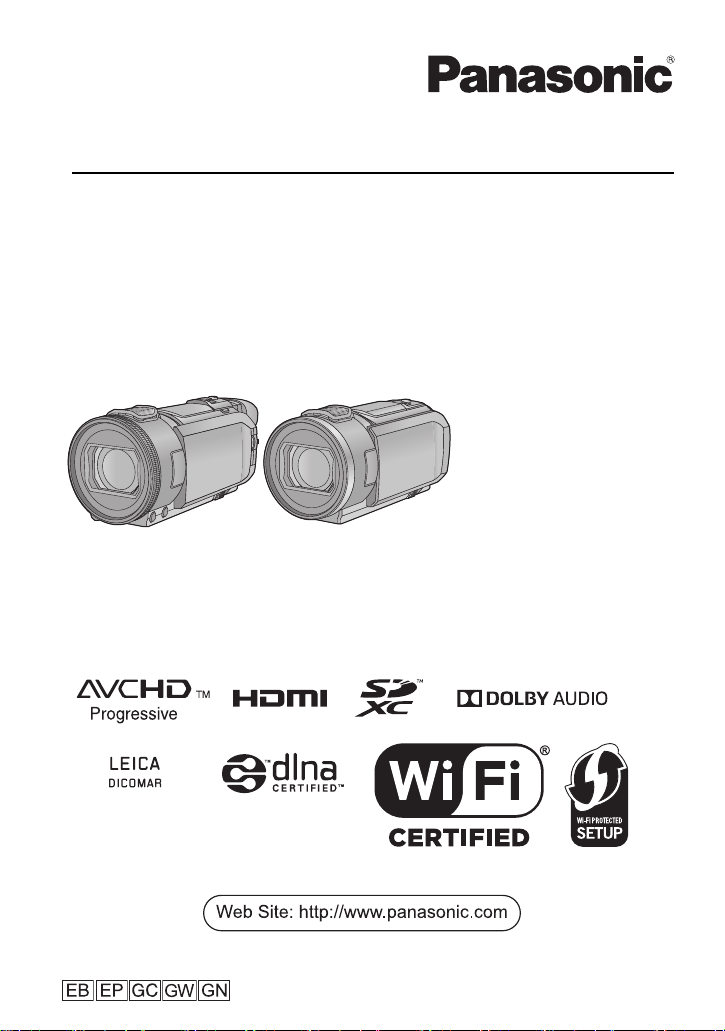
Operating Instructions
High Definition Video Camera 4K Video Camera
Model No.
HC-V800
Model No.
HC-WXF1
HC-V808 HC-WXF1M
HC-VXF1
HC-VXF11
HC-VX1
HC-VX11
Please read these instructions carefully before using this product, and save this manual for future
use.
DVQP1585ZA
F0218SQ0
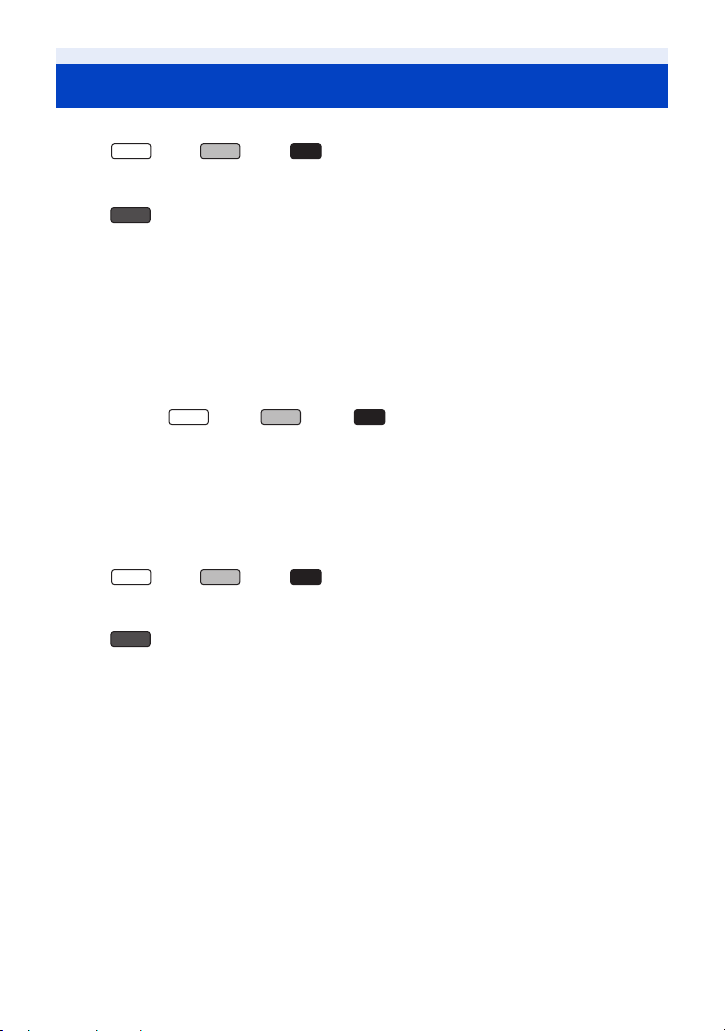
Read this first
WXF1
V800
WXF1
VXF1
WXF1
V800
∫ About the recording format for recording motion pictures
(For the series/ series/ series)
You can select from AVCHD
pictures using this unit. (l 102)
(For the series)
You can select from AVCHD
this unit.
*1 It is compatible with the AVCHD Progressive (1080/50p).
*2 It is not compatible with motion pictures recorded in AVCHD format.
AVCHD:
It is suitable for viewing on a high-definition TV or for saving to disc
*3 Images recorded in 1080/50p can be saved using the following methods:
j Copying to a disc using the HD Writer AE 5.4.
j Copying to a Panasonic Blu-ray disc recorder that supports AVCHD Progressive.
4K MP4 (For the series/ series/ series):
This is a recording format suitable for editing images.
This format can record 4K motion pictures (3840k2160/25p), which deliver a resolution four times
higher than that of full high-definition motion pictures.
MP4:
This is a recording format suitable for playing back or editing on a PC.
24p:
This allows you to record images similar to those shot on a roll of cinema film.
(For the series/ series/ series)
Images can be recorded as 4K motion pictures (3840k2160/24p) or in high-definition picture quality
(1920k1080/24p).
(For the series)
Images can be recorded as high-definition picture quality (1920k1080/24p).
VXF1
VXF1
*1
*1
VX1
, 4K MP4*2, MP4*2 or 24p*2 recording formats to record motion
, MP4*2 or 24p*2 recording formats to record motion pictures using
*3
.
VX1
VX1
∫ Indemnity about recorded content
Panasonic does not accept any responsibility for damages directly or indirectly due to any type of
problems that result in loss of recording or edited content, and does not guarantee any content if
recording or editing does not work properly. Likewise, the above also applies in a case where any
type of repair is made to the unit (including any other non-built-in memory related component).
- 2 -
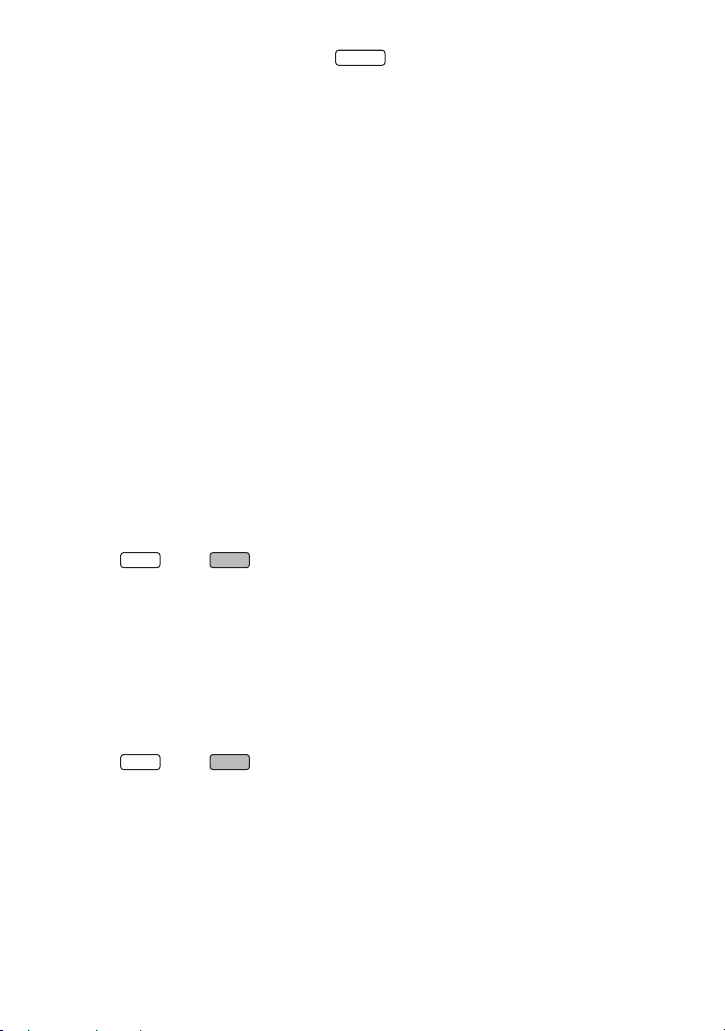
∫ Handling of built-in memory ()
VXF1
WXF1
VXF1
This unit is equipped with the built-in memory. When using this component, pay attention to the
following points.
Back up data periodically.
The built-in memory is temporary storage. In order to avoid erasing data due to static electricity,
electromagnetic waves, breakage, and failures, back up the data to a PC or DVD disc. (l 249)
≥ Access lamp [ACCESS] (l 11) illuminates while the SD card or built-in memory is being
accessed (initialisation, recording, playback, deleting etc.). Do not perform the following
operations when the lamp illuminates. It may damage the built-in memory or cause a malfunction
in the unit.
j Turn the unit off (remove the battery)
j Insert and remove the USB cable
j Expose the unit to vibrations or shock
≥ About disposing of or giving away this unit. (l 274)
∫ About Condensation
(When the lens, the viewfinder
Condensation occurs when there is a change in temperature or humidity, such as when the unit is
taken from outside or a cold room to a warm room. Please be careful, as it may cause the lens, the
viewfinder or LCD monitor to become soiled, moldy, or damaged.
When taking the unit to a place which has a different temperature, if the unit is accustomed to the
room temperature of the destination for about one hour, condensation can be prevented. (When the
difference in temperature is severe, place the unit in a plastic bag or the like, remove air from the
bag, and seal the bag.)
When condensation has occurred, remove the battery and/or the AC adapter and leave the unit like
that for about one hour. When the unit becomes accustomed to the surrounding temperature,
fogginess will disappear naturally.
* For the series/ series
WXF1
WXF1M
*
or LCD Monitor is fogged up)
∫ Cards that you can use with this unit
SD Memory Card, SDHC Memory Card and SDXC Memory Card
≥ 4 GB or more Memory Cards that do not have the SDHC logo or 48 GB or more Memory Cards
that do not have the SDXC logo are not based on SD Memory Card Specifications.
≥ Refer to page 17 for more details on SD cards.
∫ Caution regarding the lens and the viewfinder
Do not aim the lens or the viewfinder at the sun or strong light. Doing so may cause the unit to
malfunction.
* For the series/ series
*
- 3 -
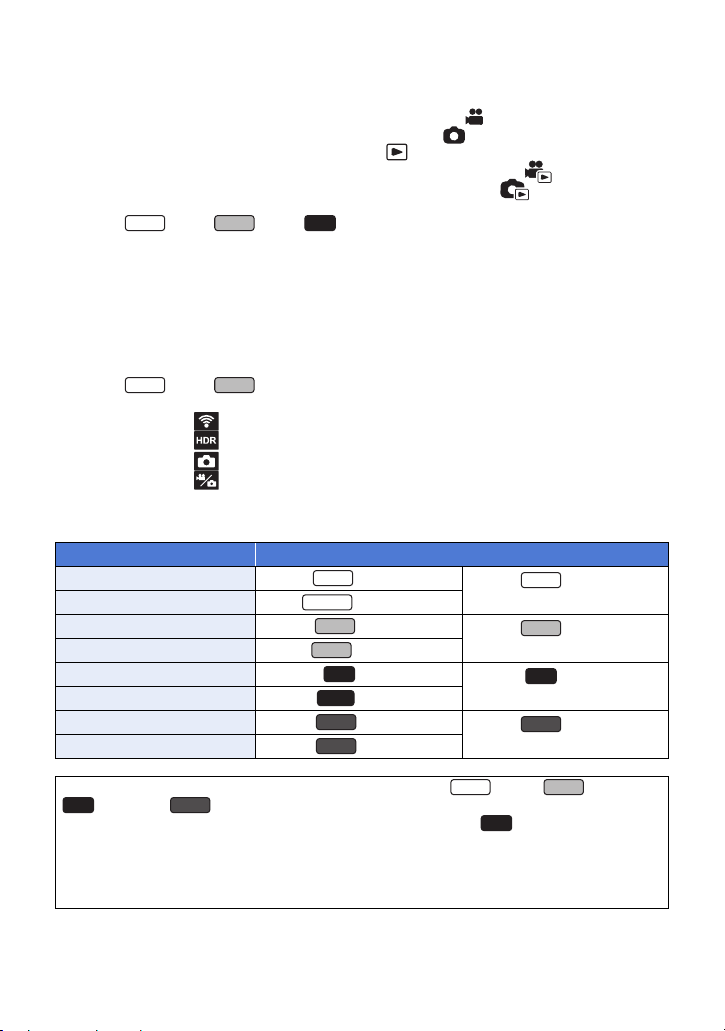
∫ For the purposes of these operating instructions
WXF1
VX1
WXF1
WXF1
VXF1
VXF11
VX1
V800
WXF1
VXF1
≥ SD Memory Card, SDHC Memory Card and SDXC Memory Card are referred to as the “SD card”.
≥ The smartphone and tablet are indicated as “smartphone”.
≥ Function that can be used for Motion Picture Recording Mode:
Function that can be used for Still Picture Recording Mode:
≥ Function that can be used for the Playback Mode:
Function that can be used for the Playback Mode (motion pictures only):
Function that can be used for the Playback Mode (still pictures only):
≥ Scene(s) recorded in the recording format [AVCHD]: “AVCHD scene(s)”
≥ (For the series/ series/ series)
Scene(s) recorded in the recording format [4K MP4] and scene(s) recorded in 4K Photo mode:
“4K MP4 scene(s)”
≥ Scene(s) recorded in the recording format [MP4], scene(s) saved in MP4 (1920k1080/25p),
MP4 (1280k720/25p) or MP4 (640k360/25p): “MP4 scene(s)”
≥ Scene(s) recorded in the recording format [24p]: “24p scene(s)”
≥ Scene(s) containing only the Main Camera’s image that was recorded separately from a
simultaneously recorded normal scene when [Backup for Twin Camera] was set to [ON]:
“Scene(s) recorded as Backup for Twin Camera”
≥ (For the series/ series)
Fn buttons set as follows in [FN BUTTON SETTING]
j Fn button set as [ (Wi-Fi)]: “Wi-Fi button”
j Fn button set as [ (HDR Movie)]: “HDR button”
j Fn button set as [ (PHOTOSHOT)]: “Photoshot button”
j Fn button set as [ (REC MODE CHANGE)]: “Recording Mode selector button”
≥ Pages for reference are indicated by an arrow, for example: l 00
≥ Model numbers are abbreviated as follows in these operating instructions:
Model number Abbreviation used in these operating instructions
HC-WXF1 [WXF1]
HC-WXF1M [WXF1M]
HC-VXF1 [VXF1]
HC-VXF11 [VXF11]
HC-VX1 [VX1]
HC-VX11 [VX11]
HC-V800 [V800]
HC-V808 [V808]
VXF1
VXF1
WXF1
WXF1M
VXF1
VX11
V800
V808
series/
[WXF1] series
series/
[VXF1] series
series/
VX1
[VX1] series
series/
[V800] series
These operating instructions are designed for use with models series, series,
series and series. Pictures may be slightly different from the original.
VX1
≥ The illustrations used in these operating instructions show model , however, parts of the
explanation refer to different models.
≥ Depending on the model, some functions are not available.
≥ Features may vary, so please read carefully.
≥ Not all models may be available depending on the region of purchase.
V800
VX1
- 4 -
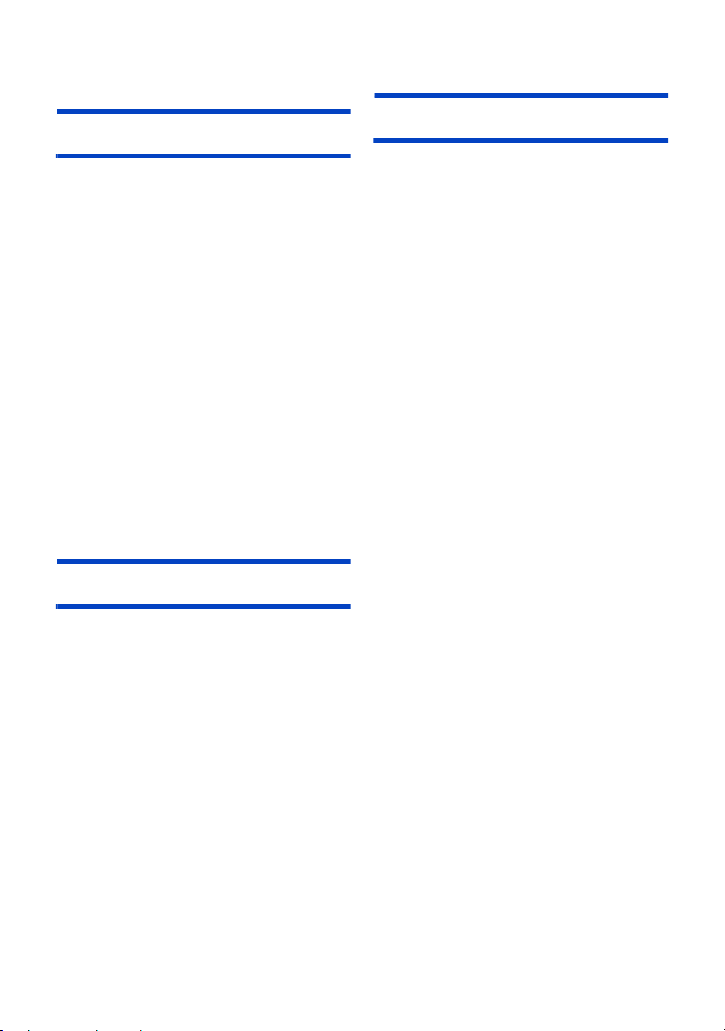
Contents
Read this first ................................................2
Preparation
Names and Functions of Main Parts ...........8
Power supply ............................................... 12
Inserting/removing the battery ...............12
Charging the battery .............................. 13
Charging and recording time ................. 14
Recording to a card .................................... 17
Cards that you can use with this unit ..... 17
Inserting/removing an SD card .............. 18
Turning the unit on/off ................................ 19
Selecting a mode ........................................ 21
Switching this unit between Recording
Mode and Playback Mode ..................... 21
Switching this unit between
Motion Picture Recording Mode and
Still Picture Recording Mode .................22
LCD monitor/viewfinder ............................. 24
Setting the display for the
LCD monitor/Viewfinder
[WXF1] series/[VXF1] series ................. 24
How to use the touch screen ................. 25
Viewfinder adjustment
[WXF1] series/[VXF1] series ................. 25
About the Touch Menu .......................... 26
Setting date and time .................................. 28
Basic
Before recording ......................................... 29
Selecting a media to record [WXF1M] ....... 32
Recording motion pictures ........................ 33
Recording still pictures .............................. 35
Recording still pictures in
Motion Picture Recording Mode ............ 36
Registering your favourite scenes
while recording 4K motion picture
[WXF1] series/[VXF1] series/
[VX1] series ........................................... 37
Motion picture/Still picture playback ........ 38
Using the menu screen .............................. 41
Using the Setup Menu ................................ 42
Advanced (Recording)
Using the zoom ........................................... 52
Zoom ratio during the Still Picture
Recording Mode .....................................53
HDR Movie Mode ......................................... 54
Recording with the Sub Camera
(Twin Camera) [WXF1] series ....................56
Changing and adjusting the settings of
the Sub Camera and the Sub Window
Recording with the Backup for
Twin Camera Function ................................62
Changing the Recording Mode ..................64
Intelligent Auto .......................................66
Intelligent Auto Plus ............................... 68
Creative Control .....................................68
HDR Movie Mode ...................................71
Scene Mode ...........................................72
Cinema Like Effect
[WXF1] series/[VXF1] series/
[VX1] series ............................................73
FULL HD Slow Motion Video
[V800] series ..........................................78
4K Photo Mode
[WXF1] series/[VXF1] series/
[VX1] series ............................................78
Stop Motion Animation Assist ................79
Manual recording ........................................80
White Balance ........................................82
Manual shutter speed adjustment ..........84
Iris adjustment ........................................85
Manual Focus adjustment ......................86
Recording with the Touch Function .......... 90
Touch function icons ..............................90
Recording functions of operation icons ...94
Operation icons ......................................94
Recording functions of menus ................100
Using the Fn buttons
[WXF1] series/[VXF1] series .....................115
Changing the Fn button settings .......... 116
Functions of the Fn button ...................117
......59
- 5 -
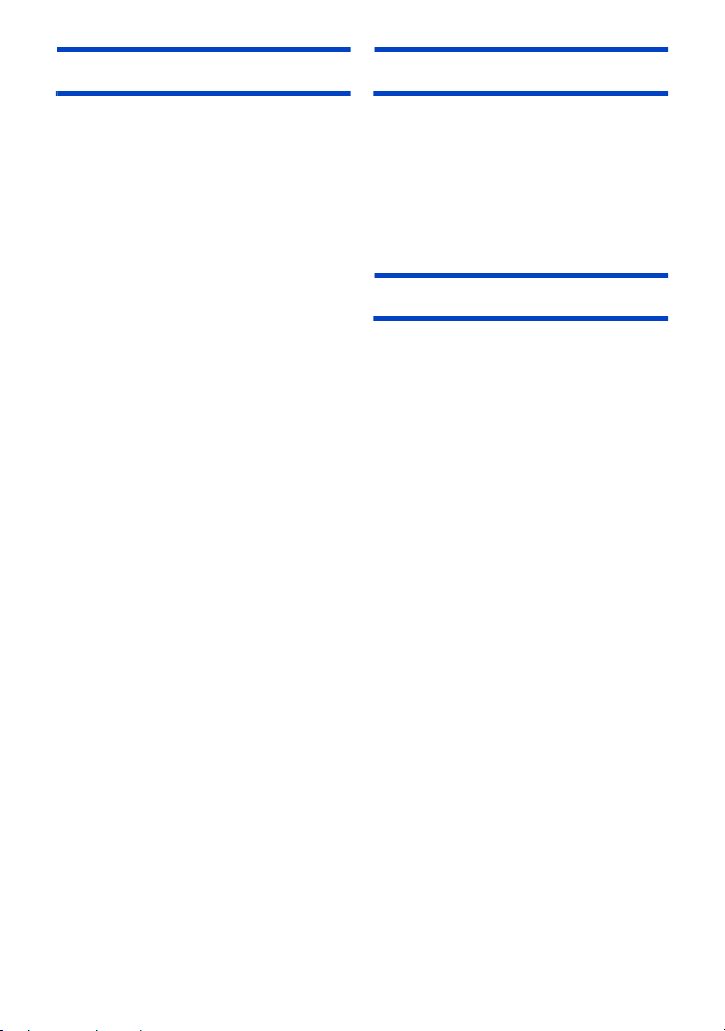
Advanced (Playback)
Copy/Dubbing
Playback Operations ................................ 120
Motion picture playback using
operation icon ...................................... 120
Creating still picture from
motion picture ...................................... 121
Time Frame Index ............................... 122
Repeat Playback ................................. 123
Resuming the previous playback ......... 123
Setting the playback speed of
FULL HD Slow Motion Video ............... 123
Zooming in on a still picture during
playback (Playback zoom) ................... 124
Various playback functions ..................... 125
Playing back motion pictures/
still pictures by date ............................. 125
4K Cropping
[WXF1] series/[VXF1] series/
[VX1] series ......................................... 126
Highlight Playback ............................... 133
Manual Edit .......................................... 139
Baby Calendar ..................................... 143
Tagging Favorite Scene
[WXF1] series/[VXF1] series/
[VX1] series ......................................... 145
Changing the playback settings and
playing back the slide show .................146
Playing back still pictures recorded in
Stop Motion Animation Assist Mode
as a slide show .................................... 148
Deleting scenes/still pictures .................. 149
Deleting part of a scene
(AVCHD/Backup for Twin Camera) ..... 151
Dividing a scene
(AVCHD/Backup for Twin Camera) ..... 152
Dividing a scene to partially delete
(4K MP4, MP4) .................................... 153
Protecting scenes/still pictures ............ 154
Convert to MP4 .......................................... 155
Slow speed conversion ............................ 157
Relay scene combining [WXF1M] ........... 158
Watching Video/Pictures on your TV ......160
Connecting with an
HDMI micro cable ................................ 162
Listening in 5.1 channel sound
(AVCHD) .............................................. 163
Playback using VIERA Link ..................... 164
Copying between SD card and
Built-in Memory [WXF1M] ........................166
Copying/playing back with a USB HDD
Preparing for copying/playing back ......169
Simple copy .........................................172
Copy selected files ...............................172
Playing back the USB HDD .................173
Dubbing with a Blu-ray disc recorder,
etc. ..............................................................174
Using the Eye-Fi
™
card .............................177
......169
Wi-Fi
Wi-Fi® function ..........................................180
[Remote Ctrl] ............................................. 182
Preparations before using
[Remote Ctrl] ........................................183
Using [Remote Ctrl] with a
direct connection ..................................184
Using [Remote Ctrl] with a
wireless access point connection .........185
About [Remote Ctrl] .............................186
[Baby Monitor] ...........................................189
Preparations before using
[Baby Monitor] ......................................189
Using [Baby Monitor] ............................190
[Hom.Monitor] ............................................192
Preparations before using
[Hom.Monitor] ......................................192
Using [Hom.Monitor] ............................193
[DLNA Play] ...............................................197
Preparations before using
[DLNA Play] .........................................197
Playing back on a TV ...........................198
[Copy] .........................................................199
Preparations before using [Copy] ........199
Copying to a PC ...................................201
[Live Cast] .................................................. 203
Preparations before using
[Live Cast] ............................................ 204
Broadcasting live ..................................205
Install the “Image App” ............................209
Setting Up a Wi-Fi Connection .................210
Using the [Wi-Fi Setup Wizard] to
set up a connection ..............................211
Connecting to a wireless access point
Setting up a direct connection to a
smartphone ..........................................215
Connecting from the history .................217
If the Wi-Fi connection cannot be
established ...........................................218
How to Use the [Wi-Fi Setup] Menu .........220
.... 212
- 6 -
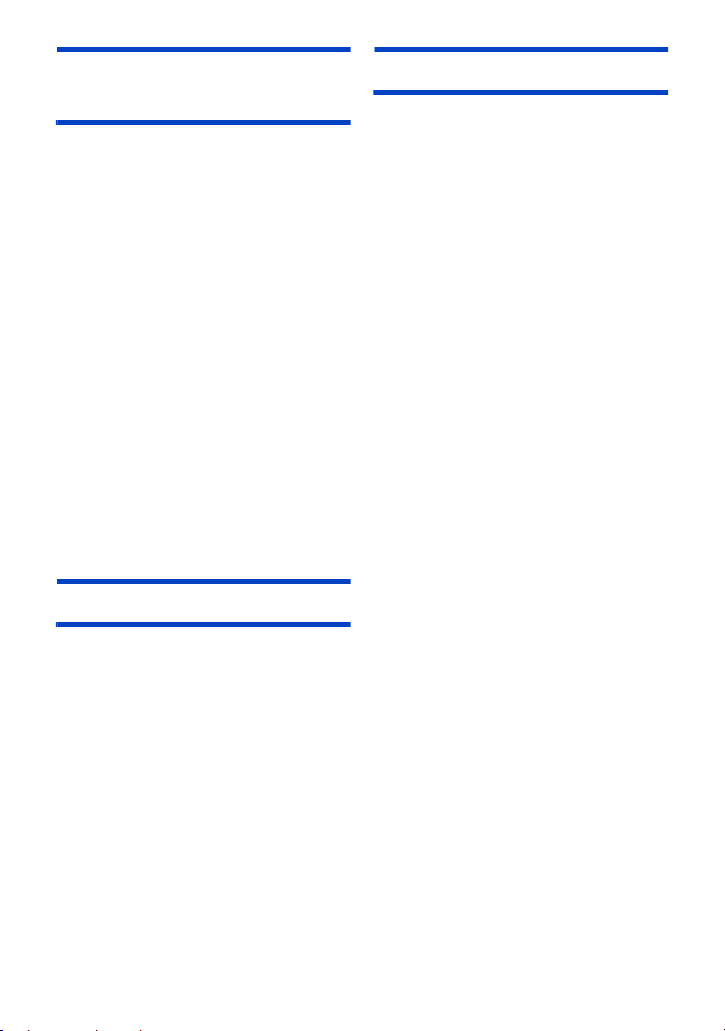
Wireless Twin/
Multi-Camera
Wireless Twin/Multi-Camera function .....226
Notes on the Wireless Twin/
Multi-Camera function ......................... 228
Using a Smartphone as a
Wireless Sub Camera ............................... 229
When connecting a smartphone to this
unit as a Wireless Sub Camera for the
first time (To use the Wireless Twin
Camera function) ................................. 229
When connecting a smartphone to this
unit as a Wireless Sub Camera for the
first time (To use the Wireless
Multi-Camera function) ........................ 233
When connecting for the second time
or later ................................................. 237
Terminating the connection ................. 239
Recording with a Wireless Sub Camera
(Wireless Twin/Multi-Camera) .................. 240
Screen display when using a
Wireless Sub Camera .......................... 240
Changing the Wireless Twin Camera
settings ................................................ 243
Changing the Wireless Multi-Camera
settings ................................................ 244
If the Wi-Fi connection cannot be
established (Wireless Twin/
Multi-Camera) ............................................ 247
With a PC
What you can do with a PC ...................... 249
Before Installing HD Writer AE 5.4 ......251
Operating environment ............................ 253
Installation ................................................. 255
Connecting to a PC ................................... 256
About the PC display ........................... 258
Starting HD Writer AE 5.4 ......................... 259
Reading the operating instructions
of the software applications ................. 259
If using Mac ............................................... 260
Others
Indications .................................................261
Messages ................................................... 265
About recovery .....................................266
Troubleshooting ........................................ 267
Cautions for use ........................................ 273
About copyright ........................................277
Recording modes/
approximate recordable time ...................278
Approximate number of
recordable pictures ...................................279
Optional accessories ................................281
About the Remote Pan Tilt Cradle .......281
- 7 -
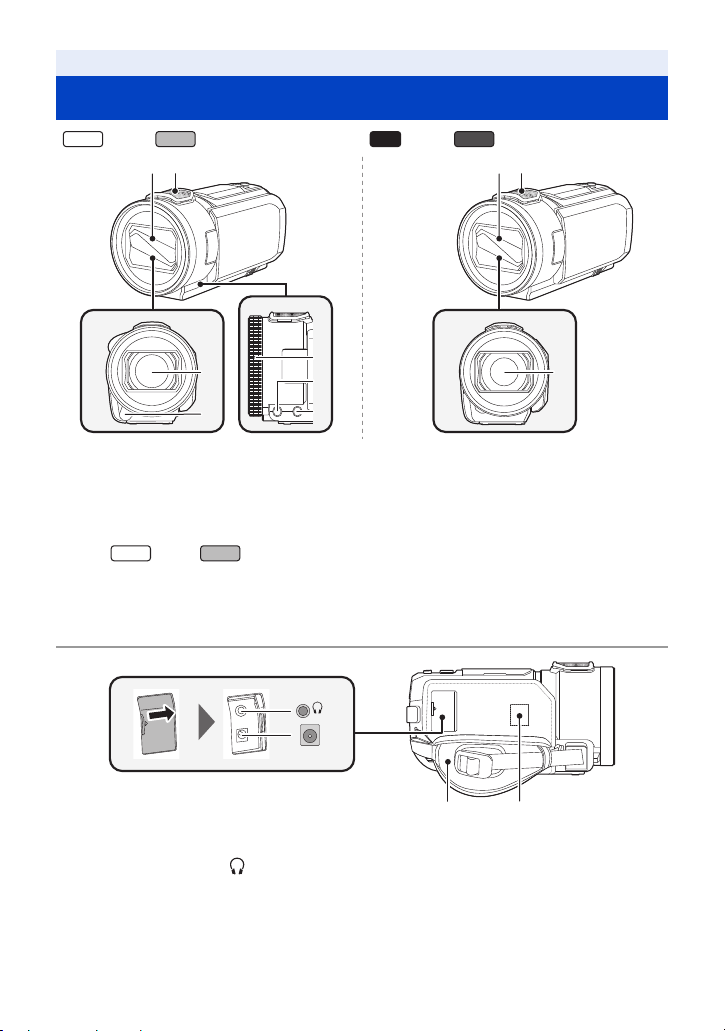
Preparation
WXF1
VX1
32 32
1
4
5
6
7
1
WXF1
VXF1
8 9
10
11
Names and Functions of Main Parts
series/ series series/ series
VXF1
1 Lens (LEICA DICOMAR)
≥ For information on how to attach the supplied lens hood, refer to page 31.
2 Lens cover
≥ The lens cover opens in Motion Picture Recording Mode or Still Picture Recording Mode. (l 21)
3 Internal microphones
(For the series/ series)
4 Infrared light (l 97)
5 Manual ring (l 80)
6 Camera function button [CAMERA FUNCTION] (l 80)
7 AUTO/MANUAL button [AUTO/MANUAL] (l 80)
V800
8 Grip belt (l 30)
9 Wi-Fi Transmitter (l 181)
10 Headphone terminal [ ] (l 99)
≥ Excessive sound pressure from earphones and headphones can cause hearing loss.
≥ Listening at full volume for long periods may damage the user’s ears.
11 DC input terminal [DC IN] (l 13)
≥ Do not use any other AC adaptors except the supplied one.
- 8 -
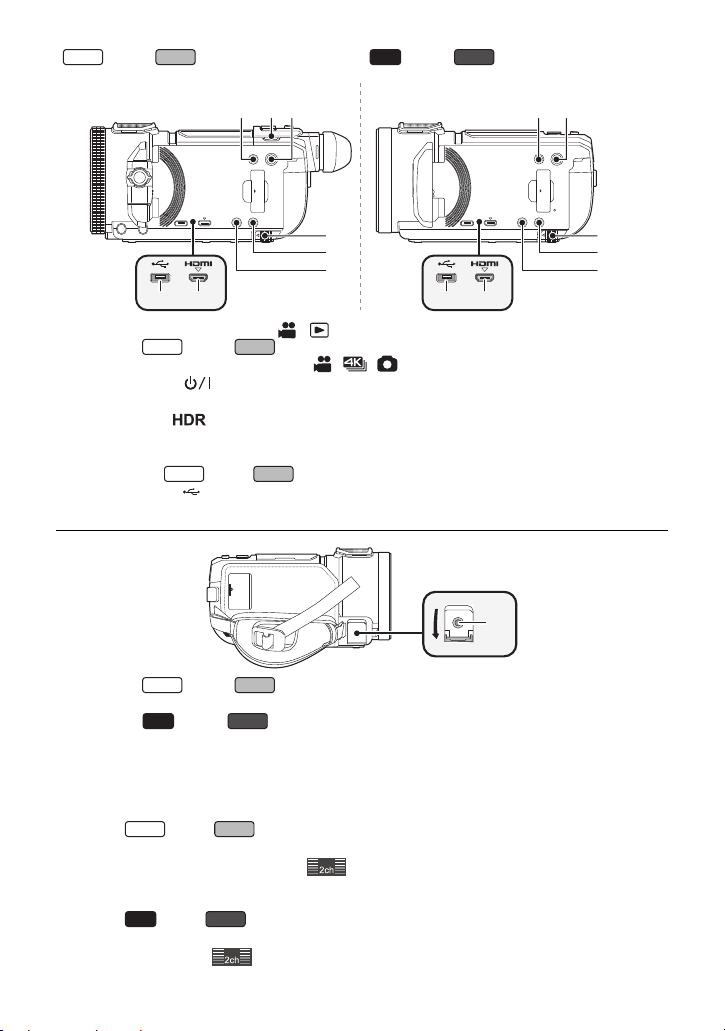
series/ series series/ series
WXF1
VX1
WXF1
VXF1
WXF1
WXF1
VXF1
VX1
V800
WXF1
VXF1
VX1
V800
VXF1
13
12 14 14
V800
12
15
16
17
18 1918 19
12 Recording/playback button [ / ] (l 21)
13 (For the series/ series)
Recording mode selector button [ / / ] (l 22)/Fn4 button (l 115)
14 Power button [ ] (l 19)
15 Battery release lever [BATT] (l 12)
16 HDR button [ ] (l 54)/Fn2 button (l 115 )
17 Wi-Fi button [Wi-Fi] (l 182, 189, 192, 197, 199, 203, 217, 220, 229, 233)/
Fn1 button (l 115 )
*1 When using series/ series, this can be used as an Fn button. (l 11 5)
18 USB terminal
19 Micro HDMI connector [HDMI] (l 160)
*1
VXF1
[] (l 169, 175, 256)
*1
20
20 (For the series/ series)
MIC/LINE IN input terminal [MIC/LINE IN]
(For the series/ series)
Microphone terminal [MIC]
≥ A compatible plug-in powered microphone can be used as an external microphone.
≥ When the unit is connected with the AC adaptor, sometimes noise may be heard depending on
the microphone type. In this case, please switch to the battery for the power supply and the noise
will stop.
≥ (For the series/ series)
If you connect an external microphone or audio device
selected for [AUDIO LEVEL] (l 111), (audio input level meter) will be displayed. Set
[AUDIO INPUT SELECT] before connecting. (l 107)
*2 The audio from the audio device is recorded when shooting.
≥ (For the series/ series)
If you connect an external microphone when a setting other than [AUTO] is selected for
[MIC LEVEL] (l 111), (audio input level meter) will be displayed.
*2
when a setting other than [AUTO] is
- 9 -
15
16
17
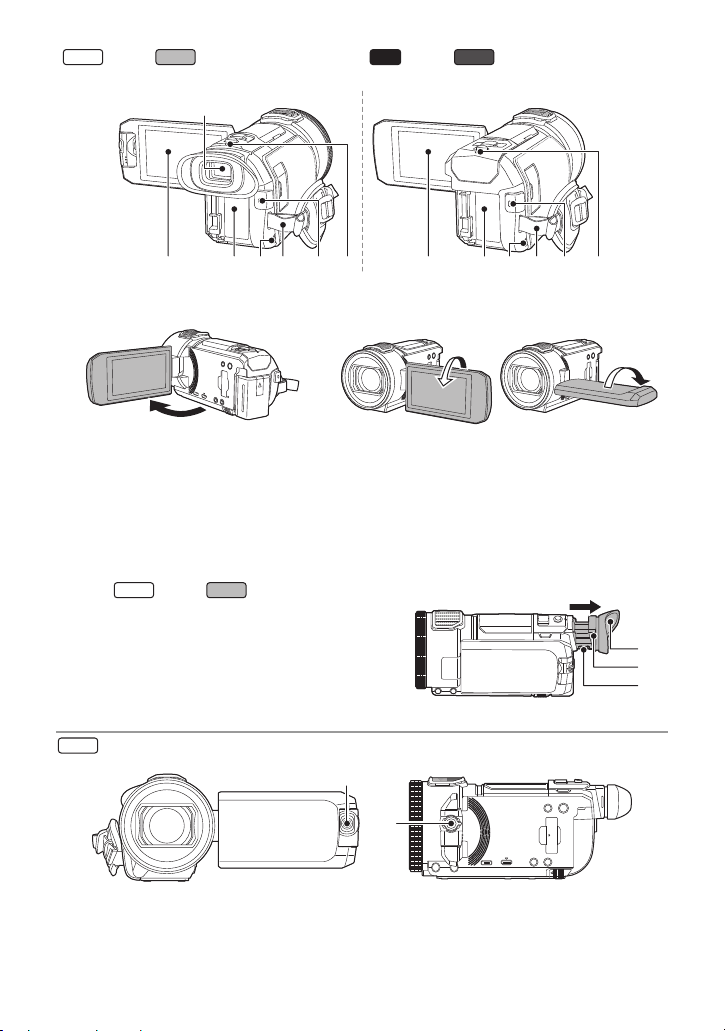
series/ series series/ series
WXF1
VX1
WXF1
WXF1
VXF1
27
21 LCD monitor (Touch screen) (l 25)
V800
242221242221
25 262523 2326
≥ It can open up to 90o. ≥ It can rotate up to 180o A towards the lens or 90o
22 Battery holder (l 12)
23 Speaker
24 Shoulder strap fixture
25 Recording start/stop button (l 33)
26 Status indicator (l 19, 210)
(For the series/ series)
27 Viewfinder (l 24)
28 Eyecup (l 31)
≥ Keep the Eyecup out of reach of children to
prevent swallowing.
29 Eyecup mount (l 31)
30 Diopter adjustment dial (l 25)
series only
VXF1
B towards the opposite direction.
31
32
31 Sub Camera (l 57)
32 Sub Camera dial (l 57)
28
29
30
- 10 -
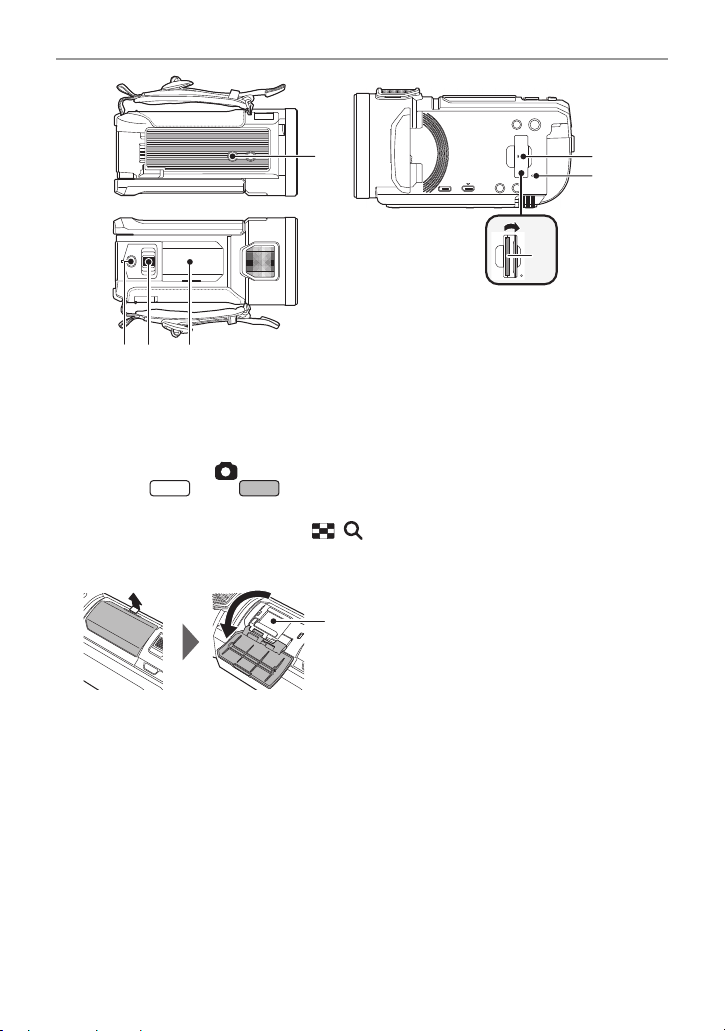
33 Tripod receptacle
33
34
35
38 3937
36
WXF1
VXF1
40
≥ Attaching a tripod with a screw length of 5.5 mm or more may damage the unit.
34 SD card cover (l 18)
35 Access lamp [ACCESS] (l 18)
36 Card slot (l 18)
37 Photoshot button [ ] (l 35)/Fn3 button (l 115 )
* When using series/ series, this can be used as an Fn button. (l 11 5)
38 Zoom lever [W/T] (In Motion Picture Recording Mode or Still Picture Recording Mode)
(l 52)/Thumbnail display switch [ / ] (l 39)/Volume lever [sVOLr] (In Playback
Mode) (l 40)
39 Accessory shoe cover
≥ Close this cover when not using the accessory shoe.
40 Accessory shoe
≥ You can attach a variety of optional accessories to the shoe adaptor. For information on how to
attach and use those accessories, refer to their manuals.
*
- 11 -
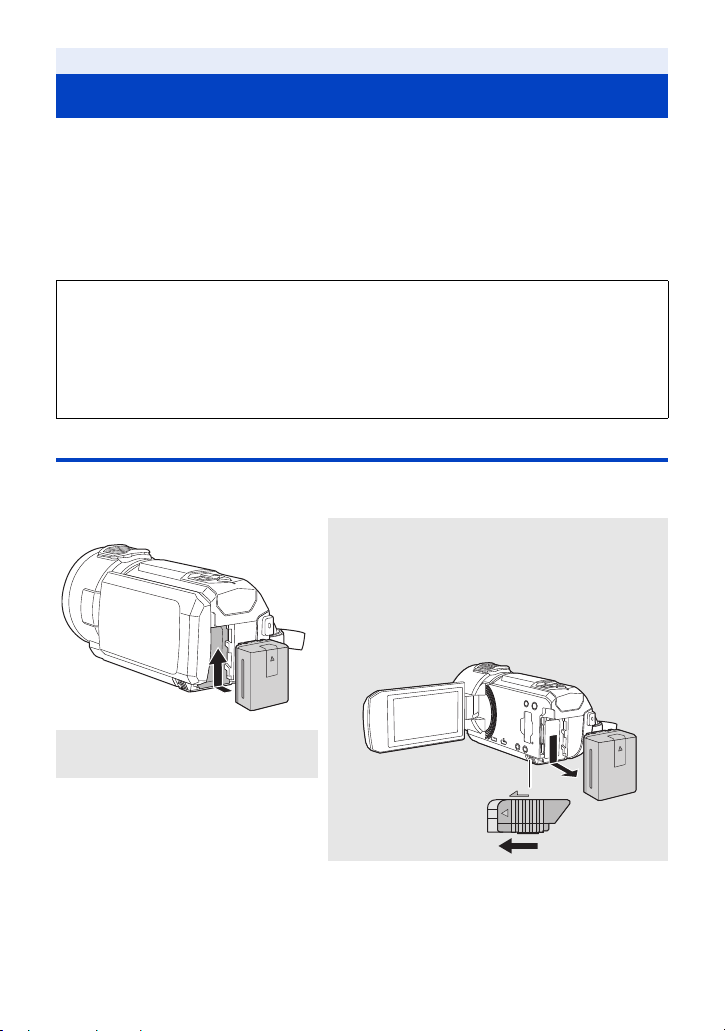
Preparation
ャモヵヵ
Power supply
∫ About batteries that you can use with this unit
The battery that can be used with this unit is VW-VBT190/VW-VBT380.
≥ The unit has a function for distinguishing batteries which can be used safely.
The dedicated battery (VW-VBT190/VW-VBT380) supports this function. The only batteries
suitable for use with this unit are genuine Panasonic products and batteries manufactured
by other companies and certified by Panasonic. Panasonic cannot in any way guarantee
the quality, performance or safety of batteries which have been manufactured by other
companies and are not genuine Panasonic products.
It has been found that counterfeit battery packs which look very similar to the genuine
product are made available to purchase in some markets. Some of these battery packs
are not adequately protected with internal protection to meet the requirements of
appropriate safety standards. There is a possibility that these battery packs may lead to
fire or explosion. Please be advised that we are not liable for any accident or failure
occurring as a result of use of a counterfeit battery pack. To ensure that safe products are
used we would recommend that a genuine Panasonic battery pack is used.
Inserting/removing the battery
≥ Press the power button to turn off the unit. (l 19)
Install the battery by inserting it in the direction shown in the figure.
Removing the battery
Be sure to hold down the power button until the
status indicator goes off. Then remove the battery
while supporting the unit to prevent it from dropping.
Move the battery release lever in the direction
indicated by the arrow and remove the battery
when unlocked.
Insert the battery until it clicks and
locks.
- 12 -

Charging the battery
When this unit is purchased, the battery is not charged. Charge the battery fully before
using this unit for the first time.
The unit is in the standby condition when the AC adaptor is connected. The primary circuit is always
“live” as long as the AC adaptor is connected to an electrical outlet.
Important:
≥ Do not use the AC adaptor/DC cable with any other equipment as it is designed only for
this unit. Also, do not use the AC adaptor/DC cable from other equipment with this unit.
≥ The battery will not be charged if the unit is turned on.
≥ It is recommended to charge the battery in a temperature between 10 oC and 30 oC.
(The battery temperature should also be the same.)
A DC input terminal
1 Connect the DC cable to the AC adaptor and to the DC input terminal of this
unit.
≥ Insert the plugs as far as they will go.
2 Insert the AC adaptor into an AC outlet.
≥ The status indicator (l 10) will flash red at an interval of approximately 2 seconds (approximately
1 second on, approximately 1 second off), indicating that charging has begun.
It will turn off when the charging is completed.
∫ Connecting to the AC outlet
It is possible to use this unit with power supplied from the AC outlet by turning on the unit with the
AC adaptor connected.
Even when you use the AC adaptor for recording images, keep the battery connected.
This allows you to continue the recording even if a power failure occurs or the AC adaptor is
unplugged from the AC outlet by accident.
∫ To charge by connecting to other device
It is possible to charge by connecting to other device with the USB cable (supplied).
Please refer to page 257.
≥ If the status indicator flashes at a particularly fast or slow rate, refer to page 275.
≥ We recommend using Panasonic batteries (l 14).
≥ If you use other batteries, we cannot guarantee the quality of this product.
≥ Do not heat or expose to flame.
≥ Do not leave the battery(ies) in a car exposed to direct sunlight for a long period of time with
doors and windows closed.
- 13 -
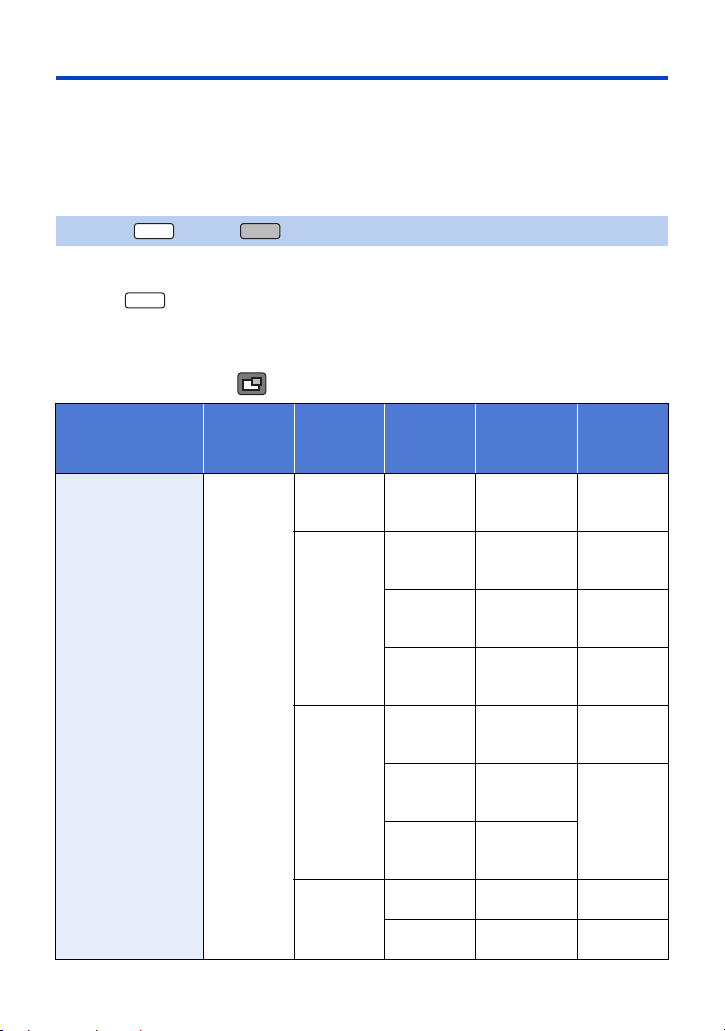
Charging and recording time
VXF1
WXF1
∫ Charging/Recording time
≥ Temperature: 25 oC/humidity: 60%RH
≥ When using the LCD monitor
≥ The indicated charging time is for when the battery has been discharged completely.
Charging time and recordable time vary depending on the usage conditions such as high/
low temperature.
≥ Charging times in parentheses are when charging from the USB terminal.
For the series/ series
≥ Maximum continuous recordable times and actual recordable times in round parentheses are the
values when the viewfinder is used.
≥ (For the series)
Maximum continuous recordable times and actual recordable times in square parentheses are
the values when recording is performed with the Sub Camera in combination with the LCD
monitor
* These include times when is displayed on the screen.
[Voltage/Capacity
[3.6 V/1940 mAh]
WXF1
*
.
Battery model
number
(minimum)]
Supplied battery/
VW-VBT190
(optional)
Charging
time
2h20min
(5h20min)
Recording
format
[4K MP4] [2160]
[MP4]
[AVCHD]
[24p]
Recording
mode
[1080/50M]
[1080/28M]
[720]
[1080/50p]
[PH]
[HA], [HG],
[HE]
[2160/24p]
[1080/24p]
Maximum
continuous
recordable
time
1h35min
(1h40min)
[1h15min]
1h45min
(1h55min)
[1h20min]
1h45min
(1h55min)
[1h25min]
2h5min
(2h15min)
[1h35min]
1h45min
(1h55min)
[1h25min]
1h50min
(1h55min)
[1h25min]
1h50min
(2 h)
[1h25min]
1h35min
(1h40min)
1h45min
(1h50min)
Actual
recordable
time
45 min
(50 min)
[35 min]
55 min
(55 min)
[40 min]
55 min
(1 h)
[40 min]
1h5min
(1h10min)
[50 min]
55 min
(1 h)
[40 min]
55 min
(1 h)
[45 min]
50 min
(50 min)
55 min
(55 min)
- 14 -
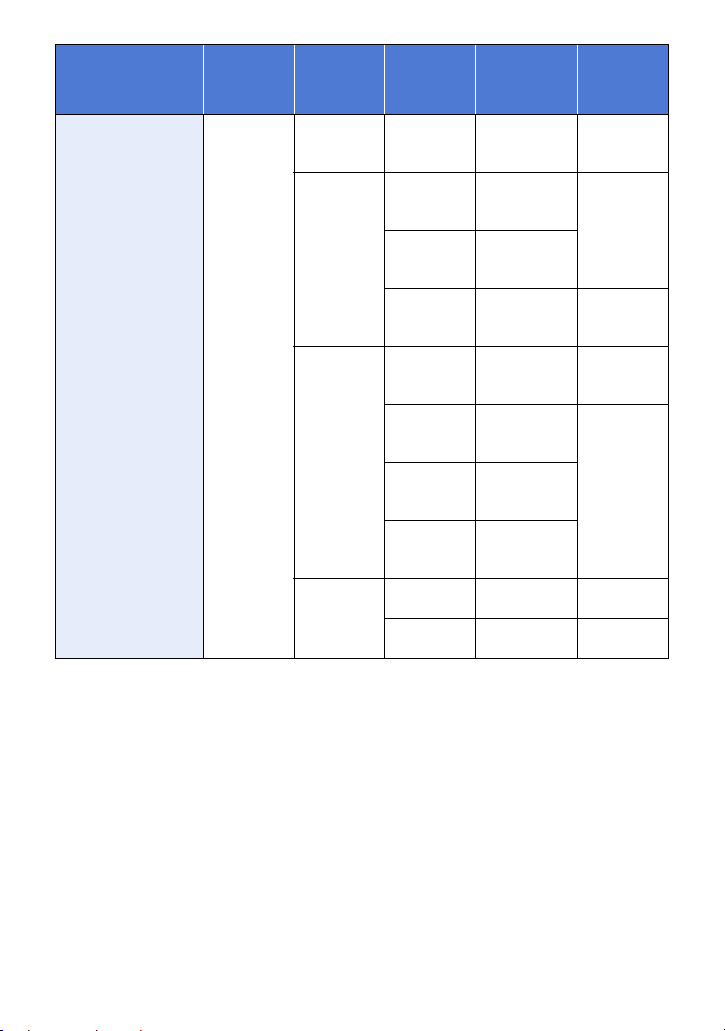
Battery model
number
[Voltage/Capacity
(minimum)]
VW-VBT380
(optional)
[3.6 V/3880 mAh]
Charging
time
3h45min
(9h45min)
Recording
format
[4K MP4] [2160]
[MP4]
[AVCHD]
[24p]
Recording
mode
[1080/50M]
[1080/28M]
[720]
[1080/50p]
[PH]
[HA], [HG]
[HE]
[2160/24p]
[1080/24p]
Maximum
continuous
recordable
time
3h20min
(3h30min)
[2h40min]
3h45min
(4 h)
[2h55min]
3h50min
(4h5min)
[3 h]
4h30min
(4h50min)
[3h25min]
3h50min
(4h5min)
[3 h]
3h50min
(4h10min)
[3 h]
3h55min
(4h10min)
[3 h]
3h55min
(4h15min)
[3h5min]
3h20min
(3h35min)
3h40min
(4h40min)
Actual
recordable
time
1h40min
(1h50min)
[1h20min]
1h55min
(2 h 5 min)
[1h30min]
2h20min
(2h30min)
[1h45min]
2h
(2 h 5 min)
[1h30min]
2h
(2h10min)
[1h35min]
1h45min
(1h50min)
1h55min
(2 h 5 min)
- 15 -
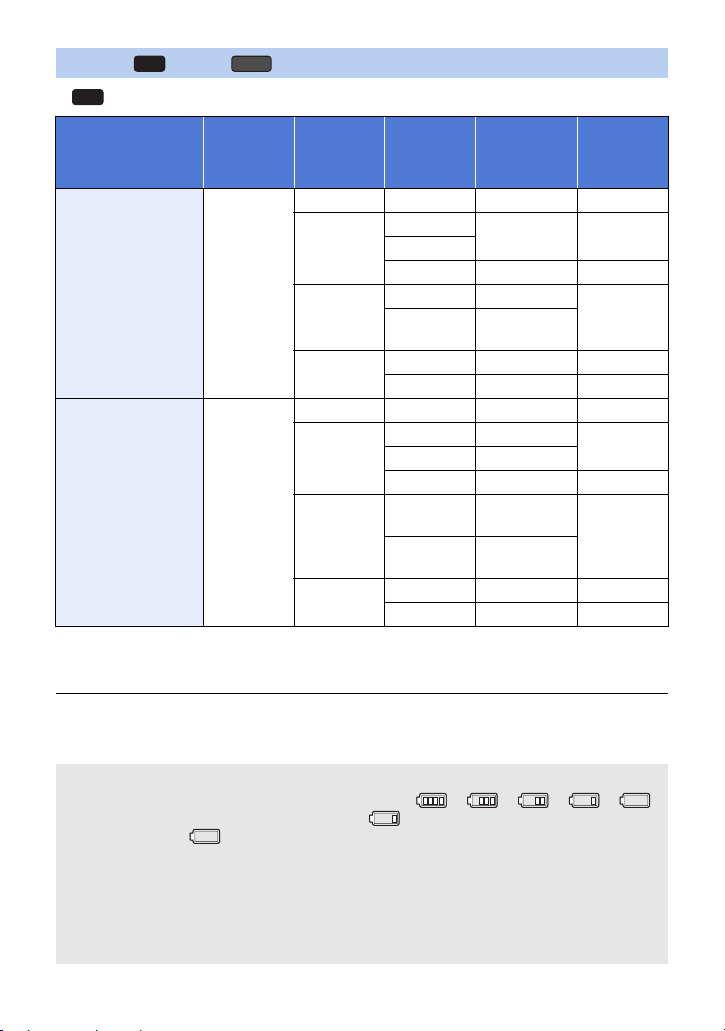
For the series/ series
VX1
* series only
[Voltage/Capacity
[3.6 V/1940 mAh]
[3.6 V/3880 mAh]
VX1
Battery model
number
(minimum)]
Supplied battery/
VW-VBT190
(optional)
VW-VBT380
(optional)
V800
Charging
time
2h20min
(5h20min)
3h45min
(9h45min)
Recording
format
[4K MP4]
[MP4]
[AVCHD]
[24p]
[4K MP4]
[MP4]
[AVCHD]
[24p]
Recording
mode
*
[2160] 1 h 35 min 45 min
[1080/50M]
[1080/28M]
[720] 2h5min 1h5min
[1080/50p] 1 h 45 min
[PH], [HA],
[HG], [HE]
[2160/24p]
[1080/24p] 1 h 45 min 55 min
*
[2160] 3 h 20 min 1 h 40 min
[1080/50M] 3 h 45 min
[1080/28M] 3 h 50 min
[720] 4h30min 2h20min
[1080/50p],
[PH]
[HA], [HG],
[HE]
[2160/24p]
[1080/24p] 3 h 40 min 1 h 55 min
Maximum
continuous
recordable
time
1h45min 55min
1h50min
*
1h35min 50min
3h50min
3h55min
*
3h20min 1h45min
Actual
recordable
time
55 min
1h55min
2h
≥ “h” is an abbreviation for hour, “min” for minute and “s” for second.
≥ These times are approximations.
≥ The actual recordable time refers to the recordable time when repeatedly starting/stopping
recording, turning the unit on/off, moving the zoom lever etc.
≥ The batteries heat up after use or charging. This is not a malfunction.
Battery capacity indication
≥ The display changes as the battery capacity reduces. ####
If there is less than 3 minutes remaining, then will become red. If the battery
discharges, then will flash.
≥ Screen display will disappear when no touch operation is performed for a specific period of
time. However, it will be constantly displayed when the remaining battery time becomes less
than 30 minutes.
≥ The remaining battery capacity is displayed when using the Panasonic battery that you can
use for this unit. The actual time can vary depending on your actual use.
≥ When using the AC adaptor or batteries made by other companies, the remaining battery
capacity will not be shown.
- 16 -
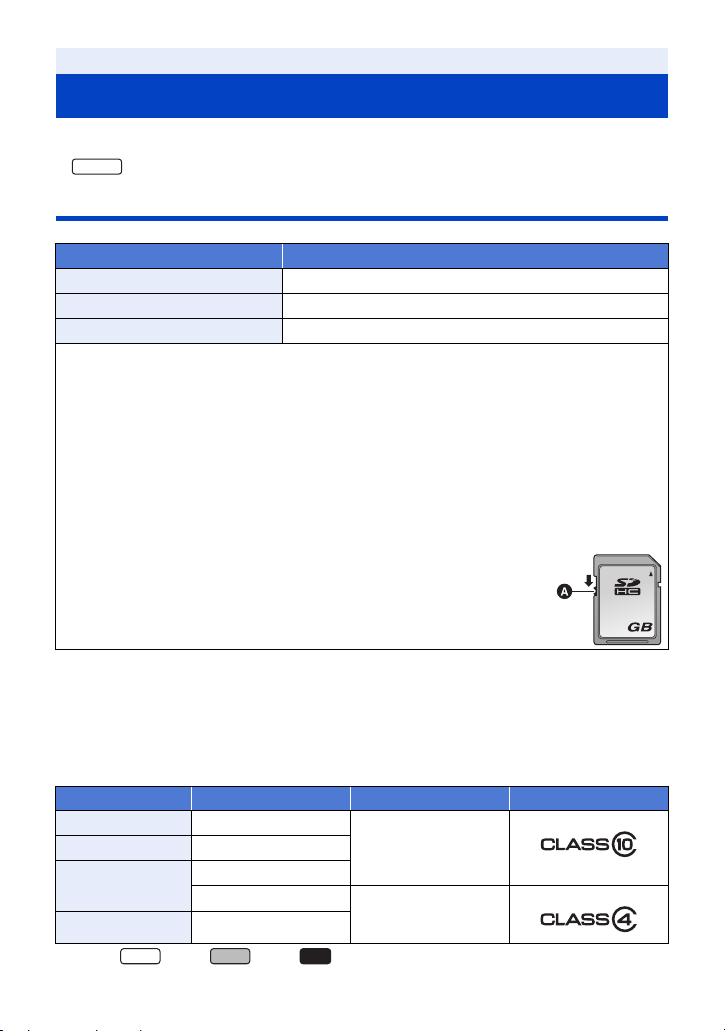
Preparation
WXF1M
32
VXF1
Recording to a card
The unit can record still pictures or motion pictures to an SD card or built-in memory*. To record to
an SD card, read the following.
* only
Cards that you can use with this unit
Card type Capacity
SD Memory Card 512 MB to 2 GB
SDHC Memory Card 4GB to 32GB
SDXC Memory Card 48 GB to 128 GB
≥ Please check the latest information on the support website below.
http://panasonic.jp/support/global/cs/e_cam
(This website is in English only.)
≥ When using an SDHC Memory Card/SDXC Memory Card with other equipment, chec k the
equipment is compatible with these Memory Cards.
≥ An Eye-Fi X2 series SD card is required to use functions related to Eye-Fi. (l 177)
≥ We do not guarantee the operation of SD cards other than the ones above. Further, SD cards
with a capacity of less than 32 MB cannot be used for motion picture recording.
≥ Operation is not guaranteed for all SD cards.
≥ 4 GB or more Memory Cards that do not have the SDHC logo or 48 GB or more Memory Cards
that do not have the SDXC logo are not based on SD Memory Card Specifications.
≥ When the write-protect switch A on SD card is locked, no recording,
deletion or editing will be possible on the card.
≥ Keep the Memory Card out of reach of children to prevent swallowing.
∫ About the Speed Class ratings for recording motion pictures
Depending on [REC MODE] and [REC FORMAT], the required card differs. (l 103)
Use a card that meets the following ratings of the SD Speed Class. Use of a non-compatible
card may cause recording to stop suddenly.
≥ SD Speed Class is the speed standards regarding continuous writing. To check the class, see the
labelled side, etc. of the card.
Recording formats Recording modes Speed Class ratings Label examples
*
4K MP4
24p All
MP4
AVCHD All
* For the series/ series/ series
WXF1
[2160]
Class10
[1080/50M]
[1080/28M], [720]
Class4 or more
VX1
- 17 -
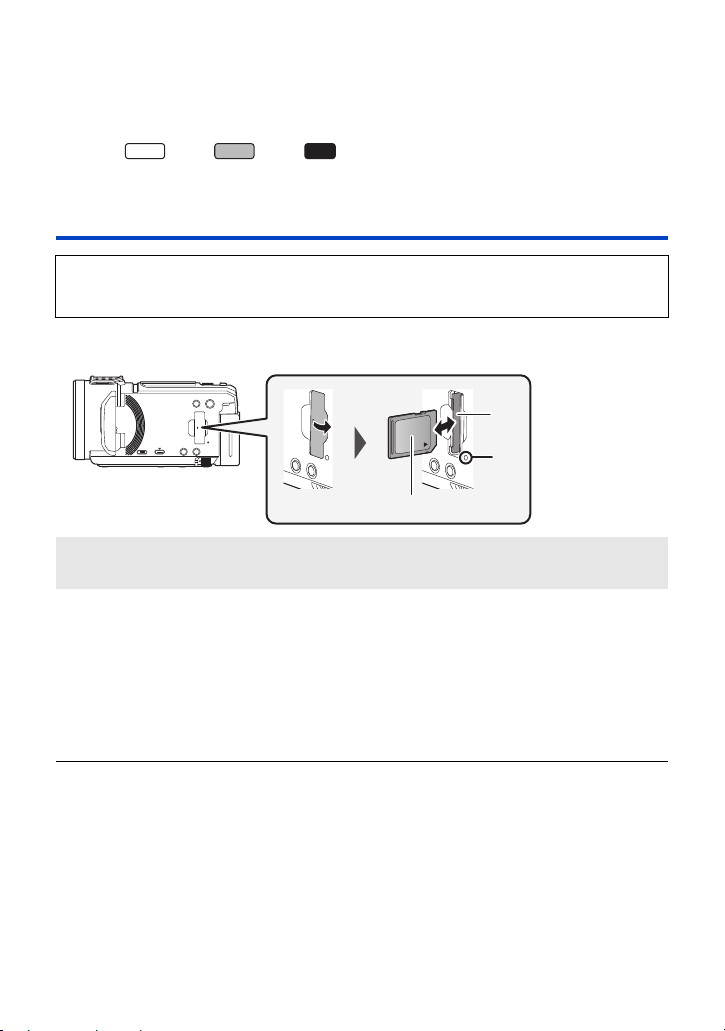
≥ In the following situations, you need an SD card conforming to Class 10 of the SD Speed
WXF1
VX1
Class Rating to record motion pictures.
Use of a non-compatible card may cause recording to stop suddenly.
j FULL HD Slow Motion Video Mode (l 74, 78)
j When [Backup for Twin Camera] is set to [ON] (l 62)
(For the series/ series/ series)
j 4K Photo Mode (l 78)
j Slow & Quick Video Mode
VXF1
Inserting/removing an SD card
When using an SD card not from Panasonic, or one previously used on other equipment, for the
first time on this unit, format the SD card. (l 49) When the SD card is formatted, all of the
recorded data is deleted. Once the data is deleted, it cannot be restored.
Caution:
Check that the access lamp has gone off.
Access lamp [ACCESS] A
≥ When this unit is accessing the SD card or built-in memory, the access lamp lights up.
1 Open the SD card cover and insert (remove) the SD card into (from) the card
slot B.
≥ Face the label side C in the direction shown in the illustration and press it straight in as far as it
will go.
≥ Press the centre of the SD card and then pull it straight out.
2 Securely close the SD card cover.
≥ Securely close it until it clicks.
≥ Do not touch the terminals on the back of the SD card.
≥ Do not apply strong shocks, bend, or drop the SD card.
≥ Electrical noise, static electricity or the failure of this unit or the SD card may damage or erase the
data stored on the SD card.
≥ When the card access lamp is lit, do not:
j Remove the SD card
j Turn the unit off
j Insert and remove the USB cable
j Expose the unit to vibrations or shock
Performing the above while the lamp is on may result in damage to data/SD card or this unit.
≥ Do not expose the terminals of the SD card to water, dirt or dust.
- 18 -
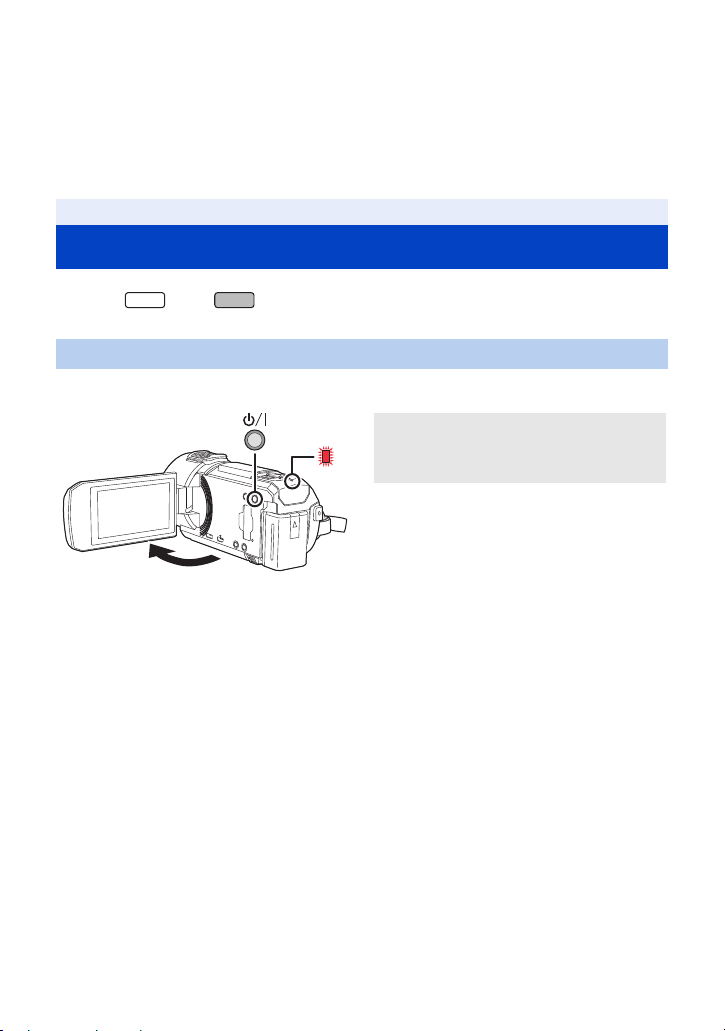
≥ Do not place SD cards in the following areas:
WXF1
VXF1
j In direct sunlight
j In very dusty or humid areas
j Near a heater
j Locations susceptible to significant difference in temperature (condensation can occur.)
j Where static electricity or electromagnetic waves occur
≥ To protect SD cards, return them to their cases when you are not using them.
≥ About disposing of or giving away the SD card. (l 275)
Preparation
Turning the unit on/off
You can turn the unit on and off using the power button or by opening and closing the LCD monitor.
≥ (For the series/ series)
You can also turn the unit on and off using the viewfinder.
Turning the unit on and off with the power button
Open the LCD monitor and press the power button to turn on the unit.
To turn off the unit
Hold down the power button until the status
indicator goes off.
A The status indicator lights on.
- 19 -
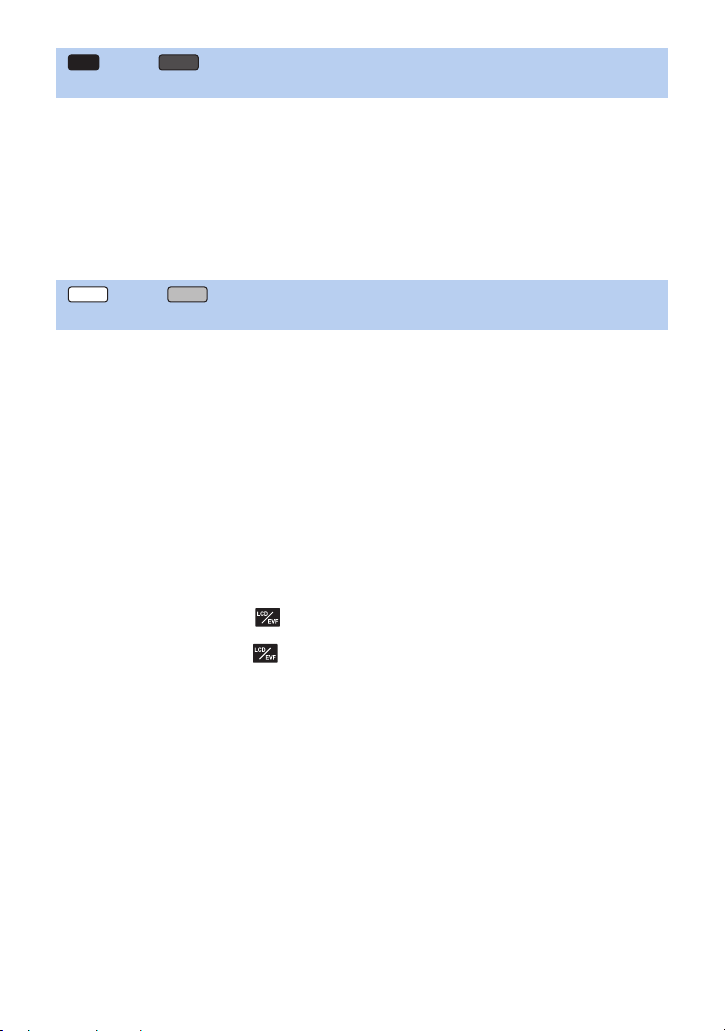
series/ series
VXF1
VX1
V800
Turning the unit on and off with the LCD monitor
The unit is turned on when the LCD monitor is opened, and unit is turned off when it is closed.
During normal use, opening and closing of the LCD monitor can be conveniently used to
turn the unit on/off.
≥ The unit will not turn off while recording motion pictures or connecting to Wi-Fi even if the LCD
monitor is closed.
≥ In the following cases, opening the LCD monitor does not turn on the unit. Press the power button
to turn on the unit.
j When the unit is originally purchased
j When you have turned off the unit using the power button
series/ series
WXF1
Turning the unit on and off with the LCD monitor/viewfinder
Opening the LCD monitor or extending the viewfinder turns on the unit. Closing the LCD monitor/
viewfinder turns off the unit.
During normal use, you may find it convenient to turn the unit on/off using the LCD monitor
or viewfinder.
≥ The unit will not turn off unless the LCD monitor is closed and the viewfinder is retracted.
≥ The unit will not turn off while recording motion pictures or connecting to Wi-Fi even if the LCD
monitor is closed and the viewfinder is retracted.
≥ In the following cases, opening the LCD monitor or extending the viewfinder does not turn on the
unit. Press the power button to turn on the unit.
j When the unit is originally purchased
j When you have turned off the unit using the power button
≥ When the viewfinder is extended, opening the LCD monitor turns off the viewfinder and turns on
the LCD monitor.
The viewfinder may turn on depending on the settings for the [LCD/EVF CHANGE] in the Fn
button function. (l 24)
≥ If you use the Fn button with [ (LCD/EVF CHANGE)] (l 24) set, the LCD monitor or
viewfinder may not light, even if the unit is on.
Press the Fn button set with [ (LCD/EVF CHANGE)] (l 24) to turn the LCD monitor or
viewfinder on.
∫ Overheat detection
When the internal temperature of the unit rises during use, a message will be displayed. When this
happens, the unit will turn off automatically a few minutes later.
≥ Wait until the temperature has dropped before resuming use.
If you try to use the Wi-Fi function while the internal temperature of this unit is high, a message will
be displayed. When this happens, the Wi-Fi function is disabled.
≥ Wait until the temperature has dropped before resuming use.
- 20 -
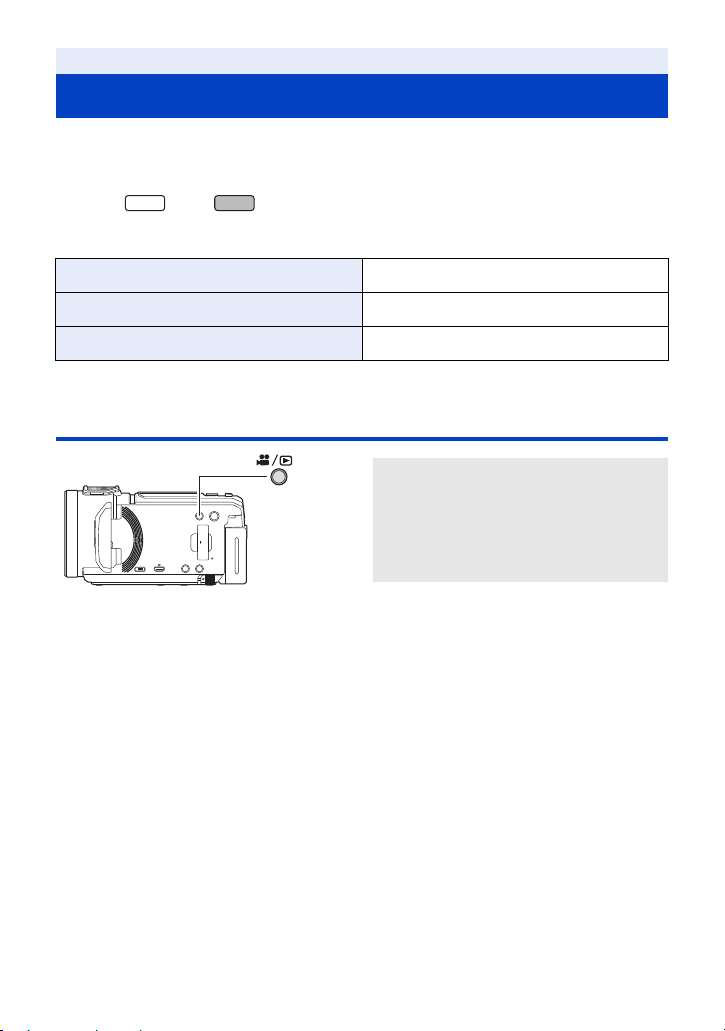
Preparation
WXF1
Selecting a mode
You can switch this unit between Recording Mode (Motion Picture Recording Mode/Still Picture
Recording Mode) and Playback Mode by pressing the recording/playback button.
If you touch the recording mode switching icon in Recording Mode, this unit can be switched
between Motion Picture Recording Mode and Still Picture Recording Mode.
≥ (For the series/ series)
In Recording Mode, pressing the recording mode selector button allows you to switch between
Motion Picture Recording Mode, 4K Photo Mode and Still Picture Recording Mode. (l 22)
Motion Picture Recording Mode (l 33) Recording motion pictures.
Still Picture Recording Mode (l 35) Recording still pictures.
Playback Mode (l 38, 120) Motion picture/Still picture playback.
Switching this unit between Recording Mode and Playback Mode
VXF1
Recording/playback button
Press the button to switch this unit
between Recording Mode and Playback
Mode.
≥ When you turn on this unit, it starts up in
Recording Mode.
- 21 -
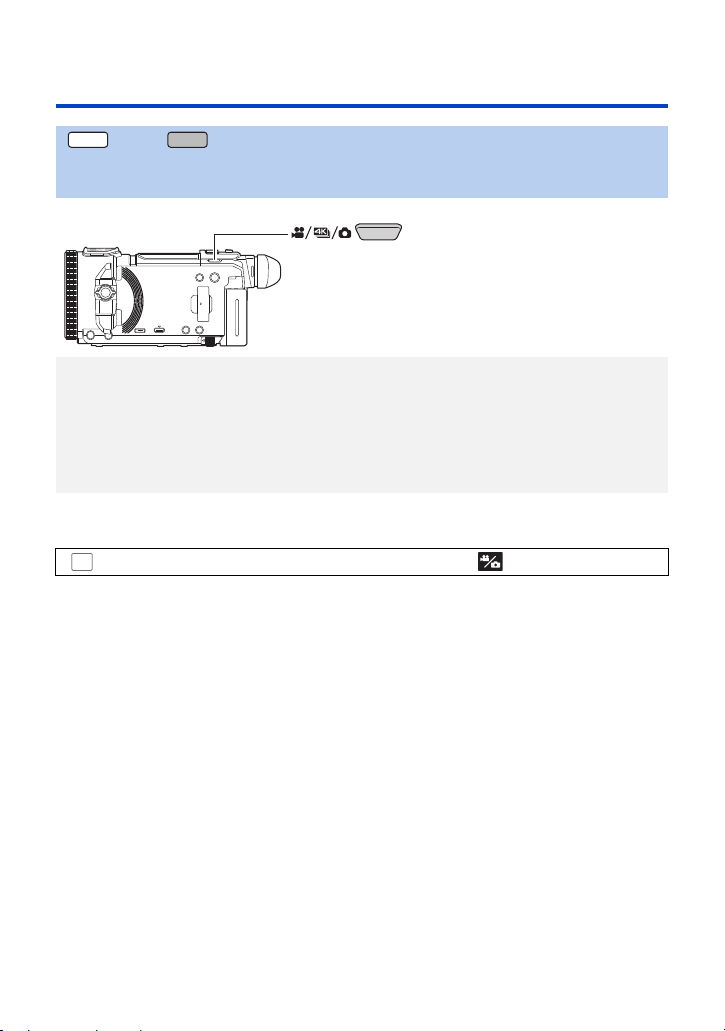
Switching this unit between Motion Picture Recording
WXF1
VXF1
Mode and Still Picture Recording Mode
series/ series
Pressing a button to switch between Motion Picture Recording Mode
and Still Picture Recording Mode
Recording mode selector button
Each time you press this button, the Recording Mode switches in the following order:
Motion Picture Recording Mode # 4K Photo Mode
* The unit does not switch to 4K Photo Mode in the following cases:
j When the Wireless Twin Camera function is in use (l 226)
j Night Mode (l 97)
≥ For information on 4K Photo Mode, refer to page 78.
≥ You can also change the [FN BUTTON SETTING] so you can use the desired Fn button as a
Recording Mode selector button. (l 115)
: [SETUP] # [FN BUTTON SETTING] # [Fn1] to [Fn4] # [ ]
MENU
*
# Still Picture Recording Mode
- 22 -
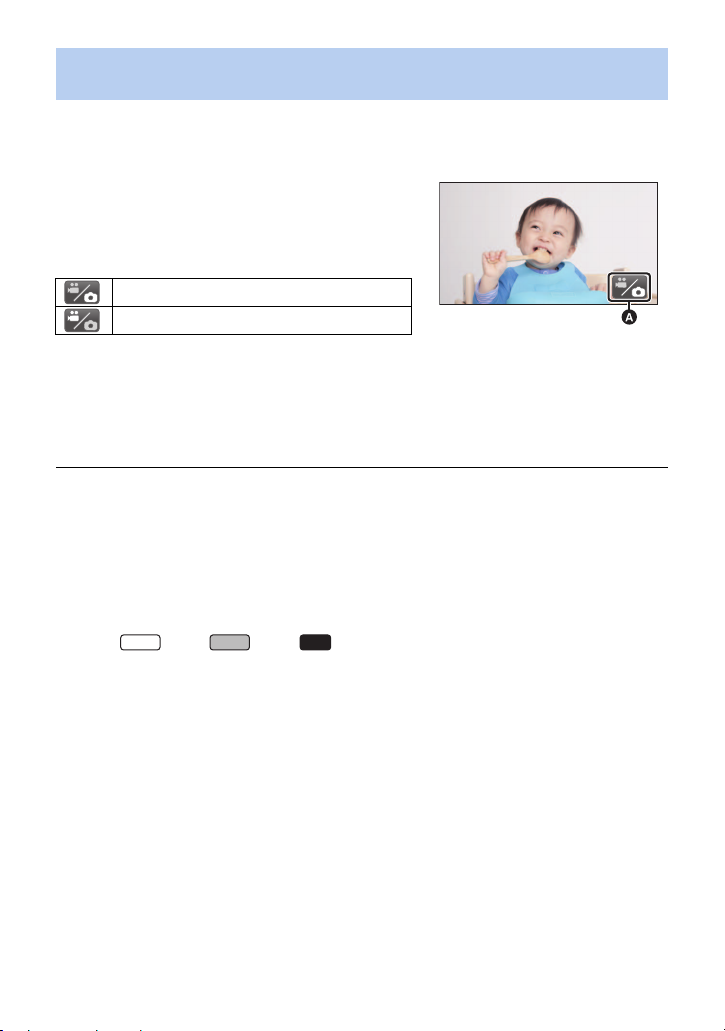
Touching an icon to switch between Motion Picture Recording Mode
VXF1
and Still Picture Recording Mode
Touch the recording mode switching icon displayed on the LCD monitor (touch screen) to switch this
unit between Motion Picture Recording Mode and Still Picture Recording Mode.
(Motion Picture Recording Mode)
1 Press the recording/playback button to
switch this unit to Recording Mode.
≥ The recording mode switching icon A is displayed on
the screen.
Motion Picture Recording Mode
Still Picture Recording Mode
2 Touch the recording mode switching icon.
≥ Refer to page 25 for touch screen operation.
To display the recording mode switching icon
Display of the recording mode switching icon will disappear when no touch operation is performed
for a specific period of time. To display it again, touch the screen.
≥ The recording mode selector button and the recording mode switching icon are disabled when
the Wireless Multi-Camera function is enabled.
≥ If the recording start/stop button is pressed in Still Picture Recording Mode or Playback Mode,
this unit will be switched to Motion Picture Recording Mode. During motion picture/still picture
playback or in other conditions, even if the recording start/stop button is pressed, the recording
mode may not be switched.
≥ When you switch between Motion Picture Recording Mode, 4K Photo Mode
Recording Mode, settings used in the original recording mode may not be maintained. (l 64)
≥ You cannot switch to Still Picture Recording Mode when [REC FORMAT] is set to [24p].
* For the series/ series/ series
WXF1
VX1
*
and Still Picture
- 23 -
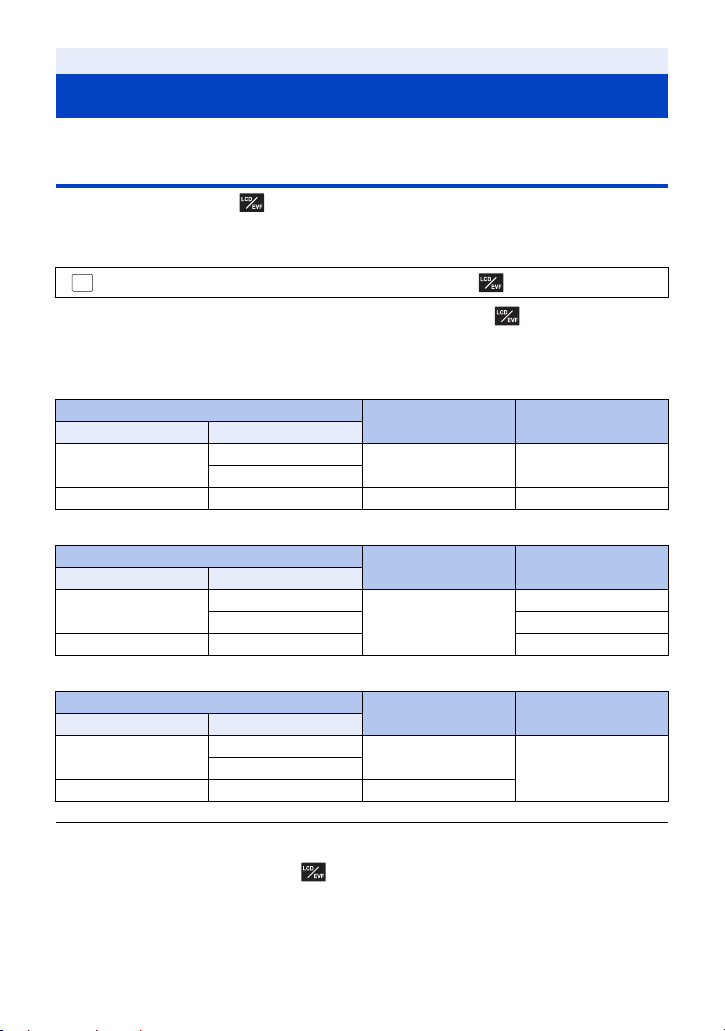
Preparation
MENU
LCD monitor/viewfinder
Setting the display for the LCD monitor/Viewfinder
[WXF1] series/[VXF1] series
When the Fn button set with [ (LCD/EVF CHANGE)] is pressed, you can change the way that
the LCD monitor and viewfinder display.
1 Select the menu. (l 41)
: [SETUP] # [FN BUTTON SETTING] # [Fn1] to [Fn4] # [ ]
2 In the recording screen, press the Fn button set with [ (LCD/EVF
CHANGE)].
≥ The setting switches between “LCD monitor” and “Viewfinder” each time you press the Fn button.
≥ In the default setting state:
Condition of the LCD monitor/Viewfinder
LCD monitor Viewfinder
Open
Close Take out Off On
≥ When set to “Viewfinder”:
Condition of the LCD monitor/Viewfinder
LCD monitor Viewfinder
Open
Close Take out On
≥ When set to “LCD monitor”:
Condition of the LCD monitor/Viewfinder
LCD monitor Viewfinder
Open
Close Take out Off
Take out
Store
Take out
Store Off
Take out
LCD monitor display Viewfinder display
On Off
LCD monitor display Viewfinder display
On
Off
LCD monitor display Viewfinder display
On
OffStore
≥ Even if you press the Fn button, the setting may not switch between “LCD monitor” and
“Viewfinder” in some situations. (When the copy function is being used, for example)
≥ When the Fn button currently set as [ ] is allocated to a different Fn button function with
[FN BUTTON SETTING], the display of the LCD monitor/Viewfinder returns to the default
settings.
- 24 -
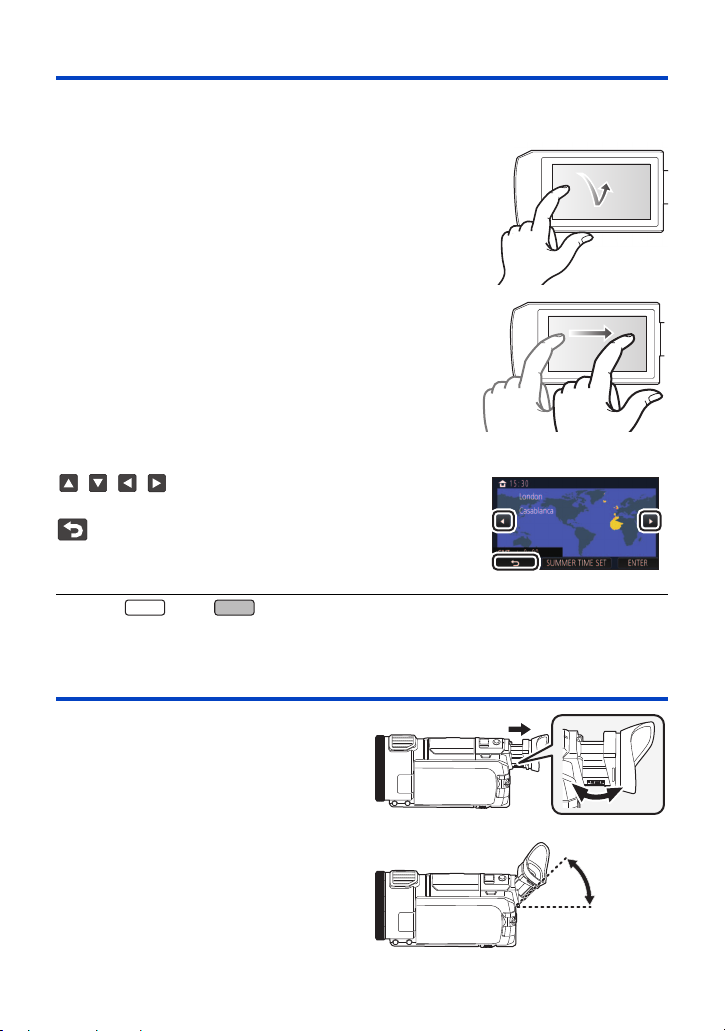
How to use the touch screen
WXF1
You can operate by directly touching the LCD monitor (touch screen) with your finger.
∫ Touch
Touch and release the touch screen to select icon or picture.
≥ Touch the centre of the icon.
≥ Touching the touch screen will not operate while you are
touching another part of the touch screen.
∫ Slide while touching
Move your finger while pressing on the touch screen.
∫ About the operation icons
///:
Touch when changing a page or performing settings.
:
Touch to return to the previous screen.
≥ (For the series/ series)
When the viewfinder is in use, on-screen icons will be displayed but disabled.
Open the LCD monitor to touch them.
VXF1
Viewfinder adjustment [WXF1] series/[VXF1] series
∫ Diopter adjustment
Adjust to make the image clear by
rotating the diopter adjustment dial.
≥ Extend the viewfinder and close the LCD
monitor to turn on the viewfinder.
≥ The viewfinder can be raised up to
approximately 50 o A.
≥ When moving the viewfinder, be careful not to
catch your fingers.
- 25 -

About the Touch Menu
MENU
ALL
WXF1
V800
WXF1
VX1
WXF1
VX1
VXF1
Touch (left side)/ (right side) of on the Touch Menu to switch the
operation icons.
≥ It is also possible to switch the operation icons by sliding the Touch Menu right or left while
touching it.
T
W
A Touch Menu
Recording Mode Playback Mode
FOCUS
VXF1
VXF1
VXF1
SHTR
WB
WB
SHTR
MENU
IRIS
VX1
VX1
T
W
B You can change the operation icons to display. (l 46)
C Displayed only in Intelligent Auto Plus Mode (l 68) and [Miniature Effect]/[8mm movie]/
[Silent movie] of the Creative Control Mode (l 68).
D (For the series/ series) / E (For the series/ series)
Displayed in the following situations:
j Displayed only in [Time Lapse Rec] of the Creative Control Mode (l 68), HDR Movie Mode
(l 54), Scene Mode (l 72), Manual Mode (l 80), FULL HD Slow Motion Video Mode (l 74,
78), 4K Photo Mode
j (For the series/ series/ series)
When Slow & Quick Video Mode or Slow Zoom Mode in Cinema Like Effect Mode is in use
(l 73, 75)
F (For the series/ series/ series)
Displayed in the thumbnail view of 4K MP4 scenes. (l 38)
* For the series/ series/ series
WXF1
*
(l 78), Stop Motion Animation Assist Mode (l 79)
- 26 -
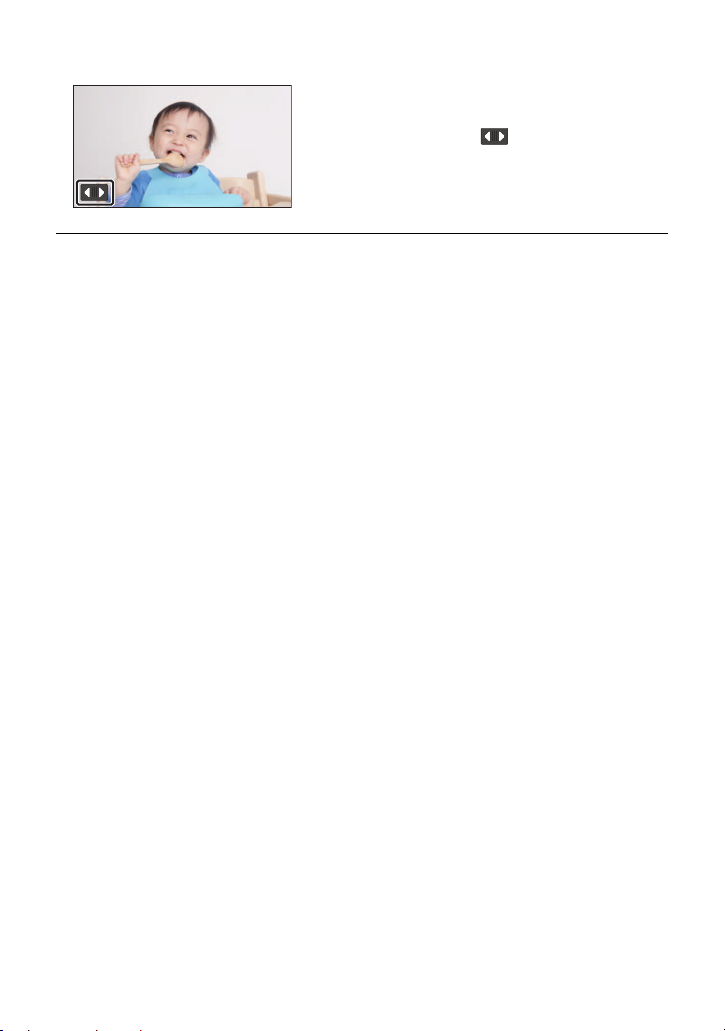
∫ To display the Touch Menu
Display of the Touch Menu will disappear when no
touch operation is performed for a specific period of
time during recording of motion picture/still picture.
To display it again, touch .
≥ Do not touch on the LCD monitor with hard pointed tips, such as ball point pens.
- 27 -
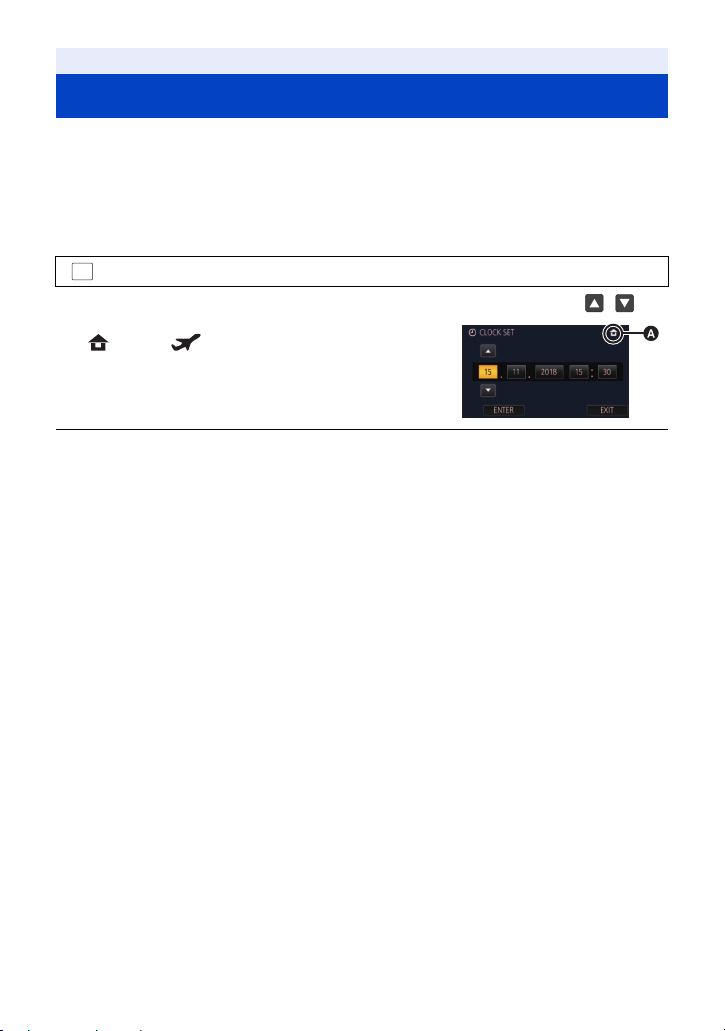
Preparation
MENU
Setting date and time
The clock is not set at the time of purchase. Make sure to set the clock.
≥ When you turn on this unit, the message “Set home region and date/time.” may be
displayed. Select [YES], and follow the steps below to make these settings:
j Step 3 in [SET WORLD TIME] (l 42)
j Steps 2–3 of “Setting date and time”
1 Select the menu. (l 41)
: [SETUP] # [CLOCK SET]
2 Touch the date or time to be set, then set the desired value using /.
A Displaying the World Time setting (l 42):
[HOME]/ [DESTINATION]
≥ The year can be set between 2000 and 2039.
3 Touch [ENTER].
≥ Touch [EXIT] to complete the setting.
≥ The date and time function is driven by a built-in lithium battery.
≥ If the time display becomes [- -], the built-in lithium battery needs to be charged. To recharge the
built-in lithium battery, connect the AC adaptor or attach the battery to this unit. The battery is still
being recharged even if the unit is off. Leave the unit as it is for approx. 24 hours and the battery
will maintain the date and time for approx. 4 months.
- 28 -
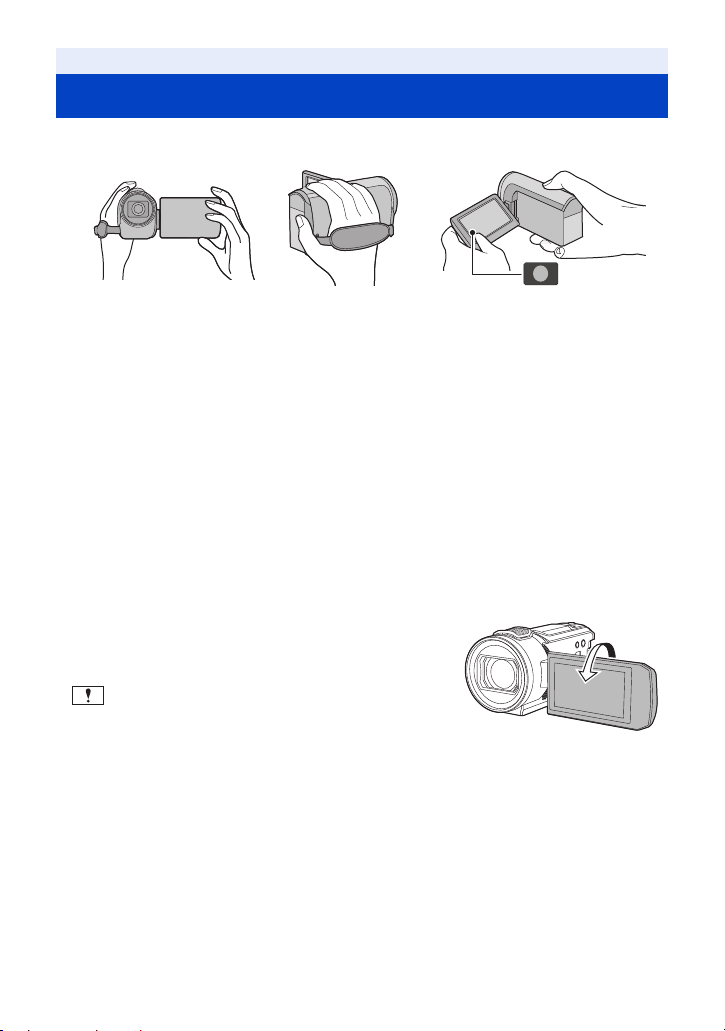
Basic
Before recording
∫ Basic camera positioning
1 Hold the unit with both hands.
2 Put your hand through the grip belt.
3 It is convenient to use the Recording button icon A when holding the unit at waist level.
≥ When recording, make sure your footing is stable and there is no danger of colliding with another
person or object.
≥ When you are outdoors, record pictures with the sunlight behind you. If the subject is backlit, it will
become dark in the recording.
≥ Keep your arms near your body and separate your legs for better balance.
≥ Do not cover the microphones with your hand etc.
∫ Basic motion picture recording
≥ The unit should normally be held steady when recording.
≥ If you move the unit when recording, do so slowly, maintaining a constant speed.
≥ The zoom operation is useful for recording subjects you cannot get close to, but overuse of zoom
in and zoom out can make the resulting motion picture less enjoyable to watch.
∫ Recording Yourself
Rotate the LCD monitor towards the lens side.
≥ The image is horizontally flipped as if you see a mirror
image. (However the image recorded is the same as a
normal recording.)
≥ Only some indications will appear on the screen. When
appears, return the direction of the LCD monitor to
normal position and check the warning/alarm indication.
(l 265)
- 29 -
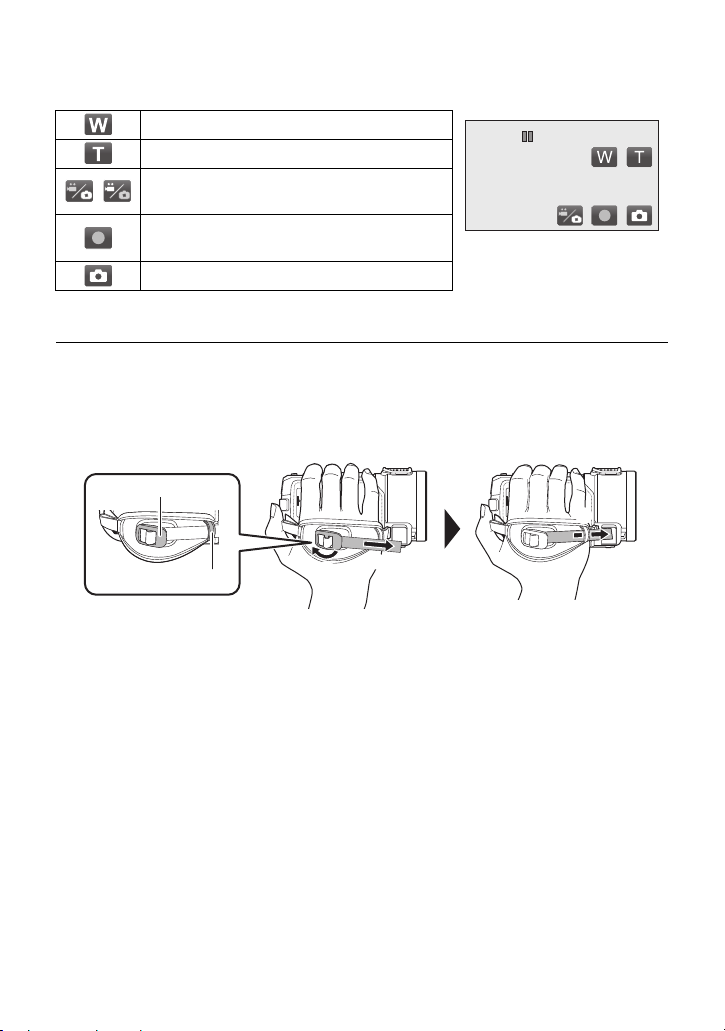
Screen displays when recording yourself
≥ The following icons are displayed on the screen when you are recording yourself. Touch the icons
to operate.
Zooming out: wide angle (l 52)
Zooming in: close-up (l 52)
Switching between Motion Picture Recording
/
Mode and Still Picture Recording Mode (l 21)
Starting/pausing motion picture recording
(l 33)
Recording still pictures
*1 In Motion Picture Recording Mode only
*2 In Still Picture Recording Mode, it focuses and then records the still picture after touching.
≥ When using the Remote Pan Tilt Cradle (l 281), etc., icons may not be displayed, depending on
the settings of this unit.
*2
(l 35, 36, 37)
*1
∫ Adjusting the grip belt
Adjust the grip belt to suit the size of your hand.
A Buckle
B Holder
1 Open the buckle
2 Pull the end of the belt
3 Pass the belt through the holder
≥ You can make the grip belt tighter by pulling the belt towards the buckle and then pulling it forward
again.
- 30 -
