Panasonic HC-V100 Operating Instructions

Operating Instructions
High Definition Video Camera
Model No. HC-V100
Before use, please read these instructions completely.
HC-V100M
Model number suffix “EB” denotes UK model.
VQT3Y11
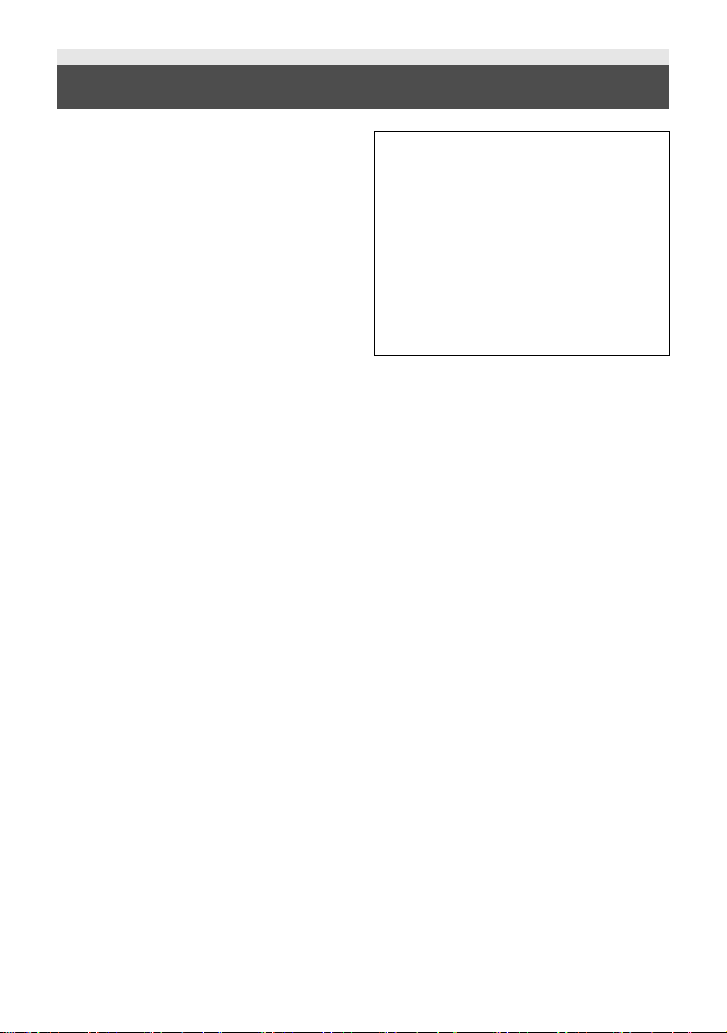
Information for Your Safety
Dear Customer,
We would like to take this opportunity to
thank you for purchasing this Panasonic
High Definition Video Camera. Please read
these Operating Instructions carefully and
keep them handy for future reference.
Please note that the actual controls and
components, menu items, etc. of your High
Definition Video Camera may look
somewhat different from those shown in the
illustrations in these Operating Instructions.
∫ Caution for AC mains lead
For your safety, please read the following
text carefully.
This appliance is supplied with a moulded
three pin mains plug for your safety and
convenience. A 5-ampere fuse is fitted in
this plug.
Should the fuse need to be replaced please
ensure that the replacement fuse has a
rating of 5-ampere and that it is approved by
ASTA or BSI to BS1362.
Check for the ASTA mark Ï or the BSI
mark Ì on the body of the fuse.
If the plug contains a removable fuse cover
you must ensure that it is refitted when the
fuse is replaced.
If you lose the fuse cover the plug must not
be used until a replacement cover is
obtained.
A replacement fuse cover can be purchased
from your local dealer.
CAUTION!
IF THE FITTED MOULDED PLUG IS
UNSUITABLE FOR THE SOCKET
OUTLET IN YOUR HOME THEN THE
FUSE SHOULD BE REMOVED AND
THE PLUG CUT OFF AND DISPOSED
OF SAFELY.
THERE IS A DANGER OF SEVERE
ELECTRICAL SHOCK IF THE CUT OFF
PLUG IS INSERTED INTO ANY
13-AMPERE SOCKET.
If a new plug is to be fitted please observe
the wiring code as stated below.
If in any doubt please consult a qualified
electrician.
IMPORTANT
The wires in this mains lead are coloured in
accordance with the following code:
Blue: Neutral, Brown: Live.
As these colours may not correspond with
the coloured markings identifying the
terminals in your plug, proceed as follows:
The wire which is coloured Blue must be
connected to the terminal which is marked
with the letter N or coloured Black or Blue.
The wire which is coloured Brown must be
connected to the terminal which is marked
with the letter L or coloured Brown or Red.
WARNING: DO NOT CONNECT EITHER
WIRE TO THE EARTH TERMINAL WHICH
IS MARKED WITH THE LETTER E, BY
THE EARTH SYMBOL Ó OR COLOURED
GREEN OR GREEN/YELLOW.
2
VQT3Y11
THIS PLUG IS NOT WATERPROOF—
KEEP DRY.
Before use
Remove the connector cover.
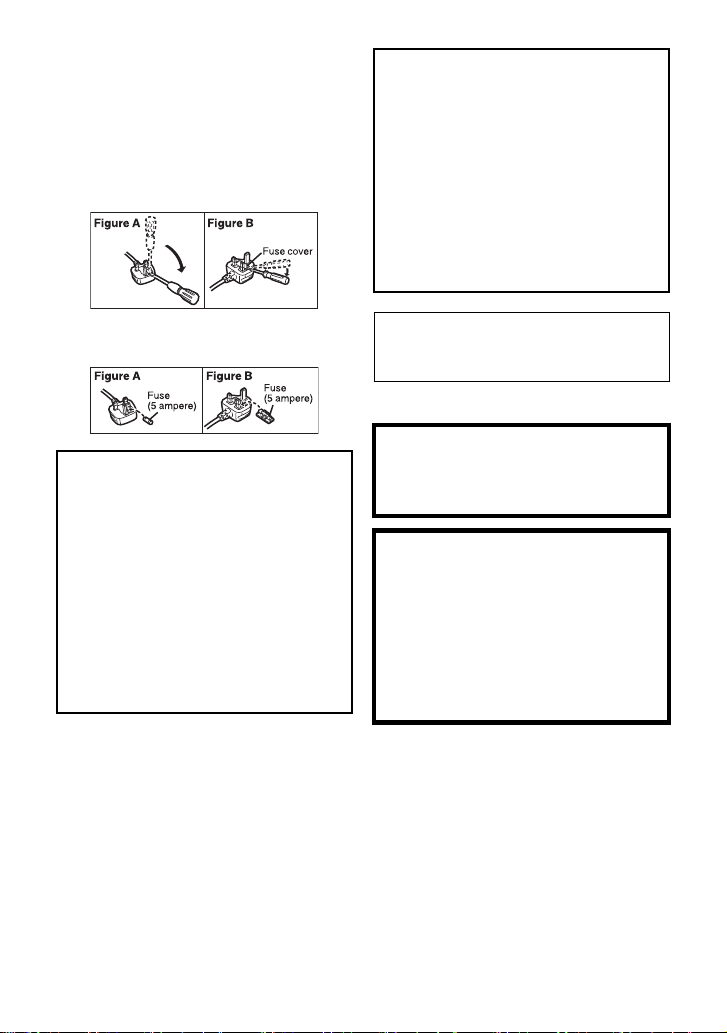
How to replace the fuse
The location of the fuse differ according to
the type of AC mains plug (figures A and B).
Confirm the AC mains plug fitted and follow
the instructions below.
Illustrations may differ from actual AC mains
plug.
1. Open the fuse cover with a screwdriver.
CAUTION!
To reduce the risk of fire, electric shock or
product damage,
≥ Do not install or place this unit in a
bookcase, built-in cabinet or in another
confined space. Ensure this unit is well
ventilated.
≥ Do not obstruct this unit’s ventilation
openings with newspapers, tablecloths,
curtains, and similar items.
≥ Do not place sources of naked flames,
such as lighted candles, on this unit.
2. Replace the fuse and close or attach the
fuse cover.
WARNING:
To reduce the risk of fire, electric shock or
product damage,
≥ Do not expose this unit to rain,
moisture, dripping or splashing.
≥ Do not place objects filled with liquids,
such as vases, on this unit.
≥ Use only the recommended
accessories.
≥ Do not remove covers.
≥ Do not repair this unit by yourself.
Refer servicing to qualified service
personnel.
Install this unit so that the AC mains lead
can be unplugged from the socket outlet
immediately if any problem occurs.
∫ Concerning the battery
Warning
Risk of fire, explosion and burns. Do not
disassemble, heat above 60 oC or
incinerate.
CAUTION
≥ Danger of explosion if battery is
incorrectly replaced. Replace only with
the type recommended by the
manufacturer.
≥ When disposing the batteries, please
contact your local authorities or dealer
and ask for the correct method of
disposal.
VQT3Y11
3
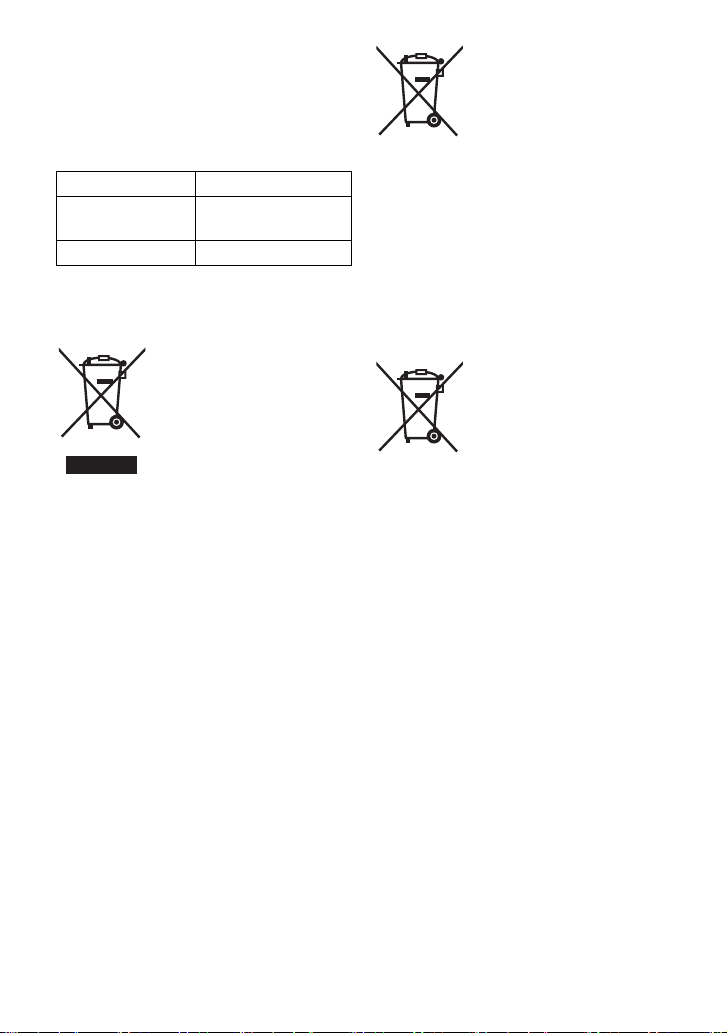
∫ EMC Electric and magnetic
Cd
compatibility
This symbol (CE) is located on the rating
plate.
∫ Product identification marking
Product Location
High Definition
Video Camera
AC adaptor Bottom
Battery holder
∫ Information for Users on
Collection and Disposal of Old
Equipment and used Batteries
These symbols on the
products, packaging, and/
or accompanying
documents mean that used
electrical and electronic
products and batteries
should not be mixed with
For proper treatment, recovery and
recycling of old products and used
batteries, please take them to applicable
collection points, in accordance with your
national legislation and the Directives
2002/96/EC and 2006/66/EC.
By disposing of these products and
batteries correctly, you will help to save
valuable resources and prevent any
potential negative effects on human health
and the environment which could otherwise
arise from inappropriate waste handling.
For more information about collection and
recycling of old products and batteries,
please contact your local municipality,
your waste disposal service or the point of
sale where you purchased the items.
Penalties may be applicable for incorrect
disposal of this waste, in accordance with
national legislation.
general household waste.
For business users in the
European Union
If you wish to discard
electrical and electronic
equipment, please contact
your dealer or supplier for
further information.
[Information on Disposal in other
Countries outside the European
Union]
These symbols are only valid in the
European Union. If you wish to discard
these items, please contact your local
authorities or dealer and ask for the
correct method of disposal.
Note for the battery
symbol (bottom two
symbol examples):
This symbol might be used
in combination with a
chemical symbol. In this
case it complies with the
requirement set by the
Directive for the chemical
involved.
∫ About the recording format for
recording motion pictures
You can select from either AVCHD or iFrame
recording formats to record motion pictures
using this unit. (l 47)
AVCHD:
You can record high definition quality images
with this format. It is suitable for viewing on a
large format TV or for saving to disc.
iFrame:
This is a recording format suitable for
playing back or editing on Mac (iMovie’11).
Using iMovie’11, iFrame motion pictures can
be imported faster than AVCHD motion
pictures. Also, the imported file size of
iFrame motion pictures will be smaller than
that of AVCHD motion pictures.
≥ It is not compatible with motion picture
recorded in AVCHD format.
4
VQT3Y11
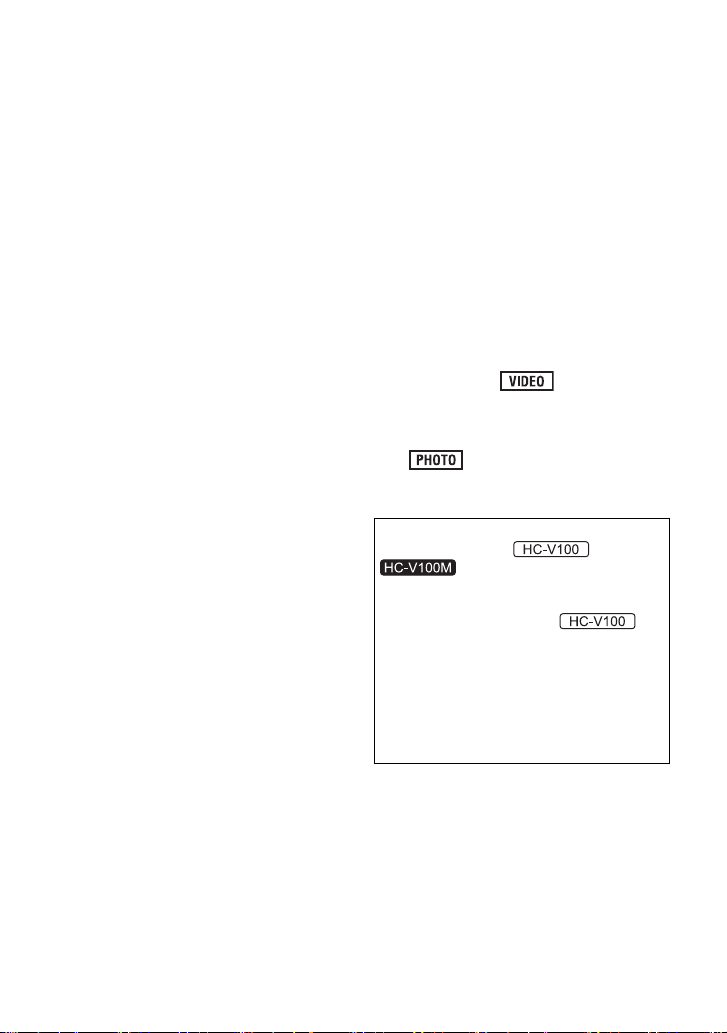
∫
Indemnity about recorded content
Panasonic does not accept any responsibility
for damages directly or indirectly due to any
type of problems that result in loss of
recording or edited content, and does not
guarantee any content if recording or editing
does not work properly. Likewise, the above
also applies in a case where any type of
repair is made to the unit (including any other
non-built-in memory related component).
∫ Handling of built-in memory
[HC-V100M]
This unit is equipped with the built-in
memory. When using this component, pay
attention to the following points.
Back up data periodically.
The built-in memory is temporary storage. In
order to avoid erasing data due to static
electricity, electromagnetic waves,
breakage, and failures, back up the data to a
PC or disc. (l 79)
Access lamp [ACCESS] (l12) illuminates
≥
while the SD card or built-in memory is
being accessed (initialization, recording,
playback, deleting etc.). Do not perform
the following operations when the lamp
illuminates. It may damage the built-in
memory or cause a malfunction in the unit.
jTurn the unit off (remove the battery)
jInsert and remove the USB cable
jExpose the unit to vibrations or shock
≥ About disposing of or giving away this unit.
(l 102)
∫ About Condensation (When
the lens or the LCD monitor is
fogged up)
Condensation occurs when the ambient
temperature or humidity changes. Be careful
of condensation since it causes lens or LCD
monitor stains, fungus and camera
malfunction.
≥
For more details about the cause and action
required for condensation, refer to page
105.
∫ Cards that you can use with
this unit
SD Memory Card, SDHC Memory Card
and SDXC Memory Card
4 GB or more Memory Cards that do not have
≥
the SDHC logo or 48 GB or more Memory
Cards that do not have the SDXC logo are not
based on SD Memory Card Specifications.
≥ Refer to page 17 for more details on SD
cards.
∫ For the purposes of these
operating instructions
≥ SD Memory Card, SDHC Memory Card
and SDXC Memory Card are referred to
as the “SD card”.
≥ Functions that can be used for motion
picture recording/motion picture playback
are indicated by in these
operating instructions.
Functions that can be used for still picture
≥
recording/still picture playback are indicated
by in these operating instructions.
≥ Pages for reference are indicated by an
arrow, for example: l 00
These operating instructions are designed
for use with models and
different from the original.
≥ The illustrations used in these operating
instructions show model ,
however, parts of the explanation refer to
different models.
≥ Depending on the model, some functions
are not available.
Features may vary, so please read carefully.
≥
≥ Not all models may be available
depending on the region of purchase.
. Pictures may be slightly
VQT3Y11
5
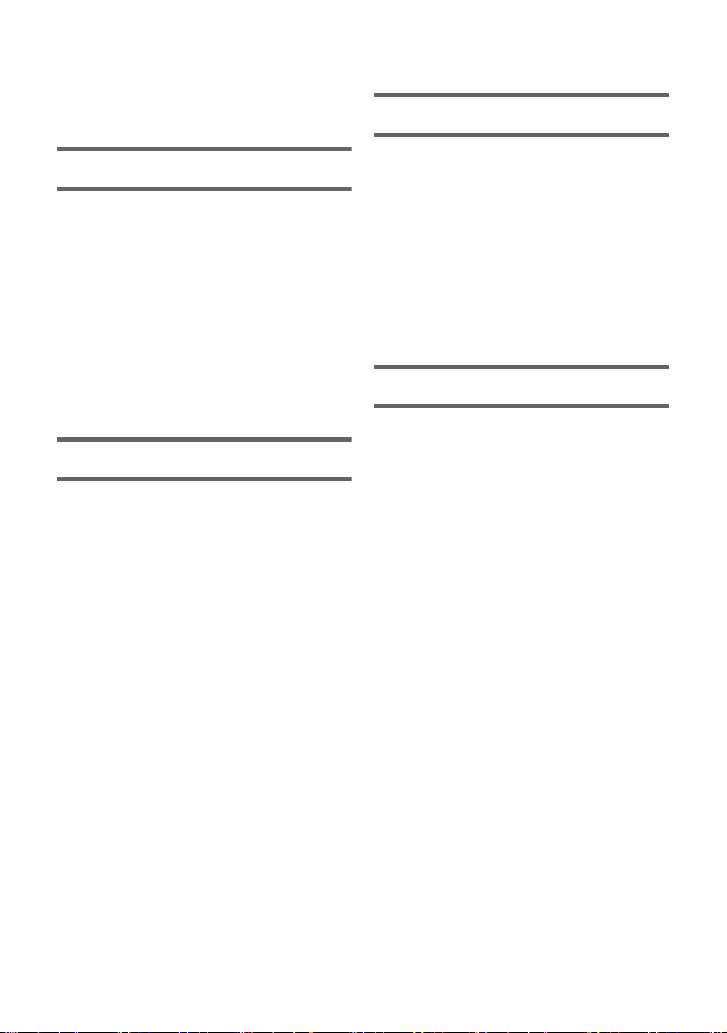
Contents
Information for Your Safety...................... 2
Accessories...............................................9
Preparation
Names and Functions of Main Parts .....10
Power supply........................................... 13
Inserting/removing the battery........... 13
Charging the battery ......................... 14
Charging and recording time............. 16
Recording to a card ................................ 17
Cards that you can use with
this unit.............................................. 17
Inserting/removing an SD card.......... 18
Turning the unit on/off ............................ 19
Selecting a mode ....................................20
Setting date and time.............................. 21
Basic
Before recording ..................................... 22
Selecting a media to record
[HC-V100M]..............................................23
Recording motion pictures ....................24
Recording still pictures .......................... 26
Intelligent Auto Mode ............................. 27
Motion picture/Still picture playback ....... 29
Using the menu screen ..........................32
Using the Setup Menu ............................ 33
Advanced (Recording)
Using the Zoom ...................................... 40
Optical image stabilizer function .......... 41
Recording functions of
operation icons ....................................... 42
Operation icons................................. 42
Recording functions of menus.............. 46
Manual recording.................................... 52
White Balance ................................... 52
Manual shutter speed/
iris adjustment ................................... 54
Recording with Manual Focus .......... 55
Advanced (Playback)
Playback Operations ..............................56
Motion picture playback
using operation icon.......................... 56
Creating still picture from
motion picture ................................... 57
Repeat playback ............................... 57
Resuming the previous playback...... 58
Zooming in on a still picture during
playback (Playback zoom) ................ 58
Various playback functions ................... 59
Playing back motion pictures/
still pictures by date .......................... 59
Changing the playback settings and
playing back the slide show.............. 60
Deleting scenes/still pictures ................ 62
Dividing a scene (AVCHD)................ 64
Dividing a scene to partially delete
(iFrame) ............................................ 65
Protecting scenes/still pictures ......... 66
Watching Video/Pictures on your TV.... 67
Connecting with a HDMI
mini cable.......................................... 70
Connecting with the AV
multi cable ......................................... 70
Playback using VIERA Link ...................71
6
VQT3Y11
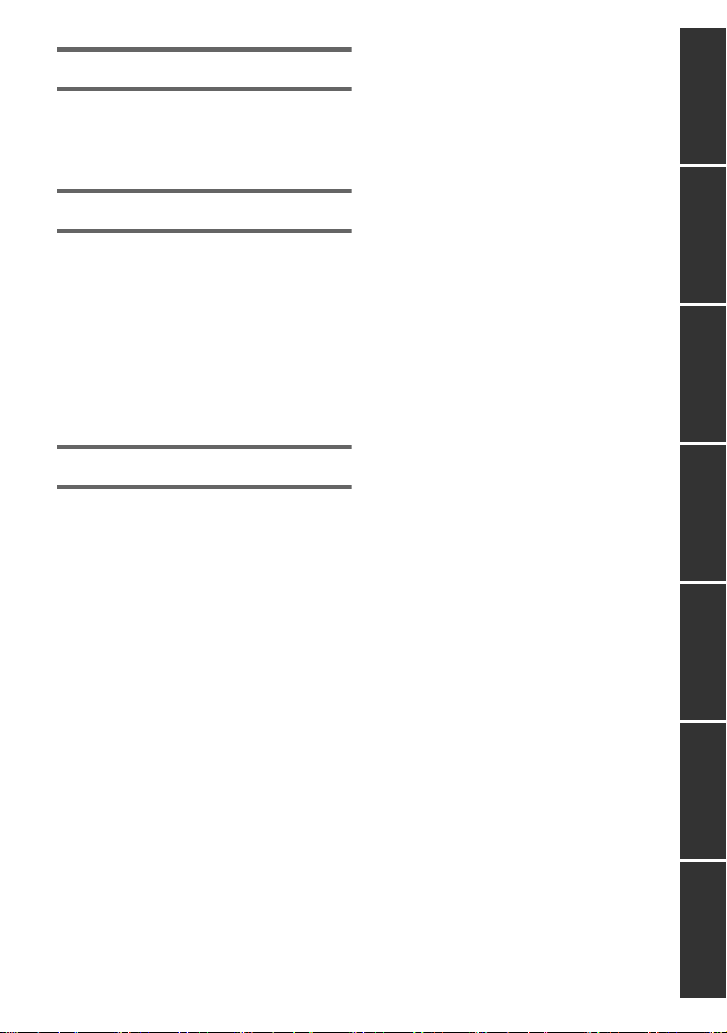
Copy/Dubbing
Copying from Built-in Memory to
SD card [HC-V100M] ............................... 73
Dubbing with a Blu-ray disc recorder,
video devices, etc...................................75
With a PC
What you can do with a PC .................... 79
End User License Agreement ........... 81
Operating environment .......................... 83
Installation ............................................... 86
Connecting to a PC.................................87
About the PC display ........................ 89
Starting HD Writer LE 1.1 ....................... 90
Reading the operating instructions
of the software applications............... 90
If using Mac ............................................. 91
Others
Indications ............................................... 92
Messages ................................................. 94
About recovery .................................. 95
Troubleshooting...................................... 96
Cautions for use.................................... 101
About copyright .................................... 106
Recording modes/approximate
recordable time ..................................... 107
Approximate number of recordable
pictures .................................................. 108
Optional accessories............................ 109
Specifications........................................ 110
Index ...................................................... 114
PreparationBasicAdvanced
(Recording)
(Playback)
Copy/DubbingWith a PCOthers Advanced
VQT3Y11
7
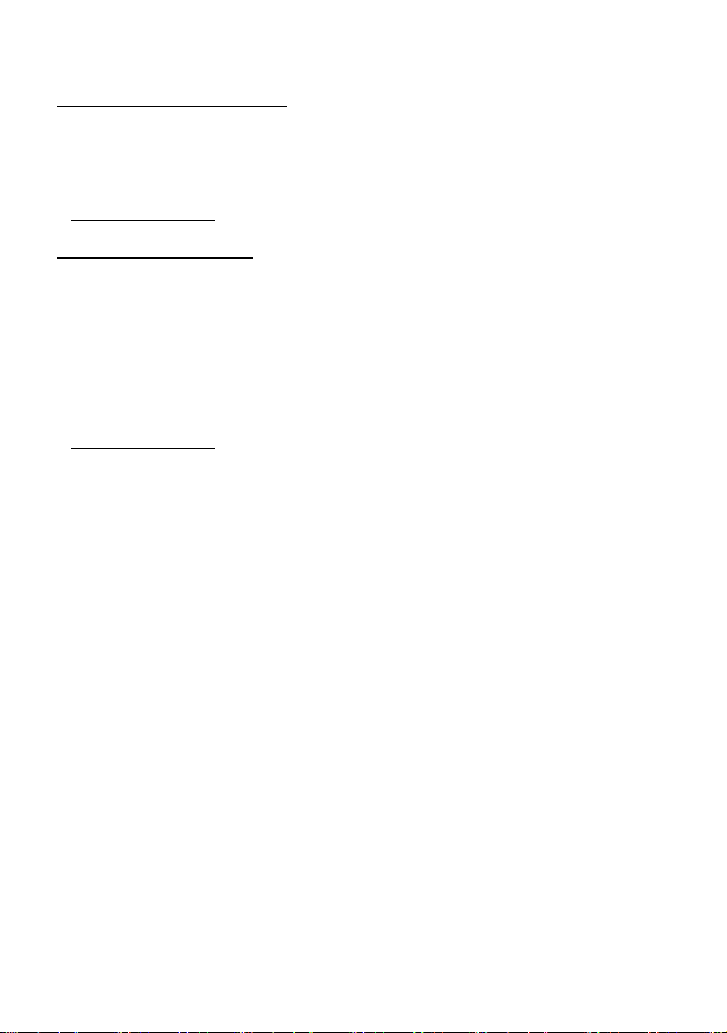
∫ Sales and Support Information
Customer Communications Centre
≥ For customers within the UK: 0844 844
3899
≥ For customers within lreland: 01 289 8333
≥ For further support on your product,
please visit our website:
www.panasonic.co.uk
Direct Sales at Panasonic UK
≥ Order accessory and consumable items
for your product with ease and confidence
by phoning our Customer
Communications Centre Monday–
Thursday 9:00 a.m.–5:30 p.m., Friday
9:30 a.m.– 5:30 p.m. (Excluding public
holidays)
≥ Or go on line through our Internet
Accessory ordering application at
www.pas-europe.com
≥ Most major credit and debit cards
accepted.
≥ All enquiries transactions and distribution
facilities are provided directly by
Panasonic UK.
≥ It couldn’t be simpler!
≥ Also available through our Internet is
direct shopping for a wide range of
finished products. Take a browse on our
website for further details.
.
8
VQT3Y11
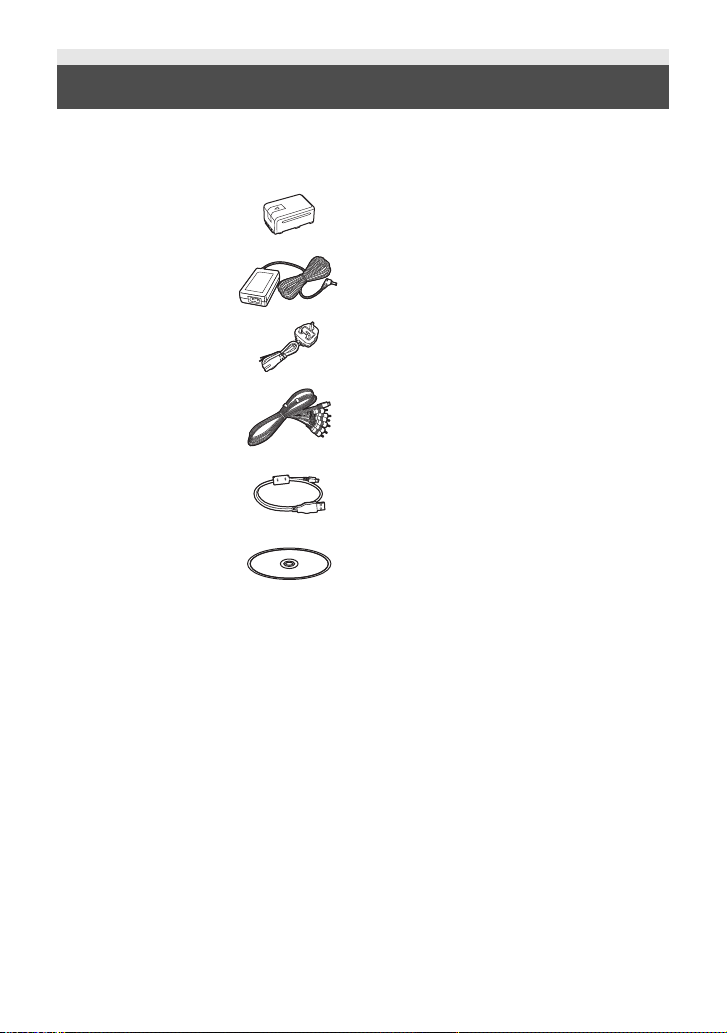
Accessories
Check the accessories before using this unit.
Keep the accessories out of reach of children to prevent swallowing.
Product numbers correct as of Jan. 2012. These may be subject to change.
Battery pack
VW-VBK180
AC adaptor
VSK0781
AC cable
K2CT3YY00034
AV multi cable
K1HY12YY0016
USB cable
K2KYYYY00201
CD-ROM
Software
VQT3Y11
9
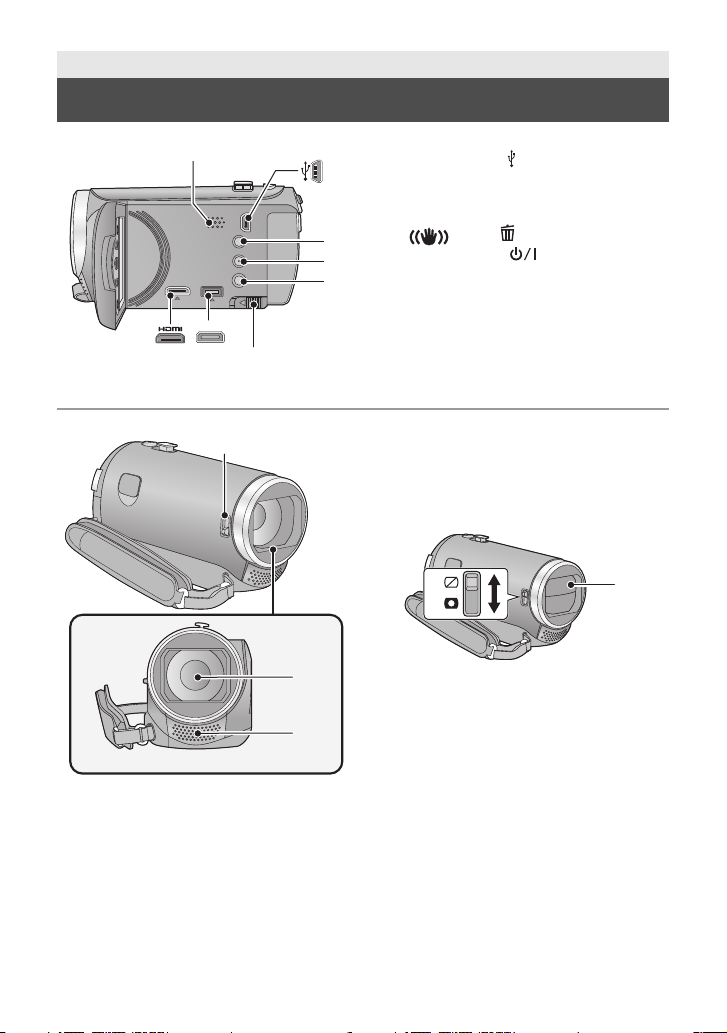
Preparation
10
Names and Functions of Main Parts
1
AV MULTI
1 Speaker
2 USB terminal [ ] (l 75, 87)
2
3 Intelligent auto/Manual button
[iA/MANUAL] (l 27)
4 Optical image stabilizer/Delete button
3
4
5
867
9
11
[ O.I.S./ ] (l 41, 62)
5 Power button [ ] (l 19)
6 HDMI mini connector [HDMI]
(l 67, 71)
7 AV multi connector [AV MULTI]
(l 67, 78)
≥ Use the AV multi cable (only the supplied
cable).
8 Battery release lever [BATT] (l 13)
9 Lens cover opening/closing switch
When not using the unit, close the lens
cover to protect the lens.
≥ Slide the opening/closing switch to
open/close the cover.
10 Lens cover
11 Lens
12 Internal stereo microphones
12
10
VQT3Y11
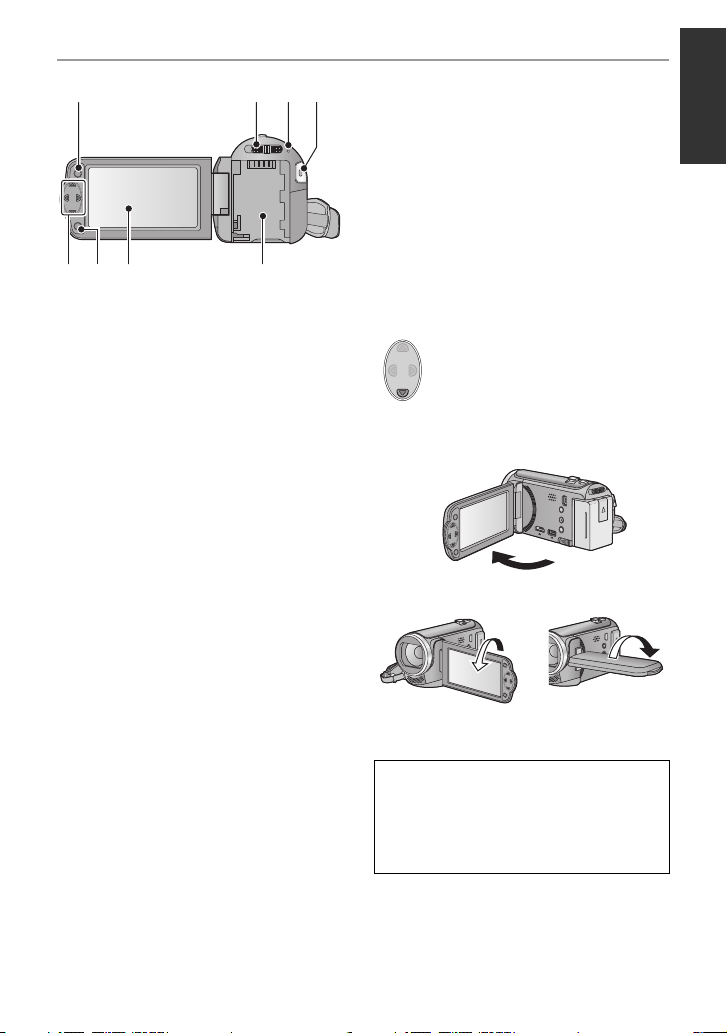
1413
20191817
15 16
13 Menu button [MENU] (l 32)
14 Mode switch (l 20)
15 Status indicator (l 19)
16 Recording start/stop button (l 24)
17 Cursor button (l 29, 32, 42)
≥ Use the cursor button to select the
recording functions and playback
operations, and to operate the menu
screen.
≥ In these operating instructions, the cursor
button is denoted as shown below or as
3/4/2/1.
Example: For pressing the (down) button
or Press 4
18 Enter button [ENTER] (l 29, 32, 42)
19 LCD monitor (l 22)
≥ It can open up to 90o.
≥ It can rotate up to 180o A towards the lens
or 90o B towards the opposite direction.
Due to limitations in LCD production
technology, there may be some tiny bright
or dark spots on the LCD monitor screen.
However, this is not a malfunction and
does not affect the recorded picture.
20 Battery holder (l 13)
11
VQT3Y11
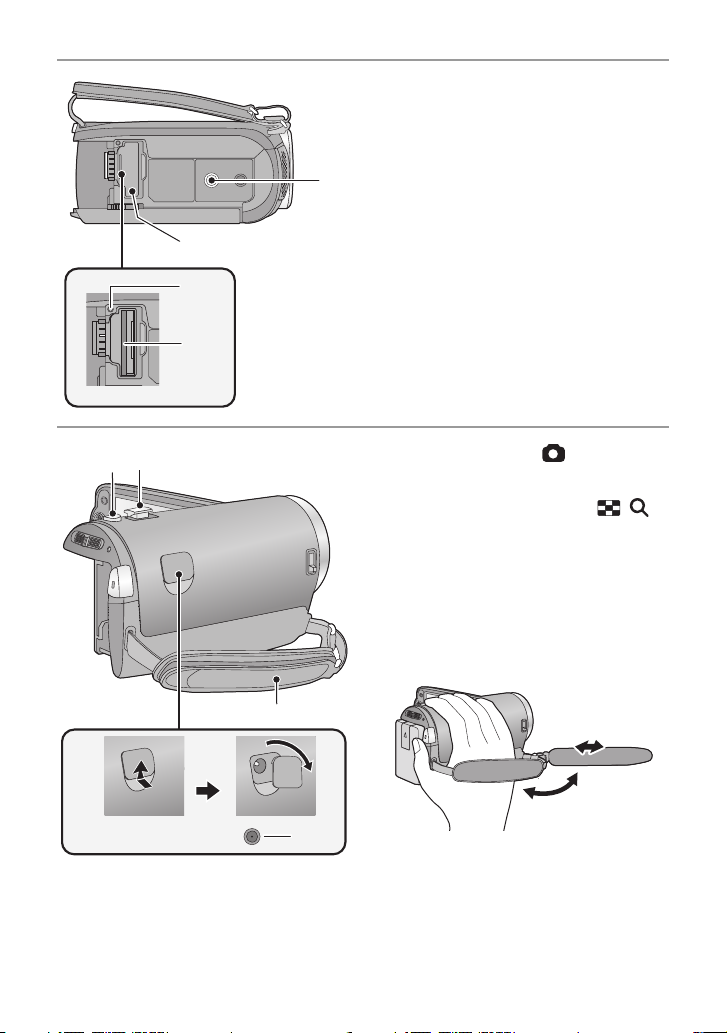
21 Tripod receptacle
21
23
24
22
2625
28
27
≥ If you attach a tripod which has a 5.5 mm
screw or larger, it may damage this unit.
22 SD card cover (l 18)
23 Access lamp [ACCESS] (l 18)
24 Card slot (l 18)
25 Photoshot button [ ] (l 26)
26 Zoom lever [W/T] (In Recording
Mode) (l 40)
Thumbnail display switch [ / ]/
Volume lever [sVOLr] (In Playback
Mode) (l 30)
27 DC input terminal [DC IN] (l 14)
≥ Do not use any other AC adaptors except
the supplied one.
28 Grip belt
Adjust the length of the grip belt so that it fits
your hand.
12
VQT3Y11
1 Flip the belt.
2 Adjust the length.
3 Replace the belt.
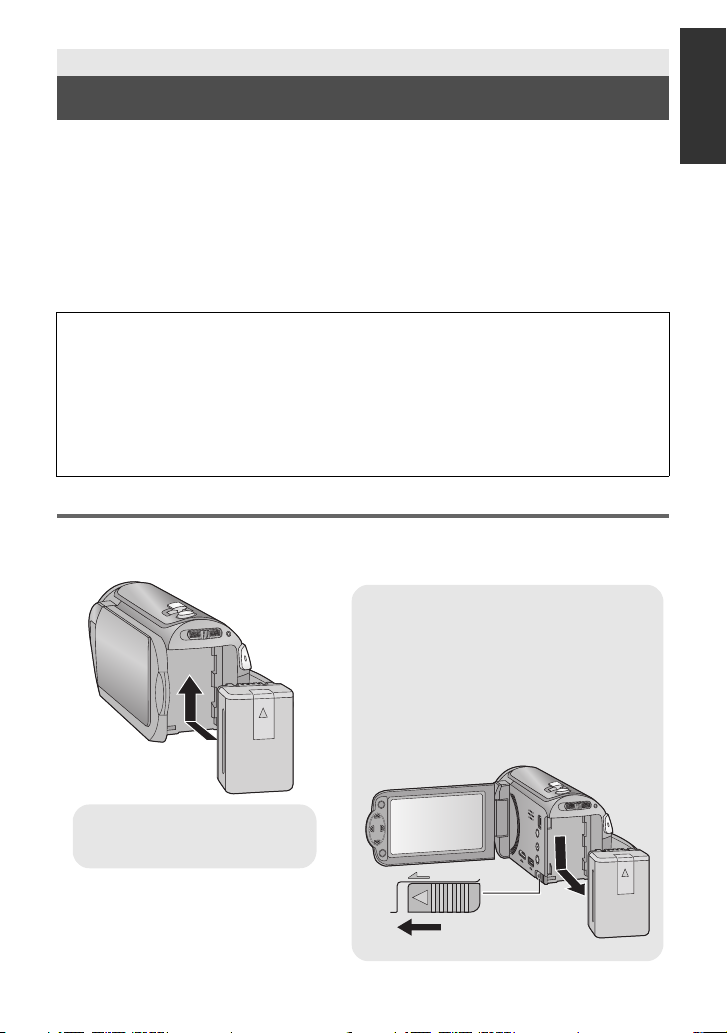
Preparation
Removing the battery
Be sure to hold down the power button until
the status indicator goes off. Then remove
the battery while supporting the unit to
prevent it from dropping.
Move the battery release lever in the
direction indicated by the arrow and
remove the battery when unlocked.
ャモヵヵ
Insert the battery until it clicks and
locks.
Power supply
∫ About batteries that you can use with this unit
The battery that can be used with this unit is VW-VBK180/VW-VBK360.
≥ The unit has a function for distinguishing batteries which can be used safely. The
dedicated battery (VW-VBK180/VW-VBK360) supports this function. The only
batteries suitable for use with this unit are genuine Panasonic products and
batteries manufactured by other companies and certified by Panasonic. (Batteries
which do not support this function cannot be used). Panasonic cannot in any way
guarantee the quality, performance or safety of batteries which have been
manufactured by other companies and are not genuine Panasonic products.
It has been found that counterfeit battery packs which look very similar to the
genuine product are made available to purchase in some markets. Some of these
battery packs are not adequately protected with internal protection to meet the
requirements of appropriate safety standards. There is a possibility that these
battery packs may lead to fire or explosion. Please be advised that we are not liable
for any accident or failure occurring as a result of use of a counterfeit battery pack.
To ensure that safe products are used we would recommend that a genuine
Panasonic battery pack is used.
Inserting/removing the battery
≥ Press the power button to turn off the unit. (l 19)
Install the battery by inserting it in the direction shown in the figure.
13
VQT3Y11
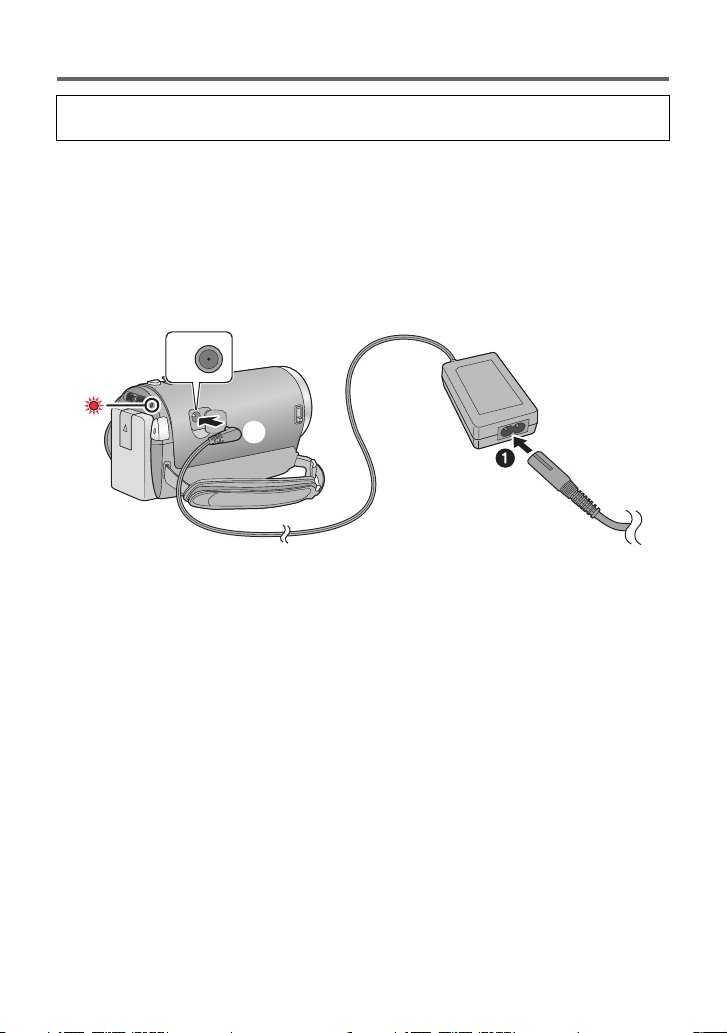
Charging the battery
When this unit is purchased, the battery is not charged. Charge the battery fully
before using this unit for the first time.
The unit is in the standby condition when the AC adaptor is connected. The primary circuit is
always “live” as long as the AC adaptor is connected to an electrical outlet.
Important:
≥ Use the supplied AC adaptor. Do not use the AC adaptor of another device.
≥ Do not use the AC cable with any other equipment as it is designed only for this unit.
Also, do not use the AC cable from other equipment with this unit.
≥ The battery can also be charged using a battery charger (VW-BC10EB: optional).
≥ The battery will not be charged if the unit is turned on.
≥ It is recommended to charge the battery in a temperature between 10 oC and 30 oC.
(The battery temperature should also be the same.)
A DC input terminal
≥ Insert the plugs as far as they will go.
1 Connect the AC cable to the AC adaptor, then the AC outlet.
2 Connect the AC adaptor to the DC input terminal [DC IN].
≥ Be careful not to pinch the DC input terminal cover.
≥ The status indicator will flash red with approx. 2 seconds period (off for approx. 1 second,
on for approx. 1 second), indicating that charging has begun.
It will turn off when the charging is completed.
14
VQT3Y11
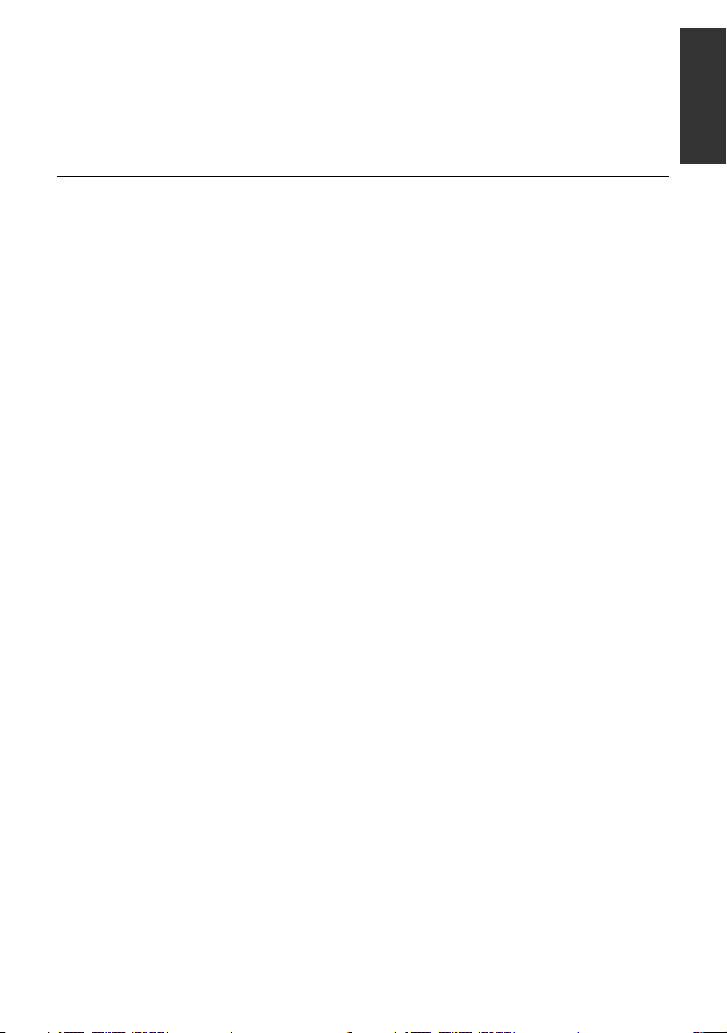
∫ Connecting to the AC outlet
If you turn on the unit while connecting with the AC adaptor, you can use the unit with power
supplied from the outlet.
∫ To charge by connecting to other device
It is possible to charge by connecting to other device with the USB cable (supplied).
Please refer to page 88.
≥ If the status indicator flashes at a particularly fast or slow rate, refer to page 104.
≥ We recommend using Panasonic batteries (l 9, 16, 109).
≥ If you use other batteries, we cannot guarantee the quality of this product.
≥ Do not heat or expose to flame.
≥ Do not leave the battery(ies) in a car exposed to direct sunlight for a long period of time
with doors and windows closed.
15
VQT3Y11
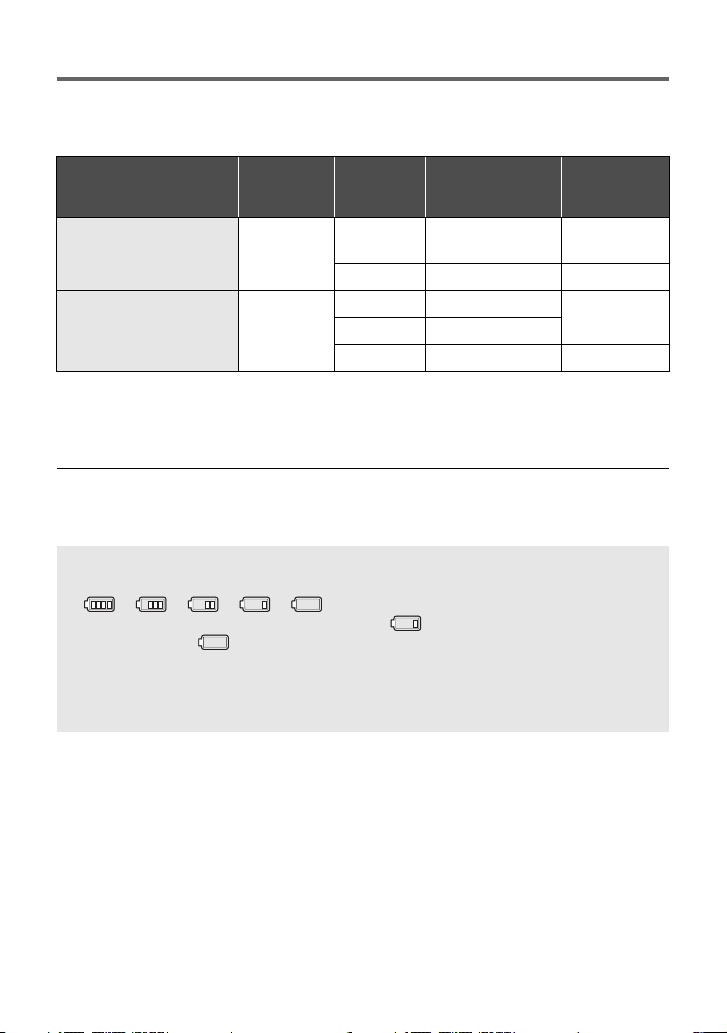
Charging and recording time
∫ Charging/Recording time
≥ Temperature: 25 oC/humidity: 60%RH
≥ Charging times in parentheses are when charging from the USB terminal.
Battery model number
[Voltage/Capacity
(minimum)]
Supplied battery/
VW-VBK180 (optional)
[3.6 V/1790 mAh]
VW-VBK360 (optional)
[3.6 V/3580 mAh]
≥ These times are approximations.
≥ The indicated charging time is for when the battery has been discharged completely.
Charging time and recordable time vary depending on the usage conditions such as
high/low temperature.
≥ The actual recordable time refers to the recordable time when repeatedly starting/stopping
recording, turning the unit on/off, moving the zoom lever etc.
≥ The batteries heat up after use or charging. This is not a malfunction.
Charging
time
2h25min
(5h45min)
4h20min
(10 h 40 min)
Recording
mode
[HA], [HG],
[HX]
[iFrame] 3h15min 1h40min
[HA] 5h25min
[HG], [HX] 5h30min
[iFrame] 6h25min 3h20min
Battery capacity indication
≥ The display changes as the battery capacity reduces.
####
If there is less than 3 minutes remaining, then will become red. If the battery
discharges, then will flash.
≥ The remaining battery capacity is displayed when using the Panasonic battery that you
can use for this unit. The actual time can vary depending on your actual use.
≥ When using the AC adaptor or batteries made by other companies, the remaining
battery capacity will not be shown.
Maximum
continuously
recordable time
2h45min 1h25min
Actual
recordable
2h50min
time
16
VQT3Y11
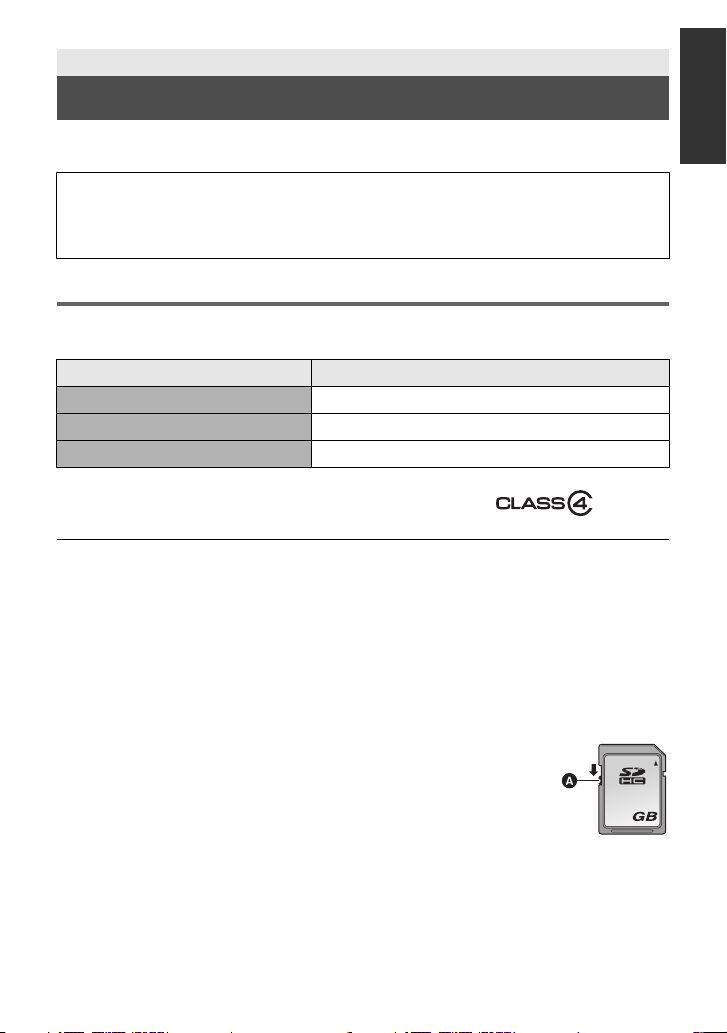
Preparation
32
Recording to a card
The unit can record still pictures or motion pictures to an SD card or built-in memory. To
record to an SD card, read the following.
This unit (an SDXC compatible device) is compatible with SD Memory Cards, SDHC
Memory Cards and SDXC Memory Cards. When using an SDHC Memory Card/SDXC
Memory Card with other equipment, check the equipment is compatible with these
Memory Cards.
Cards that you can use with this unit
Use SD cards conforming to Class 4 or higher of the SD Speed Class Rating* for
motion picture recording.
Card type Capacity
SD Memory Card 512 MB/1 GB/2 GB
SDHC Memory Card 4GB/6GB/8GB/12GB/16GB/24GB/32GB
SDXC Memory Card 48 GB/64 GB
* SD Speed Class Rating is the speed
standard regarding continuous writing.
Check via the label on the card, etc.
≥ Please confirm the latest information about SD Memory Cards/SDHC Memory Cards/
SDXC Memory Cards that can be used for motion picture recording on the following
website.
http://panasonic.jp/support/global/cs/e_cam
(This website is in English only.)
≥ Operation of the SD Card 256 MB or less is not guaranteed. Also, the SD Card 32 MB or
less cannot be used for the motion picture recording.
≥ 4 GB or more Memory Cards that do not have the SDHC logo or 48 GB or more Memory
Cards that do not have the SDXC logo are not based on SD Memory Card Specifications.
≥ The operation of Memory cards exceeding 64 GB cannot be guaranteed.
≥ When the write-protect switch A on SD card is locked, no recording,
deletion or editing will be possible on the card.
≥ Keep the Memory Card out of reach of children to prevent swallowing.
e.g.:
17
VQT3Y11
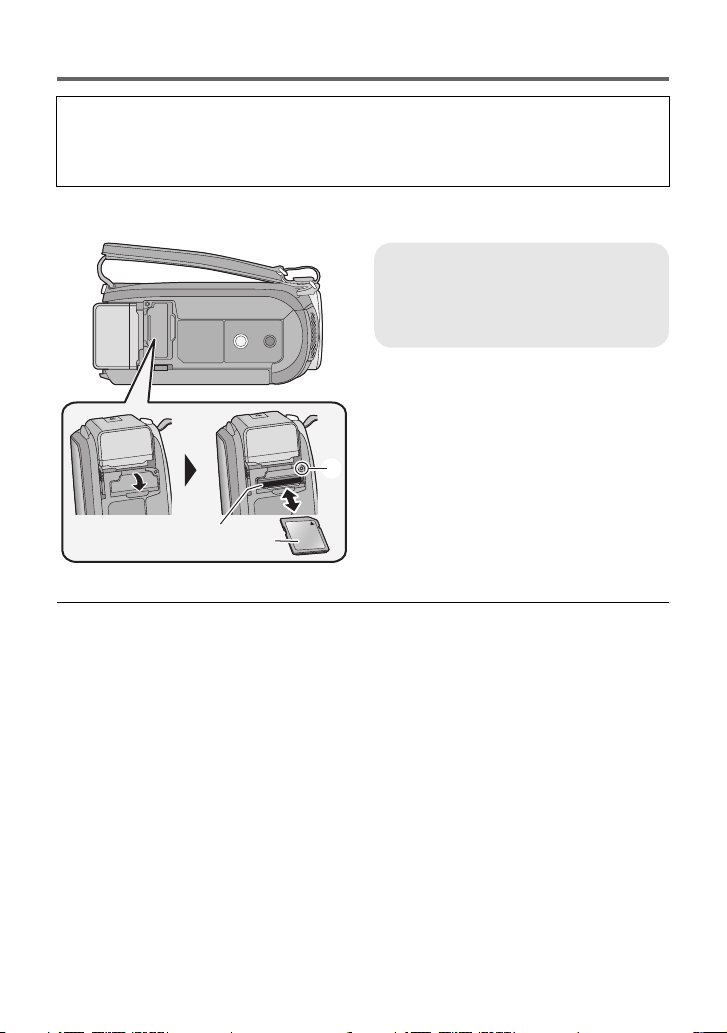
Inserting/removing an SD card
When using a non Panasonic SD card for the first time, or one which was previously used
on another equipment, it is necessary to format the SD card. (l 37) When the SD card is
formatted, all of the recorded data is deleted. Once the data is deleted, it cannot be
restored.
Caution:
Check that the access lamp has gone off.
Access lamp [ACCESS] A
≥ When this unit is accessing the SD
card or built-in memory, the access
lamp lights up.
1 Open the SD card cover and
insert (remove) the SD card
into (from) the card slot B.
≥ Face the label side C in the direction
shown in the illustration and press it
straight in as far as it will go.
≥ Press the centre of the SD card and then
pull it straight out.
2 Securely close the SD card
cover.
≥ Securely close it until it clicks.
≥ Do not touch the terminals on the back of
the SD card.
≥ Do not apply strong shocks, bend, or drop
the SD card.
≥ Electrical noise, static electricity or the
failure of this unit or the SD card may
damage or erase the data stored on the
SD card.
≥ When the card access lamp is lit, do not:
jRemove the SD card
jTurn the unit off
jInsert and remove the USB cable
jExpose the unit to vibrations or shock
Performing the above while the lamp is on
may result in damage to data/SD card or
this unit.
≥ Do not expose the terminals of the SD
card to water, dirt or dust.
18
VQT3Y11
≥
Do not place SD cards in the following areas:
jIn direct sunlight
jIn very dusty or humid areas
jNear a heater
jLocations susceptible to significant
difference in temperature (condensation
can occur.)
jWhere static electricity or
electromagnetic waves occur
≥ To protect SD cards, return them to their
cases when you are not using them.
≥ About disposing of or giving away the SD
card. (l 104)
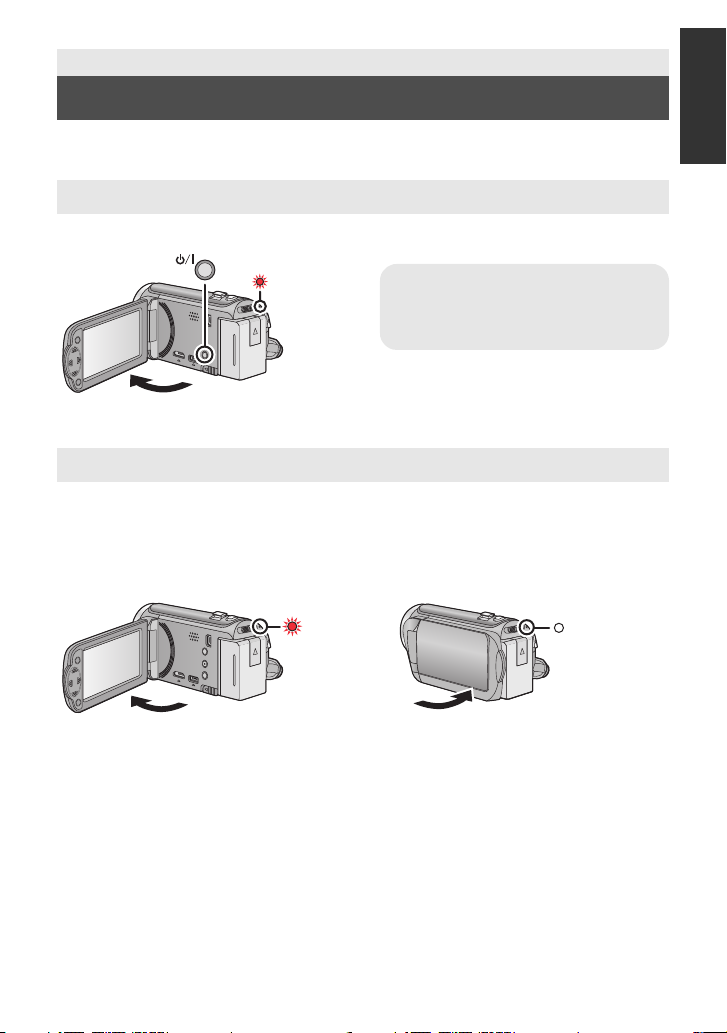
Preparation
To turn off the unit
Hold down the power button until the
status indicator goes off.
Turning the unit on/off
You can turn the unit on and off using the power button or by opening and closing the LCD
monitor.
Turning the unit on and off with the power button
Open the LCD monitor and press the power button to turn on the unit.
A The status indicator lights on.
Turning the unit on and off with the LCD monitor
The unit is turned on when the LCD monitor is opened, and unit is turned off when it is
closed.
During normal use, opening and closing of the LCD monitor can be conveniently used
to turn the unit on/off.
∫ To turn on the unit
∫ To turn off the unit
A The status indicator lights on.
≥ The unit will not turn off while recording motion pictures even if the LCD monitor is closed.
≥ In the following cases, opening the LCD monitor does not turn on the unit. Press the power
button to turn on the unit.
jWhen the unit is originally purchased
jWhen you have turned off the unit using the power button
B The status indicator goes off.
19
VQT3Y11
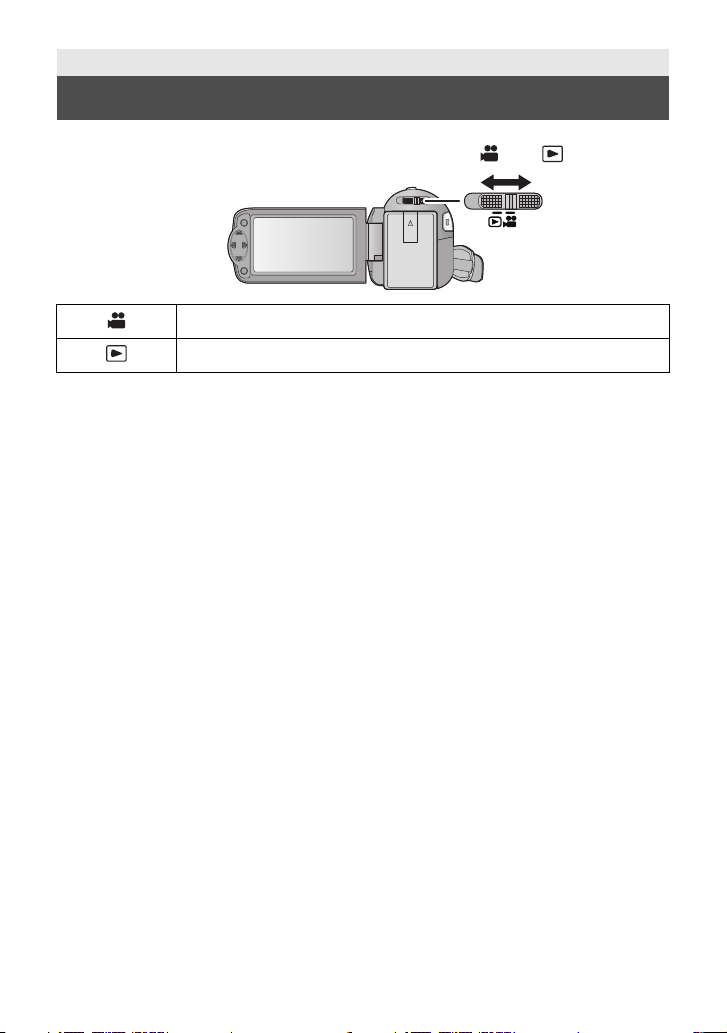
Preparation
Selecting a mode
Change the mode to recording or playback.
Operate the mode switch to change the mode to or .
Recording Mode (l 24, 26)
Playback Mode (l 29, 56)
20
VQT3Y11
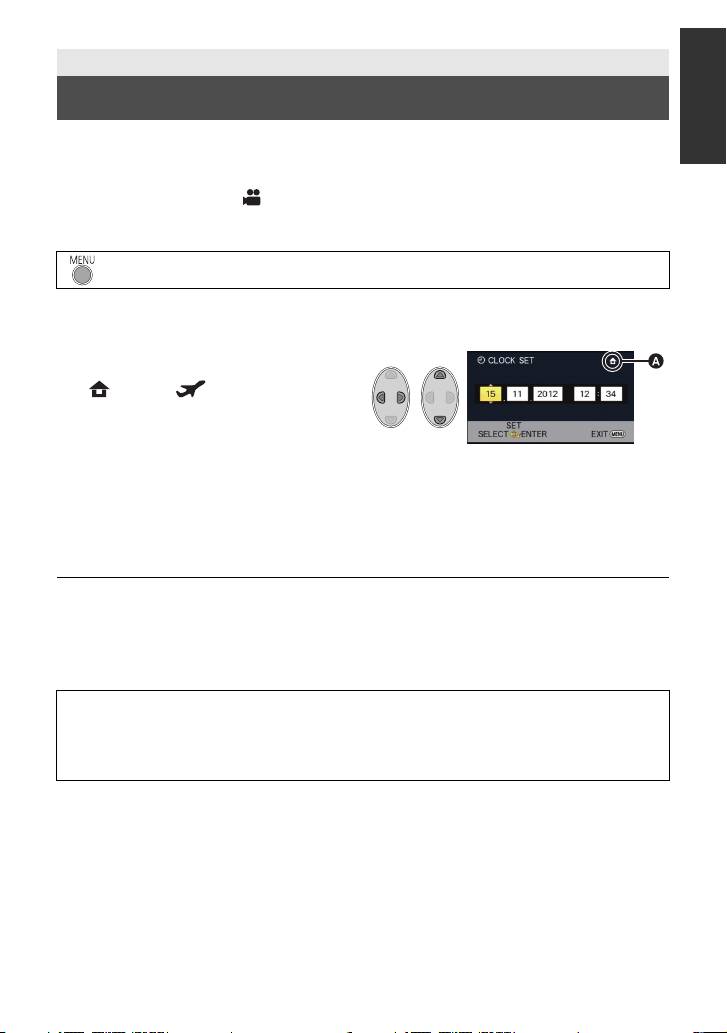
Preparation
Setting date and time
When the unit is turned on for the first time, a message asking you to set the date and time
will appear.
Select [YES] and perform
¬ Change the mode to .
1 Select the menu. (l 32)
: [SETUP] # [CLOCK SET]
2 Select the date or time using 2/1 and set the desired value using
3/4.
A Displaying the World time setting
(l 33):
[HOME]/ [DESTINATION]
≥ The year can be set between 2000 and
2039.
≥ The 24-hour system is used to display the
time.
3 Press the ENTER button.
≥ A message prompting for World Time setting may be displayed. Perform the World Time
setting by pressing the ENTER button. (l 33)
≥ Press the MENU button to complete the setting.
≥ The date and time function is driven by a built-in lithium battery.
≥ If the time display becomes [- -], the built-in lithium battery needs to be charged. To
recharge the built-in lithium battery, connect the AC adaptor or attach the battery to this
unit. Leave the unit as it is for approx. 24 hours and the battery will maintain the date and
time for approx. 4 months. (The battery is still being recharged even if the unit is off.)
Ste p
s 2 to 3 below to set the date and time.
WARNING
THE LITHIUM BATTERY IN THIS EQUIPMENT MUST ONLY BE REPLACED BY
QUALIFIED PERSONNEL. WHEN NECESSARY, CONTACT YOUR LOCAL PANASONIC
SUPPLIER.
VQT3Y11
21
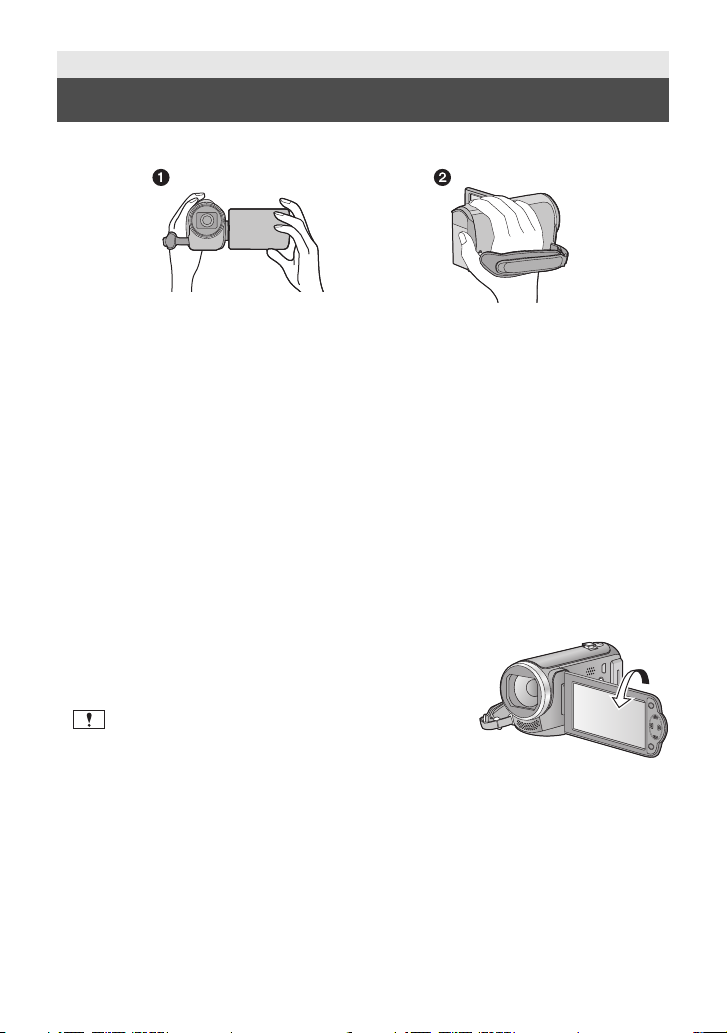
Basic
Before recording
∫ Basic camera positioning
1 Hold the unit with both hands.
2 Put your hand through the grip belt.
≥ When recording, make sure your footing is stable and there is no danger of colliding with
another person or object.
≥ When you are outdoors, record pictures with the sunlight behind you. If the subject is
backlit, it will become dark in the recording.
≥ Keep your arms near your body and separate your legs for better balance.
≥ Do not cover the microphones with your hand etc.
∫ Basic motion picture recording
≥ The unit should normally be held steady when recording.
≥ If you move the unit when recording, do so slowly, maintaining a constant speed.
≥ The zoom operation is useful for recording subjects you cannot get close to, but overuse of
zoom in and zoom out can make the resulting motion picture less enjoyable to watch.
∫ Recording yourself
Rotate the LCD monitor towards the lens side.
≥ The image is horizontally flipped as if you see a mirror
image. (However the image recorded is the same as a
normal recording.)
≥ Only some indications will appear on the screen. When
appears, return the direction of the LCD monitor to
normal position and check the warning/alarm indication.
(l 94)
22
VQT3Y11
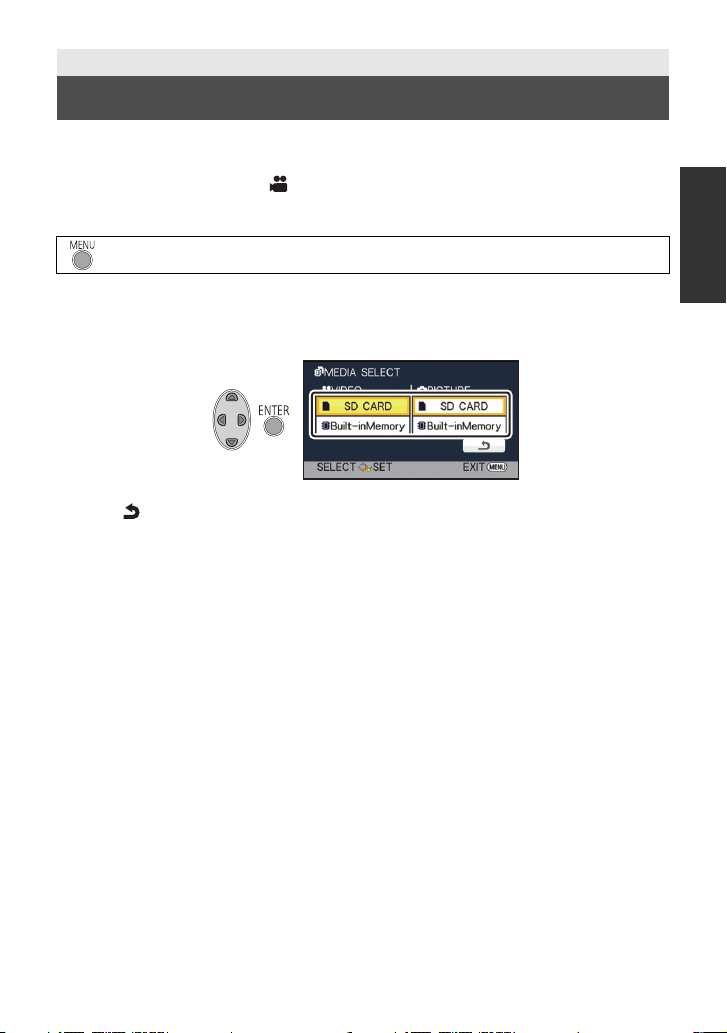
Basic
Selecting a media to record [HC-V100M]
The card and built-in memory can be selected separately to record motion pictures or still
pictures.
1 Change the mode to .
2 Select the menu. (l 32)
: [MEDIA SELECT]
3 Select the media for recording the motion pictures and the media for
recording the still pictures using 3/4/2/1, and press the ENTER
button.
≥ The media is selected separately to motion pictures or still pictures is highlighted in yellow.
≥ Select and press the ENTER button to return to the previous screen. (settings will not
be changed)
4 Press the MENU button to complete the settings.
23
VQT3Y11
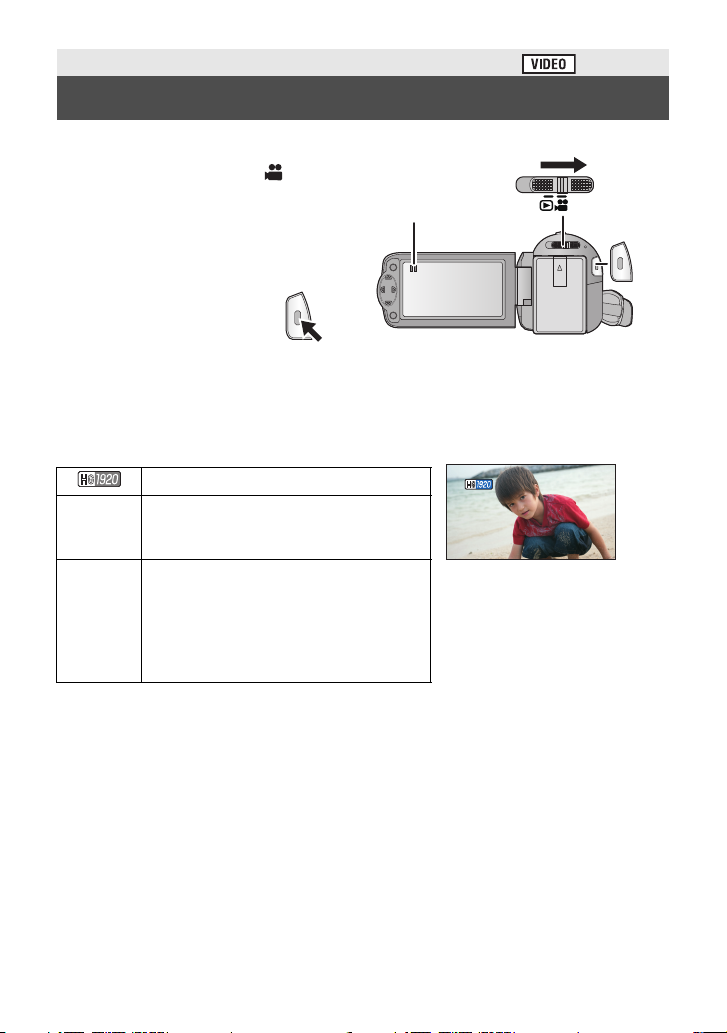
Basic
0h00m00s0h00m00s0h00m00s
R 1h20mR 1h20mR 1h20m
Recording motion pictures
≥ Open the lens cover before turning on the unit. (l 10)
1 Change the mode to and
open the LCD monitor.
2 Press the recording start/
stop button to start
recording.
A When you begin recording, ;
changes to ¥.
3 Press the recording start/stop button again to pause recording.
∫ About the screen indications in the motion picture recording
Recording mode
R 1h20m
0h00m00s
Approximate remaining recordable time
≥ When the remaining time is less than
1 minute, R 0h00m flashes red.
Recording time elapsed
≥ “h” is an abbreviation for hour, “m” for
minute and “s” for second.
≥ Each time the unit is put into recording
pause, the counter display will be reset
to 0h00m00s.
24
VQT3Y11
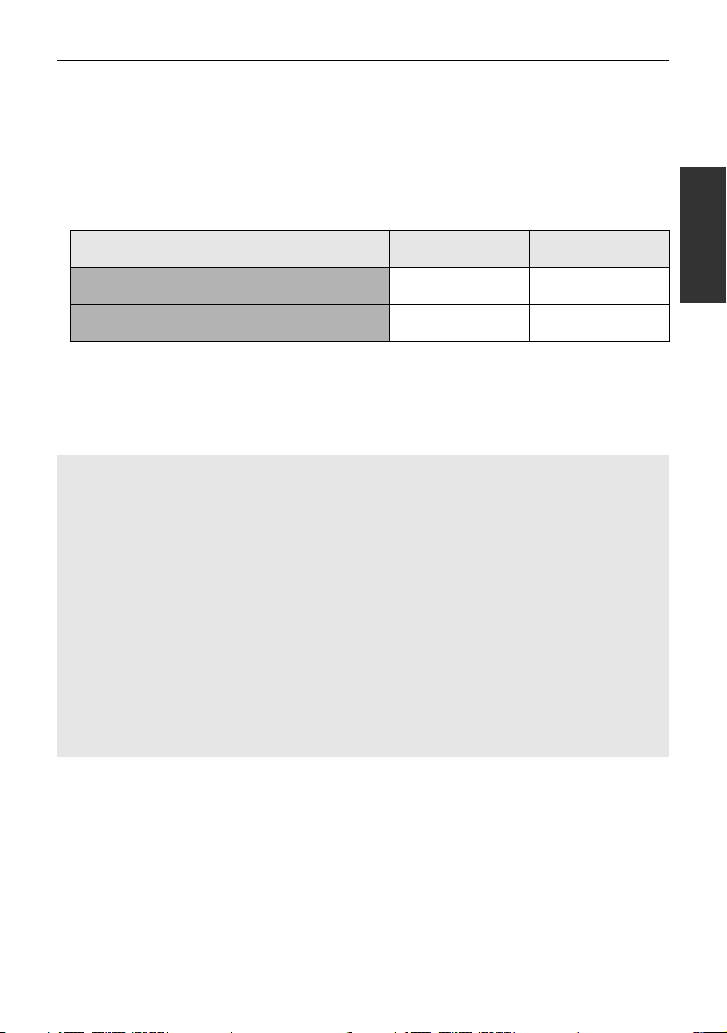
≥ To change the recording format, change the Recording Mode. (l 47)
≥ The images recorded between pressing the recording start/stop button to start recording
and pressing it again to pause recording become one scene.
When you record with the [REC MODE] set to [iFrame], the scenes longer than
approximately 20 minutes will be automatically divided. (Recording will continue.)
≥ When [REC MODE] is set to [iFrame], screen will pause momentarily when the recording is
paused.
≥ (Maximum recordable scenes on a single SD card or built-in memory)
Recording formats [HA]/[HG]/[HX] [iFrame]
Recordable scenes Approx. 3900 Approx. 89100
Different dates (l 59) Approx. 200 Approx. 900
≥ Maximum number of recordable scenes and maximum number of different dates will be
less than above table when there are both iFrame scenes and still pictures recorded on SD
card or built-in memory.
≥ While recording is in progress, the recording will not stop even if the LCD monitor is closed.
≥ Please refer to page 107 for details about approximate recordable time.
About the compatibility of the recorded motion pictures
When motion picture is recorded in AVCHD format
≥ Only motion pictures recorded with the recording format set to AVCHD are supported
by AVCHD compatible equipment. Images cannot be played with equipment that does
not support AVCHD (ordinary DVD recorders). Confirm that your equipment supports
AVCHD by referring to the operating instructions.
≥ It is not always possible to play back motion pictures recorded with the recording
format set to AVCHD on AVCHD compatible equipment. In such a case, play back on
this unit instead.
When motion picture is recorded in iFrame format
≥ You can play back on a Mac (iMovie’11).
≥ It is not compatible with motion picture recorded in AVCHD format.
≥ It is not always possible to play back motion pictures recorded with the recording
format set to iFrame on iFrame compatible equipment. In such a case, play back on
this unit instead.
25
VQT3Y11
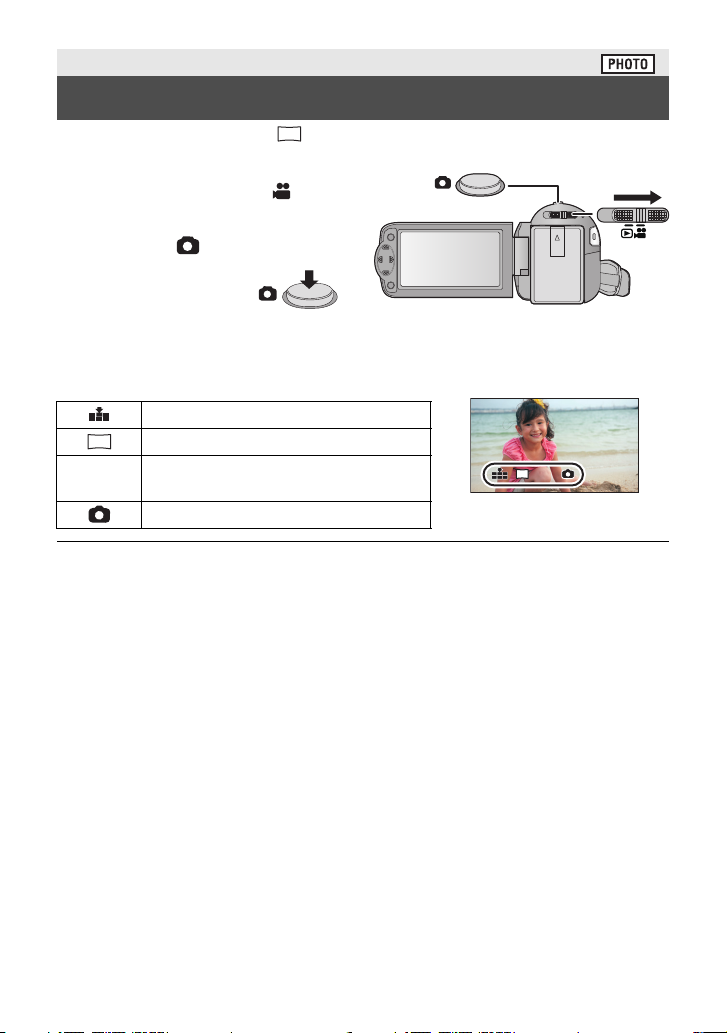
Basic
2.1
M
R3000R3000R3000
2.1
M
Recording still pictures
Still picture recorded with size of (1920k1080) and an aspect ratio of 16:9.
≥ Open the lens cover before turning on the unit. (l 10)
1 Change the mode to and
open the LCD monitor.
2 Press the button.
∫ About the screen indications in Still Picture Recording
Quality of still pictures (l 51)
Size of still pictures
R3000
≥ During motion picture recording or when set to PRE-REC, you cannot record still pictures.
≥ Using a tripod is recommended when recording still pictures in dark places because the
shutter speed becomes slow.
≥ To print a picture, save the picture to the SD card (l 73) and print using a PC or a printer.
≥ The edges of still pictures recorded on this unit with a 16:9 aspect ratio may be cut at
printing. Check the printer or photo studio before printing.
≥ Please refer to page 108 for details about the number of recordable pictures.
Remaining number of still pictures
≥ Flashes in red when [0] appears.
Still picture operation indicator (l 93)
M
2.1
26
VQT3Y11
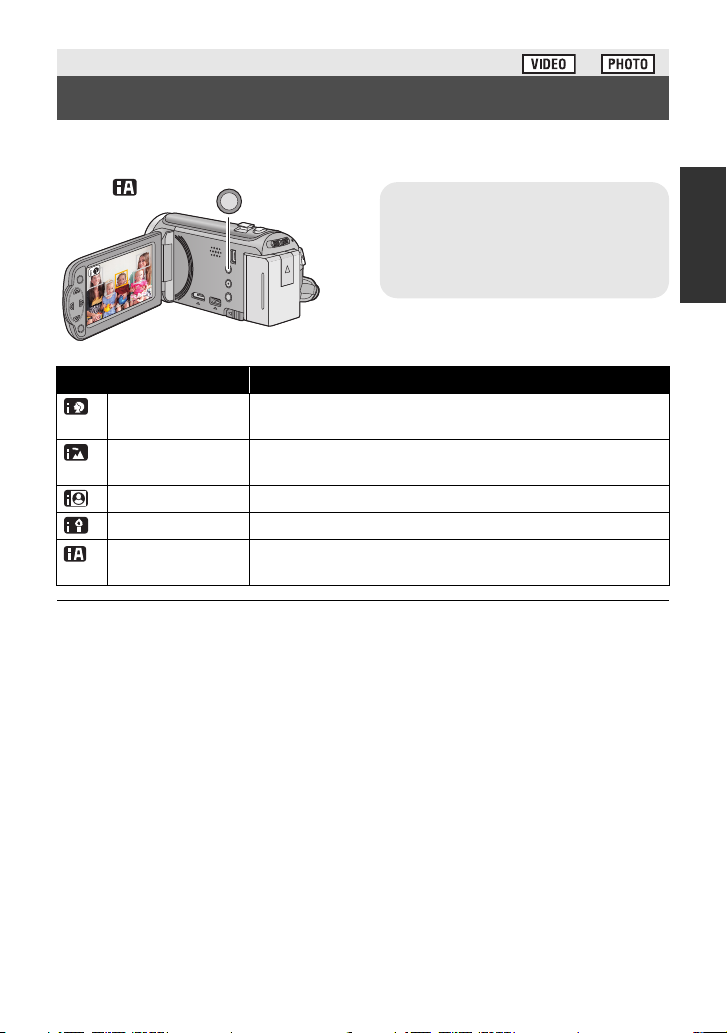
Basic
Intelligent auto/Manual button
Press this button to switch Intelligent
Auto Mode/Manual Mode.
≥ Please refer to page 52 for details
about Manual Mode.
/MANUAL
Intelligent Auto Mode
The following modes (appropriate for the condition) are set just by pointing the unit to what
you want to record.
Mode Effect
Portrait Faces are detected and focused automatically, and the
Scenery The whole landscape will be recorded vividly without whiting
Spotlight Very bright object is recorded clearly.
Low light It can record very clearly even in a dark room or twilight.
Normal In modes other than those described above, the contrast is
≥ Depending on the recording conditions, the unit may not enter the desired mode.
≥ In the Portrait, Spotlight and Low light mode, the face will be surrounded by white frame
when detected. In the Portrait mode, a subject that is bigger and close to centre of the
screen will be surrounded by an orange frame. (l 48)
≥ Faces cannot be detected depending on the recording conditions, such as when faces are
of certain sizes or at certain tilts or when digital zoom is used.
brightness is adjusted so it is recorded clearly.
out the background sky, which may be very bright.
adjusted to give a clear picture.
27
VQT3Y11
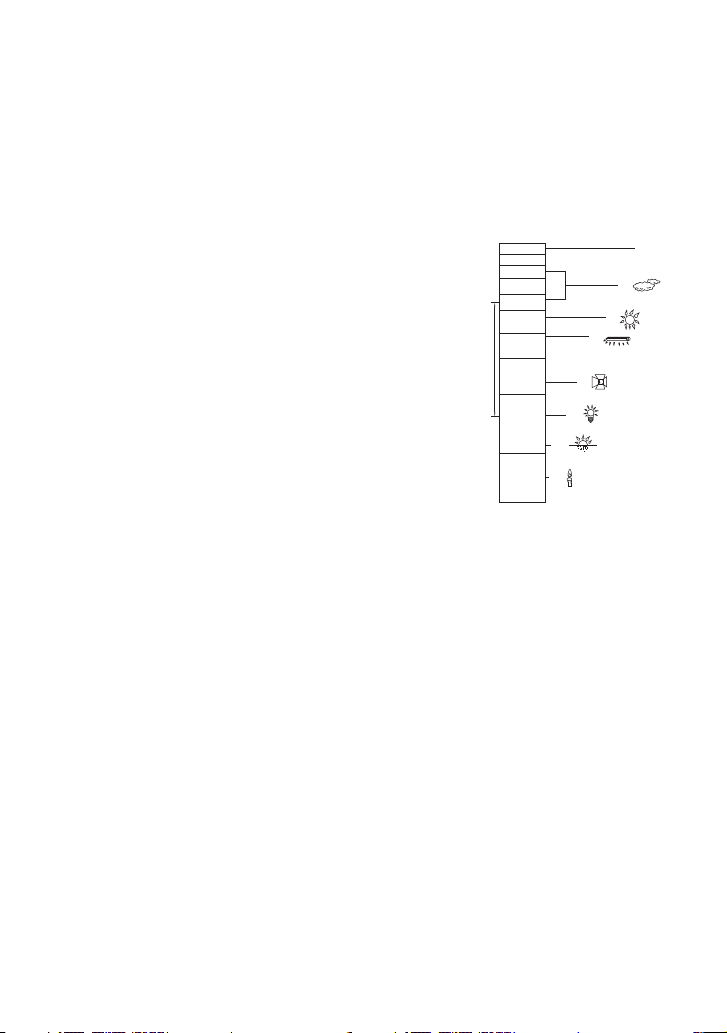
∫ Intelligent Auto Mode
4)
5)
6)
7)
8)
10 000K
9 000K
8 000K
7 000K
6 000K
5 000K
4 000K
3 000K
2 000K
2)
1)
3)
9)
When switching to Intelligent Auto Mode, the Auto White Balance and Auto Focus operate
and automatically adjust the colour balance and focusing.
Depending on the brightness of the subject etc., the aperture and shutter speed are
automatically adjusted for an optimum brightness.
≥ Colour balance and focus may not be adjusted automatically depending on light sources or
scenes. If so, manually adjust these settings. (l 52, 55)
Automatic White Balance
The illustration shows the range over which Automatic White Balance functions.
1) The effective range of Automatic White Balance
adjustment on this unit
2) Blue sky
3) Cloudy sky (rain)
4) Sunlight
5) White fluorescent lamp
6) Halogen light bulb
7) Incandescent light bulb
8) Sunrise or sunset
9) Candlelight
If the Automatic White Balance is not functioning normally,
adjust the White Balance manually. (l 52)
Auto Focus
The unit focuses automatically.
≥ Auto Focus does not work correctly in the following
situations. Record pictures in the Manual Focus Mode. (l 55)
jRecording distant and close-up objects at the same time
jRecording a subject behind dirty or dusty window
jRecording a subject that is surrounded by objects with glossy surfaces or by highly
reflective objects
28
VQT3Y11
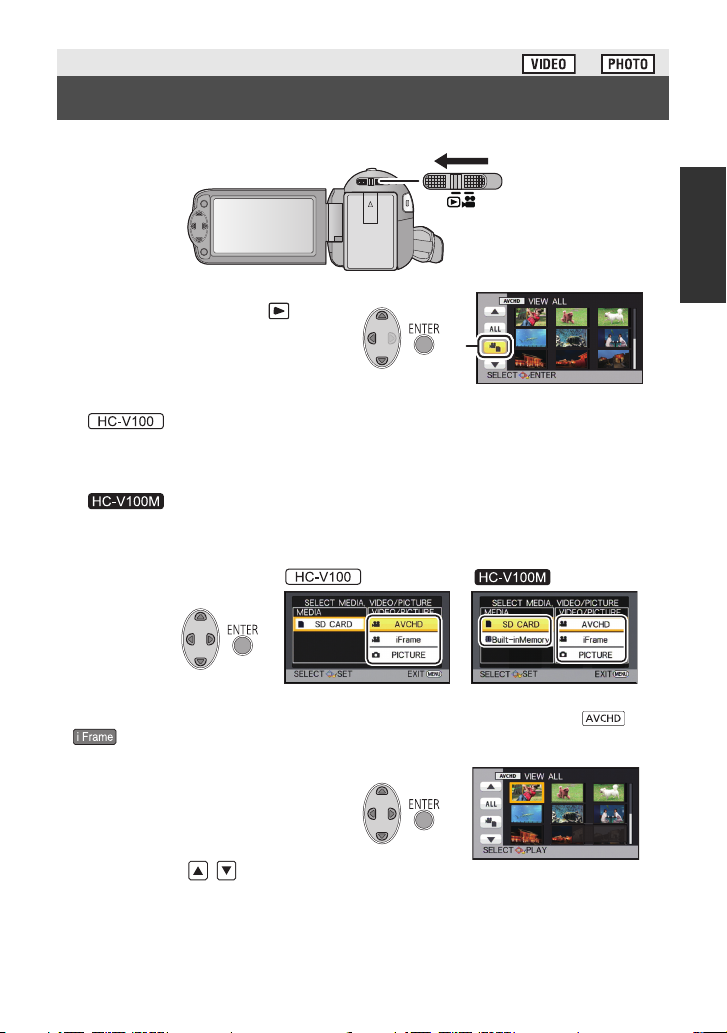
Basic
15.11.2012
0
h00m15s
Motion picture/Still picture playback
1 Change the mode to .
2 Select the play mode select
icon A using 3/4/2 and
press the ENTER button.
3
Select the [VIDEO/PICTURE] you wish to play back, then press the
ENTER button.
Select the [MEDIA] and [VIDEO/PICTURE] you wish to play back,
then press the ENTER button.
≥ Press the MENU button.
≥ When a video item is selected, an icon will appear on the thumbnail display. ( ,
)
4 Select the scene or the still
picture to be played back using
3/4/2/1, then press the
ENTER button.
≥ When you select / and press the
ENTER button, the next (previous) page is displayed.
29
VQT3Y11
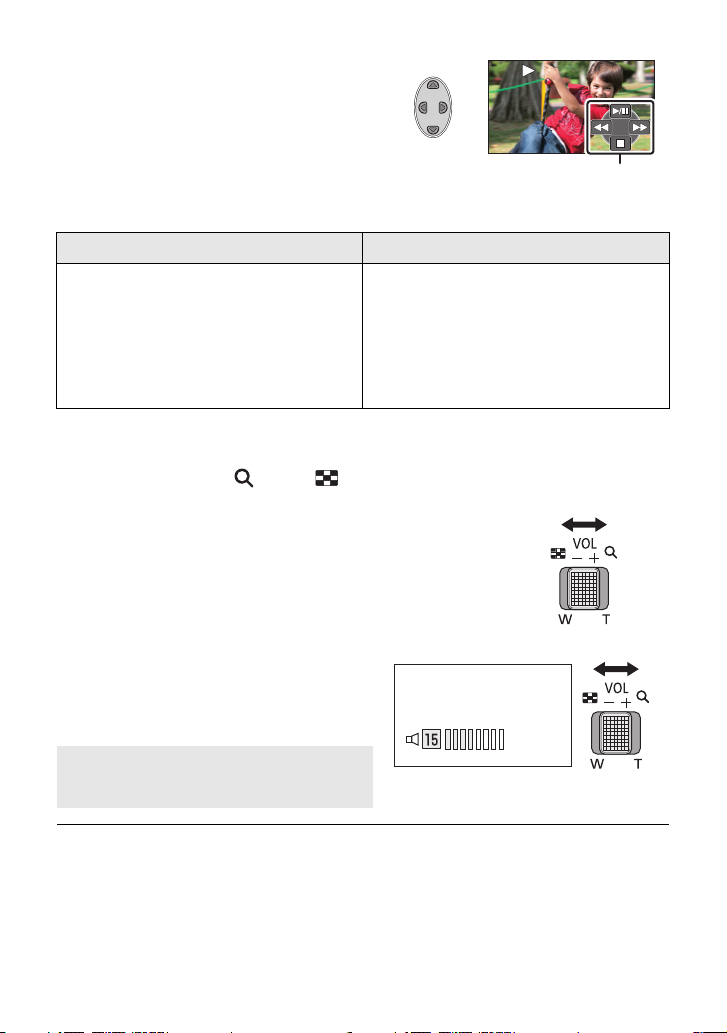
5 Select the operation icon using
0h00m00s0h00m00s0h00m00s
3/4/2/1.
A Operation icon
≥ Press the ENTER button to display/not-display
the operation icon.
Motion picture playback Still picture playback
1/;: Playback/Pause
6: Rewind playback
5: Fast forward playback
∫: Stops the playback and shows
the thumbnails.
∫ Change the thumbnail display
While the thumbnail is displayed, the thumbnail display changes in the following order if the
zoom lever is operated to side or side.
20 scenes () 9 scenes () 1 scene
≥ 9 scenes display returns if the unit is turned off or the mode is
changed.
1/;: Slide show (playback of the still
pictures in numerical order)
start/pause.
2;: Plays back the previous picture.
;1: Plays back the next picture.
∫: Stops the playback and shows
the thumbnails.
∫ Speaker volume adjustment
Operate the volume lever to adjust the
speaker volume during motion picture
playback.
Towards “r”: Increases the volume
Towards “s”: Decreases the volume
≥ Sound will be heard only during normal playback.
≥ If pause play is continued for 5 minutes, the screen returns to the thumbnails.
≥ The elapsed time for playback indication will be reset to 0h00m00s for each scene.
≥ Switching of the AVCHD scenes may not play back smoothly. (l 100)
≥ When playing back iFrame scenes, the image will pause momentarily and the screen may
turn black when the scenes are switching.
30
VQT3Y11
