Page 1
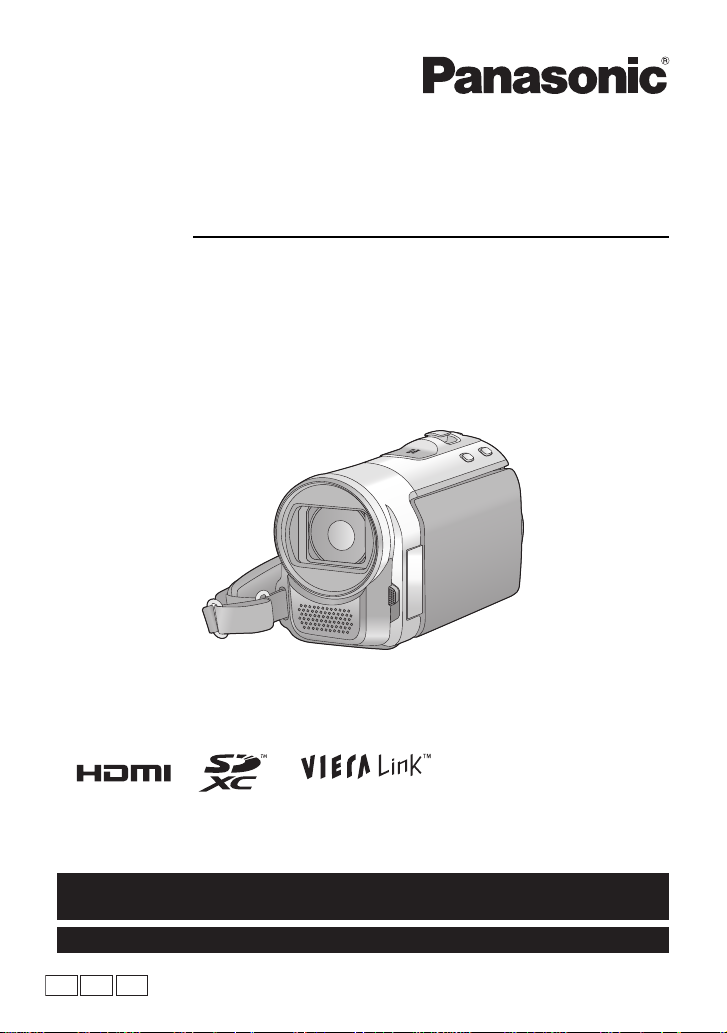
For USA and Puerto Rico assistance, please call: 1-800-211-PANA(7262) or,
contact us via the web at: http://www.panasonic.com/contactinfo
For Canadian assistance, please call: 1-800-561-5505 or visit us at www.panasonic.ca
Owner ’s Manual
PCP PU
Digital Video Camera
Model No. HC-V10
HC-V10M
HC-V11M
Before connecting, operating or adjusting this product, please read the instructions completely.
VQT4C31
Page 2
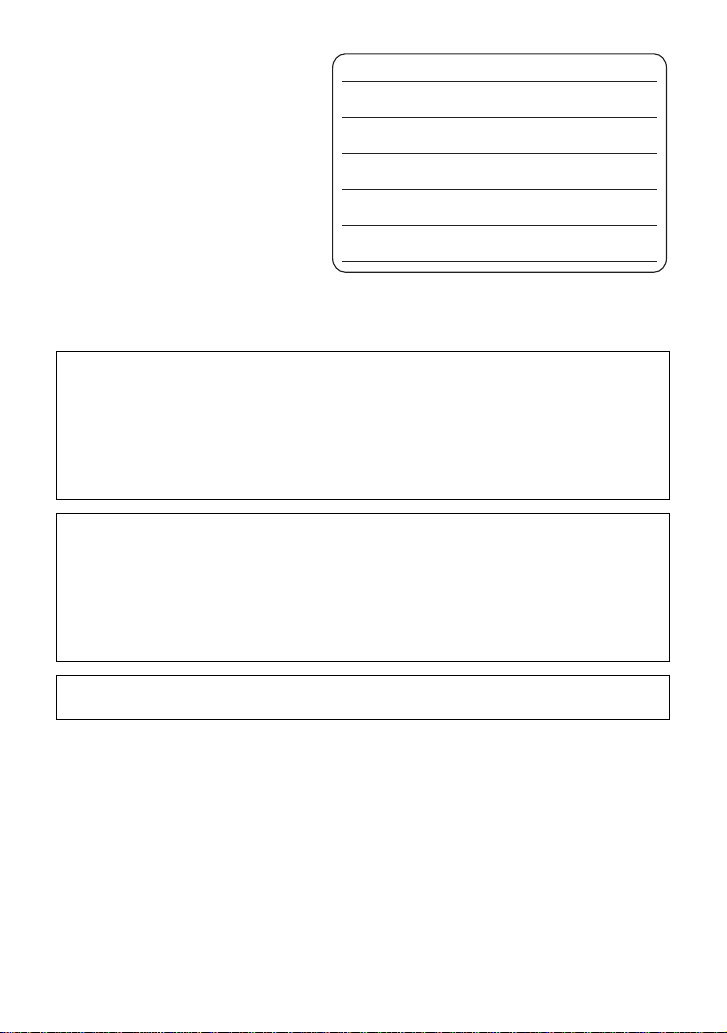
Dear Customer,
Thank you for choosing Panasonic!
You have purchased one of the most
sophisticated and reliable products on
the market today. Used properly, we’re
sure it will bring you and your family
years of enjoyment. Pleas e take time to
fill in the information on the right.
The serial number is on the tag loca te d
on the underside of your camera. Be
sure to retain this manual as your
convenient camera informat ion source.
Date of Purchase
Dealer Purchased From
Dealer Address
Dealer Phone No.
Model No.
Serial No.
Safety Precautions
WARNING:
To reduce the risk of fire, electric shock or product damage,
≥ Do not expose this unit to rain, moistu re, dripping or splashing.
≥ Do not place objects filled with liquids, such as vases, on this unit.
≥ Use only the recommended accessories.
≥ Do not remove covers.
≥ Do not repair this unit by yourself. Refer serv icing to qualified service personnel.
CAUTION!
To reduce the risk of fire, electric shock or product damage,
≥ Do not install or place this unit in a bookcase, built-in cabinet or in another confined
space. Ensure this unit is well ventilated.
≥ Do not obstruct this unit’ s ventilation opening s with n ewspape rs, t ableclot hs, curt ains, an d
similar items.
≥ Do not place sources of naked flames, s uch as lighted candles, on this unit.
Install this unit so th at the AC ada pto r ca n be unpl ugged fro m the soc ket outle t immediat ely
if any problem occurs.
2
VQT4C31
Page 3
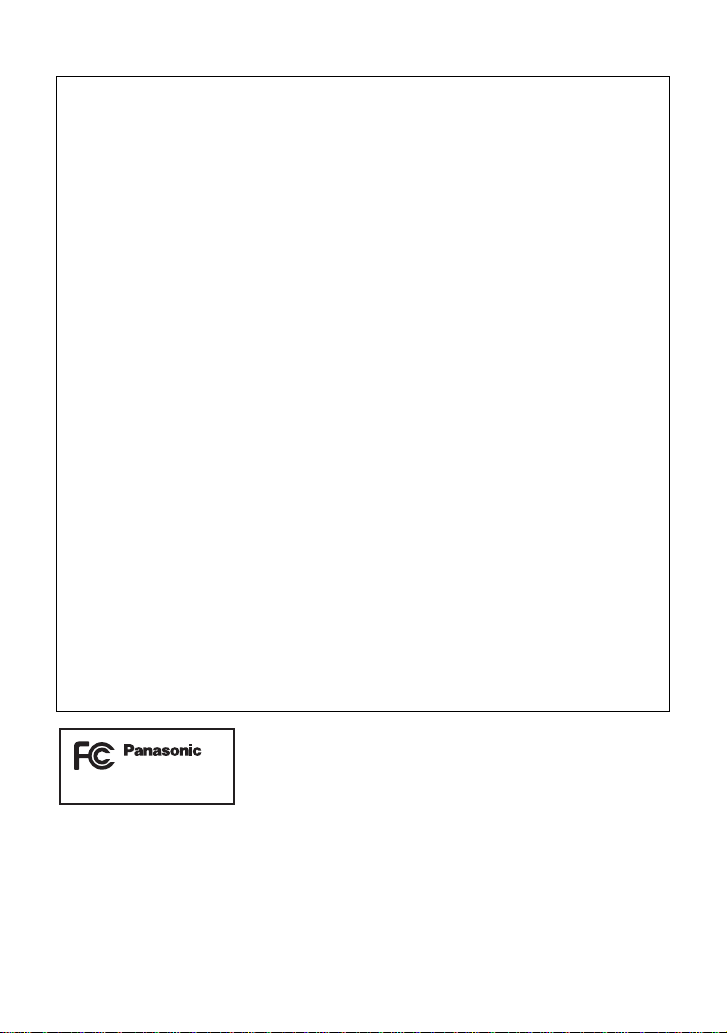
THE FOLLOWING APPLIES ONLY IN THE U.S.A.
HC-V10P
FCC Note:
This equipment has been tested and found to comply with the limits for a Class B dig i tal
device, pursuant to Part 15 of the FCC Rules. These limits are designed to provide
reasonable protection against harmful interference in a residential installation. This
equipment generates, uses, a nd can radia te radio fr equenc y energy and, if not inst alled and
used in accordance with the instructions, may cause harmful interference to radio
communications. However, there is no guarantee that interference will not occur in a
particular installa tion. If this equipment does cause harmful interference to radio or
television recept ion, whic h ca n be determin ed b y tur ning th e eq uipment off and on, the user
is encouraged to try to correct the interference by one or more of the following measures:
≥ Reorient or relocate the receiving antenna.
≥ Increase the separation between the equipment and receiver.
≥ Connect the equipment into an outlet on a circuit different from that to which the receiver
is connected.
≥ Consult the dealer or an experienced radio/TV technician for help.
FCC Caution: To assure continued compliance, follow the at tached installation
instructions and use only shielded interface cables with ferrite
core when connecting to computer or peripheral devices.
Any changes or modifications not expressly approved by the party responsible for
compliance could void the us er’s authority to operate this equipment.
Declaration of Conform ity
Trade Name: Panasonic
Model No.: HC-V10P
Responsible Party: Panasonic Corporation of North Amer ica
One Panasonic Way, Secaucus, NJ 07094
Support Contact: Panasonic Consumer Marketing Company of North America
1-800-211-PANA (7262)
This device complies with Part 15 of the FCC Rules. Operation is subject to the following
two conditions: (1) This dev ice may not c ause harmf ul interfer ence, and (2) this device mus t
accept any interference received, including interference that may cause undesired
operation.
VQT4C31
3
Page 4
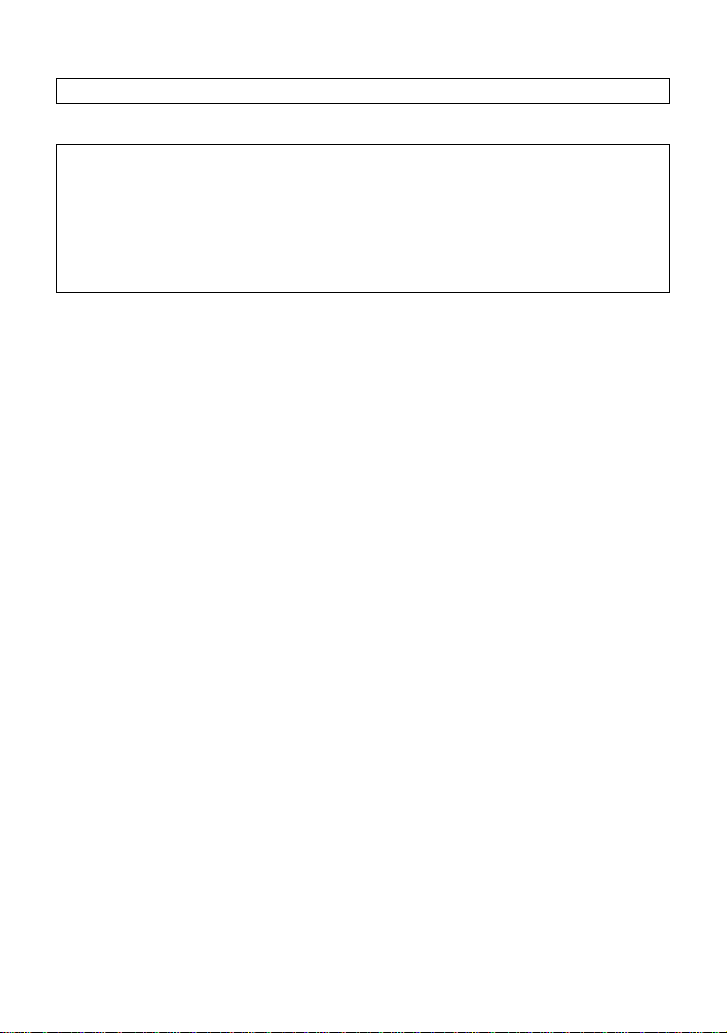
THE FOLLOWING APPLIES ONLY IN CANADA.
This Class B digital apparatus complies with Canadian ICES-003.
THE FOLLOWING APPLIES ONLY IN THE U.S.A. AND CANADA.
AC adaptor
This AC adaptor operates on AC between 110 V and 240 V.
But
≥ In the U.S.A. and Canada, the AC adaptor must be connected to a 120 V AC power
supply only.
≥ When connecting to an AC supply out side of th e U.S .A. or Canada , use a plu g ada ptor to
suit the AC outlet configuration.
4
VQT4C31
Page 5
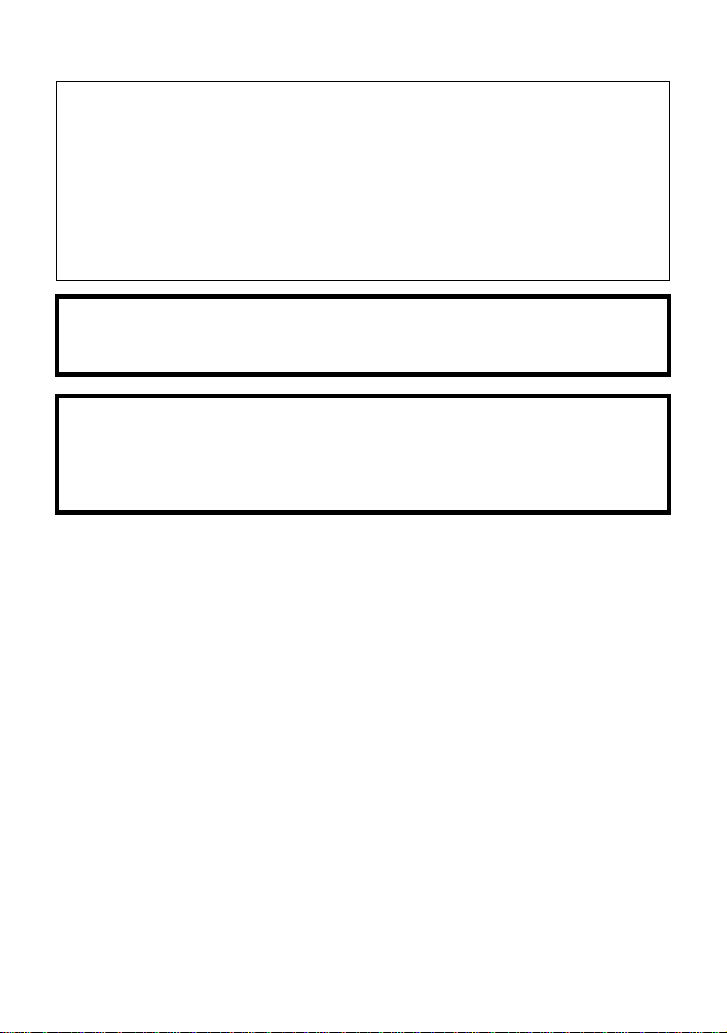
∫ Concerning the battery
Battery pack (Lithium ion battery pack)
≥ Use the specified unit to recharge the battery pack.
≥ Do not use the battery pack with equipment other than the specified unit.
≥ Do not get dirt, sand, liquids, or other foreign matter on the terminals.
≥ Do not touch the plug terminals (i and j) with metal objects.
≥ Do not disassemble, remodel, heat or throw into fire.
If any electrolyte should come int o con tac t wit h yo ur hands or cl othes, wash i t off th oroughly
with water.
If any electrolyte should come into contact with your eyes, never rub the eyes. Rinse eyes
thoroughly with water, and then consult a doctor.
Warning
Risk of fire, explosion and burns. Do not disassemble, heat above 60 oC (140 oF) or
incinerate.
CAUTION
≥ Danger of explosion if battery is incorrect ly replaced. Replace only with the type
recommended by the manufacturer.
≥ When disposing the batteries, ple ase cont act yo ur local au thorities or de aler and as k for
the correct method of disposal.
VQT4C31
5
Page 6
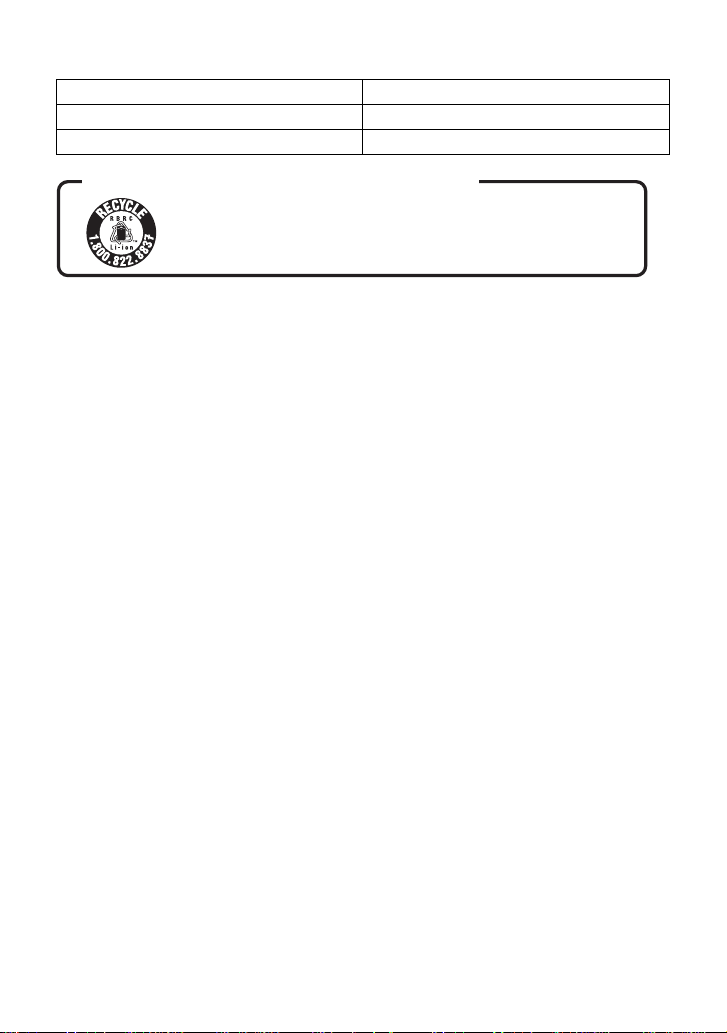
∫ Product Identification Marking
Product Location
Digital Video Camera Bottom
AC adaptor Bottom
U.S.A./CANADA CONSUMERS: ATTENTION:
A lithium ion battery that is recyclable powers the product
you have purchased. Please call 1-800-8-BATTERY for information
on how to recycle this battery.
6
VQT4C31
Page 7
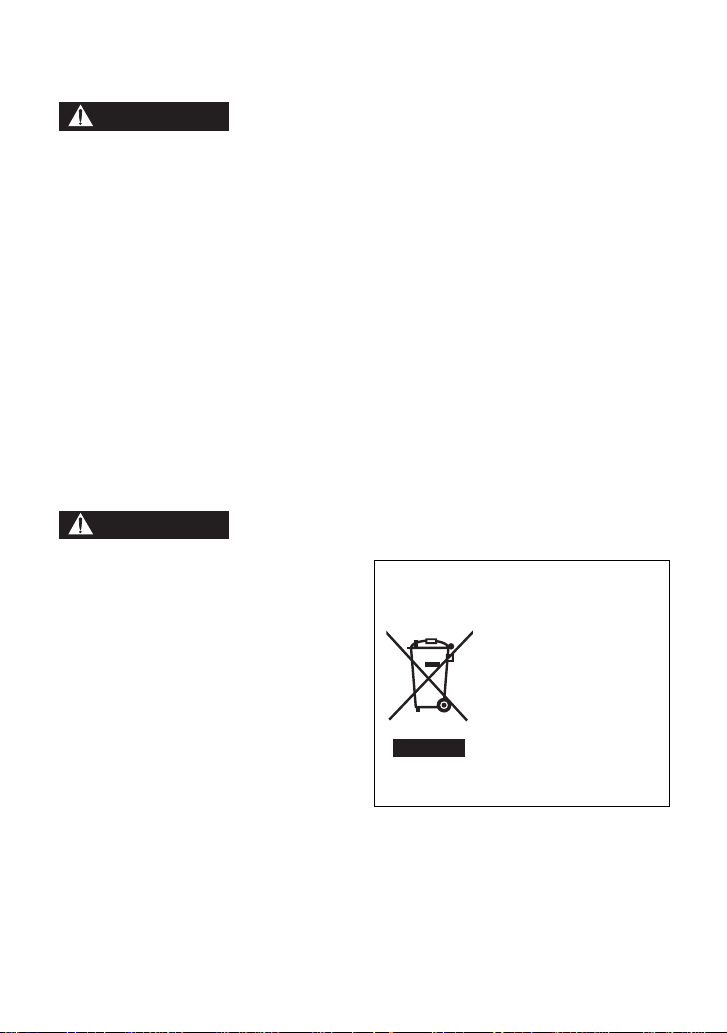
Precautions
WARNING
CAUTION
USE & LOCATION
≥ TO AVOID SHOCK HAZARD ... Your
camera and power supply shoul d not be
exposed to rain or moisture. Do not
connect the power supply or operate your
camera if it gets wet. Your camera has
been designed for outdoor use, howeve r it
is not designed to sust ain direct exposure
to water, rain, sleet, snow, sand, dust, or a
direct splashing fro m a pool or even a cup
of coffee. This action could permanently
damage the internal parts of your camera.
Do not attempt to disassemble this unit.
There are no user serviceable parts
inside. Unplug your camera from the
power supply before cleaning.
≥ AS WITH ANY SMALL OBJECT, SD
CARDS CAN BE SWALLOWED BY
YOUNG CHILDREN. DO NOT ALLOW
CHILDREN TO HANDLE THE SD CARD.
≥ DO NOT AIM YOUR CAMERA AT THE
SUN OR OTHER BRIGHT OBJECTS
≥ DO NOT EXPOSE YOUR CAMERA TO
EXTENDED HIGH TEMPERATURE ...
Such as, in direct sunlight, inside a closed
car, ne xt to a heater, etc... This action
could permanently damage the i nternal
parts of your camera.
≥ AVOID SUDDEN CHANGES IN
TEMPERATURE ... If the unit is suddenly
moved from a cold place to a warm place,
moisture may form on the SD card and
inside the unit.
≥ DO NOT LEAVE YOUR CAMERA OR
THE POWER SUPPLY TURNED ON
WHEN NOT IN USE.
≥ STORAGE OF YOUR CAMERA ... Store
and handle your camera in a manner tha t
will not subject it to unnecessary
movement (avoid shaking and striking).
Y our camera contains a sensitive pick-up
device which could be damaged by
improper handling or storage.
CARE
≥ TO CLEAN YOUR CAMERA ... Do not
use strong or abrasive detergents when
cleaning your camera body.
≥ TO PROTECT THE LENS ... Do not touch
the surface of the lens with your hand.
Use a commercial camera lens solution
and lens paper when cleaning the lens.
Improper cleaning can scratch the lens
coating.
≥ TO PROTECT THE FINISH OF YOUR
CAMERA ... Before handling your
camera, make sure your hands and face
are free from any chemical prod ucts , su ch
as suntan lotion, as it may damage the
finish.
-If you see this symbol-
Information on Disposa l in other
Countries outside the European
Union
This symbol is only valid
in the European Union.
If you wish to discard
this product, please
contact your local
authorities or dealer and
ask for the correct
method of disposal.
VQT4C31
7
Page 8
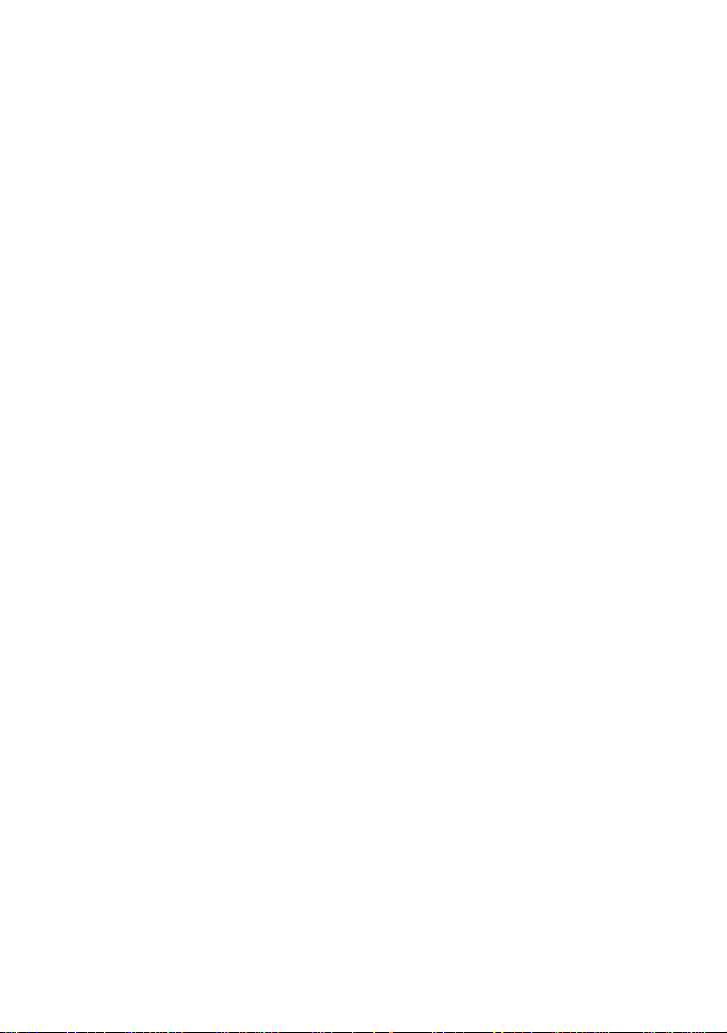
∫ About the recording format for
recording motion pictures
≥ The unit is an MP4 format (MPEG-4 AVC
file standard) camera for recording highdefinition motion pictures.
≥ AVCHD and MPEG2 motion pictures are
different format s, and are not therefore
supported by the unit.
∫ Indemnity about recorded
content
Panasonic does not accept any
responsibility for damages directly or
indirectly due to any type of problems that
result in loss of recording or edited content,
and does not guarantee any cont ent if
recording or editing does not work properly.
Likewise, the above also applies in a case
where any type of repair is made to the unit
(including any other non-built-in memory
related component).
∫ Handling of built-in memory
[HC-V10M/HC-V11M]
This unit is equipped with the built-in
memory. When using this component, pay
attention to the following points.
Back up data periodically.
The built-in memory is temporary storag e. In
order to avoid erasing data due to static
electricity, electromagnetic waves ,
breakage, and failur es, back up the dat a t o a
PC or disc. (l 80)
≥ Access lamp [ACCESS] (l 17)
illuminates while the SD card or built-in
memory is being accessed (initial ization,
recording, playback, de leting etc.). Do not
perform the following ope rati ons whe n th e
lamp illuminates. It may damage the builtin memory or cause a malfunction in the
unit.
jTurn the unit off (remove the batt e ry )
jInsert and remove the USB cable
jExpose th e un i t to vibrations or sho c k
≥ About disposing of or giving a way this unit .
(l 101)
8
VQT4C31
Page 9
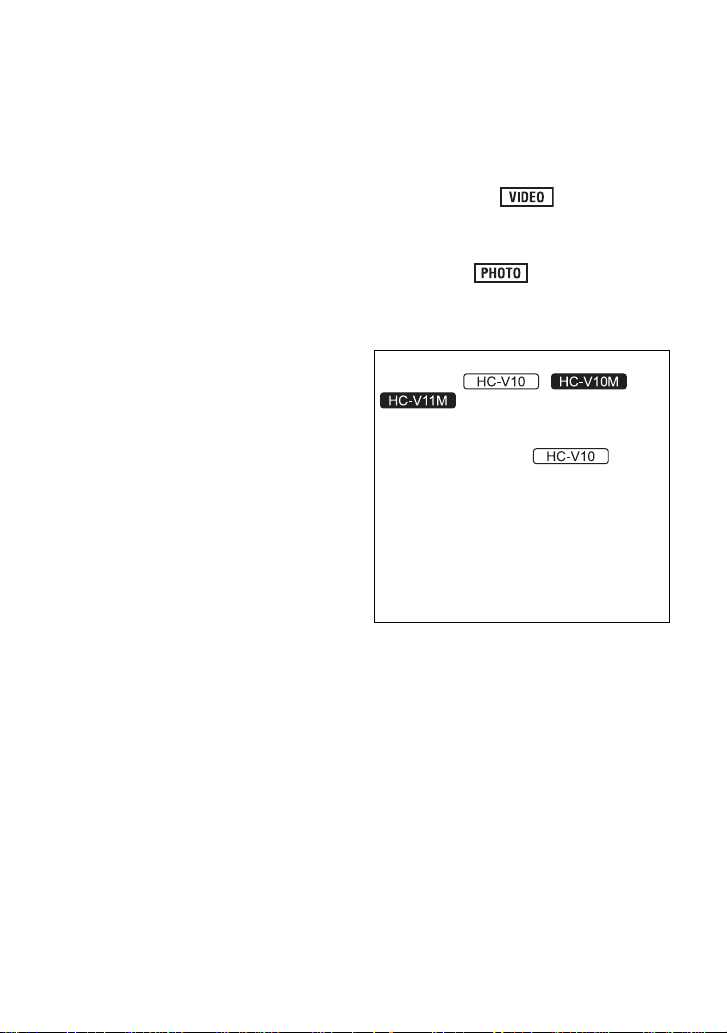
∫ About Condensation (When
the lens or the LCD monitor is
fogged up)
Condensation occurs when the ambient
temperature or humidit y changes . Be ca reful
of condensation since it causes lens or LCD
monitor stains, fu ngus and camera
malfunction.
≥ For more details about the cause and
action required for condensation, refer to
page 104.
∫ Cards that you can use with
this unit
SD Memory Card, SDHC Memor y Card
and SDXC Memory Card
≥ 4 GB or more Memory Cards that do not
have the SDHC logo or 48 GB or more
Memory Cards that do not have t he SDXC
logo are not based on SD Memory Card
Specifications.
≥ Refer to page 25 for more details on SD
cards.
∫ For the purposes of this
owner's manual
≥ SD Memory Card, SDHC Memory Card
and SDXC Memory Card are referred to
as the “SD card”.
≥ Functions that can be used for motion
picture recording/motion picture playback
are indicated by in this owner’s
manual.
≥ Functions that can be used for still pictu r e
recording/still picture playback are
indicated by in this owner’s
manual.
≥ Pages for reference are indicated by an
arrow, for example: l 00
This owner’s manual is designed for use
with models , and
. Pictures may be slightly
different from th e or i g i na l .
≥ The illustrations used in this owner’s
manual show model ,
however, p art s of t he ex planati on r ef er to
different models.
≥ Depending on the model, some functi ons
are not available.
≥ Features may vary, so please read
carefully.
≥ Not all models may be available
depending on the region of purchase.
VQT4C31
9
Page 10
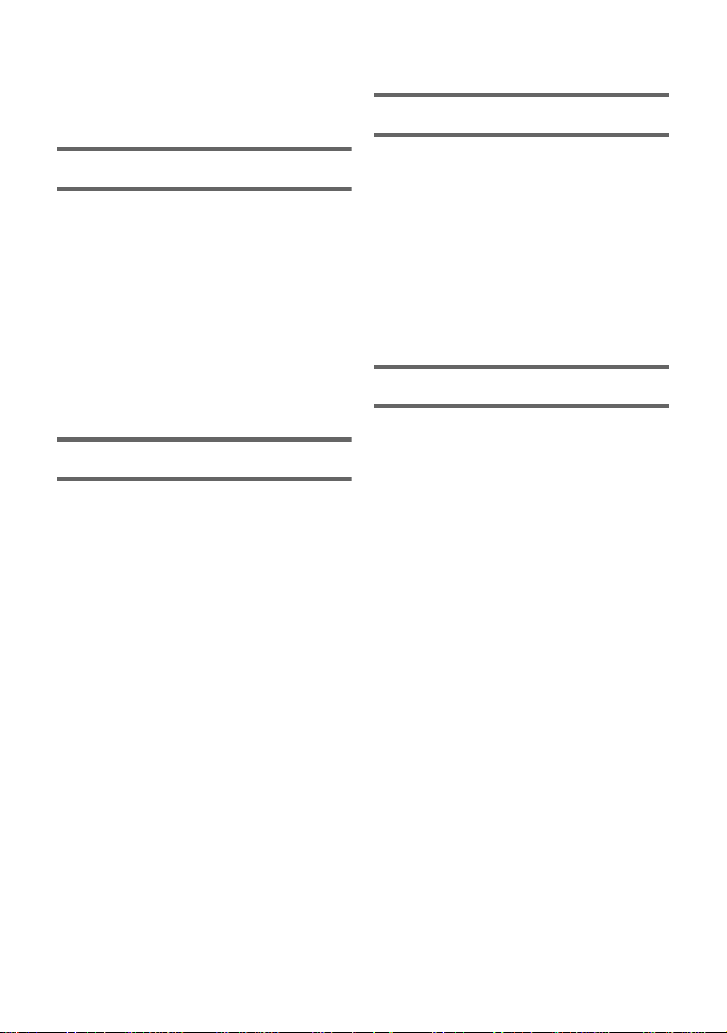
Contents
Accessories.............................................12
Quick Guide....... ... .. ... ................. ... ... .. .....13
Preparation
Names and Functions of Main Parts.....17
Power supply.. ... ... ................................. ..20
Inserting/removing the battery........... 20
Charging the battery ......................... 21
Charging and reco rdi n g tim e.... ... ...... 24
Recording to a card ................................25
Cards that you can use with
this unit.............. ... ... ... ................. .. ... . 25
Inserting/removing an SD card.......... 26
Turning the unit on/off............................27
Selecting a mode ....................................28
Setting date and time..............................29
Basic
Before recording.....................................30
Selecting a media to record
[HC-V10M/HC-V11M]...............................31
Recording motion pictures ....................32
Recording still pictures..........................34
Intelligent Auto Mode .............................35
Motion picture/
Still picture playbac k ..............................37
Using the menu scre e n ..........................40
Using the Setup M enu .... ... .. ...................41
Advanced (Recording)
Using the Zoom ...................................... 48
Optical image stabilizer function .......... 49
Recording functions of
operation icons .................... ................... 50
Operation icons................................. 50
Recording functions of menus.............. 54
Manual recording.................................... 59
White Balance................................... 59
Manual shutter speed/
Iris adjustment .......... ........................ 61
Recording with Manual Focus .......... 62
Advanced (Playback)
Playback Operatio ns....... ................. ......63
Motion picture playback
using operation icon........ .................. 63
Creating still picture from
motion picture ................................... 64
Repeat playba ck .......... ... ... ............... 64
Resuming the previous playback...... 65
Zooming in on a still picture during
playback (Playbac k zoom )................ 65
Various playback function s ........ ... ... .....66
Playing back motion pictures/
still pictures by date .......................... 66
Changing the playback settings and
playing back the slide show.............. 67
Deleting scene s/ stil l p ic t ure s ................ 68
Dividing a scene to
partially delete...... ... .. ... ................. ... . 70
Protecting scenes/still pictures ......... 71
Watching Video/Pictures
on your TV...... .. .......................................72
Connecting with a
HDMI mini cable .......... ... ... ............... 74
Playback using VIERALink
™
................ 75
10
VQT4C31
Page 11
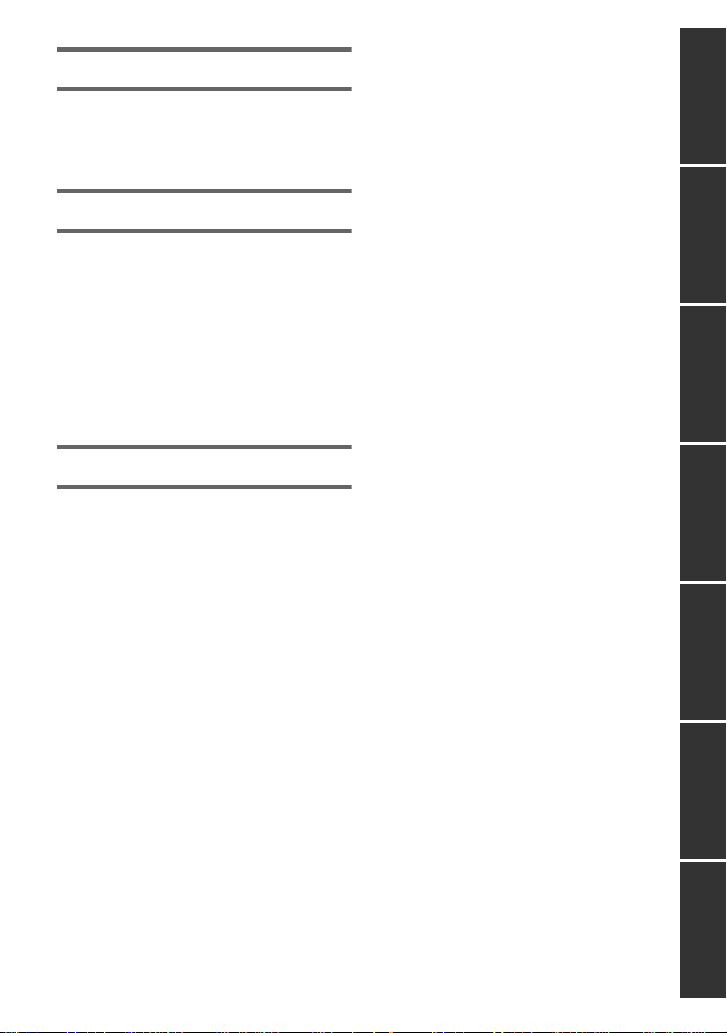
Copy/Dubbing
Copying from Built-in Memory to SD card
[HC-V10M/HC-V11M]...............................77
Dubbing images onto
other video devices ................................79
With a PC
What you can do with a PC ....................80
End User License Agreement........... 82
Operating environment ..........................84
Installation ...............................................87
Connecting to a PC.................................88
About the PC displa y .................... ... . 90
Starting HD Writer HE 1.0.... ................. ..91
Reading the operating instructions of
the software applications................... 91
If using Mac .............................................92
Others
Indications...............................................93
Messages.................................................95
About recovery...................... ... ......... 95
Troubleshooting......................................96
Cautions for use....................................100
About copyright ....................................105
Recording modes/approximate
recordable time ...... ... ... ... ......................106
Approximate number of recordable
pictures..................................................107
Specifications........................................108
Optional access o ri es...... ... ................... 111
Accessory Order Form (For USA and
Puerto Rico Custo m er s)..... ... ... ....... 113
Limited Warranty (ONL Y FOR U.S.A.
AND PUERTO RICO).............................114
Warranty
(For Canadian Cus to me rs )..... ... ... ........ 116
Useful Information (Only For Latin
American Countries).............................117
Index ......................................................118
Spanish Quick Use Guide/
Guía española para el uso rápido........120
PreparationBasicAdvanced
(Recording)
(Playback)
Copy/DubbingWith a PCOthers Advanced
11
VQT4C31
Page 12
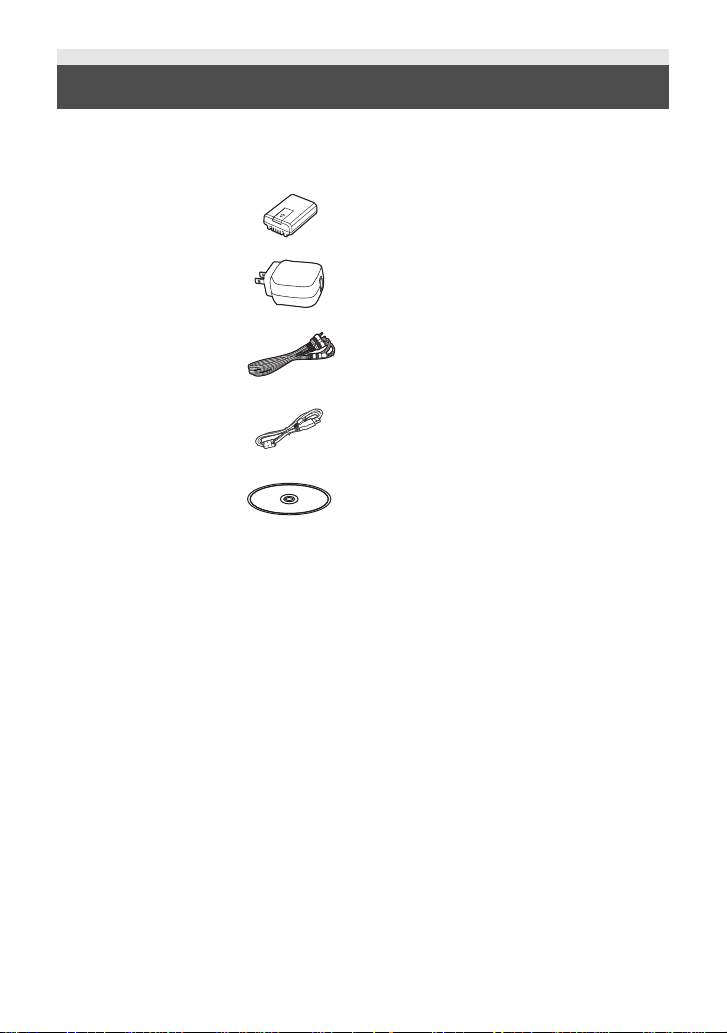
Accessories
Check the accessories before using this unit.
Keep the accessories out of reach of children to prevent swallowing.
Product numbers correct as of Jan. 2012. These may be subject to change.
Battery pack
VW-VBL090
AC adaptor
VSK0784
AV cable
K2KYYYY00203
USB cable
K2KYYYY00202
CD-ROM
Software
12
VQT4C31
Page 13
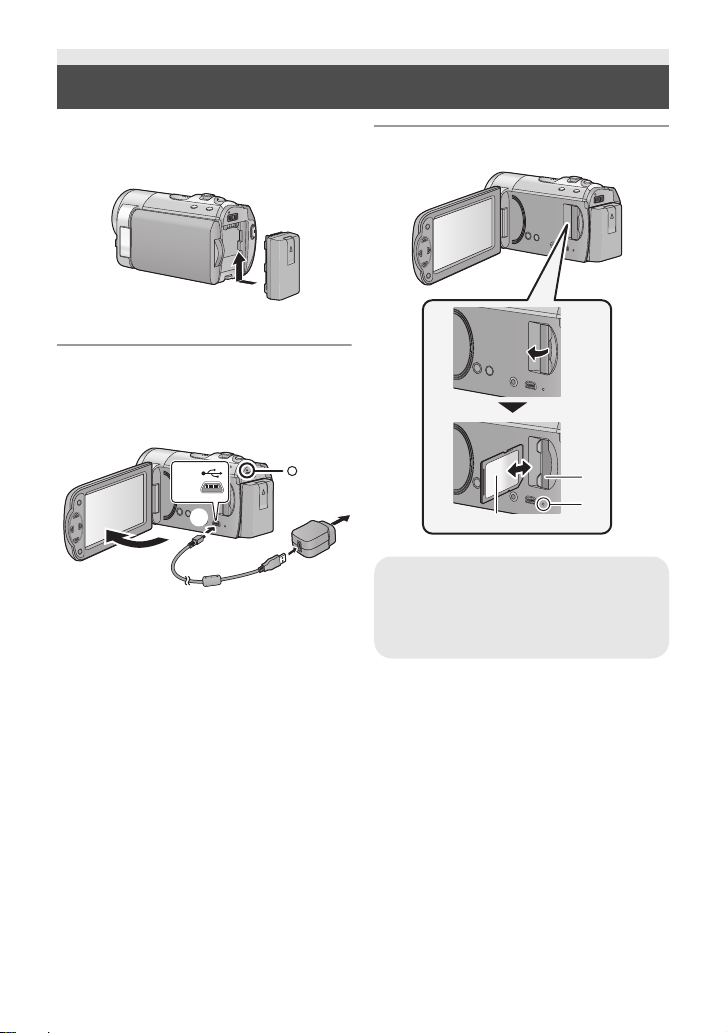
Quick Guide
∫ Inserting the battery
Install the battery by inserting it in the
direction shown in the figure.
≥ Insert the battery unti l it clicks and locks.
∫ Charging the battery
The battery cannot be charged when the
power is on. Press the power but ton to turn
off the power.
A USB terminal
B To the AC outlet
1 Open the LCD monitor.
2 Connect the USB cable to the AC
adaptor.
≥ Check that the plug portion of the AC
adaptor is not loose or misaligned.
3 Plug the AC adaptor into the AC outlet.
4 Connect the USB cable to the un it.
≥ The status indicator C will flash red
approx. a 2 second time period (off for approx.
1 second, on for approx. 1 second),
that charging has begun.
It will turn off when the charging is
completed.
for
indicating
∫ Inserting/removing an SD card
Access lamp [ACCESS] A
≥ When this unit is accessing the SD
card or built-in memory, the access
lamp lights up.
≥ Check that the access lamp has gone off.
1) Open the LCD monitor.
2) Open the SD card cover and insert
(remove) the SD card into (from) the
card slot B.
≥ Face the label side C in the direction
shown in the illustration and press it
straight in as far as it will go.
≥ Press the center of the SD card and then
pull it straight out.
3) Securely close the SD card cover.
≥ Securely close it until it clicks.
VQT4C31
13
Page 14
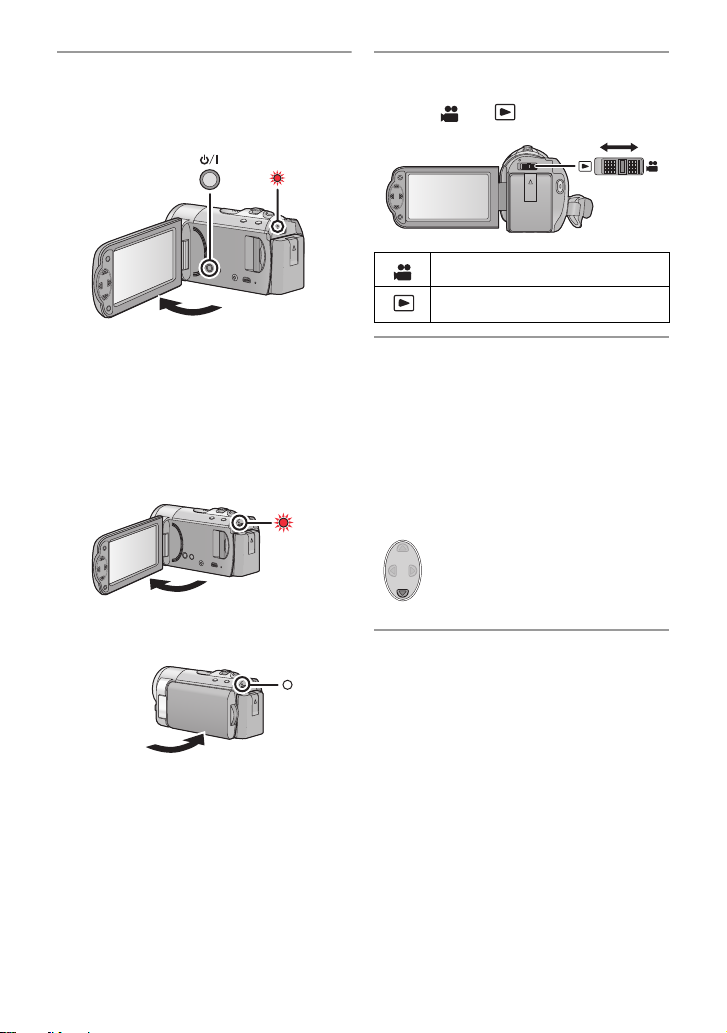
∫ Turning the unit on/off
Turning the unit on and off with the
power button
Press the power button to turn on the unit.
∫ Selecting a mode
Operate the mode switch to change the
mode to or .
Recording Mode (l 32, 34)
Playback Mode (l 37, 63)
A The status indicator lights on.
≥ To turn off the unit, hold down the power
button until the status indicator goes off.
Turning the unit on and off with the LCD
monitor
Opening the LCD monitor turns on the unit.
Closing the LCD monitor turns off the unit.
To turn on the unit
A The status indicator lights on.
To turn off the unit
B The status indicator goes off.
∫ How to use the cursor button
≥ Use the cursor button to select the
recording functions and playback
operations, and to operate the menu
screen.
≥ In this owner’s manual, the cursor button
is denoted as shown below or as
3/4/2/1.
Example: For pressing the (down) button.
or Press 4
∫ Language selection
1) Press the MENU button, then select
[SETUP] # [LANGUAGE].
2) Select desired language.
14
VQT4C31
Page 15
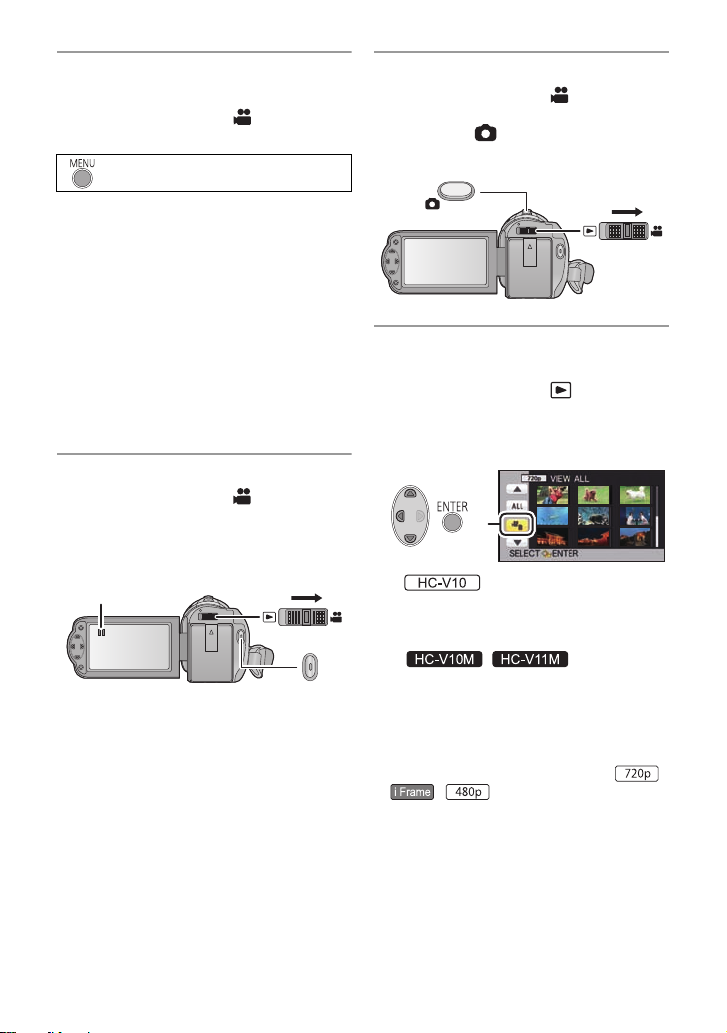
∫ Selecting a media to record
[HC-V10M/HC-V11M]
1) Change the mode to .
2) Select the menu.
: [MEDIA SELECT]
3) Select the media to record moti on
pictures or still pictures using
3/4/2/1, and press the ENTER
button.
≥ Select [VIDEO/SD CARD] or [PICTURE/
SD CARD] to record to the SD card.
Select [VIDEO/Built-inMemory] or
[PICTURE/Built-inMemory] to record to
the built-in memory.
≥ The media is selected separately for
motion pictures or still pictures is
highlighted in yellow .
4) Press the MENU button.
∫ Recording motion pictures
1) Change the mode to .
2) Open the LCD monitor.
3) Press the recording st art/stop button to
start recording.
A When you begin recording, ; changes
to ¥.
∫ Recording still pictures
1) Change the mode to .
2) Open the LCD monitor.
3) Press the button to take the
picture.
∫ Motion picture/Still picture
playback
1) Change the mode to .
2) Select the play mode select icon A
using 3/4/2 and press the ENTER
button.
3)
Select the [VIDEO/P IC T UR E ] yo u wi sh
to play back, then press the ENTER
button.
/
Select the [MEDIA] a nd [VIDEO/
PICTURE] you wish to play back, then
press the ENTER button.
≥ Press the MENU button.
≥ When a video item is selected, an icon will
appear on the thumbnail display. ( ,
, )
15
VQT4C31
Page 16
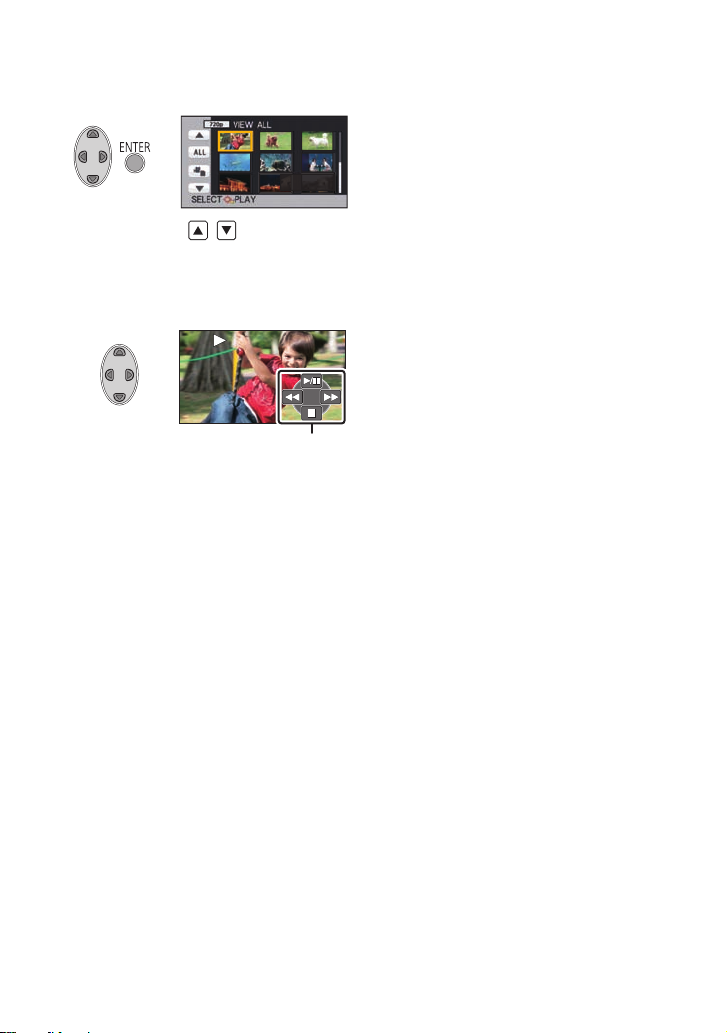
4) Select the scene or t he stil l pict ure to be
NOV 15 2012
0
h00m15s
0h00m00s0h00m00s0h00m00s
played back using 3/4/2/1, then
press the ENTER button.
≥ When you select / and press the
ENTER button, the next (previous) p age is
displayed.
5) Select the operation icon using
3/4/2/1.
B Operation icon
≥ Press the ENTER button to display(/ not-
display) the operation icon.
(Motion picture playback)
1/;: Playback/Pause
6: Rewind playback
5: Fast forward playback
∫: Stops the playback and shows
the thumbnails.
(Still picture playback)
1/;: Slide show (playback of the still
pictures in numerical order) start/
pause.
2;: Plays back the previous pictu re.
;1: Plays back the next picture.
∫: Stops the playback and shows
the thumbnails.
16
VQT4C31
Page 17
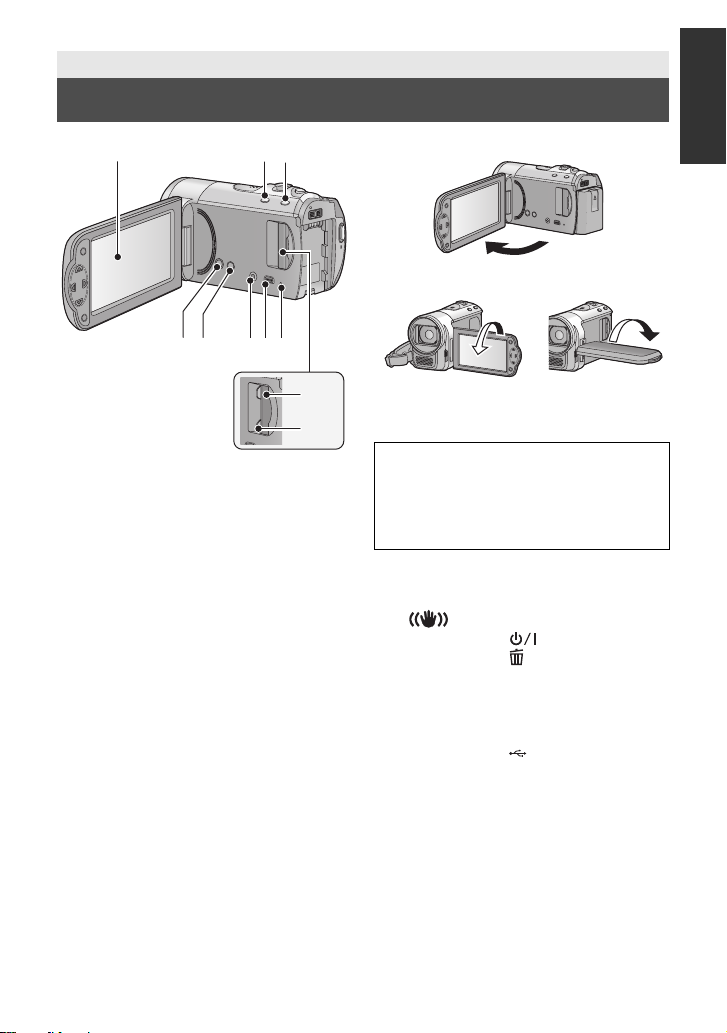
Preparation
1 23
45 678
10
9
Names and Functions of Main Parts
1 LCD monitor
≥ It can open up to 90o.
≥ It can rotate up to 180o A towards the lens
or 90o B towards the opposite direction.
Due to limitations in LCD production
technology , t here may be some ti ny bright
or dark spots on th e L CD monit or scr een.
However, t his is not a malfunction and
does not affect the recorded picture.
2 Intelligent auto/Manual button
[iA/MANUAL] (l 35, 59)
3 Optical image stabilizer button
[ O.I.S.] (l 49)
4 Power button [ ] (l 27)
5 Delete button [ ] (l 68)
6 Audio-video output terminal [A/V]
(l 72, 79)
≥ Use the AV cable (only the supplied
cable).
7 USB terminal [ ] (l 21, 88 )
8 Access lamp [ACCESS] (l 26)
9 SD card slot (l 26)
10 SD card cover [SD CARD] (l 26)
17
VQT4C31
Page 18
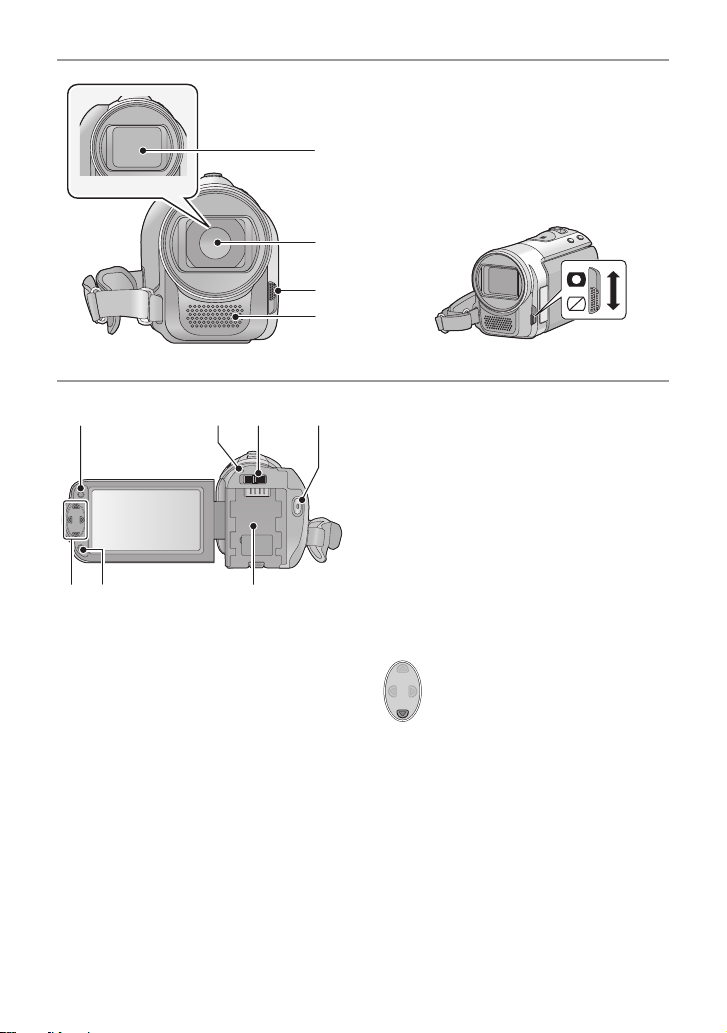
11 Lens cover
12 Lens
13 Lens cover opening/closing switch
When not using the unit, close the lens
11
cover to protect the lens.
≥ Slide the opening/closing switch to
open/close the cover.
12
13
14
14 Internal stereo microphones
16
18
1715
212019
15 Menu button [MENU] (l 40)
16 Status indicator (l 27)
17 Mode switch (l 28)
18 Recording start/stop button (l 32)
19 Cursor button (l 37, 40, 50)
≥ Use the cursor button to select the
recording functions and playback
operations, and to operate the menu
screen.
≥ In this owner’s manual, the cursor button
is denoted as shown below or as 3/4/2/
1.
Example: For pressing the (down) button
or Press 4
20 Enter button [ENTER] (l 37, 40, 50)
21 Battery holder (l 20)
18
VQT4C31
Page 19
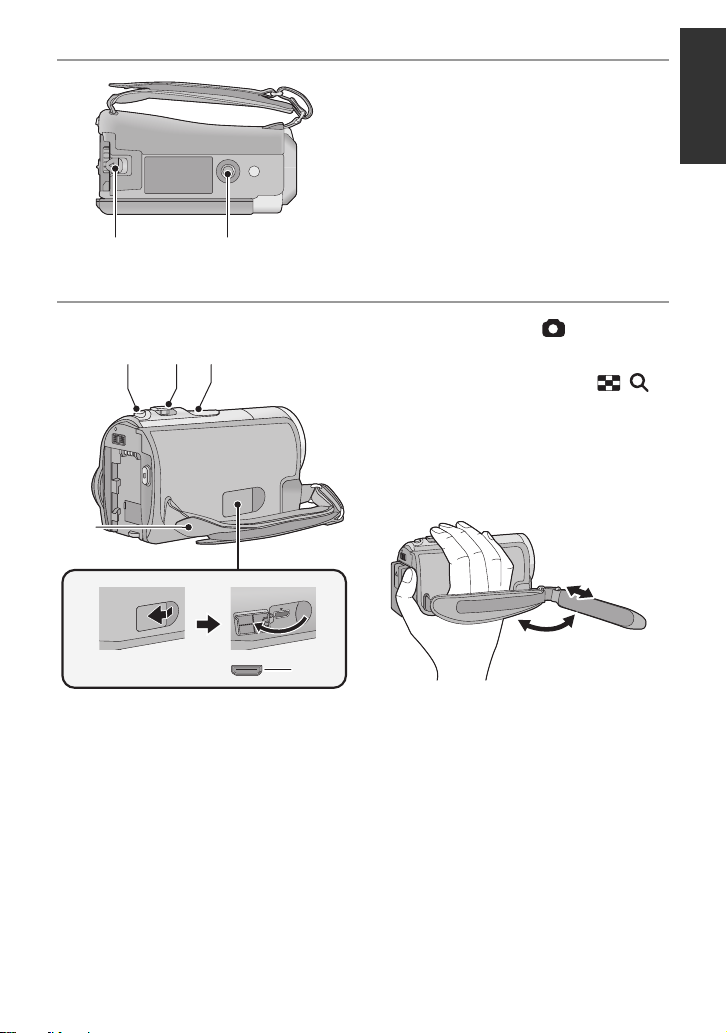
22 23
27
22 Battery release lever [BATTERY]
(l 20)
23 Tripod receptacle
≥ If you attach a tripod which has a 5.5 mm
(0.22 q) screw or larger, it may damage
this unit.
24 Photoshot button [ ] (l 34)
26
2524
25 Zoom lever [W/T] (In Recording
Mode) (l 48)
Thumbnail display switch [ / ]/
Vo lume lever [sVOLr] (In Playback
Mode) (l 38)
26 Speaker
27 Grip belt
Adjust the length o f the grip bel t so tha t it fits
your hand.
28
1 Flip the belt.
2 Adjust the length.
3 Replace the belt.
28 HDMI mi n i co nnector (l 72, 75)
19
VQT4C31
Page 20
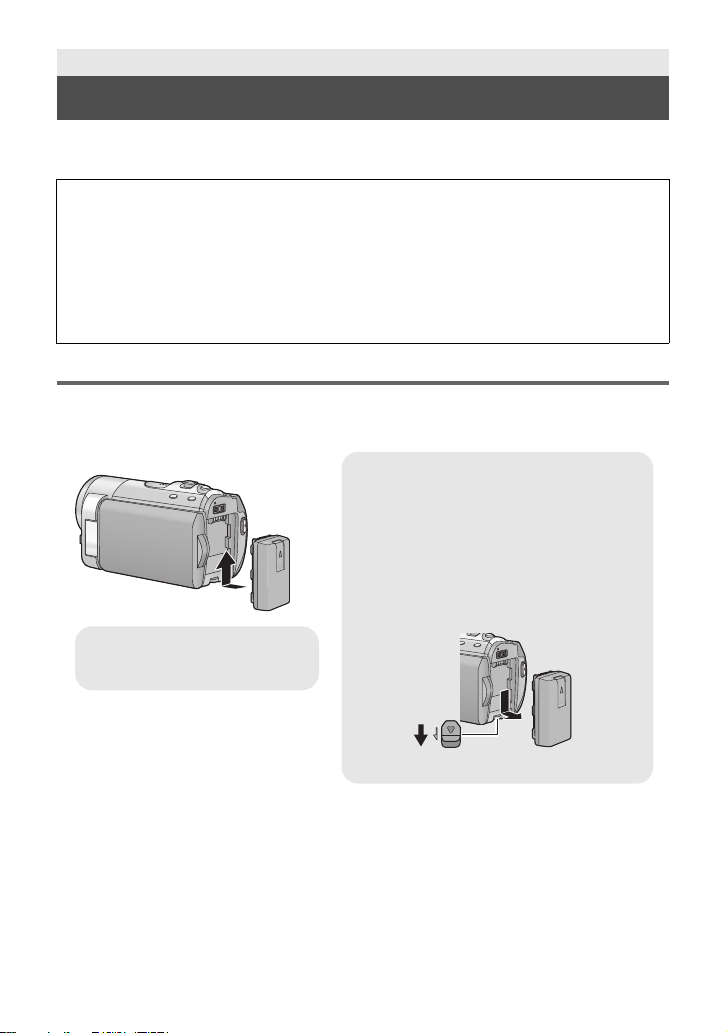
Preparation
Removing the battery
Be sure to hold down the power button until
the status indicator goes off. Then remove
the battery wh i l e su pp orting the uni t to
prevent it from dropping.
Move the battery release lever in the
direction indicated by the arrow and
remove the battery when unlocked.
Insert the battery unti l it clicks and
locks.
Power supply
∫ About batteries that you can use with this unit
The battery that can be used with this uni t is VW-VBL090/VW-VBK180/VW-VBK360.
It has been found that counterfeit battery packs which look very similar to the
genuine product are made available to purchase in some markets. Some of these
battery packs are not adequately protected with internal protection to meet the
requirements of appropriate safety standards. There is a possibility that these
battery pack s may l ead to fi re o r exp losio n. Pleas e be ad vise d th at we ar e not lia ble
for any accident or failure occurr ing as a r esult of use of a counte rf eit bat tery p a ck.
To ensure that safe products are used we would recommend that a genuine
Panasonic battery pack is used.
Inserting/removing the battery
≥ Press the power button to turn off the unit. (l 27)
Install the battery by inserting it in the direction shown in the figure.
20
VQT4C31
BATTERY
Page 21

Charging the battery
When this unit is purchased, the battery is not charged. Charge the battery fully
before using this unit for the first time.
∫ Charging with an AC adaptor.
The unit is in the standby condition when the AC adaptor is connected. The primary circuit is
always “live” as long as the AC adaptor is connected to an electrical outlet.
Important:
≥ Be sure to use the supplied AC adaptor and USB cable. Do not use parts supplied
with other equipment.
≥ The AC adaptor and USB cable are for use with this unit only. Do not use them with
other equipment. Similarly, do not use AC adaptors and USB cables from other
equipment with this unit.
≥ The battery can also be charged using a battery charger (VW-BC10PP: optional).
≥ The battery cannot be charged when the power is on. Press the power button to turn
off the power. (l 27)
≥ It is recommended to charge the battery in a temperatu re between 10 oC and 30 oC
(50 oF and 86 oF). (The battery temperature should also be the same.)
A USB terminal
B To the AC outlet
≥ Insert the plugs as far as they will go.
1 Open the LCD monitor.
2 Connect the USB cable to the AC adaptor.
≥
Check that the plug portion of the AC adaptor is not loose or misaligned.
≥ Do not use any other AC adaptors except the supplied one.
≥ Do not use any other USB cables except the supplied one. (Operation is not guaranteed
with any other USB cables.)
3 Plug the AC adaptor into the AC outlet.
4 Connect the USB cable to the unit.
≥ The status indicator C will flash red
on for approx. 1 second),
It will turn off when the charging is completed.
indicating that charging has begun.
for approx. a 2 second time period (off for approx. 1 second,
VQT4C31
21
Page 22
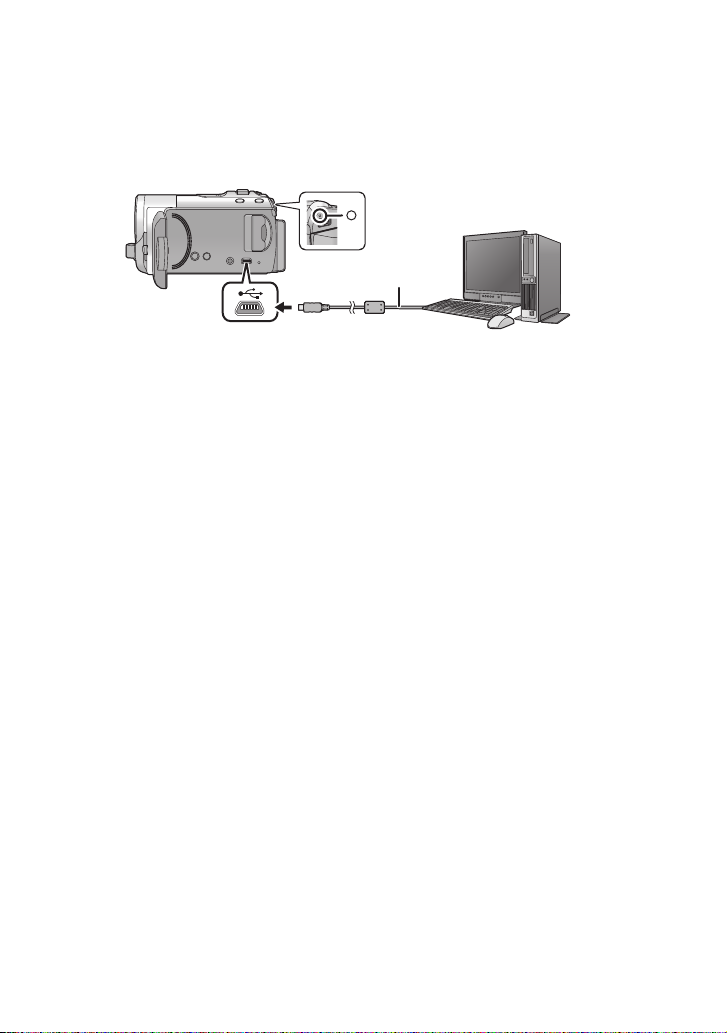
∫ Connecting to the AC outlet
If you turn on the unit while connecting with the AC adaptor, you can use the unit with power
supplied from the outlet.
When recording for a long time, keep the AC adaptor connected and use it together with the battery.
∫ Connecting to a PC and charging.
Charge the unit if you do not have the AC adaptor handy.
A USB cable (supplied)
≥ Insert the plugs as far as they will go.
≥ Press the power button and turn the power off. (l 27)
1 Turn the power of the PC on.
2 Connect the USB cable.
≥ The status indicator B will flash red
on for approx. 1 second),
It will turn off when the charging is completed.
≥ Do not use any other USB cables except the supplied one. (Operation is not guaranteed
with any other USB cables.)
≥ Always connect directly to a PC.
≥ You canno t cha rge wh en the s t at us indica tor fla shes rap idly, or when it does not light at all.
Charge using the AC adaptor. (l 21)
≥ It will take 2 or 3 times longer to charge compared to when using the AC adapto r.
indicating that charging has begun.
for approx. a 2 second time period (off for approx. 1 second,
22
VQT4C31
Page 23
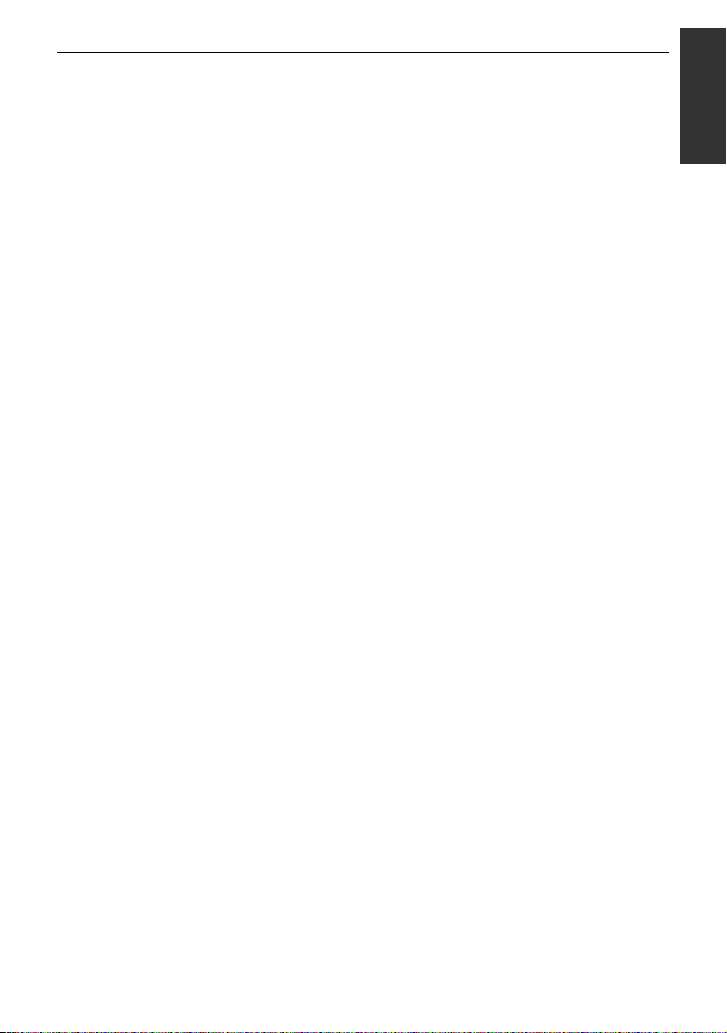
≥ If the status indicator flashes at a particularly fast or slow rate, refer to page 103.
≥ If you do not intend to use the unit for an extended period, disconnect the USB cable from
the unit for safety.
≥ Charging may not be possible depending on the operating environment of the PC being
used (such as cu s t om - m a de PC).
≥ Charging will stop when turning the power of the PC off or forcing it into sleep mode.
Charging will start again when turning the power of the PC on again, or waking from sleep
mode.
≥ When connected to a PC, an error mes sage may be dis pla yed at the t op of the P C scre en.
For more details, refer to page 99.
≥ The unit will be charged if it is connected to a Panasonic Blu-ray disc recorder or DVD
recorder with a USB cable, even if the power is turned off.
≥ We recommend using Panasonic batteries. (l 12, 2 4, 111)
≥ If you use other batteries, we cannot guarantee the quality of this product.
≥ Do not heat or expose to flame.
≥ Do not leave the battery(ies) in a car exposed t o di rect sunlight for a long period of time
with doors and windows closed.
23
VQT4C31
Page 24
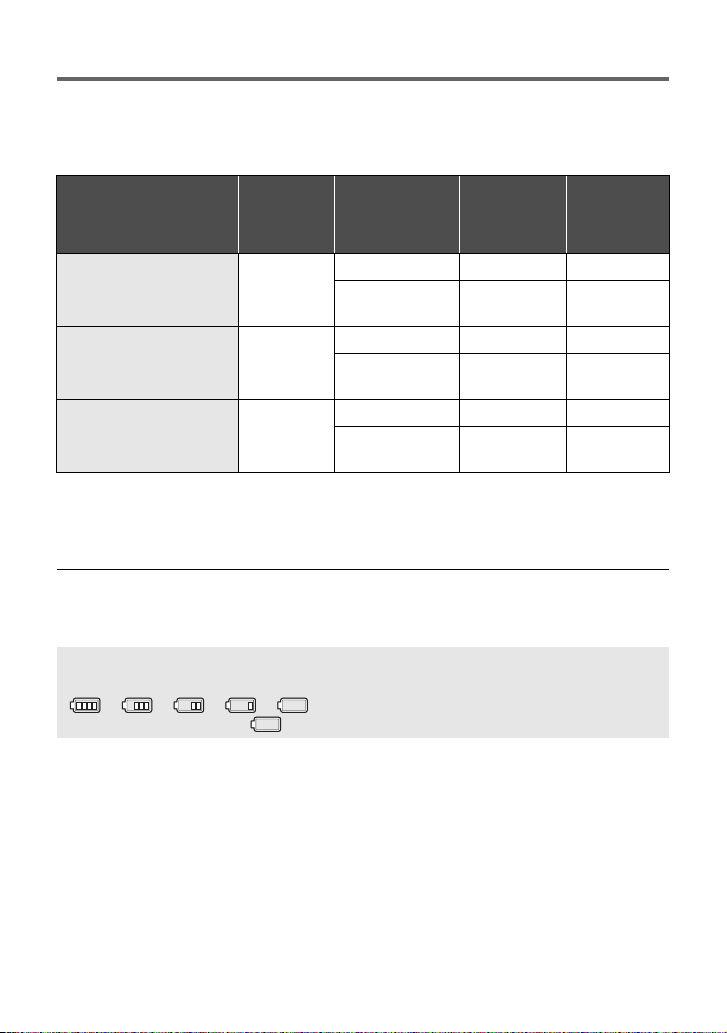
Charging and recording time
∫ Charging/Recording time
≥ Temperature: 25 oC (77 oF)/humidity: 60%RH
≥ Time in the parenthesis is charging time when this unit is connected to a PC, Panasonic
Blu-ray disc recorder, or DVD recorder.
Battery model number
[Voltage/Capacity
(minimum)]
Supplied battery/
VW-VBL090 (optional)
[3.6 V/895 mAh]
VW-VBK180 (optional)
[3.6 V/1790 mAh]
VW-VBK360 (optional)
[3.6 V/3580 mAh]
≥ These times are approximations.
≥ The indicated charging time is f or when the batter y has been disc harged compl etely.
Charging time and recordable time vary depending on the usage conditions such as
high/low temperature.
≥ The actual recordable time refers to the recorda ble t ime when repeat ed ly st art ing/s toppin g
recording, turning the unit on/off, moving the zoom lever etc.
≥ The batteries heat up after use or charging. This is not a malfunction.
Charging
time
2h10min
(3 h)
2h50min
(5h20min)
4h45min
(10 h)
Recording
mode
[1280k720/60p] 1 h 20 min 40 min
[iFrame]/
[640k480/60p]
[1280k720/60p] 3 h 1 h 30 min
[iFrame]/
[640k480/60p]
[1280k720/60p] 6h5min 3h10min
[iFrame]/
[640k480/60p]
Maximum
continuously
recordable
time
1h35min 45min
3h25min 1h45min
6h55min 3h35min
Actual
recordable
time
Battery capacit y indica tion
The display changes as the battery capacity reduces.
####
When the charge runs out, flashes red.
24
VQT4C31
Page 25
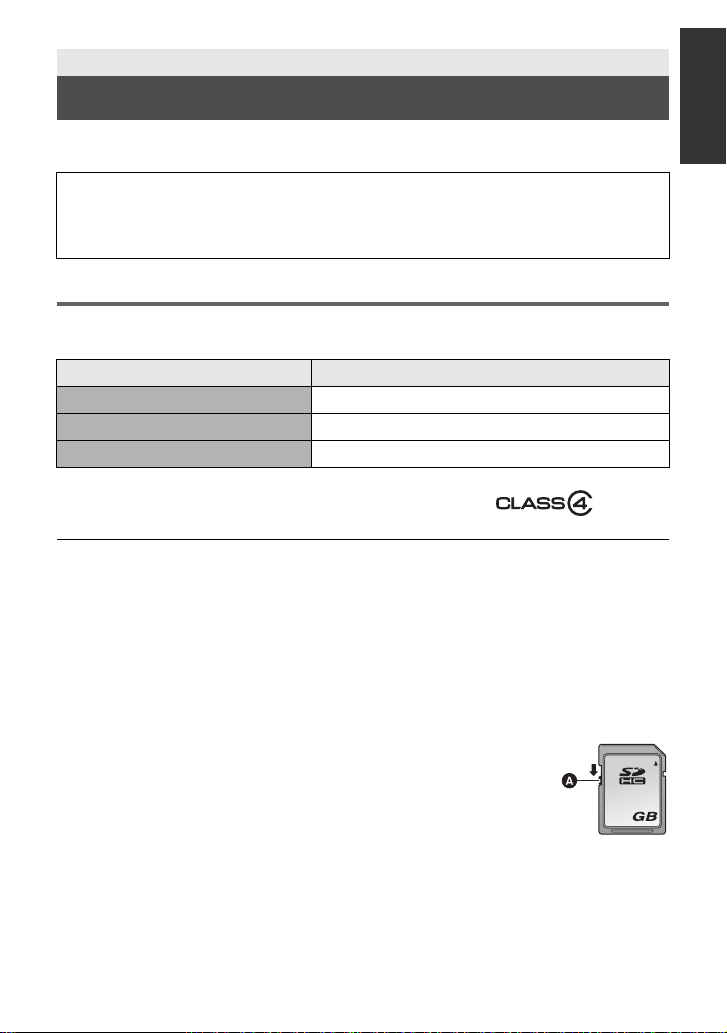
Preparation
32
Recording to a card
The unit can record still pictures or motion pictures to an SD card or bui lt-in memory. To
record to an SD card, read the following.
This unit (an SDXC compatible device) is compatible with SD Memory Cards, SDHC
Memory Cards and SDXC Memory Cards. When using an SDHC Memory Card/SDXC
Memory Card with other equipment, check the equipment is compatible with these
Memory Cards.
Cards that you can use with this unit
Use SD cards conforming to Class 4 or higher of the SD Speed Class Rating* for
motion picture record ing.
Card type Capacity
SD Memory Card 512 MB/1 GB/2 GB
SDHC Memory Card 4GB/6GB/8GB/12GB/16GB/24GB/32GB
SDXC Memory Card 48 GB/64 GB
* SD Speed Class Rating is the speed
standard regarding continuous writing.
Check via the label on the card, etc.
≥ Please confirm the latest information about SD Memory Cards/SDHC Memory Cards/
SDXC Memory Cards that can be used for motion picture recording on the following
website.
http://panasonic.jp/support/global/cs/e_cam
(This website is in English only.)
≥ Operation of the SD Card 256 MB or less is not guaranteed. Also, the SD Card 32 MB or
less cannot be used for the motion picture recording.
≥ Memory cards of 4 GB or more that do not have the SDHC lo go, or memory card s of 48 GB
or more that do not have the S DXC logo are not based o n SD Memo ry Card Specifications.
≥ The operation of memory cards exceeding 64 GB cannot be guaranteed.
≥ When the write-protect switch A on SD card is locked, no recording,
deletion or editing will be possible on th e card.
≥ Keep the memory card out of reach of children to prevent swallowing.
e.g.:
25
VQT4C31
Page 26
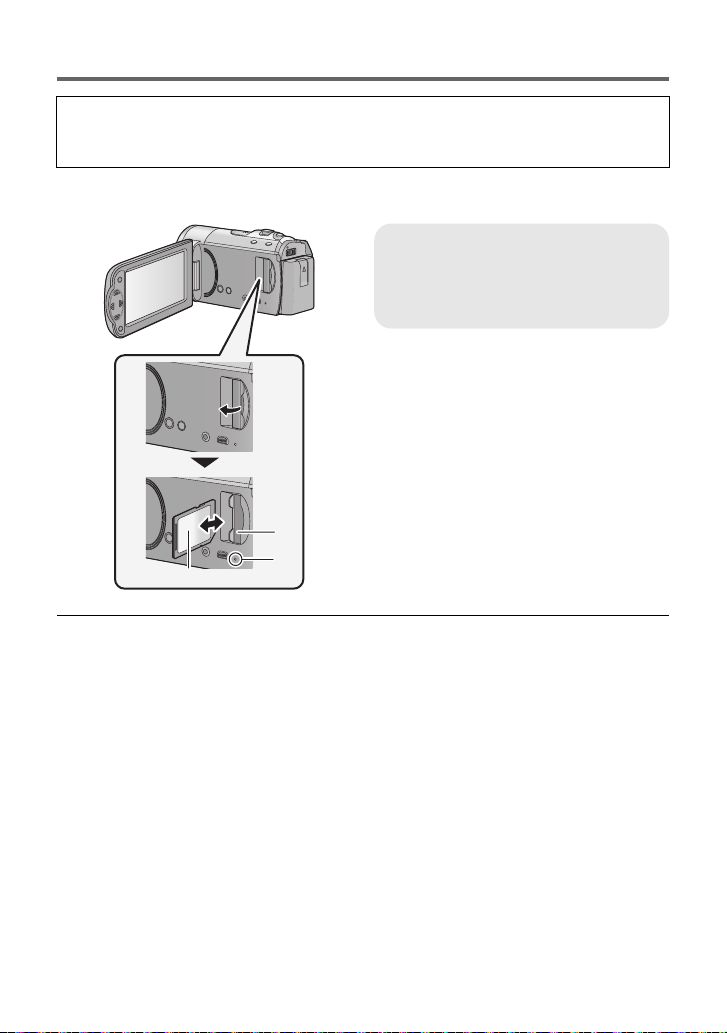
Inserting/removing an SD card
When using an SD card not from Pana sonic, or one previously used on other equipment,
for the first time on this unit, format the SD card. (l 45) When the SD card is formatted, all
of the recorded data is deleted. Once the data is deleted, it cannot be restored.
Caution:
Check that the access lamp has gone off.
Access lamp [ACCESS] A
≥ When this unit is accessing the SD
card or built-in memory, the access
lamp lights up.
1 Open the LCD monitor.
2 Open the SD card cover and
insert/remove the SD card into
/from the card slot B.
≥ Face the label side C in the direction
shown in the illustration and press it
straight in as far as it will go.
≥ Press the center of the SD card and then
pull it straight out.
3 Securely close the SD card
cover.
≥ Securely close it until it clicks.
≥ Do not touch the terminals on the back of
the SD card.
≥ Do not apply strong shocks, bend, or drop
the SD card.
≥ Electrical noise, static electricity or the
failure of this unit or the SD card may
damage or erase the dat a st ored on the
SD card.
≥ When the card access lam p is lit, do not:
jRemove the SD card
jTurn the unit off
jInsert and remove the USB cable
jExpose the unit to vibrations or shock
Performing the above while the lamp is on
may result in damage to data/SD card or
this unit.
≥ Do not expose the terminals of the SD
card to water, dirt or dust.
26
VQT4C31
≥
Do not place SD cards in the following ar eas:
jIn direct sunlight
jIn very dusty or humid areas
jNear a hea ter
jLocations susceptible to significant
difference in temperat ure (cond ensation
can occur.)
jWhere static electricity or
electromagnetic waves occur
≥ To protect SD cards, return them to their
cases when you are not using th em.
≥ About disposing of or giving away the SD
card. (l 103)
Page 27
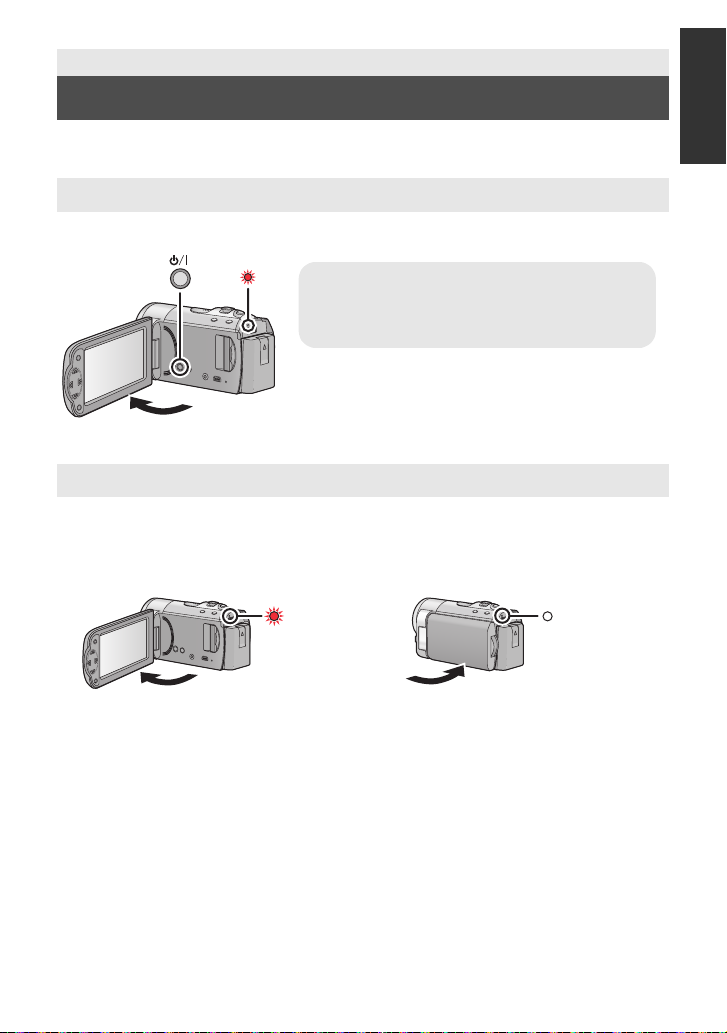
Preparation
To turn off the unit
Hold down the power button until the status
indicator goes off.
Turning the unit on/off
You can turn the unit on and off using the power button or by opening and closing the LCD
monitor.
Turning the unit on and off with the power button
Open the LCD monitor and press the power button to turn on the unit.
A The status indicator lights on.
Turning the unit on and off with the LCD monitor
Unit is turned on when the LCD monitor is opened, and unit is turned off when it is closed.
During normal use, opening and closing of the LCD monitor can be conveniently used
to turn the unit on/off.
∫ To turn on the unit
∫ To turn off the unit
A The status indicato r lights on.
≥ The unit will not turn off while recording motion pictures even if the LCD monitor is closed.
≥ In the following cases, opening t he L CD monit or does not t urn on the un it. P ress t he power
button to turn on the unit.
jWhen the un i t i s originally purchased
jWhen you have turned off the unit using the power button
B The status indicator goes off.
27
VQT4C31
Page 28
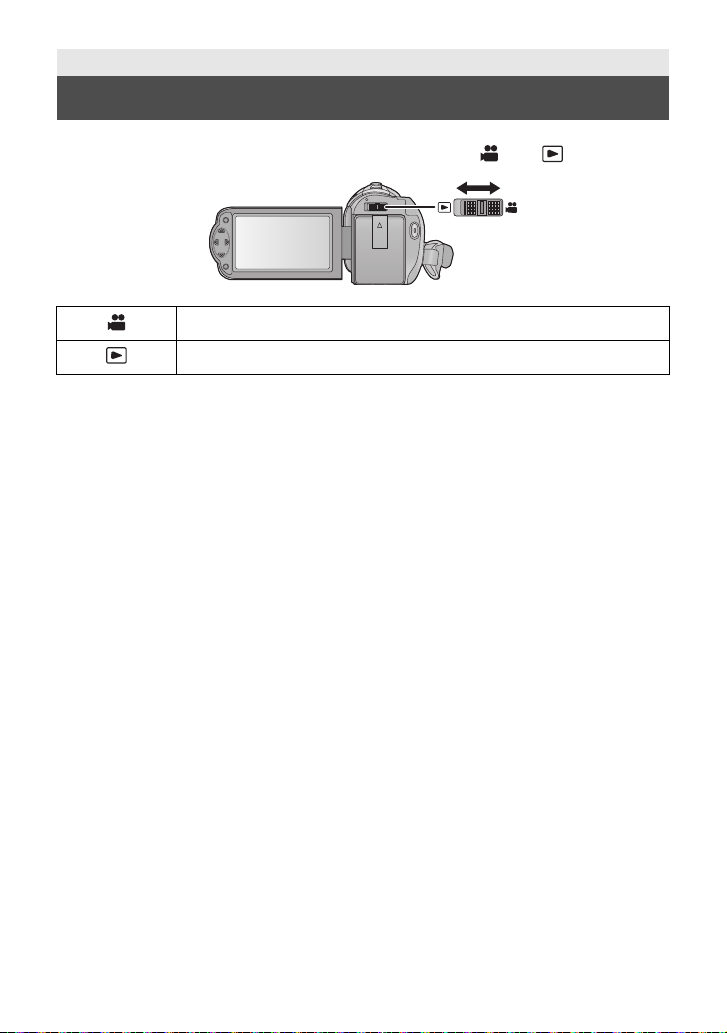
Preparation
Selecting a mode
Change the mode to recording or pl ayback.
Operate the mode switch to change the mode to or .
Recording Mode (l 32, 34)
Playback Mode (l 37, 63)
28
VQT4C31
Page 29
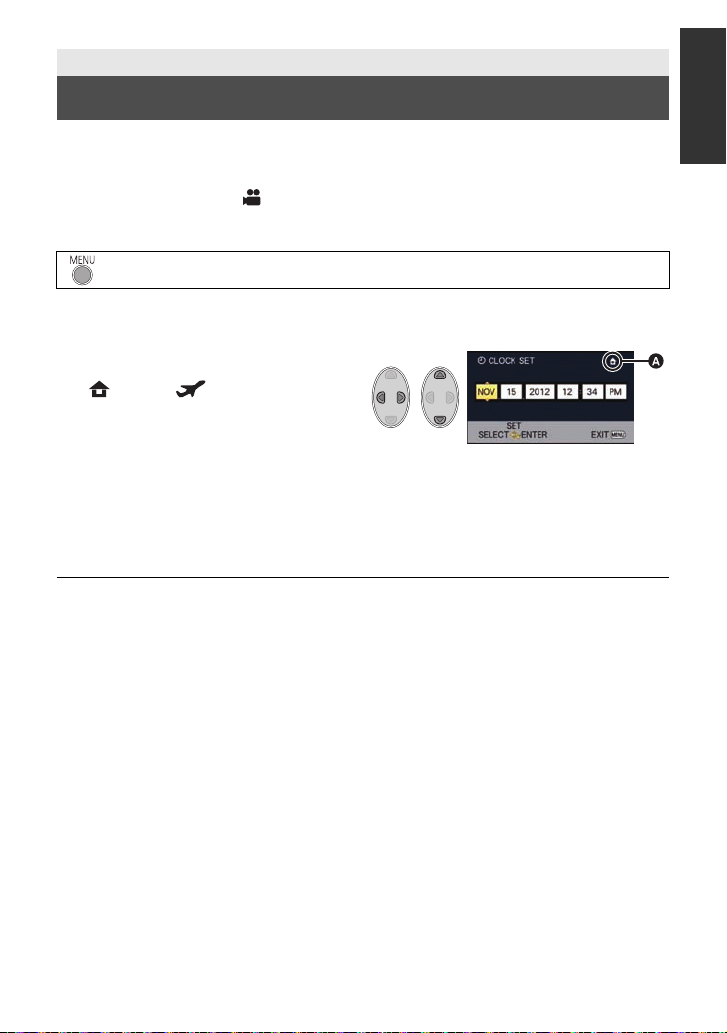
Preparation
Setting date and time
When the unit is turned on for the first time, a message asking you to set the date and time
will appear.
Select [YES] and perform
¬ Change the mode to .
1 Select the menu. (l 40)
: [SETUP] # [CLOCK SET]
2 Select the date or time using 2/1 and set the desired value using
3/4.
A Displaying the World time setting
(l 41):
[HOME]/ [DESTINATION]
≥ The year can be set between 2000 and
2039.
≥ The 12-hour system is used to display the
time.
3 Press the ENTER button.
≥ A message prompting for World Time setting may be displayed. Perform the World Time
setting by pressing the ENTER button. (l 41)
≥ Press the MENU button to complete the setting.
≥ The date and time function is driven by a built-in lithium battery.
≥ If the time display becomes [- -], the built-in lithium battery needs to be charged. To
recharge the built-in lithium battery, connect the AC adaptor or attach the battery to this
unit. Leave the unit as it is for approx. 24hours and the battery will maintain the date and
time for approx. 4 months. (The battery is still being recharged even if the unit is off.)
Step
s 2 to 3 below to set the date and time.
29
VQT4C31
Page 30
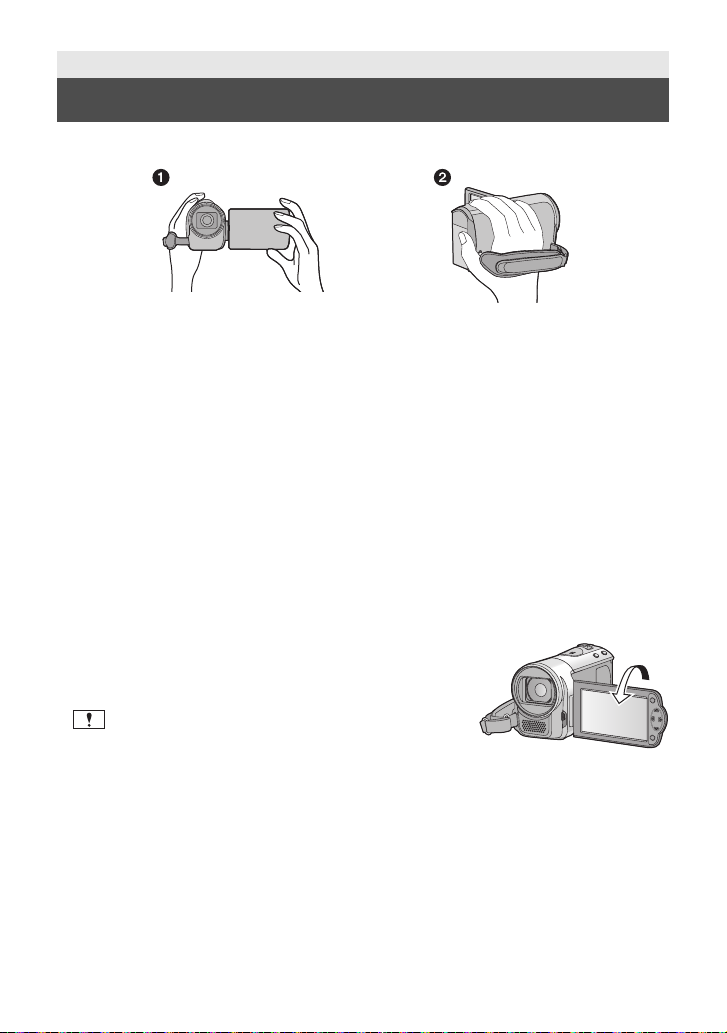
Basic
Before recording
∫ Basic cam era positi oning
1 Hold the unit with both hands.
2 Put your hand through the grip belt.
≥ When recording, make sure your footing is stab le and there is no danger of colliding with
another person or objec t.
≥ When you are outdoors, record pictures with the sunlight behind you. If the subject is
backlit, it will become dark in the recording.
≥ Keep your arms near your body and separate your legs for better balance.
≥ Do not cover the microphones with your hand etc.
∫ Basic motion picture recording
≥ The unit should normally be held steady when recording.
≥ If you move the unit when recording, do so slowly, maintaining a constant speed.
≥ The zoom operation is use ful f or reco rding sub jec ts yo u ca nnot get cl ose to, bu t overu se o f
zoom in and zoom out can make the resulting motion picture less enjoyable to watch.
∫ Recording yoursel f
Rotate the LCD monitor towards the lens side.
≥ The image is horizontally flipped as if you see a mirror
image. (However the image recorded is t he same as a
normal recording.)
≥ Only some indications will appear on the screen. When
appears, return the direction of the LCD monitor to
normal position and check the warning/alarm indication.
(l 95)
30
VQT4C31
Page 31

Basic
Selecting a media to record
[HC-V10M/HC-V11M]
The card and built-in memory can be selected separately to record motion pictures or still
pictures.
1 Change the mode to .
2 Select the menu. (l 40)
: [MEDIA SELECT]
3 Select the media for recording the motion pic tures and th e media for
recording the still pictures using 3/4/2/1, and press the ENTER
button.
≥ The media is selected separately to motion pictures or still pictures is highlighted in yellow.
≥ Select and press the ENTER button to return to the previous screen. (settings will not
be changed)
4 Press the MENU button to complete the settings.
31
VQT4C31
Page 32

Basic
0h00m00s0h00m00s0h00m00s
R 1h20mR 1h20mR 1h20m
Recording motion pictures
≥ Open the lens cover before turning on the unit. (l 18)
1 Change the mode to and
open the LCD monitor.
2 Press the recording start/stop
button to start recording.
A When you begin recording, ; changes to ¥.
3 Press the recording start/stop button again to pause recording.
∫ About the screen indications in the motion picture recording
Recording mode
R 1h20m
0h00m00s
Approximate remaining recordable time
≥ When the remaining time is less than
1 minute, R 0h00m flashes red.
Recording time elapsed
≥ “h” is an abbreviation for hour, “m” for
minute and “s” for second.
≥ Each time the unit is put into recording
pause, the counter displ ay will be reset
to 0h00m00s.
32
VQT4C31
Page 33

≥ The images recorded between pressing the rec ording start/stop button to start recording
and pressing it again to pause recording become one scene.
The scenes longer tha n approx imately 2 0 minutes will be automat ically divi ded. (Recording
will continue.)
≥ Screen will pause momentarily when the recording is pau sed.
≥ (Maximum recordable scenes on a single SD card or built-in memory)
Recordable scenes : Approx. 89100
Different dates (l 66) : Approx. 900
≥ Maximum number of recordable scenes and maximum number of di fferent dates will be
less than above t able wh en there are b oth s cen es a nd still pi ctur es re corde d on SD c ard or
built-in memory.
≥ While recording is in progress, the record ing wi ll not s top e ven if the L CD monit or is clos ed.
≥ Please refer to page 106 for details about approximate recordable time.
About the compatibility of the recorded motion pictures
≥ They are not compatible with devices other than those that support MP4. Images
cannot be played with equipment that does not support MP4. Confirm that your
equipment supports MP4 by referring to the operating instructions.
≥ There are some cases where the recorded motion pictures cannot be played back,
even if the device supports MP4. In such a case, play back on this unit instead.
33
VQT4C31
Page 34

Basic
R3000R3000R3000
0.9
M
Recording still pictures
≥ Open the lens cover before turning on the unit. (l 18)
1 Change the mode to and
open the LCD monitor.
2 Press the button.
∫ About the screen indications in Still Picture Recording
Quality of still pictures (l 58)
Size of still pictures (l 55)
R3000
≥ During motion picture recording or when set to PRE-REC, you cannot record still pictures.
≥ Using a tripod is recommended when recording still pictures in dark places because the
shutter speed becomes slow.
≥ To print a picture, save the picture to the SD card (l 77) and print using a PC or a printer.
≥ The edges of still pictures recorded on this unit with a 16:9 aspect ratio may be cut at
printing. Check the printer or photo studio before printing.
≥ Please refer to page 107 for details about the number of recordable pictures.
Remaining number of still pictures
≥ Flashes in red when [0] appears.
Still picture operation indicator (l 94)
M
0.9
34
VQT4C31
Page 35

Basic
Intelligent auto/Manual button
Press this button to switch Intelligent Auto
Mode/Manual Mode.
≥ Please refer to page 59 for details about Manual
Mode.
/MANUAL
Intelligent Auto Mode
The following modes (appropriate for the condition) are set just by pointing the unit to what
you want to record.
Mode Effect
Portrait Faces are detected and focused automatically, and the
Scenery The whole landscape will be recorded vividly without whiting
Spotlight Very bright object is recorded clearly.
Low light It can record very clearly even in a dark room or twilight.
Normal In modes other than those described above, the contrast is
≥ Depending on the recording conditions, the unit may not enter the desired mode.
≥ In the Portrait, Spotlight and Low light mode, the face will be surrounded by white frame
when detected. In the Portrait mode, a subject that is bigger and close to center of the
screen will be surrounded by an orange frame. (l 56)
≥ Faces cannot be detected depending on the recording conditions, such as wh en faces are
of certain sizes or at certain tilts or when digital zoom is used.
brightness is adjusted so it is recorded clearly.
out the background sky, which may be very bright.
adjusted to give a clear picture.
35
VQT4C31
Page 36

∫ Intelligent Auto Mode
4)
5)
6)
7)
8)
10 000K
9 000K
8 000K
7 000K
6 000K
5 000K
4 000K
3 000K
2 000K
2)
1)
3)
9)
When switching to Intelligent Auto Mode, the Auto White Balance and Auto Focus operate
and automatically adjust the color balance and focusing.
Depending on the brightness of the subject, etc., the aperture and shutter speed are
automatically adjusted for optimum brightness.
≥ Color balance and focus may not be adjusted automatically depending on light sources or
scenes. If so, manually adjust these settings. (l 59, 62)
Automatic White Balance
The illustration shows the range over which Automatic White Balance functions.
1) The effective range of Automatic White Balance
adjustment on this unit
2) Blue sky
3) Cloudy sky (rain)
4) Sunlight
5) White fluorescent lamp
6) Halogen light bulb
7) Incandescent light bulb
8) Sunrise or sunset
9) Candlelight
If the Automatic White Balance is not functioning normally,
adjust the White Balance manually. (l 59)
Auto Focus
The unit focuses automatically.
≥ Auto Focus does not work correctly in the following
situations. Record picture s in t he Manual Focus Mode. (l 62)
jRecording distant and close-up objects at the same time
jRecording a subject behind dirty or dusty window
jRecording a subject that is surrounded by objects with glossy surfaces or by highly
reflective objects
36
VQT4C31
Page 37

Basic
/
NOV 15 2012
0
h00m15s
Motion picture/Still picture playback
1 Change the mode to .
2 Select the play mode select
icon A using 3/4/2 and
press the ENTER button.
3
Select the [VIDEO/PICTURE] you wish to play back, then press the
ENTER button.
/
Select the [MEDIA] and [VIDEO/PICTURE] you wish to play back,
then press the ENTER button.
≥ Press the MENU button.
≥ When a video item is selected, an icon will appear on the thumbnail display. ( ,
,)
4 Select the scene or the still
picture to be played bac k using
3/4/2/1, then press the
ENTER button.
≥ When you select / and press the
ENTER button, the next (previous) p age is
displayed.
37
VQT4C31
Page 38

5 Select the operation icon using
0h00m00s0h00m00s0h00m00s
3/4/2/1.
B Operation icon
≥ Press the ENTER button to display/not-display
the operation icon.
Motion picture playback Still picture pl ayback
1/;: Playback/Pause
6: Rewind playback
5: Fast forward playback
∫: Stops the p layback and shows
the thumbnails.
∫ Change the thumbnail display
While the thumbnail is displayed, the thumbnail display changes in the following order if the
zoom lever is operated to side or side.
20 scenes () 9 scenes () 1 scene
≥ 9 scenes display returns if the unit is turned off or the mode is
changed.
∫ Speaker volume adjustment
Operate the volume lever to adjust the
speaker volume during motion pic ture
playback.
Towards “r”: Increases the volume
Towards “s”: Decrease s the volume
1/;: Slide show (playb ack of the s till
pictures in numerical order)
start/pause.
2;: Plays back the previous picture.
;1: Plays back the next picture.
∫: Stops the playback and shows
the thumb n a i ls.
≥ Sound will be heard only during normal playback.
≥ If pause play is continued for 5 minutes, the screen returns to the thumbnails.
≥ The elapsed time for playback indication will be reset to 0h00m00s for each scene.
≥ The image will pause momentarily and the screen may turn black when the scenes are
switching.
38
VQT4C31
Page 39

Motion picture compatibility
≥ The unit conforms to the MP4 format (MPEG-4 AVC file standard).
≥ Motion pictures recorded on other MP4-compatible equipment may not play back
normally or may not play back a t all on this unit. Similarly, motion pictures recorded on
this unit may not play back normally or may not play back at all on other MP4compatible equipmen t. ( is displayed for videos that cannot be played back with
this unit)
Still picture compatibility
≥ This unit is compliant with the unified standard DCF (Design rule for Camera File
system) established by JEIT A (Japan Electronics and Information Technology
Industries Association).
≥ The file format of still pictures supported by this unit is JPEG. (Not all JPEG formatted
files will be played back.)
≥ This unit may degrade or not play back still pictures recorded or created on other
products and other products may degrade or not play back still pictures recorded on
this unit.
39
VQT4C31
Page 40

Basic
Using the menu screen
1 Press the MENU button.
2 Press 3/4/2/1 to select the
top menu A, then press the
ENTER button.
3 Select the submenu B using
3/4 and press 1 or press the
ENTER button.
4 Select the desired item using
3/4, and press the ENTER
button to set.
To get back to the previous screen
Press 2 of the cursor button.
To exit the menu screen
Press the MENU button.
∫ About the information display
Descriptions of the selected submenus and
items displayed in
messages to confirm settings are displa yed.
Step
s 3 and 4, and
∫ About the operation icons
/:
Select and then press the ENTER button
to switch the menu and thumbnail
display page.
:
Select and then press the ENTER button
to return to the previous screen in cases
such as menu setting, etc.
40
VQT4C31
Page 41

Basic
A The curre nt time
B The time difference from GMT
(Greenwich Mean Time)
Using the Setup Menu
≥ The items displayed differ depending on the position or settings of the mode switch.
Select the menu.
: [SETUP] # desired setting
[DISPLAY]
The screen display can be changed to [ON] (all information disp layed) or [OFF] (a portion of
information displayed).
[EXT. DISPLAY]
Please refer to page 74.
[ON]/[OFF]
[SIMPLE]/[DETAIL]/[OFF]
[CLOCK SET]
Please refer to page 29.
[SET WORLD TIME]
It is possible to display and record the time at the travel destination by selecting your home
region and the travel destination.
1 Select [SET WORLD TIME] and press the ENTER button.
≥ If the clock is not set, adjust the clock to the current time. (l 29)
≥ When the [HOME] (your home region) is not set, the message appears. Press the ENTER
button and proceed to
2 (Only when setting your home region)
Select [HOME] using 2/1and press the ENTER button.
(Only when setting your home region)
3
Select your home region using
2/1and press the ENTER button.
≥ Press 3 to set daylight saving time.
appears and the summer time
setting is turned on; the time
difference from GMT is set forward by
one hour. Press 3 again to return to
the normal time setting.
4 (Only when setting the r egion of your
travel destination)
Select [DESTINATION] using 2/1 and press the ENTER button.
≥ When the home region is set for the first time, the screen for selecting home/travel
destination appears after setting the home region successi vely. If the home region has
already been set once, execute the menu operation for Step 1.
Step
3.
41
VQT4C31
Page 42

5 (Only when settin g the region of your
C The local time at the selected travel
destination
D The time difference between the
travel destination and the home
region
travel destination)
Select your travel destination
2/1 and press the
using
ENTER button.
≥ Press 3 to set daylight saving time .
appears and the summer
time setting is turned on. The travel
destination tim e and ti me dif ference
from the home region time are set
forward by one hour. Press 3 again
to return to the normal time setting.
≥ Close the setting by pressing the
MENU button. appears and the
time of the travel destination is indicated.
To return the display to the home setting
Set the home region using
≥ If you cannot find your travel destination in the area shown on the screen, set it by using
the time difference from your home region.
[DATE/TIME]
It is possible to change the date and time display mode.
[DATE FORMAT]
It is possible to change the date format.
[ECONOMY (BATT)]
When about 5 minutes have passed without any operat ion, th is unit automat ically tu rns of f t o
save battery life.
≥ This unit will not automatically turn off even if [ECONOMY (BATT)] is set to [ON] in
following cases:
jUsing the AC adaptor
jUsing the USB cable for PC etc.
jPRE-REC is used
jDuring playback of the slide show
* When [ECONOMY (AC)] is activate d, this unit automatically turns off.
Step
1 to 3, and close the setting by pressing the MENU button.
[DATE]/[D/T]/[OFF]
[Y/M/D]/[M/D/Y]/[D/M/Y]
[ON]/[OFF]
*
42
VQT4C31
Page 43

[ECONOMY (AC)]
When about 30 minutes have passed without any operation while connecting AC adaptor
with this unit, this unit automatically turns off.
≥ This unit will not automatically turn off even if the [ECONOMY (AC)] is set to [ON] in
following cases:
jUsing the USB cable for PC etc.
jPRE-REC is used
jDuring playback of the slide show
[QUICK START]
This unit is put into recording p ause approx. 0.8 seconds after the LCD monitor is reopened.
≥ When in Quick Start Standby Mode about 60% of the power used in Recording pause
mode is being consumed, so the recording time will be reduced.
≥
Quick Start will not work if there is no SD card inserted.
≥
Quick Start will no t work if the [SD CARD] is selecte d in the [MEDIA SELECT], even if t here
is no SD card inserted.
≥ The LCD monitor cannot be closed when using the USB cable, so please disconnect it
from the unit.
≥ Change the mode to .
/
[ON]/[OFF]
[ON]/[OFF]
1 Set [QUICK START] to [ON].
2 Close the LCD monitor.
The status indicator A flashes green and t he unit
goes into Quick Start Standby Mode.
3 Open the LCD monitor.
The status indicator A lights red and the un it is put
into recording pause.
≥ Quick Start Standby Mode is canceled if
jabout 5 minutes have elapsed
jmode is set to
≥ It may take some time for Automatic White Balance to adjust.
≥ In the Quick Start Mod e, the zoom magnification becomes approx. 1k.
≥ When it has gone into Quick Start Standby Mode aut omatically with the [ECONOMY
(BATT)] (l 42)/[ECONOMY (AC)], close the LCD monit or once and open it again.
≥ Turn the unit off using the power button.
43
VQT4C31
Page 44

[ALERT SOUND]
+2
+1
0
-
1
+2
+1
0
-
1
+1
/ /[OFF]
Starting and stopping of recording and unit on/off can be confirmed with this sound.
(Volume low)/ (Volume high)
2 Beeps for 4 times
When an error occurs. Check the sentence displayed on the screen. (l 95)
[POWER LCD]
///
This makes it easier to view the LCD monitor in bright places including outdoors.
≥ These settings will not affect the images actually recorded.
(Makes even brighter)/ (Makes brighter)/ (Normal)/ (Makes less bright)
≥ When the AC adaptor is in use, the LCD monitor is set to automatically.
≥ When the LCD monitor is bright, the recordable time with the battery will be shorte r.
[LCD SET]
It adjusts brightness and color density on the LCD monitor.
≥ These settings will not affect the images actually recorded.
1 Select [LCD SET] and press the ENTER button.
2 Select the item using 3/4, and press the ENTER button to set.
[BRIGHTNESS]: Brightness of the LCD monitor
[COLOR]: Color level of the LCD monitor
3 Press 2/1 to adjust, and press the ENTER button.
≥ Press the MENU button to exit the menu screen.
[HDMI RESOLUTION]
Please refer to page 74.
[VIERA Link]
Please refer to page 75.
[TV ASPECT]
Please refer to page 74.
[AUTO]/[720p]/[480p]
[ON]/[OFF]
[16:9]/[4:3]
44
VQT4C31
Page 45

[INITIAL SET]
Set to [YES] for cha nging the menu settings back to the default condition.
(Only when the mode is at the position)
≥ Settings for [MEDIA SELECT]
* For users who have , thi s menu is not displayed.
*
, [CLOCK SET] and [LANGUAGE] will not be changed.
[FORMAT CARD]
Please be aware that if a medium is formatted, then all the data recorded on the medium will
be erased and cannot be restored. Back up important data on a PC, disc etc. (l 80)
≥ When formatting is complete, pres s MENU button to exit the message screen.
≥ Perform a physical formatting of the SD card when the SD card is to be disposed/
transferred. (l 103)
≥ Do not turn this unit off or remove the SD card, while formatting. Do not expose the unit to
vibrations or shock.
Use this un it to format media.
Do not format an SD card using any other equ ipment such as a PC. The card may
not be used on this unit.
/
[FORMAT MEDIA]
Please be aware that if a medium is formatted, then all the data recorded on the medium will
be erased and cannot be restored. Back up important data on a PC, disc etc. (l 80)
1 Select [FORMAT MEDIA] and press the ENTER button.
2 Select [Built-inMemory] or [SD CARD] using 3/2/1, then press the ENTER
button.
≥ When formatting is complete, pres s MENU button to exit the message screen.
≥ Perform a physical formatting of the SD card when the SD card is to be disposed/
transferred. (l 103)
≥ Perform a physical formatting of the built-in memory when this unit is to be disposed/
transferred. (l 101)
≥ Do not turn this unit off or remove the SD card, while formatting. Do not expose the unit to
vibrations or shock.
Use this un it to format media.
Formatting built-in memory is only available with this unit.
Do not format an SD card using any other equ ipment such as a PC. The card may
not be used on this unit.
45
VQT4C31
Page 46

[CARD STATUS]
The used space and remainin g re c o r d ab l e tim e of th e SD card can be che cked.
≥ When the mode switch is set to , remaining recordable ti me for the selected recording
mode is displayed.
≥ Press the MENU button to close the indicati on.
≥ The SD card requires some space to store informati on and manage system files, so the
actual usable space is slightly less than the indicated value. The usab le space is generally
calculated as 1 GB=1,000,000,000 bytes . The cap a citie s of this unit, PCs and sof twa re a re
expressed as 1 GB=1,024k1,024k1,024=1,073,741,824 bytes. Therefore, the indicated
value of the capacity appears to be smaller.
/
[MEDIA STATUS]
The used space and remaining recordable time of the SD card and built-in memory can be
checked.
≥ Pressing the ENTER button switches between SD card and built-in memory display.
≥ When the mode switch is set to , remaining recordable ti me for the selected recording
mode is displayed.
≥ Press the MENU button to close the indicati on.
≥ The SD card or built-in memory requires some space to sto re information and manage
system files, so the actual usable space is slightly less than the indicated value. The
usable SD card/built-in memory space is generally calculated as 1GB=1,000,000,000
bytes. The capacitie s of this unit, PCs and software are expre ssed as
1 GB=1,024k1,024k1,024=1,073,741,824 bytes . Therefore, the indicated value of the
capacity appears to be smaller.
46
VQT4C31
Page 47

[DEMO MODE]
This item is used to start the unit demonstration.
(Only when the mode is at the position)
If [DEMO MODE] is switched to [ON] and you press the MENU button when there is no SD
card inserted and while this unit is connected to the AC adaptor, the demonstration
automatically starts.
If any operation takes plac e, the demonstration is canceled. However if no operations take
place for approx. 5 minutes, the demonstration automatically starts again. To stop the
demonstration, set [DEMO MODE] to [OFF] or insert an SD card.
[ON]/[OFF]
[O.I.S. DEMO]
This item is used to start the Optical Image Stabilizer demo.
(Only when the mode is at the position)
Select [O.I.S. DEMO] and press the ENTER button, the demonstration automatically starts.
When you press MENU button, the demonstration will be canceled.
[LANGUAGE]
You can select the language on the scre en display and the menu screen.
47
VQT4C31
Page 48

Advanced (Recording)
Zoom lever
T side:
Close-up recording (zoom in)
W side:
Wide-angle recording (z oom out)
6
W
T
6
W
T
ヸヵ
ヷヰロ
T
W
B Optical Zoom
C Digital zoom (Blue)
Using the Zoom
¬ Change the mode to .
A Zoom bar
≥ The zoom speed varies depending on the range over which the zoom lever is moved.
≥ Maximum zoom magnification can be set with [D.ZO OM] . (l 55)
∫ About Zoom bar
Zoom bar is displayed during the zoom op eration.
≥ If you take your finger off the zoom lever during zoom operation, the operation sound may
be recorded. When returning t he zoom lever to the original position, move it quietly.
≥ When the zoom magnification is 70k, the subjects are focused at about 1.5 m
more.
≥ When th e zo om m ag n i fi ca ti o n i s 1k, this unit can focus on a subject approx. 2cm (0.8q)
away from the lens.
(4.9 feet)
or
48
VQT4C31
Page 49

Advanced (Recording)
Optical image stabilizer button
Press the button to turn optical image stabilizer on/off.
(On) # setting canceled
≥ When you wish to record as you walk, we recommend
turning the optical image stabilizer on.
≥ When recording with a tripod, we recommend that you s et
the optical image stabil i zer off.
ヰハリハヴハ
Optical image stabilizer function
Optical image stabilizer can stabilize the image without decreasing the image quality as
much.
¬ Change the mode to .
≥ Stabilization may not be possible under strong shaking conditions.
49
VQT4C31
Page 50

Advanced (Recording)
1/2 1/2
ワユヹヵワユヹヵ
1/2
ワユヹヵ
1/2 1/2
ワユヹヵワユヹヵ
1/2
ワユヹヵ
Recording functions of operation icons
Select the operation icons to add different effects to the images to be recorded.
¬ Change the mode to .
1 Press the ENTER button to
display the operation icons on
the screen.
≥ The indication changes each time you
press 4 of the cursor button.
≥ Press the ENTER button to display/not-
display the operation icon.
Operation icons
Fade
Backlight Compensation
Help Mode
Guidelines
PRE-REC
Soft Skin Mode
Intelligent Contrast Control
Color Night Rec
*1 It is no t di splayed duri n g re c o r d i ng .
*2 It is not displayed in the Intelligent Auto
Mode.
≥ If you turn off the unit or change the mode
to , Backlight Compensation,
PRE-REC and Color Night Rec functions
are canceled.
≥ If you turn off the unit, the Fade function is
canceled.
≥ It is possible to set from the menu.
(Except for the Help Mode and PRE- REC)
*1
*1
*1,2
*2
*1,2
2 (e.g. Backlight Compensation)
Select an operation icon.
≥ Select the operation icon again to cancel
the function.
≥ Refer to the respective pages for
canceling the following functions.
jHelp Mode (l 51)
jGuidelines (l 51)
50
VQT4C31
Page 51

Fade
(Fade in)
(Fade out)
When you start recording, the image/audio gradually
appears. (Fade in)
When you pause recording, the image/audio gradually
disappears. (Fade out)
≥ The Fade setting is canceled when the recording stops.
∫ To select the color for Fade in/out
: [RECORD SETUP] # [FADE COLOR] #
[WHITE] or [BLACK]
≥ The thumbnails of scenes recorded using fade in beco me black (or white).
≥ If the recordable time runs out when you sta rt reco rding, the re cordin g fades out and st ops
automatically.
Backlight Compensation
This makes the image brighter to prevent darkening of a backlit subject.
Help Mode
Select the desired icon usin g the cursor
button to display an explanation on the
screen.
To exit the Help Mode
Press the MENU button or select [END].
≥ You cannot record or set functions while in Help Mode.
Guidelines
You c an check if the image is level while recording. The function can also be used to
estimate the balance of the composition.
It will switch every time the icon is selected.
# # # Setting canceled
≥ The guidelines do not appear on the images actually recorded.
51
VQT4C31
Page 52

PRE-REC
PRE-REC
This prevents you from missing a shot.
This allows recording of the pictures and sound to start approximately 3 seconds
before the recording start/stop button is pressed.
≥ appears on the screen.
≥ Aim the unit at the subject beforehand.
≥ There is no beep sound.
≥ PRE-REC is canceled in the following cases.
jIf you change the mode
j
If you remove the SD card
j
If you remove the SD card
jIf you press the MENU button
jIf you turn the unit off
jIf you start recording
jAfter 3 hours have passed
≥
After setting PRE-REC, if recording starts in less than 3 seconds, motion pictures taken
3 seconds before pressing the recording start/stop button cannot be recorded.
≥ Images displayed on the thumbnail in Playback Mode will differ from the motion pictures
displayed at the start of playback.
/
while [MEDIA SEL ECT] is set to [VIDEO/SDCARD]
Soft Skin Mode
This makes skin colors appear softer for a more attractive appearance.
This is more effective if you record a person closely from the torso up.
≥ If the background or anything els e in th e scene has colo rs similar to the s kin colo r, they will
also be smoothed.
≥ If the brightness is insufficient, the effect may not be clear.
≥ If you record a person in the distance, the face may not be recorded clearly. In this c ase,
cancel Soft Skin Mode or zoom in on the face (close-up) to record.
52
VQT4C31
Page 53

Intelligent Contrast Control
This brightens parts that are in shadow and difficult to see and suppresses white
saturation in bright parts at the same time. Both bright and dark parts can be recorded
clearly.
≥ If there are extremely dark or brigh t pa rts or the bri ghtness is insuff icient, the ef fect ma y not
be clear.
Color Night Rec
This function allows you to record color images in very low light situations. (Minimum
required illumination: approx. 1 lx)
≥ Recorded scene is seen as if frames were missed.
≥ If set in a bright place, the screen may become washe d out for a while.
≥ Bright dots that are usually invisi ble may be seen, but this is not a malfunction.
≥ Using a tripod is recommended.
≥ In darker are as , Au to Foc us ma y focu s a bi t slow e r. This is normal.
53
VQT4C31
Page 54

Advanced (Recording)
Recording functions of menus
≥ Change the mode to .
[SCENE MODE]
When you record images in dif fere nt si tuations , this mode automat ically set s opt imum shut ter
speeds and apertures.
: [RECORD SETUP] # [SCENE MODE] # desired setting
[OFF]: Cancel the setting
5Sports: To make fast moving scenes less shak y wit h slow playback
Portrait: To make people stand out against the background
Spotlight: Improved quality when subject is brightly illuminated.
Snow: Improved image quality when shooting in snowy locations.
Beach: To make blue in the sea or sky vibrant
Sunset: To make red in the sunrise or sunset vibrant
Fireworks: To capture the fireworks in the night sky beautifully
Scenery: For spatial scenery
Night scenery: To capture the evening or night scenery beautifully.
Low light: For dark scene s, such as at dusk
≥ (Sunset /L ow light)
jThe shutter speed is 1/30 or more.
≥ (Sunset/Fireworks/Scenery/Night scenery)
jImage may get blurry when close object is recorded .
≥ (Sports)
jDuring normal playback, the image movement may not look smooth.
jColor and screen brightness may change under indoor lighting.
j
If the brightness is insufficient, the Sports Mode does not function. The display flashes.
≥ (Portrait)
jColor and screen brightness may change under indoor lighting.
≥ (Fireworks)
jThe shutter speed is 1/30.
jImage may get washed out when recorded in bright surrounding.
≥ (Night scenery)
jUsing a tripod is recommended.
and pause of playback
54
VQT4C31
Page 55

[D.ZOOM]
0.9
M
Set the maximum zoom ratio.
: [RECORD SETUP] # [D.ZOOM] # desired setting
[100k]: Digital zoom (Up to 100k)
[3500k]: Digital zoom (Up to 3500k)
[OFF]: Optical zoom only (Up to 70k)
≥ The larger the digital zoom magnificati on, the more the image quality is degraded.
[REC MODE]
Switch the picture quality an d recording format of the motion pictures to be recorded.
: [RECORD SETUP] # [REC MODE] # desired setting
[1280k720/60p]/
[640k480/60p]
*1
: Set the recording mode to MP4.
[iFrame]*2: Set the recording mode to iFrame.
*1 Recording will have higher quality in the order of [1280k720/60p] and [640k480/60p].
*2 [iFrame] is a format suitable for Mac (iMovie’11). It is recommended for when us ing a
Mac.
∫ About still picture recording size
The still picture recording size varie s depending on the recording mode.
Recording mode Aspect ratio Picture size
[1280k720/60p]/
[iFrame]
[640k480/60p]
16:9 1280k720
4:3
0.3
M
640k480
≥ Recordable time using the battery (l 24)
≥ This function’s default setting is [1280k720/60p] mode.
≥ Please refer to page 106 about approximate recordable time.
≥ Black bars will be displayed on the left and right in [640k480/60p] mode.
55
VQT4C31
Page 56

[FACE FRAMING]
Detected faces appear with frames.
: [RECORD SETUP] # [FACE FRAMING] # desired setting
[PRIMARY]:
Only the prioritized face framing is displayed.
[ALL]:
All face detection fram ings are displayed.
[OFF]:
Cancel the setting.
≥ Up to 15 frames are indicated. Larger faces and faces nearer to the ce nter of the screen
take preference over others.
∫ Prioritized face framing
Prioritized face framing is displayed as orange frames. Focus and adjustment of brightness
will be performed against the prioritized face framing.
≥ Prioritized face framing is only displayed with Portrait Mode in the Intelligent Auto Mode.
≥ The white frame is for face detection only.
[AGS]
If the unit continues to be tilted upside down from the normal horizon tal position while
recording motion pictures, it is automatically put into recording pause.
: [RECORD SETUP] # [AGS] # [ON]
≥ The AGS function may activate and cause the unit to pause the recording if you are
recording a subject right ab o ve or right below yo u .
[AUTO SLOW SHTR]
You can record bright pictures even in dark places by slowing the shutter speed.
≥ Switch to Manual Mode. (l 59)
: [RECORD SETUP] # [AUTO SLOW SHTR] # [ON]
≥ The shutter speed is set to 1/30 or more depending on the surrounding brightness.
≥ When the shutter speed becomes 1/30, the screen may be seen as if frames are missed
and afterimages may appear.
56
VQT4C31
Page 57

[WIND CUT]
A Left
B Right
C Microphone input level
This is for reducing the wind noise coming into the built-in microphones.
≥ Switch to Manual Mode. (l 59)
: [RECORD SETUP] # [WIND CUT] # [ON]
≥ This function’s default setting is [OFF].
≥ When switching to Intelligent Auto Mode, [WIND CUT] is set to [OFF], and the setting
cannot be changed.
≥ You may not s ee the full effect depending on the recording conditions.
[MIC LEVEL]
When recording, the input lev el from the built-in microphones can be adjusted.
≥ Switch to Manual Mode. (l 59)
1 Select the menu.
: [RECORD SETUP] # [MIC LEVEL] # desired setting
[AUTO]: AGC is activated, and the recording level is adjusted
[SETr ]: The desired recording level can be set.
[SET]: The desired recording level can be set.
(When [SETr ]/[SET] is selected)
2
automatically.
AGC is activated, reducing noise.
Y ou will be able to record natural-sounding audio.
Press 2/1 to adjust.
≥ Adjust the microphone input level so that the
last 2 bars of the gain value are not red.
(Otherwise, the sound is distorted.) Select a
lower setting for microphone input level.
3 Press the ENTER butt on to dete rmin e
the microphone input level and then
press the MENU button.
≥ (Microphone input level meter)
appears on the screen.
≥ In Intelligent Auto Mode this setting is set to [AUTO] and cannot be changed.
≥ The microphone input level meter shows the larger of the inputs from the 2 built-in
microphones.
≥ You cannot record with the audio completely muted.
57
VQT4C31
Page 58

[QUALITY]
Selecting the picture quality.
: [PICTUR E] # [QUALITY] # desired setting
: Still pictures with a high picture quality are recorded.
: Priority is given to the number of still pictures recorded. St ill pictures are recorded
in normal picture quality.
[SHTR SOUND]
You can add a shutter sound when recording still pi ctures.
: [PICTUR E] # [SHTR SOUND] # desired setting
: Volume low
: Volume high
[OFF]: Cancel the setting.
58
VQT4C31
Page 59

Advanced (Recording)
MNL
4/5 NEXT
5/5 NEXT
/MANUAL
White Balance
Manual Shutter Spe ed (l 61)
Iris Adjustment (l 61)
Focus (l 62)
BACKBACKBACK
Manual recording
¬ Change the mode to .
Press the iA/MANUAL button to switch to Manual Mode.
≥ appears on the screen.
4/5 NEXT
4/5 NEXT
≥ Press the ENTER button to display/not -display the manual icon.
≥ The page changes with each press of 4.
White Balance
Automatic White Balance function may not reproduce natural colors depending on the
scenes or lighting conditions. If so, you can adjust the White Balance manually.
≥ Press the iA/MANUAL button to switch to Manual Mode.
1 Select [WB] using the cursor button.
2 Press 2/1 to select White Balance
Mode.
≥ Select the optimal mode by confirming the color
on the screen.
5/5 NEXT
5/5 NEXT
59
VQT4C31
Page 60

Icon Mode/Recording conditions
AWB
BACKBACKBACK
AWB
AWB
AWB
Auto White Balance adjustment
Sunny mode: Outdoors under a clear sky
Cloudy mode: Outdoors under cloudy sky, or in shade
Indoor mode 1: Incandescent light, video lights like in the st udio, etc.
Indoor mode 2: Color fluorescent lamps, sodium lamps in gymnasiums, etc.
Manual adjustment mode:
≥ Mercury-vapor lamps, sodium lamps, some fluorescent lights
≥ Lights used for wedding receptions at hotels, stage spotlights in theaters
≥ Sunris e , s u nset, etc.
≥ To return to auto setting, select or press the iA/MANUAL button.
∫ To set the White Balance manually
1Press 2/1 to select , and fill the screen
with a white subject.
2Press 3 to set.
≥ When the display stops flashing and then lights
constantly, the setting is complete.
≥ If the display continues flashing, the White
Balance cannot be set. In this case, use other White
Balance Modes.
≥ If you turn on the unit with the lens cover closed, the Auto White Balance will not be
performed correctly. Always open the lens cover before turning on the unit.
≥ When the display flashes, the Manual White Balance previously adjusted is stored.
Whenever recording conditions change, re-set the White Balance.
≥ When setting both the W hi t e Balance and t he iri s/gain, set the Wh ite Balance fir st.
≥ is not displayed on the screen when is being set.
60
VQT4C31
Page 61

Manual shutter speed/Iris adjustment
ᧂ
OPENOPEN
1/100100
BACKBACKBACK
IRISIRISIRISIRISIRISIRIS
Shutter Speed:
Adjust it when recording fast-moving subjects.
Iris:
Adjust it when the screen is to o bright or too dark.
≥ Press the iA/MANUAL button to switch to Manual Mode. ( l 59)
1 Select [SHTR] or [IRIS] using the cursor button.
2 Press 2/1 to adjust settings.
A : Shutter speed:
1/60 to 1/8000
≥ If [AUTO SLOW SHTR] is set to [ON], the
shutter speed will be set between 1/30 and
1/8000.
≥ The shutter speed closer to 1/8000 is faster.
B : Iris/Gain value:
!#
CLOSE
≥ Value closer to CLOSE darken the image.
≥ Value closer to 18dB brighten the image.
≥ When the iris value is adjusted to brighter than OPEN, it changes to the gain value.
≥ To return to auto setting, press the iA/MANUAL but ton.
≥ When setting both the shutter speed and th e iris/g ain value, s et the shutt er speed and th en
Manual shutter speed adjustme nt
≥ You may se e a band of ligh t aroun d an o bject th at i s shining v er y bright , or hi ghly reflec ti ve.
≥ During normal playback, image movement may not look smooth.
≥ If you record an extremely bright object or record under indoor lighting, color and screen
Manual iris/gain adjustment
≥ If the gain value is increased, the noise on the screen increases.
≥ Depending on the zoom magnification, there are iris values that are not displayed.
(F16 to F2.0) !# OPEN !# (0dB to 18dB)
set the iris/gain valu e .
brightness may change or a horizontal line may appear on the screen. In this case, record
in the Intelligent Auto Mode or set the shu tter speed to 1/60 in areas where the power
supply frequency is 60 Hz, or 1/100 in areas of 50 Hz.
61
VQT4C31
Page 62

Recording with Manual Focus
MFMF
5/5 NEXT5/5 NEXT5/5 NEXT
MF
If auto focusing is difficult due to the conditions, then use Manual Focu s.
≥ Press the iA/MANUAL button to switch to Manual Mode. ( l 59)
1 Press 4 to switch the manual icon.
2 Select [MF] using the cursor button to change to Manual Focus.
≥ MF appears on the screen.
3 Press 2/1 to adjust the focus.
MF
: To focus on a close subject
: To focus on a faraway subject
≥ To restore Auto Focus, select [AF] or press the iA/MANUAL button.
62
VQT4C31
Page 63

Advanced (Playback)
Playback Operations
Motion picture playback using operation icon
For details on the basi c playback operations, refer to page 37.
Playback
operation
Fast
forward/
rewind
playback
Slow-
motion
playback
Frame-by-
frame
playback
The motion
picture is
advanced
one frame
at a time.
Cursor button/
Playback display
During Playback Press 1 of the cursor button during
During Pause
playback to fast forward.
(Press 2 to rewind.)
≥
Press again to speed up fa st f orward/rewind (t he
screen display will change from
≥
Normal playback is restored when you press 3.
With the playback paused, press and hold 1
of the cursor button.
(Press and hold 2 for slow rewind playback)
Slow-motion playback will continue over the
period that the button is pressed.
≥
Normal playback is restored when you press 3.
≥ When slow-motion pictures are pl ayed ba ck in
reverse, they will be shown continuously at
approximately 2/5 the speed of normal
playback. (MP4)
≥ When slow-motion pictures are pl ayed ba ck in
reverse, they will be shown continuously at
approximately 2/3
playback. (iFrame)
With the playback paused, press 1 of the
cursor button.
(Press 2 to advance th e frames one at a time
in the reverse direction.)
≥
Normal playback is restored when you press 3.
≥ When the frames are advanced one at a time
in the reverse direction, they will be shown in
intervals of 0.5 second. (MP4)
≥ When the frames are advanced one at a time
in the reverse direction, they will be shown in
intervals of 1 second. (iF r ame)
Operating steps
rd
the speed of normal
5
to ).
63
VQT4C31
Page 64

Creating still picture from motion picture
0.3
M
A single frame from the recorded motion picture can be saved as a still pic ture.
The picture size of the still picture to be created will differ depending on the recording mode
of the recorded motion pict ure.
Recording mode Aspect ratio Picture size after creating still picture
M
[1280k720/60p]
[iFrame] 960k540
[640k480/60p]
16:9
4:3 640k480
0.9
0.5
1280k720
M
Press the button at the location to be s ave d as a s till p icture during
the playback.
≥ It is convenient to use Pause, Slow-motion Playback and Frame-by-frame Playback .
≥ The date the motion picture was recorde d wi ll be registered as date of the still picture.
≥ Quality will be different from the normal still picture.
Repeat playback
Playback of the first scene starts after playback of the last scene finishes.
: [VIDEO SETU P] # [REPEAT PLAY] # [ON]
The indication appears on the full screen views.
≥ All the scenes are played back r epeate dly. (When playing back motion pictures by date, all
the scenes on the selected date are played back repeatedly.)
64
VQT4C31
Page 65

Resuming the previous playback
ReturnReturnReturn
A Displayed location of
the zoom
If playback of a scene was stoppe d half way, the playbac k ca n be resume d fr om where i t was
stopped.
: [VIDEO SETU P] # [RESUME PLAY] # [ON]
If playback of a motio n pict ure is s toppe d, appears on the thumbnail view of t he stop ped
scene.
≥ The memorized resume position is cleared if you t urn of f the unit or change the mod e. (The
setting of [RESUME PLAY] does not change.)
Zooming in on a still picture during playback (Playback zoom)
You can zoom in on still pictures during playback.
1 Move the zoom lever to side.
≥ You can zoom to a maximum of 4a. (k1 # k2 # k4)
2 Shift the position of the zoomed
portion using the cursor button.
≥ The location of the zoom displays for about
1 se cond when zoom i ng in (zoomin g ou t) or
moving the displayed location.
≥ The more picture is enlarged, the more its
quality deteriorates.
Zooming out from the zoomed still picture
Move the zoom lever to si de to zoom out. (k4 # k2 # k1)
65
VQT4C31
Page 66

Advanced (Playback)
A Date select icon
Various playback functions
Playing back motion pictures/still pictures by date
The scenes or the still pictures recorded on the same day can be played back in succes sion.
1 Select the date select icon
using the cursor button, then
press the ENTER button.
2 Select the playback date, then press the ENTER button.
The scenes or the still pictures r ecorded on the date selected are displayed as thumbnails.
3 Select the scene or the still picture to be played ba ck, then press the
ENTER button.
≥ Playing back of all the scenes or the still pi ctures ret urns if the unit is turned of f or the mod e
is changed.
≥ Even if the scenes have been recorded on the same day, they will be displayed separately
in the following cases. -1, -2 ... are added after the date displayed on the list by date.
jWhen the number of scenes exceeds 99
jWhen the number of recorded still pictures exceeds 999
≥ Scenes recorded on the same day are displayed separately if the recording mode has
been changed between recording them. The icon that appears behind the date on the list
by date changes as follows.
j : Scenes recorded using the [1280k720/60p] recording mode.
j : Scenes recorded using the [iFrame] recording mode.
j : Scenes recorded using the [640k480/60p] recording mode.
≥ is displayed after the da te in the list by date for the st ill pictures created f rom the motio n
picture. (l 64)
66
VQT4C31
Page 67

Changing the playback settings and playing back the slide show
1 Select using the cursor button,
then press the ENTER button.
2 (O nly when you would like to change the settings)
Select the desired item and press the ENTER button.
[DATE SETUP]: Select the date to be played back.
[SLIDE INTERVAL]: Selects the interval between still pictures at playback.
[MUSIC SELECT]: Select the music to be played on playback.
3 (When [DATE SETUP] is selected)
Select the playback date, then
press the ENTER button.
(When [SLIDE INTERVAL] is selected)
Select the desired item and press the ENTER button.
[SHORT]: Approx. 1 second
[NORMAL]: Approx. 5 seconds
[LONG]: Approx. 15 seconds
(When [MUSIC SELECT] is selected)
Select the desired sound and
press the ENTER button.
4 Select [START] and press the
ENTER button.
5 Select the playback operation. (l 37)
≥ When the playback is finished or stopped, the screen to select [REPLAY],
[SELECT AGAIN] or [EXIT] is displayed. Select the desired item and press the ENTER
button.
≥ To adju st th e v olume of mus ic durin g playba c k of th e sli de show, operate the volume lever.
(l 38)
67
VQT4C31
Page 68

Advanced (Playback)
To delete the scene or still picture
being played back
Press the Delete button while scenes or still
pictures to be deleted are being played back.
Deleting scenes/still pictures
Deleted scenes/still pictures cannot be restored, so perform appropriate
confirmation of the contents before proceeding with deletion.
¬ Change the mode to .
∫ To delete scenes or still pictures from the thumbnail display
1 Press the Delete button while the thumbnail view screen is
displayed.
2 Select [ALL SCENES] or [SELECT]
using the cursor button, then
press the ENTER button.
≥ All the scenes or still pictures displayed as
thumbnails will be deleted by selecting
[ALL SCENES] .
(In case of playing back scenes or st ill pictures by date, all the scenes or still pictures on
the selected date will be deleted.)
≥ Protected scenes/still pictures cannot be deleted.
3 (When [SELECT] is selected in
Select the scene/still picture to be deleted, then press the ENTER
button.
≥ The scene/still picture is selected and the indication appears on the thumbnail. Press
the ENTER button again to canc el the operation.
≥ Up to 99 scenes can be selected to be dele ted.
4
(When [SELECT] is selected i n
Select [Delete], and press the ENTER button, or the Delete button.
≥ To continuously delete other scenes/still pictures, repeat
When you stop deleting halfway
Press the MENU button while deleting .
≥ The scenes or still pictures that have al ready been deleted when the deletion is canceled
cannot be restored.
68
VQT4C31
Step
2)
Step
2)
step
s 3-4.
Page 69

To complete editing
Press the MENU button.
≥ You can also delete scenes by pressing the MENU button, selecting [EDIT SCENE] #
[DELETE] # [ALL SCENES] or [SELECT].
≥ You can also delete st ill pictur es by pressing the MENU button, selecting [PICT. SETUP] #
[DELETE] # [ALL SCENES] or [SELECT].
≥ Scenes which cannot be played back (the thumbnails are displayed as ) cannot be
deleted.
≥ In case of [ALL SCENES], the deletion may take time if there are many scenes or still
pictures.
≥ If you delete scenes recorded on other products or still pictures conforming to DCF
standard with this unit, all the data related to the scenes/still picture s may be deleted.
≥ When still pictures recorded on an SD card by other products are deleted, a still picture
(other than JPEG) that cannot be played back on this unit may be erased.
69
VQT4C31
Page 70

Dividing a scene to partially delete
0h00m15s0h00m15s0h00m15s
This divides the recorded scenes in two and deletes the front half or back half.
The scenes that were deleted after division cannot be recovered.
≥ Change the mode to .
1 Select the menu.
: [EDIT SCEN E] # [SPLIT&DELETE]
2 Select the scene you wish to divide using the cursor button and
press the ENTER button.
3 Select to set the dividing point.
≥ It is convenient to use Slow-motion Pla yback and
Frame-by-frame Playback. (l 63)
≥ Set to at least 2 seconds for the portions to be
deleted and at least 3 sec onds for the portion that
is to remain.
4 Select the part for deletion, then press the ENTER button.
5 Select [YES] and press the ENTER button to confirm (play back) the
part for deletion.
≥ A confirmation message appears when [NO] is selected.
Proceed to
Step
7.
6 Stop the playback.
≥ A confirmation message appears.
7 Select [YES] and press the ENTER button.
≥ To co ntinue dividing and deleting other sc enes, repeat
To complete dividing
≥ Press the MENU button.
Step
s 2-7.
≥ It may not be possible to divide scenes with a short record ing time.
≥ The actual division may slightly slip off the previously designated dividing point.
70
VQT4C31
Page 71

Protecting scenes/still pictures
Scenes/still pictures can be protected so that they are not deleted by mist ake.
(Even if you protect some scenes/still pictures, formatting th e media will delete them.)
≥ Change the mode to .
1 Select the menu.
: [VIDEO SETUP] or [PICT. SETUP] # [SCENE PROTECT]
2 Select the scene/still picture to be protected using the cursor button,
then press the ENTER button.
≥ The scene/still picture is selected and the indication appears on the thumbnail. Press
the ENTER button again to canc el the operation.
≥ Press the MENU button to complete the settings.
71
VQT4C31
Page 72

Advanced (Playback)
Watching Video/Pictures on your TV
Confirm the terminals on you r TV and use a cable compatible with the terminals.
Image quality may vary with the connected terminals.
A High quality
1 HDMI terminal
2 Video terminal
≥ HDMI is the interface for digital devices. If you connect this unit to an HDMI compat ible
high definition TV and then play back the recorded high definition images, you can enjoy
them in high resolution with high quality sound.
1 Connect this unit to a TV.
A HDMI mini cable
(optional)
≥ Be sure to connect to the
HDMI terminal.
B AV cable (supplied)
Picture quality
1 High definition images
when connecting to HDMI
terminal
2 Standard images when
connecting to video
terminal
72
VQT4C31
Page 73

≥ Check that the plugs are inserted as far as they go.
≥ Always use a genuine Panasonic HDMI mini cable (RP-CDHM15, RP-CDHM30: optional).
≥ Do not use any other AV cables except the supplied one.
2 Select the video input on the TV.
≥ Example:
Select the [HDMI] channel with an HDMI mini cable.
Select the [Video 2] channel with an AV cable.
(The name of the channel may dif fer depending on the connected TV.)
≥ Check the input setting (input switch ) and the audio input setting on the TV. (For more
information, please read the operating instructions for the TV.)
3 Change the mode to to play back.
≥ When connected to a television, th e unit does not output sound in playback mode. Also,
the volume cannot be adjusted on the unit, so please make volume adjustments on your
television.
≥ Operation icon will disappear when connected with an HDMI mini cable . Pres s the ENTER
button to display operation icon.
Cables Reference items
A HDMI mini cable (optional) ≥ Connecting with a HDMI mini cable (l 74)
≥ If the HDMI mini cable and AV cable are connected at the same time, output will be
prioritized in order of the HDMI mini cable, AV cable.
≥ No audio will be played on the TV during recording mode.
≥ Playback using VIERA Link™ (l 75)
73
VQT4C31
Page 74

∫ To watch images on a regular
TV (4:3) or when both sides of
the images do not appear on
the screen
Change the menu setting to displa y t he
images correctly. (Check the TV setting.)
: [SETUP] # [TV ASPECT] # [4:3]
≥ When this setting is set to [4:3] and the
unit is connected to a televi sion using the
AV cable, the image may appear in a
shrunken form.
Example of images with a [16 : 9] aspect
ratio on a regular TV (4:3)
[TV ASPECT] setting
[16:9] [4:3]
≥ If a wide-screen TV is connected, adjust
the aspect setting on the T V. (Refer to the
operating instructions of the TV for
details.)
Refer to the following support site for information about Panasonic TVs with an SD
card slot for playing back your pictures.
http://panasonic.net/
≥ For details on how to play back, please read the operating instructions for the TV.
∫ To display the on-screen
information on the TV
When the menu setting is changed, the
information displayed on t he screen
(operation icon and time code etc.) can be
displayed/not displayed on the TV.
: [SETUP] # [EXT. DISPLAY] #
desired setting
[SIMPLE]*: Informatio n partia l ly
displayed
[DETAIL]: All information
displayed
[OFF]: Not displayed
* This setting is only available in Recording
Mode.
Connecting with a HDMI mini cable
Select the desired method of HDMI output.
: [SETUP] # [HDMI RESOLUTION] # [AUTO]/[720p]/[480p]
≥ [AUTO] determines the output resolution automatically based on information from the
connected TV.
If the images are not output on the TV when the setting is [AUTO], swit ch to the method
[720p] or [480p] which enables the images to be displayed on yo ur TV. (Pl ease read the
operating instructions for the TV.)
≥ When [REC MODE] is set to [640k480/60p] mode, video will be output in 480p, even if
[HDMI RESOLUTION] is set t o [720p].
(the menu display will turn to [AUTO] or [480p])
74
VQT4C31
Page 75

Advanced (Playback)
HDMI IN
Playback using VIERA Link
™
What is the VIERA Link (HDAVI Control™)?
≥ VIERA Link
≥ This function allows you to use your remote control for Panasonic TV for easy
operations when this uni t h as bee n c onnec te d to a VIERALink compatible devic e u sing
an HDMI mini cable (optional) for automatic linked operations. (Not all operations are
possible.)
≥ VIERA Link is a unique Panasonic function built on an HDMI control function us ing the
standard HDMI CEC (Consumer Electronics Control) specification. Linked op erations
with HDMI CEC compatible devices made by other companies are not guarante ed.
When using devices made by other comp anies that are compatible with VIERA Link,
refer to the operating ins tructions for the respective devices.
≥ This unit is compatible with VIERA Link Ver.5. VIERA Link Ver.5 is the newest
Panasonic version and is also compatible with existing Panasonic VIERALink devices.
(As of Nov. 2011)
¬ Change the mode to .
™
is a new name for EZ Sync™.
1 Select the menu.
: [SETUP] # [VIERA Link] # [ON]
≥ If you are not using VIERA Link, set to [OFF].
2 Connect this unit to a Panasonic TV compatible with VIERA Link
with a HDMI mini cable.
A HDMI mini cable (optional)
B Panasonic TV compatibl e with VIERA Link
≥ It is recommended to connect this unit to an HDMI terminal other than the HDMI1 if there
are 2 or more HDMI input terminals on the TV.
≥ VIERA Link must be activated on the connected TV. (Read the operating instructions of the
TV for how to set, e tc.)
≥ Always use a genuine Panasonic HDMI mini cable (RP-CDHM15, RP-CDHM30: optional).
75
VQT4C31
Page 76

3 Operate with the remote control for the TV.
1)
2)
NOV 15 2012
0
h00m15s
1) Press the button up, down, left or right to select a scene or still picture to be played back,
and then press the button in the center to set it.
2) Activate the operation icons that are displayed on TV screen with the remote control for
the TV.
A Operation icons
B Display operation icons
C Cancel operation icons
D Display/Cancel operation icons
≥
The following operations are available by pressing the
jGreen: Switching the number of scenes/still pictures in thumbnail display
(9 thumbnails > 20 thumbnails > 9 thumbnails...)
Zoom in on still picture
jYellow: Deleting sce nes/still pictures
jRed: Zoom out from still picture
≥ To c hange the me dia for play back and [ VIDEO/PI CTURE], cha nge the play mode sele ction
using the cursor button on the un i t. ( l 37)
∫ Other linked operations
Turning the unit off:
If you use the remote control for the TV to turn off the power, this unit also turns off.
Automatic input switching:
If you connect with an HDMI min i cable and then t urn on this unit, t he inpu t channel on the TV
automatically switches to this unit’s screen. If the TV’s power is in standby status, it wil l turn
on automatically (if [Set] has been selected for the TV’s [Power on link] setting).
≥ Depending on the HDMI terminal on the TV, the input chan nel may not switch
automatically. In this case, use the remote control for the TV to switch the input channel.
color
buttons on the remote control.
≥ If you are unsure whether or n ot th e TV and AV amplifier you a re usin g a re compatible with
VIERA Link, read the operating instructions for the devices.
≥ Available linked operations betwee n this unit and a Pa nasonic TV is d if ferent dep ending o n
the types of Panasonic TVs even if they are compatible with VIERALink. Refer to the
operating instructions of the TV for the operations that support on the TV.
≥ Operation is not possible with a cable that is not based on the HDMI standard.
76
VQT4C31
Page 77

Copy/Dubbing
Copying from Built-in Memory to SD
card
Motion pictures or still pictures re corded with t his unit can be cop ied from a b uilt-in memor y to
an SD card inserted in this unit.
[HC-V10M/HC-V11M]
∫ Check the used space of the SD card
It is possible to check the used space of the SD card by [MEDIA STAT US] (l 46).
≥ Depending on the media condition, some remaining capacity of the SD card may not be
used.
≥ If the remaining capacity on a single SD card is not enough, you can copy to multiple SD
cards following the instruction on the screen. In this case, the last scen e copied to an SD
card is autom atically divi de d to fit the space on th e SD c a rd .
Copying
≥ If there is not much remaining capacity in the SD card, a confirmation message asking to
copy after deleting all dat a on th e SD card is displa ye d. Be aware th at deleted data cannot
be restored.
1 Change the mode to .
≥ Use a sufficiently charged battery or the AC adaptor.
2 Select the menu.
: [COPY]
3 Following the screen display, select the desired item using the
cursor button, and press the ENTER button.
≥ Select and press the ENTER button to return to the previous screen.
≥ (When [SELECT SCENES] is selec ted)
When you press the ENTER button, t he scene/still picture is selected and indication
appears on the thumbnail. Press the ENTER button again to cancel the operation.
≥ (When [SELECT DATE] is selected)
When you press the ENTER button, a date is selected and surrounded by red. Press the
ENTER button again to cancel th e operation.
≥ Up to 99 scenes/still pictures or 99 dates can be set in succession.
≥ If 2 or more SD cards are necessa ry to copy, change the card following the instructions on
the screen.
4 Press the MENU button when the copy complete message is
displayed.
≥ The thumbnail view of the copy destination is indicated.
When you stop copying halfway
Press the MENU button while copying.
77
VQT4C31
Page 78

If you will delete the motion pictures or still pictures after copying is complete, be
sure to play back the motion pictures or still pictures to check that they have been
copied to correctly before deleting.
≥ Depending on the following conditions, the time it takes for copying may be longer.
jThe number of recorded scenes is large.
jThe temperature of the unit is high.
≥ If some motion pictures or s till p ictures ha ve alr eady bee n recorde d to the copy destinat ion,
then the same date may be assign ed or images may not display by date when the list by
date is selected.
≥ Protection setting will be cleared on the copied motion pictures and still pictures when
copying motion pictures and still pictures with protection setting.
≥ The order in which the scenes or still pictures were copied cannot be changed.
78
VQT4C31
Page 79

Copy/Dubbing
Dubbing images onto other video devices
You can dub by connecting an AV cable.
≥ Images are dubbed in standard quality.
≥ Use the AC adaptor to free you from worrying about the battery running down.
Change the video input on the video
device and TV that this unit is
connected to.
≥ The channel set will differ depending on the
terminal to which the unit is connected.
≥ See the operating instructions of the video
A/V
≥ Change the mode to .
device for details.
≥ Insert the plugs as far as they will go.
≥ Do not use any other A V cables except the
supplied one.
A AV cable (supplied)
1 Connect this unit to a video device and start playback on this unit.
2 Start recording on the connected device.
≥ To stop recording (dubbing), stop playback on this unit after stopping recording on the
recorder.
≥ If the date and time display and function indication are not wanted, canc el them before
dubbing. (l 41, 74)
≥ Turn off the operat i on icon by pressing the ENTER button when dubbing (l 38).
If the dubbed images are played back on a wid e-screen TV, the images may be stretched
vertically.
In this case, refer to th e operating instruction of the devic e you are connecting to or read
the operating instructions of the wide-screen TV and set the aspect ratio to 16:9.
79
VQT4C31
Page 80

With a PC
What you can do with a PC
HD Writer HE 1.0
Y ou can copy the motion/still picture data to the HDD of PCs or write to media like Blu-ray
discs, DVD discs or SD cards using HD Writer HE 1.0, the software inst alled in the supplied
CD-ROM.
Refer to the operating instructions of HD Writer HE 1.0 (PDF file) for details on how to use it.
∫ Smart wizard
The Smart wizard screen is automatic ally displayed when you connect this unit to a PC with
HD Writer HE 1.0 installed. (l 88)
Copy to PC:
Y ou can copy motion/still picture data to the HDD of PCs.
Copy to disc:
You can copy to disc in high definition picture quality or conventional standard picture quality
(MPEG2 format).
≥ Select the function you wish to use and follow the on-screen instructions for easy copying.
What can be done with the HD Writer HE 1.0 Data type
Copying data to a PC
Copying to a Blu-ray disc
≥ Motion pictures recorded using iFrame cannot be copied.
Copying in DVD-Video format:
≥ Converted to conventional standard quality (MPEG2 format).
Editing:
Editing motion picture data copied on an HDD of a PC
≥ Title, Transition, Delete p artially, Dividing
≥ Converting part of motion picture into still picture
Online sharing:
You can upload motion pictures on the Int ernet and share them with your
family and friends.
Playing back on a PC:
Play back the motion picture dat a in high defin iti on pict ure qualit y on a PC.
Formatting discs:
Depending on the type of disc t hat you use, formatting is necessary.
Motion
picture and
still picture
Motion
picture
Motion
picture and
still picture
Motion
picture
80
VQT4C31
Page 81

≥ It is possible to play back st ill pic ture on a PC using an imag e vie wer standard to Windows
or commercially available image brows i ng software, and copy still pictures to a PC using
Windows Explorer.
≥ Please refer to page 92 for details about using a Mac.
Important Notice
≥ When using an SDXC Memory Card, check the following support si te.
http://panasonic.net/avc/sdcard/information/SDXC.html
≥ When inserting a disc containing recorded motion pictures into other devices, a
message prompting you to for mat the disc may be displayed. Do not format the
disc, since deleted data cannot be restored later.
≥ Data cannot be written from a PC to the unit.
≥ /
It is impossible to write data to the built-in memory on this unit from a PC.
≥ Motion pictures that have been recorded on another device cannot be written to the
software supplied with this unit. To write motion picture data recorded with the
Panasonic Video Camera sold previously, use the HD Writer supplied with the unit.
≥ When motion picture data is written to and read from the SD card, correct operation of the
unit cannot be guaranteed if software other than that supp lied with the unit is used.
≥ Do not start the software supplie d with th is unit and o th er sof twar e at the sa me time. Close
any other software if you start the software supplied with thi s un it and close the software
supplied with this unit if you start any other software.
81
VQT4C31
Page 82

End User License Agreement
Before opening the CD-ROM pa ckage, please read the following.
You (“Licensee”) are gr anted a licen se for
the Software defined in t his End User
License Agreement (“Agreement”) on
condition that you agree to the terms and
conditions of this Agreement.
Article 1 L i c en s e
Licensee is granted the right to use the
software, including the information recorded
or described on the CD-ROM, instruction
manuals, and any other media provided to
Licensee (collectively “Sof tware”), but all
applicable rights to pat ents, copyrights,
trademarks and trade secrets in the
Software are not transferred to Licensee.
Article 2 Use by a Third Party
Licensee may not use, copy, modify,
transfer, rent, lease, lend or allow any third
party, whether free of charge or no t, to use,
copy or modify the Software, except as
expressly provided for in this Agreement.
Article 3 Restrictions on Copying the
Software
Licensee may make a single copy of the
Software in whole or a par t solely for backup purpose.
Article 4 C o m pu ter
Licensee may use the Software only on one
computer, and may not use it on more than
one computer. Further, Li censee may not
use the Software for commercial software
hosting s e rvices.
Article 5 Reverse Engineering,
Decompiling or Disassembly
Licensee may not reverse en gineer,
decompile, or disassemble the Software,
except to the extent either of them is
permitted under law or regulation of the
country where Licensee res ides. Pa nasoni c,
or its distributors will not be responsible for
any defects in the Software or damage to
Licensee caused by Licens ee’s reverse
engineering, decompiling, or disassembly of
the Software.
Article 6 Indemnification
The Software is provided “AS-IS” without
warranty of any kind, either expressed or
implied, including, but not limited to,
warranties of non-infringement,
merchantability a nd/or fit ness for a p articular
purpose. Further, Panasonic does not
warrant that the operat ion of the Software
will be uninterrupted or error free. Pan asonic
or any of its distributors will not be liable for
any damage suffered by Licensee arising
from or in connection with Lic ensee’s use of
the Software.
Article 7 Export Control
Licensee agrees not t o export or re -expor t to
any country the Sof tware in any form witho ut
the appropriate export licenses under
regulations of the country where Li censee
resides, if necessary.
Article 8 Termination of License
The right granted t o Licensee hereunder will
be automatically terminated if Licens ee
contravenes any of the terms and conditions
of this Agreement. In this event, Licensee
must destro y th e So ftw are and relat ed
documentation toge ther with all the copies
thereof at Licensee’ s own expense.
82
VQT4C31
Page 83

Article 9 With regard to MICROSOFT SQL
SERVER COMPACT 3.5 produced by
Microsoft Corporation
(1) Licensee shall use the MICROSOFT
SQL SERVER COMPACT 3.5 only when
included in the Software, and shall not use
the MICROSOFT SQL SERVER COMPACT
3.5 in any other configuration or method.
Licensee shall not publish the MICROSOFT
SQL SERVER COMPACT 3.5 or work
around any technical limitations in the
MICROSOFT SQL SERVER C OMPACT
3.5.
(2) Licensee shall not use, copy, distribute,
regrant for use or otherwise handle the
Software in any way beyond the range of
use granted under Articl e 9 (1), an d shall not
conduct operations such as reverse
engineering, decompilation, disassembling,
etc. of the MICROSOFT SQL SERVER
COMPA C T 3.5.
(3) All rights, including copyright, patent
rights etc. relating to the MICROSOFT SQL
SERVER COMPACT 3.5 shall belong to
Microsoft Corporation. Licensee shall not
claim any rights related to the MICROSOFT
SQL SERVER COMPACT 3.5 whatsoever.
83
VQT4C31
Page 84

With a PC
Operating environment
≥ Even if the system requirements mentioned in this owner’s manual are fulfilled, some PCs
cannot be used.
≥ A CD-ROM drive is necessary to install the supplied software applications. (A compatible
Blu-ray disc/DVD writer drive and media are necessary for writing to a Blu-ray disc/DVD.)
≥ Operation is not guaranteed in the following cases.
jWhen 2 or more USB devices are connected to a PC, or when devices are connected
through USB hubs or by using extension cables.
jOperation on an upgraded OS.
jOperation on an OS other than the one pre-installed.
≥ This software is not compatible with Microsoft Windows 3.1, Windows 95, Windows 98,
Windows 98SE, Windows Me, Windows NT and Windows 2000.
∫ Operating environment for HD Writer HE 1.0
PC IBM PC/AT compatible PC
OS Windows 7 (32 bit/64 bit) Starter/Home Basic/Home Premium/
CPU Intel Pentium 4 2.8 GHz or higher (including compatible CPU)
RAM Windows 7: 1 GB or more (32 bit)/2 GB or more (64 bit)
Display High Color (16 bit) or more (32 bit or more recommended)
Professional/Ultimate (SP1 )
Windows Vista (32 bit) Home Basic/Home Premium/Business/
Ultimate (SP2)
Windows XP (32 bit) (SP3)
≥ Intel Core 2 Duo 2.16 GHz or higher or AMD Athlon 64 X2 Dual-
Core 5200+ or higher is recommended when using playback
function.
≥ Intel Core 2 Quad 2.6 GHz or higher is recommended when using
the editing function .
≥ Intel Core i7 2.8 GHz or higher is recommended when copying
Blu-ray discs.
Windows Vista: 1GB or more
Windows XP: 512 MB or more (1 GB or more recommended)
Desktop resoluti o n of 1024k768 pixels or more (1920k1080 pixels
or more recommended)
Windows 7/Windows Vista: DirectX 9.0c compatible video card
(DirectX 10 recommended)
Windows XP: DirectX 9.0c compatible video card
Compatible with DirectDraw overlay
PCI Express
Video memory of 256 MB or more recommended
™
k16 compatible recommended
84
VQT4C31
Page 85

Free hard disk
drive space
Sound DirectSound Suppor t
Interface USB port [Hi-Speed USB (USB 2.0)]
Other
requirements
≥ Supplied CD-ROM is available for Windows only.
≥ Input is not supported in languages other than English, German, French, Simplified
Chinese and Russian.
≥ Operation cannot be guaranteed on all Blu-ray disc/DVD drives.
≥ Operation is not guaranteed on Microsoft Windows Vista Enterprise, Windows XP
Media Center Edition, TabletPC Edition and Windows 7 Enterprise.
≥ This software is not compatible with a multi-boot env i ronment.
≥ This software is not compatible with a multi-monitor environment.
≥ If using Windows XP, only an administrative account user can use this software. If using
Windows Vista/Windows 7, only administrativ e and standard account users can use this
software. (An administrative account user should install and uninstall this soft ware.)
Ultra DMA — 100 or more
450 MB or more (for installing the software)
≥ When writing to a DVD/Blu-ray disc/SD, the twice amount of free
space as the disc is necessary.
Mouse or equivalent pointing device
Internet connection
∫ To use the HD Writer HE 1.0
You will need a high performance PC dependi ng on the functions to be used. It may not
properly play back or properly operate depending on the environment of the PC used. Refer
to the operating environment and notes.
≥ Operation during the playback may become slow if the CPU or memory is not fulfilling the
requirements of the operating environment.
≥ Always use the most current driver for the video c ard.
≥ Always make sure there is enough capacity on the HDD in the PC. It may bec ome
inoperable or the operation may stop suddenly if the capacity gets low.
85
VQT4C31
Page 86

∫ Operating environment for the card reader function (mass storage)
PC IBM PC/AT compatible PC
OS Windows 7 (32 bit/64 bit) or SP1
CPU Windows 7/Windows Vista: 1 GHz or higher
RAM Windows 7: 1 GB or more (32 bit)/2 GB or more (64 bit)
Interface USB port
Other
requirements
≥ The USB equipment operates with the driver installed as standard in the OS.
Windows Vista (32 bit) (SP2)
Windows XP (32 bit) (SP3)
32-bit (k86) or 64-bit (k64) proces sor (including compatible CPU)
Windows XP: Intel Pentium
400 MHz or higher
Windows Vista Home Basic: 512 MB or more
Windows Vista Home Premium/Business/Ultimate/Enterprise:
1GB or more
Windows XP: 512 MB or more (1 GB or more recommended)
Mouse or equivalent pointing device
III 450 MHz or higher or Intel Celeron
86
VQT4C31
Page 87

With a PC
Installation
When installing the software, log on to your comput er as th e Administrator or with a
username with equivalent aut horization. (If you do not have auth orization to do this, consult
your manager.)
≥ Before starting the installation, close all applications that are running.
≥ Do not perform any other operations on your PC while the software is being installed.
≥ Explanation of operations is based on Wi ndows 7.
1 Insert the CD-ROM into the PC.
≥ The [AutoPlay] screen is displayed automatically. Click [Run se tup.exe] # [Yes].
≥ If Windows 7 is in use or the [AutoPlay] screen is not displ ayed aut omatical ly, select [Start]
# [Computer] (or double-click on [Computer] on the desktop), and then double-click
[Panasonic].
2 Click [Yes].
≥ Operate following the instruction on the screen.
≥ If the country or region cannot be selected, select [NTSC Area].
The PC must be rebooted for the application to work.
∫ Uninstalling HD Writer HE 1.0
Follow the steps below to uninstall any software applications th at you no longer require.
1 Select [Start] # [Control Panel] # [Uninstall a program].
2 Select [HD Writer HE 1.0], then click [Uninstall].
≥ Proceed with the uninstallation by following the on-screen instructions.
≥ After uninstalling the so ftware, be sure to reboot the PC.
87
VQT4C31
Page 88

With a PC
Connecting to a PC
≥ Connect this unit to the PC after the software applications are installed.
≥ Remove the supplied CD-ROM from your PC.
A USB cable (supplied)
≥ Insert the plugs as far as they will go.
≥ When the USB cable is connected to other equipment, the AC adaptor cannot be
used. Please ensure that the battery is sufficiently charged.
1 Turn on the unit.
≥ This function is available in all modes.
2 Connect this unit to a PC.
≥ The USB function selection screen will appear.
3 Select [PC] using the cursor button on the unit and press the ENTER
button.
≥ The Smart wizard screen is automatically displayed when HDWriter HE 1.0 is installed.
≥ This unit is automatically recognized as an ex ternal drive of the PC. (l 90)
≥ When you select an option other than [PC], reconnect the USB cable.
≥ The LCD monitor turns off after about 5seconds. Press the curs or button to turn the LCD
monitor on.
≥ Do not use any other USB cables except the supplied one. (Operation is not guaranteed
with any other USB cables.)
≥ When this unit is connected to a PC using a USB cable whi le t he unit is tur ned on, powe r is
also supplied from the PC to this unit.
≥ When the unit is connected to a PC, it cannot be turned off.
Disconnect the USB cable, before turning this unit off.
≥ When performing reading/writing between a PC and an SD ca rd, be aware that some SD
card slots built into PCs and some SD card readers are not compatible with the SDHC
Memory Card or SDXC Memory Card.
≥ When using an SDXC Memory Card, check the following support site.
http://panasonic.net/avc/sdcard/information/SDXC.html
88
VQT4C31
Page 89

∫ To disconnect USB cable safely
Select the icon in task tray displayed on the PC, and then click [Eject Panasonic
Camcorder].
≥ Depending on your PC’s settings, this icon may not be displayed.
About the screen indication of the unit
≥ Do not disconnect the USB cable or the batt ery while the access lamp is on or card
access icon ( ) appears on the unit screen.
≥ /
Do not disconnect the USB cable or t he battery while the access lamp is on or built-in
memory access icon ( ) appears on the unit screen.
≥ If the screen does not change when the unit is operated while connected to a PC,
disconnect the battery, wait approximately 1 minute, reconnect the battery, wait
approximately 1 minute again, and then turn the unit back on. (Data may be destroyed
when above operation is performed while accessing the SD card or built-in memory.)
89
VQT4C31
Page 90

About the PC display
DCIM
CAM_SD
100CDPFQ
101XAPBH
102UCPHH
103VAPBH
104CDPFS
DCIM
CAM_MEM
100CDPFQ
101XAPBH
102UCPHH
103VAPBH
104CDPFS
When the unit is connected to a PC, it is recognized as an external drive.
≥ Removable disk (Example: ) is displayed in [Computer].
We recommend using HD Writer HE 1.0
to copy motion picture data.
Using Windows Explorer or other
programs on the PC to copy, move or
rename files and folders reco rded with
this unit will result in them being unusable
with HD Writer HE 1.0.
It is impossible to write data to the built-in
memory or SD card on the unit from a PC.
Example folder structure o f an SD card:
/
Example folder structure of built-in
memory:
The following data will be recorded.
1 Up to 999 still pictures in JPEG
format ([S1000001.JPG] etc.)
2 [1280k720/60p] format motion
picture files ([S1000001.MP4] etc.)
3 [iFrame] format motion picture files
([S1000001.MP4] etc.)
4 [640k480/60p] format motion pic t ure
files ([S1000001.MP4] etc.)
5 JPEG format still pictures created
from the motion picture
∫ Copying your still pictures to
your PC
Card reader function (mass storage)
Still pictures recorded with this unit can be
copied to the PC with Explorer or other
programs.
1 Double-click the folder that contains
the still pictures. ([ DCIM] #
[100CDPFQ] etc.)
2 Drag and drop the still pictures onto
the destination folder (on the PC’s
HDD).
≥ Do not delete the SD card’s folde rs. Doing
so may make the SD card un usable in t his
unit.
≥ When data not supported by this unit has
been recorded on a PC, it will not be
recognized by this unit.
≥ Always use this unit to format SD cards.
90
VQT4C31
Page 91

With a PC
Starting HD Writer HE 1.0
≥ To us e the s oft ware , lo g on as an Ad minist rator or as user name fo r st an dard user acc ount
(only for Windows 7/Windows Vista).
The software cannot be us ed with the user name for a guest account.
(On the PC)
Select [Start] # [All Programs] # [Panasonic] # [HD Writer HE 1.0] #
[HD Writer HE].
≥ For details on how to use the software applications , read the PDF operat ing instruc ti ons of
the software.
Reading the operating instructions of the software applications
≥ You will need Ad obe Acrobat Reader 5.0 or later or Adobe Reader 7.0 or later to read the
PDF operating instructions.
Select [Start] # [All Programs] # [Panasonic] # [HD Writer HE 1.0] #
[Operating Instructions].
VQT4C31
91
Page 92

With a PC
If using Mac
≥ HD Writer HE 1.0 is not available for Mac.
≥ iMovie’11 suppor ted. For details about iMovie’11, please contact Apple Inc.
∫ Operating environment
PC Mac
OS Mac OS X 10.7.2
CPU Intel Core 2 Duo or better
RAM 2GB or more
Interface USB port
Other requirements Mouse or equivalent pointing device
≥ Even if the system requirements mentioned in this owner’s manual are fulfilled, some PCs
cannot be used.
≥ The USB equipment operates with the driver installed as standard in the OS.
≥ Supplied CD-ROM is available for Windows only.
∫ Copying still pictures on PC
1 Connect this unit to a PC via the supplied USB cable.
≥ When the USB cable is connected to other equipment, the AC adaptor cannot be
used. Please ensure that the battery is sufficiently charged.
≥ The USB function selection screen will appear.
2 Select [PC] using the cursor button on the unit and press the ENTER
button.
≥ This unit is automatically recognized as an external drive of Mac.
≥ When you select an option other than [PC], reconnect the USB cable.
≥ The LCD monitor turns off after about 5seconds. Press the curs or button to turn the LCD
monitor on.
3 Double-click [CAM_SD] displayed on the desktop.
≥
For users who have / , [CAM_SD] and [CAM_MEM] are displayed on
the desktop.
≥ Files are stored in [100CDPFQ] folder etc. in the [DCIM] folder.
4
Using a drag-and-drop operation, move the pictures you want to acquire
or the folder storing those pictures to any different folder on the PC.
∫ To disconnect USB cable safely
Drag [CAM_SD] disk icon to the [Trash], and then disconnect the USB cable.
≥ For users who have
on the desktop.
/ , [CAM_SD] and [CA M _MEM] are displayed
≥ Do not use any other USB cables except the supplied one. (Operation is not guaranteed
with any other USB cables.)
92
VQT4C31
Page 93

Others
OPEN
0dB
0h00m00s
1/100
MF
R 1h20m
R 3000
NOV 15 2012 12:34PM
+1
PRE-REC
MNL
-
1
AWB
PRE-REC
Indications
* / only
∫ Recording indications
M
0.9
A
////
Intelligent Auto Mode (l 35)
Manual Mode (l 59)
////////
/
Scene Mode (l 54)
//
+1
+2
Power LCD (l 44)
¥/; (Red) Recording
; (Green) Recording pause
0h00m00s Elapsed recording time
(“h” is an abbreviation for hour, “m” for
minute and “s” for second.)
(l 32)
Image Stabilizer (l 49)
Remaining battery power
(l 24)
MF Manual Focus (l 62)
Built-in memory recording
possible status (motion
*
picture)
(White) Card recording possible
status (motion picture)
(Green) Recognizing the card (motion
picture)
//
Recording Mode (l 55)
R 1h20m Remaining time for motion
picture recording (l 32)
Wind cut (l 57)
Backlight Compensation
(l 51)
B
/// / /
White Balance (l 59)
PRE-REC (l 52)
1/100 Shutter Speed (l 61)
OPEN/F2.0 Iris value (l 61)
0dB Gain value (l 61)
Microphone Level (l 57)
Soft Skin Mode (l 52)
/ Fade (White), Fade (Black)
(l 51)
Color Night Rec function
(l 53)
Intelligent Contrast Control
(l 53)
93
VQT4C31
Page 94

C
0.9M0.5
M
0.3
M
Built-in memory recording
possible status (still picture)
(White) Card recording possible
status (still picture)
(Green) Recognizing the card (still
picture)
/ Picture Quality (l 58)
//Number of recording pixels
for still pictures (l 34, 55,
64)
In Playback Mode, the picture size is not
displayed for still pictures recorded with
other products that hav e different picture
sizes from the sizes shown above.
R3000 Remaining number of still
pictures (l 34)
(White) Still picture recording icon
(Red) Recording still picture
World time setting (l 41)
NOV 15 2012 Date indication (l 29)
12:34PM Time indication (l 29)
∫ Playback indications
1/;/5/6///7/8/D/E/;1/
*
2;
Display during playback (l 37, 63)
0h00m00s Playback Time (l 37)
No.10 Scene Number
Repeat Playback (l 64)
Resume Playback (l 65)
100-0001 Still picture folder/file name
Protected motion pictures/
still pictures (l 71)
1280k720p recorded scene
(l 37)
iFrame recorded scene
(l 37)
640k480p recorded scene
(l 37)
∫ Indication of connection to
other devices
Accessing the card (l 89)
Accessing the built-in memory
*
(l 89)
∫ Confirmatory indications
–– (Time
display)
The built- i n battery is low.
(l 29)
Warning for recording yourself
(l 30)
SD card is not inserted or is
non-compatible.
94
VQT4C31
Page 95

Others
Messages
Major confirmation/error messages to be indicated on the screen in text.
*
PERIODICALLY MAKE BACK UP OF DATA IN BUILT-IN MEMORY.
We recommend backing up important recorded motion pictures and still pictures
periodically to a PC, disc, etc . to protect it. (l 80) This message does not indicate that
there is a problem with this unit.
CHECK CARD.
This card is not compatible or it can not be recognized by the unit.
If this message appear s even t ho ugh mo ti on pi ctur es and stil l pict ures a re re c orded on an
SD card, the card may be unstable. Reinsert the SD card, then turn the unit off and then
on again.
About recovery
If faulty management informat ion is found, the messages may appear and a r epair is
performed. (Repairing may take time depending on the error.)
≥
displayed in thumbnail.
≥ If the unit is turned off during video recording, scenes of less than 30 seconds are not
recorded.
≥ Use a sufficiently charged battery or the AC adaptor.
≥ Depending on the condition of the data, it may not be possible to completely repair the
data.
≥ If recovery fails, it will not be possible to play bac k scenes recorded before the unit turned
off.
≥ When data recorded on another device is rec overed, it may not be possible to play back
the data on this unit or the other device.
≥ If recovery fa i l s, tu rn th e un it off an d o n ag a in after waiting a while. If r ecovery fails
repeatedly, format a media on the unit. Pleas e be aware that if a media is formatted, the n
all the data recorded on the media will be erased.
≥ If the thumbnail information is recovered, displaying the thumbnails may become slower.
/ only
*
is displayed when abnormal management information is detected when the scenes are
95
VQT4C31
Page 96

Others
Troubleshooting
∫ It is not a malfunction in the following cases
A clicking sound is heard
when the unit is shaken.
Object seems to be
warped.
Problem Check points
This unit cannot be
turned on.
This unit does not stay
on long enough.
Battery runs down
quickly.
This unit is turned off
automatically.
This unit cannot be
operated even though it
is turned on.
This unit does not
operate normally.
“ERROR OCCURRED.
PLEASE TURN UNIT
OFF, THEN TURN ON
AGAIN.” is displayed.
≥ This is the sound of the lens moving and is not a defect.
This sound will no longer be heard when the unit is turned
on and change the mode to .
≥ Object seems to be warped slightly whe n the obje ct moves
across the image very fast, but this is because the unit is
using MOS for the image senso r. This is not a malfunc tion.
Power
≥ Charge the battery again to ensure it is sufficiently
charged. (l 21)
≥ In cold places, the battery using ti me becomes shorter.
≥ The battery has a limited life. If the operating time is still
too short even after the battery is fully charged, the
battery has worn out and ne eds to be replaced.
≥ If the unit tur ns off when you tur n off the powe r to th e T V
using the TV remote control, th e VIERALink is at work. If
you are not using the VIERALink, set [VIERA Link] to
[OFF]. (l 75)
≥ Remove the battery or AC adaptor, wait about 1 minute
and then reconnect the battery or AC adaptor. Then
about 1 minute later, turn on the unit again. (Conducting
the above operation whil e the media is being accessed
may damage the data on the media.)
≥ If normal operation is still not restored, detach the power
connected, and cont act consumer support. (l 115, 116,
117)
≥ The unit has automatically detected an error. Restart the
unit by turning the unit off and on.
≥ The unit will be turned off in about 1 minute if the unit is
not turned off and on.
≥ Repair is needed if it is repeatedly displayed ev en if it is
restarted. Detach the power connected, contact
consumer support. (l 115, 116, 117) Do not attempt to
repair the unit by yourself.
96
VQT4C31
Page 97

Indication
Problem Check points
The remaining time
indication or the elapsed
time indication is not
shown.
≥ [DISPLAY] of the [SETUP] is [OFF]. (l 41)
Recording
Problem Check points
The unit arbitrarily stops
recording.
Auto Focus function
does not work.
“ENVIRONMENT TOO
DARK, OR LENS COVER
CLOSED.” is disp la ye d .
Color balance of images
is strange when
recording in a place
such as a gymn a s i u m .
Color or brightness of
the image changes, or
you may see horizontal
bars in the image.
The LCD monitor flickers
indoors.
≥ Use an SD card that can be used for motion picture
recording. (l 25)
≥ The recordable time may have shortened due to the
deterioration of the data writing speed or repeated
recording and delet ion. Usin g the un it, for mat t he SD car d
or built-in memory. (l 45)
≥ If [AGS] is [ON], record in the normal horizontal position
or set [AGS] to [OFF]. (l 56)
≥ Switch to Intelligent Auto Mode.
≥ If you are trying to record a scene that is hard t o bring int o
focus in Auto Focus Mode, use the Manual Focus Mode
to adjust the focus. (l 36, 62)
≥ Before turning on the unit, open the lens cover.
≥ This message may also be displayed when recording in a
very dark location.
≥ In a place with multiple light sources, such as a
gymnasium or a hall, set the White Balance setting to
(Indoor mode 2). I f you cannot record clear ly with the
(Indoor mode 2), set it to (Manual adjustment
mode). (l 59)
≥ Color or brightness of the image may change, or you may
see horizontal bars in the image when the object is
recorded under fluore scent light, mercury light or sodium
light, etc., but th is is not a malfunction.
≥ Record in Intelligent Auto Mode or set the shutter speed
to 1/60 in areas where the power supply frequency is
60 Hz, or 1/100 in areas of 50 Hz.
Playback
Problem Check points
Scenes/still pictures
cannot be played back.
≥ Any scenes/still pictures where the thumbnails are
displayed as cannot be played back.
≥ Motion pictures recorded with other de vices may not be
possible to play back on this unit. ( is displayed.)
97
VQT4C31
Page 98

Playback
Problem Check points
Scenes cannot be
deleted.
≥ Release the protect setting. (l 71)
≥ Any scenes/still pictures where the thumbnails are
displayed as cannot be deleted. If the scenes/still
pictures are unnecess ary, format the media to erase the
data. (l 45) Please be aware that if a media is formatted
then all the data recorded on the media is erased and
cannot be recovered. Back up important data on a PC,
disc etc.
With othe r products
Problem Check points
Video or audio is not
output even though it is
connected to TV
correctly.
The images are
squeezed horizontally.
If the SD card is inserted
in another devi ce, it is
not recognized.
VIERA Link does not
work.
≥ Please read the operating instructions of your TV and
select the channel that matches the input used for the
connection.
≥ Change the [TV ASPECT] setting to match the aspect
ratio of the TV. (l 74)
≥ Change the setting of the unit depending on the cable
connecting to the TV. (l 74)
≥ No audio will be played on the TV during recording mode.
≥ When connected to a television, the unit does not output
sound in playback mode. Also, the volume cannot be
adjusted on the unit, so please make volume adjustments
on your television.
≥ Check that the device is compatible wit h the capacity or
type of SD card (SD Memory Card/SDHC Memory Card/
SDXC Memory Card) that you inserted. Refer to the
operating instructions of the device for details.
(Setting on this unit)
≥ Connect with a HDMI mini cable (optional). (l 75)
≥ Set [VIERA Link] to [ON]. (l 75)
≥ Turn the unit off and then back on again.
(Setting on other devices)
≥ If the TV input does not switch automatically, switch the
input using the TV remote con trol.
≥ Check the VIERA Link setting on the connected device.
≥ Please refer to the operating instructions of the
connected device.
98
VQT4C31
Page 99

With a PC
Problem Check points
When connected by the
USB cable and charging
the battery, an error
message will appear on
the PC.
When connected by the
USB cable, this unit is
not detected by the PC.
When the USB cable is
disconnected, an error
message will appear on
the PC.
Cannot see the PDF
operating instructions
for HD Writer HE 1.0.
≥ After removing the USB cable, turn the power of the unit
on and connect the cable again. The unit will be
recognized by the PC. To charge the battery, after safely
removing the USB cable, turn the power of the unit off
and connect the USB cable again.
≥ After re-inserting the SD card into the unit, reconnect the
supplied USB cable.
≥ Select another USB terminal on the PC.
≥ Check the operating environment. (l 84, 92)
≥ Connect the supplied USB cable again afte r restar ting the
PC and turning on this unit again.
≥ To disc onn ect t he USB c ab le saf ely, double-clic k t he
icon in the task tray and follow the instructions on the
screen.
≥ You will nee d Adobe Acrobat Reader 5.0 or later or
Adobe Reader 7.0 or later to read the PDF operat i ng
instructions for HD Writer HE 1.0.
Others
Problem Check points
If the SD card is inserted
in this unit, it is not
recognized.
≥ If the SD card is formatted on a PC, it may not be
recognized by this unit. Use this unit to format SD cards.
(l 45)
99
VQT4C31
Page 100

Others
Cautions for use
About this unit
The unit and the SD card become
warm during use. This is not a
malfunction.
Keep this unit as far away as possible from
electromagnetic equipment (such as
microwave ovens, TVs, video games etc.).
≥ If you use this unit on top of or near a TV,
the pictures and/or sound on th is unit may
be disrupted by electromagnetic wave
radiation.
≥ Do not use this unit near cell phones
because doing so may result in noise
adversely affecting the pictures and/or
sound.
≥ Recorded data may be damaged, or
pictures may be distorted, by strong
magnetic fields created by speakers or
large motors.
≥ Electromagnetic wave radiation generat ed
by microprocessors may advers ely affect
this unit, disturbing the pictures and/or
sound.
≥
If this unit is adversely affected by
electromagnetic equipment and stops
functioning properly, turn this unit off and
remove the battery or disconnect AC
adaptor. Then reinsert the battery or
reconnect AC adaptor and turn this unit on.
Do not use this unit near radio
transmitters or high-voltage lines.
≥ If you record near radio transmitters or
high-voltage lines, the recorded pictures
and/or sound may be adversely affected.
Make sure to use the supplied cords and
cables. If you use opti onal accessories,
use the cords and the cables supplied
with them.
Do not extend the cords and the cables.
Do not spray insecticides or vo latile
chemicals onto the unit.
≥ If the unit is sprayed with such chemicals,
its body may be marred and the surface
finish may peel off.
≥ Do not leave rubber or plastic products in
contact with the unit for a l ong time.
When you use the unit in a sandy or
dusty place such as a beach, do not let
sand or fine dust get into the body and
terminals of the unit.
Also, keep the unit away from sea water.
≥ Sand or dust may damage the unit. (Care
should be taken when inserting and
removing a card.)
≥ If sea water splashes onto the unit, wipe
off the water with a well wrung cloth. Then
wipe the unit again with a dry cloth.
When carrying the unit, do not drop or
bump it.
≥ A strong impact can break the unit’s
casing, causing it to malfunction.
Cleaning
≥ Before cleaning, detach the battery or pull
the AC adaptor from the AC outlet, and
then wipe the unit w ith a soft, dr y cloth.
≥ If the unit is very dirty, dip a cloth in water
and squeeze firmly, and then wipe the un it
with the damp cloth. Next, dr y the unit with
a dry cloth.
≥ Use of benzine, paint thinner, alcohol, or
dishwashing liquid may alter the camera
body or peel the surface finis h. Do not use
these solvents.
≥ When using a chemical dust cloth, follow
the instructions that came with the cloth.
100
VQT4C31
