
Basic Operating Instructions
High Definition Video Camera
Model No. HC-PV100
Please read these instructions carefully before using this
product, and save this manual for future use.
More detailed operating instructions are available in “Operating Instructions (PDF format)”. To
read it, download it from the website.
https://eww.pavc.panasonic.co.jp/hdw/oi/HC-PV100/
≥ Click the desired language.
* You will need Adobe Reader to browse or print the Operating Instructions (PDF format).
You can download and install a version of Adobe Reader that you can use with your OS from
the following website. (As of July 2016)
http://www.adobe.com/products/acrobat/readstep2.html
SQT1407
F0716NK0

Information for Your Safety
WARNING:
To reduce the risk of fire, electric shock or product damage,
≥ Do not expose this unit to rain, moisture, dripping or splashing.
≥ Do not place objects filled with liquids, such as vases, on this unit.
≥ Use only the recommended accessories.
≥ Do not remove covers.
≥ Do not repair this unit by yourself. Refer servicing to qualified service personnel.
CAUTION!
To reduce the risk of fire, electric shock or product damage,
≥ Do not install or place this unit in a bookcase, built-in cabinet or in another confined space.
Ensure this unit is well ventilated.
≥ Do not obstruct this unit’s ventilation openings with newspapers, tablecloths, curtains, and
similar items.
≥ Do not place sources of naked flames, such as lighted candles, on this unit.
The mains plug is the disconnecting device. Install this unit so that the mains plug can be
unplugged from the socket outlet immediately.
This unit is intended for use in moderate and tropical climates.
∫ Concerning the battery
Warning
Risk of fire, explosion and burns. Do not disassemble, heat above 60 oC or incinerate.
CAUTION
≥ Danger of explosion if battery is incorrectly replaced. Replace only with the type
recommended by the manufacturer.
≥ When disposing of the batteries, please contact your local authorities or dealer and ask for the
correct method of disposal.
2
SQT1407

∫ Product identification marking
IS 16046/IEC 62133
R-41022500
Product Location
High Definition Video Camera Bottom
AC adaptor Bottom
Disposal of Old Equipment and
Batteries
Only for European Union and
countries with recycle systems
These symbols are only valid in the
European Union and countries with
recycle systems.
If you wish to discard this product,
please contact your local authorities or
dealer and ask for the correct method
of disposal.
[ For India only ]
AC adaptor information
IS 616/IEC 60065
R-41016268
Battery pack information
3
SQT1407

∫ Cautions for use
About this unit
The unit and the SD card become warm
during use. This is not a malfunction.
Keep this unit as far away as possible from
electromagnetic equipment (such as
microwave ovens, TVs, video games etc.).
≥ If you use this unit on top of or near a TV, the
pictures and/or sound on this unit may be
disrupted by electromagnetic wave radiation.
≥ Do not use this unit near cell phones because
doing so may result in noise adversely
affecting the pictures and/or sound.
≥ Recorded data may be damaged, or pictures
may be distorted, by strong magnetic fields
created by speakers or large motors.
≥ Electromagnetic wave radiation generated by
microprocessors may adversely affect this
unit, disturbing the pictures and/or sound.
≥ If this unit is adversely affected by
electromagnetic equipment and stops
functioning properly, turn this unit off and
remove the battery or disconnect AC adaptor.
Then reinsert the battery or reconnect AC
adaptor and turn this unit on.
Do not use this unit near radio transmitters
or high-voltage lines.
≥ If you record near radio transmitters or
high-voltage lines, the recorded pictures and/
or sound may be adversely affected.
About connecting to a PC
≥ A USB 2.0 cable is not supplied with this unit.
Use a commercially-available doubleshielded USB 2.0 cable with a ferrite core.
If possible, we recommend using a cable with
a length of 1.5 m or less.
About using a headphone
≥ Excessive sound pressure from earphones
and headphones can cause hearing loss.
≥ Listening at full volume for long periods may
damage the user’s ears.
Make sure to use the supplied cords and
cables. If you use optional accessories, use
the cords and the cables supplied with
them.
Do not extend the cords and the cables.
Do not spray insecticides or volatile
chemicals onto the unit.
≥ If the unit is sprayed with such chemicals, its
body may be marred and the surface finish
may peel off.
≥ Do not leave rubber or plastic products in
contact with the unit for a long time.
When you use the unit in a sandy or dusty
place such as a beach, do not let sand or
fine dust get into the body and terminals of
the unit.
Also, keep the unit away from sea water.
≥ Sand or dust may damage the unit. (Care
should be taken when inserting and removing
a card.)
≥ If sea water splashes onto the unit, wipe off
the water with a well wrung cloth. Then wipe
the unit again with a dry cloth.
When carrying the unit, do not drop or bump
it.
≥ A strong impact can break the unit’s casing,
causing it to malfunction.
≥ When carrying this unit, please hold the grip
belt or shoulder strap firmly and treat it with
care.
Cleaning
≥ Before cleaning, detach the battery or pull the
AC cable from the AC outlet, and then wipe
the unit with a soft, dry cloth.
≥ If the unit is very dirty, dip a cloth in water and
squeeze firmly, and then wipe the unit with
the damp cloth. Next, dry the unit with a dry
cloth.
≥ Use of benzine, paint thinner, alcohol, or
dishwashing liquid may alter the camera body
or peel the surface finish. Do not use these
solvents.
≥ When using a chemical dust cloth, follow the
instructions that came with the cloth.
When you are not going to use the unit for
an extended time
≥ When storing the unit, it is recommended that
you place a desiccant (silica gel) in with it.
4
SQT1407
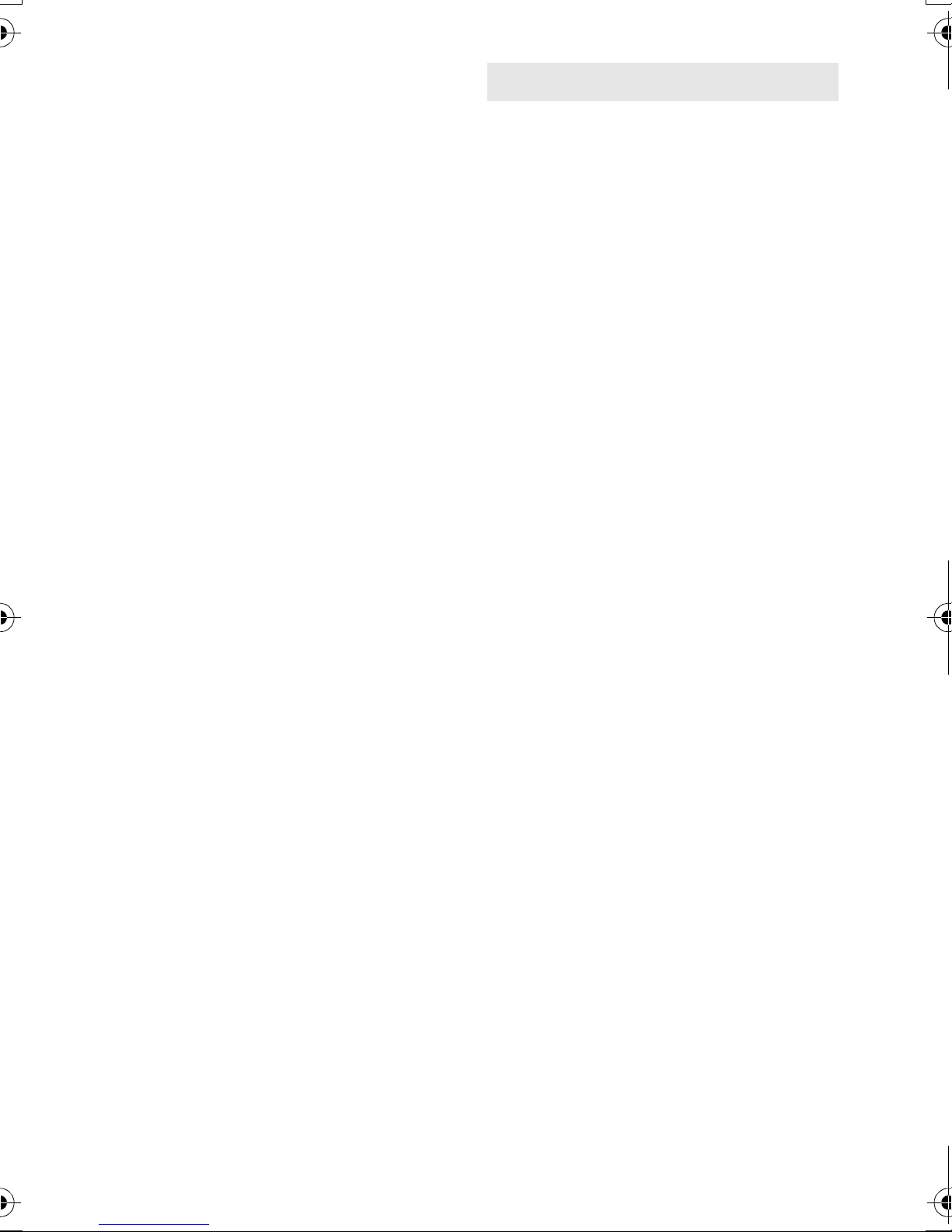
Do not lift up this unit by the handle with the
tripod still attached
≥ When the tripod is attached, its weight will
also affect the unit’s handle, possibly causing
the handle to break and hurting the user.
≥ To carry the unit while the tripod is attached,
take hold of the tripod.
Do not swing the unit around, shake it by, or
allow it hang from the handle
≥ Do not jar, swing, or shake the unit by its
handle. Any strong jolt to the handle may
damage the unit or result in personal injury.
Do not allow the cord to drag on the ground
or pull a connected cord along the passage
≥ The cord will be damaged, causing fire or
electrical shock, when the cord gets caught
by the feet, excite will also cause personal
injury.
Do not look at the light-emitting portion of
the built-in LED light directly while the light
is turned on.
Do not bring the portion close to human
eyes and turn on the light.
≥ The bright light may hurt the eyes.
Do not touch the light-emitting portion of the
built-in LED light directly with your hands.
Do not use the built-in LED light if there is
dust or other foreign matter on it.
Do not cover the built-in LED light with an
object such as tape.
≥ Doing so may cause burns.
≥ Do not touch the built-in LED light for a while
even after turning it off.
≥ Hold both the left and right sides of the
supplied filter to remove it.
About the battery
The battery used in this unit is a rechargeable
lithium-ion battery. It is susceptible to humidity
and temperature and the effect increases the
more the temperature rises or falls. In cold
areas, the full charge indication may not appear
or the low battery indication may appear about
5 minutes after starting use. At high
temperatures, the protection function may be
triggered, making it impossible to use the unit.
Be sure to detach the battery after use.
≥ If the battery is left attached, a minute amount
of current continues to flow even if the unit is
off. Keeping the unit in this state may result in
over discharge of the battery. This may result
in you not being able to use the battery even
after it is charged.
≥ The battery should be stored in the vinyl bag
so metal does not come into contact with the
terminals.
≥ The battery should be stored in a cool place
free from humidity, with as constant
temperature as possible. (Recommended
temperature: 15 oC to 25 oC, Recommended
humidity: 40%RH to 60%RH)
≥ Extremely high temperatures or low
temperatures will shorten the life of the
battery.
≥ If the battery is kept in high-temperature,
high-humidity, or oily-smoky places, the
terminals may rust and cause malfunctions.
≥ To store the battery for a long period of time,
we recommend you charge it once every year
and store it again after you have completely
used up the charged capacity.
≥ Dust and other matter attached to the battery
terminals should be removed.
Prepare spare batteries when going out for
recording.
≥ Prepare batteries enough to last for 3 to 4
times the period you are planning to record
for. Cold places such as a ski resort can
shorten recording time.
If you drop the battery accidentally, check to
see if the terminals are damaged.
≥ When this unit is attached with the terminal
part in a deformed state, this unit may be
damaged.
5
SQT1407

Do not throw old battery into fire.
≥ Heating a battery or throwing it into a fire may
result in an explosion.
About charging lamp during
charging
If the operating time is very short even after
the battery has been recharged, the battery
has worn out. Please purchase a new
battery.
About the AC adaptor
≥ If the temperature of the battery is extremely
high or extremely low, charging may take time
or the battery may not be charged.
≥ If you use the AC adaptor near a radio, radio
reception may be disturbed. Keep the AC
adaptor 1 m or more away from the radio.
≥ When using the AC adaptor, it may generate
whirring sounds. However, this is normal.
≥ After use, be sure to disconnect the AC cable
from the AC outlet. (If you leave this unit
connected, the AC adaptor will consume
approximately 0.3 W.)
≥ Always keep the electrodes of the AC
adaptor and battery clean.
≥ Install the device near an AC outlet so
that the power disconnection device
(AC mains plug) can be accessed
easily by hand.
When the charging lamp is flashing, the
following should be considered.
Flashing with approx. 4 second period (off
for approx. 2 seconds, on for approx.
2 seconds):
≥ When the battery is over discharged or the
temperature of the battery is too high or low.
It can be charged, but it may take a few hours
to complete the charging normally.
≥ Once normal charging starts, the charging
lamp lights up green. However, depending on
the conditions of use, even when normal
charging is taking place, the charging lamp
may keep flashing in approx. 4 second
intervals until charging is completed.
Flashing with approx. 0.5 second period (off
for approx. 0.25 second, on for approx.
0.25 second):
≥ The battery is not charged. Remove the
battery from the unit, and try charging again.
≥ Check that the terminals of the unit or battery
are not dirty or covered with a foreign object,
and connect the battery correctly once again.
If a foreign object or dirt is present, turn off
the unit before removing.
≥ The battery or environment is at an extremely
high or low temperature. Wait until the
temperature has returned to an appropriate
level and try charging again. If you are still
unable to charge, there may be a fault in the
unit, battery or AC adaptor.
6
SQT1407
Off:
≥ Charging has finished.
≥ If the status indicator stays off despite the
charging being unfinished, there may be a
fault in the unit, battery or AC adaptor. Refer
to page 5 for details on the battery.

About the SD card LCD monitor/viewfinder
When disposing of or giving away the SD
card, note that:
≥ Formatting and deletion of this unit or
computer only changes the file management
information and does not completely delete
the data in the SD card.
≥ It is recommended that the main SD card is
either physically destroyed or the SD card is
physically formatted using this unit when
disposing of or giving away the SD card.
≥ To physically format, connect this unit to the
AC adaptor, select [OTHER FUNCTION] #
[FORMAT MEDIA] # [SD CARD 1] or [SD
CARD 2] from the menu, and touch [YES].
Press and hold recording start/stop button in
the following screen for three seconds.
Screen to delete the SD card data is
displayed, so select [YES] and follow the
instruction on the screen.
≥ When the LCD screen is dirty or
condensation has occurred, please wipe it
using a soft cloth such as a lens cloth.
≥ Do not touch the LCD monitor with your finger
nails, or rub or press with strong force.
≥ It may become hard to see or hard to
recognize the touch when the LCD protection
sheet is affixed.
≥ When the unit has become very cold, for
example due to storage in a cold area, its
LCD monitor will be slightly darker than usual
immediately after the unit is turned on. The
normal brightness will be restored when the
unit’s internal temperature rises.
Extremely high precision technology is
employed to produce the LCD Monitor
screen. The result is more than 99.99%
effective dots with a mere 0.01% of the dots
inactive or always lit. However, this is not a
malfunction and does not affect the recorded
picture.
≥ The customer is responsible for the
management of the data in the SD card.
Extremely high precision technology is
employed to produce the viewfinder screen.
The result is more than 99.99% effective
dots with a mere 0.01% of the dots inactive
or always lit. However, this is not a
malfunction and does not affect the recorded
picture.
7
SQT1407

∫ About the recording method
for recording motion pictures
This unit can record motion pictures using three
different recording methods, including MOV,
MP4 and AVCHD
* AVCHD Progressive (1080/50p) supported.
MOV and MP4:
These recording methods are suitable for
editing images. Audio is recorded in linear
PCM.
≥ Those methods are not compatible with
motion pictures recorded in AVCHD format.
AVCHD:
This recording method is suitable for playback
on a high-definition TV.
Audio is recorded in Dolby
*
.
®
Digital.
∫ Indemnity about recorded
content
Panasonic does not accept any responsibility
for damages directly or indirectly due to any
type of problems that result in loss of recording
or edited content, and does not guarantee any
content if recording or editing does not work
properly. Likewise, the above also applies in a
case where any type of repair is made to the
unit.
∫ About Condensation
(When the lens, the viewfinder
or LCD Monitor is fogged up)
Condensation occurs when there is a change in
temperature or humidity, such as when the unit
is taken from outside or a cold room to a warm
room. Please be careful, as it may cause the
lens, the viewfinder or LCD monitor to become
soiled, moldy, or damaged.
When taking the unit to a place which has a
different temperature, if the unit is accustomed
to the room temperature of the destination for
about one hour, condensation can be
prevented. (When the difference in temperature
is severe, place the unit in a plastic bag or the
like, remove air from the bag, and seal the bag.)
When condensation has occurred, remove the
battery and/or the AC adapter and leave the
unit like that for about one hour. When the unit
becomes accustomed to the surrounding
temperature, fogginess will disappear naturally.
8
SQT1407

∫ About security
Be careful about the possibility of theft or loss of
the unit, and be careful not to leave the unit
unattended. Please note that Panasonic does
not accept any responsibility for the
compromise, manipulation, and loss of
information caused by these events.
∫ Caution regarding laser beams
The lens may suffer damage if struck by a laser
beam. Make sure that laser beams do not strike
the lens when shooting in an environment
where laser devices are used.
∫ Cards that you can use with
this unit
SDHC Memory Card and SDXC Memory
Card
≥ 4 GB or more Memory Cards that do not have
the SDHC logo or 48 GB or more Memory
Cards that do not have the SDXC logo are
not based on SD Memory Card
Specifications.
≥ Refer to page 23 for more details on SD
cards.
∫ For the purposes of these
operating instructions
≥ The battery pack is referred to as the
“Battery”.
≥ SDHC Memory Card and SDXC Memory
Card are referred to as the “SD card”.
≥ Function that can be used for Recording
Mode:
Function that can be used for Playback
Mode:
≥ Scene(s) recorded with [REC MODE] set to
[MOV] or [MP4]: "MOV/MP4 scene(s)".
≥ Scene(s) recorded with [REC MODE] set to
[AVCHD]: "AVCHD scene(s)".
≥ Pages for reference are indicated by an
arrow, for example: l 00
9
SQT1407

Contents
Information for Your Safety...................... 2
Accessories............................................. 11
Optional accessories ......................... 11
Preparation
What you can do with this unit .............. 12
Recording to the SD card.................. 12
Linking to external devices................ 12
Names and Functions of Main Parts ..... 14
Power supply........................................... 20
Inserting/removing the battery........... 20
Charging the battery ......................... 21
Charging and recording time ............. 22
Preparation of SD cards ......................... 23
Cards that you can use with this
unit .................................................... 23
Inserting/removing an SD card.......... 24
Turning the unit on/off............................25
Selecting a mode .................................... 25
Using the LCD monitor/Viewfinder........26
Using the LCD monitor...................... 26
How to use the touch screen ............ 27
Viewfinder adjustment....................... 27
Setting date and time.............................. 28
Playback
Motion picture/Still picture playback .... 37
Menu
Using the menu screen .......................... 39
Menu structure........................................ 40
Others
Troubleshooting ..................................... 42
About copyright ...................................... 44
Specification ........................................... 45
Limited Warranty
(ONLY FOR AUSTRALIA) ....................... 47
Recording
Selecting a media to record ................... 29
Formatting media .............................. 29
Language Selection .......................... 29
Recording motion pictures .................... 30
Recording still pictures .......................... 30
Intelligent Auto Mode/Manual Mode...... 31
Using the zoom ....................................... 32
Manual Recording ...................................33
Focus ................................................ 33
White Balance ................................... 33
Iris/Gain adjustment .......................... 34
Manual shutter speed ....................... 34
USER button............................................ 35
Setting the USER button ................... 35
Using the USER button ..................... 35
Functions of the USER button .......... 36
10
SQT1407

Accessories
Check the accessories before using this unit.
Keep the accessories out of reach of children to prevent swallowing.
Product numbers correct as of Jul. 2016. These may be subject to change.
Battery pack
VW-VBD29
AC adaptor
SAE0011
AC cable
(HC-PV100GC)
A K2CT2YY00095
B K2CJ2YY00052
C K2CQ2YY00117
≥ In Saudi Arabia, always use
A.
(HC-PV100GW)
D K2CP2YY00083
AV cable
K2KYYYY00048
SYA0021
Microphone holder (l 18)
VYC1146
INPUT terminal cap
(2 caps)
VJF1468
Microphone holder
mounting screws (l 18)
12 mm length
(2 screws)
VYC1144
Diffusion filter (white)
(l 19)
SYA0071
Color conversion filter
(amber) (l 19)
SYA0072
*2
*1 The lens hood is attached to this unit at
the time of purchase.
*2 The INPUT terminal caps are supplied
with the microphone holder.
Eye cup (l 18)
SYA0019
Lens cap (l 17)
SYA0073
Lens hood
SYK1497
*1
Optional accessories
Some optional accessories may not be
available in some countries.
Unidirectional microphone
(AG-MC200G)
Battery pack (VW-VBD58/AG-VBR59/
AG-VBR89)
Battery charger (AG-BRD50)
Filter kit (VW-LF49N)
Product numbers correct as of July 2016.
These may be subject to change.
11
SQT1407

Preparation
A SDHC Memory Card/SDXC Memory Card*
1
B USB 2.0 (Device mode)*
2
C PC
What you can do with this unit
Recording to the SD card
It is possible to record motion pictures and still pictures to the SD card (SDHC Memory Card/SDXC
Memory Card) using a variety of recording functions.
≥ This unit supports relay/simultaneous recording using double card slots.
Linking to external devices
USB Device Mode
Transfer data (files) to perform nonlinear editing on another device (PC, etc.).
≥ This unit supports USB 2.0.
*1 SD cards are optional and not supplied with this unit.
*2 A USB 2.0 cable is not supplied with this unit. Use a commercially-available double-shielded
USB 2.0 cable with a ferrite core.
If possible, we recommend using a cable with a length of 1.5 m or less.
12
SQT1407

USB Host Mode
A USB 2.0 (Host mode)
B External media device (commercially-available)
A AV cable (supplied)
B HDMI cable (commercially-available)
C TV
If you connect an external media device, such as USB HDD or USB flash memory (commerciallyavailable) to this unit, you can copy motion pictures and still pictures recorded on this unit to the
external media device.
It can also play back the scenes and still pictures copied to the external media device.
≥ This unit supports USB 2.0.
Refer to the following support site for information about an external media device.
http://panasonic.jp/support/global/cs/e_cam
(This Site is English only)
Connecting to a TV
Connect to a TV to output images.
≥ Do not use any other AV cables except the supplied one.
≥ Use a commercially-available High Speed HDMI cable.
If possible, we recommend using a cable with a length of 3 m or less.
When connecting with an HDMI cable using an HDMI-to-DVI converter, etc., be sure to
connect the HDMI cable to the connector of this unit last.
Connecting the HDMI cable to the connector of this unit first may result in malfunction.
13
SQT1407

Preparation
Names and Functions of Main Parts
1
2
3
14
15
16
5 74
6 8
9
10
11
12
13
17
18
19
20
1 USB DEVICE terminal
2 USB HOST terminal
3 HDMI OUT connector [HDMI]
4 Audio input terminal 2 (XLR 3 pin)
[AUDIO INPUT2] (l 19)
5Handle
6 Lens hood release button
7 Audio input terminal 1 (XLR 3 pin)
[AUDIO INPUT1] (l 19)
8 Lens hood
9 Zoom lever [T/W] (In Recording Mode)
(l 32)
Volume lever [rVOLs]/Thumbnail
display switch [ / ] (In Playback
Mode)
10 User 5 button [REC CHECK] (l 35)
11 Status indicator (l 25)
12 Power switch (l 25)
13 Recording start/stop button (l 30)
14 DC input terminal [DC IN] (l 21)
15 Charging lamp [CHG]
16 Camera remote terminal [CAM
REMOTE]
≥ FOCUS IRIS terminal (3.5 mm diameter mini
jack)
≥ ZOOM S/S terminal (2.5 mm diameter super
mini jack)
17 Headphone terminal [ ]
18 VIDEO OUT terminal
19 AUDIO OUT L (CH1) terminal
[AUDIO OUT L]
20 AUDIO OUT R (CH2) terminal
[AUDIO OUT R]
14
SQT1407

22
23
21
25
24
32
33 34
35
3736 38 39 40 41
30
31
27
29
28
26
21 Microphone cable clamper (l 18)
22 Microphone holder attachment part
(l 18)
23 Speaker
24 Shoulder strap fixture (l 18)
25 Grip belt (l 17)
26 User 4 button [FOCUS ASSIST]
27 FOCUS A/M/¶ button
[FOCUS A/M/¶] (l 33)
28 Iris button [IRIS] (l 33)
29 User 1 button [LCD/EVF] (l 35)
30 User 2 button [B.LIGHT] (l 35)
31 User 3 button [O.I.S.] (l 35)
32 Focus ring (l 33)
33 Zoom ring (l 32)
34 Iris ring (l 33)
35 Ring LED
36 Menu button [MENU] (l 39)
37 Jog dial [SEL/PUSH SET] (l 33)
38 Gain button [GAIN] (l 34)
39 White Balance button [WHITE BAL]
(l 33)
40 Shutter button [SHUTTER] (l 34)
41 iA/MANU switch [iA/MANU] (l 31)
15
SQT1407

4645
545352
47
56
55 57
58 59 60
4948
5150
44
42
43
62
61
42 Recording lamp
43 Built-in LED light
44 Lens
45 Tripod receptacle
≥ There are tripod receptacle that are
compatible with 1/4-20UNC screws.
≥ Attaching a tripod with a screw length of
5.5 mm or more may damage the unit.
46 Eyepiece corrector lever (l 27)
47 SD Card slot cover (l 24)
48 Access lamp (card 1) (l 24)
49 Card slot 1 (l 24)
50 Access lamp (card 2) (l 24)
51 Card slot 2 (l 24)
16
SQT1407
52 INPUT1 / INPUT2 switches
53 CH1/CH2 switches
54 AUDIO LEVEL CH1/AUDIO LEVEL CH2
knobs
55 LCD monitor extract part (l 26)
56 LCD monitor (Touch screen) (l 27)
57 Shoulder strap fixture (l 18)
58 Eye cup mount (l 18)
59 Viewfinder (l 27)
60 Eye cup (l 18)
61 Battery release button [PUSH] (l 20)
62 Battery holder (l 20)

67 68
A Slits
B Projections
1 Open the buckle.
2 Pull the end of the belt.
63 64 65
66
63 Built-in microphone
64 Accessory shoe
65 Sub zoom lever (l 32)
66 Sub recording start/stop button
≥ This button functions in the same manner as
the recording start/stop button.
67 LED LIGHT switch
≥ Turns on/off the built-in LED light.
ON: Turned on; OFF: Turned off
68 Thumbnail button [THUMBNAIL] (l 25)
∫ Attaching/removing the lens cap
Protect the lens surface with the lens cap while the unit is not used.
≥ Place your fingers in the recesses on the lens cap to hold it when
attaching or removing it.
≥ To attach the lens cap, align its projections horizontally, and then
push them into the slits on the lens hood until a clicking sound is
heard.
∫ Adjust the length of the grip belt so that it fits your hand.
Adjust the grip belt according to the size of your hand.
≥ If you find it difficult to fasten the buckle B, move the pad A forward, and fasten the buckle B
again.
17
SQT1407

∫ Attaching the eye cup
A Notch
B Protrusion
A 20 mm or longer
A Microphone holder attachment part
B Microphone holder
C Microphone holder mounting screws
Attach by aligning the notch of the eye cup attachment part with the protrusion at the inside of the
eye cup.
≥ The illustration below is an example of attaching the eye cup to use it with your right eye. If you
rotate the eye cup to the left by 180° before attaching it, you can use it with your left eye.
∫ Attaching the Shoulder strap
We recommend that you attach the shoulder strap (commercially-available) before going out of
doors to record so as to avoid dropping this unit.
∫ Attaching the front microphone
≥ The microphone holder is set up so that a 21 mm external microphone (AG-MC200G: optional)
can be attached. Check in advance whether the microphone you wish to use can be attached.
1 Attach the microphone holder to the microphone holder attachment part.
≥ Attach by using a commercially available screw driver.
≥ When attaching the microphone holder, be sure to tighten the screws firmly even though you
might hear a squeaking sound.
18
SQT1407

2 Attach an external microphone
D AUDIO INPUT1 terminal (XLR 3 pin)
E Microphone cable clamper
F Microphone holder screw
G External microphone (optional)
A INPUT terminal cap
(optional) to the microphone
holder, and tighten the
microphone holder screw.
3 Connect the external
microphone to the AUDIO
INPUT1 terminal (XLR 3 pin).
≥ When wiring the microphone cable, use
the cable clamper of this unit.
≥ Keep the microphone holder screw and
INPUT terminal cap out of reach of
children to prevent swallowing.
∫ Attaching the INPUT terminal cap
Attach the INPUT terminal cap while the AUDIO INPUT1, 2 terminals (XLR 3 pin) are not used.
∫ Attaching/removing the filters for the built-in LED light
It is possible to attach the supplied diffusion filter or color conversion filter.
(How to attach/detach the filter)
≥ Push in until a clicking sound is heard.
≥ Hold both the left and right sides of the filter to remove it.
≥ For information on the effects of the filters, refer to the “Operating Instructions” (PDF format).
19
SQT1407

Preparation
Power supply
∫ About batteries that you can use with this unit (as of July 2016)
The battery that can be used with this unit is VW-VBD29/VW-VBD58/AG-VBR59/AG-VBR89.
It has been found that counterfeit battery packs which look very similar to the genuine
product are made available to purchase in some markets. Some of these battery packs
are not adequately protected with internal protection to meet the requirements of
appropriate safety standards. There is a possibility that these battery packs may lead to
fire or explosion. Please be advised that we are not liable for any accident or failure
occurring as a result of use of a counterfeit battery pack. To ensure that safe products are
used we would recommend that a genuine Panasonic battery pack is used.
Inserting/removing the battery
Install the battery by inserting it in the direction
shown in the figure.
≥ Insert the battery until it clicks and locks.
Removing the battery
Make sure that the power switch is set to OFF and the
status indicator is turned off, and then remove by
holding onto it taking care not to drop. (l 25)
While pressing the battery release button, remove
the battery.
20
SQT1407
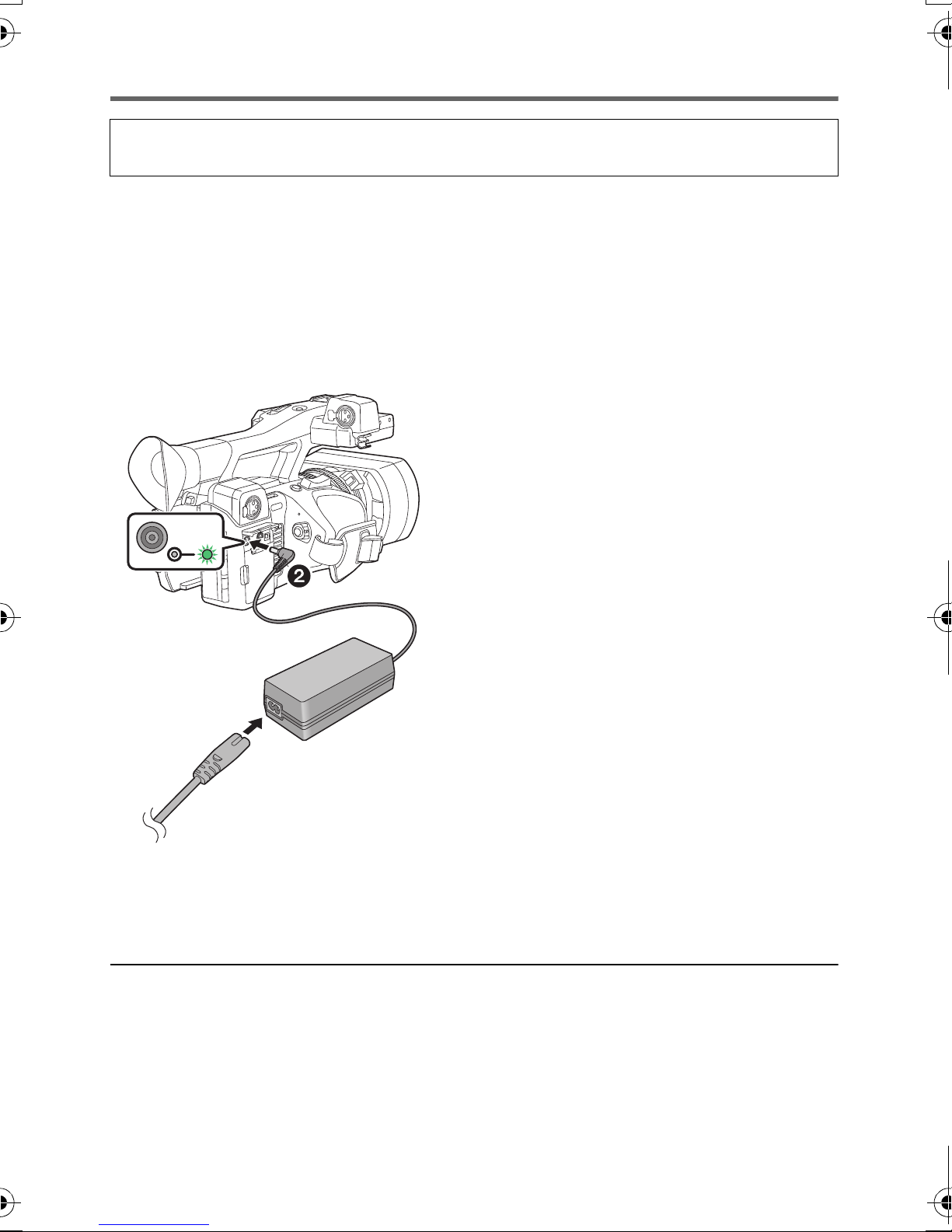
Charging the battery
When this unit is purchased, the battery is not charged. Charge the battery fully before
using this unit for the first time.
The unit is in the standby condition when the AC adaptor is connected. The primary circuit is always
“live” as long as the AC adaptor is connected to an electrical outlet.
Important:
≥ Use the supplied AC adaptor. Do not use the AC adaptor of another device.
≥ Do not use the AC cable with any other equipment as it is designed only for this unit. Also,
do not use the AC cable from other equipment with this unit.
≥ The battery can be charged if the unit is turned on.
≥ It is recommended to charge the battery in a temperature between 10 oC and 30 oC.
(The battery temperature should also be the same.)
1 Connect the AC cable to the AC
adaptor and the AC outlet.
≥ Insert the plugs as far as they will go.
2 Connect the AC adaptor to the DC
input terminal [DC IN].
≥ As the charging lamp lights up green,
charging starts. It will turn off when the
charging is completed.
≥ If the charging lamp flashes, refer to page 6.
≥ The DC plug of the AC adaptor, depending on
its angle, may block your view of the charging
lamp. To check the charging lamp status,
adjust the angle of the DC plug.
≥ Do not use any other AC adaptors except the supplied one.
≥ We recommend using Panasonic batteries (l 11, 20).
≥ If you use other batteries, we cannot guarantee the quality of this product.
≥ Do not heat or expose to flame.
≥ Do not leave the battery(ies) in a car exposed to direct sunlight for a long period of time with
doors and windows closed.
∫ Connecting to the AC outlet
It is possible to use this unit with power supplied
from the AC outlet by turning on the unit with
the AC adaptor connected.
Even when you use the AC adaptor for
recording images, keep the battery connected.
This allows you to continue the recording even
if a power failure occurs or the AC adaptor is
unplugged from the AC outlet by accident.
21
SQT1407

Charging and recording time
Charging/Recording time
≥ The times given apply when the ambient operating temperature is 25 oC and the relative
operating humidity is 60%. Charging time may be longer at other temperatures and humidity
levels.
≥ These charging times are for when the unit is turned off.
≥ The maximum continuous recordable times and the actual recordable times are based on the
conditions below. These become shorter in other conditions.
j When [REC MODE] is set to [AVCHD] and [REC FORMAT] is set to [PH 1080/50.00i]
j When using the viewfinder (times in parentheses are when using the LCD monitor)
j A cable is not inserted to the external output terminal
Battery model
number
Supplied battery
VW-VBD29
≥ “h” is an abbreviation for hour, “min” for minute and “s” for second.
≥ These times are approximations.
≥ The indicated charging time is for when the battery has been discharged completely.
Charging time and recordable time vary depending on the usage conditions such as high/
low temperature.
≥ If this unit is turned on, charging may take longer than the values in the table above.
≥ The actual recordable time refers to the recordable time when repeatedly starting/stopping
recording, turning the unit on/off, moving the zoom lever etc.
≥ The batteries heat up after use or charging. This is not a malfunction.
Voltage/Capacity
(minimum)
7.2V/2900mAh 3h15min
Time required to
charge this unit
Maximum
continuous
recordable time
4h10min
(4h15min)
Actual
recordable time
2h10min
(2h15min)
Battery capacity indication
≥ The display changes as the battery capacity reduces. ####
If the battery discharges, then will flash red.
≥ If the unit is charged while it is turned on, will be displayed on the screen. will
disappear after charging is complete.
≥ As long as the charging lamp is flashing, charging is not complete even after has
disappeared.
22
SQT1407

Preparation
Preparation of SD cards
The unit can record motion pictures or still pictures to an SD card.
≥ We recommend that you use a Panasonic Memory Card.
This unit (an SDXC compatible device) is compatible with SDHC Memory Cards and SDXC
Memory Cards. When using an SDHC Memory Card/SDXC Memory Card with other equipment,
check the equipment is compatible with these Memory Cards.
Cards that you can use with this unit
∫ About the Speed Class ratings for recording motion pictures
≥ Depending on [REC MODE] and [REC FORMAT], the required card differs.
Use a card that meets the following ratings of the SD Speed Class or UHS Speed Class.
Use of a non-compatible card may cause recording to stop suddenly.
≥ SD Speed Class and UHS Speed Class are the speed standards regarding continuous writing. To
check the class, see the labelled side, etc. of the card.
Recording function
Recording modes
Recording format
or
Speed Class ratings Label examples
Super Slow
Recording
MOV/MP4
50 Mbps
AVCHD All Class4 or more
≥ Keep the Memory Card out of reach of children to prevent swallowing.
UHS Speed Class3
UHS Speed Class1 or
more
Class10 or more
23
SQT1407

Inserting/removing an SD card
When using an SD card for the first time, it is necessary to format the SD card. (l 29) When the
SD card is formatted, all of the recorded data is deleted. Once the data is deleted, it cannot be
restored.
Caution:
Check that the access lamp has gone off.
Access lamp A
≥ When this unit is accessing the SD card,
the access lamp lights up.
1 Open the SD card slot cover and
insert (remove) the SD card into
(from) the card slot B.
≥ One SD card can be inserted into each of the
card slot 1 and the card slot 2.
≥ Face the terminal side C in the direction
shown in the illustration and press it straight
in as far as it will go.
≥ Press the center of the SD card and then pull
it straight out.
2 Securely close the SD card slot
cover.
≥ Do not touch the terminals on the back of the
SD card.
≥ Do not apply strong shocks, bend, or drop the
SD card.
≥ Electrical noise, static electricity or the failure
of this unit or the SD card may damage or
erase the data stored on the SD card.
≥ When the card access lamp is lit, do not:
j Remove the SD card
j Turn the unit off
j Insert and remove the USB Cable
j Expose the unit to vibrations or shock
Performing the above while the lamp is on
may result in damage to data/SD card or this
unit.
≥ Do not expose the terminals of the SD card to
water, dirt or dust.
≥ Do not place SD cards in the following areas:
j In direct sunlight
j In very dusty or humid areas
j Near a heater
j Locations susceptible to significant
difference in temperature (condensation
can occur.)
j Where static electricity or electromagnetic
waves occur
≥ To protect SD cards, return them to their
cases when you are not using them.
≥ About disposing of or giving away the SD
card. (l 7)
24
SQT1407

Preparation
ON
OFF
To turn off the unit
Set the power switch to OFF while
pressing the lock release button.
The status indicator goes off.
A THUMBNAIL button
Turning the unit on/off
Set the power switch to ON while pressing the lock release button B to turn on
the unit.
A The status indicator lights on.
≥ To turn on the unit again after the [ECONOMY (BATT)] or [ECONOMY (AC)] is activated, set the
power switch to OFF once, and then to ON again.
Preparation
Selecting a mode
Press the THUMBNAIL button to change the mode to Recording Mode or
Playback Mode.
Recording Mode (l 30) The recording screen is displayed. You can record motion
pictures and still pictures.
Playback Mode (l 37) The thumbnail screen for playback is displayed. You can play
back motion pictures and still pictures.
≥ When you turn on this unit, it starts up in Recording Mode.
≥ If you press the recording start/stop button or sub recording start/stop button in Playback Mode,
the mode will be switched to Recording Mode and recording will start.
25
SQT1407

Preparation
270°
Using the LCD monitor/Viewfinder
The viewfinder is turned off and the LCD monitor is turned on when the LCD monitor is extracted.
The viewfinder is turned on when the LCD monitor is retracted.
Using the LCD monitor
1 Extract the LCD monitor in the
direction as indicated in the figure.
≥ Hold the LCD monitor extract part A, and
extract the LCD monitor until it clicks into
position.
2 Rotate to the position that is easy to view.
To retract the LCD monitor
Retract as shown in the figure with the LCD facing
downward.
Range of rotation of the LCD monitor
≥ It can rotate up to 270o towards the lens.
26
SQT1407

How to use the touch screen
A Eyepiece corrector lever
You can operate by directly touching the LCD monitor (touch screen) with your finger.
∫ Touch
Touch and release the touch screen to select icon or picture.
≥ Touch the center of the icon.
≥ Touching the touch screen will not operate while you are
touching another part of the touch screen.
∫ Slide while touching
Move your finger while pressing on the touch screen.
∫ About the operation icons
///:
Touch when changing a page or performing settings.
≥ Do not touch the LCD monitor with hard pointed tips, such as ball point pens.
Viewfinder adjustment
Adjusting the field of view
This setting will not affect the images actually recorded.
It adjusts the field of view to show the image on the viewfinder clearly.
1 Adjust the viewfinder to suit your
vision so that you can see the
display images clearly.
≥ Be careful not to trap your fingers when
moving the viewfinder.
≥ The viewfinder can be lifted vertically up to
approximately 90o.
≥ Turn on the viewfinder.
2 Adjust the focus by operating the
eyepiece corrector lever.
27
SQT1407

Preparation
Setting date and time
When this unit is turned on, the message [SET TIME ZONE AND DATE/TIME] may appear.
To make these settings, select [YES], and follow the instructions from Step 2-3 of the time zone
setting procedure.
1 Select the menu. (l 39)
MENU
: [OTHER FUNCTION] # [CLOCK SET]
2 Touch the date or time to be set, then set the
desired value using / .
≥ The year can be set between 2000 and 2039.
3 Touch [EXIT] to complete the setting.
≥ The date and time function is driven by a built-in lithium battery.
≥ If the time display becomes [- -], the built-in lithium battery needs to be charged. To recharge the
built-in lithium battery, connect the AC adaptor or attach a charged battery to this unit. Leave the
unit as it is for approx. 24 hours and the battery will maintain the date and time for approx.
6 months. (The battery is still being recharged even if the unit is off.)
≥ The way that time is displayed can be changed in the menu settings.
[DISP SETUP] # [DATE/TIME] or [DATE FORMAT]
Time zone
Time difference from the Greenwich Mean Time can be set.
1 Select the menu. (l 39)
MENU
: [OTHER FUNCTION] # [TIME ZONE]
2 Touch / and set the region to record.
3 Touch [EXIT] to complete the setting.
≥ If the [CLOCK SET] screen appears, perform [CLOCK SET].
≥ When the time zone setting is changed, the date/time setting of the unit also changes
automatically.
28
SQT1407

Recording
Selecting a media to record
[SD CARD 1] and [SD CARD 2] can be selected separately to record motion pictures or still
pictures.
1 Select the menu. (l 39)
MENU
: [RECORD SETUP] # [MEDIA SELECT]
2 Touch the media to record motion pictures
or still pictures.
≥ The media is selected separately for motion pictures or
still pictures and is then highlighted in yellow.
3 Touch [EXIT] to complete the setting.
Formatting media
If you use the SD cards for the first time for recording with this unit, format the cards.
Please be aware that if a medium is formatted, then all the data recorded on the medium will be
erased and cannot be restored. Back up important data on a PC etc.
≥ When using two SD cards, format both SD cards.
Select the menu. (l 39)
MENU
: [OTHER FUNCTION] # [FORMAT MEDIA] # [SD CARD 1] or [SD CARD 2]
≥ When formatting is complete, touch [EXIT] to exit the message screen.
≥ Do not turn this unit off or remove the SD card, while formatting. Do not expose the unit to
vibrations or shock.
Use this unit to format media.
Do not format an SD card using any other equipment such as a PC. Otherwise it may not
be possible to use the card on this unit.
Language Selection
You can select the language on the screen display and the menu screen.
Select the menu. (l 39)
MENU
: [OTHER FUNCTION] # [LANGUAGE] # desired language
29
SQT1407

Recording
ON
OFF
REC
Recording motion pictures
1 Change the mode to
Recording Mode. (l 25)
≥ Extract the LCD monitor.
2 Press the recording start/
stop button B to start
recording.
A When you begin recording, REC
(red) is displayed.
≥ Recording will stop when you press
the recording start/stop button again.
Recording
Recording still pictures
≥ Register [CAPTURE] to a USER button. (l 35)
1 Change the mode to Recording Mode. (l 25)
≥ Extract the LCD monitor.
2 Press the USER button to which [CAPTURE] is registered or touch the
applicable USER button icon to record a still picture.
≥ For information on the locations of the USER buttons and information on USER button icons,
refer to page 35.
≥ When still pictures are being recorded, the remaining recordable number of still pictures and the
still picture indication are displayed.
30
SQT1407

Recording
iA/MANU switch
Slide the switch to change the Intelligent Auto
Mode/Manual Mode.
≥ appears on the screen in Intelligent Auto
Mode.
MANU
Intelligent Auto Mode/Manual Mode
∫ Intelligent Auto Mode
When switching to Intelligent Auto Mode, the Automatic Tracking White Balance and Auto Focus
operate and automatically adjust the color balance and focusing.
Depending on the brightness of the subject etc., the Iris, gain and shutter speed are automatically
adjusted for an optimum brightness.
≥ Color balance and focus may not be adjusted automatically depending on light sources or
scenes. If so, manually adjust these settings. (l 33)
≥ The following settings in Manual Mode are canceled when you switch to Intelligent Auto Mode:
j Focus (l 33)
j Focus Assist
j White Balance (l 33)
j Iris (l 34)
j GAIN (l 34)
j Shutter speed (l 34)
j [SCENE MODE]
∫ Camera controls that are disabled in Intelligent Auto Mode
The following camera controls are disabled in Intelligent Auto Mode:
≥ Iris ring
≥ Focus ring
≥ FOCUS A/M/¶ button
≥ IRIS button
≥ GAIN button
≥ SHUTTER button
≥ WHITE BAL button
∫ USER buttons that are disabled in Intelligent Auto Mode
USER buttons 1 to 5 may be disabled in Intelligent Auto Mode, depending on the USER button
functions registered to them. When any of the following USER button functions is registered, use it
in Manual Mode:
≥ [FOCUS ASSIST 1]
≥ [FOCUS ASSIST 2]
≥ [SUPER GAIN]
≥ [AREA]
≥ [PUSH AF]
≥ [DRS]
≥ [FLASH BAND]
≥ [SUPER SLOW]
31
SQT1407

Recording
TT
WW
WW
TT
WW
Zoom lever 1/Sub zoom lever 2
T side:
Close-up recording (zoom in)
W side:
Wide-angle recording (zoom out)
A
B
Using the zoom
It can be zoomed up to 20k.
≥ It can zoom up to approx. 40k when the [i.Zoom] is set to [ON].
≥ Zoom magnification can be checked in the screen display of Z00 to Z99. The value gets larger
when zoomed in, and the value gets smaller when zoomed out.
If you set [i.Zoom] to [ON], the magnification level will be displayed as follows:
j iZ00 to iZ99: optical zoom range
j Z99: i.Zoom
A
B
Zoom ring 3
A side:
Wide-angle recording (zoom out)
B side:
Close-up recording (zoom in)
32
SQT1407

Recording
A IRIS button
B FOCUS A/M/¶ button
C WHITE BAL button
D SHUTTER button
E GAIN button
F Jog dial
G Iris ring
H Focus ring
Manual Recording
FOCUS
A/M/∞
IRIS
SEL/
PUSH
SET
WHITE BAL
SHUTTER
GAIN
Focus
Perform focus adjustments using the focus ring. If auto focusing is difficult due to the conditions,
then use Manual Focus.
≥ Switch to Manual Mode. (l 31)
1 Press the FOCUS A/M/¶ button to enable Manual Focus.
≥ It will switch to MF from AF.
2 Adjust the focus by rotating the focus ring.
White Balance
Automatic White Balance function may not reproduce natural colors depending on the scenes or
lighting conditions. If so, you can adjust the White Balance manually.
≥ Use the jog dial to change the settings.
≥ Switch to Manual Mode. (l 31)
1 Press the WHITE BAL button to switch to Manual White Balance Mode.
≥ The previously used White Balance mode will be selected.
2 Rotate the jog dial to switch the White Balance mode.
33
SQT1407

Iris/Gain adjustment
0dB
When recording a scene that is too dark (or bright) or a scene in a similar situation, manually adjust
the iris and gain.
∫ Iris adjustment
≥ Switch to Manual Mode. (l 31)
A Iris value
B Auto iris icon
* It is displayed in Auto Iris Mode.
*
1 Press the IRIS button to switch to
Manual Iris Mode.
≥ disappears.
2 Adjust the iris by rotating the iris ring.
∫ Gain adjustment
≥ Use the jog dial to change the settings.
≥ Switch to Manual Mode. (l 31)
A Gain value
≥ In Auto Gain Mode, “
B [GAIN]
AGC
” is displayed; in Manual Gain Mode, the gain value is displayed in dB.
1 Press the GAIN button to switch to Manual Gain Mode.
≥ The gain value will be displayed in dB.
F4.0
2 Adjust the gain by rotating the jog dial.
Manual shutter speed
Adjust the shutter speed when recording fast-moving subjects.
≥ Use the jog dial to change the settings.
≥ Switch to Manual Mode. (l 31)
1 Press the SHUTTER button to switch to Manual Shutter Mode.
2 Adjust the shutter speed by rotating the jog dial.
34
SQT1407

Recording
LCD/EVF
FOCUS
ASSIST
14
B.LIGHT
2
O.I.S.
3
5
REC CHECK
[USER6]
[USER7]
[USER8]
[USER9]
USER button
Each of the USER button can register one function from the 28 available functions.
≥ There are 5 USER buttons (USER1 to 5) on the main body and 4 USER button icons (USER6 to
USER9) displayed on the LCD monitor.
Setting the USER button
1 Select the menu. (l 39)
MENU
: [USER SW] # [USER1] to [USER9]
≥ It is not possible to register functions to [USER6] to [USER9] in Playback Mode.
2 Touch the item to register.
≥ For the functions of the USER button that can be registered, refer to page 36.
≥ Touch [INHIBIT] if not registering.
≥ Next (Previous) page can be displayed by touching / .
3 Touch [EXIT] to complete the setting.
Using the USER button
To use the function assigned to a USER button or USER button icon, press the applicable USER
button (one of the USER buttons 1 to 5), or touch the applicable USER button icon (one of the
USER button icons 6 to 9) while operation icons are displayed.
(When you use the USER1 to USER4 button) (When you use the USER5 button)
(When you use the USER6 to USER9 button)
35
SQT1407

Functions of the USER button
∫ List of USER button functions
≥
Please refer to “Operating Instructions” (PDF format) for more information about the functions of the USER button.
Item Icon Function
[INHIBIT] [INH] Invalid
[FOCUS ASSIST 1] [FA1] Focus Assist1
[FOCUS ASSIST 2] [FA2] Focus Assist2
[BACKLIGHT] [B.Light] Backlight Compensation
[BLACK FADE] [B.FD] Black Fade
[WHITE FADE] [W.FD] White Fade
[SLOT SEL] [SlotSel] Slot Selection
[ATW LOCK] [ATW.L] ATW Lock
[D.ZOOM] [D.ZM] Digital Zoom
[HISTOGRAM] [HIST] Histogram
[REC CHECK] [REC.C] Recording Check
[LAST SCN DEL] [LstDel] Last Scene Delete
[DRS] [DRS] DRS
*
*
*
[FRZ FRAME] [FRZ] Freeze Frame
[SUPER GAIN] [S.Gain] Super Gain
[AREA] [AREA] Area Mode
[PUSH AF] [PushAF] Push AF
*
*
*
[CAPTURE] [Capture] Capture
[EVF/LCD DETAIL] [DETAIL] EVF/LCD detail
[LCD/EVF OUTPUT] [LCD/EVF] LCD/EVF Output
[LEVEL GAUGE] [Level] Level Gauge
[LEVEL SHOT] [LevelShot] Level Shot Function
[FLASH BAND] [FBC] Flash band compensation
[PRE-REC] [PRE-REC] PRE-REC
[SUPER SLOW]
[SuperSlow]
Super Slow Recording
*
[AUTO REC] [AutoRec] Auto Rec
[O.I.S.] [O.I.S.] Optical Image Stabilizer
[ZEBRA] [ZEBRA] Zebra
[MENU] [MENU] Menu
* These functions are not available in Intelligent Auto Mode.
*
≥ The following USER button function can also be set from the menu.
j [BACKLIGHT COMPENS.]
j [HISTOGRAM]
j [DRS]
j [LEVEL GAUGE]
j [LEVEL SHOT]
36
SQT1407
j [EVF/LCD DETAIL]
j [FLASH BAND COMPENSATION]
j [PRE-REC]
j [LCD/EVF OUTPUT]
j [SUPER SLOW REC]

Playback
11
PH
PH
HA
HA HA
HE HE
HE
PH
Media display
The selected media is displayed in yellow.
FHD
PS
PH
HAHEPM
SA
Motion picture/Still picture playback
1 Set this unit to playback mode. (l 25)
11
2 Touch the play mode select icon A.
101010
131313
11
141414
121212
151515
161616
171717
181818
3 Select the media C you wish to play back.
4 (To set this unit to Motion Picture Playback Mode)
Touch the desired recording mode D and
recording format E for playback.
≥ Recording mode options with recorded scenes are
displayed in green.
≥ The available recording format options differ depending on
the recording mode option you have touched.
≥ Touch [ENTER].
≥ A recording mode icon B will be displayed on the thumbnail display. ( / / )
(If you have touched the recording mode option [MOV] or [MP4])
≥ After you have touched a recording format option, one of the following icons will be displayed on
each thumbnail. The icon to be displayed differs depending on the size of recording format.
j : Scenes recorded in FHD (1920k1080)
≥ If you touch the recording format option [ALL], all scenes of the same recording mode in the
selected media are displayed.
The thumbnails of scenes recorded on other devices with different system frequencies are
indicated with . This unit cannot play back these scenes.
≥ (If you have touched the recording mode option [AVCHD])
After you have touched a recording format option, one of the following icons will be displayed on
each thumbnail.
j : Scenes recorded in [PS 1080/50.00p]
j : Scenes recorded in [PH 1080/50.00i]
j : Scenes recorded in [HA 1080/50.00i]
j : Scenes recorded in [HE 1080/50.00i]
j : Scenes recorded in [PM 720/50.00p]
j
: Scenes recorded in [SA 576/50.00i]
37
SQT1407

(To set this unit to Still Picture Playback Mode)
11
TC 00:02:30:00
Touch the still picture (JPEG) F.
5 Touch the scene or the still picture to be played
back.
≥ Next (Previous) page can be displayed by touching / .
6 Select the playback operation by touching the
operation icon.
G Operation icon
TC 00:02:30:00
TC 00:02:30:00
≥ If you touch the screen while an operation icon is being
displayed or do not touch the icon for a certain period, it
will disappear. To display again, touch the screen.
Motion picture playback Still picture playback
1/;: Playback/Pause
6: Fast rewind playback*
5: Fast forward playback*
∫: Stops the playback and shows the
thumbnails.
1/;: Slide show (playback of the still
pictures in numerical order) start/
pause.
2;: Plays back the previous picture.
;1: Plays back the next picture.
∫: Stops the playback and shows the
thumbnails.
101010
PH
131313
HA
161616
HE HE
11
11
PH
141414
HA HA
171717
121212
PH
151515
181818
HE
* When touched twice, the fast forward/fast rewind speed increases. (Screen display will change to
/.)
38
SQT1407
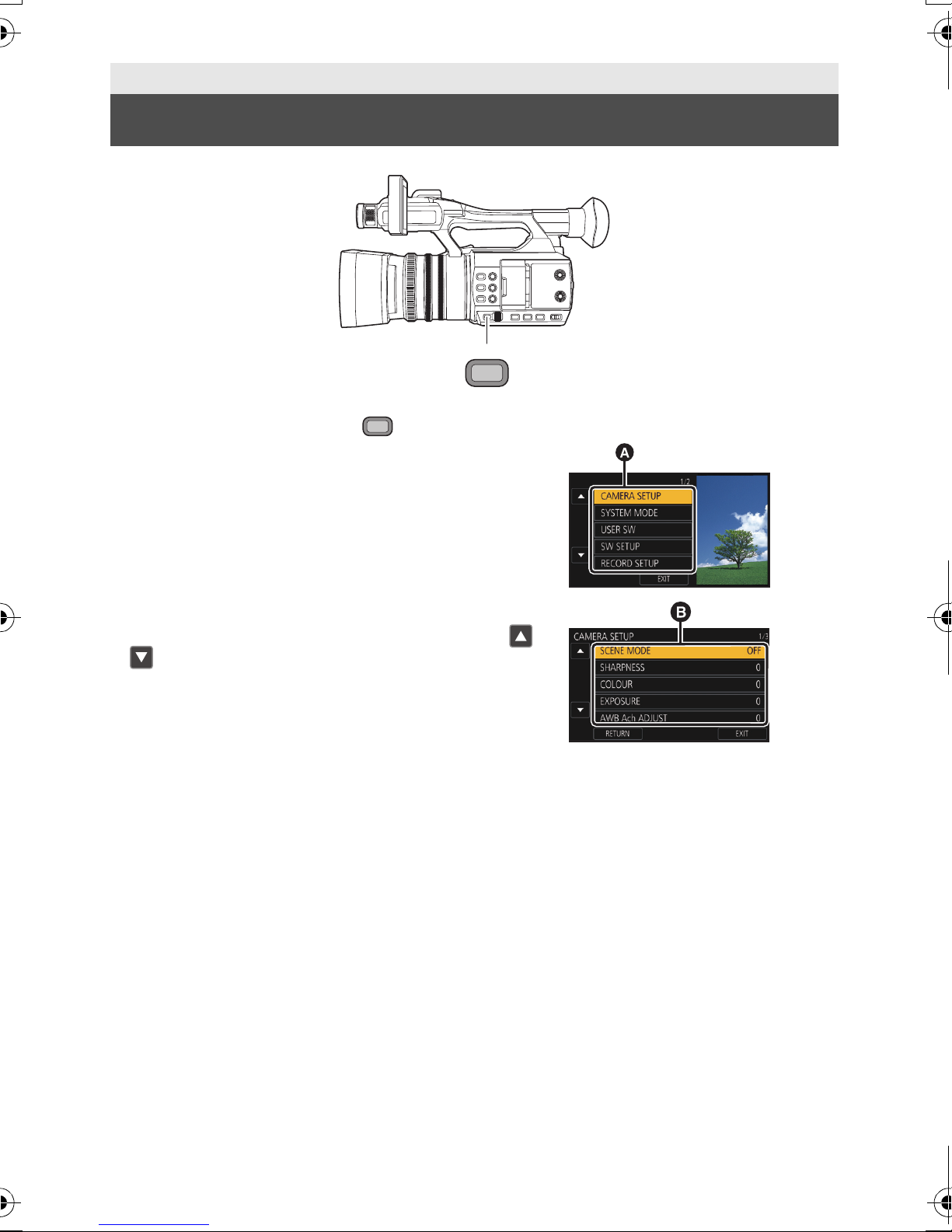
Menu
MENU
MENU
Using the menu screen
1 Press the MENU button .
2 Touch the top menu A.
3 Touch the submenu B.
≥ Next (Previous) page can be displayed by touching /
.
4 Touch the desired item to enter the setting.
5 Touch [EXIT] to exit the menu setting.
39
SQT1407

Menu
Menu structure
Please refer to "Operating Instructions" (PDF format) for details.
∫ Menu structure in Recording mode
[SCENE MODE]/[SHARPNESS]/[COLOUR]/[EXPOSURE]/[AWB
Camera Setup
Ach ADJUST]/[AWB Bch ADJUST]/[BACKLIGHT COMPENS.]/
[DRS]/[LEVEL SHOT]/[FLASH BAND COMPENSATION]/[NR
CONTROL]
System mode
User switch
Switch setting
Recording Setup
Audio Setup
Output Setup
Display setting
[REC MODE]/[REC FORMAT]/[ASPECT CONVERT]/
[CAMERA NUMBER SET]
[USER1]/[USER2]/[USER3]/[USER4]/[USER5]/[USER6]/[USER7]/
[USER8]/[USER9]/[USER BUTTON DISPLAY]
[IRIS RING]/[SUPER GAIN]/[AGC LIMIT]/[HYBRID O.I.S.]/[SLOW
SHUTTER]/[FOCUS ASSIST 1]/[FOCUS ASSIST 2]/[PEAKING
COLOUR]/[PEAKING LEVEL]/[AREA MODE]/[ZEBRA MODE]/
[BARS TYPE]/[SUB REC BUTTON]/[SUB ZOOM]/[DIGITAL
ZOOM]/[i.Zoom]
[MEDIA SELECT]/[2 SLOTS FUNC.]/[INTERVAL REC]/[SUPER
SLOW REC]/[PRE-REC]/[TCG]/[TC PRESET]
[AUDIO LOW CUT CH1]/[AUDIO LOW CUT CH2]/[AUDIO LEVEL
CH1]/[AUDIO LEVEL CH2]/[AUDIO ALC LINK]/[AUDIO ALC CH1]/
[AUDIO ALC CH2]/[INPUT1 LINE LEVEL]/[INPUT2 LINE LEVEL]/
[INPUT1 MIC LEVEL]/[INPUT2 MIC LEVEL]
[RESOLUTION]/[DOWN CONV.]/[REMOTE REC]/
[REMOTE REC LINK]/[HDMI TC OUTPUT]/[H/PHONE MODE]/
[VOLUME]/[TEST TONE]/[LCD/EVF OUTPUT]
[ZEBRA DETECT 1]/[ZEBRA DETECT 2]/[MARKER]/[GUIDE
LINES]/[SAFETY ZONE]/[CENTER MARKER]/[REC COUNTER]/
[VIDEO OUT OSD]/[DATE/TIME]/[DATE FORMAT]/[LEVEL
GAUGE]/[HISTOGRAM]/[AUDIO LEVEL METER]/[LENS STATUS]/
[CARD & BATTERY]/[OTHER DISPLAY]/[POWER LCD]/[LCD
SET]/[EVF SET]/[SELF SHOOT]/[EVF COLOUR]/[EVF/
LCD DETAIL]/[EVF/LCD PEAK LEVEL]/[EVF/LCD PEAK FREQ.]
Other Functions
Maintenance
40
SQT1407
[FORMAT MEDIA]/[MEDIA STATUS]/[REC LAMP]/[CLOCK SET]/
[TIME ZONE]/[RING LED (BLUE)]/[RING LED (RED)]/[QUICK
POWER ON]/[ALERT SOUND]/[ECONOMY (BATT)]/[ECONOMY
(AC)]/[USB MODE SELECT]/[INITIAL SET]/[NUMBER RESET]/
[SOFTWARE INFO]/[LANGUAGE]
[VERSION]/[UPDATE]/[HOUR METER]

∫ Menu structure in Playback mode
Video Setup*
Picture Setup*
1
2
Copy
User switch
Output Setup
Display setting
Other Functions
Maintenance
*1 The items are available in Motion Picture Playback Mode.
*2 The items are available in Still Picture Playback Mode.
*3 Only when connected to an external media device.
[REPEAT PLAY]/[RESUME PLAY]/[SCENE PROTECT]/[DELETE]
[SCENE PROTECT]/[DELETE]
[DIFFERENTIAL COPY]*3/[SELECT COPY]
[USER1]/[USER2]/[USER3]/[USER4]/[USER5]
[RESOLUTION]/[DOWN CONV.]/[HDMI TC OUTPUT]*1/[LCD/EVF
OUTPUT]
[VIDEO OUT OSD]/[DATE/TIME]/[DATE FORMAT]/[AUDIO LEVEL
METER]*
[LCD SET]/[EVF SET]/[EVF COLOUR]
[FORMAT MEDIA]/[MEDIA STATUS]/[REC LAMP]/[CLOCK SET]/
[TIME ZONE]/[RING LED (BLUE)]/[RING LED (RED)]/[ALERT
SOUND]/[ECONOMY (BATT)]/[ECONOMY (AC)]/[USB MODE
SELECT]/[INITIAL SET]/[NUMBER RESET]/[SOFTWARE INFO]/
[LANGUAGE]
[VERSION]/[UPDATE]/[HOUR METER]
1
/[CARD & BATTERY]/[OTHER DISPLAY]/[POWER LCD]/
41
SQT1407

Others
Troubleshooting
∫ It is not a malfunction in following cases
The lens, the viewfinder or
LCD monitor fog up.
Object seems to be
warped.
Problem Check points
This unit cannot be turned
on.
This unit does not stay on
long enough.
Battery runs down quickly.
This unit cannot be
operated though it is
turned on.
This unit does not operate
normally.
≥ This is due to condensation. It is not a malfunction. Please
refer to page 8.
≥ Object seems to be warped slightly when the object moves
across the image very fast, but this is because the unit is
using MOS for the image sensor. This is not a malfunction.
Power
≥ Charge the battery again to ensure it is sufficiently charged.
(l 21)
≥ In cold places, the battery using time becomes shorter.
≥ The battery has a limited life. If the operating time is still too
short even after the battery is fully charged, the battery has
worn out and needs to be replaced.
≥ Remove the battery or AC adaptor, wait about 1 minute and
then reconnect the battery or AC adaptor. Then about
1 minute later, turn on the unit again. (Conducting the above
operation while the media is being accessed may damage the
data on the media.)
≥ If normal operation is still not restored, detach the power
connected, and consult the dealer who you purchased this
unit from.
42
SQT1407

Recording
Problem Check points
The unit arbitrarily stops
recording.
Color or brightness of the
image changes, or you
may see horizontal bars in
the image.
The LCD monitor flickers
indoors.
Problem Check points
Scenes/still pictures
cannot be played back.
≥ Use an SD card that can be used for motion picture recording.
(l 23)
≥ The recordable time may have shortened due to the
deterioration of the data writing speed or repeated recording
and deletion. Using the unit, format the SD card. (l 29)
≥ Color or brightness of the image may change, or you may see
horizontal bars in the image when the object is recorded
under fluorescent light, mercury light or sodium light, etc., but
this is not a malfunction.
≥ Change settings as follows:
j Set this unit to Auto Shutter Mode.
j Adjust the shutter speed to 1/50, 1/60 or 1/100.
Playback
≥ Any scenes/still pictures where the thumbnails are displayed
as cannot be played back.
≥ In most cases, is displayed for the following scenes:
j Scenes recorded with another device or edited with editing
software
j Scenes with damaged data
≥ The thumbnails of scenes recorded on other devices with
different system frequencies are indicated with . This
unit cannot play back these scenes.
Refer to the “Operating Instructions” (PDF format) for more details.
43
SQT1407

Others
About copyright
∫ Carefully observe copyright
laws
Recording of pre-recorded tapes or discs or
other published or broadcast material for
purposes other than your own private use
may infringe copyright laws. Even for the
purpose of private use, recording of certain
material may be restricted.
This product is licensed under the AVC Patent Portfolio License for the personal use of a consumer
or other uses in which it does not receive remuneration to (i) encode video in compliance with the
AVC Standard (“AVC Video”) and/or (ii) decode AVC Video that was encoded by a consumer
engaged in a personal activity and/or was obtained from a video provider licensed to provide AVC
Video. No license is granted or shall be implied for any other use. Additional information may be
obtained from MPEG LA, L.L.C.
See http://www.mpegla.com
∫ Licenses
≥ SDXC Logo is a trademark of SD-3C, LLC.
≥
“AVCHD”, “AVCHD Progressive” and the
“AVCHD Progressive” logo are trademarks of
Panasonic Corporation and Sony Corporation.
≥ Manufactured under license from Dolby
Laboratories. Dolby and the double-D symbol
are trademarks of Dolby Laboratories.
≥
The terms HDMI and HDMI High-Definition Multimedia
Interface, and the HDMI Logo are trademarks or
registered trademarks of HDMI Licensing, LLC in the
United States and other countries.
≥ Other names of systems and products
mentioned in these instructions are usually
the registered trademarks or trademarks of
the manufacturers who developed the system
or product concerned.
This product incorporates the following software:
(1) the software developed independently by or for Panasonic Corporation,
(2) the software owned by third party and licensed to Panasonic Corporation,
(3) the software licensed under the GNU General Public License, Version 2.0 (GPL V2.0),
(4) the software licensed under the GNU LESSER General Public License, Version 2.1
(LGPL V2.1), and/or
(5) open source software other than the software licensed under the GPL V2.0 and/or LGPL V2.1.
The software categorized as (3) - (5) are distributed in the hope that it will be useful, but WITHOUT
ANY WARRANTY, without even the implied warranty of MERCHANTABILITY or FITNESS FOR A
PARTICULAR PURPOSE. Refer to the detailed terms and conditions thereof, which can be
accessed by selecting [SOFTWARE INFO] in "Other Functions" as described in "Using the Menu" in
the Operating Instructions (PDF format).
At least three (3) years from delivery of this product, Panasonic will give to any third party who
contacts us at the contact information provided below, for a charge no more than our cost of
physically performing source code distribution, a complete machine-readable copy of the
corresponding source code covered under GPL V2.0 or LGPL V2.1, as well as the respective
copyright notice thereof.
Contact Information: oss-cd-request@gg.jp.panasonic.com
The source code and the copyright notice are also available for free in our website below.
http://panasonic.net/avc/oss/index.html
44
SQT1407

Others
Specification
High Definition Video Camera
Power source:
DC 7.2 V (When using battery)
DC 12 V (When using AC adaptor)
Power consumption:
27.4 W (During recording: 11.7 W; during
charging: 27.4 W)
indicates safety information
Recording format:
[MOV]/[MP4]/
AVCHD version 2.0
(AVCHD Progressive)
Motion picture compression:
MPEG-4 AVC/H.264
Audio compression:
[MOV]/[MP4]; Linear PCM
[AVCHD]; Dolby Digital
Motion picture recording:
Recording method; MOV, MP4, AVCHD
Recording format;
≥ When [REC MODE] = [MOV], [MP4]
[FHD 1080/50.00p 50M]/
[FHD 1080/25.00p 50M]/
[FHD 1080/50.00i 50M];
Average 50 Mbps (VBR)
≥ When [REC MODE] = [AVCHD]
[PS 1080/50.00p]; Maximum 28 Mbps (VBR)
[PH 1080/50.00i]; Maximum 24 Mbps (VBR)
[HA 1080/50.00i]; Average 17 Mbps (VBR)
[HE 1080/50.00i]; Average 5 Mbps (VBR)
[PM 720/50.00p]; Average 8 Mbps (VBR)
[SA 576/50.00i]
(When [ASPECT CONVERT] = [SIDE
CROP], [SQUEEZE]);
Average 9 Mbps (VBR)
Refer to “Operating Instructions” (PDF format)
for the picture size and recordable time of a
motion picture.
Still picture recording:
Recording method; JPEG corresponding
(Design rule for Camera File system, based on
Exif 2.2 standard)
Refer to “Operating Instructions” (PDF format)
for picture size of a still picture and number of
recordable pictures.
Recording media:
SDHC Memory Card (4 GB to 32 GB)/
SDXC Memory Card (48 GB to 128 GB);
UHS-I supported
Refer to page 23 for details on SD cards usable
in this unit.
Recording slots:
2 slots
2 Slot function:
Relay, simultaneous
System frequency:
50.00 Hz
Image sensor:
1/3.1z MOS image sensor
Effective pixels;
Motion picture/Still picture;
Approx. 6030 K (16:9)
Lens:
Auto Iris optical zoom (Full range AF)
F value (focal length)
F1.8 to F3.6 (Focal length; 4.08 mm to
81.6 mm)
35 mm equivalent;
Motion picture/Still picture;
29.5 mm to 612.0 mm (16:9)
Minimum focus distance;
Approx. 3 cm (Wide)/
Approx. 1.5 m (Tele)
Filter diameter:
49 mm
Zoom:
20k optical zoom, 40k i.Zoom,
2k/5k/10k digital zoom
White balance adjustment:
[ATW], [ATW LOCK], [Ach], [Bch],
preset 3200K, preset 5600K, VAR (2000K to
15000K)
Shutter speed:
1/6 to 1/8000
1/100 to 1/8000 (During Super Slow
Recording)
Super Slow Recording:
Recording frame rate; FHD 100 fps
Slow motion effect; 1/2 or 1/4 the normal
speed
Image stabilizer function:
Optical (with 5-Axis Hybrid O.I.S.)
45
SQT1407

Level Shot Function:
[ON]/[OFF]
Monitor:
7.5 cm (3z) wide LCD monitor
(Approx. 460 K dots)
Viewfinder:
0.6 cm (0.24z) wide EVF
(Approx. 1555 K dots equivalent)
Microphone:
Stereo microphone
Minimum required illumination:
Approx. 1.2 lx (at a Super Gain value of
36 dB and a shutter speed of 1/25)
Built-in LED light:
Illumination level; Approx. 300 lx (1.0 m)
With the diffusion filter; Approx. 70 lx (1.0 m)
Illuminating angle; Approx. 30o
Color temperature; Approx. 5000 K
With the color conversion filter; Approx. 3000 K
Video output:
HDMI Type A connector video output level;
1080/50.00p/25.00p/50.00i,
720/50.00p, 576/50.00p,
VIERA Link not supported
AV connector video output level;
1.0 Vp-p, 75 h
Audio output:
HDMI Type A connector audio output level;
Linear PCM
AV connector audio output level (Line);
2ch
Headphone output;
3.5 mm stereo mini jack
Camera remote terminal:
2.5 mm super mini jack k1 (ZOOM S/S)
3.5 mm mini jack k1 (FOCUS/IRIS)
XLR audio input terminals:
XLR (3 pin) k2 (INPUT1/INPUT2)
LINE; 0 dBu/+4 dBu (switch with the menu)
MIC; j40 dBu/j50 dBu/j60 dBu (switch with
the menu)
USB:
[DEVICE]; USB terminal Type Micro B;
Hi-Speed USB (USB 2.0), used for the mass
storage function (read only)
[HOST]; USB terminal Type A
Hi-Speed USB (USB 2.0), (for external media
device connection*), bus power supported
* External media device with a capacity of
32 GB or below or a capacity above 2 TB
cannot be used.
Dimensions:
170 mm (W)k170 mm (H)k335 mm (D)
(including lens hood and eye cup)
Mass:
Approx. 1500
[without battery (supplied) and an SD card
(optional)]
Mass in operation:
Approx. 1620
[with battery (supplied) and an SD card
(optional)]
Operating temperature:
0 oCto40oC
Operating humidity:
10%RH to 80%RH
Battery operation time:
See page 22
AC adaptor
Power source:
AC 100Vto240V, 50Hz/60Hz
79 VA (for AC 100 V)
99 VA (for AC 240 V)
Power output:
DC 12 V, 3.0 A, 36 W
indicates safety information
Ambient operating temperature:
0 oCto40oC
Ambient operating humidity:
10%RH to 90%RH (no condensation)
Mass:
Approx. 225
Dimensions (WkHkD):
115 mmk37 mmk57 mm
(Excluding the DC cord portion)
The symbols on this product (including the
accessories) represent the following:
AC
DC
Class II equipment (The construction of
the product is double-insulated.)
g
g
g
46
SQT1407

Others
Panasonic Warranty
1. The product is warranted for 12 months from the date of purchase. Subject to the conditions of this warranty
Panasonic or its Authorised Service Centre will perform necessary service on the product without charge for
parts or labour, if in the opinion of Panasonic, the product is found to be faulty within the warranty period.
2. This warranty only applies to Panasonic products purchased in Australia and sold by Panasonic Australia or
its Authorised Distributors or Dealers and only where the products are used and serviced within Australia or
it's territories. Warranty cover only applies to service carried out by a Panasonic Authorised Service Centre
and only if valid proof of purchase is presented when warranty service is requested.
3. This warranty only applies if the product has been installed and used in accordance with the manufacturer’s
recommendations (as noted in the operating instructions) under normal use and reasonable care (in the
opinion of Panasonic). The warranty covers normal domestic use only and does not cover damage,
malfunction or failure resulting from use of incorrect voltages, incorrect installation, accident, misuse, neglect,
build-up of dirt or dust, abuse, maladjustment of customer controls, mains supply problems, thunderstorm
activity, infestation by insects or vermin, tampering or repair by unauthorised persons (including unauthorised
alterations), introduction of sand, humidity or liquids, commercial use such as hotel, office, restaurant, or other
business or rental use of the product, exposure to abnormally corrosive conditions or any foreign object or
matter having entered the product.
4. This warranty does not cover the following items unless the fault or defect existed at the time of purchase:
(a) Cabinet Part(s) (e) DVD, Blu-ray or Recordable Discs
(b) Video or Audio Tapes (f) Video / Audio Heads from wear and tear in normal use
(c) SD cards or USB devices (g) Information stored on Hard Disk Drive, USB stick or SD card
(d) User replaceable Batteries (h) DTV reception issues caused by TV Aerial / Cabling / Wall socket(s)
etc
5. Some products may be supplied with Ethernet connection hardware. The warranty is limited on such products
and will not cover
(a) Internet and or DLNA connection / setup related problems
(b) Access fees and or charges incurred for internet connection
(c) The use of incompatible software or software not specifically stipulated in the product operations manual;
and
(d) Any indirect or consequential costs associated with the incorrect use or misuse of the hardware, its
connection to the internet or any other device.
6. To claim warranty service, when required, you should:
Telephone Panasonic’s Customer Care Centre on 132600 or visit our website referred to below and use
the Service Centre Locator for the name/address of the nearest Authorised Service Centre.
Send or take the product to a Panasonic Authorised Service Centre together with your proof of purchase
receipt as a proof of purchase date. Please note that freight and insurance to and / or from your nearest
Authorised Service Centre must be arranged by you.
Note that home or pick-up/delivery service is available for the following products in the major metropolitan
areas of Australia or the normal operating areas of the nearest Authorised Service Centres:
- Plasma/LCD televisions / displays (screen size greater than 103 cm)
7. The warranties hereby conferred do not extend to, and exclude, any costs associated with the installation, deinstallation or re-installation of a product, including costs related to the mounting, de-mounting or remounting
of any screen, (and any other ancillary activities), delivery, handling, freighting, transportation or insurance of
the product or any part thereof or replacement of and do not extend to, and exclude, any damage or loss
occurring by reason of, during, associated with, or related to such installation, de-installation, re-installation or
transit.
Panasonic Authorised Service Centres are located in major metropolitan areas and most regional centres of
Australia, however, coverage will vary dependant on product. For advice on exact Authorised Service Centre
locations for your product, please telephone our Customer Care Centre on 132600 or visit our website and use
the Service Centre Locator.
In addition to your rights under this warranty, Panasonic products come with consumer guarantees that cannot be
excluded under the Australian Consumer Law. If there is a major failure with the product, you can reject the
product and elect to have a refund or to have the product replaced or if you wish you may elect to keep the goods
and be compensated for the drop in value of the goods. You are also entitled to have the product repaired or
replaced if the product fails to be of acceptable quality and the failure does not amount to a major failure.
If there is a major failure in regard to the product which cannot be remedied then you must notify us within a
reasonable period by contacting the Panasonic Customer Care Centre. If the failure in the product is not a major
failure then Panasonic may choose to repair or replace the product and will do so in a reasonable period of time
from receiving notice from you.
THIS WARRANTY CARD AND THE PURCHASE DOCKET (OR SIMILAR PROOF OF PURCHASE)
SHOULD BE RETAINED BY THE CUSTOMER AT ALL TIMES
If you require assistance regarding warranty conditions or any other enquiries, please visit the
Panasonic Australia website
www.panasonic.com.au or contact by phone on 132 600
If phoning in, please ensure you have your operating instructions available.
Panasonic Australia Pty. Limited
ACN 001 592 187 ABN 83 001 592 187
1 Innovation Road, Macquarie Park NSW 2113
PRO-031-F11 Issue: 4.0 01-01-2011
Limited Warranty (ONLY FOR AUSTRALIA)
47
SQT1407

Panasonic Corporation
Web site: http://www.panasonic.com
© Panasonic Corporation 2016
SQT1407
F0716NK0
