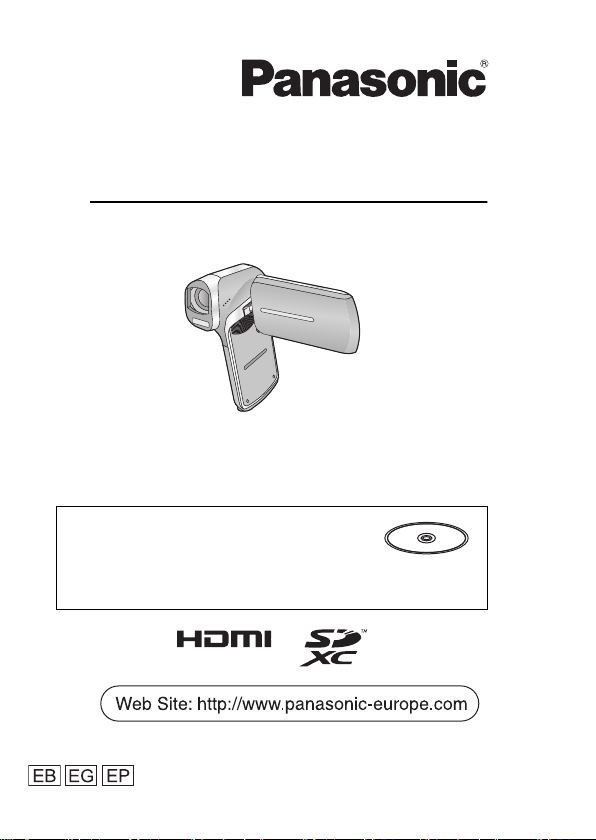
Basic Operating Instructions
Dual Camera
Model No. HX-DC3
Please read these instructions carefully before using this product,
and save this manual for future use.
This document explains basic operations
of the unit. For more detailed explanation,
please refer to “Operating Instructions
(PDF format)” which is recorded in the
enclosed CD-ROM.
Model number suffix “EB” denotes UK model.
VQT4U75
1AG6P1P6607--(S)
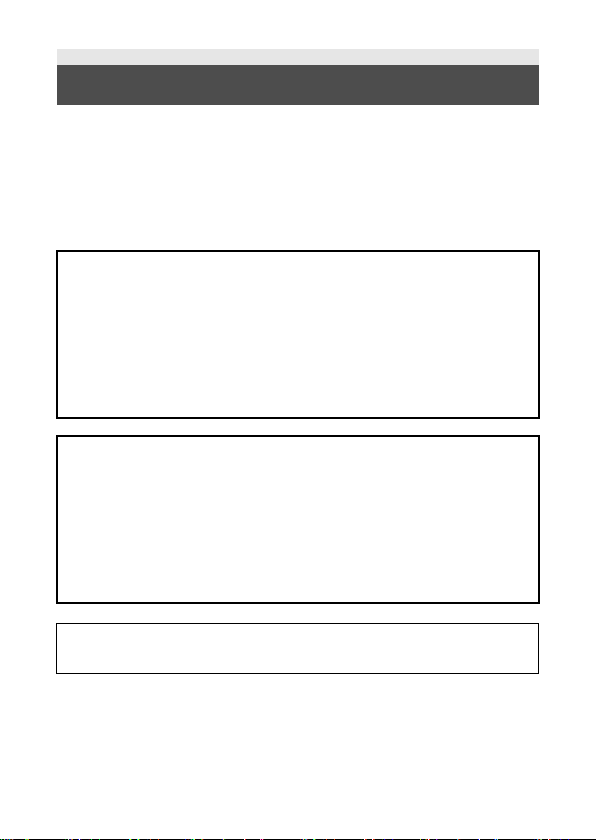
Information for Your Safety
Dear Customer,
We would like to take this opportunity to thank you for purchasing this
Panasonic Dual Camera. Please read these Operating Instructions
carefully and keep them handy for future reference. Please note that the
actual controls and components, menu items, etc. of your Dual Camera
may look somewhat different from those shown in the illustrations in
these Operating Instructions.
WARNING:
To reduce the risk of fire, electric shock or product damage,
≥ Do not expose this unit to rain, moisture, dripping or splashing.
≥ Do not place objects filled with liquids, such as vases, on this unit.
≥ Use only the recommended accessories.
≥ Do not remove covers.
≥ Do not repair this unit by yourself. Refer servicing to qualified
service personnel.
CAUTION!
To reduce the risk of fire, electric shock or product damage,
≥ Do not install or place this unit in a bookcase, built-in cabinet or in
another confined space. Ensure this unit is well ventilated.
≥ Do not obstruct this unit’s ventilation openings with newspapers,
tablecloths, curtains, and similar items.
≥ Do not place sources of naked flames, such as lighted candles, on
this unit.
The socket outlet shall be installed near the equipment and shall be
easily accessible.
2 VQT4U75
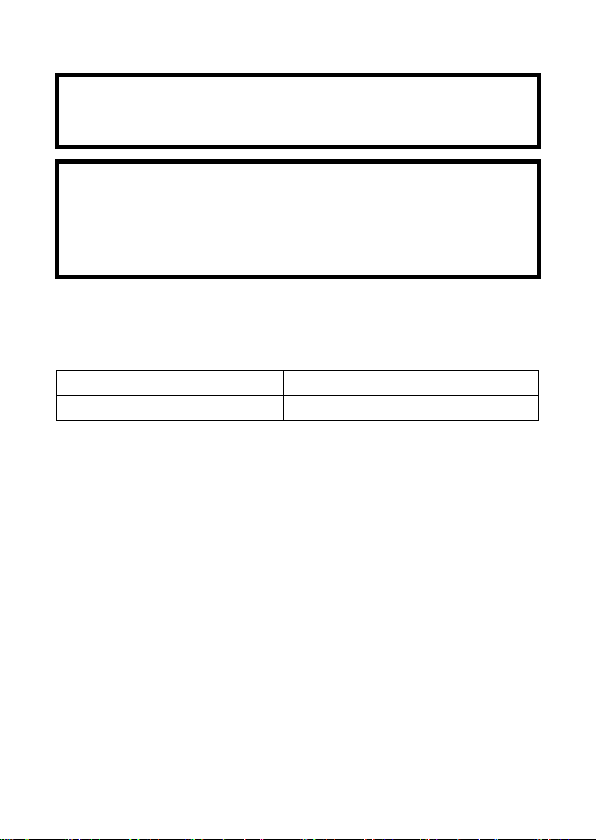
∫ Concerning the battery
Warning
Risk of fire, explosion and burns. Do not disassemble, heat above
60 oC or incinerate.
CAUTION
≥ Danger of explosion if battery is incorrectly replaced. Replace only
with the type recommended by the manufacturer.
≥ When disposing the batteries, please contact your local authorities
or dealer and ask for the correct method of disposal.
∫ EMC Electric and magnetic compatibility
This symbol (CE) is located on the rating plate.
∫ Product identification marking
Product Location
Dual Camera Battery holder
VQT4U75 3
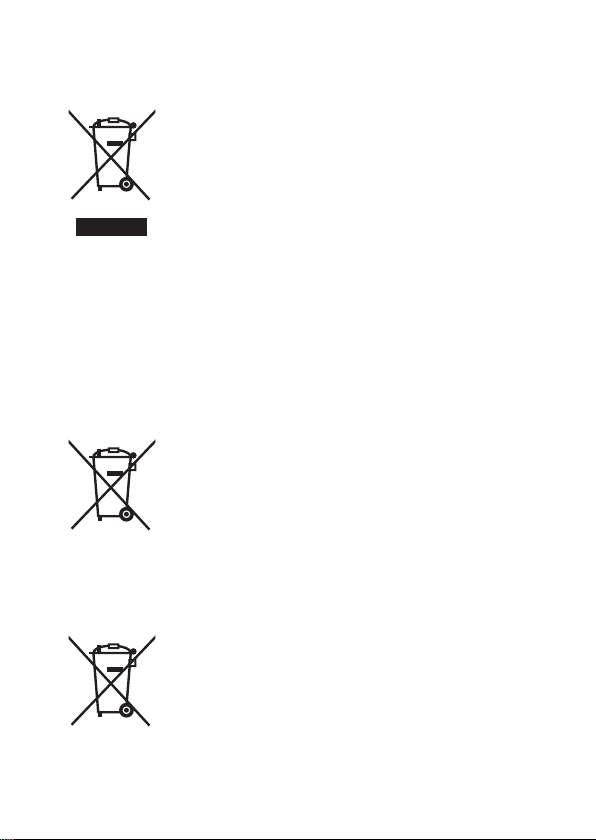
∫ Information for Users on Collection and Disposal
Cd
of Old Equipment and used Batteries
These symbols on the products, packaging, and/or
accompanying documents mean that used
electrical and electronic products and batteries
should not be mixed with general household waste.
For proper treatment, recovery and recycling of old
products and used batteries, please take them to
applicable collection points, in accordance with
your national legislation and the Directives 2002/
96/EC and 2006/66/EC.
correctly, you will help to save valuable resources and prevent any
potential negative effects on human health and the environment
which could otherwise arise from inappropriate waste handling.
For more information about collection and recycling of old products
and batteries, please contact your local municipality, your waste
disposal service or the point of sale where you purchased the items.
Penalties may be applicable for incorrect disposal of this waste, in
accordance with national legislation.
outside the European Union]
These symbols are only valid in the European Union. If you wish
to discard these items, please contact your local authorities or
dealer and ask for the correct method of disposal.
By disposing of these products and batteries
For business users in the European Union
If you wish to discard electrical and electronic
equipment, please contact your dealer or supplier
for further information.
[Information on Disposal in other Countries
Note for the battery symbol (bottom two
symbol examples):
This symbol might be used in combination with a
chemical symbol. In this case it complies with the
requirement set by the Directive for the chemical
involved.
4 VQT4U75
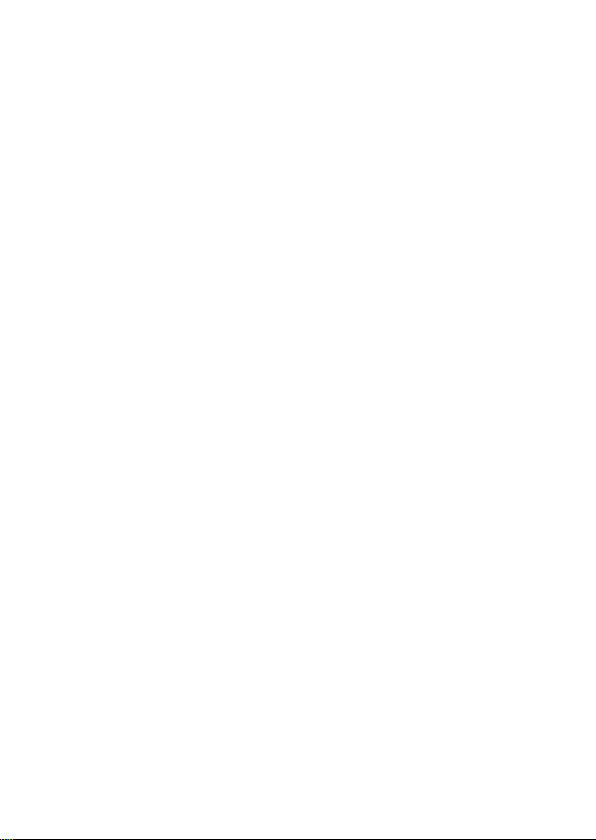
∫ Cautions for use
Keep this unit as far away as possible from electromagnetic
equipment (such as microwave ovens, TVs, video games etc.).
≥ If you use this unit on top of or near a TV, the pictures and/or sound on
this unit may be disrupted by electromagnetic wave radiation.
≥ Do not use this unit near cell phones because doing so may result in
noise adversely affecting the pictures and/or sound.
≥ Recorded data may be damaged, or pictures may be distorted, by
strong magnetic fields created by speakers or large motors.
≥ Electromagnetic wave radiation generated by microprocessors may
adversely affect this unit, disturbing the pictures and/or sound.
≥ If this unit is adversely affected by electromagnetic equipment and
stops functioning properly, turn this unit off and remove the battery or
disconnect AC adaptor. Then reinsert the battery or reconnect AC
adaptor and turn this unit on.
Do not use this unit near radio transmitters or high-voltage lines.
≥ If you record near radio transmitters or high-voltage lines, the recorded
pictures and/or sound may be adversely affected.
About connecting to a PC
≥ Do not use any other USB cables except the supplied one.
About connecting to a TV
≥ Do not use any other AV cables except the supplied one.
≥ Always use a genuine Panasonic HDMI mini cable (RP-CDHM15,
RP-CDHM30: optional).
∫ About recording formats and compatibility of the unit
≥ The unit is an MP4 format (MPEG-4 AVC file standard) Dual Camera
for recording high-definition motion pictures.
≥ AVCHD and MPEG2 motion pictures are different formats, and are not
therefore supported by the unit.
∫ Indemnity about recorded content
Panasonic does not accept any responsibility for damages directly or
indirectly due to any type of problems that result in loss of recording or
edited content, and does not guarantee any content if recording or editing
does not work properly. Likewise, the above also applies in a case where
any type of repair is made to the unit (including any other non-built-in
memory related component).
VQT4U75 5

∫ About Condensation (When the lens or the LCD
monitor is fogged up)
Condensation occurs when there is a change in temperature or humidity,
such as when the unit is taken from outside or a cold room to a warm
room. Please be careful, as it may cause the lens or LCD monitor to
become soiled, moldy, or damaged.
When taking the unit to a place which has a different temperature, if the
unit is accustomed to the room temperature of the destination for about
one hour, condensation can be prevented. (When the difference in
temperature is severe, place the unit in a plastic bag or the like, remove
air from the bag, and seal the bag.)
When condensation has occurred, remove the battery and/or the AC
adaptor and leave the unit like that for about one hour. When the unit
becomes accustomed to the surrounding temperature, fogginess will
disappear naturally.
∫ Cards that you can use with this unit
SD Memory Card, SDHC Memory Card and SDXC Memory Card
≥ 4 GB or more Memory Cards that do not have the SDHC logo or 48 GB
or more Memory Cards that do not have the SDXC logo are not based
on SD Memory Card Specifications.
≥ Refer to page 17 for more details on SD cards.
∫ For the purposes of these operating instructions
≥ SD Memory Card, SDHC Memory Card and SDXC Memory Card are
referred to as the “SD card”.
≥ Functions that can be used for motion picture recording/motion picture
playback are indicated by in these operating instructions.
≥ Functions that can be used for still picture recording/still picture
playback are indicated by in these operating instructions.
≥ Functions that can be used for audio recording/audio playback are
indicated by in these operating instructions.
≥ Pages for reference are indicated by an arrow, for example: l 00
≥ “File” is used to mean “scene”, “still picture” and “audio file”.
6 VQT4U75
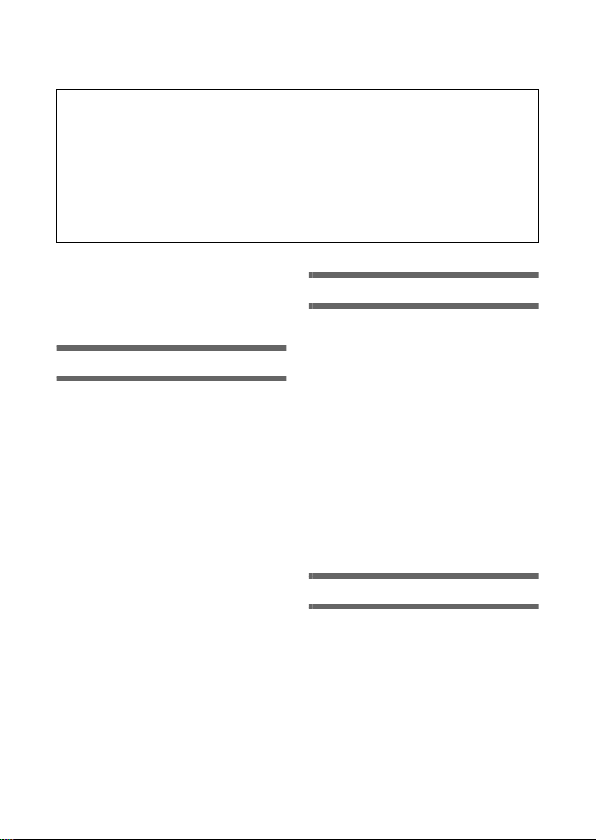
Contents
∫ How to open the Operating Instructions
(PDF format)
When you insert the CD-ROM and open the [INDEX.pdf] in the CDROM, the Operating Instructions list will be displayed. Click the
document name of the Operating Instructions you would like to open.
≥ Adobe Reader is required to view the PDF file. Please download it
from the homepage of Adobe Systems Incorporated.
Information for Your
Safety ........................................ 2
Accessories.............................. 9
Optional accessories......... 10
Preparation
Power supply.......................... 11
Inserting/removing
the battery ......................... 11
Charging the battery ......... 13
Charging and recording
time ................................... 15
Recording to a card ............... 17
Cards that you can use
with this unit ...................... 17
Inserting/removing an
SD card ............................. 17
Turning the unit on/off ........... 19
Setting date and time............. 20
Recording motion pictures.... 22
Recording still pictures ......... 23
Recording audio ..................... 24
Intelligent Auto Mode ............. 24
Motion picture/Still picture/
Audio playback....................... 25
Using the menu screen .......... 27
Using the zoom....................... 29
About copyright...................... 31
Specifications ......................... 32
Basic
Watching Video/
Pictures on your TV ........... 26
Language selection ........... 29
Formatting ......................... 29
Double range zoom ........... 30
Others
VQT4U75 7
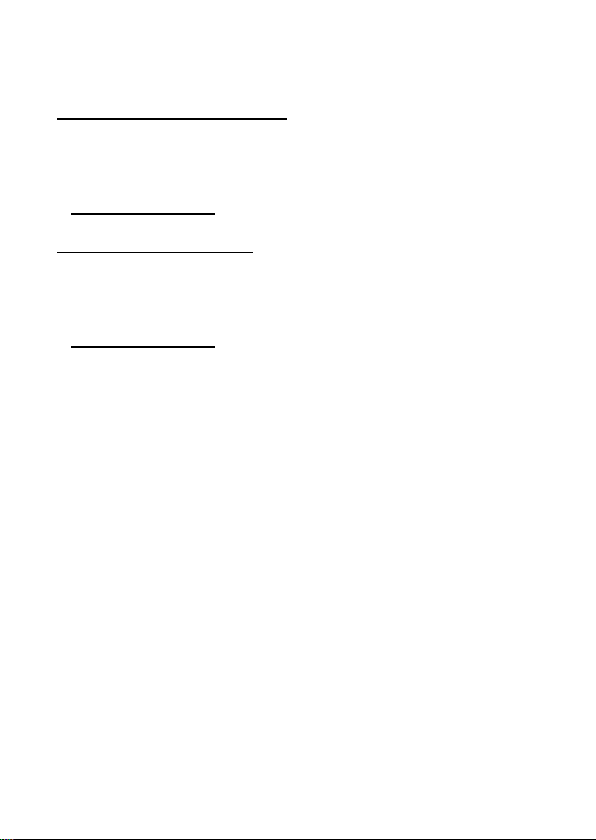
For the United Kingdom and Ireland customers
∫ Sales and Support Information
Customer Communications Centre
≥ For customers within the UK: 0844 844 3899
≥ For customers within lreland: 01 289 8333
≥ Monday - Friday 9:00 am - 5:00 pm (Excluding public holidays).
≥ For further support on your product, please visit our website:
www.panasonic.co.uk
Direct Sales at Panasonic UK
≥ Order accessory and consumable items for your product with ease and
confidence by phoning our Customer Communications Centre
Monday - Friday 9:00 am - 5:00 pm (Excluding public holidays).
≥ Or go on line through our Internet Accessory ordering application at
www.pas-europe.com
≥ Most major credit and debit cards accepted.
≥ All enquiries transactions and distribution facilities are provided directly
by Panasonic UK.
≥ It couldn’t be simpler!
≥ Also available through our Internet is direct shopping for a wide range
of finished products. Take a browse on our website for further details.
.
8 VQT4U75

Accessories
Check the accessories before using this unit.
Product numbers correct as of Dec. 2012. These may be subject to
change.
Battery pack
VW-VBX070
AC adaptor
(EB)
Lens cap
VFC4701
Lens cap strap
VFC4702
Handstrap
VFC4627
*1
*2
A VSK0752
(EG/EP)
B VSK0751
AV cable
VFA0543
USB cable
VFA0554
*1 Keep the lens cap out of reach of children to prevent swallowing.
*2
To prevent the unit from dropping, be sure to attach the handstrap.
CD-ROM
Software
CD-ROM
Operating
Instructions
VFF1166
VQT4U75 9
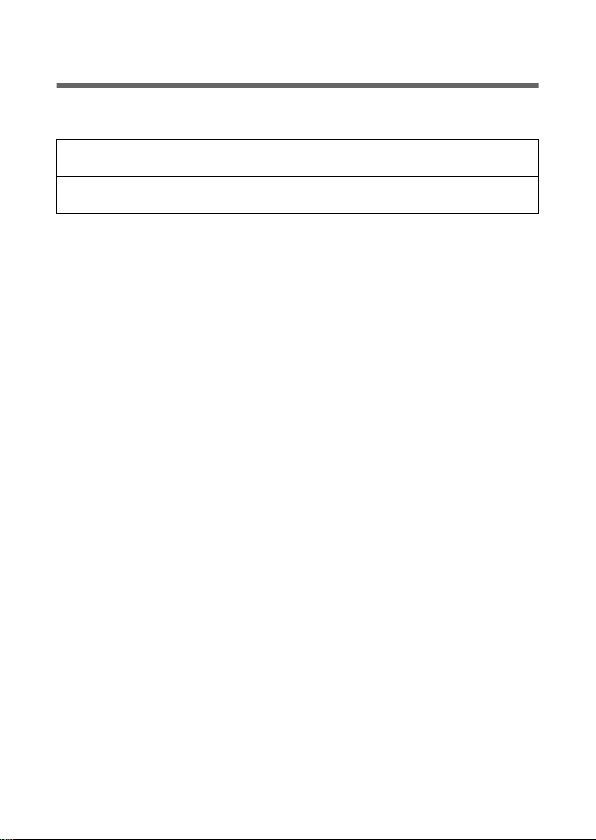
Optional accessories
Some optional accessories may not be available in some countries.
Battery pack (lithium/VW-VBX070)
HDMI mini cable (RP-CDHM15, RP-CDHM30)
10 VQT4U75
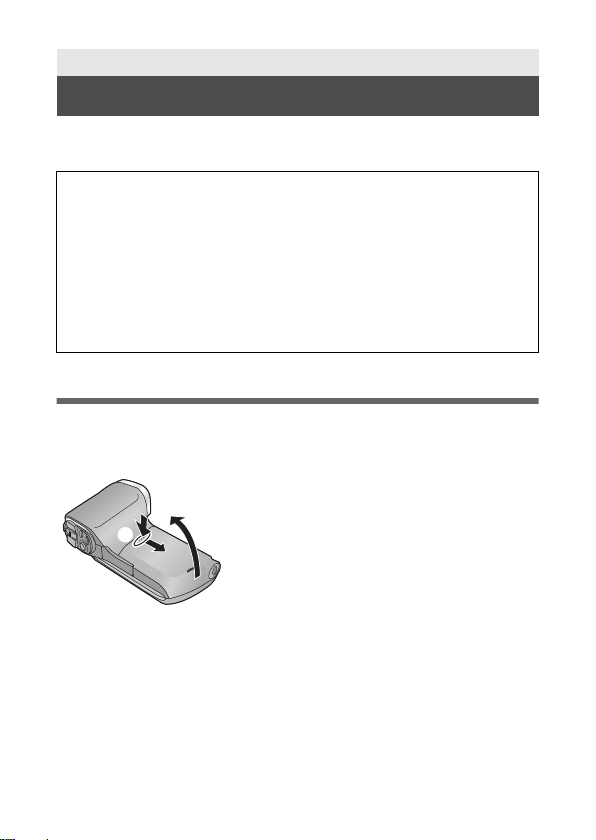
Preparation
Power supply
∫ About batteries that you can use with this unit
The battery that can be used with this unit is VW-VBX070.
It has been found that counterfeit battery packs which look very
similar to the genuine product are made available to purchase in
some markets. Some of these battery packs are not adequately
protected with internal protection to meet the requirements of
appropriate safety standards. There is a possibility that these battery
packs may lead to fire or explosion. Please be advised that we are not
liable for any accident or failure occurring as a result of use of a
counterfeit battery pack. To ensure that safe products are used we
would recommend that a genuine Panasonic battery pack is used.
Inserting/removing the battery
≥ Press the power button to turn off the unit. (l 19)
1 Open the battery/card cover.
1
Slide while pushing the battery/
card cover.
2 Open the battery/card cover.
VQT4U75 11

2 Insert the battery, taking care to match up the
terminal markings.
A terminal markings
≥
Insert the battery so that the terminal markings face up. It is possible to mistakenly
Insert the battery upside down, so be sure to check the orientation carefully.
3 Close the battery/card cover.
≥ Securely close it until it clicks.
Removing the battery
Press and hold down the power button to turn off the unit, then pull up and
remove the battery.
≥ Always check that the LCD monitor and status indicator lamp are off.
≥ Keep the battery pack out of reach of children to prevent swallowing.
12 VQT4U75

Charging the battery
When this unit is purchased, the battery is not charged. Charge
the battery fully before using this unit for the first time.
The unit is in the standby condition when the AC adaptor is connected.
The primary circuit is always “live” as long as the AC adaptor is
connected to an electrical outlet.
Important:
≥ The AC adaptor and USB cable are for use with this unit only. Do
not use them with other equipment. Similarly, do not use AC
adaptors and USB cables from other equipment with this unit.
≥ The battery is charged while the unit is off or in the Standby Mode.
The battery cannot be charged while the unit is recording or
playing back.
≥
It is recommended to charge the battery in a temperature between
10
o
C and 30 oC. (The battery temperature should also be the same.)
A Status indicator
B AC adaptor
C To the AC outlet
≥ Insert the plugs as far as they will go.
VQT4U75 13

1 Connect the USB cable to the AC adaptor.
≥ Check that the plug portion of the AC adaptor is not misaligned.
2 Connect the AC adaptor into the AC outlet.
3 Connect the USB cable to the unit.
≥ Connecting the USB cable in the wrong direction may cause damage
to the USB/AV connector of the unit. If the connector has become
damaged, it may not operate correctly, including failure to recognise
the cable even if it has been connected.
≥ The status indicator flashes red with a period of approximately
2 seconds (approximately 1 second on, 1 second off), and charging
begins. It will turn off when the charging is completed.
≥ Do not use any other AC adaptors except the supplied one.
≥ Do not use any other USB cables except the supplied one.
≥ We recommend using Panasonic batteries (l 9, 10, 15).
≥ If you use other batteries, we cannot guarantee the quality of this
product.
≥ Do not heat or expose to flame.
≥ Do not leave the battery(ies) in a car exposed to direct sunlight for a
long period of time with doors and windows closed.
14 VQT4U75

Charging and recording time
∫ Charging/Recording time
≥ Temperature: 25 oC/humidity: 60%RH (When using AC adaptor)
Battery model
number
[Voltage/Capacity
(minimum)]
Supplied battery/
VW-VBX070
(optional)
[3.7 V/700 mAh]
≥ These times are approximations.
≥ The indicated charging time is for when the battery has been
discharged completely. Charging time and recordable time vary
depending on the usage conditions such as high/low
temperature.
≥ The actual recordable time refers to the recordable time when
repeatedly starting/stopping recording, turning the unit on/off, moving
the zoom lever etc.
Charging
time
2h
Recording
mode
Maximum
continuously
recordable
time
50 min 30 min
55 min 35 min
50 min 30 min
1h5min 35min
1h25min 45min
1h5min 40min
1h30min s
Actual
recordable
time
VQT4U75 15

∫ Remaining battery level display
The remaining battery level is displayed on the LCD monitor.
≥ The display will turn red and start flashing when the remaining battery
level has been used up.
Charge the battery or replace with a fully charged battery.
16 VQT4U75

Preparation
Recording to a card
The unit can record motion pictures, still pictures or audio to an SD card
or built-in memory. To record to an SD card, read the following.
Cards that you can use with this unit
Use SD cards conforming to Class 4 or higher of the SD Speed
Class Rating for motion picture recording.
Please confirm the latest information about SD Memory Cards/SDHC
Memory Cards/SDXC Memory Cards that can be used for motion
picture recording on the following website.
http://panasonic.jp/support/global/cs/e_cam
(This website is in English only.)
≥ Keep the Memory Card out of reach of children to prevent swallowing.
Inserting/removing an SD card
When using an SD card not from Panasonic, or one previously used on
other equipment, for the first time on this unit, format the SD card. (l 29)
When the SD card is formatted, all of the recorded data is deleted. Once
the data is deleted, it cannot be restored.
Caution:
Check that the status indicator has gone off.
1 Open the battery/card cover.
Status indicator A
≥ When this unit is accessing the
SD card or built-in memory, the
status indicator lights up red.
VQT4U75 17

2 Insert (remove) the SD card into (from) the card slot.
≥ Face the label side B in the direction shown in the illustration and
press it straight in as far as it will go.
≥ Press the centre of the SD card and then pull it straight out.
3 Close the battery/card cover.
≥ Securely close it until it clicks.
18 VQT4U75

Preparation
To turn off the unit
Hold down the power button until the
LCD monitor goes off.
≥ Pressing the power button for a short
time sends the unit into Standby
Mode.
Turning the unit on/off
Open the LCD monitor and press the power button to
turn on the unit.
The LCD monitor turns on.
VQT4U75 19

Preparation
1
Setting date and time
If the screen to set the date and time appears when you turn on the unit,
skip to step 2 and follow the steps to set the date and time.
1 Select the menu. (l 27)
[MENU]: # [CLOCK SET]
2 Select an item ([DATE]/[TIME]/[DISP]) using the SET
button and then tilt the SET button to the right or
press the SET button.
3 (When [DATE] or [TIME] is selected)
Tilt the SET button to the left or right to select the
desired item and then up and down to set the
numerical values.
e.g.: When [DATE] is selected
≥ The year can be set between 2000 and 2039.
20 VQT4U75

(When [DISP] is selected)
Select the date format display method using the SET
button.
4 Press the SET button.
5 Select [SAVE DATE AND TIME] using the SET button
and then press the SET button.
≥ To return to the recording screen or playback screen, press the MENU
button.
VQT4U75 21
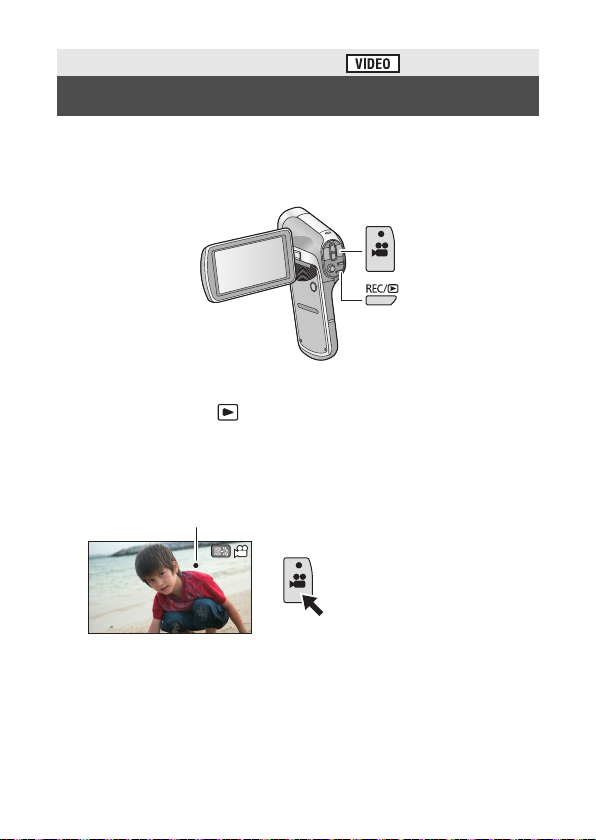
Basic
000:00:00000:00:00000:00:00
Recording motion pictures
≥ Before turning on the unit, remove the lens cap.
≥ Motion pictures are recorded to the SD card if one is inserted. If no SD
card is inserted, the motion pictures are recorded to the built-in
memory.
1 Open the LCD monitor.
2 Press the REC/ button to change to recording
mode.
3 Press the recording start/stop button to start
recording.
A When you begin recording, ¥ appears.
4 Press the recording start/stop button again to pause
recording.
22 VQT4U75

Basic
F3.5F3.5F3.5
1/301/301/30
Recording still pictures
≥ Before turning on the unit, remove the lens cap.
≥ Still pictures are recorded to SD card if one is inserted. If no SD card is
inserted, the still pictures are recorded to the built-in memory.
1 Open the LCD monitor.
2 Press the REC/ button to change to recording
mode.
3 (For auto focus only)
Press the button halfway.
A Focus area (area inside brackets)
4 Press the button fully.
≥ If you continue to hold down the button, you can check the
recorded image on the LCD monitor.
VQT4U75 23

Basic
1
1
MENU
Recording audio
≥ Audio is recorded to the SD card if one is inserted. If no SD card is
inserted, the audio is recorded to the built-in memory.
1 Open the LCD monitor.
2
Press the REC/ button to change to recording mode.
3 Select the menu. (l 27)
[MENU]: # [REC MODE] # [ (VOICE RECORD)]
4 Start recording by pressing the recording start/stop
button.
5 Press the recording start/stop button again to stop
recording.
Basic
Intelligent Auto Mode
The modes (appropriate for the condition) are set just by pointing the unit
to what you want to record.
Select the menu. (l 27)
[MENU]: # [INTELLIGENT AUTO] # [ (ON)]
24 VQT4U75

Basic
Thumbnail display
Motion picture/Still picture/Audio
playback
1
Press the REC/ button to change to playback mode.
2 Select the file to play back using the SET button and
press the SET button.
A The information for the file in the yellow frame is displayed.
≥
Tilt and hold the SET button up or down to display the next (or previous) page.
3 Play back using the SET button.
B Operation icon*
* If the operation icon disappears, perform a SET button operation to display it.
≥ Tilt the SET button up to start/pause playback of motion pictures.
VQT4U75 25

Watching Video/Pictures on your TV
A HDMI mini connector
B USB/AV connector
Connect the unit to a TV using the AV cable (supplied) or
a HDMI mini cable (optional).
≥ Connecting the AV cable in the wrong direction may cause damage to
the USB/AV connector of the unit. If the connector has become
damaged, it may not operate correctly, including failure to recognise
the cable even if it has been connected.
26 VQT4U75

Basic
Using the menu screen
1 Press the MENU button.
2 Tilt the SET button to the left.
3 Select tab A using the SET button, and tilt the SET
button to the right or press the SET button.
4 Select from menu items B using the SET button, and
tilt the SET button to the right, or press the SET
button.
VQT4U75 27

5 Select the setting content using the SET button and
press the SET button to set.
∫ About applicable mode indicator
In the recording menu, the recording mode that reflects the currently
displayed setting is displayed.
C Applicable mode indicator
: Setting is applied to still picture and motion picture recording.
: Setting is applied to still picture recording.
: Setting is applied to motion picture recording.
To get back to the previous screen
Press the MENU button.
To end the menu setting
Press the MENU button several times.
28 VQT4U75

Language selection
2
A Zoom bar
You can select the language on the screen display and the menu screen.
[MENU]: # [LANGUAGE]
Formatting
Please be aware that if a medium is formatted, then all the data
recorded on the medium will be erased and cannot be restored.
Back up important data on a PC, disc etc.
[MENU]: # [FORMAT]
Basic
2
Using the zoom
Press the REC/ button to change to recording mode.
Zoom lever
T side: Close-up recording
W side: Wide-angle recording
≥ During zoom operations, the zoom bar is displayed.
≥ i.Zoom and digital zoom can be set in [ZOOM MODE].
(zoom in)
(zoom out)
VQT4U75 29

Double range zoom
The enlarged size will be approximately double size (double range
zoom). Press again to return to normal size.
1 Press the REC/ button to change to recording
mode.
2 Press the zoom range button.
≥ On the normal zoom recording screen, the icon is displayed. On
the double-range zoom recording screen, the icon is displayed.
≥ You cannot operate the zoom range button in the i.Zoom/Digital zoom
region (blue).
≥ The image enlarged using the double range zoom can be recorded
only as a motion picture. Still pictures are recorded without being
enlarged.
30 VQT4U75

Others
About copyright
∫ Carefully observe copyright laws
Recording of pre-recorded tapes or discs or other published or
broadcast material for purposes other than your own private use
may infringe copyright laws. Even for the purpose of private use,
recording of certain material may be restricted.
∫ Licenses
≥ SDXC Logo is a trademark of SD-3C, LLC.
≥ HDMI, the HDMI Logo, and High-Definition Multimedia Interface are
trademarks or registered trademarks of HDMI Licensing LLC in the
United States and other countries.
≥ Other names of systems and products mentioned in these instructions
are usually the registered trademarks or trademarks of the
manufacturers who developed the system or product concerned.
This product is licensed under the AVC patent portfolio license for the
personal and non-commercial use of a consumer to (i) encode video in
compliance with the AVC Standard (“AVC Video”) and/or (ii) decode AVC
Video that was encoded by a consumer engaged in a personal and noncommercial activity and/or was obtained from a video provider licensed
to provide AVC Video. No license is granted or shall be implied for any
other use. Additional information may be obtained from MPEG LA, LLC.
See http://www.mpegla.com
.
VQT4U75 31

Others
Specifications
Dual Camera
Information for your safety
Power source: DC 5.0 V (When using AC adaptor)
Power consumption: Recording;
Recording format:
MPEG-4 AVC files format standard (.MP4)
Motion picture compression:
MPEG-4 AVC/H.264, iFrame
Audio compression:
AAC (2 ch)
Recording mode and transfer rate:
; Approx. 17 Mbps (VBR)
; Approx. 15 Mbps (VBR)
; Approx. 15 Mbps (VBR)
; Approx. 9 Mbps (VBR)
; Approx. 3 Mbps (VBR)
; Approx. 24 Mbps (VBR)
Refer to the operating instructions (PDF format) for the recordable time
and picture size.
Still picture recording format:
JPEG (Design rule for Camera File system, based on Exif 2.2 standard)
Refer to the operating instructions (PDF format) for the picture size and
number of recordable pictures.
Recording media:
SD Memory Card
SDHC Memory Card
SDXC Memory Card
Refer to the operating instructions (PDF format) for details on SD cards
usable in this unit.
Built-in memory; Approx. 65 MB
DC 3.7 V (When using battery)
4.0 W
Charging;
3.3 W
32 VQT4U75

Image sensor:
1/2.33 type (1/2.33z) 1MOS image sensor
Total; Approx. 14400 K
Effective pixels;
Motion picture; 14300 K (4:3), 11900 K (16:9)
Still picture; 14300 K (4:3), 11900 K (16:9)
Lens:
Auto iris
F3.5 to F3.7
Focal length;
6.8 mm to 34.0 mm
35 mm equivalent;
Motion picture;
38.9 mm to 233.4 mm (Double range zoom W mode, 4:3)
40.0 mm to 240.0 mm (Double range zoom W mode, 16:9)
80.9 mm to 485.4 mm (Double range zoom T mode, 4:3)
82.4 mm to 494.4 mm (Double range zoom T mode, 16:9)
Still picture;
38.6 mm to 193.0 mm (4:3)
39.9 mm to 199.5 mm (16:9)
Minimum focus distance;
Normal; Approx. 10 cm (Wide)/Approx. 1 m (Tele)
Macro; Approx. 1 cm (Wide)/Approx. 80 cm (Tele)
Zoom:
Motion picture; 5k optical zoom, 12k double range zoom, 15k i.Zoom,
120k digital zoom
Still picture; 5k optical zoom, 50k digital zoom
Image stabilizer function:
Electronic
Monitor:
7.5 cm (3.0z) wide LCD monitor (Approx. 230 K dots)
Microphone:
Stereo
Minimum required illumination:
Approx. 4 lx (1/15 with Low Light mode in the Scene Mode)
Approx. 12 lx (Scene mode off 1/30)
USB/AV connector video output level:
1.0 Vp-p, 75 h
VQT4U75 33
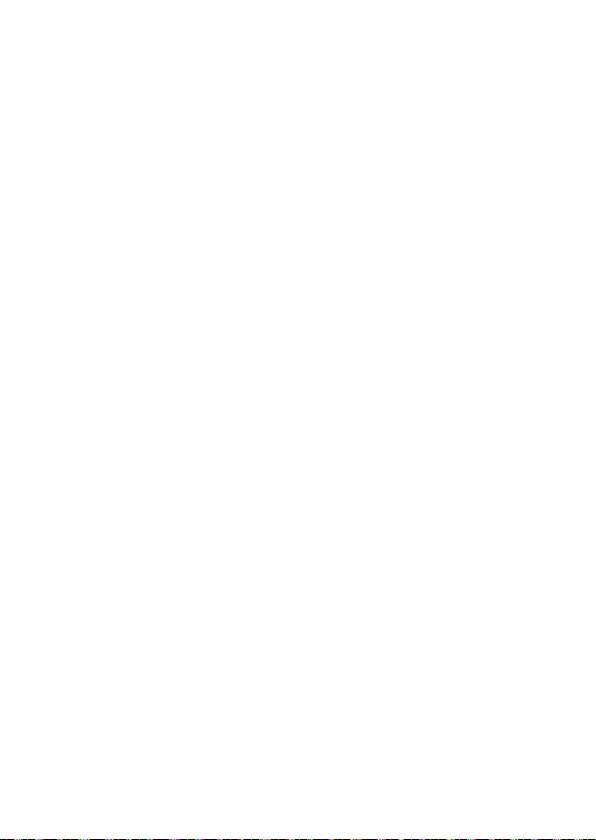
HDMI mini connector video output level:
HDMI™ 1080i/720p/480p
USB/AV connector audio output level (Line):
155 mV, 220 h, 2 ch
HDMI mini connector audio output level:
Linear PCM
USB:
Reader function
SD card; Read only (No copyright protection support)
Built-in memory; Read only
Hi-Speed USB (USB 2.0), USB terminal Type micro B (AV output share)
Battery charging function (Charges from USB terminal when the unit is
off, 500 mA)
Web camera;
Compression format; Motion JPEG
Image size; 640
Flash:
Available range; Approx. 80 cm to 2.1 m
Dimensions:
86.2 mm (W)k120.8 mm (H)k38.1 mm (D)
(including projecting parts)
Mass:
Approx. 162
[without battery (supplied) and an SD card (optional)]
Mass in operation:
Approx. 180
[with battery (supplied) and an SD card (optional)]
Operating temperature:
0 oCto35oC
Operating humidity:
10%RH to 80%RH
Battery operation time:
See page 15
k480/30p (VGA)
g
g
34 VQT4U75

AC adaptor
Information for your safety
Power source: AC 100 V to 240 V, 50/60 Hz
Power
consumption: 7W
DC output: DC 5.0 V, 1.0 A
(EB)
VSK0752
Dimensions:
49.7 mm (W)k49.0 mm (H)k80.9 mm (D)
Mass:
Approx. 64
(EG/EP)
VSK0751
Dimensions:
48.9 mm (W)k32.8 mm (H)k95.1 mm (D)
Mass:
Approx. 58
g
g
VQT4U75 35

Panasonic Corporation
Web site: http://panasonic.net
© Panasonic Corporation 2012
VQT4U75
F1212AS0
1AG6P1P6607--(S)
Pursuant to at the directive 2004/108/EC, article 9(2)
Panasonic Testing Centre
Panasonic Marketing Europe GmbH
Winsbergring 15, 22525 Hamburg, Germany
Pursuant to the applicable EU legislation
Panasonic Marketing Europe GmbH
Panasonic Testing Centre
Winsbergring 15, 22525 Hamburg, Germany
EU
