Page 1
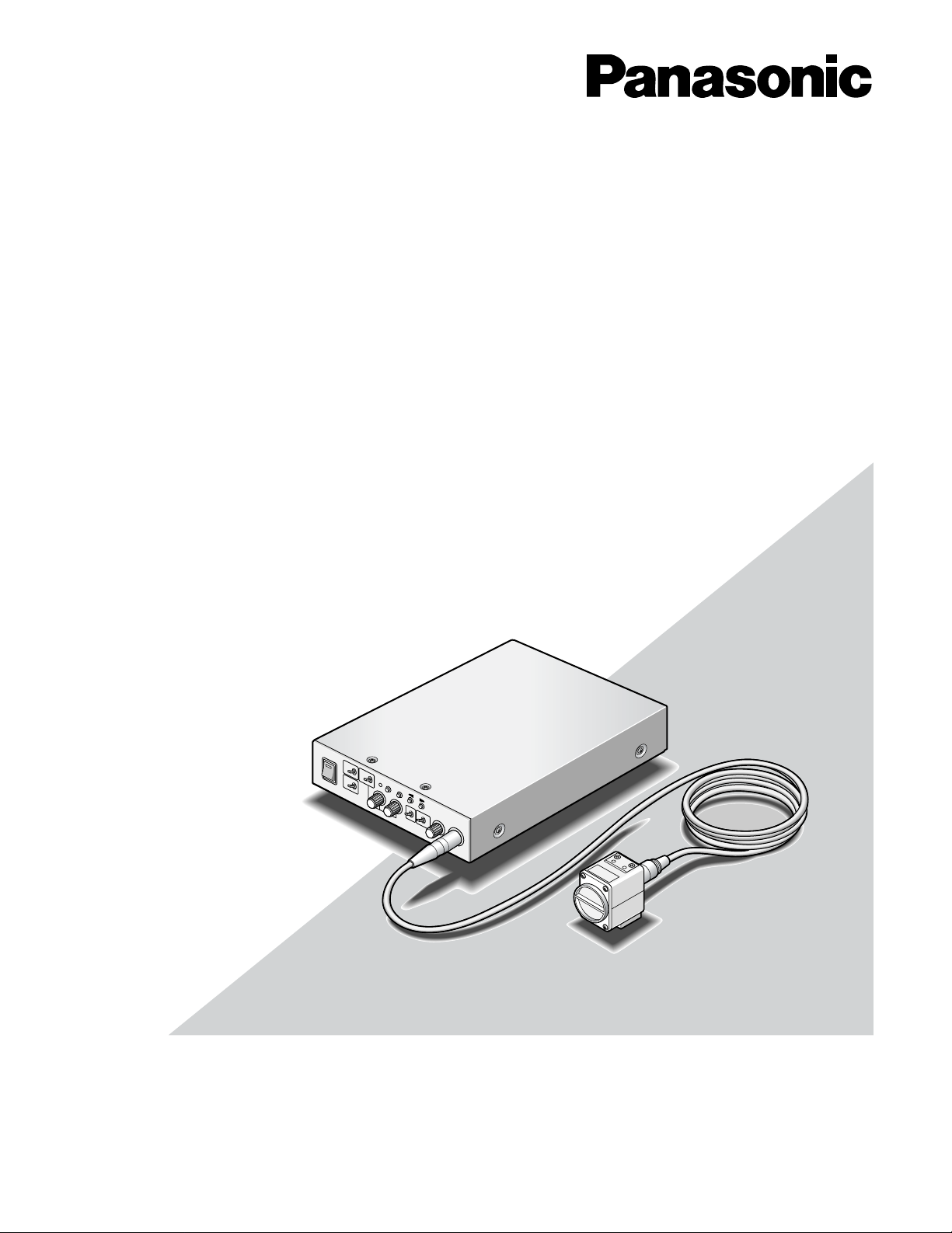
Before attempting to connect or operate this product,
please read these instructions carefully and save this manual for future use.
Operating Instructions
3 CCD Color Camera Head
Model Nos. GP-US522HB
GP-US732H
3 CCD Color Camera CCU
Model No. GP-US742CU
Lens : Purchased locally
Cable: Option
Page 2
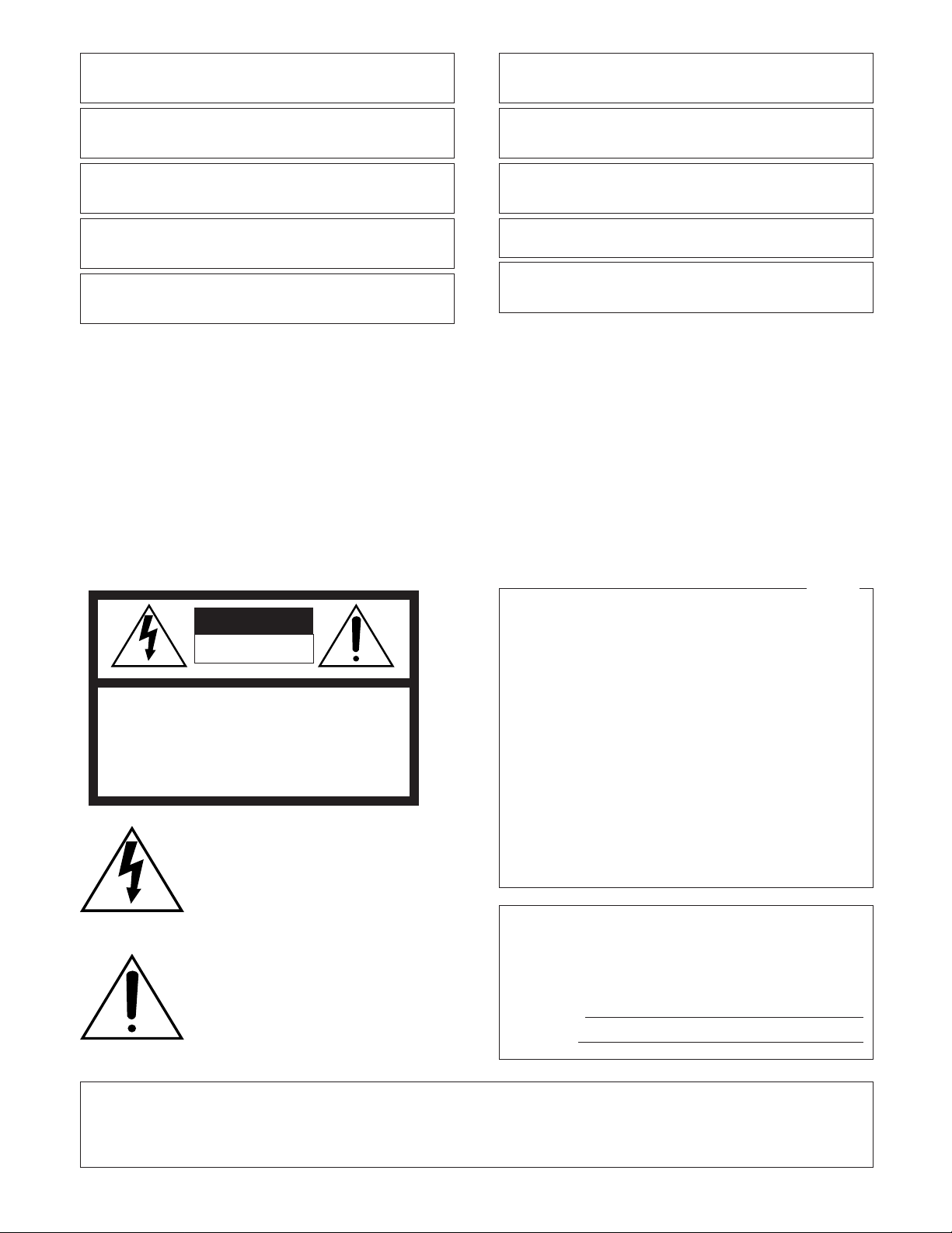
2
The serial number of this product may be found on the top
and bottom of the unit.
You should note the serial number of this unit in the space
provided and retain this book as a permanent record of your
purchase to aid identification in the event of theft.
Model No.
Serial No.
Caution:
• Before attempting to connect or operate this product, please
read the label on the surface of the product.
• Read the label on the surface of the product for identification,
and the power ratings.
NOTE: This equipment has been tested and found to comply with the limits for a Class A digital device, pursuant to
Part 15 of the FCC Rules. These limits are designed to provide reasonable protection against harmful interference
when the equipment is operated in a commercial environment. This equipment generates, uses, and can radiate
radio frequency energy and, if not installed and used in
accordance with the instruction manual, may cause harmful
interference to radio communications.
Operation of this equipment in a residential area is likely to
cause harmful interference in which case the user will be
required to correct the interference at his own expense.
FCC Caution: To assure continued compliance, (example use only shielded interface cables when connecting to computer or peripheral devices). Any changes or modifications
not expressly approved by the party responsible for compliance could void the user’s authority to operate this equipment.
For U.S.A
The lightning flash with arrowhead symbol,
within an equilateral triangle, is intended to
alert the user to the presence of uninsulated
"dangerous voltage" within the product's
enclosure that may be of sufficient magnitude to constitute a risk of electric shock to
persons.
The exclamation point within an equilateral
triangle is intended to alert the user to the
presence of important operating and maintenance (servicing) instructions in the literature accompanying the appliance.
CAUTION: TO REDUCE THE RISK OF ELECTRIC SHOCK,
DO NOT REMOVE COVER (OR BACK).
NO USER-SERVICEABLE PARTS INSIDE.
REFER SERVICING TO QUALIFIED SERVICE PERSONNEL.
CAUTION
RISK OF ELECTRIC SHOCK
DO NOT OPEN
SA 1965
SA 1966
WARNING:
• To prevent fire or electric shock hazard, do not expose this appliance to rain or moisture. The appliance shall not be exposed to
dripping or splashing and that no objects filled with liquids, such as vases, shall be placed on the appliance.
• All work related to the installation of this product should be made by qualified service personnel or system installers.
Wij verklaren als enige aansprakelijke, dat het product waarop deze
verklaring betrekking heeft, voldoet aan de volgende normen of andere
normatieve documenten, overeenkomstig de bepalingen van Richtlijnen
73/23/EEC en 89/336/EEC.
Vi erklærer os eneansvarlige for, at dette produkt, som denne
deklaration omhandler, er i overensstemmelse med standarder eller
andre normative dokumenter i følge bestemmelserne i direktivene
73/23/EEC og 89/336/EEC.
Vi deklarerar härmed värt fulla ansvar för att den produkt till vilken
denna deklaration hänvisar är i överensstämmelse med
standarddokument, eller andra normativa dokument som framställs i
EEC-direktiv nr. 73/23 och 89/336.
Ilmoitamme yksinomaisella vastuullamme, että tuote, jota tämä ilmoitus
koskee, noudattaa seuraavia standardeja tai muita ohjeellisia asiakirjoja,
jotka noudattavat direktiivien 73/23/EEC ja 89/336/EE. säädöksiä.
Vi erklærer oss alene ansvarlige for at produktet som denne erklæringen
gjelder for, er i overensstemmelse med følgende normer eller andre
normgivende dokumenter som følger bestemmelsene i direktivene
73/23/EEC og 89/336/EEC.
We declare under our sole responsibility that the product to which this
declaration relates is in conformity with the standards or other normative
documents following the provisions of Directives EEC/73/23 and
EEC/89/336.
Nosotros declaramos bajo nuestra única responsabilidad que el producto
a que hace referencia esta declaración está conforme con las normas u
otros documentos normativos siguiendo las estipulaciones de las
directivas CEE/73/23 y CEE/89/336.
Noi dichiariamo sotto nostra esclusiva responsabilità che il prodotto a
cui si riferisce la presente dichiarazione risulta conforme ai seguenti
standard o altri documenti normativi conformi alle disposizioni delle
direttive CEE/73/23 e CEE/89/336.
Wir erklären in alleiniger Verantwortung, daß das Produkt, auf das sich
diese Erklärung bezieht, mit der folgenden Normen oder normativen
Dokumenten übereinstimmt. Gemäß den Bestimmungen der Richtlinie
73/23/EEC und 89/336/EEC.
Nous déclarons sous note seule responsabilité que le produit auquel se
réfère la présente déclaration est conforme aux normes ou autres
documents normatifs conformément aux dispositions des directives
CEE/73/23 et CEE/89/336.
Page 3
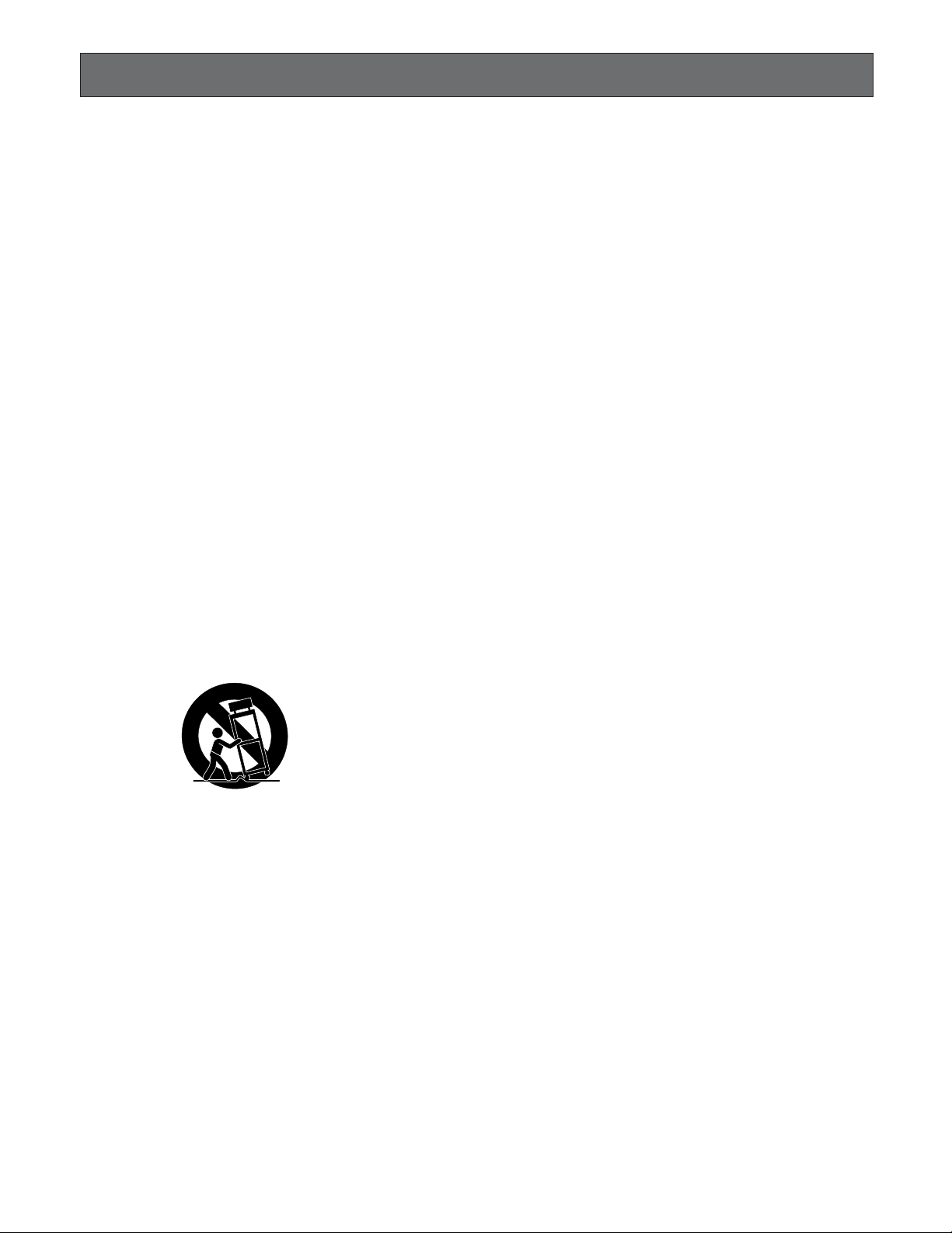
3
IMPORTANT SAFETY INSTRUCTIONS
1) Read these instructions.
2) Keep these instructions.
3) Heed all warnings.
4) Follow all instructions.
5) Do not use this apparatus near water.
6) Clean only with dry cloth.
7) Do not block any ventilation openings. Install in accordance with the manufacturer's instructions.
8) Do not use near any heat sources such as radiators, heat registers, stoves, or other apparatus (including amplifiers) that
produce heat.
9) Do not misuse the polarized or grounding-type plug. A polarized plug has two blades with one wider than the other. A
grounding-type plug has two blades and a third grounding prong. The wide blade or the third prong are provided for your
safety. If the provided plug does not fit into your outlet, consult an electrician for replacement of the obsolete outlet.
10) Protect the power cord from being stepped on or pinched particularly at plugs, convenient receptacles and the points
where they exit from the apparatus.
11) Only use attachments/accessories specified by the manufacturer.
12) Use only with the cart, stand, tripod, bracket, or table specified by the manufacturer, or sold with the apparatus. When a
cart is used, use caution when moving the cart/apparatus combination to avoid injury from tip-overs.
13) Unplug this apparatus during lightning storms or when unused for long periods of time.
14) Refer all servicing to qualified service personnel. Servicing is required when the apparatus has been damaged in any way,
such as when the power-supply cord or plug is damaged, liquid has been spilled or objects have fallen into the apparatus,
the apparatus has been exposed to rain or moisture, does not operate normally, or has been dropped.
S3125A
Page 4
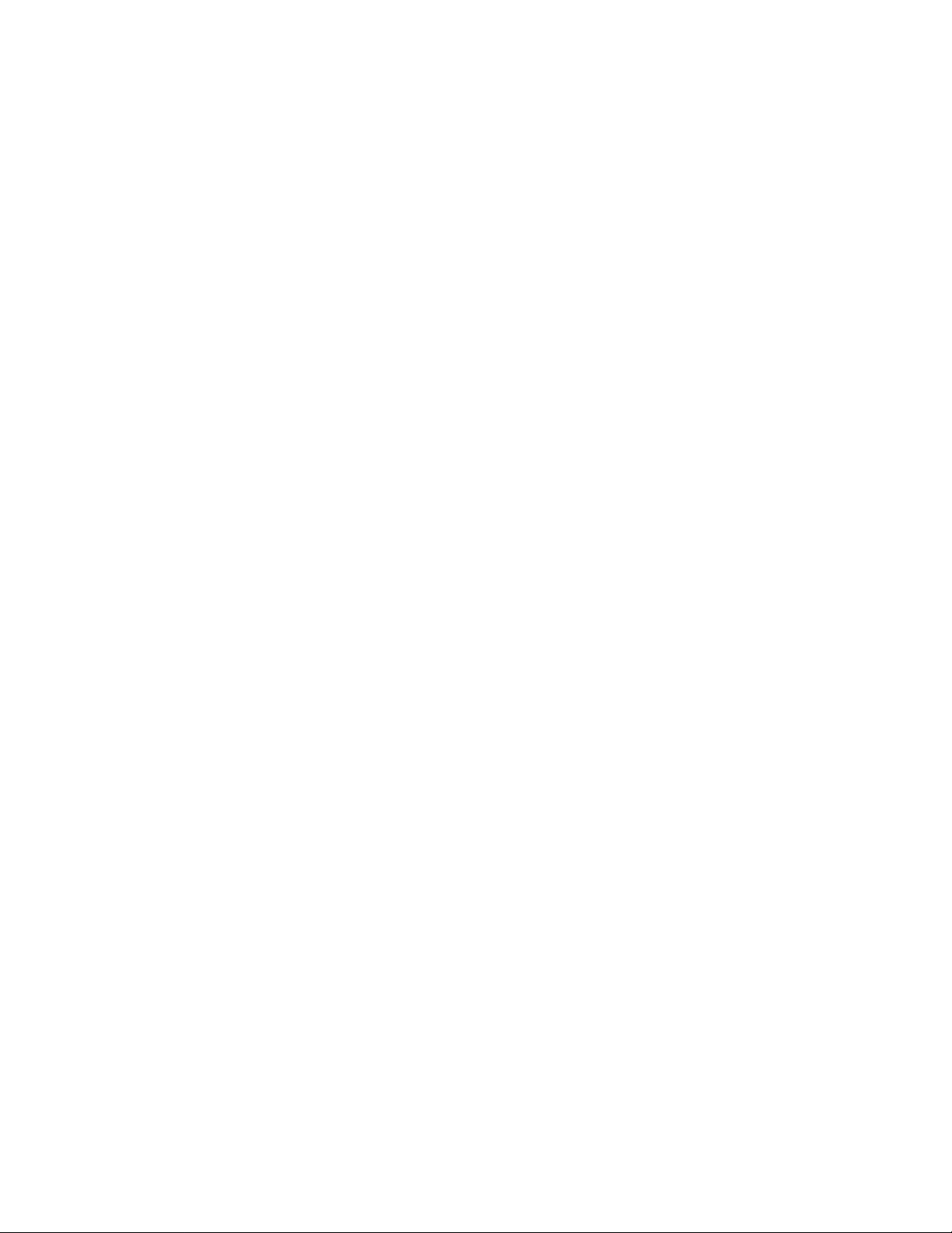
4
CONTENTS
IMPORTANT SAFETY INSTRUCTIONS ........................................................................................................................................ 3
LIMITATION OF LIABILITY ........................................................................................................................................................... 5
DISCLAIMER OF WARRANTY ...................................................................................................................................................... 5
PRECAUTIONS ............................................................................................................................................................................. 6
PREFACE ...................................................................................................................................................................................... 7
FEATURES .................................................................................................................................................................................... 7
MAJOR OPERATING CONTROLS AND THEIR FUNCTIONS ...................................................................................................... 8
Camera Head ............................................................................................................................................................................ 8
Camera Control Unit ................................................................................................................................................................. 8
CONNECTIONS ............................................................................................................................................................................ 12
Mounting the Lens .................................................................................................................................................................... 13
SETUP .......................................................................................................................................................................................... 14
1. CAMERA SETUP MENU ........................................................................................................................................................ 14
2. SETUP OPERATION .............................................................................................................................................................. 14
SETTING PROCEDURES .............................................................................................................................................................. 16
1. Scanning Mode Setting (SCANNING MODE) ....................................................................................................................... 16
2. Camera Identification Setting (CAMERA ID) ......................................................................................................................... 16
3. Electronic Light Control Setting (ELC) .................................................................................................................................. 17
4. Electronic Shutter Speed Setting (SHUTTER) ....................................................................................................................... 19
5. Gain Control Setting (GAIN) .................................................................................................................................................. 19
6. Sensitivity Up Control Setting (SENS UP) ............................................................................................................................. 20
7. Electronic Zoom Setting (ELECTRIC ZOOM) ........................................................................................................................ 20
8. Freeze Control Setting (FREEZE) .......................................................................................................................................... 21
9. Black Balance Setting (BLACK BAL) .................................................................................................................................... 21
10. Synchronization Setting (SYNC) ......................................................................................................................................... 22
11. Scene File Setting (SCENE FILE) ........................................................................................................................................ 24
PREVENTION OF BLOOMING AND SMEAR ............................................................................................................................... 26
SPECIFICATIONS ......................................................................................................................................................................... 27
STANDARD ACCESSORIES ......................................................................................................................................................... 28
OPTIONAL ACCESSORIES .......................................................................................................................................................... 28
Page 5
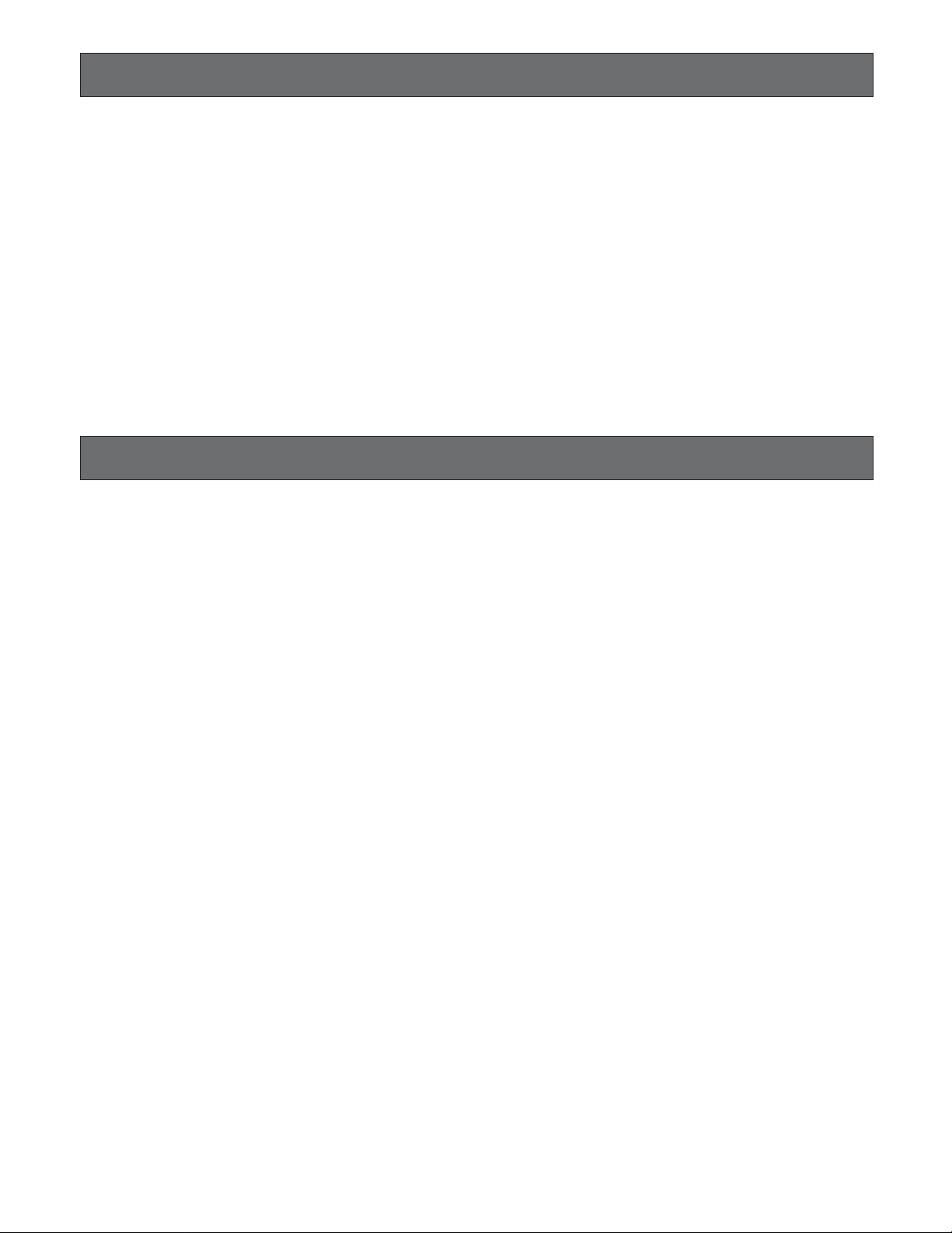
5
LIMITA TION OF LIABILITY
THIS PUBLICATION IS PROVIDED "AS IS" WITHOUT WARRANTY OF ANY KIND, EITHER EXPRESS OR IMPLIED,
INCLUDING BUT NOT LIMITED TO, THE IMPLIED WARRANTIES OF MERCHANTABILITY, FITNESS FOR ANY PARTICULAR PURPOSE, OR NON-INFRINGEMENT OF THE
THIRD PARTY’S RIGHT.
DISCLAIMER OF W ARRANTY
IN NO EVENT SHALL MATSUSHITA ELECTRIC INDUSTRIAL CO., LTD. BE LIABLE TO ANY PARTY OR ANY PERSON, EXCEPT FOR REPLACEMENT OR REASONABLE
MAINTENANCE OF THE PRODUCT, FOR THE CASES,
INCLUDING BUT NOT LIMITED TO BELOW:
(1) ANY DAMAGE AND LOSS, INCLUDING WITHOUT LIM-
ITATION, DIRECT OR INDIRECT, SPECIAL, CONSEQUENTIAL OR EXEMPLARY, ARISING OUT OF OR
RELATING TO THE PRODUCT;
(2) PERSONAL INJURY OR ANY DAMAGE CAUSED BY
INAPPROPRIATE USE OR NEGLIGENT OPERATION
OF THE USER;
(3) UNAUTHORIZED DISASSEMBLE, REPAIR OR MODIFI-
CATION OF THE PRODUCT BY THE USER;
(4) ANY PROBLEM, CONSEQUENTIAL INCONVENIENCE,
OR LOSS OR DAMAGE, ARISING OUT OF THE SYSTEM COMBINED BY THE DEVICES OF THIRD PARTY.
THIS PUBLICATION COULD INCLUDE TECHNICAL INACCURACIES OR TYPOGRAPHICAL ERRORS. CHANGES
ARE ADDED TO THE INFORMATION HEREIN, AT ANY
TIME, FOR THE IMPROVEMENTS OF THIS PUBLICATION
AND/OR THE CORRESPONDING PRODUCT (S).
Page 6

6
PRECAUTIONS
1. Do not attempt to disassemble the camera or camera control unit.
To prevent electric shock, do not remove screws or
covers.
There are no user-serviceable parts inside.
Ask a qualified service person for servicing.
2. Handle the camera and the camera control unit with
care.
Do not abuse the camera and the camera control unit.
Avoid striking, shaking, etc. The camera could be damaged by improper handling or storage.
3. Do not expose the camera or camera control unit to
rain or moisture, or try to operate it in wet areas.
Turn the power off immediately and ask a qualified service person for servicing. Moisture can damage the
camera and the camera control unit, and also create
the danger of electric shock.
4. Do not drop anything inside the camera or camera
control unit.
Dropping a metal part for example inside the camera
and camera control unit could permanently damage the
unit.
5. Do not crush or pinch the camera cable.
Avoid tight bends in the camera cable.
6. Never face the camera toward the sun.
Do not aim the camera at bright objects. Whether the
camera is in use or not, never aim it at the sun or other
extremely bright objects. Otherwise, blooming or smear
may be caused.
7. Do not use strong or abrasive detergents when
cleaning the camera or the camera control unit
body.
Use a dry cloth to clean the camera or the camera control unit when dirty.
In case the dirt is hard to remove, use a mild detergent
and wipe gently.
8. Clean the faceplate with care.
Do not clean the faceplate with strong or abrasive
detergents. Use lens tissue or a cotton tipped applicator and ethanol.
9. Put the lens cap on the camera after using the camera.
After using the camera, turn the power of the camera
control unit off, and put the lens cap on the camera
head.
10. Do not connect units other than the camera head to
the GP-US742CU camera control unit.
Other connections may result in improper operation.
11. Do not operate the camera and the camera control
unit beyond the specified temperature, humidity, or
power source ratings.
Use the camera and the camera control unit under conditions where temperature is between 0°C - +45°C
(32°F - 113°F), and humidity is below 90 %. The input
power resource is 12 V DC.
12. Ask a qualified service person for installation.
All necessary procedures with regards to installation of
this product should be made by qualified service person or system installer.
1. Connecting or disconnecting the camera cable
to/from the camera control unit or camera head
must be done after turning off the power of the
camera control unit.
2. Use GP-CA522/4 (4 m/13 ft) camera cable only
for connection between the camera head and
camera control unit. Do not extend the cable.
Cautions
Page 7
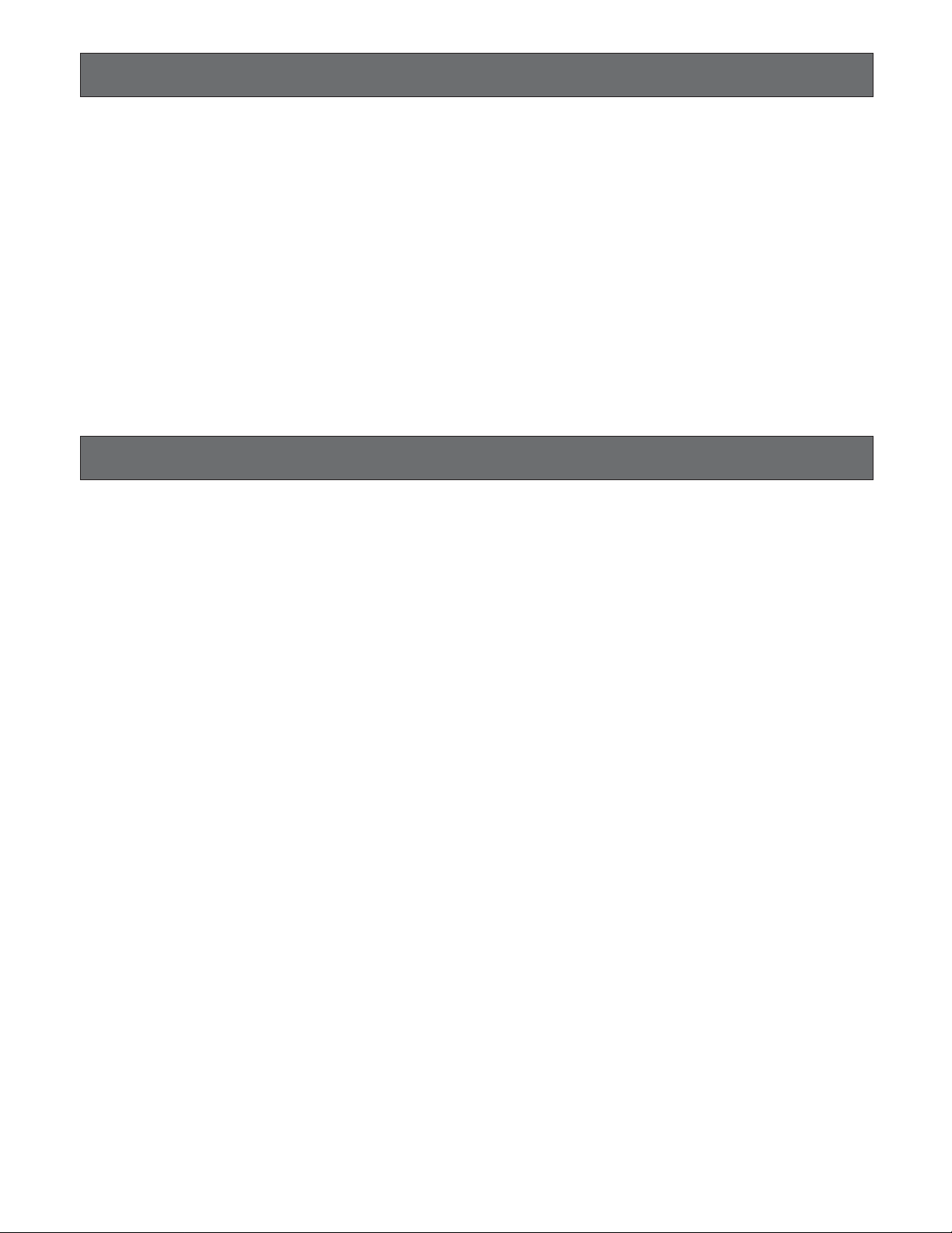
7
Panasonic's GP-US742CU and GP-US522HB/GP-US732H
Industrial Digital Signal Processing Color 3-CCD Camera
overcomes space limitations that have complicated many
video applications.
The GP-US522HB/732H incorporates Three 380 000-pixel
Interline Transfer CCDs for NTSC (Three 440 000-pixel
Interline Transfer CCDs for PAL) to give you a remarkable
800 lines (750 lines for GP-US732H) at center of horizontal
resolution and a S/N ratio is 62 dB. Using the GP-US742CU
together with the GP-US732H makes possible to generate
images of higher vertical resolutions with a lesser blur and
flicker by means of the progressive drive. This means a
color picture with high visual information content, for excellent image detail.
Because it features digital signal processing, the GPUS742CU and GP-US522HB/GP-US732H provides an
exceptionally stable picture.
PREF ACE
FEATURES
1. High-performance micro prism optical system with
three IT CCDs
2. 800 lines of horizontal resolution for GP-US522HB and
750 lines for GP-US732H
3. Signal to noise ratio of 62 dB
4. Minimum scene illumination with +12 dB gain of 5 lx at
F2.8 for GP-US522HB and 7 lx at F2.8 for GP-US732H
(interlace drive at center)
5. Auto Tracing White Balance (ATW), Auto White Balance
Control (AWC) or Manual White Balance Control are
selectable
6. Automatic Setting of Black Balance (ABC) or Manual
Setting
7. Gen-Lock capability
8. SMPTE color bar generator for NTSC
(EBU color bar generator for PAL)
9. Automatic Gain Control (AGC) and Electronic Light
Control (ELC) are available
10. Automatic (AUTO), Step (STEP) and Manual (MANU)
setting of Electronic shutter modes are selectable
11. 12 V DC operation
12. RGB/YPbPr and S-Video Outputs
13. 2 SCENE files are selectable
Page 8
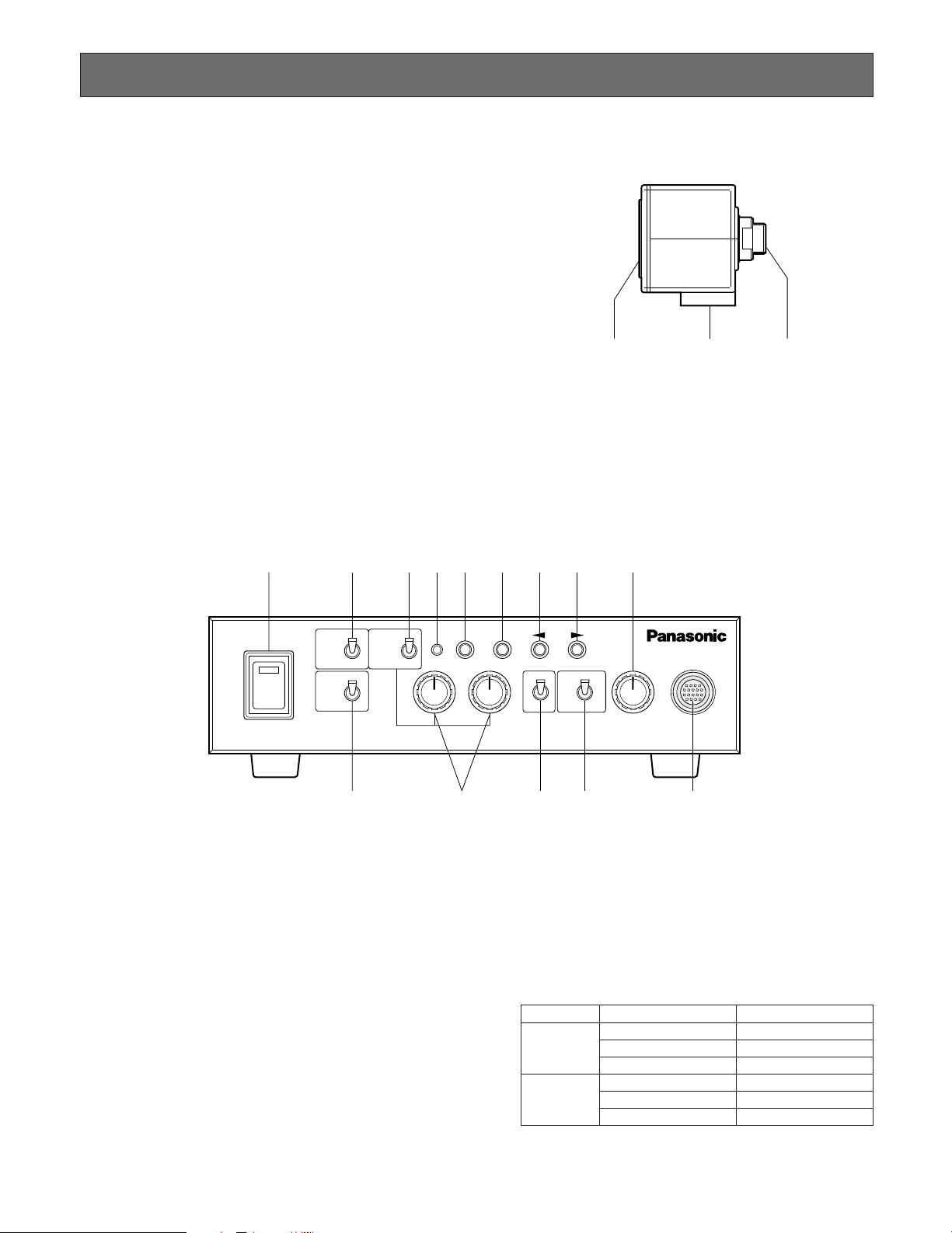
8
MAJOR OPERATING CONTROLS AND THEIR FUNCTIONS
Camera Head
1. Lens Mount
This is used to attach the special C-mount lens for GPUS522HB and the C-mount lens for GP-US732H.
2. Camera Cable Connector
This 24-pin connector is used to connect the optional
camera cable GP-CA522/4 to the camera control unit.
3. Camera Mounting Screw Hole
This hole (1/4" - 20) is used to mount the camera onto a
mounting bracket.
4. Power ON/OFF Switch (DC POWER ON/OFF)
This switch turns the power of this unit and the power
supply for the camera head on or off.
The indicator on this switch lights up green when the
power switch is turned on.
5. Automatic/Manual Gain Selector Switch
(GAIN HIGH/LOW/OFF)
This selector is used to select the gain of video amplifier as follows.
The mode can be selected in the SET UP menu.
Refer to page 19.
Camera Control Unit
[Front Panel]
MODE POSITION OF SW GAIN
HIGH Maximum +12 dB
AUTO LOW Maximum +6 dB
OFF 0 dB
HIGH +12 dB (Fixed)
MANU LOW +6 dB (Fixed)
OFF 0 dB
q e w
DC POWER
GAIN
HIGH
LOW
CAM
BAR
OFF
OFF
ON
ATW
AWC
PAGE ITEM
BR
MANU
(FREEZE) (AWC) (ABC)
ON
OFF
ELC
LEVEL
CAMERA
GP-US742
SCENE
GAIN
1
2
(E-ZOOM)
r t u i !0 !1 !2 !3 !6
y !4 !5 !7o
Page 9
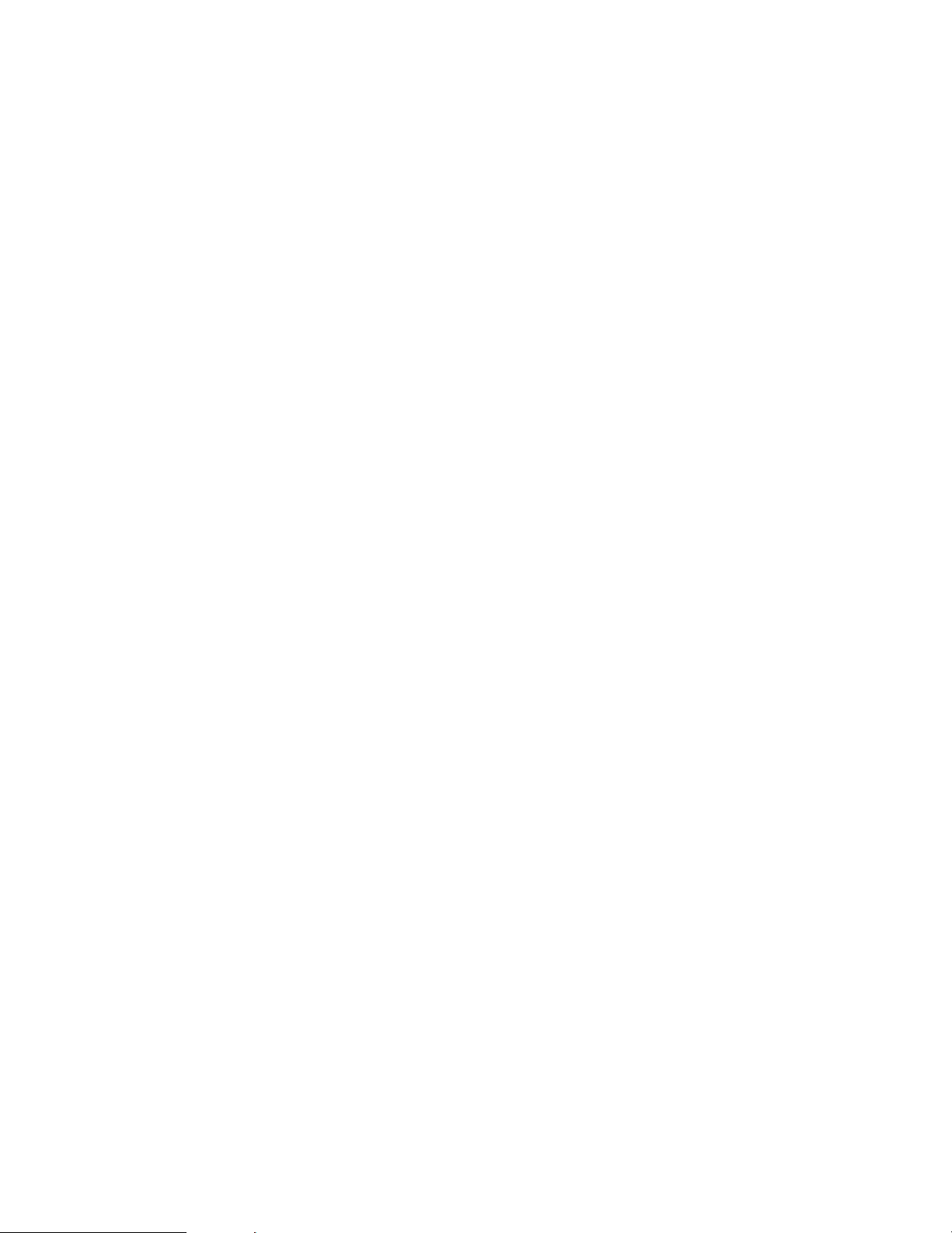
9
6. Camera/Color Bar Selector (CAM/BAR)
This selector is used to select either the video signal or
the SMPTE color bar signal (the EBU color bar signal
for PAL) which is output from the video output connector (VIDEO), YC (S-VIDEO) output connector or RGB/
YPbPr (D-SUB. 9-pin) output connector.
CAM:The video signal from the camera is output.
BAR (For NTSC models): The SMPTE color bar signal
is output.
BAR (For PAL models): The EBU color bar signal is
output.
Set this switch to BAR when making video monitor
adjustments and recording the color bar signal.
7. White Balance Selector (ATW/AWC/MANU)
This selector is used to select one of the following white
balance modes.
ATW: In this mode, the color temperature is monitored
continuously and thereby white balance is set auto-
matically.
AWC: In this mode, accurate white balance is obtained.
The white balance settings are as follows:
1. Aim the camera at white chart.
2. Press the ITEM (AWC) button on the front panel
to set the white balance.
3. When the auto white balance is completed, the
auto warning indicator first blinks and then goes
off.
If the auto warning indicator remains lit, repeat the
above procedure for setting the auto white balance.
Notes:
• The auto white balance settings are not available
when displaying a freeze frame picture or an
enlarged picture using the
B/E-ZOOM button.
• Before performing the auto white balance settings,
display normal pictures first by releasing the displayed freeze frame picture or the enlarged picture.
MANU: The white balance can be adjusted manually
with the red gain (R GAIN) and blue gain (B GAIN)
controls.
Note: When the "SCANNING MODE" setting is
changed, it is necessary to set or adjust the white
balance settings again.
8. Auto Warning Indicator
This indicator blinks while the white balance or black
balance is being automatically set. This indicator lights
continuously when the white balance or black balance
is set improperly. In this case, follow the auto white balance or black balance setting procedure.
9. Red and Blue Gain Controls (R/B GAIN)
These controls are used to manually adjust the white
balance.
These controls only work when the white balance selection switch (ATW/AWC/MANU) is set to MANU.
Turn the controls clockwise to increase the red and
blue signal levels, and counterclockwise to decrease.
10. Page Button (PAGE/FREEZE)
This button is used to display the SET UP menu by
pressing it for 2 seconds or more, and to change the
parameters in the SET UP menu.
When "ON" is selected for "FREEZE" on the SET UP
menu, pressing this button for less than 2 seconds
makes this button work as the FREEZE button in order
to display a freeze frame picture.
11. Item Button (ITEM/AWC)
While the SET UP menu is displayed, this button is used
to move the cursor to the downward.
Normally, when the white balance selection switch
(ATW/AWC/MANU) is set to AWC, this button is used to
set the automatic white balance control (AWC).
12. Left Button (A/ABC)
While the SET UP menu is displayed, this button is used
to move the cursor to the left.
Normally, this button is used to set the automatic black
balance control (ABC).
13. Right Button (B/E-ZOOM)
While the SET UP menu is displayed, this button is used
to move the cursor to the right in the SET UP menu.
When "ON" is selected for "ELECTRIC ZOOM" on the
SET UP menu, normally this button works as the ELECTRIC ZOOM button in order to enlarge a picture up to
x2.5.
14. Scene File Selector (SCENE)
This selector is used to select the scene files.
15. Electronic Light Control ON/OFF Selector
(ELC ON/OFF)
This selector is used to select the electronic light control from followings.
ON: Enables Electronic Light Control (ELC) mode and
disables Electronic Shutter Speed (SHUTTER)
mode.
OFF: Enables Electronic Shutter Speed (SHUTTER)
mode and disables Electronic Light Control (ELC)
mode.
Note: Confirm the setting of the ELC and SHUTTER
parameters on the SET UP menu.
16. Brightness Control (LEVEL)
This control is used to set the target value of brightness
in the following cases:
• When the position of the ELC ON/OFF switch is
"ON"
• When "AUTO" is selected for "GAIN" on the SET UP
menu
• When "AUTO" is selected for "SENS UP" on the SET
UP menu
Page 10

24
1
SCANNING MODE
Select Input
+15 V Input
Ground (GND)
Chip Select 1 Input
VL Input
B Signal Output
Serial Data Input
Serial Clock Input
CCD Select Output
G Signal Output
R Signal Output
VD Input
CPOB Output
HD Input
+9 V Input/Not used
+5 V Input
Serial Data Output
Chip Select 2 Input
Not used
Not used
Not used
TGCLK Input
Not used
Ground (GND)
Chip Select 2 Output
Serial Data Input
+9 V Output/Not used
VL Output
CPOB Input
SCANNING MODE
Select Output
+5 V Output
B Signal Input
Serial Clock Output
VD Output
Chip Select 1 Output
+25 V Output/HCLR Input
R Signal Input
Serial Data Output
HD Output
G Signal Input
+15 V Output
CCD Select Input
TGCLK Output
10
7
1
Camera Head Side Camera Control Unit Side
17. Camera Cable Connector (CAMERA)
This 20-pin connector is used for connection with the
camera head via the optional camera cable GPCA522/4.
Fasten the camera cable to this connector firmly.
If not, noise may be appeared.
19. Video Output Connector (VIDEO)
A 1.0 V[P-P]/75 Ω composite video signal is provided at
this connector.
20. Gen-lock Signal Input Connector (VBS/HD)
The color video signal of the camera is automatically
synchronized with the gen-lock signal (Composite
Signal, Black Burst Signal or Video Sync) when either
signal is supplied to this connector.
The gen-lock signal is used for system reference.
Caution:
If the gen-lock signal is jittery (as in the case of a
VCR (VTR) playback picture), the camera cannot be
synchronized properly.
(External HD and VD Mode)
The horizontal and vertical pulse of the color video
signal is synchronized with the external HD fed to
this connector and external VD fed to the VD input
connector when using in the External HD and VD
Mode.
[Rear Panel]
For Camera
VIDEO
S-VIDEO
VBS/HD VD
ON
OFF
DC 12V IN
OFF
1 RGB
2 INTER.
3 NOT USE
4 RS-232C
YPbPr
PROGRE.
NOT USE
FRONT SW
ON
75Ω
RGB/YPbPr RS-232C
G/L
ON
1 2 3 4
!9!8
@3
@4 @6
@0 @1 @2 @5
Connecting or disconnecting the camera cable
to/from the camera control unit or camera head
must be done after turning off the Power of the
camera control unit.
Caution
1
2
5
6
10
1511
19
20
16
For CCU
21221520
24 23
2
1
1617
101112
567
1819
1314
89
34
S-VIDEO (Mini-DIN,4-pin)
Pin No. Description
1Y Ground (GND)
2C Ground (GND)
3Y Signal Output (For NTSC 0.714 V[P-P],
for PAL 0.7 V[P-P] (Y level)/75 Ω)
4C Signal Output (For NTSC 0.286 V[P-P],
for PAL 0.3 V[P-P] (Burst Level)/75 Ω)
18. S-Video Output Connector (S-VIDEO)
The luminance (Y) and chrominance (C) signals for
VCR (VTR) or monitor are provided at this connector.
4 3
2 1
2
3
4
5
6
7
8
9
10
11
12
13
14
15
16
17
18
19
20
2
3
4 +25 V Input/HCLR Output
5
6
8
9
10
11
12
13
14
15
16
17
18
19
20
21
22
23
Page 11

11
Pin No
RGB/YPbPr (D-SUB,9-pin, Female)
Pin No. Description
1 Ground (GND)
2 Ground (GND)
3 Red (R) Output (0.7 V[P-P]/75
Ω)/
Pr Output (0.525 V[P-P]/75 Ω)
4 Green (G) Output (0.7 V[P-P]/75
Ω)/
Y Output (0.7 V[P-P]/75 Ω)
5Blue (B) Output (0.7 V[P-P]/75
Ω)/
Pb Output (0.525 V[P-P]/75 Ω)
6Composite Video Output (1.0 V[P-P]/75 Ω)
7 Sync (SYNC) Output (0.3 V[P-P]/75 Ω)
8 Ground (GND)
9 Ground (GND)
24. RS-232C Connector (RS-232C)
Signal
RS-232C
Ground
TXD
RXD
DSR
Ground
DTR
CTS
RTS
Ground
1
2
3
4
5
6
7
8
9
5 1
9 6
Note: Refer this connection to a qualified service par-
son or system installer.
25. Function Setup Switch
1 5
6 9
21. VD Input Connector (VD)
Supply the external vertical drive (VD) pulse to this connector when using in the External HD and VD Mode.
22. Gen-Lock Video 75 Ω Termination ON/OFF Switch
(75 Ω ON/OFF)
When looping through the gen-lock video signal with a
BNC "T" adapter, set this switch to OFF. When not looping through, set this switch to ON.
23. RGB/YPbPr Output Connector (RGB/YPbPr)
The red, green, blue, sync output signals, or luminance,
blue color-difference, red color-difference, sync output
signals are provided at this connector.
Select output signals to be provided by setting "SCANNING MODE" on the SET UP menu and using the
Function Setup Switch.
ON
1 2 3 4
1. Select the output signals to be provided at the
RGB/YPbPr output connector using switch 1 and 2.
When using the GP-US732H and "PROG" is selected for
"SCANNING MODE" on the SET UP menu, progressive
signals will be provided by setting switch 2 to "ON".
When using the GP-US522HB, interlace signals will be
provided regardless of the switch 2 setting.
2. Set switch 4 to "OFF" before turning on the power only
when using the RS-232C connector.
Caution: When setting switch 4 to "OFF", all the buttons
and controls on the front panel will be disabled.
3. Switch 3 is not applicable.
26. DC 12 V Input Terminals (DC 12V IN)
These terminals accept an external DC power source
supplying nominal power of 12 V DC, 2 A.
Cautions:
1. Connect to 12 V DC (11.5 V - 16 V) class 2 power
supply only.
2. To prevent fire or electric shock hazard, use a UL
listed wire VW-1, Style 1007 cable for 12 V DC input
terminals.
Switch No.
Description
OFF ON
RGB Output (RGB) YPbPr Output (YPbPr)
Interlace Output
(INTER.)
Not Used (NOT USE)
Progressive Output
(PROGRE.)
Not Used (NOT USE)
1
2
3
RS-232C Control
(RS-232C)
Front PANEL Switch
Control (FRONT SW)
4
RS-232C (D-SUB,9-pin, Male)
Page 12

12
Gen-lock Operation
1. Connect the camera cable between the camera head
and the camera control unit.
2. Connect the coaxial cable with BNC connectors
between the video output connector of the camera control unit and the video input connector of Special Effects
Generator (SEG), and between the VBS/HD input connector of the camera control unit.
3. Connect the power cable between the DC 12 V input
terminals and the 12 V DC power supply unit which
supplies nominal power of 12 V DC, 2 A (obtained
locally).
Cautions:
1. Connect to 12 V DC (11.5 V - 16 V) class 2 power
supply only.
2. To prevent fire or electric shock hazard, use a UL
listed wire VW-1, Style 1007 cable for 12 V DC input
terminals.
Cautions:
1. Keep the DC POWER ON/OFF switch in the OFF position until all connections have been properly made.
2. Connect the camera head and camera control unit.
Internal Sync Operation
1. Connect the camera cable between the camera head
and the camera control unit.
2. Connect the coaxial cable with BNC connectors
between the video output connector of the camera control unit and the video monitor or VCR (VTR).
3. Connect the power cable between the DC 12 V input
terminals and the 12 V DC power supply unit which
supplies nominal power of 12 V DC, 2 A (obtained
locally).
Cautions:
1. Connect to 12 V DC (11.5 V - 16 V) class 2 power
supply only.
2. To prevent fire or electric shock hazard, use a UL
listed wire VW-1, Style 1007 cable for 12 V DC input
terminals.
CONNECTIONS
Coaxial
Cable
S-VIDEO
Video
Monitor
VIDEO
75Ω Hi-Z
IN OUT
VIDEO
VBS/HD VD
RGB/YPbPr RS-232C
G/L
VCR or
Video Monitor
VIDEO
75Ω Hi-Z
IN OUT
ON
ON
75Ω
1 2 3 4
OFF
OFF
1 RGB
2 INTER
3 NOT USE
4 RS-232C
CCU
ON
YPbPb
PROGRE
NOT USE
FRONT SW
DC 12V IN
VIDEO Out
S-VIDEO
S-VIDEO
VIDEO
RGB/YPbPr RS-232C
VIDEO
RGB/YPbPr RS-232C
VBS/HD In
75 Ω set to ON
G/L
VBS/HD VD
VBS/HD InVIDEO Out
75 Ω set to ON
G/L
VBS/HD VD
CCU
OFF
ON
1 2 3 4
1 RGB
2 INTER
3 NOT USE
4 RS-232C
ON
YPbPb
PROGRE
NOT USE
FRONT SW
DC 12V IN
ON
75Ω
OFF
CCU
OFF
ON
1 2 3 4
1 RGB
2 INTER
3 NOT USE
4 RS-232C
ON
YPbPb
PROGRE
NOT USE
FRONT SW
DC 12V IN
ON
75Ω
OFF
VIDEO In Black Burst
Out
Special Effects Generator
(SEG)
Page 13

13
Mounting the Lens
Caution:
Keep the POWER ON/OFF switch of the camera control
unit in the OFF position throughout the installation.
Lens Mount
1. Remove the front cap of the camera head and confirm
that the surface of the optical filter of the camera head
is clean.
If the surface of the optical filter is dirty clean it with a
blower brush which is for film camera lenses (available
at your local camera store).
2. Mount the C-mount lens by turning it clockwise onto the
lens mount of the camera head.
Cautions:
• Do not use any lens which has more than 3.5 mm
(1/8") of protrusion for lens mounting. (GPUS522HB)
• When the lens iris is opened wider than F2.8, it may
cause the low ambient light intensity or blur. (GPUS522HB)
• When the lens iris is opened wider than F4, it may
cause the low ambient light intensity or blur. (GPUS732H)
Special C-mount: Less than 3.5 mm
(Less than 1/8")
Page 14

14
1. CAMERA SETUP MENU
This camera utilizes a user setup menu that is displayed on-screen.
The setup menu contains various items that form a treetype structures as shown below.
2. SETUP OPERATION
This camera utilizes a user setup menu (SETUP) that is
displayed on the monitor.
To set items on the SET UP menu, use the following buttons on the front panel of the camera control unit.
Page Button (PAGE):
To display the SET UP menu, press this button for 2
seconds or more.
Use this button to select an item.
Item Button (ITEM):
This button is used to move the cursor downwards.
Left Button (A)
This button is used to move the cursor to the left. Use
this button to select or adjust the parameters of the
selected item. The parameter changes each time this
button is pressed.
Right Button(B)
This button is used to move the cursor to the right. Use
this button to select or adjust the parameters of the
selected item. The parameter changes each time this
button is pressed.
It is described in the following section: "2. SETUP
OPERATION".
Note: The SET UP menu is output from the VIDEO con-
nectors, the S-VIDEO connector, and the RGB/
YPbPr connector.
SETUP
SCANNING
MODE
PROG/INTR
Camera
ID
ON/OFF
Light
Control
(ELC)
ON/OFF
Gain
AUTO/MANU
SET UP
MENU
FREEZE
ON/OFF
ELECTRIC
ZOOM
ON/OFF
Scene File
FILE1/
FILE2
SENS UP
SYNC
EXT
Shutter
(Speed) MANU
(Area) MANU
Black
Balance
AUTO MANUOFF AUTO MANU
INT
VBS VS
HD
VD
MANU SET
x2/x4/x8
AUTO SET
x2/x4/x8
H PhaseH Phase
SC-Coase
SC-Fine
PAGE 1Manual
Adjustment
R-Pedestal
B-Pedestal
Camera
ID
Display
Position
PAGE 2Camera
ID
Editing
Peak/Ave
Manual
Area
Setting
Page Button
Item Button
Left Button
Right Button
GAIN
HIGH
LOW
CAM
BAR
OFF
ATW
AWC
PAGE ITEM
BR
MANU
(FREEZE) (AWC) (ABC)
ON
OFF
ELC
LEVEL
SCENE
GAIN
1
2
(E-ZOOM)
Page 15

15
• Opening the SET UP menu
Press the PAGE button for 2 seconds or more. The SET
UP menu appears.
There are 2 pages (P1 and P2) for the SET UP menu.
The following items are on page 1 (P1):
• Scanning Mode Setting (SCANNING MODE)
• Camera Identification Setting (CAMERA ID)
• Electronic Light Control Setting (ELC)
• Electronic Shutter Speed Setting (SHUTTER)
• Gain Control Setting (GAIN)
• Sensitivity Up Control Setting (SENS UP)
The following items are on page 2 (P2):
• Electronic Zoom Control Setting (ELECTRIC ZOOM)
• Freeze Control Setting (FREEZE)
• Black Balance Setting (BLACK BAL)
• Synchronization Setting (SYNC)
• Scene File Setting (SCENE FILE)
To turn the pages, move the cursor to P1 or P2 and
press the
A or B button.
• Editing the SET UP menu
To edit the SET UP menu (change settings), press the
ITEM button to move the cursor to an item, and press
A
and B to change its parameter. After completing all the
settings, move the cursor to END at the bottom line, and
press the PAGE button. The new values are stored in
the EEPROM (Electric Erasable and Programmable
Read Only memory). These values remain valid until
new values are stored, even if the power of the camera
control unit is off.
•All Reset Operation
All Reset allows you to reset all setup menu items to the
factory settings if you are unsure about the correct settings. Proceed as follows:
1. Repeat the above procedures to display the SET
UP menu.
2. Move the cursor to END at the bottom line.
3. Press all of PAGE,
A and B for a few seconds. The
SET UP menu disappears on the monitor screen.
4. Turn on the power again using the power ON/OFF
switch.
At this time, all adjustments and parameters are reset to
the factory default settings.
** SET UP ** P2
ELECTRIC ZOOM OFF
FREEZE OFF
BLACK BAL ABC
SYNC INT
SCENE FILE *FILE1
END
Blinking
** SET UP ** P1
SCANNING MODE PROG
CAMERA ID *OFF
ELC *OFF
SHUTTER OFF
GAIN AUTO
SENS UP OFF
END
** SET UP ** P2
ELECTRIC ZOOM OFF
FREEZE OFF
BLACK BAL ABC
SYNC INT
SCENE FILE *FILE1
END
Page 16

16
1. Scanning Mode Setting (SCANNING
MODE)
It is possible to switch between interlace drive and progressive drive by setting "SCANNING MODE" when using the
GP-US732H.
1. Move the cursor to the SCANNING MODE parameter.
2. Select "PROG" or "INTR".
3. Move the cursor to "END" at the bottom, and press the
PAGE button to close the SET UP menu.
4. Turn on the power after turning the power off once
using the power ON/OFF switch. The selected drive will
be enabled.
When progressive drive is enabled, output signals provided
at the RGB/YPbPr output connector can be switched
between progressive output signals and interlace output
signals using the Function Setup Switch on the rear panel.
Note: When using the GP-US522HB, interlace output sig-
nals will be provided automatically.
2. Camera Identification Setting
(CAMERA ID)
You can use the camera identification (CAMERA ID) to
assign a name to the camera. The camera ID consists of up
to 16 alphanumeric characters. You can select whether to
have the camera ID displayed on the monitor screen or not.
To edit the CAMERA ID
1. Move the cursor to the CAMERA ID parameter.
2. Press the PAGE button. The CAMERA ID menu
appears. The cursor on the letter "A" starts blinking.
(Umlaut characters are available only for the GPUS742CU for PAL system.)
SETTING PROCEDURES
3. Move the character cursor to a character you want by
pressing ITEM,
A or B.
4. After selecting the character, press the PAGE button.
The selected character appears in the editing area.
(The editing cursor in the editing area moves to the
right automatically at this moment.)
5. Repeat the steps above until all characters are edited.
To enter a blank space in the CAMERA ID
Move the character cursor to SPACE and press the PAGE
button.
To edit a specific character in the CAMERA ID
1. Move the character cursor to ← or → then press the
PAGE button to move the editing cursor to the character to be edited in the editing area.
2. Move the character cursor to the character area and
select a new character.
3. Press the PAGE button to set the CAMERA ID.
To erase all characters in the editing area
Move the character cursor to RESET and press the PAGE
button. All characters in the editing area disappear.
To determine the display position of the CAMERA ID
1. Move the cursor to POSI, and press the PAGE button.
The display shown below appears and the CAMERA ID
starts blinking.
2. Move the CAMERA ID to the desired position by pressing
A, B or the ITEM button.
3. Press the PAGE button for 2 seconds or more to fix the
position of the CAMERA ID. The mode returns to the
previous CAMERA ID menu.
Editing Cursor
Character Cursor
Character
Area
Command
Editing
Area
Blinking
** SET UP ** P1
SCANNING MODE PROG
CAMERA ID *OFF
ELC *OFF
SHUTTER OFF
GAIN AUTO
SENS UP OFF
END
ABCDEFGHIJKLM
NOPQRSTUVWXYZ
0123456789
().,'":;&#!?=
+-*/%$ДЬЦЖСА
← →
SPACE
*POSI RET END RESET
................
** SET UP ** P1
SCANNING MODE PROG
CAMERA ID *OFF
ELC *OFF
SHUTTER OFF
GAIN AUTO
SENS UP OFF
END
GP-US742
Page 17

17
To return to the SET UP menu
Move the cursor to RET and press the PAGE button. The
SET UP menu appears.
To display the CAMERA ID on the monitor screen
Move the cursor to CAMERA ID in the SET UP menu and
select ON.
3. Electronic Light Control Setting (ELC)
The electronic light control function eliminates interference
by strong background lighting which makes the camera
picture dark, such as a spotlight. In the ELC mode, more
photometric weight is given to the desired point of the
screen (to where the important object is located).
3-1. ELC/AUTO-GAIN/AUTO-SENS-UP detection
control area setting (ELC CONT)
1. Move the cursor to the ELC parameter and press the
PAGE button.
The ELC CONT menu appears.
2. Move the cursor to the AREA parameter and select the
desired detection area. You can select the desired
detection area from followings.
ALL: All areas on the monitor screen are detected.
CENTER: The photometric weight is given to the center
of the monitor screen.
S CIRCLE (Small Circle): The photometric weight is
given to the area within a small circle in the center
of the monitor screen.
M CIRCLE (Medium Circle): The photometric weight is
given to the area within a medium large circle in the
center of the monitor screen.
L CIRCLE (Large Circle): The photometric weight is
given to the area within a large circle in the center
of the monitor screen.
MANU: Detection areas are selectable manually. See
below for details.
AUTO: Darker areas are masked automatically and
only brighter areas on the monitor screen are
detected.
Each time you press
A or B, the parameter changes
as follows.
** SET UP ** P1
SCANNING MODE PROG
CAMERA ID *OFF
ELC *OFF
SHUTTER OFF
GAIN AUTO
SENS UP OFF
END
ALL CENTER S CIRCLE (Small Circle)
M CIRCLE (Medium Circle) L CIRCLE (Large Circle)
MANU AUTO
ALL
CENTER
Detection Area
Detection Area
50 % Sensing
Area
100 % Sensing
Area
** ELC CONT **
AREA ALL
PEAK/AVE P....I....A
RET END
S CIRCLE
(Small Circle)
M CIRCLE
(Medium Circle)
Detection Area
Detection Area
Page 18

18
Detection Area
L CIRCLE
(Large Circle)
Note: Detection areas are not displayed on the monitor.
Manual setting of the detection control area (MANU)
You can mask areas on the monitor screen to block the
strong brightness manually. Follow the steps below.
Note: The manual mask setting field is displayed on
VIDEO, S-VIDEO and RGB/YPbPr Interlace output.
It is not displayed on RGB/YPbPr Progressive output.
1. Move the cursor to the AREA parameter on the ELC
CONT menu.
2. Select MANU and press the PAGE button. The manual
mask setting field appears.
3. Select the area where backlight is bright by pressing
A, B or the ITEM button.
4. Press the PAGE button to mask that area. The mask
turns white. (When the cursor is moved on an area that
has already been masked, the mask and cursor start
blinking.)
Notes:
•A masked area will be excluded from ELC/AUTOGAIN/AUTO-SENS-UP detection.
• It is impossible to mask all areas.
5. Repeat the steps 3 and 4 to complete masking.
To cancel masking, move the cursor to that area and
press the PAGE button.
6. After masking is completed, press the PAGE button for
a second or more. The ELC CONT menu appears.
3-2. Peak and Average Weight Control
(PEAK/AVE)
1. Move the cursor to the PEAK/AVE parameter.
2. Move the "I" cursor to set the detection value.
When the "I" cursor is moved to the P (peak) side, the
peak value is detected.
When the "I" cursor is moved to the A (average) side,
the average value is detected.
Masked Area
(WHITE)
Cursor
(Blinking)
Masked Area
(WHITE)
** ELC CONT **
AREA ALL
PEAK/AVE P....I....A
RET END
Page 19

19
4. Electronic Shutter Speed Setting
(SHUTTER)
Note: When ON is selected for ELC on the SET UP menu,
this item is not available. To select the electronic shutter
speed, select OFF for ELC on the SET UP menu using
the ELC ON/OFF selector on the front panel.
You can select the electronic shutter speed of 1/100 (1/120
for PAL), 1/250, 1/500, 1/1 000, 1/2 000, 1/4 000 or 1/10 000
seconds. The shutter speed can also be set manually.
1. Move the cursor to the SHUTTER parameter.
2. Select the shutter speed or MANU for manual setting
from the following.
3. When you have selected MANU, press the PAGE button. The SHUTTER menu appears and the MANU SET
parameter starts blinking.
4. Select the desired electronic shutter speed by pressing
A or B. The adjustable range is 1/525-509/525 (1/625609/625 for PAL).
5. Gain Control Setting (GAIN)
You can set the gain (brightness level portion of an image)
to automatic level adjustment (AUTO) or manual level
adjustment (MANU).
1. Move the cursor to the GAIN parameter.
2. Select AUTO or MANU. The gain of the video amplifier
is changed according to the position of the automatic/
manual gain selector (HIGH/LOW/OFF) on the front
panel of the camera control unit.
If you select AUTO, the gain of the amplifier changes as follows.
When you select MANU, the gain of the amplifier changes
as follows.
Blinking
Position Gain
HIGH Maximum +12 dB
LOW Maximum +6 dB
OFF 0 dB
Position Gain
HIGH +12 dB (Fixed)
LOW +6 dB (Fixed)
OFF 0 dB
** SET UP ** P1
SCANNING MODE PROG
CAMERA ID *OFF
ELC *OFF
SHUTTER OFF
GAIN AUTO
SENS UP OFF
END
** SET UP ** P1
SCANNING MODE PROG
CAMERA ID *OFF
ELC *OFF
SHUTTER OFF
GAIN AUTO
SENS UP OFF
END
NTSC
*MANU OFF (1/60) 1/100 1/250
1/500 1/1000 1/2000 1/4000 1/10000
PAL
*MANU OFF (1/50) 1/120 1/250
1/500 1/1000 1/2000 1/4000 1/10000
** SET UP ** P1
SCANNING MODE PROG
CAMERA ID *OFF
ELC *OFF
SHUTTER *MANU
GAIN AUTO
SENS UP OFF
END
** SHUTTER **
MANU SET 100/525
RET END
Page 20

20
6. Sensitivity Up Control Setting
(SENS UP)
You can set the sensitivity enhancement with accumulation
to OFF, automatic level adjustment (AUTO) or manual level
adjustment (MANU).
Note: When enhancing sensitivity, pictures may not be dis-
played smoothly.
6-1. Normal Mode
1. Move the cursor to the SENS UP parameter.
2. Select "OFF". Sensitivity enhancement with accumulation will not be performed.
6-2. Auto Sensitivity Up Mode
1. Move the cursor to the SENS UP parameter.
2. Select "AUTO".
3. Press the PAGE button. The SENS UP (AUTO SET)
menu appears on the monitor screen.
4. Select "x2". "x4" or "x8".
The accumulation time changes as follows.
6-3. Manual Sensitivity Up Mode
5. Move the cursor to the SENS UP parameter.
6. Select "MANU".
7. Press the PAGE button. The SENS UP (MANU SET)
menu appears on the monitor screen.
8. Select "x2". "x4" or "x8".
The accumulation time changes as follows.
7. Electronic Zoom Setting (ELECTRIC
ZOOM)
It is possible to enlarge a picture up to x2.5 using the electronic zoom.
1. Move the cursor to the ELECTRIC ZOOM parameter.
2. Select "ON" or "OFF". Move the cursor "END" and press
the PAGE button to close the SET UP menu.
3. When "ON" is selected, the displayed picture will be
enlarged each time the
B/E-ZOOM button on the front
panel is pressed. When the
B/E-ZOOM button is
pressed while the picture is displayed at the maximum
zoom ratio, the displayed picture will be reduced to its
original size (x1).
Note: When turning on the power or display the SET UP
menu after enlarging a picture, the displayed picture will be reduced to its original size (x1).
Parameter Sensitivity
x8 Maximum x8
x4 Maximum x4
x2 Maximum x2
Parameter Sensitivity
x8 x8 (Fixed)
x4 x4 (Fixed)
x2 x2 (Fixed)
** SET UP ** P1
SCANNING MODE PROG
CAMERA ID *OFF
ELC *OFF
SHUTTER OFF
GAIN AUTO
SENS UP OFF
END
** SENS UP **
AUTO SET x2
** SENS UP **
MANU SET x2
RET END
** SET UP ** P2
ELECTRIC ZOOM OFF
FREEZE OFF
BLACK BAL ABC
SYNC INT
SCENE FILE *FILE1
RET END
END
Page 21

21
8. Freeze Control Setting (FREEZE)
It is possible to display a freeze frame picture.
1. Move the cursor to the FREEZE parameter.
2. Select "ON" or "OFF". Move the cursor "END" and press
the PAGE button to close the SET UP menu.
3. When "ON" is selected, the displayed picture will be a
freeze frame picture when the PAGE/FREEZE button on
the front panel is pressed shortly (less than 2 seconds).
When the PAGE/FREEZE button is pressed shortly (less
than 2 seconds) while the picture is frozen, the freeze
frame picture will be released and will become normal
(motion picture).
Note: When turning on the power or display the SET UP
menu after display a freeze frame picture, the displayed picture will be released and will become
normal (motion picture).
9. Black Balance Setting (BLACK BAL)
Under low light conditions, correct setting of the black balance is required for producing correct colours.
Once the black balance has been set correctly, the setting
is maintained in memory.
This setting will not be lost even if the camera control unit is
turned off. However, for best results, it is recommended
that the black balance adjustment be carried out when the
camera has not been used for a long period of time.
There are two black balance control mode. Auto black balance control (ABC) can be selected on the front panel and
manual control (MANU) on this menu.
9-1. Auto Black Balance Setting (ABC)
1. Move the cursor to the BLACK BAL parameter and
select ABC.
2. Attach the lens cap on the camera lens.
3. Move the cursor to END and press the PAGE button to
close the SET UP menu.
4. Press the
A (ABC) button on the front panel of the camera control unit.
The auto black balance setting is performed.
5. When the auto black balance is completed, the auto
warning indicator first blinks and then goes off. If the
indicator remains lit, repeat the above procedure for
setting the auto black balance (ABC).
Note: The auto black balance settings are not available
when displaying a freeze frame picture or an enlarged
picture using the
B/E-ZOOM button.
Before performing the auto black balance settings, display normal pictures first by releasing the displayed
freeze frame picture or the enlarged picture.
9-2. Manual Black Balance Control Setting(MANU)
1. Move the cursor to the BLACK BAL parameter and
select MANU.
2. Press the PAGE button. The BLACK BAL menu (manual
black balance setting menu) appears.
3. Move the cursor to R-PED. The cursor starts blinking.
4. Attach the lens cap on the camera lens.
5. While observing the vector scope or waveform monitor,
adjust the red pedestal level (R-PED) for minimum carrier by pressing
A or B.
6. Move the cursor to B-PED. The cursor starts blinking.
7. While observing the vector scope or waveform monitor,
adjust the blue pedestal level (B-PED) for minimum carrier by pressing
A or B.
Note: To reset the pedestal level to the factory setting,
move the cursor to R-PED or B-PED and press the
A and B button simultaneously for a second or
more. The R-PED or B-PED level value reset to the
factory setting.
** SET UP ** P2
ELECTRIC ZOOM OFF
FREEZE OFF
BLACK BAL ABC
SYNC INT
SCENE FILE *FILE1
END
** SET UP ** P2
ELECTRIC ZOOM OFF
FREEZE OFF
BLACK BAL *MANU
SYNC INT
SCENE FILE *FILE1
END
** SET UP ** P2
ELECTRIC ZOOM OFF
FREEZE OFF
BLACK BAL ABC
SYNC INT
SCENE FILE *FILE1
END
** BLACK BAL **
R-PED -....I....+
B-PED -....I....+
RET END
Page 22

22
10. Synchronization Setting (SYNC)
This model accepts the VBS signal (color composite video
or blackburst signal) and VS signal (B/W composite video
or composite sync signal ) for gen-lock operation.
It also accepts the combined vertical (VD) and horizontal
(HD) drive pulse.
Important Notices:
• The sync mode priority is as follows:
1. Color composite video signal (EXT(VBS))
2. B/W composite video signal (EXT(VS))
3. HD/VD signal (EXT(H/V))
4. Internal sync (INT)
• When the internal sync (INT) mode is to be used, no
gen-lock input signal should be supplied to the genlock input connector on the rear panel of the camera
control unit.
• When the VBS or VS gen-lock mode is to be used, supply the gen-lock input signal to the gen-lock input connector (VBS/HD) on the rear panel of the camera control unit.
• The VBS gen-lock mode has its own menu for horizontal
and subcarrier phase adjustments. When the cable
length of the video output or the gen-lock input is
changed, horizontal and subcarrier phase must be readjustable.
• The VS gen-lock mode has its own menu for horizontal
phase adjustments. When the cable length of the video
output or the gen-lock input is changed, the horizontal
phase must be re-adjusted.
• When the HD/VD pulse is to be used, supply them to
the gen-lock signal input connector (VBS/HD) and the
VD input connector (VD) on the rear panel of the camera control unit.
10-1. Internal Sync Mode (INT)
It is not necessary to perform this setting.
10-2. VBS Gen-lock Mode (EXT(VBS))
1. Move the cursor to the SYNC parameter.
2. Connect the coaxial cable for the blackburst or composite color video signal to the gen-lock input connector (VBS/HD).
3. Confirm that the INT parameter changed to EXT(VBS)
on the menu.
Caution: The gen-lock input signal should meet the EIA
RS-170A specifications and should not contain jitter, such as a VCR (VTR) playback signal, as it
could disturb synchronization.
4. After confirming that the cursor is on EXT(VBS), press
the PAGE button. The SYNC menu appears on the monitor screen.
Horizontal Phase Adjustment (H PHASE)
1. Move the cursor to H PHASE. The cursor starts blinking.
2. Supply the video output signal of the camera to be
adjusted and the reference gen-lock input signal to a
dual-trace oscilloscope.
3. Set the oscilloscope to the horizontal sync portion on
the oscilloscope.
4. Adjust the horizontal phase by pressing
A or B.
Note: To reset H PHASE to the values preset at the fac-
tory, press
A and B simultaneously. The H PHASE
is reset at the factory setting.
Subcarrier Coarse Phase Adjustment (SC COARSE)
1. Move the cursor to SC COARSE parameter on the
SYNC menu. The cursor starts blinking.
2. Press
A or B to match the color of the camera's video
signal, when observed at the output of the Special
Effect Generator (SEG) or Switcher, as closely as possible the color of the original scene. (The SC COARSE
adjustment can be incremented in steps of 90 degrees
(4 steps) by pressing
A or B.)
Note: After the fourth step, the adjustment returns to the
first step.
** SET UP ** P2
ELECTRIC ZOOM OFF
FREEZE OFF
BLACK BAL ABC
SYNC *EXT(VBS)
SCENE FILE *FILE1
** SET UP ** P2
ELECTRIC ZOOM OFF
FREEZE OFF
BLACK BAL ABC
SYNC INT
SCENE FILE *FILE1
END
END
** SYNC **
H PHASE -....I....+
SC COARSE 1(1--4)
SC PHASE -....I....+
RET END
1 (1 - - 4): 0 degrees
2 (1 - - 4): 90 degrees
3 (1 - - 4): 180 degrees
4 (1 - - 4): 270 degrees
Page 23

23
Subcarrier Fine Phase Adjustment (SC PHASE)
1. Move the cursor to SC PHASE on the SYNC menu. The
cursor starts blinking.
2. Press
A or B to match the color of the camera's video
signal, when observed at the output of the Special
Effect Generator (SEG) or Switcher, as closely as possible the color of the original scene.
The SC PHASE adjustment has a range of 90 degrees
of color shift.
Notes:
• When the "I" cursor reaches the "+" end, it jumps back
to "–" . At the same time, SC COARSE is incremented by
one step to enable a continuous adjustment. The
reverse takes place when the "I" cursor reaches the "–"
end.
For more accurate adjustment, supply both the original
camera video output signal and the effect output video
signal (program output video signal) of the special
effects generator (SEG) to a vectorscope and compare
the chroma phase of both signals.
• To reset SC PHASE to the values preset at the factory,
press
A and B simultaneously. The SC PHASE is reset
at the factory setting.
10-3. VS Gen-lock Mode (EXT(VS))
1. Move the cursor to the SYNC parameter.
2. Connect the coaxial cable for the composite sync or
composite B/W video signal to the gen-lock input connector (VBS/HD).
3. Confirm that the INT parameter changed to EXT(VS) on
the menu.
Caution: The gen-lock input signal should meet the EIA
RS-170 specifications and should not contain jitter,
such as a VCR (VTR) playback signal, as it could
disturb synchronization.
4. After confirming that the cursor is on EXT(VS), press the
PAGE button. The phase adjustment menu appears on
the monitor screen.
5. Move the cursor to H PHASE. The cursor starts blinking.
6. Supply the video output signal of the camera to be
adjusted and the reference gen-lock input signal to a
dual-trace oscilloscope.
7. Set the oscilloscope to the horizontal rate and expand
the horizontal sync portion on the oscilloscope.
8. Adjust the horizontal phase by pressing
A or B.
10-4. External HD/VD Mode (EXT(H/V))
1. Connect the coaxial cable for the external HD and VD
signal to the gen-lock input connector (VBS/HD) and
the VD input connector (VD) respectively.
2. Confirm that the INT parameter changed to EXT(H/V) on
the menu.
** SET UP ** P2
ELECTRIC ZOOM OFF
FREEZE OFF
BLACK BAL ABC
SYNC EXT(H/V)
SCENE FILE *FILE1
END
** SET UP ** P2
ELECTRIC ZOOM OFF
FREEZE OFF
BLACK BAL ABC
SYNC EXT(VS)
SCENE FILE *FILE1
END
** SYNC **
H PHASE -....I....+
RET END
Page 24

24
11. Scene File Setting (SCENE FILE)
This menu allows for you to adjust and set the items for the
video signal of the camera to meet your requirements.
You can store two sets of values in two different scene files.
Use the Scene File Selector on the front panel of the camera control unit to select SCENE FILE1 or SCENE FILE2.
1. Move the cursor to the SCENE FILE parameter and
select FILE1.
2. Press the PAGE button. The SCENE FILE menu
appears.
There are 2 pages for SCENE FILE (P1 and P2).
On page 1 (P1), you can set the following items:
• Gamma Correction (GAMMA)
• Knee Control (KNEE)
• White Clip Level Control (WHITE CLIP)
• Flare Compensation (FLARE COMP)
• Black Stretch Control (BLACK STRETCH)
• Total Pedestal Level Control (TOTAL PED)
On page 2 (P2), you can set the following items:
• Detail Mode Control (DTL MODE)
• Red Detail ON/OFF (RED DTL)
• Digital Noise Reduction Control (DNR)
•2 Dimension Low Pass Filter ON/OFF (2D LPF)
•Chroma Matrix Control (MATRIX)
To turn the page
Move the cursor to P1 or P2 and press the A or B button.
Returning to the SET UP menu
Move the cursor to RET and press the PAGE button.
11-1. Gamma Correction (GAMMA)
1. Move the cursor to the GAMMA parameter.
2. While observing the waveform monitor or the color
video monitor, adjust the gamma level.
When the "I" cursor is at the end of the "+" side, gamma
correction is set to OFF.
11-2. Knee Control (KNEE)
1. Move the cursor to the KNEE parameter.
2. Select AUTO or MANU for the knee mode.
3. When "MANU" is selected, press the PAGE button.
The KNEE MENU appears.
While observing the waveform monitor or the color
video monitor, adjust the knee point.
11-3. White Clip Level Control (WHITE CLIP)
1. Move the cursor to the WHITE CLIP parameter.
2. While observing the waveform monitor or the color
video monitor, adjust the white clip level.
11-4. Flare Compensation (FLARE COMP)
1. Move the cursor to the FLARE COMP parameter.
2. Select "ON" or "OFF" for the FLARE COMP mode.
When "ON" is selected, flare appearance will be compensated.
11-5. Black Stretch Control (BLACK STRETCH)
1. Move the cursor to the BLACK STRETCH parameter.
2. Select "ON" or "OFF" for the BLACK STRETCH mode.
When "ON" is selected, dark tone will be stretched.
11-6. Total Pedestal Level Control (TOTAL PED)
1. Move the cursor to the TOTAL PED parameter.
2. While observing the waveform monitor or the color
video monitor, adjust the total pedestal level (black
level).
Move the "I" cursor to the "+" side to make the image
brighter.
Move the "I" cursor to the "–" side to make the image
darker.
11-7. Detail Mode Control (DTL MODE)
It is possible to select manual (MANU), special 1 (SP-1),
special 2 (SP-2), special 3 (SP-3) for the detail mode.
When "MANU" is selected, settings of detail band (DTL
BAND), horizontal detail gain (H-DTL) and vertical detail
gain (V-DTL) are available.
11-7-1. Detail Band Control (DTL BAND)
1. Move the cursor to the DTL MODE parameter. Select
"MANU" and press the PAGE button. The DTL MODE
menu appears on the monitor screen.
2. Move the cursor to the DTL BAND parameter.
3. While observing the color video monitor, adjust the
aperture level.
** SET UP ** P2
ELECTRIC ZOOM OFF
FREEZE OFF
BLACK BAL ABC
SYNC INT
SCENE FILE *FILE1
END
** SCENE FILE 1 ** P1
GAMMA -....I....+
KNEE AUTO
WHITE CLIP -....I....+
FLARE COMP OFF
BLACK STRETCH OFF
TOTAL PED -....I....+
RET END
** SCENE FILE 1 ** P2
DTL MODE *MANU
RED DTL OFF
DNR OFF
2D LPF OFF
MATRIX *R
RET END
Page 25

25
Move the "I" cursor to the "+" side to raise the frequency.
Move the "I" cursor to the "–" side to lower the frequency.
11-7-2. Manual Horizontal Detail Gain Control (H-DTL)
1. Move the cursor to the DTL MODE parameter. Select
"MANU" and press the PAGE button. The DTL MODE
menu appears on the monitor screen.
2. Move the cursor to the H-DTL parameter.
3. While observing the color video monitor, adjust the
aperture level.
Move the "I" cursor to the "+" side to make the image
sharper.
Move the "I" cursor to the "–" side to make the image
softer.
11-7-3. Manual Vertical Detail Gain Control (V-DTL)
1. Move the cursor to the DTL MODE parameter. Select
"MANU" and press the PAGE button. The DTL MODE
menu appears on the monitor screen.
2. Move the cursor to the V-DTL parameter.
3. While observing the color video monitor, adjust the
aperture level.
Move the "I" cursor to the "+" side to make the image
sharper.
Move the "I" cursor to the "–" side to make the image
softer.
11-8. Red Detail ON/OFF (RED DTL)
1. Move the cursor to the RED DTL parameter.
2. Select ON or OFF for the RED DTL mode.
When ON is selected, the red detail is enhanced.
11-9. Digital Noise Reduction Control (DNR)
1. Move the cursor to the DNR parameter.
2. Select OFF, LOW or HI for the DNR mode.
11-10. 2 Dimention Low Pass Filter ON/OFF
(2D LPF)
1. Move the cursor to the 2D LPF parameter.
2. Select ON or OFF for the 2D LPF mode.
11-11. Chroma Matrix Control (MATRIX)
1. Move the cursor to the MATRIX parameter.
2. Select magenta (Mg), red (R), yellow (Ye), green (G),
cyan (Cy) or blue (B).
Press the PAGE button. The MATRIX PHASE menu
appears on the monitor screen.
3. While observing the vectorscope or the color video
monitor, adjust the matrix phase and gain.
To reset to the factory setting
The item selected using the "I" cursor can be reset to the
factory settings.
Move the cursor to the desired item and press
A and B
simultaneously for a second and more.
Page 26

26
When the camera is aimed towards spotlights or other
bright lights or light reflecting objects, smear or blooming
may appear.
Therefore the camera should be operated carefully in the
vicinity of extremely bright objects to avoid smear or blooming.
If the camera is aimed at the sun or very bright light, such
as laser beam, for a long period of time, the CCD image
sensor may be burned in and blemishes (white or black
dots) appears on the monitor screen
Bright object
Smear
PREVENTION OF BLOOMING AND SMEAR
Ring type flare
Page 27

27
SPECIFICATIONS
Pick-up System: Micro prism system
Image Sensor: Three 1/2" interline transfer (IT) super high sensitivity CCDs (GP-US522HB)
Three 1/3" interline transfer (IT) super high sensitivity CCDs (GP-US732H)
Pixels: For NTSC: 768 (Horizontal) x 494 (Vertical) (GP-US522HB)
771 (Horizontal) x 492 (Vertical) (GP-US732H)
For PAL: 752 (Horizontal) x 582 (Vertical) (GP-US522HB)
753 (Horizontal) x 582 (Vertical) (GP-US732H)
Scanning Standard: For NTSC: 525 lines, 60 fields, 30 frames (Interlace drive)
525 lines, 60 frames (GP-US732H, Progressive drive)
For PAL: 625 lines, 50 fields, 25 frames (Interlace drive)
625 lines, 50 frames (GP-US732H, Progressive drive)
Synchronizing System: Internal or External (Gen-Lock), automatically switchable
Internal: EIA standard for NTSC
CCIR standard for PAL
External (Gen-Lock) Input: VBS, VS, HD/VD is selectable
SC Phase for Gen-Lock (VBS): Free adjustable over 360°
H Phase for Gen-Lock (VBS, VS): Adjustable
Video Outputs: Video Output: BNC Connector x 2
VIDEO 1.0 V[P-P] Composite/75 Ω
YC (S-VIDEO) Output: S-VIDEO Connector x 1
For NTSC:
Y: 0.714 V[P-P] Luminance level/75 Ω
C: 0.286 V[P-P] Burst level/75 Ω
For PAL:
Y: 0.7 V[P-P] Luminance level/75 Ω
C: 0.3 V[P-P] Burst level/75 Ω
RGB/YPbPr Output: D-SUB 9-pin Connector x 1
R,G,B: 0.7 V[P-P] each/75 Ω
Y: 0.7 V[P-P] Luminance level/75 Ω
Pb,Pr: 0.525 V[P-P] Color-difference level, each/75 Ω
SYNC: 0.3 V[P-P] Sync level/75 Ω
VIDEO: 1.0 V[P-P] Composite/75 Ω
Required Illumination: 2 000 lx at F16, 3 200 K (GP-US522HB)
2 000 lx at F13, 3 200 K (GP-US732H, Interlace drive)
2 000 lx at F9, 3 200 K (GP-US732H, Progressive drive)
Minimum Illumination: 5 lx (0.5 foot candle) at F2.8 with +12 dB gain without Sensitivity Up, 30 % level at
center (GP-US522HB)
7 lx (0.7 foot candle) at F2.8 with +12 dB gain without Sensitivity Up, 30 % level at
center (GP-US732H, Interlace drive)
14 lx (1.4 foot candle) at F2.8 with +12 dB gain 30 % level at center (GP-US732H,
Progressive drive)
Signal-to-Noise Ratio: 62 dB (Typical, Luminance)
Horizontal Resolution: 800 lines at center (Y signal) (GP-US522HB)
750 lines at center (Y signal) (GP-US732H)
White Balance: ATW (Automatic Tracing White Balance Control), AWC (Automatic White
Balance Control) and Manual
Black Balance: ABC (Automatic Black Balance) and Manual
Color Bar: SMPTE color bar with 7.5 % set-up for NTSC
EBU color bar with 0 % set-up for PAL
Electronic Shutter: AUTO: Adjustable between 1/60 - 1/10 000s for NTSC, 1/50 - 1/10 000s for PAL
STEP: For NTSC: Selectable 1/60(OFF),1/100, 1/250, 1/500, 1/1 000, 1/2 000,
1/4 000 and 1/10 000s
For PAL: Selectable 1/50(OFF),1/120, 1/250, 1/500, 1/1 000, 1/2 000,
1/4 000 and 1/10 000s
SYNCHRO SCAN: For NTSC: Selectable from 1/525 to 509/525
For PAL: Selectable from 1/625 to 609/625
Gain Selection: AGC and Gain Up (Selectable)
Sensitivity Up: OFF, AUTO (x2/x4/x8), MANU (x2/x4/x8)
Special Function: Freeze frame picture OFF/ON, Electronic Zoom x1 - x2.5
Page 28

28
Switches: Power On/Off (DC POWER), Camera/Color Bar Selection (CAM/BAR),
Gain Up Selection (OFF/LOW/HIGH (0/+6/+12 dB)), White Balance Selection
(ATW/AWC/MANU), Scene File Selection (SCENE 1/2), ELC (Electronic Light
Control) On/Off, PAGE (FREEZE), ITEM (AWC),
A (ABC) and B (E-ZOOM)
Controls: R Gain, B Gain and Brightness LEVEL
Computer Interface RS-232C: D-SUB 9-pin Connector x 1
Lens Mount: Special C Mount (GP-US522HB)
C Mount (GP-US732H)
Power Source: 12 V DC
Power Consumption: 12 W
Ambient Operating Temperature: 32 °F - 113 °F {0 °C - +45 °C}
Ambient Operating Humidity: 30 % - 90 %
Dimensions
Camera Head: 34 (W) x 44 (H) x 52 (D) mm
(Excluding Mounting Adaptor) [1-5/16" (W) x 1-11/16" (H) x 2" (D)]
CCU: 170 (W) x 44 (H) x 227 (D) mm
(Excluding Rubber Foot and Connector)[6-45/64" (W) x 1-11/16" (H) x 8-15/16" (D)]
Weights
Camera Head: 110
g {0.24 lbs}
CCU: 1.2 k
g {2.64 lbs}
Dimensions and Weights indicated are approximate
Specifications are subject to change without notice
OPTIONAL ACCESSORIES
Camera Cable .............................................................. GP-CA522/4
Operating Instructions (this document) ...............................1 pc.
Warranty Card for U.S. Field .............................................. 1 pc.
STANDARD ACCESSORIES
Page 29

Page 30

For U.S., Canadian and Puerto Rican fields:
Panasonic System Solutions Company,
Unit Company of Panasonic Corporation of North America
Security Systems
www.panasonic.com/security
For customer support, call 1.877.733.3689
Executive Office: Three Panasonic Way 2H-2, Secaucus, New Jersey 07094
Zone Office
Eastern:
Three Panasonic Way, Secaucus, New Jersey 07094
Central: 1707 N. Randal Road, Elgin, IL 60123
Southern: 1225 Northbrook Parkway, Suwanee, GA 30024
Western: 6550 Katella Ave., Cypress, CA 90630
Panasonic Canada Inc.
5770 Ambler Drive,Mississauga,
Ontario, L4W 2T3 Canada (905)624-5010
http://www.panasonic.ca
Panasonic Sales Company
Division of Panasonic Puerto Rico Inc.
San Gabriel Industrial Park 65th Infantry Ave. KM. 9.5 Carolina
P.R. 00985(809)750-4300
© 2005 Matsushita Electric Industrial Co., Ltd. All Rights Reserved. NM0305-0 3TR003467AAA Printed in Japan
For European and other fields:
Matsushita Electric Industrial Co., Ltd.
Osaka, Japan
http://www.panasonic.co.jp/global/
