Panasonic ey 02 Operation Manual
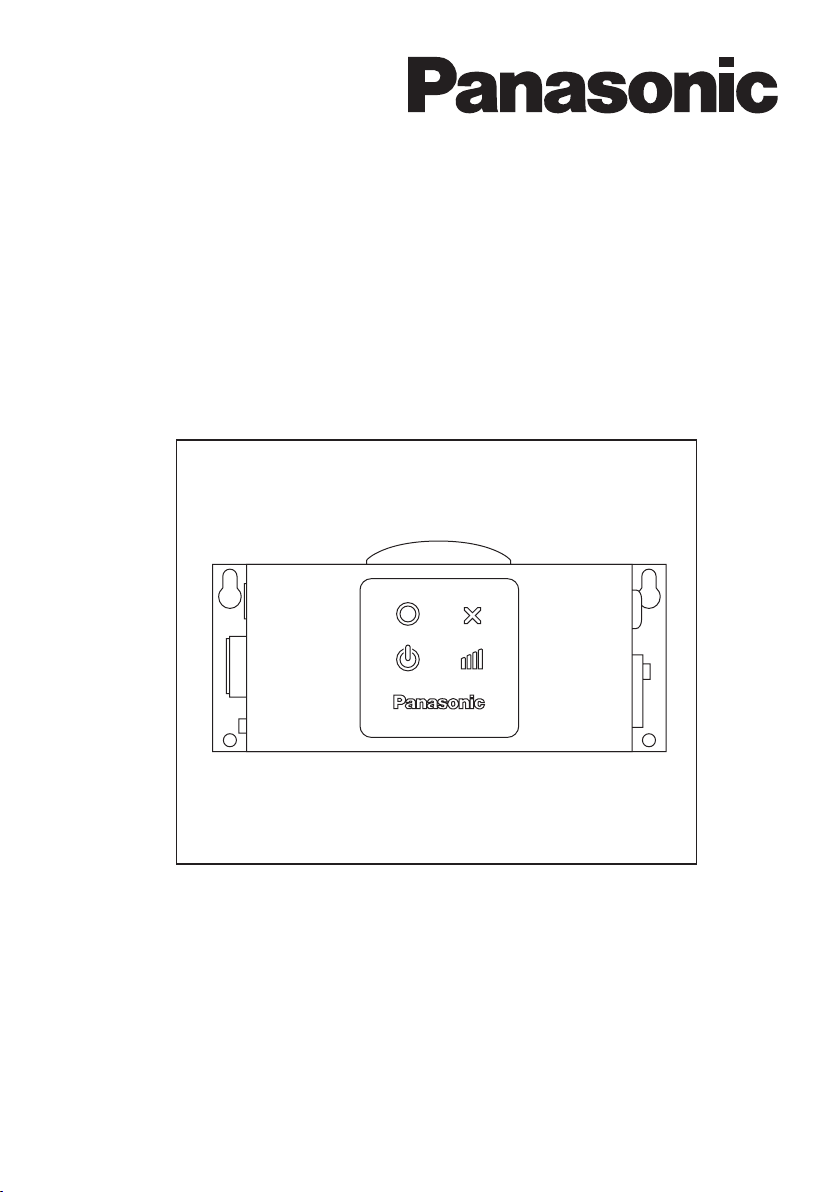
Assembly Qualier
Operating Instructions
Model No: EYFR02
IMPORTANT
This manual contains safety information. Read manual completely before first using this product and save this
manual for future use.
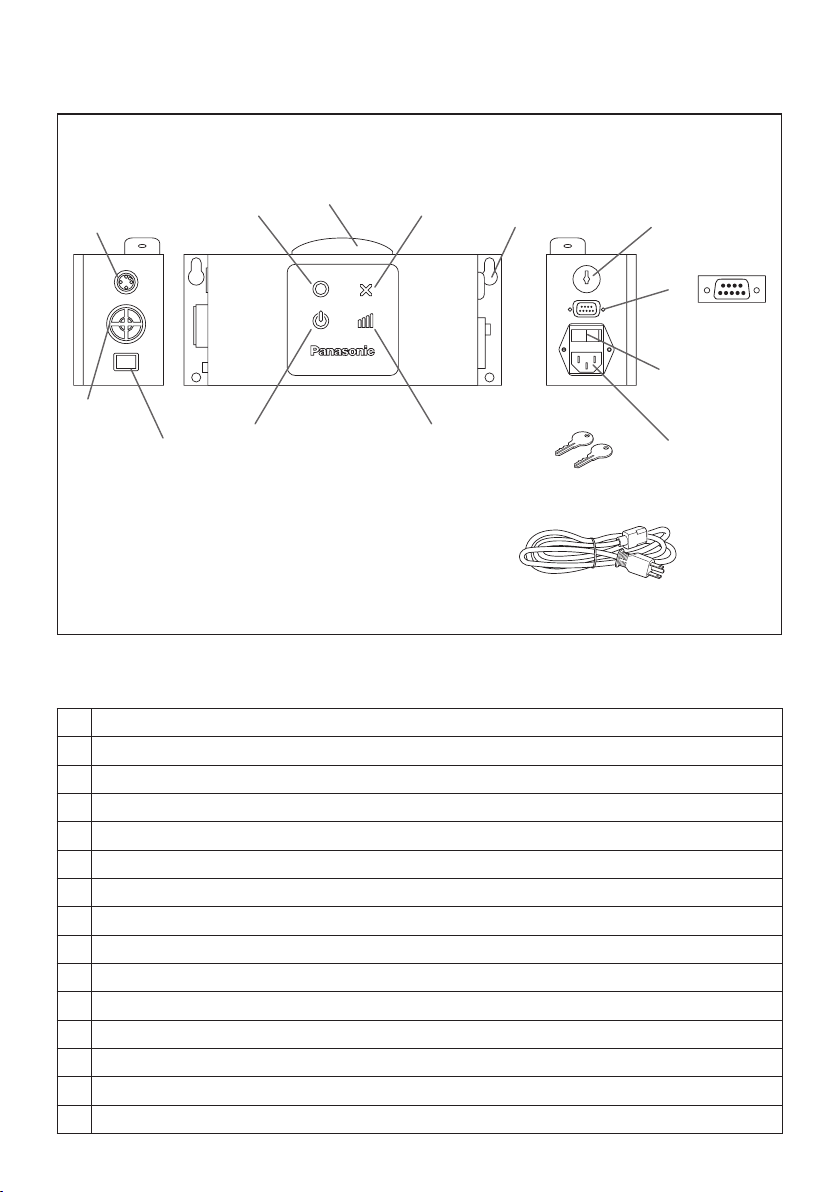
-
2 -
Index
English: Page 3
FUNCTIONAL DESCRIPTION
(A)
I/O connector
(B)
Beeper
(C)
Volume switch
(D)
Fastening PASS indicator
(E)
Antenna
(F) Fastening FAIL indicator
(G)
Mounting holes
(H)
Signal strength indicator
(I)
Power indicator
(J) Key lock
(K) D-sub 9-pin female inch thread
(L)
Power switch
(M)
Power plug inlet
(N)
Mode switching keys (2)
(O)
Power cord
(B)
(I)
(J)
(K)
(A)
(C)
(F)
(E)
(D)
(L)
(O)
(G)
(H)
(M)
(M)
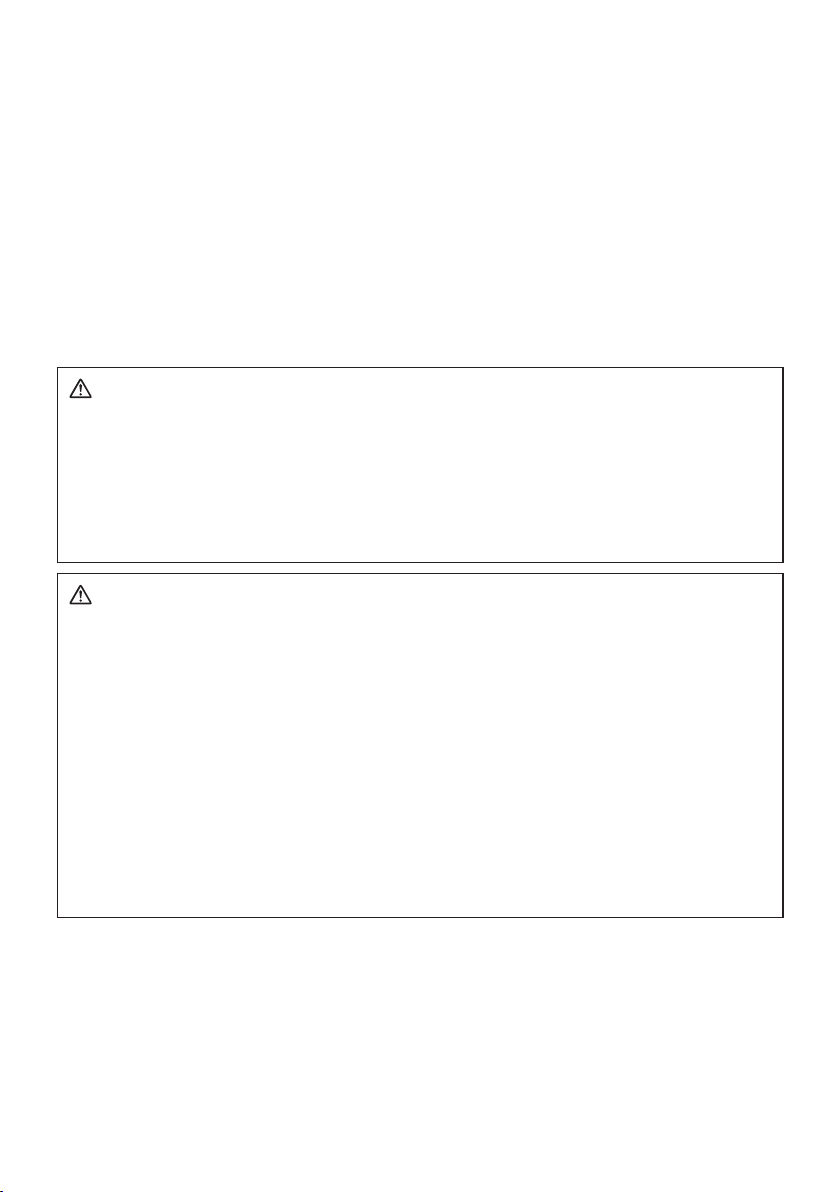
-
3 -
I
.
INTRODUCTION
Thank you for purchasing the Panasonic Assembly Qualifier. The AQ Wireless can monitor
battery tools. In its simplest form, the AQ Wireless is configured to monitor a tool while it's
running, determine if the fastening process was successful, report the status of the fastening, and perform counting functions.
How to Use This Manual
• Please read this manual completely before starting to use your AQ Wireless. If this unit is
mishandled a fatal accident, bodily injury, or damage to the AQ Wireless may occur.
• This manual is intended to be a general guide to the operations of the AQ Wireless. If any
additional questions or concerns arise, please contact a Panasonic Electric Works Power
Tools representative.
• Please keep this manual for future reference. It contains important safety information that
you must follow to use the AQ Wireless safety.
WARNING!
• Do not disassemble the unit for repair or modifications. There is a high electrical voltage
inside the unit that could cause electric shock.
• Do not allow any type of liquid to come into contact with any part of the unit.
• Immediately discontinue use of the unit if smoke, an abnormal odor, or an unusual
sound is detected coming from the unit.
• Insert all fittings fully into their mating receptacles. Failure to do so could result in injury.
• Do not fold, bend or apply excessive force to any cable or fitting.
CAUTION!
• This unit accepts an AC input voltage from 90VAC to 264VAC. Trying to operate this unit with a
voltage outside that range may cause damage to the unit.
• Reception reliability may vary with site conditions. Be sure to verify proper Assembly Qualifier
operation, including data reception, before starting work. Panasonic is not responsible for any
damage sustained as a result of reception problems.
• Avoid placing or storing this unit in a location where it may become wet or dust covered.
• Do not place or mount this unit in an unstable area.
Dropping this unit may result in personal injury or damage to the unit.
•
Before performing any maintenance on the unit, make sure to turn it off and remove the power plugs.
• There are no user serviceable parts inside the main enclosure of the unit.
•
Proper operation is not guaranteed in the event that the Assembly Qualifier has been modified in any way.
• Always use this Assembly Qualifier with a Panasonic tool. Proper operation is not guaranteed
when used with non-Panasonic tools.
Always turn the Assembly Qualifier’s power off when not in use.
Getting Ready
Installation requirements
Select SIGNAL STRENGTH on the third menu screen and verify the wireless signal strength.
Install the unit in a location where the signal strength is at least -100 dBm. If you are unable
to get a reading of at least -100 dBm, check for obstructions between the Assembly Qualifier
and the tool. However, temporary interference or other issues may interrupt communications.
Be sure to test the Assembly Qualifier adequately at the site where it is to be used. Using the
4 screw holes, mount the Assembly Qualifier securely so that it will not fall off the wall. The
Assembly Qualifier may cause injury if it falls from the installation location.
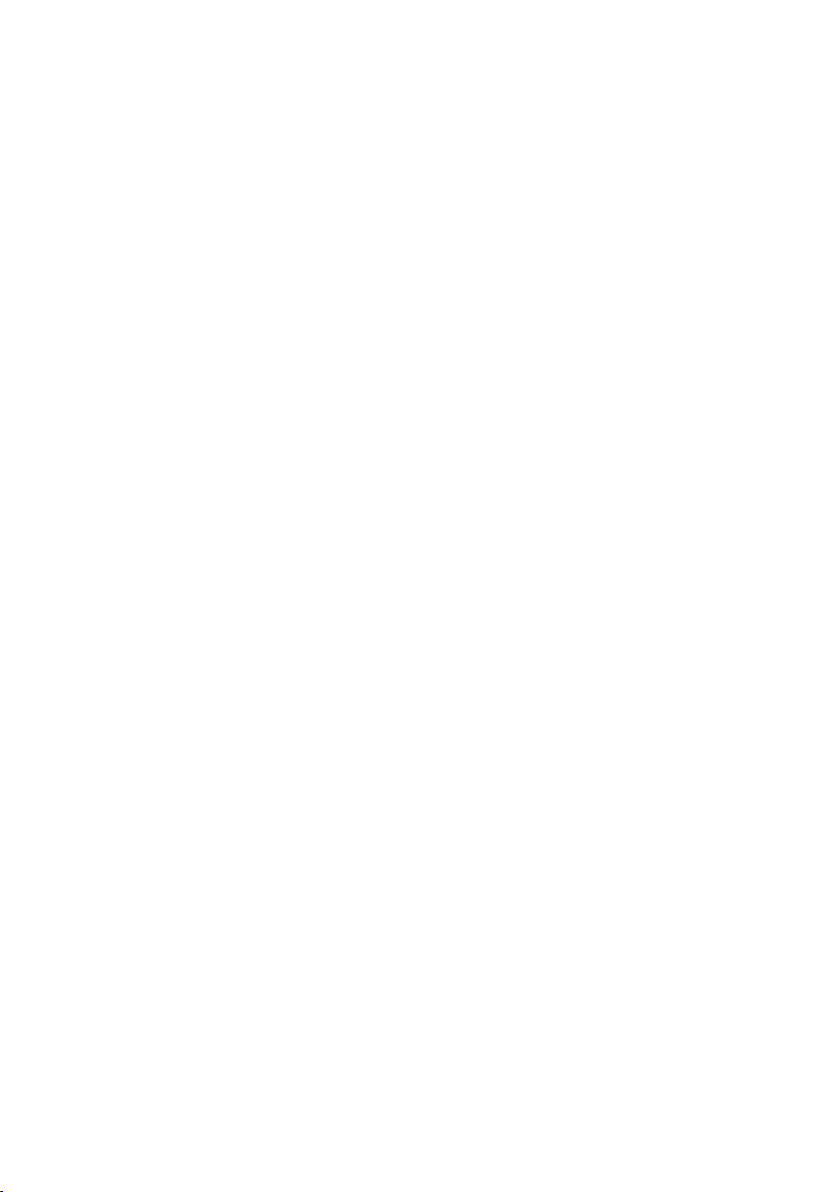
-
4 -
II
.
BEFORE USING THE ASSEMBLY QUALIFIER
Downloading software
The assembly qualifier is configured (relay output time, frequency, etc.) by
connecting it to a computer. The Device Programmer application is required in
order to do this. If you need to configure the assembly qualifier, the software
can be downloaded from the following URL:
http://●●●●●.●●●
Device Programmer system requirements
Read before use
• You may not be able to use the Device Programmer on some computers, even if they
satisfy the system requirements.
• Depending on the computer being used, actual operation and screen content may
differ from the information presented in this manual.
• The information in this manual is subject to change without notice.
• Unauthorized copying or other reproduction of this manual, in whole or in part, is
prohibited.
• This portion of this manual describing Windows operation uses procedures and
screens for Windows XP.
The Device Programmer application is not compatible with Macintosh
computers. See below for supported operating systems. All illustrations
in this manual are provided for reference purposes only.
Device Programmer system requirements
Supported computers
Windows® 7: IBM® PC/AT compatible computer with Intel® Pentium® III
1 GHz or faster CPU (including compatible CPUs)
Windows Vista®: IBM® PC/AT compatible computer with Intel® Pentium® III
800 MHz or faster CPU (including compatible CPUs)
Windows® XP: IBM® PC/AT compatible computer with Intel® Pentium® III
500 MHz or faster CPU (including compatible CPUs)
Supported operating systems
Pre-installed Japanese language version
Microsoft® Windows® 7 (32-bit) Starter
Microsoft® Windows® 7 (32-bit/64-bit) Home Basic/Home Premium/Professional/
Ultimate
Microsoft® Windows Vista® (32-bit) Home Basic/Home Premium/Business/
Ultimate SP1/SP2
Microsoft® Windows® XP (32-bit) Home Edition/Professional SP2/SP3
Memory
Windows® 7: At least 1 GB (32-bit) or 2 GB (64-bit)
Windows Vista®/Windows® XP: At least 512 MB
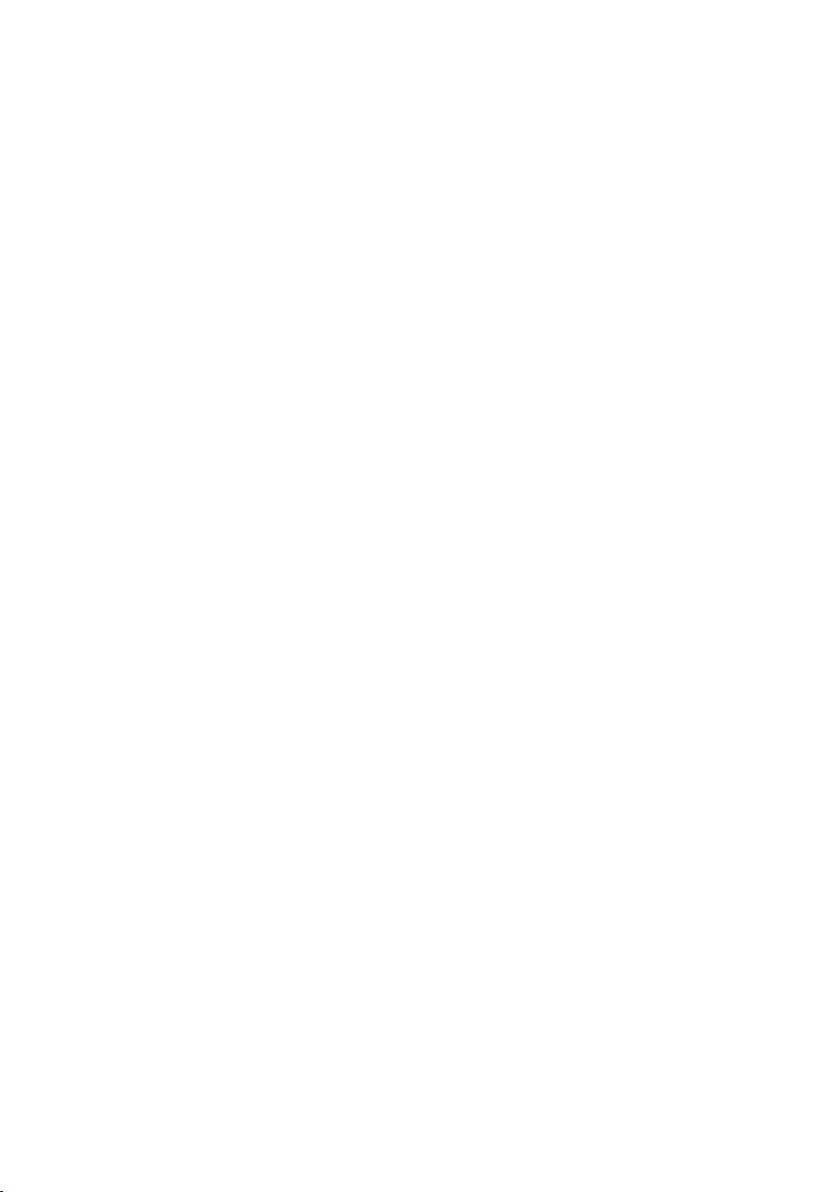
-
5 -
Hard disk
Ultra DMA-100 or better
At least 50 MB of space for installing the software
• When recording to disk, space equal to at least twice the size of the data being
created is required.
• An error may occur during recording if the compression setting is enabled.
Deselect the “Compress contents to save disk space” checkbox in the hard
disk’s “Properties.”
Interface
Serial communications port (COM)
Other
Mouse or equivalent pointing device
Required software
Windows® 7/Windows Vista®: DirectX® 10
Windows® XP: DirectX® 9.0c*
.NET framework 4.0
SQL Server Compact 3.5
Internet Explorer 6.0 or later
Quick Time Player 7.6.5 or later
• The software is not guaranteed to operate properly on all computers that satisfy the
system requirements.
• The software does not support Windows® 3.1, Windows® 95, Windows® 98,
Windows® 98SE, Windows® Me, Windows NT®, or Windows® 2000.
• The software is not guaranteed to operate properly on Windows® XP Media Center
Edition, Tablet PC Edition, Windows Vista® Enterprise or Windows® 7 Enterprise.
• The software is not guaranteed to operate properly on 64-bit versions of Windows®
XP or Windows Vista®.
• The software is not guaranteed to operate properly in Windows® 7 XP mode.
• The software is not guaranteed to operate properly on upgraded operating systems.
• Multi-boot systems are not supported.
• Multi-monitor systems are not supported.
• Only users with system administrator privileges can install or uninstall the software.
• Log in on an administrator account or standard user account before using the
software. The software cannot be used by guest account usernames.
• The software is not guaranteed to operate properly on systems where the language
has been changed using the Windows Vista®/Windows® 7 Ultimate multi-language
user interface (MUI) function.
