Page 1
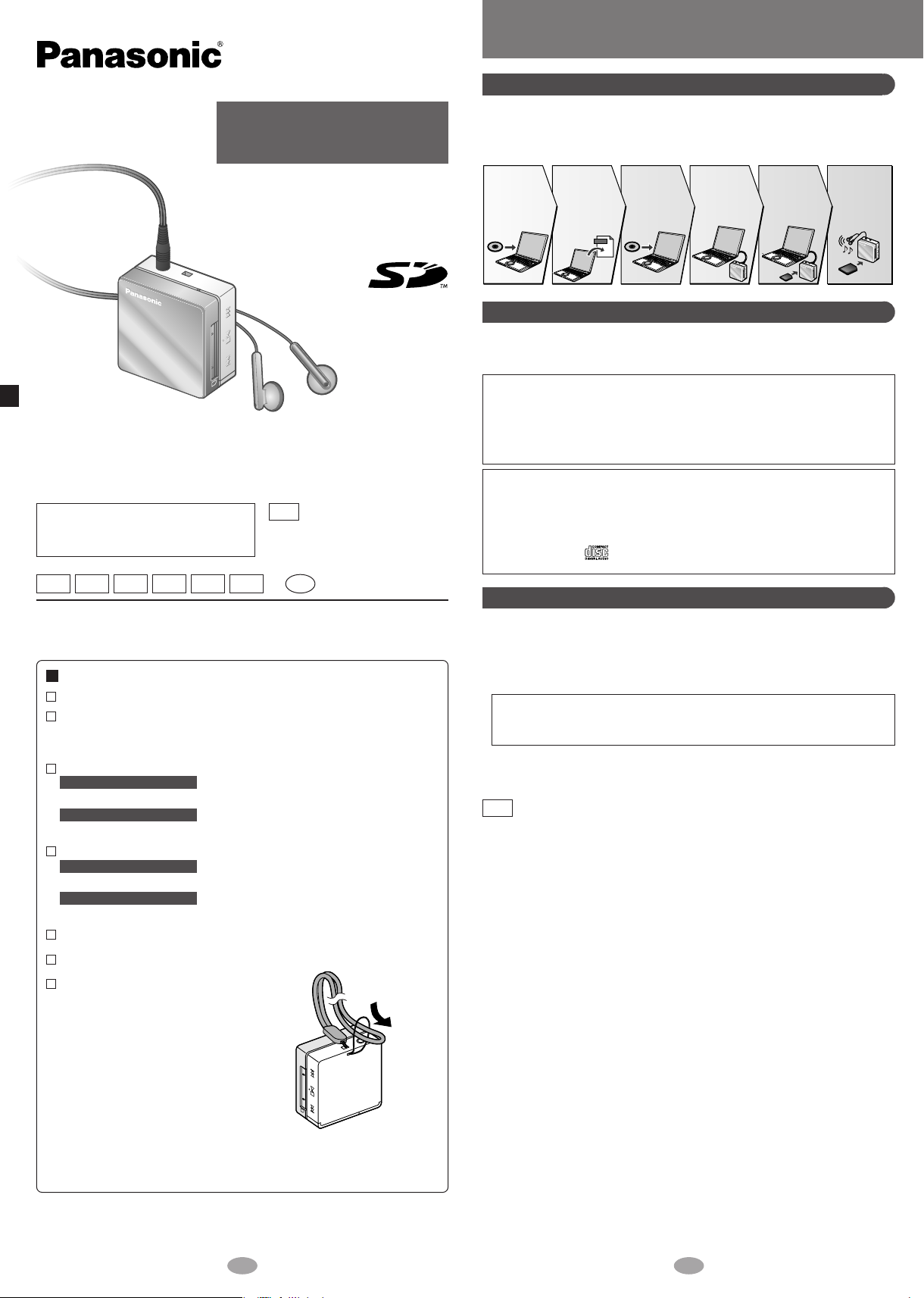
Operating Instructions
SD Audio Player
Model No.
Dear Customer
Thank you for purchasing this product.
Before connecting, operating or adjusting this product, please read the instructions
completely. Please keep this manual for future reference.
Caution
This unit is not waterproof and should
not be exposed to excessive moisture
.
EG EB GC GK GN GH
Matsushita Electric Industrial Co., Ltd.
Web site: http://www.panasonic.co.jp/global/
Supplied accessories
Stereo earphones (L0BAB0000192) —1pc
Rechargeable battery with case —1pc
Recommended replacement rechargeable battery: HHF-AZ10
(Nickel-metal hydride rechargeable battery)
AC adaptor —1pc
For the United Kingdom
RFA2694
For other areas
The configurations and part numbers are different.
AC mains lead
For the United Kingdom
RJA0053-3X
For other areas
The configurations and part numbers are different.
CD-ROM (SD-Jukebox Ver. 5.0 LE) —1pc
USB Cable (K1HA08CD0004) —1pc
Neck lanyard (VFC4028) —1pc
Caution:
Take care when using the neck
lanyard. If used improperly, it can be
a choking hazard.
SV-SD100V
Note
“EB” on the packaging indicates
the United Kingdom.
En
RQT7856-B
M0205SF0
SD-Jukebox Ver. 5.0 LE
SD-Jukebox Features
SD-Jukebox is an application for recording and managing music from audio
CDs on your computer. SD-Jukebox also enables you to "check out"
recorded tracks to SD Memory Cards so you can enjoy the music on SD
Audio players or other SD devices.
Check out
the music from
your computer
to an SD
Memory Card.
Play the
music on
this unit.
Install
SD-Jukebox.
Software
CD-ROM
Read the
operating
instructions
(PDF) for
SD-Jukebox on
your computer.
Music
PDF
Record
music to your
computer with
SD-Jukebox.
Connect this
unit to your
computer.
SD-Jukebox Precautions
SD-Jukebox incorporates copyright protection technology with encryption to
support musicians and the music industry and protect the rights of lawful
owners. Thus, the following restrictions apply when using SD-Jukebox.
• SD-Jukebox records audio data in an encrypted form on your computer's
hard disk. Encrypted music cannot be used if you move or copy the files to
other folders, drives, or computers.
• Unique identification specific to your processor and hard disk is used for
encryption. Thus, if you replace the processor or hard disk, previous audio
data may no longer be available.
• Recording and operating problems may occur on some computer systems.
Please note that Panasonic and Panasonic dealers cannot be held liable for
any lost audio data or other direct or indirect damage except in cases of
intentional or gross negligence.
• MultiMediaCards (MMC) are not supported by SD-Jukebox.
• CDs without the logo are not supported for playback or recording with
SD-Jukebox.
Installing SD-Jukebox
Do not connect this unit to the computer until SD-Jukebox has finished installing.
1 Turn on the computer and start Windows.
2 Insert the included CD-ROM into the CD-ROM drive.
• The installer program starts automatically.
• Follow the on-screen instructions.
• The serial number that you need to input when installing the software
is indicated on the CD-ROM package. Please keep this in a safe place
for future reference.
3 Click “Finish”.
Choose “restart”. The computer automatically restarts. The installation is
now finished.
Note
If the installer program does not start automatically on your
computer, follow these steps:
1 From the Windows “start” menu, choose “Run”.
2 Type “#:\autorun.exe” and click on “OK”.
• Follow the on-screen instructions.
• #: The ID of the CD-ROM drive that you inserted the CD-ROM into.
• You can use upper or lower case letters in this step.
For the United Kingdom only:
Use the numbers indicated in parentheses when asking for replacements
parts. “As of February 2005”
21
Page 2
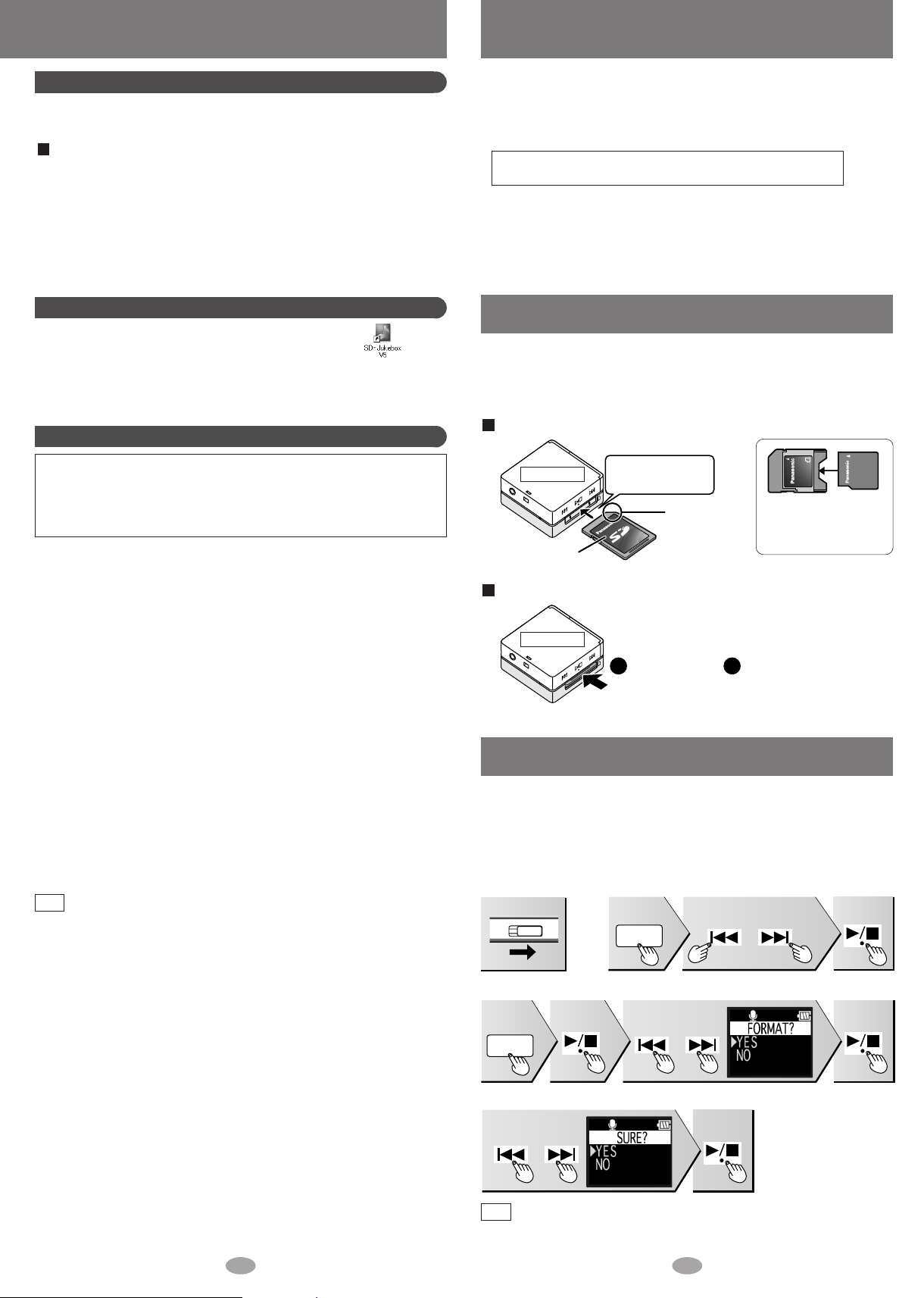
SD Memory Card (not included)
OPR
OFF ON
MODE
or
or
MODE
or
2
1
Using the PDF Operating Instructions for SD-Jukebox
The operating instructions for SD-Jukebox are installed along with the
application as a PDF.
Read the operating instructions (PDF)
From the Windows “start” menu, select “All Programs” →
“Panasonic” → “SD-JukeboxV5” → “SD-JukeboxV5 Operating
Instructions”.
• You will need Adobe Acrobat Reader to read the file containing the
operating instructions.
• If the operating instructions (PDF) do not open:
Insert the included CD-ROM into the CD-ROM drive and follow
the on-screen instructions to install “Adobe Acrobat Reader”.
Starting SD-Jukebox
Double click on the SD-Jukebox icon on the desktop.
After the splash screen, the <HDD Screen> is displayed.
If the icon is not on the desktop:
from the “start” menu, select “All Programs” →“Panasonic” →“SDJukeboxV5” →“SD-JukeboxV5”.
System Requirements
Compatible PC: IBM PC/AT-compatible personal computers with one of
the following operating systems preinstalled
OS: Microsoft
Microsoft
(Home Edition/Professional, or Service Pack 1, 2 supported)
Hardware
CPU: Intel
RAM: 256 MB or more
Free hard disk space: 100 MB or more
Display: High Color (16 bit) or more
Sound: Windows compatible sound device
CD-ROM drive (required for installation and for CD recording):
Interface: USB port (required for connecting this unit)
Others: If you are using the CDDB function, then an Internet connection is
Necessary software
DirectX 8.1 or later
Note
®
Windows®2000 (Professional Service Pack 2, 3, 4)
®
Windows®XP
®
Desktop resolution of 800 ×600 pixels or more (1,024 ×768
pixels or more recommended)
A CD-ROM drive capable of digital recording is required. Fourspeed or higher is recommended.
(Recording dose not work properly with CD-ROM drives
connected through an IEEE1394 connection.)
(Operation is not guaranteed if the unit is connected through a
USB hub or by using a USB extension cable.)
also required.
• This software can not be used on Macintosh.
• This software may not operate on some computers even if the
system requirements mentioned above are fulfilled.
• Operation is not guaranteed when a version of Windows other than
those mentioned above is used.
• Operation on an upgraded OS is not guaranteed.
• Multi-boot environment is not supported.
• Only available when the user is logged in as the system administrator.
• This software may not run properly on user-built computers.
• This software can not be used on 64-bit OS.
•
This system’s operation is not guaranteed when any other application runs.
®
Pentium
III
500 MHz or higher
(Depending on the version of Windows or audio
data, additional free hard disk space is required.)
• This unit supports SD Memory Cards and miniSD™ Card (miniSD™ card
requires miniSD™ card adaptor) formatted in a FAT12 file system or a
FAT16 file system based on SD Memory Card specifications.
• You can use SD Memory Cards with the following capacities in this unit.
(Panasonic cards are recommended.)
8 MB, 16 MB, 32 MB, 64 MB, 128 MB,
256 MB, 512 MB, and 1 GB (maximum)
• Useable memory is slightly less than the card capacity.
• Please confirm the latest information on the following website:
http://panasonic.co.jp/pavc/global/cs (This site is in English only)
• Standard recording times
: SD AUDIO (→page 3, PDF Operating Instructions for SD-Jukebox)
: Voice recording, FM recording (→page 5)
Inserting and removing SD Memory Card
Insert and remove the SD Memory Card when the unit is turned off.
• While “ACCESSSING CARD” appears, the card is being read from or
written to. Do not turn off the unit or remove the card. Such action may
result in malfunction or loss of the card’s contents.
To insert the SD Memory Card
Bottom view
The label is
facing up.
Insert the card until
it locks into place.
The cut-off
corner is on
the right
• miniSD™ card
requires miniSD™
card adaptor.
To remove the SD Memory Card
Bottom view
Push on the
center of the
card to
unlock it.
Pull it
straight out.
Formatting an SD Memory Card
If the SD Memory Card is formatted on other equipment, the time spent for
recording may become longer. Also, if the SD Memory Card is formatted on
a computer, you may not be able to use it on this unit. In these cases, format
the card on this unit or SD-Jukebox. (→page 3, PDF Operating Instructions
for SD-Jukebox)
1. Turn the unit on.
3. Select “FORMAT”.
Press
twice
2. Select “VOICE REC”.
Press Press Press
Press
Select YES Press
4. Format.
Select YES Press
• All the data in the card will be erased if it is formatted.
Note
• Use the rechargeable battery and AC adaptor together, or use the
3 4
fully charged rechargeable battery.
•
“FORMAT
COMPLETED” appears
when formatting is
completed.
Page 3
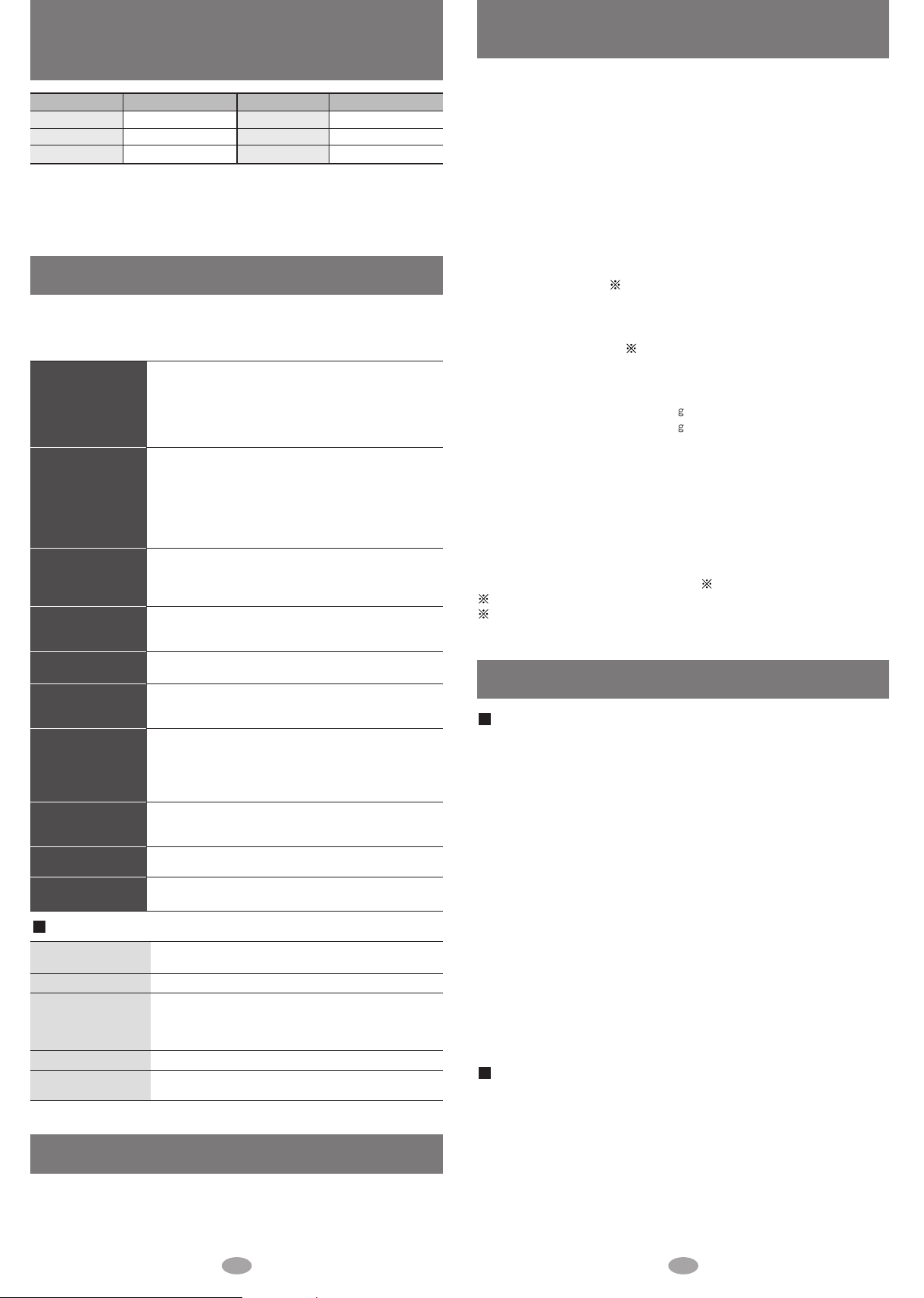
Standard recording times for
Voice recording and FM recording
Card memory Recording time
32 MB 2 hours
64 MB 4 hours
128 MB 8 hours 30 minutes
You can record for long periods if you power the unit with the AC adaptor.
However, you can only record continuously to one file for up to 24 hours
(approximate).
Card memory Recording time
256 MB 16 hours
512 MB 33 hours
1 GB 66 hours
(Time is approximate)
Troubleshooting guide
Before requesting service, make the following checks. If you are in doubt
about any of the check points, or if the solutions indicated in the chart do
not solve the problem, consult your dealer.
• Is the hold function on? (page 10)
• Did you insert a card? (page 4)
No operation.
• Has the battery run down? (page 9)
(If the battery has not run down, try removing and
re-inserting it.)
•
Are the connections for the rechargeable battery dirty
?
• This may occur the first time you recharge the
battery or if you haven't used it for a long time.
Play time is short
after recharging.
Play time should be restored after a few recharges.
• If play is extremely short even after fully
recharging the battery, the battery may have
exceeded its life. Rechargeable battery can be
recharged approximately 300 times.
• Is the volume too low? (page 11)
Cannot hear
sound.
• Is the earphone plug inserted correctly? (page 11)
(Try plugging it in again.)
• Is the earphone plug dirty?
Play doesn’t start
from the first
track.
There is a lot of
noise.
The AC adaptor or the
unit becomes warm
• Is the play mode set to RANDOM? (page 11)
• Is the resume function on? (page 10)
• Is a playlist being used? (page 11)
• Are you using the unit near a television or
mobile phone?
• It becomes slightly warm during charging. This is
not a malfunction.
during charging.
• Is the card’s write-protect switch moved to the
Cannot use the SD
Memory Card.
LOCK position?
• Has the card been formatted on a computer in a
FAT32 file system or NTFS file system?
(Format the card on this unit or SD-Jukebox.)
It takes time to
switch to recording
• It may take time for the “REC. START” screen to be
displayed.
the radio.
Noise is heard in
TUNER mode.
Sound decreases
during VOICE PLAY.
• If you connect the AC adaptor, radio reception may
be noisy or weak in TUNER mode.
• The recorded sound may decrease if an operation
is performed during recording. (page 15)
When one of the following messages appears on the display:
ACCESSING
KEEP CARD IN
HOLD
ERROR
PLEASE WAIT
EMERGENCY STOP
• Do not remove the SD Memory card.
• The HOLD switch is on. (page 10)
• An error has occurred.
Reinsert the card and turn the power on again. If
this does not remedy the situation, remove and
reinsert the battery.
• The unit is manipulating data. Wait a moment.
• The unit cannot manipulate irregular data on the
card. Turn off the unit.
Maintenance
Clean with a soft, dry cloth.
Do not use any type of abrasive pad, scouring powder or solvent such as
alcohol or benzine.
Specifications
Supported sampling frequency
Decoding / Encoding:
No. of channels:
Frequency response:
Mic:
Radio Frequency range (FM):
Output:
Power supply:
Approximate play times
Approximate recording times1:
Maximum dimensions (W×H×D)
Cabinet dimensions (W×H×D):
Mass:
AC adaptor input:
Recording Media:
• Specifications are subject to change without notice.
• The play time shown depends on operating conditions.
• Mass and dimensions are approximate.
• Useable capacity will be less.
• This unit is compatible with Windows Media Audio 9 (WMA9), however not with
WMA9 Professional/Lossless/Voice and MBR
1
When the supplied rechargeable battery is fully charged.
2
Multiple Bit Rate: A file that contains the same content encoded at several different
bit rates.
:
AUDIO: 32 kHz, 44.1 kHz, and 48 kHz
VOICE: 8 kHz
AUDIO: AAC, WMA and MP3
VOICE: G.726
Stereo, 2 channels (AUDIO, TUNER)
Mono, 1 channel (VOICE Rec / Play,
TUNER Rec / Play)
20 Hz to 20,000 Hz (+0 dB, -7 dB) (AUDIO)
20 Hz to 3,000 Hz (+0 dB, -7 dB) (VOICE)
Mono
87.50 MHz to 108.00 MHz (50 kHz steps)
3.3 mW + 3.3 mW (16 Ω, M3 jack)
DC 1.2 V (one rechargeable battery)
1
:
SD audio continuous playback:
14 hours 30 minutes
TUNER: 7 hours 30 minutes
VOICE: 11 hours
TUNER REC: 4 hours
VOICE REC: 6 hours
:
42.9 ×43.2 ×17.5 mm
42.0 ×42.0 ×17.5 mm
39.9 with battery
27.4 without battery
AC110 V–240 V
50 Hz/ 60 Hz
SD Memory Card
(card capacities between 8 MB and 1 GB)
2
Care and use
Main unit / Supplied accessories
•Keep the SD Memory Card and the rechargeable battery out of the reach of
children to prevent them from being swallowed.
•Don't let reflected light hit people.
Lights reflects from this unit’s display like a mirror. It can thus get into the eyes of
people who are operating a vehicle etc. if it is used under direct sunlight or strong
light and cause an accident.
Be careful about how you hold the unit.
• Discontinue use if you experience discomfort with the earphones or any other parts
that directly contact your skin.
Continued use may cause rashes or other allergic reactions.
• Leave some slack in the cord of the earphones and the neck lanyard if you wind them
around the unit.
Do not:
• disassemble, remodel, drop, or allow the unit to get wet.
• use or store in locations directly exposed to sunlight, a heat vent, or a heating
appliance.
• use or store in humid or dusty locations.
• use or store in locations exposed to corrosive gases.
• insert objects other than SD Memory Cards and rechargeable battery.
• use force to open the battery lid.
• use cracked or warped cards.
• short-circuit the power supply terminals of the AC adaptor.
• detach the label on the card or attach other labels or stickers.
Rechargeable battery
• Remove the battery if the unit is not to be used for a long time.
• Carry and store the rechargeable battery in the supplied rechargeable-battery case to
prevent contact with metal objects.
Do not:
• disassemble, short-circuit, or put in a fire or water.
• peel off the cover or use if the cover has been peeled off.
Mishandling of batteries can cause electrolyte leakage which can damage items the
fluid contacts and may cause a fire.
If electrolyte leaks from the battery, consult your dealer.
Wash thoroughly with water if electrolyte comes in contact with any part of your body.
5 6
Page 4

Caution for AC Mains Lead
Connector
Approx. 6 mm
Appliance inlet
(For United Kingdom)
(“EB” area code model only)
For your safety, please read the following text carefully.
This appliance is supplied with a moulded three pin mains plug for your safety and
convenience.
A 5-ampere fuse is fitted in this plug.
Should the fuse need to be replaced please ensure that the replacement fuse has a
rating of 5-ampere and that it is approved by ASTA or BSI to BS1362.
Check for the ASTA mark or the BSI mark on the body of the fuse.
If the plug contains a removable fuse cover you must ensure that it is refitted when
the fuse is replaced.
If you lose the fuse cover the plug must not be used until a replacement cover is obtained.
A replacement fuse cover can be purchased from your local dealer.
CAUTION!
IF THE FITTED MOULDED PLUG IS UNSUITABLE FOR THE SOCKET OUTLET IN
YOUR HOME THEN THE FUSE SHOULD BE REMOVED AND THE PLUG CUT OFF
AND DISPOSED OF SAFELY.
THERE IS A DANGER OF SEVERE ELECTRICAL SHOCK IF THE CUT OFF PLUG IS
INSERTED INTO ANY 13-AMPERE SOCKET.
If a new plug is to be fitted please observe the wiring code as stated below.
If in any doubt please consult a qualified electrician.
IMPORTANT
The wires in this mains lead are coloured in accordance with the following code:
Blue: Neutral, Brown: Live.
As these colours may not correspond with the coloured markings identifying the
terminals in your plug, proceed as follows:
The wire which is coloured Blue must be connected to the terminal which is marked
with the letter N or coloured Black or Blue.
The wire which is coloured Brown must be connected to the terminal which is marked
with the letter L or coloured Brown or Red.
WARNING: DO NOT CONNECT EITHER WIRE TO THE EARTH TERMINAL WHICH IS
MARKED WITH THE LETTER E, BY THE EARTH SYMBOL OR COLOURED GREEN
OR GREEN/YELLOW.
THIS PLUG IS NOT WATERPROOF–KEEP DRY.
Before use
Remove the connector cover.
How to replace the fuse
The location of the fuse differ according to the type of AC mains plug (figures A and
B). Confirm the AC mains plug fitted and follow the instructions below.
Illustrations may differ from actual AC mains plug.
1. Open the fuse cover with a screwdriver.
The unit is the standby condition when the AC adaptor is connected. The primary
circuit is always “live” as long as the AC adaptor is connected to an electrical
outlet.
The socket outlet shall be installed near the equipment and easily accessible or the
mains plug or an appliance coupler shall remain readily operable.
Marking sign is located on bottom of the unit.
This product may receive radio interference caused by mobile telephones during
use. If such interference is apparent, please increase separation between the
product and the mobile telephone.
Insertion of connector
Even when the connector is perfectly inserted,
depending on the type of inlet used, the front
part of the connector may jut out as shown in the
drawing.
However there is no problem using the unit.
Your attention is drawn to the fact that recording pre-recorded tapes or discs or
other published or broadcast material may infringe copyright laws.
Figure A
Figure B
Fuse cover
2. Replace the fuse and close or attach the fuse cover.
Figure A
Fuse
(5 ampere)
Figure B
Fuse
(5 ampere)
For the United Kingdom and Republic of lreland
Sales and Support Information
Customer Care Centre
• For UK customers: 08705 357357
• For Republic of Ireland customers: 01 289 8333
• Visit our website for product information
www.panasonic.co.uk
• E-mail: customer.care@panasonic.co.uk
Direct Sales at Panasonic UK
• Order accessory and consumable items for your product with ease and
confidence by phoning our Customer Care Centre Monday – Friday 9:00am –
5:30pm (Excluding public holidays).
• Or go on line through our Internet Accessory ordering application at
www.panasonic.co.uk.
• Most major credit and debit cards accepted.
• All enquiries transactions and distribution facilities are provided directly by
Panasonic UK Ltd.
• It couldn’t be simpler!
• Also available through our Internet is direct shopping for a wide range of finished
products, take a browse on our website for further details.
• SD logo is a trademark.
• miniSD is a trademark of the SD Card Association.
• Microsoft, Microsoft logo, Windows, Windows logo, Windows
NT, Windows Media and DirectX are either trademarks or
registered trademarks of Microsoft Corporation in the United
States and other countries.
• WMA is a compression format developed by Microsoft Corporation. It achieves the same sound
quality as MP3 with a file size that is smaller than that of MP3.
• MPEG Layer-3 audio decoding technology licensed from Fraunhofer IIS and Thomson
multimedia.
• Portions of this product are protected under copyright law and are provided under license by
ARIS / SOLANA /4C.
• Intel and Pentium are trademarks or registered trademarks of Intel Corporation in the United
States and other countries.
• IBM and PC/AT are registered trademarks of International Business Machines Corporation of the U.S.
• Macintosh is a registered trademark of Apple Computer, Inc. of the U.S. in both the United States
and other countries.
®
• Adobe
, the Adobe logos, Acrobat®, and Acrobat®Reader™ are trademarks or registered
trademarks of Adobe Systems Incorporated.
• CD and music-related data from Gracenote, Inc., copyright
®
CDDB
Client Software, copyright 2000-2003 Gracenote. This product and service may practice
one or more of the following U.S. Patents: #5,987,523; #6,061,680; #6,154,773, #6,161,132,
#6,230,192, #6,230,207, #6,240,459, #6,330,593, and other patents issued or pending.
• Other names of systems and products mentioned in these instructions are usually the registered
trademarks or trademarks of the manufacturers who developed the system or product concerned.
The ™ and ® marks are not used to identify registered trademarks and trademarks in these instructions.
• Licensed AAC Patents (U.S. patent numbers);
08/937,950
5848391
5,291,557
5,451,954
5 400 433
5,222,189
5,357,594
5 752 225
5,394,473
5,583,962
5,274,740
5,633,981
5 297 236
4,914,701
5,235,671
07/640,550
5,579,430
08/678,666
98/03037
97/02875
97/02874
98/03036
5,227,788
5,285,498
5,481,614
5,592,584
5,781,888
08/039,478
08/211,547
5,703,999
08/557,046
08/894,844
©
2000-2003 Gracenote. Gracenote
5,299,238
5,299,239
5,299,240
5,197,087
5,490,170
5,264,846
5,268,685
5,375,189
5,581,654
05-183,988
5,548,574
08/506,729
08/576,495
5,717,821
08/392,756
7 8
Page 5

Location of Controls
HOLDMODE
OPR
MODE
OPR
OFF ON
3
2
1
OPR
OFF ON
3
2
4
1
1
Earphones jack (M3 jack)
Microphone
Skip / Search / backward
/ Select
Play / Stop / Confirm
Skip / Search / forward /
Select
SD Memory Card slot
MODE,
HOLD
OPR
(operation)
OFF/ON
Volume
Auto power-off function
In order to save power, the unit turns itself off if left unused for more
than 10 seconds after being switched on. (AUDIO mode, VOICE PLAY
mode)
Press to turn the power on again. Play starts automatically.
Power save display
During play, the power save display appears if no
operation is performed for more than 10 seconds.
Press the to return to the previous screen.
Power Supply Preparations
Charge immediately
after purchase!
Rechargeable battery (included)
Display panel
• Indicators may
be difficult to see
under direct
sunlight or
fluorescent light.
Battery lid
USB lid
1 2 3 4 5 6
1
TUNER mode indicator
2
VOICE mode indicator
3
AUDIO mode indicator
4
Play indicator
5
Recording indicator
6
Battery /charge
indicator
Resume function
Play resumes from where last stopped.
This is cancelled if an SD Memory Card is changed or removed.
HOLD function
Press and hold
• To release, press and hold again until “HOLD OFF” is displayed.
• This is cancelled if the is set to OFF or the auto power-off
function turns the unit off.
This function causes the unit to
ignore button presses during
play and so on, to prevent
interrupting an operation.
Write the music data to an SD Memory Card
You can play music data recorded in SD Audio format (AAC/WMA/MP3).
Insert the
1
rechargeable
battery.
Set the OPR
switch to OFF
Charge the battery.
2
Charge indicator
When charging
starts: lights
While charging: scrolls
When charging
finishes: goes out
2
Charging the battery
Note
• You can charge the battery before it is fully discharged.
• Reconnect the AC adaptor to charge the battery again.
• Use only the included AC adaptor and AC mains lead to avoid
damage to the unit.
Do not use the AC adaptor and AC mains lead with any other equipment.
Insert with
arrow facing
upward
Charging time:
Approx. 3 hours 30minutes
Remove the
rechargeable battery
Push the battery lock
switch to the outside.
Battery lock
switch
AC Adaptor
AC adaptor (included)
Insert the rechargeable battery and connect the AC adaptor. (above)
• If you connect the AC adaptor during FM reception, the sound will stop for a
short time. If you connect it during play or recording, these operations will stop.
Operation is not guaranteed when using the AC adaptor only. Insert the rechargeable battery.
•
Battery indicator
You can not start Voice recording
and FM recording when the
battery indicator is blinking.
• Use the rechargeable battery
and AC adaptor together, or use
the fully charged rechargeable
battery to start recording.
→→→
Full Empty
→
Recharge
9 10
1
Insert with
arrow facing
upward
Set the OPR
switch to OFF
Insert the SD
2
Memory Card
4
USB Cable
3
Record tracks to an SD Memory Card using the SD-Jukebox
software on the included CD-ROM.
Refer to the operating instructions for SD-Jukebox (PDF) for information
about how to record tracks.
• Operation is not guaranteed when using the USB cable only. Insert
Note
the rechargeable battery.
• Do not disconnect the USB cable while “ACCESSING CARD” is
displayed or open the battery lid while recording. This can cause the
data on the SD Memory Card to be lost, or render it unusable.
• If the USB connection is not recognized, disconnect the USB cable
and reconnect it.
• Use only the included USB cable to avoid damage to the unit. Do not
use the included USB cable with any other equipment.
• Operation is not guaranteed when more than two items of USB
equipment is connected to your computer or a USB hub or USB
extension cable is used.
If your computer goes into power save mode while connected to this unit,
•
it may not recognize the unit when it comes out of this mode. Disconnect
the unit and reconnect it or restart the computer if this happens.
• To disconnect the USB cable, double click the icon which is in
the task tray of the computer and follow the onscreen instructions.
• The rechargeable battery is charging while the unit is connected to
your computer by USB cable. However, it cannot charge fully.
5
To USB
port
Large end
to computer
Data Save Function
Connect the unit to your computer with the USB cable when the
unit is turned off.
When this unit is connected to the computer by USB, it is recognized as an
external device by the computer and functions as a USB reader/writer.
This enables you to save (drag and drop) datas other than music data from
your computer to an SD Memory Card.
Page 6

MODE
or or
Playing tracks (AUDIO mode)
All
1
or
MODE
or
OPR
OFF ON
OPR
OFF ON
MODE
Preparation:
Insert an SD Memory Card with tracks
recorded. The music recorded by SD
stereo system is also playable.
LR
2
Stereo earphones
(Use only the included
headphones)
Insert firmly. (The
longer cord is R)
2,3
2
4
1
Skip
Press ,
forwardbackward
Turn the unit on.
1
Select “AUDIO”.
2
Start play.
3
Adjust the volume. (0-25)
4
Play stops at the end of
Note
the playlist.
During play, press and hold
Search
Press Press Press
Play indicator
Press
EQ/
PLAY MODE/
EFFECT
Track
number
MOOD icon
Track
information
Play time
Press
forwardbackward
,
Stop
Press
.
Setting mode
Other modes
Press
Off
Track
Selecting
1 During stop, press, ,
2 Press .
AUDIO mode settings
1. Select the desired item.
Press twice Press Press Press Press
PLAYLIST
1,4
Select the playlist.
ALBUM
1,4
Select the playlist classified into the
ALBUM playlist in SD-Jukebox.
MOOD
1,4
Select the playlist classified into the
MusicSommelier (Mood Analyzer)
playlist in SD-Jukebox.
•The MOOD icon is displayed during
play.
ENERGETIC
MEDITATIVE
MELLOW
OTHER
ARTIST
1,4
Select the playlist classified into the
ARTIST playlist in SD-Jukebox.
PLAY MODE
NORMAL: Normal play
1-REPEAT :1 track repeat
ALL REPEAT :All tracks repeat in a playlist
A-B REPEAT : Play repeats between the
RANDOM : All tracks random repeat in a
INTRO PLAY :
2, 3
EQ
NORMAL: Normal
S-XBS1 : Add powerful bass
2
AB
two points.
1.
Select this mode during play
2. Press at the start
point (A) and once more
at the end point (B) in the
same track.
This is cancelled with the
skip and stop functions.
playlist.
To play the first 10 seconds of
INT
each track in order (You can
select this while play is stopped).
S-XBS2 : Enhanced S-XBS1 effect
TRAIN : Reduces sound leaks and
listening fatigue
2. Set.
3. Confirm.
Example:
PLAY MODE
EFFECT
2, 3
P.SRD1 : Personal surround (3D sound
field with presence)
P.SRD2 : Enhanced P.SRD1 effect
RE-MASTER : Compensates for high
frequencies lost through
compressed recording
OFF: Normal
DISP. MODE
4
PL&TITLE: Displays playlist title and track
title
TITLE&ARTIST: Displays track title and artist
name
PL&ARTIST: Displays playlist title and artist
name
TITLE&INFO: Displays track title and
information (codec and bitrate)
: Playlist title
: Artist name
: Track title
: Playlist number (DP: Default playlist)
: Track number
forwardbackward
1• After pressing , play starts from the first track on the selected playlist.
• “NO LIST” is displayed when the selected playlist has not been found.
• If there is only one Music Sommelier playlist, this is automatically selected
in MOOD.
2 • The selected mode’s icon or name is displayed.
Noise may be heard when some “EQ” and “EFFECT” settings are combined.
3 •
11 12
4 • Displayed only when there are playlists. (excluding track titles)
<
To create the playlist>
1 In SD-Jukebox “HDD screen”, click [HDD] → select “Audio” → select a
playlist from “Artist”, “Album” or “User playlist”.
2 Put a check mark next to the tracks to be checked out.
3 Put a check mark next to “Create playlists on SD card”.
4 Check the SD card drive and free space, click [start].
Page 7

oror
MODE
Using the FM radio (TUNER mode)
or
MODE
or
OPR
OFF ON
or
or
MODE
or
LR
OPR
OFF ON
MODE
MODE
As the cord of the earphones
acts the FM antenna, extend it
as far as possible rather than
leaving it coiled.
Stereo earphones
(Use only the
included headphones)
Insert firmly. (The
longer cord is R)
2,3
2
Turn the unit on.
1
Select “TUNER”.
2
Select the station.
3
• Press and hold for more
2
4
• You can preset stations to make tuning simpler.
1
Setting mode
Other modes
Press
Off
Adjust the volume. (0-25)
4
• Noise may be heard
Presetting FM stations
AUTO PRESET (20 stations can be stored.)
Select “AUTO PRESET”
FM reception
Press
PRESET MEMORY (MANUAL) (20 stations can be stored.)
Select
“MANUAL”
for “TUNING
MODE”
(→below )
Select the
frequency and
press twice
Select
“PRESET MEMORY”
Press
Press Press Press
Press
than 2 seconds for
automatic tuning. When
the button is released the frequency starts scrolling
and stops when a station is found.
Select “PRESET” for “TUNING MODE” before step 3
(→below: TUNER mode settings)
Press
when adjusting the
volume.
• The tuner automatically presets the stations it can receive into the
PressPress twice during
channels in order.
• Auto Preset may not function if reception is weak or there is
excessive noise. If an unwanted frequency or noise is occupying a
channel, use PRESET MEMORY (MANUAL).
• When finished, the first station memorized is displayed. “TUNING
MODE” is set to “PRESET”.
Press
Select the channel
Repeat as many times as is required.
MANUAL PRESET
Preset
numbers
Press
Press
To listen to preset channels
Select the preset channel in step 3 above.
Recording the radio
Playback in VOICE PLAY mode: monaural →page 15
While listening
to the station,
press
• Recorded files are saved with the file name “Fxxxx”.
Note
• Noise may be recorded if you adjust the volume while recording.
Select “REC. START”
Press
Press
Recording time
Press again
to stop
recording.
Changing
the
display
• During recording, each time you
press the : Recording time
→
Remaining time→ file name.
• When remaining time becomes
less than 10 minutes, the
remaining time is displayed. The
remaining time, and flash.
TUNER mode settings
1. Select the desired item.
Press twice Press Press Press Press
or or
TUNING MODE
MANUAL:
PRESET: You can select the preset
• No sound is output when switching between functions in TUNER mode.
The icon is displayed if S-XBS is selected.
13 14
You can select the stations
(frequencies) manually
stations.
MODE
EQ
NORMAL: Normal
S-XBS : Add powerful bass
AUTO PRESET (Above)
PRESET MEMORY (Above)
2. Set.
Example:
TUNING
MODE
STEREO/MONO
.
STEREO: To receive as stereo
MONO : To receive as monaural
(MONO is selected to reduce noise
when reception is weak.)
3. Confirm.
Page 8

MODE
Voice recording (VOICE REC mode) / Playing recorded tracks (VOICE PLAY mode)
MODE
or or
MODE
MODE
or
OPR
OFF ON
OPR
OFF ON
MODE
Voice recording (Monaural recording)
Turn the unit on.
3
2
1
Changing
the display
Setting mode
Other modes
2
2,4
• During recording, each time you
press the : Recording time
→
Remaining time→ file name.
• When remaining time becomes
less than 10 minutes, the
remaining time is displayed. The
remaining time, and flash.
Press
Off
1
Select “VOICE REC”.
2
• Noise may be recorded if you adjust the
Note
volume while recording.
• If the is pressed during “STANDBY”,
the sound stops being output.
Speak into the
3
microphone, and start
recording.
• Recorded files are saved
with the file name “Vxxxx”.
Stop recording
4
Press Press Press
Press
Recording time
Press
Remaining
time
Playing recorded tracks (Playback of VOICE REC files/files recorded from the radio: Monaural)
Select “VOICE PLAY” Select the filePressPress Press
Press
VOICE PLAY mode settings
1. Select the desired item.
Press twice
MODE
PLAY MODE
Same as AUDIO mode. (→page11)
• RANDOM and INTRO PLAY cannot be selected.
1-FILE LOCK
LOCK: Locking a selected file
• A lock icon appears for the locked file.
UNLOCK: Cancelling a 1-FILE LOCK
• Files recorded on this unit have a file lock for protection. You need to unlock a locked file before erasing it.
Note
• You can only lock and unlock a file while play is stopped.
• Locking and erasing files may take time if there is a large number of files. Use the rechargeable
battery and AC adaptor together, or use the fully charged rechargeable battery.
Press Press Press Press
or or
ALL LOCK
LOCK: Locking all the files
• A lock icon appears for the
locked file.
UNLOCK: Cancelling ALL LOCK
2. Set.
• Play stops after all files
are played.
• Operations for playback
are the same as AUDIO
mode. (→page11)
3. Confirm.
Example:
1-FILE
LOCK
1-FILE ERASE
YES: Erasing a selected file
(You cannot erase the locked files)
NO: Don’t erase
ALL ERASE
YES: Erasing all un locked files
NO: Don’t erase
• If you select YES, “SURE?” is displayed.
To erase all the files, select YES again and
press .
SETUP mode
1. Select “SETUP”. 3. Set. 4. Confirm.2. Select the desired item.
Press Press Press Press Press Press Press
MODE
LANGUAGE
Choose the language for function names and confirmation
messages.
: Japanese
ENGLISH
: Simplified chinese
or or or
INITIALIZE
Return everything to the default settings.
<Items that have been initialized>
YES
MODE SELECT = AUDIO, Volume = 12, EQ (AUDIO, TUNER)= NORMAL,
EFFECT (AUDIO) = OFF, PLAYMODE (AUDIO, VOICE) = NORMAL,
STEREO/MONO (TUNER) = STEREO
15 16
NO
Example:
LANGUAGE
RQT7856
