Page 1
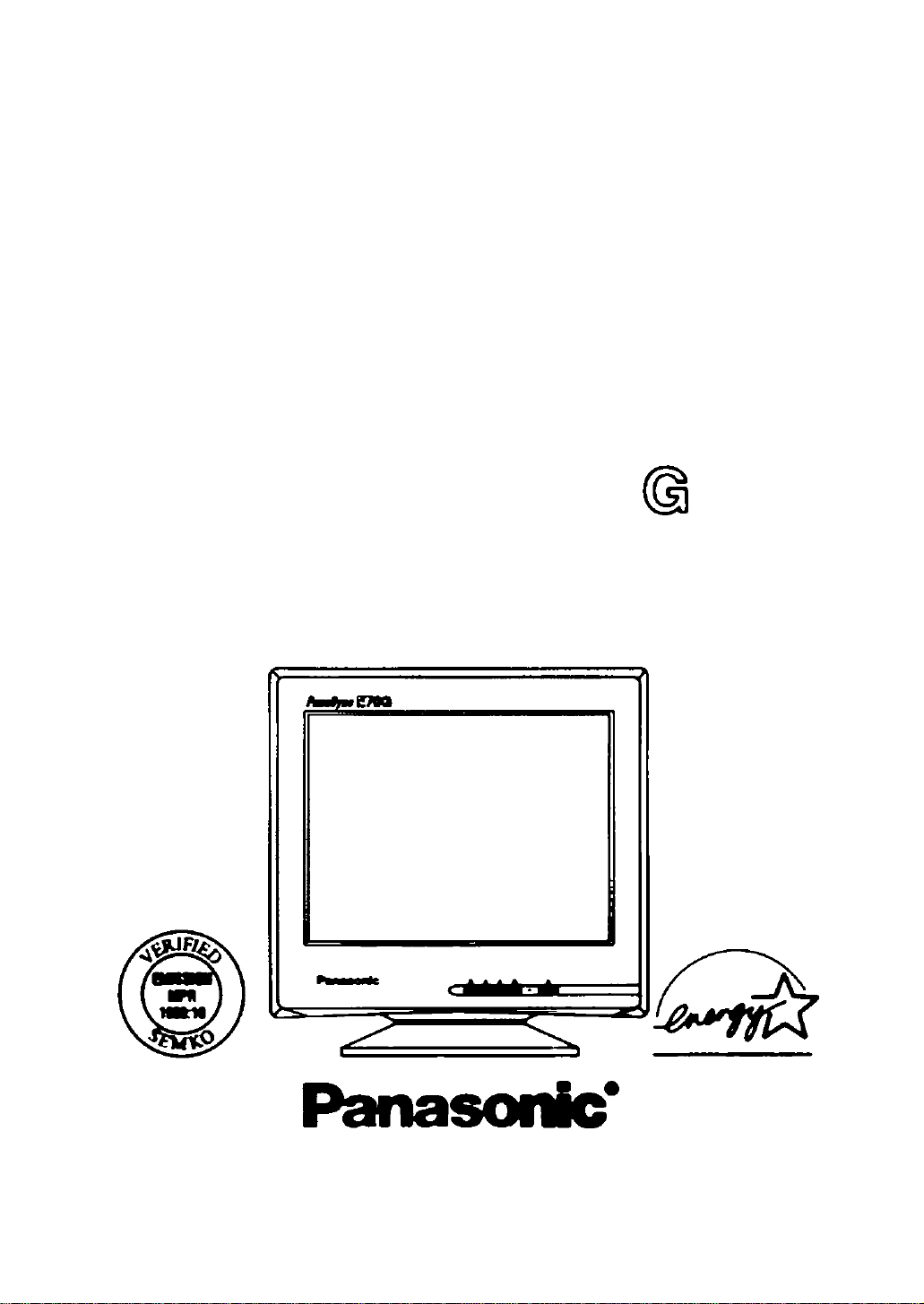
Operating Instructions
Mode d’emploi
Manual de Instrucciones
Multi-Scan Color Monitor
TM
■7i
MODEL TX-D7F21
These Operabng Instructions are tor unAs lor sato and UM m
the United States of America arto Car^ada only.
Read these Instructiorrs completely before operattog tvs (teplay monaor.
Page 2
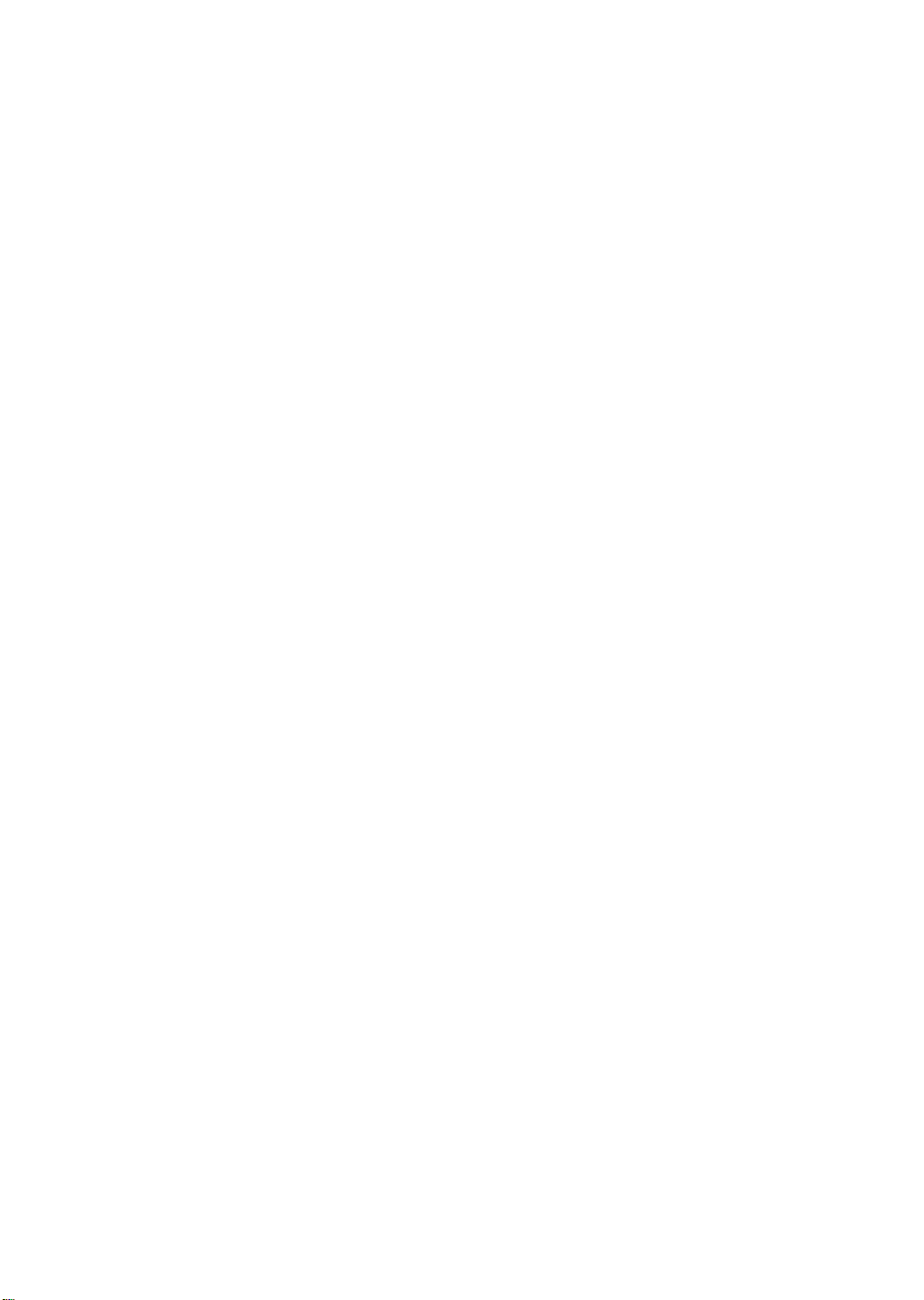
Page 3
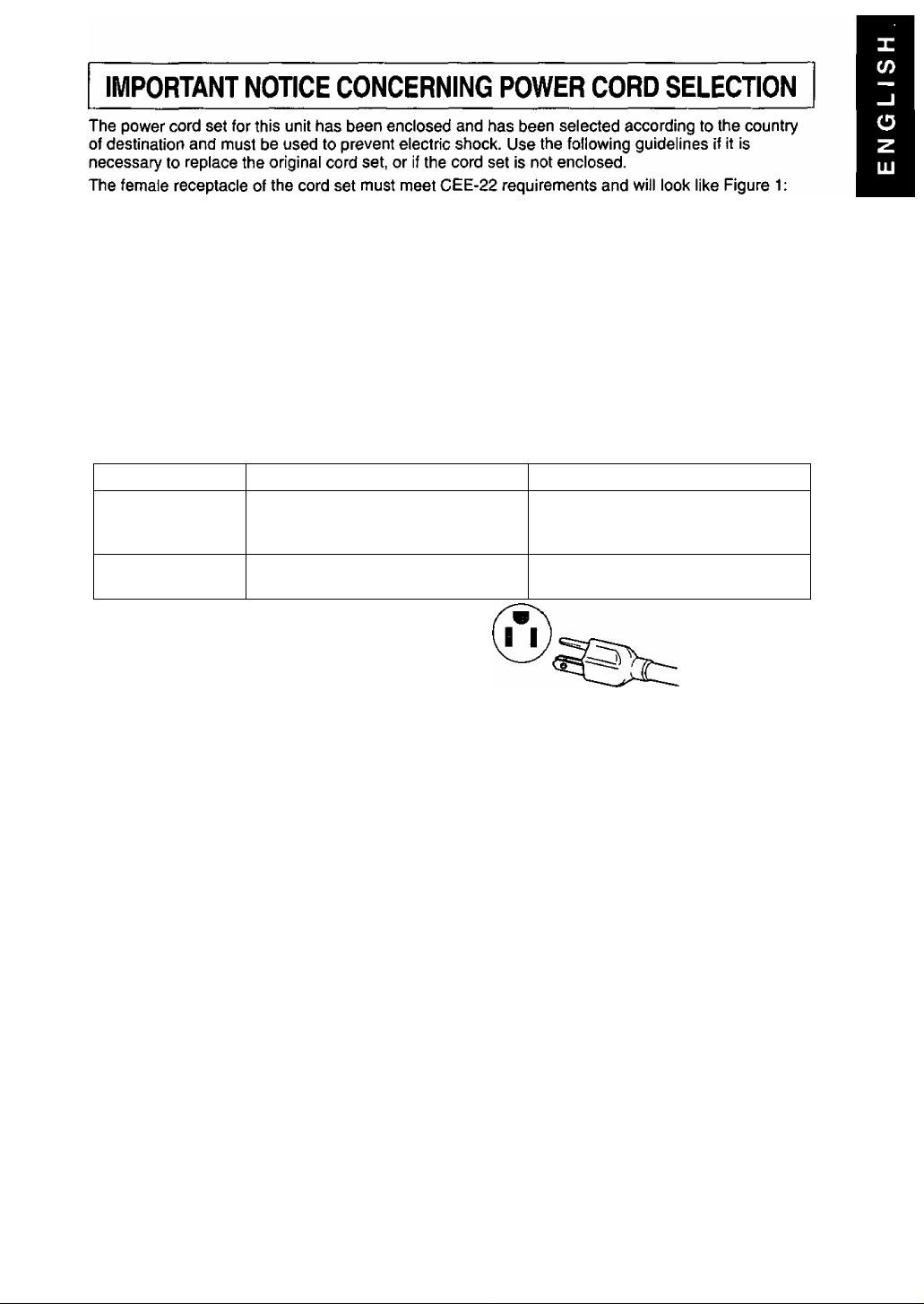
For the United States and Canada:
In the United States and Canada the male plug is a NEMA 5-15 style {Figure 2) and is UL listed and
CSA labelled. For units which are mounted on a desk or table, type SVT or SJT cord sets may be
used. For units which sit on the floor, only SJT type cord sets may be used. The cord set must be
selected according to the current rating for your unit. Please consult Table A for the selection criteria
for power cords used in the United States and Canada. (The cord set is marked with its Cord Type.)
For European Countries:
In Europe you must use a cord set which is appropriate for the receptacies in your country.
The cord set is HAR-Certified, and the mark 4 HAR ^ wiii appear on the outer sheath, or on
the insuiation of one of the inner conductors.
If you have any questions concerning the proper power cord to use, please consult the dealer from
whom you have purchased your unit. ,
Table A
Cord Type Size of Conductors in Cord
18 AWG 10 Amps
SJT 16 AWG
14 AWG
•sVT
Figure 1 Figure 2
18 AWG 10 Amps
17 AWG
Maximum Current Rating of Unit
12 Amps
12 Amps
12 Amps
Federal Communications Commission Requirements
This equipment has been tested and found to comply with the limits for Class B digital devices,
pursuant to Part 15 of the FCC Rules. These limits are designed to provide reasonable protection
against harmful interference in a residential installation. This equipment generates, uses, and can
radiate radio frequency energy and, if not installed and used in accordance with the instructions, may
cause harmful interference to radio communications. However, there is no guarantee that interference
will not occur in a particular installation. If this equipment does cause harmful interference to radio or
television reception, which can be determined by turning the equipment off and on, the user is
encouraged to try to correct the interference by one or more of the following measures:
- Reorient or relocate the receiving antenna.
- Increase the separation between the equipment and receiver.
- Connect the equipment into an outlet on a circuit different from that to which the receiver is
connected.
- Consult the dealer or an experienced radio / TV technician for help.
FCC Warning:
To assure continued FCC compliance, the user must use the provided grounded power supply
cord and shielded interface cable with bonded ferrite cores. Also, any unauthorized changes or
modifications to this monitor would void the user’s authority to operate this device.
Energy star
As an Energy Star* partner, Panasonic Document Imaging Company has determined that this
product meets the Energy Star® guidelines for energy efficiency.
Page 4
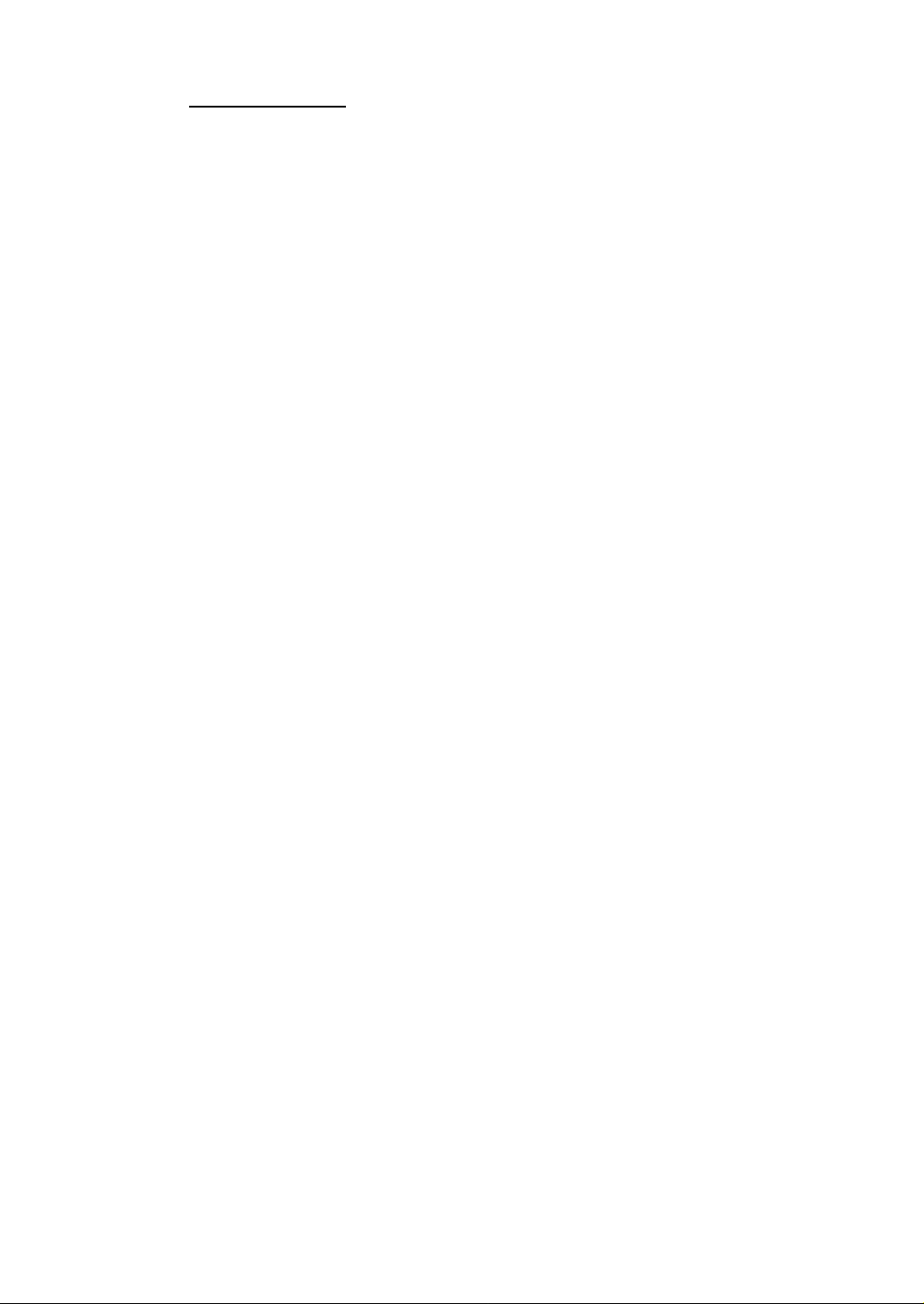
A A I Danger
To avoid the risk of severe electrical shock including death, do not remove
covers (or back) of monitor. No user serviceable parts are inside. Refer servicing
to qualified service personnel.
A A I Warnings
To prevent risk of electric shock and possible fire:
Never place any object on the monitor, AC Power cord, or cause the cords to make
sharp bends, or otherwise do anything that can affect the integrity of the cords.
Always remove the line cord from the socket by holding the plug, not the cord.
Do not place anything containing any liquid (even a wet or damp cloth) on the
monitor as the introduction of fluids can create an electrical hazard. Do not
expose the monitor to rain or moisture.
Do not place the monitor with less than the recommended clearance (see
Precautions, 1 Installation Page 3). Do not block the ventilation openings with
anything. Do not insert any objects into the ventilation openings.
Customer’s Record
The serial number of this product is printed on its back cover label.
Note this serial number in the space provided and retain this booklet as a permanent record of
your purchase to aid in identification of the unit in the event of theft or loss.
Model number: TX-D7F21
Serial number:
Table of Contents
IMPORTANT NOTICE CONCERNING POWER CORD SELECTION
Federal Communications Commission Requirements
Energy Star®........................................................................................................1
Danger.....................................................................................................................2
Warnings..................................................................................................................2
Customer’s Record..................................................................................................2
Table of Contents....................................................................................................2
Precautions 1) Installation.......................................................................................3
Precautions 2) Usage..............................................................................................3
Precautions 3) Product Care...................................................................................3
Features...................................................................................................................4
Specifications.......................................................................................................... 5
Installation................................................................................................................6
Pin Assignment........................................................................................................8
External View...........................................................................................................8
Operation.................................................................................................................9
Operation Procedure...............................................................................................9
Adjustments...........................................................................................................10
Power Management System.................................................................................12
Memories...............................................................................................................12
Timing Specifications.............................................................................................13
Trouble Shooting...................................................................................................14
Technical Support..................................................................................................14
...........................................
..................
1
1
ALL PRODUCT / BRAND NAMES ARE TRADEMARKS OR REGISTERED TRADEMARKS OF THE RESPECTIVE HOLDERS.
© 1999 MATSUSHITA ELECTRIC INDUSTRIAL CO„ LTD.
Page 5
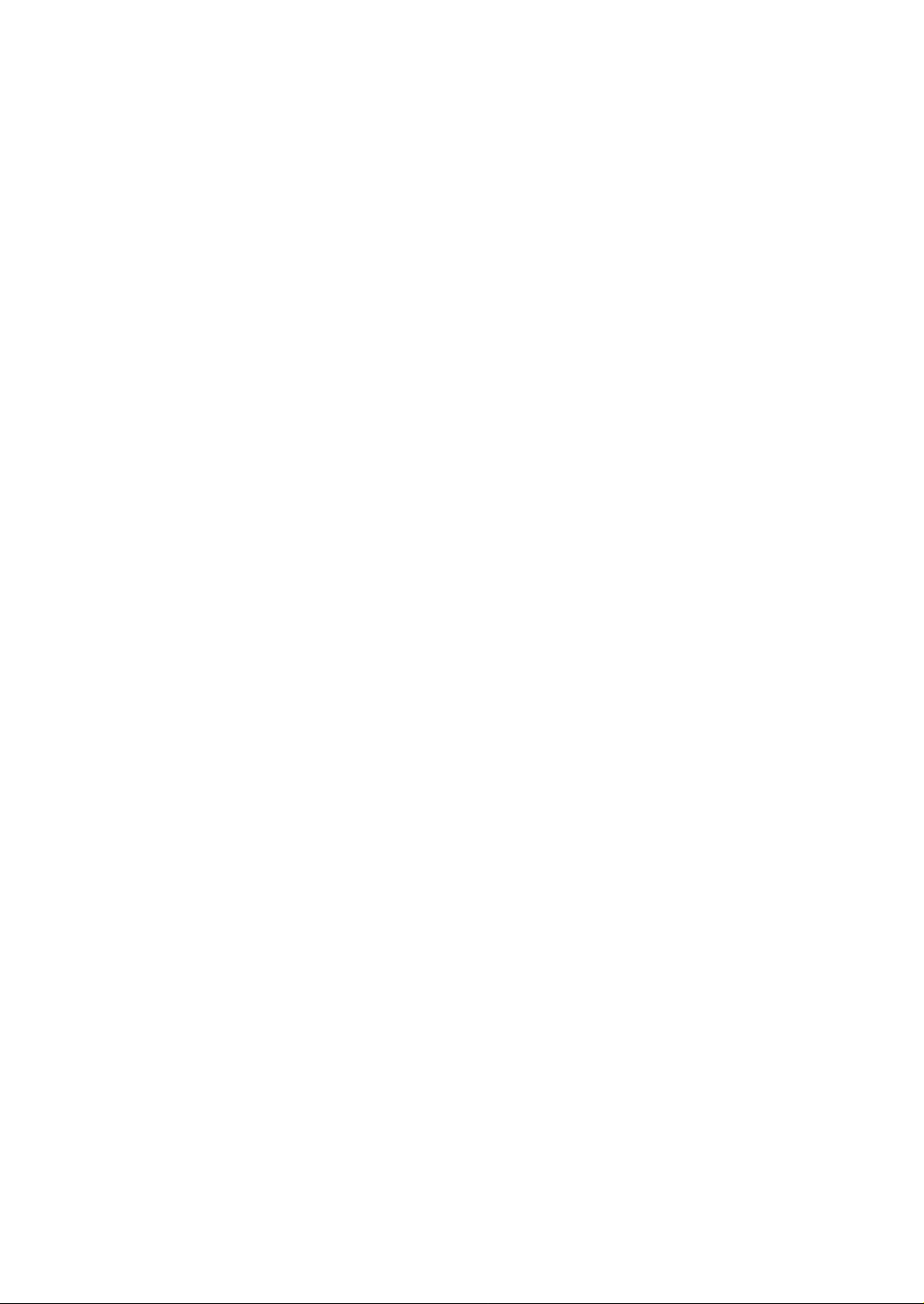
Precautions
1) Installation
' Install the monitor in a well ventilated place. Avoid exposing to direct sunlight, a
heater, or any other heat source. Heat will adversely affect the cabinets and the parts
inside.
• Position the display unit so that the holes in the cabinet will not be blocked during use.
• Keep the display unit away from the kitchen, bathroom, washing machine, or other
sources of exposed to water, steam or moisture.
• In order to use the display unit safely, use only the supplied AC Power cord. The AC
Power cord must be used with a properly grounded and polarized power supply
socket. The AC Power cord supplied is for the USA (UL) and Canada (CSA) for use
with the display unit. For use in other countries, make sure the AC Power cord meets
the safety standards of the country.
• Place the AC Power cord where it will not be subject to stress.
• Use only Panasonic provided accessories or the exact equivalent.
2) Usage
• The monitor power switch does not completely turn off the AC Power to the monitor’s
circuits and places the monitor into a stand-by mode, which consumes about 0.1 W.
This stand-by mode gives no operation until the power switch is turned ON.
To totally remove power, the AC Power cord must be disconnected completely.
• Pulling on the AC Power cord or VGA Signal Cable can damage the display unit
(monitor) and can cause the unit to fall and possibly cause personal injury.
• Receiving trouble.
If there is a television set or other display unit nearby, keep your display unit as far
away from it as possible. Mutual interference can cause image distortion or noise.
• Long exposure to rubber or vinyl products can stain the cabinet.
• Keep the monitor from physical shock when moving. Be careful of the Cathode Ray
Tube (CRT).
• Do not place anything on the monitor.
• Also take good care of the AC Power cord:
Do not place any objects on the AC Power cord. Do not attempt to extend, shorten or
tie it into a knot.
3) Product Care
• Prior to cleaning your display unit, disconnect the AC Power cord and the VGA Signal
Cable from the display unit.
• Use a clean, soft, dry cloth to clean the outside of the monitor or the CRT surface.
If the monitor or CRT surface is very dirty, wet a dean, soft cloth with neutral
detergent (such as dishwashing detergent) and water, squeeze it tight until almost dry,
wipe the monitor or CRT surface with it, and finish by wiping with a clean dry cloth. Do
not use any solvents.
• Do not rub or strike the monitor with anything hard or harsh as this may scratch, mar
or damage the monitor permanently.
• Do not use a chemical duster or polish-cleaner because it can adversely affect the unit
and peel the paint coat.
Page 6
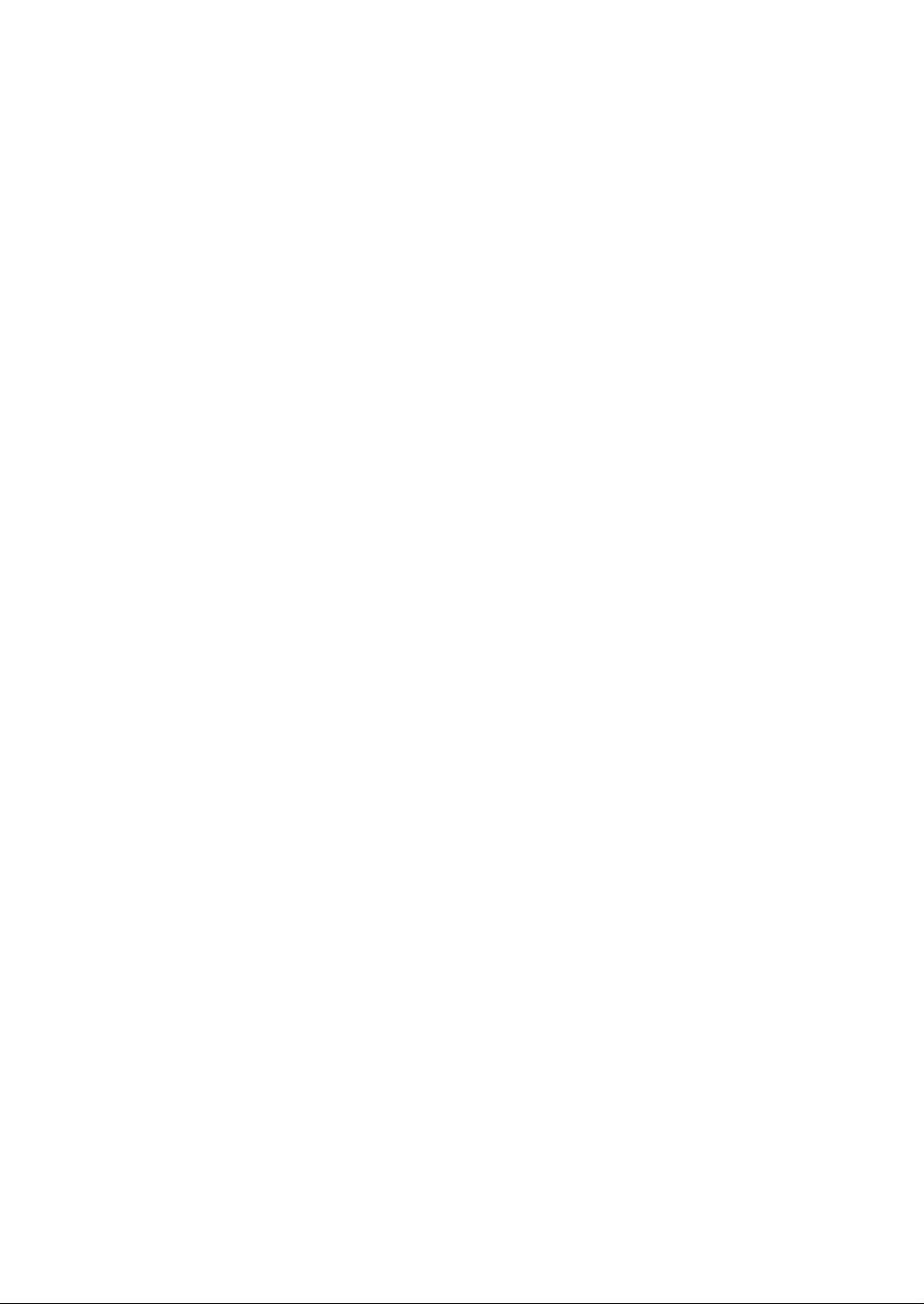
Features
1) High Image Quality in a Shorter Length Package
• Panasonic PanaSync E70G with a CRT 17" (16.0“ /40.6 cm Viewable Image Size) monitor has image
quality that has to be seen to be believed. It has a 0.27 mm (H: 0.236 mm x V: 0.137 mm) ultra fine dot pitch
and up to 1,280 x 1,024 maximum resoiution. The PanaSync E70G produces sharp saturated coior images
with High Contrast and Brightness that can be viewed over a wide viewing angle.
• Combined with optimized dynamic focusing circuitry, the CRT has improved beam ianding accuracy, focus
convergence and lower raster distortion than a typical 17-inch CRT. This gives the PanaSync E70G a
sharper, more uniform focus, especially in the corners of the screen, traditionally a focus problem area.
Crystal Pigment Phosphors and Advanced Invar Mask provide increased Contrast and Brightness.
• PanaSync digital multi-scan 30 kHz to 70 kHz Horizontal and 50 Hz to 160 Hz Vertical scanning frequencies
can be automatically scanned. Eight timing selections have been preset at the factory and 13 user
programmable selections are provided.
2) 90-Degree Deflection Yoke
• The E70G uses a 90-degree deflection yoke.
3) Crystal Pigment Phosphors
• Crystal Pigment Phosphors provide increased brightness and contrast for the E70G creating crisp colorful
images. Each grain of Crystal Pigment Phosphor is covered with a filter material of the same color to filter
external light.
4) Advanced INVAR Shadow Mask and Super Dark Tint
• The CRT also features an Advanced INVAR Shadow Mask, which is manufactured with an improved
material and designed to be positioned closer to the screen glass. When combined with the Super Dark Tint
of the screen, this results in a 10% overall increase in brightness, improved purity due to less environmental
movement, and better overall color uniformity.
5) New DQ-DAF"^“ Electron Gun with Super New OLF
• The new DQ-DAF (Double-Quadruple Dynamic Astigmatism and Focus) electron gun reduces the
degradation of the screen corner focus, realizing higher resolution. In addition, the super new OLF
(Overlapping Field) main lens for the E70G creates a smaller spot size which contributes to sharper images.
6) Digital adjustment using on-screen Menu (OSM)
• The On-Screen Menu is available in three (3) languages. English, French or Spanish can be selected.
Custom adjustments can be made quickly and easily through the On-Screen Menu utilizing four buttons on
the front panel. The On-Screen Menu may be positioned in one of six locations on the Display Screen. A
Self-Test On-Screen display is provided with no signal input or an Error On-Screen Menu if the Horizontal or
Vertical Scanning frequencies are outside the specified range.
7) The E70G is Plug & Play
• VESA® DDC™ 1 / 2B compatible (Video Electronics Standards Association Display Data Channel). This
allows the E70G to inform a compatible host of its capabilities that meet the Microsoft* / Intel* Plug & Play
Definition used by Windows* 95 and Windows* 98.
8) Self-test menu
• The display unit can be checked via the self-test menu displayed on the screen. This menu can be accessed
without a computer.
9) Environmentally Friendly
• The E70G has a VESA* DPMS™ power management circuit. When used with a DPMS™ compatible
graphics card, the power consumption of the E70G can be reduced. This product conforms to the
Energy Star* program,
• All plastic parts are recyclable.
• Meets the MPR II.
10) Color Adjusting Function
• The White Reference Color Temperature is 9300 K + 8 MPCD, 7500 K, 6500 K, 5000 K or User Color can
be selected to adjust the red, green and blue signals of the monitor to match it's image to the output of a
color printer.
11) Ergonomic Design
• Tilt & Swivel base with 90-degree pan to right or left and tilt angle of 13 degrees up a 4 degrees down.
• Advanced Anti-Glare, anti-Refection and Anti-Static screen coating.
Page 7
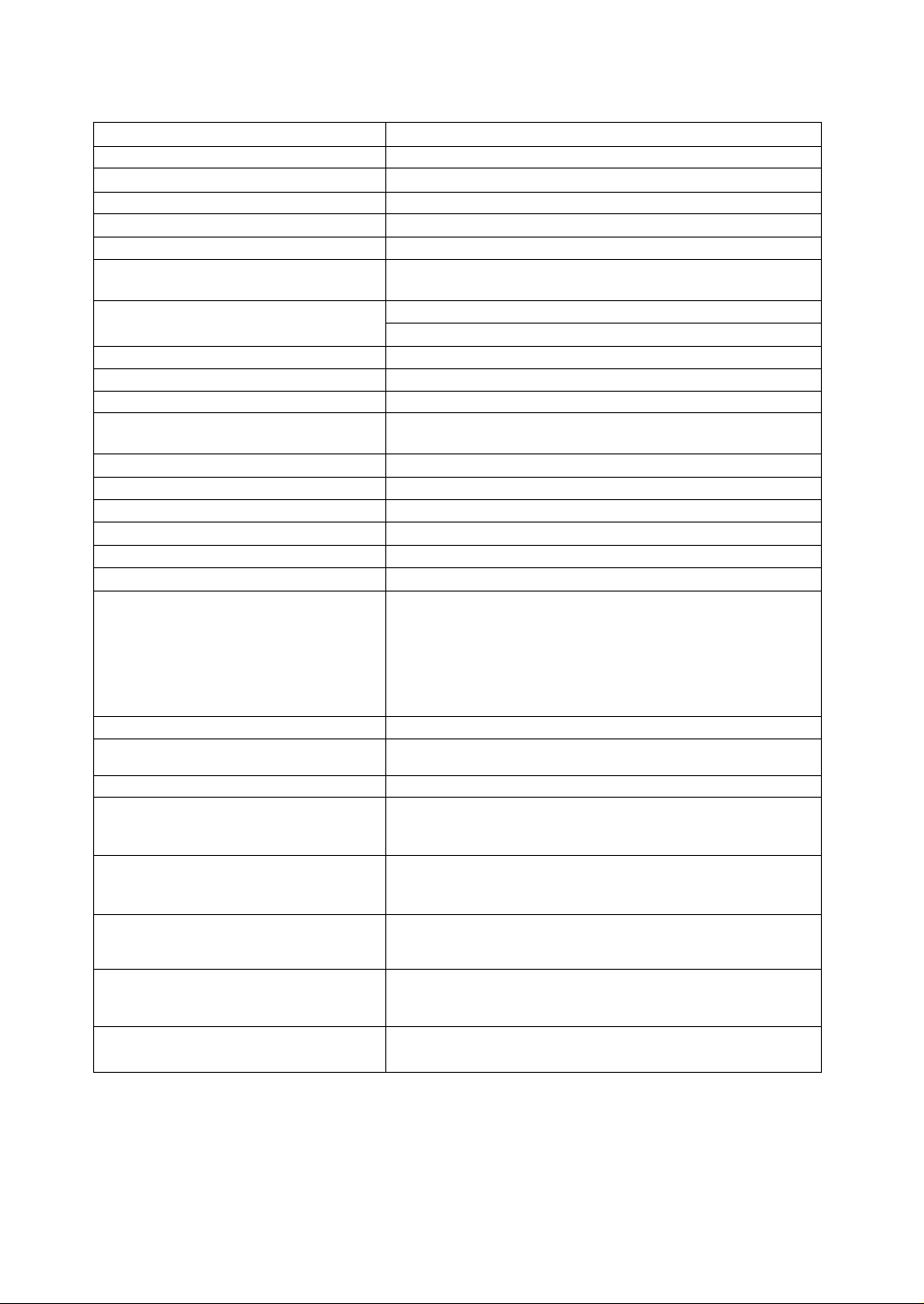
Specifications
CRT Size
Dot-pitch
Phosphor/Glass
Surface treatment
Input signals Video signaling
Signal level
Sync, signal
Frequency Range
Preset mode
Video Maximum Pixel Clock
Resolution
Viewable Image Size Factory preset
(H X V, Diagonal) Full scan (Typical)
Display Color
Connectors Video Signal
Power supply
Input power
Power consumption
Controls Front
On screen display
Tilt/ swivel
Dimensions (W x H x D)
Weight (monitor only)
Approvals
Standard
Environmental conditions Operating
Storage
Windows® 95 / 98 Plug & Play
17" CRT (16.0“ / 40.6 cm Viewable Image Size) Flat Square
0.27 mm (H: 0.236 mm x V: 0.137 mm)
RGB short persistence (Hi-EU RED), Crystal Pigment / Dark tint
Advanced AGFiAS (Anti-Glare, anti-Reflective and Anti-Static) Coat
RGB analog
0.7 Vp-p (without sync, signal), 1.0 Vp-p (with sync, signal)
H / V separate (TTL level), H / V composite (TTL level),
Sync.-on-green is not available.
Allowable Horizontal Frequency : 30.0 kHz to 70.0 kHz
Allowable Vertical Frequency : 50.0 Hz to 160.0 Hz
1 preset and 7 reservation (See page 13)
108 MHz (typ.)
1,280 dots (H) X 1,024 lines (V) at 60 Hz*
11.81" X 8.86", 14.8" Diagonal **
12.80" X 9.60", 16.0" Diagonal **
Analog input, unlimited number of colors ***
15 pin mini D-Sub connector (female pins)
CEE-22 type 3-pin connector
100-240 V (50/60 Hz)
95 W typ. / < 15 W stand-by, < 8 W sleep mode (See page 12)
Power ON / OFF, Q], a, B, H] keys
Contrast, Brightness, Size & Pos. ( H. Position, H. Size, V.
Position, V. Size), Geometry (V. Pincushion, Side Pin. Balance,
Trapezoid, Parallelogram), Rotation (Tilt), Color Temp. (9300 K
-H 8 MPCD, 7500 K, 6500 K, 5000 K, User Color adjustment),
Recall, Video Level select (0.7 V /1 V), Language select
(French, English, Spanish), OSD Position, Degauss, Signal,
Monitor Self-Test
13° up, 4° down, 90° each to right and left
15.9" X 15.9" X 16.7"
(405 mm x 404.5 mm x 425 mm)
15.8 kg (34.7 lbs)
UL1950, CSA 22.2 No.950, DHHS,
FCC Class B, MPR II, NUTEK,
VESA DPMS / Ene rgy Star®
1 detachable signal cable for VGA, SVGA
1 detachable AC power supply cord
Operating Instructions, Warranty card
Temperature 0 to 35 'C (32 to 95 *F)
Humidity 5 to 90% (no condensation)
Altitude 10,000 ft
Temperature -20 to -t-60 °C (-4 to 140 °F)
Humidity 5 to 90% (no condensation)
Altitude 40.000 ft
VESA® DDC'TM 1 / 2B meets Windows® 95 / 98 Plug & Play
Requirements
Note;
• The on-screen image may flicker if the display is operated with the Vertical freq, under 60 Hz.
* This monitor may only be used in a commercial or industrial environment at resolutions above 1,024 x 768 at 75 Hz.
** Depends on signal timing used, see page 13,
*** Number of colors depends on the Video Board used, memory installed, and RAMDAC (Random Access Memory
Digital to Analog Converter).
Specifications and design are subject to change without notice.
This product may be subject to export controi regulations.
Weight and dimensions shown are approximate.
Page 8
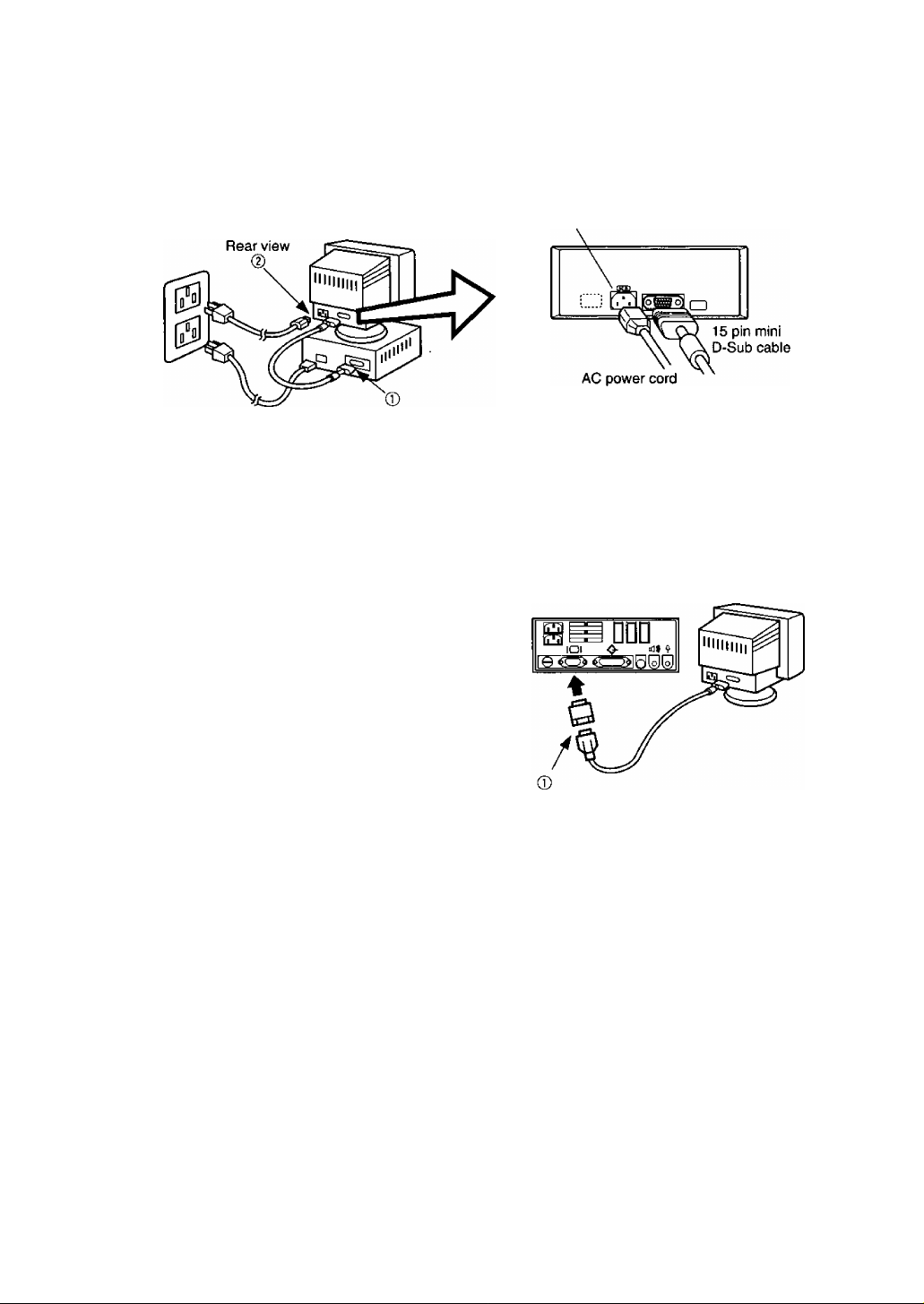
Installation
^ Connecting Procedures
Turn off your computer.
Connect the signal and power connectors as shown below.
Turn the monitor on, then turn on the computer.
A. IBM PS / 2 or PC / AT compatible models
© Connect the supplied 15 pin mini D-Sub cable to the monitor’s Port A.
Then connect the other end of the supplied 15 pin mini D-Sub cable to the computers
corresponding 15 pin mini D-Sub video connector.
® First connect the supplied AC power cord to the CEE-22 connector on the rear of the monitor.
Then connect the other end of the AC power cord to a grounded power outlet.
B. Apple computer
© Connect the supplied 15 pin mini D-Sub cable
to the monitor’s Port A.
Then connect the other end of the supplied 15
pin mini D-Sub cable to a UNIMAC-82D MAC
adapter and the other end of the MAC .adapter
the computers to the computer’s corresponding
15 pin mini D-Sub video connector.
® First connect the supplied AC power cord to
the CEE-22 connector on the rear of the
monitor. Then connect the other end of the AC
power cord to a grounded power outlet.
CEE-22-connector
Panasonic MAC adapter
If you need an adapter and one is not provided by your dealer,
call 1-800 PANASYS {1-800-726-2797).
— Caution:------------------------------------------------------------------------------------------------------------------
To prevent the cable from coming loose, the cable connectors must be securely fastened with screws.
^ Connection of AC Power Supply
If the AC power supply voltage is in the range 100 to 240 V, either 50 Hz or 60 Hz frequency can be used.
There is no AC 100 V / 240 V selector switch as selection is automatic.
— Precaution:-----------------------------------------------------------------------------------------------------
• In order to use the display unit safely, use a power cord that is properly grounded.
• AC plug cords for the following countries must be used as follows:
U.S.A
..............
For use in other countries, make sure that the AC cord meets the safety standards of each country.
UL Canada
...........
CSA
* •
Page 9
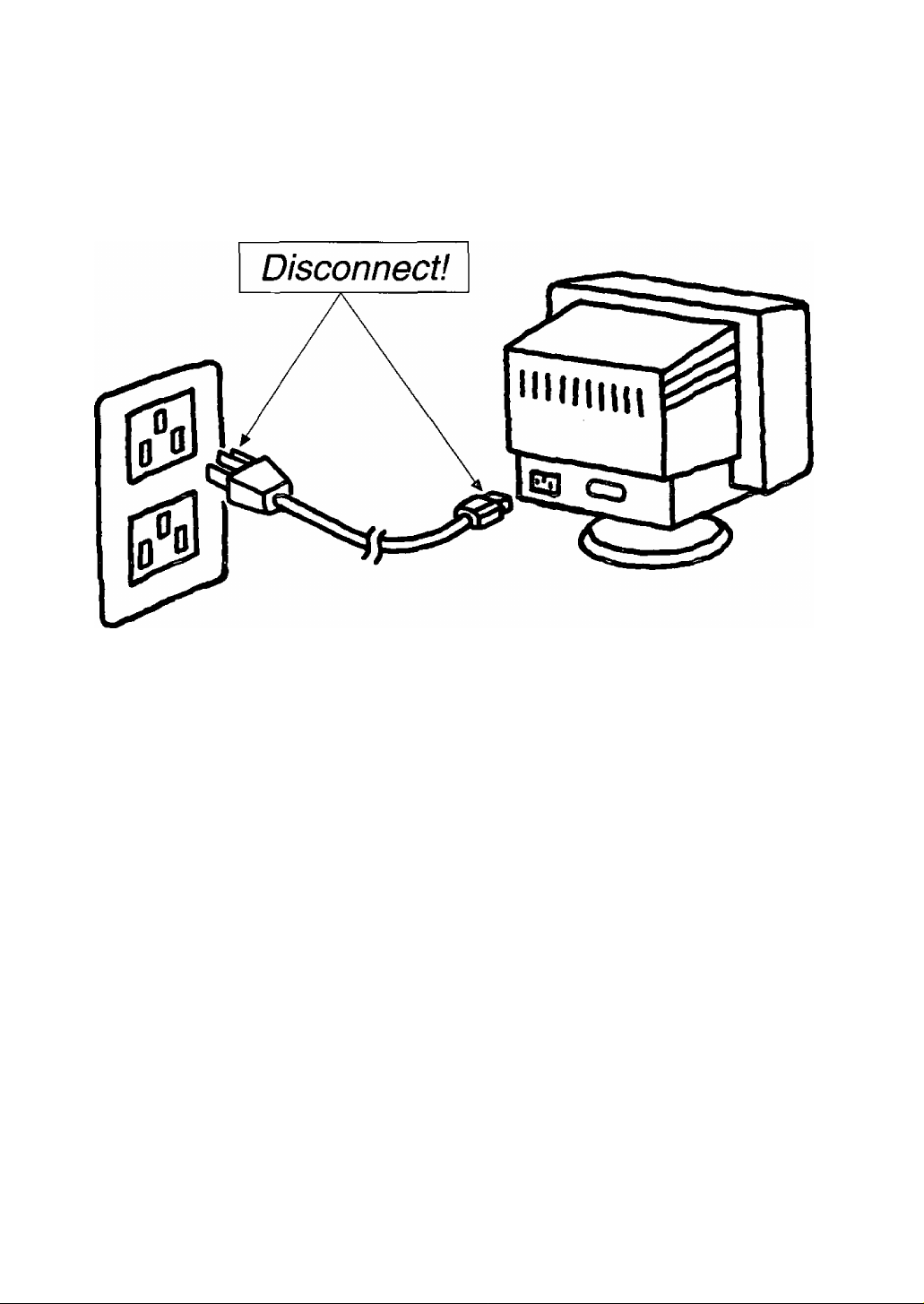
Note: The monitor power switch does not completely turn off the AC Power to the monitor's circuits and places
the monitor into a stand-by mode, which consumes about 0.1 W.
This stand-by mode gives no operation until the power switch is turned ON.
To totally remove power, the AC Power cord must be disconnected completely.
Page 10
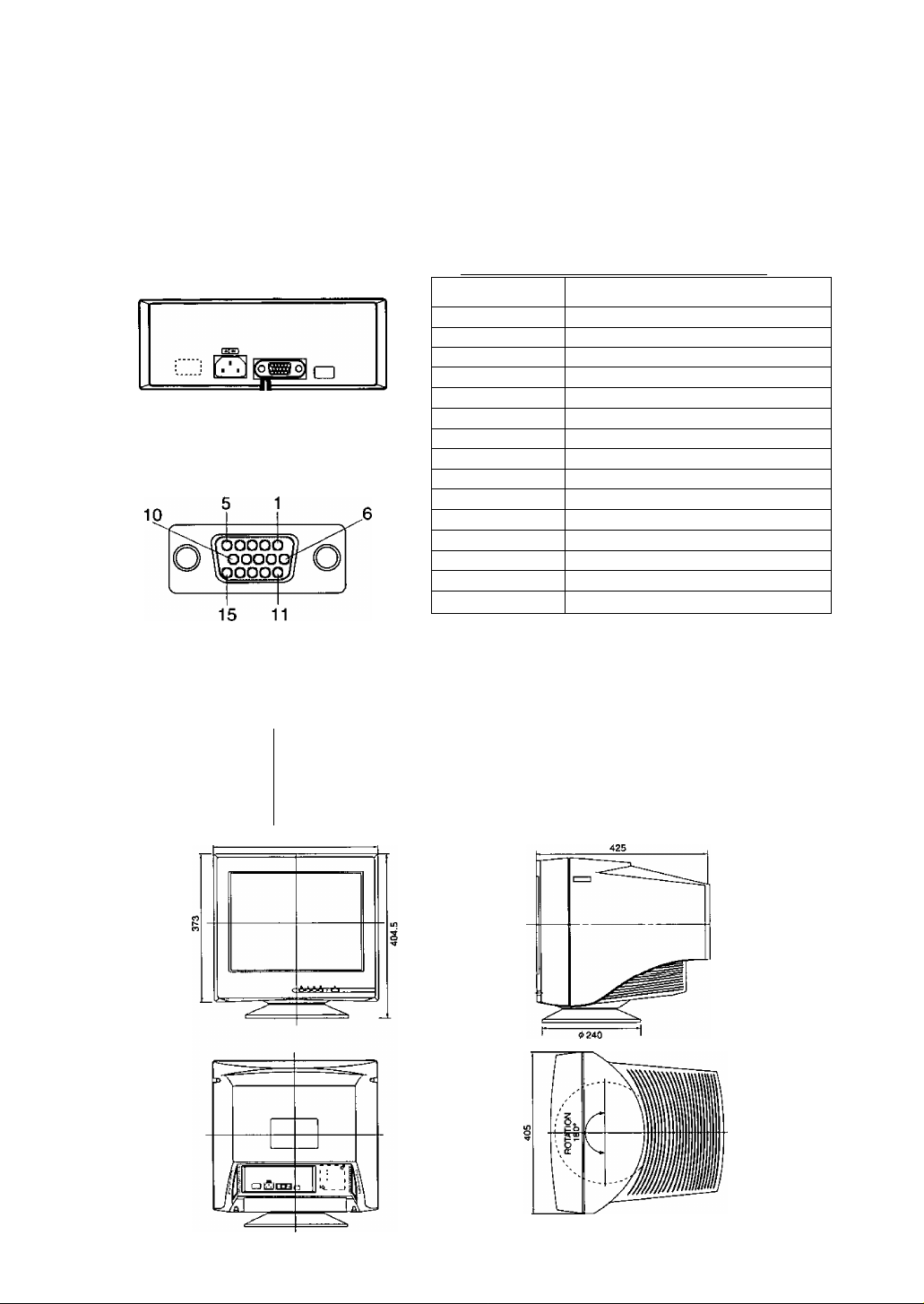
Pin Assignment
Follow the instructions below to connect the E70G to a computer.
A. Signal connector: 15 pin mini D-Sub (PS / 2 or PC / AT compatible model)
Connect the signal cable to the 15 pin mini D-Sub connector on the display unit.
B. Signal connector: 15 pin D-Sub (Apple computer)
Convert a MAC 15 pin D-Sub connector to a 15 pin mini D-Sub connector using a Panasonic MAC
adapter, and connect it to the 15 pin mini D-Sub connector on the display unit.
< REAR PANEL > Pin assignments of 15 pin mini D-Sub connector
Pin number
1 Red video signal
2 Green video signal
3
4 Ground
5
6
7 Ground for Green video signal
8
9 Unused
10
11 Ground
12
13
14
15
*: “VESA’s Display Data Channel (DDC) Standard
Blue video signal
Ground*
Ground for Red video signal
Ground for Blue video signal
Ground
SDA* (Bi-directional Data)
Horizontal sync, signal
Vertical sync, signal
SCL* (Data Clock)
Signal name
External View
Dimensions
Width
Height 404.5 mm (15.9")
Depth
Base diameter
Height without stand
405 mm (15.9")
425 mm (16.7")
<t> 240 mm (((> 9.4")
373 mm (14.7")
Pan / Tilt range
Up
Down 4 degrees
Left, right :
13 degrees
90 degrees each
8
Page 11
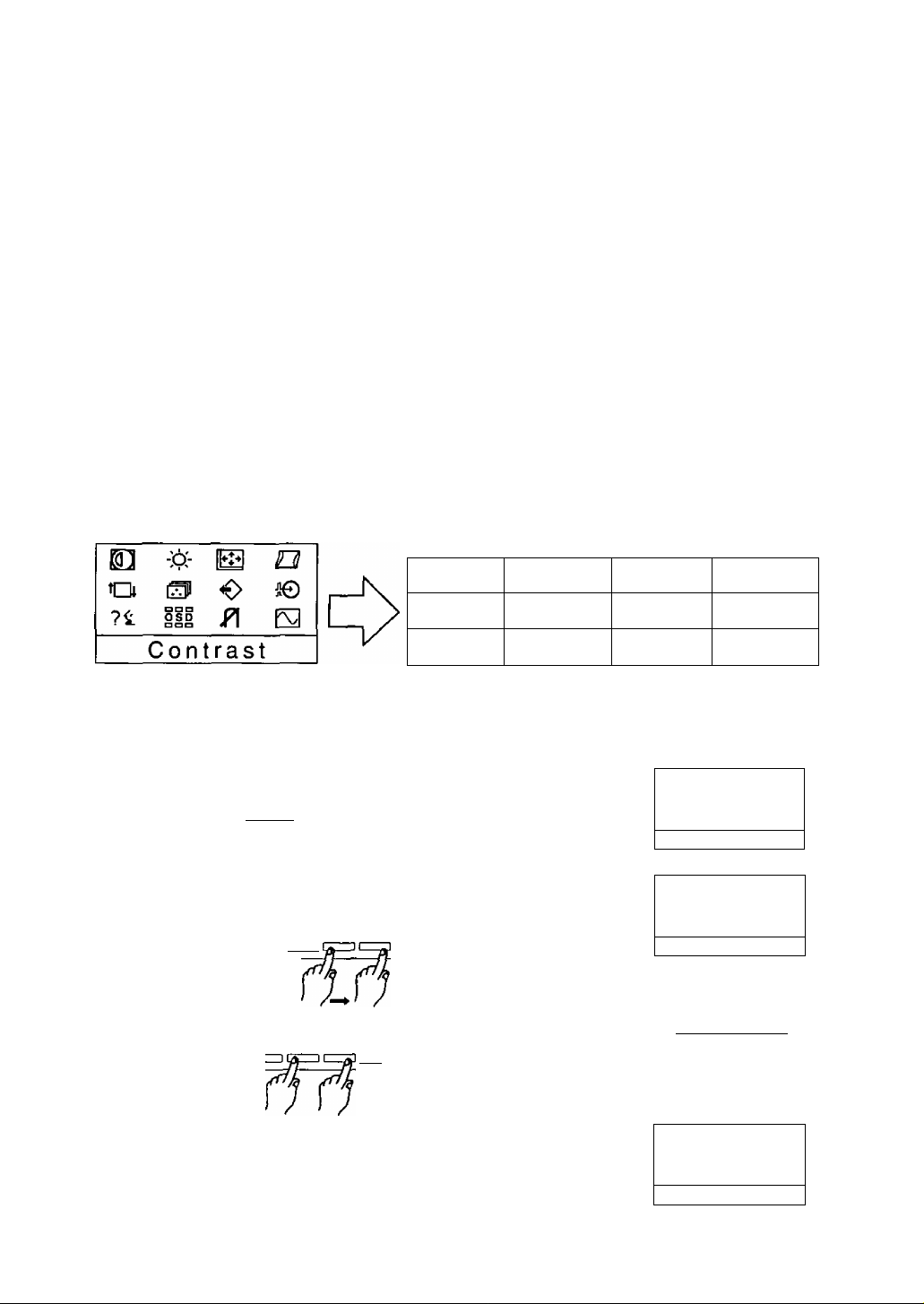
Operation
Basic operation
□ <b
c
Displays main menu.Exits menus.
To scroll through menu item.
To adjust level of selected item.
Menu screen
The functions that can be adjusted for this unit are displayed as icons.
1) Press the [TI key to return to the menu screen.
2) This is modified by pressing the 9 and B keys at the front.
3) Press the [2] key to enter the adjustment screen.
Selects
menu item.
When power is turned on, the lamp
lights up green; when the unit goes into
power management mode, the light
turns yellow.
To turn monitor on and off.
Off does not mean the power
is actually off. If necessary,
Disconnect the AC Power
cord from the grounded outlet
and t he monitors CEE-22
connector.
Contrast
Rotation
Language OSD Position
Brightness
Color Temp
Operation Procedure
Horizontal position adjustment
1. Press the Q] key to display the menu.
m < t> (n
C
G^pCZ=ll
Jl=~)
n
2. Press the B key to select the Size & Pos. from the menu screen.
Press the [H key to display the menu.
-----------
C
3. Press the front a or B keys to reach the desired condition.
d
\
□ < [> [2] li)
I—I
Size & Pos.
Recall
Degauss
0
3
0 0
?t
s
H, Position
70
[g H gi [S-ia
H . Position
50
Geometry
Video Level
-if-
E2
0
0
ill P\ s
trast
Con
m
0
ill
y\ s
ze & Pos
Signal
0
iO
0
i©
4. Press the Q] key to save the settings to memory and complete the
adjustments. Press the Q] key once more to clear the menu screen.
a < [> n] li)
□ C=)(=l
3
-5Ci-
0
SI
?i.
III S
Size i Pos
0
i©
0
Page 12
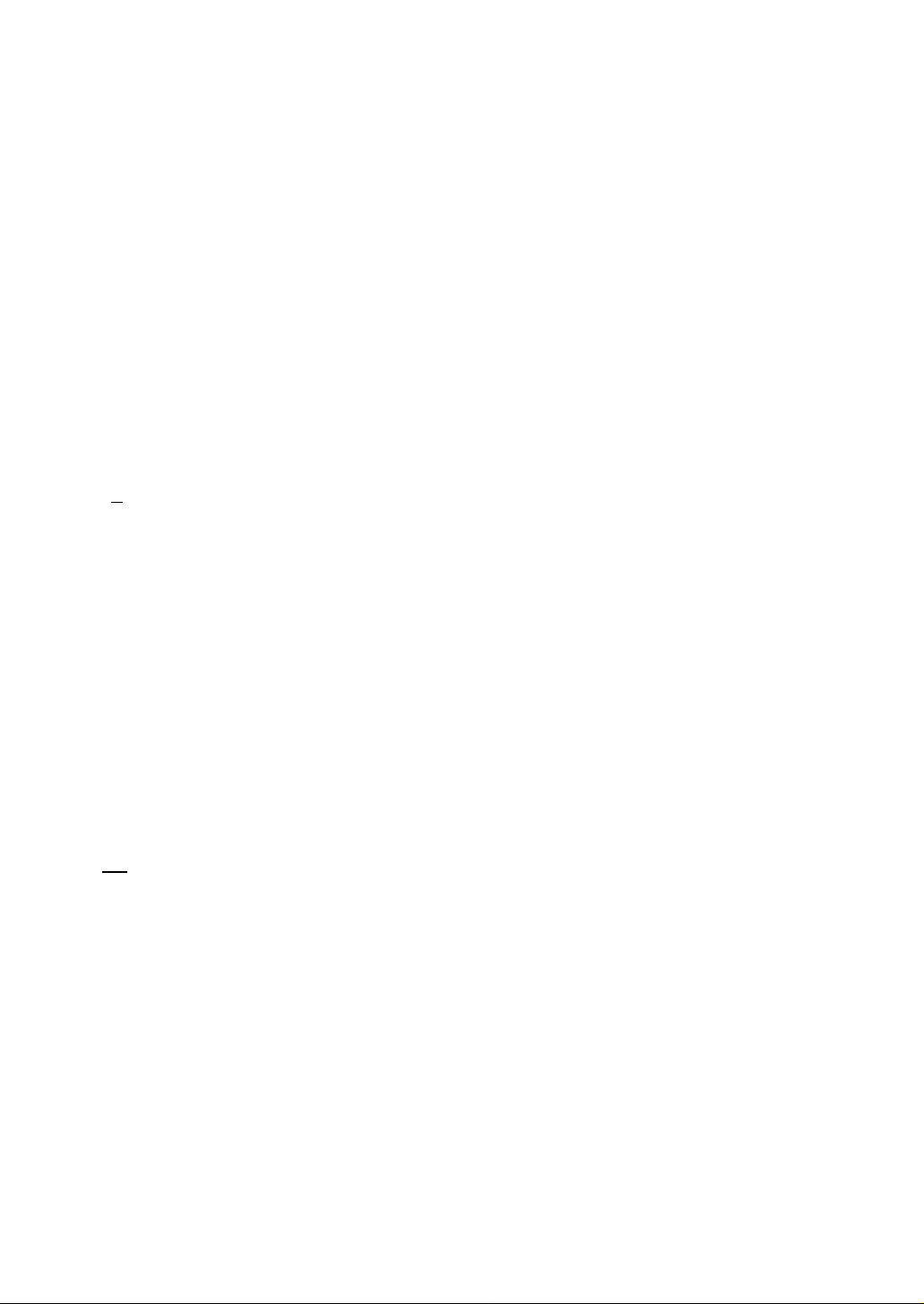
Adjustments
Adjustment menu
Contrast I Adjust the screen contrast to match the brightness level in the room. Press the 3
3
key to make the image darker, the B key to make it lighter. Pressing the [I] key toggles between
brightness and contrast.
Direct operation
Even if the menu screen does not appear, the contrast can be adjusted by pressing the 3 or B
key.
Contrast adjusts the white level.
* If the 3 and B keys are pressed at the same time on the Contrast adjustment screen, the
maximum level (100) will be set.
Brightness ; Adjust the brightness to match the brightness level in the room. Press the 3
key to make the background darker, the B key to make it lighter.
Pressing the [U key toggles between brightness and contrast.
Brightness adjusts the black level.
* If the 3 and B keys are pressed at the same time on the Brightness adjustment screen, the
standard level (50) will be set.
^ Size & Pos. Press the [U key to select the Horizontal Position / Horizontal Size / Vertical
Position / Vertical Size adjustments.
[Q H. Position ! The horizontal position of the image can be adjusted.
Press the 3 key to move it to the left, the B key to move it to the right.
* Press the E key to save the adjustment.
HI H. Size The horizontal size of the image can be adjusted. Press the 3 key to make the
image smaller, the B key to make it larger. Then press the E key to save the adjustment.
* Setting the image in the center of the screen will make the size adjustment easier.
V. Position ! The vertical position of the image can be adjusted. Press the 3 key to
move it downward, the B key to move it upward.
* Press the E key to save the adjustment.
HI V.Size ! The vertical size of the image can be adjusted. Press the 3 key to make the
image smaller, the B key to make it larger. Then press the E key to save the adjustment.
* Setting the image in the center of the screen will make the size adjustment easier.
FI! Geometry ! Press the E key to select the Vertical Pincushion / Side Pincushion Balance /
Trapezoid / Parallelogram adjustments.
O V. Pincushion ! The image can be corrected for Pin / Barrel distortion.
Press the 3 key to decrease the Pin / Barrel distortion of the image, the B key to increase it.
Side Pin. Bal 1 The image can be corrected for barrel balance distortion.
a
Press the 3 key to expand to the left of the image, the B key to expand to the right it.
o
Trapezoid ; The image can be corrected for trapezoidal distortion.
Press the 3 key to make the top edge narrower, the B key to make the bottom edge
narrower.
10
/Z7 Parallelogram ; The image can be corrected for parallelogram distortion.
Press the 3 key to collapse the parallelogram to the left, the B key to collapse it to the right.
to Rotation : Use this to adjust for tilt on the screen.
Press the 3 key to rotate the image slightly counterclockwise, the B key to rotate the image
slightly clockwise.
* Pressing the 3 and B keys simultaneously adjusts rotation to its factory preset level.
Page 13
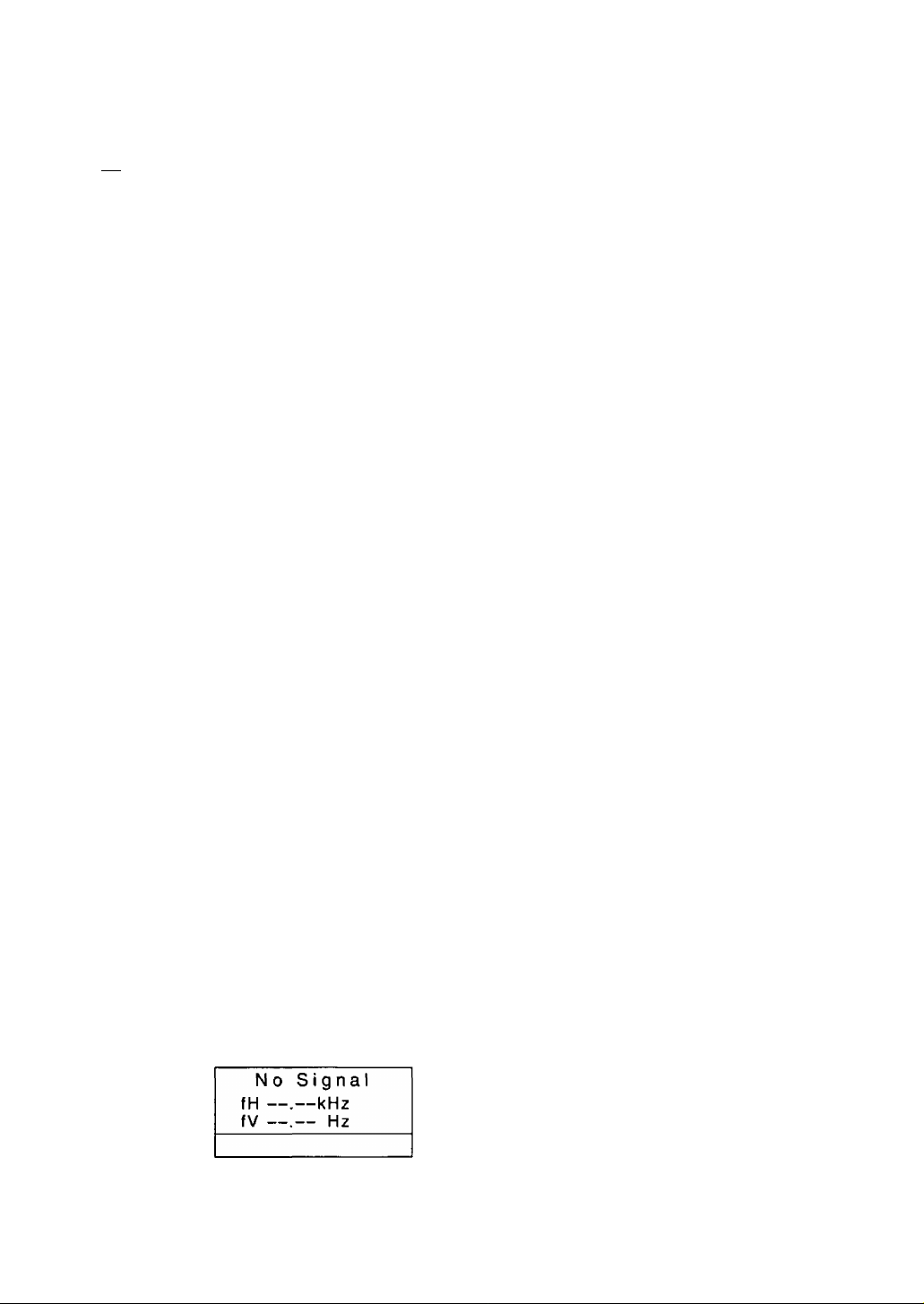
Adjustments (Continued)
Adjustment menu
CT Color Temp : The white in the image can be adjusted.
1 ) Use the 3 or B keys to select 1: 9300 K + 8 MPCD, 2: 7500 K, 3: 6500 K. 4: 5000 K or 5: the
user’s preferred color.
2) If “ 5: user’s color ” is selected, “ H] " appears in the lower right of the On-Screen Display. Press
the front H] key to select, the User Color adjustment screen.
User : It is possible to adjust the whiteness of the image to suit personal preference.
1 ) Select R (red), G (green), B (blue) with the d] key,
2) Adjust the color to match personal preference with 3 and B keys.
* As user colors cannot be recalled, take note of the set values beforehand.
^ Recall ; To return to the initial settings (the settings at the time of factory shipment).
1) When the 0 key (Yes) is pressed, the settings are recalled and the menu screen returns.
(Recall = return to settings at time of factory shipment.)
2) When the d] key (No) is pressed, the menu screen returns without the settings being recalled
(the settings return to what they were immediately before the recall).
* If no operations are performed for about 30 seconds, the screen goes off without recall.
5© Video Level ! The video input signal level can be matched to the computer being used. Either
0.7 V or 1.0 V can be selected with the [U key.
Use 0.7 V under normaly.
?'£ Language : The language of the On-Screen Display can be selected from among
French, English and Spanish.
Select with the 3 or B keys.
Ill OSD Position : It is possible to adjust the position that the On-Screen panel is to be displayed.
The panel will rotate in a counter-clockwise direction every time the [E key is pressed.
^ Degauss ; Use this function to reduce the irregular colors in the image. The degaussing
operates for approximately five seconds after selection.
Use this function when irregular colors occur in the image after moving the monitor or the
changing the screen angle.
Note: Be informed that a frequent use of this function is not recommended. (Try to keep an
interval of about 30 minutes or so between operations.)
Q Signal ! This displays the input synchronization signal frequency.
Information on the input screen mode (resolution, horizontal and vertical synchronization
frequency) will be displayed on the display monitor.
There are occasions sometimes when some screen modes in use do not display any
resolution.
Direct display allows this to be displayed on screen by pressing the H] key even when the
menu screen is not displayed.
Self-Test menu (No Signal screen)
This display indicates that the monitor is operating normally. When one of the following conditions
occurs, press one of the 4 operation keys to call the appropriate display.
Error
fH 74.9kHz
fV 60.0 Hz
No Signal (The computer is not
connected or the mains power to the
computer is disconnected).
The horizontal or vertical sync. Signal are
outside of the permitted range (the value
of the horizontal sync, signal will be displayed
in red and the value of the vertical sync, signal
will be displayed in white).
11
Page 14
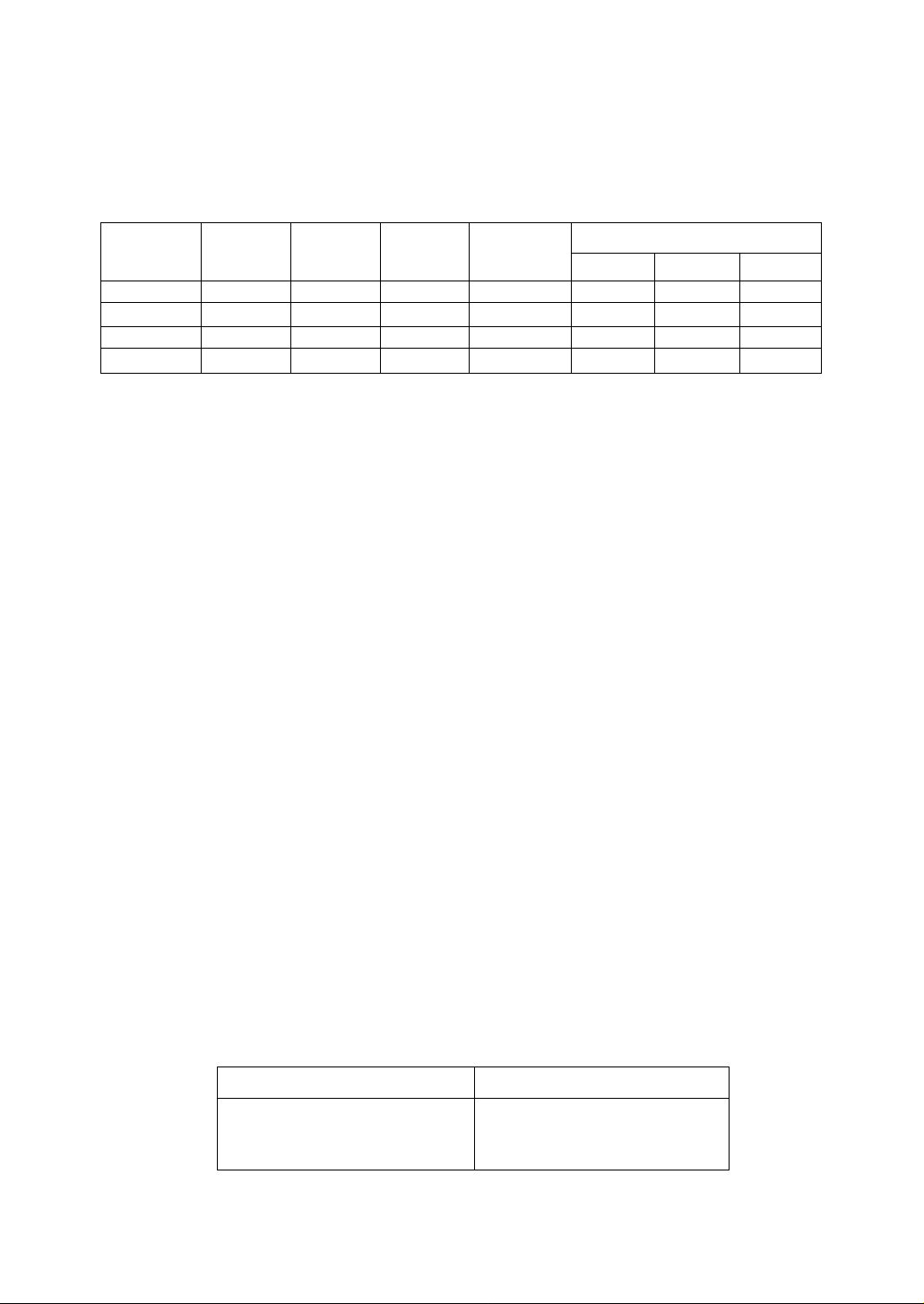
Power Management System
This monitor conforms to the VESA® DPMS'^'^ standard. If the Power stand-by switch is ON.
This function can reduce power consumption of the display unit.
The computer and video board being used must also conform to the VESA® DPMS^“ standard.
* Consult the Operation Manuals for the hardware being used.
Modes change in response to input signals as indicated in the table below.
АРМ state
ON STATE Active Green
STAND-BY Black out Yellow
SUSPEND Black out Yellow
OFF STATE
Screen
status
Black out Yellow < 8 Watts < 20 sec. OFF OFF
LED color
Power
consumption
Normal
< 15 Watts < 4 sec.
< 15 Watts < 4 sec.
Recovery time
-
Video Horizontal
ON ON
OFF
OFF
Input signals
Vertical
ON
OFF ON
ON OFF
OFF
АРМ: Advanced Power management
Caution
• Turn the monitor off when it is not to be used for a long time.
• How to release the system from the power management function
1) Read the Operation Manuals for the hardware you are using.
2) Press one of the Ш, Э, В, Ш keys on the front panel.
The No Signal screen appears, and the monitor side power management function is
released (only in OFF STATE).
Memories
This display has two types of memory to store the data sets that controls the on-screen
image. The first type of memory is the Preset Memory which is set by the factory. The
second type is the User Memory which is set by the user. Both memories store the
Horizontal Size, Vertical Size, Horizontal Position, Vertical Position, Vertical Pincushion,
Side Pincushion Balance, Trapezoid and Parallelogram adjustments of the displayed
image.
Preset Memory
There are 1 preset (7 reservation) timings that are set by the factory. The preset timing will automatically size
and center the image with video boards which use these timings. Please see page 13 for Timing Specifications.
User Memory
• There are 13 memory locations that allow for user timing. The image size, position, geometric distortion are
adjusted by the user,
• If the User Memory is completely full, and a new set of data is saved, the oldest data set in the User Memory
will be deleted.
• The User Memory has priority over the Preset Memory.
• When the user timing is input, the Vertical, Horizontal frequencies and sync polarities of the signal are
compared with the previous data stored in memory. The input signal will be stored as a new data set if one of
its parameters is different from the previous stored one.
• The new input signal must have a frequency difference greater than that shown in the table below or a
different sync, polarity from that already stored. If the new timing data includes frequency changes greater
than those shown in the table below or sync, polarity changes, a new user memory setting will be stored. If the
frequency difference is smaller than that of the chart and the sync, polarities are the same, the existing
settings will be retained.
Horizontal frequency
Low 30 kHz ± 0.6 kHz
to
Hi 70 kHz ± 1.3 kHz
Please note if the timing does not meet the display specifications, the size and position adjustment may not
appear as desired. Be sure the horizontal and vertical timing are within the monitor specification range.
See page 13 for Timing Specifications, preset and reservation timing.
Vertical frequency
Low 50 Hz ± 1.0 Hz
to
Hi 160 Hz ±3.0 Hz
12
Page 15

Timing Specifications
Separate Sync.
Video
D
Horizontal l_r
Vertical
Video
uB4
4^
IT
S
'Ж
Preset timing*
VESA 1,024 x 768 ©75 HzVGA 640 x 480 660 Hz
Dot clock
fH
A
H-Period
F H-Blanking
C
О
В
H-Sync. width
N
C H-Back porch
о
X
D H-Active
H-Front porch
E
fV
P
V-Period
"со
V-Blanking
u
Q V-Sync. width
ш
R
V-Back porch
>
S V-Active
V-Front porch
T
Sync polarity (Н / V)
Dot clock
fH
A
H-Period
—
F H-Blanking
c
О
В H-Sync. width
N
H-Back porch
C
о
X
D H-Active
E H-Front porch
fV
P V-Period
Ш
V-Blanking
U
V-Sync. width
Q
ш
R V-Back porch
>
S V-Active
T V-Front porch
Sync polarity (Н / V) Negative / Negative
78.7500 MHz 25.1750 MHz 31.5000 MHz
60.023 kHz 31.469 kHz '
16.660 us (1312 dots) 31.778 us ( 800 dots)
3.657 us ( 288 dots) 6.356 us ( 160 dots)
1.219 us ( 96 dots)
2.235 us ( 176 dots) 1.907 us ( 48 dots)
13.003 us (1024 dots)
0.203 us ( 16 dots) 0.636 us ( 16 dots) 0.508 us ( 16 dots) 0.323 us ( 16 dots)
75.029 Hz 59.940 Hz
13.328 ms ( 800 lines)16.683 ms ( 525 lines)
0.533 ms ( 32 lines)
0.050 ms ( 3 lines) 0.064 ms { 2 lines)
0.466 ms ( 28 lines) 1,049 ms ( 33 lines) 0.427 ms ( 16 lines)
12.795 ms ( 768 lines)
0.017 ms ( 1 line ) 0.318 ms ( 10 lines)
Positive / Positive Negative / Negative Negative / Negative
MAC(16')832x624©75Hz*“VESA 1,024x768 @70 HzHAqi9‘)1,024 x 768 675 Hz'"
57.2832 MHz
49.725 kHz
20.111 us (1152 dots)
5.587 us ( 320 dots)
1.117 us ( 64 dots) 1.813 us ( 136 dots)
3,910 us ( 224 dots) 1.920 us ( 144 dots) 2.200 us ( 176 dots)
14.524 us ( 832 dots) 13.653 us (1024 dots)
0.559 us ( 32 dots) 0.320 us ( 24 dots)
74.550 Hz 70.069 Hz 74.926 Hz 60.020 Hz
13.414 ms { 667 lines)
0.865 ms { 43 lines) 0.673 ms ( 38 lines)
0.060 ms ( 3 lines) 0.106 ms ( 6 lines) 0.050 ms ( 3 lines)
0.784 ms ( 39 lines)
12.549 ms ( 624 lines)
0.020 ms ( 1 line )
H / V Composite Sync.
Video
D
Horizontal M
Vertical
"innnnn. _
----
1 Video" ” ” 1
—S
ЛППЛГ'
d
_____
Reservation timing**
VESA 640 X 480 e 75 HzVESA 800 X 600 © 75 Hz
37.500 kHz 46.875 kHz
26.667 us ( 840 dots)
6.349 us ( 200 dots) 5.172 us ( 256 dots)
3.813 us ( 96 dots) 2.032 us ( 64 dots)
3.810 us ( 120 dots) 3.232 us ( 160 dots)
25.422 us ( 640 dots)
20.317 us ( 640 dots) 16.162 us ( 800 dots)
75.000 Hz 75.000 Hz
13.333 ms ( 500 lines) 13.333 ms ( 625 lines)
1.430 ms ( 45 lines) 0.533 ms ( 20 lines) 0.533 ms ( 25 lines)
0.080 ms ( 3 lines)
15.253 ms ( 480 lines) 12.800 ms ( 480 lines) 12.800 ms ( 600 lines)
0.027 ms ( 1 line ) 0.021 ms ( 1 line )
Reservation timing**
VESA 1,280 X 1,024 @60 Hz
75.0000 MHz 80.0000 MHz 108.0000 MHz
56.476 kHz 60.241 kHz
17.707 us (1328 dots)
16.600 us (1328 dots)
4.053 us ( 304 dots) 3.800 us ( 304 dots) 3.778 us ( 408 dots)
1.200 us ( 96 dots) 1.037 us ( 112 dots)
12.800 us (1024 dots)
0.400 us ( 32 dots) 0.444 us { 48 dots)
14.272 ms ( 806 lines)
13.346 ms ( 804 lines) 16.661 ms (1066 lines)
0.598 ms ( 36 lines)
0.513 ms ( 29 lines)
0.498 ms ( 30 lines)
13.599 ms( 768 lines) 12.749 ms ( 768 lines)
0.053 ms ( 3 lines) 0.050 ms ( 3 lines)
Negative / Negative
Negative / Negative Positive / Positive
T_r
__
тлпа
E_
49.5000 MHz
21.333 us (1056 dots)
1.616 us ( 80 dots)
0.064 ms ( 3 lines)
0.448 ms ( 21 lines)
Positive / Positive
63.981 kHz I
15.630 us (1688 dots)
2.296 us ( 248 dots)
11.852 us (1280 dots)
0.656 ms ( 42 lines)
0.047 ms ( 3 lines)
0.594 ms ( 38 lines)
16.005 ms (1024 lines)
0.016 ms ( 1 line )
Note: All modes are Non-Interlaced.
* Factory Presets have exact size & centering.
** Factory Reservation have approximate size & centering.
*“ Requires the use of Optional Mac Adapter UNIMAC-82D.
13
Page 16

For safety, please observe the following points.
• When trouble occurs, turn the power OFF immediately and contact
your dealer.
If smoke comes out of this unit or a bad odor or strange noise comes out. continuing to use
the unit can cause a fire or electrical shock. Turn the power OFF immediately, unplug the
power cord from the outlet and contact your dealer.
• Absolutely do not remove the rear cover.
There are parts at high voltage inside, so touching them can cause an electrical shock.
Leave inspection, adjustment and cleaning of the interior to your dealer.
• Do not put anything Inside the casing.
If liquid or a foreign object should get inside accidentally, immediately turn the power OFF,
unplug the power cord from the outlet and contact your dealer. Continuing to use the unit can
cause a fire, electrical shock or breakdown of the unit.
If trouble occurs with the display unit, perform the following checks and take the indicated
action; if the trouble persists, please consult with your dealer.
Symptom Check
There is no display.
The image is too large or too small, or
it is displaced from the correct position.
power cord / plug
power switch
signal cable
The power saving function might
have acted (if so the pilot LED
will be yellow).
The mode is not registered. Perform the desired settings and then save them
Plug the power cord into the outlet correctly.
Press the power switch.
Connect the signal cable correctly.
Release the power saving function by operating
the mouse or keyboard.
For additional details please read the Operation
Manual of the hardware you are using.
by waiting 20 seconds or pressing the Q] “Exit"
key.
Action
The display color is abnormal.
(Example) The color is uneven or off-color.
The image distortion and or tilt is large.
LJ ¿3
The background of the image is bright.
The background of the image is colored.
The character gets partially distorted.
The image is dark.
Is there something that produces
a magnetic field nearby?
(Examples) Television monitor,
another computer display unit,
speaker, etc.; was the orientation
of the monitor perhaps changed
while it was in use?
Check the signals from the
computer.
Sync - on - Green video signal?
liTTn rm
Characters cannot be seen clearly; the
image is too dark.
min
The screen size and position do not
change.
The front panel keys tail to operate.
Technical Support (USA Only)
If you have read the Operating Instructions and
tried the troubleshooting procedures and are still
having difficulty, please contact the dealer from
whom the unit was purchased.
You may also call the end user Technical Support
telephone number which is operational twenty four
(24) hours a day seven days a week.
Is the image signal level correctly
adjusted?
Is the brightness or contrast
adjustment turned alt the way
down?
Is the input synchronization
signal within the operating
range?
Are 2 or more keys being
operated at the same time?
To contact the Technical Support Group call:
1-800-726-2797 (24 Hours a day)
To locate the Nearest Authorized Panasonic Service Center call:
1-800-726-2797 (24 Hours a day)
To obtain Operating Instructions and Service Manuals call:
Phone : 1 -800-833-9626
Fax : 1-800-237-9080
(6:00 AM to 4:30 PM Pacific Time )
To locate the Nearest Sales Dealer call:
1-800-742-8086 (24 Hours a day)
To get the latest Windows* 95 / 98 Panasonic Monitor INF Files, please
see our wortd wide web pages at:
http://www.panasonic.com/alive
Remove the source of the magnetic field.
Perform degaussing (See page 11).
Make sure your cable is correct.
Connect the signal connector correctly.
Try a different orientation.
The Display unit does not work correctly with
Sync - on - Green video signal.
Change to a video card with H / V separate or
H / V composite signals.
Check the video signal level from the computer
and adjust it in the correct direction (See page
11, Video Level).
Adjust the brightness and contrast (See page
10).
Check the video output mode from the computer,
and select a mode within the display unit
operating range.
For details, please read the Operation Manual of
the hardware you are using.
Operate only one key at a time.
14
Page 17

NOTICE IMPORTANTE CONCERNANT LE CHOIX DU CORDON D’ALIMENTATION
Le cordon d’alimentation de l’appareil se trouve dans l’emballage. Il a été sélectionné en fonction du pays de
destination et doit être utilisé pour éviter tout risque de choc électrique. Si l'on doit remplacer le cordon
d’origine, ou si le cordon ne se trouve pas dans l’emballage, observer les précautions suivantes.
Le receptacle femelle du cordon doit satisfaire aux normes CEE-22 et comporter les caractéristiques
présentées au Schéma 1.
Etas-Unis et Canada
Aux Etats-Unis ainsi qu’au Canada, la prise mâle est de type NEMA 5-15 (Schéma 2): elle est mentionnée
dans la liste UL et porte la mention CSA. En ce qui concerne les unités qui sont placées sur une table ou
sur un bureau, il est possible d’utiliser des cordons de type SVT ou SJT, Quant aux unités qui sont placées
à même le sol, seuls des cordons de type SJT peuvent être utilisés. Le choix du cordon doit s’effectuer en
fonction de l’ampérage de votre unité. Veuillez consulter le Tableau A suivant les critères de selection des
cordons d’alimentation utilisés aux Etats-Unis et au Canada. (Le jeu de cordon est marqué du type du cordon.)
Pays européens:
En Europe, vous devez utiliser des cordon appropriés aux prises de votre pays. Les cordons
doivent être de marque 4 HAR ^ et celle-ci doit apparaître sur ta gaine plastique externe ou sur la
partie isolante d’un des conducteurs internes.
Si vous avez des questions concernant le bon cordon à utiliser, vous êtes priés de consulter le
concessionnaire chez qui vous avez acheté votre appareil.
Tableau A
Type de cordon Taille des conducteurs dans le cordon
18 AWG 10 Amps
SJT 16 AWG 12 Amps
14 AWG 12 Amps
SVT
18 AWG 10 Amps
17 AWG
Ampérage maximum de l’unité
12 Amps
Schéma 1 Schéma 2
Condi tio ns imp osé es pa r l a c omm iss ion fé dér ale de s c omm uni cat ion s
L’appareil a été testé et jugé conforme aux limites des appareils numériques de classe B, aux termes
de la section 15 de la Réglementation FCC. Ces limites ont pour but d’assurer une protection
raisonnable contre les interférences parasites dans une installation résidentielle. Cet appareil
engendre, utilise et peut émettre une énergie radioélectrique et, s’il n'est pas installé et utilisé en
stricte conformité avec ces instructions, il peut provoquer des interférences parasites dans les
liaisons radiophoniques. Ceci ne garantit pas pour autant qu’une installation particulière n’émettra
aucune interférence. Si l’appareil engendre des interférences parasites avec la réception radio ou
télévision, ce qui pourra être déterminé et éteignant puis en rallumant l’appareil, il est conseillé à
l’utilisateur d’essayer de corriger les interférences en prenant l’une des mesures ci-dessous;
- Modifer l’orientation ou changer l’emplacement de l’antenne de réception.
- Eloigner davantage l’appareil du récepteur.
- Brancher l’appareil dans une prise d’un circuit différent de celui auquelle le récepteur est
raccordé.
- Demander l’aide de son agent ou d’un technicien radio / télévision qualifié.
Avertissement FCC:
Pour garantir une conformité constante à la Réglementation FCC, l’utilisateur devra utiliser un
cordon d’alimentation avec mise à la terre, et le câble d’interface vidéo blindé livré avec
l’appareil, avec tiges de ferrite incorporées.
Par ailleurs, toute transformation ou modification non autorisée de l’appareil retirera à l’utilisateur
le droit d’utiliser ce moniteur vidéo.
ENERG Y S TAR ®
En sa qualité de partenaire d’ENERGv Star®, Panasonic Document Imaging Company a jugé
que ce produit respecte les directive de rendement énergétique d’ËNERGv Star®.
15
Page 18

A A I Panger
Pour éviter tout risque d’électrocution grave y compris de mort, ne pas retirer les
couvercles (ni le dos) du moniteur. L’appareil ne renferme aucune pièce qui soit
réparable par Tutilisateur. Confier toute réparation à un personnel qualifie.
I Avertissements
Pour éviter tout risque de choc électrique et de feu :
Ne jamais rien poser sur le moniteur, le cordon d’alimentation secteur, veiller à ne
pas trop plier les cordons, et ne rien faire qui puisse affecter l’intégrité des cordons.
Toujours débrancher le cordon d’alimentation secteur de la prise en tirant sur la
prise et non sur le cordon proprement dit.
Ne pas poser de récipient renfermant des liquides (même un chiffon humecté de
liquide) sur le moniteur car la pénétration de liquides pourrait être source de danger
électrique. Ne pas exposer le moniteur ni l’adaptateur secteur à la pluie ou à
l’humidité.
Ne pas installer le moniteur sans respecter le jeu spécifié (voir les précautions, 1
Installation, Page 17). Ne pas boucher les orifices de ventilation. Ne pas insérer
d’objets dans les orifices de ventilation.
Renseignements à relever par le client
En cas de vol ou de perte, il est important de conserver le No. de série dans un dossier afin de
permettre l’identification. Noter le numéro de série dans l’espace prévu et conserver ce manuel à
titre de consignation permanente de l’achat. Il aidera à identifier l’appareil en cas de vol ou de perte.
Numéro de modèle : TX-D7F21
Numéro de série
________________
Table des matières
NOTICE IMPORTANTE CONCERNANT LE CHOIX DU CORDON D'ALIMENTATION.15
Conditions imposées par la commission fédérale des communications
Energy Star®........................................................................................................15
Danger.....................................................................................................................16
Avertissements........................................................................................................16
Renseignements à relever par le client
Table des matières..................................................................................................16
Mesures de précaution 1) Installation.....................................................................17
Mesures de précaution 2) Utilisation..................................................................... 17
Mesures de précaution 3) Soin du produit..............................................................17
Caractéristiques......................................................................................................18
Fiche technique.......................................................................................................19
Installation...............................................................................................................20
Affectation des broches...........................................................................................22
Aspect extérieur......................................................................................................22
Fonctionnement......................................................................................................23
Procédure de fonctionnement.................................................................................23
Réglage...................................................................................................................24
System de gestion d’énergie...................................................................................26
Mémoires.................................................................................................................26
Spécifications de synchronisation...........................................................................27
En cas d’anomalie...................................................................................................28
Assistance technique..............................................................................................28
..................................................................
................
15
16
16
TOUS LES NOMS DE PRODUIT / MARQUE SONT DES MARQUES DE FABRIQUE OU DES MARQUES DÉPOSÉES DES DÉTENTEURS RESPECTIFS.
© 1999 MATSUSHITA ELECTRIC INDUSTRIAL CO., LTD.
Page 19

Mesures de précaution
1) Installation
• Installer le moniteur dans un endroit suffisamment aéré. Eviter toute exposition en
plein soleil et à des sources de chaleur (appareil de chauffage, etc.). La chaleur aurait
des conséquences néfastes sur les coffret et sur les pièces internes.
• Placer l’écran de façon que les orifices du coffret ne soient pas obstrués pendant le
fonctionnement.
• Eloigner l’écran des cuisines, salles de bains, lave-linge et autres sources d’eau, de
vapeur et d’humidité.
• Pour utiliser l’écran en toute sécurité, utiliser exclusivement le cordon d’alimentation
fourni. Le cordon d’alimentation secteur devra être branché dans une prise secteur
correctement mise à la terre et polarisée. Le cordon d’alimentation secteur fourni
convient pour un usage aux Etats-Unis (UL) et au Canada (CSA), et on l’utilisera avec
l’adaptateur secteur fourni avec l’écran. Pour les autres pays, bien utiliser un cordon
qui respecte les normes de sécurité du pays en question,
• Placer le cordon d’alimentation dans un endroit où il ne subira pas de contrainte.
• Utiliser exclusivement les accessoires Panasonic fournis, ou des équivalents exacts.
2) Utilisation
• Le commutateur d’alimentation ne coupe pas complètement l’arrivée du courant
secteur au moniteur mais il met le moniteur en mode veille, ce qui consomme environ
0,1 W. Ce mode veille ne permet pas le fonctionnement tant que le commutateur
d’alimentation n’est pa en service (ON).
• Ne pas tirer sur le cordon d’alimentation secteur, le cordon d’alimentation CC ni le
câble de signal VGA car cela pourrait endommager l’écran (le moniteur), faire tomber
l’appareil et provoquer des blessures.
• Anomalies de réception
S’il y a un téléviseur ou un autre écran à proximité, éloigner l’écran le plus possible.
Les interférences mutuelles pourraient provoquer une distorsion des images ou des
parasites.
• Un contact prolongé avec des produits en caoutchouc ou en vinyle risque de tacher le
coffret.
• Lors du transport, protéger le moniteur contre les chocs. Faire attention au tube
cathodique.
• Ne rien poser sur le moniteur.
• Toujours faire attention au cordon d’alimentation.
Ne rien poser sur le cordon d’alimentation. Ne pas tenter de le rallonger, de le
raccourcir ni d’y faire des noeuds.
3) Soin du produit
• Avant de nettoyer le moniteur, débrancher le cordon d’alimentation secteur et le câble
de signal VGA du moniteur.
• Nettoyer l’extérieur du moniteur ou la surface de l’écran à l’aide d’un chiffon propre,
doux et sec. Si le moniteur ou la surface de l’écran sont très sales, humecter un
chiffon doux et propre de détergent neutre (par exemple un produit à vaisselle) et
d’eau, bien le tordre de façon qu’il soit presque sec, essuyer le moniteur ou la surface
de l’écran avec, puis les essuyer à nouveau avec un chiffon propre et sec. Ne pas
utiliser de solvants.
• Ne pas frotter ni heurter le moniteur avec quelque chose de dur ou de cassant car
cela pourrait le rayer, l’abîmer ou l’endommager irrémédiablement.
• Ne pas utiliser de chiffons chimiques ni de chiffons à cire car ils pourraient
endommager l’appareil et provoquer un enlèvement de la peinture.
17
Page 20

1) Haute qualité d’image sous un format plus court
• Le moniteur Panasonic PanaSync E70G avec écran 17" à plat (surface utile de visionnement de 40,6 cm)
offre une qualité d'image qu’il faut voir pour y croire. Il possède un pas de masque ultra fin de 0,27 mm (H :
0,236 mm X V : 0,137mm) et une résolution maximale de 1.280 x 1.024. Le PanaSync E70G à écran plat
produit des images couleur saturées nettes avec un haut niveau de contraste et de luminosité qui peuvent
être visionnées sur un grand angle de visionnement.
• Combiné aux circuits de mise au point dynamiques optimisés, l’écran plat offre une meilleure précision de
touche du faisceau, une meilleure convergence de mise au point et une plus faible distorsion de trame que
les écrans 17’ classiques. Cela donne au PanaSync E70G une mise au point plus nette et plus uniforme, en
particulier dans les coins de l’écran, qui posent généralement un problème de mise au point. Les cristaux de
phosphore pigmentés et le masque Invar de pointe contribuent à améliorer le contraste et la luminosité.
• Les fréquences horizontales de 30 kHz à 70 kHz et verticales de 50 Hz à 160 Hz de multi-balayage
numérique du PanaSync sont balayées automatiquement. Huit réglages de synchronisation ont été
présélectionnés en usine, et treize peuvent être programmées par l’utilisateur,
2) Collier de déviation de 90 degrés
• Le E70Q utilise un collier de déviation de 90 degrés.
3) Cristaux de phosphore Pigmentés
• Les cristaux de phosphore pigmentés renforcent la luminosité et le contraste du E70G pour donner des
images couleur nettes. Chaque grain de cristal de phosphore pigmenté est recouvert d’une matériau filtrant
de la même couleur pour filtrer la lumière externe.
4) Masque image INVAR de pointe à teinte super sombre
• L’écran plat possède également un masque image INVAR de pointe fabriqué dans un matériau amélioré et
disposé plus près du verre de l’écran. Combiné à la teinte super sombre de l’écran, il donne une
amélioration d'ensemble de la luminosité de 10%, une meilleure pureté du fait de ta réduction des
mouvements de l’environnement, et une meilleure uniformité d’ensemble des couleurs.
5) Nouveau canon à électrons DQ-DAF™ avec nouveau Super OLP
• Le nouveau canon à électrons DQ-DAF (Double-Quadrupole Dynamic Astigmatism and Focus) réduit la
dégradation de ta mise au point dans les coins de l’écran, permettant une résolution supérieure. De plus, la
nouvelle lentille principale Super OLF (Overlapping Field) du E70G réalise une taille de point encore plus
petite, et donc des images plus nettes.
6) Réglage numérique par menu sur écran (OSM)
• Le menu sur écran existe en cinq (3) langues au choix : anglais, français, et espagnol. Les réglages
personnalisés s’effectuent rapidement et simplement avec le menu sur écran à l’aide de quatre touches sur
le panneau avant. Le menu sur écran peut être positionné dans l’un des six emplacements disponibles de
l’une des six couleurs possibles, sur l’affichage. Un écran d’auto-diagnostic apparaît sans envoi de signal ou
un menu sur écran d’erreur si les fréquences de balayage horizontale et verticale se trouvent en dehors de
la plage nominale.
7) Le E70G est compatible Plug & Play
• Compatible VESA* DDC^“ 1 / 2B (Video Electronics Standards Association Display Data Channel). Ce
format permet au E70G d’informer un serveur compatible de ses capacités respectant ta définition
Microsoft*/ Intel* Plug & Play utilisée par Windows* 95 et Window® 98.
8) Menu d’essai automatique
• Sans même avoir à brancher un ordinateur, le moniteur peut être vérifié en faisant apparaître le menu
d’essai automatique par l’intermédiaire des renseignements sur l’écran.
9) Respecte l'environnement
• Le E70G possède un circuit de gestion d’énergie VESA* DPMS™. S’il est utilisé avec une carte graphique
compatible DPMS™, la consommation d’énergie du E70G sera réduite. Cet appareil respecte le programme
Energy Star*.
• Toutes les pièces en plastique sont recyclables.
• Respecte MPRII.
10) Fonction de réglage couleur
• La température de couleur de référence du blanc est de 9300 K + 8 MPCD, 7500 K, 6500 K, 5000 K, ou la
couleur utilisateur peut être sélectionnée pour le réglage des signaux du rouge, du vert et du bleu du
moniteur de façon à faire correspondre l’image à la sortie d’une imprimante couleur.
11 ) Design ergonomique
• Socle orientable avec angle de réglage horizontal de 90 degrés vers la gauche et vers la droite, et angle de
réglage vertical de 13 degrés vers le haut et de 4 degrés vers le bas.
• Revêtement d’écran anti-éblouissement, anti-réflexion et anti-statique de pointe
18
Page 21

Fiche technique
Tube à rayons Taille
cathodiques Ecrat de point
Phosphore / Verre
Traitement de surface
Signaux d’entrée Signaux vidéo
Niveau de signal
Synchronisation de
signal
Limites de fréquence admissible
Mode prémémorisé
Vidéo Horlog de pixel maximum
Résolution
Zone utile du moniteur Préréglage usine
(H X V, diagonale) Balayage total (typ.)
Palette de couleurs affichées
Prises Signal
Alimentation
Tension d’alimentation d’entrée
Cosommation
Commandes En Façade
Affichage sur l’écran
Inclinaison ! pivotement
Dimensions (L x H x P)
Poids (moniteur seulement)
Homologation
Accessoires standard
Conditions ambiantes En service
En stockage
Windows® 95 / 98 Plug & Play
Ecran carré plat de 17 pouces (surface de visionnement de 16,0' / 40,6 cm)
0,27 mm (H: 0,236 mm x V: 0,137 mm)
Teinte sombre / persistence courte RVB (HI-EU Rouge), pigment crystal
Avancé rêvetement AGRAS (anti-éblouissant, anti-réfléchissant, antistatique)
Analogiques RVB
0,7 Vcc (sans signal de synchronisation), 1,0 Vcc (avec signal de synchronisation)
Séparation H / V (niveau TTL), H / V composite (niveau TTL),
La synchronisation sur le vert n’est pas disponible.
Fréquence horizontale: 30,0 kHz à 70,0 kHz
Fréquence verticale: 50,0 Hz à 160,0 Hz
1 préréglés, 7 réservations (Voir page 27)
108 MHz (typ.)
1.280 points (H) X 1.024 lignes (V) à 60 Hz*
300 X 225 mm. diagonale 37,6 cm**
325 X 244 mm, diagonale 40,6 cm**
Entrée analogique, nombre illimité de couleurs***
Miniprise à 15 broches D-Sub (femelle)
Prise é 3 broches de type CEE-22
Courant alternatif 100 à 240 V (50 ou 60 Hz)
95 W typ / < attente 15 W, < mode dB dormir 8 W (Voir page 26)
Interrupteur d’alimentation Louches [D, a, B, [U
Contraste, Luminosité, Cadrage (Position H., Taille H., Position
V., Taille V.), Géométrie (Coussin V., Ad]. Coussin,Trapezoidal,
Pararellogra.), Rotation (Inclinaison), Tempera. Col. (9300 K -i8 MPCD, 7500 K, 6500 K, 5000 K, Perso.), Veleur Usine,
Niveau Vidéo (0,7 V /1 V), Langue (Français, Anglais,
Espagnol), OSD Position, Demagnetis., Signal, Monitor SelfTest
En relevage 13° en abaissement 4° vers la droite 90°
405 mm x 404,5 mm x 425 mm
15,8 kg (34,7 Ibs)
UL1950, CSA 22.2 No.950, DHHS, Comission FCC classe B,
MPR II, NUTEK, VESA DPMS / Energy Star®
1 câble de signal fixe pour VGA, SVGA
1 cordon d’alimentation secteur amovible
Notice d’instructions, carte de garantie.
Température 0 à +35 °C
Taux d’humidité 5 à 90% (sans condensation)
Altitude 3.000 mètres
Température -20 à +60 °C
Taux d’humidité 5 à 90% (sans condensation)
Altitude 12.000 mètres
VESA® DDC™ 1 / 2B
(Satisfait aux exigences Plug & Play de Windows® 95 / 98.)
Remarque:
• L'image sur l’écran risque de scintilier sile ie moniteur est mis en service-seion u ne fréquence verticaie
inférieure à 60 Hz.
* Ce moniteur ne peut être utilisé que dans un environnement commercial ou industriel à une résolution
supérieure à 1,024 x 768 / 75 Hz.
** Suivant ie signal de synchronisation qui est utilisé, se reporter à la page 27.
*** Le nombre de couleurs dépend de la carte vidéo utilisée et de la mémoire installée et du RAMDAC
(convertisseur numérique-analogique convertisseur de mémoire vive).
Les spécifications et la conception sont sujettes à modification sans préavis pour des raisons d’amélioration.
Ce produit peut être soumis à une réglementation de contrôle des exportations.
Les poids et les dimensions sont approximatifs.
19
Page 22

Installation
4 Procédures de branchement
Mettre l’ordinateur hors tension.
Raccorder les connecteurs de signal et d’alimentation comme indiqué cidessous.
Mettre le moniteur, puis l’ordinateur sous tension.
A. Modèles IBM PS / 2 ou PC / AT compatibles
Raccorder le câble à miniprise à 15 broches D-Sub fourni au port A du moniteur.
Ф
Puis, raccorder l’autre extrémité du câble à miniprise à 15 broches D-Sub fourni au connecteur
vidéo à miniprise à 15 broches D-Sub correspondant de l’ordinateur.
Raccorder tout d’abord le cordon d’alimentation secteur fourni au connecteur CEE-22 au dos du
moniteur. Puis, raccorder l’autre extrémité du cordon d’alimentation secteur à une prise secteur
avec mise à la terre.
B. Ordinateur Apple
Ф Raccorder le câble à miniprise à 15 broches D-Sub
fourni au port A du moniteur. Puis, raccorder l’autre
extrémité du câble à miniprise à 15 broches D-Sub
fourni à l’adaptateur MAC UN1MAC-82D et l’autre
extrémité de l’adaptateur MAC au connecteur vidéo à
miniprise à 15 broches D-Sub correspondant de
l’ordinateur.
® Raccorder tout d’abord le cordon d’alimentation
secteur fourni au connecteur CEE-22 au dos du
moniteur. Puis, raccorder l’autre extrémité du cordon
d’alimentation secteur à une prise secteur avec mise
à la terre.
Adaptateur MAC Panasonic
Si l'on a besoin d’un adaptateur et qu’il n’en est pas livré,
appeler le 1-800 PANASYS (1-800-726-2797).
Connecteur CEE-22
20
Attention:
Pour éviter que le câble ne se débranche, fixer solidement les connecteurs de câble à l’aide des vis.
4 Raccordement de Talimentation secteur
Si la tension de l’alimentation secteur est comprise dans la plage de 100 V à 240 V, on pourra utiliser
la fréquence de 50 Hz ou de 60 Hz. Il n’y a pas de sélecteur CA 100 V / 240 V, la sélection étant
automatique.
— Mesures de précaution:--------------------------------------------------------------------------------------------------
• Utiliser un cordon d'alimentation secteur doté d'un fil de terre approprié pour avoir ta certitude d'utiliser le
moniteur vidéo en toute sécurité.
• La fiche du cordon d’alimentation secteur pour les pays ci-dessous doit être utilisée comme suit:
Quand l’appareil est appelé à fonctionner dans d'autres pays, il convient de vérifier que le cordon
d’alimentation secteur utilisé est bien conforme aux normes imposées dans chacun des pays.
Etats-Unis
.......
UL Canada
..................
CSA
Page 23

Remarque: Le commutateur d'alimentaion ne coupe pas complètement l’arrivée du courant secteur au moniteur
mais il met le moniteur en mode veille, ce qui consomme environ 0,1 W. Ce mode veille ne permet
pas le fonctionnement tant que le commutateur d'alimentation n’est pas en service (ON). Pour couper
complètement l’alimentation, débrancher complètement le cordon d'alimentation.
21
Page 24

Affectation des broches
Se conformer aux instructions ci-dessous pour raccorder le E70G à un ordinateur.
A. Prise de signal: Miniprise à 15 broches D-Sub (modèles PS /2 ou PC/AT compatibles)
Raccorder le câble de signal à la miniprise de signal à 15 broches D-Sub de l’ordinateur.
B. Prise de signal: Prise à 15 broches D-Sub (Ordinateur Apple)
Convertir une prise à 15 broches D-Sub MAC en mini-prise à 15 broches D-Sub en utilisant un
adaptateur Mac Panasonic, et la raccorder à la miniprtse à 15 broches D-Sub du moniteur vidéo.
< Panneau arrière >
Aspect extérieur
Dimensions
Largeur
Hauteur
Profondeur
Diamètre du socle
Hauteur sans le socle
405 mm (15,9")
404,5 mm (15,9")
425 mm (16,7")
<i> 240 mm (4» 9,4")
373 mm (14,7")
Affectation des broches de la miniprises à 15 broches D-Sub
Numéro de broche
1
2
3
4
5 Masse*
6 Masse du signal vidéo du rouge
7
8
9
10 Masse
11
12
13 Signal de synchronisation horizontale
14
15
Normes DDC (Display Data Channel) de “VESA”
Limites d’angle de balayage panoramique / d’inclinaison
Vers le haut
Vers le bas
Vers la gauche, la droite
Signal vidéo du rouge
Signal vidéo du vert
Signal vidéo du bleu
Masse
Masse du signal vidéo du vert
Masse du signal vidéo du bleu
Non utilisé
Masse
SDA* (Données bi-directionnelles)
Signal de synchronisation verticale
SCL* (Données d’horloge)
Nom du signal
13 degrees
4 degrees
90“ dans les deux sens
22
Page 25

Fonctionnement
Fonctionnement de base
Cj
m <
□
d)
Faire apparaîtte le
menu principal. Sortir des menus.
Pour sed’eplacer parmi les
options du menu.
Pour effectuer le réglage
l’option choisie.
Sélectionner
les éléments
du menus.
Elle s’allume en vert lorsque
l’appareil est sous tension, et
elle devient jaune en mode
d’économie d’énergie.
Au besoin, débrancher le
cordon d’alimentation
secteur de la prise de terre
et du connecteur CEE-22
du moniteur.
Ecran menu
Les fonctions qu’il est possible de régler sur cet appareil sont affichées sous forme d'icônes.
1) Appuyer sur la touche Q] pour faire apparaître l’écran menu.
2) Sélectionner une icône en appuyant sur les touches S et Ë.
3) Appuyer sur la touche [U pour entrer dans l’écran de réglage.
E3
O
DOD
OS D
aaa F\ B
Co nt
O
raste
a
Ä©
Contraste Luminosité
Rotation
Langue OSD Position
Tempera. Col. Valeurs Usine
Cadrage Géométrie
Demagnetis.
Procédure de fonctionnement
Réglage de la position horizontale
1. Appuyer sur la touche [D pour afficher le menu.
El < O ta ti)
C
n
2. Appuyer sur la touche E pour sélectionner Cadrage, sur l’écran de
menu. Appuyer sur la touche [U pour afficher le menu.
K 0 O ta ih
c~^
ËD
O
?i.
Cont
3
O
?t
Cad
Niveau Vidéo
Signal
E3
s
O
§11 Pï
raste
ü
O
O
§11
P\ S
rage
O
!©
S
O
i©
3. Appuyer sur les touches 3 ou E du panneau avant pour obtenir
l’état voulu. „ . . _
C
4. Appuyer sur la touche D] pour enregistrer les réglages en mémoire et
mettre fin au réglage. Appuyer à nouveau sur la touche [D pour effacer
l’écran de menu.
Position H.
70
ŒÎ s S CT ] : ¡a
Position H .
50 mÊ imao^
[DiB Q m :[a
3 iÿ- [[^ O
O O ^ î©
ili p\ s
Cadrage
23
Page 26

Réglage
Menu de réglage
Contraste I Régler le contraste de l’écran en fonction de la luminosité de la pièce. Appuyer sur
Э
la touche 3 pour obtenir une image plus foncée, et sur la touche B pour obtenir une image plus
claire. Appuyer sur la touche [D pour commuter alternativement entre la luminosité et le contraste.
Réglage direct
Même si le menu n’apparaît pas, le contraste pourra être réglé par pression de la touche 3 ou B.
Le contraste permet de régler le niveau du blanc.
* Si l’on appuie simultanément sur les touches 3 et B à l’écran de réglage du contraste, le niveau
se régie au maximum (100).
Luminosité I Régler la luminosité en fonction de la luminosité de la pièce de façon que
l’écran soit facile à voir. Appuyer sur la touche 3 pour obtenir un fond plus sombre, et sur la
touche B pour obtenir un fond plus clair. Appuyer sur la touche Ш pour commuter alternativement
entre le contraste et la luminosité.
La luminosité permet de régler le niveau du noir.
* Si l’on appuie simultanément sur les touches 3 et B à l’écran de réglage de la luminosité, la
luminosité se régie au niveau standard (50).
Cadrage ! Appuyer sur la touche
Position Verticale / hauteur d’image.
pour corriger la Position Horizontale / largeur de ligne /
Position H. : Il est possible de régler la position horizontale de l’image.
Appuyer sur la touche 3 pour déplacer l’image vers la gauche, et sur la touche B pour la
déplacer vers la droite.
* Appuyer sur la touche Ш pour mettre fin au réglage.
Taille H. : Il est possible de régler la largeur de ligne.
H
Appuyer sur la touche 3 pour rétrécir l’image, et sur la touche B pour l’agrandir.
Puis, appuyer sur la touche CD pour mettre fin au réglage.
* Ce réglage s’effectuera plus facilement si l’on commence par placer l’image au milieu de
l’écran.
Position V. : Il est possible de régler la position verticale de l’image.
Appuyer sur la touche 3 pour déplacer l’image vers le bas, et sur la touche B pour la
déplacer vers le haut.
* Appuyer sur la touche CD pour mettre fin au réglage.
Taille V. : Il est possible de régler la hauteur de l’image. Appuyer sur la touche 3 pour
Ш
rétrécir l’image, et sur la touche B pour l’agrandir.
Puis, appuyer sur la touche Ш pour mettre fin au réglage.
* Ce réglage s’effectuera plus facilement si l'on commence par placer l’image au milieu de l’écran.
O Géométrie ! Appuyer sur la touche [U pour corriger la distorsion en Coussin Vertical / Balance
du Coussin / distorsion Trapézoïdale / distorsion Parallélogramme.
O Coussin V. 1 II est possible de corriger la distorsion en coussin / barillet de l’image.
Appuyer sur la touche 3 pour réduire la distorsion en coussin / barillet de la trame, et sur la
___
touche B pour l’agrandir,
a Adj. Coussin : Il est possible de régler la balance du coussin latéral. Appuyer sur la
touche 3 pour élargir l'image vers la gauche, et sur la touche B pour élargir l’image vers la
droite.
Trapezoidal I II est possible de corriger la distorsion trapézoïdale de l’image.
O
Appuyer sur la touche 3 pour rétrécir le bord supérieur, et sur la touche B pour rétrécir le
bord inférieur.
П7
t| Il Rotation ! Permet de régler l’inclinaison de l’image sur l’écran.
Parallelogra. I II est possible de corriger la distorsion parallélogramme de l’image.
Appuyer sur la touche 3 pour incliner le parallélogramme vers la gauche, et sur la touche B
pour l’incliner vers la droite,
Appuyer sur la touche 3 pour opérér une légère rotation de l’image dans le sens contraire des
aiguilles d'une montre, et sur la touche B pour opérer une légère rotation de l’image dans le sens
des aiguilles d’une montre.
* Lorsqu’on appuie simultanément sur les touches bas 3 et haut B le système revient à l’état initial.
24
Page 27

Réglage (suite)
Menu (je réglage
CT Tempera. Col. ; Il est possible de régler le blanc de l'image.
1) Appuyer sur les touches Э ou B pour sélectionner 1: 9300 K + 8 MPCD, 2: 7500 K, 3: 6500 K,
4: 5000 K ou 5: Couleur utilisateur.
2) Si l’on sélectionne (5), à savoir le réglage utilisateur, “ [Ц ” apparaît en bas et à droite de
l’afiichage sur écran. Appuyer sur la touche Ш du panneau avant pour sélectionner l’écran de
réglage de la Couleur utilisateur.
Perso. : Il est possible de régler le blanc de l’image en fonction de ses préférences.
1) Sélectionner R (rouge), V (vert) ou B (bleu) à l’aide de la touche [Ц.
2) Régler la couleur de son choix à l’aide des touches Э ou B.
* La couler utilisateur ne pouvant pas être rappelée, noter la valeur de réglage au préalable.
^ Valeurs Usine ! Pour ramener les paramètres à leur valeur initiale (les réglages au départ usine).
1) Lorsqu'on appuie sur la touche Ш (Oui), les réglages sont rappelés et l’écran de menu revient.
(Rappeler = ramener les paramètres aux usine.)
2) Lorsqu'on appuie sur la touche [I] (Non), l’écran de menu revient sans que les réglages soient
rappelés. (Les paramètres reviennent aux réglages précédant juste le rappel).
* Si aucune opération n’est effectuée dans les 30 secondes environ, l'écran disparaît sans rappel.
ü© Niveau Vidéo ! Le niveau du signal d’entrée vidéo pourra être réglé de façon à l’adapter à
l’ordinateur utilisé. Sélectionner soit 0,7 V soit 1,0 V à l’aide de la touche Й.
Normalement, utiliser 0,7 V.
Langue : Il est possible de sélectionner cinq langues au choix pour l’affichage sur écran:
français, anglais ou espagnol. Effectuer la sélection avec les touches 3 ou B.
osD OSD Position : Il est possible de régler l’emplacement du panneau à afficher à l'écran.
Le panneau tourne en sens inverse des aiguilles d'une montre chaque fois qu’on appuie sur la
touche [D.
JTÎ Demagnetis ! Cette fonction permet de réduire les irrégularités de couleur de l’image.
La démagnétisation prend environ cinq secondes après la sélection.
Utiliser cette fonction lorsque des couleurs irrégulières apparaissent sur l’image après le
déplacement du moniteur et le réglage de l'angle de l’écran.
Remarque: Sachez qu’il n’est pas recommandé d’utiliser souvent cette fonction. (Essayer de
maintenir un intervalle de 30 minutes environ entre chaque opération.)
Pv| Signal ! Affiche la fréquence du signal de synchronisation d’entrée.
Les données du mode d'écran d’entrée (résolution, fréquence de synchronisation horizontale et
verticale) s’affichent sur le moniteur. Il est possible que les modes d’écran ne s’affichent pas tous à
toutes les résolutions. Les opérations directes permettent d’afficher ces données sur l’écran en
appuyant sur la touche [U, même si l’écran de menu n’est pas affiché.
Monitor Self-Test (écran Signal Absent)
Cet affichage indique que le moniteur fonctionne normalement.
Lorsque l’une des anomalies suivantes se produit, appuyer sur l’une des 4 touches du panneau avant pour
rappeler l’affichage voulu.
Signal Absent
fH —kHz
fV —Hz
Pas de signal (L’ordinateur n’est pas
raccordé, ou l’alimentation secteur de
l’ordinateur est débranchée.)
Le signal de synchronisation horizontale ou
verticale se trouve en dehors de la plage
admissible (la valeur du signal de
synchronisation horizontale s’affiche en rouge et
celle du signal de synchronisation verticale
s’affiche en blanc).
Erreur
fH 74.9kHz
fV 60.0 Hz
25
Page 28

System de gestion d’énergie
Ce moniteur vidéo est conforme à la norme VESA® DPMS™. Si le commutateur de veille
d’alimentation est activé (ON).
Cette fonction permet de réduire la consommation d’énergie du moniteur vidéo.
L’ordinateur et la carte vidéo devront également être conformes à la norme VESA® DPMS™.
* Pour le fonctionnement, voir les manuels de l’utilisateur du matériel utilisé.
Le mode change en fonction des signaux d’entrée, comme indiqué dans le tableau ci-dessous.
Etat АРМ
ON STATE
STAND-BY
SUSPEND Coupure Jaune
OFF STATE
Etat d'écran
Actif Vert normal
Coupure
Coupure
Couleur de
DEL
Jaune < 15 Watts < 4 sec.
Jaune < 8 Watts < 20 sec.
Consommation
< 15 Watts
Temps de
Récupération
-
< 4 sec. Arrêt Marche
Signaux d’entrée
Vidéo Horizontaux Verticaux
Marche Marche Marche
Arrêt Arrêt Marche
Arrêt
Arrêt Arrêt Arrêt
АРМ: Advanced Power Management (Gestion d’énergie de pointe)
Attention
• Eteindre le moniteur quand on ne s’en sert pas pendant longtemps!
• Pour désactiver la fonction d’économie d’énergie
1) Lire les manuels de l’utilisateur du matériel utilisé.
2) Appuyer sur l’une des touches Ш, Я, B, Ш du panneau avant.
L’écran Signal Absent apparaît, et la fonction d’économie d’énergie sur te côté moniteur
vidéo est désactivée (uniquement en état arrêt).
Mémoires
Ce moniteur vidéo possède deux sortes de mémoire de stockage de groupe de données.
Ces données contrôlent l’image d’affichage sur l’écran. Le premier type de mémoire est
une mémoire de préréglage qui est préchargée en usine. Le deuxiè me type de mémoire
est une mémoire utilisateur qui est préchargée par l’utilisateur.
Les deux mémoires contrôlent les réglages position horizontale, de largeur de ligne,
position verticale, hauteur d’image, distorsion en coussin latérale, balance du coussin
latéral, distorsion trapézoidale et distorsion en parallélogramme de l’image affichées.
Mémoire de préréglage
Il existe 1 (7 synchronisations de résevation) types de réglages de préréglage préchargés en usine. Le
préréglage ajuste automatiquement la taille et le centrage avec les cartes vidéo utilisant ce type de
synchronisation. Se reporter à la page 27 en ce qui concerne les caractéristiques de synchronisation.
Mémoire utilisateur
• Il existe 13 emplacements de mémoire permettant à l'utilisateur d'introduire des synchronisations de son choix,
• Si la mémoire utilisateur est entièrement utilisée et que de nouvelles synchronisations sont enregistrées, les
anciennes données de synchronisation antérieurement enregistrées dans la mémoire utilisateur seront
automatiqueemnt supprimées.
• La mémoire utilisateur a priorité sur la mémoire de préréglage.
• Quand des données de synchronisation sont chargées dans la mémoire utilisateur, les fréquences verticale,
horizontale et de synchronisation du signal sont comparées avec les données qui sont actuellement
conservées en mémoire. Le signal d'entrée sera mis en mémoire en tant que groupe de nouvelles données
quand un des paramètres est différent des données antérieurement chargées en mémoire.
• Le nouveau signal d'entrée devra avoir une différence de fréquence supérieure à celle du tableau ci-dessous
ou une polarité de synchronisation différente de celle mémorisée.
Si les nouvelles données de synchronisation comprennent des différences de fréquence supérieures à celles
du tableau cidcssous ou un changement de la polarité de synchronisation, un nouveau réglage utilisateur sera
mémorisé. Si la différence de fréquence est inférieure à celle du tableau et que les polarités de
synchronisation sont les mômes, les réglages existants seront consen/és.
Fréquence horizontale
Basse 30 kHz ± 0,6 kHz
à
Haute 70 kHz ±1,3 kHz
Veuillez noter que si la synchronisation n'est pas conforme aux spécifications du moniteur vidéo, il se peut
que les réglages de taille et de position ne puissent pas être effectués comme voulu.
Vérifier que les synchronisations horizontale et verticale qui sont décrites dans la fiche technique sont
conformes aux spécifications du moniteur vidéo. Référez-vous à la page 27 pour les spécifications de
synchronisation, préréglages et synchronisations de réservation.
Fréquence verticale
Basse 50 Hz ± 1,0 Hz
à
Haute 160 Hz ± 3,0 Hz
26
Page 29

Spécifications de synchronisation
Synchronisation séparée Synchronisation horizontale / verticale composite
Vidéo
D
Horizontale LT
Verticale
B .
Vidéo Г
Г
S
1Г
l,T
Horizontale “U
Verticale
IT
Pféféglage de synchronisation*
VESA 1.024 x 768 @75 Hz
Horloge de point
Ф
fH
B
c
H-Période
A
s
0
F
H-Durée de suppression
c
0
H-Ourée de synchronisation
B
H-Palier arrière
C
1
D H-Active
U
&
H-Palier avant
E
CO
Ф
fV
s
P V-Période
■e
>
U V-Durée de suppression
c
V-Ourée de synchronisabon
Q
'c
R V-Palier arrière
S V-Active
0
T V-Palier avant
CO
Polarité de synchronisation (H / V)
16,660 us ( 1312 points)31,778 us { 800 pants)
3,657 us ( 288 points)
1,219 us ( 96 points)
2,235 us ( 176p(^)
13,003 us ( 1024 points)25,422 us ( 640 points)
0,203 us { 16 points)
13,328 ms { SOOItgnes)
0,533 ms ( 32 lignes)
0,050 ms ( 3 lignes)
0,466 ms ( 28 lignes)
12,795 ms ( 768 lignes)
0,017 ms ( 1 ligne )
Positive / Positive
78,7500 MHz
60,023 kHz
75,029 Hz
VGA 640 X 480 © 60 Hz
25,1750 MHz
31,469 kHz
6,356 us ( 160 points)
3,813 us ( 96 points)
1,907 us ( 48 points)3,810 us ( 120 points)
0,636 us ( 16 points)
59,940 Hz
16,683 ms (525 lignes)
1,430 ms ( 45 lignes)
0,064 ms ( 2 lignes)
1,049 ms ( 33 lignes)0,427 ms ( 16 lignes)
15,253 ms (480 lignes)
0,318 ms ( 10 lignes)
Négative / Négative
Synchronisation de réservation**
MAC<16')832 x 624 @75Hz‘"
Horloge de point
Ф
fH
C
0
A H-Période 20,111 us (1152 pants)
‘C
0
H-Durée de suppression5,587 us ( 320 points)
F
c
.0
H-Ourée de synchronisation
B
s
H-Palier arrière
C
c
57,2832 MHz 75,0000 MHz
49,725 kHz
1,117 us ( 64 points)
3,910 us ( 224 points)
D H-Active 14,524 us (832 points)
H-Palier avant
E
I-
fV
s
P V-Période 13,414 ms (667 lignes)14,272 ms (806 lignes)
■e
>
U V-Durée de suppression0,865 ms ( 43 lignes)
C
V-Durée de synchronisation
Q
ce
c
R V-Palier arrière 0,784 ms ( 39 lignes) 0,513 ms ( 29 lignes)
0
S V-Active 12,549 ms (624 lignes)
0
>>
T V-Palier avant
CO
Polarité de synchronisation (H / V)
0,559 us ( 32 points)
74,550 Hz
0,060 ms { 3 lignes) 0,106 ms ( 6 lignes)
0,020 ms ( 1 ligne )
Négative / Négative
VESA 1.024 x 768 @70 Hz
56,476 kHz
17,707 us (1328 points)
4,053 us ( 304 points)
1,813 us ( 136 points)
1,920 us ( 144 points)2,200 us ( 176 points) 2,296 us ( 248 points)
13,653 us (1024 pants)
0,320 us ( 24 points) 0,400 us ( 32 points)
70,069 Hz
0,673 ms { 38 lignes)
13,599 ms (768 lignes)
0,053 ms ( 3 lignes)
Négative / Négative
Vidéo
D
"vidéo" “"1
^
P
U
_________
4.Т.1
■1ЛПЛ.
1ПЛПЛЛ
^ - °
1Д-
___
JUinnr
_____
Synchronisation de réservation**
VESA 640 X 480 @ 75 Hz
31,5000 MHz
VESA 800 x 600 @75 Hz
49,5000 MHz
37,500 kHz 46,875 kHz
26,667 us ( 840 points) 21,333 us (1056 points)
6,349 us ( 200 points)
5,172 us ( 256 points)
2,032 us ( 64 points) 1,616 us ( 80 points)
3,232 us ( 160 points)
20,317 us ( 640 points)
0,508 us ( 16 points)
75,000 Hz
13,333 ms ( 500 lignes)
0,533 ms { 20 lignes)
0,080 ms ( 3 lignes)
16,162 us ( 800 points)
0,323 us { 16 points)
75,000 Hz
13,333 ms (625 lignes)
0,533 ms ( 25 lignes)
0,064 ms ( 3 lignes)
0,448 ms ( 21 lignes)
12,800 ms (480 lignes)
0,027 ms ( 1 ligne )
12,800 ms (600 lignes)
0,021 ms { 1 ligne )
Négative / Négative Positive / Positive
MAC(19')1.024x76e§75Hz‘"
VESA 1.280 X 1.024 @60 Hz
80,0000 MHz 108,0000 MHz
60,241 kHz 63,981 kHz
16,600 us (1328 pants) 15,630 us (1688 points)
3,800 us ( 304 points) 3,778 US ( 408 points)
1,200 us ( 96 points)
1,037 us { 112 points)
12,800 us (1024 points) 11,852 us (1280 points)
0,444 us ( 48 points)
74,926 Hz
13,346 ms (804 lignes)
60,020 Hz
16,661 ms (1066 lignes)
0,598 ms ( 36 lignes) 0,656 ms ( 42 lignes)
0,050 ms ( 3 lignes) 0,047 ms ( 3 lignes)
0,498 ms { 30 lignes)
12,749 ms (768 lignes)
0,594 ms ( 38 lignes)
16,005 ms (1024 lignes)
0,050 ms { 3 lignes) 0,016 ms ( 1 ligne )
Négative / Négative
Positive / Positive
Remarque: Tous les modes sont non entrelacés.
* Les préréglages usine ont une dimension et un centrage exacts.
** Les réservations usine ont une dimension et un centrage approximatifs.
"‘Nécessite l’adaptateur MAC en option UNIMAC-82D.
27
Page 30

En cas d’anomalie
A des fins de sécurité, observer les points suivants.
■ Si une anomalie se produit, mettre Immédiatement l'appareil hors tension et contacter
son agent.
Si de la fumée sort de l’appareil, qu'il dégage une mauvaise odeur ou qu'il fait un drôle de bruit,
on risque de provoquer un feu ou un choc électrique si l’on continue à utiliser l'appareil. Mettre
immédiatement l'appareil hors tension, débrancher te cordon d’alimentation de la prise secteur
et contacter son agent,
• Ne jamais retirer le couvercle arrière.
L’appareil renferme des pièces sous haute tension, et l'on risque de s'électrocuter si on les touche.
Confier toute opération d’inspection, réglage et nettoyage de l’intérieur du coffret à son agent.
• Ne rien Insérer à l’intérieur du coffret.
Si un liquide ou un corps étranger venaient à pénétrer accidentellement à l'intérieur de
l’appareil, mettre immédiatement l'appareil hors tension, débrancher le cordon d’alimentation de
la prise secteur et contacter son agent. Si l’on continue à utiliser l’appareil, on risque de
provoquer un feu, un choc électrique ou une panne.
S'il se produit une anomalie avec le moniteur, effectuer les vérifications suivantes et les corrections
indiquées; si l’anomalie persiste, consulter son revendeur.
Symptôme Vérification
Rien n’apparaît sur
l’écran du moniteur.
L'image est trop grande ou trop petite,
ou elle est décalée par rapport à la
position correcte.
Cordon / fiche d’alimentation
Interrupteur d'alimentation
Câble de signal
La fonction d’économie d’énergie
est peut-être entrée en service (si
oui, la diode électroluminescente
est allumée en jaune).
Le mode n’a pas été sauvegardé. En attendant 20 secondes ou en appuyant sur la
Brancher correctement le cordon d'alimentation
dans la prise secteur.
Appuyer sur l’interrupteur d’alimentation.
Libérer la fonction d’économie d’énergie en
actionnant le clavier ou la souris.
Utiliser la souris ou le clavier.
Pour les détails complémentaires, voir le manuel
de l’utilisateur du matériel utilisé.
touche 0] “ Exit ".
Correction
rSl 1 1
Les couleurs obtenues sur l’écran sont
anormales.
(Exemple) Ecart de couleur, ombrage de couleur.
L’image est grandement déformée ou inclinée.
LJ [fj
Le fond de l’image est brillant.
Le fond de l’image est coloré.
Les caractères sont partiellement déformés.
L'image est sombre.
Y a-t-il une source de
magnétisme à proximité?
(Exemple) Ecran de télévision,
écran d’un autre ordinateur, hautparleur, etc,; le moniteur vidéo at-il été réorienté alors qu'il était
en marche?
Vérifier les signaux de
l’ordinateur.
Signal vidéo à synchronisation
sur le vert ?
Eloigner la source de magnétisme.
Effectuer une démagnétisation (Voir page 25).
Veiller à ce que le cable soit correct.
Raccorder la prise de signal correctement.
Essayer une autre orientation.
L’affichage ne fonctionnera pas correctement
avec une synchronisation sur te vert.
Utiliser une carte vidéo avec signaux H / V
séparées ou signaux H / V composites.
28
10 0
Les caractères ne sont pas nets; l’écran
est trop sombre.
Le niveau du signal d'entrée
vidéo est-il réglé correctement?
La luminosité ou le contraste
sont-ils réglés au minimum?
O
La taille et la position de l'Image ne
changent pas.
Les touches du panneau avant ne
fonctionnent pas.
Assistance technique (E-U uniquement)
Si vous avez lu cette notice et esayé de suivre les
recommandations du guide de dépannage et que
cela n’a pas permis d’obtenir le résultat escompté
et que vous êtes toujours an difficulté, veuillez
prendre contact avec le revendeur chez qui vous
avez fait l’achat de l’appareil.
Vous avez également la possibilité d’appeler
l’assistance technique utilisateur, qui est à votre
disposition 24 heures sur 24, sept jours par
semaine.
Le signal dé synchronisation
d’entrée se trouve-t-il dans la
plage admissible?
Deux touches de commande ou
plus ont-ellés été actionnées en
même temps?
Pour vous mettre en rapport avec le groupe d’assistance technique,
adressez-vous à:
1-800-726-2797 {24 heures sur 24)
Pour trouver le centre de dépannage Panasonic agréé le plus proche de
votre domicile, adressez-vous à:
1-800-726-2797 (24 heures sur 24)
Pour obtenir le mode d’emploi et le manuel d’entretien, appelez;
Téléphone : 1-800-833-9626
Télécopié : 1-800-237-9080
(de 6hÔ0 à 16h30, heures du Pacifique)
Pour connaître le représentant le plus proche, appelez:
1-800-742-8086 (24 heures sur 24)
Pour obtenir les toutes dernières informations sur les fichiers INF du
moniteur Panasonic pour Windows* 95 / 98, visitez nos pages sur le Web
au site;
http://www.panasonic.com/alive
Vérifier le niveau du signal de sortie vidéo de
l’ordinateur et effectuer le réglage dans le sens
voulu (Voir page 25, Niveau Vidéo).
Régler la luminosité et le contraste (Voir page
24).
Vérifier le mode de sortie vidéo de l’ordinateur, et
sélectionner un mode compris dans la plage
d’utilisation admissible du moniteur vidéo.
Pour les détails, voir le manuel de l’utilisateur du
matériel utilisé.
Actionner une seule touche à la fois.
Page 31

AVISO IMPORTANTE RESPECTO A LA SELECCION DEL CABLE DE SUMINISTRO ELECTRICO
El cable de alimentación incluido con esta unidad ha sido seleccionado de acuerdo con el país de destino, y
deberá utilizarse para evitar descargas eléctricas. Cuando sea necesario reemplazar el cable de alimenteción
original, o cuando no esté incluido, utilice las guías siguientes.
El receptáculo hembra del cable debe cumplir los requerimientos CEE-22 y se verá como aparece en la
Figura 1.
Para Los Estados Unidos Y Canadá
En los Estados Unidos y en Canadá el conector macho es estilo NEMA 5-15 (Figura 2), está listado UL y
etiquetado CSA. Para las unidades que están montadas sobre un escritorio o sobre una mesa, debe
usarse el cable tipo SVT o SJT. Para unidades que están sobre el piso, sólo se debe usar el cable tipo
SJT. El cable debe ser seleccionado de acuerdo al tipo de voltaje de su unidad. Consulte en la Tabla A los
criterios de selección de los cables de suministro eléctrico usados en los Estados Unidos y en Canadá. (El
juego de cables está marcads con su tipo de cables.)
Para Los Países Europeos:
En Europa debe usar el cable apropiado al receptáculo usado en su país. El cable es HAR
Certificado y la marca 4 HAR ^ aparecerá en el forro externo o en la cubierta aislante de uno de los
conductores internos.
Si tiene dudas acerca del cable apropiado que se debe usar, consulte la tienda donde adquirió su unidad.
Tabla A
Tipo de cable Tamaño de los conductores del cable Máximo voltaje de acuerdo a la unidad
10 Amps
12 Amps
12 Amps
10 Amps
12 Amps
SJT
^VT
18 AWG
16 AWG
14 AWG
18 AWG
17 AWG
1«)
Figura 1
Requisitos de la Comisión Federal de Comunicaciones
Este equipo ha sido probado y se ha encontrado que cumple con los límites para dispositivos
digitales de Clase B, de acuerdo con la Parte 15 de las normas de la FCC. Estos límites han sido
diseñados para proporcionar una protección razonable contra interferencias perjudiciales en una
instalación residencial. Este equipo genera, utiliza, y puede radiar energía de radiofrecuencia y, si no
se instala y utiliza de acuerdo con las instrucciones, puede causar interferencias perjudiciales en las
radiocomunicaciones. Sin embargo, no existe ninguna garantía de que tales interferencias no se
produzcan en una instalación particular. Si este equipo causa interferencias perjudiciales, lo que
podrá determinarse desconectando y volviendo a conectar su alimentación, se ruega que el usuario
corrija las interferencias tomando una o más de las medidas siguientes:
- Reorientación o reubicación de la antena receptora.
- Aumento de la separación entre el equipo y el receptor.
- Conexión del equipo a un tomacorriente diferente del utilizado por el receptor.
- Solicitud de ayuda al proveedor o a un técnico de radio / televisión experimentado.
Advertencia de la FCC:
Para estar en todo momento de acuerdo con tas normas de la FCC, el usuario deberá conectar
a tierra el cable de alimentación de CA y el cable de interfaz apantallado con núcleos de ferrite
instalados. Además, cualquier cambio o modificación de este monitor no autorizado puede
invalidar la autorización para utilizar este dispositivo.
ENERGY STAR
Figura 2
Como miembro de Energy Stafí® partner, Panasonic Document Imaging Company se ha
propuesto que este producto cumpla con las normas de Energy Star® para el uso eficiente de
la energía.
29
Page 32

A A I Peligro
Para evitar el riesgo de descargas peligrosas, que podrían conducir a la muerte, no
quite las cubiertas (tapa posterior) del monitor. En el interior del mismo no existen
piezas que el usuario pueda reparar.
/4\ /К I Advertencias
Para evitar el riesgo de descargas eléctricas y la posibilidad de incendios:
No coloque ningún objeto sobre el monitor ni el cable de alimentación de CA, no
doble demasiado los cables, ni haga nada que pueda afectar la integridad de dichos
cables. Para desconectar el cable de alimentación, tire del enchufe, no tire nunca
del propio cable.
No coloque nada que contenga líquidos (incluyendo paños húmedos) sobre el
monitor, ya que la introducción de líquidos podría crear el riesgo de descargas
eléctricas. No exponga el monitor a la lluvia ni a la humedad.
No coloque el monitor sin dejar el espacio recomendado (consulte Precauciones, 1
Instalación, de la página 31). No bloquee las aberturas de ventilación. No inserte
ningún objeto en las aberturas de ventilación.
Anotaciones del cliente
El número de serie de este producto está ubicado en su tapa trasera. Asegúrese de anotar el número de
serie de este aparato en el espacio correspondiente y guarde este folleto como un registro permanente
de su adquisición para ayudar la su identificación en el caso de robo o de pérdida.
Modelo de número: TX-D7F21
Número de serie
Indice
AVISO IMPORTANTE RESPECTO A LA SELECCION DEL CABLE DE SUMINISTRO ELECTRICO .... 29
Requisitos de la Comisión Federal de Comunicaciones.........................................29
Energy Star®........................................................................................................ 29
Peligro......................................................................................................................30
Advertencias............................................................................................................30
Anotaciones del cliente............................................................................................30
índice....................................................................................................................... 30
Precauciones 1) Instalación....................................................................................31
Precauciones 2) Utilización.....................................................................................31
Precauciones 3) Cuidado del producto...................................................................31
Características.........................................................................................................32
Especificaciones......................................................................................................33
Instalación................................................................................................................34
Asignación de patillas..............................................................................................36
Vista exterior............................................................................................................36
Funcionamiento.......................................................................................................37
Procedimiento de operación....................................................................................37
Ajustes.....................................................................................................................38
Sistema de control de energía.................................................................................40
Memorias.................................................................................................................40
Especificaciones de sincronización
En caso de problemas.............................................................................................42
Apoyo técnico.......................................................................................................... 42
........................................................................
41
30
TODOS LOS NOMBRES DE PRODUCTOS & FABRICANTES SON MARCAS COMERCIALES O REGISTRADAS DE
LOS FABRICANTES RESPECTIVOS.
© 1999 MATSUSHITA ELECTRIC INDUSTRIAL CO., LTD.
Page 33

Precauciones
1) Instalación
• Instale el monitor en un lugar bien ventilado. Evite exponerlo a la luz solar directa,
aparatos de calefacción, o cualquier otra fuente de calor. El calor dañaría la caja y los
componentes internos.
• Coloque el monitor de forma que los orificios de su caja no queden bloqueados cuando
lo utilice.
• Mantenga el monitor alejado de la cocina, el baño, la lavadora, y demás lugares que
puedan estar expuestos al agua, la vapor, y la humedad.
• Para utilizar con seguridad el monitor, use solamente el cable de alimentación de CA
suministrado. El cable de alimentación de CA deberá utilizarse en un tomacorriente
polarizado adecuadamente conectado a tierra. El cable de alimentación de CA
suministrado con este monitor es para EE.UU. (UL) y Canadá (CSA). En otros países,
cerciórese de que dicho cable de alimentación de CA satisfaga las normas de
seguridad del país.
• Coloque el cable de alimentación de CA de forma que no pueda quedar sometido a
esfuerzos.
• Utilice solamente accesorios suministrados por Panasonic u otros exactamente
equivalentes.
2) Utilización
• El interruptor de alimentación no desconecta completamente la alimentación de CA de
los circuitos del monitor, sino que pone éste en el modo de espera, en el que se
consume aproximadamente 0,1 W.
Este modo de espera no permitirá ninguna operación hasta que ponga el interruptor de
alimentación en ON.
Para desconectar completamente la alimentación, deberá desconectar completamente
el cable de alimentación de CA.
• Si empujase el cable de alimentación de CA o el cable de señal VGA podría dañar el
monitor y hacer que la unidad se cayese, o incluso causar heridas.
• Problemas de recepción
Si hay un televisor u otro monitor cerca de esta unidad, aléjela lo más posible. Las
interferencias mutuas podrían causar distorsión de las imágenes o ruido.
• La exposición prolongada a productos de caucho o vinilo podría manchar la caja.
• Proteja el monitor contra golpes cuando lo traslade. Tenga cuidado con el tubo de
rayos catódicos (TRC).
• No coloque nada sobre el monitor.
• Cuide también el cable de alimentación.
No coloque ningún objeto sobre el cable de alimentación de CA. No intente acortar ni
atarlo.
3) Cuidado del producto
• Antes de limpiar el monitor, desconecte el cable de alimentación de CA y el cable de
señal del monitor.
• Para limpiar el exterior de la unidad o la superficie del tubo de rayos catódicos, utilice
un paño suave y seco. Si el monitor o la superficie del tubo de rayos catódicos están
muy sucios, humedezca un paño limpio en una solución poco concentrada de
detergente (p. ej., detergente para vajilla), estrújelo hasta que quede prácticamente
seco, frote la pantalla o la superficie del tubo de rayos catódicos, y por último frótelo
con un paño seco. No utilice disolventes.
• No frote ni golpee el monitor con objetos duros ya que podría rayarlo o dañarlo
permanentemente.
• No utilice disolventes ni ceras porque podría dañar la unidad y despegar el
revestimiento de pintura.
31
Page 34

I ) Gran calidad de imágenes en un paquete más corto
• El monitor PanaSync E70G Panasonic con tubo de rayos catódicos de 17" (tamaño de imagen visible de
16,0" / 40,6 cm), posee una calidad de imágenes que hay que ver para poder creer. Posee un paso de
puntos ultrafino de 0,27 mm (H: 0,236 mm x 0,137 mm), y una resolución máxima de hasta 1.280 x 1.024.
El PanaSync E70G corto produce imágenes nítidas de color saturado con gran contraste y brillo que
pueden
observarse con un amplio ángulo de visión.
• Combinado con un circuito de enfoque dinámico optimizado, el tubo de rayos catódicos ha mejorado la
precisión de incidencia del haz, convergencia de enfoque, y menor distorsión de formato de la imagen que
cualquier tubo de rayos catódicos de 17 pulgadas típico. Esto hace que el PanaSync E70G ofrezca un
enfoque más uniforme, especialmente en las esquinas de la pantalla, que son tradicionatmente áreas con
problemas de enfoque. Los fósforos de pigmentos de cristal y la avanzada máscara de invar proporcionan
mejor contraste y brillo.
• Las frecuencias de multiexploración digital el PanaSync, de 30 kHz a 70 kHz horizontal y 50 Hz a 160 Hz
vertical, pueden seleccionarse automáticamente. En la fábrica se han preajustado ocho selecciones, y el
usuario puede programar otrs 13.
2) Yugo deflector de 90 grados
• El E70G utiliza un yugo deflector de 90 grados.
3) Fósforos de Pigmentos de Cristal
• Los fósforos de pigmentos de cristal proporcionan más brillo y contraste al E70G para crear imágenes
nítidas y coloridas. Cada grano de fósforo de pigmento de cristal está cubierto con un material de filtro del
mismo color para filtrar la luz externa.
4) Máscara de sombra de invar avanzada y matiz superobscuro
• El tubo de rayos catódicos se caracteriza también por una máscara de sombra de invar
avanzada, fabricada con material mejorado y diseñada para colocarse más cerca del vidrio de la pantalla.
Cuando se combina con la característica de matiz superobscuro de la apntalla, el resultado es un aumento
global del 10% en el brillo, mejora de la pureza debido a la reducción del movimiento ambiental, y mejor
uniformidad de los colores en general.
5) Nuevo Cañón electrónico DQ-DAF'^“ con OLF supernuevo
• El nuevo cañón electrónico DQ-DAF (astigmatismo y enfoque dinámicos de cuádrupolo doble) reduce la
degradación del enfoque en las esquinas de la pantalla, ofreciendo mayor resolución. Además, el
supernuevo objetivo principal OLF (campo de solapamiento) para el E70G crea un tamaño de puntos más
pequeño, lo que contribuye a obtener imágenes más nítidas.
6) Ajuste digital utilizando un menú en pantalla (OSM)
• El menú en pantalla está disponible en cinco (3) idiomas. Usted podrá seleccionar entre inglés, francés,
o español. Los ajustes del usuario podrán realizarse rápida y fácilmente con los menus de la pantalla
utilizando cuatro botones del panel frontal. El menú en pantalla podrá ubicarse en una de seis posiciones
de la pantalla. Cuando no entre señal aparecerá una visuallzación en pantalla de autocomprobación, o si
las frecuencias de exploración horizontal y vertical se desvían del margen especificado, aparecerá un menú
en pantalla de error.
7) E70G de tipo Plug & Play
• Compatible con VESA® DDC™ 1 / 2B (Canal de datos de visualización de la Asociación de Normas
Electrónicas de Vídeo). Esto permite al E70G notificar a un PC su capacidad de satisfacer la definición de
Microsoft®/ Intel® Plug & Play utilizada por Windows* 95 y Windows® 98.
8) Menù de autocomprobación
• Esta unidad puede comprobarse a través del menú de autocomprobación visualizado en la pantalla. Usted
puede lograr acceso a este menú sin necesidad de utilizar una computadora personal.
9) Consciente del medio ambiente
• El E70G posee un circuito de administración de energía VESA® DPMS^“. Cuando utilice una tarjeta de
gráficos compatible con DPMS™, el consumo del E70G podrá reducirse. Este producto está do acuerdo
con el programa Energy Star®.
• Todas las partes de plástico son reciclables.
• Está de acuerdo con MPR II.
10) Función de ajuste del color
• La temperatura de color de referencia del blanco es de 9300 K + 8 MPCD, 7500 K, 6500 K, 5000 K, o podrá
seleccionarse el color de usuario para ajustar las señales del rojo, el verde, y el azul del monitor para
acoplar su imagen con la salida de una impresora en color.
II ) Diseño ergonòmico
• Base regulable con 90 grados de giro a izquierda y derecha, y un ángulo de inclinación de 13 grados hacia
arriba y de 4 grados hacia abajo.
• Revestimiento avanzado de la pantalla antideslumbrante, antirreflector, y antiestático.
32
Page 35

Especificaciones
Tubo de rayos Tamaño
catódicos Paso de puntos
Fósforos / Vidrio
Tratamiento de la superficie
Señal de entrada Señalización de vídeo
Nivel de la señal
Señal de
sincronización
Margen de frecuencias
permisible
Modo de preajuste
Vídeo Reloj de deméritos de irnagen máximos
Definición
Tamaño visíbie de la Preajuste de fábrica
imagen (H x V, diagonal) Exploración completa (típica)
Colores de visualización
Conectores Seña!
Fuente de alimentación
Tensión de entrada de alimentación 100Va240VCA (50/60 Hz)
Consumo de energía
Controles Panel frontal
Visualización en pantalla
Inclinación / giro
Dimensiones (altura x anchura x fondo)
Peso (monitor solamente)
Normas
Accesorios 1 cable de señal fino para VGA, SVGA
Condiciones ambientales Funcionamiento
Almacenamiento
Windows* 95 / 98 Plug & Play VESA* DDC™ 1 / 2B
Pantalla con tubo de rayos catódicos de 1T (tamaño de la imagen visble de 16,0 pulgadas 140,6 cm) plana
0,27 mm (H: 0,236 mm x V: 0,137 mm)
Pigmentos de Cristal de persistencia media a corta de RGB (Hi-EU Rojo) / Matiz obscuro
Revestimento ACRAS (antideslumbrador, antirreflector y antiestático)
RVB analógica
0,7 Vp-p (sin señal de sincronización), 1,0 Vp-p (con señal de sincronización)
H / V separadas (nivel TTL), H / V compuestas (nivel TTL),
sincronización con e! verde
Frequencia horizontal: 30,0 kHz a 70,0 kHz
Frequencia vertical: 50,0 Hz a 160,0 Hz
1 preajuste y 7 reservas (Consulte la página 41)
108 MHz (típica)
1.280 puntos (H) X 1.024 líneas (V) / 60 Hz*
300 X 225 mm, 37.6 cm, Diagonal**
325 X 244 mm, 40,6 cm, Diagonal**
Entrada analógica, número ilimitado de colores***
Miniconector D-Sub de 15 contactos (contactos hembra)
Conector de 3 contactos tipo CEE-22
95 W, típica / < 15 W en espera, < 8 W en el modo de reserva (consulte la página 40)
Tecla de conexión / desconexión de la alimentación ON / OFF, (D, 3, B, [2
Contraste, Brillo, Tmño / Posic (Posición H., Tamaño H.,
Posición V., Tamaño V,), Geometría (Cojín V., Bal Efe Cojín,
Trapezoidal, Paralelogramo.), Rotación (Inclinación), Temp De
Color (9300 K -1- 8 MPCD, 7500 K, 6500 K, 5000 K. Uso),
Repetir, Nivel Video (0,7 V /1 V), Lenguaje (Francés, Inglés,
Español) OSD Posición, Demagnetizar, Señal, Self-Test
13° hacia arriba, 4° hacia abajo, y 90° hacia la derecha y la izquierda
405 mm x 404,5 mm x 425 mm
15,8 kg
UL1950, CSA 22.2 No.950, DHHS,
FCC Class B, MPR II, NUTEK,
VESA DPMS / Energy Star®
1 cable de alimentación de CA desconectable
Manual de instrucciones. Tarjeta de garantía
Temperatura 0 a 35 °C
Humedad 5 a 90% (sin condensación)
Altitud 3.000 metros
Temperatura -20 a -r60 °C
Humedad 5 a 90% (sin condensación)
Altitud 12.000 metros
(Cumple los requisitos de Plug & Play de Windows® 95 / 98)
Notas:
• La imagen en pantalla puede parpadear si utiliza el monitor con una frecuencia vertical inferior a 60 Hz.
* Este monitor solamente podrá utilizarse en un entorno comercial o industrial con definiciones superiores a 1.024 x
768 / 75 Hz.
** Sección sobre el sincronismo de señales, consulte la página 41.
*** El número de colores dependerá de la tarjeta de vídeo utilizada, la memoria instalada, y el RAMDAC (Convertidor
digital-analógico de la memoria de acceso aleatorio).
Las especificaciones y el diseño están sujetos a cambio sin previo aviso.
Este producto puede estar sujeto a las normas de control de exportación.
Los valores de peso y dimensiones indicados son aproximados.
33
Page 36

Instalación
4 Procedimientos de conexión
Desconecte la alimentación de su PC.
Conecte los conectores de señal y de alimentación como se muestra a continuación.
Conecte la alimentación del monitor y después la de su PC.
A. Modelos compatibles con IBM PS / 2 o PC / AT
CEE-22 conector
Conecte el cable con miniconector D-Sub de 15 contactos al puerto A del monitor.
Después conecte el otro extremo del cable con miniconector D-Sub de 15 contactos al
miniconector D-Sub de vídeo de 15 contactos correspondiente de su PC.
En primer lugar conecte el cable de alimentación de CA al conector CEE-22 de la parte
posterior del monitor. Después conecte el otro extremo de dicho cable de alimentación
de CA a un tomacorriente con puesta a tierra.
B. Computadora Apple
(D Conecte el cable con miniconector D-Sub de
15 contactos al puerto A del monitor.
Después conecte el otro extremo del cable
con miniconector D-Sub de 15 contactos al
adaptador para MAC UNIMAC-82D, y el otro
extremo de) adaptador para MAC al
miniconector D-Sub de vídeo de 15 contactos
correspondiente de su MAC.
CD En primer lugar conecte el cable de
alimentación de CA al conector CEE-22 de la
parte posterior del monitor. Después conecte el
otro extremo de dicho cable de alimentación de
CA a un tomacorriente con puesta a tierra.
34
Adaptador Panasonic para MAC
SI necesita un adaptador, y su proveedor no
lo tiene, llame a 1-800 PANASYS (1-800-726-2797).
Précaution: -------------------------------------------------------------------------------------------------------------------------------------------------
Para evitar que el cable se afloje, los conectores de dichos cables deberán estar bien fijados con tornillos.
E
^ Conexión del cable de alimentación de CA
Si la tensión de alimentación está dentro del margen de 100 a 240 V, podrá utilizar la frecuencia
de 50 o 60 Hz. No existe selector de tensión de 100 / 240 V CA.
— Précaution:---------------------------------------------------------------------------------------------------------------------------------------------------------
• Para utilizar con seguridad este monitor, use un cable con conexión adecuada a tierra.
• Los cables con enchufe de CA para los países siguientes deberán utilizarse como se indica a continuación:
EE.UU
.............
Para otros países, cerciórese de que el cable de alimentación cumpla las normas de seguridad de los mismos.
UL Canadá
..................
CSA
Page 37

Nota: El interruptor de alimentación no desconecta completamente la alimentación de CA de los circuitos del
monitor, sino que pone éste en el modo de espera, en el que se consume aproximadamente 0,1 W.
Este modo de espera no permitirá ninguna operación hasta que ponga el interruptor de alimentación en
ON.
Para desconectar completamente la alimentación, deberá desconectar completamente el cable de
alimentación de CA.
35
Page 38

Asignación de patillas
Рага conectar el E70G a una computadora, siga las instrucciones indicadas a continuación.
A. Conector de señal: Miniconector D-Sub de 15 contactos (modelo compatible con PS / 2 o PC / AT)
Conecte el cable de señal al miniconector D-Sub de 15 contactos del monitor.
B. Conector de señal: D-Sub de 15 contactos (Computadora Apple)
Convierta un conector D-Sub de 15 contactos Mac en un miniconector D-Sub de 15 terminales
utilizando un adaptador MAC de Panasonic, y conéctelo al miniconector D-Sub de 15 contactos
del monitor.
Asignación de los contactos de miniconector D-Sub de
15 contactos
Número de contacto
1
2
3
4
5 Masa*
6
7
8
9
10 Masa
11 Masa
12
13
14
15
*: Normas de canal de catos de visualización (DDC) de VESA
Nombre de la señal
Señal de vídeo del rojo
Señal de vídeo del verde
Señal de vídeo del azul
Masa
Masa para la señal de vídeo del rojo
Masa para la señal de vídeo del verde
Masa para la señal de vídeo del azul
No se utiliza
SDA* (Datos bidíreccionales)
Señal de sincronización horizontal
Señal de sincronización vertical
SCL* (Reloj de datos)
Vista exterior
Dimensions
Anchura
Altura
Fondo
Diámetro de la base
Altura sin la base
405 mm (15,9")
404,5 mm (15.9")
425 mm (16,7")
Ф 240 mm (Ф 9,4“)
373 mm(14,7")
Margen de giro / inclinación
hacia arriba : 13 grados
hacia abajo : 4 grados
hacia la izquierda
y derecha : 90 grados a cada lado
36
Page 39

Funcionamiento
Operación básica
Ш <
Ш
O
Para hacer que se
visualice el menú
principal. “
Para salir de menus. Selecciona los
Para mover el cursor por el menú.
menú principal.
Para ajustar el nivel del ítem
seleccionado.
elementos del
Se encenderá en verde cuando
conecte la alimentación, y en
amarillo en el modo de control de
energía.
Pantalla de menú
Las funciones que puedan ajustarse para esta unidad se visualizarán como iconos.
1) Presione la tecla Q] para hacer que aparezca la pantalla del menú.
2) Seleccione un icono presionando las teclas ¡3 y E.
3) Presione la tecla d] para entrar en la pantalla de ajuste.
Para conectar y desconectar la
alimentación del monitor.
OFFno significa que la alimentación esté
realmente desconectada. Si es necesario,
desconecte el cable de alimentación del
tomacorriente con puesta a tierra y del
conector CEE-22 del monitor.
Ш
o
-JÓ?
m
aan
OSD
aaa
Co nt raste
Ш
o
я
O
50
ы
Contraste Brillo Tmño / Posic
Rotación
Lenguaje OSD Position Desmagnetizar
Temp De Color
Procedimiento de operación
Ajuste de la posición horizontal
1. Presione la tecla {T\ para hacer que se visualice el menú.
CD <3 o [U (1)
r~^l
c
-------------------и-----------II-----------
1
П
2. Presione la tecla B para seleccionar Tmño / Posic de la pantalla del menú.
Presione la tecla d] para hacer que se visualice el menú.
Ш < > (Я
II
----------
ir^
-------
II
---
C
4. Presione las teclas 9 o E frontales hasta llegar a la condición deseada.
□ < !> © (i)
cz
5. Para almacenar los ajustes en la memoria y finalizarlos, presione la tecla ШPara borrar la pantalla del menú, vuelva a presionar la tecla Ш.
□ <10© d»
I » 11 II
----------
^ = c
I------1 = c
и I
Geometría
Repetir Nivel Video
Señal
O
Э
o
74.
T
70
ез
o
o
Ш я
Cont
raste
Ш
O
Ш я
mñ 0/Pos ic
Pos iti o n.o
И BQ[I]:[g]
Pos it io n.o
50
[B1 В Q Ш-В1
Э
O
?t
T
|5flj
SI
O
III
Я И
ÍT1 ño/Pos
ic
O
i©
Ш
O
i©
и
O
!©
37
Page 40

Ajustes
Menú de ajuste
Contraste ! Ajuste el contraste de la pantalla de acuerdo con el nivel del brillo de la sala.
3
Presione la tecla 3 para hacer que la imagen se vuelva más obscura, y la tecla B para hacer
que se vuelva más clara. Al presionar la tecla [U, cambiará entre brillo y contraste.
Operación directa
Aunque no aparezca la pantalla del menú, podrá ajustar el contraste presionando la tecla 3 o B.
Contraste ajusta el nivel del blanco.
* Si presiona las teclas 3 y B al mismo tiempo en la pantalla de ajuste Contraste, se ajustará el
nivel máximo (100).
Brillo ! Ajuste el brillo de acuerdo con el nivel de iluminación de la sala. Presione la tecla 3
para hacer que el fondo se vuelva más obscuro, y la tecla B para hacer que se vuelva más claro.
Al presionar la tecla [U, cambiará entre brillo y contraste.
El brillo ajusta el nivel del negro.
* Sí presiona las teclas 3 y B al mismo tiempo en la pantalla de ajuste del brillo (Brillo), se
ajustará el nivel estándar (50).
Tmño / Posic I Presione la tecla d] para cambiar los ajustes de Posición Horizontal /
Tamaño Horizontal / Posición Vertical / Tamaño Vertical.
Posición H. ! Para ajustar la posición horizontal de la imagen.
Presione la tecla 3 para desplazaría hacia la izquierda, y la tecla B para desplazarla hacia
la derecha.
* Presione la tecla □ para almacenar el ajuste.
Tamaño H. ! Para ajustar el tamaño horizontal de la imagen.
Presione la tecla 3 para hacer que la imagen se vuelva más pequeña, y la tecla B para
hacer que se vuelva más grande. Después presione la tecla [Q para almacenar el ajuste.
* El ajuste de la imagen en el centro de la pantalla facilitará el ajuste del tamaño.
Posición V. ! Para ajustar la posición vertical de la imagen.
Presione la tecla 3 para movería hacia abajo, y la tecla B para movería hacia arriba.
* Presione la tecla Q] para almacenar el ajuste.
Tamaño V. I Para ajustar el tamaño vertical de la imagen.
m
Presione la tecla 3 para hacer que la imagen se vuelva más pequeña, y la tecla B para hacer
que se vuelva más grande. Después presione la tecla Q] para almacenar el ajuste.
* El ajuste de la imagen en el centro de la pantalla facilitará el ajuste del tamaño.
O Geometria : Presione la tecla
Cojín / Trapecio / Paralelogramo.
I
para cambiar los ajustes de Cojín Vertical / Equilibrio de
O Cojin V. ! La distorsión de acerico / en tonel de la imagen puede corregirse. Presione la
tecla 3 para reducir la distorsión de acerico / en tonel, y la tecla B para aumentarla.
n Bal Efe Cojin ! La distorsión de equilibrio de barril de la imagen podrá corregirse.
Presione la tecla 3 para ampliar la parte izquierda de la imagen, y la tecla B para ampliar la
parte derecha.
Trapezoidal ! Para corregir la distorsión trapezoidal de la imagen.
Presione la tecla 3 para estrechar el borde superior, y la tecla B para estrechar el borde
inferior.
Paralelogramo ! Para corregir la distorsión de paralelogramo de la imagen.
Presione la tecla 3 para comprimir el paralelogramo hacia la izquierda, y la tecla B para
comprimirlo hacia la derecha.
tl li Rotación I Utilice esto para ajustar la inclinación de la pantalla.
Presione la tecla 3 para hacer que la imagen gire ligeramente hacia la izquierda, y la tecla B para
hacer que gire ligeramente hacia la derecha.
* Si presiona simultáneamente las teclas 3 y B, la rotación se ajustará al nivel de fábrica.
38
Page 41

Ajustes (Continuación)
Menú de ajuste
Temp De Color : Para ajustar el blanco de la imagen.
1) Utilice las teclas Э o В para seleccionar 1: 9300 К + 8 MPCD, 2: 7500 K, 3; 6500 K, 4:5000 K,
o 5: Color preferido por el usuario.
2) Sí selecciona 5: Color de usuario, en la esquina inferior derecha de la visualizacíón en pantalla
aparecerá “ [Ц". Presione la tecla [D del panel frontal para seleccionar la pnatalla de ajuste del
Color de usuario.
Uso I Usted podrá ajustar la blancura de la imagen de acuerdo con sus gustos personales.
1) Seleccione R (rojo), V (verde), y В (azul) con la tecla Ш .
2) Ajuste el color de acuerdo con sus gustos utilizando las teclas 9 y В .
* Como los colores de usuario no podrán invocarse, anote antes los valores ajustados.
Repetir ; Para volver a los ajustes iniciales (ajustes realizados en fábrica).
-0
1) Si presiona la tecla Ш (Si), los ajustes se invocarán y aparecerá la pantalla del menú.
(Invocación = vuelta a tos ajustes iniciales (realizados en fábrica).)
2) Si presiona la tecla [Ю (No), aparecerá la pantalla del menú sin invocar los ajustes.
(Los ajustes serán los existentes inmediatamente antes de la invocación.)
* Si no realiza ninguna operación durante unos 30 segundos, la pantalla desaparecerá sin invocación.
Nivel Video ! Para acoplar el nivel de la señal de entrada de vídeo con la computadora que
i©
esté utilizándose. Con la tecla Ш podrá seleccionarse 0,7 V o 1,0 V.
En condiciones normales, utilice 0,7 V.
Lenguaje ; El idioma de visualizacíón en pantalla podrá elegirse entre francés, inglés y
español. Selecciónelo con las teclas H o B.
DDO
gsg OSD Posición : Usted podrá ajustar la ubicación de visualización de los menús en
pantalla. Cada vez que presione la tecla [l], la posición girará hacia la izquierda.
F\ Desmagnetizar ! Utilice esta función para reducir los colores irregulares de la imagen.
La desmagnetización funcionará durante aproximadamente cinco segundos después de
haberla seleccionado. Utilice esta función cuando aparezcan colores irregulares en la imagen
después de haber movido el monitor o de haber cambiado el ángulo de orientación del monitor.
Nota: No se recomienda la utilización frecuente de esta función. (Pruebe a dejar un intervalo
de 30 minutos más o menos entre las operaciones.)
S Señal I Esto visualziará la frecuencia de la señal de sincronización de entrada.
La información sobre el modo de la pantalla de entrada (definición, y frecuencia de
sincronización horizontal y vertical) se visualizará en el monitor. Puede darse el caso de que
algunos modos de pantalla no visualicen ninguna definición. Las operaciones directas le
permitirán visualizar esto en la pantalla presionando la tecla d] incluso aunque no esté
visualizándose la pantalla del menú.
Self-Test (Pantalla Sin Señal)_________________________________________
Esta pantalla indica que el monitor está funcionando normalmente.
Cuando ocurra una de las condiciones siguientes, presione una de las 4 teclas del panel frontal para
invocar la visualización apropiada.
Sin Señal
fH —kHz
fV —Hz
Error
fH 74.9kHz
fV 60.0 Hz
No hay señal (la computadora no
está conectada o el cable de
alimentación está desconectado de
la computadora).
La señal de sincronismo horizontal o vertical
está fuera del margen permitido (el valor de la
señal de sincronismo horizontal se visualizará
en rojo, y el valor del sincronismo horizontal
en blanco).
39
Page 42

Sistema de control de energia
Este monitor está de acuerdo con las normas VESA® DPMS™. Si el interruptor de dimentación está
en ON.
Esta función reducirá el consumodel monitor.
La computadora y la tarjeta de vídeo que estén utilizándose deberán estar también de acuerdo con
las normas VESA® DPMS™.
*Con respecto a la operación, consulte los manuales de instrucciones del hardware que esté
utilizando.
Los modos cambiarán en respuesta a las señales de entrada como se indica en la tabla siguiente.
Estado de
АРМ
ON STATE
STAND-BY
SUSPEND
OFF STATE
АРМ: Advanced Power Management (Control de energía avanzado)
Estado de la
pantalla
Con visuatizadón
Sin visualización
Sin visualtzación
Sin visualizadón
Color del
LED
Verde Normal
Amarillo
Amarillo < 15 vatios < 4 seg No Sí No
Amarillo < 8 vatios
Consumo
de energía
<15 vatios
Tiempo de
recuperación
-
< 4 seg No No Sí
< 20 seg
Señales de entrada
Vídeo
Sincronizaciún
horizontal
Sí Sí Sí
No No No
Sincrotilzadón
venical
Precaución
• Cuando no vaya a utilizar el monitor duante murcho tiempo, desconecte su alimentación.
• Forma de desactivar la función de control de energía.
1) Consulte los manuales de instrucciones del hardware que esté utilizando.
2) Presione una de las teclas Ш. Э, B, {È del panel frontal. Aparecerá la pantalla Self-Test
(Pantalla Sin Señal) y se desactivará la función de control de energía del lado del monitor
(solamente en OFF STATE).
Memorias
Este monitor posee dos tipos de memoria para almacenar los juegos de datos que controlan la
imagen de la pantalla. El primer tipo de memoria es la memoria preajustada en fábrica. El segundo
tipo es la memoria de usuario, que él puede ajustar. Ambas memorias almacenan los ajustes de
posición horizontal, tamaño horizontal, posición vertical, tamaño vertical, cojín lateral, equilibrio de
cojín, trapecio y paralelogramo.
Memoria preajustada
Hay 1 sincronización preajustada (7 reservas) en fábrica. La sincronización preajustada ajustará el
tamaño de la imagen y la centrará automáticamente con tarjetas de vídeo que utilicen esta
sincronización. Con respecto a las especificaciones de sincronización, consulte la página 41.
Memoria de usuario
• Para la sincronización de usuario existen 13 ubicaciones de memoria. El usuario podrá ajustar el
tamaño, la posición, y de distorsión geométrica de la imagen.
• Si la memoria de usuario está completamente llena y almacena nuevos datos, los datos más antiguos
de dicha memoria se borrarán.
• La memoria de usuario tiene prioridad sobre la memoria preajustada.
• Cuando se introduzca la temporización de usuario, las frecuencias vertical y horizontal, y las
polaridades de sincronismo se compararán con los datos previamente almacenados en la memoria.
La señal de entrada se almacenará como nuevo juego de datos si uno de los parámetros es diferente
al previamente almacenado.
• La nueva señal de entrada deberá tener una diferencia de frecuencia superior a la mostrada en la tabla
siguiente o una polaridad de sincronismo diferente a la ya almacenada. Si los nuevos datos de
temporización incluyen cambios de frecuencia superiores a los mostrados en la tabla, siguiente, o si
cambia la polaridad de sincronismo, se almacenará un nuevo ajuste de memoria de usuario. Si la
diferencia de frecuencia es inferior a la de la tabla y las polaridades de sincronismo son iguales, se
conservarán los ajustes existentes.
Frequencia horizontal
Baja 30 kHz ± 0,6 kHz
a
Alta 70 kHz ± 1,3 kHz
Frequencia vertical
Baja 50 Hz ±1,0 Hz
a
Alta 160 Hz ±3,0 Hz
40
Tenga en cuenta que si el valor de sincronización no cumple las especificaciones del monitor, el ajuste
del tamaño y la posición pueden no aparecer en la forma deseada. Cerciórese de que la sincronización
horizontal y la vertical estén dentro del margen de especificación del monitor. Con respecto a las
especificaciones de temporización, el preajuste, y temporización de reserva, consulte la página 41.
Page 43

Especificaciones de sincronización
Sincronización separada
F
Vídeo
D
Horizontal LT
__________
Vertical
Reloj de puntos
fH
H-Período
A
iS
H-Supresión
F
c
o
В Н-АпсЬшэ de sirxzcnzadón
N
H-Umbral posterior
C
o
I
H-Activación
D
E H-Umbral frontal
fV 75,029 Hz 59,940 Hz 75,000 Hz
P V-Perfodo
ffl
V-Su presión
U
У-Агк^ш de sficrotiización
Q
Ф
R V-Umbral posterior
>
V-Activación
S
V-Umbral frontal
T
Polaridad de sincronización [H / V) Positiva / Positiva
Reloj de puntos
fH 49,725 kHz
_ A H-Periodo
H-Supresión
F
C
O
H-Anctxira de sincrHtzación
В
N
H-Umbral posterior
C
o
I
H-Activación
D
H-Umbral frontal
E
fV 74,550 Hz 70,069 Hz
V-Período
P
я
V-Supresión
U
в
V-Anchuradesncroiúación
Q
V-Umbral posterior
R
>
V-Activación
s
T V-Umbral frontal
Polaridad de sincronización (H / V)
J Vídeo I
Sincronización preajustada'
VESA 1,024 x 768 @75 Hz
16,660 US (1312 puntos)
3,657 US ( 288 puntos) 6,356 US (160 puntos)
1,219us( 96puntos)
2,235 US ( 176 puntos)
13,003 US (1024 puntos)25,422 US ( 640 puntos)
0,203 US ( 16 puntos)
13,328 ms( 800 líneas) 16,683 ms (525 líneas)
0,533 ms ( 32 líneas)
0,050 ms ( 3 líneas)
0,466 ms ( 28 líneas)
12,795 ms( 768 líneas)
0,017 ms ( 1 línea ) 0,318 ms( 10 líneas) 0,027 ms { 1 línea ) 0,021 ms ( 1 línea )
MAC(l6')832 x 624 @75Hz‘"VESA 1.024 X 768 0 70 Hz
20,111 US (1152 puntos)17,707 US ( 1328 puntos)
5,587 US ( 320 puntos)
1,117 US { 64 puntos)
3,910 US (224 puntos) 1,920 US ( 144 puntos)
14,524 US (832 puntos)
0,559 US ( 32 puntos) 0,320 US ( 24 puntos)
13,414 ms (667 líneas)
0,865 ms ( 43 líneas) 0,673 ms ( 38 líneas)
0,060 ms ( 3 líneas)
0,784 ms ( 39 líneas)
12,549 ms (624 líneas) 13,599 ms ( 768 líneas)
0,020 ms { 1 línea )
Negativa / Negativa Negativa / Negativa Negativa / Negativa Positiva / Positiva
4^
г *1
____________
Г
1Г
VGA640 x 480 @60Hz VESA 640 X 480 @ 75 HzVESA 800 x 600 0 75 Hz
78,7500 MHz 25,1750 MHz
60,023 kHz
31,778 US (800 puntos)
3,813 US ( 96 puntos)
1,907 US ( 48 puntos) 3,810 us (120 puntos) 3,232 US { 160 puntos)
0,636 US ( 16 puntos)
1,430 ms ( 45 líneas)
0,064 ms ( 2 líneas) 0,080 ms í 3 líneas)
1,049 ms ( 33 líneas)
15,253 ms (480 líneas)
Negativa i Negativa
57,2832 MHz
4,053 US ( 304 puntos) 3,800 US ( 304 puntos)
1,813 US ( 136 puntos)
13,653 US ( 1024 puntos)
14,272 ms { 806 líneas)
0,106 ms( 6 líneas)
0,513 ms( 29 líneas) 0,498 ms ( 30 líneas) 0,594 ms( 38 líneas)
0,053 ms ( 3 líneas)
Sincronización compuesta H / V
Horizontal LT
Vertical
1ПЛЛПЛ
Sincronización de reserva
31,469 kHz
Sincronización de reserva"
75,0000 MHz
56,476 kHz 60,241 kHz
16,600 US ( 1328 puntos)
12,800 US ( 1024 puntos)
F
1
Vídeo
D
»—I video L
ЛЛПЛГ
'i
_______
p_
31,5000 MHz
37,500 kHz
26,667 us (840 puntos)
6,349 us (200 puntos) 5,172 US ( 256 puntos)
2,032 us ( 64 puntos)
20,317 us (640 puntos)
0,508 us ( 16 puntos) 0,323 US ( 16 puntos)
13,333 ms (500 líneas)13,333 ms (625 líneas)
0,533 ms ( 20 líneas) 0,533 ms ( 25 líneas)
0,427 ms( 16 líneas)
12,800 ms (480 líneas)12,800 ms (600 líneas)
Negative / Negativa
MAC(19’) 1.024 x 768 075 Hz'"
80,0000 MHz
1,200 US ( 96 puntos)
2,200 US ( 176 puntos)
0,400 US (, 32 puntos) 0,444 US ( 48 puntos)
74,926 Hz
13,346 ms ( 804 líneas)
0,598 ms ( 36 líneas)
0,050 ms ( 3 líneas) 0,047 ms ( 3 líneas)
12,749 ms { 768 líneas) 16,005 ms(1024 líneas)
0,050 ms { 3 líneas)
21,333 US (1056 puntos)
16,162 US ( 800 puntos)
tíESA 1.280 X 1.024 0 60 Hz
15,630 US ( 1666 puntos)
11,852 US ( 1280 puntos)
r~
1
"LT
■'1ППП_____1“
49,5000 MHz
46,875 kHz
1,616 US ( sopuntes)
75,000 Hz
0,064 ms ( 3 líneas)
0,448 ms { 21 líneas)
Positiva / Positiva
108,0000 MHz
63,981 kHz
3,778 US ( 408 puntos)
1,037 US { 112 puntos)
2,296 US { 248 puntos)
60,020 Hz
16,661 ms (1066 líneas)
0,656 ms ( 42 líneas)
0,016 ms{ 1 línea )
Nota: Todos los modos son sin entrelazamiento.
* Los preajustes de fábrica poseen tamaño y centrado exactos.
** La reserva de fábrica posee tamaño y centrado aproximados.
Requiere la utilización de un adaptador para MAC UNIMAC-82D.
41
Page 44

Рог motivos de seguridad, tenga en cuenta los puntos siguientes.
• Cuando ocurra algún problema, desconecte inmediatamente la
alimentación y póngase en contacto con su proveedor.
Si sale humo o mal olor de esta unidad, o s¡ produce ruidos sKtrahos, el continuar utilizándola podría causar
un incendio o descargas e№ricas. Desconecte inme-diatamente la alimentación, desenchufe el cable de
alimentación del lomacorriente, y póngase en contacto con su proveedor.
• No expga nunca la cubierta posterior.
En el Interior existen partes con alta tensión, y si las tocase recibirla una descarga eléctrica. Encargue la
inspección, el ajuste, y la limpieza del interior a su proveedor.
• No inserte nada en el Interior.
Si algún llouldo u objeto extraño entra accidentalmente en el interior, desconecte inmediatamente la
alimentación, desenchufe el cable de alimentación del tomacorriente, y póngase en contacto con su
proveedor. El continuar utilizando la unidad podrfa causar un incendio, descargas eléctricas, o averias en la
misma.
A A
SI occurre algún problema con el monitor, realice las comprobaciones siguientes, y tome las medidas indicadas.
Si el problema persiste, póngase en contacto con su proveedor.
Síntoma
No hay visua-lización.
La imagen es dema-siado grande o
demasiado pequeña, o esta desplazada
de la posición correcta.
Comprobación Medida
Cable / enchufe de alimentación
Interruptor de alimentación
Cable de señal
Es posible que se haya activado la
función da ahorro de energía (si es
así, el LED indicador estará
encendido en amarillo).
El modo no está registrado.
Enchufe el cable de alimentación correctamente en
el tomacorriente.
Presione el interruptor de alimentación.
Conecte correctamente el cable de señal.
Desactive la función de ahorro de energía.
Accione el ratón o el teclado.
Con respecto a los detalles adicionales, lea el
Manual de instrucciones del hardware que esté
utilizando.
Realíce los ajustes deseados y después
almacénelos esperando 20 segundos o presionando
la tecla [T] “Exit".
[s] □
El color de visuali-zación es anormal.
(Ejemplo) El color es desigual o con orlas.
La imagen está muy distorsionada o
inclinada.
n a
El fondo de la imagen es brillante.
El fondo de la imagen está coloreado.
Los caracteres se distorsionan
parcialmente.
Los caracteres no se ven claramente, la
imagen es demasiado obscura.
m E]
¿Hay algo que produce un campo
magnético cerca?
(Ejemplos) Televisor, monitor, otra
unidad de visual i zación para
computadora, altavoz, etc.
¿Cambió la orientación del monitor
mientras lo estaba utilizando?
La computadora utilizada es
Macintosh.
¿Señal de vídeo con sincronismo en
el verde?
¿Es correcto el nivel de la señal de
entrada de vídeo?
¿Están los niveles de brillo y con
traste ajustados al mínimo?
Elimine la fuente del campo magnético.
Realice la desmagnetización (Consult la página 39).
Utilice un cable de señal con la disposición de
contactos correcta.
Conecte correctamente el conector de señal.
Pruebo una orientación diferente.
El monitor no trabajará correctamente con una señal
con sincronismo en el verde.
Cambíe a una tarjeta de vídeo con señales H / V
separadas o H / V compuestas.
Compruebe el nivel de la señal de video desde la
computadora y ajúsfelo en el sentido correcto.
(Consult la página 39. Nivel Video).
Ajuste el brillo y el contraste. (Consult la página 38).
El □
El tamaño y la posición de la imagen no
cambian.
Las teclas del panel frontal no
funcionan.
¿Está la señal de sincronización de
entrada dentro de su margen de
operación?
¿Ha presionado 2 o más teclas al
mismo tiempo?
Apoyo técnico (ЕЕ. UU. solamente)
Sí después de haber leído este manual y de haber
intentado los procedimientos de solución de
problemas, sigue teniendo dificuitades, póngase
en contacto con el establecimiento de adquisición
de este producto.
También puede liamar al número de teléfono de
apoyo técnico al usuario, que está las veinticuatro
(24) horas del día, y los siete días de la semana a
su disposición.
Para ponerse en contacto con el grupo de apoyo técnico, llamea :
1-800-726-2797 (24 horas al día)
Para localizar al centro de reparaciones autorizado por Panasonic más
cercano, llame a:
1-800-726-2797 (24 horas al día)
Para obtener los manuales de instrucciones y de servicio, llame a:
Phone : 1-800-833-9626
Facsimil : 1-800-237-9080
(6:00 AM a 4:30 PM, hora del Pacífico)
Para localizar a un proveedor cercano, llame a:
1-800-742-8086 (24 horas al día)
Para obtener la información más reciente sobre los archivos INF para
monitores Panasonic para Windows* 95 / 98, visites las páginas Web
siguientes:
http://www.panasonic.com/alive
Compruebe el modo de salida de vídeo desde la
computadora, y seleccione un modo dentro del
margen de operación de la unidad da vísualización.
Con respecto a los detalles, consulte el Manual de
instrucciones del hardware que está utilizando.
Utilíce una sola tecla cada vez.Utilice una sola teda
cada vez.
42
Page 45

Page 46

Panasonic Document Imaging Company
A Unit of Matsushita Electric Corporation of America
Two Panasonic Way, Secaucus, New Jersey 07094
TQBE0360_
S9205KO m
