Page 1
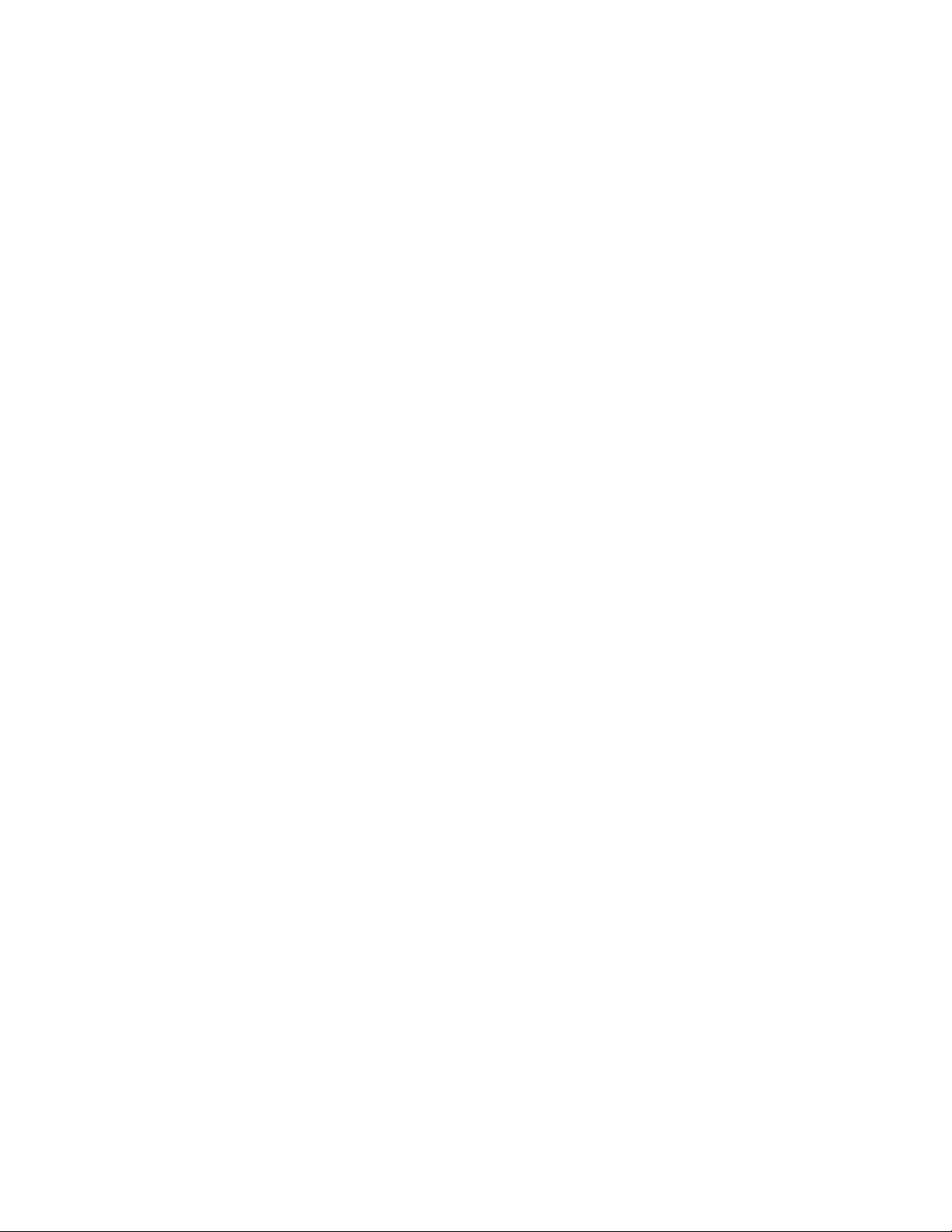
E-37-FSW Dome Network Camera
Quick Start Guide
Page 2
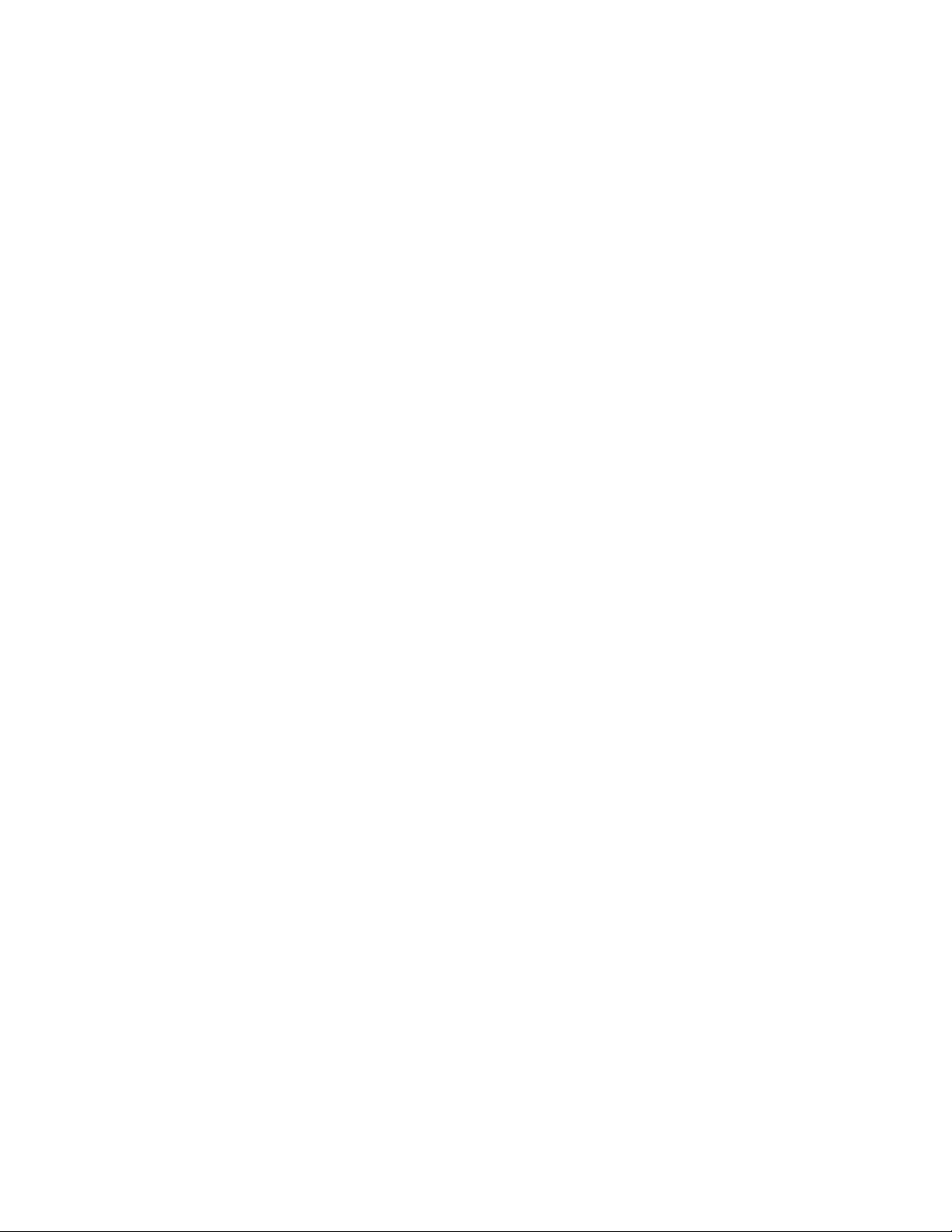
i
Welcome
Thank you for purchasing our Network camera!
This user’s manual is designed to be a reference tool for your system.
Please read the following safeguard and warnings carefully before you use this series product!
Please keep this user’s manual well for future reference!
Important Safeguards and Warnings
1.Electrical safety
All installation and operation here should conform to your local electrical safety codes.
Please check if the power supply is correct before operating the device.
The power shall conform to the requirement in the SELV (Safety Extra Low Voltage) and the
Limited power source is rated DC 12V or AC 24V in the IEC60950-1. (Power supply requirement is
subject to the device label).
Please install easy-to-use device for power off before installing wiring, which is for emergent power
off when necessary.
Please prevent the line cord from being trampled or pressed, especially the plug, power socket and
the junction from the device.
Note: Do not connect these two power supplying sources to the device at the same time; it
may result in device damage!
We assume no liability or responsibility for all the fires or electrical shock caused by improper
handling or installation.
We are not liable for any problems caused by unauthorized modification or attempted repair.
2.Environment
Please don’t aim the device at strong light (such as lighting, sunlight and so on) to focus; otherwise
it may cause overexposure (It is not the device malfunction), which will affect the longevity of CCD
or CMOS.
Please transport, use and store the device within the range of allowed humidity and temperature.
Please don’t keep the device in a place which is wet, dusty, extremely hot, and extremely cold and
with strong electromagnetic radiation or unstable lighting.
Please do not allow water and other liquid falling into the camera in case that the internal
components are damaged.
Please do not allow rain or damp to the indoor device in case fire or lightning may occur.
Please keep the sound ventilation in case of heat accumulation.
Please pack the device with standard factory packaging or material with same quality when
transporting the device.
Heavy stress, violent vibration or water splash are not allowed during transportation, storage and
installation.
3. Operation and Daily Maintenance
Please do not touch the heat dissipation component of the device directly in order to avoid scald.
Page 3
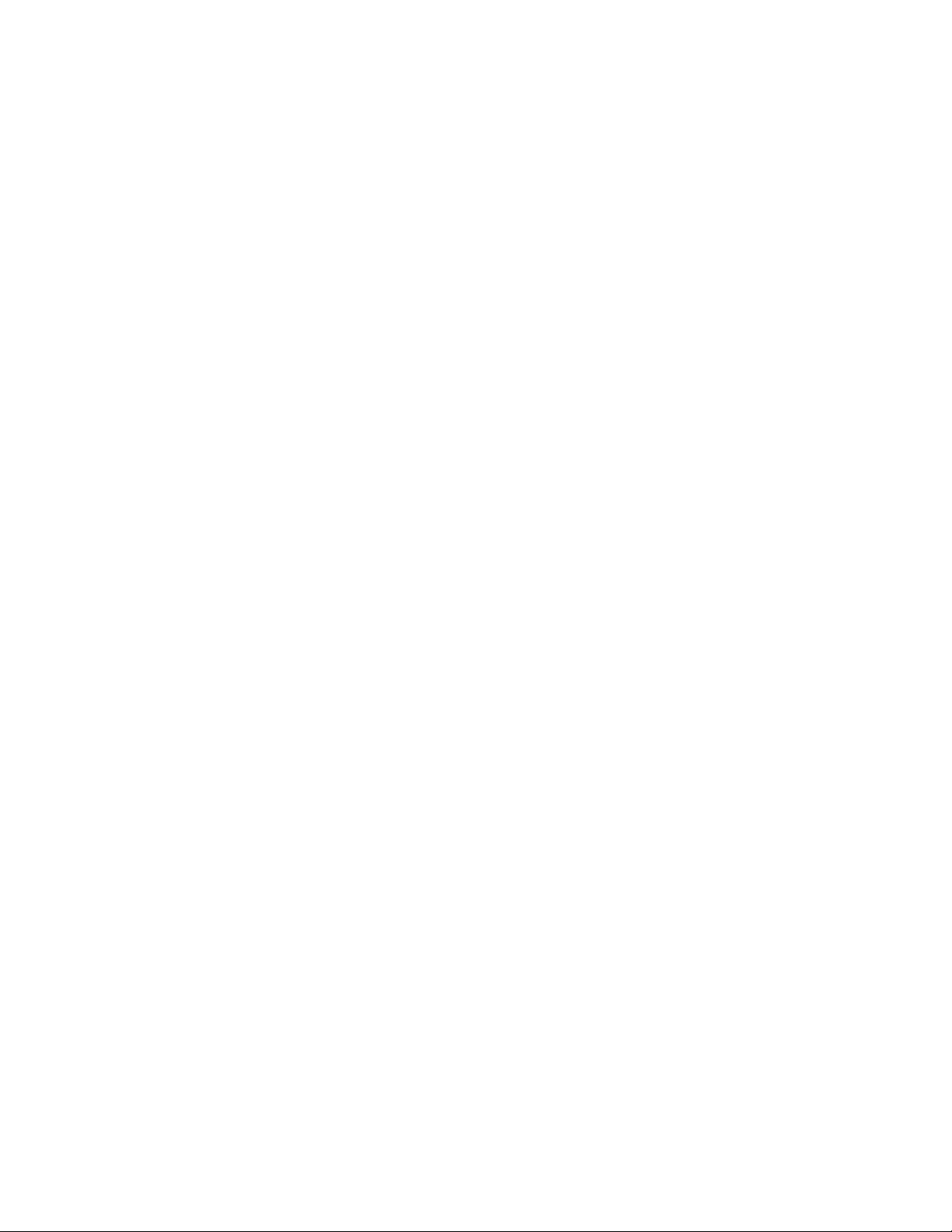
ii
Please do not dismantle the device; there is no component which can be fixed by users themselves
in the machine. It may cause water leakage or bad image for the device due to unprofessional
dismantling. Please contact after-sale service to replace desiccant if it becomes green.
It is recommended to use the device with thunder proof device in order to improve thunder proof
effect.
The grounding holes of the product are recommended to be grounded to further enhance the
reliability of the camera.
Do not touch the CCD (CMOS) optic component directly. You can use the blower to clean the dust
or dirt on the lens surface. Please use a dry cloth wetted by alcohol to wipe away the dust gently if
it is necessary to clean.
Always use the dry soft cloth to clean the device. If there is too much dust, please use the water to
dilute the mild detergent first and then use it to clean the device. Finally use the dry cloth to clean
the device. Don’t use volatile solvent like alcohol, benzene, thinner and etc or strong detergent with
abrasiveness, otherwise it will damage the surface coating or reduce the working performance of
the device.
Dome cover is an optical device, please don’t touch or wipe cover surface directly during
installation and use, please refer to the following methods to deal with once dirt is found:
Stained with dirt
Use oil-free soft brush or hair dries to remove it gently.
Stained with grease or fingerprint
Use soft cloth to wipe the water drop or oil gently to make it dry, then use oil-free cotton cloth or
paper soaked with alcohol or detergent to wipe from the lens center to outward. It is ok to change
the cloth and wipe several times if it is not clean enough.
Warning
Please modify the default password after login in order to avoid being stolen.
Please use the standard accessories provided by manufacturer and make sure the device is
installed and fixed by professional engineers.
Please prevent the device surface from the radiation of laser beam when using laser beam device.
Please do not provide two or more power supply modes for the device, otherwise it may cause
damage to the device.
Statement
Please refer to the actual product for more details; the manual is just for reference.
The manual will be regularly upgraded according to the product update; the upgraded content will
be added in the manual without prior announcement.
Please contact the supplier or customer service if there is any problem occurred when using the
device.
Please contact the customer service for the latest procedure and supplementary documentation.
Page 4
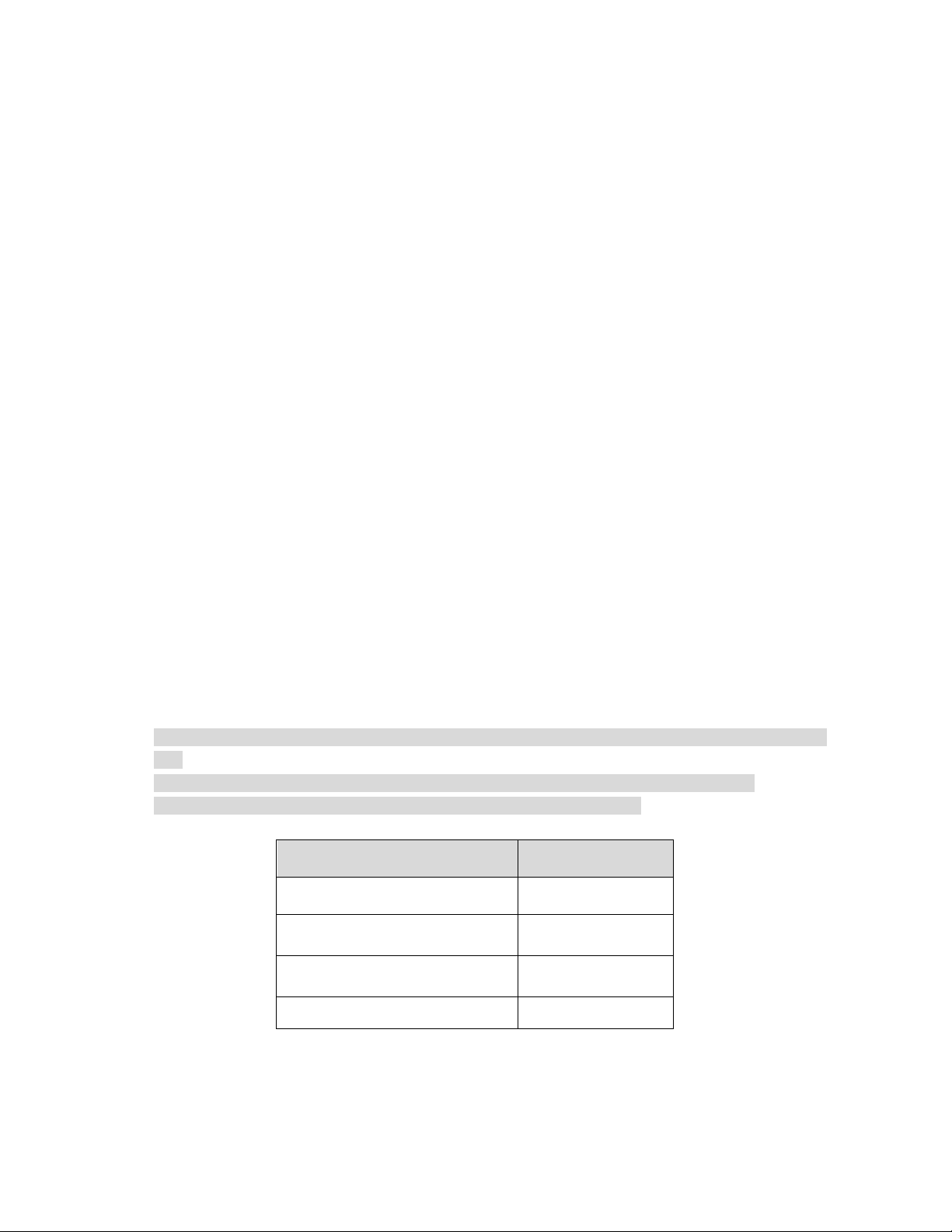
iii
There may be deviation between the actual value of some data and the value provided in the
manual due to the reasons such as the real environment is not stable and so on. Please refer to
the company’s final explanation if there is any doubt or dispute.
The company is not liable for any loss caused by the operation which is not followed by the manual.
FCC Requirements
1. FCC conditions:
This device complies with part 15 of the FCC Rules. Operation is subject to the following two conditions:
This device may not cause harmful interference;
This device must accept any interference received, including interference that may cause
undesired operation.
2. FCC compliance:
This equipment has been tested and found to comply with the limits for a digital device, pursuant to part
15 of the FCC Rules. These limits are designed to provide reasonable protection against harmful
interference. This equipment generates uses and can radiate radio frequency energy and, if not
installed and used in accordance with the instruction manual, may cause harmful interference to radio
communication. However, there is no guarantee that interference will not occur in a particular
installation. If this equipment does cause harmful interference to radio or television reception, which can
be determined by turning the equipment off and on, the user is encouraged to try to correct the
interference by one or more of the following measures:
Reorient or relocate the receiving antenna.
Increase the separation between the equipment and receiver.
Connect the equipment into an outlet on a circuit different from that to which the receiver is
connected.
Consult the dealer or an experienced radio/TV technician for help.
Note
Please refer to the disk for more details, check and download corresponding user’s manual and
tool.
Before installation, please open the package and check all the components are included.
Contact your local retailer ASAP if something is broken in your package.
Accessory Name Amount
Network Camera Unit 1
Quick Start Guide 1
Installation Accessory Package 1
CD 1
Page 5
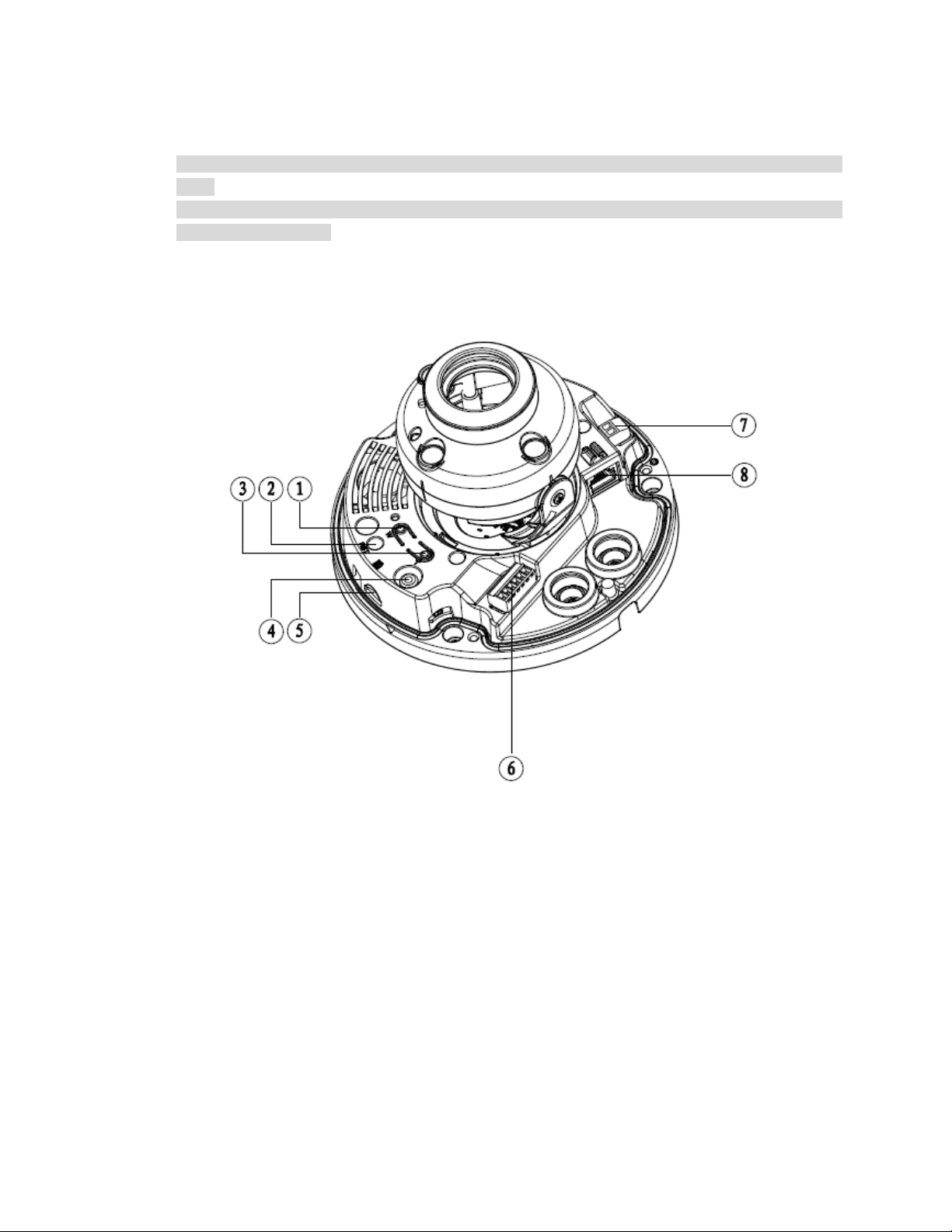
1
1 Structure
Note
The following figure is for reference only, which is used to know the functions of device external
ports.
There are differences about external ports for some product models, please refer to the actual
object for more details.
1.1 Port Description
You can refer to the following figure for more details. See Figure 1-1 and Figure 1-2.
Figure 1-1
Page 6
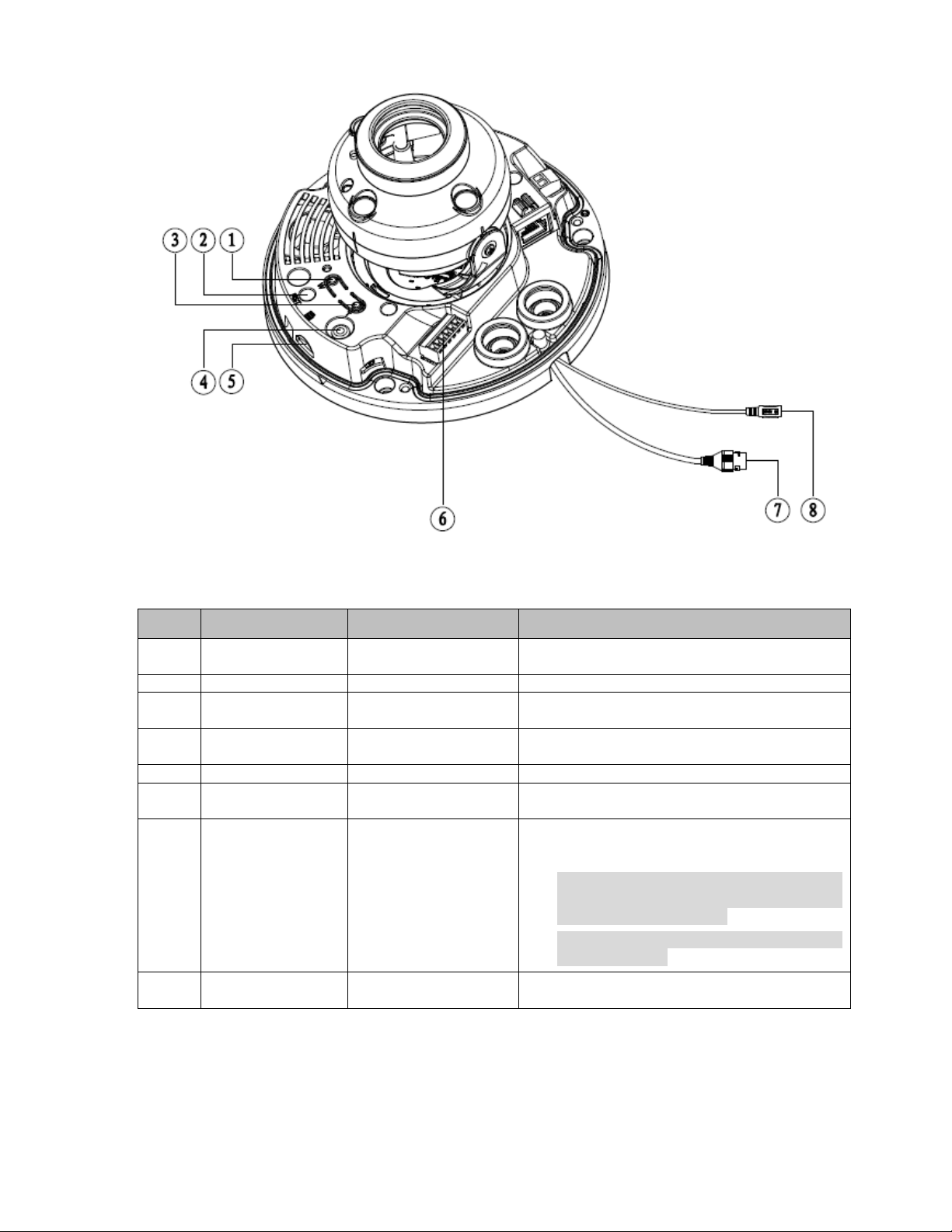
2
Figure 1-2
Please refer to Table 1-1 for detailed information.
SN Port Port Name Function Description
1 Zoom W -
2 RESET Reset button Reset button, restore device factory default.
3 Zoom T -
4 VIDEO_OUT -
5 Micro SD Micro SD slot Connect Micro SD for local storage
6 I/O I/O port
7 POWER Power input port
8 LAN Network port
Adjust lens to wide angle end (image min
zoom rate)
Adjust lens to telephoto end (image max zoom
rate)
Output analog video signal, able to connect to
TV monitor to view image.
Include alarm input, output and audio input,
output.
Power port, input DC 12V or AC 24V.
Note
Please connect the default DC5.5 round
port to 2-pin converter cable when you
are using AC 24V power.
Actual use in accordance with device
label instruction.
Connect to standard Ethernet
Support PoE function
Table 1-1
Page 7

3
1.2 Framework and Dimension
Note
The following figure is for reference only, which is used to know the device dimension, please refer to
the actual product for more details.
Please refer to the following figure for dimension information. The unit is mm (inch). See Figure 1-3.
Figure 1-3
1.3 Bidirectional Talk
Note
Some products do not support bidirectional talk, which cannot be applied to this chapter.
Step 1
Connect the speaker or the MIC to the audio input port of the device and PC; connect the earphone to
the audio output port of the device and PC respectively.
Step 2
Log in the device WEB interface, click “Talk” button to enable bidirectional talk. You can see the button
becomes orange after you enabled the audio talk function. Click “Talk” button again to stop the
bidirectional talk function.
Step 3
Input audio to speaker or MIC on the device end and PC respectively, and receive the audio via
earphone on the device end and PC.
1.4 Alarm Setup
Note
It is only supported by some series products.
Page 8

4
Alarm input, output description:
Step 1
Connect the alarm input device to the IN and ALM_GND of the I/O port.
Step 2
Connect the alarm output device to the OUT and ALM_GND of the I/O port, alarm output is the open-
collector output, the alarm device needs to externally pull up 10K resistance to +3.3V.
Step 3
Open the WEB, set alarm input and output correspondingly in “Alarm Setup”. Alarm input on the WEB
is corresponding to that of the device I/O port. When there is alarm, alarm input device will generate
signal of high and low level and set corresponding NO and NC inputs.
Step 4
Set alarm output on the WEB, the alarm output is corresponding to the alarm output end of the device,
which is the alarm output port of the I/O port.
Please refer to the following figure for alarm input and output information. See Figure 1-5.
Alarm input: When the input signal is idle or grounded, the device can collect the different statuses of
the alarm input port. The input signal is connected to 3.3V or is idle; the device collects the logic “1”.
When the input signal is grounded, the device collects the logic “0”.
Figure 1-4
Figure 1-5
Please refer to the following figure for alarm output information. See Figure 1-5 and Figure 1-6.
Page 9
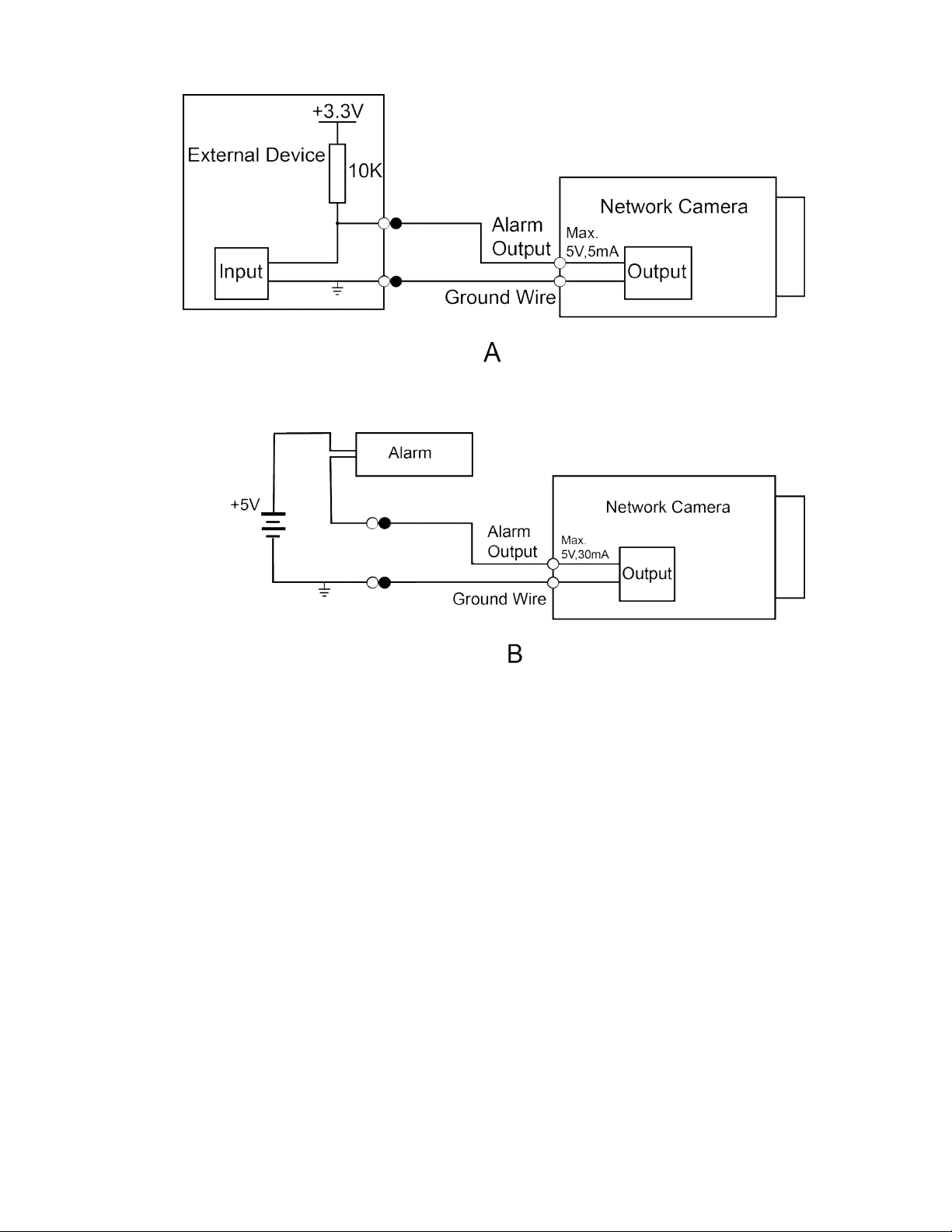
5
Figure 1-6
Figure 1-7
Mode A:
It is the level application. Alarm outputs high and low level, alarm output is OC; it needs to increase
pull-up resistance externally to work normally. Max external pull-up level is 5V, max port current is 5mA.
After external pull-up resistance is increased, the output signal is high level by default (external pull-up
voltage), and it switches to low level when there is alarm output. (Output voltage is less than 0.8V
when the working current is 30mA).
Mode B:
It is switch application. Alarm output is used to drive external circuit, max voltage is 5V and max
current is 30mA, it is recommended to add a relay if it is beyond the value.
Page 10

6
2 Device Installation
2.1 Installation Steps
Note
The following installation figures are for reference only; please refer to Figure 2-1 or Figure 2-2
according to the actual product.
Please make sure the bracket installation surface can sustain at least 3X weight of the camera
and the bracket.
Please cut off the device power when installing Micro SD card.
Figure 2-1
Page 11

7
Figure 2-2
Step 1
Use the wrench in the accessories bag to unscrew three flower head screws on the dome enclosure,
and then open the dome enclosure.
Note
As for the device with plastic enclosure, you can directly rotate the enclosure anticlockwise and open
the dome enclosure.
Step 2
Note
Please implement this step when it needs to use Micro SD card and there is a Micro SD card slot for
the device.
Find the “Micro SD” sign in the device; adjust the direction of Micro SD card according to the direction
shown on the device, insert the card into the slot and install the Micro SD card well. See Figure 2-3 for
more details.
Page 12

8
Step 3
Please take out the installation position map from the accessories bag, and then paste it on the ceiling
or the wall according to your monitoring area requirements.
Step 4
Find “cross” signs on the map, and dig three plastic expansion bolts holes on the installation surface
and then insert three expansion bolts into the holes. Secure these three bolts firmly.
Step 5
Adjust the device installation pedestal to the proper position and then pull cable through the exit hole
on the installation surface. Align the three screw holes in the device pedestal with the three plastic
expansion bolt holes in the installation position. Put the three installation screws into the three plastic
expansion bolts and secure them firmly. Fix the pedestal on the installation surface.
Step 6
Connect the device external cable well according to the requirements.
Connect to the corresponding power, audio input output terminal, alarm input output terminal well
according to requirements, and then use insulated rubber tape to twine the connection location
respectively to make it waterproof.
Please refer to step 7 to install network waterproof connector and connect it to the corresponding
network port of the device cable.
Step 7
Waterproof connector installation for network port; see Figure 2-4 for more details.
Note
Please implement this step if the device is equipped with network port waterproof connector and it is
used outdoors.
Figure 2-3
Figure 2-4
Page 13

9
1. Keep the convex groove outward and install the rubber ring into the network port, keep the smaller
hole of the rubber ring outward and install the fixing rubber ring into the main body of the
waterproof connector.
2. Pull the network cable without crystal head through main body of waterproof connector, fixing
rubber ring and waterproof locking cover, make the crystal head of network cable, and then insert it
into the network cable.
3. Put the main body of waterproof connector on the network port and rotate it clockwise to lock the
network port and waterproof connector firmly.
4. Put the waterproof locking cover on the main body of waterproof connector and rotate it clockwise
to lock the waterproof connector and waterproof locking cover firmly.
Step 8
Adjust the lens to the needed angle according to the application requirements of the location.
Hold the screw location of the rotation bracket on both sides, turn the rotation bracket horizontally,
adjust the lens direction horizontally to the target position; unscrew the two locking screws on both
sides (do not remove them completely, just make them loose), hold the IR light decoration cover to
make the lens rotate vertically, adjust the vertical direction of lens to a proper monitoring angle, then
tighten the locking screws on both sides; Hold the IR light decoration cover to rotate horizontally,
adjust the image and adjust the lens horizontal direction to the targeted location.
Note
Range of adjusting lens angle: vertical rotation direction (0°~+65°), horizontal rotation direction
(0°~+355°), image horizontal rotation direction (0°~+355°).
Figure 2-5
Step 9
Take up the dome enclosure; aim the location of side cable exit and cover the enclosure, use inner
hex wrench to secure three camera screws firmly. So far, the installation is completed.
Note
For the device with plastic enclosure, you can directly rotate the dome enclosure clockwise, cover the
dome enclosure and complete installation.
Page 14
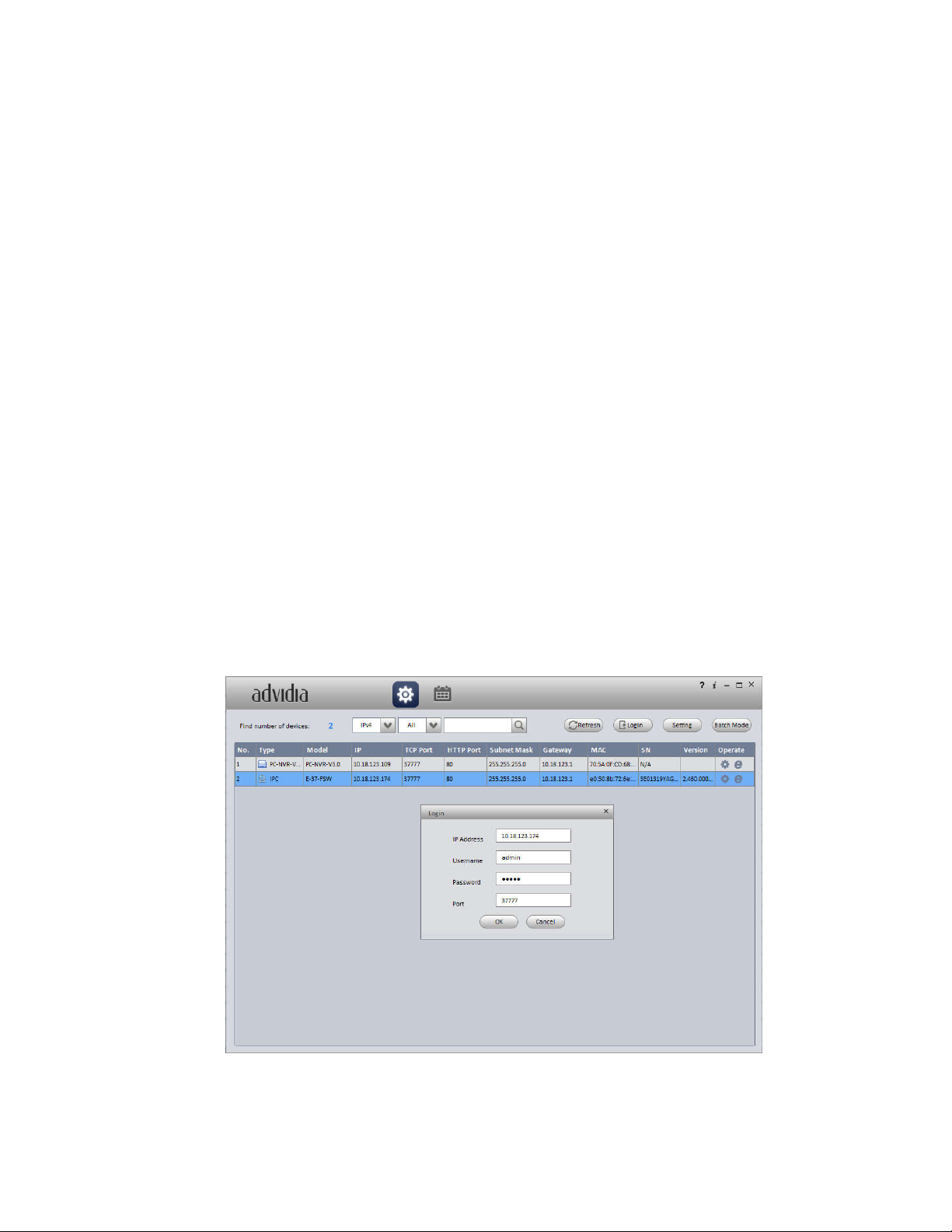
10
3 Network Configuration
The IP address of all the cameras is the same when leaving factory (default IP192.168.1.108), in order
to make the camera get access to the network smoothly, please plan the useable IP segment
reasonably according to the actual network environment.
3.1 Modify IP Address
IP address can be acquired and modified through camera finder tool for the cameras which are
accessed via wired network, it needs to connect wired network to configure wireless parameters
before using wireless network cameras. In this chapter, it will introduce the approach of modifying IP
address via camera finder; also you can modify the IP address in the network parameters of the WEB
interface, please refer to the document in the disk << E-37-FSW Dome Camera Operation Manual >>
for more details.
Note:
Currently the camera finder tool only supports the cameras which apply to the same network segment
with computer IP address.
Step 1 Double click the camera finder tool and open the camera finder tool.
Step 2 Double click the device to be configured, the system will pop out the “Login” dialog box. Enter
the IP address, user name, password and port number of the camera, and click “Confirm”.
Note:
The default user name and password are admin and 12345 respectively, the default of port is
37777. See Figure 3-1 for more details.
Figure 3-1
Step 3 Modify the camera IP address on the “Net” interface, click “Save” to finish modification.
Page 15

11
See Figure 3-2 for more details.
Figure 3-2
Note
The default username and password is admin and 12345 respectively.
3.2 Login WEB Interface
Note
Different devices might have different WEB interfaces, the figures in this document are just for
reference, please refer to the document WEB Operation Manual in the disk and the actual interface for
more details.
To login WEB interface, do the following:
Step 1
Open IE browser and input the modified camera IP address in the address bar, and then press Enter
key. The login interface shows, see Figure 3-2.
Page 16
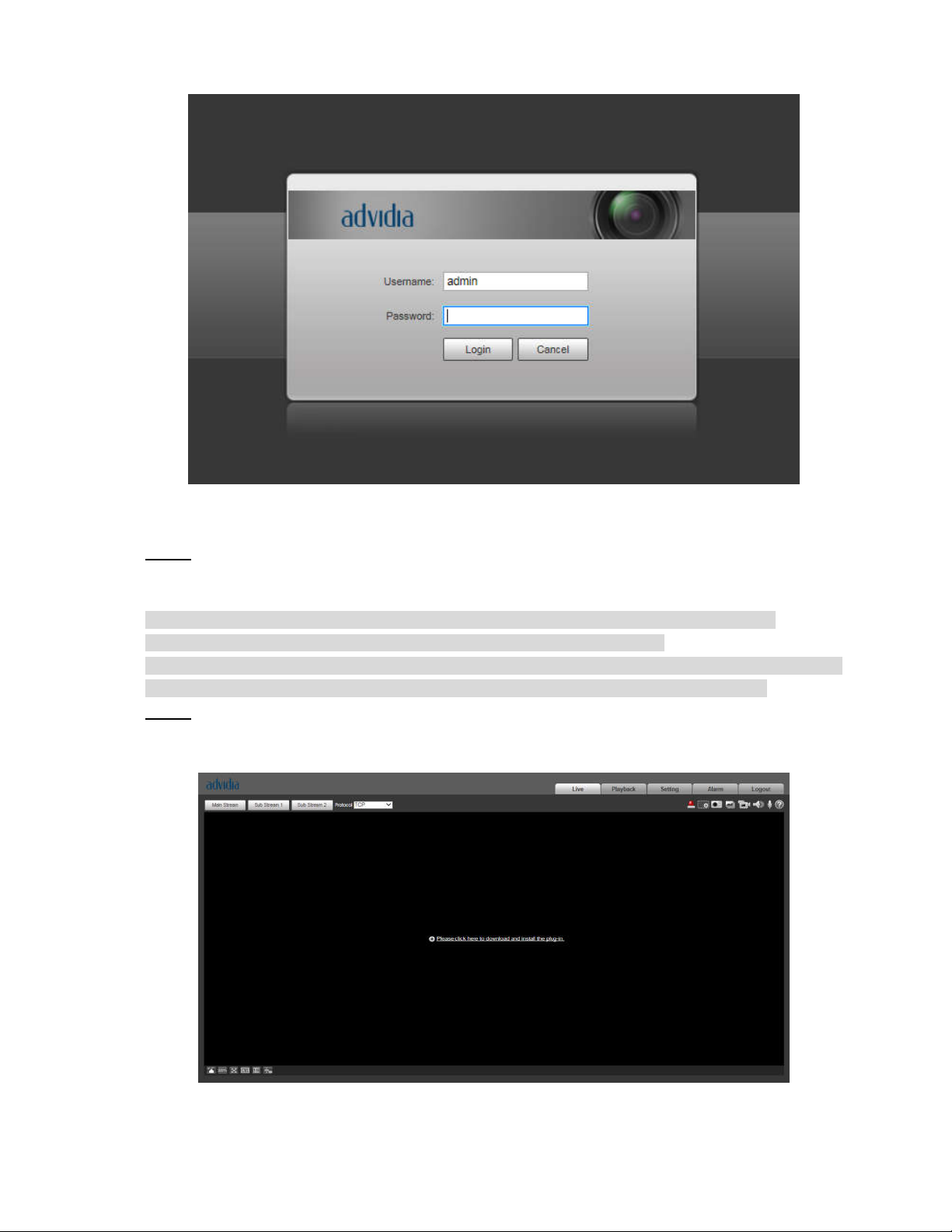
12
Figure 3-2
Step 2
Input username and password, click Login. The system will pop out WEB main interface.
IMPORTANT
The default username and password is admin and 12345 respectively, suggest to modify the
administrator password as soon as possible after you successfully logged in.
When the camera is used over the Internet, the default administrator password may lead to unintended
access by a third party. Therefore, it is recommended to modify the administrator password.
Step 3
Click Here to Download Plug-in, and then install controls according to the system prompt. See Figure
3-3 or the WEB main interface.
Figure 3-3
Page 17
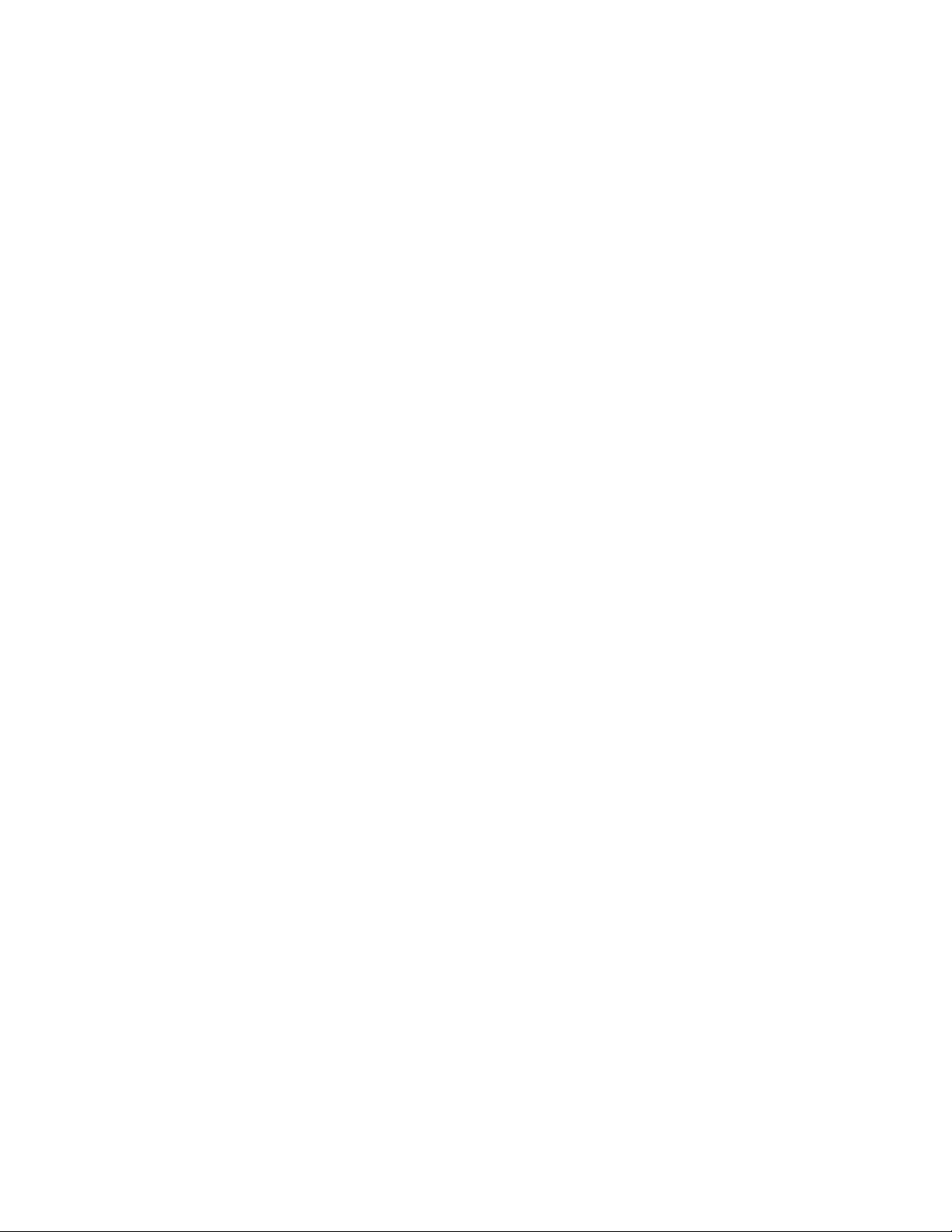
13
Note
This user’s manual is for reference only. Slight difference may be found in user interface.
All the designs and software here are subject to change without prior written notice.
All trademarks and registered trademarks mentioned are the properties of their respective
owners.
If there is any uncertainty or controversy, please refer to the final explanation of us.
Please visit our website for more information.
