Panasonic DX-600 User Manual
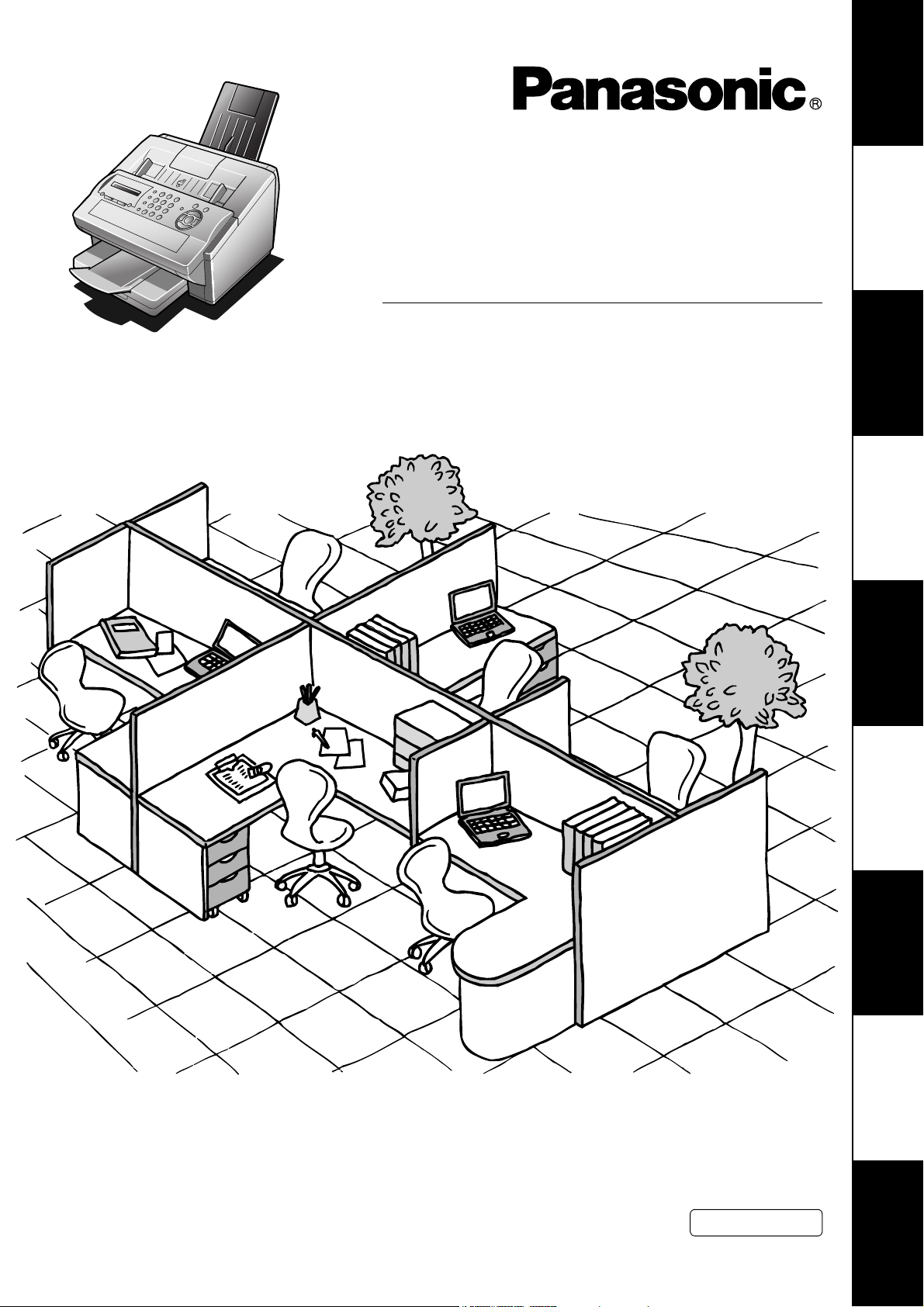
Facsimile
Your Machine
Getting to Know
Operating Instructions
(For Internet Fax)
Model No.
DX-600
Machine
Installing Your
Programming
Your Machine
Basic OperationsAdvanced
Features
Before operating this equipment, please read these instructions completely and keep these operating instructions for future reference.
English
Network FeaturesPrintout Journals
and Lists
Problem Solving Appendix
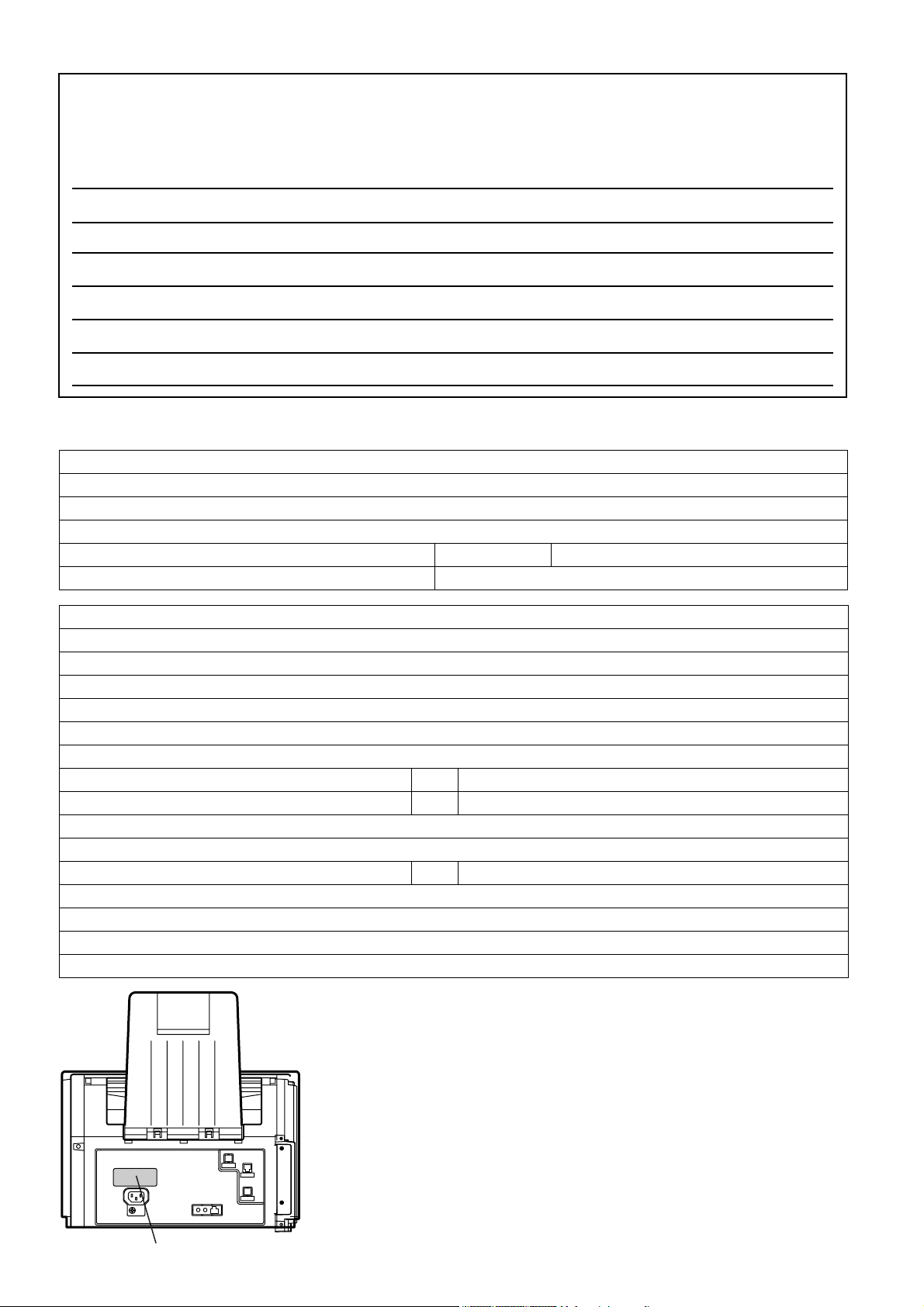
IMPORTANT INFORMATION
When requesting information, supplies or service, always refer to the model and serial number of your
machine. The model and serial number plate (Main Name Plate) is located on the machine as shown
below. For your convenience, space is provided below to record information you may need in the future for
reference or troubleshooting.
Model No. Serial No.
Date of Purchase
Dealer
Address
Telephone Number ( ) –
Supplies Telephone Number ( ) –
Service Telephone Number ( ) –
For the total system to work properly via LAN, certain information and additional parameters must be set. Please
contact your network administrator for the required information and connection to the LAN.
User Information
Company Name:
Address:
Dept.:
City: State: Zip Code:
Tel. No.: Fax No.:
Internet Parameters (See page 50)
IP Address:
Subnet Mask:
Default Gateway IP Address:
Primary DNS IP Address:
Secondary DNS IP Address:
Email Address:
SMTP Server IP Name: or SMTP Server IP Address:
POP Server Name: or POP Server IP Address:
POP User Name:
POP Possword: (for security, do not write it in - but keep it in a safe place)
LDAP Server Name: or LDAP Server IP Address:
LDAP Log In Name:
LDAP Password:
LDAP Search Base:
Host Name:
Model and Serial Number
Copyright © 2002 by Matsushita Graphic Communication Systems, Inc.
All rights reserved. Unauthorized copying and distribution is a violation
of law. Printed in Japan.
The contents of these Operating Instructions are subject to change
without notice.
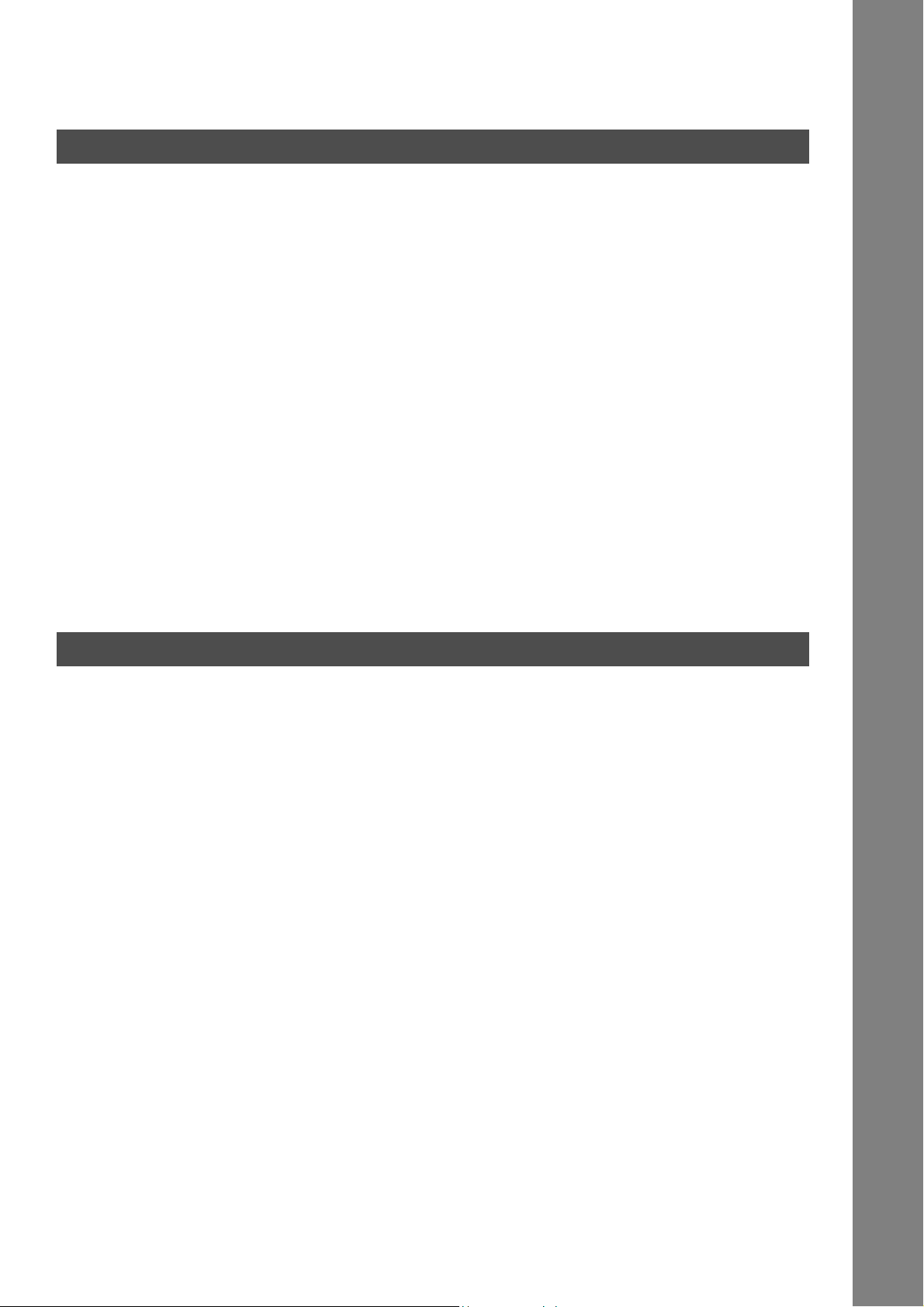
Table of Contents
Getting to Know Your Machine
Safety Information.......................................................................................................... 9
Precaution....................................................................................................................... 11
Function Key................................................................................................................... 12
External View .................................................................................................................. 13
Control Panel .................................................................................................................. 14
Pre Installation Information........................................................................................... 16
Setup as SMTP Mail Server ........................................................................... 17
Setup as POP3 Client .................................................................................... 18
Internet Communication Features ................................................................................ 21
Internet Fax Transmission.............................................................................. 21
Direct SMTP (Direct IFAX XMT)..................................................................... 22
Internet Mail Reception .................................................................................. 23
Inbound Routing ............................................................................................. 24
Fax Forward ................................................................................................... 25
Network Scanner............................................................................................ 25
Network Printer............................................................................................... 26
Relayed Transmission.................................................................................... 27
Dynamic Host Configuration Protocol (DHCP)............................................... 28
SMTP Authentication...................................................................................... 28
Lightweight Directory Access Protocol (LDAP) .............................................. 28
Important Information.................................................................................................... 29
Installing Your Machine
Main Unit and Accessories............................................................................................ 32
Installing the Accessories ............................................................................................. 33
Installing the Toner Cartridge ....................................................................................... 34
Loading the Recording Paper ....................................................................................... 36
How to Load the Recording Paper ................................................................. 36
Adjusting the Paper Cassette for the Paper Length ................................................... 38
How to Adjust the Paper Cassette for the Paper Length................................ 38
Adjusting the Paper Cassette for the Paper Width ..................................................... 39
How to Adjust the Paper Cassette for the Paper Width ................................. 39
Connecting the LAN Cable, Telephone Line Cable and Power Cord ........................ 40
Setting Your Country Code ........................................................................................... 42
Setting the Dialling Method (Tone or Pulse)................................................................ 43
Adjusting the Volume .................................................................................................... 44
User Parameters............................................................................................................. 45
General Description........................................................................................ 45
Setting the Date and Time.............................................................................. 45
Setting Your LOGO ........................................................................................ 46
Setting Your Character ID .............................................................................. 47
Setting Your ID Number (Fax Telephone Number) ........................................ 48
Setting the Internet Parameters .................................................................................... 49
Setting the User (Internet) Parameters .......................................................... 49
Setting the User Parameters for the LAN Interface ........................................ 50
3
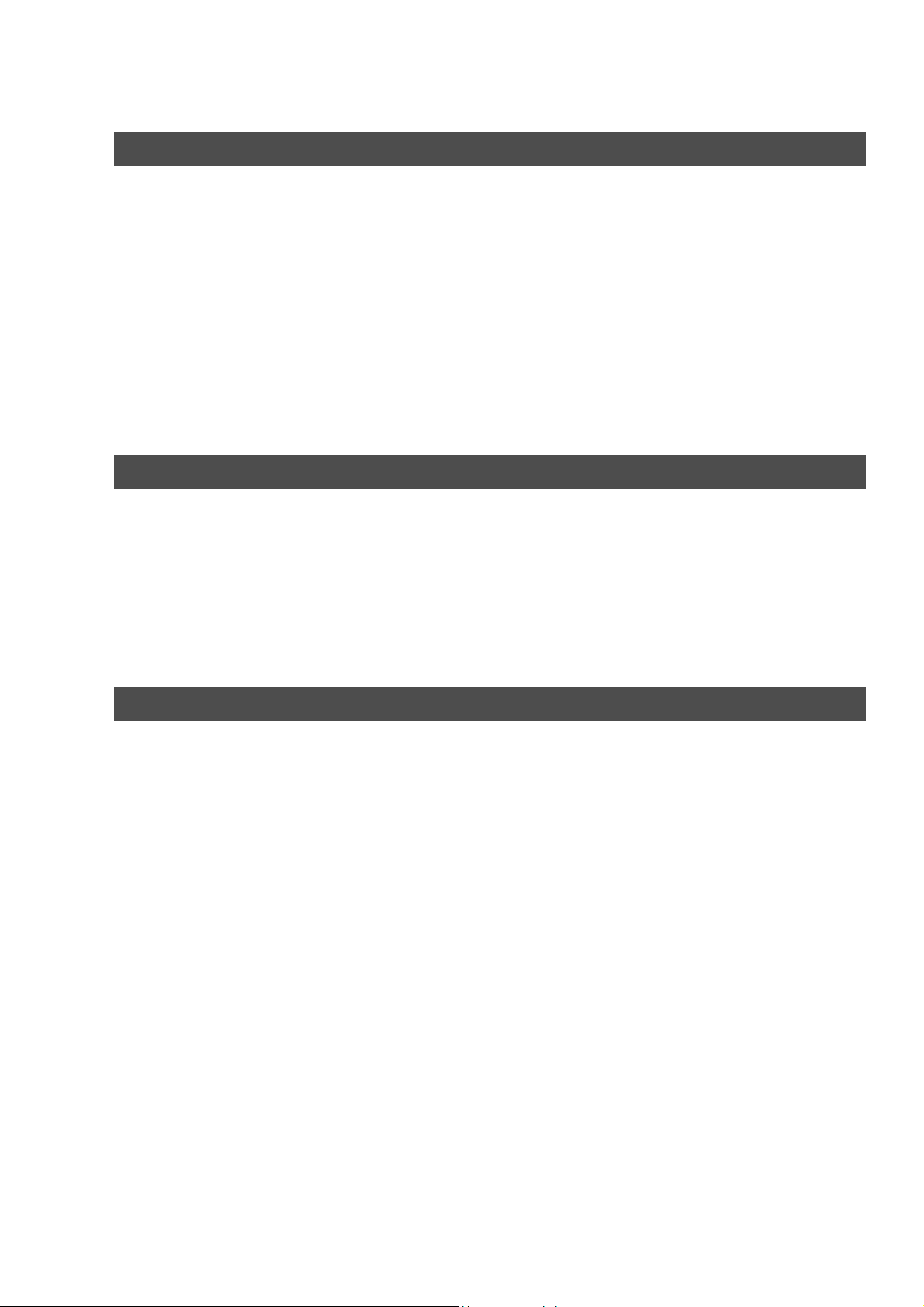
Table of Contents
Installing Your Machine
Programming or Retrieving Parameters via Email...................................................... 51
Using Email to Program or Retrieve Parameters ........................................... 51
Using a PC to Input the Internet Parameters Remotely ................................. 51
To Input the Internet Parameters for the First Time ....................................... 52
To Retrieve the Internet Parameters for Backup ........................................... 54
To Edit the Retrieved or Backup Internet Parameters File ............................ 57
Using a PC to Update the Auto Dialler Remotely .......................................... 60
Deleting the Entire Auto Dialler...................................................................... 61
To Program One-Touch/ABBR. No. for the First Time................................... 62
To Retrieve One-Touch/ABBR. No. Data for Backup .................................... 64
To Edit the Retrieved or Backup One-Touch/ABBR. No. Data File ............... 66
Using Email to Retrieve the Journal............................................................... 68
Programming Your Machine
Programming Email Address and Telephone Numbers ............................................. 69
Programming the Auto Dialler ........................................................................ 69
Editing or Erasing the Auto Dialling Number / Email Address........................ 73
Printing Out a Directory Sheet ....................................................................... 76
Customizing Your Machine ........................................................................................... 77
General Description ....................................................................................... 77
Setting the Fax Parameters .......................................................................... 77
Fax Parameter Table ..................................................................................... 78
Basic Operations
Loading Documents....................................................................................................... 85
Documents You Can Send ............................................................................ 85
Documents You Cannot Send ....................................................................... 85
How to Load Documents................................................................................ 86
Basic Transmission Settings ........................................................................................ 87
General Description ....................................................................................... 87
Contrast ......................................................................................................... 87
Resolution ...................................................................................................... 87
Verification Stamp.......................................................................................... 88
Communication Journal (COMM. JOURNAL) ............................................... 89
4
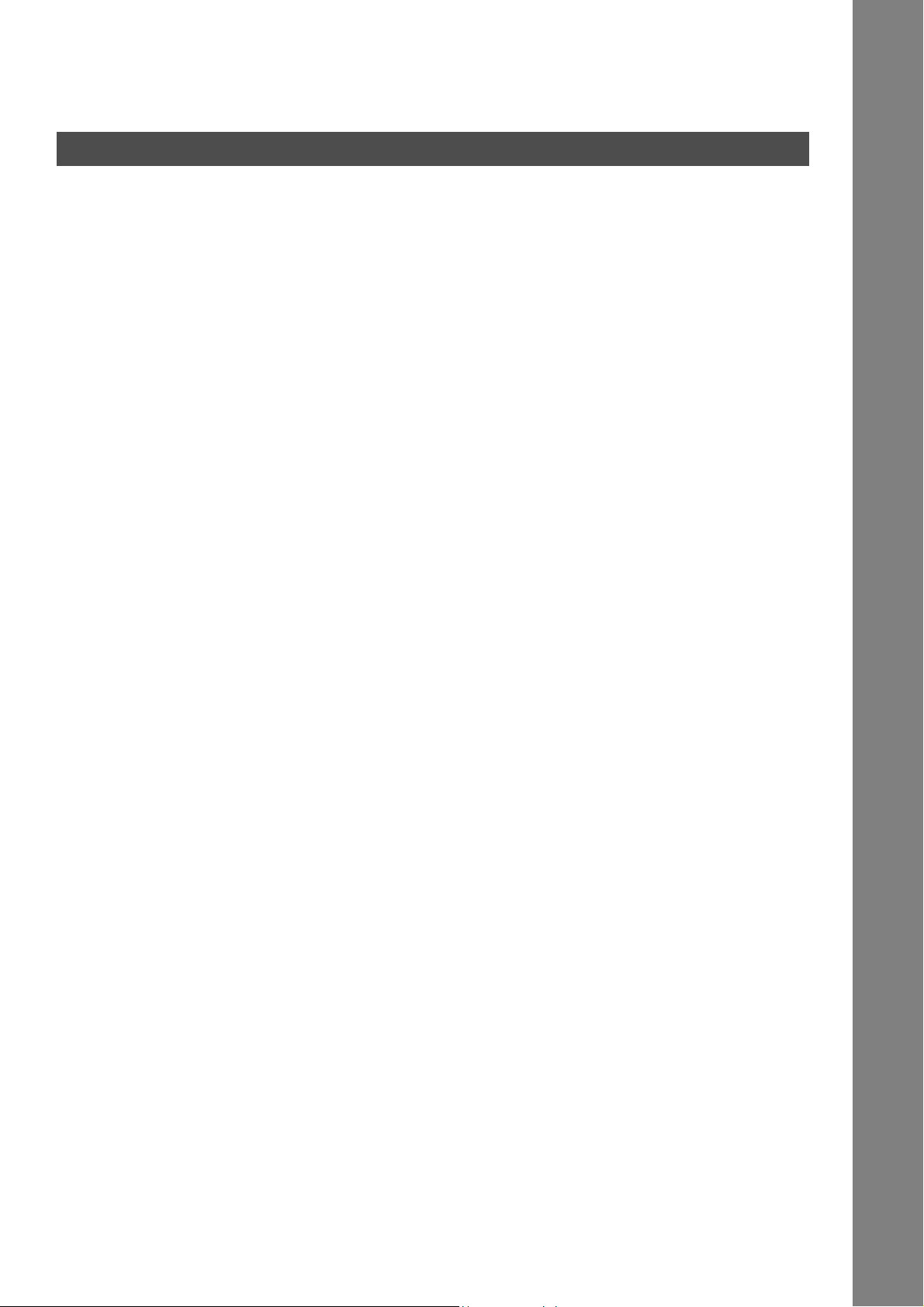
Table of Contents
Basic Operations
Sending Documents via LAN ........................................................................................ 90
General Description........................................................................................ 90
Manual Email Addressing............................................................................... 91
One-Touch Email Addressing ........................................................................ 92
Abbreviated Email Addressing ....................................................................... 93
Directory Search Dialling................................................................................ 94
Multi-Station Transmission (Broadcasting)..................................................... 96
Memory Transmission Reservation (Multi-tasking) ........................................ 97
Automatic Redialling....................................................................................... 98
Manual Redialling........................................................................................... 98
Selectable Domains ....................................................................................... 99
Internet Fax Delivery Notice (MDN) ............................................................... 101
Returned Email............................................................................................... 102
Using a Mailing List ........................................................................................ 103
Sending Documents via Telephone Line ..................................................................... 104
General Description........................................................................................ 104
Memory Transmission .................................................................................... 105
Direct Transmission........................................................................................ 111
Voice Mode Transmission .............................................................................. 115
Transmission Reservation.............................................................................. 117
Redialling........................................................................................................ 120
Receiving Documents via LAN ..................................................................................... 122
General Description........................................................................................ 122
Receiving Email from a POP Server .............................................................. 124
Receiving Documents via Telephone Line .................................................................. 127
Reception Modes ........................................................................................... 127
Telephone Mode ............................................................................................ 128
Fax / Tel Auto Switching Mode....................................................................... 129
Fax Mode ....................................................................................................... 130
TAM (Telephone Answering Machine) Interface Mode .................................. 131
Print Reduction............................................................................................... 133
Receiving Oversize Documents ..................................................................... 134
Substitute Memory Reception ........................................................................ 135
Print Collation Mode ....................................................................................... 135
Making Copies ............................................................................................................... 136
5
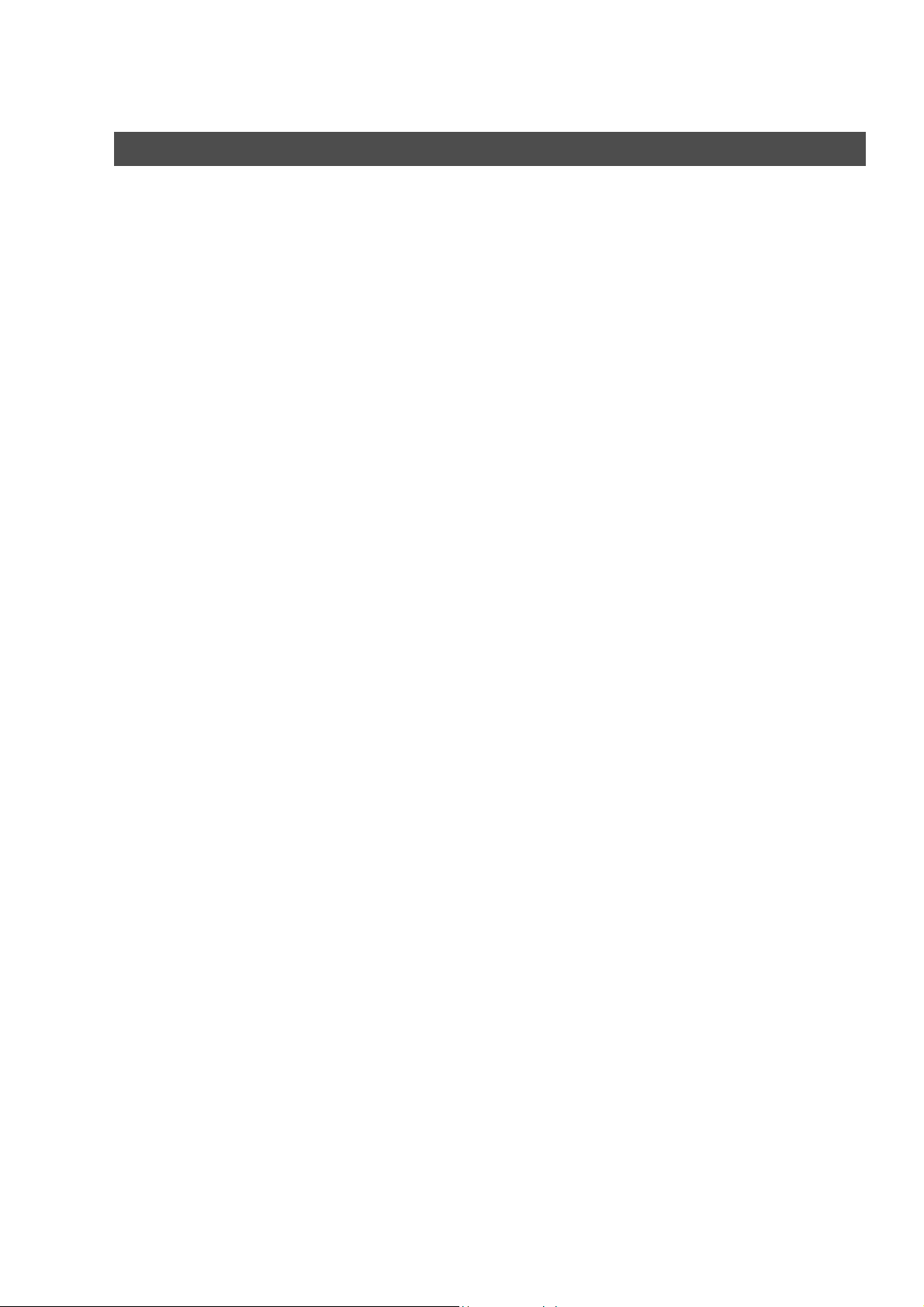
Table of Contents
Advanced Features
Timer Controlled Communications .............................................................................. 137
General Description ....................................................................................... 137
Deferred Transmission................................................................................... 137
Deferred Polling ............................................................................................. 138
Polling ............................................................................................................................. 139
General Description ....................................................................................... 139
Setting the Polling Password ......................................................................... 139
Preparing to be Polled ................................................................................... 140
To Poll Documents from Another Station....................................................... 141
Program Keys ................................................................................................................. 142
General Description ....................................................................................... 142
Setting for Group Dialling ............................................................................... 142
Setting for Deferred Transmission ................................................................. 143
Setting for Deferred Polling ............................................................................ 144
Setting for Normal Polling .............................................................................. 145
Setting for One-Touch Key ............................................................................ 146
Setting the POP Access Key ......................................................................... 147
Using the POP Access Key ........................................................................... 148
Changing or Erasing the Program Key Settings ............................................ 149
Sender Selection ............................................................................................................ 150
General Description ....................................................................................... 150
Setting the Sender Selection ......................................................................... 150
Sending Document with Sender Selection..................................................... 152
Printing the Sender Selection List .................................................................. 153
Subject Line Entry.......................................................................................................... 154
General Description ....................................................................................... 154
Sending Email with Subject Line Entry .......................................................... 154
Inbound Routing............................................................................................................. 156
Setting the Routing Parameters ..................................................................... 156
Entering One-Touch/Abbreviated Dialling Numbers for Inbound Routing...... 158
Edit File Mode ................................................................................................................. 160
General Description ....................................................................................... 160
Printing a File List .......................................................................................... 160
Viewing the Contents of a File List................................................................. 161
Changing the Start Time or the Station of a File ............................................ 162
Deleting a File ................................................................................................ 164
Printing Out a File .......................................................................................... 165
Adding Documents into a File ........................................................................ 166
Retry an Incomplete File ................................................................................ 167
Access Code................................................................................................................... 168
General Description ....................................................................................... 168
Setting the Access Code................................................................................ 168
Operating Your Machine with the Access Code
(Restrict all Operations) ................................................................................. 169
Operating Your Machine with the Access Code
(Restrict Access of Fax Parameters Only)..................................................... 169
6
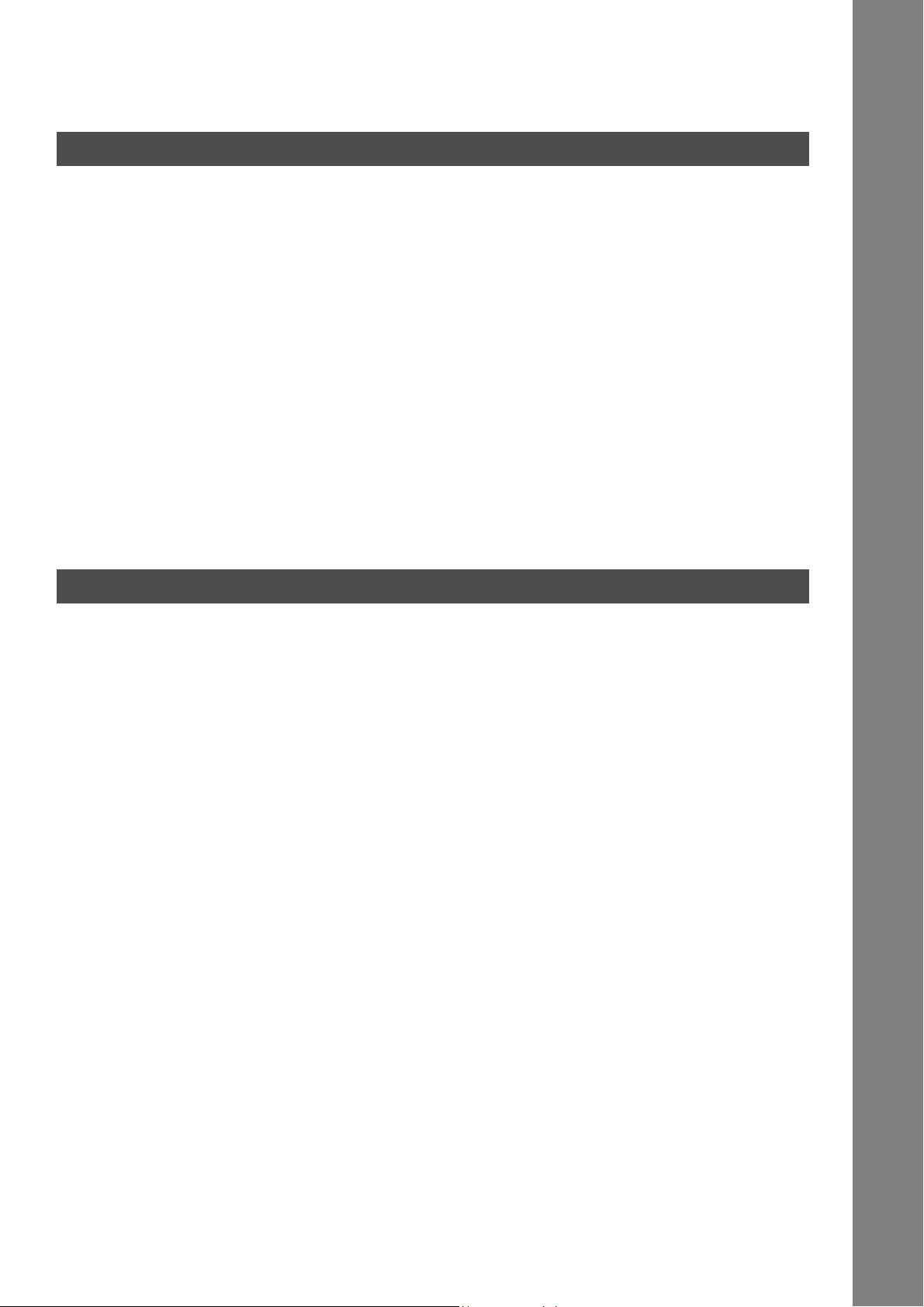
Table of Contents
Advanced Features
Receive To Memory........................................................................................................ 170
General Description........................................................................................ 170
Setting the RCV To Memory Password.......................................................... 170
Setting RCV To Memory ................................................................................ 170
Printing Out Documents ................................................................................. 171
Distinctive Ring Detector (DRD) ................................................................................... 172
General Description........................................................................................ 172
Fax Cover Sheet ............................................................................................................. 173
General Description........................................................................................ 173
To use the Fax Cover Sheet .......................................................................... 173
PIN Code Access............................................................................................................ 175
General Description........................................................................................ 175
Selecting the Access Method (Prefix or Suffix) .............................................. 175
Dialling with a PIN Code................................................................................. 176
Fax Forward .................................................................................................................... 177
Setting Fax Forward ....................................................................................... 177
Ifax Return Receipt......................................................................................................... 178
General Description........................................................................................ 178
Network Features
Network Scanner ............................................................................................................ 179
General Description........................................................................................ 179
Network Printer............................................................................................................... 180
General Description........................................................................................ 180
Relayed Transmission ................................................................................................... 181
General Description........................................................................................ 181
Relay Network................................................................................................ 182
Setting up your machine as an Internet Relay Station ................................... 184
Setting Up Your Machine for Relayed Transmission...................................... 185
Sending Documents via Internet Relay .......................................................... 187
Sending Document(s) from a PC to a G3 Fax Machine ................................. 190
Printouts and Reports..................................................................................... 192
Selective Reception ....................................................................................................... 194
General Description........................................................................................ 194
Setting the Selective Reception ..................................................................... 194
Password Communications .......................................................................................... 195
General Description........................................................................................ 195
Compatibility with Other Machines ................................................................. 195
Setting Password Transmission ..................................................................... 196
Setting Password Reception .......................................................................... 197
Using Password Transmission ....................................................................... 198
Using Password Reception ............................................................................ 199
7
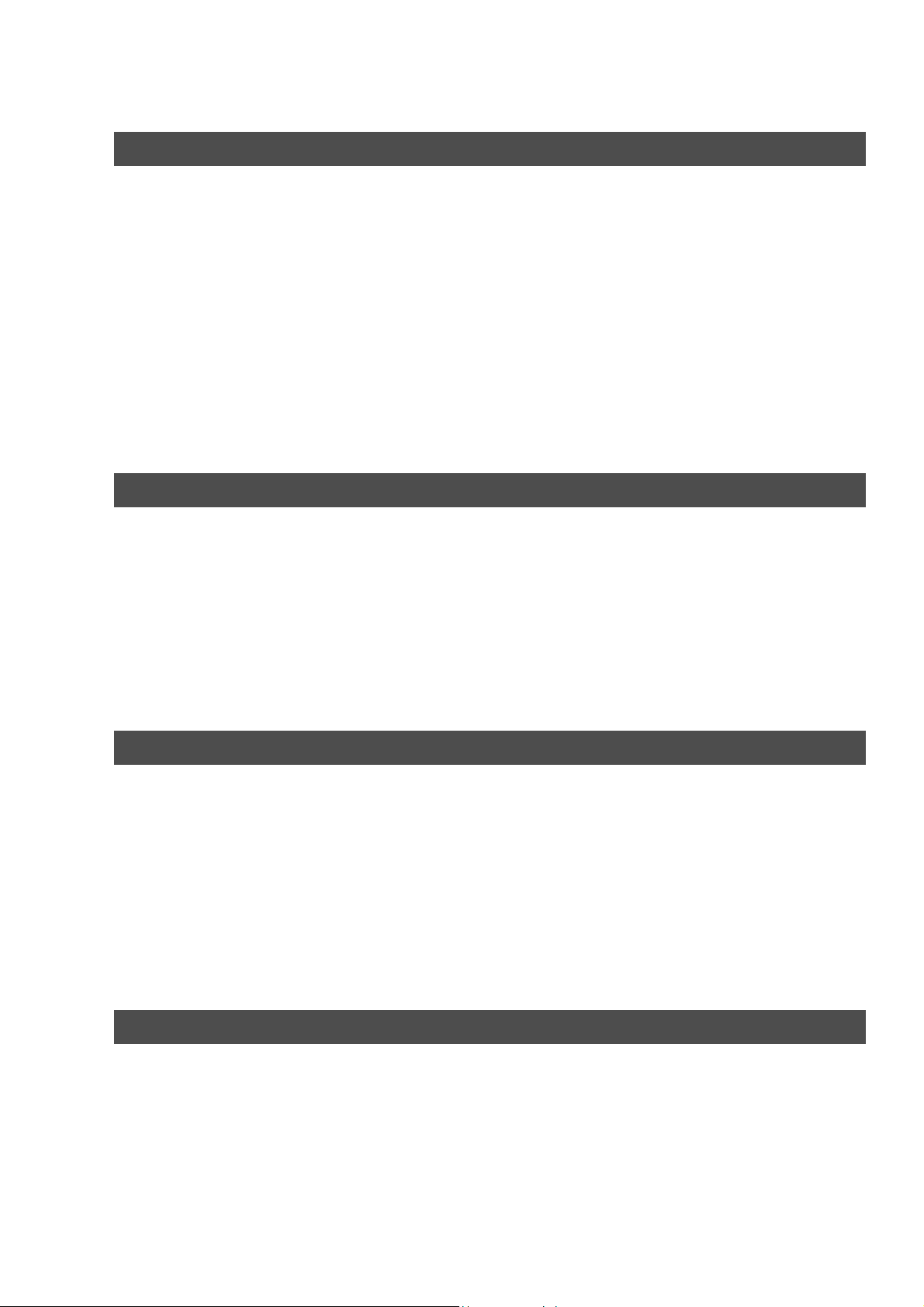
Table of Contents
Network Features
Confidential Mailbox ...................................................................................................... 200
General Description ....................................................................................... 200
Confidential Mailbox....................................................................................... 200
Sending a Confidential Document to a Remote Station's Mailbox................. 201
Polling a Confidential Document from a Remote Station's Mailbox ............... 202
Receiving a Confidential Document to Your Machine's Mailbox .................... 203
Storing a Confidential Document in Your Machine's Mailbox ........................ 204
Printing Out a Confidential Document from Your Machine's Mailbox ............ 205
Deleting a Confidential Document Stored in Your Machine's Mailbox ........... 206
Sub-addressing .............................................................................................................. 207
General Description ....................................................................................... 207
To set the Sub-address into a One-Touch/ABBR. Dialling Numbers............. 208
To send a Document with Sub-address ......................................................... 209
Printout Journals and Lists
Journals and Lists.......................................................................................................... 210
General Description ....................................................................................... 210
Transaction Journal ....................................................................................... 210
Individual Transmission Journal (IND. XMT JOURNAL)................................ 211
Communication Journal (COMM. JOURNAL) ................................................ 214
One-Touch/Abbreviated and Directory Search List ....................................... 216
Program List................................................................................................... 219
FAX Parameter List........................................................................................ 220
Toner Cartridge Order Forms ........................................................................ 221
Problem Solving
Troubleshooting ............................................................................................................. 222
Information Codes.......................................................................................... 226
Email ABBR Programming Errors .................................................................. 229
Clearing a Recording Paper Jam ................................................................... 231
Clearing a Document Jam ............................................................................. 232
Cleaning the Document Scanning Area......................................................... 233
Cleaning the Printer Roller ............................................................................. 234
Adjusting the Automatic Document Feeder (ADF)......................................... 235
Verification Stamp.......................................................................................... 236
Checking the Telephone Line ........................................................................ 237
Appendix
Specifications................................................................................................................. 238
Recording Paper Specifications ................................................................................... 241
Options and Supplies .................................................................................................... 242
Installing the Flash Memory Card .................................................................. 243
Regulatory Information.................................................................................................. 244
Glossary.......................................................................................................................... 247
ITU-T Image No. 1........................................................................................................... 252
Index ................................................................................................................................ 253
8
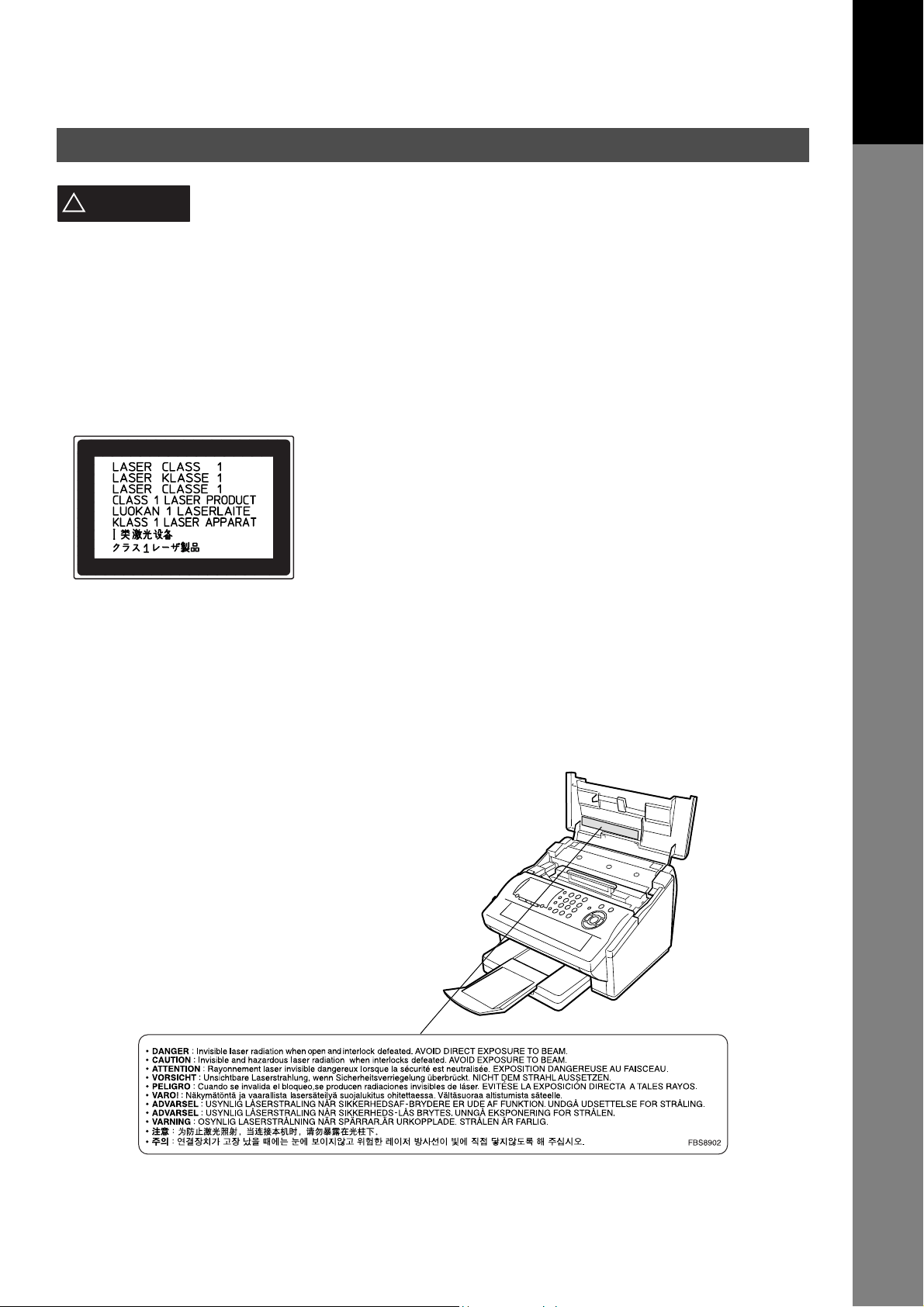
Getting to Know Your Machine
Safety Information
Getting to Know
Your Machine
!
WARNING
• TO PREVENT FIRE OR SHOCK, DO NOT EXPOSE THIS PRODUCT TO RAIN OR ANY TYPE OF
MOISTURE.
• TO MINIMIZE THE POSSIBILITY OF SHOCK OR DAMAGE TO THE MACHINE, IT MUST BE PROPERLY
GROUNDED.
• THIS PRODUCT UTILIZES A LASER. ONLY QUALIFIED SERVICE PERSONNEL SHOULD ATTEMPT TO
SERVICE THIS DEVICE DUE TO POSSIBLE EYE INJURY.
CAUTION
THAN THOSE SPECIFIED HEREIN MAY RESULT IN HAZARDOUS RADIATION
EXPOSURE.
• THE MAINS PLUG ON THIS EQUIPMENT MUST BE USED TO DISCONNECT THE MAINS POWER.
PLEASE ENSURE THAT THE SOCKET OUTLET IS INSTALLED NEAR THE EQUIPMENT AND SHALL
BE EASILY ACCESSIBLE.
denotes a potential hazard that could result in serious injury or death.
- USE OF CONTROLS OR ADJUSTMENTS OR PERFORMANCE OF PROCEDURES OTHER
• MAKE SURE THAT THE MACHINE IS INSTALLED IN A SPACIOUS OR WELL VENTILATED ROOM SO
AS NOT TO INCREASE THE AMOUNT OF OZONE IN THE AIR. SINCE OZONE IS HEAVIER THAN AIR,
IT IS RECOMMENDED THAT AIR AT FLOOR LEVEL BE VENTILATED.
9

Safety Information
CAUTION
!
• TO REDUCE THE RISK OF SHOCK OR FIRE, USE ONLY NO. 26 AWG OR LARGER TELEPHONE LINE
CABLE.
• DISCONNECT ALL POWER TO THE MACHINE BEFORE COVER(S) ARE REMOVED. REPLACE THE
COVER(S) BEFORE THE UNIT IS RE-ENERGIZED.
IMPORTANT SAFETY INSTRUCTIONS
!
When using your telephone equipment, basic safety precautions should always be followed to reduce the risk
of fire, electric shock and injury to persons, including the following:
• DO NOT USE THIS PRODUCT NEAR WATER, FOR EXAMPLE, NEAR A BATH TUB, WASH BOWL,
KITCHEN SINK OR LAUNDRY TUB, IN A WET BASEMENT OR NEAR A SWIMMING POOL.
• AVOID USING A TELEPHONE (OTHER THAN A CORDLESS TYPE) DURING AN ELECTRICAL STORM.
THERE MAY BE A REMOTE RISK OF ELECTRIC SHOCK FROM LIGHTNING.
• DO NOT USE THE TELEPHONE TO REPORT A GAS LEAK IN THE VICINITY OF THE LEAK.
• USE ONLY THE POWER CORD INDICATED IN THIS MANUAL.
denotes hazards that could result in minor injury or damage to the machine.
10
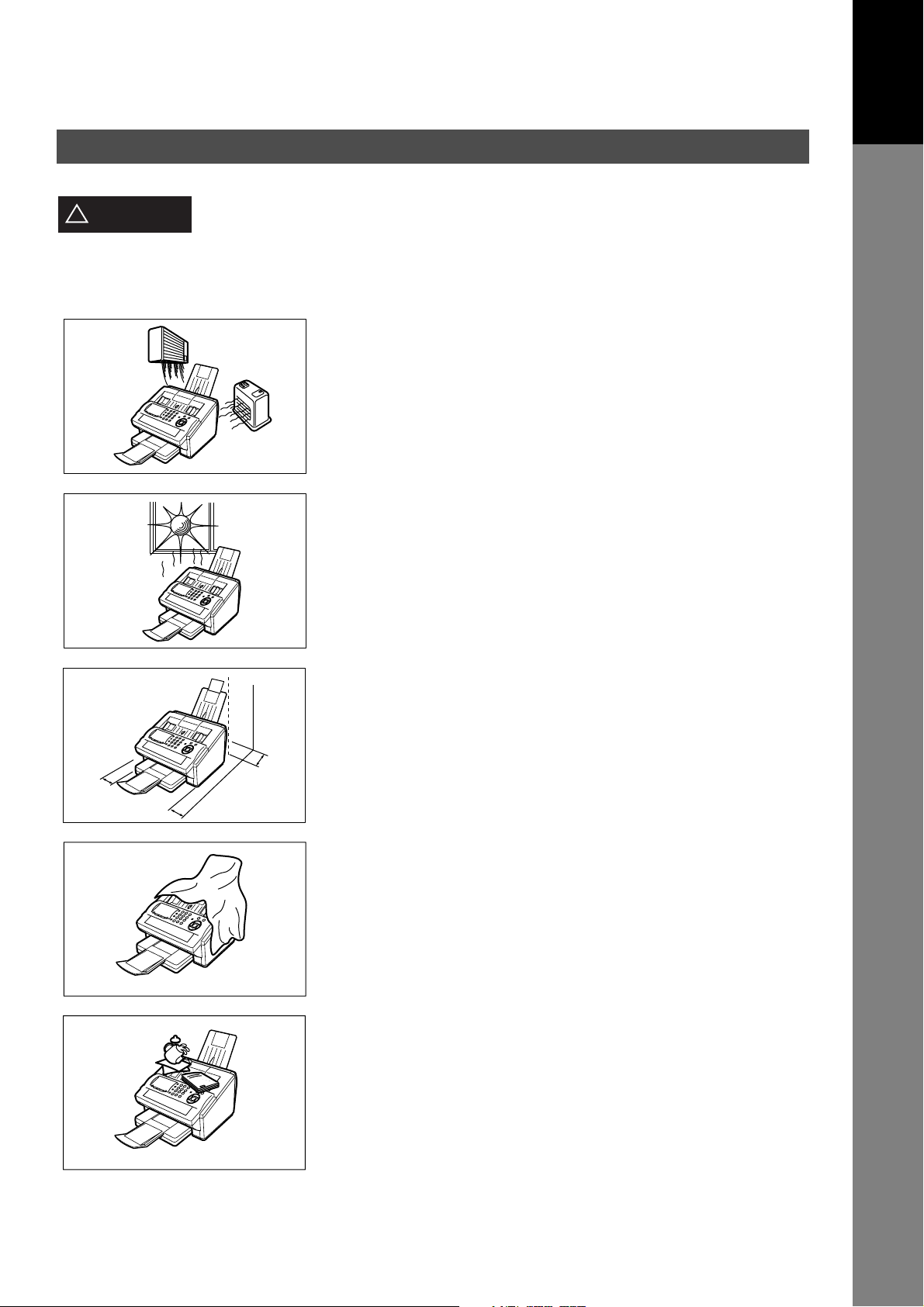
Precaution
Getting to Know
Your Machine
CAUTION
!
denotes hazards that could result in minor injury or damage to the machine.
Do not install the machine near heating or an air conditioning unit.
Avoid exposure to direct sunlight.
Install the machine on a flat surface, leave at least 4 inches (10 cm) of space
between the machine and other objects.
Do not block the ventilation openings.
Do not place heavy objects or spill liquids on the machine.
11
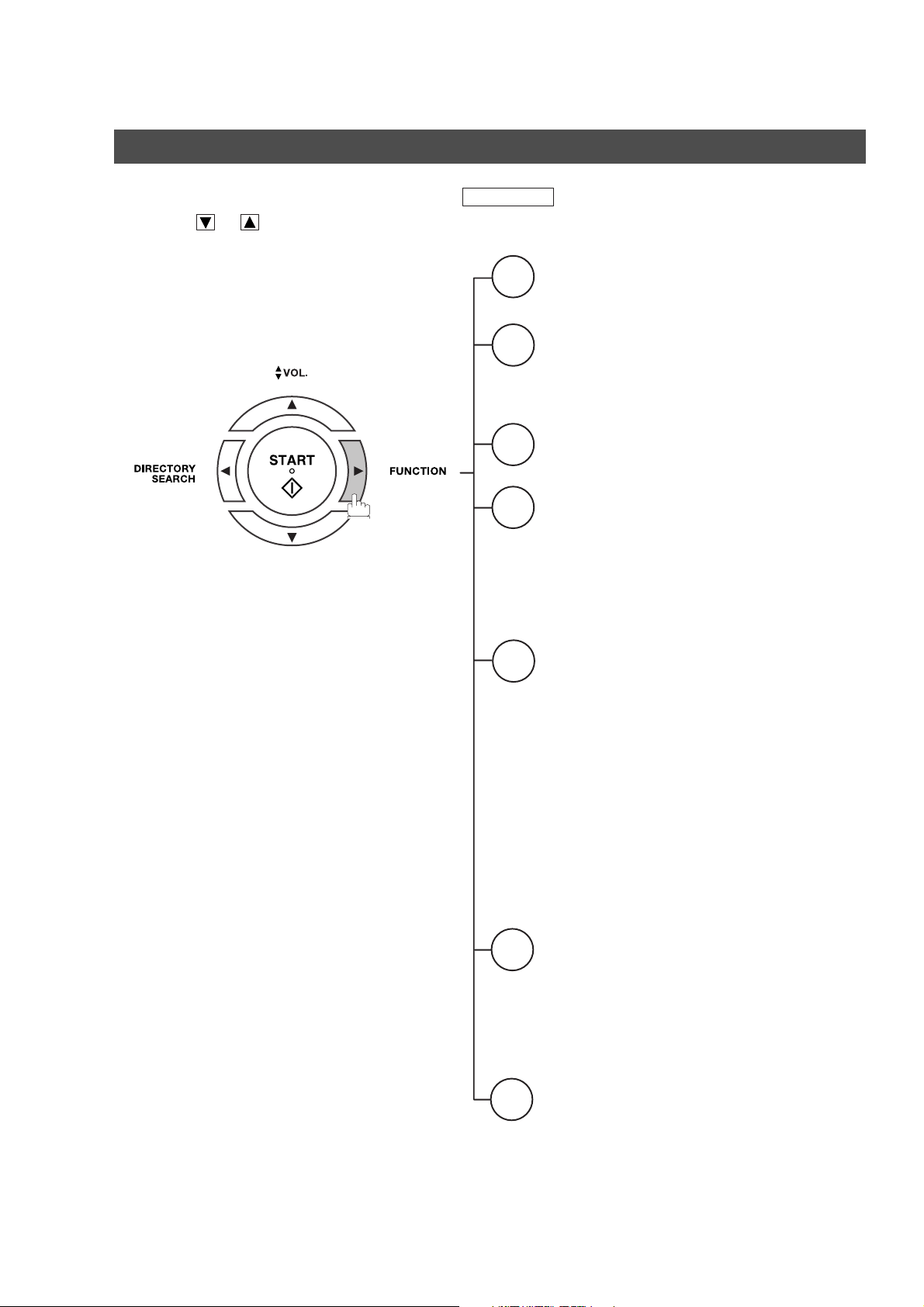
Function Key
Any function can be started by first pressing and then enter the function number, or by
pressing or scroll key repeatedly until the desired function appears on the display.
FUNCTION
1
2
3
6
Deferred Communication
1 = XMT
2 = Polling
Advanced Communication
1 = Not Used
2 = Confidential Communication
3 - 4 = Not Used
5 = LAN Relay XMT
Polling
1 = Polling
2 = Polled
Print List
1 = Journal (Print/View)
2 = One-Touch/Abbreviated/Directory Search List
3 = Program List
4 = Fax Parameter List
5 = Not Used
6 = Individual XMT Journal
7 = Directory Sheet
Set Mode
7
1 = User Parameters
• Date & Time
• Time Zone
• Logo
• Character ID
• ID Number (Fax Telephone Number)
• IP Address
(This is a partial list, for additional
Functions, see page 49)
2 = One-Touch/Abbreviated Numbers
3 = Program Keys
4 = Fax Parameters
5 - 7 = Not Used
8 = Maintenance
• Cleaning Printer Roller
• Toner Order Form
Select Mode
8
1 = Communication Journal = OFF/ON/INC
2 = Delivery Notice = OFF/ON
3 = Cover Sheet = OFF/ON
4 = Password-XMT = OFF/ON
5 = RCV to Memory = OFF/ON
6 - 8 = Not Used
9 = Memory XMT = OFF/ON
Edit File Mode
9
1 = File List (Print/View)
2 = Change Time/Station
3 = Delete File
4 = Print File
5 = Add Document
6 = Retry Incomplete File
12
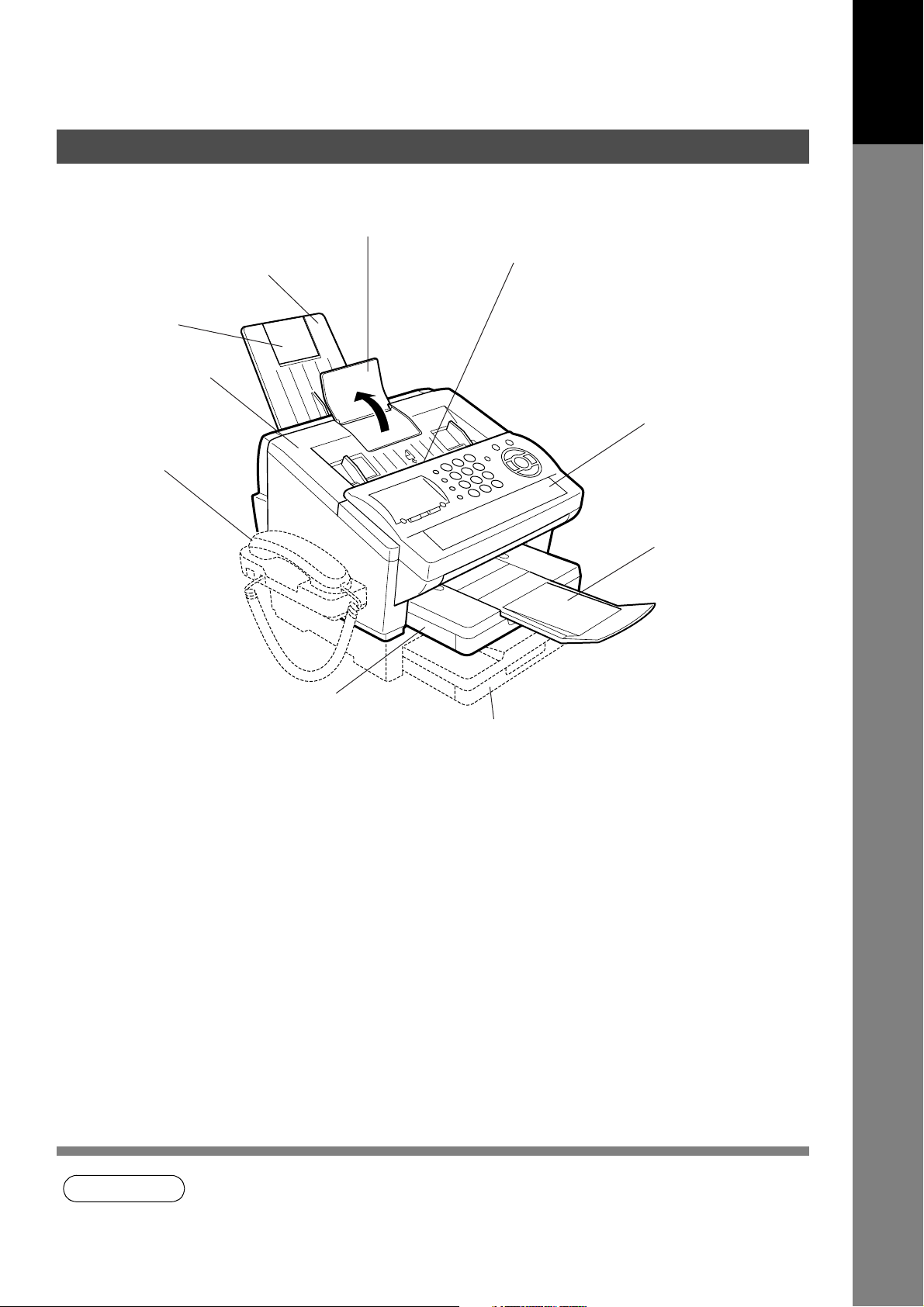
External View
Document Sub Tray
Getting to Know
Your Machine
Recording Paper Tray
Recording Paper
Sub Tray
Printer Cover
Handset
(Available as an
option, see page 242)
ADF Door
Control Panel
Document Return Tray
(Set on the upper
Recording Paper
Cassette)
Recording Paper Cassette
(Standard)
250-sheet Recording Paper Cassette
(Available as an option, see page 242)
NOTE
1. For some countries, the handset may not be available because of the country’s regulation or
specification.
13
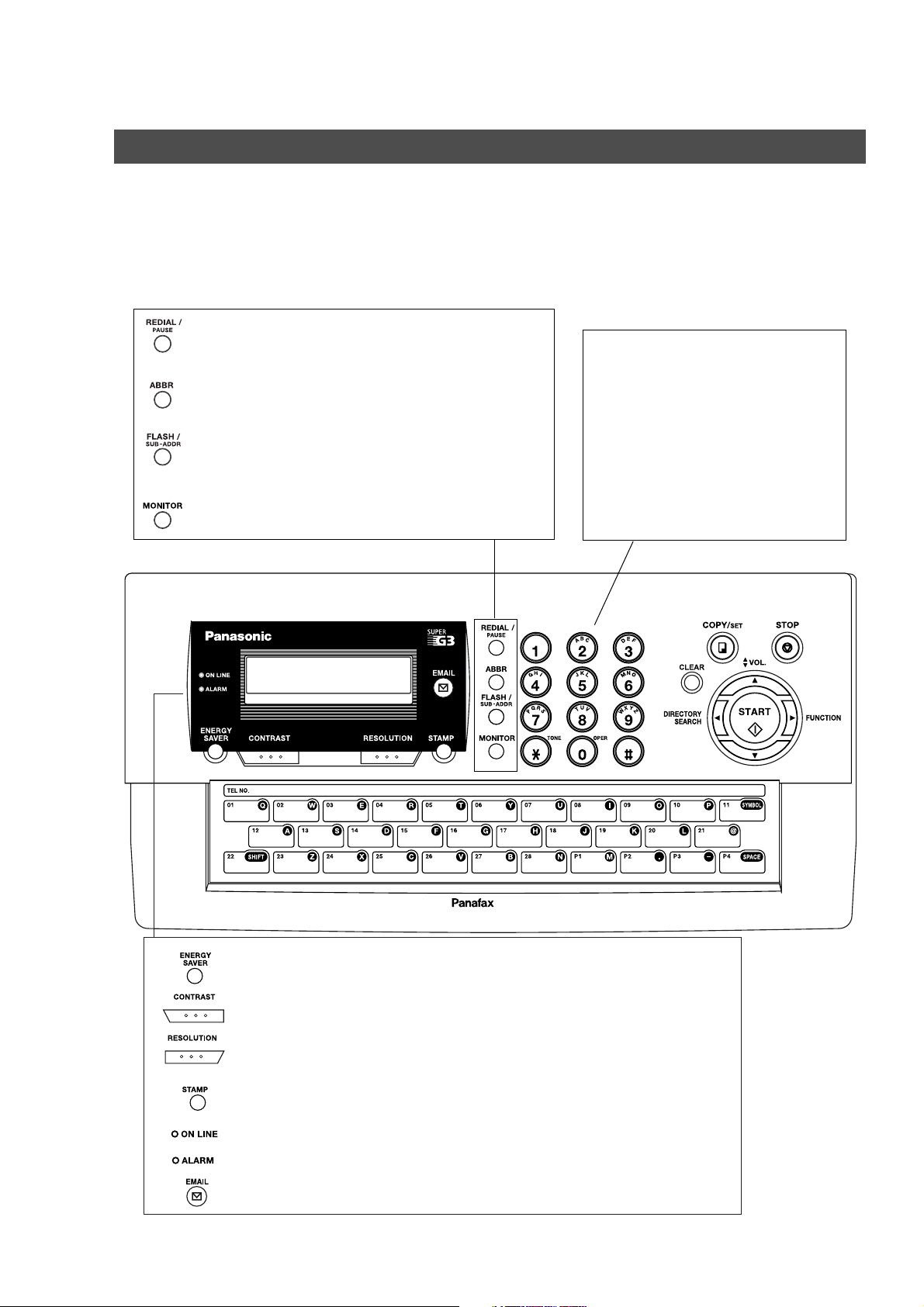
Control Panel
- Used to enter a pause when recording or
dialing a telephone number, or to redial
the last dialed number.
- Used to start Abbreviated Dialing.
(See pages 108 and 113)
- Used to separate the Sub-Address from
the telephone number when dialing, or to
access some features of your PBX.
- Used to start On-Hook Dialing. (See page 116)
DX-800
Keypad
- Used for manual number dialing,
recording phone numbers, and
numerical entries.
Tone Key
- Used to temporarily change the
dialing mode to Tone when Pulse
mode is set. As a convenience it
can also be used to enter a
period "." while entering IP
Address information.
14
DX-800
- Used to switch the machine into energy saving mode. (See page 80)
- Used to set Normal, Lighter or Darker. (See page 87)
- Used to set Standard, Fine, Super-Fine, Halftone (Fine) or
Halftone (S-Fine). (See page 87)
- Used to turn the verification stamp On or OFF.
Lights when the verification stamp is set to ON.
- Blinks when the machine is transmitting a document or receiving.
- Lights when trouble occurs.
- Used to select Email communication (Internet Fax).
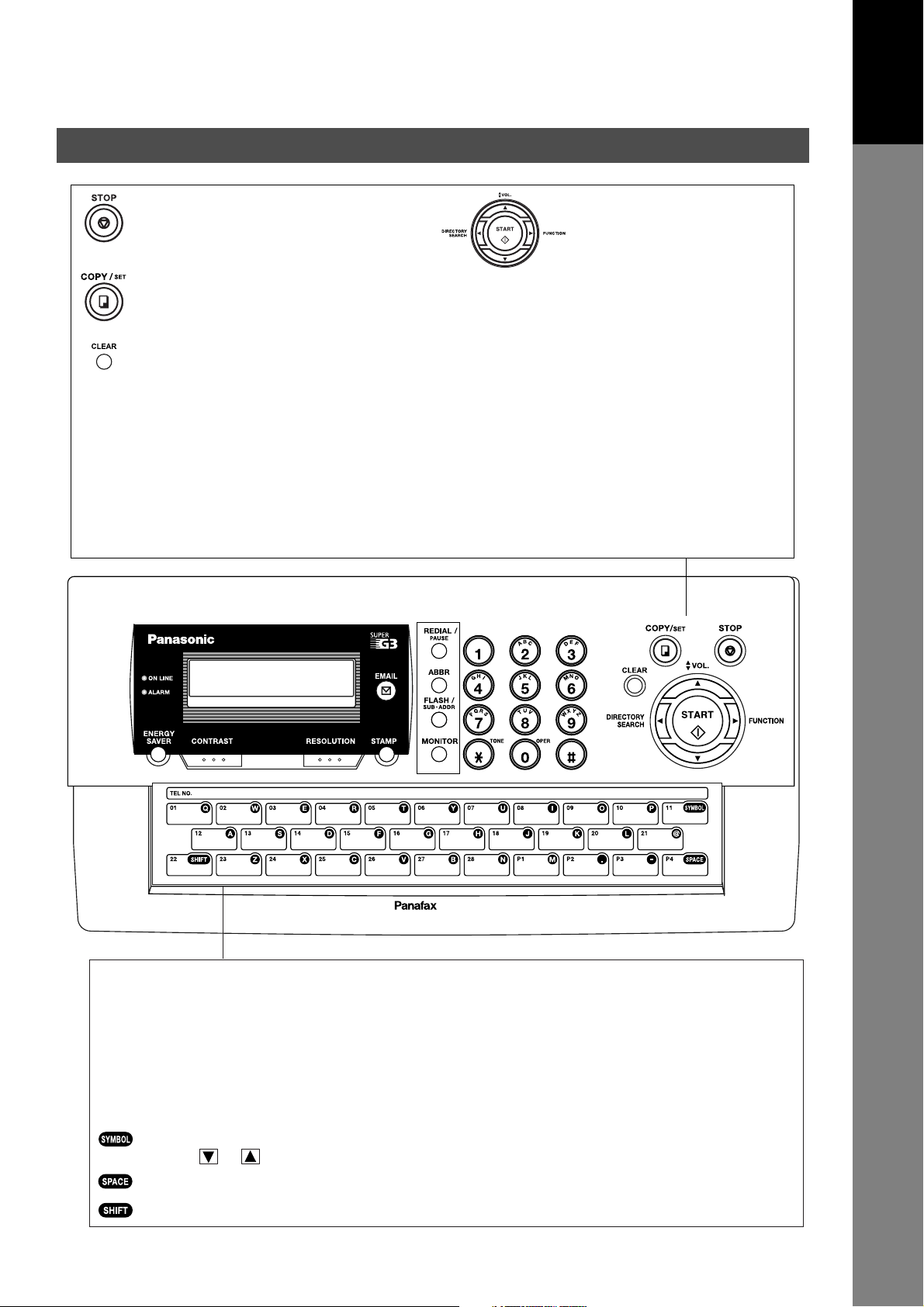
- Press this button when you want to
stop the communication, registration
operation, or audible tone.
- Used to make copies and set
operations. (See page 136)
- Used to reset all the previously
set functions.
- Used to correct entered numbers
or characters (Backspace).
Control Panel
Used for the following:
- Start or select a function.
- Search for a station name.
(See pages 94, 109 and 114)
- Adjust the monitor and ringer volumes.
(See page 44)
- Move the cursor while entering numbers
and characters.
- Search the station name for Directory
Search Dialing.
- Confirm the entered station for multi-station
communication.
- Confirm the current communication modes
(e.g. Page number, ID, Dialed Telephone
number, File number) when the unit is ON LINE.
Getting to Know
Your Machine
DX-800
DX-800
One-Touch Keys (01-28)
- Used for One-Touch Dialing. (See pages 92, 108and 112)
Program Keys (P1-P4)
- Used to record long dialing procedures or Group Dialing Number keys. (See pages 142 to 149)
Character Keys
- The One-Touch Keys and Program Keys serve as character and symbol input keys which are
used to record your LOGO, character ID and station name.
- Used to enter a symbol for the LOGO, character ID, station name and for the email address.
Use or to select the desired symbol(s).
- Used to insert a space while entering LOGO, character ID, station name and email address.
- Used to switch between upper and lower character set.
15
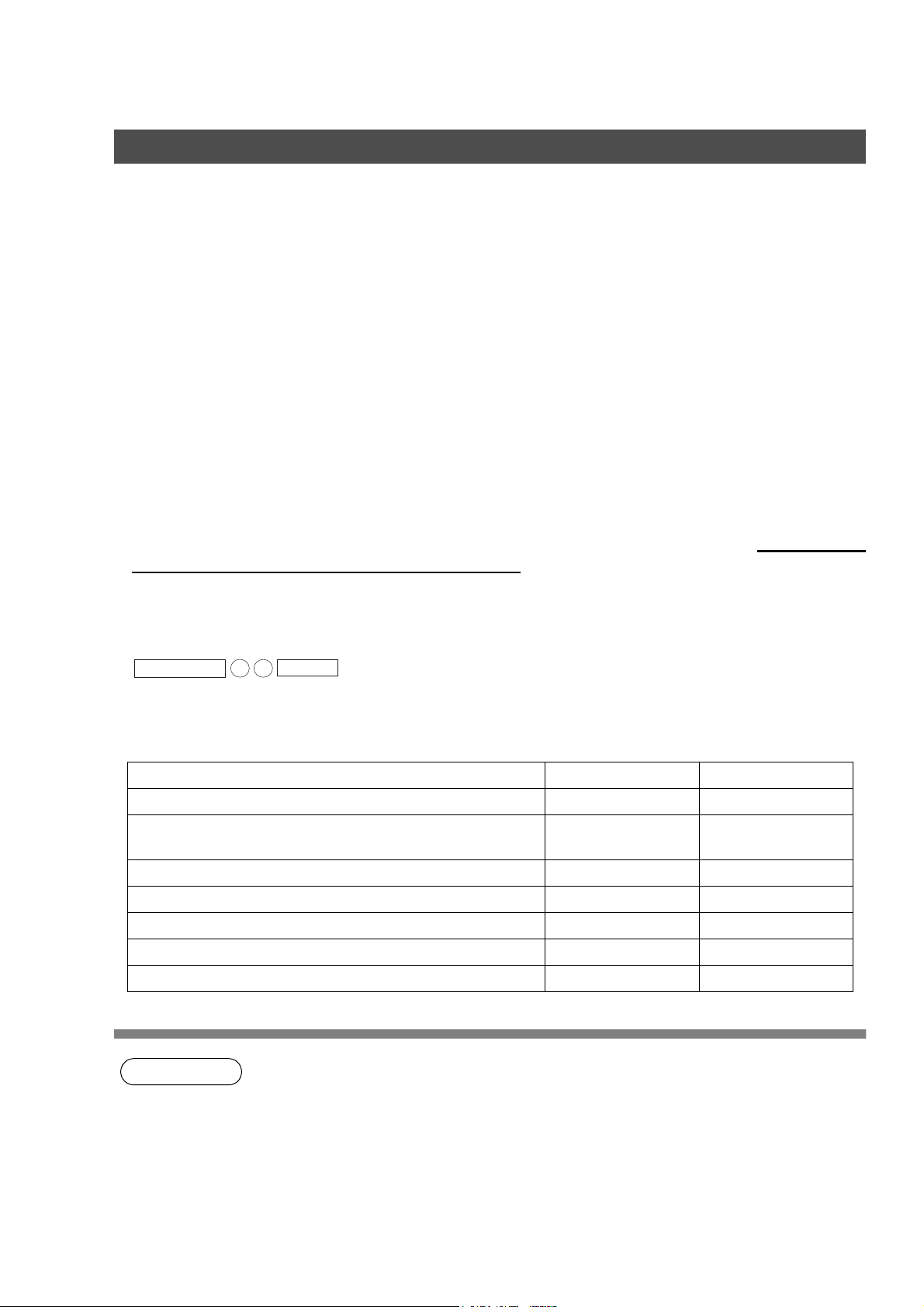
Pre Installation Information
Before setting up your Panasonic machine on your network, please read this entire section to be familiar
with its functions.
Your machine is able to perform the following when connected to a 10Base-T/100Base-TX Ethernet LAN
(local area network):
• Send paper-based information as an Internet Email.
• Send Internet fax message (Direct IFAX XMT).
• Receive and print an Internet Email automatically.
• Forward received G3 fax message or Email automatically to the preprogrammed Email address or regular
G3 fax machine (see "Fax Forward" on pages 177).
• Route received G3 fax message automatically to the sender-specified Email address or G3 fax machine
using ITU-T SUB-Address (see "Inbound Routing" on pages 156 to 159).
• Route received G3 fax messages automatically to the preprogrammed Email address or G3 fax machine
using the sender’s fax ID code (see "Inbound Routing" on pages 156 to 159).
• Relay an Internet Email to a G3 fax machine via regular fax transmission (see "Relayed Transmission" on
pages 181 to 194).
• Network scanning and printing.
To utilize the above functions, your machine needs to be set up properly on your network. Please contact
your network administrator for actual network setup.
Copy the Pre-installation Information form found at the end of this section on page 19, record the MAC
Address on the form and ask your network administrator to complete the remaining information on the form.
The MAC Address of your machine can be found in the Fax Parameter List printout (press
FUNCTION
Your machine can be set up as either SMTP mail server or POP3 client. Dependent on the type of setup,
different functions are available as follows.
Sending paper-based information as an Internet Email
Sending and Receiving the Internet fax message with Direct
SMTP protocol.
Receive and print an Internet Email automatically
Receive and print an Internet Email manually
Forward received G3 fax message or Email automatically
Route received G3 fax message automatically
Relay an Internet Email to G3 fax machine
6
SET
4
).
Function SMTP Server Setup POP3 Client Setup
Yes Yes
Yes No
Yes Yes
No Yes
Yes Yes
Yes Yes
Yes No
16
NOTE
1. To function as SMTP mail server, your machine's email address must include its unique Host
name within your company domain. This unique Host name must be registered within your
network’s DNS (Domain Name System) server. Example: Internet_Fax@fax01.panasonic.com
2. Automatically refers to immediate SMTP transfer or immediate POP3 retrieval. Manually
refers to manual retrieval of mail when configured as POP3 client.
3. If you are using DHCP to acquire the network parameters, contact your Network Administrator
to reserve the obtained IP Address printed on the Fax Parameter List.
4. Your machine will receive, print, forward or relay emails in text message format and TIFF-F
image file attachment only.
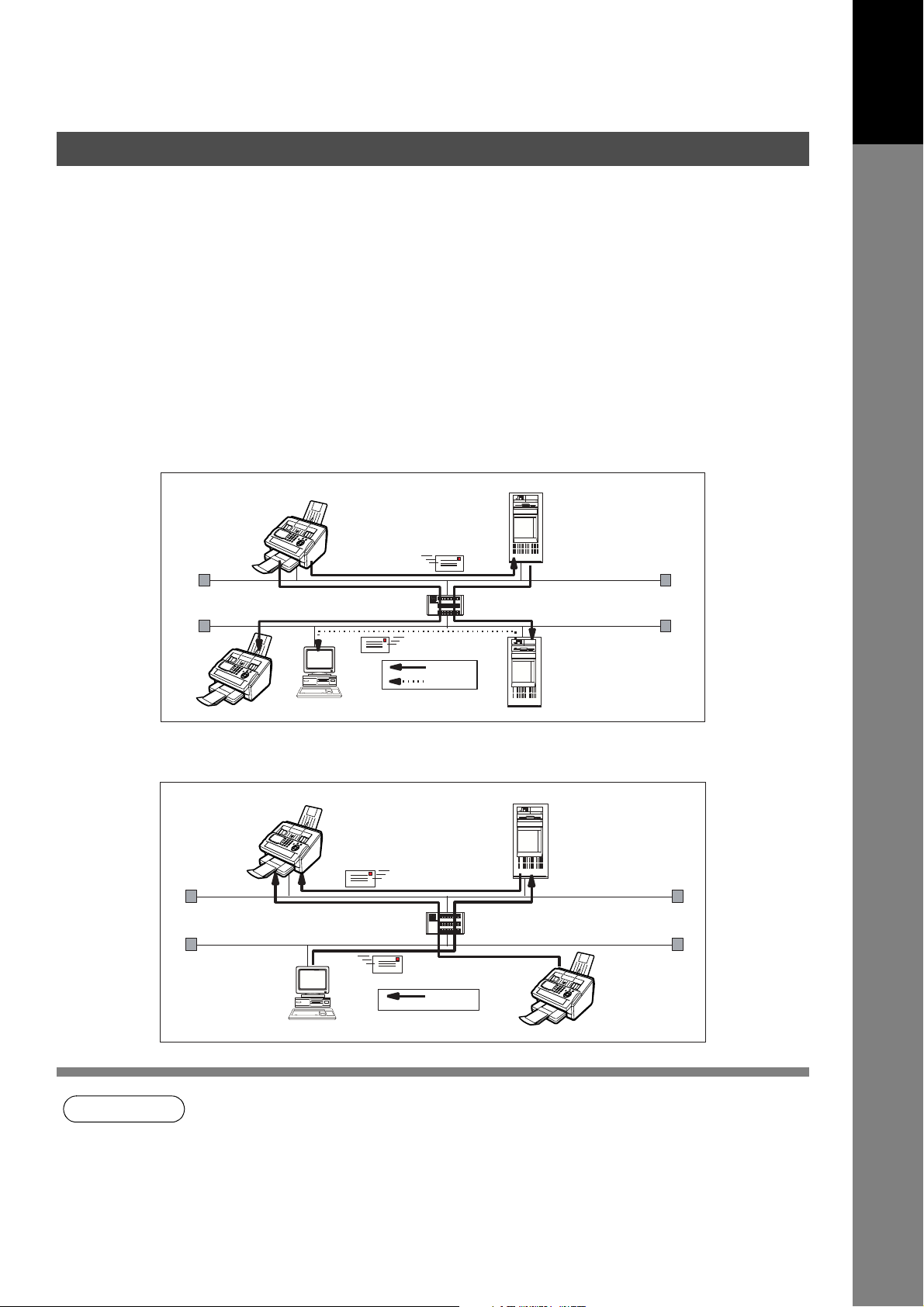
Pre Installation Information
Setup as SMTP Mail Server
To install your machine as SMTP mail server, the following network parameters need to be programmed on
your network and on your machine.
• IP Address of the DNS Server (if not available, see Note 2)
• IP Address of your machine
• Subnet Mask of your machine
• Name or IP Address of the Default SMTP mail server
• IP Address of the Default Gateway
• Email Address of your machine (see Note 1)
•Host Name
• SMTP Authentication Name (when authentication with the SMTP server is required)
• SMTP Authentication Password (when authentication with the SMTP server is required)
Email (from your machine to a PC) and Direct IFAX XMT Transmission
ifaxuser@fax01.panasonic.com
SMTP01.panasonic.com
(SMTP Mail Server)
Getting to Know
Your Machine
Direct IFAX XMT
Router(Gateway)
SMTP
POP3
ifaxuser@fax02.panasonic.com
popuser001@panasonic.com
Email (from a PC to your machine) and Direct IFAX XMT Reception
ifaxuser@fax01.panasonic.com
Direct IFAX XMT
Router(Gateway)
SMTP
popuser001@panasonic.com
ifaxuser@fax02.panasonic.com
POP02.panasonic.com
(POP Server)
SMTP01.panasonic.com
(SMTP Mail Server)
NOTE
1. To function as SMTP mail server, your machine's email address must include its unique Host
name within your company domain. This unique Host name must be registered within your
network’s DNS (Domain Name System) server. Example: Internet_Fax@fax01.panasonic.com
2. By default the machine requires the IP Address of the DNS Server and prompts you to enter
the SMTP Server Name. If the DNS Server is not available, change the Fax Parameter No.
161 (DNS SERVER) to "1:Invalid". Then the machine will prompt you to enter the IP Address
of the SMTP Server.
17
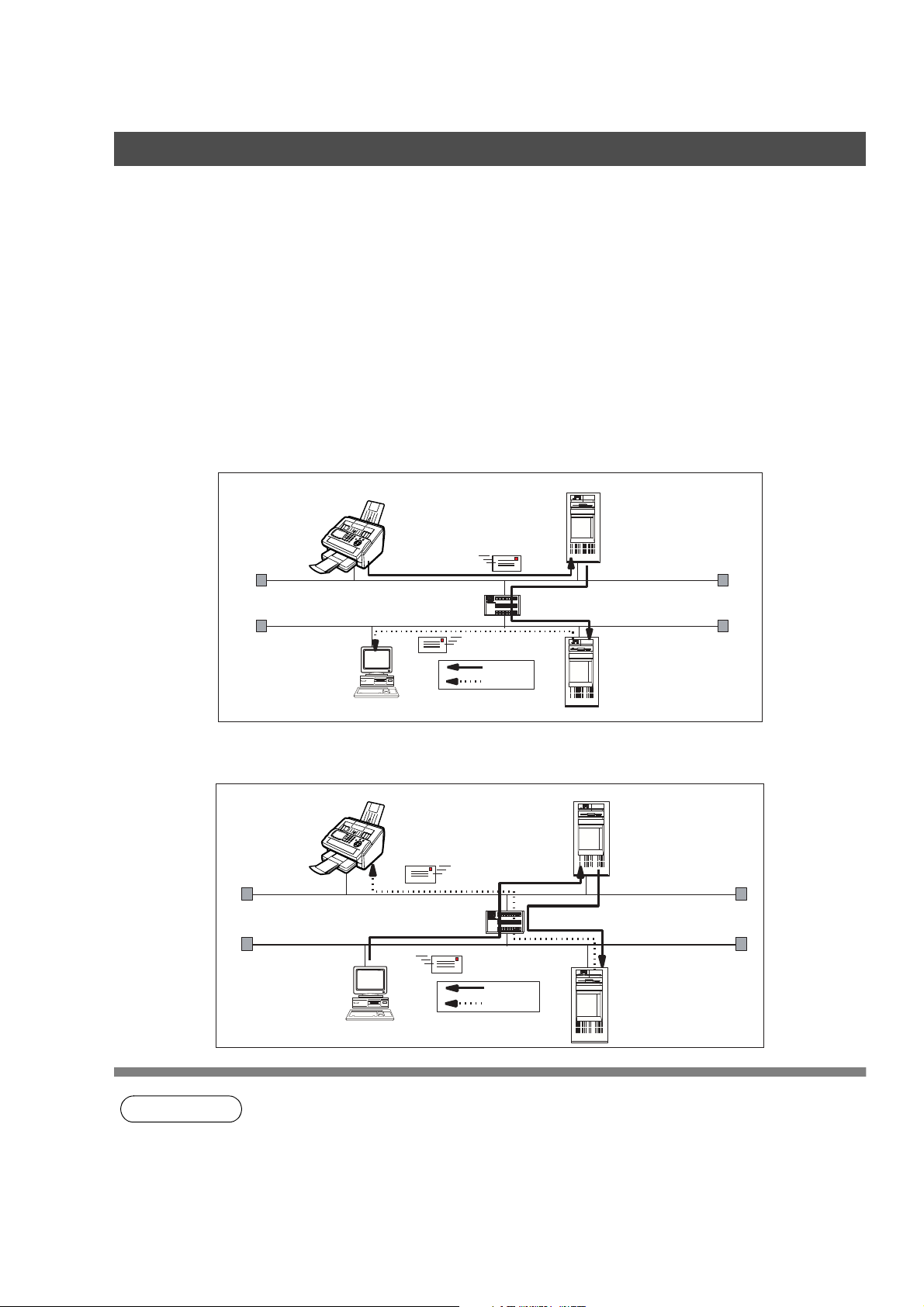
Pre Installation Information
Setup as POP3 Client
To install your machine as POP3 Client, the following network parameters need to be programmed on your
network.
• IP Address of the DNS Server (if not available, see Note 2)
• IP Address of your machine
• Subnet Mask of your machine
• Name or IP Address of the Default SMTP mail server
• IP Address of the Default Gateway
• POP Server Name or IP Address
• POP User Account Name
•POP Password
• Email Address of your machine (see Note 1)
Email Transmission (from your machine to a PC)
ifaxuser@fax01.panasonic.com
SMTP01.panasonic.com
(SMTP Mail Server)
Router(Gateway)
popuser001@panasonic.com
Email reception (from a PC to your machine)
ifaxuser@panasonic.com
Router(Gateway)
popuser001@panasonic.com
SMTP
POP3
SMTP
POP3
POP02.panasonic.com
(POP Server)
SMTP01.panasonic.com
(SMTP Mail Server)
POP02.panasonic.com
(POP Server)
18
NOTE
1. The email address format can be the same as your regular email address. If your email
address is popuser001@panasonic.com, your machine's email address can be
Internet_Fax@panasonic.com.
2. By default the machine requires the IP Address of the DNS Server and prompts you to enter
the SMTP and POP Server Names. If the DNS Server is not available, change the Fax
Parameter No. 161 (DNS SERVER) to "1:Invalid". Then the machine will prompt you to enter
the IP Address of the SMTP and POP Servers.
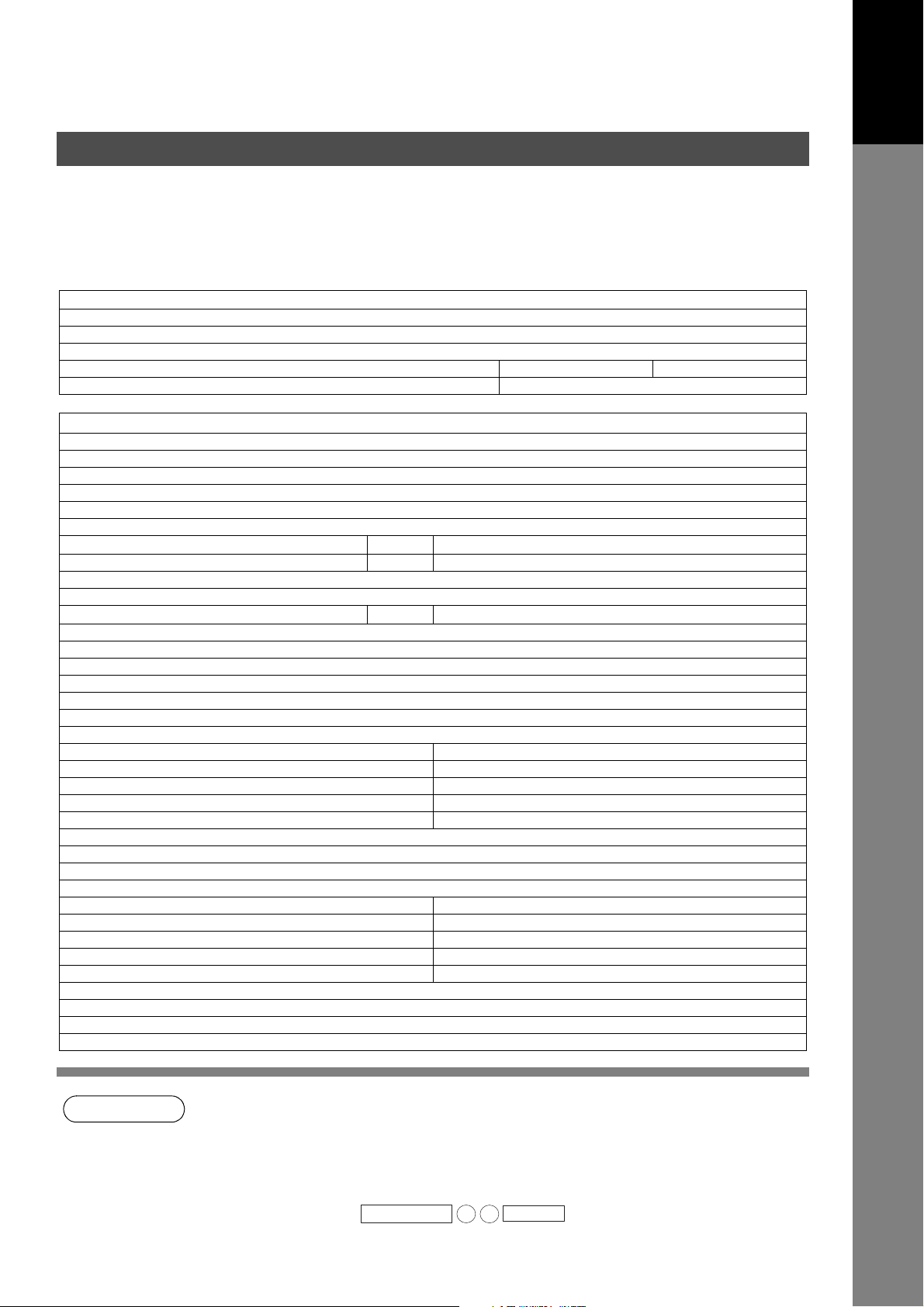
Pre Installation Information
For the total system to work properly via LAN, certain information and additional parameters must be set.
Please contact your network administrator for the required information and connection to the LAN.
Important: Make a copy of this page and ask the Network Administrator to complete the required
information. After its returned, transfer the information to the back side of the front cover of this manual for
future reference and troubleshooting.
User Information
Company Name
Address
Dept.
City State Zip Code
Tel. No. Fax No.
Internet Parameters (See page 50)
(1) IP Address:
(2) Subnet Mask:
(3) Default Gateway IP Address:
(4) Primary DNS IP Address:
(5) Secondary DNS IP Address:
(6) Email Address:
(7) SMTP Server IP Name :
(8) POP Server Name: or *POP Server IP Address:
(9) POP User Name:
(10) POP Password:
(11) LDAP Server Name:
(12) LDAP Log In Name:
(13) LDAP Password:
(14) LDAP Search Base:
(15) Host Name:
(16) Default Subject:
(17) Default Domain:
(18) Selectable Domains:
1. 6.
2. 7.
3. 8.
4. 9.
5. 10.
(19) Remote Password:
(20) Relay XMT Password:
(21) Manager’s Email Address:
(22) Relay Domains (Domains Authorized for Relay Transmission):
1. 6.
2. 7.
3. 8.
4. 9.
5. 10.
(23) Community Name (1):
(24) Community Name (2):
(25) Device Name:
(26) Device Location:
*SMTP Server IP Address:
or
LDAP Server IP Address
or
Getting to Know
Your Machine
NOTE
1. Items in Bold, depict information obtained from you Network Administrator.
2. By default the machine requires the IP Address of the DNS Server and prompts you to enter
the SMTP and POP Server Names (items 3 and 7 above). If the DNS Server is not available,
change the Fax Parameter No. 161 (DNS SERVER) to "1:Invalid". Then the machine will
prompt you to enter the IP Address of the SMTP and POP Servers.
3. If required, the MAC Address of your machine can be obtained from the Fax Parameter List
printout, by pressing .
FUNCTION
6
SET
4
19
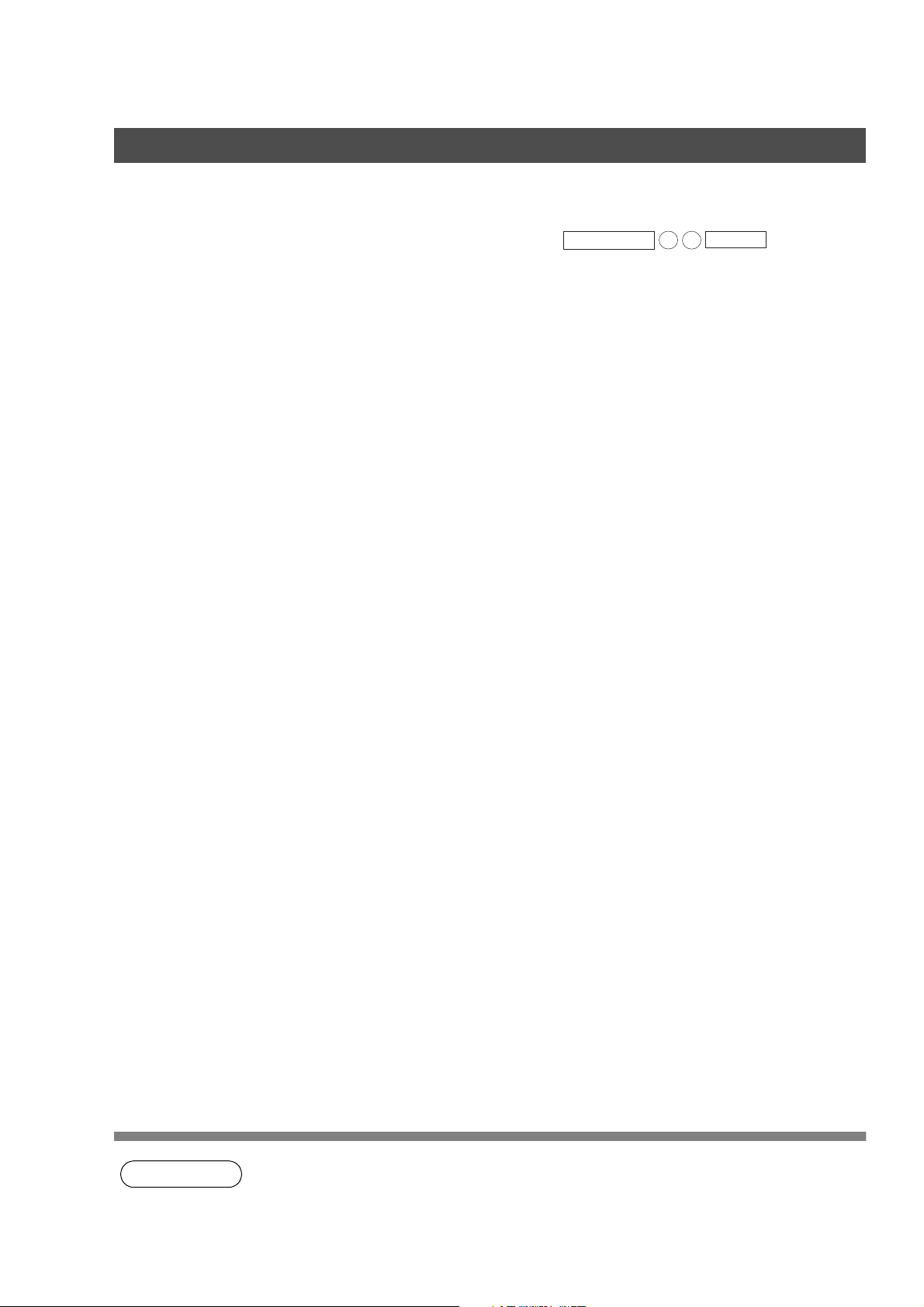
Pre Installation Information
Explanation of Contents
MAC Address : MAC Address of your machine can be found in the Fax Parameter
List printout (press ).
(1) IP Address : The Internet Protocol (IP) address assigned to your machine.
(2) Subnet Mask : The Subnet Mask number.
(3) Default Gateway IP Address : The Default Gateway's IP Address.
(4) Primary DNS Server IP Address : The IP address of the Primary DNS Server.
(5) Secondary DNS Server IP Address : The second IP address of the Primary DNS Server.
(6) Email Address : The email address assigned to your machine. (Up to 60 characters)
(7) SMTP Server Name or SMTP Server IP
Address
(8) POP Server Name or POP Server IP
Address
(9) POP User Name : POP User Name. (Up to 40 characters)
(10) POP Password : POP Password. (Up to 10 characters)
(11) LDAP Server Name : The LDAP Server Name or IP Address. (Up to 60 characters)
(12) LDAP Log In Name : LDAP Login Name. (Up to 40 characters)
(13) LDAP Password : LDAP Password. (Up to 10 characters)
(14) LDAP Search Base : LDAP Search Base. (Up to 60 characters)
(15) Default Subject : The information to be added to the Subject Line for all outgoing
(16) Default Domain : Specify the Domain Name (up to 50 characters) to be added to
(17) Host Name : The name assigned to your machine. (Up to 60 characters)
(18) Selectable Domains : Enter up to 10 Domain Names that can be selected during manual
(19) Remote Password : Enter a security password (up to 10 characters) to allow Remote
(20) Relay XMT Password : Enter a password to provide network security to your Relay Station
(21) Manager’s Email Address : Enter you Department Manager’s email address for notification of all
(22) Relay Domain (01 to 10) : Enter up to 10 Domain Names that are authorized to access your
(23) Community Name (1) : Community Name used for the Network Device Locator. (Up to 32
(24) Community Name (2) : Community Name used for the Network Device Locator. (Up to 32
(25) Device Name : Device Name used for the Network Device Locator. (Up to 32
(26) Device Location : Device Location for the Network Device Locator. (Up to 32
: The SMTP Server Name (up to 60 characters). The SMTP Server
IP Address.
: The POP Server Name. (Up to 60 characters) The POP Server IP
Address.
emails. (Up to 40 characters)
frequently used or incomplete outgoing email addresses (i.e.
@yourcompany.com).
email addressing. (Up to 30 characters)
Programming of the Internet Parameters and Auto Dialler or the
retrieval of the Journal via email.
(for G3 relay purposes). (Up to 10 characters)
Internet relayed transmissions for supervision and cost control
purposes. (Up to 60 characters)
Internet Fax for Relayed Transmission Request. (Up to 30
characters)
characters).
characters).
characters).
characters).
FUNCTION
6
SET
4
20
NOTE
1. All IP Addresses consist of 4 parts separated by periods "." (i.e. 165.113.245.2). For your
convenience, you can use the TONE key to enter a period "." while entering the IP Address
information.
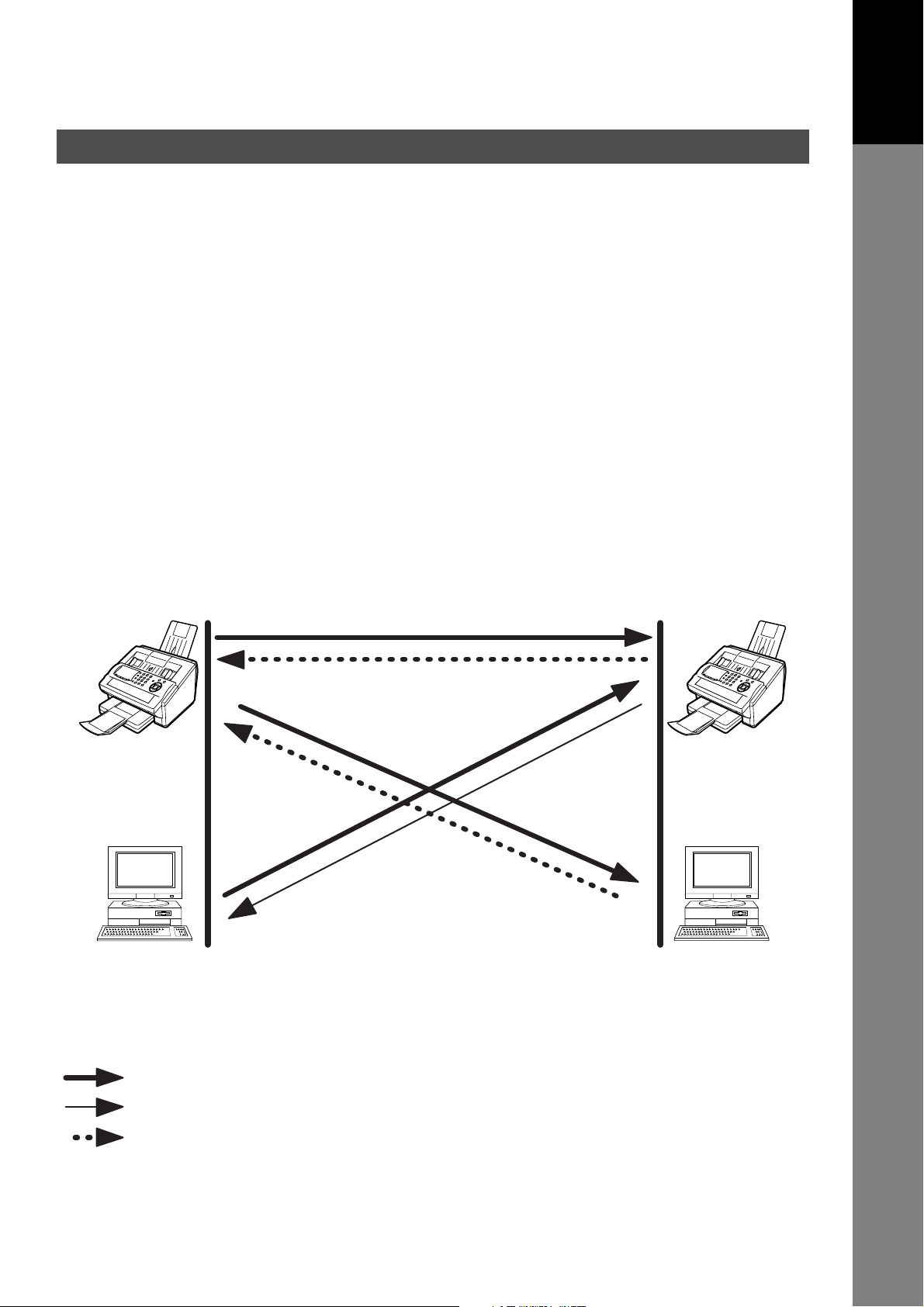
Internet Communication Features
Internet Fax Transmission
Your machine allows you to transmit documents over the Internet to another Internet Fax or a PC. The
document is first scanned and converted into a TIFF-F formatted image file, and then transmitted to the
remote location as an attachment file to an email using MIME encoding.
The email system at the receiving end must support MIME. Otherwise, the attachment file will be detached
and lost.
When you send an email message to someone, your machine uses Simple Mail Transfer Protocol (SMTP)
to transfer your outgoing mail to your SMTP mail server, which in turn uses SMTP to send your mail to the
Internet.
Internet Fax Delivery Notice (MDN)
If the sender (Internet Fax) desires a processing confirmation, it must request a Message Disposition
Notification when sending the message itself to a device supporting this notification function.
Several email applications such as Eudora and Outlook Express support and are able to respond to the
delivery confirmation notification sent from the Internet Fax. As well as send a request for notification to the
Internet Fax by email applications that support MDN (Message Disposition Notification) function.
Getting to Know
Your Machine
For additional details on MDN, consult a suitable reference such as the Help file and the User's guide of
each respective email application.
Internet Fax Transmission
Message Delivery Notification (MDN)
MDN request
Internet Fax Internet Fax
MDN request
PC
Eudora, Outlook Express, etc.
response Capability Notification
MDN response
Capability Notification
MDN response
PC
Eudora, Outlook Express, etc.
Legend :
: MDN Request from the Originator
: MDN Response with Capability Notification from the Recepient
: MDN Response from the Recipient
21
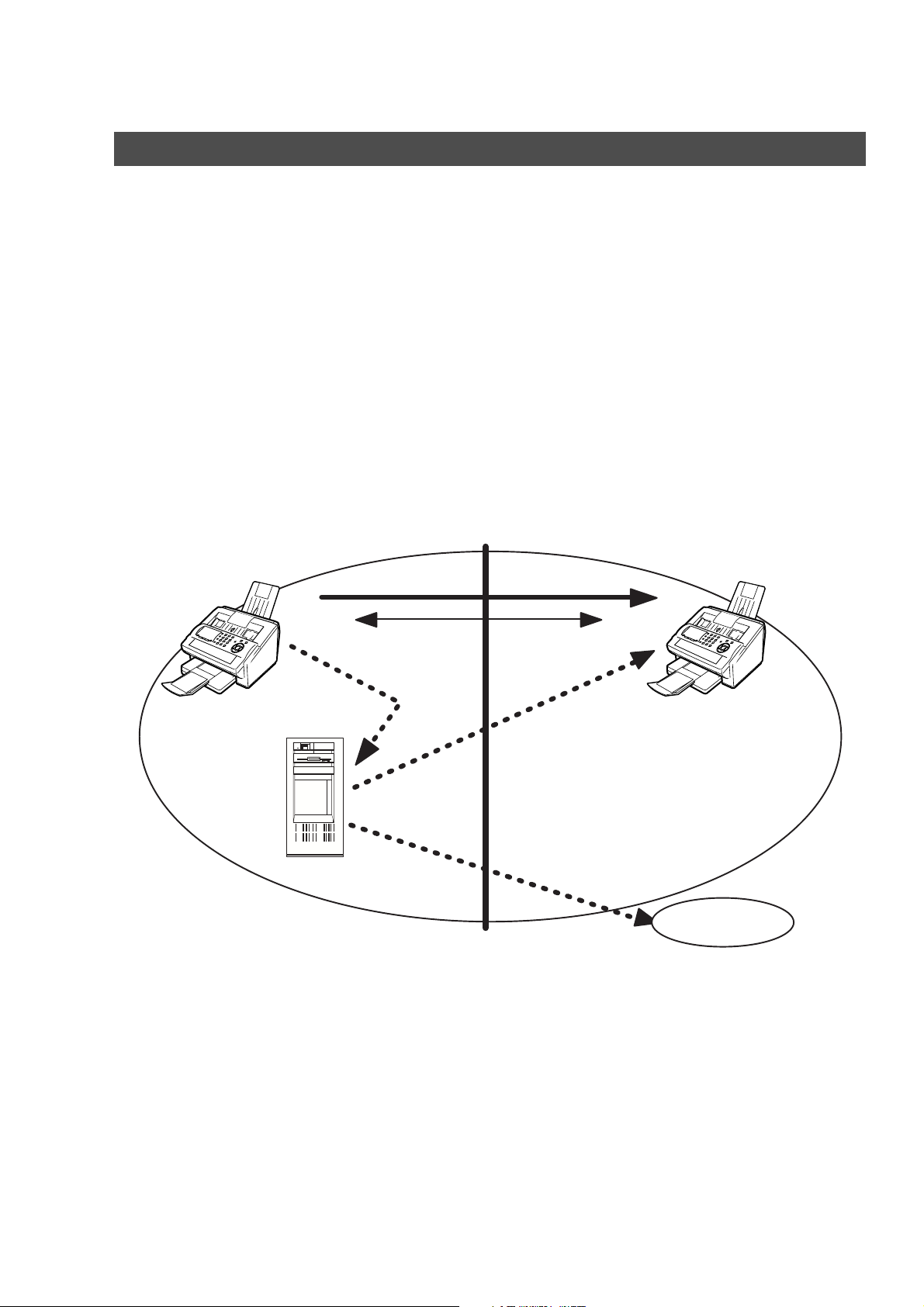
Internet Communication Features
Direct SMTP (Direct IFAX XMT)
Simple Mail Transfer Protocol (SMTP) is used to transfer mail reliably and efficiently. An important feature of
SMTP is its capability to transport mail across networks, usually referred to as SMTP mail relay by
employing SMTP server.
Direct SMTP allows you to transmit documents to another Internet Fax directly without using an SMTP
server. For this feature to work reliably, the IP Address should remain unchanged (ask your Network
Administrator to reserve the IP Address). The Domain Name of the machines and other record information
must be properly registered in the DNS server.
Further more, in common cases only email and web service from the Internet are permitted into the
corporate intranet, and corporate network administrators are extremely unwilling to open the firewall for
other, incoming services, since each opened path represents additional, potential security threats.
This makes Direct SMTP attractive because it can operate throughout the organization's Intranet.
Capability exchanges and content negotiations are also available to take advantageous communication
between Internet Fax communications.
LAN
Internet Fax
Direct SMTP
Typical SMTP
routing
SMTP Server
Capability Exchange
Internet Fax
Intranet
Internet
22
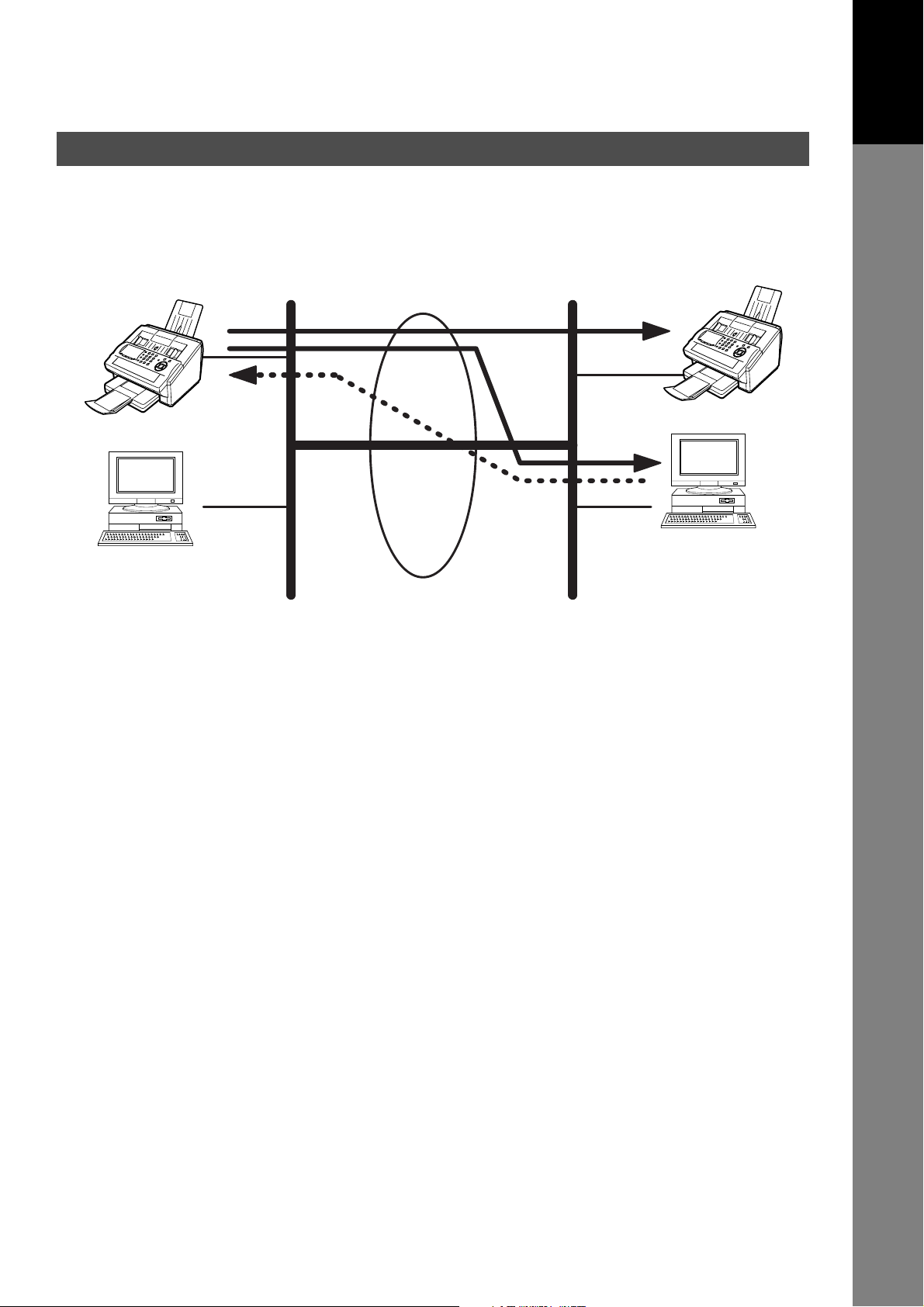
Internet Communication Features
Internet Mail Reception
Your machine allows you to receive and print a PC transmitted email automatically or manually, depending
on its setup configuration. However, if the received email includes a file attachment in a format other than
TIFF-F, such as Word, Excel, Power Point, your machine prints an error message instead.
Getting to Know
Your Machine
Internet Fax
PC
LAN LAN
Internet Fax
Internet Fax
Transmission
Internet
Internet Mail
Reception
PC
23
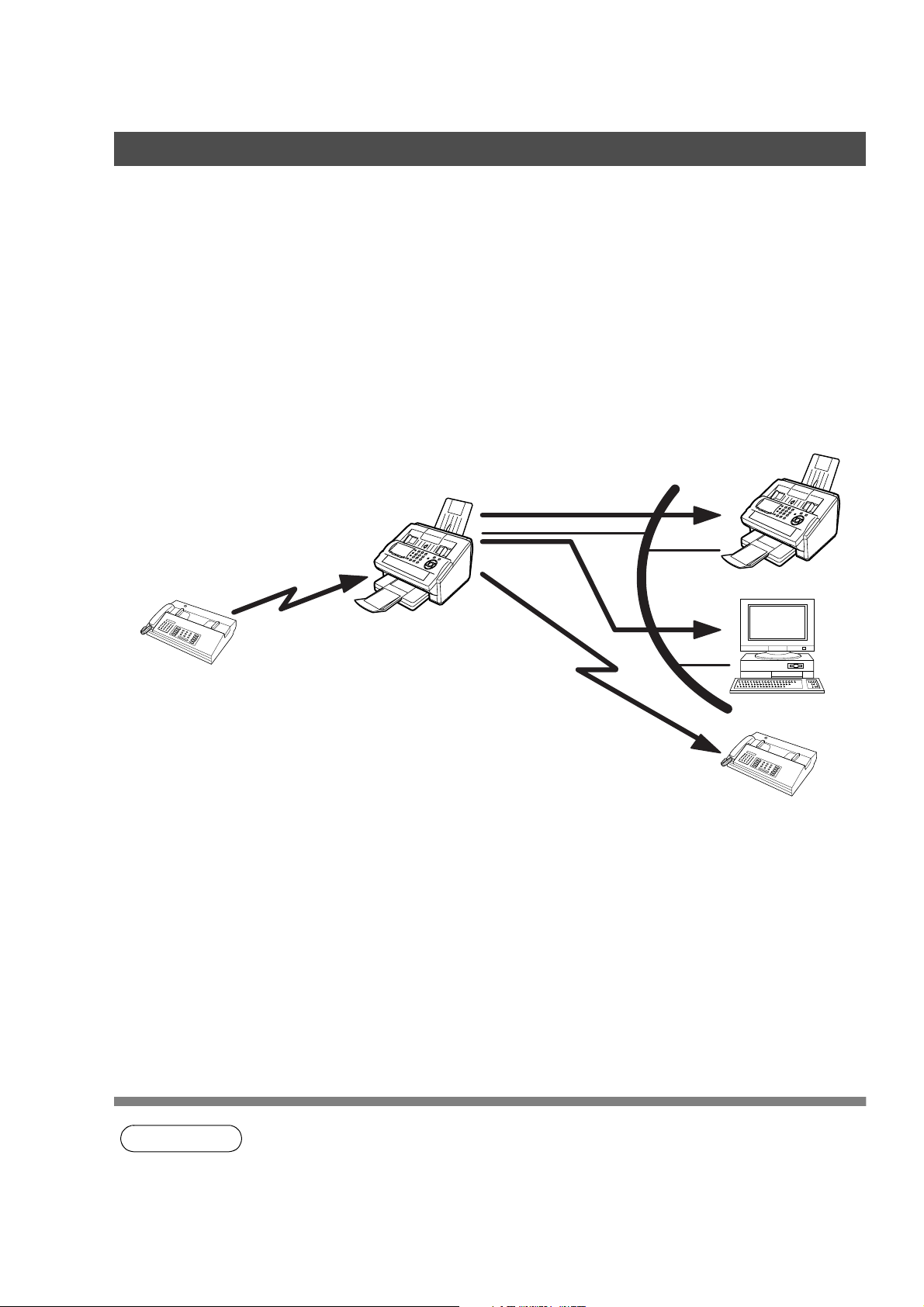
Internet Communication Features
Inbound Routing
Using the Inbound Routing feature, your machine can route documents received from a G3 fax machine to
email address(s) or to Internet Fax machine(s) connected to a LAN as an email, as well as to other G3 fax
machine(s) over the telephone line.
When an incoming Internet Fax, email or a regular fax document is received, your machine, checks for the
following:
1. First, your machine checks whether a sub-address is included. If it is, it will look for a sub-address match
within its auto dialler and will route the documents to the corresponding stations email address(s) and/or
fax telephone number(s).
2. If no sub-address is specified, then your machine tries to match the originating fax machine’s Numeric ID
(TSI) with the TSI routing information within its auto dialler and will route the documents to the
corresponding stations email address(s) and/or fax telephone number(s).
G3 Fax
Fax Reception
Internet Fax
Email
LAN
Transfer to
a G3 Fax
Internet Fax
PC
G3 Fax
24
NOTE
1. If the originating fax machine does not support the above sub-address function, sub-address
destination(s) cannot be selected.
2. Your machine will allow you to register the same sub-address number for an email address
and a telephone number. It will also allow you to "tag" multiple email addresses and/or fax
telephone numbers for routing.
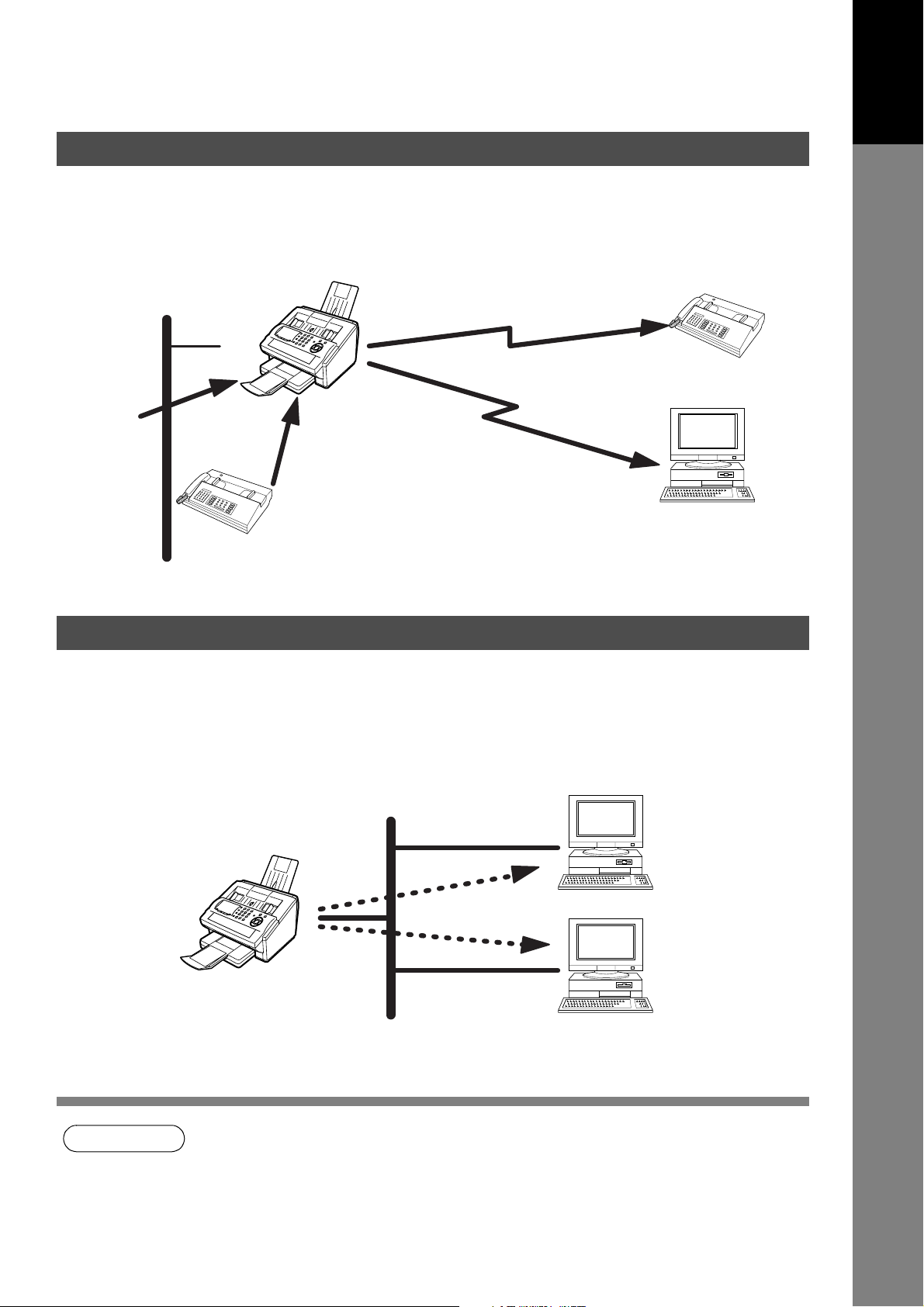
Internet Communication Features
Fax Forward
Your machine is capable of transferring all received Internet email or regular G3 fax documents to a preprogrammed G3 fax or a PC destination.
Internet Fax
Getting to Know
Your Machine
LAN
Email
Transfer to a PC
G3 Fax
Transfer to a G3 Fax
or
G3 Fax
PC
Network Scanner
Your machine can be utilized as a network scanner by simply transmitting an image to a PC as TIFF-F
attachment to an email.
This feature was enhanced with an addition of a new Fax Parameter No. 164 (IFAX XMT HEADER), giving
you a selection of whether to include the header when sending a document to an address in the same
Domain as specified in the Default Domain parameter. (See Note 1)
NOTE
LAN
Internet Fax
PC
PC
1. When sending to a Domain other than as specified in the Default Domain parameter, the
header will be included regardless of the selection.
25
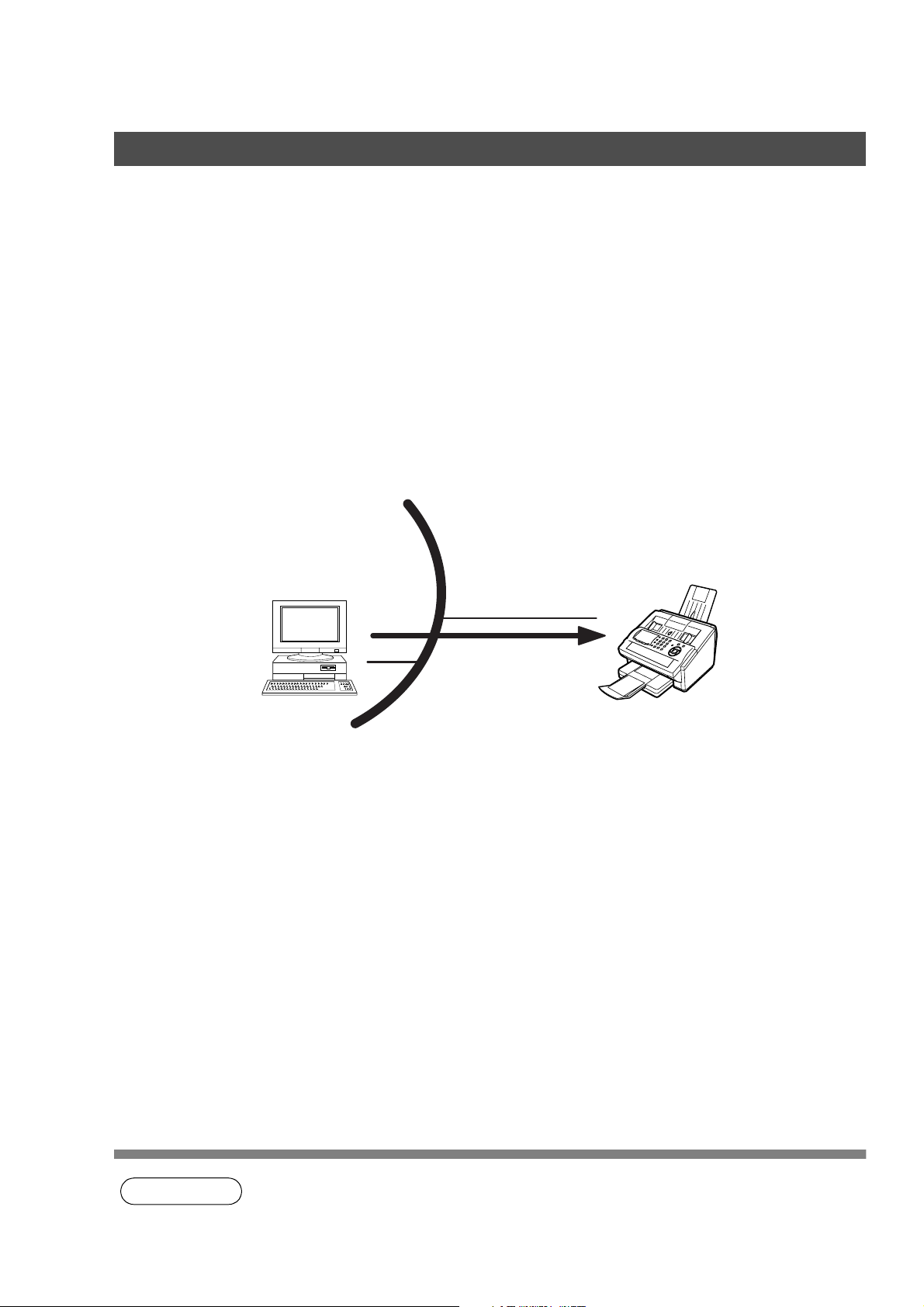
Internet Communication Features
Network Printer
Your machine can be utilized as a network printer by simply sending the documents created on your PC
using various software applications to your machine via TCP/IP protocol.
There a two parts to setting up your machine as a network printer. Part 1 requires you to download the
software (printer driver and LPR) from the web site listed below or install the software from the CD-ROM
included with the machine.
The second part requires you to install and configure the software on your PC to work with your machine,
(See the web site for details about the printer driver installation and operation.)
You can download the Panasonic’s printer driver and LPR monitor from any of the following URL addresses:
http://www.panasonic.co.jp/mgcs/internetfax/
http://www.panasonic.com/internetfax
LAN
PC
Internet Fax
Print
26
NOTE
1. The IP Address, Subnet Mask and Default Gateway IP Address (TCP/IP Gateway Address)
must be programmed on your machine to use as a Network Printer.
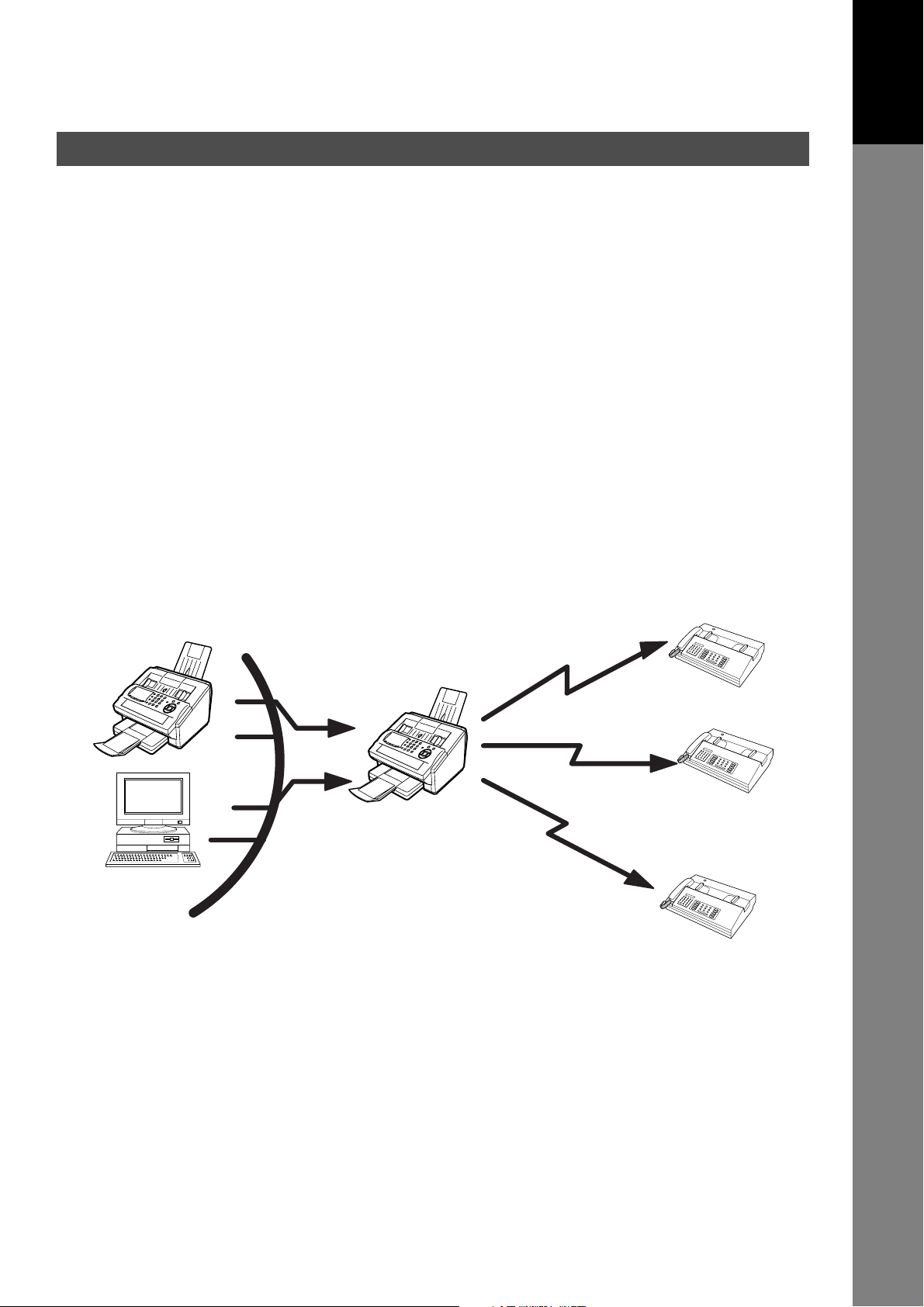
Internet Communication Features
Relayed Transmission
Your machine allows you to transmit an email received from an Internet Fax or PC connected to the LAN to
multiple fax machines via a telephone line. You can attach files with the TIFF-F format to this email.
Using the Sub-address specified by the originating fax machine, your machine can then route the received
documents to the remote machine via an email, which can then relay these documents to final destinations
where the final recipient is a regular G3 fax machine.
Your machine also allows you to convert a data file from various application programs such as spreadsheet
into a TIFF-F format file and then transmit this file attached to an email.
To convert applications into a TIFF-F formatted file, however, requires you to first download the software
(TIFF Converter and MAPI Mail Linking program) from the web site listed below or install the software from
the CD-ROM included with the machine. (Saved under the English\Extra\Tiff Converter folder) The second
part requires you to install the software on your PC.
(See the web site for details about the software installation and operation.)
You can download the Panasonic software from any of the following URL addresses:
http://www.panasonic.co.jp/mgcs/internetfax/
Getting to Know
Your Machine
http://www.panasonic.com/internetfax
Internet Fax
LAN
Email
PC
Transfer to a G3 Fax
Internet Fax
G3 Fax
Transfer to a G3 Fax
G3 Fax
Transfer to
a G3 Fax
G3 Fax
27
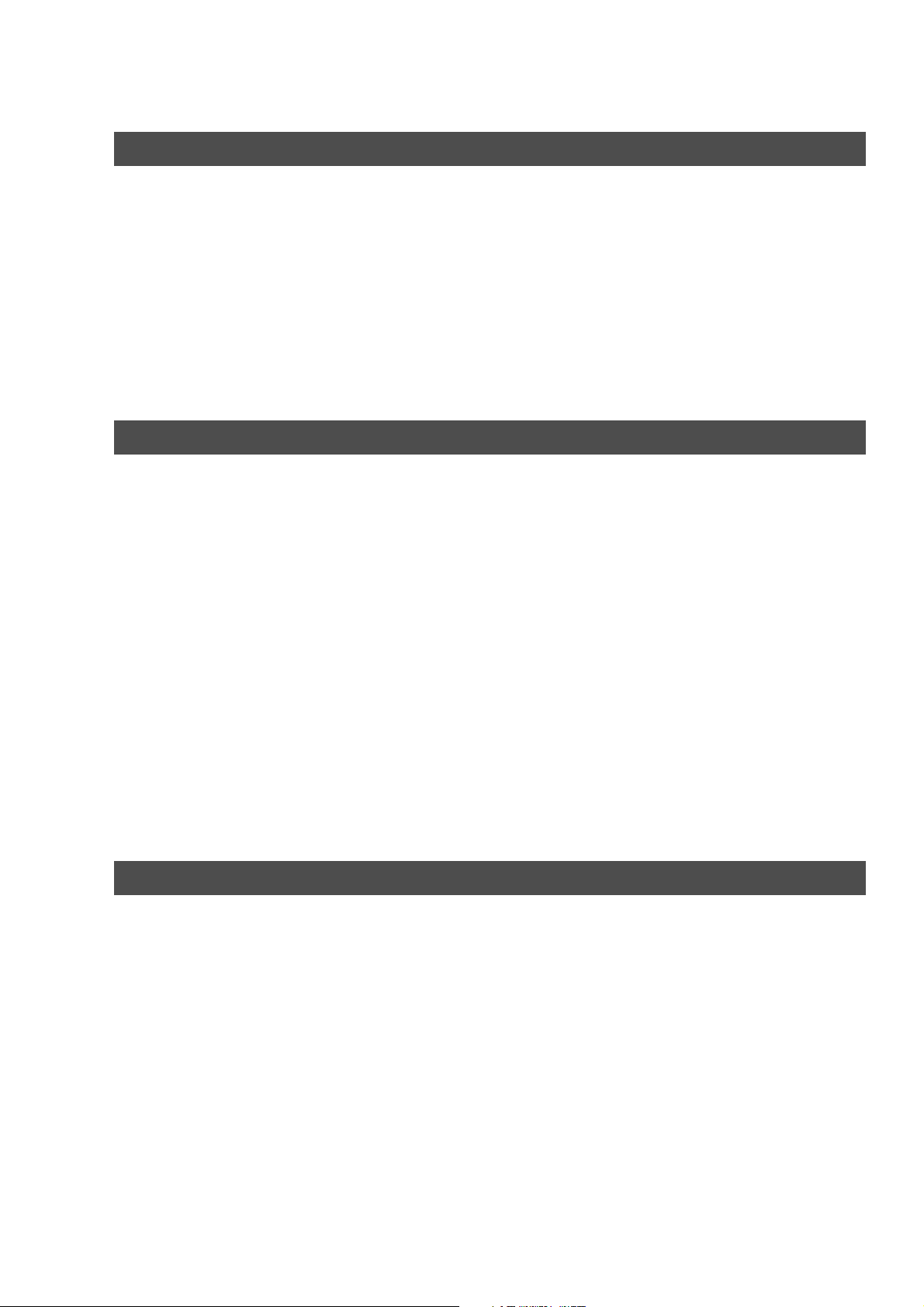
Internet Communication Features
Dynamic Host Configuration Protocol (DHCP)
DHCP is a protocol for dynamically assigning IP addresses to Internet Fax and client PCs. With DHCP, an
Internet Fax can automatically acquire a unique IP address each time it connects to a network making IP
address management an easier task for network administrators. When an Internet Fax logs on to the
network, the DHCP server selects an IP address from a master list and assigns it to the system.
If you wish to enable the following options on your Internet Fax, a static (reserved by a Network
Administrator) IP address and configurations must be used instead of the DHCP operation.
SMTP Receiving
G3 Gateway
Direct SMTP (Direct IFAX XMT)
SMTP Authentication
The Internet's emergence as a worldwide digital infrastructure has dramatically encouraged a market for
communications-oriented appliances. However, the no object security technique has gained widespread
and dominant use over the Internet due to several reasons.
1. Internet mail is a multi-hop store and forward architecture, and use of channel-based security is
generally difficult.
2. No single technique is recommended by the Internet Fax standard.
To improve and robust the system, Authentication through encryption based techniques are provided as a
typical solution. The techniques may be associated with the transmission channel, such as by using Simple
Authentication and Security layer (SASL).
Some Internet Service Providers (ISP) take advantage of Internet mail service by providing an
Authentication feature.
Your Internet Fax provides the following three Authentication options.
1. SMTP Service Extension for Authentication (SMTP AUTH) -- while sending
2. Lightweight challenge-response mechanism POP (APOP) -- while receiving
3. POP before SMTP -- performs POP procedure prior to every SMTP transaction
Lightweight Directory Access Protocol (LDAP)
For convenience, your Internet Fax has an LDAP client feature to enable the search for recipient's email
addresses from the LDAP server, which assists the entering of long email addresses.
The Lightweight Directory Access Protocol (LDAP) is a protocol for accessing online directory services. An
LDAP client connects to an LDAP server and asks a question. The server responds with an answer.
Your Internet Fax indicates the search result from the LDAP server on the LCD display. This enables you to
easily choose the recipients you wish to send to and saves you time from entering long and intricate email
addresses.
28
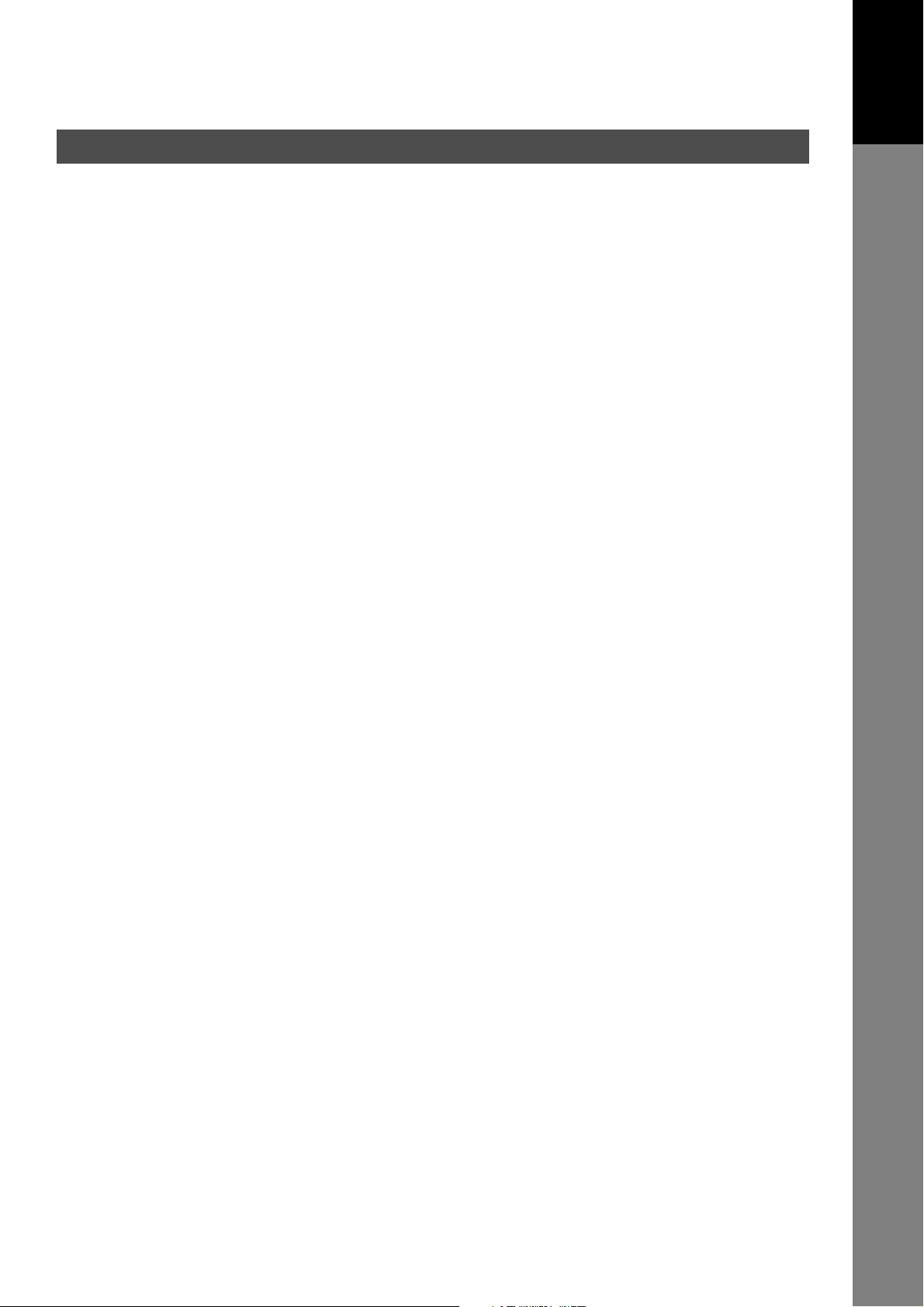
Important Information
Your machine uses the same communication protocols as email: the Simple Mail Transfer Protocol (SMTP).
The differences from a standard G3 fax communication using the Public Telephone Network (PSTN) are as
follows.
Differences between Internet Fax and Regular Fax
A regular Fax machine goes off-hook, dials, and the phone network completes a circuit over phone lines to
the receiving fax. You pay for the circuit. The two faxes negotiate a connection, synchronize and exchange
image data.
The Internet Fax works like an email, the image data is broken down into packets and transmitted through
your Local Area Network (LAN) to the Internet or Intranet instead of using a telephone company’s network,
thus saving you long distance costs.
Transmitted Document Confirmation
1. Your machine does not directly connect to the final destination (see Note below), but rather connects to a
Mail Server via LAN. Therefore, if a document cannot be correctly transmitted due to an error, the
erroneous mail may be returned from the Mail Server to your machine.
2. The erroneous mail may take a long time to return (20 to 30 minutes) depending on the destination
location, traffic on the network or LAN system configuration.
3. Depending on the Mail Server, it is also possible that erroneous mail is not returned at all. Therefore,
when transmitting important or time sensitive documents, it is recommended that you follow up with a
telephone call to confirm reception.
4. Documents cannot be transmitted correctly if the destination Mail Server does not conform to the MIME
protocol. Erroneous mail may not be returned depending on the Mail Server.
Note:
1) Fax Parameter 172 (DIRECT IFAX XMT), if set to "Valid," allows you to configure One-Touch/ABBR so
that you can directly send to the destination without medium of SMTP.
2) Your machine supports the Delivery Notice feature (see page 101).
Getting to Know
Your Machine
Your machine Cannot Make a Phone Call via LAN
Your machine can only make a phone call using a regular telephone line (PSTN).
Dual Port Communication
Your machine's dual port capability, allows simultaneous G3 Fax Communication over regular telephone line
(PSTN) and LAN Communication.
Transmission Resolution
In view of PC transmission, the factory default setting for the resolution is set to FINE mode. If required, this
setting can be changed to Normal.
Internet Mail Reception
1. Your machine can receive text email from a PC and print ANSI characters. It will print a "❚" symbol if an
unrecognized character is received.
2. Received email font and character size are fixed and cannot be changed.
3. Text email will be printed at about 72 lines per page. It is recommended that you use A4/Letter size
recording paper.
4. If the received text email includes a file attachment in a format other than TIFF-F, such as Word, Excel,
Power Point, your machine prints an error message instead.
5. If the received email includes attached TIFF-F formatted image files, the text and TIFF-F formatted image
file will be printed on separate pages.
29
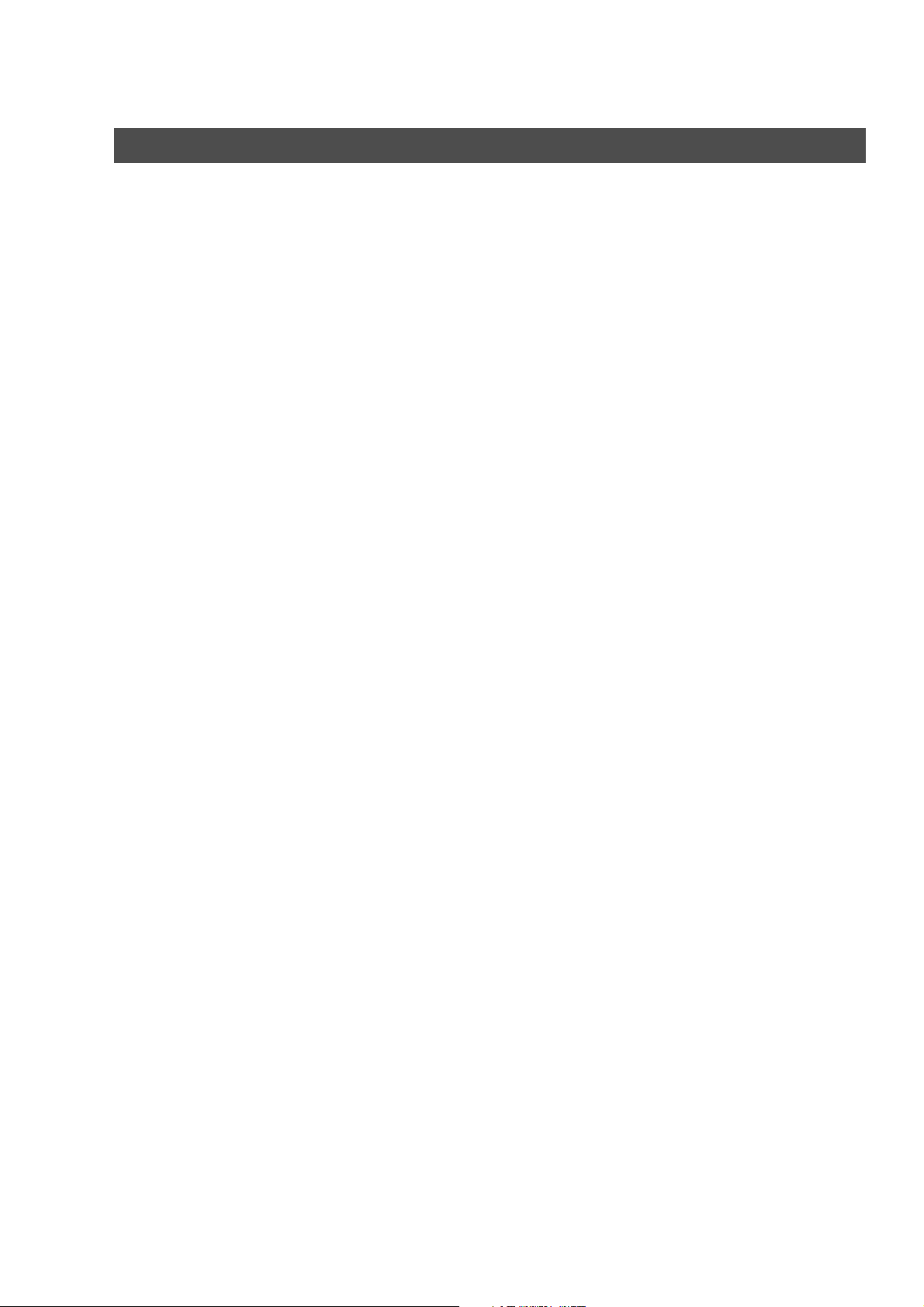
Important Information
Sending a Document to a PC via LAN
When transmitting a document to an email address, the following instructions are sent as text message in
addition to the TIFF-F formatted image file.
An Image data in TIFF-F format has been attached to this email. You can download the TIFF-F Image
Viewer from the following URL addresses:
http://www.panasonic.co.jp/mgcs/internetfax/
http://www.panasonic.com/internetfax
Internet Relayed Transmission
To prevent unauthorized stations from accessing your Relay Station for Internet Relayed Transmission, you
must set up your Network security. Enter a Relay Station Name, which is concealed from the final
destinations and a Manager’s Email Address for notification of all Internet Relayed Transmissions.
30
