Page 1
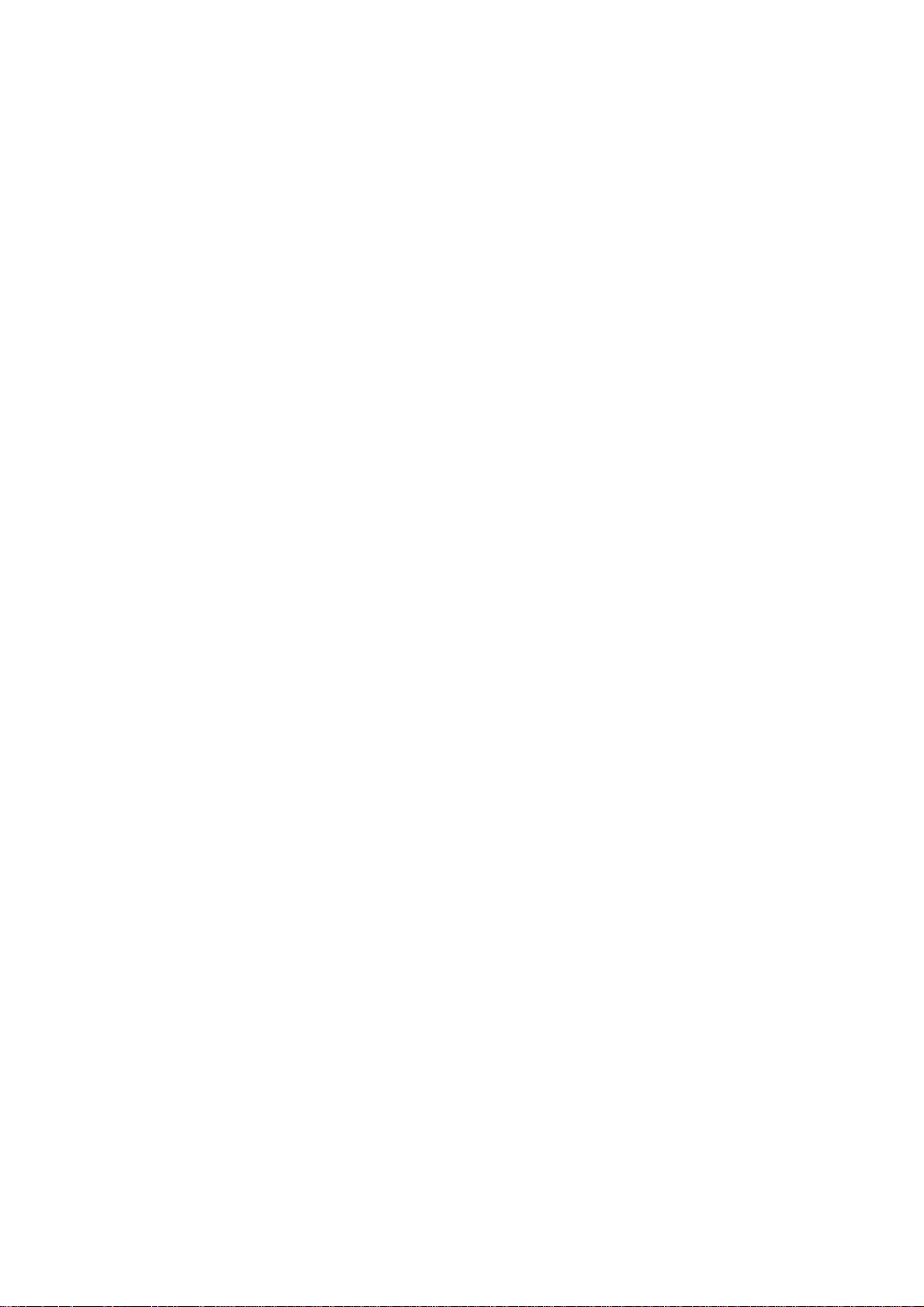
DF–1100 O/I Manual
Page 2
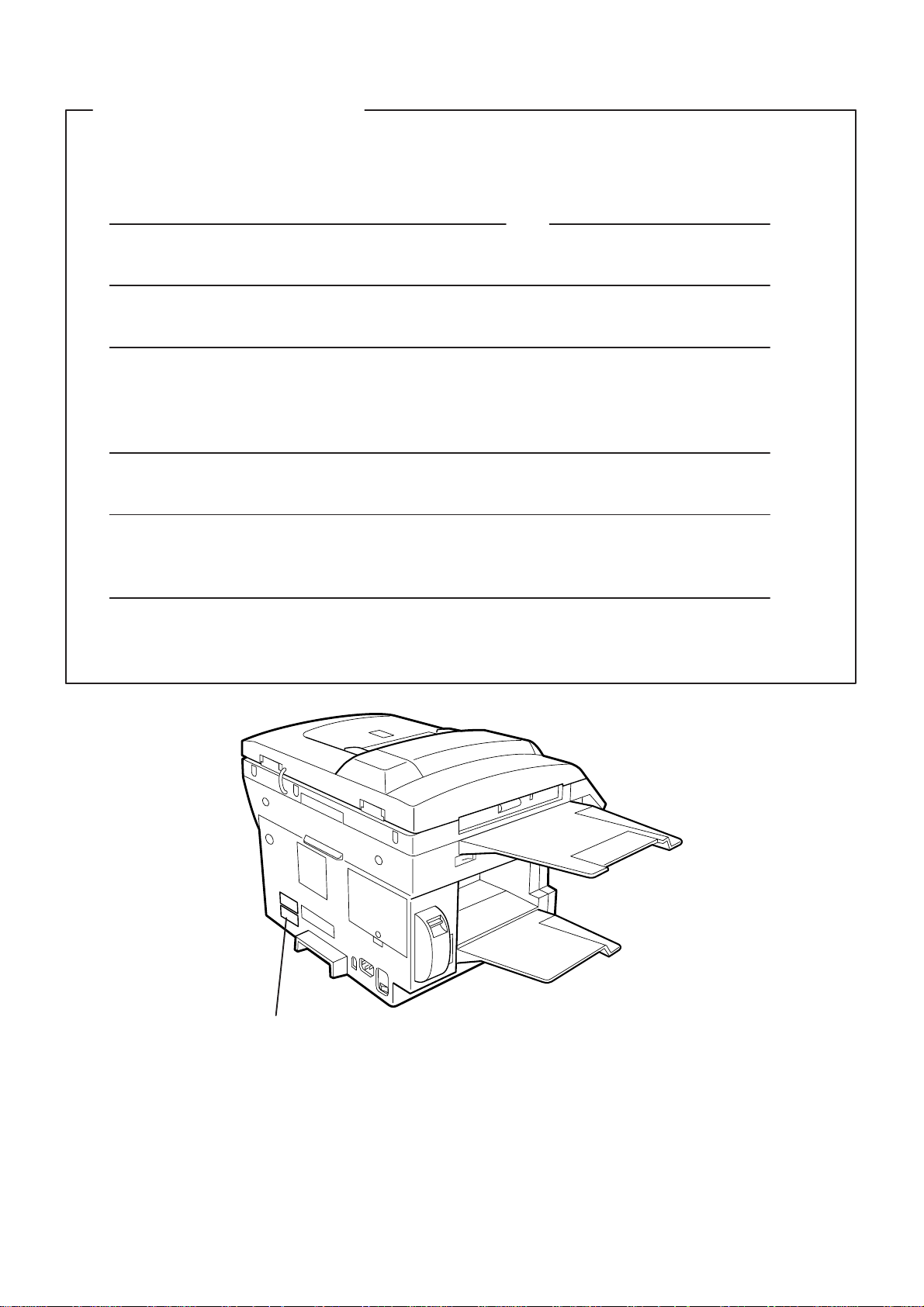
IMPORTANT INFORMATION
When requesting information, supplies, or service always refer to the model and serial number of your
machine. The model and serial number plate (Main Name Plate) is located on the machine as shown below.
For your convenience, space is provided below to record information you may need in the future.
Model No. Serial No.
Date of Purchase
Dealer
Address
Telephone Number
( ) –
Supplies Telephone Number
( ) –
Service Telephone Number
( ) –
Model and Serial Number
Copyright 1998 by Matsushita Graphic Communication Systems, Inc.
All rights reserved. Unauthorized copying and distribution is a violation of law. Printed in Japan.
The contents of this User’s Guide are subject to change without notice.
Page 3
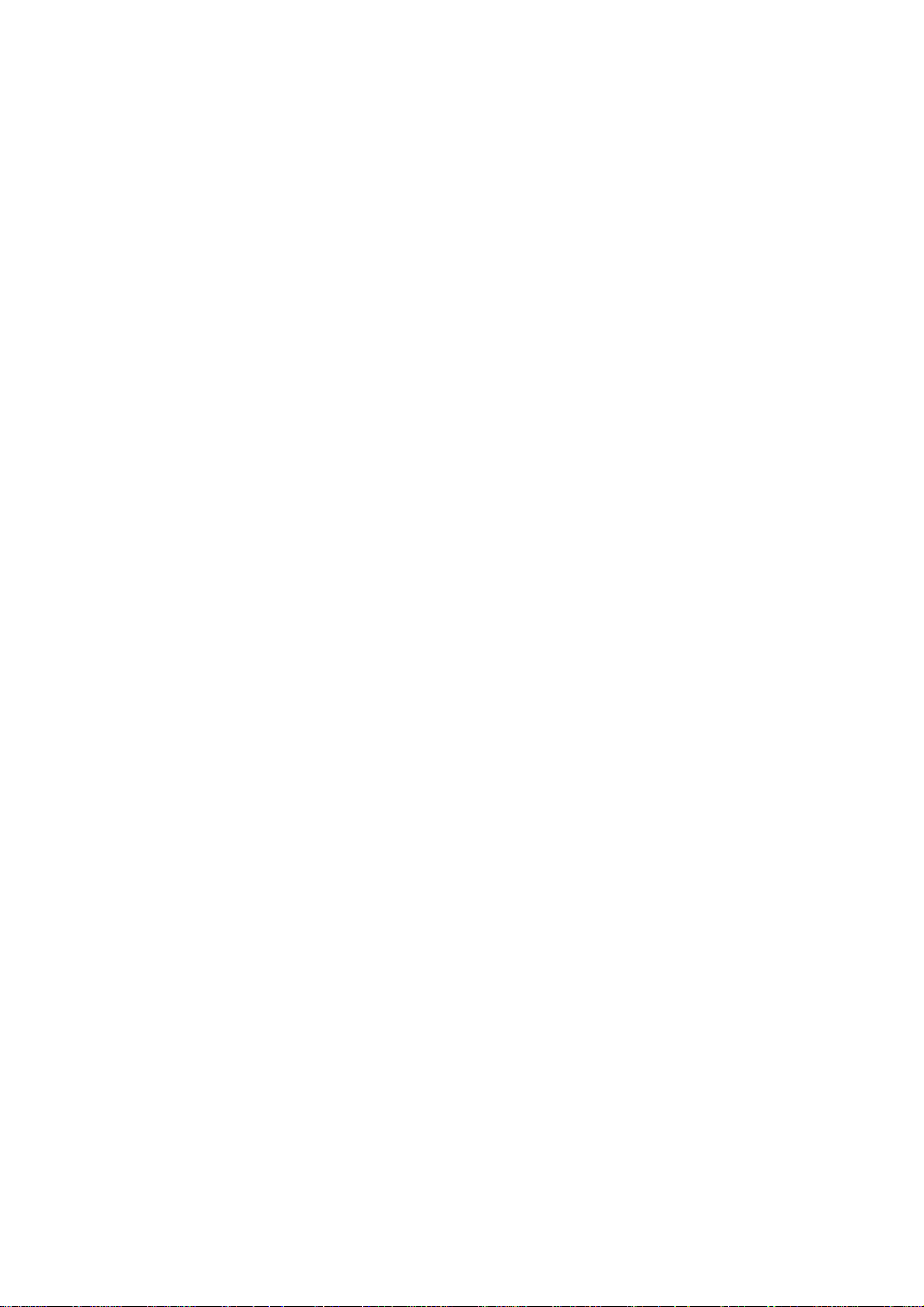
Table of Contents
1 GETTING TO KNOW YOUR MACHINE
Introduction 7. . . . . . . . . . . . . . . . . . . . . . . . . . . . . . . . . . . . . . . . . . . . . . . . . . . . . . . .
Function Key 8. . . . . . . . . . . . . . . . . . . . . . . . . . . . . . . . . . . . . . . . . . . . . . . . . . . . . .
External View 9. . . . . . . . . . . . . . . . . . . . . . . . . . . . . . . . . . . . . . . . . . . . . . . . . . . . . .
Control Panel 10. . . . . . . . . . . . . . . . . . . . . . . . . . . . . . . . . . . . . . . . . . . . . . . . . . . . . .
2 INSTALLING YOUR MACHINE
Safety Information 14. . . . . . . . . . . . . . . . . . . . . . . . . . . . . . . . . . . . . . . . . . . . . . . . . .
Main Unit and Accessories 16. . . . . . . . . . . . . . . . . . . . . . . . . . . . . . . . . . . . . . . . . .
Installing the Accessories 17. . . . . . . . . . . . . . . . . . . . . . . . . . . . . . . . . . . . . . . . . .
Installing the Toner Cartridge 18. . . . . . . . . . . . . . . . . . . . . . . . . . . . . . . . . . . . . . .
Loading the Recording Paper 20. . . . . . . . . . . . . . . . . . . . . . . . . . . . . . . . . . . . . . .
Paper Specifications 20
How to Load the Recording Paper 20
Connecting the Telephone Line Cord and Power Cord 22. . . . . . . . . . . . . . . .
Setting the Dialling Method (Tone or Pulse) 24. . . . . . . . . . . . . . . . . . . . . . . . . .
Adjusting the Volume 25. . . . . . . . . . . . . . . . . . . . . . . . . . . . . . . . . . . . . . . . . . . . . . .
Setting the Monitor Volume 25
Setting the Ringer Volume 26
User Parameters 27. . . . . . . . . . . . . . . . . . . . . . . . . . . . . . . . . . . . . . . . . . . . . . . . . . .
Setting the Date and Time 27
Setting Your LOGO 28
Setting Your Character ID 29
Setting Your ID Number (Fax Telephone Number) 30
3 PROGRAMMING YOUR MACHINE
One-Touch/Abbreviated Dialling Numbers 31. . . . . . . . . . . . . . . . . . . . . . . . . . .
Entering One-T ouch/Abbreviated Dialling Numbers 31
Changing or Erasing One-Touch/Abbreviated Dialling Numbers 33
Printing Out a Directory Sheet 36
Customizing Your Machine 37
Setting the Fax Parameters 37
Fax Parameter Table 38
4 BASIC OPERATIONS
Loading Documents 43. . . . . . . . . . . . . . . . . . . . . . . . . . . . . . . . . . . . . . . . . . . . . . . .
Documents You Can Send/Copy 43
Documents You Cannot Send/Copy 43
How to Load Documents on the ADF 44
How to Load Documents on the Platen Glass 45
Basic Transmission Settings 46. . . . . . . . . . . . . . . . . . . . . . . . . . . . . . . . . . . . . . . .
Contrast 46
Resolution 46
Verification Stamp 46
Communication Journal (COMM. JOURNAL) 47
1
Page 4
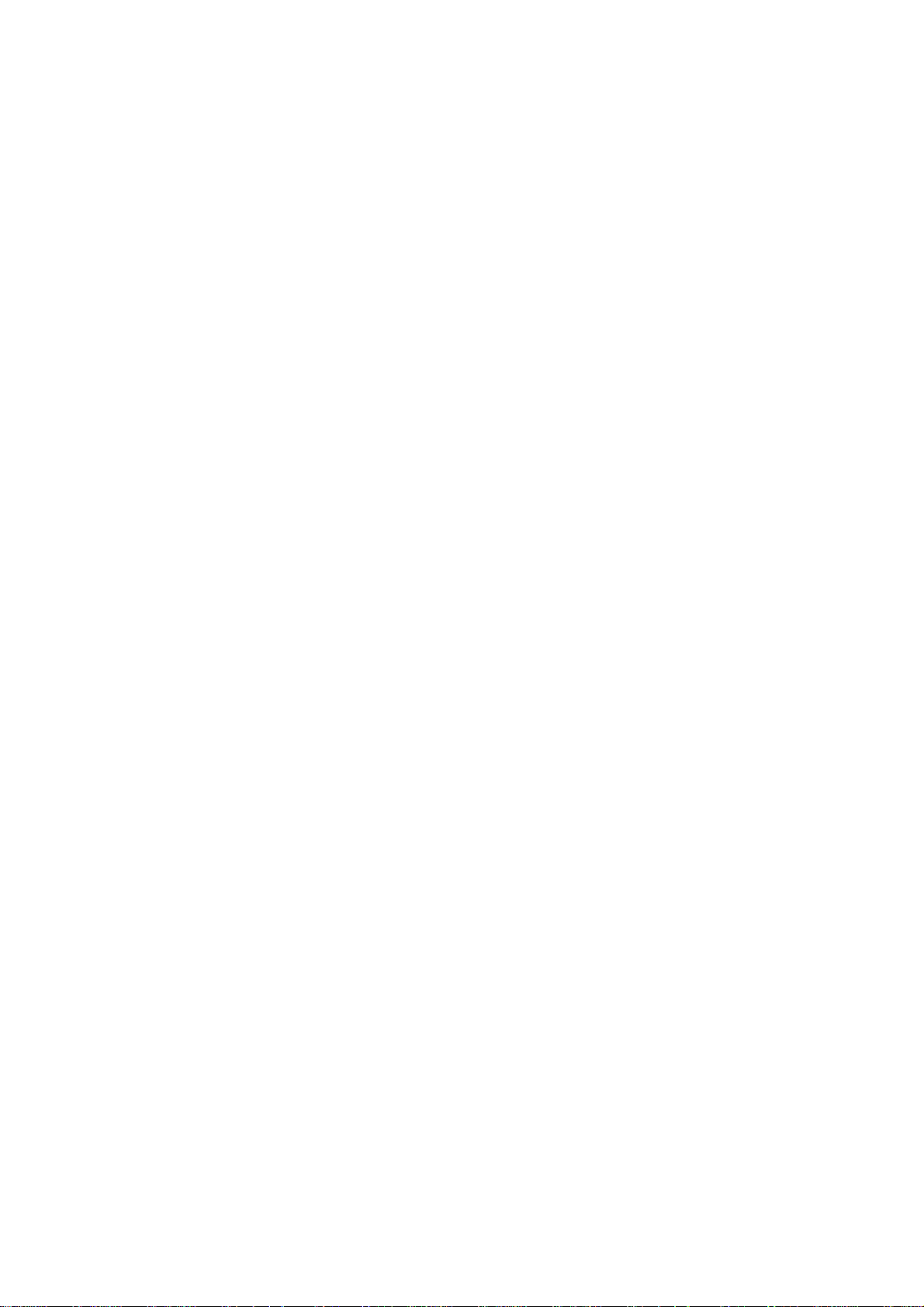
Sending Documents 48. . . . . . . . . . . . . . . . . . . . . . . . . . . . . . . . . . . . . . . . . . . . . . . .
Memory Transmission 48. . . . . . . . . . . . . . . . . . . . . . . . . . . . . . . . . . . . . . . . . . . . . . . . . .
Manual Number Dialling 50
One-T ouch Dialling 52
Abbreviated Dialling 54
Directory Search Dialling 56
Multi-Station Transmission (Broadcasting) 58. . . . . . . . . . . . . . . . . . . . . . . . . . . . . . .
Direct Transmission 60. . . . . . . . . . . . . . . . . . . . . . . . . . . . . . . . . . . . . . . . . . . . . . . . . . . .
Manual Number Dialling (Direct Transmission) 60
One-Touch Dialling (Direct Transmission) 62
Abbreviated Dialling (Direct Transmission) 63
Directory Search Dialling (Direct Transmission) 64
Voice Mode Transmission 66. . . . . . . . . . . . . . . . . . . . . . . . . . . . . . . . . . . . . . . . . . . . . . .
Off-Hook Dialling 66
On-Hook Dialling 68
Transmission Reservation 70. . . . . . . . . . . . . . . . . . . . . . . . . . . . . . . . . . . . . . . . . . . . . .
Memory Transmission Reservation (Multi-tasking) 70
Direct Transmission Reservation (Priority Transmission Reservation) 72
Redialling 74. . . . . . . . . . . . . . . . . . . . . . . . . . . . . . . . . . . . . . . . . . . . . . . . . . . . . . . . . . . . . .
Automatic Redialling 74
Manual Redialling 74
Receiving Documents 78. . . . . . . . . . . . . . . . . . . . . . . . . . . . . . . . . . . . . . . . . . . . . .
Automatic Reception 78. . . . . . . . . . . . . . . . . . . . . . . . . . . . . . . . . . . . . . . . . . . . . . . . . . .
Manual Reception 78. . . . . . . . . . . . . . . . . . . . . . . . . . . . . . . . . . . . . . . . . . . . . . . . . . . . . .
Print Reduction 79. . . . . . . . . . . . . . . . . . . . . . . . . . . . . . . . . . . . . . . . . . . . . . . . . . . . . . . .
Selecting the Print Reduction Mode 79
Receiving Oversized Documents 80
Substitute Memory Reception 81. . . . . . . . . . . . . . . . . . . . . . . . . . . . . . . . . . . . . . . . . . .
Print Collation Mode 81. . . . . . . . . . . . . . . . . . . . . . . . . . . . . . . . . . . . . . . . . . . . . . . . . . . .
Making Copies 82. . . . . . . . . . . . . . . . . . . . . . . . . . . . . . . . . . . . . . . . . . . . . . . . . . . . .
Copying from ADF 82
Copying from Flatbed 84
5 ADVANCED FEATURES
Timer Controlled Communications 86. . . . . . . . . . . . . . . . . . . . . . . . . . . . . . . . . .
Deferred Transmission 86
Deferred Polling 88
Polling 89. . . . . . . . . . . . . . . . . . . . . . . . . . . . . . . . . . . . . . . . . . . . . . . . . . . . . . . . . . . .
Setting Polling Password 89
Preparing to be Polled 90
To Poll Documents from Another Station 92
Program Keys 93. . . . . . . . . . . . . . . . . . . . . . . . . . . . . . . . . . . . . . . . . . . . . . . . . . . . . .
Setting for Deferred Transmission 93
Setting for Normal Polling 94
Setting for Deferred Polling 95
Setting for Group Dialling 96
Setting for One-Touch Key 97
Changing or Erasing Program Key Settings 98
2
Page 5
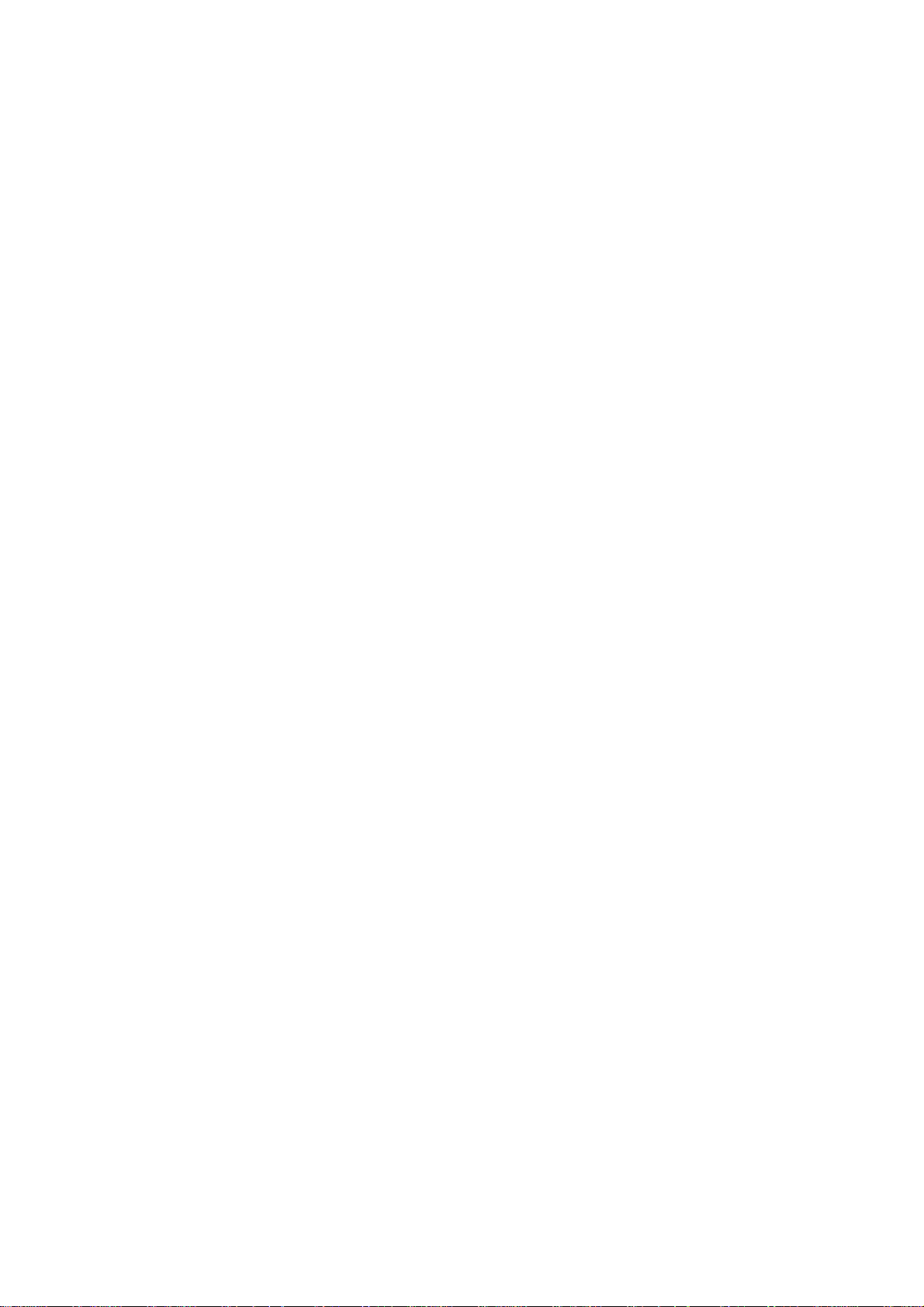
Edit File Mode 99. . . . . . . . . . . . . . . . . . . . . . . . . . . . . . . . . . . . . . . . . . . . . . . . . . . . . .
Printing a File List 99
Viewing the Contents of a File List 100
Changing the Start Time or the Station of a File 101
Deleting a File 103
Printing Out a File 104
Adding Documents into a File 105
Retry an Incomplete File 106
Fax Access Code 107. . . . . . . . . . . . . . . . . . . . . . . . . . . . . . . . . . . . . . . . . . . . . . . . . .
Setting the Fax Access Code 107
Operating Your Machine with the Fax Access Code (Restrict all operations) 108
Operating Your Machine with the Fax Access Code
(Restrict access of Fax Parameters only) 108
Receive To Memory 109. . . . . . . . . . . . . . . . . . . . . . . . . . . . . . . . . . . . . . . . . . . . . . . .
Setting the RCV To Memory Password 109
Setting RCV To Memory 110
Printing Out Documents 111
Distinctive Ring Detector (DRD) 112. . . . . . . . . . . . . . . . . . . . . . . . . . . . . . . . . . . . .
Fax Cover Sheet 113. . . . . . . . . . . . . . . . . . . . . . . . . . . . . . . . . . . . . . . . . . . . . . . . . . .
General Description 113
To use the Fax Cover Sheet 113
OMR Transmission 115. . . . . . . . . . . . . . . . . . . . . . . . . . . . . . . . . . . . . . . . . . . . . . . . .
General Description 115
Sending Documents with your OMR Sheet 116
File Transmission 117. . . . . . . . . . . . . . . . . . . . . . . . . . . . . . . . . . . . . . . . . . . . . . . . . .
Storing a Document(s) 117
Sending the Stored Document(s) 119
Deleting the Stored Document(s) 120
Printing the Stored Document(s) 121
Department Code 122. . . . . . . . . . . . . . . . . . . . . . . . . . . . . . . . . . . . . . . . . . . . . . . . . .
General Description 122. . . . . . . . . . . . . . . . . . . . . . . . . . . . . . . . . . . . . . . . . . . . . . . . . . . .
Setting the Department Code 122
Changing or Erasing the Department Code 124
Sending Document with Department Code 126
Sending Document with Department Code (Voice Mode Transmission) 127
Printing a Department Code List 128
Printing a Department Code Journal 129
Multiple LOGO 131. . . . . . . . . . . . . . . . . . . . . . . . . . . . . . . . . . . . . . . . . . . . . . . . . . . . .
General Description 131. . . . . . . . . . . . . . . . . . . . . . . . . . . . . . . . . . . . . . . . . . . . . . . . . . . .
Setting the Multiple LOGO 131
Changing or Erasing the Multiple LOGO 132
Sending Document with Multiple LOGO 133
Printing a Multiple Logo List 134
6 NETWORK FEATURES
Selective Reception 135. . . . . . . . . . . . . . . . . . . . . . . . . . . . . . . . . . . . . . . . . . . . . . . .
Setting the Selective Reception 135
Password Communications 136. . . . . . . . . . . . . . . . . . . . . . . . . . . . . . . . . . . . . . . . .
General Description 136
Compatibility with Other Machines 136
Setting Password Transmission 137
Setting Password Reception 138
Using Password Transmission 139
3
Page 6
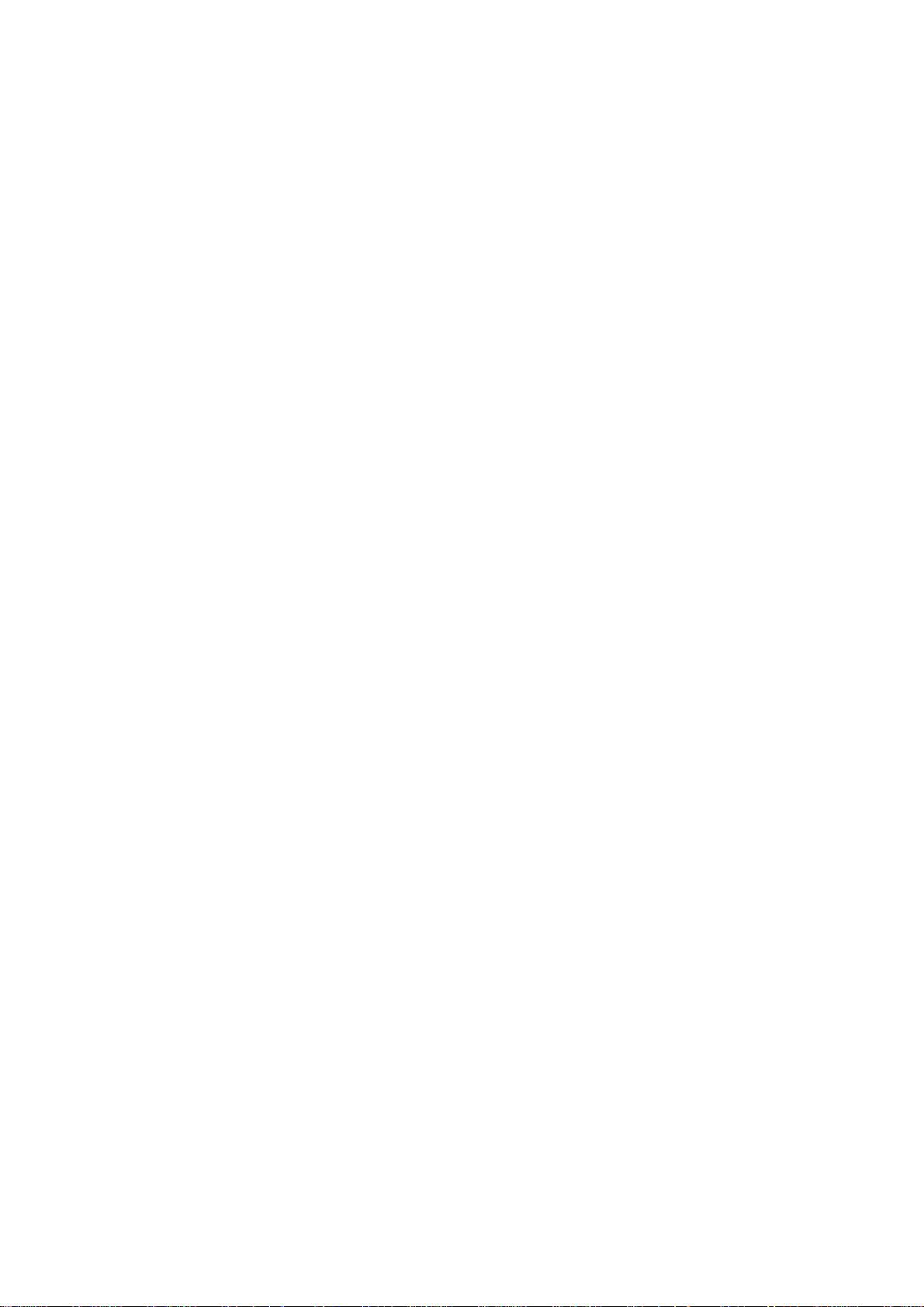
Using Password Reception 140
Confidential Mailbox and Confidential Network Communications 141. . . . . .
Confidential Mailbox 141. . . . . . . . . . . . . . . . . . . . . . . . . . . . . . . . . . . . . . . . . . . . . . . . . . .
Compatibility with Other Machines 141
Sending a Confidential Document to a Remote Station’s Mailbox 142
Polling a Confidential Document from a Remote Station’s Mailbox 143
Receiving a Confidential Document to Your Machine’s Mailbox 144
Storing a Confidential Document in Your Machine’s Mailbox 145
Printing Out a Confidential Document from Your Machine’s Mailbox 146
Deleting a Confidential Document Stored in Your Machine’s Mailbox 147
Confidential Network Communications (Via a Center Station) 148. . . . . . . . . . . . . .
Compatibility with Other Machines 149
Setting Up Your Machine for Confidential Network Communications 149
Relayed Transmission 152. . . . . . . . . . . . . . . . . . . . . . . . . . . . . . . . . . . . . . . . . . . . . .
General Description 152. . . . . . . . . . . . . . . . . . . . . . . . . . . . . . . . . . . . . . . . . . . . . . . . . . . .
Compatibility with Other Machines 152
Relay Network 153
Setting Up Your Machine for Relayed Transmission 155
Sending a Document by Relayed Transmission 160
Printouts and Reports 162
Sub-addressing 164. . . . . . . . . . . . . . . . . . . . . . . . . . . . . . . . . . . . . . . . . . . . . . . . . . . .
General Description 164. . . . . . . . . . . . . . . . . . . . . . . . . . . . . . . . . . . . . . . . . . . . . . . . . . . .
To set the Sub-address into a One-Touch/ABBR. Dialling Numbers 165
To send a Document with Sub-address 166
7 PRINTOUT JOURNALS AND LISTS
Journals and Lists 171. . . . . . . . . . . . . . . . . . . . . . . . . . . . . . . . . . . . . . . . . . . . . . . . .
Transaction Journal 171
Individual Transmission Journal (IND. XMT JOURNAL) 173
Communication Journal (COMM. JOURNAL) 176
One-Touch/Abbreviated and Directory Search List 178
Program List 181
FAX Parameter List 182
Power Failure Report 183
8 PROBLEM SOLVING
Troubleshooting 185. . . . . . . . . . . . . . . . . . . . . . . . . . . . . . . . . . . . . . . . . . . . . . . . . . . .
If You Have Any of These Problems 185
Information Codes 187
Clearing a Recording Paper Jam 190
Clearing a Document Jam 191
Cleaning the Document Scanning Area 192
Cleaning the Printer Roller 193
Adjusting the Automatic Document Feeder (ADF) 194
Verification Stamp 195
Checking the Telephone Line 196
4
Page 7
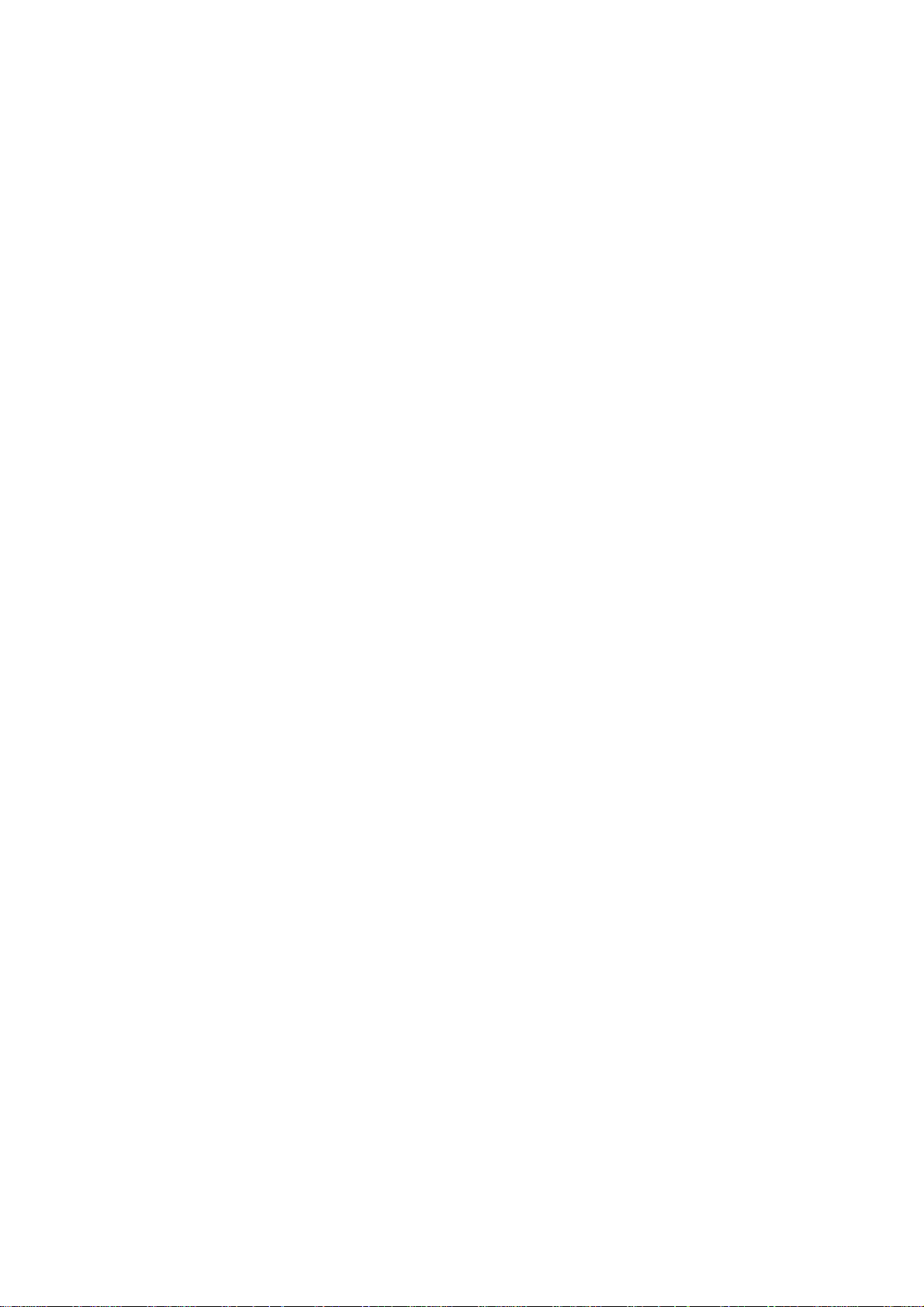
9 APPENDIX
Specifications 197. . . . . . . . . . . . . . . . . . . . . . . . . . . . . . . . . . . . . . . . . . . . . . . . . . . . . .
Recording Paper Specifications 200. . . . . . . . . . . . . . . . . . . . . . . . . . . . . . . . . . . . .
Options and Supplies 201. . . . . . . . . . . . . . . . . . . . . . . . . . . . . . . . . . . . . . . . . . . . . . .
Installing Memory Card 202
Environmental Information 203. . . . . . . . . . . . . . . . . . . . . . . . . . . . . . . . . . . . . . . . . .
A TTENTION 203. . . . . . . . . . . . . . . . . . . . . . . . . . . . . . . . . . . . . . . . . . . . . . . . . . . . . . . . . . . .
To remove the battery 203
Glossary 204. . . . . . . . . . . . . . . . . . . . . . . . . . . . . . . . . . . . . . . . . . . . . . . . . . . . . . . . . . .
INDEX 209. . . . . . . . . . . . . . . . . . . . . . . . . . . . . . . . . . . . . . . . . . . . . . . . . . . . . . . . . . . . .
5
Page 8
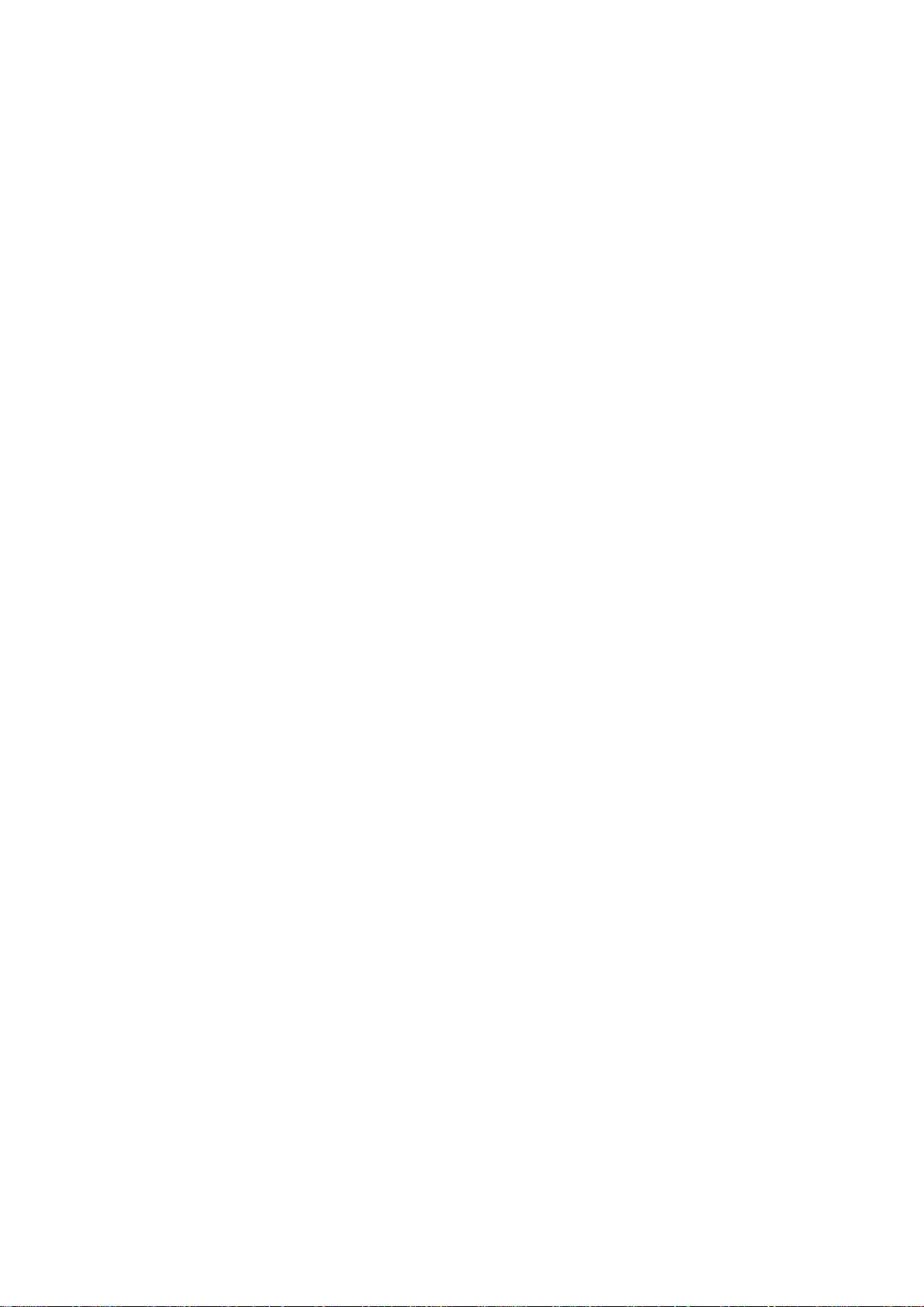
99000000001
99000990000
This page is intentionally left blank.
6
Page 9
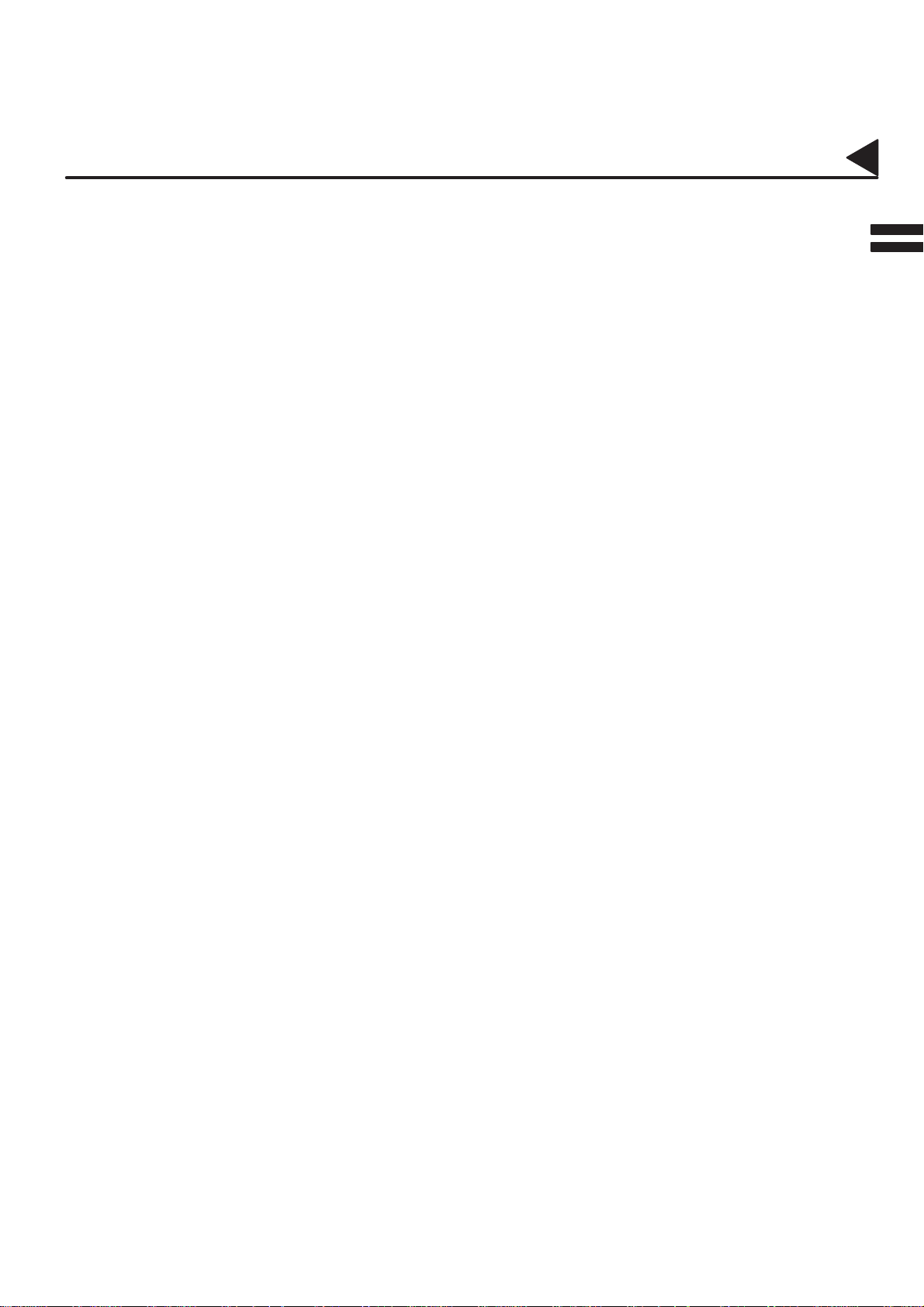
01001000001
Introduction
Thank you very much for purchasing the Panafax DF-1100.
The DF-1100 is one of the most advanced models in the Panafax family of G3 compatible, desktop facsimile
machines.
Some of its many features are
01001030001
01001990001
01001990015
01001990003
01001990016
01001990005
01001990023
1. Plain Paper Printing Plain paper printing means you can easily write on received documents
with a pen or pencil. Documents do not curl, making filing easier. In
addition, plain paper does not fade, making it ideal for long term storage
of important documents.
2. Quick Scanning The DF-1100 Quick Scan speeds up the fax process by scanning and
storing documents into memory in about 2.8 seconds per page.
This means that you no longer have to wait around until a transmission is
completed before retrieving your documents.
3. Easy Maintenance Maintenance requires only changing a toner cartridge, making it quicker
and easier than with other types of plain paper fax machines.
4. Memory Function A standard image memory feature allows you to store up to standard 70
pages into the document memory. After the DF-1100 stores your
documents, it can send them to selected station(s) automatically . You do
not have to wait until the transmission ends before retrieving your
originals.
5. Dual Access
Operation
6. Multiple LOGO The DF-1100 can select from Multiple LOGOs which are printed on the
The DF-1100 can reserve the next transmission even during reception or
memory transmission. It can also receive during document storage.
Header of each page sent, Cover Sheet, COMM. Journal and Individual
XMT Journal.
01001990022
01001990026
01001990011
7. Department Code This feature allows multiple departments to share the same facsimile
machine. When a department code is assigned to each department, the
Transaction Journal will be sorted by each department number.
8. Flatbed Transmission
and Copy
With a little practice, anyone can learn how to use the most popular features of the DF-1100.
This User’s Guide will help you to use your DF-1100 quickly and easily . Although we recommend that
you review each section briefly , it will only be necessary to read the sections that contain the feature(s)
you will be using.
Besides the convenience of an Automatic Document Feeder (ADF); the
DF-1100 is equipped with a Flatbed (Platen Glass). The Flatbed allows
you to make copies or transmit pages from a book, magazine, stapled
documents, large-sized drawings or virtually any assortment of small
photographs.
7
Page 10
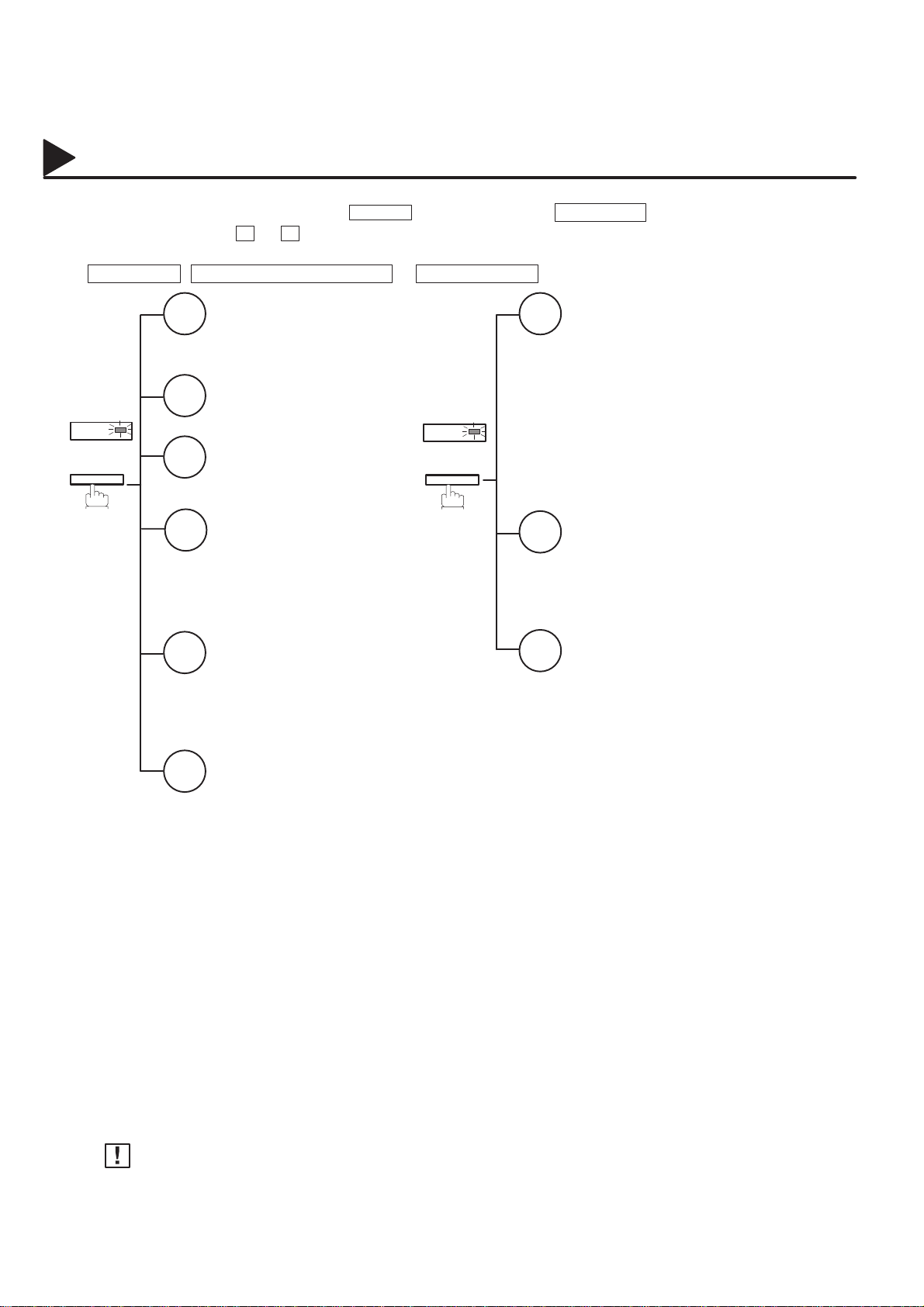
01004000001
Function Key
Start any function by first pressing the FAX key, followed by the FUNCTION key , then enter the function
number, or press the or scroll key repeatedly until the desired function appears on the display.
To execute functions indicated by an asterisk (✱), simply press the respective shortcut key:
EDIT FILE , PROGRAM AUTO DIALER or COVER SHEET .
01004030002
FAX
+
FUNCTION
Deferred Communication
1
1 = XMT
2 = Polling
Relayed Transmission
2
(See Note.)
Polling
3
1 = Polling
2 = Polled
File Transmission
4
1 = Store File
2 = Send File
3 = Delete File
4 = Print File
Confidential Communication
5
1 = XMT
2 = Polling
3 = Polled
4 = Print
5 = Delete
FAX
+
FUNCTION
Set Mode
7
1 = User Parameters
• Date & Time
• Logo
• Character ID
• ID Number (Fax T elephone Number)
2 = One-Touch/Abbreviated Numbers ✱
3 = Program Keys
4 = Fax Parameters
5 = Relayed XMT & Conf. Comm. Parameters
(See Note.)
6 = Cleaning Printer Roller
Select Mode
8
1 = Communication Journal = OFF/ON/INC
2 = OMR-XMT = OFF/ON
3 = Cover Sheet = OFF/ON ✱
4 = Password-XMT = OFF/ON (See Note.)
5 = RCV to Memory = OFF/ON/PRINT
Edit File Mode ✱
9
1 = File List (Print/View)
2 = Change Time/Station
3 = Delete File
4 = Print File
5 = Add Document
6 = Retry Incomplete File
01004060008
Print Out
6
1 = Journal (Print/View)
2 = One-Touch/Abbreviated/
Directory Search List
3 = Program List
4 = Fax Parameter List
5 = Not used
6 = Individual XMT Journal
7 = Directory Sheet
Note:
If the Fax Parameter is not preset to a Valid position that enables its use, the display will not show the
function.
01004070001
8
Page 11
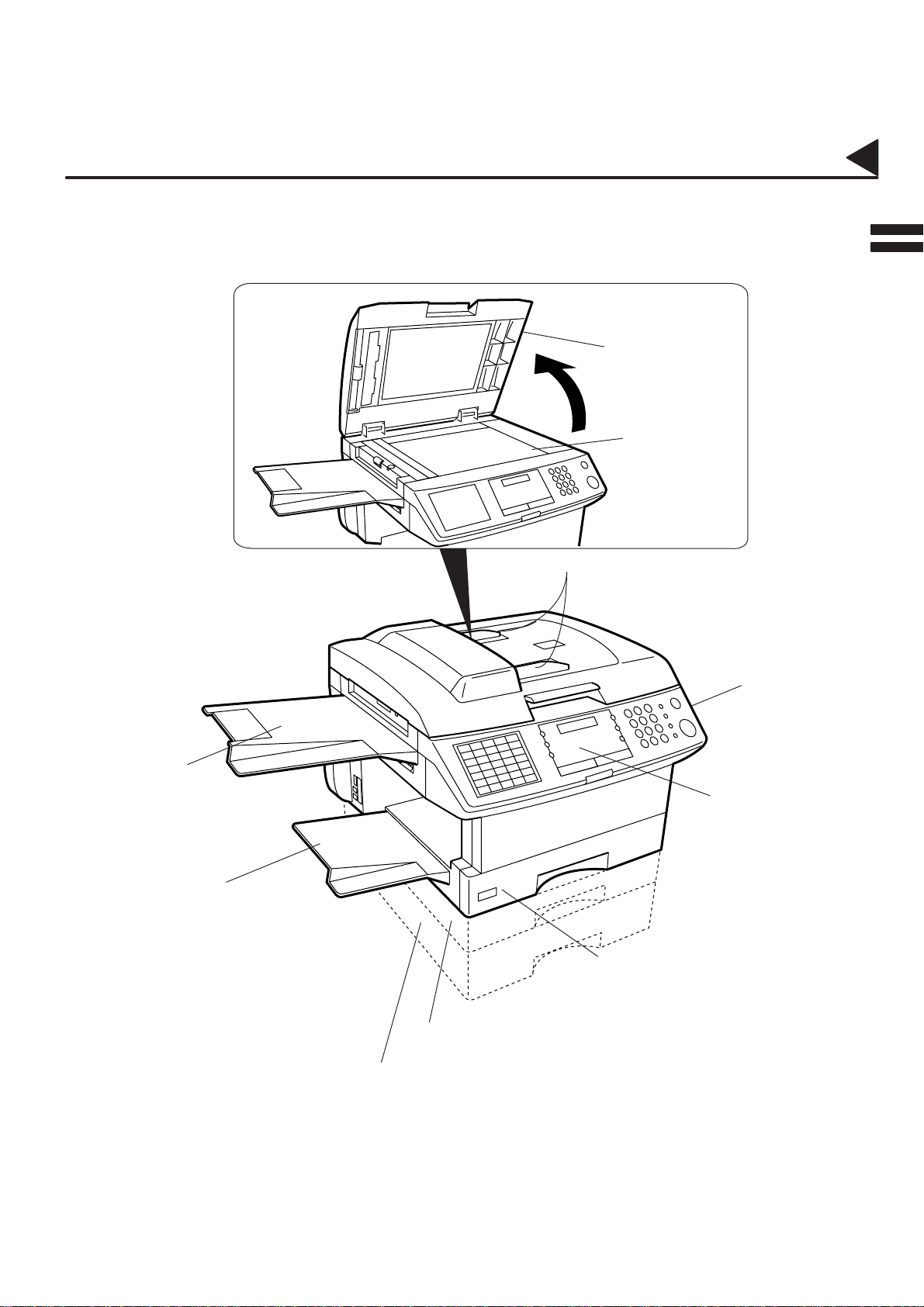
01002000001
01002090001
External View
Platen Cover
Platen Glass
(Flatbed)
Document Guides
Document
Return Tray
Recording
Paper Tray
Printer Cover
Control Panel
Recording Paper Cassette
(Standard)
250-sheet Recording Paper Cassette (Optional)
500-sheet Recording Paper Cassette (Optional)
9
Page 12
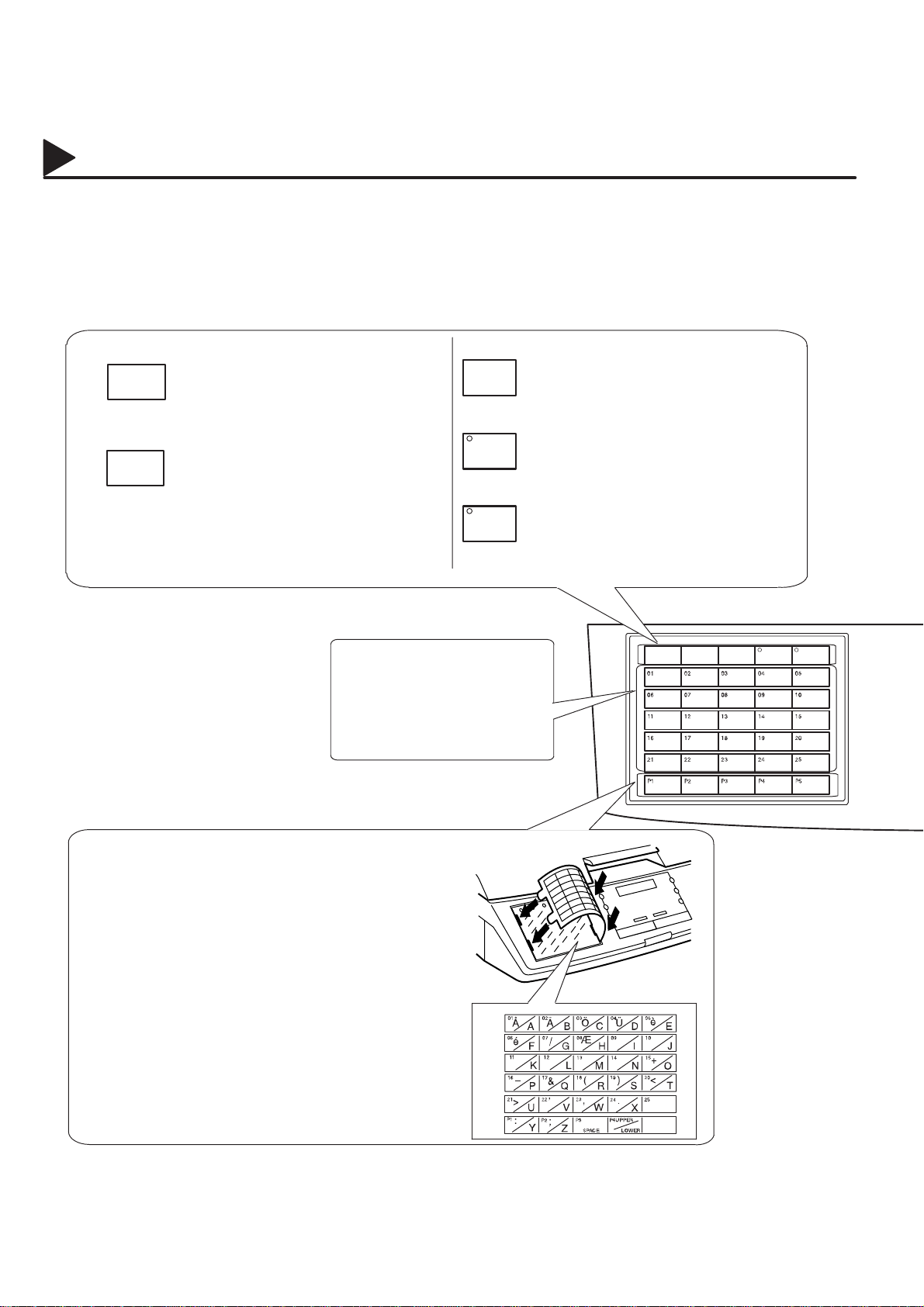
01003000001
01003990015
Control Panel
EDIT
FILE
PROGRAM
AUTO DIALER
(Accessible when the F AX Mode is selected)
Used to edit files stored in the fax memory
(print a file, delete a file, add documents to a
file, etc.) (See pages 99 to 106.)
(Accessible when the F AX Mode is selected)
Used to program, change, and erase
One-Touch and/or Abbreviated Dialling
Numbers. (See pages 31 to 36.)
One-Touch Keys (01 to 25)
(Accessible when the FAX Mode
is selected)
Used for One-Touch Dialling.
(See pages 52 and 62.)
COVER
SHEET
MEMORY
STAMP
(Accessible when the FAX Mode is selected)
Used to attach a Fax Cover Sheet to a
transmission. (See page 113.)
(Accessible when the FAX Mode is selected)
Used to select either Memory or Direct
Communication. (See pages 50 to 59.)
(Accessible when the FAX Mode is selected)
Used to turn the Verification Stamp ON or
OFF. (See page 46.)
PROGRAM
AUTO DIALER
COVER
SHEET
MEMORY
EDIT FILE
STAMP
Program Keys (P1 to P5)
(Accessible when the FAX Mode is selected)
Used to register lon g dialling procedures or Group
Dialling Number keys. (See pages 93 to 98.)
Character Keys
(Accessible when the FAX Mode is selected)
The One-Touch Keys and Program Keys also serve as
character and symbol input keys which are used to
record your LOGO and Station Name.
Note:
The Character Key Template is printed on the panel
under the directory sheet cover.
The UPPER/LOWER key switches between the
uppercase and lowercase character set.
10
Character Key Template
P5
Page 13
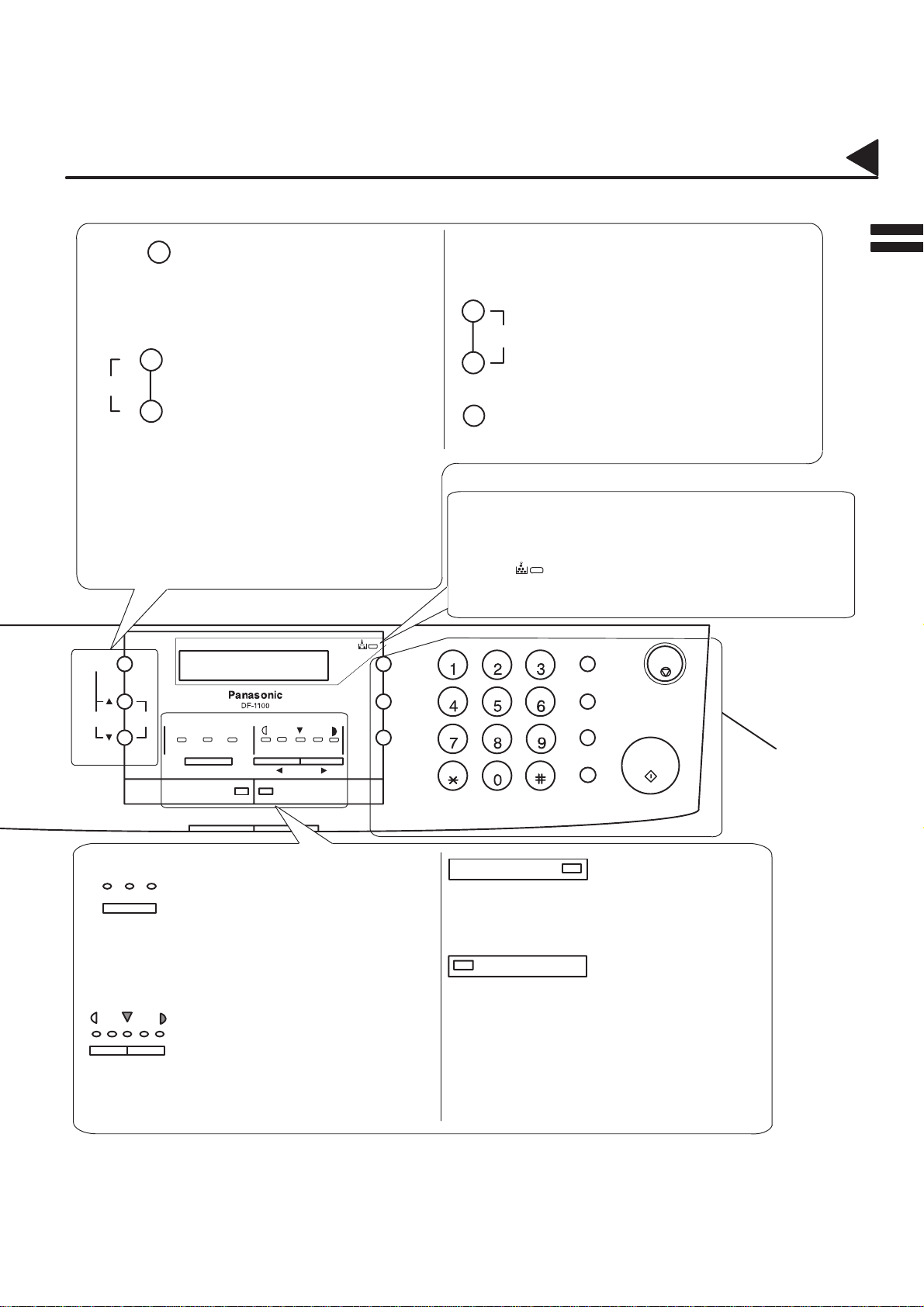
01003000002
Control Panel
01003990016
DIRECTORY
SEARCH
Y
VOLUME
B
DIRECTORY
SEARCH
(Accessible when the FAX Mode is
selected)
Used to search a Station Name
pre-programmed in the One-Touch Keys
or Abbreviated Dialling Numbers. (See
pages 56 and 64.)
(Accessible when the FAX Mode is
selected)
Used for the following:
• Search a station name for Directory
Search Dialling.
• Confirm entered station for multi-station
communication.
• Confirm current communication modes
(e.g. Page number , ID, Dialed
Telephone number, File number) when
unit is ON LINE.
• Select functions.
• Used to adjust the Monitor and Ringer
volume.(See page 25 and 26).
TONE
100%
ZOOMVOLUME
RESOLUTION
S–FINE FHOTO
FINE
FAX COPE
LIGHTER
CONTRAST
DARKER
TRAY
FUNCTION
SETORIGINAL SIZE
CLAER
(Accessible when the COPY Mode is
selected)
ZOOM
Used to set the zoom ratio from 70% to
141% in 1% steps.
(Accessible when the COPY Mode is
100%
selected)
Used to set the zoom ratio to 100%.
Liquid Crystal Display (LCD)
Shows the date and time, operation menus and status, and
other information.
TONER
Blinks when the remaining toner is getting low. (See page 16
and 81).
PAUSE
TONE
REDIAL
SPACE
ABBR
SUB–ADDR
FLASH
MONITOR
CLR
STOP
START
See page 12 to 13
RESOLUTION
FINE S-FINE PHOTO
CONTRAST
A "
Used to set Standard, Fine, Super-Fine
and Photo resolution. (See page 46)
In FAX Mode the default setting is
Standard. (Standard Fine
Super-Fine Photo)
In COPY Mode the default setting is
Super-Fine. (Super-Fine Photo)
Used to adjust up to 5 contrast levels
(Lightest, Lighter, Normal, Darker,
Darkest). (See page 46)
Also serves as arrow keys to move the
cursor left (A) or right (") for overwriting
data.
FAX
Used to select the FAX Mode.
(Indicated by a lit lamp)
COPY
Used to select the COPY Mode.
(Indicated by a lit lamp)
11
Page 14
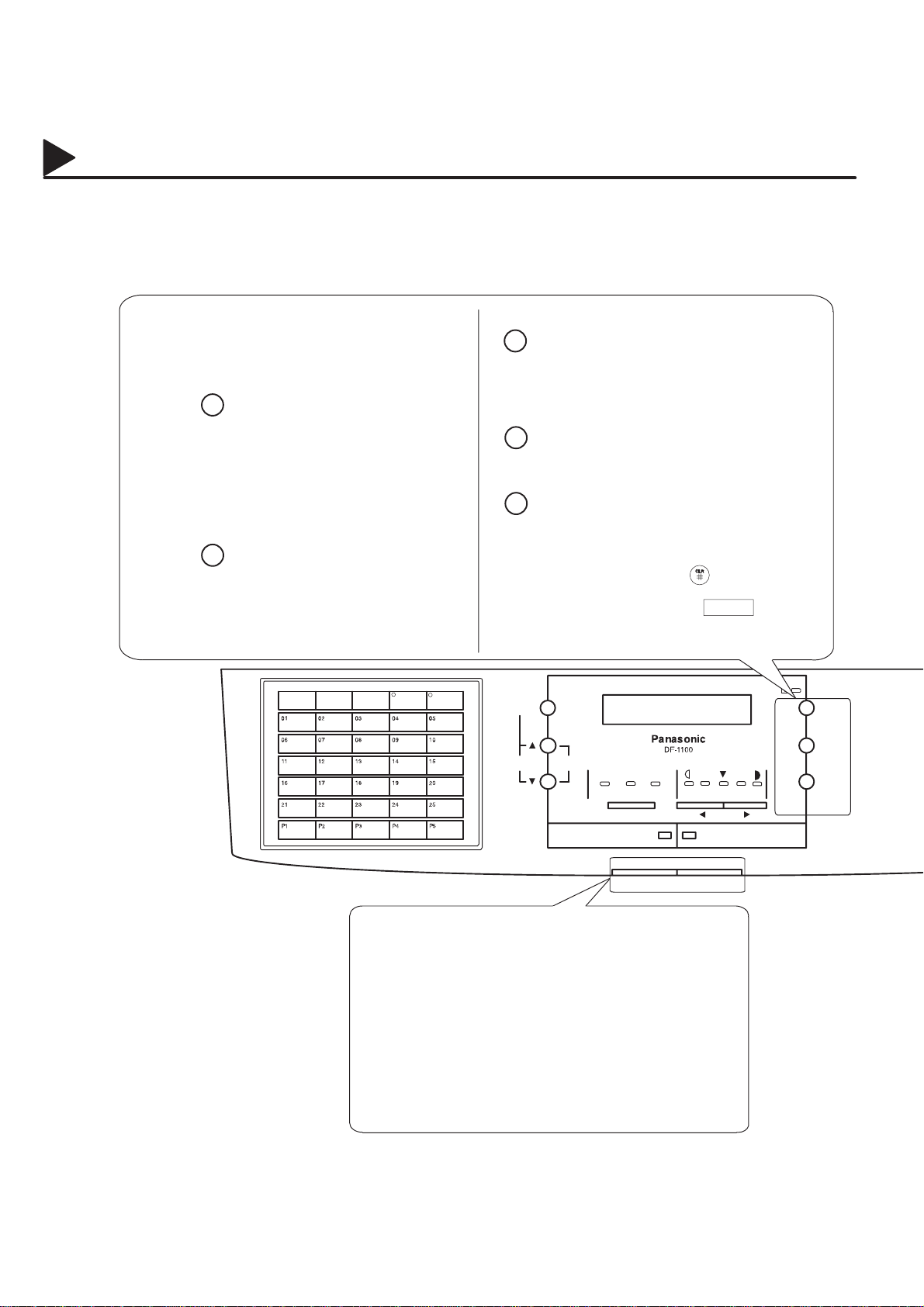
01003000001
01003990017
Control Panel
ORIGINAL SIZE
TRAY
(Accessible when the COPY Mode is
selected)
Used to select the size of the original
document being copied.
ADF Copy allows three selections.
(Letter , Legal, A4)
Flatbed Copy allows two selections.
(Letter , A4)
(Accessible when the COPY Mode is
selected)
Used to designate the printing tray in a
multi-tray-configured machine.
(TRA Y-1, TRAY -2, TRAY-3)
PROGRAM
AUTO DIALER
COVER
SHEET
MEMORY
STAMP
EDIT FILE
DIRECTORY
SEARCH
VOLUME
FUNCTION
SET
CLEAR
100%
ZOOM
(Accessible when the FAX Mode is
selected)
Used to start or select a function and
sub-functions. (See page 8 for a
summary of available functions)
(Accessible when the FAX Mode is
selected)
Used to set operations.
(Accessible when the FAX Mode is
selected)
Used to erase previously entered data.
Note:
Use the pound key, to reset the
number of copies or other settings in the
COPY Mode. The CLEAR key is used
in the FAX Mode only.
TONE
LIGHTER
CONTRAST
TRAY
DARKER
RESOLUTION
S–FINE
FINE
FHOTO
FUNCTION
SETORIGINAL SIZE
CLAER
12
FAX COPE
ACTIVE Lamp (Green)
An activity lamp, that comes ON to indicate a file stored in
memory . (For example when unit runs out of paper and a file is
stored in memory, machine waiting to redial, etc.)
The lamp blinks slowly during Fax transmission and reception
and blinks rapidly during scanning of a document. It also can be
used to monitor the Fax status from a distance.
ALARM Lamp (Red)
A trouble indicator lamp, that comes ON to indicate a problem,
such as ADF door is open, paper or document jam or other
trouble has occurred.
Page 15
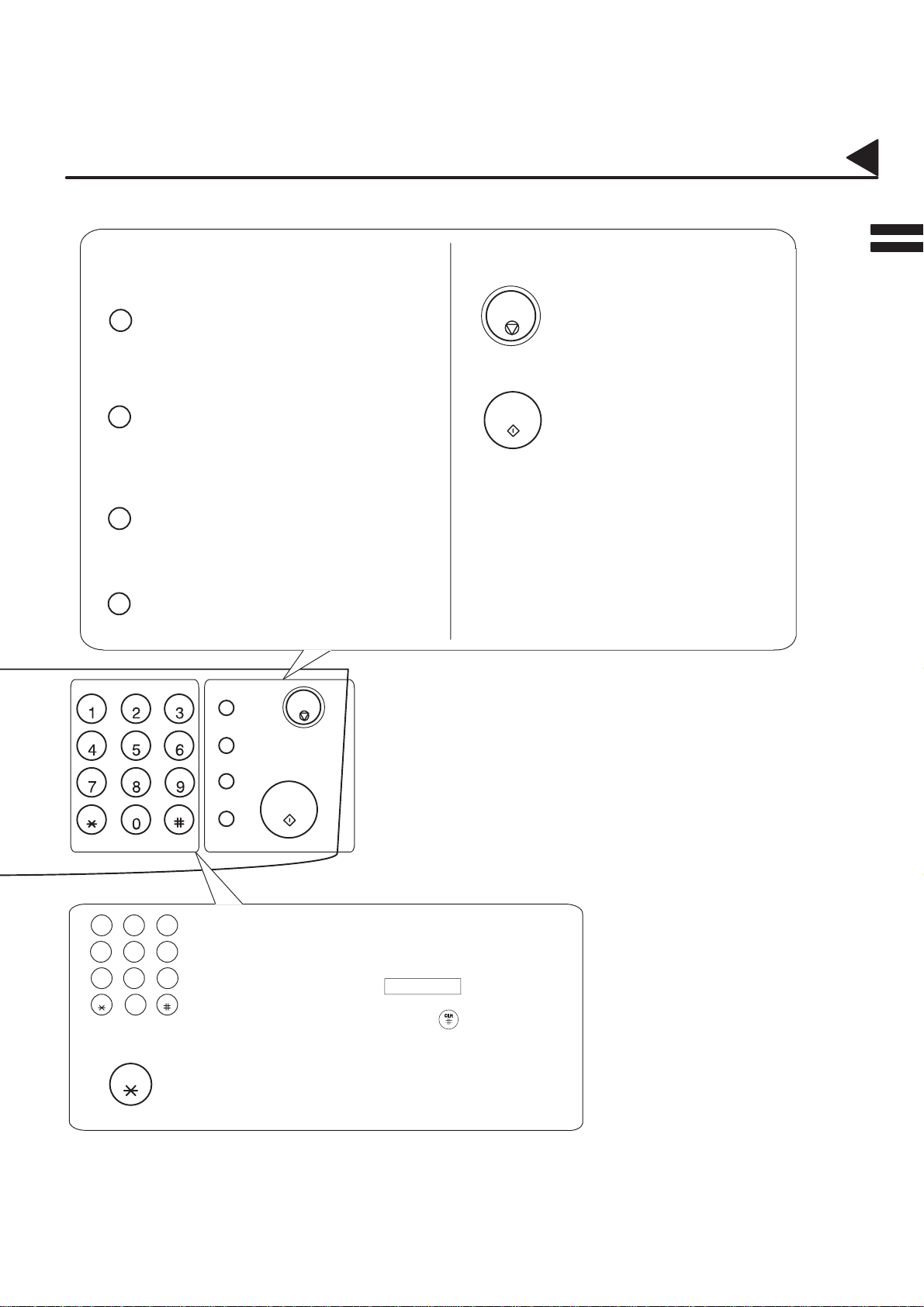
01003000002
01003990018
Control Panel
PAUSE
REDIAL
SPACE
ABBR
SUB–ADDR
FLASH
MONITOR
(Accessible when the F AX Mode is selected)
Used to enter a pause when recording or
dialling a telephone number, or to redial the
last dialed number. (See page 74.)
(Accessible when the F AX Mode is selected)
Used to start Abbreviated Dialling (See pages
54 and 63.), or to enter a space when
recording a telephone number.
(Accessible when the F AX Mode is selected)
Used to access some features of your PBX,
or to separate the Sub-address from the
telephone number when dialling.
(Accessible when the F AX Mode is selected)
Used to start On-Hook Dialling or to make
voice contact request. (See page 68.)
PAUSE
REDIAL
SPACE
ABBR
STOP
STOP
START
Used to cancel operations. When
pressed, the machine returns to
standby.
Used to start operations.
CLRTONE
213
456
9
87
TONE
CLR
0
TONE
SUB–ADDR
FLASH
MONITOR
START
Keypad
In FAX Mode, these keys are used for Manual Number
Dialling, recording phone numbers, and selecting functions.
These keys also perform a specific operation, when
immediately pressed after the FUNCTION key.
In COPY Mode, the number keys (0 to 9) specify the number
of copies to be made and the pound key, resets the
number of copies or other settings.
Used to temporarily change Dialling Mode to Tone when
Pulse Mode is set.
13
Page 16
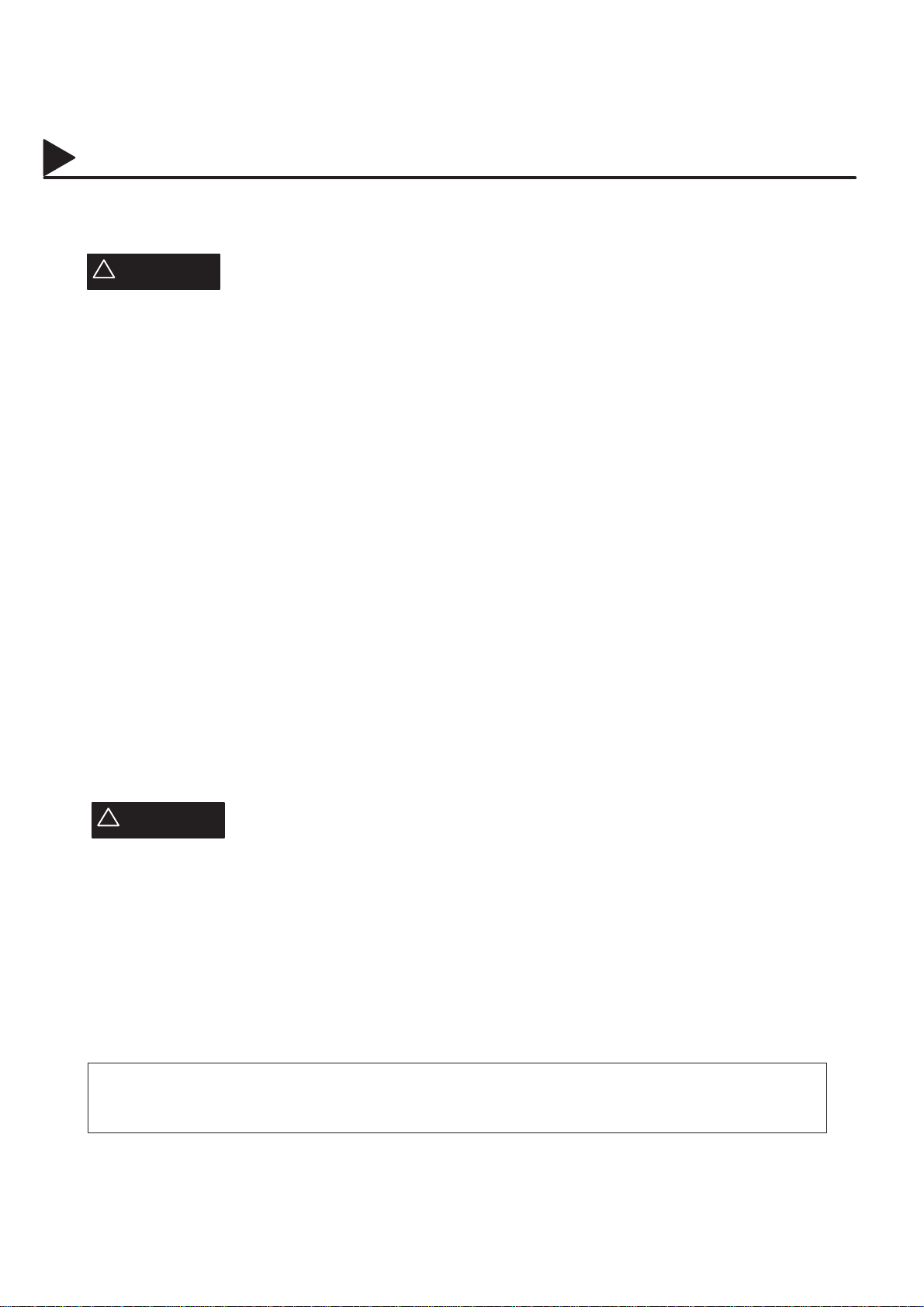
02001000001
Safety Information
This product complies with the requirements of EC Council Directives 73/23/EEC amended by 93/68/EEC, and
89/336/EEC amended by 92/31/EEC and 93/68/EEC.
!
WARNING
• TO PREVENT FIRE OR SHOCK, DO NOT EXPOSE THIS PRODUCT TO RAIN OR ANY TYPE OF
MOISTURE.
• TO MINIMIZE THE POSSIBILITY OF SHOCK OR DAMAGE TO THE MACHINE, IT MUST BE PROPERLY
GROUNDED.
• THIS PRODUCT CONTAINS HAZARDOUS RADIATION. IF YOU DO NOT FOLLOW THESE
INSTRUCTIONS OR USE CONTROLS, MAKE ADJUSTMENTS OR PROCEDURES OTHER THAN THOSE
SPECIFIED HEREIN, YOU MAY EXPOSE YOURSELF TO HAZARDOUS RADIATION.
• WHEN YOU OPERA TE THIS EQUIPMENT, THE SOCKET-OUTLET SHOULD BE NEAR THE EQUIPMENT
AND BE EASILY ACCESSIBLE.
• MAKE SURE THAT THE MACHINE IS INSTALLED IN A SPACIOUS OR WELL-VENTILATED ROOM SO
AS NOT TO INCREASE THE AMOUNT OF OZONE IN THE AIR. SINCE OZONE IS HEAVIER THAN AIR,
IT IS RECOMMENDED THAT AIR AT FLOOR LEVEL BE VENTILATED.
• PLUG POWER SUPPLY CORD INTO ORDINARY AC OUTLET BEFORE CONNECTING TELEPHONE
LINE CORD. DISCONNECT TELEPHONE LINE CORD BEFORE UNPLUGGING POWER SUPPLY CORD
FROM AC OUTLET.
• DISCONNECT THE EQUIPMENT IMMEDIATELY SHOULD IT EVER SUFFER PHYSICAL DAMAGE
WHICH RESULTS IN THE INTERNAL PARTS BECOMING ACCESSIBLE IN NORMAL USE. IN THIS
INSTANCE USERS SHOULD HAVE THE EQUIPMENT REPAIRED OR DISPOSE OF.
denotes a potential hazard that could result in serious injury or death.
02001070001
• IF THE POWER SUPPLY CORD AND/OR TELEPHONE LINE CORD OF THIS EQUIPMENT ARE
DAMAGED, THEY MUST BE REPLACED BY THE SPECIAL CORDS SUPPLIED BY AN AUTHORIZED
PANASONIC SERVICE CENTRE.
!
CAUTION
1 When you know that a thunderstorm is coming, we recommend that you:
(1) Unplug the telephone line cord from the phone jack.
(2) Turn off the power and unplug the power supply cord from AC outlet.
2 This equipment may not necessarily provide for the effective hand-over of a call to or from a telephone
connected to the same line.
3 The operation of this equipment on the same line as telephones or other equipment with audible warning
devices or automatic ring detectors will give rise to bell tinkle or noise and may cause false tripping of the ring
detector. Should such problem occur, the user is not to contact telecom (telephone company) faults service.
WARNING NOTICE: No emergency call such as ”11 1” or other call can be made from this device during
a mains power failure.
This equipment shall not be set up to make automatic calls to the Telecom ”111” Emergency Service.
14
Page 17
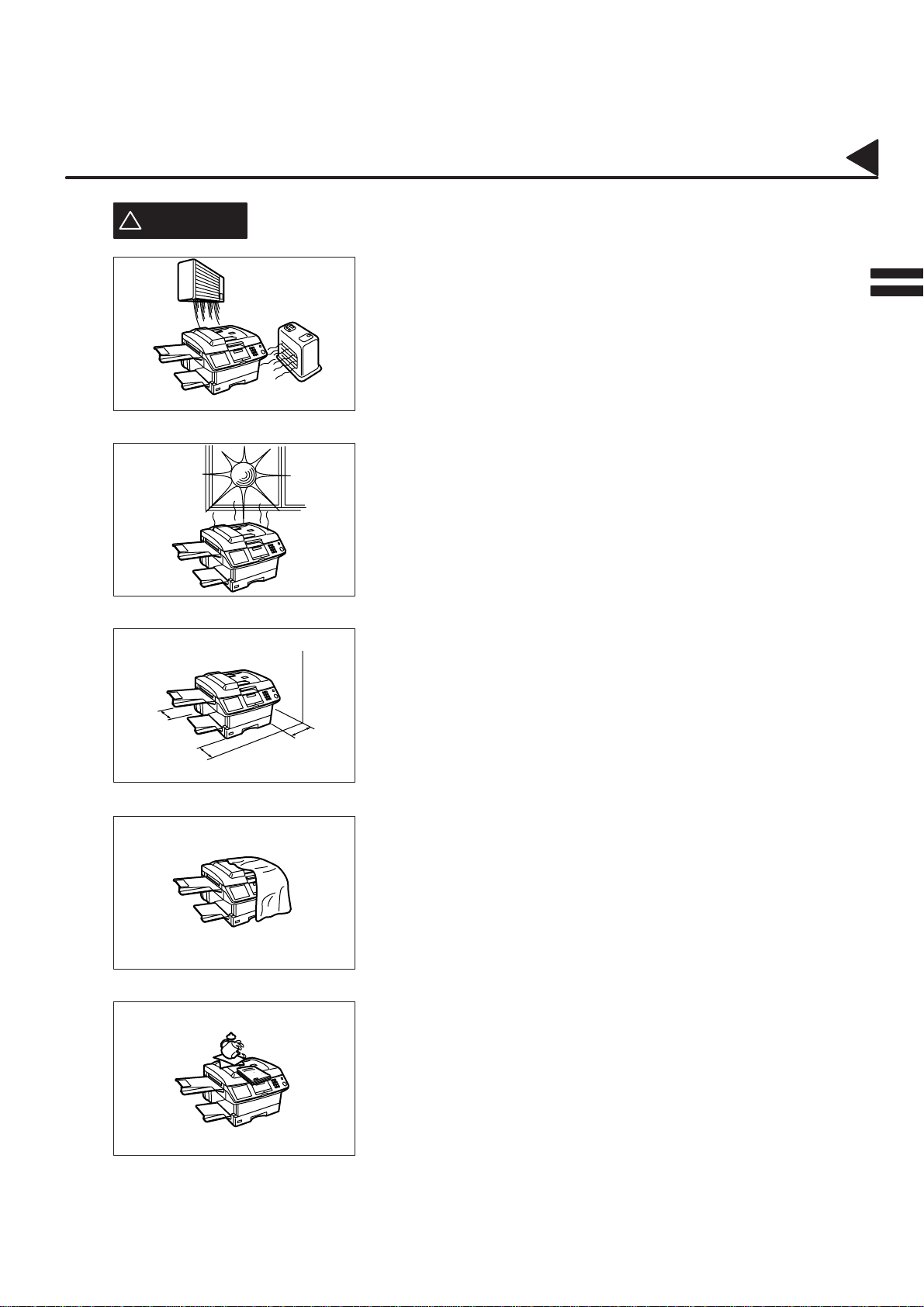
02001000002
CAUTION
!
Safety Information
denotes hazards that could result in minor injury or damage to the machine.
Do not install the machine near a heating or air conditioning unit.
Avoid exposure to direct sunlight.
Install the machine on a flat surface, and leave at least 10 cm of space
between the machine and other objects.
2
02001070003
Do not block the ventilation openings.
Do not place heavy objects or spill liquids on the machine.
15
Page 18
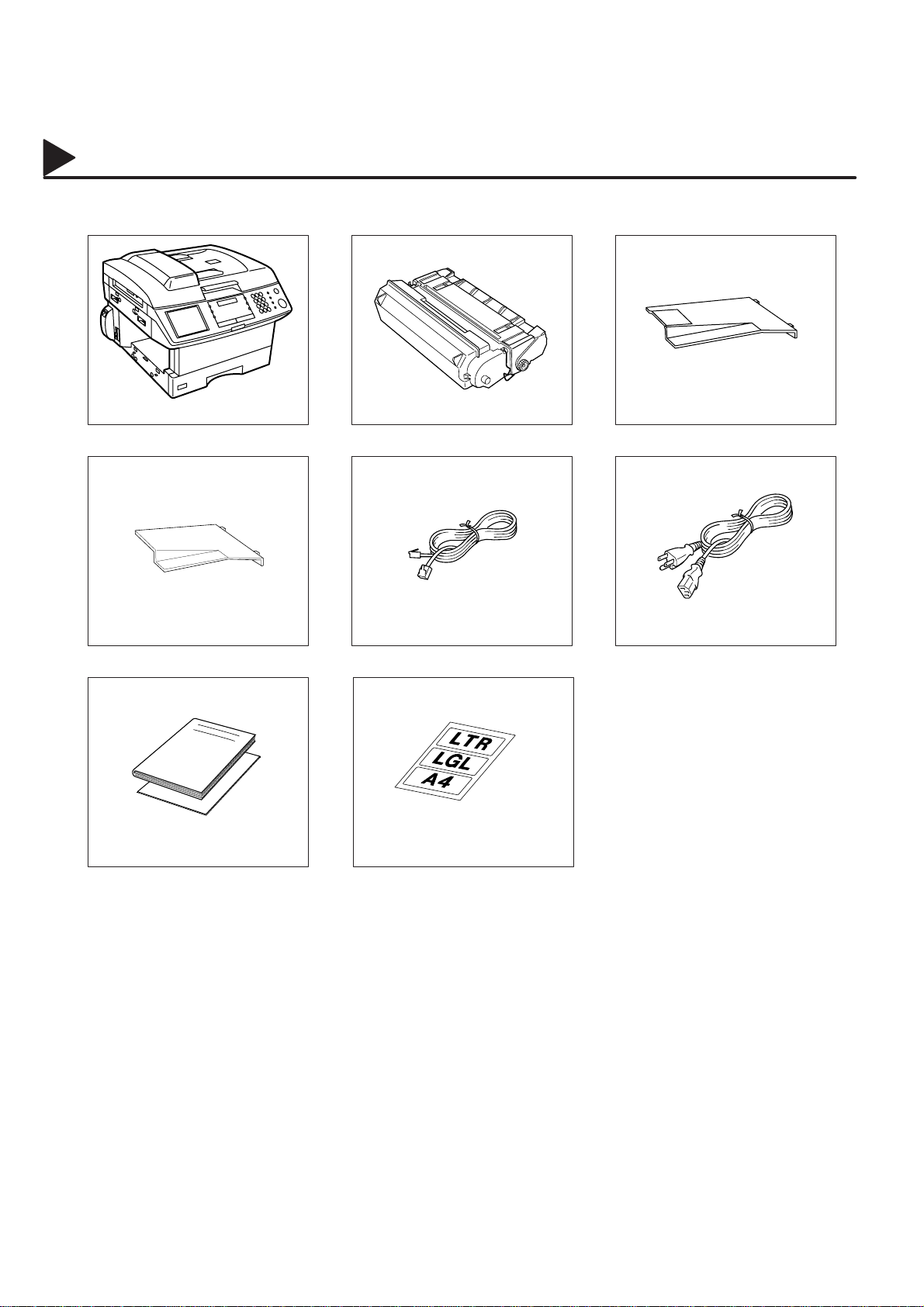
02002000001
Main Unit and Accessories
Unpack the carton and check that you have all the accessories illustrated.
Toner CartridgeMachine Document Return Tray
02002090008
User’s Guide/Quick Guide
Power CordTelephone Line CordRecording Paper Tray
Paper Size Label
16
Page 19
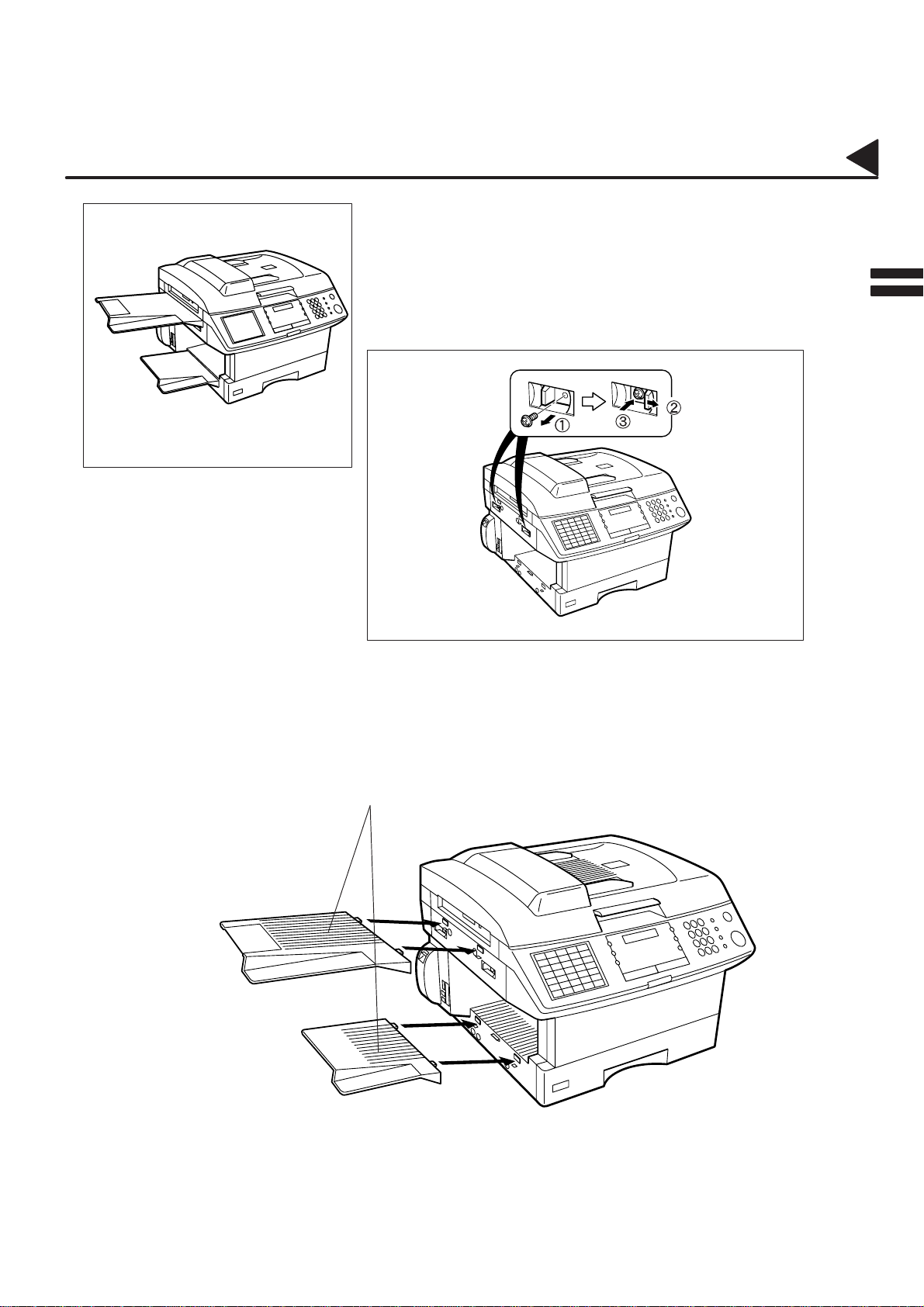
02003000001
02003990015
Final Installed View
Installing the Accessories
Unlocking the Scanning Unit
The scanner is secured in place to prevent damage during transit. Do
Not turn the machine ON before unlocking the scanner. T o unlock the
scanner, follow the procedure below.
Remove two screws.
Slide the Levers to the Right (UNLOCK).
Re-install two screws.
2
Document Return and
Recording Paper Tray
Hook the projections into the
square holes on the machine.
s
17
Page 20
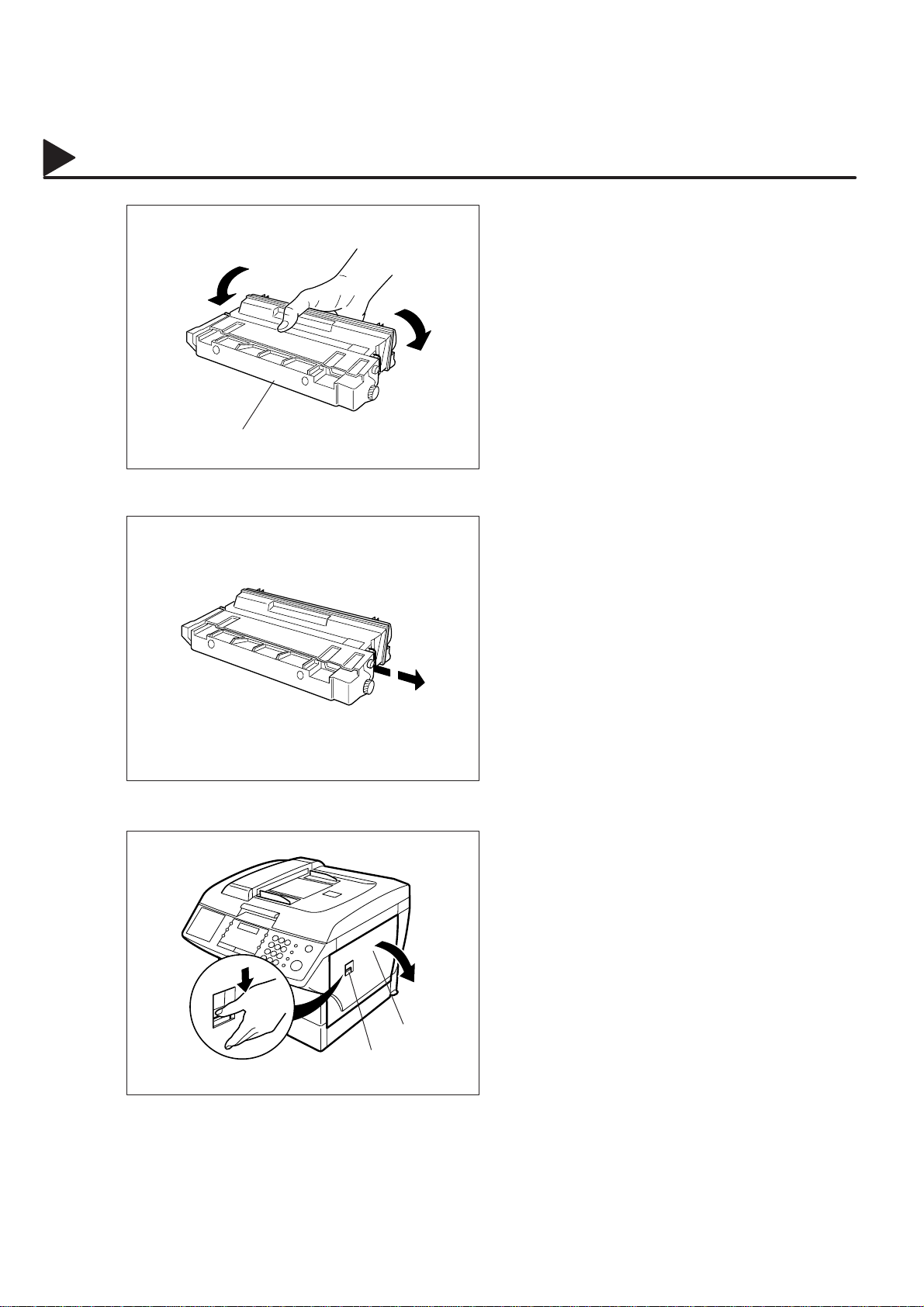
02004000002
02004060001
02004060016
Installing the Toner Cartridge
Unpack the Toner Cartridge and rock it back
1
T oner Cartridge
and forth as shown for 5 or 6 times to even the
toner inside.
Remove the protective seal.
2
Note: Pull on the seal slowly and straight out.
02004060018
06004990002
18
3
Push the Release Lever down to open the
Printer Cover.
Printer Cover
Release Lever
Continued on the next page.
Page 21
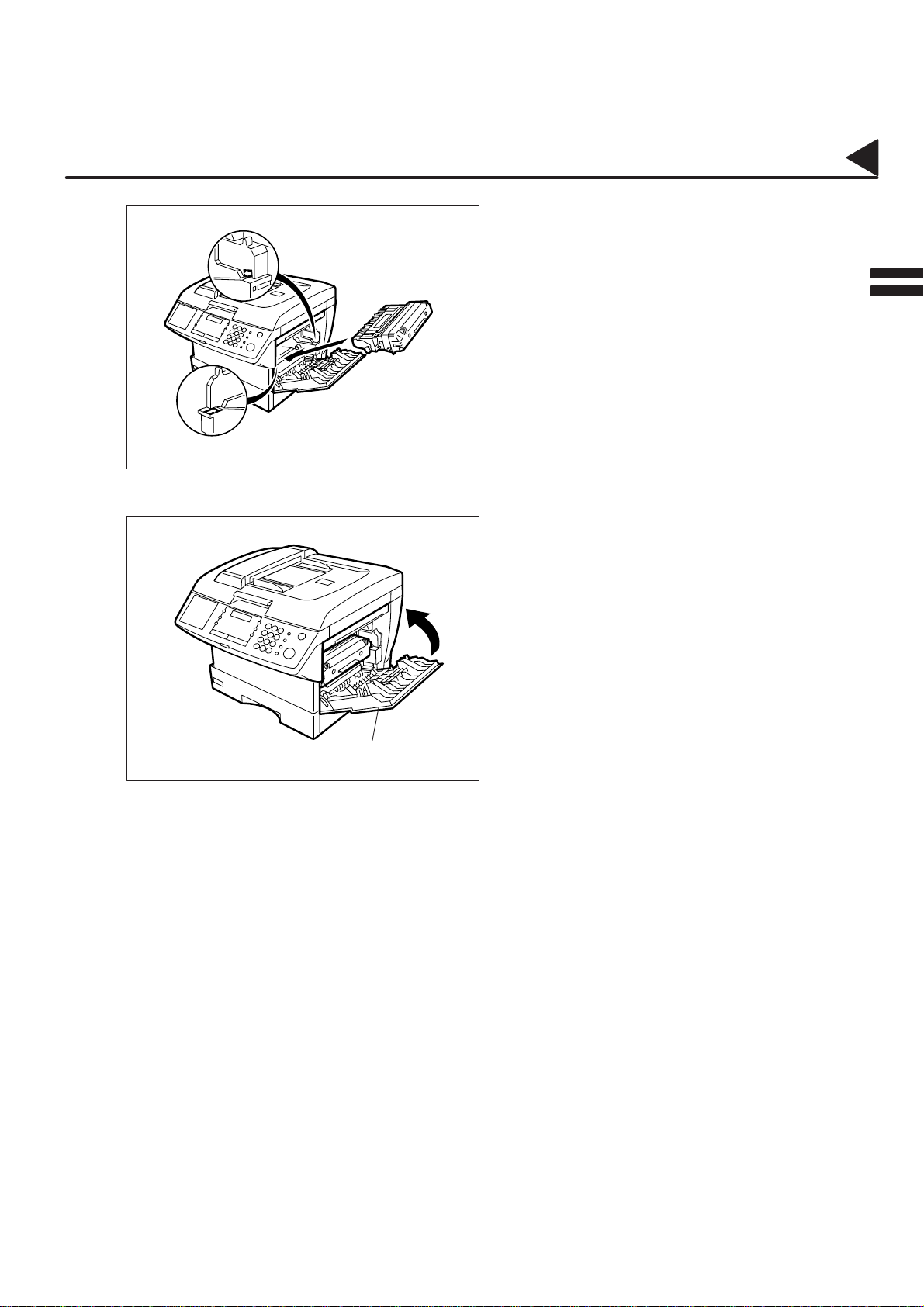
02004000001
02004060010
02004060015
4
5
Installing the Toner Cartridge
Align the arrow and the projection on both sides
as shown and insert the T oner Cartridge into the
machine.
Close the Printer Cover firmly.
2
02004060017
6
Printer Cover
If you are replacing the Toner Cartridge, it is recommended to clean the Printer Roller to maintain
good printing quality. To clean the Printer Roller, follow the procedure on page 193.
19
Page 22
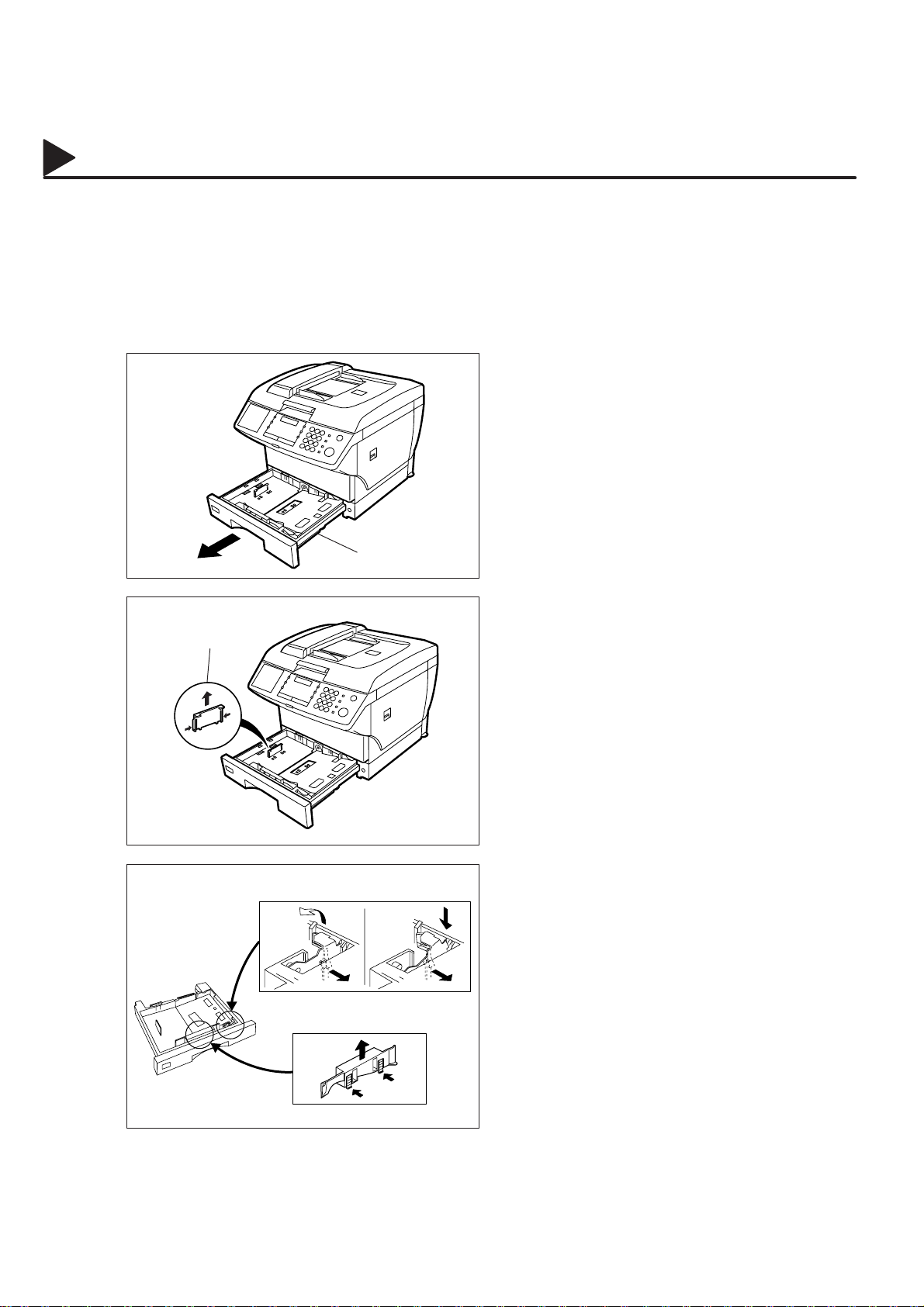
02005000002
Loading the Recording Paper
Paper Specifications
02005020001
02005050001
02005010001
02005060001
Generally , most bond papers will produce excellent results. Most photocopy papers will also work very well.
There are many ”name” and ”generic” brands of paper available. We recommend that you test various papers
until you obtain the results you are looking for. For detailed recommended paper specifications, see
page 200.
How to Load the Recording Paper
Slide the Paper Cassette out from the machine.
1
Paper Cassette
Adjust the Paper Length Guide to the proper
2
Paper Length Guide
paper size (A4, LTR, or LGL).
For LGL size paper, remove the Paper Length
Guide and store it in the provided slot in the front
left side of the Paper Cassette.
If reloading the same size of paper, skip steps
2 and 3.
02005060021
02005060022
3
ࠣ
A
L
ࠢ
Paper Width Clip
Paper Width Guide
Adjust the Paper Width Guide and Clip to the
proper paper (A4, or LTR/LGL).
ࠥ
A
L
ࠤ
ࠡ
The factory default for the Paper Width Guide
and Clip are on A4 position. For L TR/LGL paper
size, adjust by following the steps below.
ࠡ Replace the Paper Width Guide into the
proper slot (A4 or LTR/LGL).
ࠢ Release the Paper Width Clip latch.
ࠣ Pull upwards to remove the Paper Width
Clip.
ࠤ Replace the Paper Width Clip into the A(A4)
or L(LTR/LGL) slot.
ࠥ Push down on the Paper Width Clip to latch
it in place.
20
Page 23
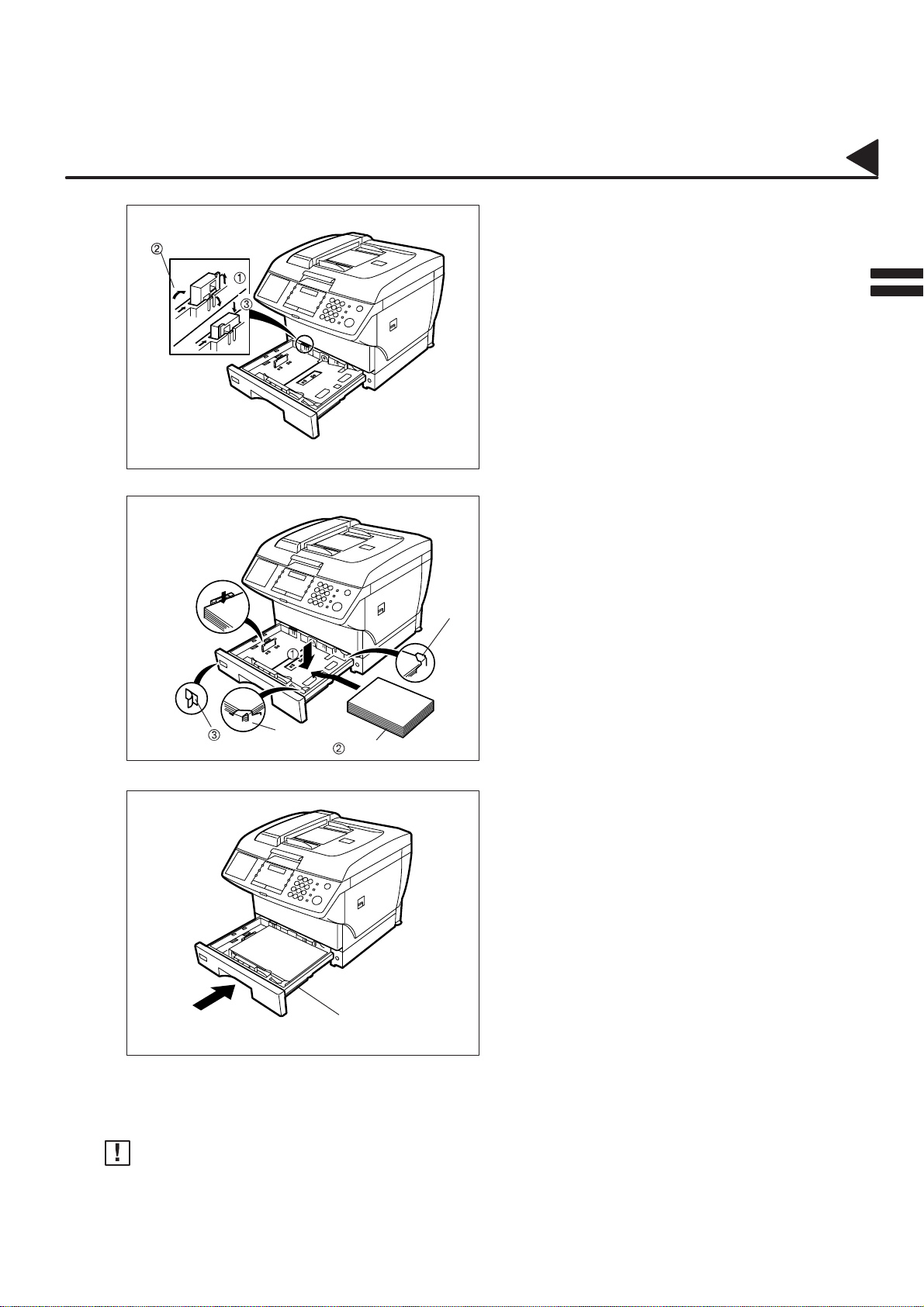
02005000001
4
Loading the Recording Paper
Release the hook and remove the Paper
Size Selector.
LGL
LTR
A4
A4
Rotate the Paper Size Selector until the
appropriate setting marked on the
Selector is facing upward and the wording
is upright.
Reinstall the Paper Size Selector.
2
02005060010
02005060023
02005060012
5
6
Clip
Recording Paper
Clip
Push the Pressure Plate until it is locked
down.
Load the paper into the Paper Cassette.
Caution: Make sure that the paper is set
under the clips of the Paper
Cassette. You can load about
250 sheets with standard weight
paper (20 lb. or 75 g/m2). For
paper specification see
page 200.
Set the proper paper size label.
Slide the Paper Cassette into the machine.
02005070004
Paper Cassette
Note:
Your machine will properly print on A4, Letter and Legal size paper only. If other size of paper (B4, B5, A5)
is used, your machine may not print properly .
21
Page 24
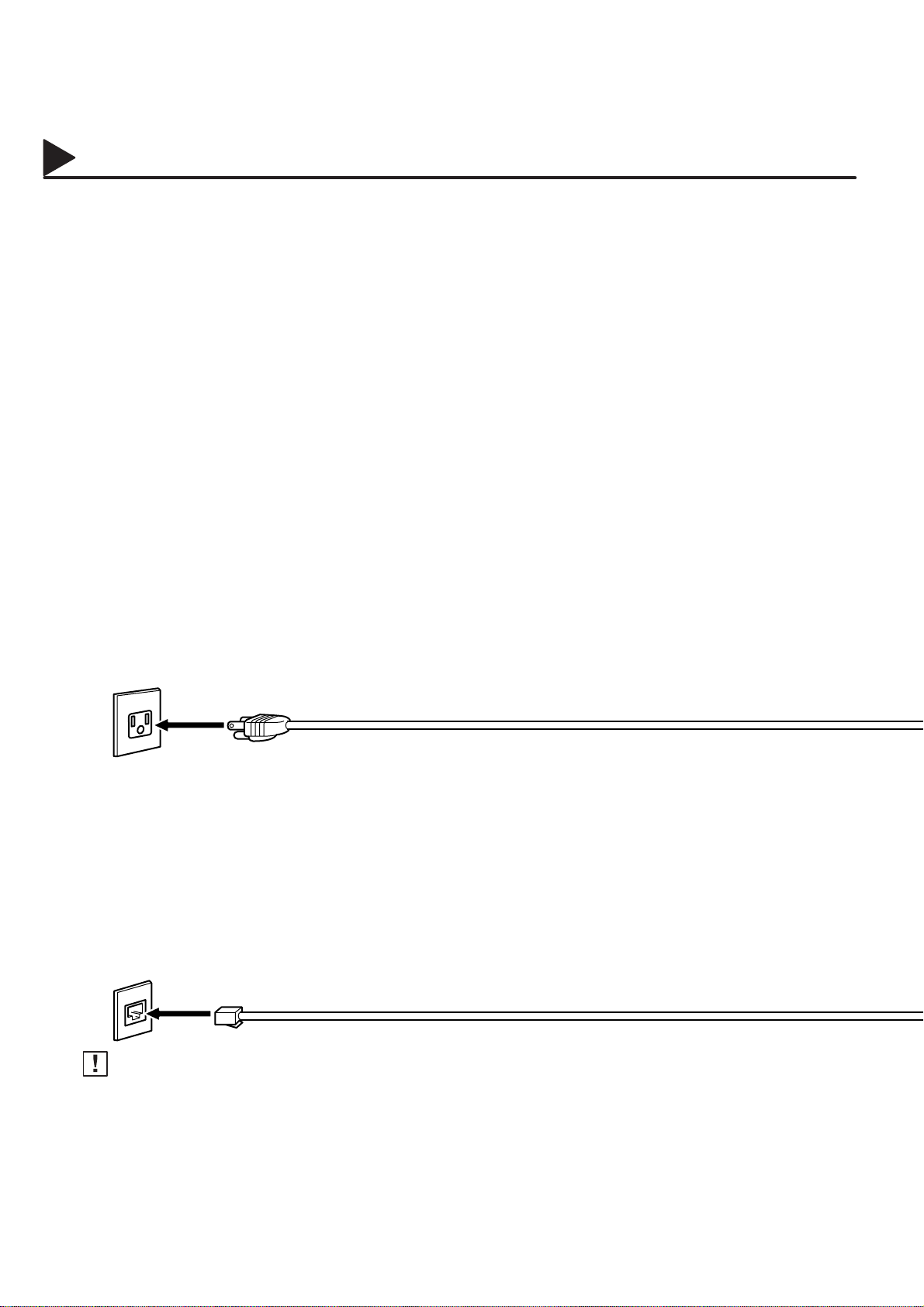
02006000001
02006990002
Connecting the T elephone Line Cord and Power Cord
Power Cord
Plug one end of the power cord into an ordinary AC outlet and the other end into the receptacle on the back of
the machine.
Warning : This apparatus must be properly earth grounded through an ordinary AC outlet.
02006990001
02006070011
02006070013
02006070009
Power Cord (Attachment)
Telephone Line Cord
Plug one end of the telephone line cord into the telephone jack supplied by the telephone company and the
other end into the LINE jack on the left side of the machine.
T elephone Line Cord (Attachment)
Note:
1. Your machine uses little power and you should keep it ON at all times. If the power is turned OFF for too long,
the contents of the memory may be lost.
2. DF-1100 has 2 separate rechargeable batteries to preserve the memory contents in case of a short term power
failure. One for the machine parameters (such as LOGO, ID Number, Auto-dialer Telephone Number, etc.)
which can provide back up for 10 days and the other one for the document memory, which can provide back
up for 1 hour when fully charged.
3. The built-in rechargeable batteries require 48 hours to be fully charged in the machine.
22
Page 25

02006000002
02006990008
Connecting the T elephone Line Cord and Power Cord
2
Power Switch
After connecting all cords, turn
the power switch ON.
CAUTION:
Make sure to UNLOCK the
scanner first. (See page 17.)
Note
Attach the cord to
the Hook to prevent
recording paper jam.
23
Page 26
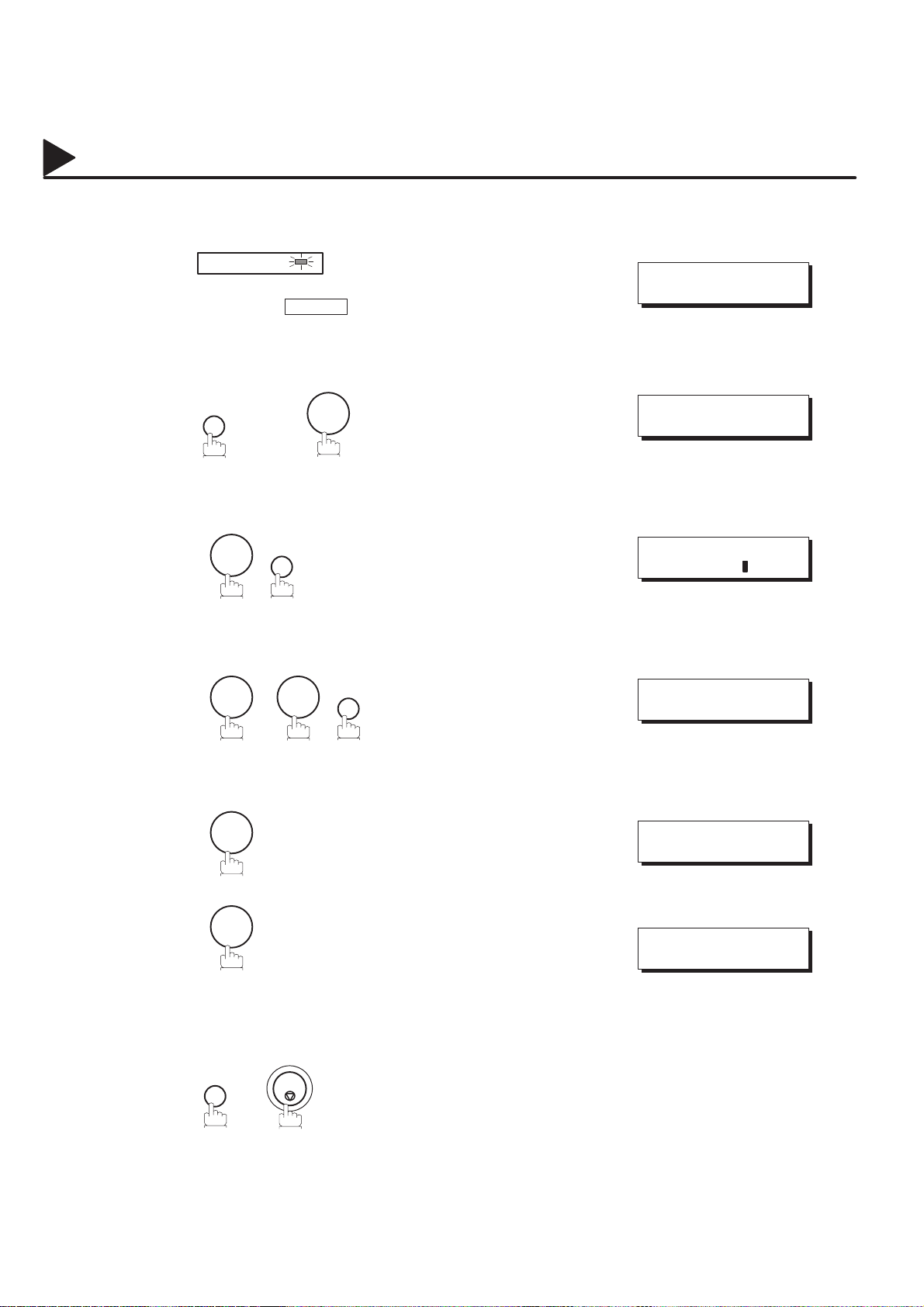
02007000001
Setting the Dialling Method (Tone or Pulse)
Y our machine can operate with either of two dialling methods (T one or Pulse), depending on the type of telephone
line you are connected to. If you need to change the dialling method to T one or Pulse, follow the procedure below.
02007030001
02007060011
#@multitude
02007060012
#@multitude
02007060002
02007060003
1
2
3
4
FAX
Make sure that the FAX lamp is on.
If not, press FAX to set the ”FAX Mode”.
FUNCTION
4
0 6
7
SET
SET
08–OCT–1998 15:00
00%
SET MODE (1–6)
ENTER NO. OR Ɵƞ
FAX PARAMETER(01–99)
NO.=
06 DIALLING METHOD
2:TONE
02007060004
02007060005
#@multitude
24
5
6
1
or
2
SET
for Pulse.
for Tone.
STOP
06 DIALLING METHOD
1:PULSE
or
06 DIALLING METHOD
2:TONE
Page 27
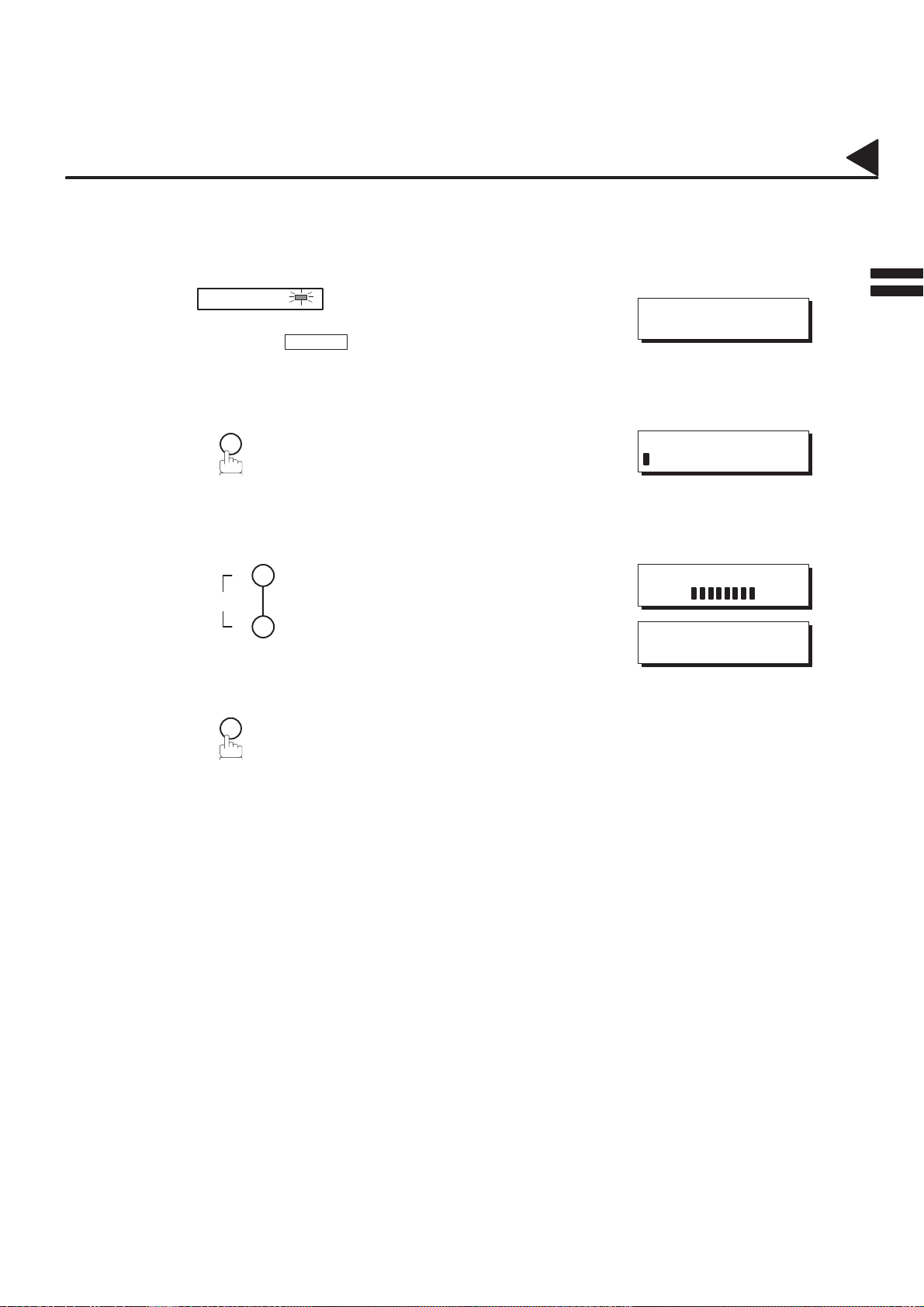
02008000002
02008030002
Adjusting the Volume
You can adjust the monitor and ringer volume on your machine. The built-in speaker enables you to hear the
dial tone, dialling signals, and busy tone. The ringer sounds when your machine receives a call.
Setting the Monitor Volume
2
02008020001
02007060011
#@multitude
02008060004
02008060005
02008060006
1
2
3
4
FAX
Make sure that the FAX lamp is on.
If not, press FAX to set the ”FAX Mode”.
MONITOR
You will hear the dial tone through the speaker.
VOLUME
MONITOR
repeatedly to raise the volume.
or
repeatedly to lower the volume.
08–OCT–1998 15:00
00%
* MONITOR *
MONITOR VOLUME
LOW [ ] HIGH
MONITOR VOLUME
LOW [ ] HIGH
25
Page 28
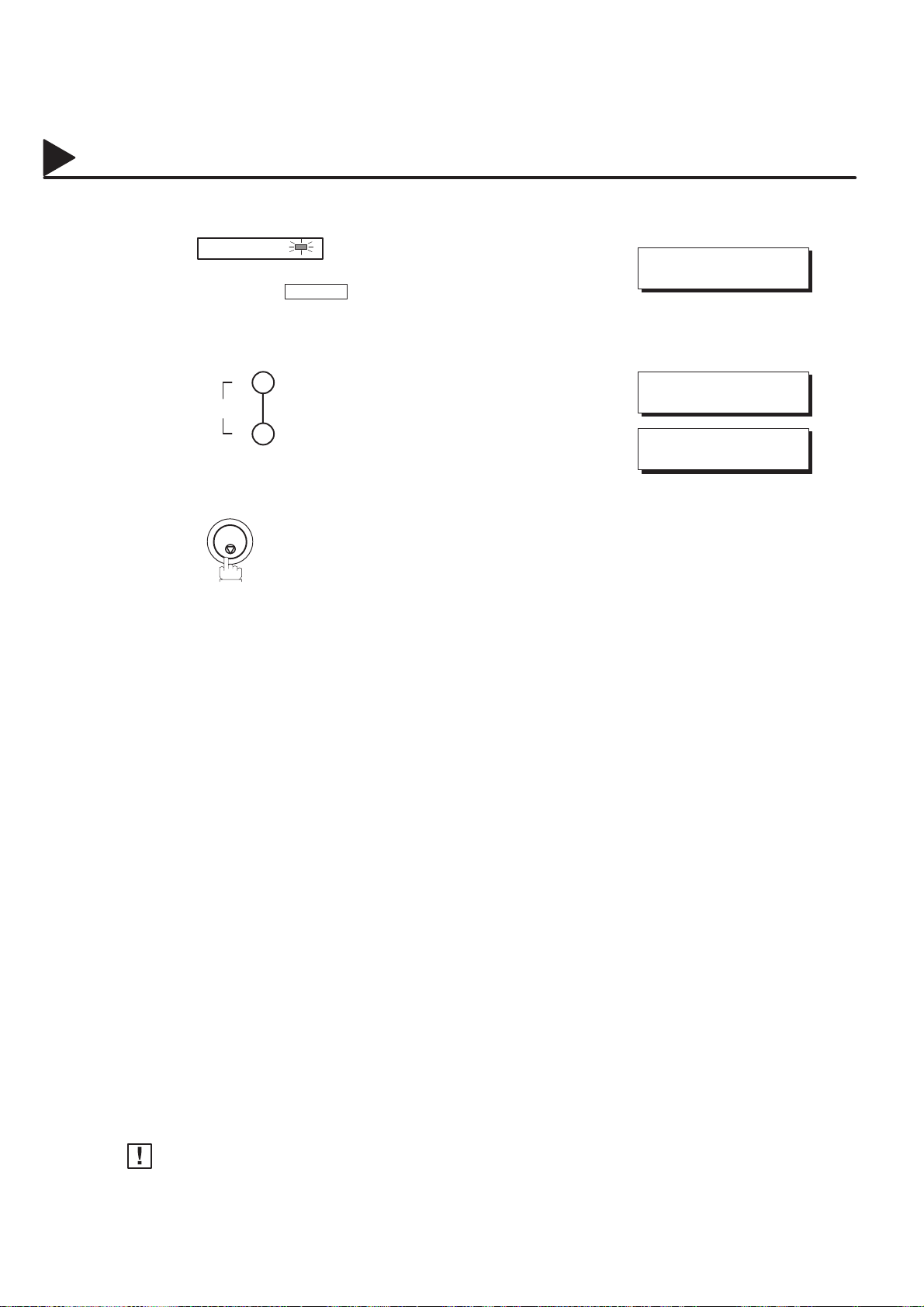
02008000001
Adjusting the Volume
Setting the Ringer Volume
02008020002
02007060011
#@multitude
02008060008
02008060003
#@multitude
1
2
3
FAX
Make sure that the FAX lamp is on.
If not, press FAX to set the ”FAX Mode”.
VOLUME
STOP
repeatedly to raise the volume.
or
repeatedly to lower the volume.
08–OCT–1998 15:00
00%
RINGER VOLUME
((((
RINGER VOLUME
))))
02008070001
26
Note:
You can also adjust the volume of the key touch tone and the volume of the buzzer in the Fax
Parameter No. 10 (KEY/BUZZER VOLUME). (see page 38)
Page 29
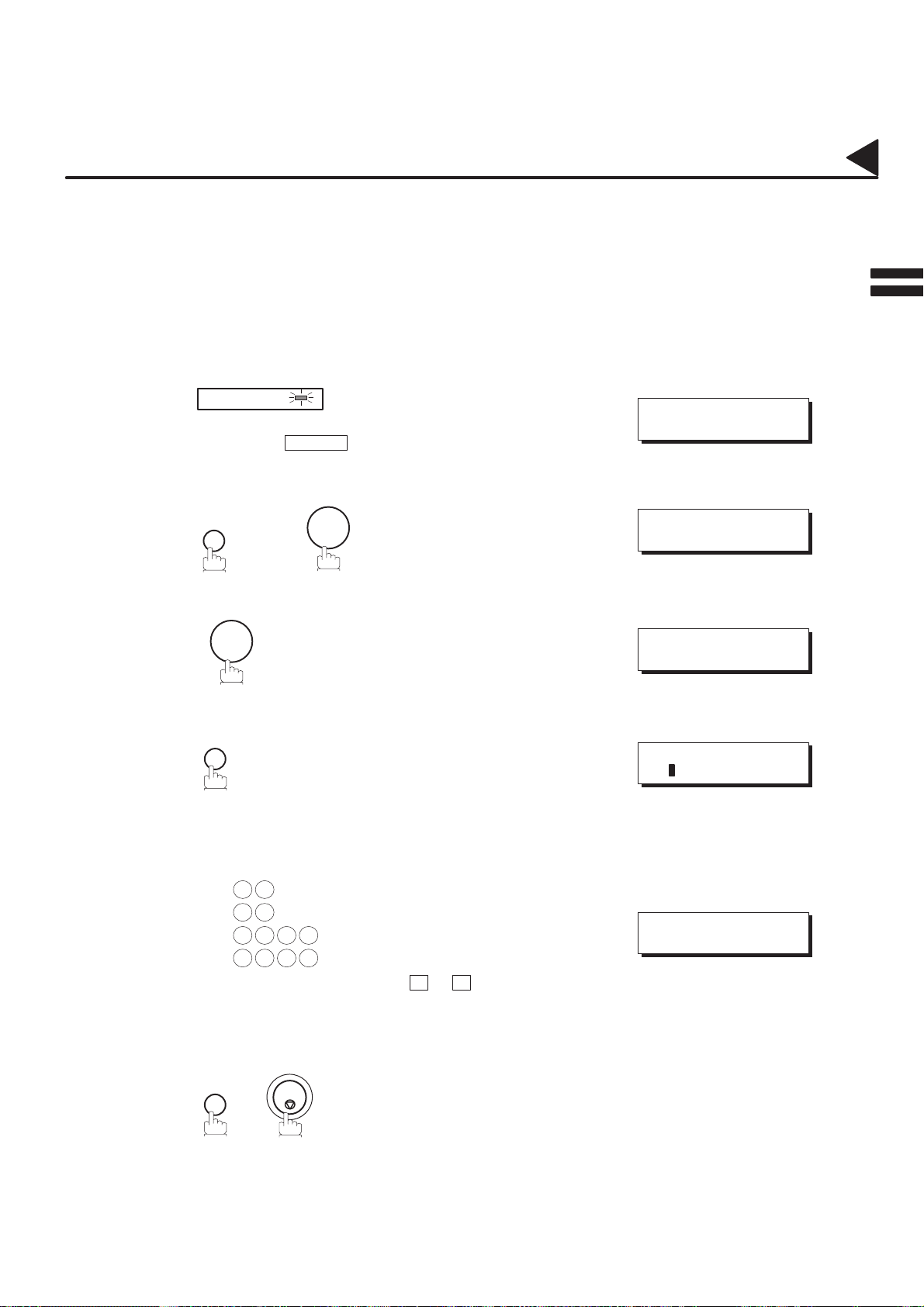
02009000001
User Parameters
Y our facsimile machine has several basic settings (User Parameters) to help you keep records of the documents
you send or receive. For example, the built-in clock keeps the current date and time, and your LOGO and ID
Number help to identify you when you send or receive documents.
If a power failure occurs, a built-in battery will back up this information for up to 10 days when it is fully charged.
2
02009030001
02009020001
02009050001
02007060011
#@multitude
02007060012
#@multitude
02009060001
#@multitude
02009060002
Setting the Date and Time
At standby the display will show the date and time. Once the standby display is set, it will automatically be
updated.
1
2
3
4
FAX
Make sure that the FAX lamp is on.
If not, press FAX to set the ”FAX Mode”.
FUNCTION
7
1
SET
08–OCT–1998 15:00
00%
SET MODE (1–6)
ENTER NO. OR Ɵƞ
1:USER PARAMETERS?
PRESS SET TO SELECT
DATE & TIME
1–01–1998 00:00
02009060003
02007060005
#@multitude
5
6
Enter the new date and time.
Ex: 0 8 Date : 8th
1 0 Month : October
1 9 9 8 Year : 1998
1 5 0 0 Time : 3:00 PM
If you make a mistake, use the A or " keys to move the
cursor to the incorrect number and enter the new number
over it.
STOP
SET
DATE & TIME
08–10–1998 15:00
27
Page 30
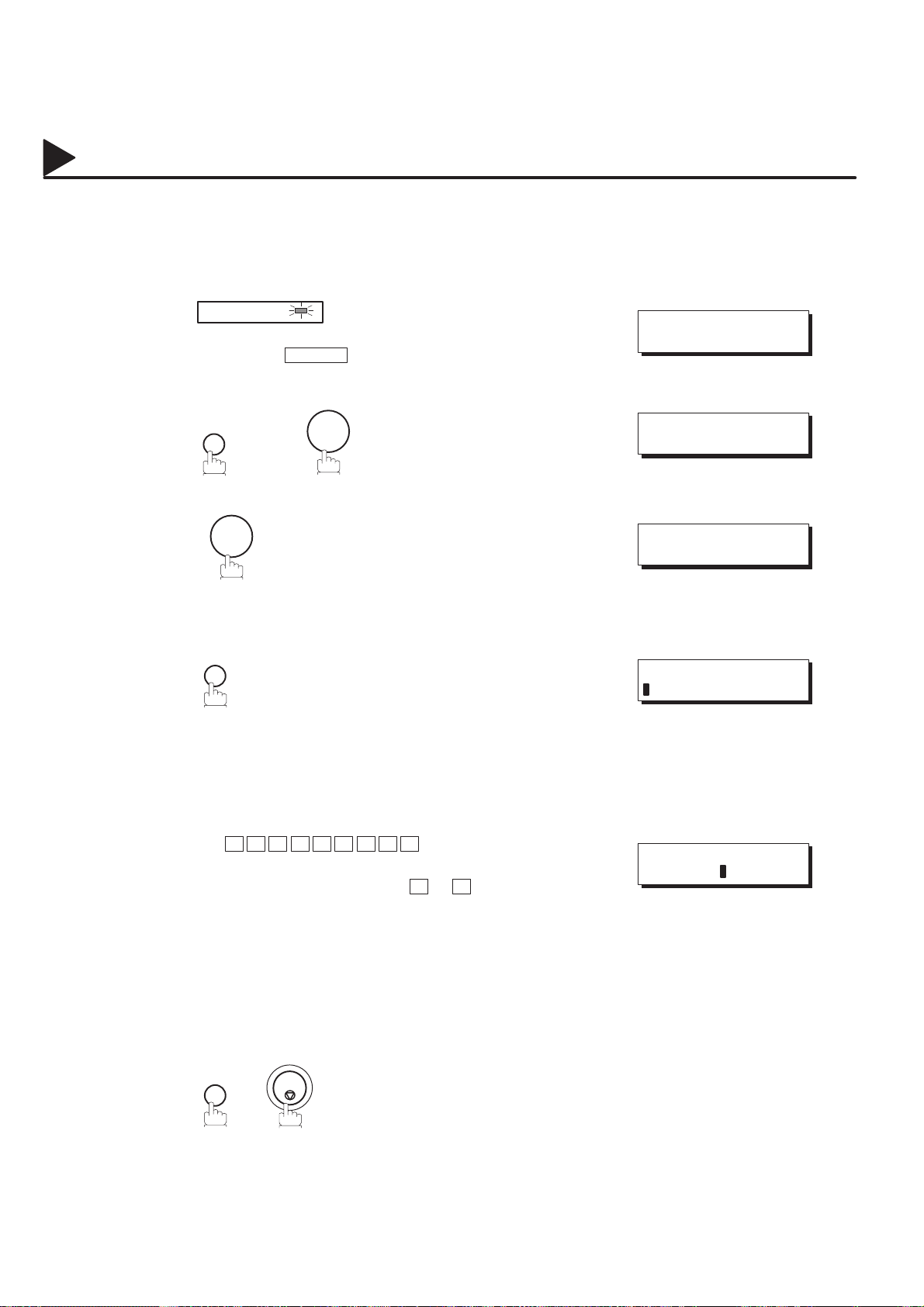
02009000002
User Parameters
Setting Your LOGO
02009020002
02009050002
02007060011
#@multitude
02007060012
#@multitude
02009060001
#@multitude
02009060004
When you send a document, your LOGO appears at the top of the copy printed out at the other station.
The LOGO helps to identify you to someone who receives your document.
1
2
3
4
FAX
Make sure that the FAX lamp is on.
If not, press FAX to set the ”FAX Mode”.
FUNCTION
7
1
SET
repeatedly until display shows;
08–OCT–1998 15:00
00%
SET MODE (1–6)
ENTER NO. OR Ɵƞ
1:USER PARAMETERS?
PRESS SET TO SELECT
LOGO
02009060005
02007060005
#@multitude
5
6
Enter your LOGO (max. 25 characters and digits) by using
the Character keys (see page 10).
Ex: P A N A S O N I C
If you make a mistake, use the A or " keys to move the
cursor to the incorrect character and enter the new
character over it.
If more than 19 characters are entered, the left side
characters will scroll off the display.
STOP
SET
LOGO
PANASONIC
28
Page 31

02009000001
User Parameters
Setting Your Character ID
02009020003
02009050003
02007060011
#@multitude
02007060012
#@multitude
02009060001
#@multitude
02009060006
If the remote machine has Character ID capabilities, your Character ID will appear on the remote machine’s
display and the remote machine’ s Character ID will appear on your display when you are sending or receiving.
1
2
3
4
FAX
Make sure that the FAX lamp is on.
If not, press FAX to set the ”FAX Mode”.
FUNCTION
7
1
SET
repeatedly until display shows;
08–OCT–1998 15:00
00%
SET MODE (1–6)
ENTER NO. OR Ɵƞ
1:USER PARAMETERS?
PRESS SET TO SELECT
CHARACTER ID
2
02009060007
02007060005
#@multitude
02009070006
5
6
Note:
Enter your Character ID (max. 16 characters and digits) by
using the Character keys (see page 10).
Ex: H E A D SPACE O F F I C E
If you make a mistake, use the A or " keys to move the
cursor to the incorrect character and enter the new
character over it.
STOP
SET
The special characters, Å, Ä, Ö, Ü, Æ, è and é cannot be used for Character ID.
CHARACTER ID
HEAD OFFICE
29
Page 32

02009000002
User Parameters
Setting Your ID Number (Fax Telephone Number)
02009020004
02009050005
02007060011
#@multitude
02007060012
#@multitude
02009060001
#@multitude
02009060008
If the remote machine does not have a Character ID but it has an ID Number, your ID Number will appear
on the remote machine’s display and their ID Number will appear on your display when sending or receiving.
We suggest you use your facsimile telephone number as your ID number. (max. 20 digits)
1
2
3
4
FAX
Make sure that the FAX lamp is on.
If not, press FAX to set the ”FAX Mode”.
FUNCTION
7
1
SET
repeatedly until display shows;
08–OCT–1998 15:00
00%
SET MODE (1–6)
ENTER NO. OR Ɵƞ
1:USER PARAMETERS?
PRESS SET TO SELECT
ID NO.
02009060009
02007060005
#@multitude
5
6
Note:
Enter your ID (max. 20 digits) by using the key pad and
SPACE .
Ex: 2 0 1 SPACE 5 5 5
SPACE 1 2 1 2
If you make a mistake, press CLEAR to erase the number
then reenter the correct number.
STOP
SET
1. You may use to enter a ”+” character at the beginning of the ID number to indicate the following
digit(s) for your country code.
Ex : +1 201 555 1212 +1 for U.S.A. country code.
+81 3 111 2345 +81 for Japan country code.
2. For some countries, this feature is not available depending on the country’s regulation.
The display may not show this feature.
ID NO.
201 555 1212
02009070007
30
Page 33

03001000001
One-Touch/Abbreviated Dialling Numbers
Entering One-Touch/Abbreviated Dialling Numbers
03001020001
03001050001
03001990001
02007060011
#@multitude
03001060061
#@multitude
03001060035
03001060036
#@multitude
One-T ouch and Abbreviated Dialling are two fast ways of dialling full telephone numbers. T o use these dialling
methods, you must first store the telephone number using the following procedure.
To enter a One-Touch key, follow these steps below
1
2
3
4
FAX
Make sure that the FAX lamp is on.
If not, press FAX to set the ”FAX Mode”.
PROGRAM
AUTO DIALER
1
01
Ex:
08–OCT–1998 15:00
00%
1:ONE–TOUCH
2:ABBR. NO.
ONE–TOUCH< >
PRESS ONE–TCH OR
<01>
NTER TEL. NO.
E
Ɵƞ
3
03001060031
03001060038
03001060006
03001060040
5
6
7
8
Note:
Enter the telephone number.
(up to 36 digits including pauses and spaces)
Ex: 9 PAUSE 5 5 5 SPACE 1 2 3 4
SET
Enter the station name using character keys
(up to 15 characters).
Ex: S A L E S SPACE D E P
SET
To record another number, repeat step 4 to 8.
To return to standby, press STOP .
You can also press
PROGRAM AUTO DIALER
FUNCTION, 7, 2
in step 2.
T
, and
SET
<01>
9–555 1234
<01> ENTER NAME
9–555 1234
<01> SALES DEPT
9–555 1234
ONE–TOUCH< >
PRESS ONE–TCH OR
to perform the same operation as pressing
Ɵƞ
03001070011
#@multitude
31
Page 34

03001000002
One-Touch/Abbreviated Dialling Numbers
To set an Abbreviated Dialling Number, follow these steps below
03001990002
02007060011
#@multitude
03001060061
#@multitude
03001060041
03001060042
03001060032
03001060044
1
2
3
4
5
6
FAX
Make sure that the FAX lamp is on.
If not, press FAX to set the ”FAX Mode”.
PROGRAM
AUTO DIALER
2
Enter an abbreviated number (between 01 and 72).
Ex: 2 2
Enter the telephone number.
(up to 36 digits including pauses and spaces)
Ex: 9 PAUSE 5 5 5 SPACE 2 3 4 5
SET
08–OCT–1998 15:00
00%
1:ONE–TOUCH
2:ABBR. NO.
ABBR.[ ]
ENTER NO. OR Ɵƞ
[22]
NTER TEL. NO.
E
[22]
9–555 2345
[22] ENTER NAME
9–555 2345
03001060045
03001060046
03001070001
03001070002
03001070003
03001070004
03001070005
7
8
Note:
Enter the station name using character keys
(up to 15 characters).
Ex: A C C O
SET
To record another number, repeat step 4 to 8.
To return to standby, press STOP .
1. If you require a special access number to get an outside line, enter it first and then press
A hyphen ”-” is displayed for pause.
2. Use
3. The built-in battery can back up One-T ouch/ABBR. Numbers up to 10 days when a power failure
4. If you are using Pulse dialling and you wish to change to T one dialling in the middle of dialling, press
5. You can search for an unused One-Touch key or ABBR. number by pressing
6. You can also press
SPACE
occurs.
TONE
dialling the digit ”/”.
Ex : 9 PAUSE TONE 5551234
PROGRAM AUTO DIALER
(represented by a”/”). The dialling method will be changed from Pulse to T one after
N
U
to enter a space between the numbers to make it easier to read.
I N G
T
FUNCTION, 7, 2
in step 2.
, and
SET
to perform the same operation as pressing
[22] ACCOUNTING
9–555 2345
ABBR.[ ]
ENTER NO. OR Ɵƞ
or in step 3 or 4.
P AUSE
.
03001070011
#@multitude
32
Page 35

03001000001
One-Touch/Abbreviated Dialling Numbers
Changing or Erasing One-Touch/Abbreviated Dialling Numbers
03001020002
03001050002
03001990003
02007060011
#@multitude
03001060061
#@multitude
If you have to change or erase any of the One-Touch/Abbreviated dialling numbers, follow the steps below.
To change the settings of a One-Touch/ABBR. dialling number
1
2
3
FAX
Make sure that the FAX lamp is on.
If not, press FAX to set the ”FAX Mode”.
PROGRAM
AUTO DIALER
1
to select ”ONE–TOUCH”.
or
08–OCT–1998 15:00
00%
1:ONE–TOUCH
2:ABBR. NO.
2
to select ”ABBR. NO.”.
3
03001060047
#@multitude
03001060057
03001060034
03001060050
4
5
6
Ex: 1
Enter the station you wish to change
01
Ex:
CLEAR
then enter a new telephone number. (see Note 1 and 2)
Ex: 9 PAUSE 5 5 5 SPACE 3 4 5 6
SET
ONE–TOUCH< >
PRESS ONE–TCH OR
<01> SALES DEPT
–555 1234
9
<01> SALES DEPT
NTER TEL. NO.
E
<01> SALES DEPT
9–555 3456
<01> SALES DEPT
9–555 3456
Ɵƞ
33
Page 36

03001000002
One-Touch/Abbreviated Dialling Numbers
03001060051
03001060052
7
8
CLEAR
then enter a new station name. (see Note 1 and 3)
Ex: P A N A F A X
SET
To return to standby, press STOP .
<01> ENTER NAME
9–555 3456
<01> PANAFAX
9–555 3456
ONE–TOUCH< >
PRESS ONE–TCH OR
Ɵƞ
03001070009
03001070006
03001070007
03001070008
#@multitude
03001070011
#@multitude
34
Note:
1. Use the A or " keys to move the cursor to an incorrect number and then enter the correct
number over it.
2. Use
3.
4. If the One-Touch/Abbreviated dialling number has been used for a communication reservation, the
5. You can also press
COPY
in length,
COPY
settings cannot be changed or erased until the communication has finished.
T o change or erase the settings, cancel the communication first by Edit File Mode (see page 99).
PROGRAM AUTO DIALER
to insert a space between the numbers you set. If the telephone number is 36 digits
COPY
cannot be used to insert a space in setting of the station name.
cannot be used to insert a space.
FUNCTION, 7, 2
in step 2.
, and
SET
to perform the same operation as pressing
Page 37

03001000001
One-Touch/Abbreviated Dialling Numbers
To erase the settings of One-Touch/ABBR. Dialling number
03001990004
02007060011
#@multitude
03001060061
#@multitude
03001060047
#@multitude
03001060058
1
2
3
4
FAX
Make sure that the FAX lamp is on.
If not, press FAX to set the ”FAX Mode”.
PROGRAM
AUTO DIALER
1
to select ”ONE–TOUCH”.
or
2
to select ”ABBR. NO.”.
Ex: 1
Enter the station you wish to erase
01
Ex:
08–OCT–1998 15:00
00%
1:ONE–TOUCH
2:ABBR. NO.
ONE–TOUCH< >
PRESS ONE–TCH OR
<01> SALES DEPT
–555 1234
9
Ɵƞ
3
03001060060
03001060056
03001070008
#@multitude
03001070011
#@multitude
5
6
Note:
CLEAR
SET
To return to standby, press STOP .
1. If the One-Touch/Abbreviated dialling number has been used for a communication reservation, the
settings cannot be changed or erased until the communication has finished.
T o change or erase the settings, cancel the communication first by Edit File Mode (see page 99).
2. You can also press
PROGRAM AUTO DIALER
FUNCTION, 7, 2
in step 2.
, and
SET
to perform the same operation as pressing
<01> PANAFAX
NTER TEL. NO.
E
ONE–TOUCH< >
PRESS ONE–TCH OR
Ɵƞ
35
Page 38

03001000002
One-Touch/Abbreviated Dialling Numbers
Printing Out a Directory Sheet
03001020003
03001050004
02007060011
#@multitude
03001060062
#@multitude
03001060025
After programming one-touch dialling numbers, you can print out the directory sheet which includes the first
12 characters of each station name. Cut along the dotted line and place it over the One-Touch keys under
the Directory Sheet Cover. To print out a directory sheet, follow the steps below.
FAX
1
2
3
*************** –DIRECTORY SHEET- ******************* DATE 08–OCT–1998 ***** TIME 15:00 *****
Make sure that the FAX lamp is on.
If not, press FAX to set the ”FAX Mode”.
FUNCTION
7
Your machine prints out the directory sheet.
6
SET
08–OCT–1998 15:00
00%
PRINT OUT (1–7)
ENTER NO. OR Ɵƞ
* PRINTING *
DIRECTORY SHEET
030011 10001
01 02 03 04 05
SALES DEPT ENG. DEPT ACCT. DEPT EXPORT DEPT R & D DEPT
06 07 08 09 10
11 12 13 14 15
16 17 18 19 20
21 22 23 24 25
P1 P2 P3 P4 P5
–PANASONIC –
************************************ –HEAD OFFICE – ****** – 201 555 1212– *******
Directory Sheet Cover
dotted line
36
Page 39

03002000002
Customizing Your Machine
Y our facsimile machine has a variety of adjustable Fax Parameters. These parameters, listed in the Parameter
Table, are preset for you and do not need to be changed. If you do want to make a change, read the table
carefully. Some parameters, such as the Resolution, Contrast, and Verification Stamp parameters, can be
temporarily changed by a simple key operation just before a transmission is made. When the transmission ends,
however, these parameters return to their preset values (Home position). Other parameters can only be changed
by the procedure described below.
3
03002030002
03002020001
02007060011
#@multitude
02007060012
#@multitude
03002060001
#@multitude
03002060009
03002060010
Setting the Fax Parameters
FAX
1
2
3
4
5
Make sure that the FAX lamp is on.
If not, press FAX to set the ”FAX Mode”.
FUNCTION
4
Enter Fax Parameter number from the Parameter Table
(see pages 38 to 41).
Ex: 0 1 for CONTRAST
SET
SET
7
08–OCT–1998 15:00
00%
SET MODE (1–6)
ENTER NO. OR Ɵƞ
FAX PARAMETER(01–99)
NO.=
FAX PARAMETER(01–99)
NO.=01
01 CONTRAST
3:NORMAL
03002060007
03002060005
03002070001
03002070002
03002070003
6
7
Note:
Enter the new setting value.
Ex: 2 for LIGHTER
SET
T o set another parameter , press CLEAR to return to step
3, or, to return to standby, press STOP .
1. T o scroll the Fax Parameters in Step 4, press the or keys.
2. T o print out a Fax Parameter List, see page 182.
3. The built-in battery when fully charged can back up the Fax Parameter settings for up to 10 days
when a power failure occurs .
01 CONTRAST
2:LIGHTER
02 RESOLUTION
1:STANDARD
37
Page 40

Fast
function when document is stored in memory (see Fax Parameter
This arameter is active in the FAX Mode only
The default in the
Inside : Inside TX co y area
No rint : Header is not rinted
remote ID, ercentage of reduction and age number on the
03002000001
Customizing Your Machine
Fax Parameter Table
03002020002
03002080001
#@multitude
03002080092
03002080093
03002080094
No. Parameter
01 CONTRAST
02 RESOLUTION
03 PHOTO MODE
04 STAMP
Setting
Number
1 Lightest
2 Lighter
3 Normal
4 Darker
5 Darkest
1 Standard
2 Fine
3 S-Fine
4 Photo
1 Fast
2 Quality
1 Off
2 On
Setting Comments
Setting the home position of the CONTRAST key.
Setting the home position of the RESOLUTION key.
Setting the home position of the Photo mode to either Quality or
.
Setting the home position of the ST AMP key. T o select the stamp
No. 28).
03002080004
03002080095
03002080006
03002080007
03002080008
03002080009
03002080010
05 MEMORY
06 DIALLING METHOD
07 HEADER PRINT
08 HEADER FORMAT
09 RCV’D TIME PRINT
10 KEY/BUZZER VOLUME
Continued on the next page.
1 Off
2 On
1 Pulse
2 Tone
1 Inside
2 Outside
3 No print
1 Logo, ID No.
2 From To
1 Invalid
2 Valid
1 Off
2 Soft
3 Loud
Setting the home position of the MEMORY key.
p
FAX Mode is On. The default in the COPY Mode is Off.
Selecting the dialling method.
Selecting the printing position of the header.
Outside : Outside TX copy area.
No print : Header is not printed.
Selecting the header format.
Selecting whether the machine prints the received date & time,
p
bottom of each received page.
Selecting the volume of the Key/Buzzer tone.
p
.
.
.
p
03002990001
#@multitude
38
Page 41

y
Off/Always/Inc. only
yy
after every 32 transactions
REPORT
If you set this arameter to valid, the journal will be rinted out
recording aer runs out, toner runs out or recording aer is
Parameter No. 25
arameter functions only when fixed rint reduction is selected
document in memory even after the document is olled once
documents when storing the documents into memory
,y
SAVE
if the document is not successfully transmitted
03002000002
03002080001
#@multitude
No. Parameter
12 COMM. JOURNAL
Setting
Number
1 Off
2 Always
3 Inc. only
Customizing Your Machine
Setting Comments
Selecting the home position of printout mode for COMM. Journal
Off/Always/Inc. onl
Off : No printout
Always : Always prints out
Inc. only : Printout when communication has failed.
3
03002080011
03002080084
03002080013
03002080060
03002080019
03002080081
13 AUTO JOURNAL PRINT
14 FILE ACCEPTANCE
REPORT
17 RECEIVE MODE
22 SUBSTITUTE RCV
24 PRINT REDUCTION
25 REDUCTION RATIO
1 Invalid
2 Valid
1 Invalid
2 Valid
1 Manual
2 Auto
1 Invalid
2 Valid
1 Fixed
2 Auto
70 70%
100 100%
Selecting whether the machine prints the journal automatically
after every 32 transactions.
Selecting whether the machine prints the file acceptance journal.
If you set this parameter to valid, the journal will be printed out
after entering any communications using memory .
Setting the reception mode to either automatic or manual.
Selecting whether the machine receives to memory when
recording paper runs out, toner runs out or recording paper is
jammed.
Selecting print reduction mode.
Fixed: Reduce received document according to the setting of
Auto: Reduce received document according to the length of
received documents.
Selecting fixed print reduction ratio from 70% to 100%. This
parameter functions only when fixed print reduction is selected
on fax parameter no. 24.
.
.
03002080022
03002080023
03002080024
03002080085
03002080049
03002080026
03002990001
#@multitude
26 POLLING PASSWORD (----) Setting a 4-digit password for secured polling.
27 POLLED FILE SAVE
28 ST AMP A T MEM. XMT
30 DRD SERVICE
31 INCOMPLETE FILE
SAVE
Continued on the next page.
1 Invalid
2 Valid
1 Invalid
2 Valid
1 Invalid
2 Valid
1 Invalid
2 Valid
Selecting whether the machine retains the polled
document in memory even after the document is polled once.
Selecting whether or not the machine stamps the original
documents when storing the documents into memory.
(depending on the Stamp setting on the Control Panel.)
Selecting whether or not the machine is available ”DRD
Service”. If this parameter is set to ”V alid”, your machine detects
the specified ring pattern only to receive a document
automatically.
Selecting whether the machine retains the document in memory
if the document is not successfully transmitted.
.
.
.
39
Page 42

when the printer is idle
(See age 152.)
PARAMETER
Communication. (See age 148.)
SAVE
even after the file is olled once
machine erforms and checks the XMT-Password of the
machine erforms and checks the RCV-Password of the
(See age 135.)
Flash key
in the Select Mode
(see age 115)
03002000001
03002080001
#@multitude
03002080087
03002080032
Customizing Your Machine
No. Parameter
34 POWER SA VE TIMER
37 RCV TO MEMORY
Setting
Number
-- Start-Time
-- End-Time
Setting Comments
(----)
To reduce the power consumption of the machine in standby,
select the time period to turn off the high temperature fuser unit
Factory default is always ”ON” (When Start = 00:00 and End =
00:00).
Enter a 4-digit password used to print out the received document
in memory by F8-5 (RCV TO MEMORY). When F8-5 is set to On,
this parameter will not be shown on the LCD display . (see page
109)
p
.
03002080033
03002080066
03002080067
03002080068
03002080069
03002080070
03002080040
38 FAX ACCESS CODE
40 RELAY XMT REQUEST
41 CONF. F AX
42 CONF. POLLED FILE
43 PASSWORD-XMT
44 PASSWORD-RCV
46 SELECT RCV
48 TELEPHONE LINE
(----)
1 Invalid
2 Valid
1 Invalid
2 Valid
1 Invalid
2 Valid
1 Off
2 On
1 Off
2 On
1 Invalid
2 Valid
1 PSTN
Enter a 4-digit Fax Access Code to secure the machine from
unauthorized use. (see page 107)
Selecting whether the machine performs Relay XMT Request.
p
Selecting whether the machine performs Confidential Network
Selecting whether the machine saves the confidential polled file
Setting a 4-digit XMT-Password and selecting whether the
p
receiving station when transmitting. (See page 136.)
Setting a 4-digit RCV-Password and selecting whether the
p
transmitting station when receiving. (See page 136.)
Selecting whether the machine performs the selective reception.
p
Selecting the type of line connected.
p
p
.
-
-
03002080044
03002080045
03002080046
03002080042
03002080074
03002080075
03002990001
#@multitude
40
49 PSTN ACCESS CODE 0--- Setting PSTN Access Code. (max. 4 digits)
50 FLASH KEY
52 DIAGNOSTIC
PASSWORD
53 SUB-ADDRESS
PASSWORD
55 OMR-XMT
Continued on the next page.
2 PBX
1 Earth
2 Flash
(----)
(----)
1 Off
2 On
Selecting to use FLASH on control panel either as Earth key or
Setting the password for Remote Diagnostic Mode. Please ask
your Panasonic Authorized Dealer for details.
Setting a 20-digit password for secured sub-address
communication.
Setting the home position of the OMR-Transmission parameter
.
p
.
Page 43

)
Select Mode
(See age 113)
[
]
[See note 3]
PC Interface
standby
The Remain setting means continuation of the last
)
sequence
(See age 81.)
De artment Code o eration
03002000002
03002080001
#@multitude
No. Parameter
56 COVER SHEET
Setting
Number
1 Off
2 On
Customizing Your Machine
Setting Comments
Setting the home position of the Cover Sheet parameter in the
Select Mode. (See page 113
.
3
03002080062
03002080063
03002080061
03002080096
03002080064
58 LANGUAGE
59 PARALLEL PORT I/F
See note 3
61 FAX/COPY MODE
65 PRINT COLLATION
77 LOGO/DEPT. CODE
1 French
2 German
3 English
1 Invalid
2 Printer
Interface
3 PC Interface
1 Fax
2 Copy
3 Remain
1 Invalid
2 Valid
1 Invalid
2 Multi-LOGO
3 Dept.Code
Selecting the language to be shown on the display and reports.
Selecting whether the machine enables the Printer Interface or
PC Interface.
Setting the home position to either FAX or COPY Mode during
standby. The ”Remain” setting means continuation of the last
mode used (either F AX or COPY Mode).
Selecting whether the machine prints out documents in
sequence. (See page 81.
Selecting whether the machine performs the Multiple Logo or
Department Code operation.
.
.
.
.
03002080088
03002080071
03002070006
03002070007
03002070015
99 MEMOR Y SIZE
- -
Note:
1. The contents of Fax Parameter may differ depending on the each country’s regulation or specification.
Displays the amount of base and optional memory installed.
(Base Memory + Optional Memory)
2. The standard settings are printed on the Fax Parameter List. To print out Fax Parameter List, see
page 182.
3. This parameter is available only when the Parallel Port Interface Option is installed.
41
Page 44

99000000001
99000990000
This page is intentionally left blank.
42
Page 45

04001000001
Loading Documents
Documents You Can Send/Copy
04001020004
04001050006
04001070009
#@multitude
04001020005
The DF-1100 offers you a choice of two convenient methods to fax or copy originals.
1. The Automatic Document Feeder (ADF) accepts up to 30 A4, Letter or Legal size originals at one time.
2. The Flatbed (Platen Glass) is handy when your original is a book, magazine, stapled documents,
large-sized drawings or virtually any assortment of small photographs.
Document Size Document Thickness (ADF)
Maximum Size Minimum Size
Single sheet;
216 mm
2000 mm (ADF)
148 mm (ADF)
128 mm (ADF)
0.06 mm (45 g/m2) to
0.15 mm (112 g/m2)
Multiple sheets;
0.06 mm (45 g/m2) to
0.12 mm (75 g/m2)
297 mm (Scanning
flat glass)
Direction
Direction
Note:
Use only the ADF to send or copy Legal size originals. (Platen Glass: up to Letter or A4 size)
Documents You Cannot Send/Copy
You must never try to send or copy documents that are:
4
04001050007
Wet Covered with wet ink
or paste
ABC
To fax or copy the following originals, place them on the Platen Glass (do not use the ADF).
Too thin (e.g., onionskin,
airmail paper, pages from
some magazines, etc.)
Coated (e.g., glossy
paper, etc.)
abcdefghijklmnopqrstuvwxyzabcdef
abcdefghijklmnopqrstuvwxyzabcdefg
abcdefghijklmnopqrstuvwxyzabcdefg
abcdefghijklmnopqrstuvwxyzabcdefg
abcdefghijklmnopqrstuvwxyzabcdefg
abcdefghijklmnopqrstuvwxyzabcdefg
abcdefghijklmnopqrstuvwxyzabcdef
abcdefghijklmnopqrstuvwxyzabcdef
abcdefghijklmnopqrstuvwxyzabcdefg
abcdefghijklmnopqrstuvwxyzabcdefg
abcdefghijklmnopqrstuvwxyzabcdefg
abcdefghi
abcd
ab
abcdefg
Wrinkled, curled or
folded
Chemically processed
(e.g., pressure-sensitive paper,
carbon-coated paper, etc.)
or made of cloth or metal
43
Page 46

04001000002
Loading Documents
Place documents that you want to send or copy on either the Automatic Document Feeder (ADF) or on the Platen
Glass.
04001030001
04001020006
04001050004
04001090001
How to Load Documents on the ADF
1. Be sure the document(s) is free of staples, paper clips and is not torn, greasy or covered by foreign objects.
2. Place the document(s) Face Down on the ADF until the leading edge placed into the machine stops.
If you are sending multiple pages, make sure that the bottom sheet enters first. Y ou can also stack up
to 30 pages on the ADF at one time. If you have more than 30 pages, wait until transmission or storing
to memory starts, as pages feed through, place any remaining pages on top of the last page in the feeder.
3. Adjust the Document Guides to center the document on the ADF.
Document Guides
CORRECT INCORRECT
04001070009
#@multitude
04001070006
44
Note:
1. Use only the ADF to send or copy Legal size originals. (Platen Glass: up to Letter or A4 size)
2. T ransmitting documents longer than 356 mm requires user’s assistance.
Page 47

04001000001
Loading Documents
How to Load Documents on the Platen Glass
04001020007
04001050008
To fax or copy page(s) from a book, magazine, stapled documents, large-sized drawings or virtually any
assortment of small photographs use the Platen Glass.
1. Lift the Platen Cover by the Handle only.
Handle
Platen Cover
2. Place the book or document Face Down on the Platen Glass, aligning it with the arrow mark on the
document size guides.
4
04001050009
Platen Glass
Note:
New books with rigid spine should be flattened on a table first. When copying books apply steady
even pressure on the Book to flatten the spine.
04001070011
45
Page 48

04002000002
Basic Transmission Settings
You can temporarily change the following transmission settings either before or after you place the document
on the ADF or Platen Glass.
• Contrast
• Resolution
• Stamp
• Communication Journal
After your document has been sent, your machine will automatically return to the preset settings.
04002030004
04002020006
04002050006
04002070001
04002020002
04002050002
Contrast
Y our machine is preset to Normal contrast. If you wish to send a document with lighter contrast, change the
setting to Lighter. If you wish to send a document with darker contrast, change the setting to Darker.
Press CONTRAST to:
CONTRAST CONTRAST CONTRAST
A "
CONTRAST
= Normal
Note:
A "
CONTRAST
= Darker
A "
CONTRAST
= Darkest
T o change the preset Contrast position, change the setting of Fax Parameter No. 01, see page38 .
OR
CONTRAST
A "
CONTRAST
= Normal
CONTRAST CONTRAST
A "
CONTRAST
= Lighter
Resolution
Your machine is preset to Standard resolution, which is suitable for most documents.
Use Fine or Super Fine for detailed documents.
Press RESOLUTION to:
RESOLUTIONRESOLUTION
RESOLUTION
RESOLUTION
A "
CONTRAST
= Lightest
04002070002
04002020004
04002050004
04002070007
04002070005
FINE S-FINE PHOTO FINE S-FINE PHOTO
RESOLUTION = Standard
Note:
T o change the preset Resolution position, change the setting of Fax Parameter No. 02, see page 38.
RESOLUTION = Fine
Verification Stamp
The Verification Stamp helps you to confirm successful
transmissions by stamping the bottom of each
successfully transmitted page with a small mark.
Press STAMP to:
Note:
1. When you store a document in memory, the Verification Stamp will stamp on the document if it is
successfully stored in memory. In this case the Verification Stamp is not a confirmation that the
document was successfully transmitted. If you wish to disable the use of the Verification Stamp when
storing document in memory, change the setting of Fax Parameter No. 28, see page 39.
2. T o change the preset Verification Stamp position, change the setting of Fax Parameter No. 04, see
page 38.
46
FINE S-FINE PHOTO
RESOLUTION = Super Fine
STAMP STAMP
STAMP = Off STAMP = On
FINE S-FINE PHOTO
RESOLUTION = Photo
Page 49

04002000001
Basic Transmission Settings
Communication Journal (COMM. JOURNAL)
04002020005
04002050005
02007060011
#@multitude
04002060010
#@multitude
04002060006
A Communication Journal lets you verify if the transmission was successful. You can select the condition
to print out the communication Journal as follows.
When you set COMM. JOURNAL = OFF, a Communication Journal will not be printed out.
When you set COMM. JOURNAL = ON, a Communication Journal is printed out automatically after
every communication.
When you set COMM. JOURNAL = INC., a Communication Journal is printed out automatically only if
the communication has failed.
1
2
3
FAX
Make sure that the FAX lamp is on.
If not, press FAX to set the ”FAX Mode”.
FUNCTION
1
8
SET
08–OCT–1998 15:00
00%
SELECT MODE (1–5)
ENTER NO. OR Ɵƞ
COMM. JOURNAL=INC
1:OFF 2:ON 3:INC
4
04002060007
04002060008
#@multitude
4
5
Note:
1
for OFF.
or
2
for ON (Always print out).
or
3
for INCOMPLETE only.
SET
T o change the preset Comm. Journal position, change the setting of Fax Parameter No. 12, see page 39.
COMM. JOURNAL=OFF
1:OFF 2:ON 3:INC
or
COMM. JOURNAL=ON
1:OFF 2:ON 3:INC
or
COMM. JOURNAL=INC
1:OFF 2:ON 3:INC
04002070006
47
Page 50

04003000001
Sending Documents
You can choose either Memory or Direct Transmission.
Use Memory Transmission if:
• You want to send the document to multiple stations.
• You have to retrieve the document immediately.
• You want to take the advantage of Dual Operation design.
Use Direct Transmission if:
• The memory is full.
• You want to send the document real time.
Use Voice Mode Transmit if:
• You want to send the document after talking with the other party.
• You want to send the document after listening to a voice prompting.
04003030003
04003010001
04003040001
Memory Transmission
Your machine quickly stores the document into the machine’s memory . Then, it starts to dial the telephone
number. If the transmission fails, your machine will re-transmit the remaining unsuccessful page(s)
automatically.
Store document
in memory
A
Transmit Receive
Destination A
Destination B
A
A
48
Page 51

04003000002
04003070032
04003070002
04003070025
04004070013
Sending Documents
Note:
1. The File Number of the document being stored is shown at the upper
right corner of the display while storing the document. It is also printed
on the Communication Journal (COMM. JOURNAL), Transaction
Journal and File List. The percentage of memory used is shown on the
lower right corner of the display after each page is stored.
2. If a memory overflow occurs while storing documents into memory, all
the remaining documents in the ADF will be ejected. The machine will
prompt on the display , whether to start transmitting those pages which
are successfully stored or to delete them. Press 1 to delete; press
2
to transmit. See Specifications on page 198 for the image memory
capacity.
If no action is taken within 10 seconds, the machine will start
transmitting the stored pages.
3. An Information Code will be displayed if the transmission has failed or
no answer at the receiving side after the last automatic redial.
The document stored for this transmission will be erased from the
memory automatically and the information code is printed for the
transmission on the Communication Journal (COMM.JOURNAL).
If you need to retain the incomplete documents even after the last
redial, change Fax Parameter No. 31 (INC. FILE SAVE) to ”Valid” in
advance.(See page 39.) To retry sending the incomplete documents,
refer to page 106.
4. When a power failure occurs, the document information stored in memory will be lost and a Power
Failure Report will be printed automatically after the power is restored. (see page 183)
5. T o stop the transmission, press
The display shows;
COMMUNICATION STOP ?
1:YES 2:NO
STOP
.
* STORE * NO.003
PAGES=02 10%
* STORE * COMPLETED
TOTAL PAGES=05 30%
MEMORY OVERFLOW
INFO. CODE=870
15 PAGES COMPLETED
DELETE? 1:YES 2:NO
INCOMPLETE
INFO. CODE=XXX
4
04003070009
04003070029
04003070026
Press 1 to stop the transmission. The document you stored will be erased automatically .
If you do not want to erase the documents, change the setting of Fax Parameter No. 31 (INC. FILE SAVE)
to ”Valid” in advance.(see page 39)
Then the following display will appear and you can select whether to save the file as an incomplete file for
editing and retry , or delete the file manually.
SAVE AS INCOMP.FILE?
1:YES 2:NO
6. If you would like to print a Communication Journal (COMM. JOURNAL) after stopping a transmission, press
1
when the display shows:
PRINT COMM. JOURNAL?
1:YES 2:NO
49
Page 52

04003000001
Sending Documents
Manual Number Dialling
04003010002
04003990003
#@multitude
02007060011
#@multitude
04003060090
#@multitude
04003060091
#@multitude
To dial the telephone number manually, follow the steps below.
FAX
1
2
Make sure that the FAX lamp is on.
If not, press FAX to set the ”FAX Mode”.
a
Place document(s) face down on the ADF.
or
2b
Place a book or document face down on the Platen Glass.
08–OCT–1998 15:00
00%
ENTER STATION(S)
THEN PRESS START 00%
or
08–OCT–1998 15:00
00%
04003060002
#@multitude
04003060003
05004060011
#@multitude
3
4
5
MEMORY
Make sure that the MEMORY lamp is on.
If not, press MEMORY to set ”On”.
Enter a telephone number from the keypad.
Ex: 5 5 5 1 2 3 4
START
TEL. NO.
5551234
50
Page 53

04003000002
Sending Documents
04003060092
#@multitude
6a
6b
(1)
ADF scanning
When documents are placed on the ADF, the LCD is as
shown to the right.
The document(s) is stored into memory with a file number.
Then starts to dial the telephone number.
Flatbed scanning
When a book or a document is placed on the Platen Glass,
the LCD is as shown to the right.
Press 1 to select ”YES”. (Pressing 2 returns you to the
previous screen.)
The document is stored into memory with a file number.
* STORE * NO.002
PAGES=01 05%
* STORE * COMPLETED
TOTAL PAGES=05 25%
* DIALLING * NO.002
5551234
SCAN FROM FLATBED?
1:YES 2:NO
* STORE * NO.002
PAGES=01 05%
4
04003060093
#@multitude
04003070007
#@multitude
04003070008
#@multitude
04003070034
#@multitude
Then the machine prompts whether you wish to store
another page.
T o store another document into memory , press 1 to select
(2)
”YES”. If you do not wish to store an additional document,
press 2 to select ”NO”. (See Note 3)
If ”YES” is selected, the LCD is as shown to the right.
Press START to store the document. Repeat this step
until you have stored all the desired documents.
If ”NO” is selected, the LCD is as shown to the right and the
machine starts to dial the telephone number.
Note:
1. If you need a special access number to get an outside line, dial it first then press
pause (represented by a ”–”) before dialling the full number.
Ex: 9 PAUSE 5551234
2. If you are using Pulse dialling and you wish to change to Tone dialling in the middle of dialling, press
TONE
The dialling mode will be changed from Pulse to T one after dialling the digit ”/”.
Ex: 9 PAUSE TONE 5551234
3. If no action is taken within 60 seconds, the machine will delete the stored pages and return to the standby
mode.
(represented by a ”/”).
SCAN ANOTHER PAGE?
1:YES 2:NO
SET ANOTHER PAGE AND
THEN PRESS START
* DIALING * NO.002
5551234
P AUSE
to enter a
51
Page 54

04003000001
Sending Documents
One-Touch Dialling
04003020003
04003050002
#@multitude
02007060011
#@multitude
04003060090
#@multitude
04003060091
#@multitude
One-Touch dialling allows you to dial a full telephone number by pressing a single key. To program a
One-Touch key, see page 31.
1
2
a
2b
FAX
Make sure that the FAX lamp is on.
If not, press FAX to set the ”FAX Mode”.
Place document(s) face down on the ADF.
or
Place a book or document face down on the Platen Glass.
08–OCT–1998 15:00
00%
ENTER STATION(S)
THEN PRESS START 00%
or
08–OCT–1998 15:00
00%
04003060002
#@multitude
04003060060
05004060011
#@multitude
3
4
5
MEMORY
Make sure that the MEMORY lamp is on.
If not, press MEMORY to set ”On”.
Press a One-Touch key.
01
Ex:
START
<01>(Station name)
5551234
52
Page 55

04003000002
Sending Documents
04003060092
#@multitude
6a
6b
(1)
ADF scanning
When documents are placed on the ADF, the LCD is as
shown to the right.
The document(s) is stored into memory with a file number.
Then starts to dial the telephone number.
Flatbed scanning
When a book or a document is placed on the Platen Glass,
the LCD is as shown to the right.
Press 1 to select ”YES”. (Pressing 2 returns you to the
previous screen.)
The document is stored into memory with a file number.
* STORE * NO.002
PAGES=01 05%
* STORE * COMPLETED
TOTAL PAGES=05 25%
* DIALLING * NO.002
5551234
SCAN FROM FLATBED?
1:YES 2:NO
* STORE * NO.002
PAGES=01 05%
4
04003060093
#@multitude
Then the machine prompts whether you wish to store
another page.
T o store another document into memory , press 1 to select
(2)
”YES”. If you do not wish to store an additional document,
press 2 to select ”NO”. (See Note)
If ”YES” is selected, the LCD is as shown to the right.
Press START to store the document. Repeat this step
until you have stored all the desired documents.
If ”NO” is selected, the LCD is as shown to the right and the
machine starts to dial the telephone number.
SCAN ANOTHER PAGE?
1:YES 2:NO
SET ANOTHER PAGE AND
THEN PRESS START
* DIALING * NO.002
5551234
04003070034
#@multitude
Note:
If no action is taken within 60 seconds, the machine will delete the stored pages and return to the standby
mode.
53
Page 56

04003000001
Sending Documents
Abbreviated Dialling
04003020017
04003050003
#@multitude
02007060011
#@multitude
04003060090
#@multitude
Abbreviated dialling is a speedy way to dial a frequently dialed telephone number by preprogramming the
telephone number in the built-in auto-dialer with a 2-digit abbreviated code. To program an abbreviated
dialling number, see page 32.
1
2
a
2b
FAX
Make sure that the FAX lamp is on.
If not, press FAX to set the ”FAX Mode”.
Place document(s) face down on the ADF.
or
Place a book or document face down on the Platen Glass.
08–OCT–1998 15:00
00%
ENTER STATION(S)
THEN PRESS START 00%
or
08–OCT–1998 15:00
00%
04003060091
#@multitude
04003060002
#@multitude
04003060080
05004060011
#@multitude
3
4
5
MEMORY
Make sure that the MEMORY lamp is on.
If not, press MEMORY to set ”On”.
Press ABBR then enter a 2-digit code.
SPACE
ABBR
Ex:
START
1 0
[10](Station name)
5553456
54
Page 57

04003000002
Sending Documents
04003060092
#@multitude
6a
6b
(1)
ADF scanning
When documents are placed on the ADF, the LCD is as
shown to the right.
The document(s) is stored into memory with a file number.
Then starts to dial the telephone number.
Flatbed scanning
When a book or a document is placed on the Platen Glass,
the LCD is as shown to the right.
Press 1 to select ”YES”. (Pressing 2 returns you to the
previous screen.)
The document is stored into memory with a file number.
* STORE * NO.002
PAGES=01 05%
* STORE * COMPLETED
TOTAL PAGES=05 25%
* DIALLING * NO.002
5551234
SCAN FROM FLATBED?
1:YES 2:NO
* STORE * NO.002
PAGES=01 05%
4
04003060093
#@multitude
Then the machine prompts whether you wish to store
another page.
T o store another document into memory , press 1 to select
(2)
”YES”. If you do not wish to store an additional document,
press 2 to select ”NO”. (See Note)
If ”YES” is selected, the LCD is as shown to the right.
Press START to store the document. Repeat this step
until you have stored all the desired documents.
If ”NO” is selected, the LCD is as shown to the right and the
machine starts to dial the telephone number.
SCAN ANOTHER PAGE?
1:YES 2:NO
SET ANOTHER PAGE AND
THEN PRESS START
* DIALING * NO.002
5551234
04003070034
#@multitude
Note:
If no action is taken within 60 seconds, the machine will delete the stored pages and return to the standby
mode.
55
Page 58

04003000001
Sending Documents
Directory Search Dialling
04003020018
04003050004
#@multitude
02007060011
#@multitude
04003060090
#@multitude
04003060091
#@multitude
Directory search dialling allows you to dial a full telephone number by searching for its station name entered
in One-Touch keys or Abbreviated dialling numbers.
1
a
2
2b
3
FAX
Make sure that the FAX lamp is on.
If not, press FAX to set the ”FAX Mode”.
Place document(s) face down on the ADF.
or
Place a book or document face down on the Platen Glass.
MEMORY
Make sure that the MEMORY lamp is on.
If not, press MEMORY to set ”On”.
08–OCT–1998 15:00
00%
ENTER STATION(S)
THEN PRESS START 00%
or
08–OCT–1998 15:00
00%
04003060002
#@multitude
04003060010
#@multitude
04003060011
#@multitude
04003060082
#@multitude
05004060011
#@multitude
4
5
6
7
DIRECTORY
SEARCH
Enter the full or part of a station name by using the character
keys. (See page 10).
Ex: P A N A to search for PANASONIC
repeatedly until display shows the station name you want
to send to.
START
or
ENTER LETTER(S)
ENTER LETTER(S)
PANA
[10] PANASONIC
5553456
56
Page 59

04003000002
Sending Documents
04003060092
#@multitude
8a
8b
(1)
ADF scanning
When documents are placed on the ADF, the LCD is as
shown to the right.
The document(s) is stored into memory with a file number.
Then starts to dial the telephone number.
Flatbed scanning
When a book or a document is placed on the Platen Glass,
the LCD is as shown to the right.
Press 1 to select ”YES”. (Pressing 2 returns you to the
previous screen.)
The document is stored into memory with a file number.
* STORE * NO.002
PAGES=01 05%
* STORE * COMPLETED
TOTAL PAGES=05 25%
* DIALLING * NO.002
5551234
SCAN FROM FLATBED?
1:YES 2:NO
* STORE * NO.002
PAGES=01 05%
4
04003060093
#@multitude
Then the machine prompts whether you wish to store
another page.
T o store another document into memory , press 1 to select
(2)
”YES”. If you do not wish to store an additional document,
press 2 to select ”NO”. (See Note)
If ”YES” is selected, the LCD is as shown to the right.
Press START to store the document. Repeat this step
until you have stored all the desired documents.
If ”NO” is selected, the LCD is as shown to the right and the
machine starts to dial the telephone number.
SCAN ANOTHER PAGE?
1:YES 2:NO
SET ANOTHER PAGE AND
THEN PRESS START
* DIALING * NO.002
5551234
04003070034
#@multitude
Note:
If no action is taken within 60 seconds, the machine will delete the stored pages and return to the standby
mode.
57
Page 60

04003000001
Sending Documents
Multi-Station Transmission (Broadcasting)
04003010003
04003040002
02007060011
#@multitude
04003060090
#@multitude
04003060091
#@multitude
If you have to send the same document(s) to multiple stations, you can save the time in feeding the
document(s) by using memory transmission. That is, you can store the document(s) into memory and then
send it automatically to the station(s).
1
a
2
2b
3
FAX
Make sure that the FAX lamp is on.
If not, press FAX to set the ”FAX Mode”.
Place document(s) face down on the ADF.
or
Place a book or document face down on the Platen Glass.
MEMORY
Make sure that the MEMORY lamp is on.
If not, press MEMORY to set ”On”.
08–OCT–1998 15:00
00%
ENTER STATION(S)
THEN PRESS START 00%
or
08–OCT–1998 15:00
00%
04003060002
#@multitude
04003060056
#@multitude
04003060083
4
Dial by any combination of the following methods:
• One-Touch Dialling
• Abbreviated Dialling
• Manual Number Dialling, press SET after each
station is entered (up to 32 stations).
• Directory Search Dialling, press SET after each
station is entered
(For details, see pages 50 to 57.)
01
Ex:
SPACE
ABBR
If you want to confirm the number of stations you have
entered, press SET .
1 0
<01>(Station name)
5551234
[10](Station name)
5553456
2 STN(S) ARE SET
ADD MORE OR START
58
Page 61

04003000002
Sending Documents
05004060011
#@multitude
04003060092
#@multitude
5
a
6
6b
STAR T
ADF scanning
When documents are placed on the ADF, the LCD is as
shown to the right.
The document(s) is stored into memory with a file number.
Then starts to dial the telephone number.
Flatbed scanning
When a book or a document is placed on the Platen Glass,
the LCD is as shown to the right.
4
* STORE * NO.002
PAGES=01 05%
* STORE * COMPLETED
TOTAL PAGES=05 25%
* DIALLING * NO.002
5551234
SCAN FROM FLATBED?
1:YES 2:NO
04003060093
#@multitude
04003070011
Press 1 to select ”YES”. (Pressing 2 returns you to the
(1)
previous screen.)
The document is stored into memory with a file number.
Then the machine prompts whether you wish to store
another page.
T o store another document into memory , press 1 to select
(2)
”YES”. If you do not wish to store an additional document,
press 2 to select ”NO”. (See Note 2)
If ”YES” is selected, the LCD is as shown to the right.
Press START to store the document. Repeat this step
until you have stored all the desired documents.
If ”NO” is selected, the LCD is as shown to the right and the
machine starts to dial the telephone number.
Note:
1. You can review the stations you entered in step 3 before storing your document into memory by pressing
or
.
Press
2. If no action is taken within 60 seconds, the machine will delete the stored pages and return to the standby
mode.
CLEAR
to clear an entered station show on display if needed.
* STORE * NO.002
PAGES=01 05%
SCAN ANOTHER PAGE?
1:YES 2:NO
SET ANOTHER PAGE AND
THEN PRESS START
* DIALING * NO.002
5551234
04003070034
#@multitude
59
Page 62

04003000001
Sending Documents
Direct Transmission
04003010005
04003040009
04003020001
04003990003
#@multitude
02007060011
#@multitude
04003060090
#@multitude
If your machine’s memory is full or you wish to send the document real time, use Direct Transmission.
Manual Number Dialling (Direct Transmission)
To dial the telephone number manually, follow the steps below.
1
2
a
2b
FAX
Make sure that the FAX lamp is on.
If not, press FAX to set the ”FAX Mode”.
Place document(s) face down on the ADF.
or
Place a book or document face down on the Platen Glass.
08–OCT–1998 15:00
00%
ENTER STATION(S)
THEN PRESS START 00%
or
08–OCT–1998 15:00
00%
04003060091
#@multitude
04003060072
#@multitude
04003060026
05004060011
#@multitude
3
4
5
MEMORY
Make sure that the lamp is off.
If not, press MEMORY to set it ”Off”.
Enter a telephone number from the keypad.
Ex: 5 5 5 1 2 3 4
START
PRESS START TO DIAL
5551234
60
Page 63

04003000002
Sending Documents
04003060094
#@multitude
04003060095
#@multitude
6a
6b
ADF scanning
When documents are placed on the ADF, the LCD is as
shown to the right.
The machine starts to dial the telephone number.
Flatbed scanning
When a book or a document is placed on the Platen Glass,
the LCD is as shown to the right.
Press 1 to select ”YES”. (Pressing 2 returns you to the
previous screen.)
The machine starts to dial the telephone number.
* DIALLING *
5551234
4
SCAN FROM FLATBED?
1:YES 2:NO
* DIALLING *
5551234
04003070007
#@multitude
04003070008
#@multitude
04003070030
#@multitude
Note:
1. If you need a special access number to get an outside line, dial it first then press
(represented by a ”–”) before dialling the full number.
Ex: 9 PAUSE 5551234
2. If you are using Pulse dialling and you wish to change to Tone dialling in the middle of dialling, press
TONE
The dialling mode will be changed from Pulse to T one after dialling the digit ”/”.
Ex: 9 PAUSE TONE 5551234
3. T o stop the transmission, press
The display shows:
COMMUNICATION STOP ?
1:YES 2:NO
Press 1 to stop the transmission. The Communication Journal will not print out regardless of the printout
mode setting of the Communication Journal.
(represented by a ”/”).
STOP
.
P AUSE
to enter a pause
61
Page 64

04003000001
Sending Documents
One-Touch Dialling (Direct Transmission)
04003020002
04003050002
#@multitude
02007060011
#@multitude
04003060090
#@multitude
04003060091
#@multitude
One-Touch dialling allows you to dial a full telephone number by pressing a single key. To program a
One-Touch key, see page 31.
1
a
2
2b
3
FAX
Make sure that the FAX lamp is on.
If not, press FAX to set the ”FAX Mode”.
Place document(s) face down on the ADF.
or
Place a book or document face down on the Platen Glass.
MEMORY
Make sure that the lamp is off.
If not, press MEMORY to set it ”Off”.
08–OCT–1998 15:00
00%
ENTER STATION(S)
THEN PRESS START 00%
or
08–OCT–1998 15:00
00%
04003060072
#@multitude
04003060029
04003060094
#@multitude
4
a
5
5b
Press a One-Touch key.
01
Ex:
ADF scanning
When documents are placed on the ADF, the LCD is as
shown to the right.
The machine starts to dial the telephone number.
Flatbed scanning
When a book or a document is placed on the Platen Glass,
the LCD is as shown to the right.
Press 1 to select ”YES”. (Pressing 2 returns you to the
previous screen.)
The machine starts to dial the telephone number.
<01>(Station name)
5551234
* DIALLING *
5551234
SCAN FROM FLATBED?
1:YES 2:NO
* DIALLING *
5551234
04003060095
#@multitude
62
Page 65

04003000002
Sending Documents
Abbreviated Dialling (Direct Transmission)
04003020004
04003050003
#@multitude
02007060011
#@multitude
04003060090
#@multitude
04003060091
#@multitude
Abbreviated dialling is a speedy way to dial a frequently dialed telephone number by preprogramming the
telephone number in the built-in auto-dialer with a 2-digit abbreviated code. To program an abbreviated
dialling number, see page 32.
1
a
2
2b
3
FAX
Make sure that the FAX lamp is on.
If not, press FAX to set the ”FAX Mode”.
Place document(s) face down on the ADF.
or
Place a book or document face down on the Platen Glass.
MEMORY
Make sure that the lamp is off.
08–OCT–1998 15:00
00%
ENTER STATION(S)
THEN PRESS START 00%
or
08–OCT–1998 15:00
00%
4
04003060072
#@multitude
04003060108
04003060094
#@multitude
4
a
5
5b
If not, press MEMORY to set it ”Off”.
Press ABBR and a 2-digit code.
SPACE
ABBR
Ex:
ADF scanning
When documents are placed on the ADF, the LCD is as
shown to the right.
The machine starts to dial the telephone number.
Flatbed scanning
When a book or a document is placed on the Platen Glass,
the LCD is as shown to the right.
Press 1 to select ”YES”. (Pressing 2 returns you to the
previous screen.)
The machine starts to dial the telephone number.
1 0
[10](Station name)
5553456
* DIALLING *
5551234
SCAN FROM FLATBED?
1:YES 2:NO
* DIALLING *
5551234
04003060095
#@multitude
63
Page 66

04003000001
Sending Documents
Directory Search Dialling (Direct Transmission)
04003020006
04003050004
#@multitude
02007060011
#@multitude
04003060090
#@multitude
04003060091
#@multitude
Directory search dialling allows you to dial a full telephone number by searching for its station name entered
in One-Touch keys or Abbreviated dialling numbers.
1
a
2
2b
3
FAX
Make sure that the FAX lamp is on.
If not, press FAX to set the ”FAX Mode”.
Place document(s) face down on the ADF.
or
Place a book or document face down on the Platen Glass.
MEMORY
Make sure that the lamp is off.
08–OCT–1998 15:00
00%
ENTER STATION(S)
THEN PRESS START 00%
or
08–OCT–1998 15:00
00%
04003060072
#@multitude
04003060010
#@multitude
04003060011
#@multitude
4
5
6
If not, press MEMORY to set it ”Off”.
DIRECTORY
SEARCH
Enter the full or part of a station name by using the character
keys. (See page 10).
Ex: P A N A to search for PANASONIC
repeatedly until display shows the station name you want
to send to.
or
ENTER LETTER(S)
ENTER LETTER(S)
PANA
[10] PANASONIC
5553456
04003060082
#@multitude
64
Page 67

04003000002
Sending Documents
05004060011
#@multitude
04003060094
#@multitude
7
8
a
8b
STAR T
ADF scanning
When documents are placed on the ADF, the LCD is as
shown to the right.
The machine starts to dial the telephone number.
Flatbed scanning
When a book or a document is placed on the Platen Glass,
the LCD is as shown to the right.
Press 1 to select ”YES”. (Pressing 2 returns you to the
previous screen.)
The machine starts to dial the telephone number.
4
* DIALLING *
5551234
SCAN FROM FLATBED?
1:YES 2:NO
* DIALLING *
5551234
04003060095
#@multitude
65
Page 68

04003000001
Sending Documents
V oice Mode Transmission
04003010008
04003040011
04003020005
04003990001
02007060011
#@multitude
04003060090
#@multitude
If you wish to send the document after talking with other party, use Voice Mode Transmission. Your machine
requires an external telephone for this operation.
Off-Hook Dialling
For Off-Hook Dialling, follow these steps
1
a
2
2b
FAX
Make sure that the FAX lamp is on.
If not, press FAX to set the ”FAX Mode”.
Place document(s) face down on the ADF.
or
08–OCT–1998 15:00
00%
ENTER STATION(S)
THEN PRESS START 00%
or
08–OCT–1998 15:00
00%
04003060091
#@multitude
04003060086
04003060087
3
4
Place a book or document face down on the Platen Glass.
Lift the handset of the external telephone and dial the
telephone number.
Ex: 5 5 5 1 2 3 4
When you hear the voice of the other party, tell the other
party to prepare to receive a document.
Then, when you hear a beep,
START
and hang up the handset.
* PHONE OFF HOOK *
66
Page 69

04003000002
Sending Documents
04003060096
04003060097
5a
5b
ADF scanning
When documents are placed on the ADF, the LCD is as
shown to the right.
The machine starts sending the documents.
Flatbed scanning
When a book or a document is placed on the Platen Glass,
the LCD is as shown to the right.
Press 1 to select ”YES”.
The machine starts sending the documents.
Note: Pressing 2 (”NO”) in step 5b, sets the machine into
Reception Mode.
ON LINE * XMT *
4
SCAN FROM FLATBED?
1:YES 2:NO
ON LINE * XMT *
04003070030
#@multitude
Note:
T o stop the transmission, press
The display shows:
COMMUNICATION STOP ?
1:YES 2:NO
Press 1 to stop the transmission. The Communication Journal will not print out regardless of the printout
mode setting of the Communication Journal.
STOP
.
67
Page 70

04003000001
Sending Documents
On-Hook Dialling
04003020015
04003990002
02007060011
#@multitude
04003060090
#@multitude
04003060091
#@multitude
For On-Hook Dialling, follow these steps
FAX
1
2
Make sure that the FAX lamp is on.
If not, press FAX to set the ”FAX Mode”.
a
Place document(s) face down on the ADF.
or
2b
Place a book or document face down on the Platen Glass.
MONITOR
3
08–OCT–1998 15:00
00%
ENTER STATION(S)
THEN PRESS START 00%
or
08–OCT–1998 15:00
00%
* MONITOR *
04003060064
04003060065
#@multitude
04003060057
#@multitude
4
5
You will hear dial tone through the monitor speaker.
Dial the telephone number from the keypad.
Ex: 5 5 5 1 2 3 4
When you hear a beep,
START
* DIALLING *
5551234
68
Page 71

04003000002
Sending Documents
04003060098
04003060099
6a
6b
ADF scanning
When documents are placed on the ADF, the LCD is as
shown to the right.
The machine starts sending the documents.
Flatbed scanning
When a book or a document is placed on the Platen Glass,
the LCD is as shown to the right.
Press 1 to select ”YES”.
The machine starts sending the document.
Note: Pressing 2 (”NO”) in step 6b, sets the machine into
Reception Mode.
ON LINE * XMT *
5551234
4
SCAN FROM FLATBED?
1:YES 2:NO
ON LINE * XMT *
5551234
04003070007
#@multitude
04003070008
#@multitude
Note:
1. If you need a special access number to get an outside line, dial it first then press
pause (represented by a ”–”) before dialling the full number.
Ex: 9 PAUSE 5551234
2. If you are using Pulse dialling and you wish to change to Tone dialling in the middle of dialling, press
TONE
The dialling mode will be changed from Pulse to T one after dialling the digit ”/”.
Ex: 9 PAUSE TONE 5551234
(represented by a ”/”).
P AUSE
to enter a
69
Page 72

04003000001
Sending Documents
T ransmission Reservation
04003010006
04003040005
04003020019
04003050005
04003060100
#@multitude
02007060011
#@multitude
You can do the following while sending a document from memory or receiving a document.
• Reserve the next transmission into memory for up to 30 different files.
• Reserve a priority transmission.
Memory Transmission Reservation (Multi-tasking)
If your machine is on-line and busy transmitting from memory, receiving, or printing received documents, you
can reserve transmission by using the following procedure.
1
2
3
Your machine is on-line, the STATUS LED is blinking and
the LCD is as shown to the right.
FAX
Make sure that the FAX lamp is on.
If not, press FAX to set the ”FAX Mode”.
a
ON LINE * MEM.XMT *
ID:(Identification)
ON LINE * RCV *
ID:(Identification)
* PRINTING *
MEMORY RCV’D DOC
08–OCT–1998 15:00
00%
ENTER STATION(S)
THEN PRESS START 00%
04003060090
#@multitude
04003060091
#@multitude
04003060002
#@multitude
04003060056
#@multitude
3b
4
5
Place document(s) face down on the ADF.
or
Place a book or document face down on the Platen Glass.
MEMORY
Make sure that the MEMORY lamp is on.
If not, press MEMORY to set ”On”.
Dial by any combination of the following methods:
• One-Touch Dialling
• Abbreviated Dialling
• Manual Number Dialling, press SET after each
station is entered (up to 32 stations).
• Directory Search Dialling, press SET after each
station is entered
(For details, see pages 50 to 57.)
01
Ex:
or
08–OCT–1998 15:00
00%
<01>(Station name)
5551234
70
Page 73

04003000002
Sending Documents
05004060011
#@multitude
04003060101
6
7
a
7b
STAR T
ADF scanning
When documents are placed on the ADF, the LCD is as
shown to the right.
The document(s) is stored into memory with a file number.
When the operation in progress is completed, the machine
will automatically dial the telephone number and begin
transmitting.
Flatbed scanning
When a book or a document is placed on the Platen Glass,
the LCD is as shown to the right.
4
* STORE * NO.001
PAGES=01 01%
* STORE * COMPLETED
TOTAL PAGES=05 25%
SCAN FROM FLATBED?
1:YES 2:NO
04003060102
Press 1 to select ”YES”. (Pressing 2 returns you to the
(1)
previous screen.)
The document is stored into memory with a file number.
Then the machine prompts whether you wish to store
another page.
T o store another document into memory , press 1 to select
(2)
”YES”. If you do not wish to store an additional document,
press 2 to select ”NO”. (See Note 2)
If ”YES” is selected, the LCD is as shown to the right.
Press START to store the document. Repeat this step
until you have stored all the desired documents.
When the operation in progress is completed, the machine
will automatically dial the telephone number and begin
transmitting.
* STORE * NO.001
PAGES=01 01%
SCAN ANOTHER PAGE?
1:YES 2:NO
SET ANOTHER PAGE AND
THEN PRESS START
04003070019
04003070034
#@multitude
Note:
1. T o cancel the memory transmission reservation, see page 103.
2. If no action is taken within 60 seconds, the machine will delete the stored pages and return to the standby
mode.
71
Page 74

04003000001
04003020012
Sending Documents
Direct Transmission Reservation (Priority Transmission Reservation)
If you are in a rush to send an urgent document, however, there are many files for transmission in memory,
use Direct Transmission Reservation to send the urgent document. The urgent document will be sent
immediately after the current communication is finished. Note that you cannot send urgent documents to
multiple stations.
04003050006
04003990009
04003060100
#@multitude
02007060011
#@multitude
04003060103
To reserve your machine for sending the urgent documents
Y our machine is on-line, the Status LED is blinking and the
1
2
LCD is as shown to the right.
FAX
Make sure that the FAX lamp is on.
If not, press FAX to set the ”FAX Mode”.
3
Place document(s) face down on the ADF (See Note).
ON LINE * MEM.XMT *
ID:(Identification)
ON LINE * RCV *
ID:(Identification)
* PRINTING *
MEMORY RCV’D DOC
08–OCT–1998 15:00
00%
ENTER STATION(S)
THEN PRESS START 00%
04003060072
#@multitude
04003060079
72
4
5
MEMORY
Make sure that the lamp is off.
If not, press MEMORY to set it ”Off”.
Dial by using any one of the following methods:
• One-Touch Dialling
• Abbreviated Dialling
• Manual Number Dialling and press STAR T
• Directory Search Dialling and press START
(For details, see pages 60 to 64.)
01
Ex:
You can reserve sending an urgent document to a single
station only.
A message ”DIRECT XMT RESERVED” will be shown on
the display.
<01>(Station name)
5551234
DIRECT XMT RESERVED
<01>(Station name)
Page 75

04003000002
Sending Documents
To cancel the direct transmission reservation
04003060042
04003060110
04003060044
1
2
3
Make sure the document is on the ADF.
STOP
1
and then remove the document from ADF.
DIRECT XMT RESERVED
<01>(Station name)
CANCEL XMT RESERVE ?
1:YES 2:NO
4
04003070033
Note:
Direct Transmission Reservation is only available from the ADF.
73
Page 76

04003000001
04003010007
04003020013
Sending Documents
Redialling
Automatic Redialling
If the line is busy or there is no answer, your machine will redial the
number up to 3 times at 3-minute intervals. During that time, a
message will appear as shown to the right.
A file number is shown at the upper right corner of the display if it
is a memory transmission file.
WAIT TO DIAL NO.001
(Telephone number)
04003050009
04003020014
04003050008
04003990006
02007060011
#@multitude
04003060090
#@multitude
Manual Redialling
You can also redial the last dialed number manually by pressing
To redial the last dialed number through memory
FAX
1
2
Make sure that the FAX lamp is on.
If not, press FAX to set the ”FAX Mode”.
a
Place document(s) face down on the ADF.
or
2b
Place a book or document face down on the Platen Glass.
REDIAL
key.
08–OCT–1998 15:00
00%
ENTER STATION(S)
THEN PRESS START 00%
or
08–OCT–1998 15:00
00%
04003060091
#@multitude
04003060002
#@multitude
04003060048
#@multitude
74
3
4
MEMORY
Make sure that the MEMORY lamp is on.
If not, press MEMORY to set ”On”.
PAUSE
REDIAL
TEL. NO.
5551234
Page 77

04003000002
Sending Documents
05004060011
#@multitude
04003060104
5
6
a
6b
STAR T
ADF scanning
When documents are placed on the ADF, the LCD is as
shown to the right.
The document(s) is stored into memory with a file number.
Then the machine starts dialling the last number dialed.
Flatbed scanning
When a book or a document is placed on the Platen Glass,
the LCD is as shown to the right.
4
* STORE * NO.001
PAGES=01 01%
* STORE * COMPLETED
TOTAL PAGES=05 25%
* DIALLING * NO.001
5551234
SCAN FROM FLATBED?
1:YES 2:NO
04003060105
Press 1 to select ”YES”. (Pressing 2 returns you to the
(1)
previous screen.)
The document is stored into memory with a file number.
Then the machine prompts whether you wish to store
another page.
T o store another document into memory , press 1 to select
(2)
”YES”. If you do not wish to store an additional document,
press 2 to select ”NO”. (See Note)
If ”YES” is selected, the LCD is as shown to the right.
Press START to store the document. Repeat this step
until you have stored all the desired documents.
The document is stored into memory with a file number.
Then the machine dials the last number dialed.
* STORE * NO.001
PAGES=01 01%
SCAN ANOTHER PAGE?
1:YES 2:NO
SET ANOTHER PAGE AND
THEN PRESS START
* DIALLING *
5551234
04003070034
#@multitude
Note:
If no action is taken within 60 seconds, the machine will delete the stored pages and return to the standby
mode.
75
Page 78

04003000001
Sending Documents
To redial the last dialed number without memory
04003990007
02007060011
#@multitude
04003060090
#@multitude
04003060091
#@multitude
1
a
2
2b
FAX
Make sure that the FAX lamp is on.
If not, press FAX to set the ”FAX Mode”.
Place document(s) face down on the ADF.
or
Place a book or document face down on the Platen Glass.
08–OCT–1998 15:00
00%
ENTER STATION(S)
THEN PRESS START 00%
or
08–OCT–1998 15:00
00%
04003060072
#@multitude
04003060048
#@multitude
3
4
MEMORY
Make sure that the lamp is off.
If not, press MEMORY to set it ”Off”.
PAUSE
REDIAL
TEL. NO.
5551234
76
Page 79

04003000002
Sending Documents
04003060106
04003060107
5a
5b
ADF scanning
When documents are placed on the ADF, the LCD is as
shown to the right.
Then the machine starts dialling the last number dialed.
Flatbed scanning
When a book or a document is placed on the Platen Glass,
the LCD is as shown to the right.
Press 1 to select ”YES”. (Pressing 2 returns you to the
previous screen.)
Then the machine starts dialling the last number dialed.
* DIALLING *
5551234
4
SCAN FROM FLATBED?
1:YES 2:NO
* DIALLING *
5551234
04003070027
04003070028
04003070035
Note:
1. While the unit is displaying ”WAIT T O DIAL”, you can press
2. While the unit is displaying ”DIALLING” and a message is heard through the monitor that the circuits are
busy....., you can press
3. Only one page can be sent during Non-memory Flatbed scanning.
REDIAL
to start redialling immediately .
REDIAL
to start redialling immediately .
77
Page 80

04003000001
Receiving Documents
Your machine is provided with both automatic and manual reception modes. The selection of either reception
mode is made with Fax Parameter No. 17 (RCV MODE).
04004030002
04004010001
04004040011
04004010002
04004040012
04004990007
04004060050
Automatic Reception
Your machine will receive documents automatically if the Fax Parameter No. 17 (RECEIVE MODE) is set
to ”Auto” (see page 39).
Manual Reception
You may wish to receive documents manually if you use the telephone line in your office primarily as a
personal telephone and occasionally for your facsimile machine.
To receive documents manually, change the Fax Parameter No. 17 (RECEIVE MODE) to ”Manual” (See
page 39) and the following message will be shown on the display.
To receive documents manually
1
2
FAX
Make sure that the FAX lamp is on.
If not, press FAX to set the ”FAX Mode”.
When the telephone rings, lift the handset (See Note). If
you hear a beep, the sound tells you that someone wants
to send a document.
08–OCT–1998 15:00
MANUAL RCV 00%
04004060003
04004060004
04004060049
04004060006
3
4
5
Note:
Remove any documents from the ADF.
START
Press 2 for ”NO”.
Your machine starts receiving the document.
Hang up the telephone.
Your machine requires an external telephone connected to the TEL jack on the left side of the
machine.
SCAN FROM FLATBED?
1:YES 2:NO
ON LINE * RCV *
04004070019
78
Page 81

04004000001
Receiving Documents
Print Reduction
04004010008
04004040008
04004990002
04004990003
04004020010
This machine can use Letter, Legal or A4 size plain paper for recording. Sometimes, oversized documents
sent to you by the other parties cannot be printed within a single page. When this occurs, the document will
be divided into separate pages.
This machine is equipped with a Print Reduction function to solve this problem. You may select the most
appropriate setting from the selections described below.
1. Automatic Reduction
Each page of a received document is first stored in memory. Based on the document length, your machine
will automatically calculate the suitable reduction ratio (70% to 100%) to print the entire document on a single
page. If the received document is extremely long (over 39% longer than the recording paper), the document
will be divided into separate pages and printed with no reduction.
2. Fixed Reduction
Y ou can predetermine the reduction ratio from 70% to 100% in 1% steps. The document(s) you received will
be reduced to this ratio regardless of the size.
Selecting the Print Reduction Mode
Set Fax Parameters as shown below. (see page 39)
1. To set Automatic Reduction mode.
(1) No. 24 Print Reduction set to ”Auto”.
4
04004990004
2. To set Fixed Reduction mode.
(1) No. 24 Print Reduction set to ”Fixed”.
(2) No. 25 Reduction Ratio set to any number between 70% through 100%. (see Note)
Ex:A4 to A4 – 96%
A4 to Letter – 90%
Letter to Letter – 96%
Legal to Letter – 75%
Note:
If the sending side is set to print the header on the outside of the copy area, a greater reduction ratio will
be required.
04004070008
79
Page 82

04004000002
Receiving Documents
Receiving Oversized Documents
04004020011
04004050002
04004090001
If received document is extremely long (over 39% longer than the recording paper), the document will be
divided into separate pages. When printing on separate pages, the bottom 10 mm of first page will be
overlapped on top of the next page.
Transmitted Document Received Document
Overlap print.
10 mm
The receiving document is divided
into two sheets with overlap printing.
Note:
If the reduction method is set to Automatic Reduction mode, the document is printed out with no reduction
when printing out separate pages. If the reduction method is set to Fixed Reduction mode, the document
is printed out by the ratio you set in Fax Parameter No. 25.
04004070009
80
Page 83

04004000001
Receiving Documents
Substitute Memory Reception
04004010009
04004040009
04004060024
04004060025
04004070010
04004070018
04004070012
04004020012
If the recording paper runs out or jams or if the toner runs out during reception, the machine automatically
starts receiving document into its image data memory. Stored documents are printed automatically after
replacing the recording paper or toner cartridge.
When the machine finishes the memory reception and
there is no recording paper or toner, an Information Code
appears on the display.
Replenish the recording paper (see page 20) or replace the
2
Note:
toner cartridge (see page 18).
The machine will automatically start printing the document
stored in the memory.
1. If the memory overflows, the machine will stop receiving and release the communication line.
The document(s) stored in the memory up to that moment will be printed out.
2. When a power failure occurs, the document information stored in memory will be saved for up to 1 hour,
when the battery is fully charged.
3. If you wish to turn off the substitute reception function, change the setting of Fax Parameter No. 22 to
”Invalid” (see page 39).
NO RECORDING PAPER
INFO. CODE=010
OUT OF TONER
INFO. CODE=041
* PRINTING *
MEMORY RCV’D DOC
Print Collation Mode
The printing mechanism of the DF-1 100 has a Reverse Order Stacking construction. The DF-1100 has a Print
Collation Mode that stacks received documents in the correct order. When the Print Collation Mode is
enabled, all received documents are stored into memory first, then printed out in Correct Order Stacking.
The requirements for the Print Collation Mode to be active are: 1) Fax Parameter No. 65 PRINT COLLA TION
set to ”Valid”, and 2) enough remaining memory.
41
04004050003
The unit will print in Reverse Order Stacking (Non-Collation Mode) whenever one of the above requirements
is not met.
To use this function, we recommend installing an Optional Memory Card. See page 201 (Options and
Supplies).
Sending Document Order Stacking Document Order
Correct Order Stacking
(Collation Mode)
1
2
3
1
2
3
Reverse Order Stacking
(Non-Collation Mode)
3
2
1
81
Page 84

04005000002
Making Copies
The copy function in your machine allows you to make single or multiple copies using the ADF or the Flatbed.
When copying, your machine will automatically select the Super-Fine resolution.
04005030006
04005020006
04005060015
#@multitude
04005060016
04005060017
Copying from ADF
COPY
1
The COPY lamp lights.
2
Place document(s) face down on the ADF.
Press ORIGINAL SIZE to select the size of the original
3
document being copied.
(ADF copy allows three selections LTR (Letter), LGL
(Legal) or A4 size.)
to set the ”COPY Mode”.
COPIES: 1 ZOOM:100%
LTR --> LTR [TRAY-1]
COPIES: 1 ZOOM:100%
LTR --> LTR [TRAY-1]
COPIES: 1 ZOOM: 78%
LGL --> LTR [TRAY-1]
04005060018
04005060019
04005060020
4
5
6
Press TRAY to select the paper cassette tray to be used
for printing in a multi-tray-configured machine.
(See Note 1 and 4)
TRAY-1 (Standard cassette) --> TRAY-2 (Optional 2nd
cassette) --> TRAY-3 (Optional 3rd cassette)
Press
70% to 141% in 1% steps. T o quickly change back to 100%,
press [100%] (DIRECTORY SEARCH).
Ex: 90%
Enter the number of copies.
Ex: 1 0
ZOOM
( and ) to set the zoom ratio from
COPIES: 1 ZOOM:100%
LGL --> LGL [TRAY-2]
COPIES: 1 ZOOM: 90%
LGL --> LGL [TRAY-2]
COPIES: 10 ZOOM: 90%
LGL --> LGL [TRAY-2]
82
Page 85

04005000001
Making Copies
04005060021
7
STAR T
The machine stores the document(s), then prints the
copies.
* STORE * NO.002
PAGES=01 05%
* STORE * COMPLETED
TOTAL PAGES=05 25%
4
* COPY * 100%
NO. OF COPY=01/10
04005070012
04005070013
04005070018
04005070019
Note:
1. Paper cassette T ray 2 and 3 are optional. (see page 201).
2. Standard and Fine resolutions are not available when copying.
3. Press key instead of
4. If the selected cassette tray is Out Of Paper, the paper size is shown as ”***” on the right side of the
arrow mark (
).
CLEAR
key to clear the number of copies.
COPIES: 1 ZOOM:100%
LGL --> *** [TRAY-2]
83
Page 86

04005000002
Making Copies
Copying from Flatbed
04005020007
04005060015
#@multitude
04005060022
04005060023
1
2
3
COPY
The COPY lamp lights.
Place a book or document face down on the Platen Glass.
Press ORIGINAL SIZE to select the size of the original
document being copied. (See Note 3).
(Flatbed copy allows two selections LTR (Letter) or A4
size.)
Ex: A4 (A4 size)
The original size is shown on the lower line of the LCD
and on the left side of the arrow mark (-->).
to set the ”COPY Mode”.
COPIES: 1 ZOOM:100%
LTR --> LTR [TRAY-1]
COPIES: 1 ZOOM:100%
LTR --> LTR [TRAY-1]
COPIES: 1 ZOOM: 94%
A4 --> LTR [TRAY-1]
04005060024
04005060025
4
5
6
Press TRAY to select the paper cassette tray to be used
for printing in a multi–tray–configured machine.
(See Note 1 and 6)
TRAY–1 (Standard cassette) --> TRAY–2 (Optional 2nd
cassette) --> TRAY–3 (Optional 3rd cassette)
Ex:TRAY–3
(Optional 3rd cassette, loaded with A4 size paper)
The selected tray and paper size loaded in the cassette
are shown on the lower line of the LCD and on the right
side of the arrow mark (-->).
Press
70% to 141% in 1% steps. T o quickly change back to 100%,
press [100%] (DIRECTORY SEARCH).
Ex:90%
Enter the number of copies. (See Note 4.)
Ex: 1 0
ZOOM
( and ) to set the zoom ratio from
COPIES: 1 ZOOM:100%
A4 --> A4 [TRAY-3]
COPIES: 1 ZOOM: 90%
A4 --> A4 [TRAY-3]
COPIES: 10 ZOOM: 90%
A4 --> A4 [TRAY-3]
04005060026
84
Page 87

04005000001
Making Copies
04005060027
04005060028
7a
7b
8
STAR T
The machine starts making copies.
(If you wish to make a copy of multiple pages, see step 7b
below .)
To make a copy of multiple pages, make sure that the
MEMORY light is on.
If not, press MEMORY to set ”On”.
START
The document is stored into memory with a file number.
Then the machine prompts whether you wish to store
another page. (See Note 5)
* COPY * 100%
NO. OF COPY=01/10
4
* STORE * NO.002
PAGES=01 05%
SCAN ANOTHER PAGE?
1:YES 2:NO
04005060029
04005060030
04005070014
04005070015
04005070016
04005070017
04003070034
#@multitude
04005070020
Press 1 to select ”YES” and store additional documents
9
Note:
into memory.
The machine prompts you to place another document on
the Platen Glass. Press START to store the document.
Repeat this step until you have stored all the desired
documents.
If ”NO” is selected, the LCD is as shown to the right and the
machine starts making copies.
1. Paper cassette Tray 2 and 3 are optional. (See page 201.).
2. Standard and Fine resolutions are not available when copying.
3. Legal size document is not available for Flatbed.
4. Press
5. If no action is taken within 60 seconds, the machine will delete the stored pages and return to the standby
mode.
6. If the selected cassette tray is Out Of Paper, the paper size is shown as ”***” on the right side of the arrow
mark ().
key instead of
CLEAR
key to clear the number of copies.
SET ANOTHER PAGE AND
THEN PRESS START
* COPY * 100%
NO. OF COPY=01/10
COPIES: 1 ZOOM:100%
LGL --> *** [TRAY-3]
85
Page 88

05001000001
Timer Controlled Communications
You can send or poll a document to one or multiple stations at any preset time within the next 24 hours. Up to
30 built-in timers can be set for deferred transmission and deferred polling.
05001030001
05001020001
02007060011
#@multitude
04003060090
#@multitude
04003060091
#@multitude
Deferred Transmission
FAX
1
2
Make sure that the FAX lamp is on.
If not, press FAX to set the ”FAX Mode”.
a
Place document(s) face down on the ADF.
2b
Place a book or document face down on the Platen Glass.
3
MEMORY
Make sure that the MEMORY lamp is on.
If not, press MEMORY to set ”On”.
or
08–OCT–1998 15:00
00%
ENTER STATION(S)
THEN PRESS START 00%
or
08–OCT–1998 15:00
00%
04003060002
#@multitude
05001060001
#@multitude
05001060002
05001060015
04003060056
#@multitude
4
5
6
7
FUNCTION
1
1
Enter the start time from the keypad.
(Use a 4-digit, 24-hour clock)
Ex: 2 3 3 0 (11:30 p.m.) and SET
Dial by any combination of the following methods:
• One-Touch Dialling
• Abbreviated Dialling
• Manual Number Dialling, press SET after each
station is entered (up to 32 stations).
• Directory Search Dialling, press SET after each
station is entered
(For details, see pages 50 to 57.)
01
Ex:
DEFERRED COMM. NO.=
1:XMT 2:POLLING
DEFERRED XMT
START TIME :
ENTER STATION(S)
THEN PRESS START
<01>(Station name)
5551234
86
Page 89

05001000002
Timer Controlled Communications
05004060011
#@multitude
05001060019
#@multitude
8
9a
9b
(1)
STAR T
ADF scanning
When documents are placed on the ADF, the LCD is as
shown to the right.
The document(s) is stored into memory with a file number.
Flatbed scanning
When a book or a document is placed on the Platen Glass,
the LCD is as shown to the right.
Press 1 to select ”YES”.
(Pressing 2 returns you to the previous screen.)
* STORE * NO.002
PAGES=01 05%
* STORE * COMPLETED
TOTAL PAGES=05 25%
SCAN FROM FLATBED?
1:YES 2:NO
* STORE * NO.002
PAGES=01 05%
5
05001060020
#@multitude
05001070001
05001070002
05001070011
The document is stored into memory with a file number.
Then the machine prompts whether you wish to store
another page.
T o store another document into memory , press 1 to select
(2)
”YES”. If you do not wish to store an additional document,
press 2 to select ”NO”. (See Note 4)
If ”YES” is selected, the LCD is as shown to the right.
Press START to store the document. Repeat this step
until you have stored all the desired documents.
Note:
1. If you enter a wrong number in Step 4, press
2. To change or cancel the Deferred Communication settings, see page 98.
3. When you reserve a deferred transmission without storing a document into memory , the following
message will be shown on the display after pressing
This is available only when using ADF scanning.
DEF DIRECT XMT RSV’D
<01>(Station name)
4. If no action is taken within 60 seconds, the machine will delete the stored pages and return to the standby
mode.
CLEAR
then re-enter the right number.
STAR T
in the last step.
SCAN ANOTHER PAGE?
1:YES 2:NO
SET ANOTHER PAGE AND
THEN PRESS START
04003070034
#@multitude
87
Page 90

05001000001
Timer Controlled Communications
Deferred Polling
05001020002
02007060011
#@multitude
05001060001
#@multitude
05001060009
05001060010
1
2
3
4
5
FAX
Make sure that the FAX lamp is on.
If not, press FAX to set the ”FAX Mode”.
FUNCTION
1
2
Enter a 4-digit polling password.
Ex: 9 8 7 6 and SET
Enter the start time from the keypad.
(Use a 4-digit, 24-hour clock)
08–OCT–1998 15:00
00%
DEFERRED COMM. NO.=
1:XMT 2:POLLING
DEFERRED POLLING
PASSWORD=
DEFERRED POLLING
START TIME :
05001060016
04003060056
#@multitude
05001060012
05001070006
05001070007
88
Ex: 0 3 3 0 (3:30 a.m.) and SET
Dial by any combination of the following methods:
6
7
Note:
• One-Touch Dialling
• Abbreviated Dialling
• Manual Number Dialling, press SET after each
station is entered (up to 32 stations).
• Directory Search Dialling, press SET after each
station is entered
(For details, see pages 50 to 57.)
01
Ex:
START
1. If you enter a wrong number in Step 5, press
2. To change or cancel the Deferred Communication settings, see page 98.
CLEAR
, then re-enter the right number.
ENTER STATION(S)
THEN PRESS START
<01>(Station name)
5551234
* STORE * NO.001
Page 91

05002000001
Polling
Polling means calling other station(s) to retrieve a document. The other station must know in advance that you
will call and must have a document set on the ADF or stored in the memory. You may need to set a polling
password, shared by the other station, to ensure security.
05002030001
05002020001
05002050001
05002990001
02007060011
#@multitude
02007060012
#@multitude
03002060001
#@multitude
Setting Polling Password
If the polling password does not match with the polled station, your polling request will be refused
automatically.
To set the polling password, follow the steps below.
1
2
3
FAX
Make sure that the FAX lamp is on.
If not, press FAX to set the ”FAX Mode”.
FUNCTION
4
7
SET
08–OCT–1998 15:00
00%
SET MODE (1–6)
ENTER NO. OR Ɵƞ
FAX PARAMETER(01–99)
NO.=
5
05002060001
05002060002
02007060005
#@multitude
05002070001
4
5
6
Note:
2 6
Enter a 4-digit polling password.
Ex: 1 2 3 4
STOP
SET
1. Polling might not function with all fax machines. We suggest you attempt a trial polling before you
actually poll important documents.
2. If a password is not set in the polled station, you may poll the other station even though your machine
has a password.
SET
26 POLLING PASSWORD
26 POLLING PASSWORD
1234
05002070002
89
Page 92

05002000002
Polling
Preparing to be Polled
05002020002
05002050004
02007060011
#@multitude
04003060090
#@multitude
In order to let other stations poll your machine, you must prepare your machine with a document stored in
memory. Be sure to set the polling password before storing the document into memory. After being polled,
the documents stored in the memory will be erased automatically. To retain the documents in memory so
that they can be polled repeatedly change Fax Parameter No. 27, Polled File Save to Valid.
1
a
2
2b
FAX
Make sure that the FAX lamp is on.
If not, press FAX to set the ”FAX Mode”.
Place document(s) face down on the ADF.
or
Place a book or document face down on the Platen Glass.
08–OCT–1998 15:00
00%
ENTER STATION(S)
THEN PRESS START 00%
or
08–OCT–1998 15:00
00%
04003060091
#@multitude
05002060003
#@multitude
05002060004
05002060005
3
4
5
FUNCTION
3
2
Enter a 4-digit polling password. (see Note 3)
Ex: 4 3 2 1
POLLING NO.=
1:POLLING 2:POLLED
POLLED
PASSWORD=1234
POLLED
PASSWORD=4321
90
Page 93

05002000001
Polling
05004060011
#@multitude
05001060019
#@multitude
6
7
a
7b
(1)
START
ADF scanning
When documents are placed on the ADF, the LCD is as
shown to the right.
The document(s) is stored into memory with a file number.
Flatbed scanning
When a book or a document is placed on the Platen Glass,
the LCD is as shown to the right.
Press 1 to select ”YES”.
(Pressing 2 returns you to the previous screen.)
5
* STORE * NO.002
PAGES=01 05%
* STORE * COMPLETED
TOTAL PAGES=05 25%
SCAN FROM FLATBED?
1:YES 2:NO
* STORE * NO.002
PAGES=01 05%
05001060020
#@multitude
05002070003
05002070004
05002070008
#@multitude
04003070034
#@multitude
The document is stored into memory with a file number.
Then the machine prompts whether you wish to store
another page.
T o store another document into memory , press 1 to select
(2)
”YES”. If you do not wish to store an additional document,
press 2 to select ”NO”. (See Note 4)
If ”YES” is selected, the LCD is as shown to the right.
Press START to store the document. Repeat this step
until you have stored all the desired documents.
Note:
1. You can still send or receive documents even when set to be polled.
2. Only 1 polled file can be stored in memory. If you need to add document into the same polled file, see page
105.
3. If you have set the polling password in Fax Parameter No. 26, the password will appear on the display . Y ou
can still change the password temporarily by overwriting it with a new one.
4. If no action is taken within 60 seconds, the machine will delete the stored pages and return to the standby
mode.
SCAN ANOTHER PAGE?
1:YES 2:NO
SET ANOTHER PAGE AND
THEN PRESS START
91
Page 94

05002000002
Polling
To Poll Documents from Another Station
05002020003
05002050003
02007060011
#@multitude
05002060003
#@multitude
05002060008
05002060009
05002060016
The following procedure lets you poll a document from one or multiple stations. Be sure to set the polling
password before polling (see page 89).
1
2
3
4
5
FAX
Make sure that the FAX lamp is on.
If not, press FAX to set the ”FAX Mode”.
FUNCTION
3
1
Enter a 4-digit polling password. (see Note 2)
Ex: 1 1 1 1
SET
08–OCT–1998 15:00
00%
POLLING NO.=
1:POLLING 2:POLLED
POLLING
PASSWORD=1234
POLLING
PASSWORD=1111
ENTER STATION(S)
THEN PRESS START
04003060056
#@multitude
05002060017
05002070007
Dial by any combination of the following methods:
6
7
Note:
• One-Touch Dialling
• Abbreviated Dialling
• Manual Number Dialling, press SET after each
station is entered (up to 32 stations).
• Directory Search Dialling, press SET after each
station is entered
(For details, see pages 50 to 57.)
01
Ex:
START
1. You can review the entered stations in step 6 by pressing the or key, press
the displayed station as needed.
2. If you have set the polling password in Fax Parameter No. 26, the password will appear on the display . Y ou
can still change the password temporarily by overwriting it with a new one.
<01>(Station name)
5551234
* STORE * NO.001
CLEAR
to erase
05002070008
#@multitude
92
Page 95

05003000002
Program Keys
Your fax machine has special Program Keys. These keys are useful if you frequently need to send or poll the
same group of stations. You can use these keys to store a sequence of stations to be polled, a deferred
transmission or polling sequence, an additional One-Touch key or a One-Touch group key.
05003030001
05003020001
05003990001
02007060011
#@multitude
05003060034
#@multitude
05003060002
#@multitude
05003060003
05003060024
Setting for Deferred Transmission
To set a Program Key for deferred transmission
FAX
1
2
Make sure that the FAX lamp is on.
If not, press FAX to set the ”FAX Mode”.
7 3
Ex:
FUNCTION
P1
3
4
1 1 1
Enter the starting time using 4 digits.
5
Ex: 2 3 3 0 (11:30 p.m.) and SET
Enter the station numbers by using One-Touch Key, or
6
ABBR and a 2-digit code.
01
Ex:
You may use the or keys to review the entered
station(s) before going to the next step. If you find an error ,
press CLEAR to erase the displayed station.
SET
08–OCT–1998 15:00
00%
PROGRAM[P ]
PRESS PROGRAM KEY
PROGRAM[P1] NO.=
1:PROG 2:ONE–TOUCH
PROGRAM[P1]
START TIME :
ENTER STATION(S)
THEN PRESS START
<01>(Station name)
5551234
5
05003060031
#@multitude
05003060023
#@multitude
05003060007
#@multitude
7
8
START
Enter the station name (up to 15 character) using the
Character keys (see page 10).
Ex:PROG.A and SET
You can now set other Program Keys by repeating the
procedures from Step 3, or return to standby by pressing
STOP .
PROGRAM[P1] NAME
PROGRAM[P ]
PRESS PROGRAM KEY
93
Page 96

05003000001
Program Keys
Setting for Normal Polling
05003020002
05003990002
02007060011
#@multitude
05003060034
#@multitude
05003060002
#@multitude
05003060009
To set a Program Key for normal polling
FAX
1
2
Make sure that the FAX lamp is on.
If not, press FAX to set the ”FAX Mode”.
7 3
Ex:
FUNCTION
P1
3
4
1 1
Enter a 4-digit polling password.
2 2
5
Ex: 1 1 1 1 and SET
The polling password appears if it has been previously set.
SET
08–OCT–1998 15:00
00%
PROGRAM[P ]
PRESS PROGRAM KEY
PROGRAM[P1] NO.=
1:PROG 2:ONE–TOUCH
POLLING
PASSWORD=
ENTER STATION(S)
THEN PRESS START
05003060025
05003060031
#@multitude
05003060023
#@multitude
6
7
8
Enter the station numbers by using One-Touch Key, or
ABBR and a 2-digit code.
01
Ex:
You may use the or keys to review the entered
station(s) before going to the next step. If you find an error ,
press CLEAR to erase the displayed station.
START
Enter the station name (up to 15 character) using the
Character keys (see page 10).
Ex:PROG.A and SET
You can now set other Program Keys by repeating the
procedures from Step 3, or return to standby by pressing
STOP .
<01>(Station name)
5551234
PROGRAM[P1] NAME
PROGRAM[P ]
PRESS PROGRAM KEY
05003060007
#@multitude
94
Page 97

05003000002
Program Keys
Setting for Deferred Polling
05003020003
05003990003
02007060011
#@multitude
05003060034
#@multitude
05003060002
#@multitude
05003060011
05003060012
05003060026
To set a Program Key for deferred polling
FAX
1
2
Make sure that the FAX lamp is on.
If not, press FAX to set the ”FAX Mode”.
7 3
Ex:
FUNCTION
P1
3
4
1 1
Enter a 4-digit polling password.
2
1
5
Ex: 1 1 1 1 and SET
The polling password appears if it has been previously set.
Enter the starting time.
6
Ex: 2 2 0 0 (10:00p.m.) and SET
Enter the station numbers by using One-Touch Key, or
7
ABBR and a 2-digit code.
01
Ex:
You may use the or keys to review the entered
station(s) before going to the next step. If you find an error ,
press CLEAR to erase the displayed station.
SET
08–OCT–1998 15:00
00%
PROGRAM[P ]
PRESS PROGRAM KEY
PROGRAM[P1] NO.=
1:PROG 2:ONE–TOUCH
DEFERRED POLLING
PASSWORD=
PROGRAM[P1]
START TIME :
ENTER STATION(S)
THEN PRESS START
<01>(Station name)
5551234
5
05003060031
#@multitude
05003060023
#@multitude
05003060007
#@multitude
8
9
START
Enter the station name (up to 15 character) using the
Character keys (see page 10).
Ex:PROG.A and SET
You can now set other Program Keys by repeating the
procedures from Step 3, or return to standby by pressing
STOP .
PROGRAM[P1] NAME
PROGRAM[P ]
PRESS PROGRAM KEY
95
Page 98

05003000001
Program Keys
Setting for Group Dialling
05003020004
05003990004
02007060011
#@multitude
05003060034
#@multitude
05003060002
#@multitude
05003060027
To set a Program Key for Group Dialling
FAX
1
2
Make sure that the FAX lamp is on.
If not, press FAX to set the ”FAX Mode”.
7 3
Ex:
FUNCTION
P1
3
4
5
1
Enter the station numbers by using One-Touch Key, or
ABBR and 2-digit code.
01
Ex:
2
ABBR 1 0
SET
08–OCT–1998 15:00
00%
PROGRAM[P ]
PRESS PROGRAM KEY
PROGRAM[P1] NO.=
1:PROG 2:ONE–TOUCH
ENTER STATION(S)
THEN PRESS START
<01>(Station name)
5551234
05003060033
05003060023
#@multitude
05003060007
#@multitude
6
7
You may use the or keys to review the entered
station(s) before going to the next step. If you find an error ,
press CLEAR to erase the displayed station.
START
Enter the station name (up to 15 character) using the
Character keys (see page 10).
Ex:PROG.A and SET
You can now set other Program Keys by repeating the
procedures from Step 3, or return to standby by pressing
STOP .
[10](Station name)
5553456
PROGRAM[P1] NAME
PROGRAM[P ]
PRESS PROGRAM KEY
96
Page 99

05003000002
Program Keys
Setting for One-Touch Key
05003020005
05003990005
02007060011
#@multitude
05003060034
#@multitude
05003060002
#@multitude
05003060028
To set a Program Key for One-Touch Key
FAX
1
2
Make sure that the FAX lamp is on.
If not, press FAX to set the ”FAX Mode”.
7 3
Ex:
FUNCTION
P1
3
4
2
SET
08–OCT–1998 15:00
00%
PROGRAM[P ]
PRESS PROGRAM KEY
PROGRAM[P1] NO.=
1:PROG 2:ONE–TOUCH
[P1]
NTER TEL. NO.
E
5
05003060029
05003060030
05003060007
#@multitude
5
6
7
Enter a telephone number (up to 36 digits including pauses
and spaces).
Ex: 9 PAUSE 5 5 5 SPACE
1 2 3 4
SET
Enter the station name (up to 15 character) using the
Character keys (see page 10).
Ex:PROG.A and SET
You can now set other Program Keys by repeating the
procedures from Step 3, or return to standby by pressing
STOP .
[P1]
9–555 1234
[P1] ENTER NAME
9–555 1234
PROGRAM[P ]
PRESS PROGRAM KEY
97
Page 100

05003000001
Program Keys
Changing or Erasing Program Key Settings
05003020006
05003050001
05003990006
02007060011
#@multitude
02007060012
#@multitude
05003060018
To change the settings in a Program Key, follow the procedure for setting a Program Key on pages 93 to
97.
• Start time or station(s) for deferred transmission
• Station(s) for normal polling
• Start time or station(s) for deferred polling
• Station(s) for group dialling
• Telephone number and station name for One-Touch key
To erase the settings in a Program Key
1
2
3
FAX
Make sure that the FAX lamp is on.
If not, press FAX to set the ”FAX Mode”.
FUNCTION
3
7
SET
08–OCT–1998 15:00
00%
SET MODE (1–6)
ENTER NO. OR Ɵƞ
PROGRAM[P ]
PRESS PROGRAM KEY
05003060019
05003060020
05003060021
98
4
5
6
Press the Program key you want to erase.
P1
Ex:
CLEAR
SET
You can now erase other Program Keys by repeating the
procedures from Step 4, or return to standby by pressing
STOP .
PROGRAM[P1] NO.=1
1:PROG 2:ONE–TOUCH
PROGRAM[P1] NO.=
1:PROG 2:ONE–TOUCH
PROGRAM[P ]
PRESS PROGRAM KEY
