Page 1
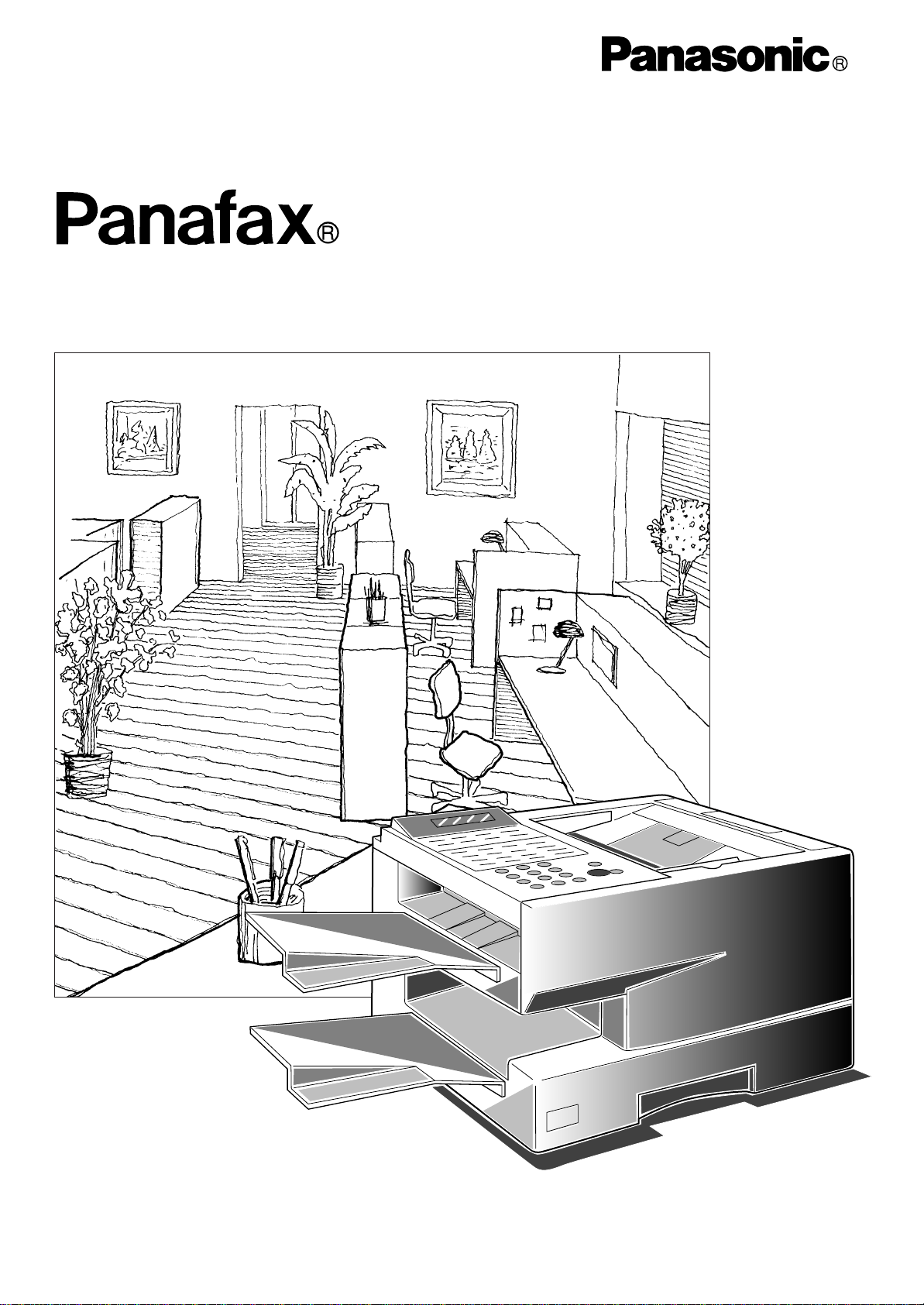
Facsimile
DX-1000
User’s Guide
Page 2
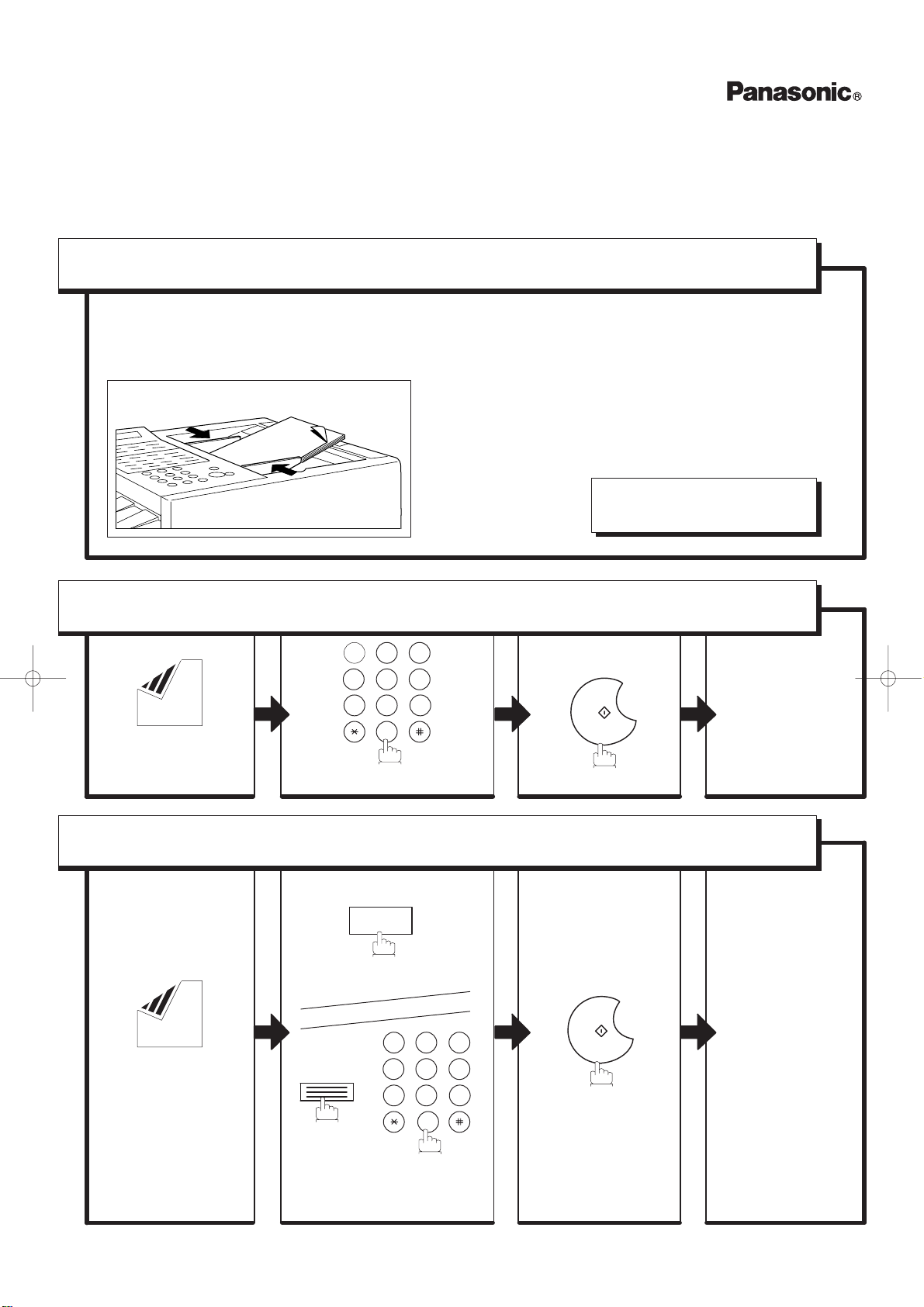
QUICK
GUIDE DX-1000
How to Set Documents.
Set the documents face down
and adjust the document guides.
Y ou can set the documents on the ADF (Automatic
Document Feeder) up to 50 pages* at one time.
* : (Based on 75 g/m2 (0.12 mm) weight A4 size document)
The display message is as shown below
when the documents are set properly.
ENTER STATION(S)
THEN PRESS START 00%
How to Send Using Manual Dialling.
213
456
9
87
Set the documents
0
face down.
Enter the telephone number.
START
The document is
stored in memory.
Then, your machine
starts dialling.
How to Send Using One-T ouch/Abbreviated Key.
01
The document is
stored in memory.
Then, your machine
starts dialling.
Set the documents
face down.
SPACE
ABBR
or
213
456
Enter a 3-digit code
(000 to 999).
87
0
START
9
Page 3
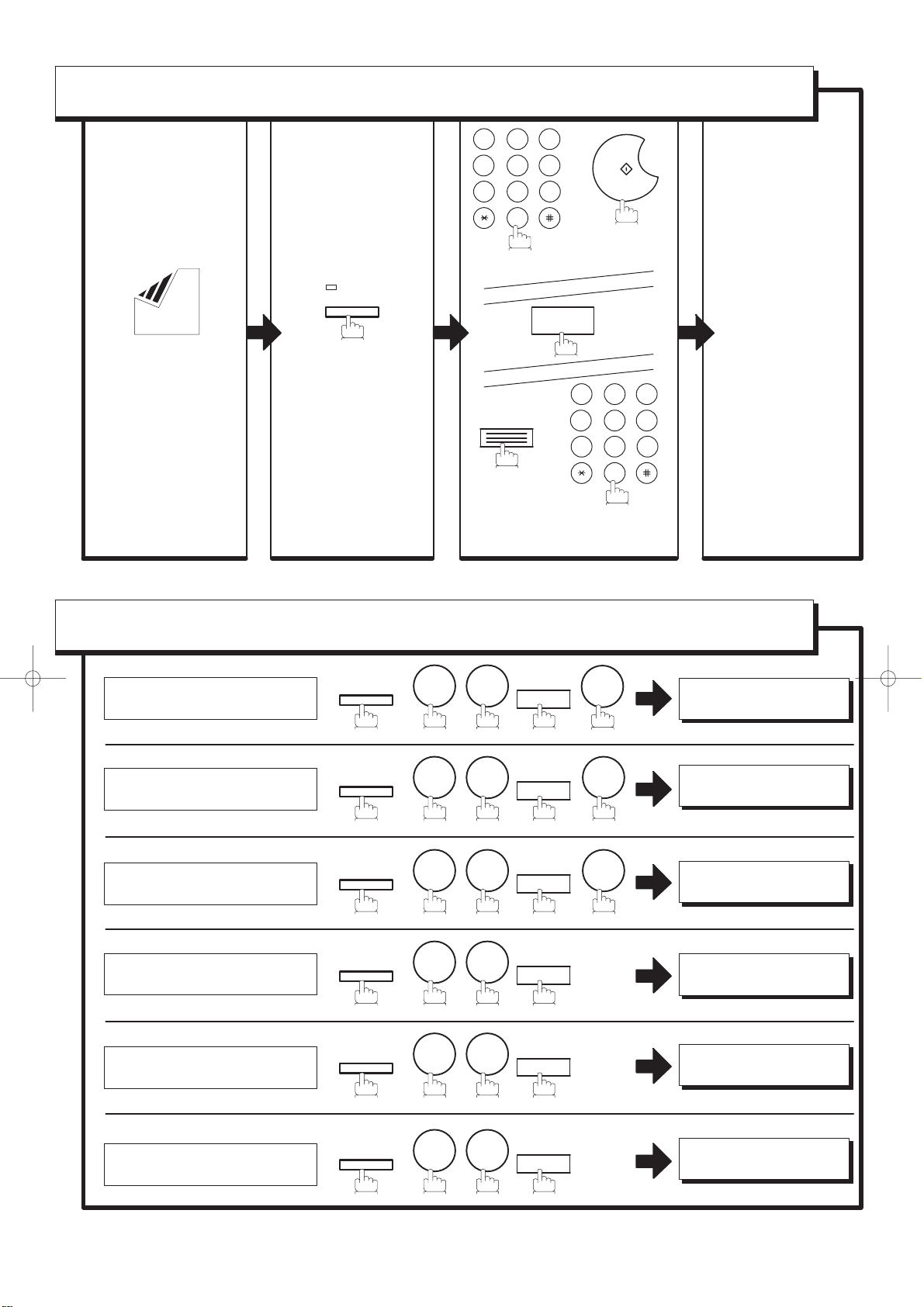
How to Send without storing into memory.
213
Set the documents
face down.
MEMORY
The lamp goes off.
456
87
0
Enter the telephone number.
9
or
01
or
SP ACE
ABBR
456
Enter a 3-digit code
(000 to 999).
START
213
9
87
0
Your machine
starts dialling
the number.
How to Print Journals and Reports.
SET
SET
SET
SET
SET
1
1
2
* PRINTING *
JOURNAL
* PRINTING *
ONE–TOUCH/ABBR.LIST
* PRINTING *
DIR. SEARCH LIST
* PRINTING *
PROGRAM LIST
* PRINTING *
FAX PARAMETER LIST
Transaction Journal
One-Touch/ABBR List
Directory Search List
Program List
Fax Parameter List
FUNCTION
FUNCTION
FUNCTION
FUNCTION
FUNCTION
6
1
6 2
6 2
6
6
3
4
Directory Sheet
FUNCTION
6
7
SET
* PRINTING *
DIRECTORY SHEET
QUICK
GUIDE DX-1000
DZSD000851-0
Page 4
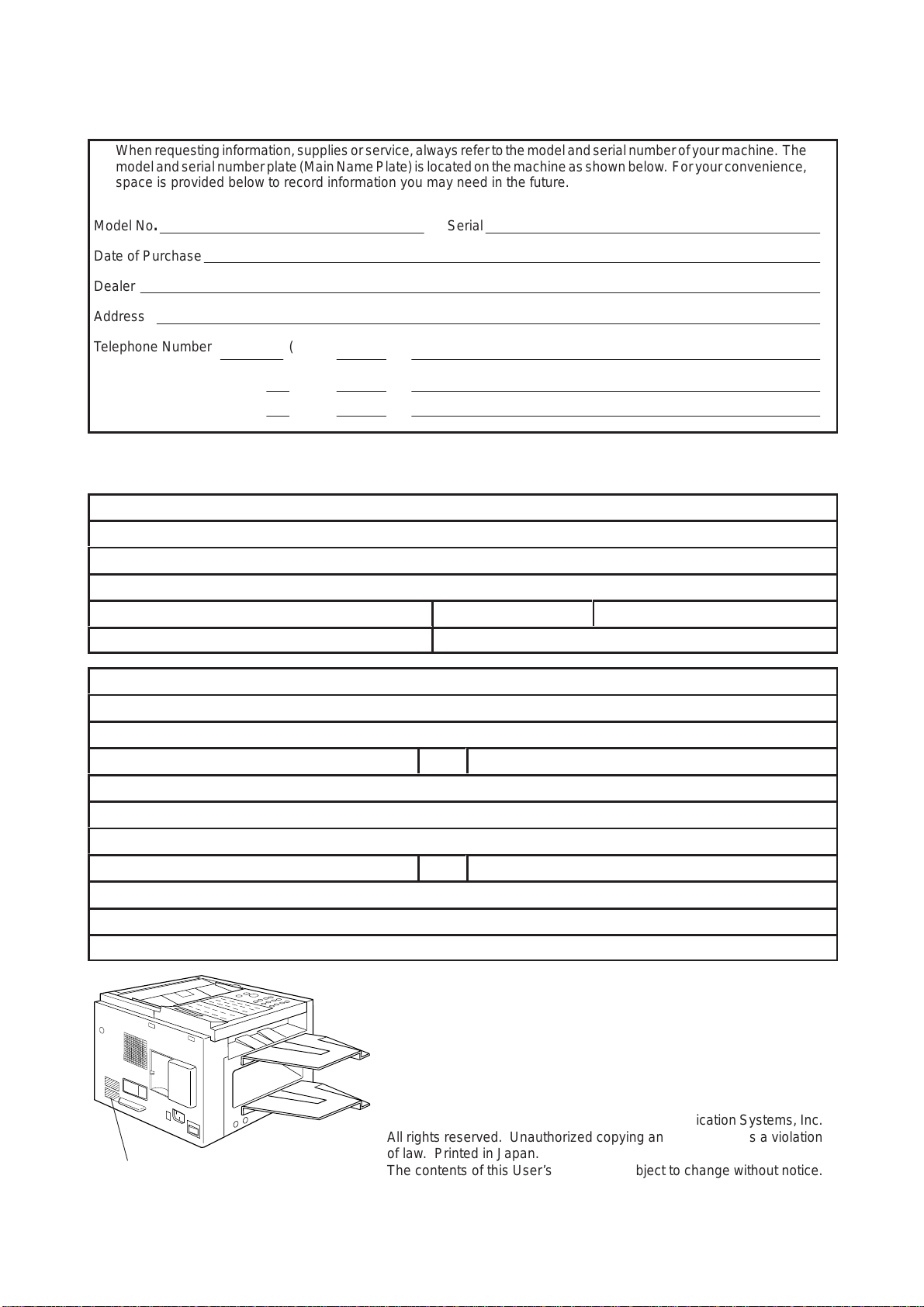
IMPORTANT INFORMATION
Á
Á
Á
Á
Á
Á
Á
Á
Á
Á
Á
Á
Á
Á
Á
When requesting information, supplies or service, always refer to the model and serial number of your machine. The
БББББББББББББББББББББББББББББББ
model and serial number plate (Main Name Plate) is located on the machine as shown below. For your convenience,
space is provided below to record information you may need in the future.
БББББББББББББББББББББББББББББББ
БББББББББББББББББББББББББББББББ
Model No. Serial
БББББББББББББББББББББББББББББББ
Date of Purchase
БББББББББББББББББББББББББББББББ
БББББББББББББББББББББББББББББББ
Dealer
БББББББББББББББББББББББББББББББ
Address
БББББББББББББББББББББББББББББББ
Telephone Number ( ) –
БББББББББББББББББББББББББББББББ
БББББББББББББББББББББББББББББББ
Supplies Telephone Number ( ) –
БББББББББББББББББББББББББББББББ
Service Telephone Number ( ) –
БББББББББББББББББББББББББББББББ
For the total system to work properly via LAN, certain information and additional parameters must be set. Please
contact your network administrator for the required information and connection to the LAN.
User Information
Company Name:
Address:
БББББББББББББББББББББББББББББББ
Dept.:
City:
Tel. No.:
БББББББББББББББББББББББББББББББ
Internet Fax Parameters (See pages 40 to 44)
State:
Fax No.:
Zip Code:
IP Address:
Subnet Mask:
SMTP Server Name:
or
SMTP Server IP Address:
Default Router IP Address:
Email Address:
DNS Server IP Address:
POP Server Name:
POP User Name:
БББББББББББББББББББББББББББББББ
POP Password:
(for security, do not write it in – but keep it in a safe place)
or
POP Server IP Address:
Host Name:
Model and Serial Number
Copyright 1999 by Matsushita Graphic Communication Systems, Inc.
All rights reserved. Unauthorized copying and distribution is a violation
of law. Printed in Japan.
The contents of this User’s Guide are subject to change without notice.
Page 5
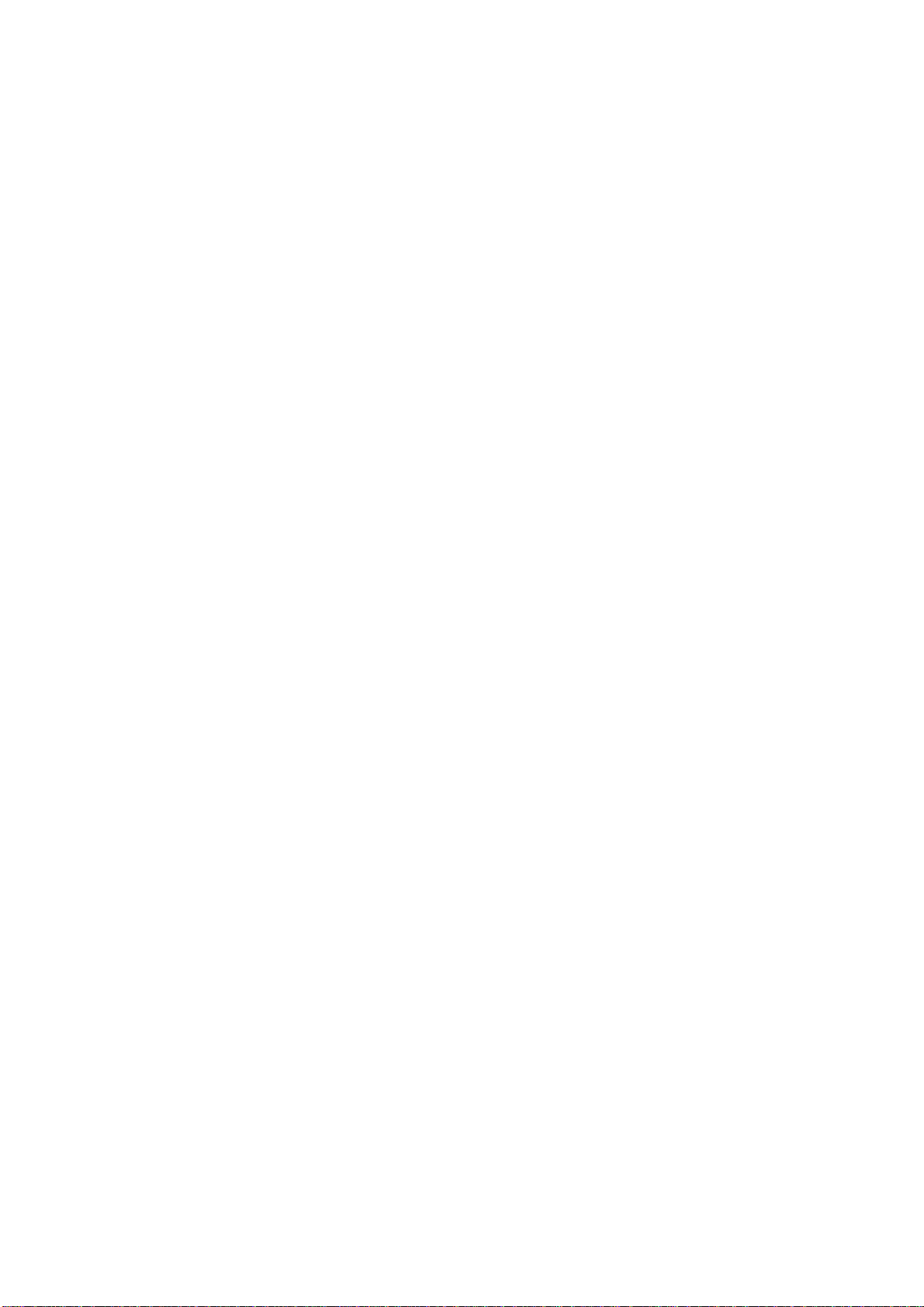
Table of Contents
1 GETTING TO KNOW YOUR MACHINE
Safety Information 5. . . . . . . . . . . . . . . . . . . . . . . . . . . . . . . . . . . . . . . . . . . . . . . . . .
Introduction 7. . . . . . . . . . . . . . . . . . . . . . . . . . . . . . . . . . . . . . . . . . . . . . . . . . . . . . . .
Function Key 8. . . . . . . . . . . . . . . . . . . . . . . . . . . . . . . . . . . . . . . . . . . . . . . . . . . . . .
External View 9. . . . . . . . . . . . . . . . . . . . . . . . . . . . . . . . . . . . . . . . . . . . . . . . . . . . . .
Control Panel 10. . . . . . . . . . . . . . . . . . . . . . . . . . . . . . . . . . . . . . . . . . . . . . . . . . . . . .
Pre Installation Information 12. . . . . . . . . . . . . . . . . . . . . . . . . . . . . . . . . . . . . . . . .
Setup as SMTP mail server 13
Setup as POP3 Client 14
Internet Communication Features 17. . . . . . . . . . . . . . . . . . . . . . . . . . . . . . . . . . .
Internet Fax Transmission 17
Internet Mail Reception 17
Inbound Routing 18
Fax Forward 19
Network Scanner 19
Network Printer 20
Relayed Transmission 21
Important Information 22. . . . . . . . . . . . . . . . . . . . . . . . . . . . . . . . . . . . . . . . . . . . . .
Differences between Internet Fax and Regular Fax 22
Transmitted Document Confirmation 22
DX-1000 Cannot Make a Phone Call via LAN 22
Transmission Resolution 22
Internet Mail Reception 22
Sending Document Size via LAN 23
Sending a Document to a PC via LAN 23
Internet Relayed Transmission 23
2 INSTALLING YOUR MACHINE
Main Unit and Accessories 25. . . . . . . . . . . . . . . . . . . . . . . . . . . . . . . . . . . . . . . . . .
Installing the Accessories 26. . . . . . . . . . . . . . . . . . . . . . . . . . . . . . . . . . . . . . . . . .
Installing the Toner Cartridge 28. . . . . . . . . . . . . . . . . . . . . . . . . . . . . . . . . . . . . . .
Loading the Recording Paper 30. . . . . . . . . . . . . . . . . . . . . . . . . . . . . . . . . . . . . . .
Paper Specifications 30
How to Load the Recording Paper 30
Connecting the Telephone Line Cord and Power Cord 32. . . . . . . . . . . . . . . .
Setting the Dialling Method (Tone or Pulse) 34. . . . . . . . . . . . . . . . . . . . . . . . . .
Adjusting the Volume 35. . . . . . . . . . . . . . . . . . . . . . . . . . . . . . . . . . . . . . . . . . . . . . .
Setting the Monitor Volume 35
Setting the Ringer Volume 35
User Parameters 36. . . . . . . . . . . . . . . . . . . . . . . . . . . . . . . . . . . . . . . . . . . . . . . . . . .
Setting the Date and Time 36
Setting Your LOGO 37
Setting Your Character ID 38
Setting Your ID Number (Fax Telephone Number) 39
Setting the Internet Parameters 40. . . . . . . . . . . . . . . . . . . . . . . . . . . . . . . . . . . . .
Setting the parameters for the LAN Interface 40
Setting the Internet Relay Station 44
1
Page 6
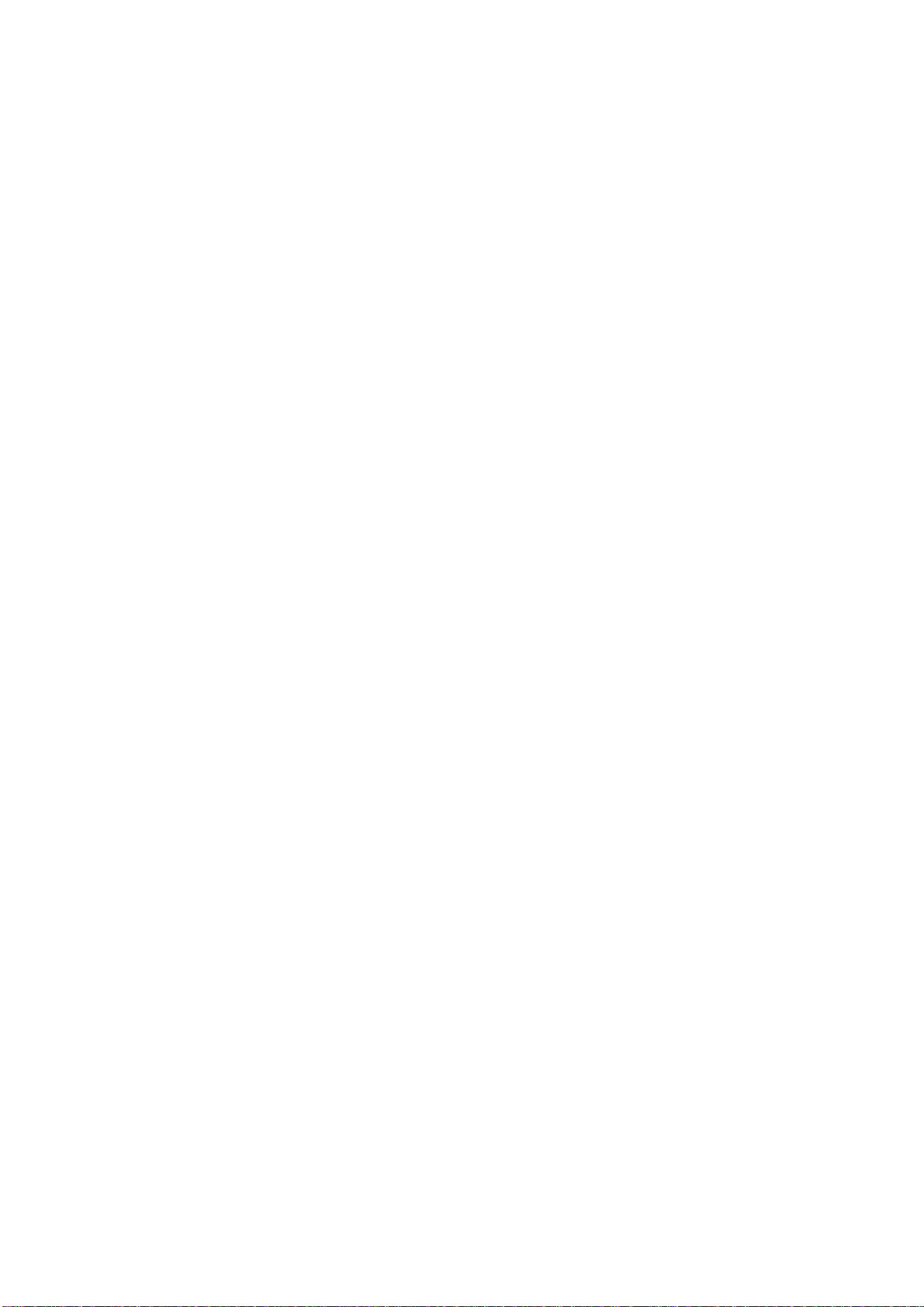
3 PROGRAMMING YOUR MACHINE
Programming Email Address and Telephone Numbers 45. . . . . . . . . . . . . . . .
Entering One-T ouch/Abbreviated Dialling Numbers 45
Changing or Erasing One-Touch/Abbreviated Dialling Numbers 49
Printing Out a Directory Sheet 52
Programming Auto Dialer Remotely via Email 53. . . . . . . . . . . . . . . . . . . . . . . .
Using a PC to Update the Auto Dialer Remotely 53
To Program One-Touch / ABBR. No. for the First Time 54
To Retrieve One-Touch / ABBR. No. Data for Backup 56
To Edit the Retrieved One-Touch / ABBR. No. Data 58
Customizing Your Machine 59. . . . . . . . . . . . . . . . . . . . . . . . . . . . . . . . . . . . . . . . . .
Setting the Fax Parameters 59
Fax Parameter Table 60
4 BASIC OPERATIONS
Loading Documents 65. . . . . . . . . . . . . . . . . . . . . . . . . . . . . . . . . . . . . . . . . . . . . . . .
Documents You Can Send 65
Documents You Cannot Send 65
How to Load Documents 66
Basic Transmission Settings 67. . . . . . . . . . . . . . . . . . . . . . . . . . . . . . . . . . . . . . . .
Contrast 67
Resolution 67
Halftone 68
Verification Stamp 68
Sending Documents via LAN 69. . . . . . . . . . . . . . . . . . . . . . . . . . . . . . . . . . . . . . . .
Manual Number Dialling 70
One-T ouch Dialling 71
Abbreviated Dialling 72
Directory Search Dialling 73
Returned Email 74
Multi-Station Transmission (Broadcasting) 75. . . . . . . . . . . . . . . . . . . . . . . . . . . . . . .
Using a Mailing List 76
Transmission Reservation 77. . . . . . . . . . . . . . . . . . . . . . . . . . . . . . . . . . . . . . . . . . . . . .
Memory Transmission Reservation (Dual Access) 77
Sending Documents via Telephone Line 78. . . . . . . . . . . . . . . . . . . . . . . . . . . . .
Memory Transmission 78. . . . . . . . . . . . . . . . . . . . . . . . . . . . . . . . . . . . . . . . . . . . . . . . . .
Manual Number Dialling 80
One-T ouch Dialling 81
Abbreviated Dialling 82
Directory Search Dialling 83
Multi-Station Transmission (Broadcasting) 84. . . . . . . . . . . . . . . . . . . . . . . . . . . . . . .
Direct Transmission 85. . . . . . . . . . . . . . . . . . . . . . . . . . . . . . . . . . . . . . . . . . . . . . . . . . . .
Manual Number Dialling (Direct Transmission) 85
One-Touch Dialling (Direct Transmission) 86
Abbreviated Dialling (Direct Transmission) 87
Directory Search Dialling (Direct Transmission) 88
Voice Mode Transmission 89. . . . . . . . . . . . . . . . . . . . . . . . . . . . . . . . . . . . . . . . . . . . . . .
Off-Hook Dialling 89
On-Hook Dialling 90
Transmission Reservation 91. . . . . . . . . . . . . . . . . . . . . . . . . . . . . . . . . . . . . . . . . . . . . .
Memory Transmission Reservation (Dual Access) 91
Direct Transmission Reservation (Priority Transmission Reservation) 92
2
Page 7
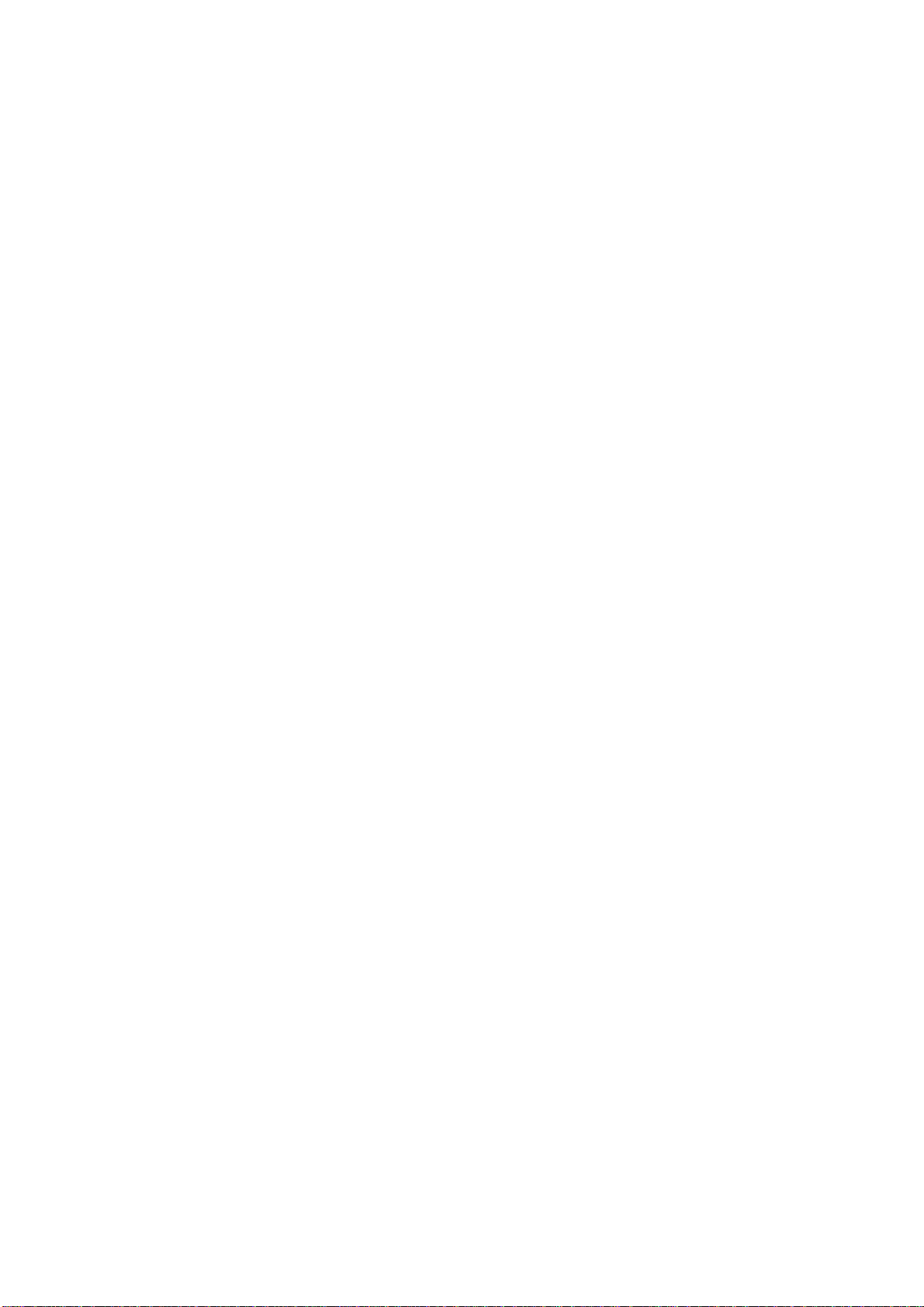
Redialling 93. . . . . . . . . . . . . . . . . . . . . . . . . . . . . . . . . . . . . . . . . . . . . . . . . . . . . . . . . . . . . .
Automatic Redialling 93
Manual Redialling 93
Receiving Documents via LAN 94. . . . . . . . . . . . . . . . . . . . . . . . . . . . . . . . . . . . . .
Internet Fax Received on a PC 94
Receiving Email from a POP Server 96. . . . . . . . . . . . . . . . . . . . . . . . . . . . . . . . . . . . . .
Setting the POP Parameters 96
Unattended Reception from the POP Server 99
Manual Reception from the POP Server 99
Receiving Documents via Telephone Line 100. . . . . . . . . . . . . . . . . . . . . . . . . . . .
Automatic Reception 100. . . . . . . . . . . . . . . . . . . . . . . . . . . . . . . . . . . . . . . . . . . . . . . . . . .
Manual Reception 100. . . . . . . . . . . . . . . . . . . . . . . . . . . . . . . . . . . . . . . . . . . . . . . . . . . . . .
Print Reduction 101. . . . . . . . . . . . . . . . . . . . . . . . . . . . . . . . . . . . . . . . . . . . . . . . . . . . . . . .
Selecting the Print Reduction Mode 101
Receiving Oversized Documents 102
Substitute Memory Reception 103. . . . . . . . . . . . . . . . . . . . . . . . . . . . . . . . . . . . . . . . . . .
Print Collation Mode 103. . . . . . . . . . . . . . . . . . . . . . . . . . . . . . . . . . . . . . . . . . . . . . . . . . . .
Making Copies 104. . . . . . . . . . . . . . . . . . . . . . . . . . . . . . . . . . . . . . . . . . . . . . . . . . . . .
5 ADVANCED FEATURES
Program Keys 105. . . . . . . . . . . . . . . . . . . . . . . . . . . . . . . . . . . . . . . . . . . . . . . . . . . . . .
Entering an Email Address 105
Entering a Telephone Number 107
Setting for Group Dialling 108
Setting the POP Access Key 109
Using the POP Access Key 110
Sender Selection 111. . . . . . . . . . . . . . . . . . . . . . . . . . . . . . . . . . . . . . . . . . . . . . . . . . .
General Description 111. . . . . . . . . . . . . . . . . . . . . . . . . . . . . . . . . . . . . . . . . . . . . . . . . . . .
Setting the Sender Selection 111
Sending Document with Sender Selection 113
Printing the Sender Selection List 114
Subject Line Entry 115. . . . . . . . . . . . . . . . . . . . . . . . . . . . . . . . . . . . . . . . . . . . . . . . . .
General Description 115. . . . . . . . . . . . . . . . . . . . . . . . . . . . . . . . . . . . . . . . . . . . . . . . . . . .
Sending Email with Subject Line Entry 115
Inbound Routing 116. . . . . . . . . . . . . . . . . . . . . . . . . . . . . . . . . . . . . . . . . . . . . . . . . . .
Setting the Routing Parameters 116
Entering One-Touch/Abbreviated Dialling Numbers for Inbound Routing 119
Sub-addressing 121. . . . . . . . . . . . . . . . . . . . . . . . . . . . . . . . . . . . . . . . . . . . . . . . . . . .
General Description 121. . . . . . . . . . . . . . . . . . . . . . . . . . . . . . . . . . . . . . . . . . . . . . . . . . . .
To set the Sub-address into a One-Touch/ABBR. Dialling Numbers 122
To send a Document with Sub-address 123
Fax Forward 124. . . . . . . . . . . . . . . . . . . . . . . . . . . . . . . . . . . . . . . . . . . . . . . . . . . . . . .
Setting Fax Forward 124
Edit File Mode 125. . . . . . . . . . . . . . . . . . . . . . . . . . . . . . . . . . . . . . . . . . . . . . . . . . . . . .
Printing a File List 125
Viewing the Contents of a File List 126
Deleting a File 127
Distinctive Ring Detector (DRD) 128. . . . . . . . . . . . . . . . . . . . . . . . . . . . . . . . . . . . .
Transaction Journal 129. . . . . . . . . . . . . . . . . . . . . . . . . . . . . . . . . . . . . . . . . . . . . . . .
Ifax Return Receipt 130. . . . . . . . . . . . . . . . . . . . . . . . . . . . . . . . . . . . . . . . . . . . . . . . .
Polling 131. . . . . . . . . . . . . . . . . . . . . . . . . . . . . . . . . . . . . . . . . . . . . . . . . . . . . . . . . . . .
Setting Polling Password 131
To Poll Documents from Another Station 132
3
Page 8
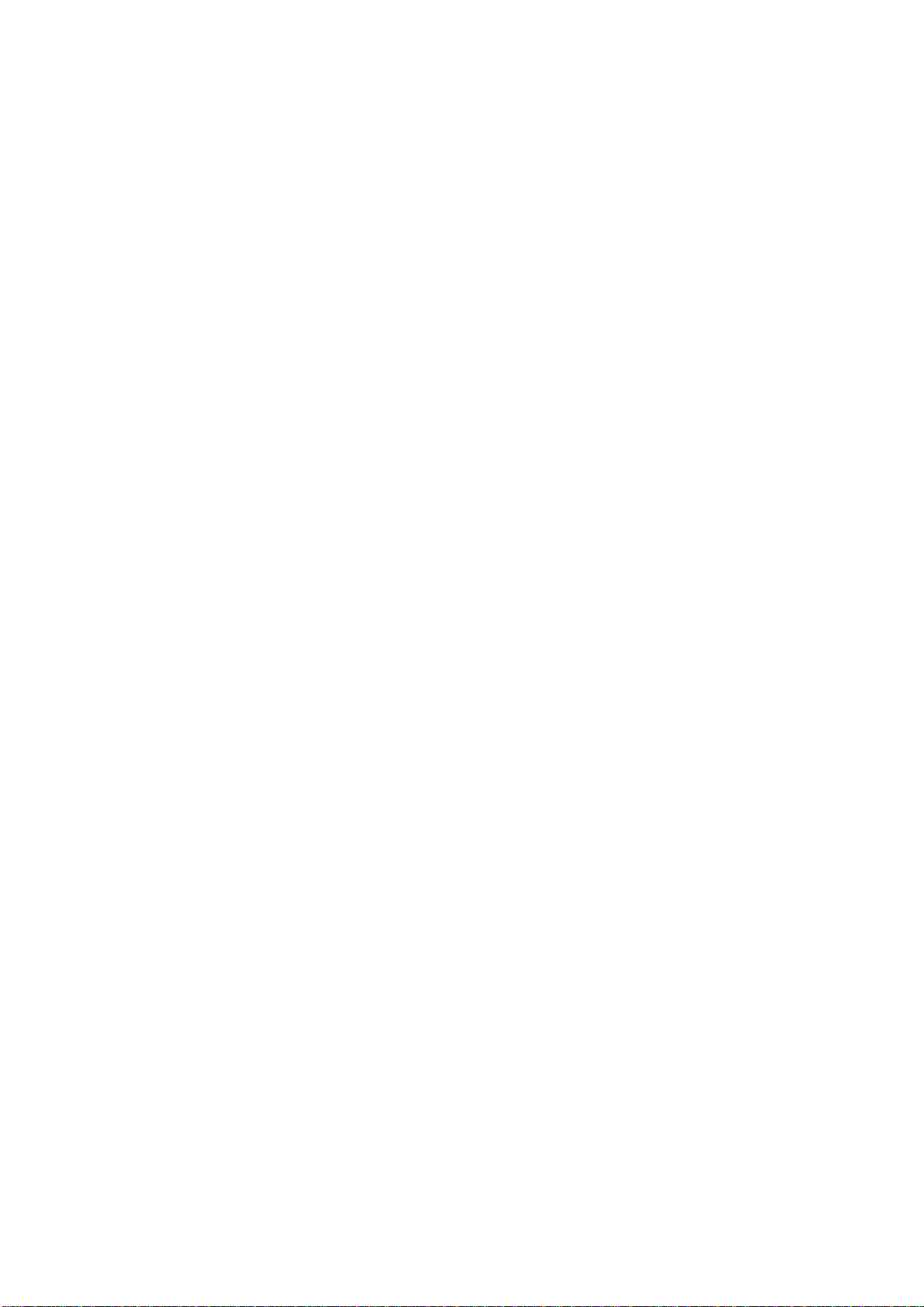
6 NETWORK FEATURES
Network Scanner 133. . . . . . . . . . . . . . . . . . . . . . . . . . . . . . . . . . . . . . . . . . . . . . . . . . .
Network Printer 134. . . . . . . . . . . . . . . . . . . . . . . . . . . . . . . . . . . . . . . . . . . . . . . . . . . .
Relayed Transmission 135. . . . . . . . . . . . . . . . . . . . . . . . . . . . . . . . . . . . . . . . . . . . . .
General Description 135. . . . . . . . . . . . . . . . . . . . . . . . . . . . . . . . . . . . . . . . . . . . . . . . . . . .
Relay Network 136
Setting up your DX-1000 as an Internet Relay Station 138
Setting Up Your Machine for Relayed Transmission 139. . . . . . . . . . . . . . . . . . . . . . .
Programming the End Receiving Station into your Auto Dialer 139
Sending Documents via Internet Relay 141. . . . . . . . . . . . . . . . . . . . . . . . . . . . . . . . . . .
To a Location That Has a Pre-programmed Relay Station 141
To a Location That Does Not Have a Pre-programmed Relay Station 142
Sending Text Document(s) from a PC to a G3 fax machine 144. . . . . . . . . . . . . . . .
Printouts and Reports 145
7 PRINT OUT JOURNALS AND LISTS
Journals and Lists 147. . . . . . . . . . . . . . . . . . . . . . . . . . . . . . . . . . . . . . . . . . . . . . . . .
Transaction Journal 147
Communication Journal (COMM. JOURNAL) 150
One-Touch/Abbreviated and Directory Search List 152
Program List 155
FAX Parameter List 156
Power Failure Report 158
8 PROBLEM SOLVING
Troubleshooting 159. . . . . . . . . . . . . . . . . . . . . . . . . . . . . . . . . . . . . . . . . . . . . . . . . . . .
If You Have Any of These Problem 159
Information Codes 161
Email ABBR Programming Errors 164. . . . . . . . . . . . . . . . . . . . . . . . . . . . . . . . . . . . . . .
Error Message Sent to the Sender 164
Internet FAX Return Receipt Errors Messages 164
Clearing a Recording Paper Jam 165
Clearing a Document Jam 166
Cleaning the Document Scanning Area 167
Cleaning the Printer Roller 168
Adjusting the Automatic Document Feeder (ADF) 169
Verification Stamp 170
Checking the Telephone Line 171
9 APPENDIX
Specifications 173. . . . . . . . . . . . . . . . . . . . . . . . . . . . . . . . . . . . . . . . . . . . . . . . . . . . . .
Recording Paper Specifications 176. . . . . . . . . . . . . . . . . . . . . . . . . . . . . . . . . . . . .
Options and Supplies 177. . . . . . . . . . . . . . . . . . . . . . . . . . . . . . . . . . . . . . . . . . . . . . .
Environmental Information 178. . . . . . . . . . . . . . . . . . . . . . . . . . . . . . . . . . . . . . . . . .
A TTENTION 178. . . . . . . . . . . . . . . . . . . . . . . . . . . . . . . . . . . . . . . . . . . . . . . . . . . . . . . . . . . .
To remove the battery 178
Glossary 179. . . . . . . . . . . . . . . . . . . . . . . . . . . . . . . . . . . . . . . . . . . . . . . . . . . . . . . . . . .
INDEX 193. . . . . . . . . . . . . . . . . . . . . . . . . . . . . . . . . . . . . . . . . . . . . . . . . . . . . . . . . . . . .
4
Page 9
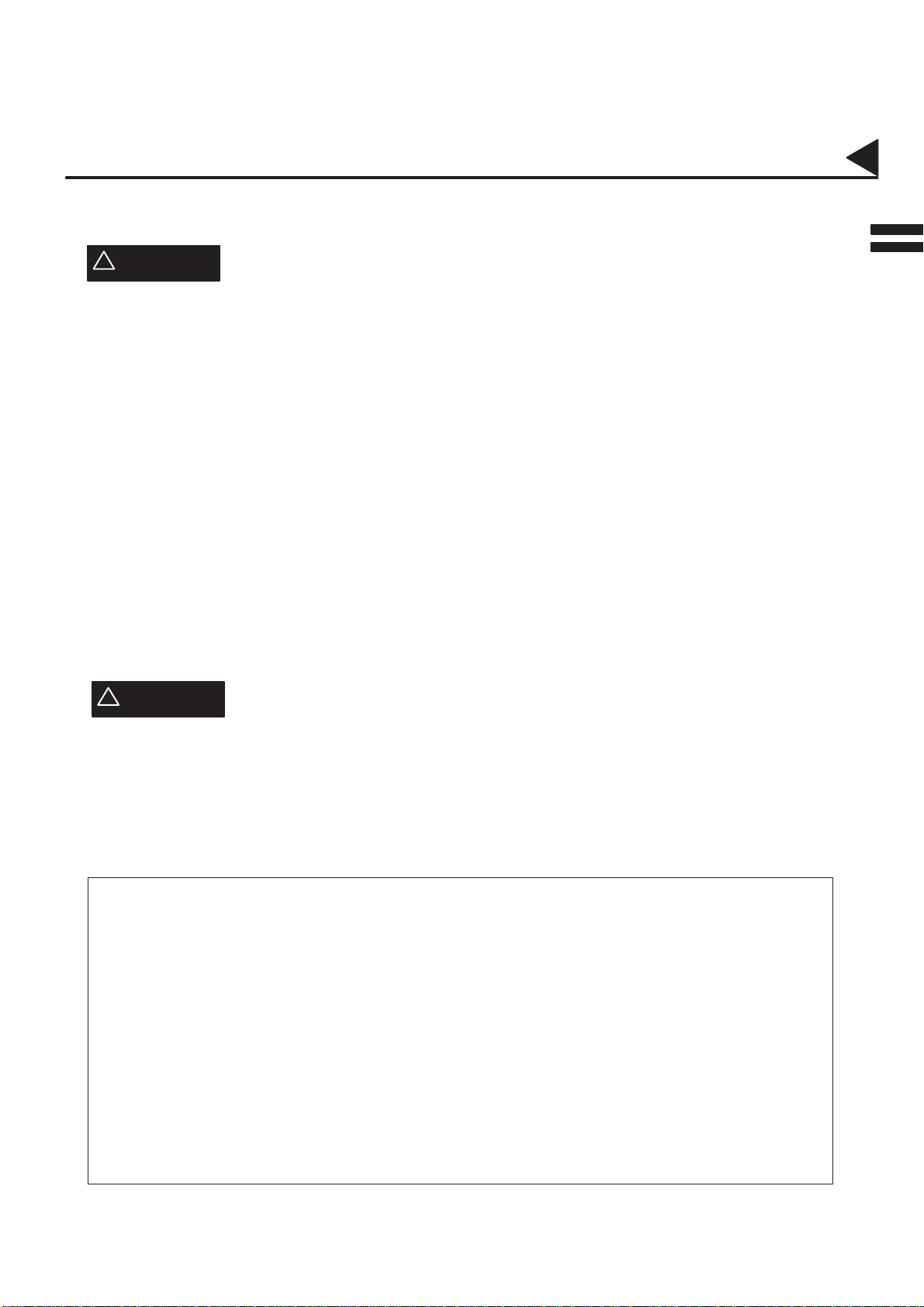
02001000001
Safety Information
This product complies with the requirements of EC Council Directives 73/23/EEC amended by 93/68/EEC, and
89/336/EEC amended by 92/31/EEC and 93/68/EEC.
!
WARNING
• TO PREVENT FIRE OR SHOCK, DO NOT EXPOSE THIS PRODUCT TO RAIN OR ANY TYPE OF
MOISTURE.
• TO MINIMIZE THE POSSIBILITY OF SHOCK OR DAMAGE TO THE MACHINE, IT MUST BE PROPERLY
GROUNDED.
• THIS PRODUCT CONTAINS HAZARDOUS RADIATION. IF YOU DO NOT FOLLOW THESE
INSTRUCTIONS OR USE CONTROLS, MAKE ADJUSTMENTS OR PROCEDURES OTHER THAN THOSE
SPECIFIED HEREIN, YOU MAY EXPOSE YOURSELF TO HAZARDOUS RADIATION.
• WHEN YOU OPERA TE THIS EQUIPMENT , THE SOCKET -OUTLET SHOULD BE NEAR THE EQUIPMENT
AND BE EASILY ACCESSIBLE.
• MAKE SURE THAT THE MACHINE IS INSTALLED IN A SPACIOUS OR WELL-VENTILATED ROOM SO
AS NOT TO INCREASE THE AMOUNT OF OZONE IN THE AIR. SINCE OZONE IS HEAVIER THAN AIR,
IT IS RECOMMENDED THAT AIR AT FLOOR LEVEL BE VENTILATED.
• PLUG POWER SUPPLY CORD INTO ORDINARY AC OUTLET BEFORE CONNECTING TELEPHONE
LINE CORD. DISCONNECT TELEPHONE LINE CORD BEFORE UNPLUGGING POWER SUPPLY CORD
FROM AC OUTLET.
• DISCONNECT THE EQUIPMENT IMMEDIATELY SHOULD IT EVER SUFFER PHYSICAL DAMAGE
WHICH RESULTS IN THE INTERNAL PARTS BECOMING ACCESSIBLE IN NORMAL USE. IN THIS
INSTANCE USERS SHOULD HAVE THE EQUIPMENT REPAIRED OR DISPOSE OF.
• IF THE POWER SUPPLY CORD AND/OR TELEPHONE LINE CORD OF THIS EQUIPMENT ARE
DAMAGED, THEY MUST BE REPLACED BY THE SPECIAL CORDS SUPPLIED BY AN AUTHORIZED
PANASONIC SERVICE CENTRE.
!
CAUTION
denotes a potential hazard that could result in serious injury or death.
02001070001
1 When you know that a thunderstorm is coming, we recommend that you:
(1) Unplug the telephone line cord from the phone jack.
(2) Turn off the power and unplug the power supply cord from AC outlet.
2 This equipment may not necessarily provide for the effective hand-over of a call to or from a telephone
connected to the same line.
3 The operation of this equipment on the same line as telephones or other equipment with audible warning
devices or automatic ring detectors will give rise to bell tinkle or noise and may cause false tripping of the ring
detector. Should such problem occur, the user is not to contact telecom (telephone company) faults service.
For New Zealand Users
The grant of a Telepermit for any item of terminal equipment indicates only that Telecom has accepted that
the item complies with minimum conditions for connection to its network. It indicates noendorsement of
the product by Telecom, nor does it provide any sort of warranty . Above all, it provides no assurance that
any item will work correctly in all respects with another item of T elepermitted equipment of a dif ferent make
or model, nor does it imply that any product is compatible with all of Telecom’s network services.
This equipment is not capable, under all operating conditions, of correct operation at the higher speeds
for which it is designed. Telecom will accept no responsibility should difficulties arise in such
circumstances.
IMPORTANT NOTICE
Under power failure conditions, this telephone may not operate. Please ensure that a separate telephone,
not dependent on local power, is available for emergency use in emergencies.
This equipment should not be used under any circumstances which may constitute a nuisance to other
Telecom customers.
This equipment shall not be set to make automatic calls to the Telecom ’111’ Emergency Service.
Not all telephones will respond to incoming ringing when connected to the extension socket.
5
Page 10
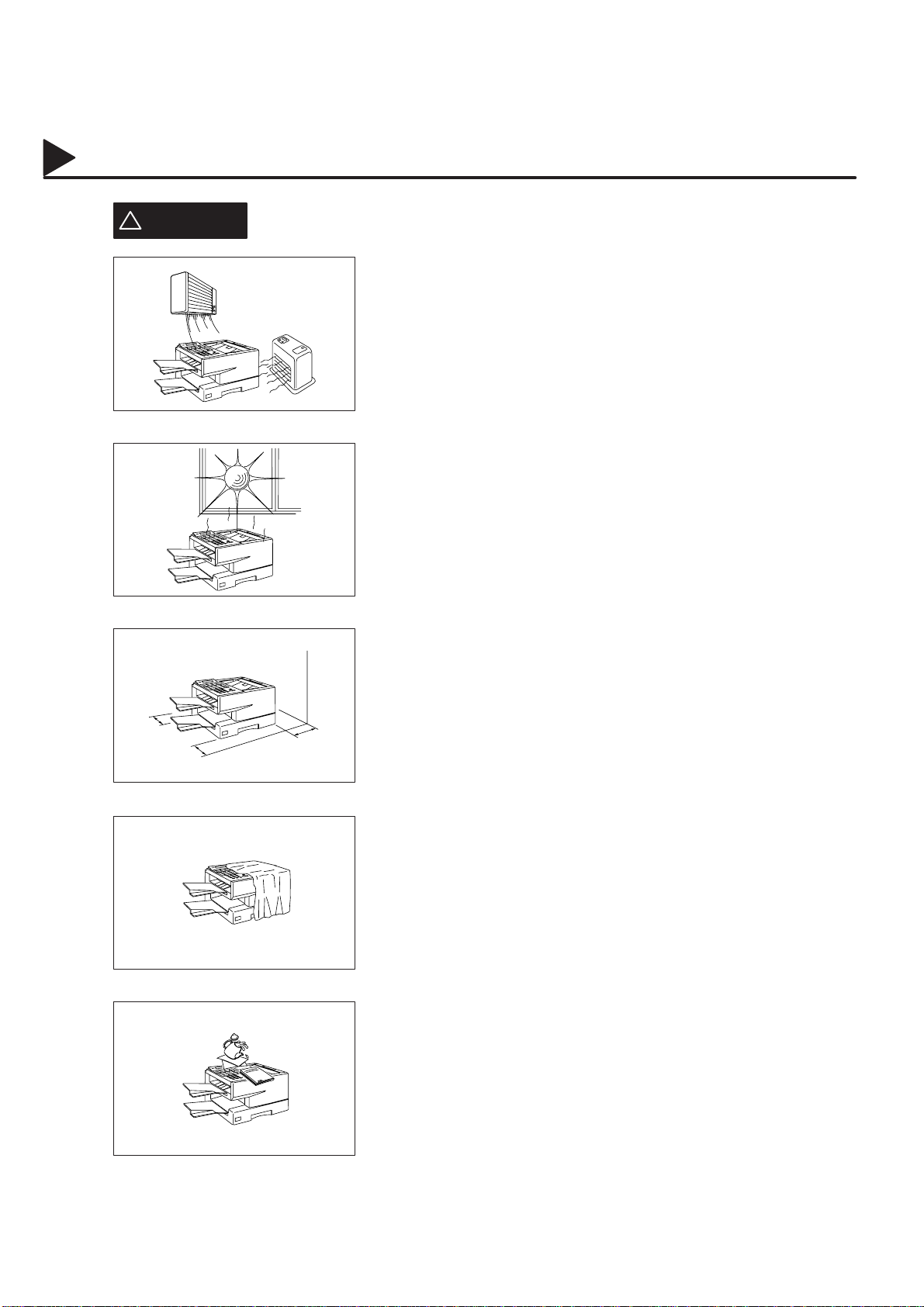
02001000002
Safety Information
CAUTION
!
denotes hazards that could result in minor injury or damage to the machine.
Do not install the machine near a heating or air conditioning unit.
Avoid exposure to direct sunlight.
Install the machine on a flat surface, and leave at least 10 cm of space
between the machine and other objects.
02001070003
Do not block the ventilation openings.
Do not place heavy objects or spill liquids on the machine.
6
Page 11
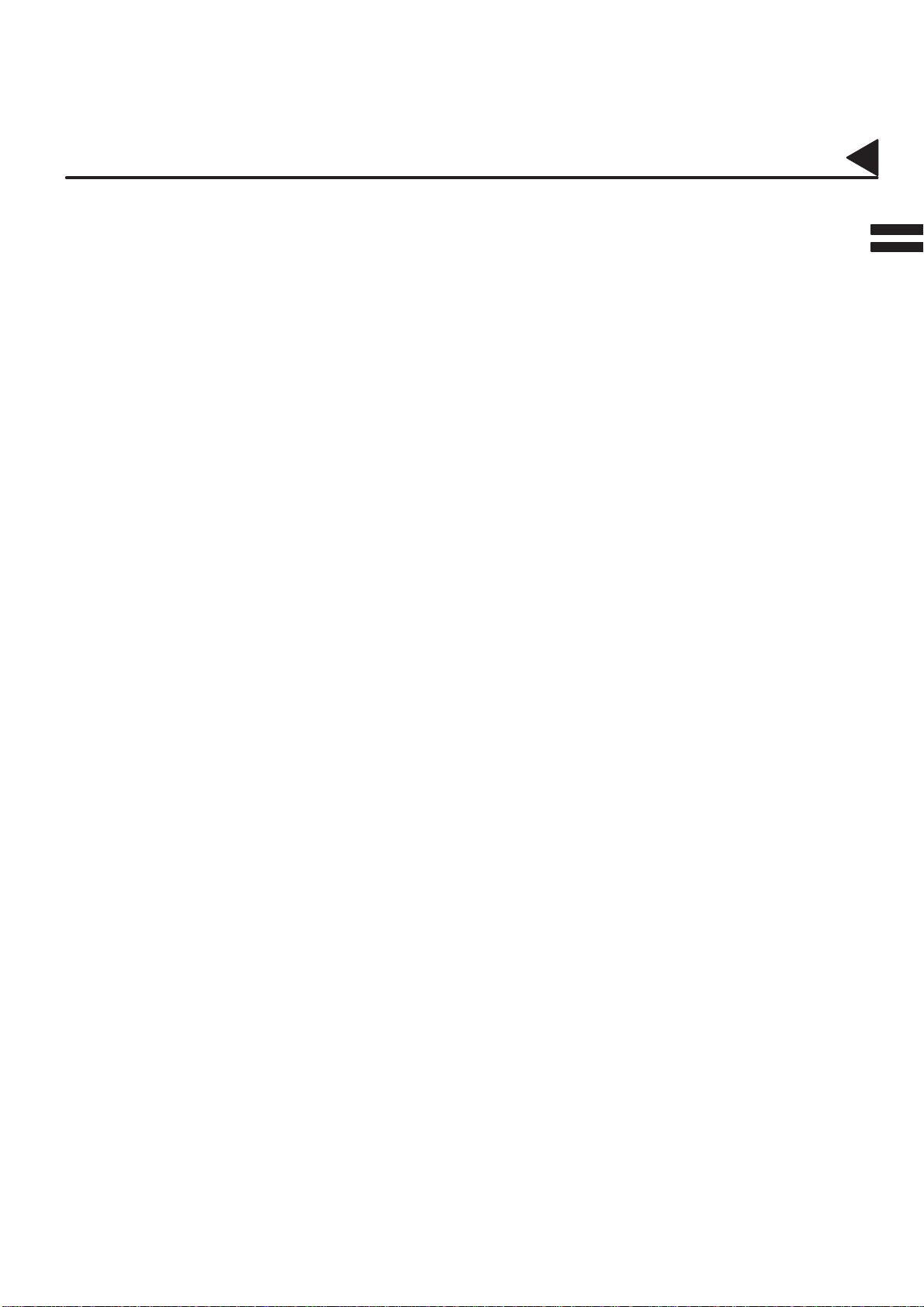
01001000001
Introduction
Thank you very much for purchasing the Panafax DX-1000.
The DX-1000 is one of the most advanced models in the Panafax family of G3 compatible, desktop facsimile
machines.
Some of its many features are
01001030001
01001990001
01001990015
01001990003
01001990016
01001990005
1. Plain Paper Printing Plain paper printing means you can easily write on received documents
with a pen or pencil. Documents do not curl, making filing easier. In
addition, plain paper does not fade, making it ideal for long term storage
of important documents.
2. Quick Scanning The DX-1000 Quick Scan speeds up the fax process by scanning and
storing documents into memory in about 2.8 seconds per page.
This means that you no longer have to wait around until a transmission is
completed before retrieving your documents.
3. Easy Maintenance Maintenance requires only changing a toner cartridge, making it quicker
and easier than with other types of plain paper fax machines.
4. Memory Function A standard image memory feature allows you to store up to standard 350
pages into the document memory. After the DX-1000 stores your
documents, it can send them to selected station(s) automatically . You do
not have to wait until the transmission ends before retrieving your
originals.
5. Dual Access
Operation
The DX-1000 can reserve the next transmission even during reception or
memory transmission. It can also receive during document storage.
01001990027
01001990011
6. Internet
Communication
This User’s Guide will help you to use your DX-1000 quickly and easily.
Connected to an Ethernet LAN (local area network), the DX-1000 allows
you to send documents over the Internet to a remote Internet fax or a PC
terminal. It also allows you to receive and print an email transmitted by
a remote PC. Furthermore, the DX-1000 is capable of performing email
and fax forwarding functions. Execute relayed transmission requests, and
can be used as a network scanner and printer.
With a little practice, anyone can learn how to use the most popular
features of the DX-1000.
Although we recommend that you review each section briefly, it will only
be necessary to read the sections that contain the feature(s) you will be
using.
7
Page 12
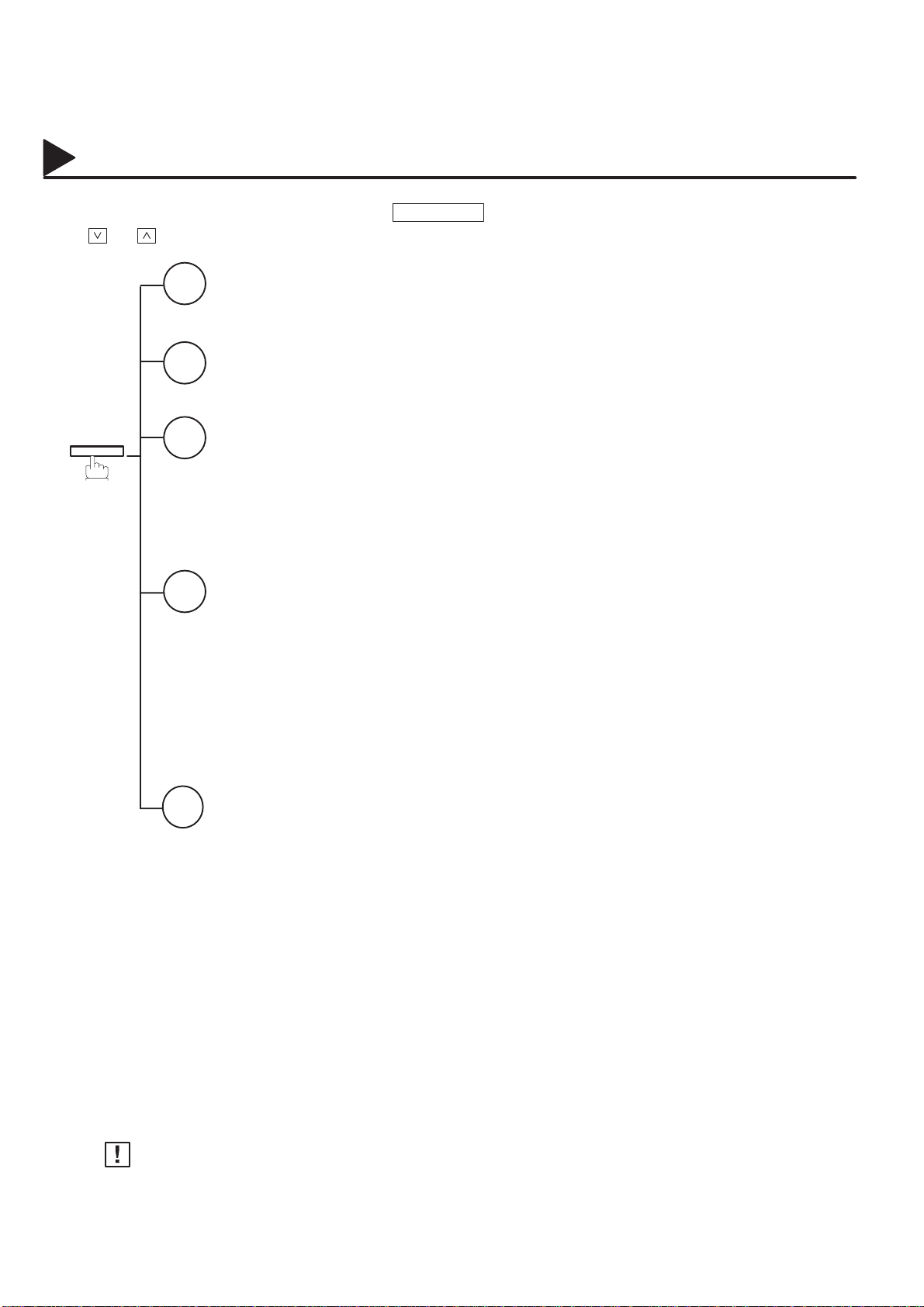
01004000001
01004030001
Function Key
Any function can be started by first pressing FUNCTION and then enter the function number, or by pressing
or scroll key repeatedly until the desired function appears on the display.
Relayed Transmission
2
(See Note)
Polling
3
FUNCTION
Printout
6
1 = Journal (Print/View)
2 = One-Touch/Abbreviated /Directory Search List
3 = Program List
4 = Fax Parameter List
5 = Not used
6 = Not used
7 = Directory Sheet
Set Mode
7
1 = User Parameters
• Date & Time
• Logo
• Character ID
• ID Number (Fax Telephone Number)
• Internet Parameters
2 = One-Touch/Abbreviated Numbers
3 = Program Keys
4 = Fax Parameters
5 = Not used
6 = Cleaning Printer Roller
Edit File Mode
9
1 = File List
2 = Not Used
3 = Delete File
01004060011
01004070001
8
Note:
If the Fax Parameter is not preset to a Valid position that enables its use, the display will not show the
function.
Page 13
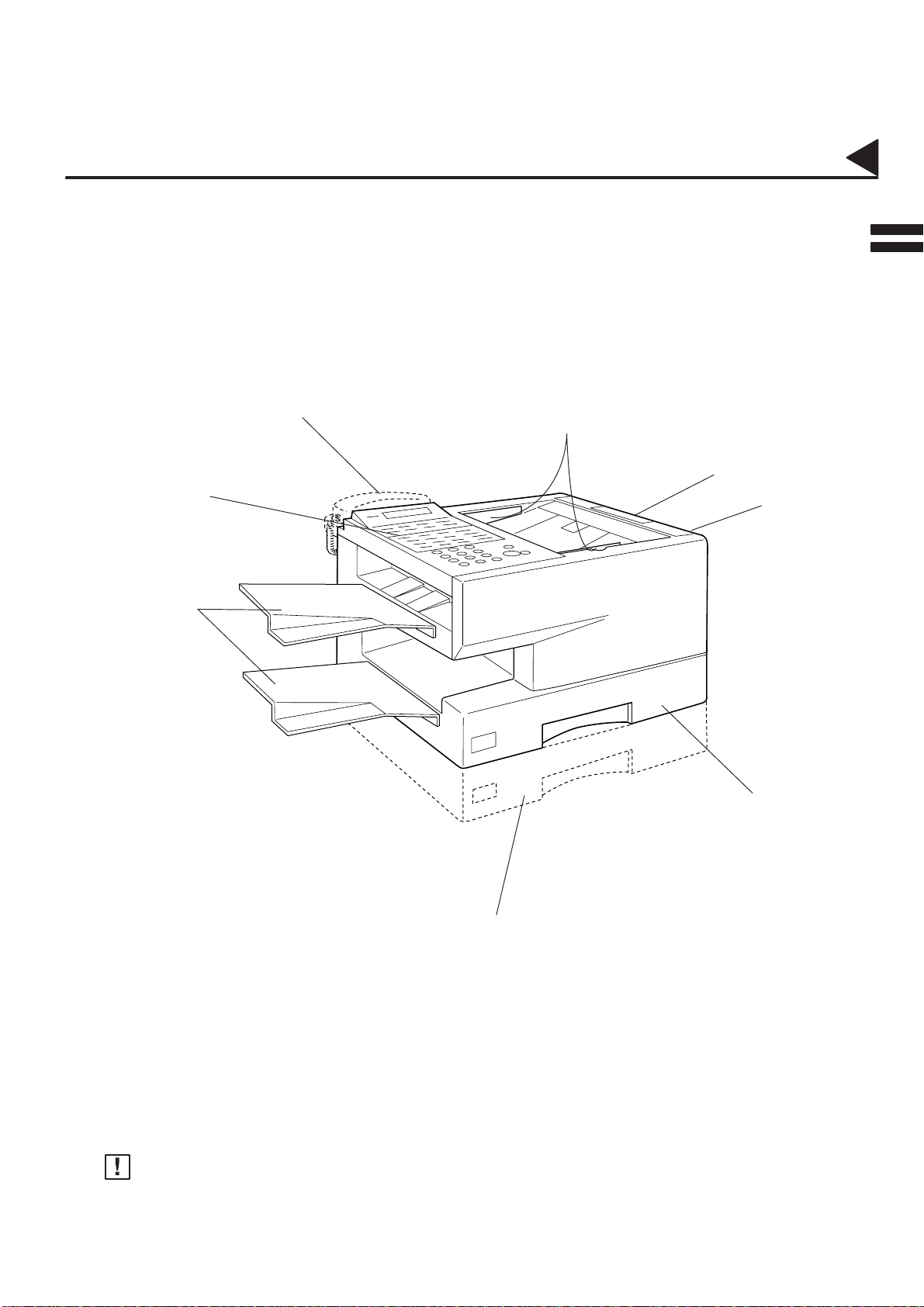
01002000001
01002090001
Control Panel
Document Trays
External View
Handset
[Available as an option. See page 177]
Document Guides
Document Sub Tray
Printer Cover
01002070001
Recording Paper Cassette
250 sheets Recording Paper Cassette
[Available as an option. See page 177]
Note:
For some countries, the handset may not be available because of the country’s regulation or specification.
(Standard)
9
Page 14
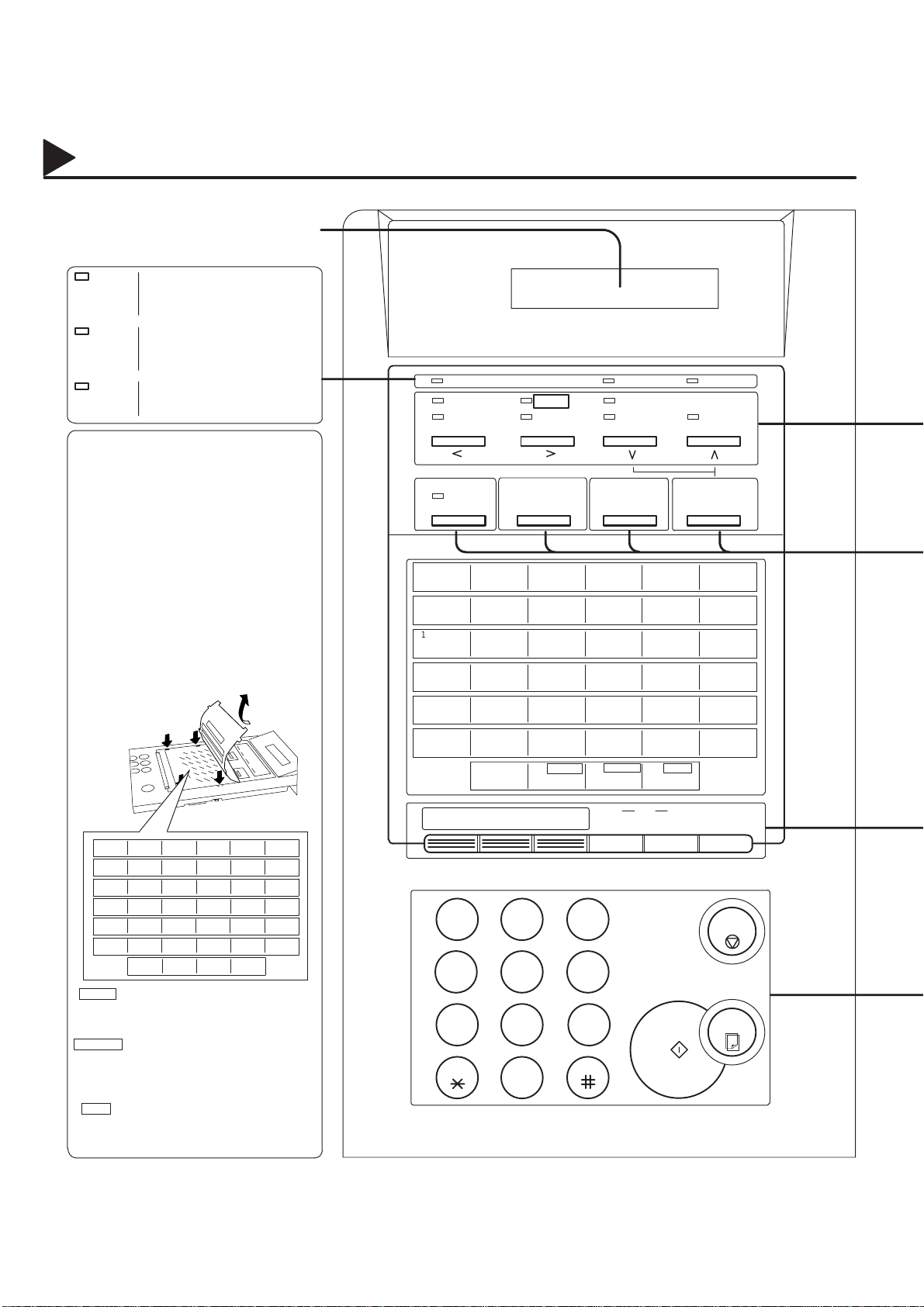
01003000001
Control Panel
LCD Display
Indicates date and time, or the current
operation.
ON LINE
TONER
ALARM
One-Touch Keys (01-32)
Used for One-Touch Dialling.
(See pages 81 and 86)
Program Keys (P1-P8)
Used to record long dialling procedures
or Group Dialling Number keys.
(See pages 105 to 109)
Character Keys
The One-Touch Keys and Program
Keys also serve as character and
symbol input keys which are used to
record Email address, your LOGO and
station name. The character key
template is printed on the panel under
the directory sheet cover.
Blinks when the machine is
transmitting a document or
receiving.
Blinks when the remaining
toner is getting low.
(See page 28)
Blinks when trouble occurs.
(See page 165)
Panasonic
ON LINE
DARKER
LIGHTER
CONTRAST HALFTONE STAMP
MEMORY FUNCTION
abcdef
01 02 03 04 05 06
ghi jk l
07 08 09 10 11 12
13 14 15 16 17 18
mno p q r
stuvwx
19 20 21 22 23 24
400 dpi
FINE
RESOLUTION
TONER
FAST
QUALITY
DIRECTORY
SEARCH
ALARM
INTERNET
ABCDEF
07
GHI JKL
MNOPQR
19
STUVWX
25
YZ@. -_
31
ЕДЦЬий
SPACE
030201
08
1513
14
P132
P6
P5
Æ
Used to insert a space while
0504
111009
1716
23
222120
29282726
P2
P3 P4
P8
P7
entering LOGO, character ID and
station name.
SYMBOLS
Used to enter a symbol (+ & ( ) ’
, : ) for LOGO, character ID and
station name. Use or to
select the symbols.
CAPS
Used to switch between upper
and lower character set. Upper
characters are unavailable for
”è”, ”é” and ”Æ”.
25 26 27 28 29 30
yz@.-_
31 32 P1 P2 P3 P4
P5 P6 P7 P8
PAUSE
REDIAL
06
12
18
24
30
ABBR
SPACE SYMBOLS
SUB-ADDR
FLASH CLEAR SET MONITOR
-
213
CAPS
+VOL
STOP
456
COPY
TONE
87
9
START
0
01003990019
10
Page 15
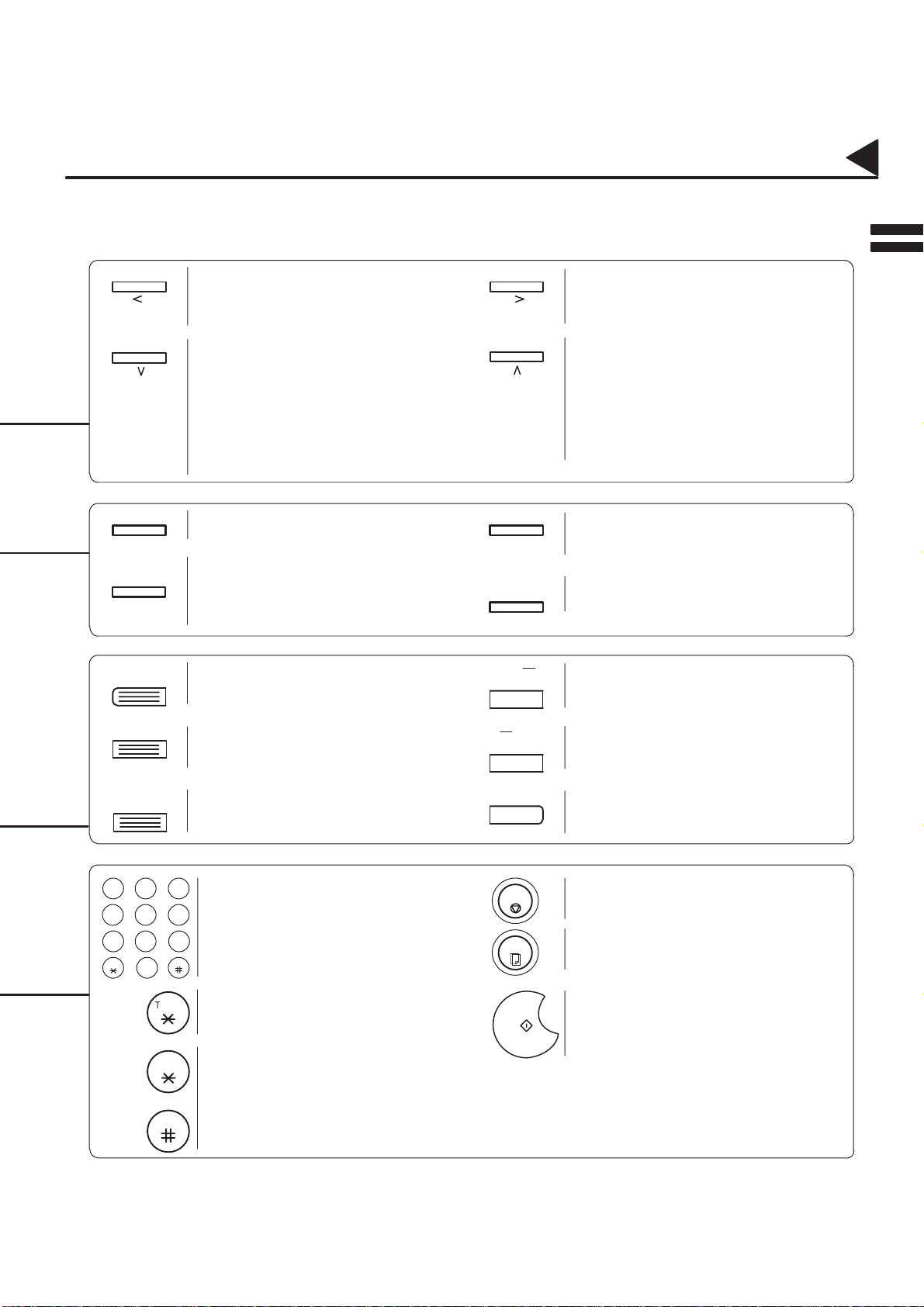
01003000002
Control Panel
CONTRAST
Used to set Normal, Lighter, or Darker. (See
page 67) Also serves as an arrow key (<) to
move the cursor over recorded numbers and
characters.
HALFTONE
Provides OFF , QUALITY or FAST settings
for halftone documents. (See page 68)
Also used for the following
•Search station name for Directory
Search Dialling.
•Confirm entered station for multi-station
communication.
•Select functions.
MEMORY Used to select either memory or direct
communication. (See pages 78 to 88)
DIRECTORY
SEARCH
Used to perform search dialling directly .
Allows quick-sending a fax by searching for a
station name programmed in One-Touch keys
or Abbreviated dialling numbers. (See pages
73 and 83
PAUSE
REDIAL
Used to enter a pause when recording or
dialling a telephone number, or to redial the
last dialed number. (See page 93)
RESOLUTION
STAMP
FUNCTION
INTERNET
— VOL
CLEAR
Used to set Standard, Fine and 400 dpi.
(See page 67) Also serves as an arrow key
(>) to move the cursor over recorded
numbers and characters.
Used to turn the verification stamp ON or
OFF. (See page 68)
Also used for the following
•Search station name for Directory
Search Dialling.
•Confirm entered station for multi-station
communication.
•Select functions.
Used to start or select the function and
sub-functions. (See page 8)
Used to select communications over the
Internet. (See page 70)
Used to erase the previously entered input.
Also used to turn down the monitor and
ringer volume. (See page 35)
ABBR
SUB-ADDR
FLASH
213
456
9
87
TONE
0
TONE
TONE
and
Used to start Abbreviated Dialling (See
pages 82 and 87)
Used to separate the Sub-address from the
telephone number when dialling, or to
access some features of your PBX.
Used for Manual Number Dialling,
programming phone numbers, and
selecting functions.
Used to temporarily change Dialling Mode
to Tone when Pulse mode is set.
Used to confirm current communication
modes (e.g. Page number, ID, Dialed
Telephone number, File number) when unit
is ON LINE.
+VOL
SET
MONITOR
STOP
COPY
START
Used to set operations. Also used to turn up
the monitor and ringer volume.
(See page 35)
Used to start On-Hook Dialling.
(See page 90)
Used to cancel operations. When it is
pressed, the machine will return to standby .
Used to make copies.
(See page 104)
Used to start operations.
01003990020
11
Page 16
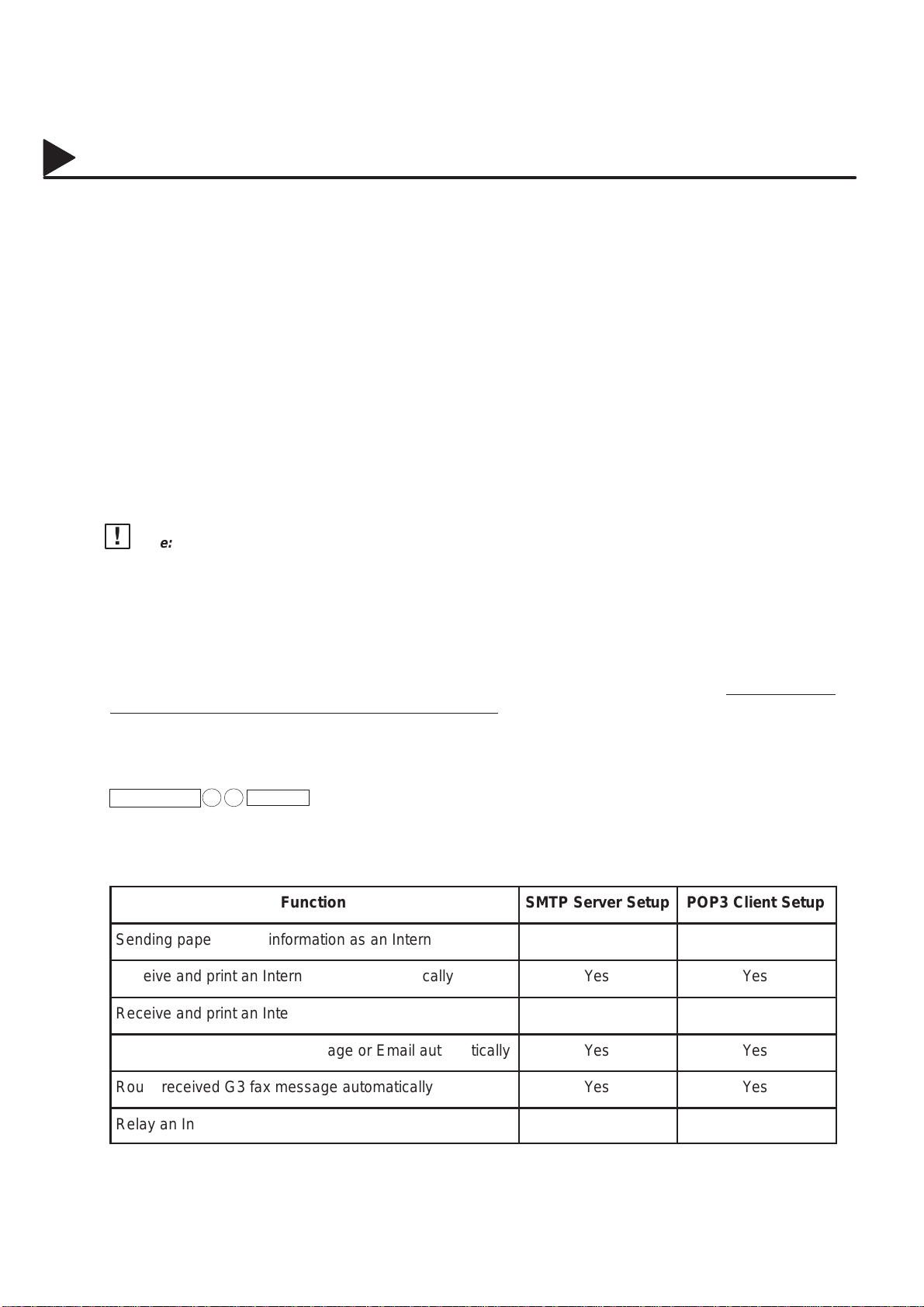
Á
Á
Á
Á
Á
Á
Á
Á
Á
Á
Á
Á
01007000001
Pre Installation Information
Before setting up the DX-1000 on your network, please read this entire section to be familiar with its functions.
The DX-1000 is able to perform the following when connected to a 10Base-T Ethernet LAN (local area network):
• Send paper-based information as an Internet Email.
• Receive and print an Internet Email automatically.
• Forward received G3 fax message or Email automatically to the preprogrammed Email address or regular
G3 fax machine (see “Fax Forward” on pages 124).
• Route received G3 fax message automatically to the sender-specified Email address or G3 fax machine
using ITU-T SUB-Address (see “Inbound Routing” on pages 116 to 120).
• Route received G3 fax messages automatically to the preprogrammed Email address or G3 fax machine
using the sender’s fax ID code (see “Inbound Routing” on pages 116 to 120).
• Relay an Internet Email to a G3 fax machine via regular fax transmission (see “Relay Transmission” on
pages 135 to 146).
• Network scanning and printing.
Note:
1. T o function as SMTP mail server, the DX-1000’s email address must include its unique Host name within
your company domain. This unique Host name must be registered within your network’s DNS (Domain
Name System) server. Example
2. Automatically refers to immediate SMTP transfer or immediate POP3 retrieval. Manually refers to manual
retrieval of mail when configured as POP3 client.
3. The DX-1000 will receive, print, forward or relay emails in text message format and TIFF-F image file
attachment only.
: DX1000@fax01.panasonic.com
01007990001
To utilize the above functions, the DX-1000 needs to be set up properly on your network.
your network administrator for actual network setup
.
Please contact
Copy the Pre-installation Information form found at the end of this section on page 15, record the MAC
Address on the form and ask your network administrator to complete the remaining information on the form.
The MAC Address of your DX-1000 can be found on the 2nd page of the Fax Parameter List printout (press
FUNCTION 6 4 SET ).
The DX-1000 can be set up as either SMTP mail server or POP3 client. Dependent on the type of setup,
different functions are available as follows.
ББББББББББББББББ
Function
Sending paper-based information as an Internet Email
Receive and print an Internet Email automatically
ББББББББББББББББ
Receive and print an Internet Email manually
Forward received G3 fax message or Email automatically
ББББББББББББББББ
Route received G3 fax message automatically
Relay an Internet Email to G3 fax machine
ББББББББББББББББ
SMTP Server Setup
ББББББ
Yes
ББББББ
Yes
No
ББББББ
Yes
Yes
ББББББ
Yes
POP3 Client Setup
ББББББ
Yes
ББББББ
Yes
Yes
ББББББ
Yes
Yes
ББББББ
No
12
Page 17
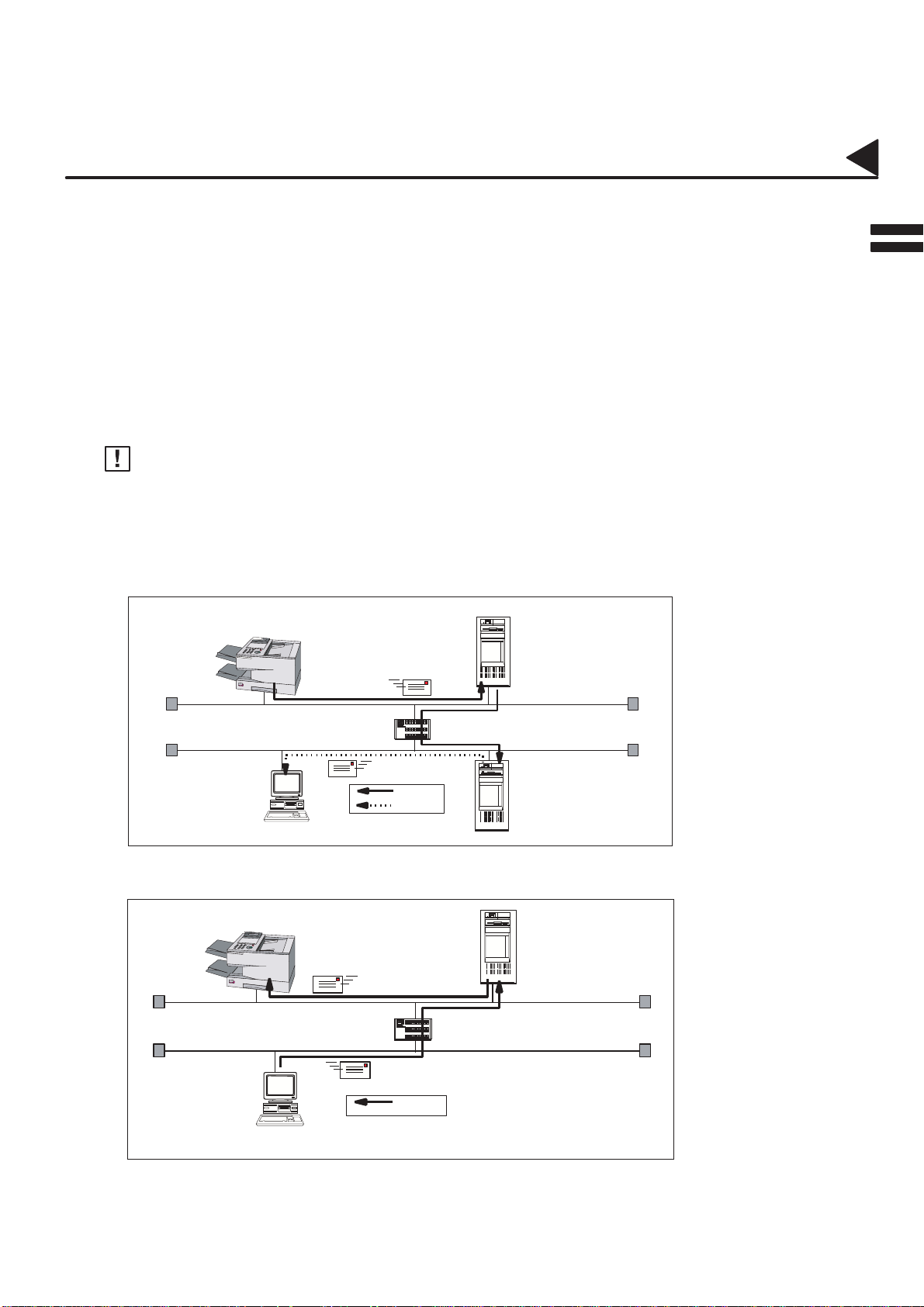
01007000002
Pre Installation Information
Setup as SMTP mail server
To install the DX-1000 as SMTP mail server, the following network parameters need to be programmed on
your network and on the DX-1000.
• IP Address of the DNS Server (if not available, see Note)
• IP Address of the DX-1000
• Subnet Mask of the DX-1000
• Name or IP Address of the Default SMTP mail server
• IP Address of the Default Router
• Email Address of the DX-1000 (see Note)
• Host Name
Note:
1. T o function as SMTP mail server, the DX-1000’s email address must include its unique Host name within
your company domain. This unique Host name must be registered within your network’s DNS (Domain
Name System) server. Example:
2. By default the machine requires the IP Address of the DNS Server and prompts you to enter the SMTP
Server Name. If the DNS Server is not available, change the Fax Parameter No. 94 (DNS SERVER) to
”1:Invalid”. Then the machine will prompt you to enter the IP Address of the SMTP Server .
Email Transmission (from the DX-1000 to a PC)
DX1000@fax01.panasonic.com
01007990002
01007990003
#@multitude
DX1000@fax01.panasonic.com
Panasonic
Panafax UF-770
LTR
(Router)
SMTP
POP3
popuser001@panasonic.com
Email reception (from a PC to the DX-1000)
DX1000@fax01.panasonic.com
Panasonic
Panafax UF-770
LTR
(Router)
SMTP01.panasonic.com
(SMTP Mail Server)
POP02.panasonic.com
(POP Server)
SMTP01.panasonic.com
(SMTP Mail Server)
popuser001@panasonic.com
SMTP
13
Page 18
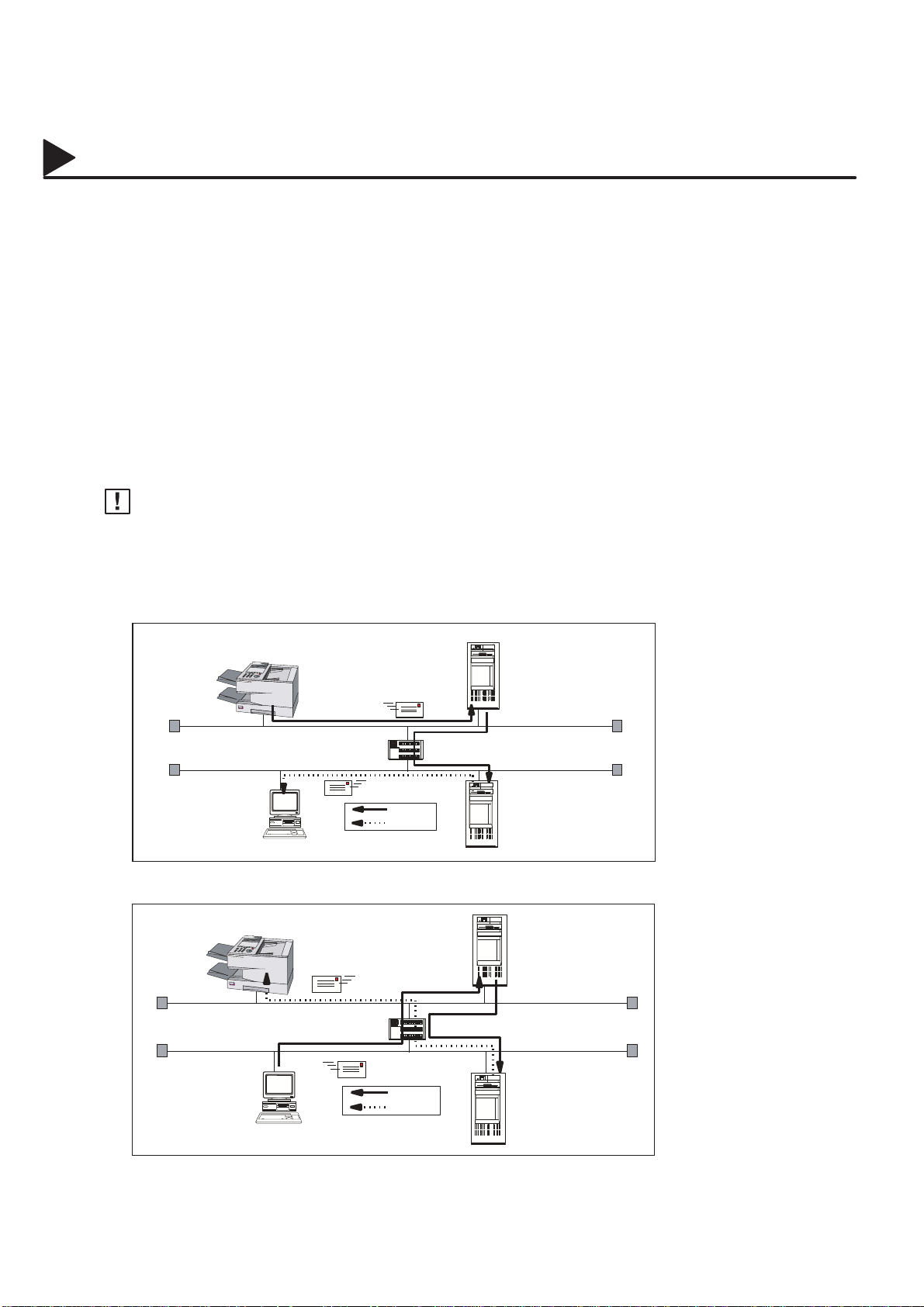
01007000001
Pre Installation Information
Setup as POP3 Client
To install the DX-1000 as POP3 Client, the following network parameters need to be programmed on your
network.
• IP Address of the DNS Server (if not available, see Note)
• IP Address of the DX-1000
• Subnet Mask of the DX-1000
• Name or IP Address of the Default SMTP mail server
• IP Address of the Default Router
• POP Server Name or IP Address
• POP User Account Name
• POP Password
• Email Address of the DX-1000 (see Note)
Note:
1. The email address format can be the same as your regular email address. If your email address is
popuser001@panasonic.com
2. By default the machine requires the IP Address of the DNS Server and prompts you to enter the SMTP and
POP Server Names. If the DNS Server is not available, change the Fax Parameter No. 94 (DNS SERVER)
to ”1:Invalid”. Then the machine will prompt you to enter the IP Address of the SMTP and POP Servers.
Email transmission (from the DX-1000 to a PC)
, the DX-1000’s email address can be
DX1000@panasonic.com
.
01007990004
01007990003
#@multitude
DX1000@fax01.panasonic.com
Panasonic
Panafax UF-770
LTR
(Router)
SMTP
POP3
popuser001@panasonic.com
Email reception (from a PC to the DX-1000)
DX1000@panasonic.com
Panasonic
Panafax UF-770
LTR
(Router)
SMTP
POP3
SMTP01.panasonic.com
(SMTP Mail Server)
POP02.panasonic.com
(POP Server)
SMTP01.panasonic.com
(SMTP Mail Server)
POP02.panasonic.com
(POP Server)
14
popuser001@panasonic.com
Page 19
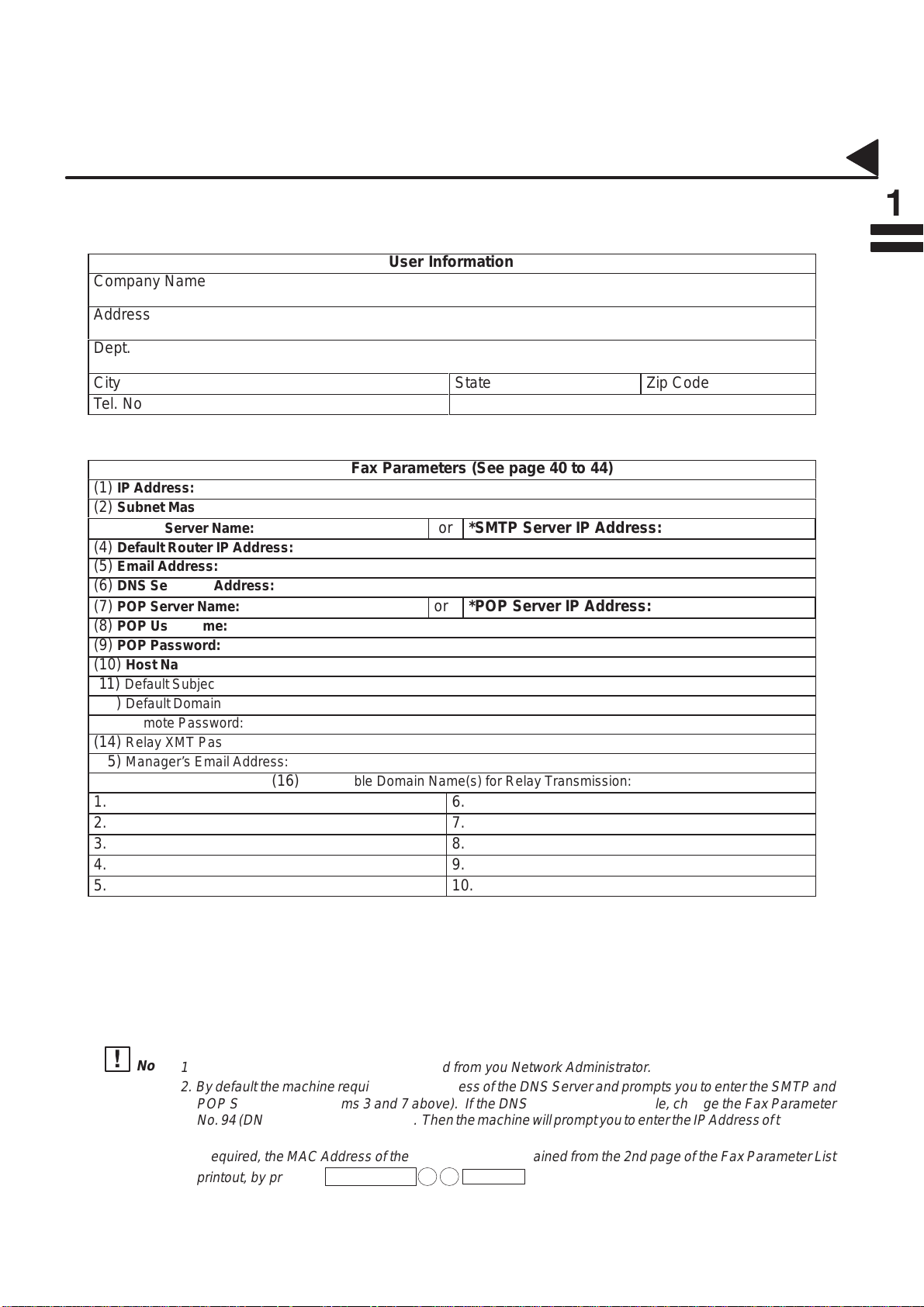
Á
01007000002
Pre Installation Information
For the total system to work properly via LAN, certain information and additional parameters must be set. Please
contact your network administrator for the required information and connection to the LAN.
01007030004
User Information
Company Name
Address
ББББББББББББББББББББББББББББББ
Dept.
City
Tel. No.
State
Fax No.
Zip Code
Internet Fax Parameters (See page 40 to 44)
(1) IP Address:
(2) Subnet Mask:
(3) *SMTP Server Name:
or
*SMTP Server IP Address:
(4) Default Router IP Address:
(5) Email Address:
(6) DNS Server IP Address:
(7) POP Server Name:
or
*POP Server IP Address:
(8) POP User Name:
(9) POP Password:
(10) Host Name:
(1 1) Default Subject:
(12) Default Domain:
(13) Remote Password:
(14) Relay XMT Password:
(15) Manager’s Email Address:
(16) Acceptable Domain Name(s) for Relay Transmission:
1.
2.
3.
4.
5.
6.
7.
8.
9.
10.
01007110001
01007070001
01007070002
01007070003
Note:
1. Items in Bold, depict information obtained from you Network Administrator.
2. By default the machine requires the IP Address of the DNS Server and prompts you to enter the SMTP and
POP Server Names (items 3 and 7 above). If the DNS Server is not available, change the Fax Parameter
No. 94 (DNS SERVER) to ”1:Invalid”. Then the machine will prompt you to enter the IP Address of the SMTP
and POP Servers.
3. If required, the MAC Address of the DX-1000 can be obtained from the 2nd page of the Fax Parameter List
printout, by pressing
FUNCTION 6 4 SET
.
15
Page 20
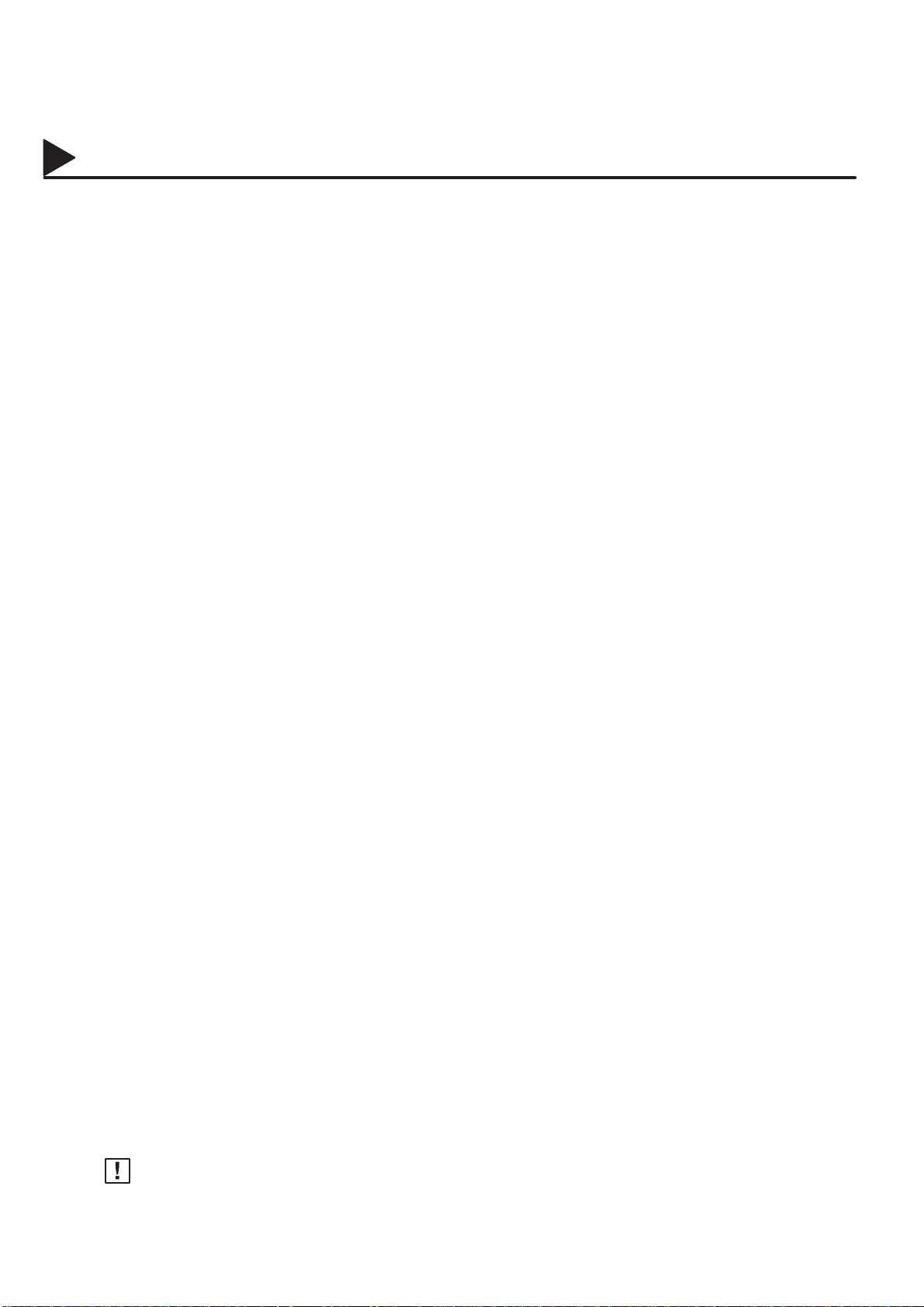
01007000001
Pre Installation Information
Explanation of Contents
01007110002
MAC Address
(1) IP Address The Internet Protocol (IP) address assigned to your machine.
(2) Subnet Mask The Subnet Mask number.
(3) SMTP Server Name or SMTP Server
IP Address
(4) Default Router IP Address The Default Router’s IP Address.
(5) Email Address The email address assigned to your machine. (Up to 60 characters)
(6) DNS Server IP Address The IP address of the DNS Server.
(7) POP Server Name or POP Server IP
Address
(8) POP User Name POP User Name. (Up to 40 characters)
(9) POP Password POP Password. (Up to 10 characters)
(10) Host Name The name assigned to your DX-1000. (Up to 60 characters)
(11) Default Subject The information to be added to the Subject Line for all outgoing emails.
(12) Default Domain Specify the Domain Name (up to 50 characters) to be added to frequently
(13) Remote Password Enter a security password (up to 10 characters) to allow Remote
(14) Relay XMT Password Enter a password to provide network security to your Relay Station (for G3
(15) Manager’s Email Address Enter you Department Manager’s email address for notification of all
(16) Domain Name (01 to 10) Enter up to 10 Domain Names that are authorized to access your Internet
MAC Address from the 2nd page of the Fax Parameter List printout (press
[FUNCTION][6][4][SET]).
The SMTP Server Name (up to 60 characters). The SMTP Server IP
Address.
The POP Server Name. (Up to 60 characters) The POP Server IP
Address.
(Up to 40 characters)
used or incomplete outgoing email addresses (i.e. @yourcompany.com)
Programming of your auto dialer via email.
relay purposes). Up to 60 characters.
Internet relayed transmissions for supervision and cost control purposes.
(Up to 60 characters)
Fax for Relayed Transmission Request. (Up to 30 characters)
01007070004
16
Note:
All IP Addresses consist of 4 parts separated by dots (i.e. 165.1 13.245.2)
Page 21
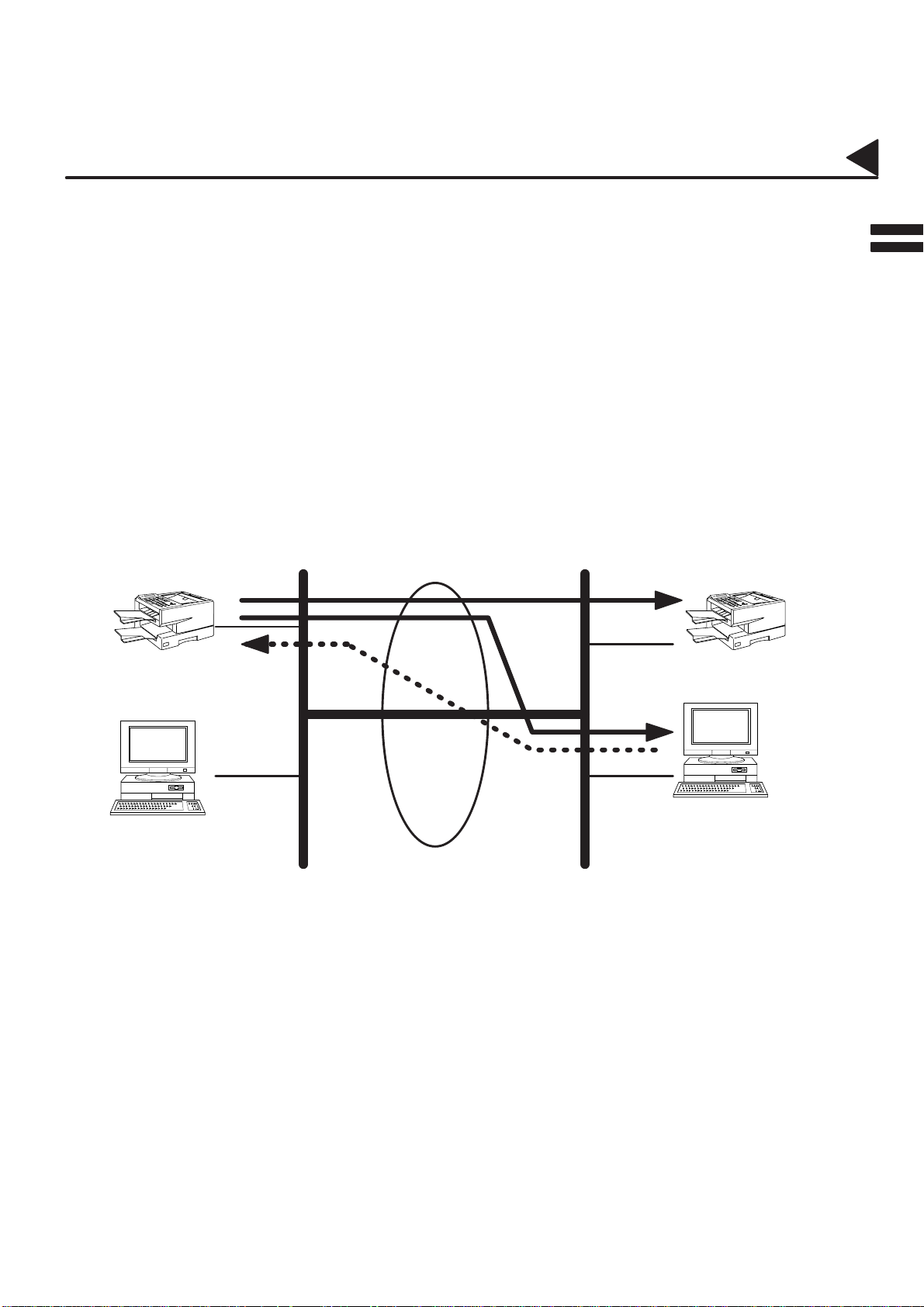
01005000002
Internet Fax Transmission
Internet Communication Features
01005020008
01005050010
01005020002
01005050002
The DX-1000 allows you to transmit documents over the Internet to another Internet Fax or a PC. The
document is first scanned and converted into a TIFF-F formatted image file, and then transmitted to the
remote location as an attachment file to an email using MIME encoding.
The email system at the receiving end must support MIME. Otherwise, the attachment file will be detached
and lost.
When you send an email message to someone, the DX-1000 uses Simple Mail Transfer Protocol (SMTP)
to transfer your outgoing mail to your SMTP mail server, which in turn uses SMTP to send your mail to the
Internet.
Internet Mail Reception
The DX-1000 allows you to receive and print a PC transmitted email automatically or manually, depending
on its setup configuration. However, if the received email includes file attachment in a format other than
TIFF-F, such as Word, Excel, Power Point, the DX-1000 prints an error message instead.
Internet Fax
DX-1000
LAN LAN
Internet Fax
Transmission
Internet Fax
DX-1000
Internet
PC
Internet Mail
Reception
PC
17
Page 22
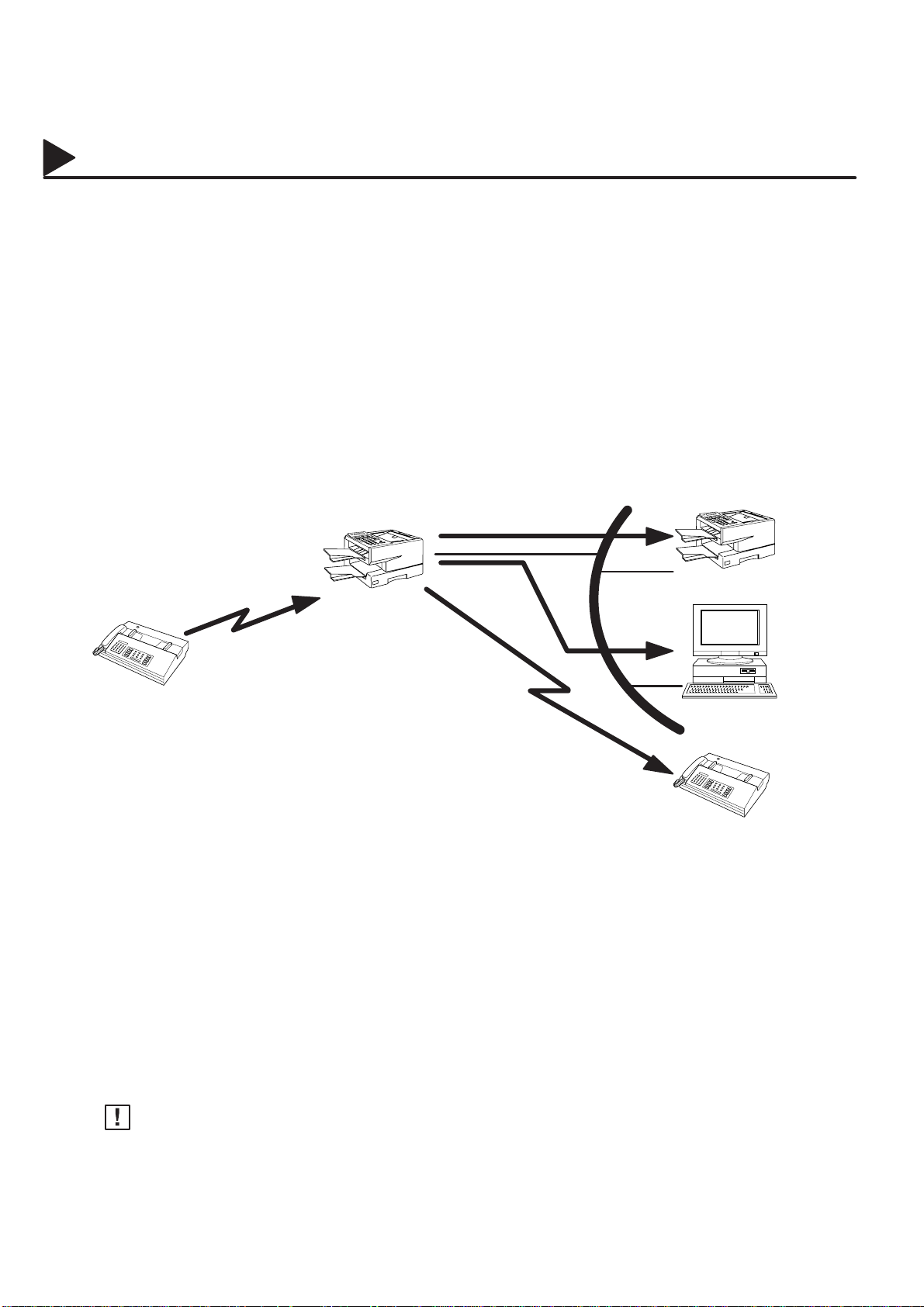
01005000001
Internet Communication Features
Inbound Routing
01005020003
01005050003
01005050004
01005050005
Using the Inbound Routing feature, the DX-1000 can route documents received from a G3 fax machine to
email address(s) or to Internet Fax machine(s) connected to a LAN as an email, as well as to other G3 fax
machine(s) over the telephone line.
When an incoming Internet Fax, email or a regular fax document is received, the DX-1000, checks for the
following:
1. First, the DX-1000 checks whether a sub-address is included. If it is, it will look for a sub-address match
within its auto dialer and will route the documents to the corresponding stations email address(s) or
telephone number(s).
2. If no sub-address is specified, then the DX-1000 tries to match the originating fax machine’s Numeric ID
(TSI) with the TSI routing within its auto dialer and will route the documents to the corresponding stations
email address(s) or telephone number(s).
Internet Fax
DX-1000
Email
Fax Reception
LAN
Internet Fax
DX-1000
01005070001
G3 Fax
Note:
Transfer to
a G3 Fax
1. If the originating fax machine does not support the above sub-address function, sub-address destination(s)
cannot be selected.
2. The DX-1000 can not perform routing to mixed address locations (email address(s) and telephone
number(s)) within the same operation.
PC
G3 Fax
01005070002
18
Page 23
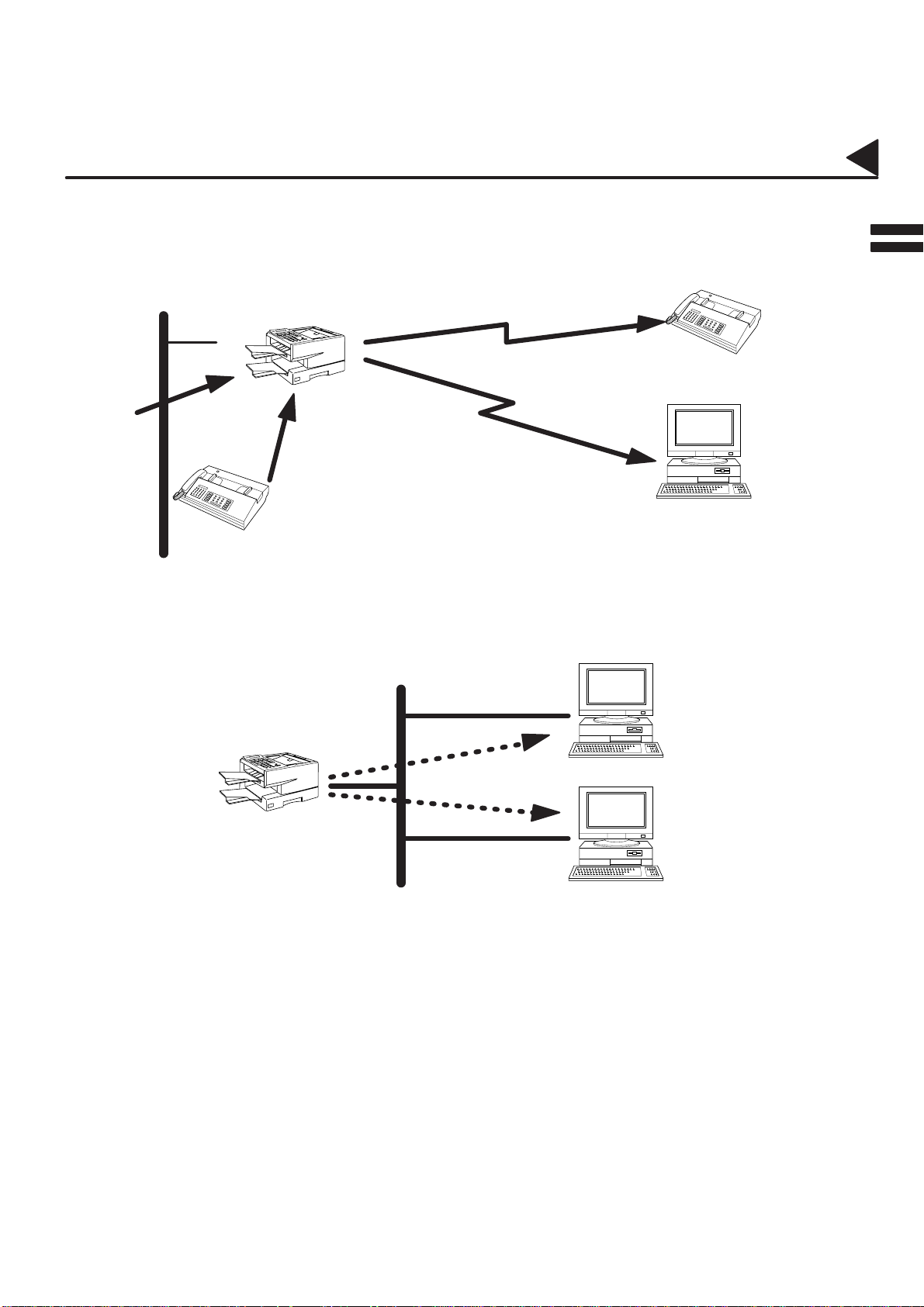
01005000002
Fax Forward
Internet Communication Features
01005020004
01005050006
01005020005
01005050007
The DX-1000 is capable of transferring all received Internet email or regular G3 fax documents to a
pre-programmed G3 fax or a PC destination.
LAN
Email
Internet Fax DX-1000
G3 Fax
Transfer to a PC
Transfer to a G3 Fax
or
G3 Fax
PC
Network Scanner
The DX-1000 can be utilized as a network scanner by simply transmitting an image to a PC as TIFF-F
attachment to an email.
LAN
Internet Fax
DX-1000
PC
PC
19
Page 24
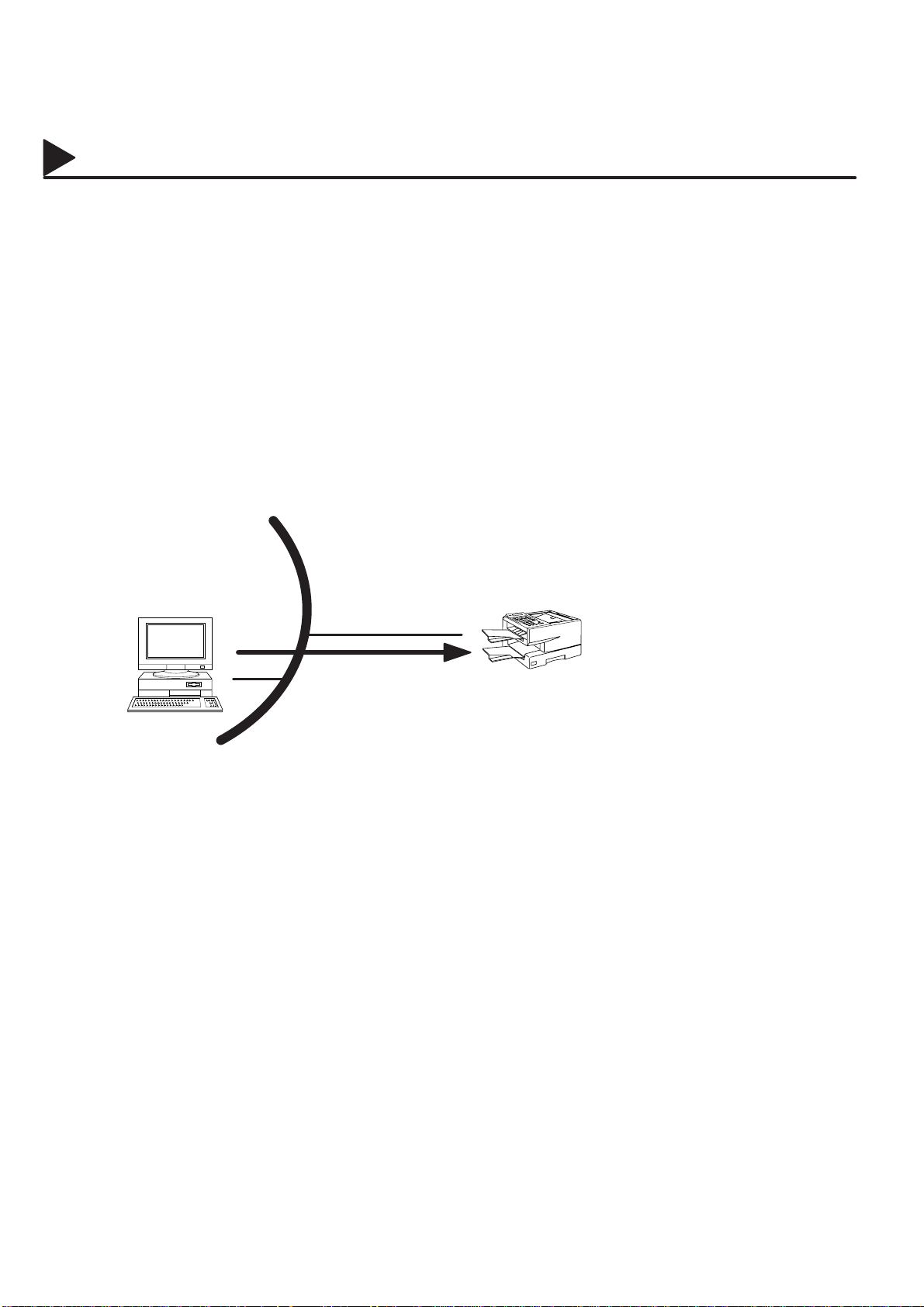
01005000001
Internet Communication Features
Network Printer
01005020006
01005050008
The DX-1000 can be utilized as a network printer by simply sending the documents created on your PC using
various software applications to the DX-1000 via TCP/IP protocol.
There a two parts to setting up the DX-1000 as a network printer. Part 1 requires you to download the software
(printer driver and LPR) from the web site listed below.
The second part requires you to install and configure the software on your PC to work with the DX-1000. (See
the web site for details about the printer driver installation and operation)
You can download the Panasonic’s printer driver and LPR monitor from any the following URL addresses:
http://www.panasonic.co.jp/mgcs/internetfax/
http://www.panasonic.com/internetfax
LAN
Internet Fax
DX-1000
Print
PC
20
Page 25
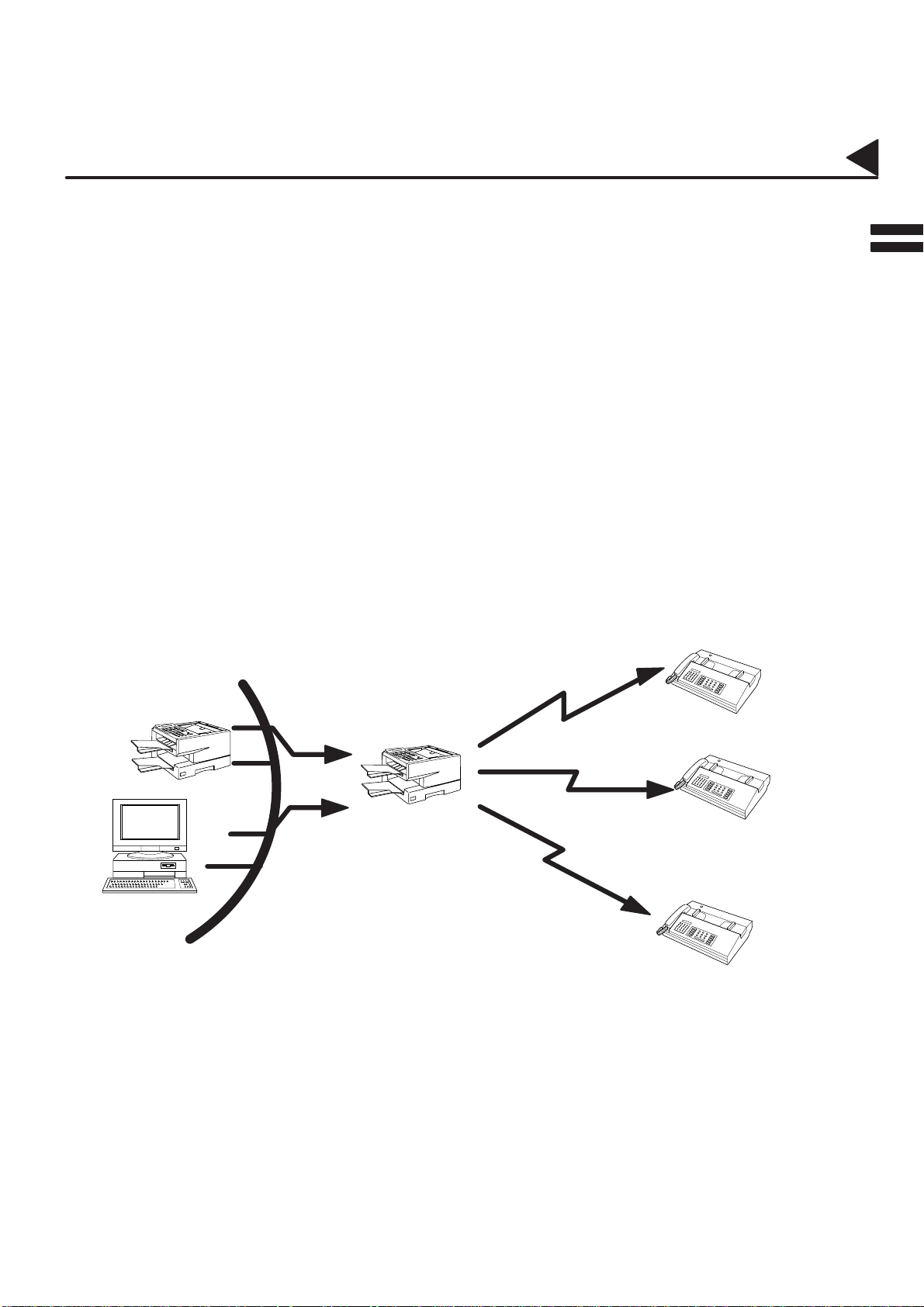
01005000002
Relayed Transmission
Internet Communication Features
01005020007
01005050009
The DX-1000 allows you to transmit an email received from an Internet Fax or PC connected to the LAN to
multiple fax machines via a telephone line. You can attach files with the TIFF-F format to this email.
Using the Sub-address specified by the originating fax machine, the DX-1000 can then route the received
documents to the remote DX-1000 via an email, which can then relay these documents to final destinations
where the final recipient is a regular G3 fax machine.
The DX-1000 also allows you to convert a data file from various application programs such as spreadsheet
into a TIFF-F format file and then transmit this file attached to an email.
To convert applications into a TIFF-F formatted file, however, requires you to first download the software
(printer driver) from the web site listed below. The second part requires you to install the software on your
PC. (See the web site for details about the printer driver installation and operation)
You can download the Panasonic’s printer driver from any of the following URL addresses:
http://www.panasonic.co.jp/mgcs/internetfax/
http://www.panasonic.com/internetfax
Transfer to a G3 Fax
Internet Fax
DX-1000
LAN
Internet Fax
DX-1000
G3 Fax
PC
Email
Transfer to a G3 Fax
G3 Fax
Transfer to
a G3 Fax
G3 Fax
21
Page 26
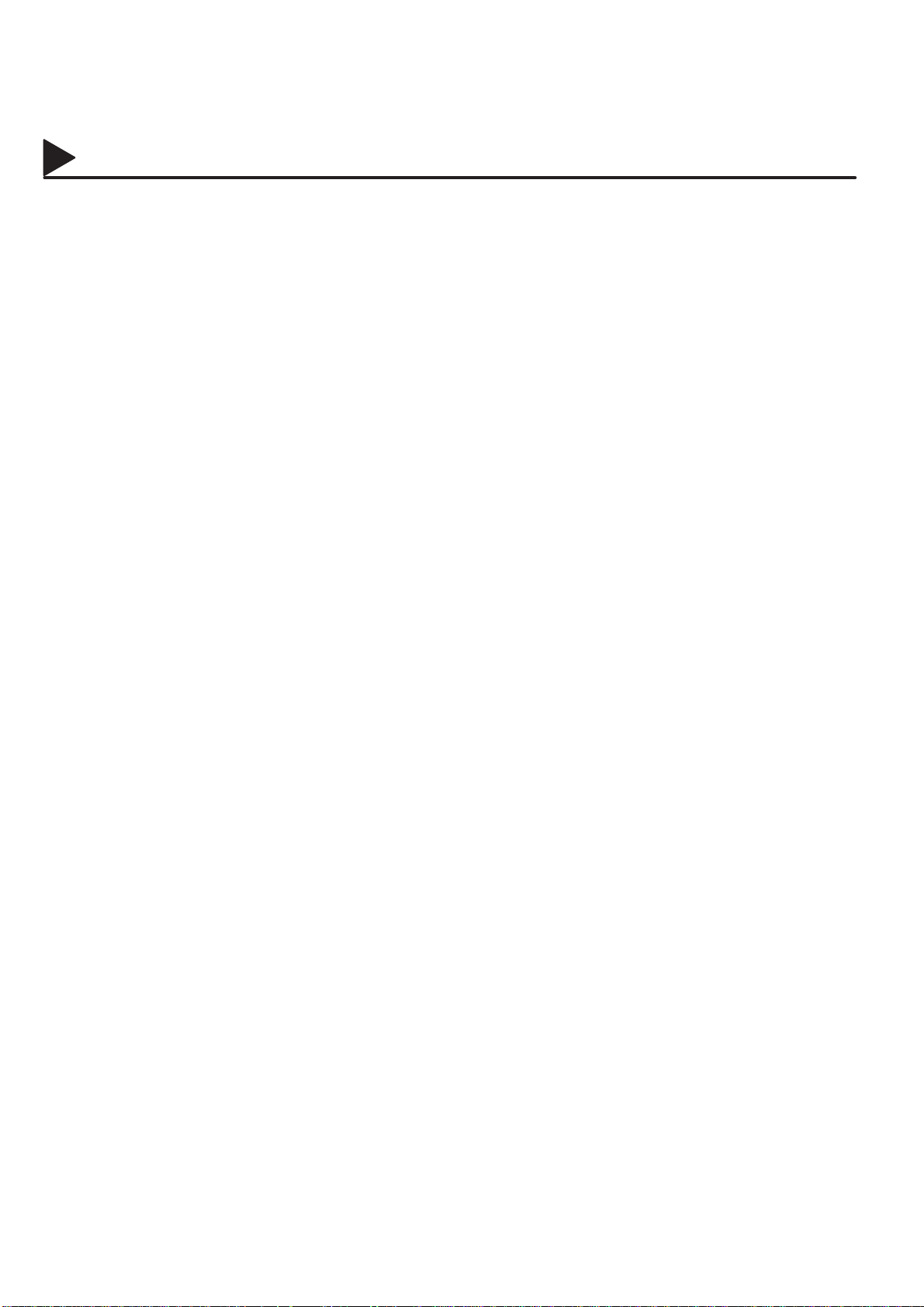
01006000001
Important Information
The DX-1000 uses the same communication protocols as email: the Simple Mail Transfer Protocol (SMTP). The
differences from a standard G3 fax communication using the Public Telephone Network (PSTN) are as follows.
01006030001
01006020001
01006050001
01006020008
01006050016
01006050017
01006050018
Differences between Internet Fax and Regular Fax
A regular Fax machine goes off-hook, dials, and the phone network completes a circuit over phone lines to
the receiving fax. Y ou pay for the circuit. The two faxes negotiate a connection, synchronize and exchange
image data.
The Internet Fax works like an email, the image data is broken down into packets and transmitted through
your Local Area Network (LAN) to the Internet or Intranet instead of using a telephone company’s network,
thus saving you long distance costs.
Transmitted Document Confirmation
1. The DX-1000 does not directly connect to the final destination, but rather connects to a Mail Server via
LAN. Therefore, if a document cannot be correctly transmitted due to an error, the erroneous mail may
be returned from the Mail Server to the DX-1000.
2. The erroneous mail may take a long time to return (20 to 30 minutes) depending on the destination location,
traffic on the network or LAN system configuration.
3. Depending on the Mail Server, it is also possible that erroneous mail is not returned at all. Therefore, when
transmitting important or time sensitive documents, it is recommended that you follow up with a telephone
call to confirm reception.
4. Documents cannot be transmitted correctly if the destination Mail Server does not conform to the MIME
protocol. Erroneous mail may not be returned depending on the Mail Server.
01006050019
01006020002
01006050005
01006050006
01006020003
01006050007
01006020004
01006050008
01006050009
01006050010
01006050011
DX-1000 Cannot Make a Phone Call via LAN
1. The DX-1000 can only make a phone call using a regular telephone line (PSTN).
2. During LAN communication, telephone or fax communication through PSTN is not available.
Transmission Resolution
In view of PC transmission, the factory default setting for the resolution is set to FINE mode. If required, this
setting can be changed to Normal.
Internet Mail Reception
1. The DX-1000 can receive text email from a PC and print ANSI characters. It will print a ”” symbol if an
unrecognized character is received.
2. Received email font and character size are fixed and cannot be changed.
3. Text email will be printed at about 72 lines per page. It is recommended that you use A4/Letter size
recording paper.
4. If the received text email includes a file attachment in a format other than TIFF-F, such as Word, Excel,
Power Point, the DX-1000 prints an error message instead.
5. If the received email includes attached TIFF-F formatted image files, the text and TIFF-F formatted image
file will be printed on separate pages.
01006050012
22
Page 27
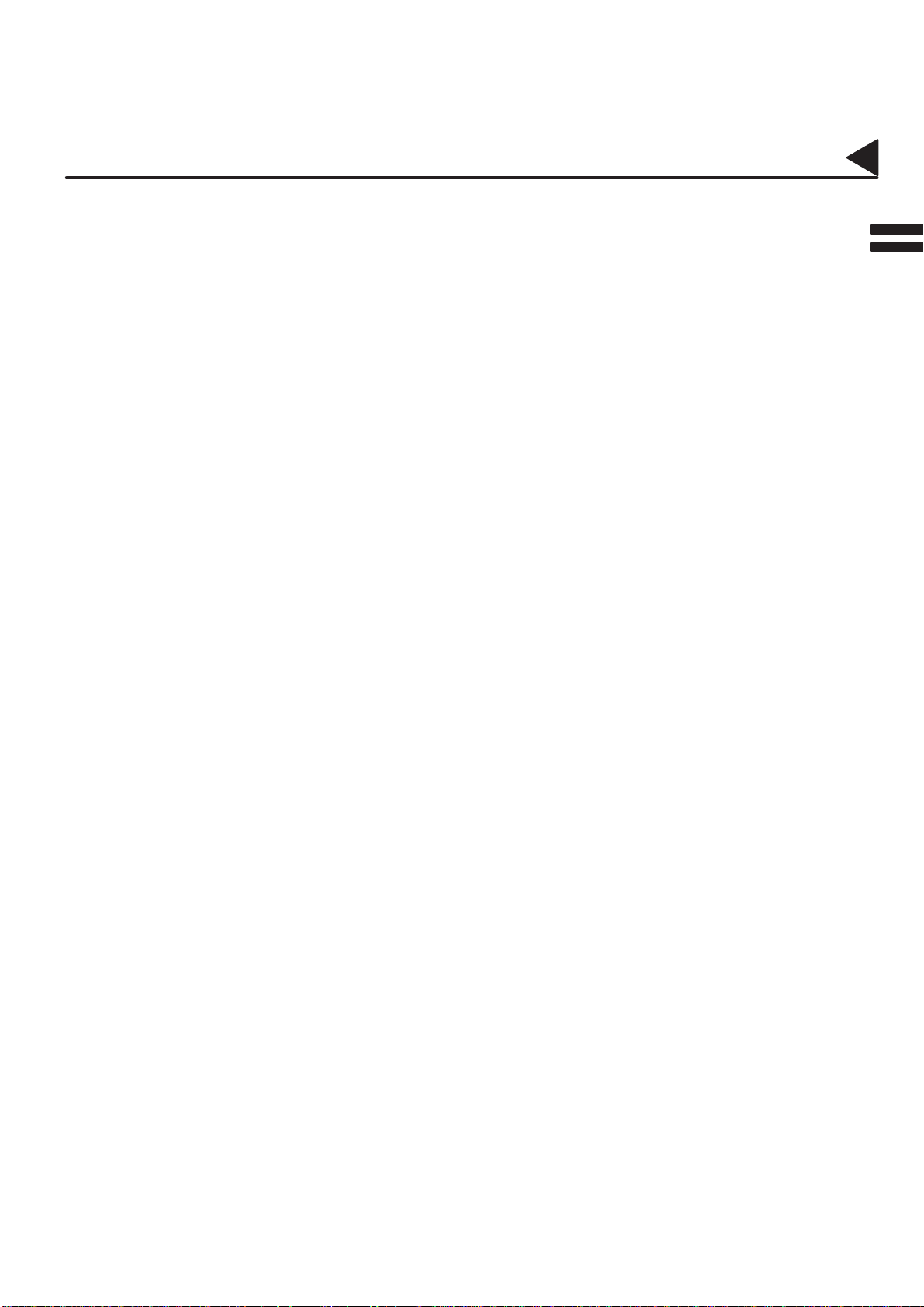
01006000002
Sending Document Size via LAN
Important Information
01006020005
01006050013
01006020006
01006050014
01006020007
01006050015
When transmitting via LAN, the transmitter is incapable of identifying the receiver’s recording paper size
capability, and thus it will not reduce the document size. Therefore, when transmitting via LAN, it is
recommended that you use only A4/Letter size documents. If a B4 size document is transmitted and the
receiver is only able to print A4 size, the communication will fail when the Fax Parameter No. 59 (LAN XMT
REDUCTION) is set to ”1:Invalid”. (See page 62.)
Sending a Document to a PC via LAN
When transmitting a document to an email address, the following instructions are sent as text message in
addition to the TIFF-F formatted image file.
An Image data in TIFF-F format has been attached to this email.
You can download the TIFF-F Image Viewer from the following URL addresses:
http://www.panasonic.co.jp/mgcs/internetfax/
http://www.panasonic.com/internetfax/
Internet Relayed Transmission
To prevent unauthorized stations from accessing your Relay Station for Internet Relayed T ransmission, you
must set up your Network security. Enter a Relay Station Name, which is concealed from the final destinations
and a Manager’s Email Address for notification of all Internet Relayed Transmissions.
23
Page 28
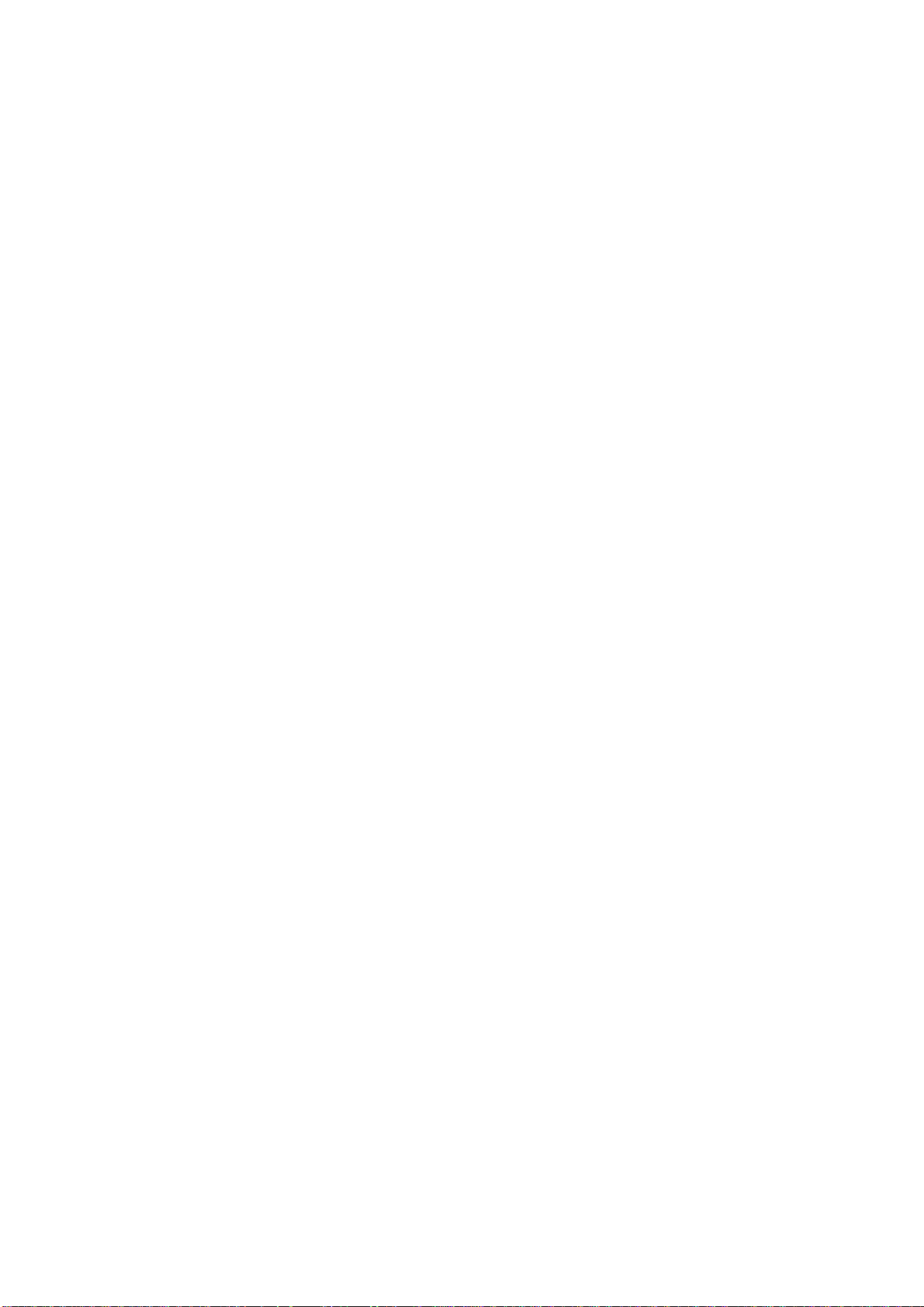
99000990000
This page is intentionally left blank.
24
Page 29
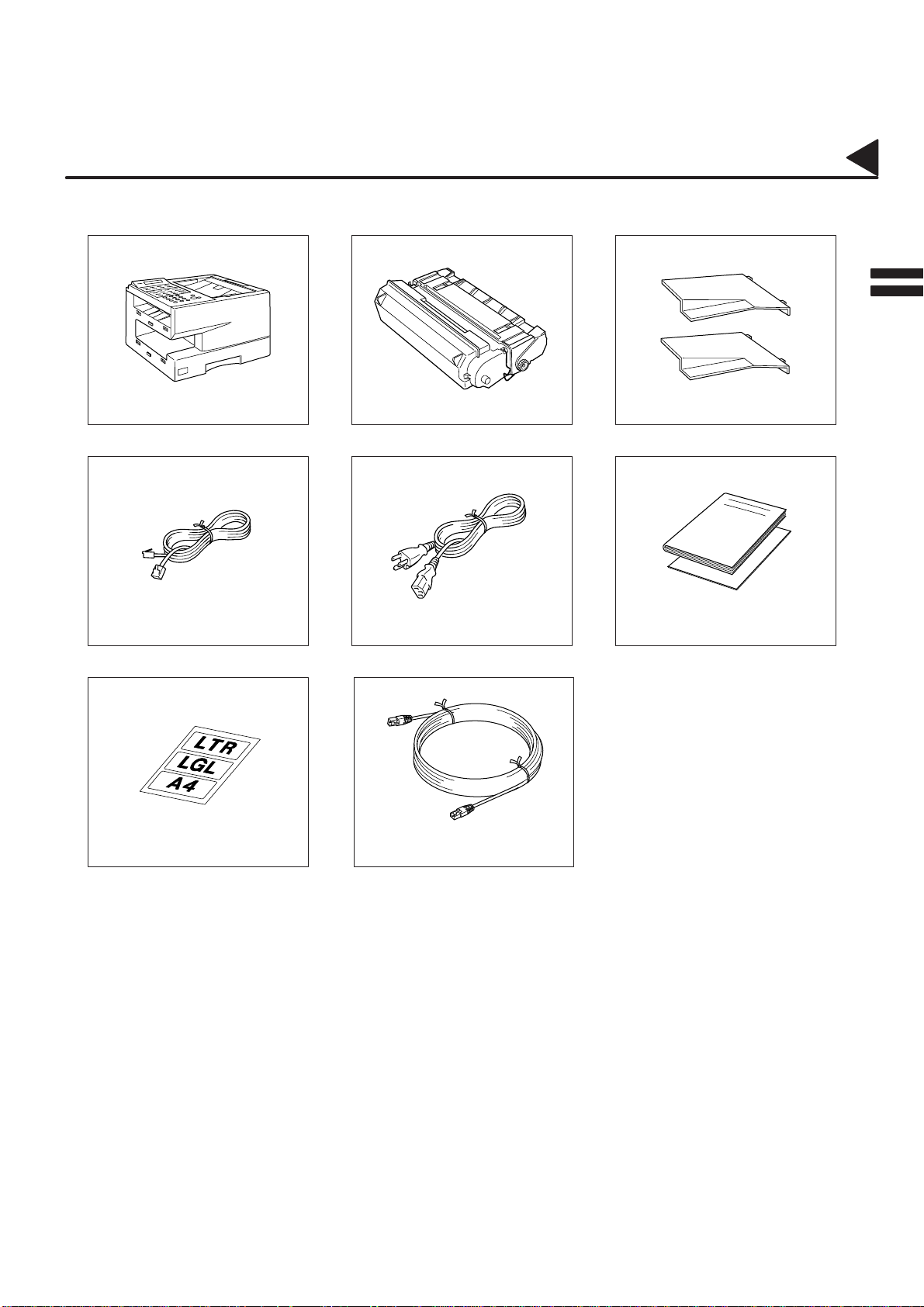
02002000001
Main Unit and Accessories
Unpack the carton and check that you have all the accessories illustrated.
2
Toner CartridgeMachine Document Trays
02002090005
Power CordTelephone Line Cord User’s Guide/Quick Guide
Paper Size Label LAN Cable
25
Page 30
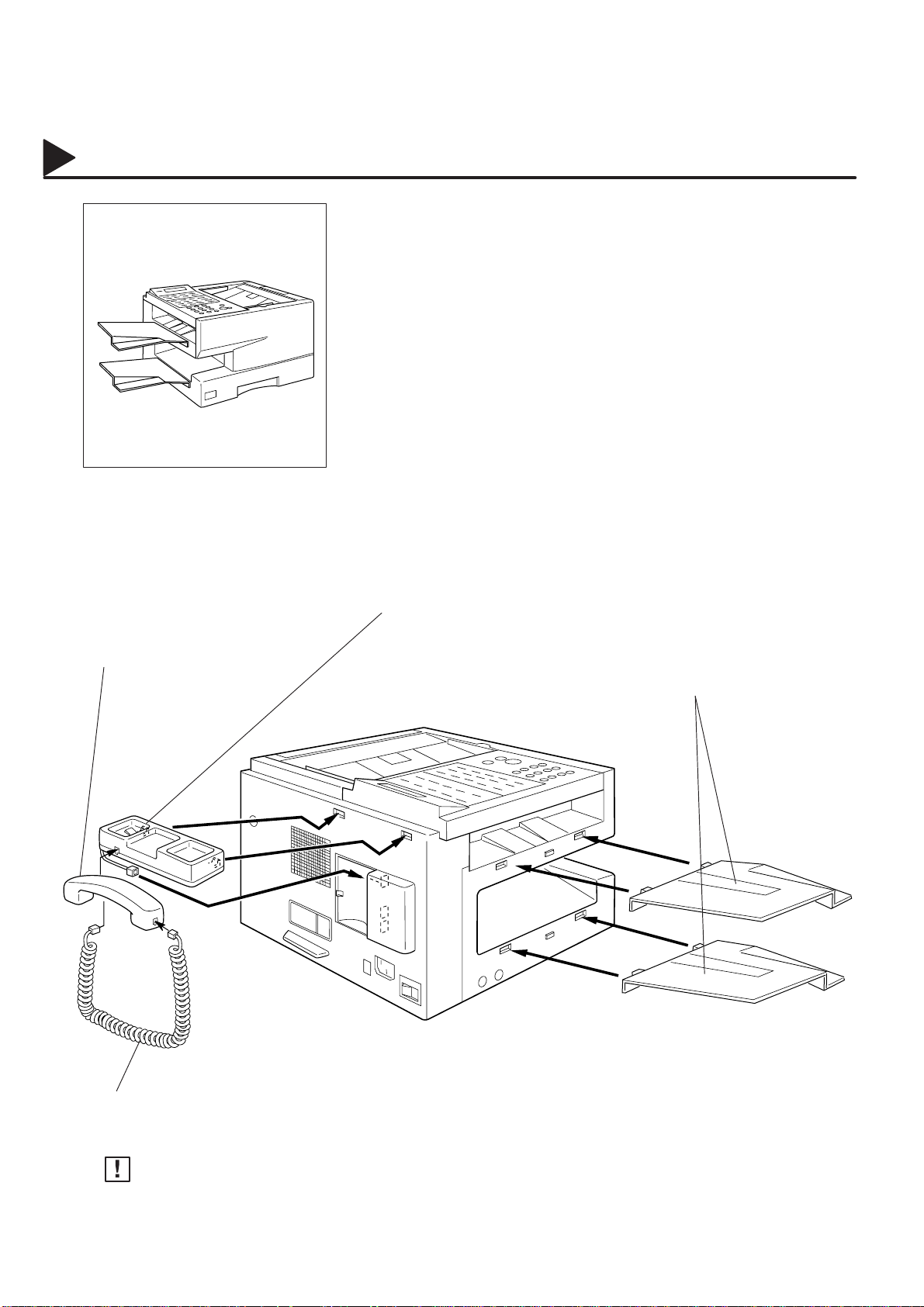
02003000001
02003990012
Installing the Accessories
Final Installed View
Handset Cradle [Available as an Option]
Hook the projections into the square holes
on the machine.
Connect the cable into the HANDSET jack
on the machine.
Handset
[Available as an Option]
Document Trays
Hook the projections into the square
holes on the machine.
01002070001
Handset Cable
[Available as an Option]
Note:
For some countries, the handset may not be available because of the country’s regulation or specification.
26
Page 31

99000990000
This page is intentionally left blank.
27
Page 32

02004000002
02004060001
02004060016
Installing the Toner Cartridge
Unpack the Toner Cartridge and rock it back
1
T oner Cartridge
and forth as shown for 5 or 6 times to even the
toner inside.
Remove the protective seal.
2
Note: Pull on the seal slowly and straight out.
02004060013
06004990002
28
3
Push the Release Button to open the Printer
Cover.
Printer Cover
Release Button
Continued on the next page.
Page 33

02004000001
02004060010
02004060015
4
5
Installing the Toner Cartridge
Align the arrow and the projection on both sides
as shown and insert the T oner Cartridge into the
machine.
Close the Printer Cover firmly.
2
02004060017
6
Printer Cover
If you are replacing the Toner Cartridge, it is recommended to clean the Printer Roller to maintain
good printing quality. To clean the Printer Roller, follow the procedure on page 168.
29
Page 34

02005000002
Loading the Recording Paper
Paper Specifications
02005020001
02005050001
02005010001
02005060001
Generally , most bond papers will produce excellent results. Most photocopy papers will also work very well.
There are many ”name” and ”generic” brands of paper available. We recommend that you test various papers
until you obtain the results you are looking for. For detailed recommended paper specifications, see
page 176.
How to Load the Recording Paper
Slide the Paper Cassette out from the machine.
1
Paper Cassettete
Adjust the Paper Length Guide to the proper
paper size (A4, LTR, or LGL).
For LGL size paper, remove the Paper Length
Guide and store it in the provided slot in the front
left side of the Paper Cassette.
If reloading the same size of paper, skip steps
2 and 3.
2
Paper Length Guide
02005060021
02005060022
3
A
L
Paper Width Clip
Paper Width Guide
Adjust the Paper Width Guide and Clip to the
proper paper (A4, or LTR/LGL).
A
L
The factory default for the Paper Width Guide
and Clip are on A4 position. For L TR/LGL paper
size, adjust by following the steps below.
Replace the Paper Width Guide into the
proper slot (A4 or LTR/LGL).
Release the Paper Width Clip latch.
Pull upwards to remove the Paper Width
Clip.
Replace the Paper Width Clip into the A(A4)
or L(LTR/LGL) slot.
Push down on the Paper Width Clip to latch
it in place.
30
Page 35

02005000001
4
A4
LTR
Loading the Recording Paper
Release the hook and remove the Paper
LGL
A4
Size Selector.
Rotate the Paper Size Selector until the
appropriate setting marked on the
Selector is facing upward and the wording
is upright.
Reinstall the Paper Size Selector.
2
02005060010
02005060023
02005060012
5
6
Clip
Clip
Recording Paperer
Clip
Push the Pressure Plate until it is locked
down.
Load the paper into the Paper Cassette.
Caution: Make sure that the paper is set
under the clips of the Paper
Cassette. You can load about
250 sheets with standard weight
paper (20 lb. or 75 g/m2). For
paper specification see
page 176.
Set the proper paper size label.
Slide the Paper Cassette into the machine.
02005070004
Paper Cassette
Note:
Your machine will properly print on A4, Letter and Legal size paper only. If other size of paper (B4, B5, A5)
is used, your machine may not print properly .
31
Page 36

02006000001
Connecting the T elephone Line Cord and Power Cord
02006990001
02006990002
10Base-T Ethernet Hub
Ethernet LAN (10Base) Cable (not included)
Telephone Line Cord
Plug one end of the telephone line cord into the telephone jack supplied by the telephone company and the
other end into the LINE jack on the left side of the machine.
T elephone Line Cable (Included)
Power Cord
Plug one end of the power cord into an ordinary AC outlet and the other end into the receptacle on the back of
the machine.
Warning : This apparatus must be properly earth grounded through an ordinary AC outlet.
Power Cord (Included)
02006070011
02006070012
02006070009
32
Note:
1. Your machine uses little power and you should keep it ON at all times. If the power is turned OFF for too long,
the contents of the memory may be lost.
2. DX-1000 has 2 separate rechargeable batteries to preserve the memory contents in case of a short term power
failure. One for the machine parameters (such as LOGO, ID Number, Auto-dialer Telephone Number, etc.)
which can back up for 10 days and the other one for the document memory , which can back up for 1 hour when
fully charged.
3. The built-in rechargeable batteries require 48 hours to be fully charged in the machine.
Page 37

02006000002
Connecting the T elephone Line Cord and Power Cord
02006990003
2
Power Switch
After connecting all cords,
turn the power switch ON.
33
Page 38

02007000001
Setting the Dialling Method (Tone or Pulse)
Y our machine can operate with either of two dialling methods (T one or Pulse), depending on the type of telephone
line you are connected to. If you need to change the dialling method to T one or Pulse, follow the procedure below.
02007030001
02007060008
#@multitude
02007060002
02007060003
1
2
3
4
FUNCTION
4
0 6
1
7
SET
for Pulse.
SET
SET MODE (1–6)
ENTER NO. OR
FAX PARAMETER(01–99)
NO.=
06 DIALLING METHOD
2:TONE
06 DIALLING METHOD
1:PULSE
02007060004
02007060005
#@multitude
or
2
for Tone.
5
SET
Note:
For some countries, this feature is not available depending on the country’s regulation.
The display may not show this feature.
STOP
or
06 DIALLING METHOD
2:TONE
02009070007
34
Page 39

02008000001
02008030002
Adjusting the Volume
You can adjust the monitor and ringer volume on your machine. The built-in speaker enables you to hear the
dial tone, dialling signals, and busy tone. The ringer sounds when your machine receives a call.
Setting the Monitor Volume
2
02008020001
02008060004
02008060005
02008060006
MONITOR
1
You will hear the dial tone through the speaker.
–
CLEAR SET
+VOL
2
or
–
CLEAR SET
MONITOR
+VOL
3
Setting the Ringer Volume
repeatedly to raise the volume.
repeatedly to lower the volume.
* MONITOR *
MONITOR VOLUME
LOW [ ] HIGH
MONITOR VOLUME
LOW [ ] HIGH
02008020002
02008060007
02008060008
02008060003
#@multitude
1
2
3
Note:
Standby
–
CLEAR SET
or
–
CLEAR SET
STOP
You can also adjust the volume of the key touch tone and the volume of the buzzer in the Fax
Parameter No. 10 (KEY/BUZZER VOLUME). (see page 60)
+VOL
repeatedly to raise the volume.
+VOL
repeatedly to lower the volume.
08–OCT–1999 15:00
00%
RINGER VOLUME
((((
RINGER VOLUME
))))
02008070001
35
Page 40

02009000002
User Parameters
Y our facsimile machine has several basic settings (User Parameters) to help you keep records of the documents
you send or receive. For example, the built-in clock keeps the current date and time, and your LOGO and ID
Number help to identify you when you send or receive documents.
If a power failure occurs, a built-in battery will back up this information for up to 10 days when it is fully charged.
02009030001
02009020001
02009050001
02007060008
#@multitude
02009060001
#@multitude
02009060002
Setting the Date and Time
At standby the display will show the date and time. Once the standby display is set, it will automatically be
updated.
1
2
3
FUNCTION
1
SET
7
SET MODE (1–6)
ENTER NO. OR
1:USER PARAMETERS?
PRESS SET TO SELECT
DATE & TIME
1–01–1999 00:00
02009060003
02007060005
#@multitude
36
4
5
Enter the new date and time.
Ex: 0 8 Date : 8th
1 0 Month : October
1 9 9 9 Year : 1999
1 5 0 0 Time : 3:00 PM
If you make a mistake, use the < or > keys to move the
cursor to the incorrect number and enter the new number
over it.
SET
STOP
DATE & TIME
08–10–1999 15:00
Page 41

02009000001
User Parameters
Setting Your LOGO
02009020002
02009050002
02007060008
#@multitude
02009060001
#@multitude
02009060004
When you send a document, your LOGO appears at the top of the copy printed out at the other station.
The LOGO helps to identify you to someone who receives your document.
1
2
3
FUNCTION
1
SET
7
repeatedly until display shows;
SET MODE (1–6)
ENTER NO. OR
1:USER PARAMETERS?
PRESS SET TO SELECT
LOGO
2
02009060011
02007060005
#@multitude
02009070004
4
5
Note:
Enter your LOGO (max. 25 characters and digits) by using
the Character keys (see page 10).
Ex: P A P8 CAPS n a s o n i c
If you make a mistake, use < or > to move the cursor
over the incorrect character , then overwrite it with a correct
one.
If more than 19 characters are entered, the left side
characters will scroll off the display. (See note 2)
SET
1. Your Company Name or your name must be set as your LOGO because it is required by the Telephone
Consumer Act of 1991. (For details, see FCC NOTICE at the end of this User’s Guide)
2. To switch between upper and lower character set, press
entered, the cursor remains on the character awaiting for the next entry or change of character set.
STOP
P8 CAPS
LOGO
Panasonic❚
key. After the character is
02009070014
#@multitude
37
Page 42

02009000002
User Parameters
Setting Your Character ID
02009020003
02009050003
02007060008
#@multitude
02009060001
#@multitude
02009060006
If the remote machine has Character ID capabilities, your Character ID will appear on the remote machine’s
display and the remote machine’ s Character ID will appear on your display when you are sending or receiving.
1
2
3
FUNCTION
1
SET
7
repeatedly until display shows;
SET MODE (1–6)
ENTER NO. OR
1:USER PARAMETERS?
PRESS SET TO SELECT
CHARACTER ID
02009060007
02007060005
#@multitude
02009070006
4
5
Note:
Enter your Character ID (max. 16 characters and digits) by
using the Character keys (see page 10).
Ex: H E A D SPACE O F F I C E
If you make a mistake, use the < or > keys to move the
cursor to the incorrect character and enter the new
character over it.
SET
1. The special characters, Å, Ä, Ö, Ü, Æ, è and é cannot be used for Character ID.
2. To switch between upper and lower character set, press
entered, the cursor remains on the character awaiting for the next entry or change of character set.
STOP
P8 CAPS
CHARACTER ID
HEAD OFFICE
key. After the character is
02009070014
#@multitude
38
Page 43

02009000001
User Parameters
Setting Your ID Number (Fax Telephone Number)
02009020004
02009050005
02007060008
#@multitude
02009060001
#@multitude
02009060008
If the remote machine does not have a Character ID but it has an ID Number, your ID Number will appear
on the remote machine’s display and their ID Number will appear on your display when sending or receiving.
We suggest you use your facsimile telephone number as your ID number. (max. 20 digits)
1
2
3
FUNCTION
1
SET
7
repeatedly until display shows;
SET MODE (1–6)
ENTER NO. OR
1:USER PARAMETERS?
PRESS SET TO SELECT
ID NO.
2
02009060009
02007060005
#@multitude
02009070007
02009070013
4
5
Note:
Enter your ID (max. 20 digits) by using the key pad and
SPACE .
Ex: 2 0 1 SPACE 5 5 5
SPACE 1 2 1 2
If you make a mistake, press CLEAR to erase the number
then reenter the correct number.
SET
1. You may use to enter a ”+” character at the beginning of the ID number to indicate the following
digit(s) for your country code.
Ex : +1 201 555 1212 +1 for U.S.A. country code.
2. For some countries, this feature is not available depending on the country’s regulation.
The display may not show this feature.
3. To enter a space, press
STOP
+81 3 111 2345 +81 for Japan country code.
P6 SPACE
.
ID NO.
201 555 1212
39
Page 44

(
)
(U to 30 characters)
02013000002
Setting the Internet Parameters
Setting the parameters for the LAN Interface
02013020001
02013050001
Depending on how the DX-1000 will be configured to communicate on the LAN, the appropriate parameters
listed in the table below must be first stored. (See pages 12 to 16)
Parameter Comments
1 DATE & TIME Current Date and Time. (See page 36)
2 LOGO Up to 25 characters & digits. (See page 37)
3 CHARACTER ID Up to 16 characters & digits. (See page 38)
4 ID NO. Y our Fax Telephone Number . (up to 20 digits, See page 39)
5 MAC ADDRESS Hardware Address hard-coded into the DX-1000. (If required, can be obtained
6* IP ADDRESS IP Address assigned to your DX-1000.
7* SUBNET MASK Subnet Mask assigned by the Network Administrator .
8* SMTP SERVER NAME The name of the SMTP Mail Server. (Up to 60 characters)
8* SMTP SERVER IP ADDR IP Address of the SMTP Mail Server.
9* DEF. ROUTER IP ADDR IP Address of your Default Router.
10* EMAIL ADDRESS The Email Address assigned to your DX-1000 for sending and receiving. (Up
11* DNS SERVER IP ADDRESS IP Address of the DNS Server.
12* POP SERVER NAME Name of the POP Mail Server.
12* POP SERVER IP ADDR IP Address of the POP Mail Server.
13* POP USER NAME User Name assigned to your DX-1000. (Up to 40 characters)
14* POP PASSWORD Password assigned to your DX-1000. (Up to 10 characters)
15* HOST NAME The Host Name assigned to your DX-1000. (Up to 60 characters)
16 DEFAUL T SUBJECT The default information to be added to the Subject Line for all outgoing email
17 DEF AULT DOMAIN When the outgoing email address is incomplete by SMTP standards, the
18 REMOTE P ASSWORD This is a security password that allows Remote Programming of Dialer via an
19 RELAY XMT P ASSWORD A password that provides Network security for your Relay Station (used
20 MANAGER’S EMAIL ADDR Department Manager’s Email Address for notification of all Internet relayed
21 DOMAIN NAME (01)
22 DOMAIN NAME (02)
23 DOMAIN NAME (03)
24 DOMAIN NAME (04)
25 DOMAIN NAME (05)
26 DOMAIN NAME (06)
27 DOMAIN NAME (07)
28 DOMAIN NAME (08)
29 DOMAIN NAME (09)
30 DOMAIN NAME (10)
* Contact your Network Administrator for this Information.
from the 2nd page of the Fax Parameter List printout, by pressing
[FUNCTION][6][4][SET])
to 60 characters)
(up to 40 characters). T o manually input this information before transmission,
change the Fax Parameter No. 92 (SUBJECT LINE ENTRY) to ”2:Valid”.
Frequently Sent Domain specified here will be automatically added to the
email address. This feature is also useful as a shortcut when manually
entering email addresses to a frequently used Domain. (Up to 50 characters)
Email. (Up to 10 characters)
exclusively for G3 relay purposes). (Up to 10 characters)
transmissions for supervision and cost control purposes. (Up to 60
characters)
Enter the Domain Name(s) that have been authorized to access your Internet
Fax for Relayed XMT Request.
Up to 30 characters
01007030001
40
Page 45

02013000001
Setting the Internet Parameters
02007060008
#@multitude
02009060001
#@multitude
02013060001
1
2
3
4
FUNCTION
7
1
SET
repeatedly until display shows:
Enter the IP Address using the keypad. Press
the period ”.”
Ex: 1 2 3
28
28
.
1 7 8
.
3
28
.
2 4 0
SET MODE (1–6)
ENTER NO. OR
2
1:USER PARAMETERS?
PRESS SET TO SELECT
IP ADDRESS
❚
28
.
for
IP ADDRESS
123.178.240.3❚
02013060002
02013060005
02013060003
5
6
SET
28
Enter the Subnet Mask using the keypad. Press
for the period ”.”.
28
Ex: 2 5 5
28
.
SET
Enter the SMTP Server Name using the Character Key. (Up
to 60 characters) (See Note 3).
Ex: m a i l s
.
2 5 5
0
r
v
28
.
2 5 5
.
SUBNET MASK
❚
SUBNET MASK
255.255.255.0❚
SMTP SERVER NAME
❚
SMTP SERVER NAME
mailsvr❚
41
Page 46

02013000002
Setting the Internet Parameters
SET
7
Enter the Default Router IP Address using the keypad.
28
Press
.
for the period ”.”.
DEF. ROUTER IP ADDR
❚
02013060004
02013060006
#@multitude
8
9
28
Ex: 1 2 3
28
.
2
SET
Enter the Email Address using Character keys (up to 60
characters).
Ex: abc
28
.
c om
SET
Enter DNS Server IP Address using the keypad. Press
28
.
to enter the period ”.”.
.
1 7 8
27
@
p
28
.
2 4 0
a n a s o n i c
DEF. ROUTER IP ADDR
123.178.240.2❚
EMAIL ADDRESS
❚
EMAIL ADDRESS
abc@panasonic.com ❚
DNS SERVER IP ADDR
❚
02013060006
#@multitude
02013060007
02013060008
10
11
28
4 5
.
1 8 5
v
r
g
Ex: 1 3 3
28
.
SET
Enter the POP Server Name using the Character Key. (Up
to 60 characters) (See Note 3)
Ex: m a i l s
SET
Enter the POP User Name (up to 40 characters).
Ex: abc d e f
1 2 3
28
.
2 4 7
DNS SERVER IP ADDR
133.185.247.45 ❚
POP SERVER NAME
❚
POP SERVER NAME
mailsrv❚
POP USER NAME
❚
POP USER NAME
abcdefg123❚
42
Page 47

02013000001
02013060009
02013060010
12
13
14
Setting the Internet Parameters
SET
Enter the POP Password (up to 10 characters).
Ex: e f
SET
Enter the Host Name (up to 60 characters).
Ex: f a x00
SET
Enter the Default Subject (up to 40 characters).
Ex: i n
g
h ik1 2 4
e r n e
t
SPACE abc
SPACE m a i l
t
POP PASSWORD
❚
2
POP PASSWORD
efghik124❚
HOST NAME
❚
HOST NAME
fax00❚
DEFAULT SUBJECT
❚
DEFAULT SUBJECT
internet mail abc ❚
02013060011
02013060012
02013060013
02013060014
15
16
17
SET
Enter the Default Domain (up to 50 characters).
28
Ex:pa n a s o n i c
SET
Enter the Remote Password (up to 10 characters).
Ex: abc d e f
SET
Enter your Relay XMT Password if applicable.
(up to 10 characters) (See page 44.)
To return to standby, press STOP .
g
h i
.
c om
j
DEFAULT DOMAIN
❚
DEFAULT DOMAIN
panasonic.com❚
REMOTE PASSWORD
❚
REMOTE PASSWORD
abcdefghij❚
RELAY XMT PASSWORD
❚
02013070001
#@multitude#2
02013070002
#@multitude#2
02013070003
Note:
1. Use <or > to move the cursor over the incorrect character, then overwrite it with a correct one.
2. You can search for the User Parameters by pressing
3. If the DNS Server is not available, change the setting of the Fax Parameter No. 94 (DNS Server) to
”Invalid”, then enter the IP Address instead.
or .
43
Page 48

02013000002
Setting the Internet Parameters
Setting the Internet Relay Station
02013020002
02013050002
02007060008
#@multitude
02009060001
#@multitude
02013060015
02013060016
To use the Internet Relayed Transmission, you must first store the following parameters into your machine.
1
2
3
4
5
FUNCTION
7
1
SET
repeatedly until display shows:
Enter the Relayed Transmission Password using the
Character keys (up to 10 characters).
Ex: n e
SET
w
y
o rk
SET MODE (1–6)
ENTER NO. OR
1:USER PARAMETERS?
PRESS SET TO SELECT
RELAY XMT PASSWORD
❚
RELAY XMT PASSWORD
newyork❚
MANAGER’S EMAIL ADDR
❚
02013060017
02013060019
02013060021
02013070001
#@multitude2
02013070002
#@multitude2
6
7
Note:
Enter the Manager’s Email Address using the Character
keys (up to 60 characters).
27
Ex: m
Y ou can now set additional Domain Names by repeating the
procedures from Steps 8 to 9, or return to standby by
pressing STOP .
1. Use <or > to move the cursor over the incorrect character, then overwrite it with a correct one.
2. You can search for the User Parameters by pressing
3. Register up to ten Domain Names that are authorized to use your DX-1000 for Relayed XMT
g
r
28
.
SET
SET
Requests. (If the Domain Name fields are left blank, anyone can access your machine for Relayed
XMT)
@
c om
p
a n a s o n i c
or .
MANAGER’S EMAIL ADDR
mgr@panasonic.com ❚
DOMAIN NAME (01)
❚
DOMAIN NAME (02)
❚
02013070004
44
Page 49

03004000001
Programming Email Address and Telephone Numbers
Entering One-Touch/Abbreviated Dialling Numbers
03001020001
03004050001
03001990001
02007060008
#@multitude
03001060001
#@multitude
03004060001
One-T ouch and Abbreviated Dialling are two fast ways of dialling full telephone numbers or email addresses.
T o use these dialling methods, you must first store the telephone number or email address using the following
procedure.
To enter a One-Touch key, follow these steps below
1
2
3
FUNCTION
2
1
7
SET
SET MODE (1–6)
ENTER NO. OR
1:ONE–TOUCH
2:ABBR. NO.
ONE–TOUCH< >
PRESS ONE–TOUCH
3
03004060002
03004060003
4
5
01
Ex:
To change the input mode (between ”ENTER EMAIL
ADDRESS” and ”ENTER TEL. NO.”), press
INTERNET .
Enter the email address using character keys (up to 60
characters).
27
@
Ex: abc
28
.
c om
or
Enter the telephone number
(up to 36 digits including pauses and spaces).
Ex: 9 PAUSE 5 5 5 SPACE 1 2 3 4
p
a n a s o n i c
<01>
NTER EMAIL ADDRESS
E
or
<01>
NTER TEL. NO.
E
<01>
abc@panasonic.com ❚
or
<01>
9–555 1234
45
Page 50

03004000002
03004060004
Programming Email Address and Telephone Numbers
SET
6
<01> ENTER NAME
abc@panasonic.com
or
<01> ENTER NAME
9–555 1234
03004060005
03001060040
7
8
Enter the station name using character keys
(up to 15 characters).
Ex: S A L E S SPACE D E P
SET
To record another number, repeat step 4 to 8.
To return to standby, press STOP .
T
<01> SALES DEPT❚
abc@panasonic.com
or
<01> SALES DEPT❚
9–555 1234
ONE–TOUCH< >
PRESS ONE–TCH OR
46
Page 51

03004000001
Programming Email Address and Telephone Numbers
To set an Abbreviated Dialling Number, follow these steps below
03001990002
02007060008
#@multitude
03001060001
#@multitude
03004060006
03004060007
1
2
3
4
FUNCTION
2
7
SET
2
Ex: 0 2 2 (000 to 999, up to 160 stations)
To change the input mode (between ”ENTER EMAIL
ADDRESS” and ”ENTER TEL. NO.”), press
INTERNET .
SET MODE (1–6)
ENTER NO. OR
1:ONE–TOUCH
2:ABBR. NO.
ABBR.[ ]
ENTER ABBR. NO.
[022]
NTER EMAIL ADDRESS
E
or
[022]
NTER TEL. NO.
E
3
03004060008
5
Enter the email address using character keys (up to 60
characters).
27
@
Ex: abc
28
.
c om
or
Enter the telephone number
(up to 36 digits including pauses and spaces).
Ex: 9 PAUSE 5 5 5 SPACE 2 3 4 5
p
a n a s o n i c
[022]
abc@panasonic.com❚
or
[022]
9–555 2345❚
47
Page 52

03004000002
03004060009
Programming Email Address and Telephone Numbers
SET
6
[022]E NTER NAME
abc@panasonic.com ❚
or
[022]E NTER NAME
9–555 2345
03004060010
03004060011
7
8
Enter the station name using character keys
(up to 15 characters).
Ex: A C C O
SET
To record another number, repeat steps 4 to 8.
To return to standby, press STOP .
N
U
I N G
T
[022] ACCOUNTING❚
abc@panasonic.com
or
[022] ACCOUNTING❚
9–555 2345
ABBR.[ ]
ENTER ABBR. NO.
03004070001
03001070002
03001070012
03001070004
48
Note:
1. If you require a special access number to get an outside telephone line, enter it first and then press
P AUSE
A hyphen ”-” is displayed for pause.
2. Use
3. The built-in battery can back up One-T ouch/ABBR. Numbers for up to 10 days when a power failure
occurs. However, if the One-Touch/ABBR. Numbers are lost, they can be Remotely restored using
the email backup copy that you have previously saved. (See page 53)
4. If you are using Pulse dialling and you wish to change to T one dialling in the middle of dialling, press
TONE
dialling the digit ”/”.
Ex : 9 P AUSE T ONE 5551234
.
SPACE
to enter a space between the numbers to make it easier to read.
(represented by a”/”). The dialling method will be changed from Pulse to T one after
Page 53

03004000001
Programming Email Address and Telephone Numbers
Changing or Erasing One-Touch/Abbreviated Dialling Numbers
03001020002
03001050002
03001990003
03001060015
#@multitude
03004060012
#@multitude2
03004060013
#@multitude#2
If you have to change or erase any of the One-Touch/Abbreviated dialling numbers, follow the steps below.
To change the settings of a One-Touch/ABBR. dialling number
1
2
3
FUNCTION
Select 1 for One-Touch Dialling number.
Select 2 for ABBR. Dialling Number.
Ex: 1
Enter the station you wish to change.
01
Ex:
7 2
SET
1:ONE–TOUCH
2:ABBR. NO.
ONE–TOUCH< >
PRESS ONE–TOUCH
<01> SALES DEPT
abc@panasonic.com
or
<01> SALES DEPT
9–555 1234
3
03004060014
#@multitude2
03004060015
03004060016
4
5
6
CLEAR
To change the input mode (between ”ENTER EMAIL
ADDRESS” and ”ENTER TEL. NO.”), press
INTERNET .
Enter a new email address. (See Note 1 and 2.)
27
Ex: x
or
Enter a new telephone number. (See Note 1 and 2.)
Ex: 9 PAUSE 5 5 5 SPACE 3 4 5 6
y
z
28
.
@
c om
p
a n a s o n i c
<01> SALES DEPT
NTER EMAIL ADDRESS
E
or
<01> SALES DEPT
NTER TEL. NO.
E
<01> SALES DEPT
xyz@panasonic.com ❚
or
<01> SALES DEPT
9–555 3456❚
49
Page 54

03004000002
03001060063
Programming Email Address and Telephone Numbers
SET
7
<01> SALES DEPT
xyz@panasonic.com
03004060017
03004060018
#@multitude2
8
9
CLEAR
then enter a new station name. (See Note 1 and 3.)
Ex: P A N A F A X
SET
To return to standby, press STOP .
<01> ENTER NAME❚
xyz@panasonic.com
or
<01> ENTER NAME❚
9–555 3456
<01> PANAFAX❚
xyz@panasonic.com
or
<01> PANAFAX❚
9–555 3456
ONE–TOUCH< >
PRESS ONE–TOUCH
03001070009
03001070006
03001070007
03004070004
#@multitude2
03004070003
50
Note:
1. Use the < or > keys to move the cursor to an incorrect number and then enter the correct
number over it.
2. Use
3.
4. If the One-Touch/Abbreviated dialling number has been used for a communication reservation, the
5. If you press
COPY
in length,
COPY
settings cannot be changed or erased until the communication has finished.
erased.
to insert a space between the numbers you set. If the telephone number is 36 digits
COPY
cannot be used to insert a space in setting of the station name.
cannot be used to insert a space.
INTERNET
in step 5, a previously entered telephone number or email address is
Page 55

03004000001
Programming Email Address and Telephone Numbers
To erase the settings of One-Touch/ABBR. Dialling number
03001990004
03001060015
#@multitude
03004060012
#@multitude2
03004060013
#@multitude2
03004060014
#@multitude2
1
2
3
4
FUNCTION
Select 1 for One-Touch Dialling number.
Select 2 for ABBR. Dialling Number.
Ex: 1
Enter the station you wish to change.
01
Ex:
CLEAR
7 2
SET
1:ONE–TOUCH
2:ABBR. NO.
ONE–TOUCH< >
PRESS ONE–TOUCH
<01> SALES DEPT
abc@panasonic.com
or
<01> SALES DEPT
9–555 1234
<01> SALES DEPT
NTER EMAIL ADDRESS
E
or
<01> SALES DEPT
NTER TEL. NO.
E
3
03004060018
#@multitude2
03004070004
#@multitude2
5
Note:
SET
To return to standby, press STOP .
If the One-Touch/Abbreviated dialling number has been used for a communication reservation, the
settings cannot be changed or erased until the communication has finished.
ONE–TOUCH< >
PRESS ONE–TOUCH
51
Page 56

03004000002
Programming Email Address and Telephone Numbers
Printing Out a Directory Sheet
03001020003
03001050004
03001060030
#@multitude
03001060025
After programming one-touch dialling numbers, you can print out the directory sheet which includes the first
12 characters of each station name. Cut along the dotted line and place it over the One-Touch keys under
the Directory Sheet Cover. To print out a directory sheet, follow the steps below.
1
2
****************** –DIRECTORY SHEET- ******************* DATE 08–OCT–1999 ***** TIME 15:00 *****
01 02 03 04 05 06
SALES DEPT ENG. DEPT ACCT. DEPT EXPORT DEPT R & D DEPT MARKET DEPT
07 08 09 10 11 12
aaa@ifaxw12 POP ishii@ifaxw1
FUNCTION
7
Your machine prints out the directory sheet.
6
SET
PRINT OUT (1–7)
ENTER NO. OR
* PRINTING *
DIRECTORY SHEET
03001 1 10005
13 14 15 16 17 18
19 20 21 22 23 24
25 26 27 28 29 30
31 32 P1 P2 P3 P4
P5 P6 P7 P8
–PANASONIC –
********************************************* –HEAD OFFICE – ****** – 201 555 1212– *******
Note:
dotted line
Directory Sheet Cover
When a station name is not programmed for an email auto dialer, the email address is printed on the
Directory Sheet. For stations with telephone numbers, no information is printed if the station’s name is not
programmed.
03004070009
52
Page 57

03005000001
Programming Auto Dialer Remotely via Email
Using a PC to Update the Auto Dialer Remotely
03005020001
#@multitude
03005050002
#@multitude
03005070001
03005050001
This feature provides a convenient and an easy way to Update, Backup or Restore the One-Touch and
Abbreviated dialling numbers right from your PC by sending a text email message to the DX-1000.
Note:
T o activate this feature, change the Fax Parameter No. 91 (REMOTE DIALER UPDATE) to ”2:V alid”. (See
page 64.
The DX-1000 interprets the command that you enter in the ”Subject” line of your email message and performs
one of the following functions, it Retrieves or Stores data into the Auto Dialer (One-Touch and/or ABBR. No.).
The two types of commands that can be entered in the ”Subject” line of your email:
1) To Store data : #set abbr(password)# : where the password is the Remote Password programmed in the
DX-1000’s User Parameters (i.e. 123456789).
2) To Retrieve data: #get abbr(123456789)#
Y ou can enter One-T ouch / ABBR. No. (email addresses or dialling numbers) for the first time if the auto dialer
is empty. However, if the auto dialer contains preprogrammed email addresses or dialling numbers, you
cannot change, add to, or overwrite the preprogrammed data. Any attempt to change or overwrite will be
ignored by the DX-1000.
Preprogrammed One-Touch / ABBR. No. must be erased first with a ”delete” command, which clears the
entire auto dialer, then new data is allowed to be entered. However , before deleting the auto dialer, you should
retrieve the data from the auto dialer first for backup purposes. (See example on page 56)
3
53
Page 58

03005000002
Programming Auto Dialer Remotely via Email
To Program One-Touch / ABBR. No. for the First Time
03005020001
#@multitude
03005050002
#@multitude
Create a script in the message body of a plain text email and send it to the DX-1000’s email address.
The ”Subject” line of the email must be as follows:
#set abbr(password)#: where the password is the Remote Password programmed in the DX-1000’s User
Parameters.
The script sample to program One-Touch / ABBR. No. for the first time is shown in the illustration on the
following page.
54
Page 59

03005000001
03005050003
Programming Auto Dialer Remotely via Email
First Time Remote Programming of One-Touch / ABBR. No. Sample
3
1)
2)
c)
e)
1) T o : The DX-1000’s email address.
From : Your email address, for retrieving One-Touch / ABBR. No. data and error message notification
(It may be programmed with the configuration tool of your email program.)
Subject : To Store data: #set abbr(password)# / To Retrieve data: #get abbr(password)#
2) @list to @end block : Defines the data to be set into One-T ouch / ABBR. No. in section 3) between @begin to @end block.
entry-number: One-Touch or ABBR. No. to be programmed
station-name: name of the station being programmed
station-address: email address or telephone number of the station being programmed
routing-subaddress: sub-address to be used for routing
routing-id-number: TSI to be used for routing
3) @begin to @end block : Defines the data to be programmed between @begin to @end block, described in 2) above.
Separate each data field with a semicolon (;). (If the remaining fields are to remain blank, insert a semicolon (;)
for each blank field) The data string for each station should be defined within a single line.
a)Sub-address for routing (20-digit maximum)
b)TSI for routing (20-digit maximum)
c) Station name (15 alpha-numeric characters maximum)
d)T elephone number is entered after a hash sign (#)
e)000 to 999: indicates ABBR. No.s 000 to 999 (160 numbers maximum)
1001 to 1032: indicates One-Touch numbers from 01 to 32
1033 to 1040: indicates Program keys (P1 to P8 programmed as One-T ouch dialling numbers)
d)
a) b)
3)
03005050004
03005070002
03005070003
03005070004
03005070005
Note:
1. If a POP server is programmed into the P1 to P8 program keys, the data programmed for this key cannot
be deleted, even when the delete command is specified.
2. The email address and the telephone number cannot be programmed via email when:
•
An Abbreviated Dialling number is programmed for fax forward feature.
•
A One-Touch Dialling number has been used for communication reservation.
•
Received documents are stored in the image data memory of the machine.
•
While the machine is communicating or printing.
3. When the email address and telephone number are programmed via email, a program result email is
sent back.
4. Some email applications automatically insert a line feed in the middle of a line when a number of
characters in a line exceed a specific number. Turn Off the automatic line feed, or define a number of
characters per line to prevent a line feed, or the data will be ignored.
55
Page 60

03005000002
Programming Auto Dialer Remotely via Email
To Retrieve One-Touch / ABBR. No. Data for Backup
03005020002
03005050005
To retrieve the existing auto dialer data, send a plain text email to the DX-1000’s email address with the
following command in the ”Subject” line:
#get abbr(password)# : where the password is the Remote Password programmed in the DX-1000’s User
Parameters (i.e. 123456789)
Make sure that the CC, Bcc lines and the body of the email message is Blank.
Retrieving One-Touch / ABBR. No. Data Sample
1)
03005050006
T o : The DX-1000’s email address.
From : Your email address, for retrieving One-Touch / ABBR. No. data and error message notification
(It may be programmed with the configuration tool of your email program.)
Subject: To Retrieve data: #get abbr(password)#
56
Page 61

03005000001
Programming Auto Dialer Remotely via Email
After receiving the above email message, the DX-1000 sends back an email to the address specified in the
”From:” line with the auto dialer information in the body of the email.
DX-1000 Auto Dialer Email Sample
03005050007
3
1)
2)
3)
4)
03005050008
1) T o : The DX-1000’s email address.
From : Your email address, for retrieving One-Touch / ABBR. No. data and error messages notification
(It may be programmed with the configuration tool of your email program.)
Subject : T o Store data: #set abbr(password)# / To Retrieve data: #get abbr(password)#
2) @list to @end block : Defines the data to be set into One-T ouch / ABBR. No. in section 3) between @begin to @end block.
entry-number : One-T ouch or ABBR. No. to be programmed
station-name : name of the station being programmed
station-address : email address or telephone number of the station being programmed
routing-subaddress : sub-address to be used for routing
routing-id-number : TSI to be used for routing
3) These command lines, delete the existing programmed data before reprogramming with new data between @begin to @end in
section 4).
4) @begin to @end block :Defines the data to be programmed between @begin to @end block, described in 2) above.
57
Page 62

03005000002
Programming Auto Dialer Remotely via Email
To Edit the Retrieved One-Touch / ABBR. No. Data
03005020003
03005050009
Before changing, adding or overwriting, the entire auto dialer has to be erased with a ”Delete” command and
then restored with the retrieved data that has been updated.
After receiving the DX-1000 email with the auto dialer data, store the email file as text (.txt) on your PC for
backup purposes.
To change or update the auto dialer, follow the steps below:
1) Create a New Email Message, fill out the ”T o” and ”From” Address line and the Subject line information
for section 1) below:
To : The DX-1000’s email address.
From : Your email address, for retrieving One-Touch / ABBR. No. data and error message notification
Subject : To Store data: #set abbr(password)#
2) Open the backup, auto dialer text file. Copy the body text and paste it on the body of the newly created
email message.
3) Delete any headers that may be present in the body of the email, as unsupported data will be rejected.
The information following the ”#” sign is ignored by the DX-1000.
4) Insert the ”@command”, ”delete” and ”@end” commands in section 3) of the email body.
5) Edit and/or add additional One-Touch / ABBR No. stations.
6) When finished, use the ”File/Save as..” command and save the updated file with ”.txt” extension as
a backup.
7) Send the email message to the DX–1000 to update the auto dialer.
DX-1000 Auto Dialer Email Sample
1) T o : The DX-1000’s email address.
From : Y our email address, for retrieving
messages notification
1)
6)
[Delete this header before sending email]
2)
3)
4)
5)
2) @list to @end block:
routing
3) These command lines, delete the existing
4) @begin to @end block: Defines the data to be
5) These 2 One-T ouch stations were added to the
6) This header must be deleted before the email is
One-Touch / ABBR. No. data and error
(It may be programmed with the
configuration tool of your email
program.)
Subject:To Store data: #set abbr(password)
#/ T o Retrieve data: #get
abbr(password)#
Defines the data to be set into One-T ouch /
ABBR. No. in section 4) between @begin to
@end block.
station-name: name of the station being
station-address:email address or telephone
routing-subaddress: sub-address to be used for
outing-id-number: TSI to be used for routing
programmed data before reprogramming with
new data between @begin to @end in section
4).
programmed between @begin to @end block,
described in 2) above.
list.
sent to the DX-1000 for reprogramming of
One-Touch / ABBR. No.
programmed
number of the station being
programmed
58
Page 63

03002000002
Customizing Your Machine
Y our facsimile machine has a variety of adjustable Fax Parameters. These parameters, listed in the Parameter
Table, are preset for you and do not need to be changed. If you do want to make a change, read the table
carefully. Some parameters, such as the Resolution, Contrast, and Verification Stamp parameters, can be
temporarily changed by a simple key operation just before a transmission is made. When the transmission ends,
however, these parameters return to their preset values (Home position). Other parameters can only be changed
by the procedure described below.
3
03002030002
03002020001
02007060008
#@multitude
03002060001
#@multitude
03002060009
03002060006
Setting the Fax Parameters
1
2
3
FUNCTION
4
Enter Fax Parameter number from the Parameter Table
(see pages 60 to 64).
Ex: 0 1 for CONTRAST
SET
7
SET
4
SET MODE (1–6)
ENTER NO. OR
FAX PARAMETER(01–99)
NO.=
FAX PARAMETER(01–99)
NO.=01
01 CONTRAST
1:NORMAL
03002060007
03002060005
03002070001
03002070002
03002070003
5
6
Note:
Enter the new setting value.
Ex: 2 for LIGHTER
SET
T o set another parameter , press CLEAR to return to step
3, or, to return to standby, press STOP .
1. T o scroll the Fax Parameters in Step 4, press the or keys.
2. T o print out a Fax Parameter List, see page 156.
3. The built-in battery when fully charged can back up the Fax Parameter settings for up to 10 days
when a power failure occurs .
01 CONTRAST
2:LIGHTER
02 RESOLUTION
1:STANDARD
59
Page 64

function when document is stored in memory (see Fax Parameter
Inside : Inside TX co y area
remote ID, ercentage of reduction and age number on the
y
Off/Always/Inc. only
03002000001
Customizing Your Machine
Fax Parameter Table
03002020002
03002080001
#@multitude
03002080083
03002080003
03002080004
03002080005
No. Parameter
01 CONTRAST 1 Normal Setting the home position of the CONTRAST key .
02 RESOLUTION 1 Standard Setting the home position of the RESOLUTION key.
04 STAMP 1 Off Setting the home position of the ST AMP key. T o select the stamp
05 MEMORY 1 Off Setting the home position of the MEMORY key.
06 DIALLING METHOD 1 Pulse Selecting the dialling method.
Setting
Number
2 Lighter
3 Darker
2 Fine
3 S-Fine
2 On
2 On
2 Tone
Setting Comments
function when document is stored in memory (see Fax Parameter
No. 28).
03002080006
03002080007
03002080008
03002080009
03002080010
03002080011
07 HEADER PRINT 1 Inside Selecting the printing position of the header .
2 Outside
3 No print
08 HEADER FORMA T 1 Logo, ID No. Selecting the header format.
2 From T o
09 RCV’D TIME PRINT 1 Invalid Selecting whether the machine prints the received date & time,
2 Valid
10 KEY/BUZZER VOLUME 1 Off Selecting the volume of the Key/Buzzer tone.
2 Soft
3 Loud
12 COMM. JOURNAL 1 Off Selecting the home position of printout mode for COMM. Journal
2 Always
3 Inc. only
Continued on the next page.
Inside : Inside TX copy area.
Outside : Outside TX copy area.
No print : Header is not printed.
remote ID, percentage of reduction and page number on the
bottom of each received page.
Off/Always/Inc. onl
Off : No printout
Always : Always prints out
Inc. only : Printout when communication has failed.
.
03002990001
#@multitude
60
Page 65

after every 32 transactions
REPORT
If you set this arameter to valid, the journal will be rinted out
recording aer runs out, toner runs out or recording aer is
P
arameter functions only when fixed rint reduction is selected
documents when storing the documents into memory
,y
accordance with the setting of Parameter No. 24 and 25
transmitting document is wider than the recording aer used at
idle bef
h
03002000002
Customizing Your Machine
03002080001
#@multitude
03002080084
03002080013
03002080060
03002080019
03002080081
No. Parameter
13 AUTO JOURNAL PRINT 1 Invalid Selecting whether the machine prints the journal automatically
14 FILE ACCEPTANCE
REPORT
17 RECEIVE MODE 1 Manual Setting the reception mode to either automatic or manual.
22 SUBSTITUTE RCV 1 Invalid Selecting whether the machine receives to memory when
24 PRINT REDUCTION
25 REDUCTION RATIO 70 70% Selecting fixed print reduction ratio from 70% to 100%. This
Setting
Number
2 Valid
1 Invalid Selecting whether the machine prints the file acceptance journal.
2 Valid
2 Auto
2 Valid
1 Fixed
2 Auto
Setting Comments
after every 32 transactions.
If you set this parameter to valid, the journal will be printed out
after entering any communications using memory .
recording paper runs out, toner runs out or recording paper is
jammed.
Selecting print reduction mode.
Fixed: Reduce received document according to the setting of
arameter No. 25.
Auto: Reduce received document according to the length of
received documents.
parameter functions only when fixed print reduction is selected
on fax parameter no. 24.
.
3
03002080022
03002080023
03002080085
03002080049
03002080027
03002080097
03002080098
100 100%
26 POLLING PASSWORD (----) Setting a 4-digit password for secured polling.
28 STAMP AT MEM. XMT 1 Invalid Selecting whether or not the machine stamps the original
2 Valid
30 DRD SERVICE
32 COPY REDUCTION 1 Invalid Selecting whether or not the machine performs copy reduction in
33 XMT REDUCTION 1 Invalid Selecting whether the machine performs reduction when the
34 POWER SA VE TIMER 000 – 120 min. T o reduce the power consumption in standby, specify the number
Continued on the next page.
1 Invalid
2 Valid
2 Valid
2 Valid
documents when storing the documents into memory.
(depending on the Stamp setting on the Control Panel.)
Selecting whether or not the machine is available ”DRD
Service”. If this parameter is set to ”V alid”, your machine detects
the specified ring pattern only to receive a document
automatically.
accordance with the setting of Parameter No. 24 and 25.
transmitting document is wider than the recording paper used at
the receiving machine.
of minutes the printer remains
temperature fuser unit.
p
ore turning off the hig
.
.
03002990001
#@multitude
61
Page 66

REQUEST
Request
Flash key
(
)
(UF-770 only, see age 124)
(
)
(a.k.a. LAN RELAY
relayed transmission. (Relay Station Functions)
sent to the originator
SET
)
sequence
(See age 103.)
03002000001
Customizing Your Machine
03002080001
#@multitude
03002080104
03002080044
03002080045
03002080046
03002080042
03002080074
03002080054
No. Parameter
40 LAN RELAY XMT
REQUEST
48 TELEPHONE LINE 1 PSTN Selecting the type of line connected.
49 PSTN ACCESS CODE 0--- Setting PSTN Access Code. (max. 4 digits)
50 FLASH KEY 1 Earth Selecting to use FLASH on control panel either as Earth key or
52 DIAGNOSTIC
PASSWORD
53 SUB-ADDRESS
PASSWORD
54 FAX FORW ARD 1 Invalid Selecting whether or not the machine performs the Fax Forward.
58 LANGUAGE 1 French Selecting the language to be shown on the display and reports.
Setting
Number
1 Invalid Selecting whether the machine performs LAN Relay XMT
2 Valid
2 PBX
2 Flash
2 Valid
Setting Comments
Request.
.
(----)
(----)
Flash key.
Setting the password for Remote Diagnostic Mode. Please ask
your Panasonic Authorized Dealer for details.
Setting a 20-digit password for secured sub-address
communication.
UF-770 only, see page 124
.
03002080063
03002080099
03002080100
03002080101
03002080102
03002080064
2 German
3 English
59 LAN XMT REDUCTION 1 Invalid Selecting whether to automatically reduce from B4 to A4, when
2 Valid
60 RELA Y XMT
a.k.a. LAN RELAY
STA TION on UF-770i)
61 RELA Y XMT REPOR T 1 Off Selecting how the COMM. Journal for relayed transmission is
63 EMAIL CHARACTER
SET
65 PRINT COLLATION 1 Invalid Selecting whether the machine prints out documents in
Continued on the next page.
1 Invalid Selecting whether the machine accepts and performs G3
2 Valid
2 Always
3 Inc. only
1 Japanese Selecting the Character Set when receiving or sending email text.
2 English
2 Valid
B4 documents are transmitted via LAN.
Invalid : No reduction
Valid : Automatic reduction from B4 to A4
relayed transmission. (Relay Station Functions
sent to the originator.
Off : Don’t send.
Always : Always send.
Inc. only : Send only if communication has failed.
sequence. (See page 103.
.
.
03002990001
#@multitude
62
Page 67

)
before each transmission
(See age 111)
POP Server
email from the POP Server
EMAIL
retrieval from the POP Server
EMAIL
incom atible file attachment from the POP Server
another Panafax Internet Fax
FORMA T
received. (Normally used for Troubleshooting
shows the ath
ROUTING
using ITU-T sub-address
g,
ggg
DOCUMENT
or only when the routing o eration fails
DOCUMENT
forwarded is always rinted or only when forwarding is
03002000002
Customizing Y our Machine
03002080001
#@multitude
03002080103
03002080105
03002080106
03002080107
03002080108
No. Parameter
77 SENDER SELECTION 1 Invalid Selecting a pre-programmed sender’s name and email address
78 POP TIMER -- 0 to 60 min. Setting the time interval for the machine to check for email on the
79 AUTO POP RCV 1 Invalid Selecting whether the machine automatically downloads an
80 DELETE POP RCV
EMAIL
81 DELETE POP ERR
EMAIL
82 IF AX RETURN RECEIPT 1 Invalid Selecting whether to send a return receipt when receiving from
Setting
Number
2 Valid
3 3 min.
2 Valid
1 Invalid Selecting whether the email will be deleted automatically after
2 Valid
1 Invalid Selecting whether to delete the email that includes an
2 Valid
2 Valid
Setting Comments
before each transmission. (See page 11 1
POP Server.
( 0 = Does not check the POP Server for email. )
email from the POP Server.
retrieval from the POP Server.
incompatible file attachment from the POP Server .
another Panafax Internet Fax.
.
.
.
.
.
.
03002080109
03002080110
03002080111
03002080112
03002080113
03002080114
83 EMAIL HEADER
FORMA T
85 SUB-ADDRESS
ROUTING
86 TSI ROUTING 1 Invalid Selecting whether to route a received fax to a telephone number
87 ROUTING HEADER
FORMA T
88 PRINT ROUTED
DOCUMENT
89 PRINT FORWARDED
DOCUMENT
1 All Selecting the header information to print when an email is
2 Subject/From/
To
3 Off
1 Invalid Selecting whether to automatically route a received fax or email
2 Valid
2 Valid
1 Originator Selecting the type of email header to be included in the ”From”
2 Relay Station
1 Inc. only Selecting whether a received fax to be routed is always printed
2 Always
1 Inc. only Selecting whether a memory received fax or email to be
2 Always
received. (Normally used for Troubleshooting. It shows the path
of the email transmission before arriving at the DX-1000.)
using ITU-T sub-address.
or an email address preprogrammed in One-Touch, ABBR. No.
or Program Key using the originating fax’s Numeric ID (TSI frame
information).
field of each routed faxes.
Originator : The originating fax machine’s TSI will appear in
the ”From” field of the routed email.
Relay Station : The routing station’s email address will appear in
the ”From” field of the routed email.
or only when the routing operation fails.
forwarded is always printed or only when forwarding is
incomplete.
.
. It
.
03002080115
03002990001
#@multitude
Continued on the next page.
63
Page 68

JOURNAL
the re- rogrammed email address
UPDATE
rogramming from a PC via an email
each transmission
Domain (See age 40) when entering Manual Number Dialling
communication
message body
Routing Station on the to edge of each routed ages
03002000001
Customizing Your Machine
03002080001
#@multitude
03002080116
03002080117
03002080118
03002080119
03002080120
No. Parameter
90 TRANSACTION
JOURNAL
91 REMOTE DIALER
UPDATE
92 SUBJECT LINE ENTRY 1 Invalid Selecting whether the ”Subject” line can be programmed during
93 DEFAULT DOMAIN 1 Invalid Selecting whether the machine accepts to insert the Default
94 DNS SERVER 1 Invalid Selecting whether to use the DNS Server for the Internet
95 TIFF VIEWER URL 1 None Selecting whether to include the URL address in the email
Setting
Number
1 Invalid Selecting whether the machine sends a transaction journal to
2 Valid
1 Invalid Selecting whether to accept the One–Touch and ABBR. No.
2 Valid
2 Valid
2 Valid
2 Valid
2 English
Setting Comments
the pre-programmed email address.
programming from a PC via an email.
each transmission.
Domain (See page 40) when entering Manual Number Dialling.
communication.
message body.
.
.
.
.
.
.
03002080121
03002080122
3 English
96 ROUTING HEADER 1 Invalid Selecting whether to add the Header Print information of the
2 Valid
+Japanese
Routing Station on the top edge of each routed pages.
.
Note:
1. The contents of Fax Parameter may differ depending on the each country’s regulation or specification.
2. The standard settings are printed on the Fax Parameter List. T o print out Fax Parameter List, see page
03002070006
03002070007
156.
64
Page 69

04001000001
Loading Documents
Documents You Can Send
04001020001
04001050001
04001020002
In general, your machine will send any document printed on A4 size paper.
Document Size
Maximum Size Minimum Size
280 mm
2000 mm
Direction
148 mm
128 mm
Direction
Document Thickness
Documents You Cannot Send
You must never try to send documents that are
4
Single sheet;
0.06 mm (45 g/m2) to
0.15 mm (112 g/m2)
Multiple sheets;
0.06 mm (45 g/m2) to
0.12 mm (75 g/m2)
04001050002
Wet
Covered with wet ink
or paste
ABC
Too thin (e.g., onionskin,
airmail paper, pages from
Wrinkled, curled or
folded
some magazines, etc.)
Coated (e.g., glossy
paper, etc.)
abcdefghijklmnopqrstuvwxyzabcdef
abcdefghijklmnopqrstuvwxyzabcdefg
abcdefghijklmnopqrstuvwxyzabcdefg
abcdefghijklmnopqrstuvwxyzabcdefg
abcdefghijklmnopqrstuvwxyzabcdefg
abcdefghijklmnopqrstuvwxyzabcdefg
abcdefghijklmnopqrstuvwxyzabcdef
abcdefghijklmnopqrstuvwxyzabcdef
abcdefghijklmnopqrstuvwxyzabcdefg
abcdefghijklmnopqrstuvwxyzabcdefg
abcdefghijklmnopqrstuvwxyzabcdefg
abcdefghi
abcd
abcdefg
Chemically processed
(e.g., pressure-sensitive paper,
carbon-coated paper, etc.)
ab
or made of cloth or metal
To transmit these kinds of documents, make a photocopy first and then transmit the copy instead.
65
Page 70

04001000002
Loading Documents
How to Load Documents
04001020003
04001050004
04001090001
1. Be sure the document(s) is free of staples, paper clips and is not torn, greasy or covered by foreign objects.
2. Place the document(s) Face Down on the ADF until the leading edge placed into the machine stops.
If you are sending multiple pages, make sure that the bottom sheet enters first. Y ou can also stack up
to 50 pages on the ADF at one time. If you have more than 50 pages, wait until transmission or storing
to memory starts, as pages feed through, place any remaining pages on top of the last page in the feeder.
3. Adjust the Document Guides to center the document on the ADF.
Document Guides
CORRECT INCORRECT
04001990003
04001070006
04001070003
When you set a document on the ADF, the display message will change from date and time (standby) to the
following message. You can now change basic transmission settings, or begin the dialling procedure.
ENTER STATION(S)
THEN PRESS START 00%
Note:
1. T ransmitting documents longer than 356 mm requires user’s assistance.
2. When transmitting documents longer than A4 size, please extend the sub-tray as shown below.
Sub–Tray
66
Page 71

04002000001
04002030004
Basic Transmission Settings
You can temporarily change the following transmission settings either before or after you place the document
on the ADF or Platen Glass.
• Contrast
• Resolution
• Stamp
• Communication Journal
After your document has been sent, your machine will automatically return to the preset settings.
4
Contrast
04002020006
04002050006
04002070001
04002020002
Y our machine is preset to Normal contrast. If you wish to send a document with lighter contrast, change the
setting to Lighter. If you wish to send a document with darker contrast, change the setting to Darker.
Press CONTRAST to:
DARKER
LIGHTER
CONTRAST
CONTRAST = Normal CONTRAST =Lighter CONTRAST = Darker
Note:
T o change the preset Contrast position, change the setting of Fax Parameter No. 01, see page 60.
DARKER
LIGHTER
CONTRAST
DARKER
LIGHTER
CONTRAST
Resolution
Your machine is preset to Fine resolution, this setting is suitable for most business documents. If required,
this setting can be changed to Normal or 400 dpi. However, care should be exercised when using the 400
dpi setting as some Internet Fax models may not support the 400 dpi resolution, such as UF-770i.
Press RESOLUTION to:
04002050009
04002070002
400 dpi
FINE
RESOLUTION
RESOLUTION = Standard
Note:
T o change the preset Resolution position, change the setting of Fax Parameter No. 02, see page 60.
RESOLUTION = Fine RESOLUTION = 400 dpi
400 dpi
FINE
RESOLUTION
400 dpi
FINE
RESOLUTION
67
Page 72

04002000002
Basic Transmission Settings
Halftone
04002020003
04002050003
04002020004
The Halftone setting is useful when sending photographs or illustrations with gray tones. Your machine is
preset to HALFTONE = Off. You can select either Fast mode or Quality mode.
Press HALFTONE to:
FAST
QUALITY
HALFTONE
HALFTONE = Of f HALFTONE = Quality HALFTONE = Fast
FAST
QUALITY
HALFTONE
FAST
QUALITY
HALFTONE
Verification Stamp
The Verification Stamp helps you to confirm successful transmissions by stamping the bottom of each
successfully transmitted page with a small mark.
Press STAMP to:
04002050004
04002070007
STAMP
STAMP = Off STAMP = On
Note:
1. When you store a document in memory, the Verification Stamp will stamp on the document if it is
STAMP
successfully stored in memory. In this case the Verification Stamp is not a confirmation that the
document was successfully transmitted. If you wish to disable the use of the Verification Stamp when
storing document in memory, change the setting of Fax Parameter No. 28, see page 61.
2. T o change the preset Verification Stamp position, change the setting of Fax Parameter No. 04, see
page 60.
04002070005
68
Page 73

04007000001
04007030001
Sending Documents via LAN
Document(s) can be sent via LAN to a single or multiple email addresses. The following dialling methods can
be selected:
• Manual Number Dialling
• One-Touch Dialling
• Abbreviated Dialling
• Directory Search Dialling
• Multiple Station Dialling
The Memory Transmission mode is automatically selected by your machine if an email address is registered into
the chosen One-Touch key(s), Program key(s), or Abbreviated Number key(s).
The document is always stored into memory first, then the machine starts to send the email message.
Direct Transmission, Voice Mode T ransmission, and Redialling features are not available for sending documents
via LAN.
4
69
Page 74

04007000002
Sending Documents via LAN
Manual Number Dialling
04007020001
04003060058
#@multitude
04007060001
#@multitude2
04007060002
1
2
3
Set document(s) face down.
You can temporarily change the transmission settings.
INTERNET
To choose Internet communication
Enter the full email address by using Character keys (up to
60 characters). or enter part of an email address and use
or keys to display the email address you want to
send to.
27
@
Ex: abc
28
.
c om
If you mak e a mista ke, press CLEAR to erase the
character then reenter the correct character.
p
a n a s o n i c
ENTER STATION(S)
THEN PRESS START 00%
❚
EMAIL ADDRESS
abc@panasonic.com❚
04007060003
04007060004
#@multitude2
04007070001
#@multitude2
04007070002
#@multitude2
or
Ex: abc
The machine will complete the email address. (see note 3)
4
START
The document(s) is stored into memory with a file number.
Then starts to send the email message.
Note:
1. If your machine sounds an alarm (pi–pi–pi) at Step 2, this indicates that the Dialer is Full (more than 50 full
email addresses are entered or 30 transmission reservations including G3 communication have been
already reserved).
2. If the transmission can not be completed for any reason, the email may be returned undelivered, otherwise
no reply will be printed.
3. For the machine to perform the email address completion the Fax Parameter No. 93 (DEFAUL T DOMAIN)
must be set to ”Valid” and the DEFAULT DOMAIN must be preprogrammed in the Setting the Internet
Parameters. (See page 40)
abc
* STORE * NO.001
PAGES=01 01%
* STORE * COMPLETED
TOTAL PAGES=05 25%
ON LINE * MEM.XMT *
abc@panasonic.com
04007070006
70
Page 75

04007000001
Sending Documents via LAN
One-Touch Dialling
04007020002
04007050001
04003060058
#@multitude
04007060001
#@multitude2
04007060005
One-Touch Dialling allows you to dial a full email address or telephone number by pressing a single key.
To use this method, you must first preprogram the email address or telephone number into the One-Touch
keys.
1
2
3
Set document(s) face down.
You can temporarily change the transmission settings.
Press a One-Touch key (01–32).
01
Ex:
If a telephone number is stored into the One-T ouch key , the
display shows:
START
ENTER STATION(S)
THEN PRESS START 00%
<01> (Station name)
abc@panasonic.com ❚
<01>(Station name)
5551234
* STORE * NO.001
PAGES=01 01%
* STORE * COMPLETED
TOTAL PAGES=05 25%
4
04007060004
#@multitude2
04007070003
#@multitude2
04007070002
#@multitude2
The document(s) is stored into memory with a file number.
Then starts to send the email message.
Note:
1. If your machine sounds an alarm (pi–pi–pi) at Step 2, this indicates that the Dialer is Full (more than 30
transmission reservations including G3 communication have been already reserved).
2. If the transmission can not be completed for any reason, the email may be returned undelivered, otherwise
no reply will be printed.
ON LINE * MEM.XMT *
abc@panasonic.com
71
Page 76

04007000002
Sending Documents via LAN
Abbreviated Dialling
04007020003
04007050002
04003060058
#@multitude
04007060001
#@multitude2
04007060006
Abbreviated Dialling is a speedy way to dial a frequently dialed email address or telephone number.
To use this method, you must first preprogram the email address or telephone number into the built–in
auto-dialer with a 2-digit abbreviated code.
1
2
Set document(s) face down.
You can temporarily change the transmission settings.
Press ABBR and then enter a 3-digit code (000 to 999).
ABBR
Ex:
If a telephone number is stored into the ABBR key, the
display shows:
1
0 0
ENTER STATION(S)
THEN PRESS START 00%
[100](Station name)
xyz@panasonic.com❚
[100](Station name)
5553456
04007060007
#@multitude2
04007070003
#@multitude2
04007070002
#@multitude2
72
3
START
The document(s) is stored into memory with a file number.
Then starts to send the email message.
Note:
1. If your machine sounds an alarm (pi–pi–pi) at Step 2, this indicates that the Dialer is Full (more than 30
transmission reservations including G3 communication have been already reserved).
2. If the transmission can not be completed for any reason, the email may be returned undelivered, otherwise
no reply will be printed.
* STORE * NO.001
PAGES=01 01%
* STORE * COMPLETED
TOTAL PAGES=05 25%
ON LINE * MEM.XMT *
xyz@panasonic.com
Page 77

04007000001
Sending Documents via LAN
Directory Search Dialling
04007020004
04007050003
04003060058
#@multitude
04007060001
#@multitude2
04007060008
04007060009
When sending via LAN, Directory Search function allows you to dial a full email address or telephone number
by searching for the station name or email address entered in One-Touch keys or Abbreviated dialling
numbers.
1
2
a
2b
3a
Set document(s) face down.
You can temporarily change the transmission settings.
DIRECTORY
SEARCH
to search for the station name.
INTERNET
to search for email address.
Enter the full or part of a station name using the Characters
keys.
Ex: P A N A to search for PANASONIC
If you mak e a mista ke, press CLEAR to erase the
character and then reenter the correct character.
ENTER STATION(S)
THEN PRESS START 00%
ENTER LETTER(S)
PRESS A–Z
❚
EMAIL ADDRESS
PANA❚
[200]PANAFAX
4
04007060010
04007060011
04007060012
04007060007
#@multitude2
04007070003
#@multitude2
04007070002
#@multitude2
Enter the full or part of an email address using the Character
3b
4
keys.
Ex: X to search for XYZ@PANASONIC.COM
or
repeatedly until display shows the station name or email
address you want to send to.
5
START
The document(s) is stored into memory with a file number.
Then starts to send the email message.
Note:
1. If your machine sounds an alarm (pi–pi–pi) at Step 2, this indicates that the Dialer is Full (more than 30
transmission reservations including G3 communication have been already reserved).
2. If the transmission can not be completed for any reason, the email may be returned undelivered, otherwise
no reply will be printed.
X
xyz@panasonic.com
PANA❚
[100]PANASONIC
or
x
xyz@panasonic.com
* STORE * NO.001
PAGES=01 01%
* STORE * COMPLETED
TOTAL PAGES=05 25%
ON LINE * MEM.XMT *
xyz@panasonic.com
73
Page 78

04007000002
Sending Documents via LAN
Returned Email
04007020005
04007050004
When using the Internet communication mode, a failure report will print automatically for each transaction
if the email is returned undelivered by the mail server. The one page printout will consist of the undelivered
message contents supplied by the mail server and a portion of the first page’s image for that particular
transaction.
Failure Report Sample (User unknown)
74
Page 79

04007000001
Sending Documents via LAN
Multi-Station Transmission (Broadcasting)
04007010001
04007050005
04003060058
#@multitude
04007060001
#@multitude2
You can store the document(s) into memory and then send it to multiple stations (up to 200 addresses) via
LAN.
1
2
Set document(s) face down.
You can temporarily change the transmission settings.
Enter email addresses
(a)Enter by any combination of the following methods:
(Up to 200 stations)
• One-T ouch Dialling
• Abbreviated Dialling
• Directory Search Dialling, press SET after each
email address is entered.
(b)Enter the full email address (up to 50 addresses).
• Manual Number Dialling, press SET after each
station is entered.
• Manual Number Dialling can not be used in
combination with One-T ouch and Abbreviated Dialling.
ENTER STATION(S)
THEN PRESS START 00%
4
04007060013
#@multitude2
04007060004
#@multitude2
04007070001
#@multitude2
04007070002
#@multitude2
04007070004
3
START
The document(s) is stored into memory with a file number.
Then starts to send the email message.
Note:
1. If your machine sounds an alarm (pi–pi–pi) at Step 2, this indicates that the Dialer is Full (more than 50 full
email addresses are entered or 30 transmission reservations including G3 communication have been
already reserved).
2. If the transmission can not be completed for any reason, the email may be returned undelivered, otherwise
no reply will be printed.
3. The unit will not accept a combination of email addresses and PSTN dialling numbers.
4. When multiple stations are selected, the total number of stations will be shown in top left corner of the
display.
* STORE * NO.001
PAGES=01 01%
* STORE * COMPLETED
TOTAL PAGES=05 25%
ON LINE * MEM.XMT *
abc@panasonic.com
04007070005
75
Page 80

04007000002
Sending Documents via LAN
Using a Mailing List
04007020006
04007050006
Using a Mailing List stored in the mail server simplifies the process of entering multiple locations and allows
you to send to an unlimited number of email addresses with one easy operation.
Ask your Network System administrator for information on how to utilize the Mailing List.
76
Page 81

04007000001
Sending Documents via LAN
T ransmission Reservation
04007010002
04007040001
04003020010
#@multitude
04003050005
#@multitude
04003060032
#@multitude
04003060067
#@multitude
You can reserve the next transmission into memory for up to 30 different documents while sending a
document from memory or receiving a document via LAN.
Memory Transmission Reservation (Dual Access)
If your machine is on-line and busy transmitting from memory, receiving, or printing received documents, you
can reserve transmission by using the following procedure.
1
2
3
Your machine is on-line, the ON LINE lamp is blinking or
printing received documents.
Set document(s) face down.
MEMORY
Make sure that the MEMORY lamp is on.
If not, press MEMORY to set ”On”.
ON LINE * MEM.XMT *
ID:(Identification)
ON LINE * RCV *
ID:(Identification)
* PRINTING *
MEMORY RCV’D DOC
ENTER STATION(S)
THEN PRESS START 00%
4
04003060002
#@multitude
04007060013
#@multitude2
04003060035
#@multitude
Enter email addresses
4
(a)Enter by any combination of the following methods:
(Up to 200 stations)
• One-T ouch Dialling
• Abbreviated Dialling
• Directory Search Dialling, press SET after each
email address is entered.
(b)Enter the full email address (up to 50 addresses).
• Manual Number Dialling, press SET after each
station is entered.
• Manual Number Dialling can not be used in
combination with One-T ouch and Abbreviated Dialling.
5
START
Your machine will store the document into memory.
Note:
T o cancel the memory transmission reservation, see page 127.
* STORE * NO.005
PAGES=01 01%
* STORE * COMPLETED
TOTAL PAGES=05 25%
04003070019
#@multitude
77
Page 82

04008000002
Sending Documents via Telephone Line
You can choose either Memory or Direct Transmission.
Use Memory Transmission if:
• You want to send the document to multiple stations.
• You have to retrieve the document immediately.
• You want to take the advantage of Dual Operation design.
Use Direct Transmission if:
• The memory is full.
• You want to send the document real time.
Use Voice Mode Transmit if:
• You want to send the document after talking with the other party.
• You want to send the document after listening to a voice prompting.
04003030003
04003010001
04003040001
Memory Transmission
Your machine quickly stores the document into the machine’s memory . Then, it starts to dial the telephone
number. If the transmission fails, your machine will re-transmit the remaining unsuccessful page(s)
automatically.
Store document
in memory
A
Transmit Receive
A
A
78
Page 83

04008000001
04003070032
04003070002
04008070001
04004070013
Sending Documents via Telephone Line
Note:
1. The File Number of the document being stored is shown at the upper
right corner of the display while storing the document. It is also printed
on the Communication Journal (COMM. JOURNAL), Transaction
Journal and File List. The percentage of memory used is shown on the
lower right corner of the display after each page is stored.
2. If a memory overflow occurs while storing documents into memory, all
the remaining documents in the ADF will be ejected. The machine will
prompt on the display , whether to start transmitting those pages which
are successfully stored or to delete them. Press 1 to delete; press
2
to transmit. See Specifications on page 174 for the image memory
capacity.
If no action is taken within 10 seconds, the machine will start
transmitting the stored pages.
3. An Information Code will be displayed if the transmission has failed or
no answer at the receiving side after the last automatic redial.
The document stored for this transmission will be erased from the
memory automatically and the information code is printed for the
transmission on the Communication Journal (COMM.JOURNAL).
4. When a power failure occurs, the document information stored in memory will be lost and a Power
Failure Report will be printed automatically after the power is restored. (see page 158)
5. T o stop the transmission, press
The display shows:
COMMUNICATION STOP ?
1:YES 2:NO
STOP
.
* STORE * NO.003
PAGES=02 10%
* STORE * COMPLETED
TOTAL PAGES=05 30%
MEMORY OVERFLOW
INFO. CODE=870
15 PAGES COMPLETED
DELETE? 1:YES 2:NO
INCOMPLETE
INFO. CODE=XXX
4
04008070002
04003070026
Press 1 to stop the transmission. The document you stored will be erased automatically .
6. If you would like to print a Communication Journal (COMM. JOURNAL) after stopping a transmission, press
1
when the display shows:
PRINT COMM. JOURNAL?
1:YES 2:NO
79
Page 84

04008000002
Sending Documents via Telephone Line
Manual Number Dialling
04003010002
04003990003
#@multitude
04003060058
#@multitude
04003060002
#@multitude
04003060003
To dial the telephone number manually, follow the steps below.
1
Set document(s) face down.
2
MEMORY
Make sure that the MEMORY lamp is on.
If not, press MEMORY to set ”On”.
Enter a telephone number from the keypad.
3
Ex: 5 5 5 1 2 3 4
ENTER STATION(S)
THEN PRESS START 00%
TEL. NO.
5551234
04003060059
#@multitude
04003070007
#@multitude
4
Note:
* STORE * NO.002
START
* STORE * COMPLETED
TOTAL PAGES=05 25%
The document is stored into memory with a file number.
Then starts to dial the telephone number.
1. If you need a special access number to get an outside line, dial it first then press
pause (represented by a ”–”) before dialling the full number.
Ex: 9 PAUSE 5551234
2. If you are using Pulse dialling and you wish to change to Tone dialling in the middle of dialling, press
TONE
The dialling mode will be changed from Pulse to T one after dialling the digit ”/”.
Ex: 9 PAUSE TONE 5551234
(represented by a ”/”).
* DIALLING * NO.002
5551234
PAGES=01 05%
P AUSE
to enter a
04003070008
#@multitude
80
Page 85

04008000001
Sending Documents via Telephone Line
One-Touch Dialling
04003020003
04003050002
#@multitude
04003060058
#@multitude
04003060002
#@multitude
04003060060
One-Touch dialling allows you to dial a full telephone number by pressing a single key. To program a
One-Touch key, see page 45.
1
2
3
Set document(s) face down.
MEMORY
Make sure that the MEMORY lamp is on.
If not, press MEMORY to set ”On”.
Press a One-Touch key.
01
Ex:
ENTER STATION(S)
THEN PRESS START 00%
<01>(Station name)
5551234
4
04003060059
#@multitude
4
START
The document is stored into memory with a file number.
Then starts to dial the telephone number.
* STORE * NO.002
PAGES=01 05%
* STORE * COMPLETED
TOTAL PAGES=05 25%
* DIALLING * NO.002
5551234
81
Page 86

04008000002
Sending Documents via Telephone Line
Abbreviated Dialling
04003020017
04003050003
#@multitude
04003060058
#@multitude
04003060002
#@multitude
04008060006
Abbreviated dialling is a speedy way to dial a frequently dialed telephone number by preprogramming the
telephone number in the built-in auto-dialer with a 2-digit abbreviated code. To program an abbreviated
dialling number, see page 47.
1
2
Set document(s) face down.
MEMORY
Make sure that the MEMORY lamp is on.
If not, press MEMORY to set ”On”.
Press ABBR then enter a 3-digit code.
ENTER STATION(S)
THEN PRESS START 00%
3
[100](Station name)
Ex:
ABBR
1 0 0
5553456
04003060081
#@multitude
4
START
The document is stored into memory with a file number.
Then starts to dial the telephone number.
* STORE * NO.002
PAGES=01 05%
* STORE * COMPLETED
TOTAL PAGES=05 25%
* DIALLING * NO.002
5553456
82
Page 87

04008000001
Sending Documents via Telephone Line
Directory Search Dialling
04003020018
04003050004
#@multitude
04003060058
#@multitude
04003060002
#@multitude
04008060003
#@multitude2
Directory search dialling allows you to dial a full telephone number by searching for its station name entered
in One-Touch keys or Abbreviated dialling numbers.
1
2
3
Set document(s) face down.
MEMORY
Make sure that the MEMORY lamp is on.
If not, press MEMORY to set ”On”.
DIRECTORY
SEARCH
ENTER STATION(S)
THEN PRESS START 00%
ENTER LETTER(S)
PRESS A–Z
4
04008060004
#@multitude2
04008060005
#@multitude2
04003060081
#@multitude
4
5
6
Enter the full station name or part of a station name by using
the Character keys (see page 10).
Ex: P A N A for searching PANASONIC
or
repeatedly until display shows the station name you want
to send to.
START
The document is stored into memory with a file number.
Then starts to dial the telephone number.
PANA❚
[200]PANAFAX
PANA❚
[100]PANASONIC
* STORE * NO.002
PAGES=01 05%
* STORE * COMPLETED
TOTAL PAGES=05 25%
* DIALLING * NO.002
5553456
83
Page 88

04008000002
Sending Documents via Telephone Line
Multi-Station Transmission (Broadcasting)
04003010003
04003040002
04003060058
#@multitude
04003060002
#@multitude
04003060056
#@multitude
If you have to send the same document(s) to multiple stations, you can save the time in feeding the
document(s) by using memory transmission. That is, you can store the document(s) into memory and then
send it automatically to the station(s).
1
2
3
Set document(s) face down.
MEMORY
Make sure that the MEMORY lamp is on.
If not, press MEMORY to set ”On”.
Dial by any combination of the following methods:
• One-T ouch Dialling
• Abbreviated Dialling
• Manual Number Dialling, press SET after each
station is entered (up to 50 stations).
• Directory Search Dialling, press SET after each
station is entered
(For details, see pages 80 to 83.)
01
Ex:
ENTER STATION(S)
THEN PRESS START 00%
<01>(Station name)
5551234
04008060001
04003060063
04003070011
84
4
Note:
[100](Station name)
ABBR
If you want to confirm the number of stations you have
entered, press SET .
START
The document is stored into memory with a file number.
Then starts to dial the telephone number in sequence.
You can review the stations you entered in step 3 before storing your document into memory by pressing
or .
1 0 0
Press
CLEAR
to clear an entered station show on display if needed.
5553456
2 STN(S) ARE SET
ADD MORE OR START
* STORE * NO.001
PAGES=01 01%
* DIALLING * NO.001
5551234
Page 89

04008000001
Sending Documents via Telephone Line
Direct Transmission
04003010005
04003040009
04003020001
04003990003
#@multitude
04003060058
#@multitude
04003060072
#@multitude
04003060026
If your machine’s memory is full or you wish to send the document real time, use Direct Transmission.
Manual Number Dialling (Direct Transmission)
To dial the telephone number manually, follow the steps below.
1
2
Set document(s) face down.
MEMORY
Make sure that the lamp is off.
If not, press MEMORY to set it ”Off”.
Enter a telephone number from the keypad.
ENTER STATION(S)
THEN PRESS START 00%
3
Ex: 5 5 5 1 2 3 4
PRESS START TO DIAL
5551234
4
04003060066
04003070007
#@multitude
04003070008
#@multitude
4
Note:
* DIALLING *
START
Your machine starts to dial the telephone number.
1. If you need a special access number to get an outside line, dial it first then press
pause (represented by a ”–”) before dialling the full number.
Ex: 9 PAUSE 5551234
2. If you are using Pulse dialling and you wish to change to Tone dialling in the middle of dialling, press
TONE
The dialling mode will be changed from Pulse to T one after dialling the digit ”/”.
Ex: 9 PAUSE TONE 5551234
3. T o stop the transmission, press
The display shows:
COMMUNICATION STOP ?
1:YES 2:NO
Press 1 to stop the transmission. The Communication Journal will not print out regardless of the
printout mode setting of the Communication Journal.
(represented by a ”/”).
STOP
.
5551234
P AUSE
to enter a
04003070030
#@multitude
85
Page 90

04008000002
Sending Documents via Telephone Line
One-Touch Dialling (Direct Transmission)
04003020002
04003050002
#@multitude
04003060058
#@multitude
04003060072
#@multitude
04003060029
One-Touch dialling allows you to dial a full telephone number by pressing a single key. To program a
One-Touch key, see page 45.
1
2
3
Set document(s) face down.
MEMORY
Make sure that the lamp is off.
If not, press MEMORY to set it ”Off”.
Press a One-Touch key.
01
Ex:
The display will show the One-Touch number and station
name. The full number (e.g. 5551234) will then be dialed.
ENTER STATION(S)
THEN PRESS START 00%
<01>(Station name)
5551234
* DIALLING *
5551234
86
Page 91

04008000001
Sending Documents via Telephone Line
Abbreviated Dialling (Direct Transmission)
04003020004
04003050003
#@multitude
04003060058
#@multitude
04003060072
#@multitude
Abbreviated dialling is a speedy way to dial a frequently dialed telephone number by preprogramming the
telephone number in the built-in auto-dialer with a 2-digit abbreviated code. To program an abbreviated
dialling number, see page 47.
1
2
Set document(s) face down.
MEMORY
Make sure that the lamp is off.
If not, press MEMORY to set it ”Off”.
Press ABBR and a 3-digit code.
ENTER STATION(S)
THEN PRESS START 00%
3
[100](Station name)
Ex:
ABBR
1 0 0
5553456
4
04008060002
The display will show the ABBR number and station name.
The full number (e.g. 5553456) will then be dialed.
* DIALLING *
5553456
87
Page 92

04008000002
Sending Documents via Telephone Line
Directory Search Dialling (Direct Transmission)
04003020006
04003050004
#@multitude
04003060058
#@multitude
04003060072
#@multitude
04008060003
#@multitude2
Directory search dialling allows you to dial a full telephone number by searching for its station name entered
in One-Touch keys or Abbreviated dialling numbers.
1
2
3
Set document(s) face down.
MEMORY
Make sure that the lamp is off.
If not, press MEMORY to set it ”Off”.
DIRECTORY
SEARCH
ENTER STATION(S)
THEN PRESS START 00%
ENTER LETTER(S)
PRESS A–Z
04008060004
#@multitude2
04008060005
#@multitude2
04003060085
4
5
6
Enter the full station name or part of a station name by using
the Character keys (see page 10).
Ex: P A N A for searching PANASONIC
or
repeatedly until display shows the station name you want
to send to.
START
The full number (e.g. 5553456) will be dialed.
PANA❚
[200]PANAFAX
PANA❚
[100]PANASONIC
* DIALLING *
5553456
88
Page 93

04008000001
Sending Documents via Telephone Line
V oice Mode Transmission
04003010008
04003040010
04003020005
04003990001
04003060058
#@multitude
04003060021
If you wish to send the document after talking with other party, use Voice Mode Transmission. Your machine
requires an optional fax handset or an external telephone.
Off-Hook Dialling
For Off-Hook Dialling, follow these steps
1
2
3
Set document(s) face down.
Lift the fax handset or the external telephone and dial the
telephone number from the keypad.
Ex: 5 5 5 1 2 3 4
When you hear the voice of the other party, tell the other
party to prepare to receive a document.
ENTER STATION(S)
THEN PRESS START 00%
4
04003060087
#@multitude
Then, when you hear a beep,
START
and hang up the handset.
Note:
T o stop the transmission, press
The display shows:
COMMUNICATION STOP ?
1:YES 2:NO
STOP
ON LINE * XMT *
.
04003070030
#@multitude
Press 1 to stop the transmission. The Communication Journal will not print out regardless of the printout
mode setting of the Communication Journal.
89
Page 94

04008000002
Sending Documents via Telephone Line
On-Hook Dialling
04003020015
04003990002
04003060058
#@multitude
04003060064
04003060065
04003060057
For On-Hook Dialling, follow these steps
1
Set document(s) face down.
MONITOR
2
You will hear dial tone through the monitor speaker.
Dial the telephone number from the keypad.
3
Ex: 5 5 5 1 2 3 4
When you hear a beep,
4
START
ENTER STATION(S)
THEN PRESS START 00%
* MONITOR *
* DIALLING *
5551234
ON LINE * XMT *
5551234
04003070007
#@multitude
04003070008
#@multitude
90
Note:
1. If you need a special access number to get an outside line, dial it first then press
pause (represented by a ”–”) before dialling the full number.
Ex: 9 PAUSE 5551234
2. If you are using Pulse dialling and you wish to change to Tone dialling in the middle of dialling, press
TONE
The dialling mode will be changed from Pulse to T one after dialling the digit ”/”.
Ex: 9 PAUSE TONE 5551234
(represented by a ”/”).
P AUSE
to enter a
Page 95

04008000001
Sending Documents via Telephone Line
T ransmission Reservation
04003010006
04003040005
04003020010
#@multitude
04003050005
#@multitude
04003060032
#@multitude
04003060067
#@multitude
You can do the following while sending a document from memory or receiving a document.
• Reserve the next transmission into memory for up to 30 different files.
• Reserve a priority transmission.
Memory Transmission Reservation (Dual Access)
If your machine is on-line and busy transmitting from memory, receiving, or printing received documents, you
can reserve transmission by using the following procedure.
1
2
Your machine is on-line, the ON LINE lamp is blinking or
printing received documents.
Set document(s) face down.
ON LINE * MEM.XMT *
ID:(Identification)
ON LINE * RCV *
ID:(Identification)
* PRINTING *
MEMORY RCV’D DOC
ENTER STATION(S)
THEN PRESS START 00%
4
04003060002
#@multitude
04003060056
#@multitude
04003060035
#@multitude
3
4
MEMORY
Make sure that the MEMORY lamp is on.
If not, press MEMORY to set ”On”.
Dial by any combination of the following methods:
• One-T ouch Dialling
• Abbreviated Dialling
• Manual Number Dialling, press SET after each
station is entered (up to 50 stations).
• Directory Search Dialling, press SET after each
station is entered
(For details, see pages 80 to 83.)
01
Ex:
5
START
Your machine will store the document into memory.
Note:
T o cancel the memory transmission reservation, see page 127.
<01>(Station name)
5551234
* STORE * NO.005
PAGES=01 01%
* STORE * COMPLETED
TOTAL PAGES=05 25%
04003070019
#@multitude
91
Page 96

04008000002
04003020012
Sending Documents via Telephone Line
Direct Transmission Reservation (Priority Transmission Reservation)
If you are in a rush to send an urgent document, however, there are many files for transmission in memory,
use Direct Transmission Reservation to send the urgent document. The urgent document will be sent
immediately after the current communication is finished. Note that you cannot send urgent documents to
multiple stations.
04003050006
04003990009
04003060032
#@multitude
04003060067
#@multitude
04003060072
#@multitude
To reserve your machine for sending the urgent documents
Your machine is on-line, the ON LINE lamp is blinking or
1
printing received documents.
2
Set document(s) face down.
3
4
MEMORY
Make sure that the lamp is off.
If not, press MEMORY to set it ”Off”.
Dial by using any one of the following methods:
• One-T ouch Dialling
• Abbreviated Dialling
• Manual Number Dialling and press START
• Directory Search Dialling and press START
(For details, see pages 85 to 88.)
ON LINE * MEM.XMT *
ID:(Identification)
ON LINE * RCV *
ID:(Identification)
* PRINTING *
MEMORY RCV’D DOC
ENTER STATION(S)
THEN PRESS START 00%
04003060079
04003060042
04003060043
04003060044
92
01
Ex:
You can reserve sending an urgent document to a single
station only.
A message ”DIRECT XMT RESERVED” will be shown on
the display.
To cancel the direct transmission reservation
Make sure the document is on the ADF.
1
STOP
2
3
1
and then remove the document from ADF.
<01>(Station name)
5551234
DIRECT XMT RESERVED
<01>(Station name)
DIRECT XMT RESERVED
<01>(Station name)
CANCEL XMT RESERVE ?
1:YES 2:NO
Page 97

04008000001
04003010007
04003020013
Sending Documents via Telephone Line
Redialling
Automatic Redialling
If the line is busy or there is no answer, your machine will redial the
number up to 3 times at 3-minute intervals. During that time, a
message will appear as shown to the right.
WAIT TO DIAL NO.001
(Telephone number)
04003050009
04003020014
04003050008
04003990006
04003060070
04003060048
04003060049
A file number is shown at the upper right corner of the display if it
is a memory transmission file.
Manual Redialling
You can also redial the last dialed number manually by pressing
To redial the last dialed number through memory
1
Set document(s) face down.
Make sure that the MEMORY lamp is on.
PAUSE
REDIAL
2
3
START
The document is stored into memory with a file number.
Then dials the last dialed number.
To redial the last dialed number without memory
REDIAL
4
key.
ENTER STATION(S)
THEN PRESS START 00%
TEL. NO.
5551234
* STORE * NO.002
PAGES=01 01%
* DIALLING * NO.002
5551234
04003990007
04003060058
#@multitude
04003060072
#@multitude
04003060069
04003070027
04003070028
1
Set document(s) face down.
2
MEMORY
Make sure that the lamp is off.
If not, press MEMORY to set it ”Off”.
PAUSE
REDIAL
3
Your machine starts to dial the last dialed number.
Note:
1. While the unit is displaying ”WAIT T O DIAL”, you can press
2. While the unit is displaying ”DIALLING” and a message is heard through the monitor that the circuits are
busy....., you can press
REDIAL
to start redialling immediately .
REDIAL
ENTER STATION(S)
THEN PRESS START 00%
TEL. NO.
5551234
* DIALLING *
5551234
to start redialling immediately .
93
Page 98

04009000002
Receiving Documents via LAN
The DX-1000 offers you a choice to receive Fax documents unattended (by default) or manually over regular
telephone lines.
The DX-1000 also offers the same choice to receive and print Internet email messages via LAN unattended or
manually when subscribing to a POP mail server. However, when the DX-1000 is configured to receive email
using SMTP protocol, the email can only be received and printed unattended.
04009030001
04009020001
04009090001
Internet Fax Received on a PC
Figure 1: Windows Messaging Inbox Sample
04009050014
04009050001
H The ”Subject” column in the above example shows samples of email messages received on a PC from the
DX-1000, and Internet FAX.
H For your reference, the above example is from Windows Messaging Inbox running under Microsoft
Windows 95. If you are using a different email application software, please refer to your application’s
User Manual.
94
Page 99

04009000001
04009090002
Receiving Documents via LAN
Figure 2: Internet Fax Received on a PC
4
04009050002
04009050003
04009050004
04009050005
H For your reference, the above example is from Windows Messaging running under Microsoft Windows
95.
H T o run the Viewer , please refer to your application’s User Manual. The attached file is composed of TIFF-F
(Tagged Image File Format with Modified Hoffman coded image). TIFF Viewers come in many flavors,
a majority of TIFF Viewers will open and view this file, however, a handful of Viewers may not support this
format.
H You can download the TIFF-F Image Viewer into your PC from the following URL addresses:
http://www.panasonic.co.jp/mgcs/internetfax/
http://www.panasonic.com/internetfax/
H License agreement of Panasonic’s TIFF-F Image Viewer application
You must carefully read the license agreement before installing the TIFF-F Image Viewer application on
your PC. If you do not agree to all the terms of this agreement, do not use the software and destroy all of
the copies thereof.
You must assume full responsibility for selection of the software and its operation/non-operation and
results obtained therefrom.
95
Page 100

04009000002
Receiving Documents via LAN
Receiving Email from a POP Server
04009010001
04009030002
04009020002
04009050006
04009050007
04009050008
04009050009
04009050010
04009050011
02007060008
#@multitude
The DX-1000 offers a choice to receive and print Internet email messages via LAN unattended or manually when
subscribing to a POP mail server.
Setting the POP Parameters
Set the parameters pertinent to the POP server (Fax Parameters Nos. 78 to 81).
No. 78 (POP TIMER): Enter the interval to check and retrieve email from the POP server (0 to 60 minutes).
If ”0 minutes” is entered, the POP server is not checked for mail.
No. 79 (AUTO POP RCV): When there is mail to be retrieved from the POP server , the DX-1000 will retrieve
it and print the email unattended. If this parameter is set to ”1:Invalid”, the machine will not retrieve it, but
displays the number of mails on the POP server.
No. 80 (DEL POP RCV EMAIL): Select whether the email is deleted from the POP server after it is retrieved
by the DX-1000.
No. 81 (DEL POP ERR EMAIL): Select whether to delete the email from the POP server when the file
attachment format is not supported.
To set the above POP parameters, follow the steps below.
1
FUNCTION
7
SET MODE (1–6)
ENTER NO. OR
03002060001
#@multitude
04009060001
04009060002
2
3
4
4
7 8
Enter the desired download interval (0 to 60 minutes).
Ex: 0 5 for 5 minutes.
If you make a mistake, press CLEAR to erase the digit
and then reenter the correct value.
SET
SET
FAX PARAMETER(01–99)
NO.=
78 POP TIMER
3 MIN. (0–60)
78 POP TIMER
05 MIN. (0–60)
96
