Page 1
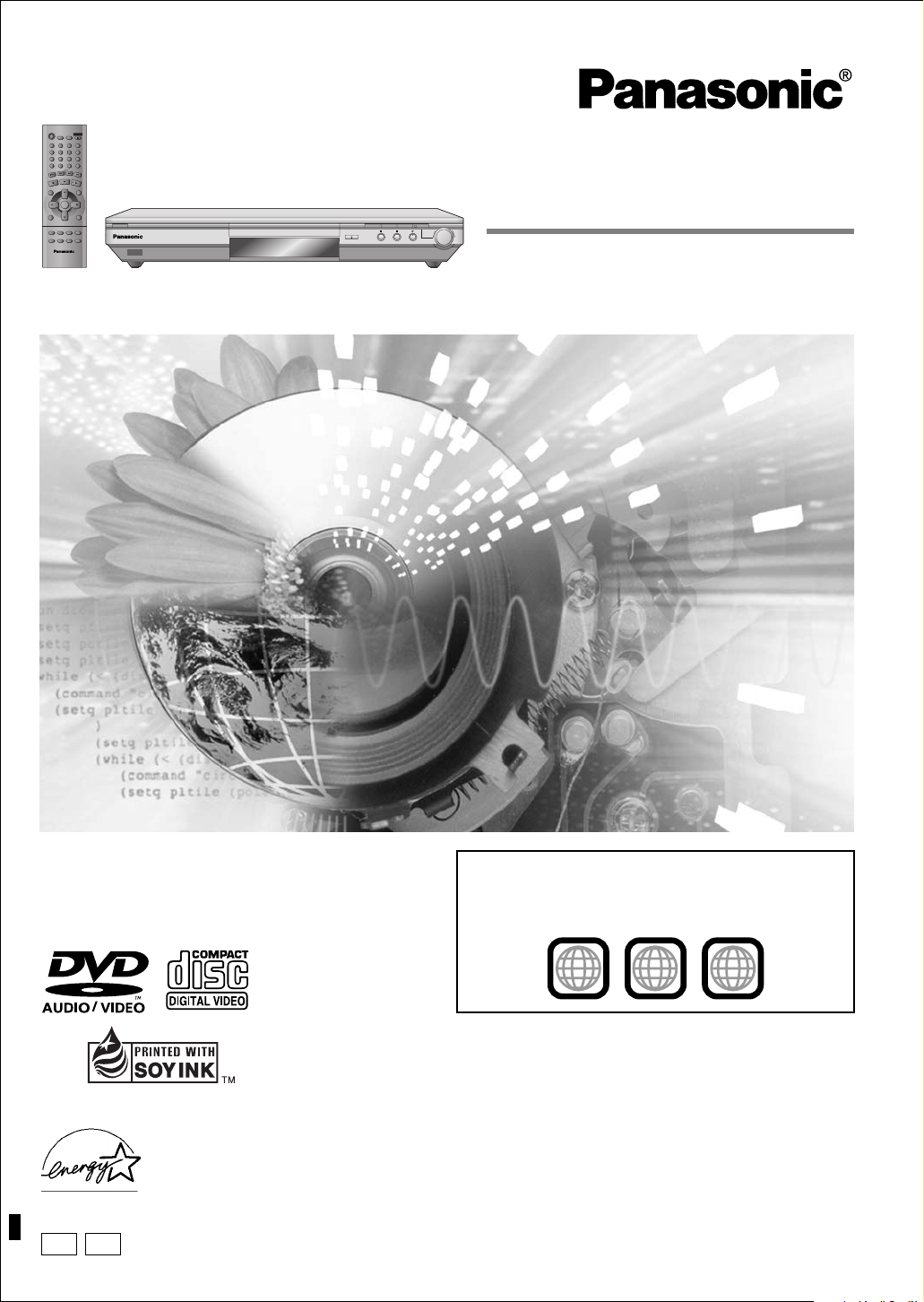
Í
SLEEP
SETUP
OPEN/CLOSE
A.SRD
321
AUDIO ONLY
654
DEPTH ENH
98
7
GROUP
CANCEL
S
10
0
SL
O
W
/S
SKIP
EA
R
CH
PAUSE
P
L
TOP
A
S
Y
DIRECT NAVIGATOR
PLAY LIST
MENU
TOP
MENU
ENTER
RETURN
DISPLAY
SUBTITLE
AUDIO
PLAY MODE
ZOOM
ANGLE/PAGEQUICK REPLAY
DOUBLE
RE-MASTER
7 Í/I
POSITION
MEMORY
OPEN/CLOSE
DOUBLE RE-MASTER
DE
ZOOM MODE
DOWN
UP
DVD/CD PLAYER
Operating Instructions
Model No. DVD-S55
Dear customer
Thank you for purchasing this product. For optimum performance and
safety, please read these instructions carefully before connecting,
operating or adjusting this product. Please keep this manual for future
reference.
This manual was printed with soy based ink.
[For\U.S.A.]
As an ENERGY STAR Partner,
Panasonic has determined that
this product meets the
guidelines for energy efficiency.
PC
P
®
ENERGY STAR
®
Region number
The player plays DVD-Video marked with labels containing the
region number “1” or “ALL”.
Example:
1
1
ALL
2
4
[For\U.S.A.\only]
The warranty can be found on page 26.
En la página 27 hay una guía de referencia rápida en
español.
RQT6974-P
Page 2
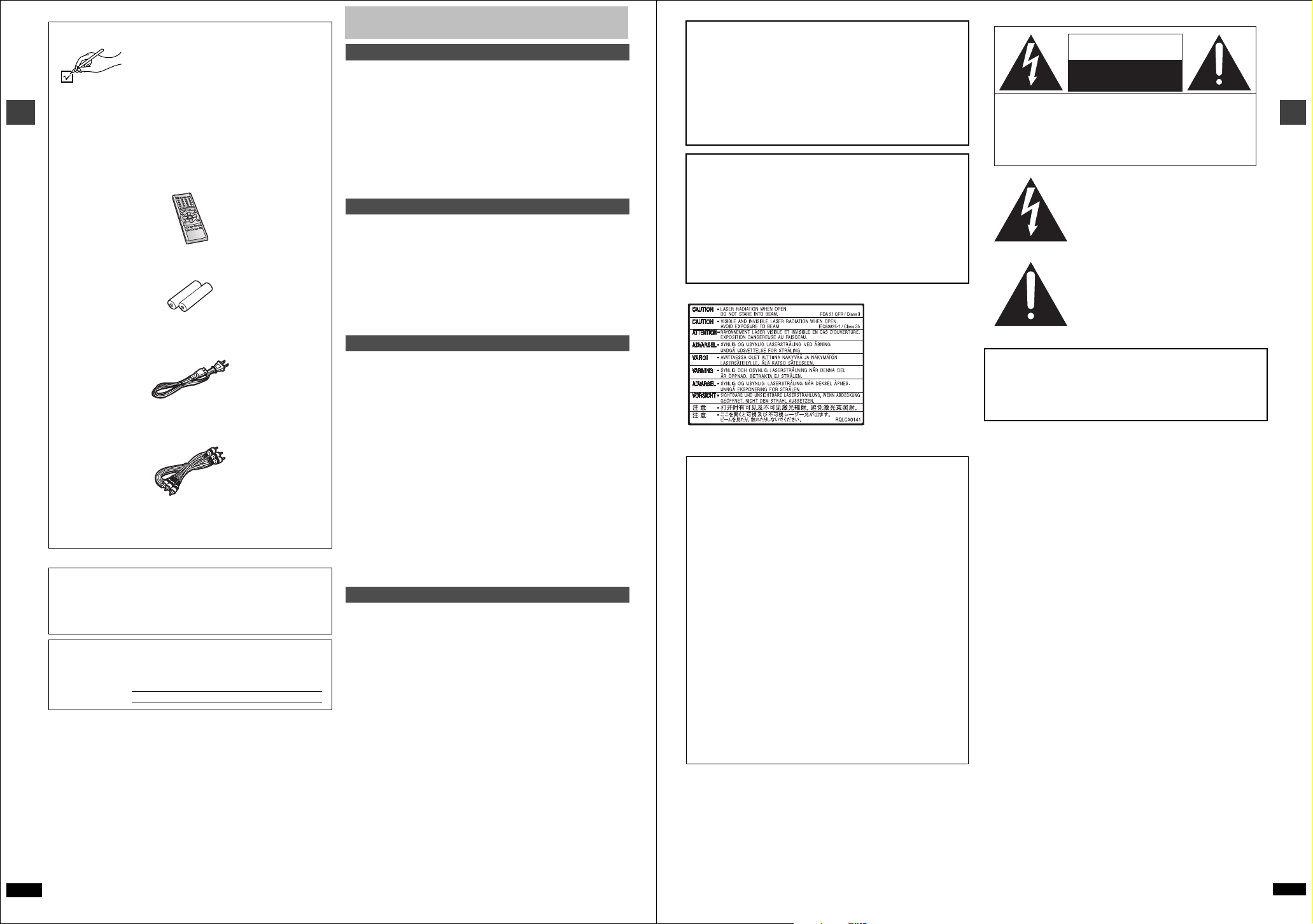
Accessories
Please check and identify the supplied
accessories. Use numbers indicated in
parentheses when asking for replacement parts.
(Only for U.S.A.)
To order accessories contact 1-800-332-5368 or the website
(http://www.panasonic.com).
(Only for Canada)
To order accessories, call the dealer from whom you have made
your purchase.
∏ 1 Remote control
(N2QAJB000067)
Getting started
∏ 2 Remote control batteries
∏ 1 AC power supply cord
(RJA0065-2D)
∏ 1 Audio/video cable
(JAC3315N)
[Note]
The included AC power supply cord is for use with this unit only. Do
not use it with other equipment.
User memo:
DATE OF PURCHASE ___________________________________
DEALER NAME ________________________________________
DEALER ADDRESS _____________________________________
______________________________________________________
TELEPHONE NUMBER __________________________________
The model number and serial number of this product can be found on
either the back or the bottom of the unit. Please note them in the
space provided below and keep for future reference.
MODEL NUMBER DVD-S55
SERIAL NUMBER
Table of contents
Getting started
Accessories. . . . . . . . . . . . . . . . . . . . . . . . . . . . . . . . . . . . . . . 2
IMPORTANT SAFETY INSTRUCTIONS . . . . . . . . . . . . . . . . . 4
Maintenance . . . . . . . . . . . . . . . . . . . . . . . . . . . . . . . . . . . . . . 4
Control reference guide . . . . . . . . . . . . . . . . . . . . . . . . . . . . . 5
Connection . . . . . . . . . . . . . . . . . . . . . . . . . . . . . . . . . . . . . . . 6
Connection to a television . . . . . . . . . . . . . . . . . . . . . . . . . . . . . . . . . 6
Home Theater – Enjoying more powerful sound . . . . . . . . . . . . . . . . 7
Power connection. . . . . . . . . . . . . . . . . . . . . . . . . . . . . . . . . . . . . . . . 7
Disc information . . . . . . . . . . . . . . . . . . . . . . . . . . . . . . . . . . . 8
The remote control . . . . . . . . . . . . . . . . . . . . . . . . . . . . . . . . . 9
Quick setup . . . . . . . . . . . . . . . . . . . . . . . . . . . . . . . . . . . . . . . 9
Basic operations
Basic play . . . . . . . . . . . . . . . . . . . . . . . . . . . . . . . . . . . . . . . 10
Starting play from a selected item . . . . . . . . . . . . . . . . . . . . . . . . . . 10
Selecting groups to play. . . . . . . . . . . . . . . . . . . . . . . . . . . . . . . . . . 11
Position Memory function. . . . . . . . . . . . . . . . . . . . . . . . . . . . . . . . . 11
Replaying a scene—QUICK REPLAY . . . . . . . . . . . . . . . . . . . . . . . 11
Rotating pictures . . . . . . . . . . . . . . . . . . . . . . . . . . . . . . . . . . . . . . . 11
Setting the unit to turn off—SLEEP timer. . . . . . . . . . . . . . . . . . . . . 11
Navigation menus . . . . . . . . . . . . . . . . . . . . . . . . . . . . . . . . . 12
Playing WMA/MP3/JPEG and CD text. . . . . . . . . . . . . . . . . . . . . . . 12
Playing HighMAT discs . . . . . . . . . . . . . . . . . . . . . . . . . . . . . . . . . . 13
Playing the programs on DVD-RAM. . . . . . . . . . . . . . . . . . . . . . . . . 13
Advanced operations
Increasing your enjoyment of movies and music . . . . . . . 14
Changing soundtracks, subtitles and angles . . . . . . . . . . . . . . . . . . 14
To enjoy even higher quality sound—AUDIO ONLY . . . . . . . . . . . . 14
Advanced Surround . . . . . . . . . . . . . . . . . . . . . . . . . . . . . . . . . . . . . 15
Double Re-master – Enjoying more natural sound . . . . . . . . . . . . . 15
Selecting still pictures – Page Skip . . . . . . . . . . . . . . . . . . . . . . . . . 15
Variable Zoom function . . . . . . . . . . . . . . . . . . . . . . . . . . . . . . . . . . 15
Depth Enhancer . . . . . . . . . . . . . . . . . . . . . . . . . . . . . . . . . . . . . . . . 15
Changing play sequence . . . . . . . . . . . . . . . . . . . . . . . . . . . 16
All group play . . . . . . . . . . . . . . . . . . . . . . . . . . . . . . . . . . . . . . . . . . 16
Program play . . . . . . . . . . . . . . . . . . . . . . . . . . . . . . . . . . . . . . . . . . 16
Random play . . . . . . . . . . . . . . . . . . . . . . . . . . . . . . . . . . . . . . . . . . 16
Using On-Screen Menu Icons . . . . . . . . . . . . . . . . . . . . . . . 17
Common procedures . . . . . . . . . . . . . . . . . . . . . . . . . . . . . . . . . . . . 17
Disc information . . . . . . . . . . . . . . . . . . . . . . . . . . . . . . . . . . . . . . . . 17
Unit information . . . . . . . . . . . . . . . . . . . . . . . . . . . . . . . . . . . . . . . . 18
Progress indicator . . . . . . . . . . . . . . . . . . . . . . . . . . . . . . . . . . . . . . 19
Changing settings. . . . . . . . . . . . . . . . . . . . . . . . . . . . . . . . . 20
Common procedures . . . . . . . . . . . . . . . . . . . . . . . . . . . . . . . . . . . . 21
Entering a password (Ratings). . . . . . . . . . . . . . . . . . . . . . . . . . . . . 21
Digital output . . . . . . . . . . . . . . . . . . . . . . . . . . . . . . . . . . . . . . . . . . 21
Speaker setting . . . . . . . . . . . . . . . . . . . . . . . . . . . . . . . . . . . . . . . . 22
Reference
Glossary. . . . . . . . . . . . . . . . . . . . . . . . . . . . . . . . . . . . . . . . . 23
Specifications . . . . . . . . . . . . . . . . . . . . . . . . . . . . . . . . . . . . 23
Troubleshooting guide . . . . . . . . . . . . . . . . . . . . . . . . . . . . . 24
Limited Warranty (ONLY FOR U.S.A.) . . . . . . . . . . . . . . . . . 26
Product Service. . . . . . . . . . . . . . . . . . . . . . . . . . . . . . . . . . . 26
Guía de referencia rápida en español. . . . . . . . . . . . . . . . . 27
(Spanish Quick Reference)
CAUTION!
THIS PRODUCT UTILIZES A LASER.
USE OF CONTROLS OR ADJUSTMENTS OR
PERFORMANCE OF PROCEDURES OTHER THAN
THOSE SPECIFIED HEREIN MAY RESULT IN
HAZARDOUS RADIATION EXPOSURE.
DO NOT OPEN COVERS AND DO NOT REPAIR
YOURSELF. REFER SERVICING TO QUALIFIED
PERSONNEL.
WARNING:
TO REDUCE THE RISK OF FIRE, ELECTRIC
SHOCK OR PRODUCT DAMAGE, DO NOT
EXPOSE THIS APPARATUS TO RAIN,
MOISTURE, DRIPPING OR SPLASHING AND
THAT NO OBJECTS FILLED WITH LIQUIDS,
SUCH AS VASES, SHALL BE PLACED ON
THE APPARATUS.
(Inside of product)
THE FOLLOWING APPLIES ONLY IN THE U.S.A.
CAUTION:
This equipment has been tested and found to comply with the limits
for a Class B digital device, pursuant to Part 15 of the FCC Rules.
These limits are designed to provide reasonable protection against
harmful interference in a residential installation. This equipment
generates, uses and can radiate radio frequency energy and, if not
installed and used in accordance with the instructions, may cause
harmful interference to radio communications. However, there is no
guarantee that interference will not occur in a particular installation.
If this equipment does cause harmful interference to radio or
television reception, which can be determined by turning the
equipment off and on, the user is encouraged to try to correct the
interference by one or more of the following measures:
≥Reorient or relocate the receiving antenna.
≥Increase the separation between the equipment and receiver.
≥Connect the equipment into an outlet on a circuit different from that
to which the receiver is connected.
≥Consult the dealer or an experienced radio/TV technician for help.
Any unauthorized changes or modifications to this equipment would
void the user’s authority to operate this device.
This device complies with Part 15 of the FCC Rules. Operation is
subject to the following two conditions: (1) This device may not
cause harmful interference, and (2) this device must accept any
interference received, including interference that may cause
undesired operation.
CAUTION
RISK OF ELECTRIC SHOCK
DO NOT OPEN
CAUTION: TO REDUCE THE RISK OF ELECTRIC
SHOCK, DO NOT REMOVE SCREWS.
NO USER-SERVICEABLE PARTS
INSIDE.
REFER SERVICING TO QUALIFIED
SERVICE PERSONNEL.
The lightning flash with arrowhead
symbol, within an equilateral triangle, is
intended to alert the user to the presence
of uninsulated “dangerous voltage” within
the product’s enclosure that may be of
sufficient magnitude to constitute a risk of
electric shock to persons.
The exclamation point within an
equilateral triangle is intended to alert the
user to the presence of important
operating and maintenance (servicing)
instructions in the literature accompanying
the appliance.
CAUTION:
TO PREVENT ELECTRIC SHOCK MATCH
WIDE BLADE OF PLUG TO WIDE SLOT,
FULLY INSERT.
Getting started
RQT6974
2
RQT6974
3
Page 3
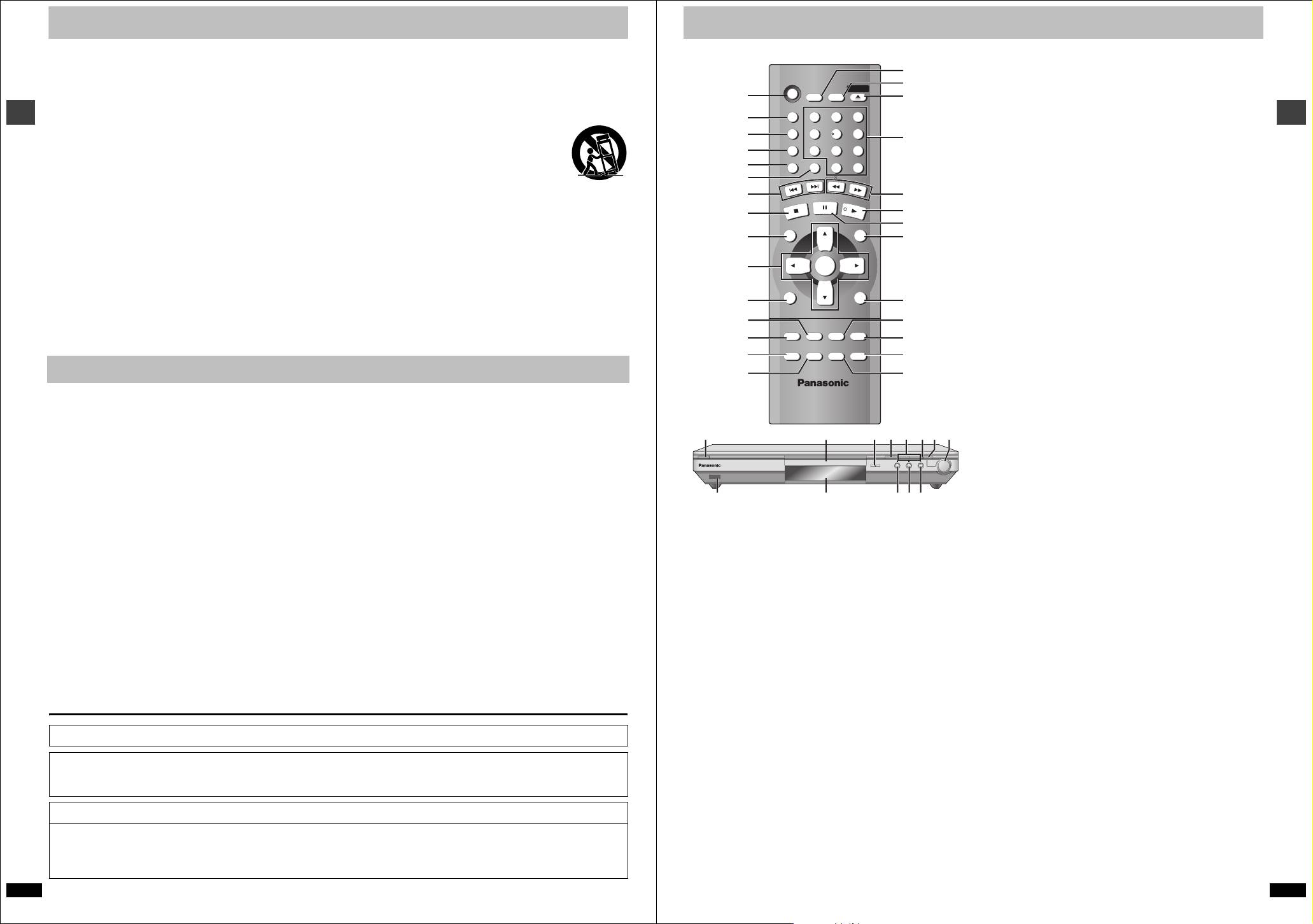
IMPORTANT SAFETY INSTRUCTIONS
Read these operating instructions carefully before using the unit. Follow the safety instructions on the unit and the applicable safety instructions listed
below. Keep these operating instructions handy for future reference.
1) Read these instructions.
2) Keep these instructions.
3) Heed all warnings.
4) Follow all instructions.
5) Do not use this apparatus near water.
6) Clean only with dry cloth.
7) Do not block any ventilation openings. Install in accordance with the
manufacturer’s instructions.
Getting started
8) Do not install near any heat sources such as radiators, heat
registers, stoves, or other apparatus (including amplifiers) that
produce heat.
9) Do not defeat the safety purpose of the polarized or grounding-type
plug. A polarized plug has two blades with one wider than the other.
A grounding-type plug has two blades and a third grounding prong.
The wide blade or the third prong are provided for your safety. If the
provided plug does not fit into your outlet, consult an electrician for
replacement of the obsolete outlet.
Maintenance
Clean this unit with a soft, dry cloth.
≥Never use alcohol, paint thinner or benzine to clean this unit.
10) Protect the power cord from being walked on or pinched particularly
at plugs, convenience receptacles, and the point where they exit from
the apparatus.
11) Only use attachments/accessories specified by the
manufacturer.
12) Use only with the cart, stand, tripod, bracket, or
table specified by the manufacturer, or sold with the
apparatus. When a cart is used, use caution when
moving the cart/apparatus combination to avoid
injury from tip-over.
13) Unplug this apparatus during lightning storms or when unused for
long periods of time.
14) Refer all servicing to qualified service personnel. Servicing is
required when the apparatus has been damaged in any way, such as
power-supply cord or plug is damaged, liquid has been spilled or
objects have fallen into the apparatus, the apparatus has been
exposed to rain or moisture, does not operate normally, or has been
dropped.
Control reference guide
Í
1
2
3
4
5
A.SRD
AUDIO ONLY
DEPTH ENH
GROUP
6
7
STOP
8
9
DIRECT NAVIGATOR
TOP
MENU
:
;
<
=
>
DISPLAY
SUBTITLE
PLAY MODE
?
7 Í/I
R
SKIP
SLEEP
7
CANCEL
PAUSE
ENTER
AUDI O
ZOOM
SETUP
0
SLOW/SEARCH
PLAY LIST
ANGLE/PAGE QUICK REPLAY
DOUBLE
RE-MASTER
M
S
OPEN/CLOSE
321
654
98
S
10
PLAY
MENU
RETURN
POSITION
MEMORY
OPEN/CLOSE
@
A
B
C
D
E
F
G
H
I
J
K
L
L1N
DE
DOUBLE RE-MASTER
8FE
P
OBQ
ZOOM MODE
DOWN
1 Standby/on button (Í). . . . . . . . . . . . . . . . . . . . . . . . . . . . . . . . . . . 9
Press to switch the unit from on to standby mode or vice versa. In
standby mode, the unit is still consuming a small amount of power.
2 Advanced Surround button (A.SRD) . . . . . . . . . . . . . . . . . . . . . . 15
3 Audio only button (AUDIO ONLY) . . . . . . . . . . . . . . . . . . . . . . . . . 14
4 Depth Enhancer button (DEPTH ENH) . . . . . . . . . . . . . . . . . . . . . 15
5 Group button (GROUP) . . . . . . . . . . . . . . . . . . . . . . . . . . . . . . . . . 11
6 Cancel button (CANCEL). . . . . . . . . . . . . . . . . . . . . . . . . . . . . . . . 16
7 Skip buttons (:, 9 SKIP) . . . . . . . . . . . . . . . . . . . . . . . . . . . 10
8 Stop button (∫ STOP) . . . . . . . . . . . . . . . . . . . . . . . . . . . . . . . . . . 10
9 Top menu, Direct navigator button
(TOP MENU, DIRECT NAVIGATOR). . . . . . . . . . . . . . . . . . . . . 10, 13
: Cursor buttons (3, 4, 2, 1), Enter button (ENTER). . . . . . . . . . 9
; Display button (DISPLAY) . . . . . . . . . . . . . . . . . . . . . . . . . . . . . . . 17
< Audio button (AUDIO) . . . . . . . . . . . . . . . . . . . . . . . . . . . . . . . . . . 14
= Subtitle button (SUBTITLE). . . . . . . . . . . . . . . . . . . . . . . . . . . . . . 14
> Play mode button (PLAY MODE). . . . . . . . . . . . . . . . . . . . . . . . . . 16
? Zoom button (ZOOM) . . . . . . . . . . . . . . . . . . . . . . . . . . . . . . . . . . . 15
@ Sleep button (SLEEP) . . . . . . . . . . . . . . . . . . . . . . . . . . . . . . . . . . 11
A Setup button (SETUP) . . . . . . . . . . . . . . . . . . . . . . . . . . . . . . . . 9, 21
B Open/Close button (< OPEN/CLOSE) . . . . . . . . . . . . . . . . . . . . . 10
C Numbered buttons (1–9, 0, S10). . . . . . . . . . . . . . . . . . . . . . . . . . 10
D Slow/Search buttons (6, 5 SLOW/SEARCH) . . . . . . . . . . . . 10
E Play button (1 PLAY). . . . . . . . . . . . . . . . . . . . . . . . . . . . . . . . . . . 10
F Pause button (; PAUSE). . . . . . . . . . . . . . . . . . . . . . . . . . . . . . . . 10
G Menu, Play list button (MENU, PLAY LIST) . . . . . . . . . . . . . . 10, 13
H Return button (RETURN) . . . . . . . . . . . . . . . . . . . . . . . . . . . . . . . . . 9
I Angle/Page button (ANGLE/PAGE) . . . . . . . . . . . . . . . . . . 11, 14, 15
J Quick replay button (QUICK REPLAY) . . . . . . . . . . . . . . . . . . . . . 11
K Position memory button (POSITION MEMORY). . . . . . . . . . . . . . 11
L Double re-master button (DOUBLE RE-MASTER). . . . . . . . . . . . 15
M Disc tray . . . . . . . . . . . . . . . . . . . . . . . . . . . . . . . . . . . . . . . . . . . . . 10
N Skip/Slow/Search buttons (D, E). . . . . . . . . . . . . . 10
O Zoom indicator . . . . . . . . . . . . . . . . . . . . . . . . . . . . . . . . . . . . . . . . 15
P Zoom mode button (ZOOM MODE). . . . . . . . . . . . . . . . . . . . . . . . 15
Q Zoom dial (DOWN, UP). . . . . . . . . . . . . . . . . . . . . . . . . . . . . . . . . . 15
UP
R Remote control signal sensor
S Display
Page
Getting started
Manufactured under license from Dolby Laboratories. “Dolby” and the double-D symbol are trademarks of Dolby Laboratories.
Manufactured under license from Digital Theater Systems, Inc. US Pat. No. 5,451,942, 5,956,674, 5,974,380, 5,978,762 and other world-wide
patents issued and pending. “DTS” and “DTS Digital Surround” are registered trademarks of Digital Theater Systems, Inc. Copyright 1996, 2000
Digital Theater Systems, Inc. All rights reserved.
Apparatus Claims of U.S. Patent Nos. 4,631,603, 4,577,216, and 4,819,098, licensed for limited viewing uses only.
This product incorporates copyright protection technology that is protected by method claims of certain U.S. patents and other intellectual property
rights owned by Macrovision Corporation and other rights owners. Use of this copyright protection technology must be authorized by Macrovision
Corporation, and is intended for home and other limited viewing uses only unless otherwise authorized by Macrovision Corporation. Reverse
engineering or disassembly is prohibited.
RQT6974
4
Controls such as 1 function the same as those on the remote control.
RQT6974
5
Page 4
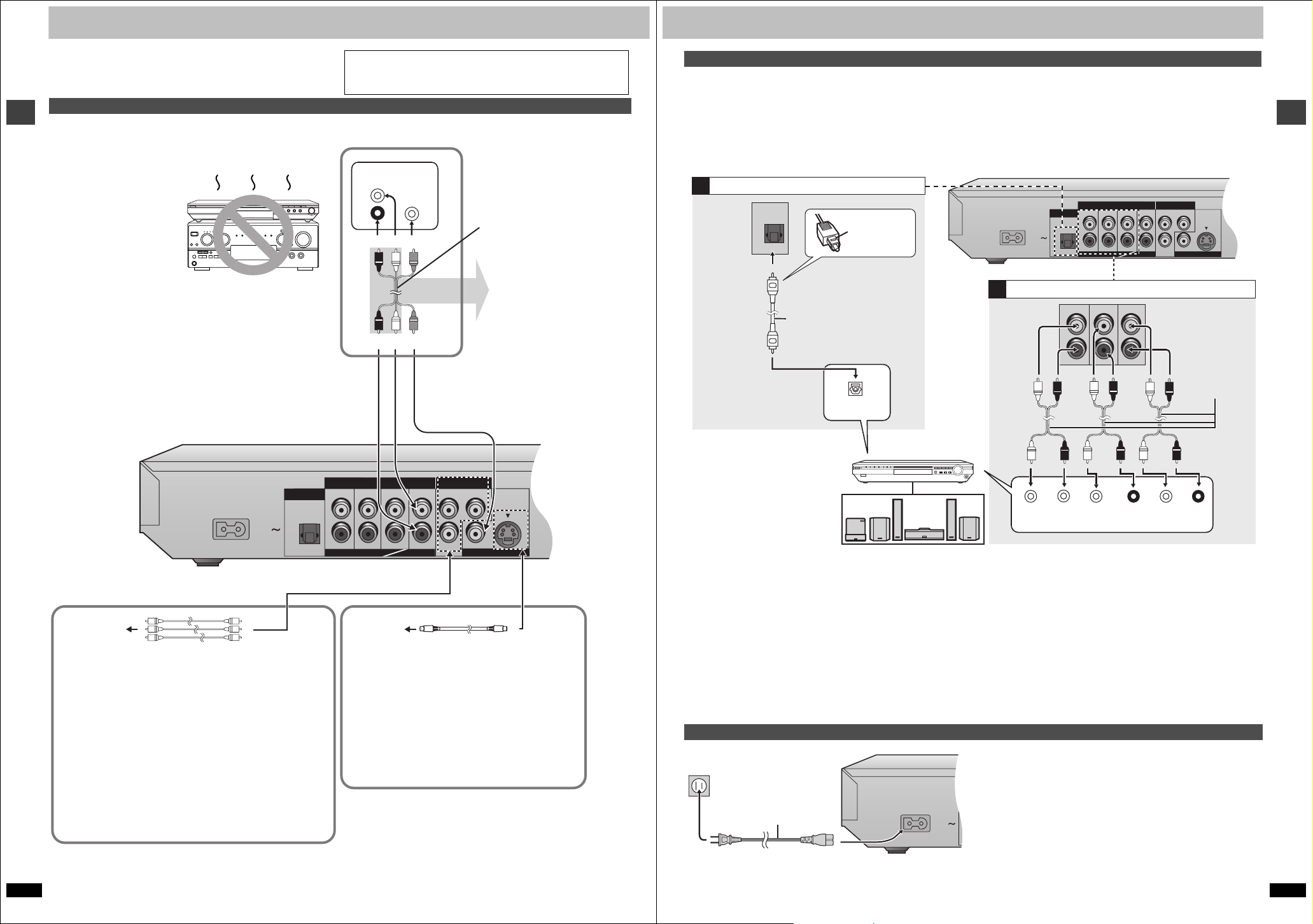
Connection
AC IN
OPTICAL
P
B
P
R
DIGITAL AUDIO OUT
(PCM/BITSTREAM)
COM
PONENT VIDEO OUT
(480P/480I)
AUDIO OUT
VIDEO OUT
S VIDEO OUT
SURROUND
L
R
SURROUND
FRONT R/R
LYFRONT L/L
R
AC IN
OPTICAL
P
B
P
R
DIGITAL AUDIO OUT
(PCM/BITSTREAM)
COM
PONENT VIDEO OUT
(480P/480I)
AUDIO OUT
VIDEO OUT
S VIDEO OUT
SURROUND
L
R
SURROUND
FRONT R/R
LYFRONT L/L
R
AC IN
D
(
Before connection
≥Disconnect the AC power supply cord.
≥Turn off all equipment and read the appropriate operating instructions.
Connection to a television
This page explains how to connect the unit to a television and set it
up so you hear the audio through the television’s speakers.
To get the full benefit from the powerful multi-channel audio found on
DVDs, you should connect an amplifier and speakers.
Do not place the unit on
Getting started
amplifiers or equipment
that may become hot.
The heat can damage the unit.
Connect your unit directly to your television.
Do not connect the unit through your video cassette recorder when
setting up your home entertainment system, because the picture may
not be played correctly due to the copy guard.
≥The equipment connections described are examples.
≥Peripheral equipment and optional cables sold separately unless
otherwise indicated.
∫ Basic connection
Television
AUDIO
VIDEO
IN
IN
L
R
red white yellow
red white yellow
Audio/video cable
(included)
You can connect the
audio cable to the 2channel audio input
terminals of an analog
amplifier or system
component to enjoy
stereo or Dolby Pro
Logic.
Home Theater – Enjoying more powerful sound
Enjoy the powerful movie theater and hall-like sound available with multiple channel audio found on DVDs by connecting an amplifier and speakers.
There are two types of connection, digital and analog.
\A\ DIgital
Connect an amplifier with Dolby Digital and DTS decoders to enjoy
surround sound.
You can also enjoy high-quality stereo sound with sampling frequencies of
88.2 and 96 kHz if the material isn’t copy-protected and the equipment
you connect is compatible with these signals.
Digital connection
A
Insert fully,
with this side
OPTICAL
facing up.
Optical digital audio cable
Do not bend sharply when
connecting.
≥You can connect to a digital
amplifier or system
component to enjoy stereo
OPTICAL
or Dolby Pro Logic.
Set “Digital Audio output” to “On”
(➜ page 20).
Change “Digital output” (➜ page 21).
Amplifier
^
\B\ Analog
Connect an amplifier with multi-channel audio input terminals to enjoy
surround sound.
This unit can decode Dolby Digital and DTS and there are no limitations
on sampling frequency with this kind of connection.
To obtain maximum performance of DVD-Audio multi-channel linear PCM
sound, the connections [B] below are recommended.
CENTER
SUB
WOOFER
5.1ch 2ch
Analog connection
B
FRONT L/L
SURROUND
CENTER
L
Audio cable
Connect cables to
R
SUB
WOOFER
SURROUND
FRONT R/R
terminals
corresponding to the
speakers you have
connected.
Getting started
CENTER
SUB
WOOFER
5.1ch 2ch
Speakers (example)
Connect three or more speakers for
surround sound.
≥If you don’t connect a subwoofer, it
is advisable to connect front
speakers (L/R) capable of
producing bass of less than 100 Hz.
CENTER
SUBWOOFER
SURROUND
(L) (R)
FRONT
(L) (R)
Change “Speaker setting” (➜ page 22).
≥Switch the attenuator on if sound is distorded with this
connection (➜ page 19).
∫ For better pictures
Television’s
COMPONENT
VIDEO IN
terminals
COMPONENT VIDEO OUT terminal
These terminals can be used for either interlace or progressive
output (➜ page 9) and provide a purer picture than the S VIDEO
OUT terminal. Connection using these terminals outputs the color
difference signals (P
order to achieve high fidelity in reproducing colors.The description of
the component video input terminals depends on the television or
monitor (e.g. Y/P
the same color.
≥When making this connection, ensure you connect the audio cables
to the corresponding audio input terminals on the television.
Video cable (not included)
B/PR) and luminance signal (Y) separately in
B/PR, Y/B-Y/R-Y, Y/CB/CR). Connect to terminals of
Tel evis ion ’s
S VIDEO IN
terminal
S video cable (not included)
S VIDEO OUT terminal
The S video terminal achieves a more vivid picture than
the VIDEO OUT terminal by separating the chrominance
(C) and luminance (Y) signals. (Actual results depend on
the television.)
≥When making this connection, ensure you connect the
audio cables to the corresponding audio input terminals
on the television.
∫ Recording output
Digital recording
Connection [A] to digital recording equipment
≥With DVD, the following conditions must be met: a the disc doesn’t have
protection preventing digital recording, and b the recording equipment
can handle signals with a sampling frequency of 48 kHz.
≥You cannot record WMA/MP3.
When recording DVDs, make the following settings.
–Advanced Surround: OFF (➜ page 15)
–PCM Down Conversion: Yes (➜ page 21)
–Dolby Digital/DTS Digital Surround: PCM (➜ page 21)
Power connection
To household AC outlet
(AC 120 V, 60 Hz)
Analog recording
There are no limitations on recording analog signals as there are with
digital signals.
≥Connect the equipment to the unit’s 2-channel AUDIO OUT (L/R)
terminals.
or
≥Select “2-channel” in “Speaker Setting” (➜ page 20) when connecting
the equipment to the unit’s FRONT(L/R) 5.1-channel AUDIO OUT
terminals.
Conserving power
This unit consumes a small amount of power, even when it is turned off
(1 W). To save power when the unit is not to be used for a long time,
unplug it from the household AC outlet.
≥After making this connection, change the black level for a better
picture (➜ page 20, Video—Black Level Control).
AC power supply cord
(included)
RQT6974
7
RQT6974
6
Page 5
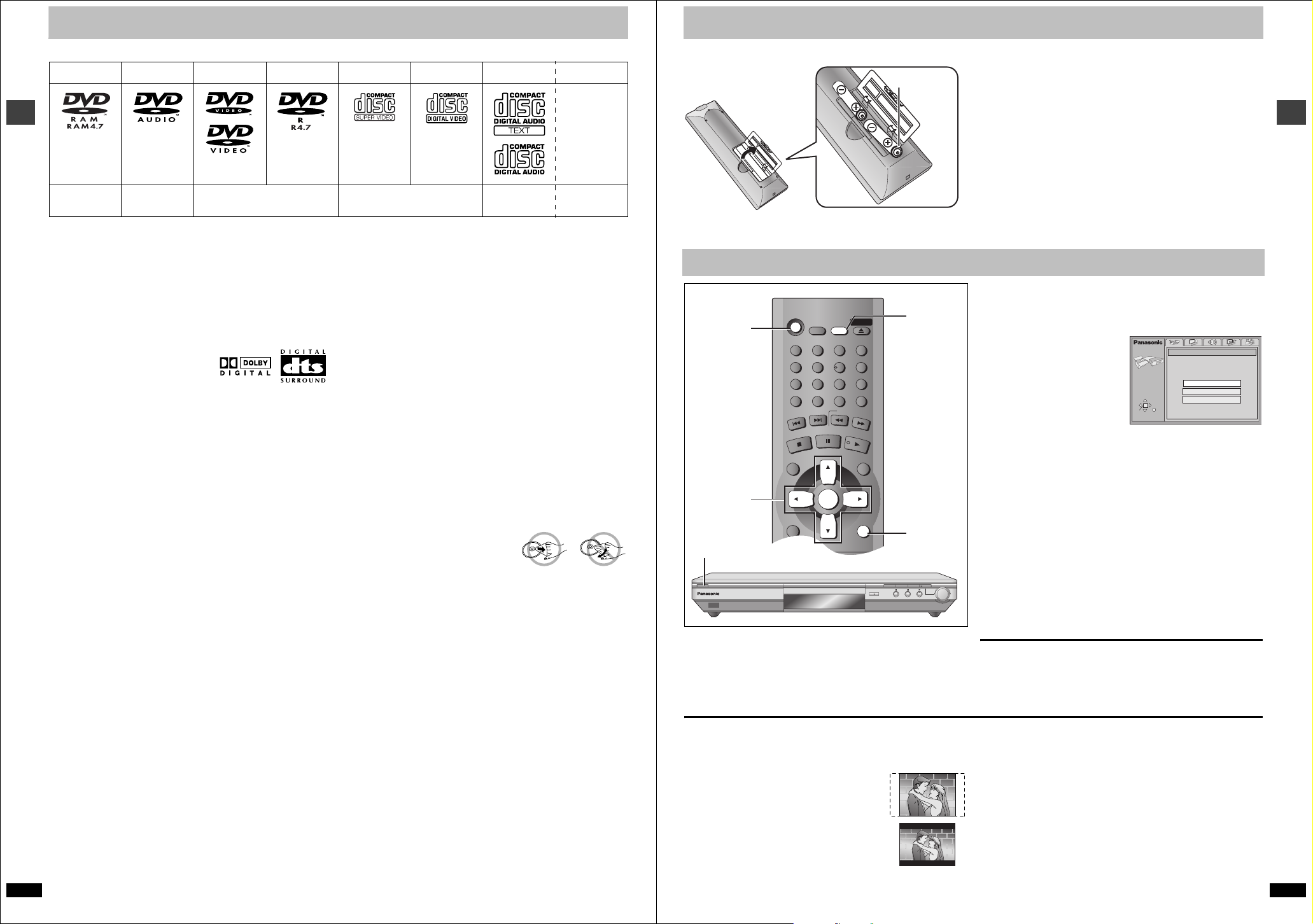
Disc information
Í
SLEEP
A.SRD
AUDIO ONLY
DEPTH ENH
GROUP
DIRECT NAVIGATOR
TOP
MENU
DISPLAY
SUBTITLE AUD IO
ANGLE/PAGE QUICK REPLAY
RETURN
MENU
PLAY LIST
SKIP
STOP
PLAY
SLOW/SEARCH
CANCEL
SETUP
OPEN/CLOSE
321
98
S
10
0
7
654
PAUSE
ENTER
The remote control
∫ Discs that can be played
DVD -RAM
DVD -Aud io
Shown as
“DVD-VR” on
the display
[RAM] [DVD-A] [DVD-V] [VCD] [CD] [WMA] [MP3]
DVD-Video DVD-R
SVCD
Conforming to
IEC62107
Video CD CD CD-R/RW
Getting started
Use discs with the above logos and that conform to specifications. The unit cannot play other discs correctly. Do not use irregularly shaped discs (e.g.
heart-shaped), as these can damage the unit.
It may not be possible to play CD-R, CD-RW, DVD-R and DVD-RAM in all cases due to the type of disc or condition of the recording.
∫ Discs that cannot be played
DVD-ROM, CD-ROM, CDV, CD-G, iRW, DVD-RW, CVD, SACD, Divx
Video Discs, Photo CD, DVD-RAM that cannot be removed from their
cartridge, 2.6-GB and 5.2-GB DVD-RAM, and “Chaoji VCD” available on
the market including CVD, DVCD and SVCD that do not conform to
IEC62107.
∫ Built-in decoders
You can play discs with these symbols.
∫ Video systems
NTSC is used. This unit converts PAL system DVD-Audio to NTSC for
play. The picture is compressed to show it in its entirety, but this may
cause it to be stretched vertically.
∫ Playing DVDs and Video CDs
The producer of these discs can control how they are played so you may
not always be able to control play as described in these operating
instructions (for example if the play time is not displayed or if a Video CD
has menus). Read the disc’s instructions carefully.
∫ DVD-RAM discs
The DVD-RAM you can play on this unit are those recorded with DVD
video recorders, DVD video cameras, personal computers, etc. using
Version 1.1 of the Video Recording Format (a unified video recording
standard).
≥Remove discs from their cartridges before use and return them when
you are finished, making sure that the labels of the disc and cartridge
face the same way.
≥Some parts of the disc, for example where one program ends and
another begins, may not play smoothly.
∫ DVD-R discs
Panasonic DVD-R recorded and finalized on a Panasonic DVD video
recorder or DVD video camera are played as DVD-Video on this unit.
8
∫ CD-R and CD-RW discs
This unit can play CD-R/RW (audio recording disc) recorded with CD-DA,
video CD, SVCD (conforming to IEC62107), WMA, MP3, or JPEG. Close
the sessions or finalize the disc after recording.
See page 13 for more information about WMA, MP3, and JPEG.
RQT6974
∫ HighMAT discs
This unit is compatible with HighMAT discs containing WMA, MP3, and/or
JPEG files.
∫ Disc structure
Disc structure and the labels given to the items on discs depend on the
disc type.
Tra ck : the smallest division on DVD-Audio, CDs and Video CDs, or a
single WMA/MP3 file.
Chapter: the smallest division on DVD-Video.
Group: collections of tracks on DVD-Audio and equivalent to folders or
albums on data discs.
Title: the largest division on DVD-Video, usually an entire movie.
Program: the division on DVD-RAM equivalent to a single recording.
Picture: a single JPEG file.
Play list: the largest grouping on a HighMAT disc, or a group of scenes
on DVD-RAM.
Scene: DVD-RAM program sections specified and grouped into play
lists on a DVD video recorder.
Content: covers tracks and pictures on HighMAT discs.
∫ To clean discs
DVD-Audio, DVD-Video, Video CD, CD
Wipe with a damp cloth and then wipe dry.
DVD-RAM, DVD-R
≥Clean with a DVD-RAM/PD disc cleaner (LF-K200DCA1, where
available).
≥Never use cloths or cleaners for CDs etc.
∫ Handling precautions
≥Do not write on the label side with a ball-point pen or other writing
instrument.
≥Do not use record cleaning sprays, benzine, thinner, static electricity
prevention liquids or any other solvent.
≥Do not attach labels or stickers to discs. (Do not use discs with exposed
adhesive from tape or left over peeled-off stickers.)
≥Do not use scratch-proof protectors or covers.
≥Do not use discs printed with label printers available on the market.
`
[JPEG]
∫ Batteries
R6, AA, UM-3
≥Insert so the poles (i and j) match those in the remote control.
≥Do not use rechargeable type batteries.
Quick setup
[2]0[6]
[1]
[3]`[6]
RETURN
[1]
7 Í/I
The QUICK SETUP screen appears when you press [SETUP] the first
time after purchase and assists you to make necessary settings.
Preparation
Turn on the television and select the appropriate video input on the
television to suit the connections for the player.
∫ TV Aspect
Select “4:3” (regular) or “16:9” (widescreen) to suit your television.
If you have a regular 4:3 television, you can also select how video on
some discs is shown (➜ page 20, Video—TV Aspect).
≥4:3 Pan&Scan (Factory preset)
Widescreen software is expanded to fill the screen
of a 4:3 aspect television (unless prohibited by the
producer of the disc).
≥4:3 Letterbox
Widescreen software is shown in the letterbox
style on a 4:3 aspect television.
OPEN/CLOSE
DOUBLE RE-MASTER
DE
ZOOM MODE
DOWN
Do not:
≥mix old and new batteries.
≥use different types at the same time.
≥heat or expose to flame.
≥take apart or short circuit.
≥attempt to recharge alkaline or manganese batteries.
≥use batteries if the covering has been peeled off.
Mishandling of batteries can cause electrolyte leakage which can damage
items the fluid contacts and may cause a fire.
Remove if the remote control is not going to be used for a long period of
time. Store in a cool, dark place.
∫ Use
Aim at the sensor (➜ page 5, Control reference guide), avoiding
obstacles, at a maximum range of 7 m (23 feet) directly in front of the unit.
[1] Press [Í] to turn on the unit.
[2] Press [SETUP] to show the QUICK SETUP
screen.
SETUP
ENTER RETURN
Select the menu language.
SELECT
[3] Press [3, 4] to select the menu language and
press [ENTER].
[4] Press [3, 4] to select “Yes” to continue and
press [ENTER].
[5] Press [3, 4] to select the item and press
[ENTER].
≥Audio language (➜ page 20)
≥Subtitle language (➜ page 20)
≥TV Type (➜ page 20)
≥TV Aspect (➜ below)
≥Progressive Out (Component) (➜ page 20)
UP
≥Speaker Setting (➜ page 20)
[6] Press [ENTER] and then [SETUP] to end the
settings.
To return to the previous screen
Press [RETURN].
To access this screen again later
➜ page 20, Others—QUICK SETUP
∫ To enjoy progressive video
1. Connect to the component video input terminals on a 480P
compatible television. (Video will not be displayed correctly if
connected to an incompatible television.)
2. In QUICK SETUP, set “Progressive Out (Component)” to “Enable”.
3. Change “Video output mode” to “480P” (➜ page 19).
≥All televisions manufactured by Panasonic and that have 480P input
connectors are compatible. Consult the manufacturer if you have
another brand of television.
≥If the unit is connected to the television through VIDEO OUT or
S VIDEO OUT, output will be interlace, irrespective of the settings.
QUICK SETUP
English
Français
Español
Getting started
RQT6974
9
Page 6

Basic play
DVD
MPEG
MPEG
4
PGMPGM
A B C D
SLEEP
RNDRND A B
JPEGJPEG
ZOOMZOOM PGPG SDSD
AVAAV MPMP3G
R
CDCD WMWM
M
[1]
GROUP
:, 9
Í
A.SRD
AUDIO ONLY
DEPTH ENH
GROUP
STOP
SKIP
SLEEP
7
CANCEL
PAU S E
SETUP
OPEN/CLOSE
0
SLOW/SEARCH
PLAY
321
654
98
S
10
∫
PLAY LIST
MENU
ENTER
TOP MENU
3, 4, 2, 1
DIRECT NAVIGATOR
TOP
MENU
ENTER
Basic operations
SUBTITLE
[1]
7 Í/I
DISPLAY
SUBTITLE
PLAY MODE
AUDI O
ZOOM
RETURN
ANGLE/PAGE QUICK REPLAY
POSITION
DOUBLE
MEMORY
RE-MASTER
D, E
[2]
OPEN/CLOSE
DOUBLE RE-MASTER
DE
∫;
Preparation
Turn on the television and select the appropriate video input on the
television to suit the connections for the player.
[1] Press [Í] to turn on the unit.
If the disc contains both audio data (WMA and MP3) and JPEG,
check the “Mixed Disc – Audio & Stills” in the SETUP menu (➜
page 20). Select “Stills (JPEG)” or “Audio (MP3/WMA)”.
[2] Press [<] to open the disc tray and place the
disc label-up on the disc tray.
≥Load double-sided discs so the label for
the side you want to play is facing up.
[3] Press [1] (PLAY).
The disc tray closes and play begins. It is normal for sound and
pictures to take time to start.
[CD] (CD text only) [WMA] [MP3]
Track information appears on the television. Press [SUBTITLE] to
turn the display on or off.
SLEEP
[2]
Numbered
buttons
6
, 5
[3]
;
MENU
RETURN
ANGLE/PAGE
QUICK
REPLAY
POSITION
MEMORY
ZOOM MODE
UP
DOWN
[3]
Stop
Pause
Skip
Search
Slowmotion
Frameby-frame
Menus
Notes
≥On the main unit, press [D] or [E] to perform skip, and
press and hold to perform search and slow-motion.
≥The speed of search and slow-motion increases up to 5 steps.
≥Slow-motion and frame-by-frame only work on moving pictures.
≥You can turn off the sound during search (➜ page 20, Audio—Audio
during Search).
When playing Video CDs
≥You cannot move backwards during slow-motion and frame-by-frame.
≥Pressing buttons to perform skip, search or slow-motion may take you
to a menu screen.
≥If “$” appears on the television
The operation is prohibited by the unit or disc.
≥Discs continue to rotate while menus are displayed even after playing an
item. Press [∫] when you finish to preserve the unit’s motor and your
television screen.
Press [∫].
“!” flashes on the display. Press [1] (PLAY) to restart
from this position or [∫] to clear it.
DVD-Video: Press [1] (PLAY) again to review chapters
(➜ page 11).
Press [;].
Press [1] (PLAY) to restart.
Press [:] (backward) or [9] (forward).
Group skip [JPEG]
Press [4] (backward) or [3] (forward).
Press [6] (backward) or [5] (forward).
Press [1] (PLAY) to restart play.
While paused, press [6] (backward) or [5]
(forward).
Press [1] (PLAY) to restart play.
While paused, press [2] (backward) or [1] (forward).
Press and hold to change in succession.
Or, press [;] repeatedly for forward frame-by-frame.
Press [3, 4, 2, 1] to select an item and [ENTER] to
confirm.
Or, press the numbered buttons.
Press [TOP MENU] to show the top menu.
Press [MENU] to show a menu.
Press [RETURN] to show a menu. [VCD]
Starting play from a selected item
[RAM] [DVD-A] [DVD-V] [VCD] [CD]
Press the numbered buttons.
To select a 2-digit number
e.g. 23: [S10] ➜ [2] ➜ [3]
[WMA] [MP3] [JPEG]
Press the numbered buttons then press [ENTER].
e.g. 123: [1] ➜ [2] ➜ [3] ➜ [ENTER]
≥This works only when stopped with some discs.
≥When playing DVD-Audio and you want to start play from a track in a
different group, select the group first (➜ page 11).
Selecting groups to play
[DVD-A] [WMA] [MP3] [JPEG]
1 Press [GROUP].
2 Press [3, 4] to select
the group number and
press [ENTER].
3 Press [3, 4] to select
e.g. [MP3]
1
1
Group No.
Track No. in group
Track No. in disc
118
Total No. of
tracks on disc
the track/picture
number and press [ENTER].
≥You can also select the group and track/picture number with the
numbered buttons.
[DVD-A]
≥Playing all the groups in succession (➜ page 16, All group play)
≥Playing bonus groups
Some discs contain bonus groups. If a password screen appears after
selecting a group, enter the password with the numbered buttons. Refer
also to the disc’s jacket.
Position Memory function
[RAM] [DVD-A] [DVD-V] [VCD] [CD] [WMA] [MP3]
(When the elapsed play time is displayed)
[JPEG]
Memorize positions on up to five discs to restart play after switching the
unit to standby or changing discs.
During play
1 Press [POSITION MEMORY].
Flashes as you
Position memorized
memorize a position.
2 Press [Í] to switch the unit to standby or press
[<] to remove the disc.
3 When you are ready to play the disc again
Press [1] (PLAY) to restart from the position.
(When playing DVD-Video ➜ “Chapter Review” below)
≥When you memorize the sixth position, the earliest position is replaced.
≥This function does not work while playing some DVDs or play lists on
DVD-RAM.
Chapter Review [DVD-V]
This message appears.
Press PLAY to Preview Chapters
Press [1] (PLAY) again to review the first few seconds of the chapters up
to the one where you memorized the position. Play then resumes from the
memorized position.
Do not press [1] (PLAY) if you do not want to review chapters.
Replaying a scene—QUICK REPLAY
[RAM] [DVD-A] [DVD-V] [VCD] [CD] [WMA] [MP3]
Skip back a few seconds within the current item (program, track or title).
[JPEG]
Skip back a few pictures.
During play
Press [QUICK REPLAY].
≥This feature may not work while playing some parts of a disc or at all
with some discs.
Rotating pictures
[JPEG]
You can rotate pictures ninety degrees.
While a picture is displayed
1 Press [ANGLE/PAGE].
2 Press [3, 4] to select “Rotate right” or “Rotate
left” and press [ENTER].
To clear the popup screen
Press [ANGLE/PAGE].
Setting the unit to turn off—SLEEP timer
Press [SLEEP] to select the setting.
Each time you press the button:
[#
OFF:v Cancel
l
l
AUTO:vTurns the unit off 5 minutes after play finishes
l
l
60 min:vTurns the unit off after 60 minutes
l
l
90 min:vTurns the unit off after 90 minutes
l
l
120 min: Turns the unit off after 120 minutes
a---
≥AUTO also works with DVDs that show a menu after play finishes.
≥AUTO does not work if you press [∫], [MENU] or [TOP MENU]. It is
activated again when you restart play.
≥AUTO does not work correctly with some discs (e.g., if menus appear
after playing Video CDs).
To confirm the remaining time
Press [SLEEP].
∫ Auto standby
The unit switches to standby mode after about 30 minutes in the stop
mode, irrespective of the SLEEP setting.
Basic operations
RQT6974
10
RQT6974
11
Page 7

Navigation menus
Í
SLEEP
A.SRD
AUDIO ONLY
DEPTH ENH
GROUP
DIRECT NAVIGATOR
TOP
MENU
DISPLAY
RETURN
MENU
PLAY LIST
SKIP
STOP
PLAY
SLOW/SEARCH
CANCEL
SETUP
OPEN/CLOSE
321
98
S
10
0
7
654
PAU S E
ENTER
T
Another Pineapple
Board The Golden Ship
Fall In The Frozen Season
Violet Sky
Pink Island
NextFindPrev
6
7
8
9
10
SELECT
ENTER RETURN
SELECT
NUMBER
Find
A
Playlist
Group
Less and less
And when I was born
Quatre gymnopedies
You've made me sad
2
3
4
5
No Content title
SELECT
09
All By Artist
Content
Group 1
Few times in summer
1
Basic operations
RQT6974
12
Numbered
buttons
:, 9
TOP MENU,
DIRECT NAVIGATOR
MENU,
PLAY LIS
3, 4, 2, 1
ENTER
DISPLAY
RETURN
Playing WMA/MP3/JPEG and CD text
If the disc contains both audio data (WMA and MP3) and JPEG,
check “Mixed Disc – Audio & Stills” in the SETUP menu (➜ page 20).
Select “Stills (JPEG)” or “Audio (MP3/WMA)”.
These menus help you find items to play.
[CD] (CD text only) [WMA] [MP3] [JPEG]
1 Press [TOP MENU].
e.g. [MP3] e.g. [JPEG]
ENTER RETURN
No Group: 001 My favorite Tree
MENU
G 1
T 1
Total 1
09
SELECT
NUMBER
SELECT
001 Both Ends Freezing
1
002 Lady Starfish
2
003 Life on Jupiter
3
004 Metal Glue
4
005 Paint It Yellow
5
006 Pyjamamama
6
007 Shrimps from Mars
7
008 Starperson
8
009 Velvet Cuppermine
9
010 Ziggy Starfish
10
Find
“0” indicates the track currently playing.
JPEG ALBUM
Group: 001 Penguins Picture: filename00..
G 1
P 1
Total 1
1 2 3
09
4
SELECT
NUMBER
SELECT
7
ENTER RETURN
NextPrev
6
5
8
9
NextPrev
Tre e
2 Press [3, 4] to select the track or [3, 4, 2, 1]
to select the picture, and press [ENTER].
To show other pages, press [3, 4, 2, 1] to select “Prev” or “Next”
and press [ENTER].
≥After listing all the tracks or pictures in one group, the list for the
next group appears.
To exit the menu
Press [TOP MENU].
MPEG Layer-3 audio decoding technology licensed from Fraunhofer
IIS and Thomson multimedia.
Windows Media, and the Windows logo are
trademarks, or registered trademarks of
Microsoft Corporation in the United States
and/or other countries.
WMA is a compression format developed by
Microsoft Corporation. It achieves the same
sound quality as MP3 with a file size that is
smaller than that of MP3.
HighMAT and the HighMAT logo are either
trademarks or registered trademarks of
Microsoft Corporation in the United States and/
or other countries.
Track title search [CD] (CD text only) [WMA] [MP3]
Example: finding a track including the word “LOVE”.
While the menu is displayed
1 Press [3, 4] to select “Find” and press
[ENTER].
2 Press [3, 4] to select “L” and press [ENTER].
Only uppercase appear but the search also includes lower case.
Characters change in alphanumeric order each time you press [3].
≥Press [:, 9] to skip between A, E, I, O and U.
≥Press [2] to erase a character.
≥You can erase the asterisk (¢) to search for the first word in a title.
≥You can enter numbers with the numbered buttons.
Repeat this step to enter “O”, “V”, and “E”.
3 Press [1] to select “Find” and press [ENTER].
The search results screen appears.
4 Press [3, 4] to select the track and press
[ENTER].
To use the contents screen to find a track
[CD] (CD text only)
You can use the text information recorded on these discs to find a track to
play.
While the menu is displayed
1 Press [1] while a
track is
highlighted to
display the
contents screen.
2 Press [2, 1] to
move through the
MENU
T 10 /14
SELECT
ENTER RETURN
Disc Title/Artist
SHIPWRECKED
ORIGINAL SOUNDTRACK
Track 10 Title/Artist
Pink Island
Long John Platinum
tracks and press [ENTER].
To use the tree screen to find a group [WMA] [MP3] [JPEG]
While the menu is displayed
1 [WMA] [MP3]
Press [1] while a track is highlighted to display
a tree screen.
[JPEG]
Press [3, 4, 2, 1] to select “Tree” and press
[ENTER].
MENU
G 8
T 14
Total 123
09
SELECT
NUMBER
SELECT
ENTER RETURN
Tre e
MP3 music
001 My favorite
001 Brazilian pops
002 Chinese pops
003 Czech pops
004 Hungarian pops
005 Liner notes
006 Japanese pops
007 Mexican pops
008 Philippine pops
009 Swedish pops
001 Momoko
002 Standard number
001 Piano solo
002 Vocal
G 7/16
You cannot select
groups that contain
no compatible files.
2 Press [3, 4, 2, 1] to select a group and press
[ENTER].
The audio navigation menu/album display for the group appears.
To return to the menu
Press [RETURN].
Contents
[Note]
[WMA]
≥You cannot play WMA files that are copy protected.
≥WMA files must have the extension “.WMA” or “.wma”.
[MP3]
≥This unit is not compatible with ID3 tags.
≥If you play an MP3 track that includes still picture data, it will take some
time before the music itself starts playing and the elapsed time will not
be displayed during this time. Even after the track starts, the correct play
time will not be displayed.
≥MP3 files must have the extension “.MP3” or “.mp3”.
[JPEG]
≥To view JPEG files on this unit:
sTake them on a digital camera that meets the DCF (Design rule for
Camera File system) standard. Some digital cameras have functions
that are not supported by the DCF standard like automatic picture
rotation which may render a picture un-viewable.
sDo not alter the files in any way or save them under a different name.
sEnsure they have the extension “.JPG”, “.jpg”, “.JPEG”, or “.jpeg”.
≥This unit cannot display moving pictures, MOTION JPEG and other such
formats, still pictures other than JPEG (e.g. TIFF) or play associated
sound.
[WMA] [MP3] [JPEG]
≥Discs must conform to ISO9660 level 1 or 2 (except for extended
formats).
≥This unit is compatible with multi-session but if there are a lot of
sessions it takes more time for play to start. Keep the number of
sessions to a minimum to avoid this.
Naming folders and files
At the time of recording, prefix folder and
file names with 3-digit numbers in the
order you want to play them (this may not
work at times).
e.g. [MP3]
root
001 group
001
003 group
001 track.mp3
002 track.mp3
003 track.mp3
002 group
001 track.mp3
002 track.mp3
003 track.mp3
004 track.mp3
001 track.mp3
002 track.mp3
003 track.mp3
Playing HighMAT discs
While the menu is displayed
Press [3, 4, 2, 1] to select then press [ENTER].
Menu: Takes you to the next
menu which shows play
lists or another menu
≥To return to the menu screen
Press [TOP MENU].
≥To return to the menu above the current one
Press [RETURN].
≥To change the menu background
Press [DISPLAY].
The background changes to the one recorded on the disc.
Play list: play starts
∫ Selecting from the lists
While playing
1 Press
[MENU].
Playing
2 Press [2] then [3, 4] to switch between the
play list, group and content lists.
3 Press [1] then [3, 4] to select an item and
press [ENTER].
≥To exit the list screen
Press [MENU].
Playing the programs on DVD-RAM
[RAM]
Use the program list to find programs to play.
1 Press [DIRECT NAVIGATOR].
DIRECT NAVIGATOR
Date
No
Nov. 2002
Used 0:49:40
1
2
3
4
5
11/11(MON)
11/12(TUE)
11/12(TUE)
11/14(THU)
11/14(THU)
On
11:02PM
10:35PM
10:00PM
9:30PM
8:05PM
09
SELECT
NUMBER
Program Title
Monday feature
Auto action
Cinema
Music
Baseball
SELECT
ENTER
RETURN
≥Titles appear only if you have entered them.
≥You cannot change program and disc titles.
2 Press [3, 4] to select the program.
The selected program plays in the background.
≥You can select programs with the numbered buttons.
To select a 2-digit number
e.g. 23: [S10] ➜ [2] ➜ [3]
3 Press [ENTER].
The program being played in the background continues.
To clear the program list
Press [DIRECT NAVIGATOR].
Playing a play list
You can play a play list created on other equipment such as a DVD video
recorder.
1 Press [PLAY LIST].
No Date Length Title
PLAYLIST
1
0:46:35
10/17
0:09:15
10/24
0:12:32
11/29
0:07:30
12/22
0:30:2012/23 Baseball
0:08:1512/23 Neanderthal
0:15:3012/24 Cartoons
0:20:3012/24 Tri lobites
0:20:0012/25 White Dwarf
0:55:0012/25 Discovery
Clay Penguin
Ashley at Prom
Formula one
Soccer
09
SELECT
NUMBER
SELECT
ENTER RETURN
2
3
4
5
6
7
8
9
10
2 Press [3, 4] to select the play list.
≥You can select play lists with the numbered buttons.
To select a 2-digit number
e.g. 23: [S10] ➜ [2] ➜ [3]
3 Press [ENTER] to start play.
≥To skip scenes, press [:] or [9].
To clear the play list screen
Press [PLAY LIST].
Basic operations
RQT6974
13
Page 8

Increasing your enjoyment of movies and music
A.SRD
AUDIO ONLY
DEPTH ENH
GROUP
DIRECT NAVIGATOR
TOP
MENU
DISPLAY
SUBTITLE
PLAY MODE
ZOOM
AUDI O
ANGLE/PAGE QUICK REPLAY
POSITION
MEMORY
DOUBLE
RE-MASTER
RETURN
MENU
PLAY LIST
SKIP
STOP
PLAY
SLOW/SEARCH
CANCEL
321
98
S
10
0
7
654
PAU S E
ENTER
E
DVD
MPEG
MPEG
4
PGMPGM
ABB C D
SLEEPSLEEP
RNDRND A B
JPEGJPEG
ZOOMZOOM PGPG SDSD
AVAAV MPMP3G
R
CDCD WMWM
M
x1.00
=
AUDIO ONLY
DEPTH ENH
Advanced operations
Some discs have multiple soundtracks, subtitle languages and camera
angles, and you can change them during play.
≥“–” or “– –” is displayed instead of the language number in
circumstances such as when no language is recorded on the disc.
[VCD] (SVCD only)
Soundtrack and subtitle numbers may change even if corresponding
soundtracks are not recorded.
[RAM] [DVD-A] [DVD-V] [VCD]
During play
Press [AUDIO].
[RAM] [VCD] [DVD-A]
Each time you press the button:
LR ) L ) R
^-------------------n
[DVD-V]
The number changes each time you press the button.
≥“D.MIX” indicates that a multi-channel soundtrack can be down-mixed to
two channels.
≥Play restarts from the beginning of the soundtrack when playing DVD-
Audio and DVD-RAM soundtracks that are accompanied by still pictures.
≥Even if a second soundtrack isn’t recorded on a DVD-Audio, two
soundtrack numbers will normally be shown when you press [AUDIO].
The soundtrack currently playing is number 1.
≥You can also use this button to turn the vocals on and off on karaoke
discs. Read the disc’s instructions for details.
RQT6974
≥Refer to [B] (➜ page 17) for audio signal type details.
14
A. SRD
3, 4, 2, 1
ENTER
ANGLE/PAG
AUDIO
SUBTITLE
DOUBLE
RE-MASTER
ZOOM
ZOOM MODE
Zoom indicator
7 Í/I
OPEN/CLOSE
DOUBLE RE-MASTER
DE
DOUBLE RE-MASTER
Zoom dial
Changing soundtracks, subtitles and angles
Soundtracks
e.g. [RAM]
Digital
1 2/0 ch
Digital
1 English
3/2.1 ch
DVD
AV AV MP3GRP
R
CD WM
MPEG
4
JPEG
ZOOM PG SD
PGM
RND A B
M
ABCD
SLEEP
TTL
Soundtrack playing
Soundtrack selected
TRCK
CHAP
D.MIX
1
LPCM
1
192k24b 2ch
RMTR A.ONLY
P. PC M
ZOOM MODE
PROG.
Subtitles
[DVD-A] (Moving picture part) [DVD-V] [VCD] (SVCD only)
You can change the subtitle language and turn the subtitles on and off.
[RAM]
You can turn the subtitles on and off.
During play
Press [SUBTITLE].
The number changes each time you press the button.
≥In some cases, the subtitle language is not changed to the selected one
≥If the subtitles overlap closed captions recorded on discs, turn the
To clear/display the subtitles
1. Press [SUBTITLE].
2. Press [1]. ([DVD-A] [DVD-V] [VCD])
3. Press [3, 4] to select “OFF” or “ON”.
∫ Changing the position and
UP
DOWN
1. While the subtitle icon is on the screen,
2. Press [3, 4] to adjust.
≥Adjust position between 0 and s60 in 2 unit steps.
≥For brightness, select “Auto” so the brightness adjusts automatically
[DVD-A] (Moving picture part) [DVD-V]
During play
e.g. [DVD-V]
ON
English
1
I love you
ON
2
French
Je t’aime
immediately.
subtitles off.
brightness of the subtitles
press [2, 1] to highlight “Subtitle
Position” or “Subtitle Brightness”.
against the background, or a level between 0 and s9.
Angles
Subtitle position
Subtitle brightness
00
Press [ANGLE/PAGE].
The angle changes each time you press the button.
1
2
Advanced Surround
[RAM] [DVD-V] [VCD] (2-channel or over only)
Enjoy a surround-like effect when using 2 front speakers (SP) or
headphones (HP) (connect the unit to equipment that has a headphone
jack). The effect broadens when playing discs with surround effects and
sound seems to come from speakers either side of you.
Press [A.SRD].
SP 1
Each time you press the button:
[#
SP1/HP1:
l
v
l
SP2/HP2:
l
v
l
{--
SP OFF/HP OFF: Cancel (Factory preset)
Natural effect
Emphasized effect
To change the mode
Press [2] and then [3, 4] to select “SP” or “HP”.
Optimum seating position
Speaker Speaker
A
<When using the television’s
speakers>
Distance A = Television’s width
3 to 4 times
≥This does not work or has less
distance A
effect with some discs.
≥Turn off if it causes distortion.
≥Do not use in combination with
surround effects on other
equipment.
Seating position
Double Re-master – Enjoying more natural sound
(For analog connection)
[RAM] [DVD-A] [DVD-V] [CD]
Discs recorded with 2-channel LPCM at 44.1 kHz or 48 kHz
This feature gives you a more natural sound by adding the higher
frequency signals not recorded on the disc.
[WMA] [MP3]
Discs recorded at 44.1 kHz or 48 kHz
This feature reproduces the frequencies lost during recording to give you
a sound closer to the original.
During play
Press [DOUBLE RE-MASTER].
1/96kHz
Variable Zoom function
[RAM] [DVD-V] [VCD]
[DVD-A] (Moving picture part)
Change the zoom ratio so the picture expands to the optimum size to fill
the screen.
During play
Press [ZOOM] to select the preset aspect ratio.
The zoom ratio changes each time you press
the button.
Zoom - 4:3 Standard
The popup shows the video format suited to the
ratio.
4:3 Standard ) European Vista ) 16:9 Standard
:;
Cinemascope2
( Cinemascope1 ( American Vista
Refer to the disc’s instructions and “Screen size” below for the aspect ratio
of the picture.
∫ Making fine adjustments to the zoom ratio
While the ZOOM icon is displayed:
Press [3, 4].
The ratio changes in 0.01 units between 1.00 and 1.60 and in 0.02 units
between 1.60 and 2.00.
∫ On the main unit
1. Press [ZOOM MODE].
Each time you press the button:
[#
Manual Zoom Mode:vMake fine adjustments (the zoom
l
l
Preset Zoom Mode:
l
v
l
{--
Zoom Mode Off
indicator lights)
Select a preset ratio to suit the images
(the zoom indicator lights)
2. Turn and hold the zoom dial.
UP (right): to zoom in
DOWN (left):to zoom out
To restore the original ratio
Press [ZOOM] until the ratio returns to 1.00.
The ratio also returns to 1.00 when you open the disc tray or switch the
unit to standby. The ratio may return to 1.00 when a menu is displayed.
∫ Screen size
Movies are made using a variety of screen sizes.
16:9 Standard
4:3 Standard
Advanced operations
Output sampling frequency
To enjoy even higher quality sound—AUDIO ONLY
[RAM] [DVD-A] [DVD-V] [VCD] [CD] [WMA] [MP3]
You can enjoy higher quality audio by stopping the video signal.
During play
Press [AUDIO ONLY].
≥AUDIO ONLY is canceled if you press the button again or turn the unit
off.
D.N.R.
[Note]
≥Video is output when you stop the disc and during operations such as
search.
≥The television screen can appear unusual while video signals are not
being output.
Each time you press the button:
Setting [RAM] [DVD-A] [DVD-V] [CD]
Type of music
1 High tempo (e.g., pops and rock) Light
2 Various tempos (e.g., jazz) Medium
3 Low tempo (e.g., classical) Strong
OFF Off Off
Selecting still pictures – Page Skip
[DVD-A]
During play
Press [ANGLE/PAGE].
The page changes each time you press the button.
[WMA] [MP3]
Effect level
PAGE 1
European Vista (1.66:1)
American Vista (1.85:1)
Cinemascope 1 (2.35:1)
Cinemascope 2 (2.55:1)
Depth Enhancer
Reduce the rough noise in the background to give a greater feeling of
depth.
Press [DEPTH ENH].
Each time you press the button:
0 ) _1 ) _2 ) _3 ) _4
^____________b
≥This does not work while using Cinema 1 or 2 (➜ page 19, Picture
mode).
i1
RQT6974
15
Page 9

Changing play sequence
E
DVD
MPEG
MPEG
4
PGMPGM
A B C D
SLEEPSLEEP
RND AA B
JPEGJPEG
ZOOMZOOM PGPG SDSD
AVAAV MPMP3G
R
CDCD WMWM
M
SLEEP
A.SRD
AUDIO ONLY
DEPTH ENH
GROUP
DIRECT NAVIGATOR
TOP
MENU
DISPLAY
RETURN
MENU
PLAY LIST
SKIP
STOP
PLAY
SLOW/SEARCH
CANCEL
SETUP
OPEN/CLOSE
321
98
S
10
0
7
654
PAU S E
ENTER
Using On-Screen Menu Icons
PLAY MODE
Advanced operations
[DVD-A] [DVD-V] [VCD] [CD] [WMA] [MP3]
While stopped
Press [PLAY MODE].
The display changes each time you press the button.
[DVD-A]
If you select bonus groups, you will have to enter a password
(➜ page 11).
[DVD-A]
The unit plays tracks in all the groups on a disc.
Press [1] (PLAY).
To exit the all group/program/random mode
Press [PLAY MODE] while stopped.
[Note]
Disable HighMAT disc play to use random and program play.
RQT6974
From “Others” in the SETUP menu, set “HighMAT” to “Disable” (➜ page 20) and reload the disc for the setting to be effective.
16
Í
A.SRD
AUDIO ONLY
DEPTH ENH
GROUP
CANCEL
STOP
SKIP
SLEEP
7
CANCEL
PAU S E
SETUP
OPEN/CLOSE
0
SLOW/SEARCH
PLAY
321
654
98
S
10
Numbered
buttons
1
ENTER
PLAY LIST
MENU
3, 4, 2, 1
DIRECT NAVIGATOR
TOP
MENU
ENTER
DISPLAY
AUDI O
SUBTITLE
PLAY MODE
ZOOM
All group ([DVD-A]) _> Program _> Random _> Off (Normal)
^_______________________}
RETURN
ANGLE/PAGE QUICK REPLAY
POSITION
DOUBLE
MEMORY
RE-MASTER
ANGLE/PAG
All group play
Program play
You can select up to 32 items to play in the order you choose.
1 Press the numbered buttons to select a group,
title, chapter, or track (
[ENTER]).
≥Some items cannot be
selected. [DVD-V]
≥Repeat this step to program
other items.
≥Times are not displayed when
programming DVD-Video and
WMA/MP3.
DVD
AV AV MP3GRP
R
CD WM
4
JPEG
PGM
RND A B
ABCD
ZOOM PG SD
SLEEP
Title No. Chapter No. Program No.
MPEG
M
[WMA] [MP3] then press
PROGRAM
SELECT
NUMBER
SELECT
ENTER RETURN
TTL
TRCK
CHAP
D.MIX
Choose a title and chapter, then press ENTER.
T
No Time
1
09
Press PLAY to start
RMTR A.ONLY
C
P.PCM
PROG.
Play
Clear
Clear all
D.N.R.
2 Press [1] (PLAY).
Some items will not be played even if you programmed them.
To select using the cursor buttons
Press [ENTER] and [3, 4] to select an item, then press [ENTER] again
to register. Select “ALL” to enter all items (on the disc or in the title or
group).
Changing the program
Press [3, 4] to select an item.
–To change an item, repeat step 1.
–To clear an item, press [CANCEL] (or select “Clear” and press [ENTER]).
≥Press [ANGLE/PAGE] to skip items.
To clear the whole program
Select “Clear all” with [3, 4, 2, 1] and press [ENTER]. The whole
program is also cleared when the unit is turned off or the disc tray is
opened.
Random play
1 [DVD-A] [DVD-V]
Press the numbered buttons to
e.g. [DVD-V]
Random Playback
select a group or a title.
[DVD-V]
Some items cannot be selected.
[DVD-A]
≥You can select more than one group. To enter all groups, select
“All” using [2, 1] and press [ENTER].
≥To deselect a group, press the numbered buttons corresponding to
the group you want to clear.
[DVD-V]
2
Title
Press PLAY to start
2 Press [1] (PLAY).
Numbered
buttons
CANCEL
1
3, 4, 2, 1
ENTER
DISPLAY
On-Screen Menu Icons are menus that contain information about the disc
or unit and allow you to perform operations by changing this information.
RETURN
Common procedures
1 Press [DISPLAY].
Each time you press the button:
Disc information (➜ right) )Progress indicator (➜ page 19)
ev
Original display(------------------- Unit information (➜ page 18–19)
2 [Unit\information\only]
While the leftmost icon is highlighted
Press [3, 4] to select the menu.
Each time you press the button:
Play Menu()Picture Menu()Audio Menu()Display Menu
^------------------------------------------------------------------------------------J
3 Press [2, 1] to select the item.
4 Press [3, 4] to select the setting.
≥Change items with “3” or “4” above and below with [3, 4] (press
[ENTER] if the setting doesn’t change).
≥Change numbered items with the numbered buttons and press
[ENTER].
≥Depending on the condition of the unit (playing, stopped, etc.) and the
type of software, there are some items that you cannot select or change.
≥Read the following explanations for other items.
To c le ar th e menus
Press [RETURN] until the menus disappear.
∫ To change the position of the icons
1. Press [2, 1] to select the Bar Position icon.
2. Press [3, 4] to move the icons. (There are 5 positions.)
[A] Audio/Subtitle language
ENG: English SVE: Swedish CHI: Chinese
FRA: French NOR: Norwegian KOR: Korean
DEU: German DAN: Danish MAL: Malay
ITA: Italian POR: Portuguese VIE: Vietnamese
ESP: Spanish RUS: Russian THA: Thai
NLD: Dutch JPN: Japanese ¢: Others
Disc information
e.g.
[DVD-V]
[B] Signal type/data
LPCM/PPCM/Î Digital/DTS/MPEG: Signal type
k (kHz): Sampling frequency
b (bit): Number of bits
ch (channel): Number of channels
[RAM] PG: Program number PL: Play list number
[DVD-V] T: Title number C: Chapter number
[VCD] [CD] T: Track number
[DVD-A] [WMA] [MP3]
G: Group number T: Track number in group
[JPEG] G: Group number P: Picture number in group
Time [RAM] [DVD-A] [DVD-V]
≥Press [3, 4] to show the elapsed play time or remaining
time for the program, play list, group, track or title (or
chapter during program and random play).
≥Select a position to start play by specifying a time with the
numbered buttons and press [ENTER].
Changing the time display [VCD] [CD]
Press [3, 4] to show the elapsed play time, remaining time
for the track, or remaining time for the disc.
Elapsed play time [VCD] (SVCD only) [WMA] [MP3]
For display only, cannot be changed.
Audio mode (➜ page 14, Soundtracks)
Soundtrack language (➜ [A] below)
Audio signal type (➜ [B] below)
Karaoke vocal on/off (Karaoke DVD only) [DVD-V]
Solo: OFF or ON
Duet: OFF, V1 i V2, V1 or V2
Current bitrate [WMA] [MP3]
Current sampling frequency [WMA] [MP3]
Subtitle language (➜ [A] below)
Subtitles on/off
ON()OFF
Track information on/off [CD] (CD text only) [WMA] [MP3]
ON()OFF
Picture information [JPEG]
Full: Group title, picture title, picture size, file size, date of
shooting, and camera model used
Date: Date of shooting only.
OFF: No display.
§
Actual displays depend on the camera and data.
Angle number (➜ page 14)
[WMA] [MP3]
Track number in disc/Total number of tracks on disc
[JPEG]
Picture number in disc/Total number of pictures on disc
Menu play [VCD]
Indicates whether menu play (playback control) is on or off.
Still picture number [DVD-A]
Selected picture is shown during play.
Slideshow setting [JPEG]
ON()OFF
Slideshow timing [JPEG]
0 – 30 sec
Example: 3
/2 .1ch
.1 Low frequency effect
(not displayed if there is no signal)
0: No surround
1: Mono surround
2: Stereo surround (left/right)
1: Center
2: Front leftiFront right
3: Front leftiFront rightiCenter
Advanced operations
§
.
RQT6974
17
Page 10

Using On-Screen Menu Icons
1–10
DVD
MPEGMPEG
4
PGM
A B C D
SLEEP
RND A B
JPEGJPEG
ZOOMZOOM PGPG SDSD
AVAAV MPMP3G
R
CDCD WMWM
M
DVD
MPEGMPEG
4
PGM
A B CDD
SLEEP
RNDRND A B
JPEGJPEG
ZOOM PG SD
AV AV MP
3
R
CDCD WM
M
Unit information
Advanced operations
Play Menu
A-B repeat [RAM] [DVD-A] [DVD-V] [VCD] [CD] [WMA] [MP3]
(When the elapsed play time is displayed)
Repeat a section between points A and B within an item.
[ENTER] (start point) ➜ [ENTER] (finish point)
To cancel: [ENTER]
≥Subtitles recorded around A and B may fail to appear.
≥The end of an item becomes point B when it is reached.
≥A-B repeat is canceled when you press [QUICK REPLAY].
Repeat mode
[RAM] [DVD-A] [DVD-V] [VCD] [CD] [WMA] [MP3]
(When the elapsed play time is displayed)
[JPEG]
[RAM]
PG: Program
A: All
§1
S: Scene
PL: Playlist
OFF: Off
[VCD] [CD]
T: Track
A: All
OFF: Off
§1
During play list play.
§2
During all group, program and random play.
≥You can also repeat play of content (“C”) and group (“G”)
on HighMAT discs.
If the Video CD has playback control
1. Press [∫] to clear “PBC” from the display.
2. Press the numbered buttons to select a track to start play.
3. Select an item to repeat.
To repeat only your favorite tracks/chapters
[DVD-A] [DVD-V] [VCD] [CD] [WMA] [MP3]
Start program play (➜ page 16) and display “A”.
Play mode display [DVD-A] [DVD-V] [VCD] [CD] [WMA] [MP3]
---: Normal play PGM: Program play
RND: Random play ALL: All group play ([DVD-A])
Marker
[RAM] : 999 positions
[DVD-A] [DVD-V] [VCD] [CD] [WMA] [MP3] [JPEG] : 5 positions
[ENTER] (The unit is now ready to accept markers.)
To mark a position: [ENTER] (at the desired point)
To mark another position:[2, 1] ➜ [ENTER]
To recall a marker: [2, 1] ➜ [ENTER]
To erase a marker: [2, 1] ➜ [CANCEL]
[RAM]
To mark the eleventh point and beyond
1. Press [2, 1] to select the marker pin icon.
2. Press [3, 4] to select “11–20”.
≥You can select the next group when the
current group is full.
3. Press [1].
≥The markers are ordered by time. This
means that the marker numbers can change when you add
and erase markers.
≥If places have been marked (e.g., with a DVD video
recorder), they are displayed.
≥You can clear existing markers, but they are restored when
you open the disc tray or switch the unit to standby.
≥This feature doesn’t work while using a play list.
[Note]
≥This feature doesn’t work during program and random play.
≥Markers you add clear when you open the disc tray or
switch the unit to standby.
§1
[DVD-A] [WMA] [MP3]
T: Track
G: Group
§2
A: All
OFF: Off
[JPEG]
G: Group
OFF: Off
[DVD-V]
C: Chapter
T: Title
A: All
OFF: Off
Display Menu
4:3 Aspect
Audio Menu
Advanced Surround (➜ page 15)
Select how to show images made for 4:3 aspect screens on
a 16:9 aspect television.
Normal: Laterally stretches images made for a 4:3 screen.
Auto: Expands suitable 4:3 letterbox images to fill more of
Double Re-master (➜ page 15)
the screen. Other images appear in full in the
center of the screen.
Shrink: Images appear in the center of the screen.
Zoom: Expands all images to fill the screen.
If your television has a similar feature, use it instead for a
better effect.
Zoom (➜ page 15)
To select preset aspect ratio
Press [ENTER] and then [2, 1] to select. Press [ENTER] to
finish.
§2
Subtitle Position/Brightness (➜ page 14)
Dialogue Enhancer
[DVD-V] (Dolby Digital, DTS, 3-channel or over only, where the
dialogue is recorded in the center channel)
This makes the dialogue in movies
easier to hear.
ON()OFF (Factory preset)
≥This does not work or has less
effect with some discs.
Attenuator (For analog connection)
Switch on if sound is distorted.
ON()OFF (Factory preset)
Bitrate Display on/off
[RAM] [DVD-A] (Moving picture part) [DVD-V] [VCD]
When you select “ON”:
During play: Shows the average bitrate (approximate
values) of the video being played
While paused:Shows the data volume of the frame and type
of picture (➜ page 23, Glossary—I/P/B)
While the display is on, press [2, 1] to change the display:
9.438 Mbps
e
l [2, 1]
u
Current bitrate
Bitrate
Cur. 7.507 Mbps
Ave. 6.730 Mbps
Average bitrate
A record of bitrates for a
sampling period.
5.0
Mbps
OSD Brightness (j3 to i3)
Adjust the brightness of the on-screen displays.
Picture Menu
Picture mode
N: Normal mode
S: Soft mode (Soft picture with fewer video artifacts)
F: Fine mode (Details are sharper)
C1 (Cinema1):Mellows images and enhances
detail in dark scenes
C2 (Cinema2):Sharpens images and
enhances detail in dark scenes
U1/U2/U3: User mode (➜ right)
Video output mode
480I: Interlace video
480P: Progressive video
≥You can change the video output mode only when
“Progressive Out (Component)” in the SETUP menu is set
to “Enable” (➜ page 20).
≥When progressive output is on, closed captions will not be
displayed.
Transfer mode
Select the method of conversion for progressive output to
suit the type of material being played (➜ page 23,
Picture Menu
∫ User mode
Press [1] while “U1”, “U2” or “U3” is highlighted and then press [3, 4] to
select “1”, “2” or “3”.
U1: MPEG D.N.R. (Digital Noise Reduction)
Depth Enhancer (➜ page 15)
3D-NR (0 to i4)/Dot NR (On)
Reduces overall noise/Reduces the dot noise that occurs at
the borders between colors.
Block NR (0 to i3)
Smoothes block noise.
Mosquito NR (0 to i3)
Reduces the smudging that appears around contrasting
sections of the picture.
U2: Picture Control
Contrast (j7 to i7)
Adjusts the contrast between light and dark parts of the
picture.
Brightness (0 to i15)
Adjusts the picture brightness.
Sharpness (j7 to i7)
Adjusts the sharpness of the edges of the horizontal lines.
Color (j7 to i7)
Adjusts the shade of the picture’s color.
Gamma (0 to i5)
Adjusts the brightness of dark parts of the picture.
U3: Video output mode➜left
Advanced operations
Glossary—Film and video).
Auto 1 (normal): For viewing film material
Auto 2: For viewing film material (the same as Auto 1, but
able to convert 30-frame-per-second progressive
video)
Video: For video material
Progress indicator
Indicates how far you have played through an item.
e.g. [DVD-V]
Current position
Condition – play, pause, or slow/search
Changing the time display [RAM] [DVD-A] [DVD-V] [VCD] [CD]
Press [3, 4] to show the elapsed play time or remaining time for the
program, play list, track or title (or chapter during program and random
play).
Elapsed play time [VCD] (SVCD only) [WMA] [MP3]
For display only, cannot be changed.
∫ Changing play speed [DVD-A] (Moving picture part) [DVD-V]
(Dolby Digital only)
You can slow down or speed up play.
Press [2] (slower) or [1] (faster).
There are five speeds:
a0.8 ,. a0.9 ,. a1.0 (normal speed) ,. a1.2 ,. a1.4
≥After you change the speed:
jOutput is in stereo,
jAdvanced Surround does not work,
jDigital output switches to PCM.
≥Sound is stereo as long as “a1.0” is orange.
To return to normal play
Press [1] (PLAY).
RQT6974
18
RQT6974
19
Page 11

Changing settings
Í
SLEEP
A.SRD
AUDIO ONLY
DEPTH ENH
GROUP
DIRECT NAVIGATOR
TOP
MENU
DISPLAY
RETURN
MENU
PLAY LIST
SKIP
STOP
PLAY
SLOW/SEARCH
CANCEL
SETUP
OPEN/CLOSE
321
98
S
10
0
7
654
PAUSE
ENTER
This chart shows the settings for this unit. Change the settings to suit your preferences and to suit the unit to the environment in which it is
being used. The changes remain intact even if you switch the unit to standby. See page 21 for operation.
Menus Items Options (Underlined items are the factory preset.)
Advanced operations
20
Disc Audio
Video TV Aspect (➜ page 9)
Choose the audio language.
Subtitle
Choose the subtitle language.
Menus
Choose the language for disc menus.
Ratings (➜ page 21)
≥Set a ratings level to limit DVD-Video play.
≥The password screen is shown if you choose levels 0 to 7 or if you choose
“Ratings” when levels 0 to 7 have been selected.
≥Select “Level 0” to prevent play of discs that do not have ratings levels recorded
on them.
Choose the setting to suit your television and preference.
Progressive Out (Component)
Choose “Enable” to enable progressive output.
TV Type
Select to suit the type of television.
Still Mode
Specify the type of picture shown when paused.
Black Level Control
Change the black level of the picture if you connected a television through the
COMPONENT VIDEO OUT terminals.
Audio Speaker Setting (➜ page 22)
Choose the settings to suit your audio system and the listening environment.
Digital Audio Output (➜ page 21)
Select whether to output digital signals or not.
PCM Down Conversion (➜ page 21) No
Dolby Digital (➜ page 21) Bitstream
DTS Digital Surround (➜ page 21) PCM
Dynamic Range Compression (Dolby Digital only)
Change the dynamic range for late night viewing.
Audio during Search
Choose whether to have sound during search.
Display Menu Language
Others HighMAT
Choose the language for these menus and the on-screen messages.
On-Screen Messages
Choose whether to show on-screen messages or not.
FL Dimmer
Changes the brightness of the unit’s display.
Play HighMAT discs as HighMAT discs, or as regular WMA/MP3/JPEG discs.
§5
(Reload the disc for the setting to be effective.)
Mixed Disc—Audio & Stills
Select which type of file the unit plays when playing a disc containing both JPEG
and WMA/MP3. (Reload the disc for the setting to be effective.)
RQT6974
§1
§2
§3
DVD-Video Mode
Select how to play pictures contained on some DVD-Audio.
The setting returns to “Off” when you remove the disc or turn the unit off.
Demo Off
QUICK SETUP (➜ page 9)
Answer questions to make basic settings.
The original language of each disc is selected.
Input a code number with the numbered buttons (➜ page 22).
If the language selected for “Audio” is not available, subtitles of that
language will automatically appear if available on that disc.
§4
Prohibits play of DVD-Video with corresponding ratings recorded on
them.
§5
Audio will be heard when playing some DVD-Audio despite the settings
you make here.
English
Original
Automatic
Spanish Other ¢¢¢¢
English French Spanish
Other ¢¢¢¢
Setting ratings (When level 8 is selected)
8 No Limit
Changing ratings (When level 0–7 is selected)
Unlock Player Change Password
Change Level Temporary Unlock
4:3 Pan&Scan
Disable
Standard (Direct View TV)
LCD TV/Projector Projection TV
Plasma TV
Automatic
Lighter
French Spanish
§1
Other ¢¢¢¢
§3
English French
§2
1 to 7
§4
§2
§2
0 Lock All
4:3 Letterbox 16:9
Enable
CRT Projector
Field Frame
: When connected through VIDEO OUT or S
VIDEO OUT.
Darker: When connected through COMPONENT
VIDEO OUT (Y/P
Multi-channel:
when 3 or more speakers are connected.
≥Speaker presence and size
≥Delay time ≥Channel balance
2-channel:
when 2 speakers or an amplifier with a Dolby Pro
Logic decoder is connected.
On
Off
B/PR).
Ye s
PCM
Bitstream
Off
On
English
On
Bright
Auto:The display is dimmed during play, but
Enable
On
Off
Français Español
Off
Dim
brightens when you perform operations such as
slow-motion, search, and pause.
: Play HighMAT discs as HighMAT discs.
Disable: Play HighMAT discs as regular WMA/MP3/
JPEG discs.
Audio (MP3/WMA)
Off
: DVD-Audio are played as DVD-Audio.
Stills (JPEG)
On: You can play DVD-Video content on DVD-Audio.
On: A demonstration of the on-screen displays
starts. Press any button to stop it.
Ye s N o
SETUP
Numbered
buttons
CANCEL
3, 4, 2, 1
ENTER
RETURN
Common procedures
See page 20 for menu and option details.
1 Press [SETUP] to show the menus.
SETUP
SELECT
≥The QUICK SETUP screen appears when you press [SETUP] the
first time after purchase (➜ page 9).
Disc
Audio
Subtitle
Menus
TAB
Ratings
English
Automatic
English
Level 8
2 Press [2, 1] to select the menu’s tab.
The screen changes to display the menu.
Disc ,. Video ,. Audio ,. Display ,. Others
^------------------------------------------------------------------------J
3 Press [3, 4] to select the item you want to
change and press [ENTER].
4 Press [3, 4, 2, 1] to select the option and
press [ENTER].
The screen now shows the menu again.
To return to the previous screen
Press [RETURN].
To exit the SETUP menu
Press [SETUP].
Entering a password (Ratings)
[DVD-V]
The password screen is shown when you select levels 0 to 7.
1. Input a 4-digit password with the numbered buttons.
≥If you enter a wrong number, press [CANCEL] to erase it.
2. Press [ENTER].
≥The lock symbol appears closed to show the rating is locked.
≥Do not forget your password.
3. Press [ENTER] to confirm the 4 digits.
Now, when you insert a DVD-Video that exceeds the ratings limit you
set, a message appears on the television.
Follow the on-screen instructions.
Digital output
[DVD-A] [DVD-V]
You can change the following setting from the Setup menu when you have
connected equipment through this unit’s DIGITAL AUDIO OUT terminal
(OPTICAL). Make sure “Digital Audio Output” is set to “On”.
PCM Down Conversion
Select how to output audio with a sampling frequency of 96 kHz or
88.2 kHz.
≥Select “Yes” if the equipment you connect cannot process signals with a
sampling frequency of 96 kHz or 88.2 kHz.
No (Factory preset): Output as 96 kHz or 88.2 kHz
Yes : Converted to 48 kHz or 44.1 kHz
[Note]
≥Signals are converted to either 48 kHz or 44.1 kHz despite the above
settings if the signals have a sampling frequency of over 96 kHz, or the
disc has copy protection.
≥Some equipment cannot handle sampling frequencies of 88.2 kHz, even
if they can handle 96 kHz. Read your equipment’s operating instructions
for details.
Dolby Digital and DTS Digital Surround
Bitstream (Factory preset for Dolby Digital):
Select if the equipment you connected can decode the signal.
PCM (Factory preset for DTS Digital Surround):
Select if the equipment you connected cannot decode the signal.
IMPORTANT
If the equipment you connected cannot decode the signal, the
setting must be changed to PCM. If not, signals the equipment
cannot process will be output by this unit, causing high levels of
noise which can damage your hearing and the speakers.
Advanced operations
RQT6974
21
Page 12

Changing settings
Glossary
Speaker setting
For analog connection (➜ page 7)
Change speaker presence and size a, delay time b, and channel
balance c to suit the speakers you have connected when you select
“Multi-channel” (3 or more speakers are connected).
Front (L) Center Front (R)
a
b a c
SETUP
Exit
Test
signal
L
Exit
SELECT
ENTER RETURN
(LS) (RS)
a c b c a
Test
LS
—Surround—
C
m s
d B
0
0
d B
0
m s
d Bd B
RS
0
0
0
Speaker presence and size (a)
1. Press [3, 4, 2, 1] to select the item and press [ENTER].
2. Press [3, 4] to select the setting and press [ENTER].
Icon examples:
Surround speaker (LS)
LS
Advanced operations
LS
Large Small No
≥Large: When the speaker supports low-frequency (under 100 Hz)
reproduction.
≥Small: Select when the speaker does not support low-frequency
reproduction.
If the subwoofer is set to “No”, the front speakers will automatically be set
to “Large”.
Language code list
Abkhazian: 6566
Afar: 6565
Afrikaans: 6570
Albanian: 8381
Ameharic: 6577
Arabic: 6582
Armenian: 7289
Assamese: 6583
Aymara: 6588
Azerbaijani: 6590
Bashkir: 6665
Basque: 6985
Bengali; Bangla: 6678
Bhutani: 6890
Bihari: 6672
Breton: 6682
Bulgarian: 6671
Burmese: 7789
RQT6974
Byelorussian: 6669
Cambodian: 7577
Catalan: 6765
Chinese: 9072
Corsican: 6779
Croatian: 7282
Czech: 6783
Danish: 6865
Dutch: 7876
English: 6978
Esperanto: 6979
Estonian: 6984
Faroese: 7079
Fiji: 7074
Finnish: 7073
French: 7082
Frisian: 7089
Galician: 7176
Georgian: 7565
German: 6869
Greek: 6976
Greenlandic: 7576
Guarani: 7178
Gujarati: 7185
Hausa: 7265
Hebrew: 7387
Hindi: 7273
Hungarian: 7285
Icelandic: 7383
Indonesian: 7378
Interlingua: 7365
Irish: 7165
Italian: 7384
Japanese: 7465
Javanese: 7487
Kannada: 7578
22
a
R
SW
Subwoofer
c a
Kashmiri: 7583
Kazakh: 7575
Kirghiz: 7589
Korean: 7579
Kurdis h: 7585
Laotian: 7679
Latin: 7665
Latvian, Lettish: 7686
Lingala: 7678
Lithuanian: 7684
Macedonian: 7775
Malagasy: 7771
Malay: 7783
Malayalam: 7776
Maltese: 7784
Maori: 7773
Marathi: 7782
Moldavian: 7779
Delay time (b)
(Effective only when playing multi-channel discs)
For optimum listening with 5.1-channel sound, all the speakers, except for
the subwoofer, should be the same distance from the seating position. If
you have to place the center or surround speakers closer to the seating
position, adjust the delay time to make up for the difference.
d Center speaker
Difference Setting
L
C
d
LS
RS
R
Approx. 50 cm (1
Approx. 100 cm (3 feet) 2.6 ms
e
f
Approx. 150 cm (5 feet) 3.9 ms
Approx. 200 cm (6 feet) 5.3 ms
SW
f Surround speakers
Approx. 200 cm (6 feet) 5.3 ms
1
⁄2 feet)
1.3 ms
Difference Setting
Approx. 400 cm (12 feet) 10.6 ms
Approx. 600 cm (18 feet) 15.9 ms
If distances d (from the center speaker) and f (from the surround
speakers) are the same as or greater than e (from the front speakers),
leave the delay time as “0”, the factory preset.
If either distance d or f is less than e, find the difference in the relevant
table and change to the recommended setting.
Changing the delay time
1. Press [3, 4, 2, 1] to select the delay time box and press
[ENTER].
2. Press [3, 4] to adjust the delay time and press [ENTER].
Channel balance (c)
1. Press [3, 4, 2, 1] to select “Test” and press [ENTER].
A test signal is output from one speaker at a time, starting with the
front left speaker and proceeding clockwise.
Front (L)_—)Center_—)Front (R)
:;
Surround (LS)(—————=Surround (RS)
2. While listening to the test signal, press [3, 4] to adjust the
volume of the center and surround speakers so they are the
same apparent volume as the front speakers (s6 to r6).
(The front speakers cannot be adjusted here.)
3. Press [ENTER].
The test signal stops.
≥No signal is output for the subwoofer. To adjust its volume, play
something, then return to this screen to adjust to suit your taste.
To finish the speaker setting
Press [3, 4, 2, 1] to select “Exit” and press [ENTER].
[Note]
The unit may be unable to output as set here due to limitations imposed
by the unit itself or the disc being played. (The display’s “D.MIX” indicator
goes out in these cases.)
Mongolian: 7778
Nauru: 7865
Nepali: 7869
Norwegian: 7879
Oriya: 7982
Pashto, Pushto: 8083
Persian: 7065
Polish: 8076
Portuguese: 8084
Punjabi: 8065
Quechua: 8185
Rhaeto-Romance:8277
Romanian: 8279
Russian: 8285
Samoan: 8377
Sanskrit: 8365
Scots Gaelic: 7168
Serbian: 8382
Serbo-Croatian: 8372
Shona: 8378
Sindhi: 8368
Singhalese: 8373
Slovak: 8375
Slovenian: 8376
Somali: 8379
Spanish: 6983
Sundanese: 8385
Swahili: 8387
Swedish: 8386
Tagalog: 8476
Tajik: 8471
Tamil: 8465
Tatar: 8484
Telugu: 8469
Thai: 8472
Tibetan: 6679
Tigrinya: 8473
Tonga: 8479
Turkish: 8482
Turkmen: 8475
Twi: 8487
Ukrainian: 8575
Urdu: 8582
Uzbek: 8590
Vietnamese: 8673
Volapük: 8679
Welsh: 6789
Wolof: 8779
Xhosa: 8872
Yiddish: 7473
Yo r u b a : 8 9 7 9
Zulu: 9085
Bitstream
The digital form of multi-channel data (e.g. 5.1 channel) before decoding.
Decoder
A decoder restores coded audio signals on DVDs to normal.
Dolby Digital
This is a method of coding digital signals developed by Dolby
Laboratories. Apart from stereo (2-channel) audio, these signals can also
be multi-channel audio. A large amount of audio information can be
recorded on one disc using this method.
Dolby Pro Logic
A surround system where a 4-channel audio track is recorded as
2 channels and then is restored to 4 channels for play. The surround
channel is monaural and can reproduce up to 7 kHz.
DTS (Digital Theater Systems)
This surround system is used in many movie theaters around the world.
There is good separation between the channels, so realistic sound effects
are possible.
Dynamic range
Dynamic range is the difference between the lowest level of sound that
can be heard above the noise of the equipment and the highest level of
sound before distortion occurs.
Film and video
DVD-Videos are recorded using either film or video. Usually, film is
recorded at 24 frames per second, the rate movies are filmed at, while
video is recorded at 30 frames per second.
Specifications
Signal system: NTSC
Operating temperature range: i5 to i35 oC (i41 to i95 oF)
Operating humidity range: 5 to 90 % RH (no condensation)
Discs played (8 cm or 12 cm):
(1) DVD-RAM (DVD-VR compatible)
(2) DVD-Audio
(3) DVD-Video
(4) DVD-R (DVD-Video compatible)
(5) CD-Audio (CD-DA)
(6) Video CD
(7) SVCD (Conforming to IEC62107)
(8) CD-R/CD-RW (CD-DA, Video-CD formatted discs)
(9) MP3/WMA
≥Maximum number of tracks and groups recognizable:
≥Compatible compression rate:
MP3: between 32 kbps and 320 kbps
WMA: between 48 kbps and 192 kbps
(10)JPEG
≥Exif Ver 2.1 JPEG Baseline files
≥Maximum number of pictures and groups recognizable:
≥Picture resolution: between 320 x 240 and 6144 x 4096 pixels
(11)HighMAT Level 2 (Audio and Image)
Video output:
Output level: 1 Vp-p (75 ≠)
Output connector: Pin jack
Number of connectors: 1 system
S-video output:
Y output level: 1 Vp-p (75 ≠)
C output level: 0.286 Vp-p (75 ≠)
Output connector: S terminal
Number of connectors: 1 system
Component video output: (480P/480I)
Y output level: 1 Vp-p (75 ≠)
B output level: 0.7 Vp-p (75 ≠)
P
R output level: 0.7 Vp-p (75 ≠)
P
Output connector: Pin jack (Y: green, P
Number of connectors: 1 system
999 tracks and 99 groups
3000 pictures and 300 groups
(sub sampling is 4:2:2 or 4:2:0)
B: blue, PR: red)
Frame still and field still
Frames are the still pictures that make moving pictures. About thirty are
shown each second. A frame still may appear blurred but overall quality is
high.
Two fields appear alternately to make up one frame. A field still is not
blurred but picture quality is lower.
Interlace and progressive output
NTSC, the video signal standard, has 480 interlaced (I) scan lines,
whereas progressive scanning uses twice the number of scan lines. This
is called 480P.
I/P/B
MPEG 2, the video compression standard adopted for use with DVDVideo, codes frames using these 3 picture types.
I: Intra coded picture
This picture has the best quality and is the best to use when adjusting
the picture.
P: Predictive coded picture
This picture is calculated based on past I or P-pictures.
B: Bidirectionally-predictive coded picture
This picture is calculated by comparing past and future I and
P-pictures so it has the lowest volume of information.
Linear PCM (pulse code modulation)
These are uncompressed digital signals, similar to those found on CDs.
Audio output:
Output level: 2 Vrms (1 kHz, 0 dB)
Output connector: Pin jack
Number of connectors:
2 channel: 1 system
5.1-channel discrete output (5.1 channel): 1 system
Audio performance:
(1) Frequency response:
≥DVD (linear audio): 4 Hz–22 kHz (48 kHz sampling)
4 Hz–44 kHz (96 kHz sampling)
≥DVD-Audio 4 Hz–88 kHz (192 kHz sampling)
≥CD audio: 4 Hz–20 kHz
(2) S/N ratio:
≥CD audio: 115 dB
(3) Dynamic range:
≥DVD (linear audio): 102 dB
≥CD audio: 98 dB
(4) Total harmonic distortion:
≥CD audio: 0.0025 %
Digital audio output:
Optical digital output: Optical terminal
Pickup:
Wave length: 658 nm/790 nm
Laser power: CLASS IIa/CLASS I
Power supply: AC 120 V, 60 Hz
Power consumption: 14 W
Dimensions: 430 (W)k267 (D)k60 (H) mm
15
/16z (W)k10 8/16z (D)k2 7/16z (H)]
[16
Mass: 2.1 kg (4.7 lb.)
Power consumption in standby mode: 1 W
[Note]
Specifications are subject to change without notice. Mass and dimensions
are approximate.
Reference
RQT6974
23
Page 13

Troubleshooting guide
Before requesting service, make the below checks. If you are in doubt about some of the check points, or if the remedies indicated in the chart do not
solve the problem:
In the U.S.A., contact the Panasonic Customer Call Center at 1-800-211-7262, or e-mail consumerproducts@panasonic.com, or the website
(http://www.panasonic.com).
In Canada, contact the Panasonic Canada Inc. Customer Care Centre at 1-800-561-5505, or visit the website (www.panasonic.ca), or an
authorized Servicentre closest to you.
In other areas, consult your dealer.
Power Page
No power. ≥Insert the AC power supply cord securely into the household AC outlet. 7
The unit is automatically switched
to the standby mode.
≥The unit automatically switches to standby after approximately 30 minutes in the stop mode. Turn the
power back to ON.
≥The SLEEP timer functioned.
Operation
No response when buttons
pressed.
No operations can be performed
with the remote control.
Play doesn’t start (or stops
immediately) when you press
[1](PLAY).
Cannot select alternative
languages.
No menu play. ≥This function depends on software availability. –
Reference
No subtitles. ≥This function depends on software availability.
Soundtrack and/or subtitle
language is not the one selected
with the SETUP menus.
Cannot change angle. ≥This function depends on software availability. Even if a disc has a number of angles recorded, these
You have forgotten your ratings
password.
Reset all the settings to Factory
Preset.
The unit doesn’t play the data type
(WMA/MP3 or JPEG) selected in
the “Mixed Disc – Audio & Stills”
in the SETUP menu.
≥Some operations may be prohibited by the disc.
≥The unit may not be operating properly due to lightning, static electricity or some other external factor.
Reset procedure:
Press [POWER Í/I] to switch the unit to the standby mode and then back to ON.
Alternatively, press [POWER Í/I] to switch the unit to the standby mode, disconnect the AC power
supply cord, and then reconnect it.
≥Check that the batteries are installed correctly.
≥The batteries are depleted: Replace them with new ones.
≥Point the remote control at the remote control sensor and operate.
≥Condensation has formed: Wait 1 to 2 hours for it to evaporate.
≥This unit cannot play discs other than the ones listed in these operating instructions.
≥You can only play DVD-Video if their region number is “1”, “ALL” or multiple region number including “1”.
≥The disc may be dirty and may require cleaning.
≥Ensure that the disc is loaded with the label of the side to be played facing upwards.
≥Check that the DVD-RAM has something recorded on it.
≥This function depends on software availability.
≥Try selecting from the disc’s menu if one is available.
≥Subtitles are cleared from the television. Turn on the subtitles
≥Subtitle position is wrong. Adjust the position.
≥This function depends on software availability. –
angles may be recorded for specific scenes only.
≥While stopped, press and hold [D] and [;] on the unit and then also press and hold [<] on
the unit until “Initialized” disappears from the television. Turn the unit off and on again.
All settings will return to the default values.
≥Reload the disc for the setting to be effective. Press [<] to open the tray, then press [1] (PLAY) to
start play.
Picture
Picture distorted. ≥Some distortion is normal during search. –
Menu not displayed correctly. ≥Restore the zoom ratio to a1.00.
No picture. ≥Check the connection.
≥Set the subtitle position to 0.
≥Set “4:3 Aspect” to “Normal”.
≥Make sure the television is on.
≥Ensure the television’s video input setting (e.g., VIDEO 1) is correct.
–
11
–
–
9
9
5
–
8
Cover
page
8
10
–
–
10
–
14
14
–
–
–
15
14
18
6
–
–
Picture Page
The picture shown on the
television is not normal.
(The sides of the picture are cut
off, the picture is stretched
horizontally, or black bands
appear at the top and bottom of
the screen.)
There is ghosting when
progressive output is on.
Picture quality is poor. ≥Check the settings in the On-Screen Menu Icons’ Picture Menu. 19
≥Go to Video in the SETUP menus, and change “TV Aspect” to suit your television.
≥Use the television to change the aspect to the correct one.
If your television cannot change the aspect when input is progressive, try changing 4:3 Aspect
with the On-Screen Menu Icons.
≥Turn off the zooming feature of your television if you are using Variable Zoom.
≥Ensure that the unit is connected directly to the television, and is not connected through a video
cassette recorder.
≥Change “Video output mode” to “480I”. This problem is caused by the editing method or material
used on DVD-Video, but should be corrected if you use interlace output.
9, 20
–
18
15
6
19
Sound
No sound.
Distorted sound.
Piercing noise comes from the
speakers.
Effects do not work. ≥Dialogue Enhancer and Advanced Surround do not work when the unit is outputting bitstream
≥Check the connections.
≥Check the volume on the equipment you have connected.
≥Ensure that the input settings on the other equipment are correct.
≥Turn Advanced Surround off if it causes distortion.
≥Turn Attenuator on if it causes distortion with analog connection.
≥Output from this unit will be in stereo (two channels) when Advanced Surround is on. Turn Advanced
Surround off if you are using three or more speakers.
≥If you have connected this unit to an amplifier through the AUDIO OUT terminals, go to the Audio
menu in the SETUP menu, and change “Speaker Setting” to suit to your speakers. Select the large or
small icon for all the speakers you have connected.
≥Due to the specifications on some types of televisions, both video and audio may be cut off when you
turn the AUDIO ONLY feature on.
≥If the “D.MIX” indicator on the display goes out while playing a multi-channel DVD-Audio disc, sound
will only be output from speakers specified by the disc. Read the disc's instructions for details.
≥Press [1] (PLAY) to restore normal play after changing the speed.
≥Noise may occur when playing WMA files.
≥If you have connected this unit to other equipment through the DIGITAL AUDIO OUT terminal,
ensure you have selected the correct settings for “Dolby Digital” and “DTS Digital Surround” in the
SETUP menus’ Audio menu.
signals.
≥Advanced Surround does not work if you have changed the play speed.
6, 7
–
–
15
19
15
22
–
–
19
–
21
–
19
Unit displays
“NoPLAY” ≥You inserted a disc the unit cannot play; insert one it can.
“CHECK” ≥Disc is dirty: Wipe it clean. 8
“H∑∑”
∑∑ stands for a number.
“NoDISC” ≥You haven’t inserted a disc: Insert one.
≥You inserted a blank DVD-RAM.
≥Trouble may have occurred. The number following “H” depends on the status of the unit.
Reset procedure:
Press [POWER Í/I] to switch the unit to the standby mode and then back to ON. Alternatively, press
[POWER Í/I] to switch the unit to the standby mode, disconnect the AC power supply cord, and then
reconnect it.
≥If the service numbers fail to clear, note the service number and contact a qualified service person.––
≥You haven’t inserted the disc correctly: Insert it correctly.
8
–
–
10
Television displays
“Cannot display group xx, picture
xx”
“The progressive out is set to
“Disable””
No on-screen display or only
partially displayed.
The disc’s menu is displayed in a
different language.
≥You are trying to display incompatible pictures. 13
≥Go to Video in the SETUP menus, and select “Enable” in “Progressive Out (Component)”. 20
≥Go to Display in the SETUP menus, and select “On” for “On-Screen Messages”.
≥Press [DISPLAY], and press [2, 1] to highlight the Bar Position icon, then press [3, 4] to adjust the
position.
≥Go to Disc in the SETUP menus, and select the preferred language for “Menus”. 20
20
17
Reference
24
RQT6974
RQT6974
25
Page 14

AC IN
OPTICAL
P
B
P
R
DIGITAL AUDIO OUT
(PCM/BITSTREAM)
COM
PONENT VIDEO OUT
(480P/480I)
AUDIO OUT
VIDEO OUT
SURROUND
L
R
SURROUND
FRONT R/R
LYFRONT L/L
R
Í
SLEEP
A.SRD
AUDIO ONLY
DEPTH ENH
GROUP
DIRECT NAVIGATOR
TOP
MENU
DISPLAY
RETURN
MENU
PLAY LIST
S
K
IP
STOP
PLAY
SLOW/SEARCH
CANCEL
SETUP
OPEN/CLOSE
321
98
S
10
0
7
654
PAUSE
ENTER
26
Limited Warranty (ONLY FOR U.S.A.)
Panasonic Consumer Electronics Company,
Division of Matsushita Electric Corporation of America
One Panasonic Way Secaucus, New Jersey 07094
Panasonic Sales Company, Division of Matsushita Electric
of Puerto Rico, Inc.
Ave. 65 de Infantería, Km. 9.5
San Gabriel Industrial Park, Carolina, Puerto Rico 00985
Panasonic DVD Player/Recorder
Limited Warranty
Limited Warranty Coverage
If your product does not work properly because of a defect in materials or
workmanship, Panasonic Consumer Electronics Company or Panasonic Sales
Company (collectively referred to as “the warrantor”) will, for the length of the period
indicated on the chart below, which starts with the date of original purchase (“warranty
period”), at its option either (a) repair your product with new or refurbished par ts, or (b)
replace it with a new or a refurbished product. The decision to repair or replace will be
made by the warrantor.
Product or Part Name Parts Labor
DVD Player One (1) Year Ninety (90) Days
DVD Recorder One (1) Year One (1) Year
Rechargeable
Batteries, DVD-RAM
Disc (in exchange for
defective item)
During the “Labor” warranty period there will be no charge for labor. During the “Parts”
warranty period, there will be no charge for parts. You must carry-in or mail-in your
product during the warranty period. If non-rechargeable batteries are included, they
are not warranted. This warranty only applies to products purchased and serviced in
the United States or Puerto Rico. This warranty is extended only to the original
purchaser of a new product which was not sold “as is”. A purchase receipt or other
proof of the original purchase date is required for warranty service.
Carry-In or Mail-In Service
For Carry-In or Mail-In Service in the United States call 1-800-211-PANA(7262) or visit
Panasonic Web Site: http://www.panasonic.com
For assistance in Puerto Rico call Panasonic Sales Company (787)-750-4300 or fax
(787)-768-2910.
Ten (10) Days Not Applicable
Customer Services Directory
For Product Information, Operating Assistance, Literature Request, Dealer Locations, and
all Customer Service inquiries please contact:
1-800-211-PANA (7262), Monday–Friday 9 am–9 pm; Saturday–Sunday 9 am–7 pm, EST.
Reference
or send e-mail:
consumerproducts@panasonic.com
For hearing or speech impaired TTY users, TTY: 1-877-833-8855
Web Site: http://www.panasonic.com
You can purchase parts, accessories or
locate your nearest servicenter by visiting
our Web Site.
Service in Puerto Rico
Matsushita Electric of Puerto Rico, Inc. Panasonic Sales Company/Factory Servicenter:
Ave. 65 de Infanteria, Km. 9.5, San Gabriel Industrial Park, Carolina, Puerto Rico 00985
Phone (787) 750-4300 Fax (787) 768-2910
Product Service
1. Damage requiring service—The unit should be serviced by qualified
service personnel if:
(a) The AC power supply cord or AC adaptor has been damaged; or
(b) Objects or liquids have gotten into the unit; or
RQT6974
(c) The unit has been exposed to rain; or
(d) The unit does not operate normally or exhibits a marked change in
performance; or
(e) The unit has been dropped or the cabinet damaged.
2. Servicing—Do not attempt to service the unit beyond that described
in these operating instructions. Refer all other servicing to authorized
servicing personnel.
3. Replacement parts—When parts need replacing ensure the servicer
uses parts specified by the manufacturer or parts that have the same
characteristics as the original parts. Unauthorized substitutes may
result in fire, electric shock, or other hazards.
Limited Warranty Limits And Exclusions
This warranty ONLY COVERS failures due to defects in materials or workmanship,
and DOES NOT COVER normal wear and tear or cosmetic damage. The warranty
ALSO DOES NOT COVER damages which occurred in shipment, or failures which
are caused by products not supplied by the warrantor, or failures which result from
accidents, misuse, abuse, neglect, mishandling, misapplication, alteration, faulty
installation, set-up adjustments, misadjustment of consumer controls, improper
maintenance, power line surge, lightning damage, modification, or commercial use
(such as in a hotel, office, restaurant, or other business), rental use of the product,
service by anyone other than a Factory Servicenter or other Authorized Servicer, or
damage that is attributable to acts of God.
THERE ARE NO EXPRESS WARRANTIES EXCEPT AS LISTED UNDER “LIMITED
WARRANTY COVERAGE”. THE WARRANTOR IS NOT LIABLE FOR INCIDENTAL
OR CONSEQUENTIAL DAMAGES RESULTING FROM THE USE OF THIS
PRODUCT, OR ARISING OUT OF ANY BREACH OF THIS WARRANTY. (As
examples, this excludes damages for lost time, travel to and from the servicer, loss of
media or images, data or other recorded content. The items listed are not exclusive,
but are for illustration only.) ALL EXPRESS AND IMPLIED WARRANTIES,
INCLUDING THE WARRANTY OF MERCHANTABILITY, ARE LIMITED TO THE
PERIOD OF THE LIMITED WARRANTY.
Some states do not allow the exclusion or limitation of incidental or consequential
damages, or limitations on how long an implied warranty lasts, so the exclusions may
not apply to you.
This warranty gives you specific legal rights and you may also have other rights which
vary from state to state. If a problem with this product develops during or after the
warranty period, you may contact your dealer or Servicenter. If the problem is not
handled to your satisfaction, then write to the warrantor’s Consumer Affairs
Department at the addresses listed for the warrantor.
PARTS AND SERVICE WHICH ARE NOT COVERED BY THIS LIMITED
WARRANTY ARE YOUR RESPONSIBILITY.
Accessory Purchases:
1-800-332-5368 (Customer Orders Only)
For hearing or speech impaired TTY users, TTY: 1-866-605-1277
Panasonic Services Company 20421 84th Avenue South, Kent,
WA 98032
(6 am to 5 pm Monday–Friday; 6 am to 10:30 am Saturday; PST)
(Visa, MasterCard, Discover Card, American Express, Check)
4. Safety check—After repairs or service, ask the servicer to perform
safety checks to confirm that the unit is in proper working condition.
Product information
For product information or assistance with product operation:
In the U.S.A., contact the Panasonic Customer Call Center at
1-800-211-7262, or e-mail consumerproducts@panasonic.com, or the
website (http://www.panasonic.com).
In Canada, contact the Panasonic Canada Inc. Customer Care Centre at
1-800-561-5505, or visit the website (www.panasonic.ca), or an
authorized Servicentre closest to you.
F0102NY1082
Guía de referencia rápida en español
Conexión a un televisor
Tel evis or
A la toma de CA del hogar
(CA 120 V, 60 Hz)
Cable de audio/vídeo
(suministrado)
Cable de
alimentación de CA
(suministrado)
CENTER
SUB
WOOFER
5.1ch 2ch
Instalación rápida
La pantalla Instalación rápida aparece cuando usted pulsa [SETUP]
por primera vez después de adquirir el aparato y le ayuda a efectuar
los ajustes necesarios.
Preparación
Encienda el televisor y seleccione en él la entrada de vídeo apropiada
según las conexiones del reproductor.
1. Pulse [Í] para encender el aparato.
2. Pulse [SETUP] para visualizar la pantalla QUICK SETUP.
3. Pulse [3, 4] para seleccionar “Español” y pulse [ENTER].
4. Pulse [3, 4] para seleccionar “Sí” y pulse [ENTER].
5. Pulse [3, 4] para seleccionar el elemento y pulse [ENTER].
≥Idioma de audio
≥Idioma de los subtítulos
≥Televisor
≥Aspecto de su televisor
≥Salida progresiva (Componente)
≥Altoparlantes
6. Pulse [ENTER] y después [SETUP] para finalizar los ajustes.
Para volver a la pantalla anterior
Pulse [RETURN].
Para disfrutar del vídeo progresivo
Preparación
≥Conecte los terminales de entrada de vídeo componente a un
televisor compatible de 480P.
≥En Instalación rápida, ponga “Salida progresiva” en “Activar” (➜
anterior).
1. Pulse [DISPLAY] para visualizar los menús de iconos.
2. Mientras se resalta el icono del extremo izquierdo, pulse [3, 4]
para seleccionar “Picture Menu”.
3. Pulse [2, 1] para seleccionar “Video Output Mode”.
4. Pulse [3, 4] para seleccionar “480P”.
5. Pulse [RETURN] hasta que desaparezcan los menús.
AUDIO
VIDEO
IN
IN
L
R
rojo blanco amarillo
rojo blanco amarillo
N
480I
Video Output Mode
Í
:, 9
∫
<
6, 5
1
;
SETUP
TOP MENU,
DIRECT NAVIGATOR
3, 4, 2, 1
ENTER
DISPLAY
MENU,
PLAY LIST
RETURN
Reproducción básica
1. Pulse [Í] para encender el aparato.
Si el disco contiene ambos datos de audio (WMA y MP3) y
JPEG, compruebe el ajuste “Disco mixto Audio/Imág. fija” en el
menú de INSTALACIÓN. Seleccione “Imá. fija (JPEG)” para
reproducir JPEG o “Audio (MP3/WMA)” para reproducir WMA/
MP3.
2. Pulse [<] para abrir la bandeja del disco y coloque el disco en la
bandeja con la etiqueta mirando hacia arriba.
3. Pulse [1] (PLAY).
Parada
Pausa
Salto de
elementos
Búsqueda
A cámara
lenta
Cuadro a
cuadro
Menús
Pulse [∫].
“!” parpadea en el visualizador. Pulse [1] (PLAY)
para reanudar desde esta posición. Vuelva a pulsar
[∫] para cancelar la posición.
Pulse [;].
Pulse [1] (PLAY) para reanudar la reproducción.
Pulse [:] (hacia atrás) o [9] (hacia adelante).
Salto de grupo [JPEG]
Pulse [4] (hacia atrás) o [3] (hacia adelante).
Pulse [6] (hacia atrás) o [5] (hacia adelante).
Pulse [1] (PLAY) para reanudar la reproducción.
Durante la pausa, pulse [6] (hacia atrás) o [5]
(hacia adelante).
Pulse [1] (PLAY) para reanudar la reproducción.
Durante la pausa, pulse [2] (hacia atrás) o [1]
(hacia adelante).
Pulse y mantenga pulsado para cambiar en
sucesión.
O bien, pulse [;] varias veces para avanzar cuadro
a cuadro.
Pulse [3, 4, 2, 1] para seleccionar un elemento y
[ENTER] para confirmar.
O bien, pulse los botones numerados.
Pulse [TOP MENU] para visualizar el menú superior.
Pulse [MENU] para visualizar un menú.
Pulse [RETURN] para visualizar un menú. [VCD]
Para visualizar Navegador Directo [RAM]
Pulse [DIRECT NAVIGATOR].
Para visualizar el Menú de listas de reproducción
[RAM]
Pulse [PLAY LIST].
ESPAÑOL
RQT6974
27
Page 15

Panasonic Consumer Electronics
Company, Division of Matsushita
Electric Corporation of America
One Panasonic Way Secaucus,
New Jersey 07094
http://www.panasonic.com
C 2003 Matsushita Electric Industrial Co., Ltd.
Printed in China
Panasonic Sales Company,
Division of Matsushita Electric of
Puerto Rico, Inc. (“PSC”)
Ave. 65 de Infantería, Km. 9.5
San Gabriel Industrial Park, Carolina,
Puerto Rico 00985
Panasonic Canada Inc.
5770 Ambler Drive
Mississauga, Ontario
L4W 2T3
www.panasonic.ca
pr
RQT6974-P
F0203YU0
