Page 1

Operating Instructions
1
ALL
2
4
1
DVD/CD PLAYER
Model No.
Dear customer
Thank you for purchasing this product. Before connecting, operating or adjusting this
product, please read the instructions completely. Please keep this manual for future
reference.
If you have any questions, contact 1-800-211-PANA (7262) in the U.S.A. or
1-800-561-5505 in Canada.
For the U.S.A.: The warranty can be found on page 26.
For Canada: The warranty can be found on page 27.
La referencia rápida en español se puede encontrar en la página 28 a
29.
DVD-S54
Region number
The player plays DVD-Video marked with
labels containing the region number “1” or
“ALL”.
Example:
MULTI-FORMAT PLAYBACK
See page 5 for details
As an ENERGY STAR
Panasonic has determined that this
product meets the ENERGY STAR
1
For Canada only: The word “Participant” is used in place of
the word “Partner”.
guidelines for energy efficiency.
®
Partner1,
®
Getting startedOperationsReference
P PC
RQTC0152-P
Page 2
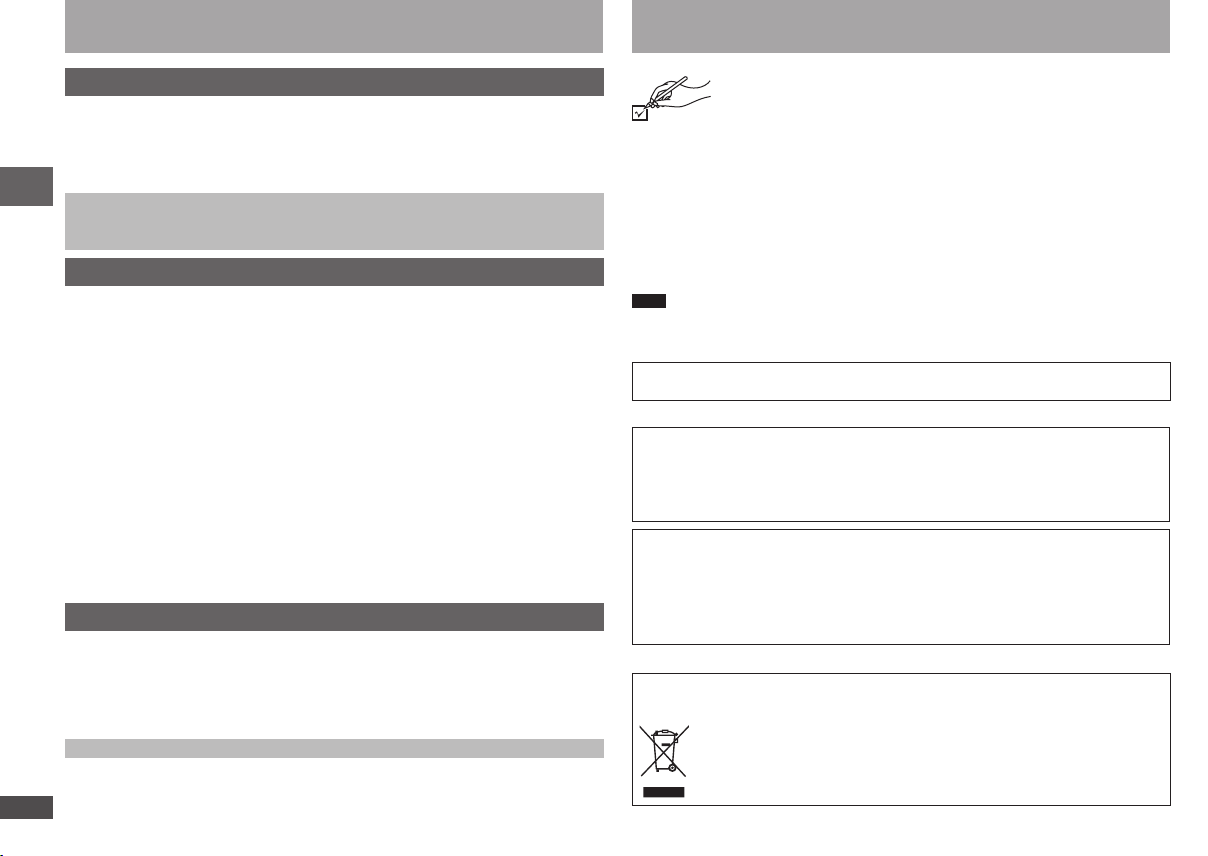
RQTC0152
2 3
RQTC0152
Table of contents Accessories
Getting started
Accessories .................................................................................................2
IMPORTANT SAFETY INSTRUCTIONS ......................................................4
Product Service ...........................................................................................4
Discs that can be played .............................................................................5
Maintenance .................................................................................................6
STEP 1 Connection .....................................................................................7
STEP 2 The remote control .........................................................................9
STEP 3 QUICK SETUP .................................................................................9
Operations
Basic play ...................................................................................................10
Changing the play sequences ..................................................................12
Program play ............................................................................................................ 12
Random play ............................................................................................................
Using navigation menus ...........................................................................13
Playing audio (WMA/MP3), picture (JPEG) and video (DivX/MPEG4) discs ...........13
Playing programs/playlists ........................................................................................
Convenient functions ................................................................................14
Displaying current playback condition/Enjoying advanced surround/
Repeat play/Changing picture mode/Changing play speed/Quick replay/
Table of contents/Accessories
Changing subtitles/Angle select/Still picture rotation ...............................................14
Changing soundtracks/Dialogue enhancer/Skipping about one minute forward/
Reducing noise in pictures/Transfer mode/Zoom .....................................................
Using On-Screen Menus ...........................................................................16
On-Screen Menu 1/On-Screen Menu 2 ...................................................................16
On-Screen Menu 3/On-Screen Menu 4 ...................................................................
Changing the player settings ...................................................................18
Reference
Glossary .....................................................................................................
Troubleshooting guide ..............................................................................21
About DivX VOD contents .........................................................................23
VIERA LinkTM “HDAVI ControlTM” ...............................................................24
Limited Warranty (ONLY FOR U.S.A.) .......................................................26
12
13
15
17
20
1 Remote control (EUR7631290)
1 AC power supply cord (K2CB2CB00020)
1 Audio/video cable (K2KA6BA00004)
2 Remote control batteries
In the U.S.A. : To order accessories, refer to “Accessory Purchases” on page 26.
In Canada : To order accessories, call the dealer from whom you have made your
purchase.
Note
The included AC power supply cord is for use with this unit only. Do not use it with
•
other equipment.
Do not use an AC power supply cord from other equipment.
•
The included Canadian French language sheet corresponds to this unit's
English displays.
User memo:
DATE OF PURCHASE ________________________________________________
DEALER NAME _____________________________________________________
DEALER ADDRESS _________________________________________________
___________________________________________________________________
TELEPHONE NUMBER _______________________________________________
The model number and serial number of this product can be found on either the back
or the bottom of the unit. Please note them in the space provided below and keep for
future reference.
MODEL NUMBER ____________________________________________________
SERIAL NUMBER ____________________________________________________
-If you see this symbol-
Information on Disposal in other Countries outside the
European Union
Limited Warranty (ONLY FOR CANADA) ..................................................27
Referencia rápida en español (Spanish Quick Reference) ....................28
Specifications ............................................................................................30
Main feature index ......................................................................Back cover
Please check and identify the supplied accessories.
Use numbers when asking for replacement parts.
(Product numbers are correct as of January 2008. These may be subject
to change.)
DVD-S54
This symbol is only valid in the European Union.
If you wish to discard this product, please contact your local
authorities or dealer and ask for the correct method of disposal.
Page 3
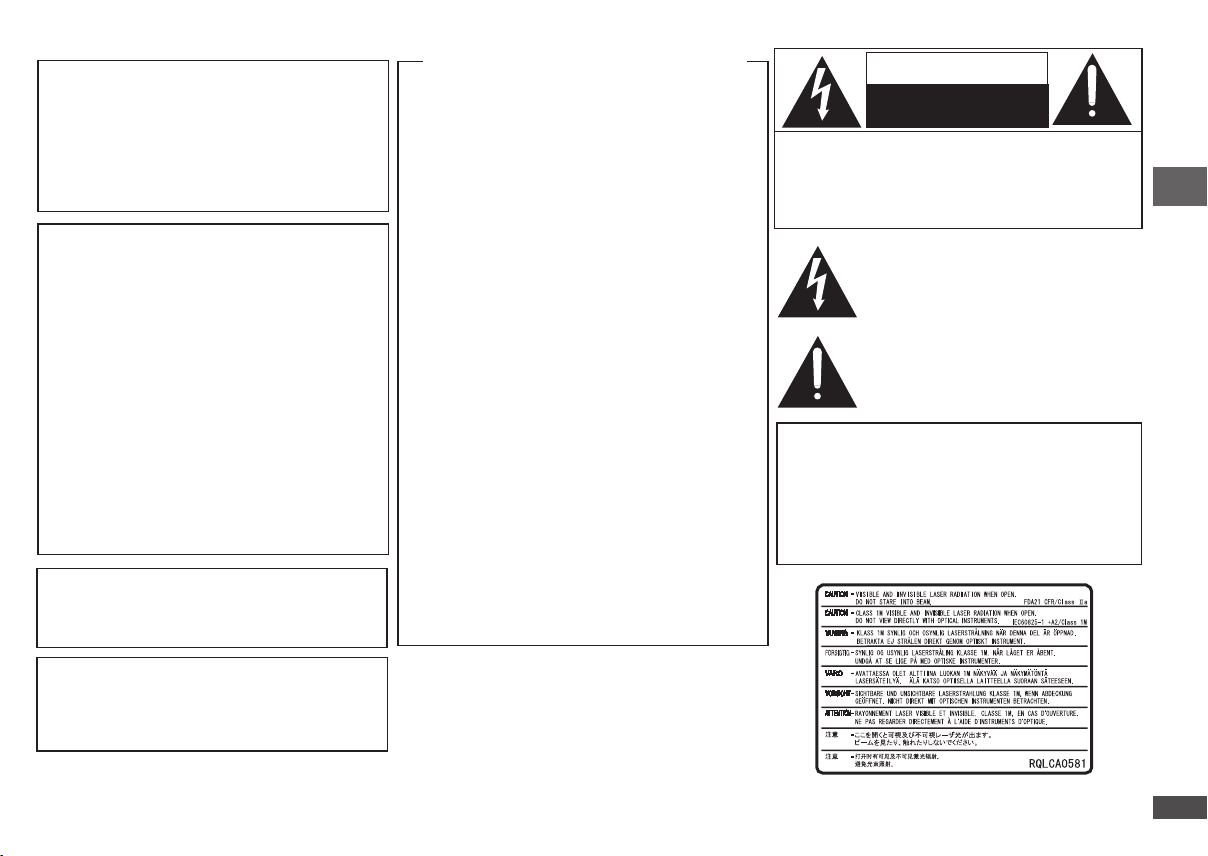
RQTC0152
RQTC0152
CAUTION!
THIS PRODUCT UTILIZES A LASER.
USE OF CONTROLS OR ADJUSTMENTS OR
PERFORMANCE OF PROCEDURES OTHER THAN
THOSE SPECIFIED HEREIN MAY RESULT IN
HAZARDOUS RADIATION EXPOSURE.
DO NOT OPEN COVERS AND DO NOT REPAIR
YOURSELF. REFER SERVICING TO QUALIFIED
PERSONNEL.
WARNING:
TO REDUCE THE RISK OF FIRE,
ELECTRIC SHOCK OR PRODUCT
DAMAGE,
DO NOT EXPOSE THIS APPARATUS
TO RAIN, MOISTURE, DRIPPING
OR SPLASHING AND THAT NO
OBJECTS FILLED WITH LIQUIDS,
SUCH AS VASES, SHALL BE
PLACED ON THE APPARATUS.
USE ONLY THE RECOMMENDED
ACCESSORIES.
DO NOT REMOVE THE COVER
(OR BACK); THERE ARE NO USER
SERVICEABLE PARTS INSIDE.
REFER SERVICING TO QUALIFIED
SERVICE PERSONNEL.
The socket outlet shall be installed near the equipment
and easily accessible. The mains plug of the power
supply cord shall remain readily operable. To completely
disconnect this apparatus from the AC Mains, disconnect
the power supply cord plug from AC receptacle.
THE FOLLOWING APPLIES ONLY IN THE U.S.A.
FCC Note:
This equipment has been tested and found to comply with
the limits for a Class B digital device, pursuant to Part 15
of the FCC Rules.
These limits are designed to provide reasonable
protection against harmful interference in a residential
installation. This equipment generates, uses and can
radiate radio frequency energy and, if not installed and
used in accordance with the instructions, may cause
harmful interference to radio communications. However,
there is no guarantee that interference will not occur in
a particular installation. If this equipment does cause
harmful interference to radio or television reception, which
can be determined by turning the equipment off and on,
the user is encouraged to try to correct the interference
by one or more of the following measures:
Reorient or relocate the receiving antenna.
•
Increase the separation between the equipment and
•
receiver.
Connect the equipment into an outlet on a circuit
•
different from that to which the receiver is connected.
Consult the dealer or an experienced radio/TV
•
technician for help.
Any unauthorized changes or modifications to this
equipment would void the user’s authority to operate this
device.
This device complies with Part 15 of the FCC Rules.
Operation is subject to the following two conditions:
(1) This device may not cause harmful interference, and
(2) this device must accept any interference received,
including interference that may cause undesired
operation.
Responsible Party:
Panasonic Corporation of North America
One Panasonic Way
Secaucus, NJ 07094
Support Contact:
Panasonic Consumer Electronics Company
Telephone No.: 1-800-211-7262
CAUTION
RISK OF ELECTRIC SHOCK
DO NOT OPEN
CAUTION: TO REDUCE THE RISK OF ELECTRIC
CAUTION!
DO NOT INSTALL OR PLACE THIS UNIT IN A
BOOKCASE, BUILT-IN CABINET OR IN ANOTHER
CONFINED SPACE. ENSURE THE UNIT IS WELL
VENTILATED. TO PREVENT RISK OF ELECTRIC
SHOCK OR FIRE HAZARD DUE TO OVERHEATING,
ENSURE THAT CURTAINS AND ANY OTHER
MATERIALS DO NOT OBSTRUCT THE VENTILATION
VENTS.
SHOCK, DO NOT REMOVE SCREWS.
NO USER-SERVICEABLE PARTS
INSIDE.
REFER SERVICING TO QUALIFIED
SERVICE PERSONNEL.
The lightning flash with arrowhead symbol,
within an equilateral triangle, is intended to
alert the user to the presence of uninsulated
“dangerous voltage” within the product’s
enclosure that may be of sufficient magnitude
to constitute a risk of electric shock to persons.
The exclamation point within an equilateral
triangle is intended to alert the user to
the presence of important operating and
maintenance (servicing) instructions in the
literature accompanying the appliance.
CAUTION
Danger of explosion if battery is incorrectly replaced.
Replace only with the same or equivalent type
recommended by the manufacturer. Dispose of used
batteries according to the manufacturer's instructions.
(Inside of product)
Page 4
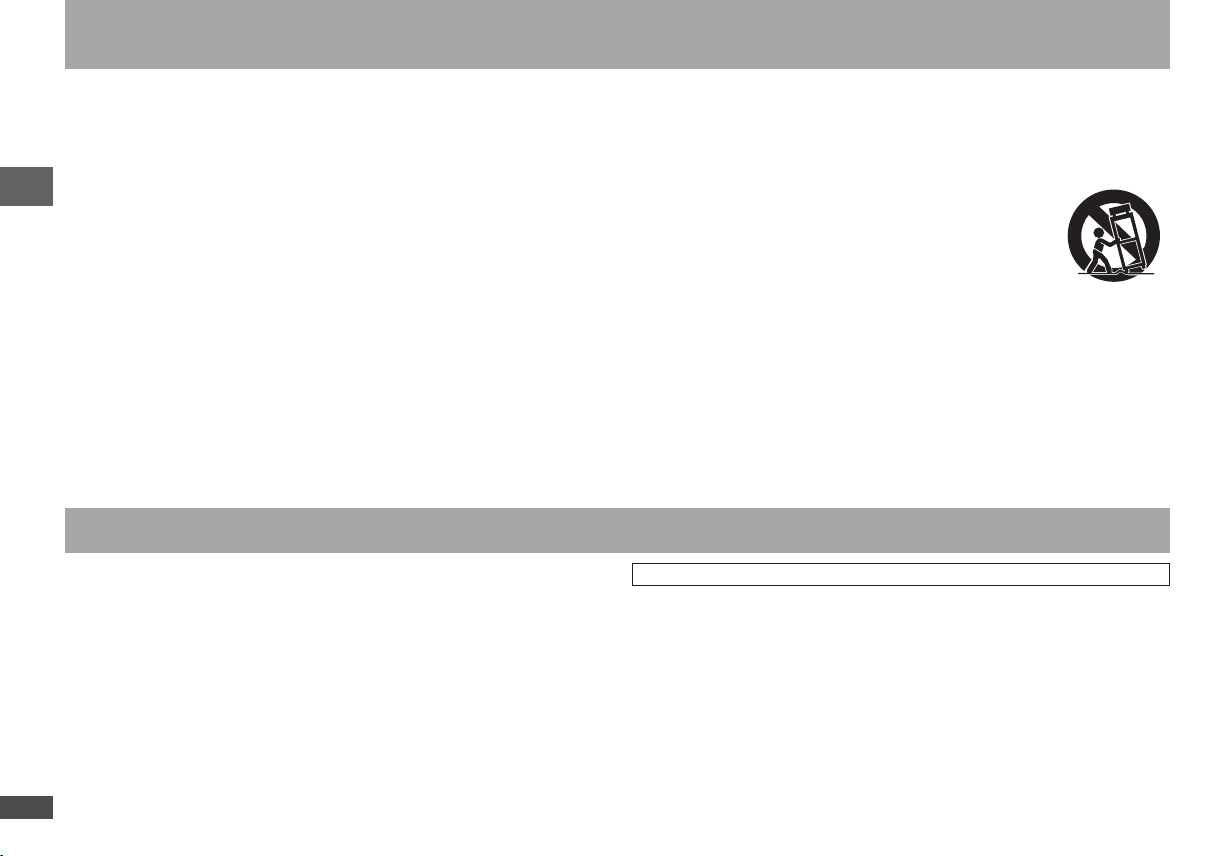
RQTC0152
4 5
RQTC0152
IMPORTANT SAFETY INSTRUCTIONS
Read these operating instructions carefully before using the unit. Follow the safety instructions on the unit and the applicable safety instructions listed below.
Keep these operating instructions handy for future reference.
1) Read these instructions.
2) Keep these instructions.
3) Heed all warnings.
4) Follow all instructions.
5) Do not use this apparatus near water.
6) Clean only with dry cloth.
7) Do not block any ventilation openings. Install in accordance with the
manufacturer’s instructions.
8) Do not install near any heat sources such as radiators, heat registers, stoves, or
other apparatus (including amplifiers) that produce heat.
9) Do not defeat the safety purpose of the polarized or grounding-type plug. A
polarized plug has two blades with one wider than the other. A grounding-type
plug has two blades and a third grounding prong. The wide blade or the third
prong are provided for your safety. If the provided plug does not fit into your outlet,
consult an electrician for replacement of the obsolete outlet.
Product service
1. Damage requiring service—The unit should be serviced by qualified service
personnel if:
(a) The AC power supply cord or AC adaptor has been damaged; or
(b) Objects or liquids have gotten into the unit; or
(c) The unit has been exposed to rain; or
(d) The unit does not operate normally or exhibits a marked change in performance;
or
IMPORTANT SAFETY INSTRUCTIONS/Product Service
(e) The unit has been dropped or the cabinet damaged.
2. Servicing—Do not attempt to service the unit beyond that described in these
operating instructions. Refer all other servicing to authorized servicing personnel.
3. Replacement parts—When parts need replacing ensure the servicer uses parts
specified by the manufacturer or parts that have the same characteristics as the
original parts. Unauthorized substitutes may result in fire, electric shock, or other
hazards.
4. Safety check—After repairs or service, ask the servicer to perform safety checks
to confirm that the unit is in proper working condition.
10) Protect the power cord from being walked on or pinched particularly at plugs,
convenience receptacles, and the point where they exit from the apparatus.
11) Only use attachments/accessories specified by the manufacturer.
12) Use only with the cart, stand, tripod, bracket, or table specified
by the manufacturer, or sold with the apparatus. When a
cart is used, use caution when moving the cart/apparatus
combination to avoid injury from tip-over.
13) Unplug this apparatus during lightning storms or when unused for long periods
of time.
14) Refer all servicing to qualified service personnel. Servicing is required when the
apparatus has been damaged in any way, such as power-supply cord or plug is
damaged, liquid has been spilled or objects have fallen into the apparatus, the
apparatus has been exposed to rain or moisture, does not operate normally, or
has been dropped.
Product information
For product information or assistance with product operation:
In the U.S.A., refer to the “Customer Services Directory” on page 26.
In Canada, contact the Panasonic Canada Inc. Customer Care Centre at
1-800-561-5505, or visit the website (www.panasonic.ca), or an authorized Servicentre
closest to you.
Page 5
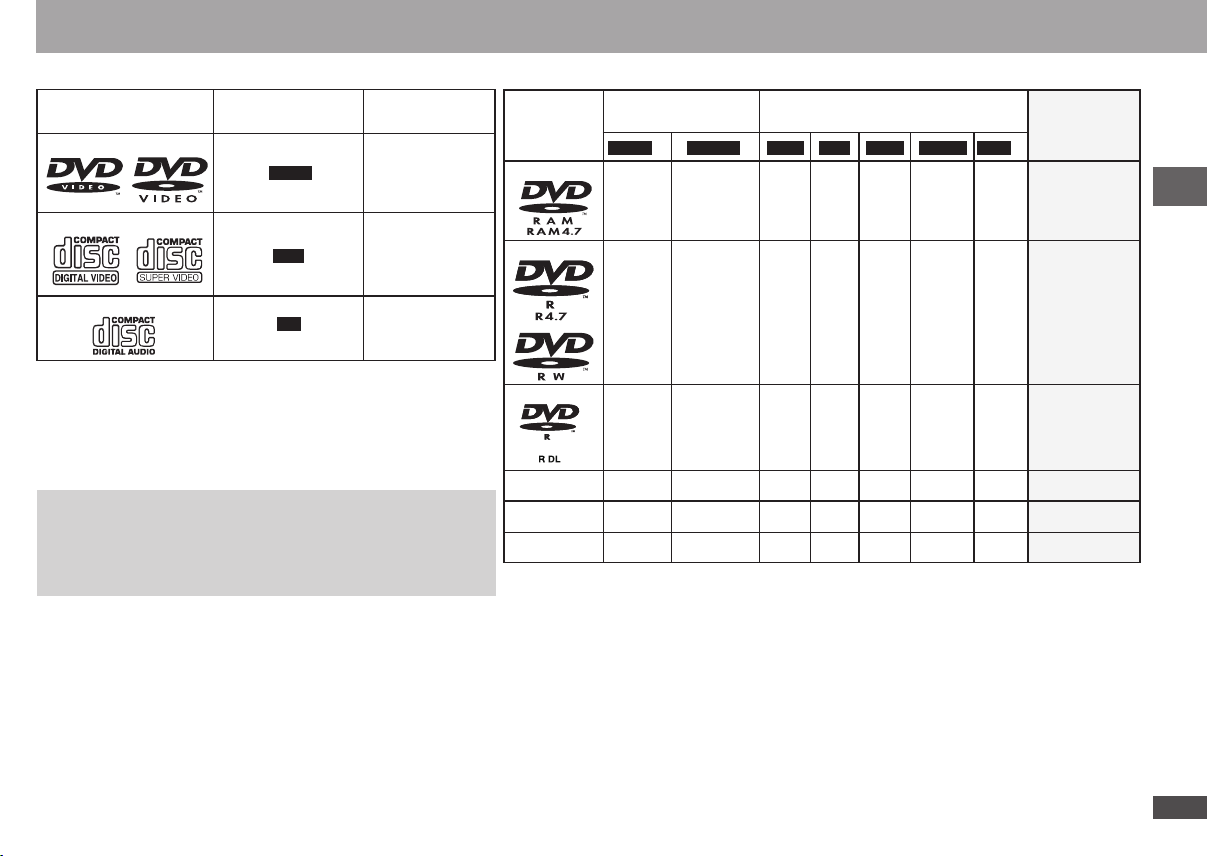
RQTC0152
RQTC0152
Discs that can be played
Commercial discs
Disc
Logo
DVD-Video
Video CD
CD
Discs that cannot be played
Blu-ray, HD DVD, DVD-Audio, Version 1.0 of DVD-RW, DVD-ROM, CDROM, CDV, CD-G, SACD, Photo CD, DVD-RAM that cannot be removed
from their cartridge, 2.6-GB and 5.2-GB DVD-RAM, PAL discs and “Chaoji
VCD” available on the market including CVD, DVCD and SVCD that do
not conform to IEC62107.
Playing DVDs and Video CDs
The producer of these discs can control how they are played so you
may not always be able to control play as described in these operating
instructions (for example if the play time is not displayed or if a Video CD
has menus).
Read the disc’s instructions carefully.
Handling precautions
Do not attach labels or stickers to discs (This may cause disc warping,
•
rendering it unusable).
Do not write on the label side with a ball-point pen or other writing
•
instrument.
Do not use record cleaning sprays, benzine, thinner, static electricity
•
prevention liquids or any other solvent.
Do not use scratch-proof protectors or covers.
•
Do not use the following discs:
•
– Discs with exposed adhesive from removed stickers or labels (rented
discs etc.).
– Discs that are badly warped or cracked.
– Irregularly shaped discs, such as heart shapes.
Indicated in these
instructions by
DVD-V
VCD
CD
Remarks
High quality movie
and music discs
Including SVCD
(Conforming to
IEC62107)
Music discs
Recorded discs (
Disc
Logo
: Available,
Recorded on a DVD
video recorder, etc.
2
DVD-V
DVD-VR
–: Not available)
Recorded on a personal computer, etc.
4
WMA
MP3 JPEG
Finalizing
5
DivXMPEG4
DVD-RAM
–
–
Not necessary
DVD-R/RW
–
Necessary
DVD-R DL
1
()
()
– –
RW
4R/4
R DL
4
CD-R/RW
•
It may not be possible to play the above discs in all cases due to the type of discs, the condition of
the recording, the recording method and how the files were created (
– – – – – –
3
– – – – – –
3
– – – – – –
page 6, Tips for making data
Necessary
Necessary
Necessary
Necessary
discs).
1
This unit can also play CD-R/RW recorded with CD-DA or Video CD format.
2
Discs recorded on DVD video recorders or DVD video cameras using DVD-Video Format.
3
Recorded using a format different from DVD-Video Format, therefore some functions cannot be
used.
4
Discs recorded on DVD video recorders or DVD video cameras, etc. using Version 1.1 of the Video
Recording Format (a unified video recording standard).
5
Plays all versions of DivX® video (including DivX®6) with standard playback of DivX® media files.
Certified to the DivX Home Theater Profile. GMC (Global Motion Compensation) is not supported.
6
A process that allows play on compatible equipment. To play a disc that is displayed as “Necessary”
on this unit, the disc must first be finalized on the device it was recorded on.
7
Closing the session will also work.
6
Discs that can be played
7
Page 6
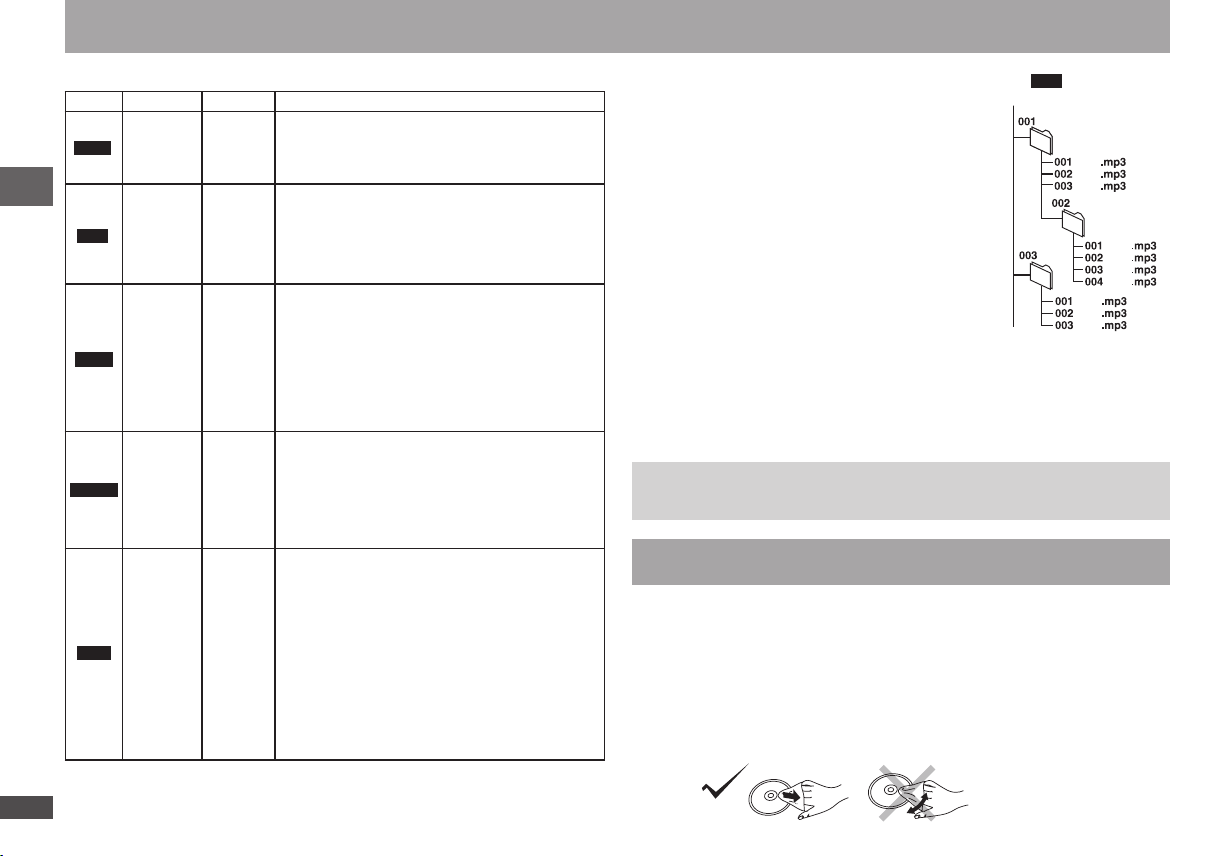
RQTC0152
6 7
RQTC0152
Discs that can be played
001
root
track
trac
k
trac
k
trac
k
trac
k
track
track
track
track
track
group
group
group
Tips for making data discs
Format Disc Extension Reference
You cannot play WMA files that are copy protected.
•
This unit is not compatible with Multiple Bit Rate
WMA
MP3
CD-R/RW
DVD-RAM
DVD-R/RW
CD-R/RW
“.WMA”
“.wma”
“.MP3”
“.mp3”
“.JPG”
JPEG
MPEG4
DVD-RAM
DVD-R/RW
CD-R/RW
DVD-RAM
DVD-R/RW
CD-R/RW
“.jpg”
“.JPEG”
“.jpeg”
“.ASF”
“.asf”
Discs that can be played/Maintenance
DivX
DVD-RAM
DVD-R/RW
CD-R/RW
“.DIVX”
“.divx”
“.AVI”
“.avi”
•
(MBR: a file that contains the same content
encoded at several different bit rates).
Sampling frequency:
•
DVD-RAM, DVD-R/RW:
11.02, 12, 22.05, 24, 44.1, and 48 kHz
CD-R/RW:
8, 11.02, 12, 16, 22.05, 24, 32, 44.1, and 48 kHz
This unit is not compatible with ID3 tags.
•
JPEG files taken on a digital camera that conforms
•
to DCF Standard Version 1.0 are displayed.
– Files that have been altered, edited or saved
with computer picture editing software may not
be displayed.
This unit cannot display moving pictures,
•
MOTION JPEG and other such formats, still
pictures other than JPEG (e.g. TIFF) or play
pictures with attached audio.
You can play MPEG4 data [conforming to SD
•
VIDEO specifications (ASF standard)/MPEG4
(Simple Profile) video system/G.726 audio
system] recorded with the Panasonic SD multi
cameras or DVD video recorders with this unit.
The recording date may differ from that of the
•
actual date.
Plays all versions of DivX video (including
•
DivX® 6) [DivX video system/MP3, Dolby Digital
or MPEG audio system] with standard playback
of DivX® media files. Functions added with DivX
Ultra are not supported.
GMC (Global Motion Compensation) is not
•
supported.
DivX files greater than 2GB or have no index may
•
not play properly on this unit.
This unit supports all resolutions up to maximum
•
of 720 x 480.
You can select up to 8 types of audio and
•
subtitles on this unit.
Naming folders and files
(Files are treated as content and folders are treated as
groups on this unit.)
At the time of recording, prefix folder and file names. This
should be done with numbers that have an equal number
of digits, and should be done in the order you want to play
them (this may not work at times).
DVD-RAM
Discs must conform to UDF 2.0.
•
CD-R/RW
Discs must conform to ISO9660 level 1 or 2 (except for
•
extended formats).
This unit is compatible with multi-session but if there
•
are a lot of sessions it takes more time for play to start.
Keep the number of sessions to a minimum to avoid
this.
DVD-R/RW
Discs must conform to UDF bridge (UDF 1.02/ISO9660).
•
This unit is not compatible with multi-session. The default session only is played.
•
There may be differences in the display order on the menu screen and computer screen.
•
This unit cannot play files recorded using packet write.
•
e.g.
MP3
Note about using a DualDisc
The digital audio content side of a DualDisc does not meet the technical specifications
of the Compact Disc Digital Audio (CD-DA) format so play may not be possible.
Maintenance
Clean this unit with a soft, dry cloth
Never use alcohol, paint thinner or benzine to clean this unit.
•
Before using a chemically treated cloth, read the instructions that came with the
•
cloth carefully.
Cleaning of the lens is generally unnecessary although this depends on the
•
operating environment.
Do not use commercially available lens cleaners as they may cause a malfunction.
•
Clean discs
Wipe with a damp cloth and then wipe dry.
Page 7
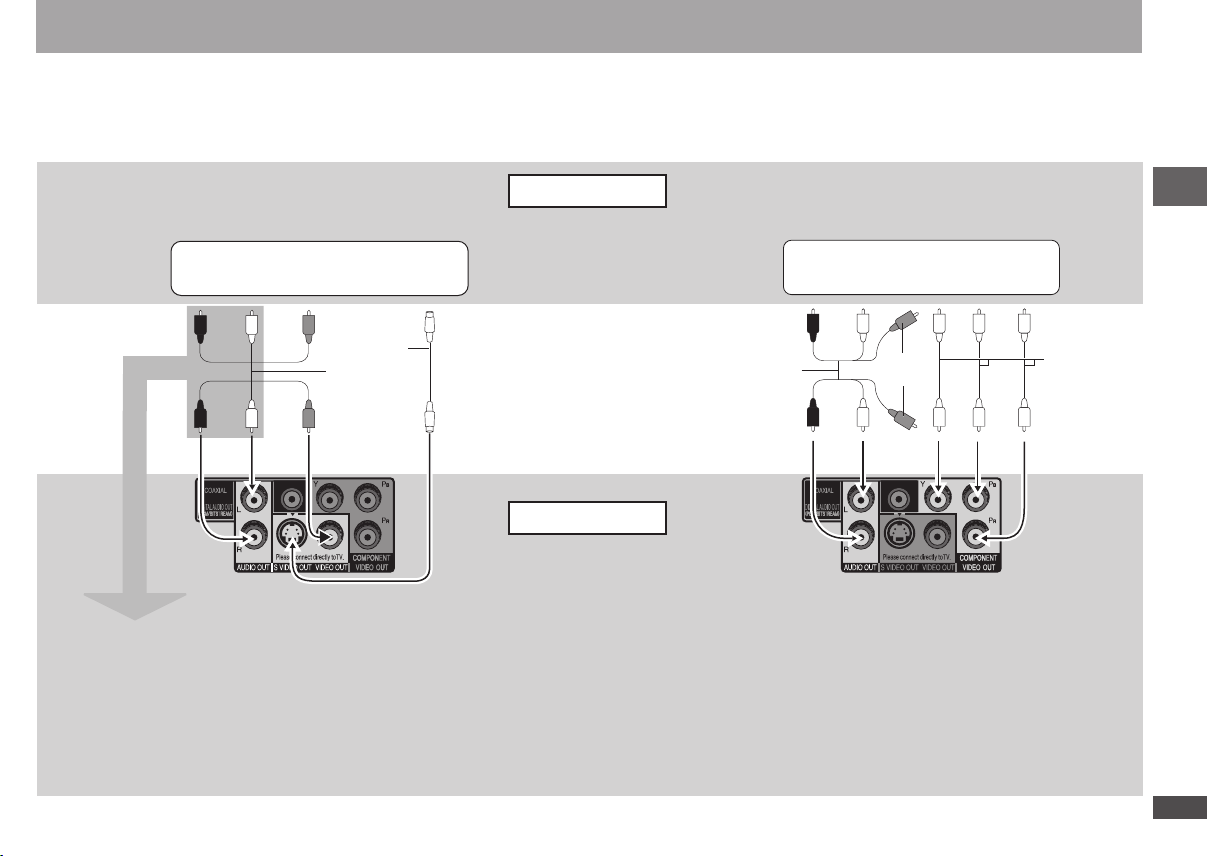
RQTC0152
RQTC0152
N
I
O
IDUA
L
R
T
NEN
OPM
OC
NI OEDIV
NI OIDUA
L R
OEDIV
NI
OEDIV S
N
I
STEP 1 Connection
Connection to a television
Do not place the unit on amplifiers or equipment that may become hot. The heat can damage the unit.
•
Do not connect through the video cassette recorder. Due to copy guard protection, the picture may not display properly.
•
Turn off all equipment before connection and read the appropriate operating instructions.
•
Connect the terminals of the same color.
•
Television
With VIDEO IN or S VIDEO IN
S video cable
Audio/video
cable
(included)
Audio/video cable
Back of the unit
(included)
With COMPONENT VIDEO IN
Not used
Connection
Video cables
When using this connection, the audio cable
(red and white plugs) should also be connected.
You can connect the audio cable to the 2-channel
audio input terminals of an analog amplifier or
component receiver to enjoy stereo sound.
Select “DARKER” from the “BLACK LEVEL”
( page 18, “VIDEO” menu).
To enjoy progressive video
Connect to a progressive output compatible television.
•
Set “VIDEO PRIORITY” to “OFF” (
•
Set “VIDEO OUT (I/P)” to “PROGRESSIVE”, then follow the
•
instructions on the menu screen (
All Panasonic televisions with 480p input connectors are compatible.
Consult the manufacturer if you have another brand of television.
page 19, “HDMI” menu).
page 19, “VIDEO” menu).
Page 8
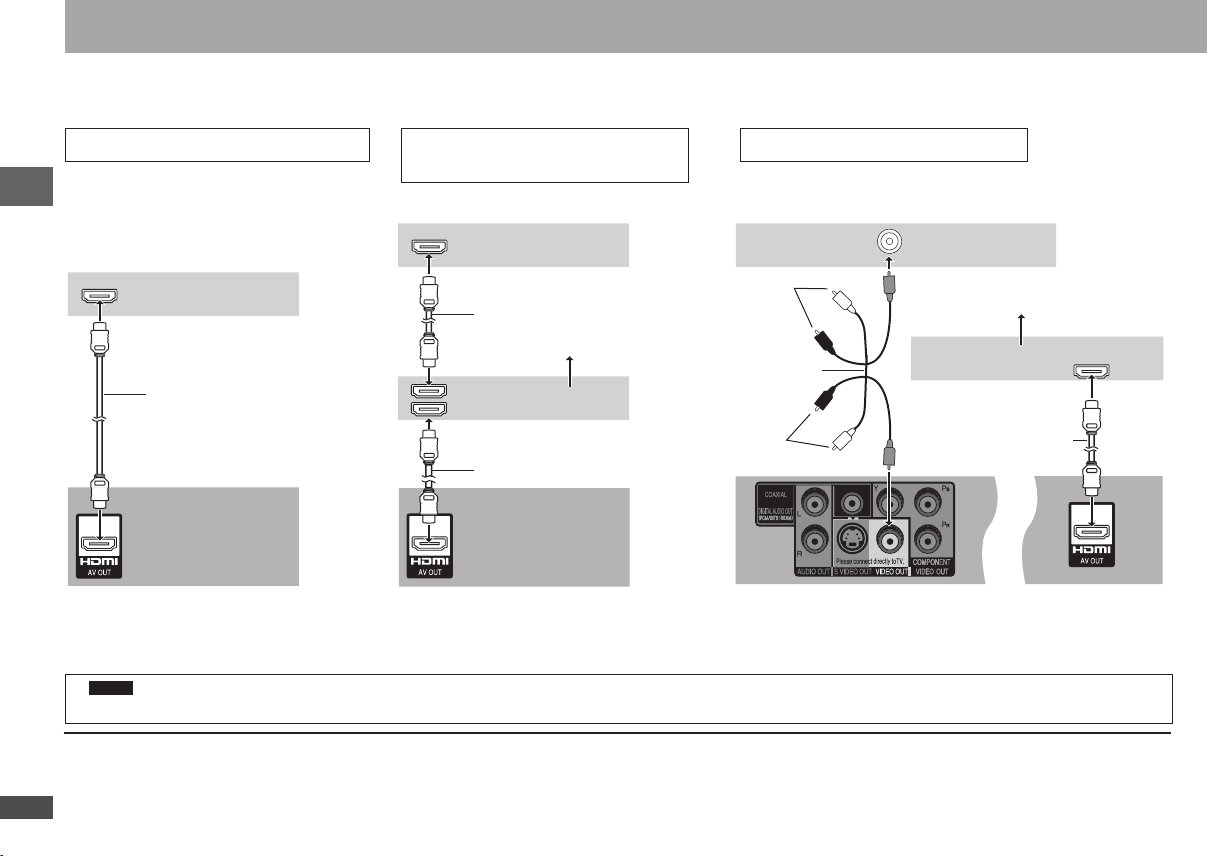
RQTC0152
8 9
RQTC0152
HDMI IN
HDMI IN
HDMI IN
HDMI OUT
HDMI IN
VIDEO IN
STEP 1 Connection
Enjoying higher quality audio and video (HDMI connection) ( Page 20, Glossary)
By connecting to an HDMI compatible high-definition television, video recordings can be converted to, and output as, high-definition video (1080p,1080i).
You can also enjoy surround sound by connecting to an HDMI compatible amplifier with multi-channel output terminals.
With HDMI compatible television
To enjoy digital high-definition video and high
quality audio with a single cable.
You can enjoy surround sound by connecting
•
an amplifier with COAXIAL terminal
( page 9).
Connection
Television
HDMI cable
With HDMI compatible television
and amplifier
To enjoy digital surround sound in addition to
digital high-definition video.
Television
HDMI cable
1
Multi-channel speakers
Amplifier
With HDMI compatible amplifier
You can still enjoy surround sound when your television is not HDMI
compatible by connecting an HDMI compatible amplifier.
Television
2
Not used
Audio/video
(included)
cable
Multi-channel speakers
Amplifier
1
Not used
2
HDMI cable
HDMI cable
Back of the unit
Set “VIDEO PRIORITY” to “ON” and “AUDIO
•
OUT” to “ON” (
1
DVD-V
Audio will be output in 2 channels when output as PCM. Change “DOLBY DIGITAL” and “DTS” (
2
You can also use the S VIDEO and COMPONENT VIDEO terminals.
To enjoy high-definition video, connect to an HDMI compatible high-definition television and set “VIDEO FORMAT” ( page 17, On-Screen Menu 4).
•
For stable operation and preventing deterioration of video quality, please purchase an HDMI cable 5.0 m (16
•
It is compatible with the VIERA Link
•
page 19, “HDMI” menu).
TM
“HDAVI ControlTM” ( pages 24 to 25).
Back of the unit Back of the unit
Set “AUDIO OUT” to “ON”. When you connect to a television
Set “VIDEO PRIORITY” to “ON” and “AUDIO
•
OUT” to “ON” (
page 19, “HDMI” menu).
•
through the COMPONENT VIDEO terminal only, set “VIDEO
PRIORITY” to “OFF”, too (
page 19, “AUDIO” menu).
2
/5 feet) or less in length with the HDMI logo.
page 19, “HDMI” menu).
Page 9
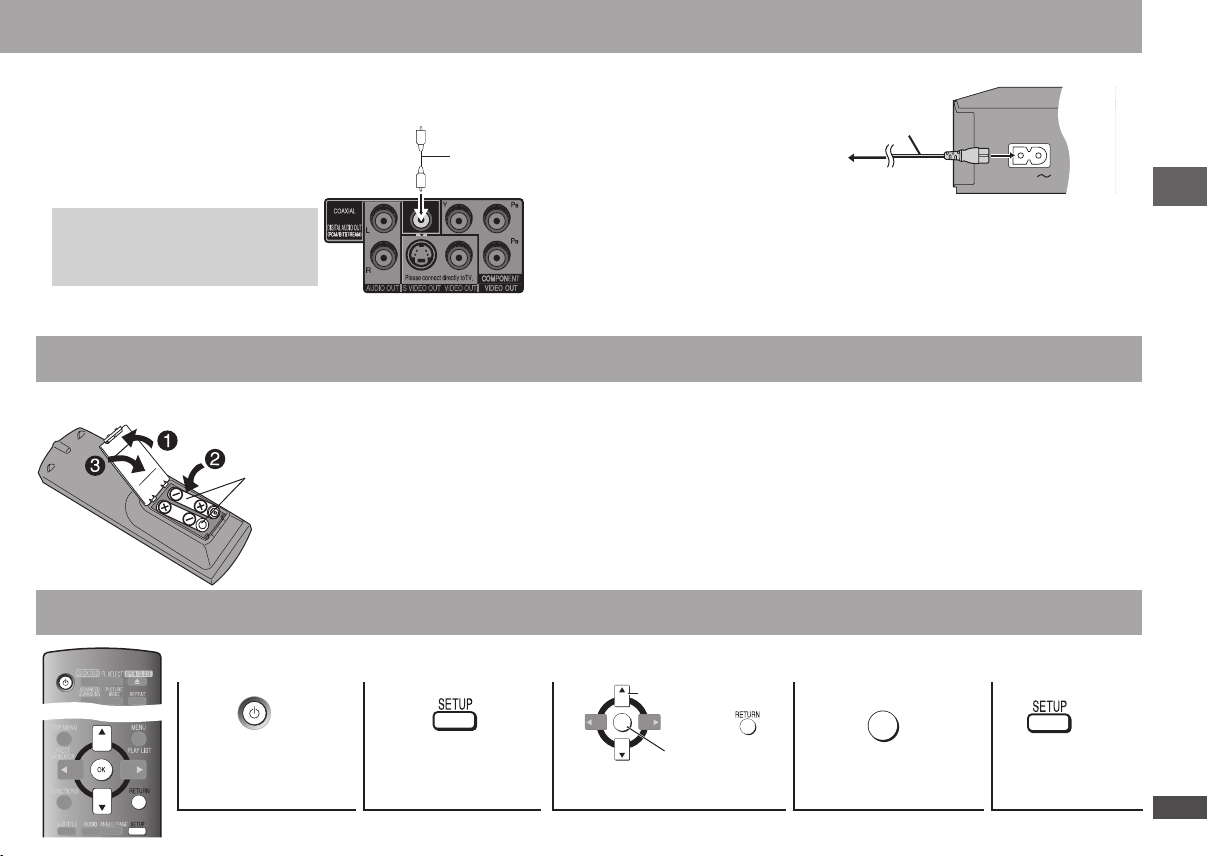
RQTC0152
RQTC0152
COAXIAL IN
Enjoying surround sound
AC IN
R6/LR6, AA
OK
OK
Connect the AC power supply cord last
Amplifier with a built-in decoder or a
decoder-amplifier combination
You cannot use DTS Digital Surround
•
decoders incompatible with DVD.
Set “AUDIO OUT” to “OFF”
( page 19, “HDMI” menu), and change
“PCM OUTPUT”, “DOLBY DIGITAL” and
“DTS” (
page 19, “AUDIO” menu).
STEP 2 The remote control
Batteries
STEP 3 QUICK SETUP
Turn on the television and select the appropriate video input on the television.
1
Coaxial cable
Conserving power
This unit consumes a small amount of power, even when it is turned off (1 W). To save
power when the unit is not to be used for a long time, unplug it from the household AC
outlet.
Back of the unit
Insert so the poles (4 and 3) match those in the remote
•
control.
Do not use rechargeable type batteries.
•
Do not heat or expose to flame.
•
Do not leave the batteries in an automobile exposed to
•
direct sunlight for a long period of time with doors and
windows closed.
Do not:
mix old and new batteries.
•
use different types at the same time.
•
take apart or short circuit.
•
2 3
Select
AC power supply cord
To household AC outlet
attempt to recharge alkaline or manganese batteries.
•
use batteries if the covering has been peeled off.
•
Mishandling of batteries can cause electrolyte leakage which
can damage items the fluid contacts and may cause a fire.
Remove batteries if the remote control is not going to be used
for a long period of time. Store in a cool, dark place.
Use
Aim at the remote control sensor ( page 10), avoiding
obstacles, at a maximum range of 7 m (23 feet) directly in front
of the unit.
4
(included)
5
Connection/The remote control/QUICK SETUP
Power on
To change these settings later, select “QUICK SETUP” (
Shows QUICK
SETUP screen.
Follow the message and
make the settings.
page 19, “OTHERS” menu).
Register
Press to finish
QUICK SETUP.
Press to exit.
Page 10
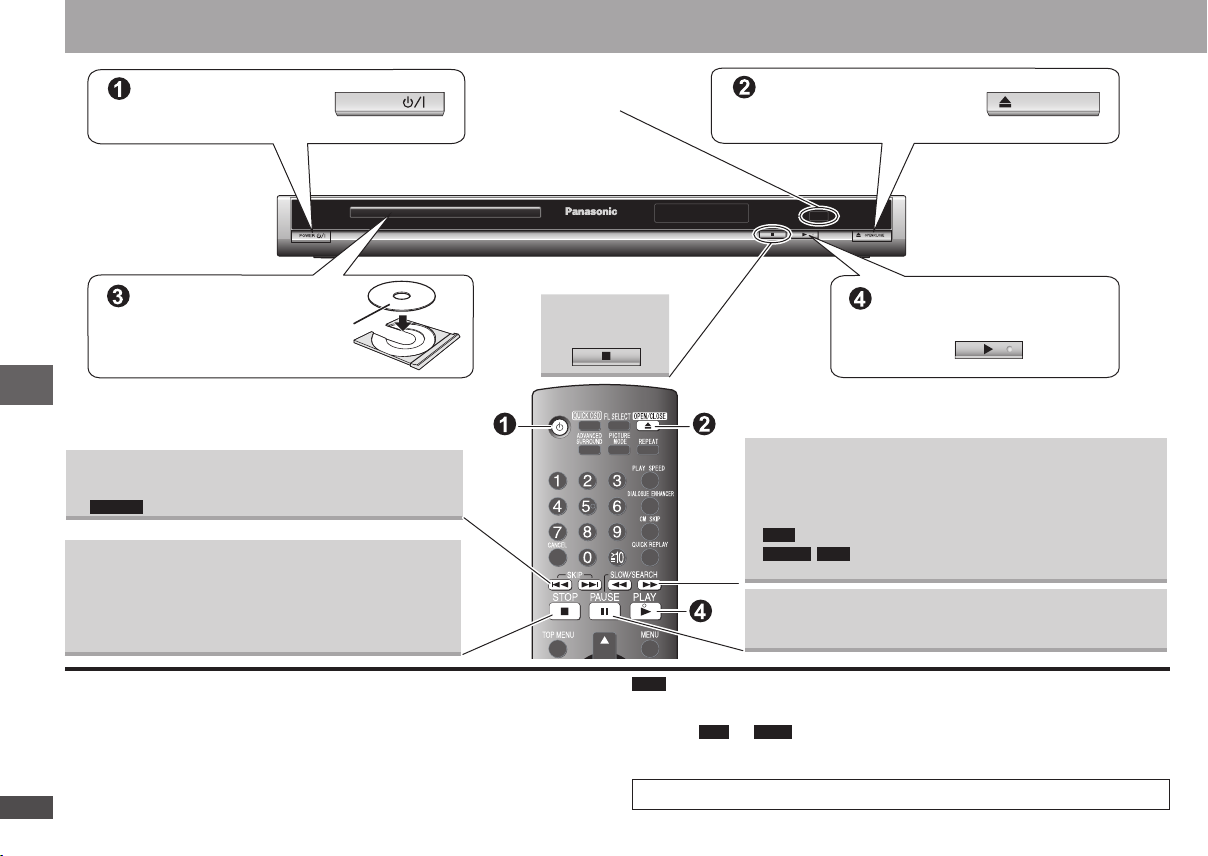
RQTC0152
10 11
RQTC0152
POWER
OPEN/CLOSE
Basic play
Power ON.
Load the disc.
Load double-sided discs so the
•
label for the side you want to
play is facing up.
Skip
Press [u i] to skip titles, chapters, tracks, etc.
•
Basic play
DVD-VR
Can also skip to the markers.
•
Stop
The position is memorized when “RESUME STOP” is
displayed on your television screen.
Press [q] (PLAY) to resume. (Resume play)
•
Press [g] to clear the position.
•
Remote control sensor
Stop
Open the disc tray.
Start play.
Search
Slow-motion
Up to 5 steps
•
Press [q] (PLAY) to restart play.
•
VCD
(during play)
(during pause)
Slow-motion: Forward direction only.
•
Slow-motion: Does not work.
DivXMPEG4
Pause
Press [q] (PLAY) to restart play.•
Standby/on switch (8)
Press to switch the unit from on to standby mode or vice versa. In standby mode, the
unit is still consuming a small amount of power.
Note
DISCS CONTINUE TO ROTATE WHILE MENUS ARE DISPLAYED. Press [
•
when you finish to preserve the unit’s motor and your television screen.
MP3 JPEG
To play
•
( page 19, “OTHERS” menu).
Total title number may not be displayed properly on
•
If you are experiencing problems, refer to “Troubleshooting guide” (
or contents on DVD-RAM, set “DVD-VR/DATA” to “DATA”
4R/4RW.
pages 21 to 23).
g]
Page 11

RQTC0152
RQTC0152
Frame-by-frame
OK
OK
1
2
3
5 6
7
8 9
0
4
OK
(during pause)
DVD-VDVD-VR
VCD
Return to
previous screen
VCD
DVD-VR
forward direction only
On-screen item
select
DVD-V
Shows a disc top menu.
DVD-VR
Plays the programs ( page 13).
Select
Register
Disc menu
Enter number
Main unit display
Information
screen
JPEG
DVD-V
Shows a disc menu.
DVD-VR
Plays a playlist ( page 13).
VCD
with playback control
Shows a disc menu.
DVD-V
DVD-VR VCD
CD
e.g. To select 12: [ ≧ 10] [1] [2]
DivX
WMA
MP3 JPEG
MPEG4
e.g. To select 123: [ ≧ 10] [1] [2] [3] [OK]
Number display Time display
Basic play
Page 12

RQTC0152
12 13
RQTC0152
DVD-V PROGRAM
SELECT CHAPTER
TITLE CHAP.
CHAP. 1
CHAP. 2
CHAP. 3
1 1
10
9
8
7
6
5
4
3 1
2 1
1
3
2
CLEAR ALL
START: PLAY
ALL
DVD-V PROGRAM
SELECT TITLE
TITLE CHAP.
TITLE 2
TITLE 3
TITLE 4
1
10
9
8
7
6
5
4
3
2
CLEAR ALL
START: PLAY
TITLE 1
DVD-V RANDOM
SELECT TITL
E
TITLE
2
TITLE
3
TITLE
1
PRESS PLAY TO STAR
T
PLAYBACK MENU
AUDIO/PICTURE
VIDEO
MP3, WMA, JPEG
DivX, MPEG4
OK
PLAYBACK MENU
AUDIO/PICTURE
VIDEO
MP3, WMA, JPEG
DivX, MPEG4
OK
Changing the play sequences
(up to 30 items)
PROGRAM”.
e.g.
DVD-V
Random play
(except )
DVD-VR
MP3 JPEG DivXMPEG4
WMA
1.
Discs that contain both video (DivX/MPEG4) and other format (WMA/MP3/JPEG)
contents only
While the “PLAYBACK MENU” is displayed
Press [e r] to select
“AUDIO/PICTURE” or
“VIDEO” and press
[OK].
2. While stopped, press [PLAY MODE] several
times to select “
When playing a disc with both MP3 and JPEG
•
recorded, select “MUSIC RANDOM” for MP3 or
“PICTURE RANDOM” for JPEG pictures.
MP3 JPEG
WMA
3.
Only when the disc has a group (folder)
MPEG4
RANDOM”.
DivX
Press [e r] to select a group and press [OK].
“
•
” will be displayed next to the selected groups.
Press [OK] again to clear.
To select multiple groups, repeat this step.
•
Press [ANGLE/PAGE] to skip page by page.
•
To select all items in a disc, select “ALL”.
•
DVD-V
Only when the disc has multiple titles
Press [e r] to select a title and press [OK].
“
•
” will be displayed next to the selected title.
4. Press [q] (PLAY) to start play.
To exit random mode, press [PLAY MODE] several times.
e.g.
DVD-V
Program play
(except )
DVD-VR
MP3 JPEG DivXMPEG4
WMA
1.
Discs that contain both video (DivX/MPEG4) and other format (WMA/MP3/JPEG)
contents only
While the “PLAYBACK MENU” is displayed
Press [e r] to select
“AUDIO/PICTURE” or
“VIDEO” and press
[OK].
2. While stopped, press [PLAY MODE] several
times to select “
When playing a disc with both MP3 and JPEG
•
recorded, select “MUSIC PROGRAM” for MP3
or “PICTURE PROGRAM” for JPEG pictures.
You cannot set both “MUSIC PROGRAM” and
“PICTURE PROGRAM”.
3. Press [e r] to select an item and press
[OK].
Repeat this step to program other items.
•
To select all items in a disc, title, or group, select
•
“ALL” and press [OK].
Press [ANGLE/PAGE] to skip page by page.
•
Press [RETURN] to return to the previous menu.
•
4. Press [q] (PLAY) to start play.
Clearing the program
Changing the play sequences
Press [q] and then press [e r] to select the item and press [CANCEL].
Clearing the whole program
Press [q] several times to select “CLEAR ALL” and press [OK]. The whole program is
also cleared when the unit is turned off or the disc tray is opened.
To exit program mode, press [PLAY MODE] several times.
Page 13

RQTC0152
RQTC0152
DATA -DISC
ROOT
01 Ashley a
~
02 City Pe
n
~
03 Neander
t
~
04 Cartoons
05 Trilobites
Formula one
Starperson
Baseball
Lady Starfi
~
Life on Jup
~
Starperson
Soccer
ROOT
Formula one
RETURN
OK
DATA -DISC
ROOT
01 Ashley a
~
02 City Pe
n
~
03 Neander
t
~
04 Cartoons
05 Trilobites
RETURN
06 White Dw
~
Soccer
Baseball
OK
PLAYBACK MENU
AUDIO/PICTURE
VIDEO
MP3, WMA, JPEG
DivX, MPEG4
OK
NO.4
G 1/ 2 : C 1/ 9
PG DATE LENGTH TITLE
01/25 MOVIE PICTURE
04:31 PLAYBACK
1 0:55:31
01/25 STILL PICTURE
05:20 PLAYBACK
2 0:28:20
01/28 HYBRID PICTURE
10:00 PLAYBACK
3 0:36:00
RETURN
OKOK
PL DATE LENGTH TITLE
01/10 MOVIE PICTURE
10:00 PLAYBACK
1 0:30:11
01/15 STILL PICTURE
08:00 PLAYBACK
2 0:55:30
01/18 HYBRID PICTURE
08:01 PLAYBACK
3 0:55:31
RETURN
OK
Using navigation menus
Playing audio (WMA/MP3), picture (JPEG) and video (DivX/MPEG4) discs
MP3 JPEG DivXMPEG4
WMA
1.
Discs that contain both video (DivX/MPEG4) and other
format (WMA/MP3/JPEG) contents only
While the “PLAYBACK MENU” is displayed
Press [e r] to select “AUDIO/PICTURE” or
“VIDEO” and press [OK].
While the menu is displayed
2.
Press [e r w q] to select an item and press [OK].
Repeat this step if there are multiple layers.•
Group (Folder)
MPEG4/DivX
content (File)
Files are treated as contents and folders are treated as groups in these instructions.
Press [ANGLE/PAGE] to skip page by page.
•
Press [RETURN] to go back to previous screen.
•
Press [MENU] to display/exit the screen.
•
The video content is distorted according to the recorded method to the discs. This unit cannot play these
DivX
kinds of discs normally.
Group (Folder)
MP3/WMA
content (File)
JPEG content (File)
Select the picture in thumbnails menu
JPEG
1. While pictures are being displayed, press [TOP
MENU] to display the thumbnails.
2. To select a picture in a group
Press [e r w q] to select the picture and press [OK].
Press [i] to skip forward page by page.
•
Press [u] to skip backward page by page.
•
To select a picture in other groups
1. Press [e] to select the group name.
2. Press [
w q] to select the group and press [OK].
3. Press [
e r w q] to select the picture and press [OK].
Group name
Group and content
number
Playing programs/playlists
Titles appear only if they have been entered.
•
You cannot edit playlists and titles.
•
Playing the programs
1. While stopped, press [DIRECT NAVIGATOR].
2. Press [e r] to select the program.
Press [
3. Press [OK].
] to skip page by page.
w q
Program menu
DVD-VR
Playing the playlist
(Only when the disc contains a playlist)
1. While stopped, press [PLAY LIST].
2. Press [
e r] to select the play list.
Press [
] to skip page by page.
w q
3. Press [OK].
Playlist menu
Using navigation menus
Page 14

RQTC0152
14 15
RQTC0152
T 1 TIME
0 : 05
OFF A. SURROUND1 A. SURROUND2
A. SURROUND3
A. SURROUND1
CHAP.
NORMAL
1.4
�
1: ENG
1
Convenient functions
Displaying current playback condition
(Quick On Screen Display)
Press [QUICK OSD].
e.g.
CD
Current playback number
Playback condition
To exit the screen, press [QUICK OSD].•
Current position
Press [e r] to change
current/elapsed play time.
Play mode
---: Normal Play
PGM: Program Play
RND: Random Play
Enjoying advanced surround
Motion pictures with 2 or more channels
Enjoy a surround-like effect when using 2 front speakers.
Press [ADVANCED SURROUND] to select
“A. SURROUND1”, “A. SURROUND2”, “A. SURROUND3” or “OFF”.
A. SURROUND1: Light effect
A. SURROUND2: Medium effect
A. SURROUND3: Strong effect
OFF: Off
When using discs recorded with surround sound, sound seems to come from
•
Convenient functions
speakers on either side of you.
Optimum seating position is 3 to 4 times the distance between the front left and right
•
speakers or the width of the television if using the television’s speakers.
Do not use in combination with surround effects on other equipment.
•
The settings remain even when the unit is turned off or the disc tray is opened.
•
Turn off if sound is distorted.
•
Repeat play
(Only when the elapsed play time can be displayed.
: you can use even if there is no elapsed time display.)
JPEG
DVD-V
Press [REPEAT] to select an item to be repeated.
To cancel, press [REPEAT] to select “OFF”.•
e.g.
Press [PICTURE MODE] to select the picture quality
for movie viewing.
NORMAL: Normal images.
CINEMA1: Mellows images and enhances detail in dark scenes.
CINEMA2: Sharpens images and enhances detail in dark scenes.
DYNAMIC: Enhances the contrast for powerful images.
ANIMATION: Suitable for animation.
SOFT SKIN: Softens the skin of people in the images.
During play, press [PLAY SPEED].
Press [e r] to change play speed
– from “
•
•
•
Press [QUICK REPLAY] to skip back about 10 seconds.
Press [SUBTITLE] to select the subtitle language.
•
•
Press [ANGLE/PAGE] to select the angle.
JPEG
Press [ANGLE/PAGE] to rotate the still picture.
Changing picture mode
Changing play speed
(Only when the elapsed play time can be displayed)
0.6” to “1.4” (in 0.1 units)
Press [q] (PLAY) to return to the normal play.
After you change the speed
– Advanced surround (
– Digital audio output switches to PCM 2ch.
This may not work depending on the disc’s recording.
Quick replay
DVD-V DVD-VR WMA MP3 VCD CD
This may not work depending on the disc’s recording.•
left) does not work.
(Only when the elapsed play time can be displayed)
Changing subtitles
On 4R/4RW, a subtitle number may be shown for subtitles
that are not displayed.
This may not work depending on the disc’s recording.
Angle select
DVD-V
Still picture rotation
During pause,
(Discs with pictures)
DVD-V DVD-VR
(Discs with subtitles)
(with multiple angles)
JPEG
e.g.
e.g.
DVD-V
DVD-V
Page 15

RQTC0152
RQTC0152
Changing soundtracks
NORMAL
NORMAL AUTO X 2 X 4
( )
DVD-VRDVD-V VCD
1: MP3 160kbps 44.1kHz 2ch
ON
AUTO1
1
DivX
DVD-V
DVD-V
DVD-VR
DivX
(with multiple soundtracks)
VCD
Press [AUDIO] to select the soundtrack.
DVD-VR VCD
You can use this button to select “L”, “R”, “L4R” or “L R”.
Dialogue enhancer
(Dolby Digital, DTS, 3-channel or over, with the dialogue
DVD-V
recorded in the center channel)
DivX
(Dolby Digital, 3-channel or over, with the dialogue
recorded in the center channel)
To make the dialogue in movies easier to hear
Press [DIALOGUE ENHANCER] to select “ON”.
To cancel, press [DIALOGUE ENHANCER] to select “OFF”.
The settings remain even when the unit is turned off or the disc tray is opened.
•
Skipping about one minute forward
DVD-V DVD-VR
Convenient when you want to skip commercials etc.
During play, press [CM SKIP].
This may not work depending on the play position.
•
DVD-VR
Does not work:
•
– with still picture part.
– when playing a playlist.
Reducing noise in pictures
Smoothes block noise and reduces the smudging that appears
around contrasting sections of the picture.
Press [DNR] to select “OFF”, “1”, “2”, or “3”.
1: Light effect
2: Medium effect
3: Strong effect
OFF: Off
e.g.
Transfer mode
(Discs with pictures)
With COMPONENT VIDEO OUT connection
If you have set “VIDEO OUT (I/P)” to “PROGRESSIVE”
DivX
( page 18, “VIDEO” menu).
Press [TRANSFER MODE] to select the method of conversion for progressive
output to suit the type of material.
•
When the tray is opened, the setting will return to AUTO1.
AUTO1 (normal): Automatically detects the film and video content, and appropriately
converts it.
AUTO2: In addition to AUTO1, automatically detects film contents with different frame
rates and appropriately converts it.
VIDEO: Select when using AUTO1 and AUTO2, and the content is distorted.
With HDMI AV OUT connection
If you have set “VIDEO FORMAT” to “480p”, “720p”, “1080p”, or “1080i”
( page 17, On-Screen Menu 4).
Select between AUTO1, AUTO2, and VIDEO for the method of conversion for
progressive output.
Zoom
Press [h].
1.
JPEG
Press [ZOOM] to select the zoom ratio.
2.
NORMAL: Displayed in the size used for recording.
AUTO: Automatically zooms in and adjusts the size of images with upper and lower
black bands.
X 2: 2X zoom
X 4: 4X zoom
•
Zoom ratio will return to “NORMAL” while stopped, “RESUME STOP”, or when the
disc tray is opened.
DVD-V DVD-VR VCD JPEG MPEG4
only
DivX
e.g.
VCD
Convenient functions
Page 16

RQTC0152
16 17
RQTC0152
On-Screen Menu 1
On-Screen Menu 2
On-Screen Menu 3
On-Screen Menu 4
Exit
OK
OK
1
2
3
5 6
7
8 9
0
4
Using On-Screen Menus
JPG
DATE
1 2 3 4
Press.
Each time you press the button:
(Disc/Play)
(Video)
(Audio)
(HDMI)
Note
Press [FUNCTIONS] will display only “On-Screen Menu 4” during “nodISC” or when the disc tray is opened.
Items shown differ depending on the type of software.
Select the item.
Select
Register
On-Screen Menu 1 (Disc/Play)
PG SEARCH,
e.g.
PL SEARCH,
DVD-V
TITLE SEARCH,
CHAPTER
SEARCH,
T9 C99
TRACK SEARCH,
CONTENT
SEARCH
AUDIO ( page 15, Changing soundtracks)
PLAY SPEED ( page 14, Changing play speed)
REPEAT MODE ( page 14, Repeat play)
Using On-Screen Menus
SUBTITLE ( page 14, Changing subtitles)
ANGLE ( page 14, Angle select)
DATE DISPLAY
ROTATION ( page 14, Still picture rotation)
To start from a specific item
Press [e r] to select and press [OK], or, press the
•
numbered buttons.
VCD
This does not work when using playback control
( page 20, Glossary).
A-B Repeat (To repeat a specified section)
Except still picture on
Press [OK] at the starting and ending points.
Select “OFF” to cancel.
•
JPEG
Displays the photograph date
OFF
JPEG DivX MPEG4
ON
Select
Register
Make the settings.
Press to exit.
On-Screen Menu 2 (Video)
PICTURE MODE ( page 14, Changing picture mode)
ZOOM ( page 15, Zoom)
DNR ( page 15, Reducing noise in pictures)
TRANSFER MODE ( page 15, Transfer mode)
SOURCE SELECT
DivX
(depends on
disc)
When you select “AUTO” the constructing method of
the DivX contents is automatically distinguished and
output. If the picture is distorted, select “INTERLACE”
or “PROGRESSIVE” depending on which constructing
method was used when the contents were recorded to
disc.
AUTO, INTERLACE, PROGRESSIVE
Page 17

RQTC0152
RQTC0152
On-Screen Menu 3 (Audio)
HDMI - INFORMATION
CONNECTED STAT
E
AUDIO STREAM
MAX CHANNEL
VIDEO FORMAT
COLOR SPAC
E
CONNECTE
D
PCM
2 ch
480p
YCbCr 4:4:
4
On-Screen Menu 4 (HDMI)
DIALOGUE
( page 15, Dialogue enhancer)
ENHANCER
RE-MASTER
DVD-V DVD-VR CD
channels LPCM at 44.1 kHz or 48 kHz
This feature gives you a more natural sound by adding
the higher frequency signals not recorded on the disc.
WMA
MP3
This feature reproduces the frequencies lost during
recording to give you a sound closer to the original.
Discs recorded with multi
Discs recorded at 44.1 kHz or 48 kHz
Press [e r] to select “OFF”, “1”, “2” or “3”.
Setting Type of music
DVD-V CD
1 High tempo
(e.g., pop and rock)
2 Various tempos
(e.g., jazz)
3 Low tempo
(e.g., classical)
Effect level
WMA
MP3
Light
Medium
Strong
OFF Off Off
When connecting with DIGITAL AUDIO OUT
•
terminal, the actual output sampling frequency
depends on “PCM OUTPUT” setting in “AUDIO”
menu (
page 19).
This feature may not work when connected with
•
HDMI AV OUT terminals.
This may not work depending on the disc’s recording.
Note
ADVANCED
SURROUND
•
This does not work with
•
DVD-R/RW.
( page 14, Enjoying advanced surround)
MP3
on DVD-RAM or
You cannot use settings in On-Screen Menu 3 during pause, slow-motion, and search.
HDMI STATUS Indicates various information when connected with
HDMI AV OUT terminal (
below, Confirming HDMI
information).
Confirming HDMI information
e.g.
DVD-V
number of the connected equipments.
HD ENHANCER With HDMI connection (When “VIDEO PRIORITY” is
set to “ON”) (
Makes the quality of HDMI video output (720p, 1080i,
1080p) sharp.
below, COLOR SPACE
below, VIDEO FORMAT
Shows the maximum channel
page 15, Changing soundtracks
Connection status
page 19, “HDMI” menu)
OFF, 1 (weakest) to 3 (strongest)
VIDEO FORMAT With HDMI connection (When “VIDEO PRIORITY” is
set to “ON”) (
page 19, “HDMI” menu)
480p/720p/1080p (progressive)
480i/1080i (interlace)
The item will vary depending on the connected
•
equipment.
COLOR SPACE With HDMI connection (When “VIDEO PRIORITY” is
set to “ON”) (
RGB YCbCr 4:4:4 YCbCr 4:2:2
An “
•
connected equipment model.
page 19, “HDMI” menu)
” mark will only appear for the corresponding
Using On-Screen Menus
Page 18

RQTC0152
18 19
RQTC0152
OK
OK
OK
1
2
3
5 6
7
8 9
0
4
Changing the player settings
1
Shows
Setup
menu.
Select
2
Select the
menu.
Register
The settings remain intact even if you switch the unit to standby.
•
Underlined items are the factory preset.
•
The QUICK SETUP enables successive settings of the items in the shaded area.
“DISC” menu
SETTING STATE Display the current setting of the items below
AUDIO
Choose the audio
language.
SUBTITLE
Choose the subtitle
language.
MENUS
Choose the language
for disc menus.
RATINGS
Set a ratings level to
limit DVD-Video play.
ENGLISH FRENCH SPANISH ORIGINAL
OTHER ----
AUTO
OTHER ----
2
3
ENGLISH FRENCH SPANISH
2
ENGLISH FRENCH SPANISH OTHER ----
Setting ratings (When level 8 is selected)
0 LOCK ALL:
1 to 7: To prohibit play of DVD-Video with corresponding
To prevent play of discs without ratings levels.
ratings recorded on them.
Select
3
Select the
item.
Register
“VIDEO” menu
SETTING STATE Display the current setting of the items below
TV ASPECT
Choose the setting to suit your
1
2
television and preference.
To select how to show images
made for 16:9 aspect screens
on a 4:3 aspect television.
4:3PAN&SCAN
•
4:3LETTERBOX
•
4:3ZOOM
•
To select how to show images
made for 4:3 aspect screens
on a 16:9 aspect television.
16:9NORMAL
•
16:9SHRINK
•
16:9ZOOM
•
4
8 NO LIMIT
When setting a ratings level, a password screen is shown.
Follow the on-screen instructions.
Do not forget your password.
A message screen will be shown if a DVD-Video
exceeding the ratings level is inserted in the unit. Follow
PASSWORD
Change the password
Changing the player settings
for “RATINGS”
( above).
1
The original language designated on the disc is selected.
2
Input a code number referring to the table ( page 20).
3
If the language selected for “AUDIO” is not available, subtitles appear in that
language (If available on the disc).
4
This may not work depending on the disc. If this does not work, change the
aspect setting of television.
the on-screen instructions.
1. Select “CHANGE” and press [OK].
2. Enter the current password with the numbered buttons,
then press [OK].
3. Enter the new password with the numbered buttons,
then press [OK].
If “VERIFY” is displayed, please verify the password
and insert it again.
TV TYPE
Select to suit the type of television.
TIME DELAY
When connected with an AV amplifier and Plasma display, adjust
if you notice the audio is out of sync with the video.
STILL MODE
Specify the type of picture
shown when paused.
BLACK LEVEL
Change the black level of the
picture if you connected a television
through the COMPONENT VIDEO
OUT terminals.
Select
4 5
Make the
settings.
Register
4:3PAN&SCAN
The sides of the picture are cut off so it fills
the screen (unless prohibited by the disc).
4:3LETTERBOX
Picture is shown in the letterbox style.
4:3ZOOM
Scales down the horizontal edges of a 4:3
aspect ratio image.
16:9NORMAL
Stretches a 16:9 aspect ratio image horizontally.
16:9SHRINK
Displays a 4:3 aspect ratio image in the center
of the screen.
16:9ZOOM
Adjusts the horizontal width to display a full
screen image in 16:9 aspect ratio.
STANDARD CRT LCD PROJECTION PLASMA
0 ms 20 ms 40 ms
60 ms 80 ms 100 ms
AUTO
FIELD:
The picture is not blurred, but picture quality is lower.
FRAME:
Overall quality is high, but the picture may appear blurred.
LIGHTER: When connected through VIDEO OUT or S
DARKER:
•
VIDEO OUT.
When connected through COMPONENT VIDEO OUT.
This setting is irrelevant when connected through the
HDMI AV OUT terminal.
Press to
exit.
Page 19

RQTC0152
RQTC0152
VIDEO OUT (I/P)
Select “PROGRESSIVE”
only if connecting to
a progressive output
compatible television.
INTERLACE PROGRESSIVE
When you select “PROGRESSIVE”, a message screen will
appear.
For progressive output, press [e] and then press [OK].
•
Press [RETURN] to cancel.
•
“AUDIO” menu
SETTING STATE Display the current setting of the items below
PCM OUTPUT
Check the digital
input limitations of the
equipment you connect
using COAXIAL terminal
and select the maximum
sampling frequency of
PCM digital output.
DOLBY DIGITAL
With COAXIAL or HDMI
AV OUT connections
( pages 8 and 9)
DTS
With COAXIAL or HDMI
AV OUT connections
( pages 8 and 9)
DYNAMIC RANGE
When audio is output from HDMI AV OUT terminal, and the connected equipment
does not support the item selected, the actual output will depend on the performance
of this connected equipment.
UP TO 48kHz: When connected to equipment compatible
UP TO 96kHz: When connected to equipment compatible
Signals from copy-protected discs are converted to 48
•
with 44.1 or 48 kHz
with 88.2 or 96 kHz
or 44.1 kHz.
Some equipment cannot handle sampling frequencies
•
of 88.2 kHz, even if they can handle 96 kHz. Read your
equipment’s operating instructions for details.
BITSTREAM
PCM
BITSTREAM
PCM
Select “BITSTREAM” when the equipment
can decode the bitstream (digital form of
multi-channel data). Otherwise, select “
(If the bitstream is output to the equipment
without a decoder, high levels of noise can be
output and may damage your speakers and
hearing.)
PCM”.
ON: Adjusts for clarity even when the volume is low
through compressing the range of the lowest sound level
and the highest sound level. Convenient for late night
viewing. (Only works with Dolby Digital.)
OFF
“DISPLAY” menu
SETTING STATE Display the current setting of the items below
LANGUAGE
“HDMI” menu
SETTING STATE Display the current setting of the items below
ENGLISH FRANÇAIS ESPAÑOL
VIDEO PRIORITY ON: When connected through the HDMI AV OUT terminal.
Video is output from the HDMI terminal. Video is also
output from the COMPONENT VIDEO OUT terminal,
but only in 480i (interlace).
OFF: When connected through the COMPONENT VIDEO
OUT terminal. Video is output from the COMPONENT
VIDEO OUT terminal according to the setting of
“VIDEO OUT (I/P)” (
page 19, “VIDEO” menu).
Video is also output from the HDMI terminal.
AUDIO OUT ON: Audio output is from HDMI AV OUT terminal.
OFF: Audio output is not from HDMI AV OUT terminal.
RGB RANGE STANDARD
ENHANCED:
When the black and white images are not
distinct.
It only works when the COLOR SPACE ( page 17,
•
On-Screen Menu 4) is set to RGB.
VIERA Link ON: The VIERA Link “HDAVI ControlTM” is available
( pages 24 to 25).
OFF
“OTHERS” menu
SETTING STATE Display the current setting of the items below
REGISTRATION
Displays the unit’s
registration code.
JPEG TIME To change the slideshow timing
FL DIMMER
Changes the brightness
of the unit’s display.
AUTO POWER OFF
SHOW CODE: You need this registration code to purchase
and play DivX Video-on-Demand (VOD) content
( page 23, About DivX VOD contents).
1 SEC to 15 SEC (in 1 unit) 15 SEC to 60 SEC (in 5 unit)
60 SEC to 180 SEC (in 30 unit)
“3 SEC” is the factory preset.
•
BRIGHT DIM
AUTO: The display is dimmed, but brightens only when you
perform some operations.
ON: The unit switches to standby mode after about 30
minutes in the stop mode.
OFF
QUICK SETUP SET: Displays the QUICK SETUP settings
DVD-VR/DATA
Select format to play
DVD-RAM discs.
DEFAULTS
This returns all values in
the Setup menus to the
default settings.
DVD-VR: To play
DATA: To play
RESET
The password screen is shown if “RATINGS” (
set. Please enter the same password and press [OK], then
turn the unit off and on again.
DVD-VR
MP3
on DVD-RAM.
JPEG
or
contents on DVD-RAM.
page 18) is
Changing the player settings
Page 20

RQTC0152
20 21
RQTC0152
Glossary
Language code list
Abkhazian: 6566
Afar: 6565
Afrikaans: 6570
Albanian: 8381
Ameharic: 6577
Arabic: 6582
Armenian: 7289
Assamese: 6583
Aymara: 6589
Azerbaijani: 6590
Bashkir: 6665
Basque: 6985
Bengali; Bangla: 6678
Bhutani: 6890
Bihari: 6672
Breton: 6682
Bulgarian: 6671
Burmese: 7789
Byelorussian: 6669
Cambodian: 7577
Catalan: 6765
Chinese: 9072
Corsican: 6779
Croatian: 7282
Czech: 6783
Danish: 6865
Dutch: 7876
English: 6978
Glossary
Esperanto: 6979
Estonian: 6984
Faroese: 7079
Fiji: 7074
Finnish: 7073
French: 7082
Frisian: 7089
Galician: 7176
Georgian: 7565
German: 6869
Greek: 6976
Greenlandic: 7576
Guarani: 7178
Gujarati: 7185
Hausa: 7265
Hebrew: 7387
Hindi: 7273
Hungarian: 7285
Icelandic: 7383
Indonesian: 7378
Interlingua: 7365
Irish: 7165
Italian: 7384
Japanese: 7465
Javanese: 7487
Kannada: 7578
Kashmiri: 7583
Kazakh: 7575
Kirghiz: 7589
Korean: 7579
Kurdish: 7585
Laotian: 7679
Latin: 7665
Latvian, Lettish: 7686
Lingala: 7678
Lithuanian: 7684
Macedonian: 7775
Malagasy: 7771
Malay: 7783
Malayalam: 7776
Maltese: 7784
Maori: 7773
Marathi: 7782
Moldavian: 7779
Mongolian: 7778
Nauru: 7865
Nepali: 7869
Norwegian: 7879
Oriya: 7982
Pashto, Pushto: 8083
Persian: 7065
Polish: 8076
Portuguese: 8084
Punjabi: 8065
Quechua: 8185
Rhaeto-Romance: 8277
Romanian: 8279
Russian: 8285
Samoan: 8377
Sanskrit: 8365
Scots Gaelic: 7168
Serbian: 8382
Serbo-Croatian: 8372
Shona: 8378
Sindhi: 8368
Singhalese: 8373
Slovak: 8375
Slovenian: 8376
Somali: 8379
Spanish: 6983
Sundanese: 8385
Swahili: 8387
Swedish: 8386
Tagalog: 8476
Tajik: 8471
Tamil: 8465
Tatar: 8484
Telugu: 8469
Thai: 8472
Tibetan: 6679
Tigrinya: 8473
Tonga: 8479
Turkish: 8482
Turkmen: 8475
Twi: 8487
Ukrainian: 8575
Urdu: 8582
Uzbek: 8590
Vietnamese: 8673
Volapük: 8679
Welsh: 6789
Wolof: 8779
Xhosa: 8872
Yiddish: 7473
Yoruba: 8979
Zulu: 9085
DivX
DivX is a popular media technology created by DivX, Inc. DivX media files contain
highly compressed video with high visual quality that maintains a relatively small file
size.
Down-mixing
This is a process of remixing the multi-channel audio (surround sound) on some discs
into two channels. When you want to listen to the audio on a DVD with a 5.1 channel
digital surround track through your television speakers, the down-mixed audio will be
output.
Film and video
DVD-Videos are recorded using either film or video. This unit can determine which type
has been used, then uses the most suitable method of progressive output.
Film: Recorded at 24 frames per second. (Recorded at 30 frames per second as well).
Generally appropriate for motion picture films.
Video: Recorded at 30 frames/60 fields per second. Generally appropriate for TV drama
programs or animation.
HDMI (High-Definition Multimedia Interface)
HDMI is a next-generation digital interface for consumer electronic products. Unlike
conventional connections, it transmits uncompressed digital video and audio signals on
a single cable. This unit supports high-definition video output (1080p,1080i) from HDMI
AV OUT terminal. To enjoy high-definition video a high definition compatible television
is required.
HDMI can transmit more video data in Deep Color mode for expressing more colors.
To enjoy video in Deep Color mode a television which supports Deep Color mode is
required.
Connected to the Deep Color compatible television, this unit can automatically output
video in Deep Color mode.
MPEG4
A compression system for use on mobile devices or a network, that allows highly
efficient recording at a low bit rate.
Sampling frequency
Sampling is the process of converting the heights of sound wave (analog signal)
samples taken at set periods into digits (digital encoding). Sampling frequency is
the number of samples taken per second, so larger numbers mean more faithful
reproduction of the original sound.
Playback control (PBC)
If a Video CD has playback control, you can select scenes and information with menus.
(This unit is compatible with version 2.0 and 1.1.)
Page 21

RQTC0152
RQTC0152
Troubleshooting guide
Before requesting service, make the following checks. If you are in doubt about some
of the check points, or if the solutions indicated in the chart do not solve the problem,
refer to “Customer Services Directory” on page 26 if you reside in the U.S.A., or refer to
“Product information” on page 4 if you reside in Canada.
Power
No power. Insert the AC power supply cord securely into the household
The unit is
automatically
switched to the
standby mode.
No operation
No response
when any buttons
pressed.
No response when
remote control
buttons pressed.
No picture or sound. Check the video or audio connection.
You have forgotten
your ratings
password.
Reset all the settings
to Factory Preset.
•
AC outlet.
When “AUTO POWER OFF” is set to “ON”, the unit
•
automatically switches to standby after approximately 30
minutes in the stop mode.
•
This unit cannot play discs other than the ones listed in
these operating instructions.
The unit may not be operating properly due to lightning,
•
static electricity or some other external factor. Turn the unit
off and then back to ON. Alternatively, turn the unit off,
disconnect the AC power supply cord, and then reconnect it.
Condensation has formed: Wait 1 to 2 hours for it to
•
evaporate.
Check that the batteries are installed correctly.
•
The batteries are depleted: Replace them with new ones.
•
Point the remote control at the remote control sensor and
•
operate.
•
Check the power or input setting of the connected
•
equipment.
While stopped, remove the disc, and then press and hold
•
[q] (PLAY) and [g] on the unit and then also press and hold
[POWER
the television. Turn the unit off and on again. All settings will
return to the default values.
(9)
(19)
(5)
(9)
(10)
(7 to 9)
8] on the unit until “INITIALIZED” disappears from
(9)
Specific operation impossible or incorrect
It takes time before
play starts.
MP3 DivX
The program
functions do not
work.
Menu doesn’t
VCD
appear.
playback control
Play doesn’t start.
No subtitles. Display the subtitles. (14)•
The subtitles
overlap closed
captions recorded
on discs.
In A-B Repeat, point
B is automatically set.
Repeat play is
automatically
canceled.
with
Play may take time to begin when an MP3 track has still
•
picture data. Even after the track star ts, the correct play time
will not be displayed, however this is normal.
This is normal on DivX video.
•
These functions do not work with some DVD-Videos.
•
Press [g] twice and then press [q] (PLAY).•
If a disc contains CD-DA and other formats, proper playback
•
may not be possible.
This unit may not play WMA and MPEG4 that contains still
•
picture data.
If playing DivX VOD content, refer to the homepage where
•
you purchased it. (Example: www.divx.com/vod)
Clear the subtitles.
The end of an item becomes point B when it is reached.•
•
A-B Repeat is canceled when you press [QUICK REPLAY].
Repeat play may be canceled when you press [CM SKIP].
•
(14)•
Progressive video
There is ghosting
when progressive or
HDMI output is on.
Pictures not in
progressive output.
Closed captions not
displayed.
•
This problem is caused by the editing method or material
used on DVD-Video, but should be corrected if you use
interlace output. Change “VIDEO OUT (I/P)” in “VIDEO”
menu to “INTERLACE”.
If the unit is connected to the television through VIDEO OUT
•
or S VIDEO OUT, output will be interlace.
When progressive output or HDMI output is on, closed
•
captions will not be displayed.
Troubleshooting guide
(19)
Page 22

RQTC0152
22 23
RQTC0152
Troubleshooting guide
Picture incorrect
Picture distorted. Ensure that the unit is not connected through a video
Picture size doesn’t
fit the screen.
DivX
Picture stops. Picture may stop if the DivX files are greater than 2GB.•
The television may
display incorrectly or
colors appear faded.
Menu not displayed
correctly.
•
cassette recorder.
Make sure that progressive output has not been selected
•
when the connected television is not progressive compatible.
Press and hold [RETURN] until the picture displays correctly.
The settings will return to “INTERLACE”.
Change “SOURCE SELECT” in On-Screen Menu 2.
•
DivX
(16)
Change “TV ASPECT” in “VIDEO” menu.
•
Use the television to change the aspect. If your television
•
does not have that function, change “TV ASPECT”.
Change the zoom setting.
•
PAL discs cannot be played.
•
Connect to a progressive output compatible television to
•
enjoy progressive video.
Picture may not be seen when more than 4 devices are
•
connected with HDMI cables. Reduce the number of
connected devices.
Restore the zoom ratio to “NORMAL”.
•
Change “TV ASPECT” in “VIDEO” menu.
•
(7)
(18)
(15)
(15)
(18)
Recording
Cannot record to
digital recording
equipment.
(Incorrect sound
Troubleshooting guide
recorded.)
You cannot record WMA/MP3.
•
You cannot record DVDs that have protection preventing
•
digital recording.
You cannot record DVDs if the recording equipment cannot
•
handle signals with a sampling frequency of 48 kHz.
Make the following settings:
•
– ADVANCED SURROUND: OFF
– PCM OUTPUT: UP TO 48kHz
– DOLBY DIGITAL: PCM
– DTS: PCM
(14)
(19)
(19)
(18)
(19)
Sound incorrect
Sound distorted. Set Advanced surround to “OFF”. (14)
No sound. Turn the volume up.
Piercing noise
comes from the
speakers.
Effects do not work. None of the audio effects work when the unit is outputting
•
Noise may occur when playing WMA files.
•
With HDMI AV OUT connections, audio may not be output
•
from other terminals in the way that was set.
•
DivX
Audio may not be output due to how files were
•
created.
Audio may not be heard when more than 4 devices are
•
connected with HDMI cables. Reduce the number of
connected devices.
When using the HDMI connection, ensure that “AUDIO OUT”
•
in the “HDMI” menu is set to “ON”.
If you have connected a digital amplifier which does not
•
include decoder, be sure to select “PCM” in “DOLBY
DIGITAL” or “DTS” in “AUDIO” menu.
•
bitstream signals from the COAXIAL or HDMI AV OUT
terminal. (8, 9)
Some audio effects do not work or have less effect with some discs.
•
Advanced surround and Re-master do not work if you have
•
changed the play speed.
(19)
Unit displays
•
Trouble may have occurred. Turn the unit off and then back
The number following
“H” depends on the
status of the unit.
to ON. Alternatively, turn the unit off, disconnect the AC
power supply cord, and then reconnect it.
If the service numbers fail to clear, note the service number
•
and contact a qualified service person.
•
You inserted a disc the unit cannot play; inser t one it can.
You inserted a blank disc.
•
You inserted a disc that has not been finalized.
•
•
You haven’t inserted a disc: Insert one.
You haven’t inserted the disc correctly: Insert it correctly. (10)
•
The disc may be dirty.
•
You haven’t inserted the disc correctly: Insert it correctly. (10)
•
The connected equipment is not HDMI-compatible.
•
The HDMI connection acts unusually.
•
– The connected equipment is not HDMI-compatible.
– The HDMI cable is too long.
– The HDMI cable is damaged.
(6)
(5)
(5)
Page 23

RQTC0152
RQTC0152
Television displays
SET
RETURN
OTHERS-REGISTRATION (DIVX)
DIVX(R) VIDEO ON DE MAND
YOUR REGISTRATION CODE IS
XXXXXXXX
TO LEARN MORE VISIT
www.divx.com/vo
d
“ERR H ”
stands for a
number.
“ERR U11” The disc may be dirty. (6)
“5” The operation is prohibited by the unit or disc.•
“NO DISC” You haven’t inserted a disc: Insert one.
“CANNOT PLAY
AUDIO”
“NO AUDIO”
“THIS DISC MAY
NOT BE PLAYED IN
YOUR REGION.”
“THIS TYPE OF
DISC CANNOT
BE PLAYED.
PLEASE INSERT A
DIFFERENT DISC.”
“AUTHORIZATION
ERROR
THIS PLAYER IS
NOT AUTHORIZED
TO PLAY THIS
VIDEO.”
DivX
“RENTAL EXPIRED” The DivX VOD content has zero remaining plays. You cannot
DivX
Trouble may have occurred. The number following “ERR H”
•
depends on the status of the unit. Turn the unit off and then
back to ON. Alternatively, turn the unit off, disconnect the AC
power supply cord, and then reconnect it.
If the service numbers fail to clear, note the service number
•
and contact a qualified service person.
•
You haven’t inserted the disc correctly: Insert it correctly. (10)
•
•
You haven’t inserted the disc correctly: Insert it correctly. (10)
•
Audio has not been recorded, or recorded in a format this
•
unit cannot playback. Video playback only is possible.
You can only play DVD-Video if their region number is “1”,
•
“ALL” or multiple region numbers including “1”. (Cover)
You inserted a disc that has not been finalized.
•
You inserted a disc the unit cannot play; inser t one it can.
•
You inserted a blank disc.
•
You are trying to play the DivX VOD content that was
•
purchased with a different registration code. You cannot play
the content on this unit.
•
play it.
(23)
(23)
(5)
(6)
About DivX VOD contents
DivX Video-on-Demand (VOD) content is encrypted for copyright protection. In order to
play DivX VOD content on this unit, you first need to register the unit.
Follow the on-line instructions for purchasing DivX VOD content to enter the unit’s
registration code and register the unit. For more information about DivX VOD, visit
www.divx.com/vod.
Display the unit’s registration code
( page 19, “REGISTRATION” in “OTHERS” menu)
8 alphanumeric characters
We recommend that you make a note of this code for future reference.
•
After playing DivX VOD content for the first time, another registration code is then
•
(5)
displayed in “REGISTRATION”. Do not use this registration code to purchase DivX
VOD content. If you use this code to purchase DivX VOD content, and then play
the content on this unit, you will no longer be able to play any content that you
purchased using the previous code.
If you purchase DivX VOD content using a registration code different from this
•
unit’s code, you will not be able to play this content. (“AUTHORIZATION ERROR” is
displayed.)
Regarding DivX content that can only be played a set number of times
Some DivX VOD content can only be played a set number of times. When you play this
content, the remaining number of plays is displayed. You cannot play this content when
the number of remaining plays is zero. (“RENTAL EXPIRED” is displayed.)
When playing this content
The number of remaining plays is reduced by one if
•
– you press [
– you press [
– you press [
the content being played.
Resume ( page 10, Stop) function does not work.
•
^] or [SETUP].
g]. (Press [h] to stop play.)
u i] or [t y] etc. and arrive at another content or the start of
Troubleshooting guide/About DivX VOD contents
Page 24

RQTC0152
24 25
RQTC0152
VIERA LinkTM “HDAVI ControlTM”
What is VIERA Link “HDAVI Control”?
VIERA LinkTM is a new name for EZ SyncTM.
VIERA Link “HDAVI Control” is a convenient function that offers linked operations of
this unit, and a Panasonic TV (VIERA) or receiver under “HDAVI Control”. You can
use this function by connecting the equipment with the HDMI cable. See the operating
instructions for connected equipment for operational details.
•
VIERA Link “HDAVI Control”, based on the control functions provided by HDMI
which is an industry standard known as HDMI CEC (Consumer Electronics Control),
is a unique function that we have developed and added. As such, its operation with
other manufacturer’s equipment that supports HDMI CEC cannot be guaranteed.
•
This unit supports “HDAVI Control 2” function.
“HDAVI Control 2” is the newest standard (current as of February, 2007) for
Panasonic’s HDAVI Control compatible equipment. This standard is compatible with
”
Panasonic’s conventional HDAVI equipment.
TM
Please refer to individual manuals for other manufacturers’ equipment supporting
•
VIERA Link function.
It is recommended that you use Panasonic’s HDMI cable.
•
Recommended part number: RP-CDHG10 (1.0 m/3.3 ft.), RP-CDHG15 (1.5 m/4.9
ft.), RP-CDHG20 (2.0 m/6.6 ft.), RP-CDHG30 (3.0 m/9.8 ft.), RP-CDHG50 (5.0
m/16.4 ft.), etc.
Non-HDMI-compliant cables cannot be utilized.
•
Preparation
“HDAVI Control
1 Connect this unit to your TV or amplifier with an HDMI cable (
TM
2 Set “VIERA Link” to “ON” (
3 Set the “HDAVI Control” operations on the connected equipment (e.g., TV).
When using HDMI2 terminal of VIERA as HDAVI Control, set the input
•
channel to HDMI2 on VIERA.
4 Turn on all “HDAVI Control” compatible equipment and select this unit’s input channel
on the connected TV so that the HDAVI Control function works properly.
VIERA Link
Also when the connection or settings are changed, repeat this procedure.
19, “HDMI” menu).
8).
Automatic input switching
When play starts on the unit, the television input will automatically switch to the HDMI
input mode and the television displays the corresponding action.
Power on link
When the television is off and play starts on the unit, the television will automatically
turn on.
(Picture or sound may not be available for the first few seconds.)
Power off link
All connected equipment compatible with VIERA Link “HDAVI Control” including this
unit automatically turns off when you switch the television off.
When this unit is connected to an “HDAVI Control” compatible Panasonic receiver
•
with an HDMI cable, the receiver will also turn off.
Only this unit turns off when you press the power button of the unit or the remote
•
control for shutting it down. Other connected equipment compatible with VIERA Link
“HDAVI Control” stay on.
Page 25

RQTC0152
RQTC0152
SEARC H
SEARC H
PLAY
RETUR N
PAUSE
STOP
DVD PLAYER
Playback Disc
TOP MENU
MENU
RETURN
OK
Easy control only with VIERA remote control
If you connect this unit to the TV that has “HDAVI Control 2” function with an HDMI
cable, you can operate this unit using the following buttons on the TV remote control.
[e r w q], [OK], [RETURN], [EXIT], [SUB MENU] and the colored buttons.
Refer to the TV operating instructions for operating TV.
•
Using the VIERA Link window to operate this unit
By using the TV remote control, you can play discs using the “Playback Disc”( right)
and display the Top Menu (for DVD-Video).
1 Press the button for VIERA Link on the remote control, select the player.
Using the Playback Disc
Using the Playback Disc, you can operate search backward, search forward, stop, etc.,
with the TV remote control.
Perform steps
press [SUB MENU].
The Playback Disc is displayed ( right).
When playing DVD-Video, etc.
•
–[e]: Pause, [r]: Stop,
[w]: Search backward,
[q]: Search forward,
[OK]: Play, [RETURN]: Exit the screen.
While playing still pictures
•
–[e]: Pause, [r]: Stop,
[w]: View previous picture,
[q]: View next picture,
[OK]: Play, [RETURN]: Exit the screen.
1 and 2 of “Using the VIERA Link window to operate this unit” ( left), or
”
TM
“Playback Disc”:
“TOP MENU”: Shows a disc top menu (
( right)
11) or program list ( 13).
“MENU”: Shows a disc menu ( 11) or playlist ( 13).
2 Select an item then press [OK].
When you want to leave the TV on and set only this unit to standby mode
Press [
] on this unit’s remote control and set to standby mode.
^
When not using “HDAVI Control”
Set “VIERA Link” in the setup menu to “OFF” (
19, “HDMI” menu).
“HDAVI Control
TM
VIERA Link
Page 26

RQTC0152
26 27
RQTC0152
Limited Warranty (ONLY FOR U.S.A.)
Panasonic Consumer Electronics Company,
Division of Panasonic Corporation of North America
One Panasonic Way Secaucus, New Jersey 07094
Limited Warranty Coverage
If your product does not work properly because of a defect in materials or workmanship, Panasonic
Consumer Electronics Company or Panasonic Puerto Rico, Inc. (collectively referred to as “the
warrantor”) will, for the length of the period indicated on the chart below, which starts with the date
of original purchase (“Limited Warranty period”), at its option either (a) repair your product with new
or refurbished parts, or (b) replace it with a new or a refurbished product. The decision to repair or
replace will be made by the warrantor.
DVD Player One (1) Year Ninety (90) Days
Rechargeable Batteries (in exchange for defective item) Ten (10) Days Not Applicable
During the “Labor” Limited Warranty period there will be no charge for labor. During the “Parts”
warranty period, there will be no charge for parts. You must mail-in your product during the warranty
period. If non-rechargeable batteries are included, they are not warranted. This Limited Warranty
only applies to products purchased and serviced in the United States or Puerto Rico. This Limited
Warranty is extended only to the original purchaser and only covers product purchased as new. A
purchase receipt or other proof of original purchase date is required for Limited Warranty service.
Mail-In Service
For assistance in the continental U.S.A. in obtaining repairs please ship the product to:
Panasonic Service and Technology Company
Customer Servicenter
Suite B
4900 George McVay Drive
McAllen, TX 78503
For assistance in Puerto Rico call Panasonic Puerto Rico, Inc. (787)-750-4300 or fax (787)-768-2910.
When shipping the unit carefully pack and send it prepaid, adequately insured and preferably in the
original carton. Include a letter detailing the complaint and provide a day time phone and/or email
address where you can be reached.
IF REPAIR IS NEEDED DURING THE LIMITED WARRANTY PERIOD THE PURCHASER WILL
Limited Warranty (ONLY FOR U.S.A.)
BE REQUIRED TO FURNISH A SALES RECEIPT/PROOF OF PURCHASE INDICATING DATE OF
PURCHASE, AMOUNT PAID AND PLACE OF PURCHASE. CUSTOMER WILL BE CHARGED FOR
THE REPAIR OF ANY UNIT RECEIVED WITHOUT SUCH PROOF OF PURCHASE.
Limited Warranty Limits And Exclusions
This Limited Warranty ONLY COVERS failures due to defects in materials or workmanship, and DOES
NOT COVER normal wear and tear or cosmetic damage. The Limited Warranty ALSO DOES NOT
COVER damages which occurred in shipment, or failures which are caused by products not supplied
by the warrantor, or failures which result from accidents, misuse, abuse, neglect, mishandling,
misapplication, alteration, faulty installation, set-up adjustments, misadjustment of consumer controls,
improper maintenance, power line surge, lightning damage, modification, or commercial use (such as
hotel, office, restaurant, or other business), rental use of the product, or service by anyone other than
a Factory Servicenter or other Authorized Servicer, or damage that is attributable to acts of God.
THERE ARE NO EXPRESS WARRANTIES EXCEPT AS LISTED UNDER “LIMITED WARRANTY
COVERAGE”. THE WARRANTOR IS NOT LIABLE FOR INCIDENTAL OR CONSEQUENTIAL
DAMAGES RESULTING FROM THE USE OF THIS PRODUCT, OR ARISING OUT OF ANY
BREACH OF THIS WARRANTY. (As examples, this excludes damages for lost time, cost of having
someone remove or re-install an installed unit if applicable, travel to and from the ser vicer, loss of or
damage to media or images, data or other recorded content. The items listed are not exclusive, but
are for illustration only.)
Product or Part Name Parts Labor
Panasonic DVD Player Limited Warranty
Panasonic Puerto Rico, Inc.
Ave. 65 de Infantería, Km. 9.5
San Gabriel Industrial Park, Carolina, Puerto Rico 00985
ALL EXPRESS AND IMPLIED WARRANTIES, INCLUDING THE WARRANTY OF
MERCHANTABILITY, ARE LIMITED TO THE PERIOD OF THE LIMITED WARRANTY.
Some states do not allow the exclusion or limitation of incidental or consequential damages, or
limitations on how long an implied Limited Warranty lasts, so the exclusions may not apply to you.
This Limited Warranty gives you specific legal rights and you may also have other rights which vary
from state to state. If a problem with this product develops during or after the Limited Warranty period,
you may contact your dealer or Servicenter. If the problem is not handled to your satisfaction, then
write to the warrantor’s Consumer Affairs Department at the addresses listed for the warrantor.
PARTS AND SERVICE, WHICH ARE NOT COVERED BY THIS LIMITED WARRANTY, ARE YOUR
RESPONSIBILITY.
Customer Services Directory
Obtain Product Information and Operating Assistance; locate your nearest Dealer or
Servicenter; purchase Parts and Accessories; or make Customer Service and Literature
requests by visiting our Web Site at:
h�p://www.panasonic.com/consumersupport
or, contact us via the web at:
h�p://www.panasonic.com/contactinfo
You may also contact us directly at:
1-800-211-PANA (7262),
Monday-Friday 9 am-9 pm; Saturday-Sunday 10 am-7 pm, EST.
For hearing or speech impaired TTY users, TTY: 1-877-833-8855
Accessory Purchases
Purchase Parts, Accessories and Instruction Books online for all Panasonic Products by
visiting our Web Site at:
h�p://www.pstc.panasonic.com
or, send your request by E-mail to:
npcparts@us.panasonic.com
You may also contact us directly at:
1-800-332-5368 (Phone) 1-800-237-9080 (Fax Only) (Monday – Friday 9 am to 8 pm, EST.)
Panasonic Service and Technology Company
20421 84th Avenue South, Kent, WA 98032
(We Accept Visa, MasterCard, Discover Card, American Express, and Personal Checks)
For hearing or speech impaired TTY users, TTY : 1-866-605-1277
Service in Puerto Rico
Panasonic Puerto Rico, Inc.
Ave. 65 de Infantería, Km. 9.5, San Gabriel Industrial Park, Carolina, Puerto Rico 00985
Phone (787)750-4300, Fax (787)768-2910
Page 27

RQTC0152
RQTC0152
Limited Warranty (ONLY FOR CANADA)
Panasonic Canada Inc.
5770 Ambler Drive, Mississauga, Ontario L4W 2T3
PANASONIC PRODUCT – LIMITED WARRANTY
EXCHANGE PROGRAM
Panasonic Canada Inc. warrants this product to be free from defects in material and workmanship and agrees to replace the product for a period as stated below from the date of
original purchase.
Panasonic Portable / Clock Radio (without Tape, CD, MD)
Panasonic Audio Product
Panasonic DVD Product
Accessories including rechargeable batteries
LIMITATIONS AND EXCLUSIONS
This warranty does not apply to products purchased outside Canada or to any product which has been improperly installed, subjected to usage for which the product was not
designed, misused or abused, damaged during shipping, or which has been altered or repaired in any way that affects the reliability or detracts from the performance, nor does it
cover any product which is used commercially. Dry cell batteries are also excluded from coverage under this warranty.
This warranty is extended to the original end user purchaser only. A purchase receipt or other proof of date of original purchase is required before warranty service is performed.
THIS EXPRESS, LIMITED WARRANTY IS IN LIEU OF ALL OTHER WARRANTIES, EXPRESS OR IMPLIED, INCLUDING ANY IMPLIED WARRANTIES OF
MERCHANTABILITY AND FITNESS FOR A PARTICULAR PURPOSE.
IN NO EVENT WILL PANASONIC CANADA INC. BE LIABLE FOR ANY SPECIAL, INDIRECT OR CONSEQUENTIAL DAMAGES.
In certain instances, some jurisdictions do not allow the exclusion or limitation of incidental or consequential damages, or the exclusion of implied warranties, so the above
limitations and exclusions may not be applicable.
CONTACT INFORMATION
For product information and operation assistance,
Our Customer Care Centre:
For defective product exchange within the warranty period, please contact the original dealer or our Customer Care Centre.
Telephone #:
1-800 #:
Fax #:
Email link:
please contact:
(905) 624-5505
1-800-561-5505
(905) 238-2360
“customer support” on www.panasonic.ca
One (1) year
One (1) year
One (1) year
Ninety (90) days
Limited Warranty (ONLY FOR CANADA)
Page 28

RQTC0152
28 29
RQTC0152
AC IN
HDMI IN
HDMI IN
HDMI IN
HDMI OUT
HDMI IN
VIDEO IN
NI OIDUA
L R
OEDIV
NI
Referencia rápida en español
Conexiones
Conexión a un televisor
Televisor
Cómo disfrutar de una mejor calidad de sonido e imagen (conexión
HDMI)
Cable de audio/vídeo (incluido)
Referencia rápida en español
Conecte el cable de alimentación de CA en último lugar
Parte posterior
Cable de alimentación de CA (incluido)
A la toma de corriente
CA doméstica
Cable HDMI
Parte posterior
Page 29

RQTC0152
RQTC0152
Reproducción básica
OK
POWER
OPEN/CLOSE
OK
1
2
3
5 6
7
8 9
0
4
OK
1
2
Cargue el disco.
3
(aparato principal)
(aparato principal)
Abra la bandeja del
disco.
Cuadro a cuadro
(durante la pausa)
DVD-VDVD-VR
VCD
Vuelta a la
pantalla anterior
en sentido de avance solamente
VCD
DVD-VR
Selección de
Seleccionar
elementos en la
pantalla
DVD-V
Muestra el menú inicial de un disco.
DVD-VR
Reproduce los programas.
Registrar
4
Parada
Pausa
Búsqueda
(durante la reproducción)
Cámara lenta
(durante la pausa)
Salto
(aparato principal)
Inicie la reproducción.
La posición se memoriza cuando “RESUME STOP” aparece
en la pantalla del televisor.
Pulse [q] (PLAY) para continuar.
•
(Reanudar la reproducción)
Pulse [g] para cancelar la posición.
•
Pulse [q] (PLAY) para reanudar la reproducción.•
Hasta 5 pasos
•
Pulse [q] (PLAY) para reanudar la reproducción.
•
VCD
Cámara lenta: En sentido de avance solamente.
Cámara lenta: No funciona.
DivXMPEG4
Pulse [u i] para omitir saltar títulos, capítulos, pistas,
•
etc.
También puede saltar hasta los marcadores.
•
DVD-VR
Menú del disco
Introducción de
números
Visualización del
aparato principal
Pantalla de
información
JPEG
DVD-V
Muestra el menú de un disco.
DVD-VR
Reproduce una lista de reproducción.
VCD
con control de reproducción
Muestra el menú de un disco.
DVD-V DVD-VR VCD
P.ej. para seleccionar 12: [ ≧ 10] [1] [2]
MP3 JPEG
WMA
P.ej. para seleccionar 123:
[ ≧ 10] [1] [2] [3] [OK]
Visualización de número
Visualización de tiempo
CD
MPEG4
DivX
Referencia rápida en español
Page 30

RQTC0152
30 31
RQTC0152
Specifications
Signal system: NTSC
Operating temperature range:
Operating humidity range:
5 to 90 % RH (no condensation)
Discs played [8 cm (3 ") or 12 cm (5 ")]:
(1) DVD (DVD-Video, DivX
(2)
DVD-RAM (DVD-VR, JPEG
6, 7
DivX
MPEG4
)
5, 7
2, 7
, MPEG4
, DivX
(3) DVD-R (DVD-Video, DVD-VR, JPEG
(4) DVD-R DL (DVD-Video)
(5) DVD-RW (DVD-Video, DVD-VR, JPEG
MP3
(6) 4R/4RW (Video)
(7) 4R DL (Video)
(8) CD, CD-R/RW (CD(CD-DA), Video CD, SVCD
Video output:
Output level: 1 Vp-p (75
JPEG
4, 7
, WMA
Output terminal: Pin jack (1 system)
S-video output:
Y output level: 1 Vp-p (75
C output level: NTSC 0.286 Vp-p (75
Output terminal: S terminal (1 system)
Component video output:
[NTSC: 525(480)p/525(480)i]
Y output level: 1 Vp-p (75
PB output level: 0.7 Vp-p (75 Ω)
PR output level: 0.7 Vp-p (75 Ω)
Output terminal:
Specifications
Pin jack (Y: green, P
Audio output:
Output level: 2 Vrms (1 kHz, 0 dB)
Output terminal: Pin jack
Number of terminals: 2 channel: 1 system
4 5 to 4 35 oC
6, 7
)
4, 7
, MP3
6, 7
)
5, 7
3, 7
6, 7
, DivX
2, 7
, MP3
, MPEG4
: blue, PR: red) (1 system)
B
2, 7
, MPEG4
4, 7
)
5, 7
, MP3
4, 7
, DivX
1
Audio performance:
Frequency response:
DVD (linear audio):
•
4 Hz to 22 kHz (48 kHz sampling)
4 Hz to 44 kHz (96 kHz sampling)
CD-Audio: 4 Hz to 20 kHz
5, 7
2, 7
,
1
6, 7
Ω
Ω
Ω
Ω
•
,
S/N ratio: 115 dB
Dynamic range: 100 dB
,
Total harmonic distortion: 0.003 %
Digital audio output:
Coaxial digital output: Pin jack
HDMI AV output Type A Connector (19-pin)
Pickup:
Wave length: 653 nm/790 nm
Laser power: CLASS 1/CLASS 3A
,
Power supply:
)
Power consumption:
)
AC 120 V, 60 Hz
8 W
Power consumption in standby mode: approx. 1 W
Dimensions (W x D x H):
)
430 mm x 231 mm x 43 mm (excluding protrusions)
)
(16
430 mm x 239 mm x 43 mm (including protrusions)
(16
Mass (Weight): approx. 2.0 k
)
15
/16" x 9 1/16" x 1 11/16") (excluding protrusions)
15
/16" x 9 7/16" x 1 11/16") (including protrusions)
g
(4.4 lb.)
Conforming to IEC62107
2
MPEG-1 Layer 3, MPEG-2 Layer 3
3
Windows Media Audio Ver. 9.0 L3
Not compatible with Multiple Bit Rate (MBR)
4
Exif Ver 2.1 JPEG Baseline files
Picture resolution: between 160×120 and 6144×4096
pixels (Sub sampling is 4:2:2 or 4:2:0)
5
MPEG4 data recorded with the Panasonic SD multi
cameras or DVD video recorders
Conforming to SD VIDEO specifications (ASF
standard)/MPEG4 (Simple Profile) video system/
G.726 audio system
6
Official DivX® Certified product.
Plays all versions of DivX
with standard playback of DivX
DivX, DivX Certified, and associated logos are
trademarks of DivX, Inc. and are used under license.
7
The total combined maximum number of recognizable
audio, picture and video contents and groups: 4000
audio, picture and video contents and 256 groups.
®
video (including DivX®6)
®
media files.
Page 31

RQTC0152
RQTC0152
Manufactured under license from Dolby Laboratories. Dolby and the double-D symbol
are trademarks of Dolby Laboratories.
“DTS” is a registered trademark of DTS, Inc. and “DTS 2.0 + Digital Out” is a
trademark of DTS, lnc.
This product incorporates copyright protection technology that is protected by
U.S. patents and other intellectual proper ty rights. Use of this copyright protection
technology must be authorized byMacrovision, and is intended for home and other
limited viewing usesonly unless otherwise authorized by Macrovision. Reverse
engineeringor disassembly is prohibited.
U.S. Patent Nos. 6,836,549; 6,381,747; 7,050,698; 6,516,132; and 5,583,936.
This product is licensed under the MPEG-4 Visual patent portfolio license for the
personal and non-commercial use of a consumer for (i) encoding video in compliance
with the MPEG-4 Visual Standard (“MPEG-4 Video”) and/or (ii) decoding MPEG-4
Video that was encoded by a consumer engaged in a personal and non-commercial
activity and/or was obtained from a video provider licensed by MPEG LA to provide
MPEG-4 Video. No license is granted or shall be implied for any other use. Additional
information including that relating to promotional, internal and commercial uses and
licensing may be obtained from MPEG LA, LLC. See http://www.mpegla.com.
Windows Media, and the Windows logo are trademarks, or registered trademarks
of Microsoft Corporation in the United States and/or other countries.
This product is protected by certain intellectual property rights of Microsoft
Corporation and third parties. Use or distribution of such technology outside of this
product is prohibited without a license from Microsoft or an authorized Microsoft
subsidiary and third parties.
WMA is a compression format developed by Microsoft Corporation. It achieves
the same sound quality as MP3 with a file size that is smaller than that of MP3.
Official DivX
Plays all versions of DivX® video (including DivX®6) with standard playback of DivX®
media files. DivX, DivX Certified, and associated logos are trademarks of DivX, Inc.
and are used under license.
HDMI, the HDMI logo and High-Definition Multimedia Interface are trademarks or
registered trademarks of HDMI Licensing LLC.
HDAVI Control
®
Certified product.
TM
is a trademark of Matsushita Electric Industrial Co., Ltd.
EZ SyncTM is a trademark of Matsushita Electric Industrial Co., Ltd.
VIERA LinkTM is a trademark of Matsushita Electric Industrial Co., Ltd.
Page 32

Main feature index
Displaying current playback condition (14)
(Reference pages are shown in parentheses.)
Changes the unit's display
(11)
Enjoy advanced surround
Shows a disc top menu
Shows a program list (11, 13)
Shows On-Screen Menus
Changes soundtracks
Changes subtitles (14)
Program/random play
Selects the method of progressive output
For the U.S.A.
conversion (15)
Panasonic Consumer Electronics
Company, Division of Panasonic
Corporation of North America
One Panasonic Way Secaucus,
New Jersey 07094
http://www.panasonic.com
(14)
(11, 13)
(16)
(15)
(12)
Changes picture mode (14)
Repeat play
Changes play speed
To make the dialogue in
movies easier to hear
Skips about one minute
forward
Skips back about 10 seconds
Shows a disc menu (11, 13)
Plays a playlist (11, 13)
Changes angles or rotates
Enter and exit Setup menu
Reduces noise in pictures
Changes the zoom ratio
Panasonic Puerto Rico, Inc.
Ave. 65 de Infantería, Km. 9.5
San Gabriel Industrial Park, Carolina,
Puerto Rico 00985
(14)
(15)
(14)
(15)
(14)
(14)
(18)
(15)
(15)
This manual was printed with soy based ink.
For Canada
Panasonic Canada Inc.
5770 Ambler Drive
Mississauga, Ontario
L4W 2T3
www.panasonic.ca
En Sp
© 2008 Matsushita Electric Industrial Co., Ltd.
Printed in China
RQTC0152-P
H0108ZN0
