Page 1
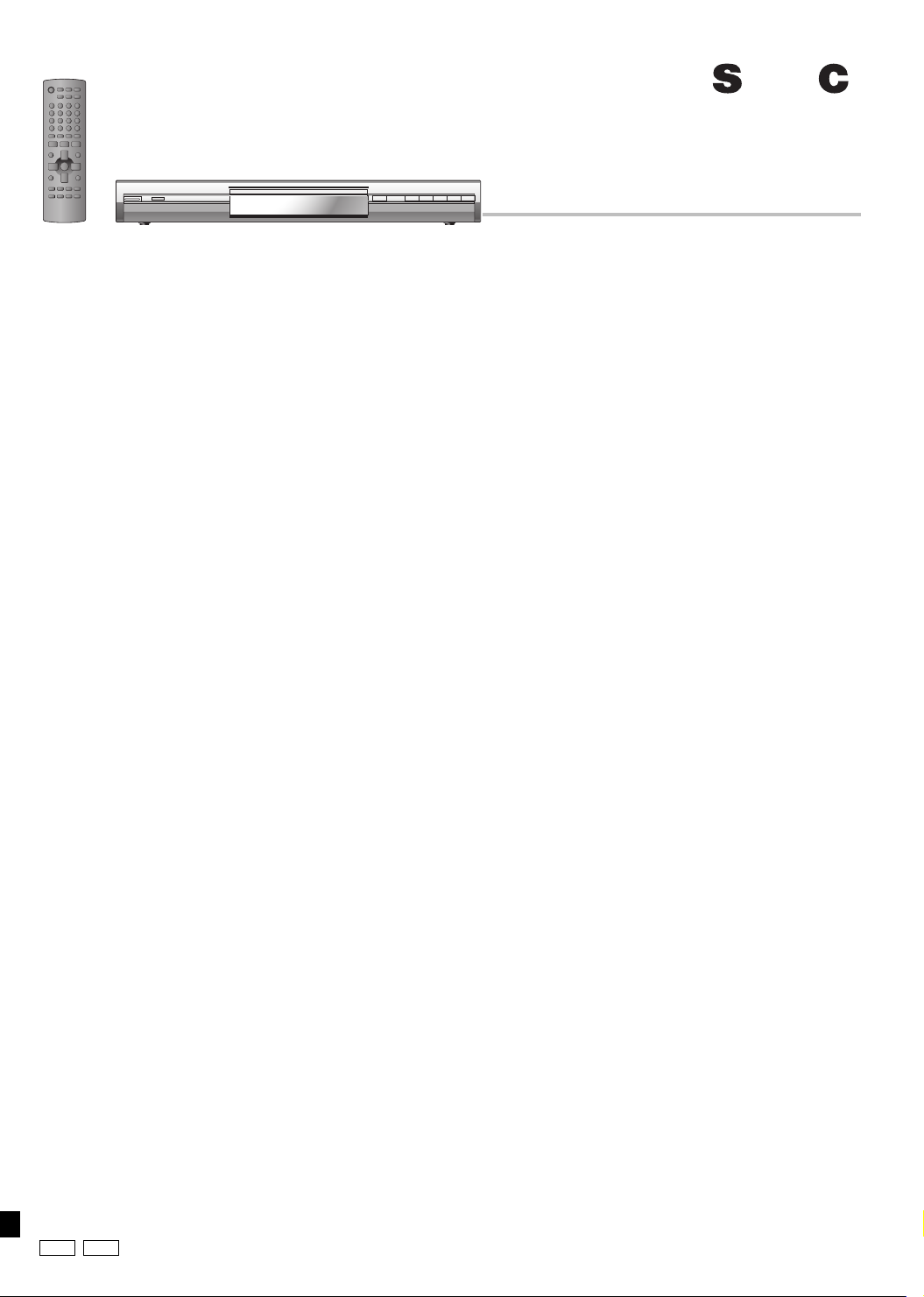
Operating Instructions
DVD/CD PLAYER
Model No. DVD-S47
P PC
RQT7553-P
Page 2
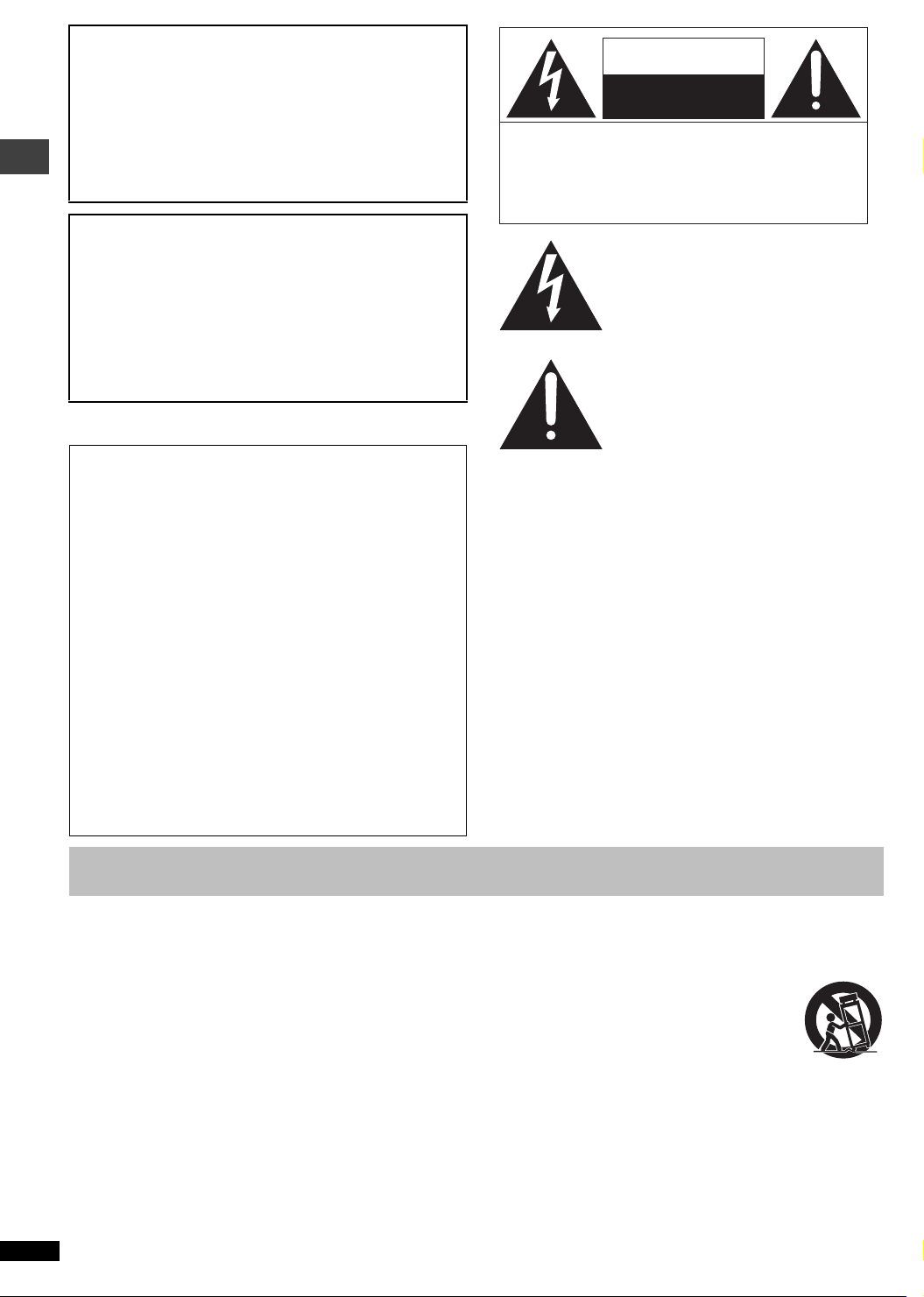
CAUTION!
THIS PRODUCT UTILIZES A LASER.
USE OF CONTROLS OR ADJUSTMENTS OR
PERFORMANCE OF PROCEDURES OTHER THAN THOSE
SPECIFIED HEREIN MAY RESULT IN HAZARDOUS
RADIATION EXPOSURE.
DO NOT OPEN COVERS AND DO NOT REPAIR
YOURSELF. REFER SERVICING TO QUALIFIED
PERSONNEL.
WARNING:
TO REDUCE THE RISK OF FIRE, ELECTRIC
SHOCK OR PRODUCT DAMAGE, DO NOT
EXPOSE THIS APPARATUS TO RAIN,
MOISTURE, DRIPPING OR SPLASHING AND
THAT NO OBJECTS FILLED WITH LIQUIDS,
SUCH AS VASES, SHALL BE PLACED ON THE
APPARATUS.
THE FOLLOWING APPLIES ONLY IN THE U.S.A.
CAUTION:
This equipment has been tested and found to comply with the limits for
a Class B digital device, pursuant to Part 15 of the FCC Rules.
These limits are designed to provide reasonable protection against
harmful interference in a residential installation. This equipment
generates, uses and can radiate radio frequency energy and, if not
IMPORTANT SAFETY INSTRUCTIONS
installed and used in accordance with the instructions, may cause
harmful interference to radio communications. However, there is no
guarantee that interference will not occur in a particular installation. If
this equipment does cause harmful interference to radio or television
reception, which can be determined by turning the equipment off and
on, the user is encouraged to try to correct the interference by one or
more of the following measures:
≥Reorient or relocate the receiving antenna.
≥Increase the separation between the equipment and receiver.
≥Connect the equipment into an outlet on a circuit different from that to
which the receiver is connected.
≥Consult the dealer or an experienced radio/TV technician for help.
Any unauthorized changes or modifications to this equipment would
void the user’s authority to operate this device.
This device complies with Part 15 of the FCC Rules. Operation is
subject to the following two conditions: (1) This device may not cause
harmful interference, and (2) this device must accept any interference
received, including interference that may cause undesired operation.
CAUTION
RISK OF ELECTRIC SHOCK
DO NOT OPEN
CAUTION: TO REDUCE THE RISK OF ELECTRIC
SHOCK, DO NOT REMOVE SCREWS.
NO USER-SERVICEABLE PARTS
INSIDE.
REFER SERVICING TO QUALIFIED
SERVICE PERSONNEL.
The lightning flash with arrowhead
symbol, within an equilateral triangle, is
intended to alert the user to the presence
of uninsulated “dangerous voltage” within
the product’s enclosure that may be of
sufficient magnitude to constitute a risk of
electric shock to persons.
The exclamation point within an
equilateral triangle is intended to alert the
user to the presence of important
operating and maintenance (servicing)
instructions in the literature accompanying
the appliance.
IMPORTANT SAFETY INSTRUCTIONS
Read these operating instructions carefully before using the unit. Follow the safety instructions on the unit and the applicable safety instructions listed
below. Keep these operating instructions handy for future reference.
1) Read these instructions.
2) Keep these instructions.
3) Heed all warnings.
4) Follow all instructions.
5) Do not use this apparatus near water.
6) Clean only with dry cloth.
7) Do not block any ventilation openings. Install in accordance with the
manufacturer’s instructions.
8) Do not install near any heat sources such as radiators, heat registers,
stoves, or other apparatus (including amplifiers) that produce heat.
9) Do not defeat the safety purpose of the polarized or grounding-type
plug. A polarized plug has two blades with one wider than the other. A
grounding-type plug has two blades and a third grounding prong. The
wide blade or the third prong are provided for your safety. If the
provided plug does not fit into your outlet, consult an electrician for
replacement of the obsolete outlet.
RQT7553
2
10) Protect the power cord from being walked on or pinched particularly
at plugs, convenience receptacles, and the point where they exit from
the apparatus.
11) Only use attachments/accessories specified by the
manufacturer.
12) Use only with the cart, stand, tripod, bracket, or table
specified by the manufacturer, or sold with the
apparatus. When a cart is used, use caution when
moving the cart/apparatus combination to avoid
injury from tip-over.
13) Unplug this apparatus during lightning storms or when unused for
long periods of time.
14)
Refer all servicing to qualified service personnel. Servicing is required
when the apparatus has been damaged in any way, such as powersupply cord or plug is damaged, liquid has been spilled or objects
have fallen into the apparatus, the apparatus has been exposed to
rain or moisture, does not operate normally, or has been dropped.
Page 3
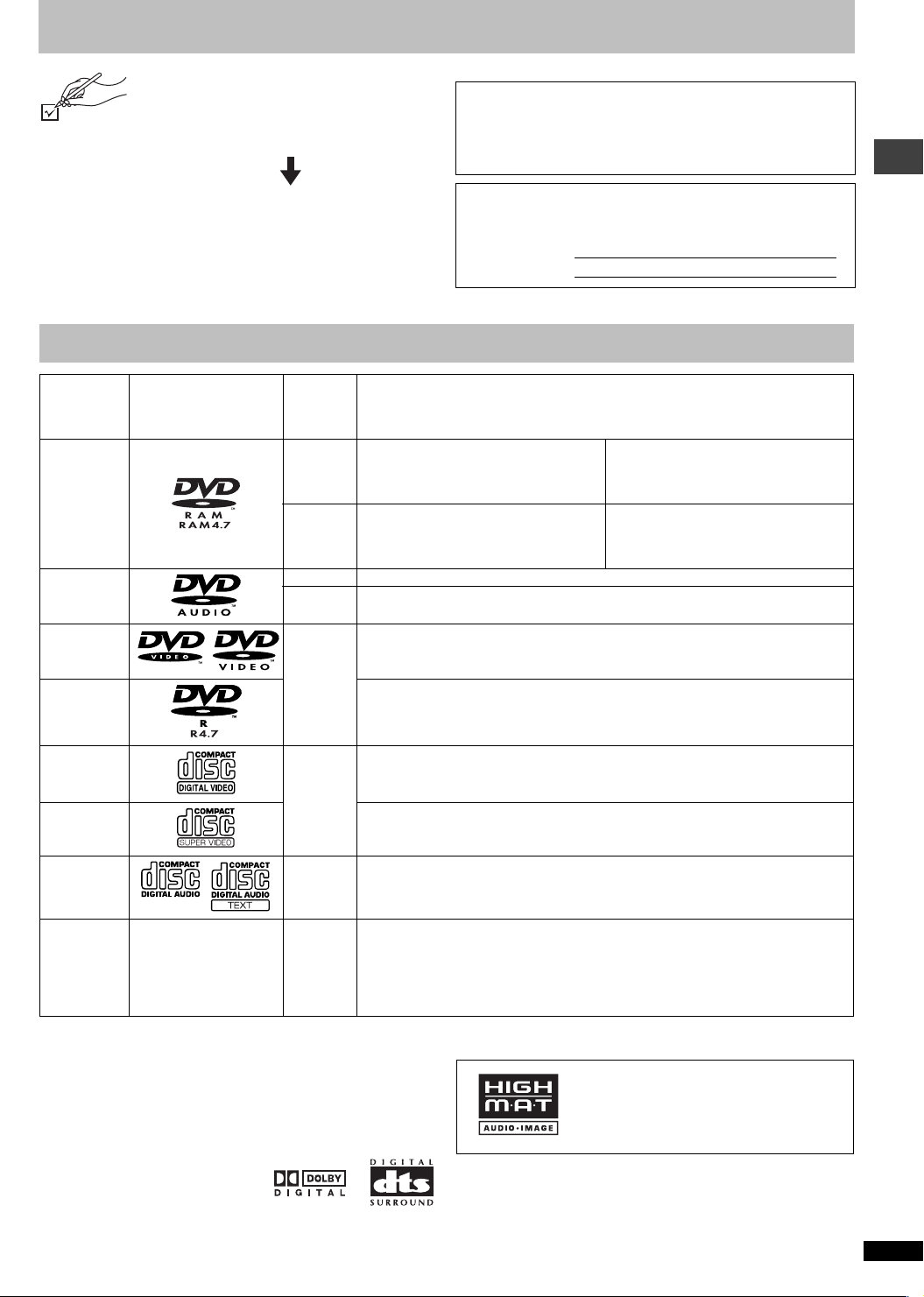
Accessories
(Only for U.S.A.)
“Accessory Purchases” on page 16.
Only for Canada
(
dealer from whom you have made your purchase.
Use numbers when asking for replacement parts.
∏ 1 Remote control (EUR7631010)
∏ 1 AC power supply cord (K2CB2CB00016)
∏ 1 Audio/video cable (JAC3315N)
∏ 2 Remote control batteries
To order accessories, refer to
) To order accessories, call the
[Note]
The included AC power supply cord is for use with this unit only. Do not
use it with other equipment.
Discs that can be played
Indication
Disc Logo
DVD-RAM
DVD-Audio
DVD-Video
in these
operating
instructions
[RAM]
[JPEG]
[DVD-A] —
[DVD-V]
Recorded using Version 1.1 of the Video
Recording Format (a unified video
recording standard).
Recorded using the DCF (Design rule for
Camera File system) standard.
Some DVD-Audio discs contain DVD-Video content.
To play DVD-Video content, select “Play as DVD-Video” in Other Menu (➜ page 11).
—
User memo:
DATE OF PURCHASE ___________________________________
DEALER NAME ________________________________________
DEALER ADDRESS _____________________________________
______________________________________________________
TELEPHONE NUMBER __________________________________
The model number and serial number of this product can be found on
either the back or the bottom of the unit. Please note them in the
space provided below and keep for future reference.
MODEL NUMBER
SERIAL NUMBER
Remarks
≥ Recorded with DVD video recorders, DVD
video cameras, personal computers, etc.
≥ Remove discs from their cartridges
before use.
≥ Recorded with Panasonic DVD-Video
recorders
≥ To play JPEG files, select “Play as Data
Disc” in Other Menu (➜ page 11).
DVD-S47
Accessories/Discs that can be played
[DVD-V]
DVD-R
Video CD
[VCD]
SVCD
CD
CD-R
CD-RW
§
A process that allows play on compatible equipment.
≥ It may not be possible to play the above discs in all cases due to the type of disc or condition of the recording.
—
[CD]
[WMA]
[MP3]
[JPEG]
[CD]
[VCD]
Panasonic DVD-R recorded and finalized
Video cameras are played as DVD-Video on this unit.
—
Conforming to IEC62107
—
≥ This unit can play CD-R/RW (audio recording disc) recorded with the formats on the left.
Close the sessions or finalize
≥ HighMAT discs
WMA, MP3 or JPEG files only.
To play without using the HighMAT function, select “Play as Data Disc” in Other Menu
(➜ page 11).
§
§
on a Panasonic DVD-Video recorders or DVD-
the disc after recording.
∫ Discs that cannot be played
DVD-ROM, CD-ROM, CDV, CD-G, DVDiR, iRW, DVD-RW, SACD, Divx
Video Discs and Photo CD, DVD-RAM that cannot be removed from their
cartridge, 2.6-GB and 5.2-GB DVD-RAM, and “Chaoji VCD” available on
the market including CVD, DVCD and SVCD that do not conform to
IEC62107.
HighMAT™ and the HighMAT logo are either
trademarks or registered trademarks of
Microsoft Corporation in the United States and/
or other countries.
∫ Audio format of DVDs
You can play discs in stereo with these
symbols.
RQT7553
3
Page 4

STEP 1 The remote control
∫ Batteries
≥ Insert so the poles (i and j) match those in the
remote control.
≥ Do not use rechargeable type batteries.
Do not:
≥ mix old and new batteries.
≥ use different types at the same time.
≥ heat or expose to flame.
≥ take apart or short circuit.
≥ attempt to recharge alkaline or manganese
batteries.
≥
use batteries if the covering has been peeled off.
≥ Do not place the unit on amplifiers or equipment that may become hot. The heat can damage the unit.
≥ Do not connect through the video cassette recorder. Due to copy guard protection, the picture may not display properly.
≥ Turn off all equipment before connection and read the appropriate operating instructions.
≥ Connect the terminals of the same color.
Mishandling of batteries can cause electrolyte
leakage which can damage items the fluid contacts
and may cause a fire.
Remove if the remote control is not going to be used
for a long period of time. Store in a cool, dark place.
∫ Use
Aim at the remote control sensor, avoiding obstacles,
at a maximum range of 7 m (23 feet) directly in front
of the unit.
∫ Connect the AC power supply cord last
Conserving power
This unit consumes a small amount of power, even when it is turned off
(1 W). To save power when the unit is not to be used for a long time,
unplug it from the household AC outlet.
RQT7553
4
Page 5
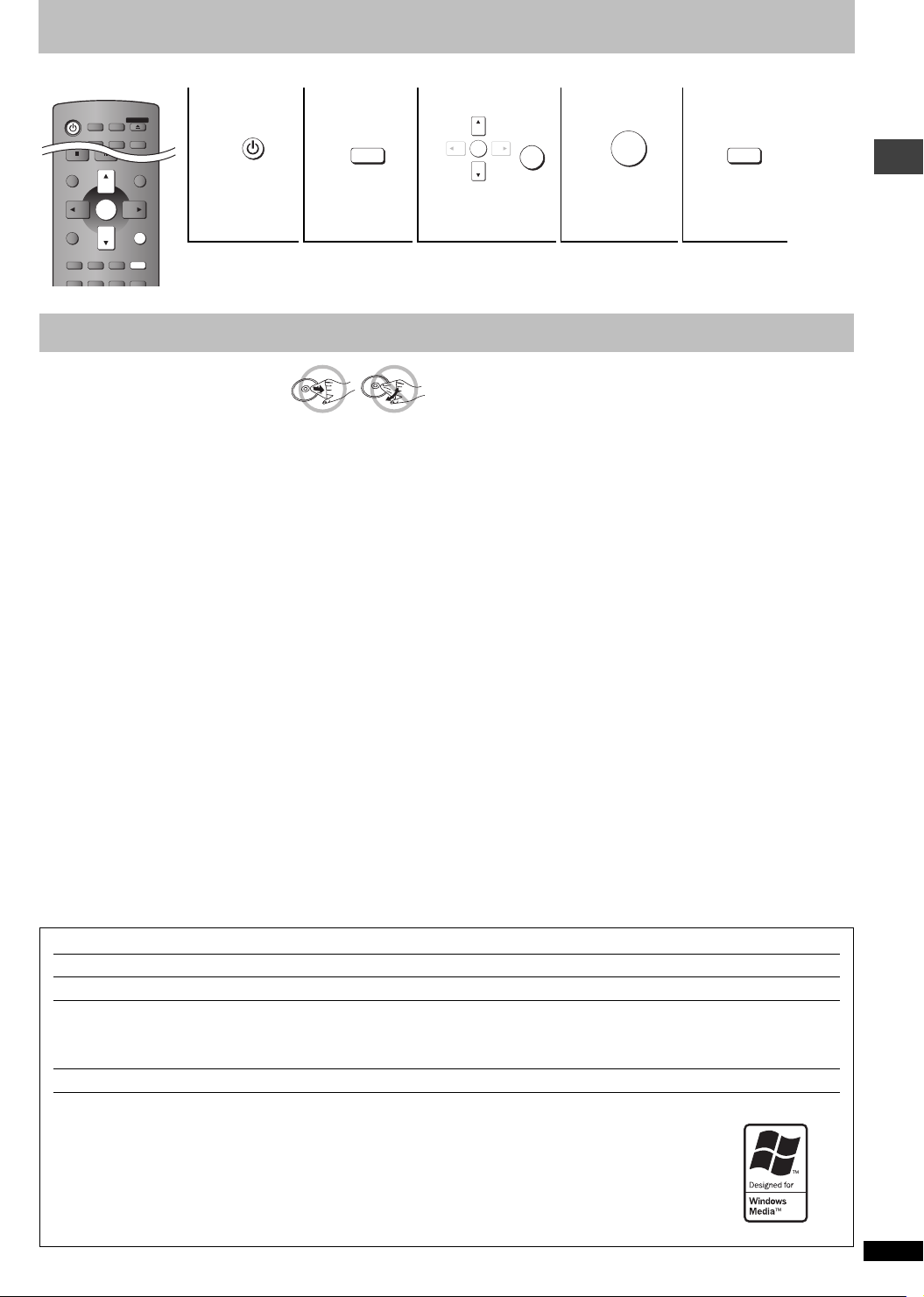
STEP 3 QUICK SETUP
DIRECT NAVIGATOR
PLAY LIST
MENU
TOP MENU
DISPLAY
SUBTITLE AUDIO
ANGLE/PAGE
SETUP
PLAY MODE
SLEEP
ZOOM
GROUP
RETURN
ENTER
AV ENHANCER
MULTI
RE-MASTER
DEPTH
ENHANCER
REPEAT
FL SELECT
OPEN/CLOSE
Turn on the television and select the appropriate video input on the television.
123 4 5
RETURN
ENTER
ENTER
Press to finish
QUICK
SETUP.
Power ON.
SETUP
Shows QUICK
SETUP
screen.
Follow the
message and
make the settings.
To change these settings later
Select “QUICK SETUP” in “Others” tab (➜ page 12).
Disc handling
∫ To clean discs
[DVD-A] [DVD-V] [VCD] [CD]
Wipe with a damp cloth and then wipe dry.
[RAM] [DVD-R]
≥ Clean with an optional DVD-RAM/PD disc cleaner (LF-K200DCA1, where available).
≥ Never use cloths or cleaners for CDs etc.
∫ Handling precautions
≥ Do not attach labels or stickers to discs (This may cause disc warping, rendering it unusable).
≥ Do not write on the label side with a ball-point pen or other writing instrument.
≥ Do not use record cleaning sprays, benzine, thinner, static electricity prevention liquids or any other solvent.
≥ Do not use scratch-proof protectors or covers.
≥ Do not use the following discs:
– Discs with exposed adhesive from removed stickers or labels (rented discs etc).
– Discs that are badly warped or cracked.
– Irregularly shaped discs, such as heart shapes.
SETUP
Press to
exit.
QUICK SETUP/Disc handling
Manufactured under license from Dolby Laboratories. “Dolby” and the double-D symbol are trademarks of Dolby Laboratories.
“DTS” and “DTS 2.0 i Digital Out” are trademarks of Digital Theater Systems, lnc.
Apparatus Claims of U.S. Patent Nos. 4,631,603, 4,577,216, and 4,819,098, licensed for limited viewing uses only.
This product incorporates copyright protection technology that is protected by method claims of certain U.S. patents and other intellectual property rights
owned by Macrovision Corporation and other rights owners. Use of this copyright protection technology must be authorized by Macrovision Corporation,
and is intended for home and other limited viewing uses only unless otherwise authorized by Macrovision Corporation. Reverse engineering or
disassembly is prohibited.
MPEG Layer-3 audio decoding technology licensed from Fraunhofer IIS and Thomson multimedia.
Windows Media, and the Windows logo are trademarks, or registered trademarks of Microsoft Corporation in the United
States and/or other countries.
WMA is a compression format developed by Microsoft Corporation. It achieves the same sound quality as MP3 with a file
size that is smaller than that of MP3.
RQT7553
5
Page 6
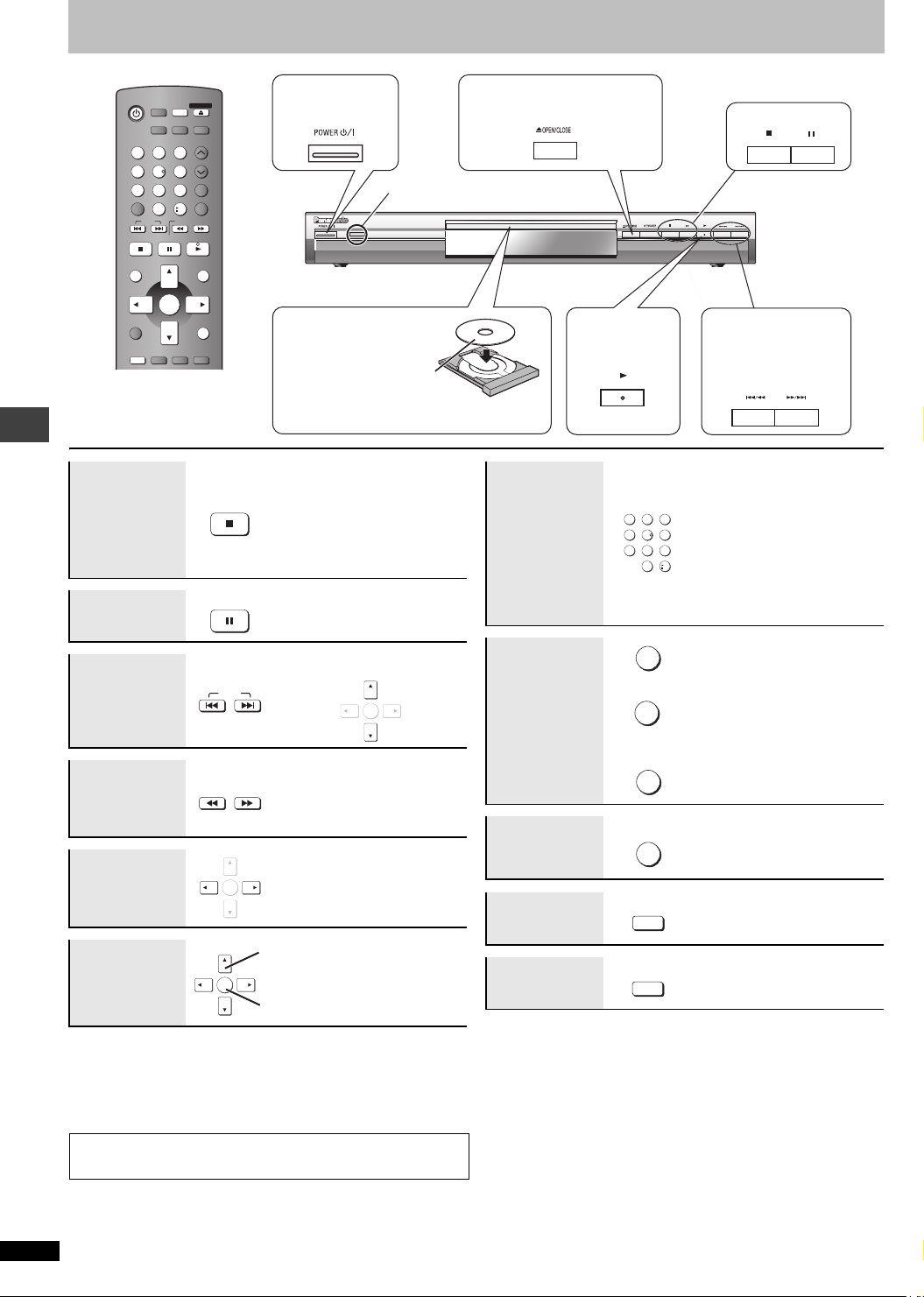
Basic play
AV ENHANCER
MULTI
RE-MASTER
123
456
789
CANCEL
0
SKIP
STOP PAUSE PLAY
DIRECT NAVIGATOR
TOP MENU
ENTER
DISPLAY
SUBTITLE AUDIO
FL SELECT
OPEN/CLOSE
DEPTH
ENHANCER REPEAT
PLAY SPEED
POSITION MEMORY
QUICK REPLAY
10
SLOW/SEARCH
ANGLE/PAGE
PLAY LIST
MENU
RETURN
SETUP
1
Power ON.
Remote control
signal sensor
3
Load the disc.
≥ Load double-sided discs
2
Open the disc tray.
4
Start play.
PauseStop
Press to skip.
Press and hold to
–search
–slow-motion.
so the label for the side
you want to play is facing
up.
The position is memorized when
“!” flashes on the display.
Stop
STOP
Basic play
≥ Press [1] (PLAY) to resume.
[DVD-V]
To review the previous
chapters
(➜page 9, Position
memory).
≥ Press [∫] to clear the position.
Enter number
123
456
789
0
[RAM] [DVD-A] [DVD-V] [VCD] [CD]
e.g. To select 12:
[S10] ➜ [1] ➜ [2]
[VCD] with playback control
While stopped, press the
numbered buttons.
10
[WMA] [MP3] [JPEG]
Pause
PAUSE
≥ Press [1] (PLAY) to restart
play.
e.g. To select 123:
[1] ➜ [2] ➜ [3] ➜ [ENTER]
(Group skip [WMA] [MP3] [JPEG])
Skip
Search
(during play)
Slow-motion
(during pause)
Frame-byframe
SKIP
SLOW/SEARCH
ENTER
ENTER
≥ Up to 5 steps
≥ Press [1] (PLAY) to start play.
≥ [VCD] Slow motion, forward
direction only
≥ [VCD] forward direction only
(during pause)
Select
On-screen
item select
ENTER
Register
[Note]
≥ “D.MIX” on the display indicates that a multi-channel soundtrack can be
down-mixed to two channels.
≥ Discs continue to rotate while menus are displayed. Press [∫] when you
finish to preserve the unit’s motor and your television screen.
If you are experiencing problems, refer to troubleshooting
(➜ page 14, 15).
[DVD-A] [DVD-V]
TOP MENU
Shows a disc top menu
[DVD-V]
Disc menu
Return to
previous
MENU
RETURN
RETURN
Shows a disc menu
[VCD]
Shows a disc menu
screen
Main unit
FL SELECT
display
Information
SUBTITLE
screen
∫ Standby/on switch (POWER Í/I)
Press to switch the unit from on to standby mode or vice versa. In standby
mode, the unit is still consuming a small amount of power.
Number display
:;
Time display
[WMA] [MP3] [JPEG]
Turns the information screen on/
off
RQT7553
6
Page 7

Enjoying higher quality audio and video
AV Enhancer
By pressing just one button the disc type is automatically determined and
the best audio and video settings are configured.
Press [AV ENHANCER] to select “On”.
When AV Enhancer is on, you cannot change the settings indicated
below.
Audio settings:
in3i023 /7 56.1 Tf0.931 36 TD[(.002 Tw3(-e02 )]w[1102 Tw3(on)-13.15.9(.)]TJET0.8583g56.56 751.27)626.8 -25.68 refBT/F2 1 99.87()566m8-20.3114(epth0.6i)-5.n-8.41ahance.
Reduce the rough noise in the background to give a greater feeling of
depth.
Press [DEPTH ENHANCER] several times to select from “0”
through “+4”.
≥ This does not work while using Cinema1 or 2 (➜ page 11, Picture Mode).
[RAM] [DVD-V] (Discs recorded with 48 kHz only)
[DVD-A](Discs recorded with 44.1 kHz and 48 kHz only)
[VCD] [CD]
This feature gives you a more natural sound by adding the higher
frequency signals not recorded on the disc.
[WMA] [MP3] (Disc recording is other than 8 kHz, 16 kHz and 32 kHz)
This feature reproduces the frequencies lost during recording to give you
a sound closer to the original.
Press [MULTI RE-MASTER] to select
“1” “2” or “3”.
≥ The actual output sampling frequency depends on “PCM Digital Output”
setting in “Audio” tab (➜ page 12).
RQT7553
7
Page 8

Using navigation menus
MENU
Playing data discs [WMA] [MP3] [JPEG] [CD] (CD-text only)
[WMA] [MP3] [JPEG]
You can play JPEG files on DVD-RAM or play HighMAT discs without using
the HighMAT function (➜ page 11, “Play as Data Disc” in Other Menu).
∫ Using playback menus (except JPEG files on DVD-RAM)
While the menu is displayed
Press [3 4] to select “All”, “Audio”, or “Picture” and press
[ENTER].
≥To display/exit the screen
Press [TOP MENU].
∫ Using navigation menus
1 Press [MENU].
2 Press [3 42 1] to select the group or audio/picture
content and press [ENTER].
Group and content number
N
avigation Menu
005 Japanese
002 My favorite2
Perfume
001 My favorite1
002 My favorite2
001 Brazilian
002 Chinese
003 Czech
004 Hungarian
005 Japanese
006 Mexican
007 Philippine
008 Swedish
009 Piano
010 Vocal
DISPLAY
to display the sub menu
Group
≥To enjoy listening to WMA/MP3 contents while showing a JPEG
image on the screen
001 Lady Starfish
Group 005/023
Audio/picture contents
5
001 Lady Starfish
002 Metal Glue
003 Life on Jupiter
004 Starperson
Content 0001/0004
JPEG
RETURN
currently playing
:JPEG files
:WMA/MP3 files
Number currently selected
to exit
Select a JPEG file first, and then select audio contents.
(The opposite order is not effective.)
≥To exit the screen
Press [MENU].
Using navigation menus
To use the contents screen to find a track
[CD] (CD text only)
While the menu is
displayed
Press [3 4] to move
through the tracks
and press [ENTER].
≥Press [ANGLE/
PAGE] to skip 10
lines at a time.
CD-Text
Disc Title: All By Artist
Disc Artist: Pink Island
Track Title:
Long John Platinum
Track Artist: SHIPWRECKED
1.
Ashley at Prom
2.
City Penguin
Formura one
3.
4.
Soccer
Baseball
5.
Neanderthal
6.
Cartoons
7.
Trilobites
8.
White Dwarf
9.
Discovery
10.
to select and press
ENTER
1/23
RETURN
to exit
Using the submenu [WMA] [MP3] [JPEG]
1 While the menu is displayed, press [DISPLAY].
Multi
List
Tree
Thumbnail
Next group
Previous group
All
Audio
Picture
Help display
Find
2 Press [3 4] to select the submenu and press [ENTER].
.
Groups and content
Content only
Groups only
Thumbnail images [JPEG]
To the next group
To the previous group
[WMA] [MP3]
[WMA] [MP3]
WMA/MP3 and JPEG files
WMA/MP3 files only
JPEG files only
To switch between guide messages and
the elapsed play time indicator
To search by content or group title (➜ see below)
∫ Searching by a content or group title
[WMA] [MP3] [JPEG]
Place the cursor on the group title to search a group, or place the
cursor on the content title to search content.
201
1 Select “Find” (➜ see
above).
2 Press [3 4] to select a character and press [ENTER].
≥Repeat to enter another character.
≥Lower case is also searched.
≥Press [6 5] to skip between A, E, I, O and U.
≥Press [2] to erase a character.
≥Erase the asterisk (¢) to search for the titles starting with that
character.
3 Press [1] to select “Find” and press [ENTER].
The search result screen appears.
4 Press [3 4] to select the content or group and press
[ENTER].
¢
A
Find
Tips for making WMA/MP3 and JPEG discs (For CD-R/CD-RW)
≥ Discs must conform to ISO9660 level 1 or 2 (except for extended
formats).
≥ This unit is compatible with multi-session but if there are a lot of
sessions it takes more time for play to start. Keep the number of
sessions to a minimum to avoid this.
Naming folders and files
At the time of recording, prefix folder
and file names with 3-digit numbers in
the order you want to play them (this
may not work at times).
e.g. [MP3]
root
Files must have the extension:
“.WMA” or “.wma”
“.MP3” or “.mp3”
“.JPG”, “.jpg”, “.JPEG” or “.jpeg”
RQT7553
8
001 group
001
003 group
001 track.mp3
002 track.mp3
003 track.mp3
002 group
001 track.mp3
002 track.mp3
003 track.mp3
004 track.mp3
001 track.mp3
002 track.mp3
003 track.mp3
[WMA]
≥ You cannot play WMA files that are copy protected.
[MP3]
≥ This unit is not compatible with ID3 tags.
≥ Compatible sampling rate: 8, 11.02, 12, 16, 22.05, 24, 32, 44.1, and
48 kHz
[JPEG]
≥ To view JPEG files on this unit:
– Take them on a digital camera that meets the DCF Standard (Design
rule for Camera File system) Version 1.0. Some digital cameras have
functions that are not supported by the DCF Standard Version 1.0
like automatic picture rotation which may render a picture un-
viewable.
– Do not alter the files in any way or save them under a different name.
≥ This unit cannot display moving pictures, MOTION JPEG and other
such formats, still pictures other than JPEG (e.g. TIFF) or play
associated sound.
Page 9

Convenient functions
TOP MENU
Playing HighMAT discs [WMA] [MP3] [JPEG]
While the menu is displayed
Select the item following the on-screen instructions.
New Playlist Item Long Name Display Te
Menu1
Play list2
2 Prev
Play list1
Menu3
3
Return
PAGE 1/3
Play list3
≥To change the menu background
Press [DISPLAY].
The background changes to the one recorded on the disc.
≥To display/exit the screen
Press [TOP MENU].
Menu: Takes you to the
Menu2
Play list: play starts
Next
1
next menu which
shows play lists
or another menu
∫ Selecting from the list
1 Press [MENU].
2 Press [2] then [3 4] to
switch among Playlist,
Group and Content lists.
3 Press [ 1] then [3 4] to
select an item and press
[ENTER].
≥Press [ANGLE/PAGE] to skip
10 lines at a time.
≥To exit the screen
Press [MENU].
Playlist
Group
Content
Playlist
09
All By Artist
No.
1
Few times in summer
2
Less and less
3
And when I was born
4
Quatre gymnopedies
5
You've made me sad
6
I can't quit him
7
Evening glory
Wheeling spin
8
Velvet Cuppermine
9
Ziggy starfish
10
to playto select
ENTER
Content title
RETURN
PLAY SPEED
Changing play speed
[RAM] [DVD-V]
Press [W, PLAY SPEED] or [X, PLAY
SPEED].
–from k0.6 to k1.4 (in 0.1 units)
≥ After you change the speed
–Digital output switches to PCM-2ch.
–Sampling frequency of 96 kHz is converted to 48 kHz.
≥To return to normal play
1] (PLAY).
Press [
ZOOM
[RAM]
[DVD-V] [VCD]
Zoom
This feature expands the letterbox picture to fit the screen.
Press [ZOOM] several times to select the preset aspect ratio
or “Auto”. (Just Fit Zoom)
Fine adjustments (Manual Zoom)
Press [2 1].
–from
to exit
k1.00 to k1.60 (in 0.01 units)
–from
k1.60 to k2.00 (in 0.02 units)
QUICK REPLAY
Quick replay
Menu
Just Fit Zoom a1.00
DVD-VR
a0.9
DIRECT NAVIGATOR
Playing the programs [RAM]
1 Press [DIRECT NAVIGATOR].
≥Titles appear only if you have
entered them.
≥You cannot change program
and disc titles.
2 Press [3 4] or the
Direct Navigator
No.
numbered buttons to
select the program.
≥Press [ANGLE/PAGE] to skip 5
lines at a time.
≥To select a 2-digit number
S10] ➜ [2] ➜ [3]
e.g. 23: [
≥Press [1] to show the contents of the program.
PLAY LIST
Playing a play list [RAM]
(Only when the disc contains a play list)
1 Press [PLAY LIST].
2 Press [3 4] or the
09
Playlist
numbered buttons to select
the play list.
≥Press [ANGLE/PAGE] to skip 10
lines at a time.
≥To select a 2-digit number
S10] ➜ [2] ➜ [3]
e.g. 23: [
3 Press [ENTER].
Date
11/ 1(WED) 0:05 AM Monday feature1
1/ 1 (MON) 1:05 PM Auto action2
2/ 2 (TUE ) 2:21 PM Cinema3
3/ 3 (WED) 3:37 PM Music4
4/10(THU) 11:05 AM Baseball5
to select and press
DateNo. Length Title
11/1 0:00:01 City Penguin1
1/ 1 0:01:20 Ashley at Prom2
2/ 2 1:10:04 Formula one3
3/ 3 0:10:20 Soccer4
4/10 0:00:01 Baseball5
4/11 0:00:01 City Penguin6
4/ 15 0:01:10 Ashley at Prom7
4/ 17 0:13:22 Formula one8
4/ 20 0:05:30 Soccer9
4/22 0:07:29 Baseball10
to select and press
09
Except [JPEG]
(Only when the elapsed play time can be displayed)
Press [QUICK REPLAY] to skip back a few
seconds.
POSITION MEMORY
On
Title
Contents
(Only when the elapsed play time can be displayed
[JPEG]: Works with all JPEG content.)
ENTER
RETURN
This position is memorized even after turning off the unit or changing the
to exit
disc.
Position memory
Press [POSITION MEMORY].
Position memorized
≥ Up to 5 discs.
≥ When the sixth disc is memorized, the earliest position is replaced.
When the unit is turned on or the disc is inserted, “
!” flashes on the
display.
Using navigation menus/Convenient functions
Press [1] (PLAY) to start play from that position.
To review the previous chapters [DVD-V]
Press [1] (PLAY) while the following message is displayed.
Press PLAY to Preview Chapters
ENTER
RETURN
Do not press [
to exit
1] (PLAY) if you want to cancel review.
RQT7553
9
Page 10

Convenient functions
p
AUDIO
[DVD-A] [DVD-V] (with multiple soundtracks) [RAM] [VCD]
Audio
Press [AUDIO] several times to select the soundtrack.
[RAM] [VCD]
You can use this button to select “L”, “R” or “LR”.
[DVD-V] (Karaoke discs)
Press [21] to select “On” or “Off ” of vocals. Read
the disc’s instructions for details.
Menu
Audio 1
Signal type/data
LPCM/PPCM/Î Digital/DTS/MPEG: Signal type
kHz (Sampling frequency)/bit/ch (Number of channels)
Example: 3/2 .1ch
SUBTITLE
[DVD-V] (with multiple subtitles) [VCD] (SVCD only)
[RAM] (On/Off only)
.1: Low frequency effect
(not displayed if there is no signal)
0: No surround
1: Mono surround
2: Stereo surround (left/right)
1: Center
2: Front leftiFront right
3: Front leftiFront rightiCenter
Subtitle
Press [SUBTITLE] several times to select the subtitle language.
To clear/display the subtitles
Press [2 1] to select “On” or “Off”.
≥ [RAM] (Only discs that contain subtitle on/off information)
Subtitle on/off information cannot be recorded using Panasonic DVD
Recorders. (Panasonic DVD-R that is finalized on a Panasonic DVD
Recorder is not DVD-Video, but is the same format used for RAM
indicated above.)
Menu
Subtitle
Off
GROUP
[DVD-A] [WMA]
A folder on WMA/MP3 and JPEG discs is treated as a “Group”.
1 Press [GROUP].
2Press [3 4] to select the item and
press [ENTER].
ANGLE/PAGE
Starting play from a selected group
[MP3] [JPEG]
Menu
Group Search 1
Angle select and Still picture rotation/
advance
Press [ANGLE/PAGE] several times to select the angle or
rotate/advance the still picture.
[DVD-V] (with multiple angles)–Angle select
[DVD-A] –Still picture advance
[JPEG] –Still picture rotation
SLEEP
Press [SLEEP] to select the time to turn
off (60 min, 90 min, 120 min) or “Auto”.
Auto:
–
Turns the unit off 5 minutes after play finishes.
–Also works with DVDs that show a menu after play finishes.
–Does not work if you stop play or show a disc menu. It is activated again
when you restart play.
To confirm the remaining time
Press [SLEEP] again.
Sleep timer
Menu
Sleep Auto
Using On-Screen Menus
123 4
DISPLAY
Convenient functions/Using On-Screen Menus
Press once.
(When pressed twice, the
elapsed play time indicator
appears.➜ page 11)
Items shown differ depending on the type of software.
Main menus
Program
Group
Title
Chapter
Trac k
Playlist
Content
Time
RQT7553
10
To start from a specific item
To skip incrementally or decrementally (Time Slip for
play only)
1. Press [ENTER] twice to show Time Slip indicator.
2. Press [3 4] to select the time and press [ENTER].
≥Press and hold [3 4] to alter faster.
To start from a specific time (Time Search)
To change remaining/elapsed time display
Return to the
revious menu
Select
Go to the next
menu
ENTER
Register
Select
ENTER
Register
123
456
789
10
0
RETURN
Select the menu. Make the settings. Press to exit.
Audio
Still
Picture
Thumbnail
Subtitle
Marker(VR)
Angle
Rotate
picture
Slideshow
(➜ above)
To display the current bitrate or sampling frequency
To switch still picture
To show thumbnail images
(➜ above)
To recall a marker recorded on DVD-Video recorders
(➜ above)
To turn on/off slideshow
To change the slideshow timing (0–30 sec)
Page 11

Using On-Screen Menus
Other settings
Play Speed
AV
Enhancer
(➜ page 9)
(➜ page 7)
∫ Play Menu
(Only when the elapsed play time can be displayed
[JPEG]: Works with all JPEG content.)
Repeat
Except
[JPEG]
[RAM](still
picture part)
(➜ page 7)
To repeat a specified section
Press [ENTER] at the starting and ending points. Press
[ENTER] again to cancel.
A-B
Repeat
To mark up to 5 positions to play again
[ENTER] (The unit is now ready to accept markers.)
To mark a position: [ENTER] (at the desired point)
Marker
To mark another position:[21] ➜ [ENTER]
To recall a marker: [21] ➜ [ENTER]
To erase a marker: [21] ➜ [CANCEL]
≥ This feature doesn’t work during program and random
play.
∫ Picture Menu
Normal
Picture
Mode
Video
Output
Mode
Transfer
Mode
Cinema1: Mellows images and enhances detail in dark
Cinema2: Sharpens images and enhances detail in dark
Animation
Dynamic
User (Press [ENTER] to select “Picture Adjustment”)
(➜ below)
Picture Adjustment
Contrast Brightness Sharpness Color
Gamma (Adjusts the brightness of dark parts.)
Depth Enhancer (➜ page 7)
480I (Interlace) ,--. 480P (Progressive)
If you have chosen “480P” (➜ above), select the method
of conversion for progressive output to suit the type of
material.
Auto 1 (normal): For viewing film material
Auto 2: For viewing film material (the same as Auto 1,
Video: For video material
scenes.
scenes.
but able to convert 30-frame-per-second
progressive video)
∫ Audio Menu
[RAM] [DVD-V] [VCD] (2 or more channels)
SP (Speaker) 1 Natural SP 2 Enhanced
HP (Headphone) 1 Natural HP 2 Enhanced Off
≥ When using discs recorded with surround sound, sound
Advanced
Surround
Dialogue
Enhancer
Multi Re-
seems to come from speakers on either side of you.
≥ When using headphones from the connected
equipment, select “HP 1” or “HP 2”.
≥ Optimum seating position is 3 to 4 times the distance
between the front left and right speakers or the width of
the television if using the televisions speakers.
≥ Do not use in combination with surround effects on
other equipment.
To make the dialogue in movies easier to hear
[DVD-V] (Dolby Digital, DTS, MPEG, 3-channel or over,
with the dialogue recorded in the center channel)
On ,------. Off
(➜ page 7)
master
Attenuator
Switch on if sound is distorted. (For AUDIO OUT connection)
On ,------. Off
∫ Display Menu
Information
Subtitle
Position
Subtitle
Brightness
4:3 Aspect
Just Fit Zoom
Manual Zoom
Bitrate Display
GUI See-through
GUI Brightness
On ,------. Off
([JPEG]: Off, Date, Details)
0 to s60 (in 2 units)
Auto, 0 to s7
To select how to show images made for 4:3 aspect
screens on a 16:9 aspect television.
Normal: Laterally stretches images.
Auto: Expands 4:3 letterbox images to fill more of the
Shrink: Images appear in the center of the screen.
Zoom: Expands all images to fill the screen.
If your television has a similar feature, use it instead for a
better effect.
∫ Other Menu
Sleep
Play as DVD-Video
or
Play as DVD-Audio
Play as DVD-VR
Play as HighMAT
or
Play as Data Disc
screen. Other images appear in full in the center
of the screen.
(➜ page 9)
(➜ page 9)
]RAM\ [DVD-V] [VCD]
On ,------. Off
On ,------. Off
s3 to r3
(➜ page 10)
While stopped
≥ Select “Play as DVD-Video” to play
DVD-Video contents on DVD-Audio.
While stopped
≥ Select “Play as Data Disc” to play
JPEG files on DVD-RAM or to play a
HighMAT disc without using the
HighMAT function.
Using On-Screen Menus
∫ Elapsed play time indicator
Condition–
play, pause or slow/search
Current playback item
Current position
Elapsed play time
Play mode
: Normal Play
ALL: All Group Play
PGM: Program Play
RND: Random Play
RQT7553
11
Page 12

Changing the player settings
≥ The settings remain intact even if you switch the unit to standby.
≥ Underlined items are the factory preset.
≥ See page 13 for operation.
∫ “Disc” tab
Audio
Choose the audio language.
Subtitle
Choose the subtitle language.
Menus
Choose the language for disc menus.
Ratings
Set a ratings level to limit DVD-Video play.
≥ Follow the on-screen instructions.
≥ English ≥ French ≥ Spanish ≥ Original§1≥ Other
≥ Automatic§3≥ English ≥ French ≥ Spanish ≥ Other
≥ English ≥ French ≥ Spanish ≥ Other
≥ Changing the menu language from QUICK SETUP also changes this setting.
Setting ratings (When level 8 is selected)
≥ 8 No Limit ≥ 1 to 7 ≥ 0 Lock All: To prevent play of discs without ratings levels.
Changing ratings (When level 0–7 is selected)
≥ Unlock Player ≥ Change Password ≥ Change Level ≥ Temporary Unlock
∫ “Video” tab
TV Aspect
Choose the setting to suit your television
and preference.
Progressive Out (Component)
TV Type
Select to suit the type of television.
Time Delay
When connected with an AV amplifier and
Plasma display, adjust if you notice the
audio is out of sync with the video.
Still Mode
Specify the type of picture shown when paused.
Black Level Control
Change the black level of the picture if you
connected a television through the
COMPONENT VIDEO OUT terminals.
≥ 4:3 Pan&Scan: Regular aspect television (4:3)
The sides of the widescreen picture are cut off so it fills the screen (unless
prohibited by the disc).
≥ 4:3 Letterbox: Regular aspect television (4:3)
Widescreen picture is shown in the letterbox style.
≥ 16:9: Widescreen television (16:9)
≥ Disable: Interlace output
≥ Enable: Progressive output
≥ Standard(Direct View TV) ≥ CRT Projector ≥ LCD TV/Projector ≥ Projection TV
≥ Plasma TV
≥ 0ms ≥ 20ms ≥ 40ms ≥ 60ms ≥ 80ms ≥ 100ms
≥ Automatic ≥ Field:The picture is not blurred, but picture quality is lower.
≥ Frame: Overall quality is high, but the picture may appear blurred.
: When connected through VIDEO OUT or S VIDEO OUT.
Lighter
Darker: When connected through COMPONENT VIDEO OUT.
∫ “Audio” tab
PCM Digital Output
Check the digital input limitations of the
Changing the player settings
equipment you connect using COAXIAL or
OPTICAL terminal and select the maximum
sampling frequency of PCM digital output.
Dolby Digital
DTS Digital Surround
Dynamic Range Compression
Audio during Search
Off: When not connected digitally
Up to 48 kHz:
Up to 96 kHz: When connected to equipment compatible with 88.2 or 96 kHz
Up to 192 kHz: When connected to equipment compatible with 176.4 or 192 kHz
Signals that exceed the set maximum frequency and signals from copy-protected discs are converted to 48 or 44.1 kHz.
≥
≥Some equipment cannot handle sampling frequencies of 88.2 kHz, even if they can handle 96 kHz.
Read your equipment’s operating instructions for details.
When connected to equipment compatible with 44.1 or 48 kHz
≥ Bitstream ≥ PCM
≥ PCM ≥ Bitstream
≥ Off
≥ On:
Adjusts for clarity even when the volume is low through compressing the range of the lowest sound
level and the highest sound level. Convenient for late night viewing. (Only works with Dolby Digital)
≥ On ≥ Off
∫ “Display” tab
Menu Language ≥ English ≥ Français ≥ Español
On-Screen Messages
≥ On ≥ Off
∫ “Others” tab
FL Dimmer
Changes the brightness of the unit’s display.
Auto Power Off
HighMAT
QUICK SETUP
Re-initialize Setting
This returns all values in the Setup menus to
the default settings.
§1
The original language designed on the disc is selected.
§2
Input a code number referring to the table on page 13.
§3
If the language selected for “Audio” is not available, subtitle appear in
that language (If available on the disc).
RQT7553
≥ Bright ≥ Dim
≥ Auto:The display is dimmed during play, but brightens when you perform some operations .
≥ On:
The unit switches to standby mode after about 30 minutes in the stop mode, irrespective of the SLEEP setting.
≥ Off
≥ Enable ≥ Disable (Unable to use the HighMAT function.)
≥ Ye s ≥ No
≥ Yes: The password screen is shown if “Ratings” (above) are set. Please enter the same password.
After “INIT” on the display disappears, turn the unit off and on again.
≥ No
12
The QUICK SETUP enables successive settings of the items in the
shaded area.
§2
¢¢¢¢
§2
¢¢¢¢
§2
¢¢¢¢
Select “Bitstream” when the equipment can decode the bitstream (digital
form of multi-channel data). Otherwise, select “PCM”.
≥ If the bitstream is output to the equipment without a decoder, high levels
of noise can be output and may damage your speakers and hearing.
Page 13

1234 5
Select
SETUP
ENTER
Go right
Select
ENTER
Register
Shows Setup menu. Select the tab. Select the item. Make the settings. Press to exit.
Language code list
Abkhazian: 6566
Afar: 6565
Afrikaans: 6570
Albanian: 8381
Ameharic: 6577
Arabic: 6582
Armenian: 7289
Assamese: 6583
Aymara: 6588
Azerbaijani: 6590
Bashkir: 6665
Basque: 6985
Bengali; Bangla:6678
Bhutani: 6890
Bihari: 6672
Breton: 6682
Bulgarian: 6671
Burmese: 7789
Byelorussian: 6669
Cambodian: 7577
Catalan: 6765
Chinese: 9072
Corsican: 6779
Croatian: 7282
Czech: 6783
Danish: 6865
Dutch: 7876
English: 6978
Esperanto: 6979
Estonian: 6984
Faroese: 7079
Fiji: 7074
Finnish: 7073
French: 7082
Frisian: 7089
Galician: 7176
Georgian: 7565
German: 6869
Greek: 6976
Greenlandic: 7576
Guarani: 7178
Gujarati: 7185
Hausa: 7265
Hebrew: 7387
Hindi: 7273
Hungarian: 7285
Icelandic: 7383
Indonesian: 7378
Interlingua: 7365
Irish: 7165
Italian: 7384
Japanese: 7465
Javanese: 7487
Kannada: 7578
Kashmiri: 7583
Kazakh: 7575
Kirghiz: 7589
Korean: 7579
Kurdish: 7585
Laotian: 7679
Latin: 7665
Latvian, Lettish:7686
Lingala: 7678
Lithuanian: 7684
Macedonian: 7775
Malagasy: 7771
Malay: 7783
Malayalam: 7776
Maltese: 7784
Maori: 7773
Marathi: 7782
Moldavian: 7779
Mongolian: 7778
Nauru: 7865
Nepali: 7869
Norwegian: 7879
Oriya: 7982
Pashto, Pushto:8083
Persian: 7065
Polish: 8076
Portuguese: 8084
Punjabi: 8065
Quechua: 8185
Rhaeto-Romance:
Specifications
Select
ENTER
Register
Romanian: 8279
Russian: 8285
Samoan: 8377
Sanskrit: 8365
Scots Gaelic: 7168
Serbian: 8382
Serbo-Croatian:8372
Shona: 8378
Sindhi: 8368
Singhalese: 8373
Slovak: 8375
Slovenian: 8376
Somali: 8379
Spanish: 6983
Sundanese: 8385
Swahili: 8387
Swedish: 8386
Tagalog: 8476
Tajik: 8471
Tamil: 8465
8277
Tatar: 8484
123
456
789
10
0
SETUP
Telugu: 8469
Thai: 8472
Tibetan: 6679
Tigrinya: 8473
Tonga: 8479
Turkish: 8482
Turkmen: 8475
Twi: 8487
Ukrainian: 8575
Urdu: 8582
Uzbek: 8590
Vietnamese: 8673
Volapük: 8679
Welsh: 6789
Wolof: 8779
Xhosa: 8872
Yiddish: 7473
Yoruba: 8979
Zulu: 9085
Signal system: NTSC
Operating temperature range: i5 to i35 oC (i41 to i95 xF)
Operating humidity range: 5 to 90 % RH (no condensation)
Discs played [8 cm (3 z) or 12 cm (5 z)]:
(1) DVD-RAM (DVD-VR compatible, JPEG formatted discs)
(2) DVD-Audio (3) DVD-Video
(4) DVD-R (DVD-Video compatible) (5) CD-Audio (CD-DA)
(6) Video CD
(7) SVCD (Conforming to IEC62107)
(8) CD-R/CD-RW
(CD-DA, Video-CD, SVCD, MP3, WMA, JPEG formatted discs)
(9) MP3/WMA
§
≥Compatible compression rate:
MP3: between 32 kbps and 320 kbps
WMA: between 48 kbps and 320 kbps
(10) JPEG
§
≥Exif Ver 2.1 JPEG Baseline files
≥Picture resolution: between 320k240 and 6144k4096 pixels
(sub sampling is 4:2:2 or 4:2:0)
(11) HighMAT Level 2 (Audio and Image)
Video output:
Output level: 1 Vp-p (75 ≠)
Output connector: Pin jack (1 system)
S-video output:
Y output level: 1 Vp-p (75 ≠)
C output level: 0.286 Vp-p (75 ≠)
Output connector: S terminal (1 system)
Component video output: (480P/480I)
Y output level: 1 Vp-p (75 ≠)
B output level: 0.7 Vp-p (75 ≠)
P
R output level: 0.7 Vp-p (75 ≠)
P
Output connector: Pin jack (Y: green, P
B: blue, PR: red)
Number of connectors: 1 system
Audio output:
Output level: 2 Vrms (1 kHz, 0 dB)
Output connector: Pin jack
Number of connectors: 2 channel: 1 system
Audio performance:
(1) Frequency response:
≥DVD (linear audio): 4 Hz–22 kHz (48 kHz sampling)
4 Hz–44 kHz (96 kHz sampling)
≥DVD-Audio: 4 Hz–88 kHz (192 kHz sampling)
≥CD Audio: 4 Hz– 20 kHz
(2) S/N ratio:
≥ CD Audio: 115 dB
(3) Dynamic range:
≥DVD (linear audio): 100 dB
≥CD Audio: 98 dB
(4) Total harmonic distortion:
≥CD Audio: 0.0025 %
Digital audio output:
Optical digital output: Optical terminal
Coaxial digital output: Pin jack
Pickup:
Wave length: 662 nm/785 nm
Laser power:
[U.S.A\ CLASS IIa/CLASS I
\Canada] CLASS 2/CLASS 3A
Power supply: AC 120 V, 60 Hz
Power consumption: 10 W
Power consumption in standby mode: 1 W
Dimensions: 430 (W)k249 (D)k52 (H) mm
Mass: 2.4 kg (5.3 lb.)
[Note]
Specifications are subject to change without notice. Mass and dimensions
are approximate.
§
The total combined maximum number of recognizable audio and picture
contents and groups: 4000 audio and picture contents and 400 groups.
15
/16z (W)k9 13/16z (D)k2 1/16z (H)]
[16
Changing the player settings
Specifications
RQT7553
13
Page 14

Troubleshooting guide
Before requesting service, make the following checks. If you are in doubt about some of the check points, or if the remedies indicated in the chart do not
solve the problem, refer to the “Customer Services Directory” on page 16 if you reside in the U.S.A., or refer to the “Product information” on page 17 if
you reside in Canada.
Power Page
No power. ≥ Insert the AC power supply cord securely into the household AC outlet. 4
The unit is automatically
switched to the standby mode.
No operation
No response when any buttons
pressed.
No response when remote
control buttons pressed.
No picture or sound. ≥Check the video or audio connection.
You have forgotten your ratings
password.
Reset all the settings to Factory
Preset.
Specific operation impossible or incorrect
It takes time before play starts.
[MP3]
Programmed items are not
played. [DVD-V]
A menu screen appears during
skip or search. [VCD]
The on-screen menu shows “2”
as a soundtrack option when
[AUDIO] is pressed, but the audio
does not change. [DVD-A]
Play restarts from the beginning
of the track when soundtrack is
changed. [DVD-A]
Subtitle
Subtitle position is wrong. ≥ Adjust the position. (“Subtitle Position” in Display Menu) 11
No subtitles. ≥ Display the subtitles. 10
The subtitles overlap closed
captions recorded on discs.
A-B repeat
Point B is automatically set. ≥ The end of an item becomes point B when it is reached. –
A-B repeat is automatically
canceled.
Picture incorrect
Troubleshooting guide
Picture distorted. ≥ Ensure that the unit is connected directly to the television, and is not connected through a video
Picture size doesn’t fit the
screen.
The television may display
incorrectly or colors appear
faded.
Menu not displayed correctly. ≥ Restore the zoom ratio to a1.00.
Auto zoom function does not
work well.
≥ When “Auto Power Off” is set to “On”, the unit automatically switches to standby after
approximately 30 minutes in the stop mode.
≥ The Sleep timer functioned.
≥ This unit cannot play discs other than the ones listed in these operating instructions.
≥ The unit may not be operating properly due to lightning, static electricity or some other external
factor. Turn the unit off and then back to ON. Alternatively, turn the unit off, disconnect the AC
power supply cord, and then reconnect it.
≥ Condensation has formed: Wait 1 to 2 hours for it to evaporate.
≥ Check that the batteries are installed correctly.
≥ The batteries are depleted: Replace them with new ones.
≥ Point the remote control at the remote control sensor and operate.
≥ Check the power or input setting of the connected equipment.
≥ Check that the DVD-RAM has something recorded on it.
≥ While stopped, press and hold [D] and [;] on the unit and then also press and hold [<]
on the unit until “Initialized” disappears from the television. Turn the unit off and on again. All
settings will return to the default values.
≥ Play may take time to begin when an MP3 track has still picture data. Even after the track starts,
the correct play time will not be displayed, however this is normal.
≥ Some items cannot be played even if you have programmed them. –
≥ This is normal for Video CDs. –
≥ Even if a second soundtrack isn’t recorded, two numbers will normally be shown. –
≥ This is normal on DVD-Audio. –
≥ Clear the subtitles. 10
≥ A-B repeat is canceled when you press [QUICK REPLAY]. –
cassette recorder.
≥ Change “TV Aspect” in “Video” tab.
≥ Use the television to change the aspect. If your television does not have that function, change
“4:3 Aspect” in Display Menu.
≥ Change the Zoom setting.
≥ The system used on the disc doesn’t match your television.
–PAL discs cannot be played. (You can play DVD-Audio, however still pictures may not be
displayed correctly.)
≥ Set “Subtitle Position” in Display Menu to “0”.
≥ Set “4:3 Aspect” in Display Menu to “Normal”.
≥ Turn off TV’s zoom function.
≥ Use the other preset aspect ratios or manual adjustment.
≥ Zoom function may not work well, especially in dark scenes and may not work depending on the
type of disc.
12
10
3
–
–
4
4
6
4
–
–
–
–
4
12
11
9
–
9
11
11
–
9
–
14
RQT7553
Page 15

Progressive video Page
There is ghosting when
progressive output is on.
Pictures not in progressive
output.
Closed captions not displayed. ≥When progressive output is on, closed captions will not be displayed. –
≥ Change “Video Output Mode” in Picture Menu to “480I”. This problem is caused by the editing
method or material used on DVD-Video, but should be corrected if you use interlace output.
≥ If the unit is connected to the television through VIDEO OUT or S VIDEO OUT, output will be
interlace.
≥ Select “Enable” in “Progressive Out (Component)” in “Video” tab. Then, select “480P” in “Video
Output Mode” in Picture Menu.
11
12, 11
Sound incorrect
Sound distorted. ≥ Select “Off” in “Advanced Surround” in Audio Menu.
Piercing noise comes from the
speakers.
Effects do not work. ≥None of the audio effects work when the unit is outputting bitstream signals from the DIGITAL
≥ Select “On” in “Attenuator” in Audio Menu if it causes distortion with AUDIO OUT connections.
≥ Noise may occur when playing WMA files.
≥ If the “D.MIX” indicator on the display goes out while playing a multi-channel DVD-Audio disc,
sound will only be output from speakers specified by the disc. Read the disc’s instructions for
details.
≥ If you have connected a digital amplifier which does not include decoder, be sure to select “PCM”
in “Dolby Digital” or “DTS Digital Surround” in “Audio” tab.
AUDIO OUT terminal. In this case, connect with the AUDIO OUT terminal.
≥ Some audio effects do not work or have less effect with some discs.
≥ Multi Re-master and Advanced surround do not work if you have changed the play speed.
11
11
12
Recording
Cannot record to digital
recording equipment.
(Incorrect sound recorded.)
≥ You cannot record WMA/MP3.
≥ You cannot record DVDs that have protection preventing digital recording.
≥ You cannot record DVDs if the recording equipment cannot handle signals with a sampling
frequency of 48 kHz.
≥ Make the following settings:
– Advanced Surround: Off
– PCM Digital Output: Up to 48 kHz
– Dolby Digital/DTS Digital Surround: PCM
11
12
12
–
–
–
4
–
–
–
–
–
Unit displays
“NOPLAY” ≥You inserted a disc the unit cannot play; insert one it can.
“U11” ≥ Disc is dirty: Wipe it clean. 5
“U15” ≥ You inserted a DVD-R that has not been finalized. 3
“H∑∑”
∑∑ stands for a number.
“NODISC” ≥You haven’t inserted a disc: Insert one.
≥ You inserted a blank disc.
≥ Trouble may have occurred. The number following “H” depends on the status of the unit. Turn the
unit off and then back to ON. Alternatively, turn the unit off, disconnect the AC power supply cord,
and then reconnect it.
≥ If the service numbers fail to clear, note the service number and contact a qualified service
person.
≥ You haven’t inserted the disc correctly: Insert it correctly.
Television displays
“/” ≥ The operation is prohibited by the unit or disc. –
“Cannot display group xx,
content xx”
“The progressive out is set to
“Disable””
“This disc may not be played in
your region”
No on-screen display. ≥Select “On” in “On-Screen Messages” in “Display” tab. 12
≥ You are trying to display incompatible contents. 8
≥ Select “Enable” in “Progressive Out (Component)” in “Video” tab. 12
≥ You can only play DVD-Video if their region number is “1”, “ALL” or multiple region number
including “1”.
Maintenance
Clean this unit with a soft, dry cloth.
≥ Never use alcohol, paint thinner or benzine to clean this unit.
≥ Before using chemically treated cloth, read the instructions that came
with the cloth carefully.
3
–
–
–
–
6
Cover
Troubleshooting guide/Maintenance
RQT7553
15
Page 16

Limited Warranty (ONLY FOR U.S.A.)
Panasonic Consumer Electronics Company,
Division of Matsushita Electric Corporation of America
One Panasonic Way Secaucus, New Jersey 07094
Panasonic DVD Player Limited Warranty
Limited Warranty Coverage
If your product does not work properly because of a defect in materials or workmanship,
Panasonic Consumer Electronics Company or Panasonic Sales Company (collectively
referred to as “the warrantor”) will, for the length of the period indicated on the chart below,
which starts with the date of original purchase (“Limited Warranty period”), at its option
either (a) repair your product with new or refurbished parts, or (b) replace it with a new or
a refurbished product. The decision to repair or replace will be made by the warrantor.
Product or Part Name Parts Labor
DVD Player One (1) Year Ninety (90) Days
Rechargeable Batteries
(in exchange for defective item)
During the “Labor” Limited Warranty period there will be no charge for labor. During
the “Parts” warranty period, there will be no charge for parts. You must mail-in your
product during the warranty period. If non-rechargeable batteries are included, they
are not warranted. This Limited Warranty only applies to products purchased and
serviced in the United States or Puerto Rico. This Limited Warranty is extended only to
the original purchaser and only covers product purchased as new. A purchase receipt
or other proof of original purchase date is required for Limited Warranty service.
Mail-In Service
For assistance in the continental U.S.A. in obtaining repairs please ship the product to:
Panasonic Services Company
Customer Servicenter
Suite B
4900 George McVay Drive
McAllen, TX 78503
For assistance in Puerto Rico call Panasonic Sales Company (787)-750-4300 or fax
(787)-768-2910.
When shipping the unit carefully pack and send it prepaid, adequately insured and
preferably in the original carton. Include a letter detailing the complaint and provide a
day time phone and/or email address where you can be reached.
Customer Services Directory
Ten (10) Days Not Applicable
Panasonic Sales Company, Division of Matsushita Electric
of Puerto Rico, Inc.,
Ave. 65 de Infantería, Km. 9.5
San Gabriel Industrial Park, Carolina, Puerto Rico 00985
IF REPAIR IS NEEDED DURING THE LIMITED WARRANTY PERIOD THE
PURCHASER WILL BE REQUIRED TO FURNISH A SALES RECEIPT/PROOF OF
PURCHASE INDICATING DATE OF PURCHASE, AMOUNT PAID AND PLACE OF
PURCHASE. CUSTOMER WILL BE CHARGED FOR THE REPAIR OF ANY UNIT
RECEIVED WITHOUT SUCH PROOF OF PURCHASE.
Limited Warranty Limits And Exclusions
This Limited Warranty ONLY COVERS failures due to defects in materials or workmanship,
and DOES NOT COVER normal wear and tear or cosmetic damage. The Limited Warranty
ALSO DOES NOT COVER damages which occurred in shipment, or failures which are
caused by products not supplied by the warrantor, or failures which result from accidents,
misuse, abuse, neglect, mishandling, misapplication, alteration, faulty installation, set-up
adjustments, misadjustment of consumer controls, improper maintenance, power line
surge, lightni ng damage, modification, or commercial use (such as hotel, office, rest aurant,
or other business), rental use of the product, or service by anyone other than a Factory
Servicenter or other Authorized Servicer, or damage that is attributable to acts of God.
THERE ARE NO EXPRESS WARRANTIES EXCEPT AS LISTED UNDER “LIMITED
WARRANTY COVERAGE”. THE WARRANTOR IS NOT LIABLE FOR INCIDENTAL OR
CONSEQUENTIAL DAMAGES RESULTING FROM THE USE OF THIS PRODUCT, OR
ARISING OUT OF ANY BREACH OF THIS WARRANTY.
damages for lost time, cost of having someone remove or re-install an installed unit if
applicable, travel to and from the servicer, loss of or damage to media or images, data or
other recorded content. The items listed are not exclusive, but are for illustration only.)
ALL EXPRESS AND IMPLIED WARRANTIES, INCLUDING THE WARRANTY OF
MERCHANTABILITY, ARE LIMITED TO THE PERIOD OF THE LIMITED WARRANTY.
Some states do not allow the exclusion or limitation of incidental or consequential damages, or
limitations on how long an implied Limited Warranty lasts, so the exclusions may not apply to you.
This Limited Warranty gives you specific legal rights and you may also have other rights which vary
from state to state. If a problem with this product develops during or after the Limited Warranty
period, you may contact your dealer or Servicenter. If the problem is not handled to your satisfaction,
then write to the warrantor’s Consumer Affairs Department at the addresses listed for the warrantor.
PARTS AND SERVICE, WHICH ARE NOT COVERED BY THI S LIMITED WARRANTY,
ARE YOUR RESPONSIBILITY.
(As examples, this excludes
Obtain Product Information and Operating Assistance; locate your nearest Dealer or Servicenter; purchase Parts and
Accessories; or make Customer Service and Literature requests by visiting our Web Site at:
http://www.panasonic.com/support
or, contact us via the web at:
http://www.panasonic.com/contactinfo
You may also contact us directly at:
1-800-211-PANA (7262),
Monday-Friday 9 am-9 pm; Saturday-Sunday 10 am-7 pm, EST.
For hearing or speech impaired TTY users, TTY: 1-877-833-8855
Accessory Purchases
Purchase Parts, Accessories and Instruction Books online for all Panasonic Products by visiting our Web Site at:
http://www.pasc.panasonic.com
or, send your request by E-mail to:
npcparts@panasonic.com
You may also contact us directly at:
1-800-332-5368 (Phone) 1-800-237-9080 (Fax Only) (Monday – Friday 9 am to 8 pm, EST.)
Panasonic Services Company
20421 84th Avenue South, Kent, WA 98032
(We Accept Visa, MasterCard, Discover Card, American Express, and Personal Checks)
For hearing or speech impaired TTY users, TTY : 1-866-605-1277
Service in Puerto Rico
Matsushita Electric of Puerto Rico, Inc. Panasonic Sales Company
Factory Servicenter:
Limited Warranty (ONLY FOR U.S.A.)
Ave. 65 de Infantería, Km. 9.5, San Gabriel Industrial Park, Carolina, Puerto Rico 00985
Phone (787)750-4300, Fax (787)768-2910
F1003
16
RQT7553
Page 17

Product Service
1. Damage requiring service—The unit should be serviced by qualified
service personnel if:
(a) The AC power supply cord or AC adaptor has been damaged; or
(b) Objects or liquids have gotten into the unit; or
(c) The unit has been exposed to rain; or
(d) The unit does not operate normally or exhibits a marked change in
performance; or
(e) The unit has been dropped or the cabinet damaged.
2. Servicing—Do not attempt to service the unit beyond that described
in these operating instructions. Refer all other servicing to authorized
servicing personnel.
3. Replacement parts—When parts need replacing ensure the servicer
uses parts specified by the manufacturer or parts that have the same
characteristics as the original parts. Unauthorized substitutes may
result in fire, electric shock, or other hazards.
4. Safety check—After repairs or service, ask the servicer to perform
safety checks to confirm that the unit is in proper working condition.
Product information
For product information or assistance with product operation:
In the U.S.A., refer to “Customer Services Directory” on page 16.
In Canada, contact the Panasonic Canada Inc. Customer Care Centre at
1-800-561-5505, or visit the website (www.panasonic.ca), or an
authorized Servicentre closest to you.
RQT7553
17
Product Service
Page 18

Referencia rápida en español
AC IN
P
R
L
Conexiones
∫ Conexión a un televisor
AUDIO IN
R L
AUDIO OUT
≥ Conecte el cable de alimentación de CA el último.
PREPARACIÓN RÁPIDA
Encienda el televisor y seleccione la entrada de vídeo apropiada
en el mismo.
1
VIDEO
IN
L
COAXIA
R
[Í] Encienda.
2
3
4
5
1
2
3
4
[SETUP] Muestra la pantalla QUICK
SETUP.
[3 4]
[ENTER]
[RETURN]
[ENTER] Pulse para terminar
[SETUP] Pulse para salir.
Reproducción básica
[Í] Encienda.
[<] Abre el cajón.
[1] (PLAY) Inicie la reproducción.
Pulse [3 4] para seleccionar
“Español” y pulse [ENTER].
Siga el mensaje y haga los
ajustes.
PREPARACIÓN RÁPIDA.
Introduzca el disco.
RQT7553
18
Page 19

MEMO
RQT7553
19
Page 20

Main feature index
Recalls recommended audio/
video setting (➜page 7)
Reproduces high quality audio
(➜page 7)
Reduces noise in pictures (➜page 7)
Shows a disc top menu (➜page 6)
Shows a program list (➜page 9)
Shows On-Screen Menus
(➜page 10)
Changes subtitles (➜page 10)
Changes soundtracks (➜page 10)
All group/program/random play
(➜page 7)
Sleep timer (➜page 10)
FL SELECT
AV ENHANCER
MULTI
RE-MASTER
ENHANCER REPEAT
123
45
789
CANCEL
0
SKIP
STOP PAUSE PLAY
DIRECT NAVIGATOR
TOP MENU
ENTER
DISPLAY
SUBTITLE AUDIO
PLAYMODE
ANGLE/PAGE
SLEEP
OPEN/CLOSE
DEPTH
PLAY SPEED
6
POSITION MEMORY
QUICK REPLAY
10
SLOW/SEARCH
PLAY LIST
MENU
RETURN
SETUP
ZOOM
GROUP
Changes the unit’s display (➜page 6)
Repeat play (➜page 7)
Changes play speed (➜page 9)
Memorizes the position during play
(➜page 9)
Skips back a few seconds (➜page 9)
Shows a disc menu (➜page 6, 8)
Shows a play list (➜page 9)
Changes angles or
rotates/advances still pictures (➜page 10)
Selects groups to play (➜page 10)
Changes the zoom ratio (➜page 9)
C 2003 Matsushita Electric Industrial Co., Ltd.
Printed in China
§
For Canada only: The word “Participant” is used in place of the word
“Partner”.
RQT7553-P
F1203TH0
