Page 1
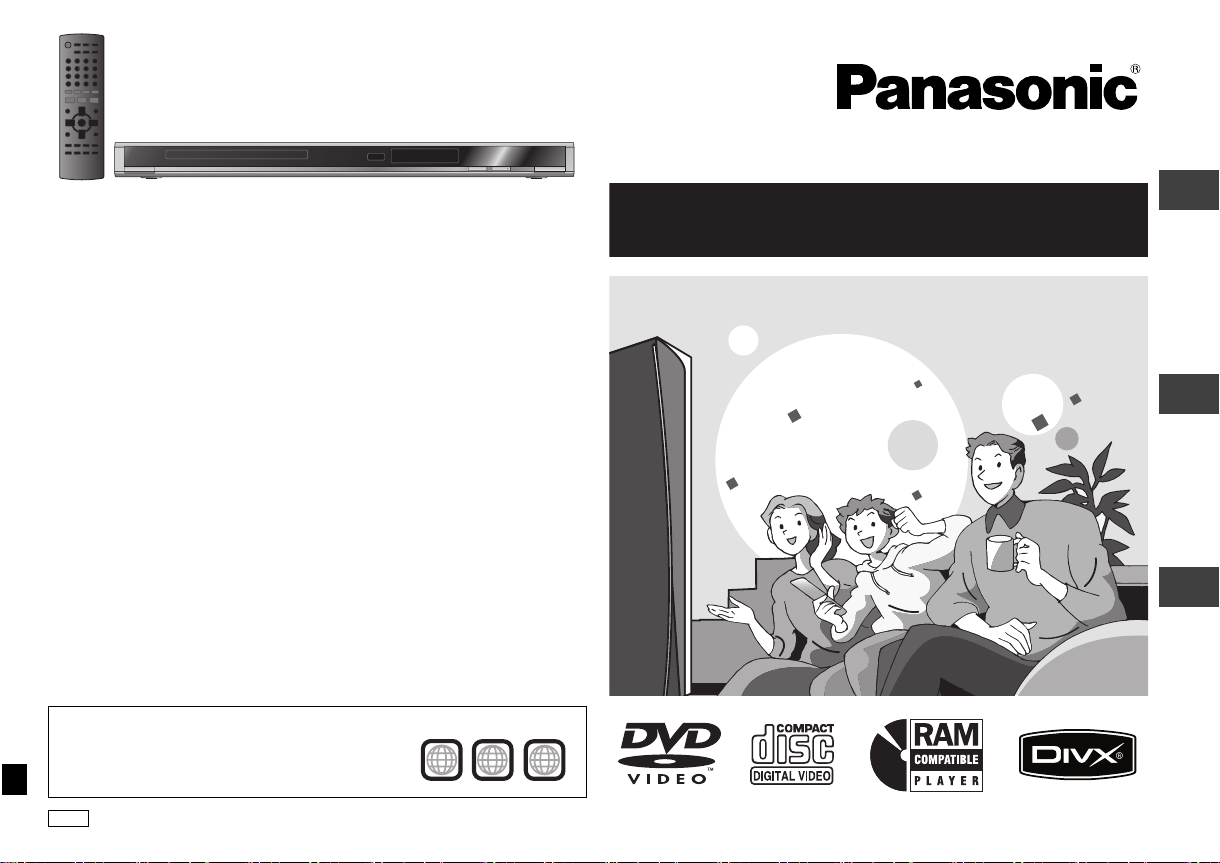
Operating Instructions
DVD/CD PLAYER
Model No. DVD-S43
Dear customer
Thank you for purchasing this product.
For optimum performance and safety, please read these instructions carefully.
Before connecting, operating or adjusting this product, please read the instructions
completely. Please keep this manual for future reference.
If you have any questions contact
1-800-561-5505
MULTI-FORMAT PLAYBACK
See page 4 for details
OperationsReference Getting started
Region number
The player plays DVD-Video marked with labels
containing the region number “1” or “ALL”.
PC
Example:
1
ALL
1
2
4
RQTC0115-1Y
Page 2
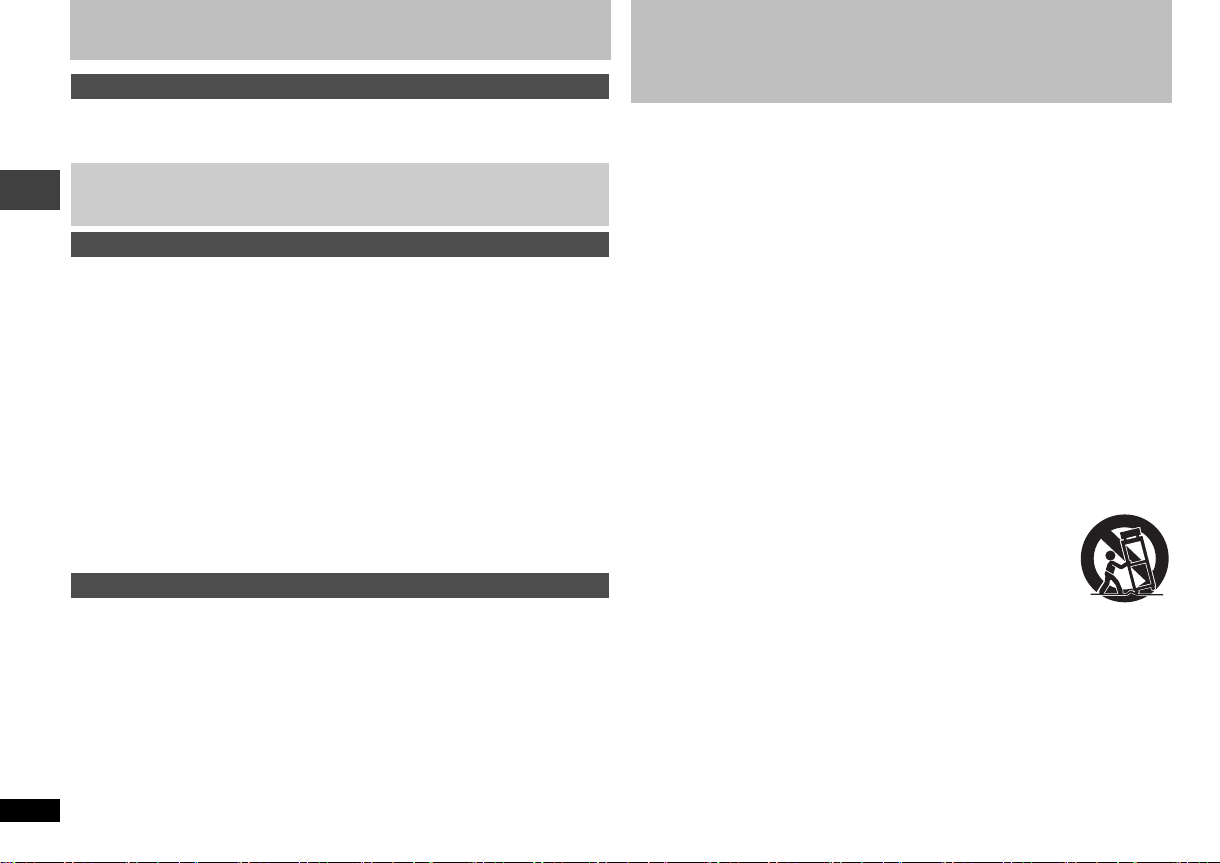
Table of contents
Getting started
IMPORTANT SAFETY INSTRUCTIONS . . . . . . . . . . . . . . . . . . . . . . . . . . . . . . . 2
Accessories . . . . . . . . . . . . . . . . . . . . . . . . . . . . . . . . . . . . . . . . . . . . . . . . . . 3
Discs that can be played . . . . . . . . . . . . . . . . . . . . . . . . . . . . . . . . . . . . . . . . . 4
STEP 1 Connection . . . . . . . . . . . . . . . . . . . . . . . . . . . . . . . . . . . .6
STEP 2 The remote control . . . . . . . . . . . . . . . . . . . . . . . . . . . . . .7
STEP 3 Quick setup . . . . . . . . . . . . . . . . . . . . . . . . . . . . . . . . . . . .7
Operations
Basic play . . . . . . . . . . . . . . . . . . . . . . . . . . . . . . . . . . . . . . . . . . . . . . . . . . 8
Convenient functions . . . . . . . . . . . . . . . . . . . . . . . . . . . . . . . . . . . . . . . . . 9
Displaying current playback condition/Repeat play/Changing play speed/
Skipping about one minute forward. . . . . . . . . . . . . . . . . . . . . . . . . . . . . . . . . . . . . .9
Quick replay/Enjoying virtual surround/Making the dialogue easier to hear/
Changing subtitles/Changing soundtracks/Angle select/Still picture rotation/
Zoom . . . . . . . . . . . . . . . . . . . . . . . . . . . . . . . . . . . . . . . . . . . . . . . . . . . . . . . . . . . .10
Transfer mode/Changing picture mode/Smoothing block noise. . . . . . . . . . . . . . . . .11
Playing programs/playlists . . . . . . . . . . . . . . . . . . . . . . . . . . . . . . . . . . . 11
Playing the programs/Playing a playlist. . . . . . . . . . . . . . . . . . . . . . . . . . . . . . . . . .11
Playing audio (WMA/MP3), picture (JPEG) and
video (DivX/MPEG4) discs. . . . . . . . . . . . . . . . . . . . . . . . . . . . . . . . . . . 12
About DivX VOD content . . . . . . . . . . . . . . . . . . . . . . . . . . . . . . . . . . . . . 13
Changing the play sequences . . . . . . . . . . . . . . . . . . . . . . . . . . . . . . . . . 14
Program play/Random play . . . . . . . . . . . . . . . . . . . . . . . . . . . . . . . . . . . . . . . . . . . .14
Using on-screen menus . . . . . . . . . . . . . . . . . . . . . . . . . . . . . . . . . . . . . . 15
On-screen menu 1/On-screen menu 2/On-screen menu 3 . . . . . . . . . . . . . . . . . . . .15
Changing the player settings . . . . . . . . . . . . . . . . . . . . . . . . . . . . . . . . . 16
Reference
Glossary . . . . . . . . . . . . . . . . . . . . . . . . . . . . . . . . . . . . . . . . . . . . . . . . . . 18
Troubleshooting guide . . . . . . . . . . . . . . . . . . . . . . . . . . . . . . . . . . . . . . . 19
Maintenance/Specifications. . . . . . . . . . . . . . . . . . . . . . . . . . . . . . . . . . . 21
Limited Warranty/Product Service . . . . . . . . . . . . . . . . . . . . . . . . . . . . . 22
Index . . . . . . . . . . . . . . . . . . . . . . . . . . . . . . . . . . . . . . . . . . . . . . . . . . . . . 24
Table of contents/IMPORTANT SAFETY INSTRUCTIONS
IMPORTANT SAFETY INSTRUCTIONS
Read these operating instructions carefully before using the unit. Follow the safety
instructions on the unit and the applicable safety instructions listed below. Keep
these operating instructions handy for future reference.
1) Read these instructions.
2) Keep these instructions.
3) Heed all warnings.
4) Follow all instructions.
5) Do not use this apparatus near water.
6) Clean only with dry cloth.
7) Do not block any ventilation openings. Install in accordance with the
manufacturer’s instructions.
8) Do not install near any heat sources such as radiators, heat registers, stoves,
or other apparatus (including amplifiers) that produce heat.
9) Do not defeat the safety purpose of the polarized or grounding-type plug. A
polarized plug has two blades with one wider than the other. A grounding-type
plug has two blades and a third grounding prong. The wide blade or the third
prong are provided for your safety. If the provided plug does not fit into your
outlet, consult an electrician for replacement of the obsolete outlet.
10) Protect the power cord from being walked on or pinched particularly at plugs,
convenience receptacles, and the point where they exit from the apparatus.
11) Only use attachments/accessories specified by the
manufacturer.
12) Use only with the cart, stand, tripod, bracket, or table specified
by the manufacturer, or sold with the apparatus. When a cart is
used, use caution when moving the cart/apparatus
combination to avoid injury from tip-over.
13) Unplug this apparatus during lightning storms or when unused for long
periods of time.
14) Refer all servicing to qualified service personnel. Servicing is required when
the apparatus has been damaged in any way, such as power-supply cord or
plug is damaged, liquid has been spilled or objects have fallen into the
apparatus, the apparatus has been exposed to rain or moisture, does not
operate normally, or has been dropped.
RQTC0115
2
Page 3
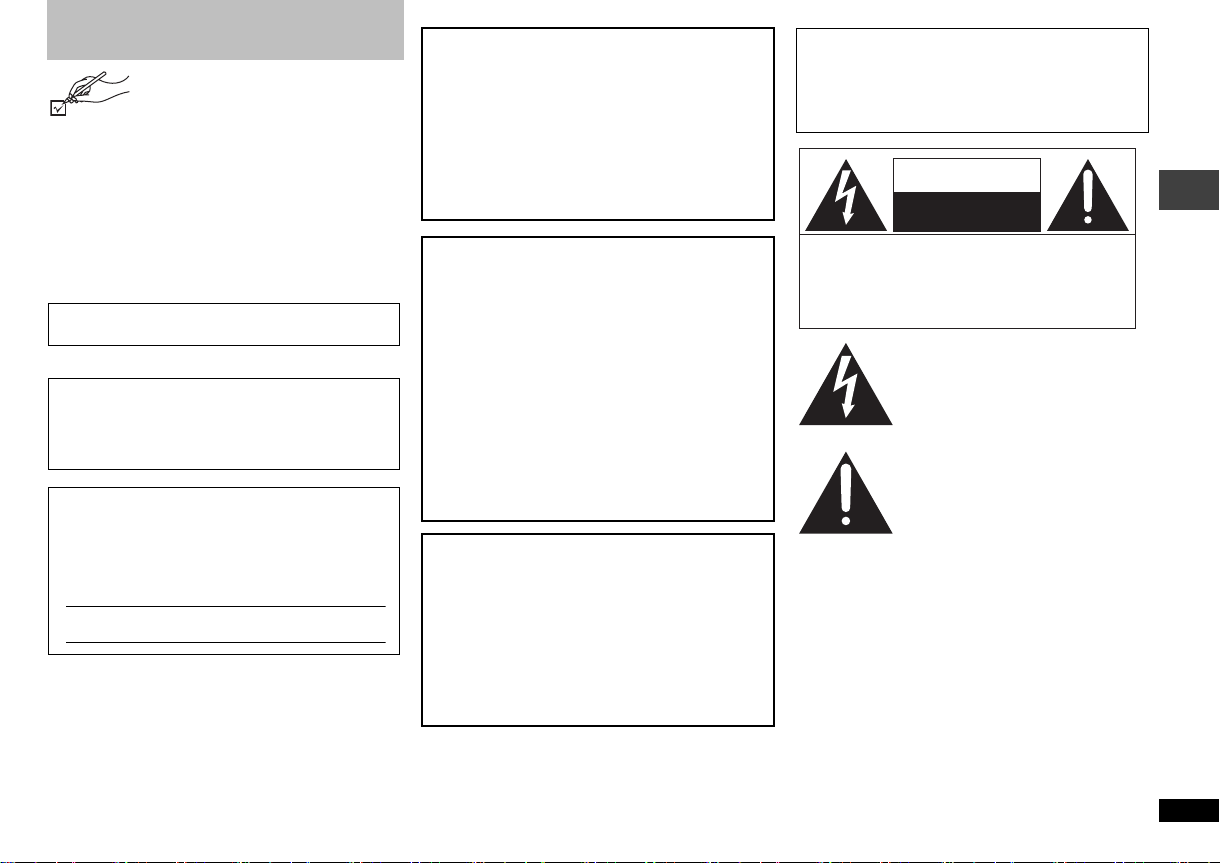
Accessories
To order accessories, call the dealer
from whom you have made your
purchase.
Use numbers indicated in parentheses when asking for
replacement parts. (Product numbers correct as of
January 2007. These may be subject to change.)
∏ 1 Remote control (EUR7631240)
∏ 1 Audio/video cable (K2KA6BA00004)
∏ 2 Remote control batteries
The included Canadian French language sheet
corresponds to this unit’s English displays.
User memo:
DATE OF PURCHASE ________________________
DEALER NAME _____________________________
DEALER ADDRESS _________________________
__________________________________________
TELEPHONE NUMBER ______________________
The model number and serial number of this
product can be found on either the back or the
bottom of the unit. Please note them in the space
provided below and keep for future reference.
MODEL NUMBER
SERIAL NUMBER
DVD-S43
CAUTION!
THIS PRODUCT UTILIZES A LASER.
USE OF CONTROLS OR ADJUSTMENTS OR
PERFORMANCE OF PROCEDURES OTHER
THAN THOSE SPECIFIED HEREIN MAY
RESULT IN HAZARDOUS RADIATION
EXPOSURE.
DO NOT OPEN COVERS AND DO NOT
REPAIR YOURSELF. REFER SERVICING TO
QUALIFIED PERSONNEL.
WARNING:
TO REDUCE THE RISK OF FIRE, ELECTRIC
SHOCK OR PRODUCT DAMAGE,
≥DO NOT EXPOSE THIS APPARATUS TO
RAIN, MOISTURE, DRIPPING OR
SPLASHING AND THAT NO OBJECTS
FILLED WITH LIQUIDS, SUCH AS VASES,
SHALL BE PLACED ON THE APPARATUS.
≥USE ONLY THE RECOMMENDED
ACCESSORIES.
≥DO NOT REMOVE THE COVER (OR BACK);
THERE ARE NO USER SERVICEABLE
PARTS INSIDE. REFER SERVICING TO
QUALIFIED SERVICE PERSONNEL.
CAUTION!
DO NOT INSTALL OR PLACE THIS UNIT IN A
BOOKCASE, BUILT-IN CABINET OR IN
ANOTHER CONFINED SPACE. ENSURE THE
UNIT IS WELL VENTILATED. TO PREVENT
RISK OF ELECTRIC SHOCK OR FIRE
HAZARD DUE TO OVERHEATING, ENSURE
THAT CURTAINS AND ANY OTHER
MATERIALS DO NOT OBSTRUCT THE
VENTILATION VENTS.
The socket outlet shall be installed near the equipment
and easily accessible. The mains plug of the power
supply cord shall remain readily operable.
To completely disconnect this apparatus from the AC
Mains, disconnect the power supply cord plug from AC
receptacle.
.
CAUTION
RISK OF ELECTRIC SHOCK
DO NOT OPEN
CAUTION: TO REDUCE THE RISK OF ELECTRIC
SHOCK, DO NOT REMOVE SCREWS.
NO USER-SERVICEABLE PARTS
INSIDE.
REFER SERVICING TO QUALIFIED
SERVICE PERSONNEL.
The lightning flash with arrowhead
symbol, within an equilateral triangle, is
intended to alert the user to the presence
of uninsulated “dangerous voltage” within
the product’s enclosure that may be of
sufficient magnitude to constitute a risk of
electric shock to persons.
The exclamation point within an
equilateral triangle is intended to alert the
user to the presence of important
operating and maintenance (servicing)
instructions in the literature accompanying
the appliance.
Accessories
RQTC0115
3
Page 4
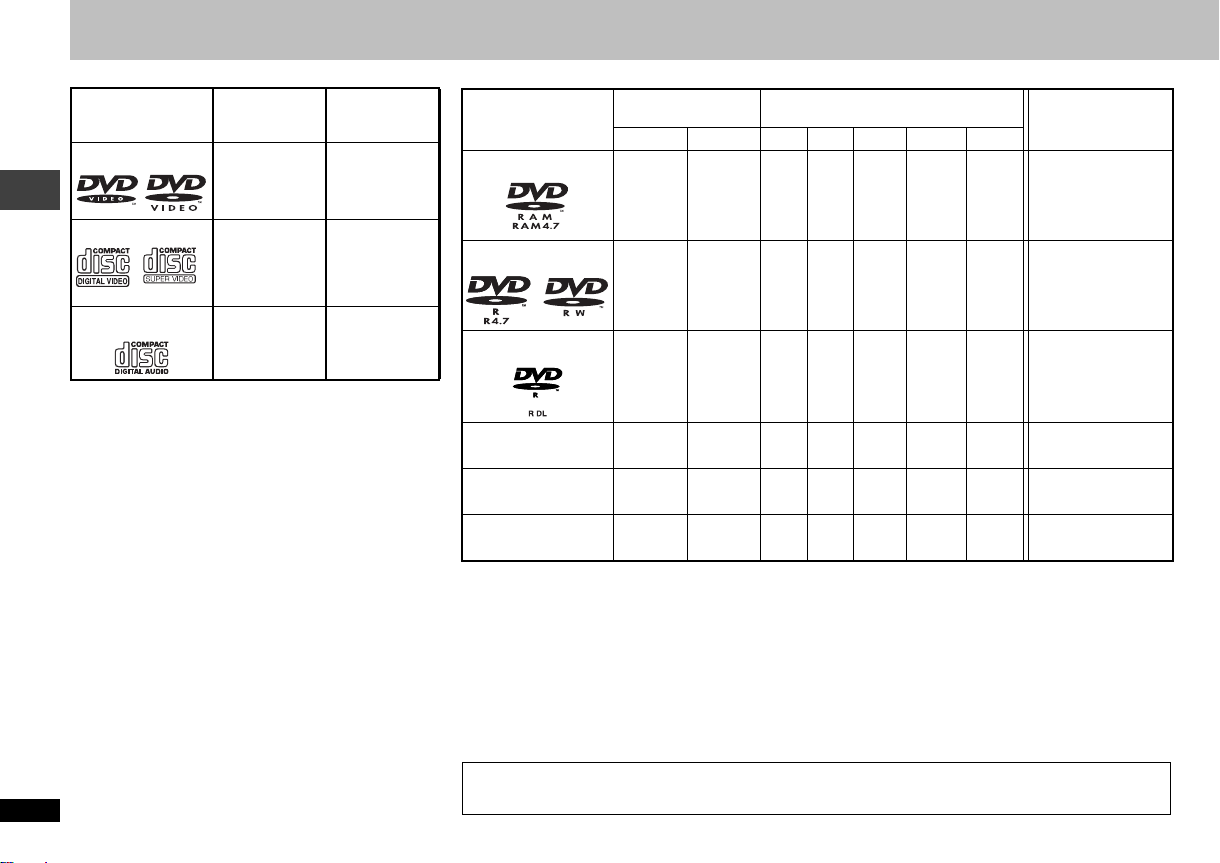
Discs that can be played
Commercial discs
Disc Indicated in
Logo
DVD-Video
these
instructions by
[DVD-V]
Remarks
High quality
movie and music
discs
Recorded discs (Yes: Available, No: Not available)
Disc
Logo [DVD-VR]§2[DVD-V]§3[WMA] [MP3] [JPEG] [MPEG4] [DivX]
DVD-RAM
Recorded on a DVD
recorder, etc.
Ye s
—
Recorded on a personal computer, etc.
No Yes Yes No No
Finalizing
Not necessary
§5
Video CD
[VCD]
CD
[CD]
∫ Discs that cannot be played
Discs that can be played
Blu-ray, HD DVD, DVD-Audio, Version 1.0 of DVD-RW,
DVD-ROM, CD-ROM, CDV, CD-G, SACD, Photo CD,
DVD-RAM that cannot be removed from their cartridges,
2.6-GB and 5.2-GB DVD-RAM, PAL discs and “Chaoji VCD”
available on the market including CVD, DVCD and SVCD
that do not conform to IEC62107.
Music discs with
video
Including SVCD
(Conforming to
IEC62107)
Music discs
∫ Handling precautions
≥ Do not attach labels or stickers to discs (This may cause
disc warping, rendering it unusable).
≥ Do not write on the label side with a ball-point pen or other
writing instrument.
≥ Do not use record cleaning sprays, benzine, thinner, static
electricity prevention liquids or any other solvent.
≥ Do not use scratch-proof protectors or covers.
≥ Do not use the following discs:
–Discs with exposed adhesive from removed stickers or
labels (rented discs etc.).
–Discs that are badly warped or cracked.
–Irregularly shaped discs, such as heart shapes.
RQTC0115
4
DVD-R/RW
Ye s Ye s N o Ye s Ye s Ye s Ye s
DVD-R DL
No Yes No No No No No
iR/iRW
—
iR DL
—
CD-R/RW
≥ It may not be possible to play the above discs in some cases due to the type of discs, the condition of the
recording, the recording method and how the files were created (➜ 5, Tips for making WMA, MP3, JPEG, MPEG4
and DivX discs).
§1
This unit can also play CD-R/RW recorded with CD-DA or Video CD format.
§2
Discs recorded on DVD recorders or DVD video cameras, etc. using Version 1.1 of the Video Recording Format
(a unified video recording standard).
§3
Discs recorded on DVD recorders or DVD video cameras using DVD-Video Format.
§4
Recorded using a format different from DVD-Video Format, therefore some functions cannot be used.
§5
A process that allows play on compatible equipment. To play a disc that is displayed as “Necessary” on this unit,
the disc must first be finalized on the device it was recorded on.
§6
Closing the session will also work.
§1
—
No
No
——
(Yes)
(Yes)
§4
No No No No No
§4
No No No No No
Ye s Ye s Ye s Ye s Ye s
Necessary
Necessary
Necessary
Necessary
Necessary
§6
Note about using a DualDisc
The digital audio content side of a DualDisc does not meet the technical specifications of the Compact Disc Digital
Audio (CD-DA) format so play may not be possible.
Page 5
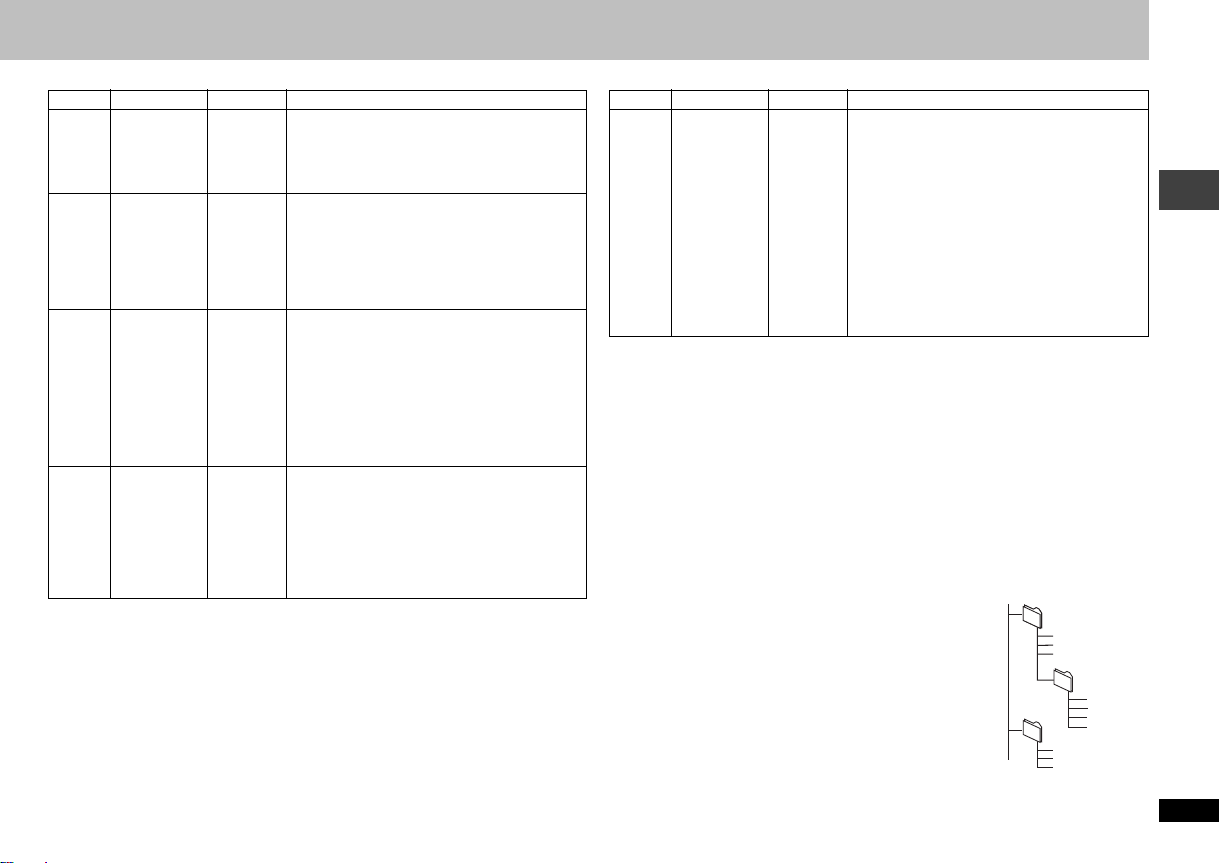
∫ Tips for making WMA, MP3, JPEG, MPEG4 and DivX discs
Format Disc Extension Reference
[WMA]
[MP3]
CD-R/RW
DVD-RAM
DVD-R/RW
CD-R/RW
[JPEG]
DVD-RAM
DVD-R/RW
CD-R/RW
[MPEG4]
DVD-R/RW
CD-R/RW
§1
“.WMA”
“.wma”
≥ You cannot play WMA files that are copy
protected.
≥ This unit is not compatible with Multiple Bit
Rate (MBR: a file that contains the same
content encoded at several different bit rates).
§2
“.MP3”
§3
“.mp3”
§1
§2
“.JPG”
§3
“.jpg”
§1
“.JPEG”
“.jpeg”
§3
“.ASF”
§1
“.asf”
≥ Sampling frequency:
DVD-RAM, DVD-R/RW
11.02, 12, 22.05, 24, 44.1 and 48 kHz
CD-R/RW:
8, 11.02, 12, 16, 22.05, 24, 32, 44.1 and 48
kHz
≥ This unit is not compatible with ID3 tags.
≥ JPEG files taken on a digital camera that
conform to DCF Standard Version 1.0 are
displayed.
– Files that have been altered, edited or
saved with computer picture editing
software may not be displayed.
≥ This unit cannot display moving pictures,
MOTION JPEG and other such formats, still
pictures other than JPEG (e.g. TIFF) or play
pictures with attached audio.
≥ You can play MPEG4 data [conforming to SD
VIDEO specifications (ASF standard)/
MPEG4 (Simple Profile) video system/G.726
audio system] recorded with the Panasonic
SD multi cameras or DVD recorders with this
unit.
≥ The recording date may differ from that of the
actual date.
:
Format Disc Extension Reference
[DivX]
DVD-R/RW
CD-R/RW
§1
CD-R/RW
≥ Discs must conform to ISO9660 level 1 or 2 (except for extended formats).
≥ This unit is compatible with multi-session but if there are a lot of sessions it takes
more time for play to start. Keep the number of sessions to a minimum to avoid this.
§2
DVD-RAM
§3
“.DIVX”
§1
“.divx”
“.AVI”
“.avi”
≥ Plays all versions of DivX video (including
®
6) [DivX video system/MP3, Dolby
DivX
Digital or MPEG audio system] with standard
playback of DivX
Functions added with DivX Ultra are not
supported.
≥ GMC (Global Motion Compensation) is not
supported.
≥ DivX files greater than 2GB or have no index
may not play properly on this unit.
≥ This unit supports all resolutions up to
maximum of 720
≥ You can select up to 8 types of audio and
subtitles on this unit.
®
media files.
k480.
Discs must conform to UDF 2.0.
§3
DVD-R/RW
≥ Discs must conform to UDF bridge (UDF 1.02/ISO9660).
≥ This unit is not compatible with multi-session. Only the default session is played.
≥
There may be differences in the display order on the menu screen and computer screen.
≥This unit cannot play files recorded using packet write.
Naming folders and files (Files are treated as contents
and folders are treated as groups on this unit.)
At the time of recording, prefix folder and file names. This
should be with numbers that have an equal number of digits,
and should be done in the order you want to play them (this
may not work at times).
e.g. MP3
root
001 group
001
001 track.mp3
002 track.mp3
003 track.mp3
002 group
Discs that can be played
003 group
001 track.mp3
002 track.mp3
003 track.mp3
004 track.mp3
001 track.mp3
002 track.mp3
003 track.mp3
RQTC0115
5
Page 6
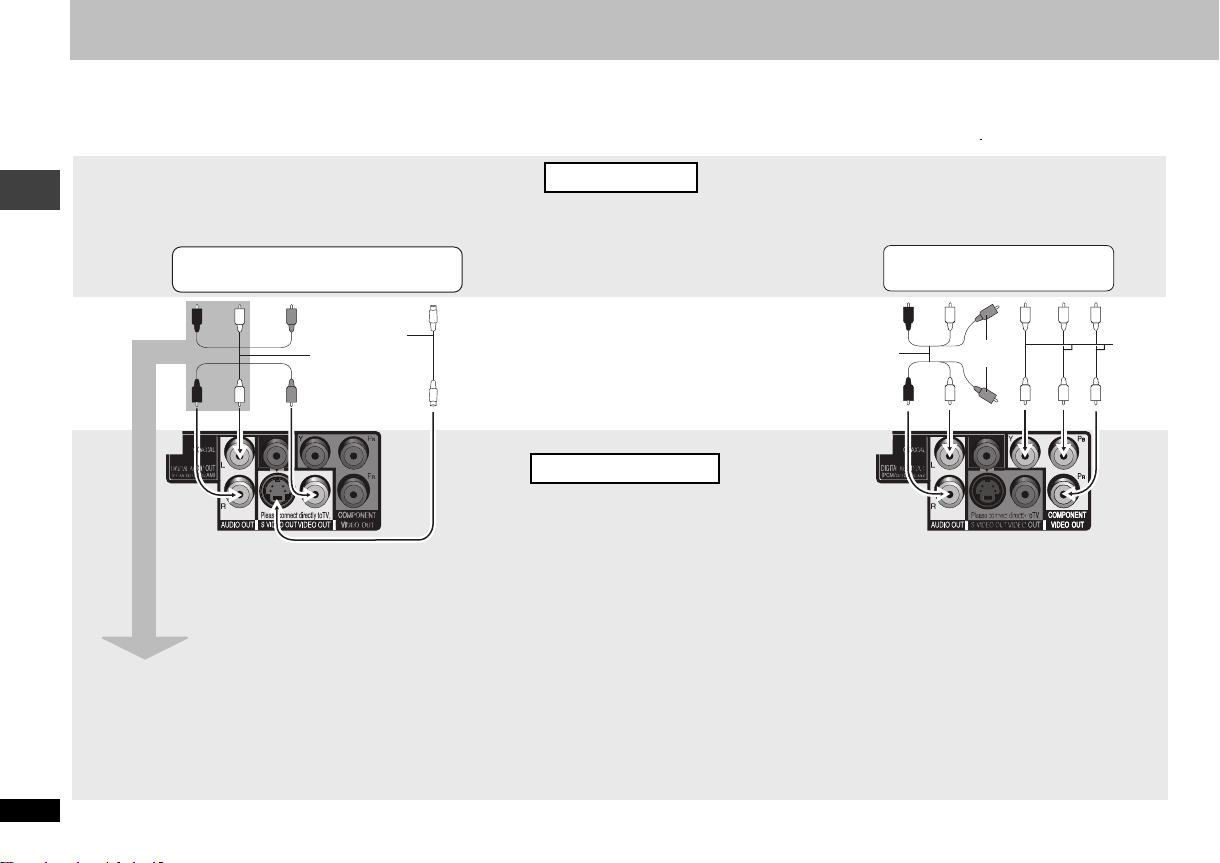
STEP 1 Connection
≥ Do not place the unit on amplifiers or equipment that may become hot. The heat can damage the unit.
≥ Do not connect through the video cassette recorder. Due to copy guard protection, the picture may not display properly.
≥ Turn off all equipment before connection and read the appropriate operating instructions.
≥ Connect the terminals of the same colour.
Television
STEP 1 Connection
RQTC0115
6
With VIDEO IN or S VIDEO IN
AUDIO IN
R L
§
When using this connection, the audio cable (red
and white plugs) should also be connected.
VIDEO
IN
You can connect the audio cable to the 2channel audio input terminals of an analog
amplifier or system component to enjoy
stereo sound.
or
S video cable
Audio/video
cable (included)
S VIDEO
§
With COMPONENT VIDEO IN
AUDIO IN
IN
Audio/video cable
(included)
R L
Not used
COMPONENT
VIDEO IN
Video
cables
Back of the unit
Select “DARKER” from the “BLACK LEVEL” (➜ 16,
“VIDEO” menu).
To enjoy progressive video
Connect to a progressive output compatible television.
Set “VIDEO OUT (I/P)” to “PROGRESSIVE”, then
follow the instructions on the menu screen (➜ 16,
“VIDEO” menu).
All Panasonic televisions with 480p input connectors
are compatible. Consult the manufacturer if you have
another brand of television.
Page 7
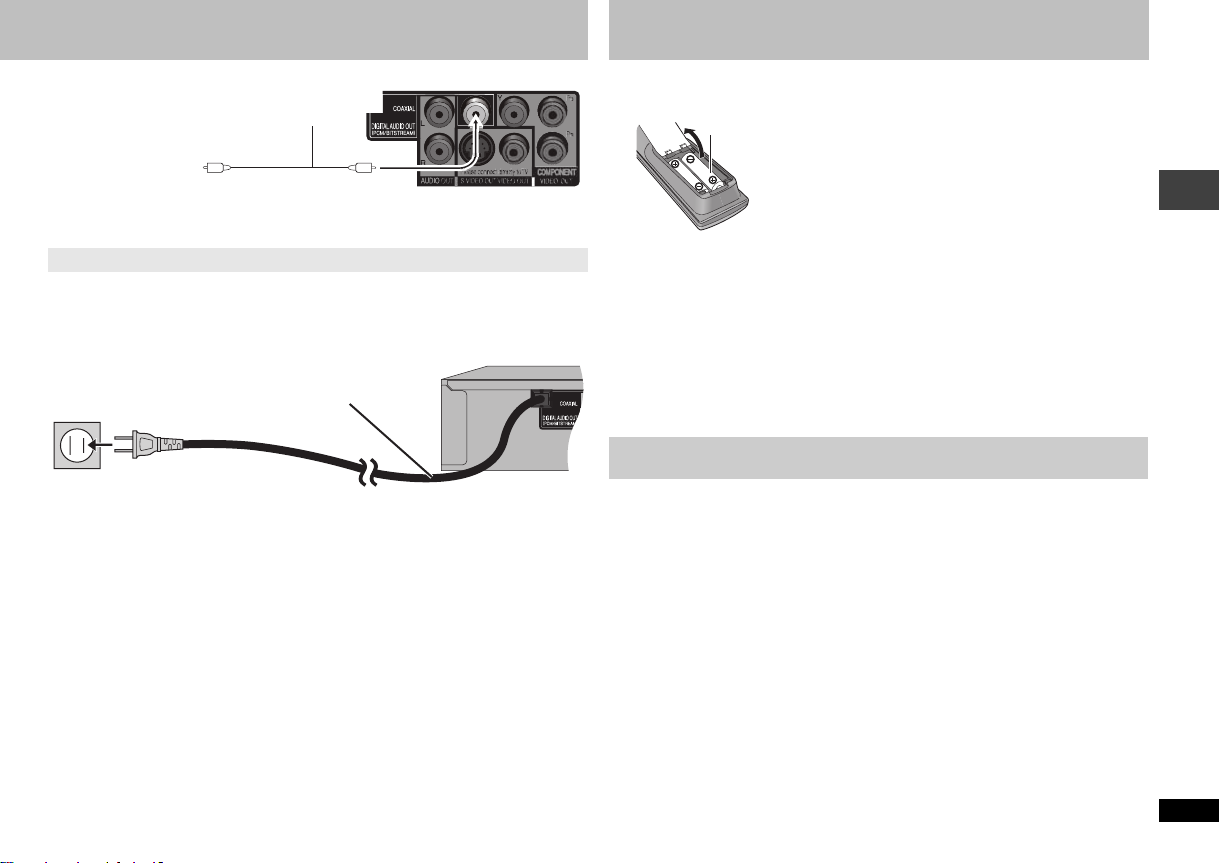
∫ Enjoying multi-channel surround sound
Amplifier with a built-in
decoder or a decoderamplifier combination
COAXIAL IN
≥You cannot use DTS Digital Surround decoders not suited to DVD.
Change “PCM OUTPUT”, “DOLBY DIGITAL” and “DTS” (➜ 17, “AUDIO” menu).
Coaxial cable
Back of the unit
∫ Connect the AC power supply cord last
AC power supply cord
To household AC outlet (AC 120 V, 60 Hz)
Conserving power
This unit consumes a small amount of power even when it is turned off (1 W). To save
power when the unit is not to be used for a long time, unplug it from the household AC
outlet.
STEP 2 The remote control
∫ Batteries
R6/LR6, AA
Mishandling of batteries can cause electrolyte leakage which can damage items the
fluid contacts and may cause a fire.
Remove if the remote control is not going to be used for a long period of time. Store
in a cool, dark place.
∫ Use
Aim at the remote control sensor (➜ 8), avoiding obstacles, at a maximum range of
7 m (23 feet) directly in front of the unit.
≥ Insert so the poles (i and j) match those in the
remote control.
≥ Do not use rechargeable type batteries.
Do not:
≥ mix old and new batteries.
≥ use different types at the same time.
≥ heat or expose to flame.
≥ take apart or shor t circuit.
≥ attempt to recharge alkaline or manganese
batteries.
≥ use batteries if the covering has been peeled off.
STEP 3 Quick setup
Preparation
Turn on the television and select the appropriate video input on the television.
1 Press [Í].
2 Press [SETUP].
QUICK SETUP screen appears.
3 Follow the on-screen instructions and select the settings with [3 4]
and [ENTER].
≥ Press [RETURN] to return to previous screen.
4 Press [ENTER] to finish setting.
5 Press [SETUP] to exit the setup menu.
≥ To change these settings later, select “QUICK SETUP” (➜ 17, “OTHERS” menu).
Quick setup
STEP 3
/
The remote control
STEP 2
/
Connection
STEP 1
RQTC0115
7
Page 8
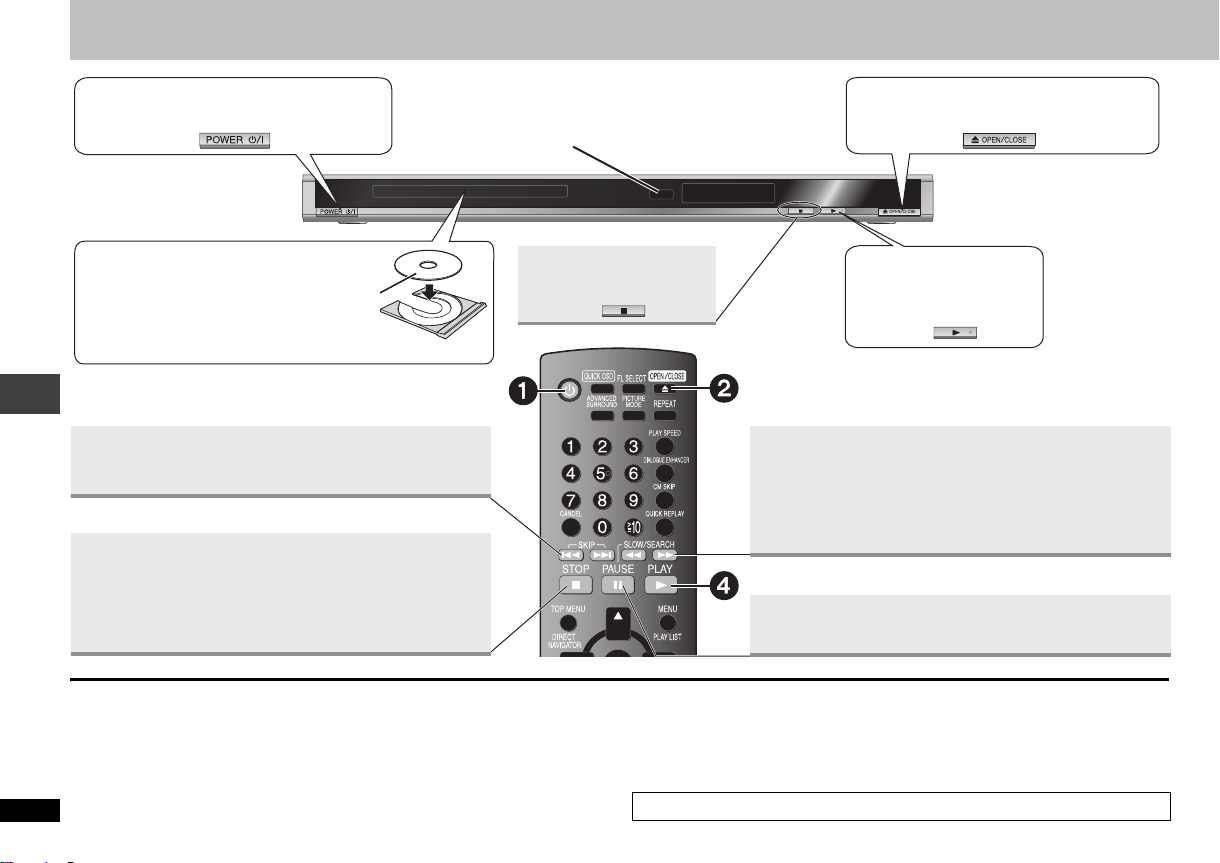
Basic play
1Power ON.
3Load the disc.
≥ Load double-sided discs so the label for the
side you want to play is facing up.
DVD-RAM: Remove discs from their
≥
cartridges before use.
Skip
≥ Press [:9] to skip chapters, tracks, etc.
≥ [DVD-VR]
Basic play
Stop
The position is memorized when “!” flashes on the display.
≥ Press [1] (PLAY) to resume. (Resume play)
≥ Press [∫] to clear the position.
Can also skip to the markers.
Remote control sensor
Stop
2Open the disc tray.
4Start play.
Search (during play)
Slow-motion (during pause)
≥ Up to 5 steps
≥ Press [1] (PLAY) to restart play.
≥ [VCD] Slow-motion: forward direction only
≥ [MPEG4] [DivX] Slow-motion: Does not work.
Pause
≥ Press [1] (PLAY) to restart play.
Standby/on switch (Í/I)
Press to switch the unit from on to standby mode or vice versa. In standby mode, the unit
is still consuming a small amount of power.
RQTC0115
8
[Note]
≥DISCS CONTINUE TO ROTATE WHILE MENUS ARE DISPLAYED. Press [∫]
when you finish to preserve the unit’s motor and your television screen.
≥ To pl ay [MP3] or [JPEG] contents on DVD-RAM, set “DVD–VR/DATA” to
“OTHERS” menu
≥ Total title number may not be displayed properly on iR/iRW.
If you are experiencing problems, refer to troubleshooting guide (➜ 19, 20).
).
“
DATA
” (
➜ 17,
Page 9

Frame-by-frame
g
[DVD-V]
(during pause)
[DVD-VR]
[DVD-V]
[VCD]
On-screen
item select
Enter
number
Disc
menu
Main unit
display
ENTER
123
456
7 8 9
10
0
TOP MENU
DIRECT
NAVIGATOR
MENU
PLAY LIST
RETURN
FL SELECT
≥ [DVD-VR] [VCD] forward direction only
ENTER
Select
Return to
previous
Re
ister
ENTER
[DVD-V]
Shows a disc top menu.
[DVD-VR]
Plays the programs (➜ 11).
[DVD-V]
Shows a disc menu.
[DVD-VR]
Plays a playlist (➜ 11).
[VCD] with playback control (➜ 18, Glossary)
Shows a disc menu.
Number display
:;
Time display
screen
[DVD-VR] [DVD-V] [VCD] [CD]
e.g. To select 12: [S10] ➜ [1] ➜ [2]
[WMA] [MP3] [JPEG] [MPEG4] [DivX]
e.g. To select 123:
[S10] ➜[1] ➜ [2] ➜ [3] ➜ [ENTER]
RETURN
Convenient functions
Displaying current playback condition
Quick OSD
Press [QUICK OSD].
e.g. [CD]
Current playback number
T 1 TIME
Playback condition
≥ To exit the screen, press [QUICK OSD] again.
REPEAT
Repeat play
(Only when the elapsed play time can be displayed.
[JPEG]: you can use this feature even if there is no elapsed time display.)
Press [REPEAT] to select an item to be repeated.
≥ To cancel, press [REPEAT] to select “OFF”.
PLAY SPEED
Changing play speed
(Only when the elapsed play time can be displayed) [DVD-VR] [DVD-V]
1 During play, press [PLAY SPEED].
2 Press [3 4] to increase or decrease the playing speed
from “k0.6” to “k1.4” in 0.1 units.
≥ Press [1] (PLAY) to return to the normal play.
≥ After you change the speed
– ADVANCED SURROUND (➜ 10) does not work.
– Digital audio output switches to PCM 2ch.
≥ This may not work depending on the disc’s recording.
Skipping about one minute forward
[DVD-VR] [DVD-V]
Convenient when you want to skip commercials, etc.
During play, press [CM SKIP].
≥ This may not work depending on the play position.
≥ [DVD-VR] Does not work:
– with parts containing still pictures.
– when playing a playlist.
Press [34] to change
current/elapsed play time.
Current position
0 : 05
Play mode
–
–: Normal play
–
PGM: Program play
RND: Random play
e.g.
CHAP.
x 1.1
Basic play/Convenient functions
RQTC0115
9
Page 10

Convenient functions
QUICK REPLAY
Press [QUICK REPLAY] to skip back about 10 seconds.
≥ This may not work depending on the disc’s recording.
ADVANCED
SURROUND
Press [ADVANCED SURROUND] to select “A.SURROUND 1”,
“A.SURROUND 2”, “A.SURROUND 3” or “OFF”.
OFF-----) A.SURROUND 1-----) A.SURROUND 2
^--------------------A.SURROUND 3 (-----------------b
A.SURROUND 1: Light effect
A.SURROUND 2:Medium effect
A.SURROUND 3: Strong effect
OFF
≥ When using discs recorded with surround sound, sound seems to come from
speakers on either side of you.
≥ Optimum seating position is 3 to 4 times the distance between the front left and right
speakers or the width of the television if using the television’s speakers.
≥ Do not use in combination with surround effects on other equipment.
DIALOGUE ENHANCER
Convenient functions
To make the dialogue in movies easier to hear
Press [DIALOGUE ENHANCER] to select “ON”.
≥ To cancel, press [DIALOGUE ENHANCER] again to select
“OFF”.
RQTC0115
10
Quick replay
(Only when the elapsed play time can be displayed)
[DVD-VR]
[DVD-V] [VCD] [CD] [WMA] [MP3]
Enjoying virtual surround
[DVD-VR] [DVD-V] [VCD] [CD] [WMA] [MP3] (2 channels or more only)
ADVANCED SURROUND
Making the dialogue easier to hear
DIALOGUE ENHANCER
[DVD-V] (Dolby Digital, DTS, 3-channel or over, with the dialogue
recorded in the center channel)
[DivX] (Dolby Digital, 3-channel or over, with the dialogue recorded in
the center channel)
ON
A.SURROUND1
SUBTITLE
Press [SUBTITLE] to select the subtitle language.
≥ To clear the subtitles, press [SUBTITLE] several times to
select “OFF”.
≥ On iR/iRW, subtitle number may be shown for subtitles
that are not displayed.
≥ This may not work depending on the discs.
AUDIO
[DVD-V] [DivX]
Press [AUDIO] to select the soundtrack.
[DVD-VR] [VCD]
Changing subtitles
Discs with subtitles
Changing soundtracks
[DVD-V] [DivX] with multiple soundtracks
[DVD-VR]
[VCD]
e.g. [DVD-V]
1: ENG
e.g. [DivX]
1: MP3 160kbps 44.1kHz 2ch
Press [AUDIO] to select “L”, “R”, “LiR”
or “L R”.
ANGLE/PAGE
Press [ANGLE/PAGE] to select the angle.
ANGLE/PAGE
Angle select
[DVD-V] with multiple angles
1
Still picture rotation
[JPEG]
During pause, press [ANGLE/PAGE] to rotate the still picture.
ZOOM
[JPEG] Press [;].
1
2 Press [ZOOM] to select the zoom ratio.
NORMAL-) AUTO ([DVD-VR] [DVD-V] [VCD] only)-) k2 -) k4
^---------------------------------------------------------------------------------------------------------b
NORMAL: Displayed in the size used for recording.
AUTO: Automatically zooms in and adjusts the size of images with upper and lower
k2: 2X zoom
k4: 4X zoom
Zoom
[DVD-VR] [DVD-V] [VCD] [JPEG] [MPEG4] [DivX]
NORMAL
black bands.
Page 11

TRANSFER
MODE
Transfer mode
Discs with pictures
If you have set “VIDEO OUT (I/P)” to “PROGRESSIVE” (➜ 16, “VIDEO” menu)
Press [TRANSFER MODE] to select the method of
conversion for progressive output to suit the type
AUTO1
of material.
AUTO1 (normal): Automatically detects the film and video content, and appropriately
AUTO2: In addition to AUTO1, automatically detects film contents with different frame
VIDEO: Select when using AUTO1 and AUTO2, and the content is distorted.
≥ When the tray is opened, the setting will return to AUTO1.
PICTURE
MODE
Press [PICTURE MODE] to select the picture
quality.
NORMAL: Normal images
CINEMA1: Mellows images and enhances detail in dark scenes.
CINEMA2: Sharpens images and enhances detail in dark scenes.
DYNAMIC: Enhances the contrast for powerful images.
ANIMATION: Suitable for animation.
SOFT SKIN: Softens the skin of people in the images.
DNR
You can smooth block noise and reduce the smudging that appears around contrasting
sections of the picture.
Press [DNR] to select “1”, “2”, “3” or “OFF”.
1: Light effect
2: Medium effect
3: Strong effect
OFF
converts it.
rates and appropriately converts it.
Changing picture mode
Discs with pictures
NORMAL
Smoothing block noise
Motion picture
1
Playing programs/playlists
≥ Titles appear only if they have been entered.
≥ You cannot edit playlists and titles.
≥ Set “DVD–VR/DATA” to
).
menu
DIRECT
NAVIGATOR
Playing the programs
1 While stopped, press
[DIRECT NAVIGATOR].
2 Press [3 4] to select the program.
≥ Press [2 1] to skip page by page.
3 Press [ENTER].
Playing a playlist
PLAY LIST
1 While stopped, press [PLAY LIST].
2 Press [3 4] to select the playlist.
≥ Press [2 1] to skip page by page.
3 Press [ENTER].
(Only when the disc contains a playlist)
“
DVD –VR” to play [DVD-VR] on DVD-RAM (➜ 17, “OTHERS”
[DVD-VR]
PG DATE LENGTH TITLE
01/25 MOVIE PICTURE
1 0:55:31
04:31 PLAYBACK
01/25 STILL PICTURE
2
0:28:20
05:20 PLAYBACK
01/28 HYBRID PICTURE
3 0:36:00
10:00 PLAYBACK
01/29 PARTIAL PLAYBA
4 0:48:55
11:15 CK
DATE LENGTH TITLEPL
01/10 MOVIE PICTURE
1 0:30:11
10:00 PLAYBACK
01/15 STILL PICTURE
2
0:55:30
08:00 PLAYBACK
01/18 HYBRID PICTURE
3 0:55:31
08:01 PLAYBACK
01/19 PARTIAL PLAYBA
4 0:55:29
07:59 CK
Playing programs/playlists
Convenient functions
RQTC0115
11
Page 12

Playing audio (WMA/MP3), picture (JPEG) and video (DivX/MPEG4) discs
Preparation
Set “DVD–VR/DATA” to
“OTHERS” menu
“
DATA” to play [MP3] or [JPEG] contents on DVD-RAM (➜ 17,
).
1 Discs that contain both video (DivX/MPEG4) and other format (WMA/MP3/JPEG)
contents only
While the “PLAYBACK MENU” is displayed
Press [3 4] to select “AUDIO/PICTURE” or “VIDEO” and press
[ENTER].
2
While the menu is displayed
WMA/
MP3/
JPEG
DivX/
MPEG4
PLAYBACK MENU
AUDIO / PICTURE
VIDEO
Press [3421] to select an item and press [ENTER].
≥ Repeat this step if there are multiple layers.
:Group (Folder)
:DivX/MPEG4 content (File)
§
DATA-DISC
ROOT
§
01 Classics
02 Jazz
03 Pops
04 Latin
05 Cinema
06 Sports
07 Others
08 DivX
Soccer
Baseball
∫ Select the picture in Thumbnail menu [JPEG]
1 While pictures are being displayed, press [TOP MENU] to display
the thumbnails.
2 To select a picture in a group
Press [3421] to select the picture and press [ENTER].
≥ Press [9] to skip forward page by page.
≥ Press [:] to skip backward page by page.
To select picture in other group
1 Press [3] to select the group name.
2 Press [2 1] to select the group and press
[ENTER].
3 Press [3421] to select the picture and
press [ENTER].
Group name
NO.4 G 1/ 2 : C 1/ 9
Group and
content number
:Group (Folder)
§
:WMA/MP3 content (File)
:JPEG content (File)
§
Files are treated as contents and folders are treated as groups in these instructions.
≥ Press [ANGLE/PAGE] to skip page by page.
Playing audio (WMA/MP3), picture (JPEG) and video (DivX/MPEG4) discs
≥ Press [RETURN] to go back to previous screen.
≥ Press [MENU] to display/exit the screen.
[DivX] The video content is distorted according to the recorded method to the discs. This
RQTC0115
unit cannot play these kinds of discs normally.
§
DATA-DISC
ROOT
§
01 Classics
02 Jazz
03 Pops
04 Latin
05 Cinema
06 Sports
07 Others
Formura one
Starperson
Baseball
ROOT
12
Lady
Life
Soccer
Jupiter
Formura one
Page 13

About DivX VOD content
DivX Video-on-Demand (VOD) content is encrypted for copyright protection. In order to
play DivX VOD content on this unit, you first need to register the unit.
Follow the on line instructions for purchasing DivX VOD content to enter the unit’s
registration code and register the unit. For more information about DivX VOD, visit
www.divx.com/vod.
Display the unit’s registration code
(➜17,
REGISTRATION
≥ We recommend that you make a note of this code for future reference.
≥ After playing DivX VOD content for the first time, another registration code is then
displayed in “REGISTRATION”. Do not use this registration code to purchase DivX
VOD content. If you use this code to purchase DivX VOD content, and then play the
content on this unit, you will no longer be able to play any content that you purchased
using the previous code.
≥ If you purchase DivX VOD content using a registration code different from this unit’s
code, you will not be able to play this content. (“AUTHORIZATION ERROR” is
displayed.)
Regarding DivX content that can only be played a set number
of times
Some DivX VOD content can only be played a set number of times. When you play this
content, the remaining number of plays is displayed. You cannot play this content when
the number of remaining plays is zero.
When playing this content
≥ The number of remaining plays is reduced by one if
–you press [Í] or [SETUP].
–you press [∫]. (Press [;] to stop play.)
–you press [: 9] or [65] etc. and arrive at another content or the start of
the content being played.
≥ Resume (➜ 8
in “OTHERS” menu)
, Stop
) function does not work.
OTHERS-REGISTRATION (DIVX)
DIVX(R) VIDEO ON DEMAND
8 alphanumeric
characters
YOUR REGISTRATION CODE IS
XXXXXXXX
TO LEARN MORE VISIT
www.divx.com/vod
PRESS ENTER KEY TO CONTINUE
(“RENTAL EXPIRED” is displayed.)
Manufactured under license from Dolby Laboratories. Dolby and the double-D symbol
are trademarks of Dolby Laboratories.
“DTS” is a registered trademark of DTS, Inc. and “DTS 2.0 + Digital Out” is a
trademark of DTS, Inc.
This product incorporates copyright protection technology that is protected by method
claims of certain U.S. patents and other intellectual property rights owned by
Macrovision Corporation and other rights owners. Use of this copyright protection
technology must be authorized by Macrovision Corporation, and is intended for home
and other limited viewing uses only unless otherwise authorized by Macrovision
Corporation. Reverse engineering or disassembly is prohibited.
This product is licensed under the MPEG-4 Visual patent portfolio license for the
personal and non-commercial use of a consumer for (i) encoding video in compliance
with the MPEG-4 Visual Standard (“MPEG-4 Video”) and/or (ii) decoding MPEG-4
Video that was encoded by a consumer engaged in a personal and non-commercial
activity and/or was obtained from a video provider licensed by MPEG LA to provide
MPEG-4 Video. No license is granted or shall be implied for any other use. Additional
information including that relating to promotional, internal and commercial uses and
licensing may be obtained from MPEG LA, LLC. See http://www.mpegla.com.
Windows Media, and the Windows logo are trademarks, or registered trademarks of
Microsoft Corporation in the United States and/or other countries.
WMA is a compression format developed by Microsoft Corporation. It achieves the
same sound quality as MP3 with a file size that is smaller than that of MP3.
Official DivX
Plays all versions of DivX
media files.
DivX, DivX Certified, and associated logos are trademarks of DivX, Inc. and are used
under license.
®
Certified product.
®
video (including DivX®6) with standard playback of DivX®
About DivX VOD content
RQTC0115
13
Page 14

Changing the play sequences
PLAY MODE
1 [WMA] [MP3] [JPEG] [MPEG4] [DivX]
Discs that contain both video (DivX/MPEG4) and other format (WMA/MP3/JPEG)
contents only
If the “PLAYBACK MENU” is displayed
Press [3 4] to select “AUDIO/
PICTURE” or “VIDEO” and press
[ENTER].
Program play
Except [DVD-VR] (up to 30 items)
WMA/
MP3/
JPEG
DivX/
MPEG4
PLAYBACK MENU
AUDIO/PICTURE
VIDEO
PLAY MODE
1 [WMA] [MP3] [JPEG] [MPEG4] [DivX]
Discs that contain both video (DivX/MPEG4) and other format (WMA/MP3/JPEG)
Random play
[DVD-V] [VCD] [CD]
[WMA] [MP3] [JPEG] [MPEG4] [DivX]
contents only
If the “PLAYBACK MENU” is displayed
Press [3 4] to select “AUDIO/
PICTURE” or “VIDEO” and press
[ENTER].
WMA/
MP3/
JPEG
DivX/
MPEG4
PLAYBACK MENU
AUDIO/PICTURE
VIDEO
2 While stopped, press [PLAY MODE]
several times to select
≥ When playing a disc with both WMA/MP3 and
JPEG recorded, select “MUSIC PROGRAM” for
WMA/MP3 or “PICTURE PROGRAM” for JPEG
pictures.
You cannot set both “MUSIC PROGRAM” and
“¢¢¢ PROGRAM”.
e.g. [DivX]
VIDEO PROGRAM
SELECT CONTENTCONTENT NAME
ALL
a01_divx001
a02_divx002
a03_divx003
“PICTURE PROGRAM”.
3 Press [34] to select an item and press
.
[ENTER]
≥ Repeat this step to program other items.
≥ To select all items in a disc or group, select “ALL”
and press [ENTER].
≥ Press [ANGLE/PAGE] to skip page by page.
≥
Press [RETURN] to return to the previous menu if any.
4 Press [1] (PLAY) to start play.
Changing the play sequences
Clearing the program
Press [1] and then press [34] to select the item and press [CANCEL].
Clearing the whole program
Press [1] several times to select “CLEAR ALL” and press [ENTER]. The whole program
is also cleared when the unit is turned off or the disc tray is opened.
RQTC0115
To exit the program screen
Press [PLAY MODE] several times.
14
START: PLAY
VIDEO PROGRAM
SELECT CONTENTCONTENT NAME
ALL
a01_divx001
a02_divx002
a03_divx003
START: PLAY
1
2
3
4
5
6
7
8
9
10
1
2
3
4
5
6
7
8
9
10
CLEAR ALL
a01_divx001
a02_divx002
CLEAR ALL
2 While stopped, press [PLAY MODE]
several times to select
≥ When playing a disc with both WMA/MP3 and
JPEG recorded, select “MUSIC RANDOM” for
WMA/MP3 or “PICTURE RANDOM” for JPEG
pictures.
“¢¢¢ RANDOM”.
3 [WMA] [MP3] [JPEG] [MPEG4] [DivX]
Only when the disc has groups (folders)
Press [3 4] to select a group and press [ENTER].
≥ “¢” will be displayed next to the selected groups.
Press [ENTER] again to clear.
≥ To select multiple groups, repeat this step.
≥ Press [ANGLE/PAGE] to skip page by page.
≥ To select all items in a disc, select “ALL”.
[DVD-V]
Only when the disc has multiple titles
Press [3 4] to select a title and press [ENTER].
≥ “¢” will be displayed next to the selected title.
4 Press [1] (PLAY) to start play.
To exit the random screen
Press [PLAY MODE] several times.
e.g. [DivX]
VIDEO RANDOM
SELECT GROUP
ALL
ROOT
PRE SS PL AY TO START
Page 15

Using on-screen menus
1
FUNCTIONS
Each time you press the button:
On-screen menu 1 (Disc/Play)
;
On-screen menu 2 (Video)
;
On-screen menu 3 (Audio)
;
exit
23 4
Display the on-screen menus. Select the item. Make the settings. Press to exit.
Items shown differ depending on the type of software.
On-screen menu 1 (Disc/Play)
e.g.
[DVD-V]
PG SEARCH
PL SEARCH
TITLE SEARCH
CHAPTER SEARCH
C2T1
TRACK SEARCH
CONTENT SEARCH
AUDIO
PLAY SPEED
REPEAT MODE
SUBTITLE
ANGLE
DATE DISPLAY
[JPEG]
ROTATION
[JPEG]
To start from a specific item
Press [3 4] to select and press [ENTER].
≥ [VCD] This does not work when using
playback control (➜ 18, Glossary).
➜ 10, Changing soundtracks
➜ 9, Changing play speed
➜ 9, Repeat play
A-B repeat
1 Press [3 4] to select “A-B”.
2 Press [ENTER] at the starting and ending
points.
≥ Press [ENTER] again to cancel.
➜ 10, Changing subtitles
➜ 10, Angle select
Select “ON” to display shooting date
ON()OFF
➜ 10, Still picture rotation
Select
ENTER
Register
Select
ENTER
Register
123
456
7 8 9
10
0
RETURN
On-screen menu 2 (Video)
PICTURE
MODE
ZOOM
DNR
TRANSFER
MODE
SOURCE
SELECT
[DivX]
➜ 11, Changing picture mode
➜ 10, Zoom
➜ 11, Smoothing block noise
➜ 11, Transfer mode
When you select “AUTO” the constructing method of the
DivX contents is automatically distinguished and output. If
the picture is distorted, select “INTERLACE” or
“PROGRESSIVE” depending on which constructing method
was used when the contents were recorded to disc.
AUTO
INTERLACE
PROGRESSIVE
On-screen menu 3 (Audio)
DIALOGUE
ENHANCER
ADVANCED
SURROUND
➜ 10, Making the dialogue easier to hear
➜ 10, Enjoying virtual surround
Using on-screen menus
RQTC0115
15
Page 16

Changing the player settings
1234 5
Select
SETUP
ENTER
Register
Shows setup menu. Select the menu. Select the item. Make the settings. Press to exit.
≥ Underlined items are the factory preset.
≥ The QUICK SETUP enables successive settings of the items in the shaded area.
∫ “DISC” menu ∫ “VIDEO” menu
SETTING STATE Display the current setting of the items below
AUDIO
Choose the audio
language.
SUBTITLE
Choose the subtitle
language.
MENUS
Choose the language
ENGLISH
OTHER----
§3
AUTO
OTHER----
ENGLISH
FRENCH SPANISH ORIGINAL
§2
ENGLISH FRENCH SPANISH
§2
FRENCH SPANISH OTHER----
for disc menus.
RATINGS
Set a ratings level to
limit DVD-Video play.
Setting ratings (When level 8 is selected)
0 LOCK ALL: To prevent play of discs without ratings levels.
1 to 7: To prohibit play of DVD-Video with
8 NO LIMIT
corresponding ratings recorded on them.
: To play all discs.
When setting a ratings level, a password screen is shown.
Follow the on-screen instructions.
Do not forget your password.
A message screen will be shown if a DVD-Video exceeding
the ratings level is inserted in the unit. Follow the on-screen
instructions.
PA SS WO RD
Changing the player settings
Change the
password for
“RATINGS”
(➜ above).
1 Select “CHANGE” and press [ENTER].
2 Enter the current password with the numbered buttons,
then press [ENTER].
3 Enter the new password with the numbered buttons, then
press [ENTER].
4 When “VERIFY” is displayed, please verify the password
and input it again.
RQTC0115
§1
§2
16
Select
ENTER
Register
Select
ENTER
Register
123
456
7 8 9
10
0
SETTING STATE Display the current setting of the items below
TV ASPECT
Choose the setting to suit your
television and preference.
TV TYPE
Select to suit the type of
television.
STILL MODE
Specify the type of picture
shown when paused.
BLACK LEVEL
Change the black level of the
picture if you connected a
television through the
4:3PAN&SCAN 4:3LETTERBOX
4:3ZOOM 16:9NORMAL
16:9SHRINK 16:9ZOOM
STANDARD CRT
LCD PROJECTION
PLASMA
AUTO
FIELD: The picture is not blurred, but picture
FRAME: Overall quality is high, but the picture
LIGHTER
quality is lower.
may appear blurred.
: When connected through VIDEO OUT or
S VIDEO OUT.
DARKER: When connected through COMPONENT
VIDEO OUT.
COMPONENT VIDEO OUT
terminals.
VIDEO OUT (I/P)
Select “PROGRESSIVE” only if
connecting to a progressive
output compatible television.
INTERLACE
PROGRESSIVE
When you select “PROGRESSIVE”, a message
screen will appear.
≥ For progressive output, press [3] and then press
[ENTER].
≥ Press [RETURN] to cancel.
SETUP
Page 17

∫ “AUDIO” menu
SETTING STATE Display the current setting of the items below
PCM OUTPUT
Check the digital input
limitations of the
equipment you connect
using COAXIAL terminal
and select the maximum
sampling frequency of
PCM digital output.
DOLBY DIGITAL
With COAXIAL
connections (➜ 7)
DTS
With COAXIAL
connections (➜ 7)
DYNAMIC RANGE ON: Adjusts for clarity even when the volume is low
UP TO 48 kHz:
When connected to equipment compatible with
44.1 or 48 kHz
UP TO 96 kHz:
When connected to equipment compatible with
88.2 or 96 kHz
≥ Signals from copy-protected discs are conver ted to
48 or 44.1 kHz.
≥ Some equipment cannot handle sampling
frequencies of 88.2 kHz, even if they can handle 96
kHz. Read your equipment’s operating instructions for
details.
BITSTREAM
PCM
BITSTREAM
PCM
through compressing the range of the lowest
sound level and the highest sound level.
Convenient for late night viewing. (Only works
with DOLBY DIGITAL)
OFF
Select “BITSTREAM” when the
equipment can decode the bitstream
(digital form of multi-channel data).
Otherwise, select “PCM”. (If the
bitstream is output to the equipment
without a decoder, high levels of
noise can be output and may
damage your speakers and hearing.)
∫ “DISPLAY” menu
SETTING STATE Display the current setting of the items below
LANGUAGE ENGLISH FRANÇAIS ESPAÑOL
∫ “OTHERS” menu
SETTING STATE Display the current setting of the items below
REGISTRATION
Displays the unit’s
registration code.
JPEG TIME To change the slideshow timing
FL DIMMER
Changes the
brightness of the
unit’s display.
AUTO POWER OFF ON: The unit switches to standby mode after about 30
QUICK SETUP Select “SET” and press [ENTER].
DVD–VR/DATA DVD–VR
DEFAULTS
This returns all
values in the setup
menus to the default
settings.
§1
The original language designed on the disc is selected.
§2
Input a code number referring to the table (➜ 18).
§3
If the language selected for “AUDIO” is not available, subtitles appear in that
language (If available on the disc).
You need this registration code to purchase and play DivX
Video-on-Demand (VOD) content.
Select “SHOW CODE” and press [ENTER].
(➜ 13, About DivX VOD content)
1 SEC to 15 SEC (in 1 unit)
15 SEC to 60 SEC (in 5 unit)
60 SEC to 180 SEC (in 30 unit)
≥ “3 SEC” is the factory preset.
BRIGHT
DIM
AUTO: The display is dimmed, but brightens only when you
perform some operations.
minutes in the stop mode.
OFF
: To pla y [DVD-VR] on DVD-RAM.
DATA: To p l ay [MP3] or [JPEG]
Select “RESET” and press [ENTER].
The password screen is shown if “RATINGS” (➜ 16) is set.
Please enter the same password with the numbered buttons,
then press [ENTER], then turn the unit off and on again.
contents
on DVD-RAM.
Changing the player settings
RQTC0115
17
Page 18

Language code list
Abkhazian: 6566
Afar: 6565
Afrikaans: 6570
Albanian: 8381
Ameharic: 6577
Arabic: 6582
Armenian: 7289
Assamese: 6583
Aymara: 6589
Azerbaijani: 6590
Bashkir: 6665
Basque: 6985
Bengali; Bangla: 6678
Bhutani: 6890
Bihari: 6672
Breton: 6682
Bulgarian: 6671
Burmese: 7789
Byelorussian: 6669
Cambodian: 7577
Catalan: 6765
Chinese: 9072
Corsican: 6779
Croatian: 7282
Czech: 6783
Danish: 6865
Dutch: 7876
English: 6978
Esperanto: 6979
Estonian: 6984
Glossary
Faroese: 7079
Fiji: 7074
Finnish: 7073
French: 7082
Frisian: 7089
Galician: 7176
Georgian: 7565
German: 6869
Greek: 6976
Greenlandic: 7576
Guarani: 7178
Gujarati: 7185
Hausa: 7265
Hebrew: 7387
Hindi: 7273
Hungarian: 7285
Icelandic: 7383
Indonesian: 7378
Interlingua: 7365
Irish: 7165
Italian: 7384
Japanese: 7465
Javanese: 7487
Kannada: 7578
Kashmiri: 7583
Kazakh: 7575
Kirghiz: 7589
Korean: 7579
Kurdish: 7585
Laotian: 7679
Latin: 7665
Latvian, Lettish: 7686
Lingala: 7678
Lithuanian: 7684
Macedonian: 7775
Malagasy: 7771
Malay: 7783
Malayalam: 7776
Maltese: 7784
Maori: 7773
Marathi: 7782
Moldavian: 7779
Mongolian: 7778
Nauru: 7865
Nepali: 7869
Norwegian: 7879
Oriya: 7982
Pashto, Pushto: 8083
Persian: 7065
Polish: 8076
Portuguese: 8084
Punjabi: 8065
Quechua: 8185
Rhaeto-Romance: 8277
Romanian: 8279
Russian: 8285
Samoan: 8377
Sanskrit: 8365
Scots Gaelic: 7168
Serbian: 8382
Serbo-Croatian: 8372
Shona: 8378
Sindhi: 8368
Singhalese: 8373
Slovak: 8375
Slovenian: 8376
Somali: 8379
Spanish: 6983
Sundanese: 8385
Swahili: 8387
Swedish: 8386
Tagalog: 8476
Tajik: 8471
Tamil: 8465
Tatar: 8484
Telugu: 8469
Thai: 8472
Tibetan: 6679
Tigrinya: 8473
Tonga: 8479
Turkish: 8482
Turkmen: 8475
Twi: 8487
Ukrainian: 8575
Urdu: 8582
Uzbek: 8590
Vietnamese: 8673
Volapük: 8679
Welsh: 6789
Wolof: 8779
Xhosa: 8872
Yiddish: 7473
Yoruba: 8979
Zulu: 9085
Glossary
DivX
DivX is a popular media technology created by DivX, Inc. DivX media files contain
highly compressed video with high visual quality that maintains a relatively small file
size.
Film and video
DVD-Videos are recorded using either film or video. This unit can determine which type
has been used, then uses the most suitable method of progressive output.
Film: Recorded at 24 frames per second. (Recorded at 30 frames per second as well).
Generally appropriate for motion picture films.
Video: Recorded at 30 frames/60 fields per second. Generally appropriate for TV
drama programs or animation.
Finalize
A process that makes play of a recorded CD-R, CD-RW, DVD-R, etc. possible on
equipment that can play such media.
After finalizing, the disc becomes play-only and you can no longer record or edit.
JPEG (Joint Photographic Experts Group)
This is a system used for compressing/decoding colour still pictures. If you select JPEG
as the storage system on digital cameras, etc., the data will be compressed to 1/10–
1/100 of its original size. The benefit of JPEG is less deterioration in picture quality
considering the degree of compression.
MPEG4
A compression system for use on mobile devices or a network, that allows highly
efficient recording at a low bit rate.
MP3 (MPEG Audio Layer 3)
An audio compression method that compresses audio to approximately one tenth of its
size without any considerable loss of audio quality.
Playback control (PBC)
If a Video CD has playback control, you can select scenes and information with menus.
(This unit is compatible with version 2.0 and 1.1.)
18
RQTC0115
Page 19

Troubleshooting guide
Before requesting service, make the following checks. If you are in doubt about some of the check points, or if the solutions indicated in the chart do not solve the problem, refer to
“Product information” on page 22. (Reference pages are shown in parentheses.)
Power
No power. ≥ Insert the AC power supply cord securely into the household
The unit is
automatically
switched to the
standby mode.
AC outlet. (7)
≥ When “AUTO POWER OFF” is set to “ON”, the unit
automatically switches to standby after approximately 30
minutes in the stop mode. (17)
No operation
No response
when any buttons
pressed.
No response
when remote
control buttons
pressed.
No picture or
sound.
You have
forgotten your
ratings password.
Reset all the
settings to Factory
Preset.
≥ This unit cannot play discs other than the ones listed in
these operating instructions. (4)
≥ The unit may not be operating properly due to lightning,
static electricity or some other external factor. Turn the unit
off and then back to ON. Alternatively, turn the unit off,
disconnect the AC power supply cord, and then reconnect it.
≥ Condensation has formed: Wait 1 to 2 hours for it to
evaporate.
≥ Check that the batteries are installed correctly. (7)
≥ The batteries are depleted: Replace them with new ones. (7)
≥ Point the remote control at the remote control sensor and
operate. (8)
≥ Check the video or audio connection. (6, 7)
≥ Check the power or input setting of the connected
equipment.
≥ Check that the disc has something recorded on it.
≥ While stopped, remove the disc, and then press and hold
[1] (PLAY) and [∫] on the unit and then also press and hold
[POWER Í/I] on the unit until “INITIALIZED” disappears
from the television. Turn the unit off and on again. All
settings will return to the default values.
Specific operation impossible or incorrect
It takes time
before play starts.
The program play
function do not
work.
Menu doesn’t
appear. [VCD] with
playback control
≥ Play may take time to begin when an MP3 track has still
picture data. Even after the track starts, the correct play time
will not be displayed, however this is normal.
≥ This is normal on DivX video.
≥ These functions do not work with some DVD-Videos.
≥ Press [∫] twice and then press [1](PLAY).
Play doesn’t start. ≥ If a disc contains CD-DA and other formats, proper playback
No subtitles. ≥Display the subtitles. (10)
The subtitles
overlap closed
captions recorded
on discs.
In A-B repeat,
point B is
automatically set.
Repeat play is
automatically
canceled.
may not be possible.
≥This unit may not play WMA and MPEG4 that contains still
picture data.
≥ If playing DivX VOD content, refer to the homepage where
you purchased it. (Example: www.divx.com/vod)
≥ Clear the subtitles. (10)
≥ The end of an item becomes point B when it is reached.
≥ Repeat play may be canceled when you press
[QUICK REPLAY] or [CM SKIP].
Picture incorrect
Picture distorted. ≥ Ensure that the unit is not connected through a video
Picture size
doesn’t fit the
screen.
Picture stops. ≥ Picture may stop if the DivX files are greater than 2GB.
The television
may display
incorrectly or
colours appear
faded.
Menu not
displayed
correctly.
cassette recorder. (6)
≥ Make sure that progressive output has not been selected
when the connected television is not progressive compatible.
Press and hold [RETURN] until the picture displays correctly.
The settings will return to “INTERLACE”.
≥ [DivX] Change “SOURCE SELECT” in “On-screen menu 2
(Video)”. (15)
≥ Change “TV ASPECT” in “VIDEO” menu. (16)
≥ Use the television to change the aspect. If your television
does not have that function, change “TV ASPECT”. (16)
≥ Change the Zoom setting. (10)
≥PAL discs cannot be played.
≥ Connect to a progressive output compatible television to
enjoy progressive video.
≥ Restore the zoom ratio to “NORMAL”. (10)
≥ Change “TV ASPECT” in “VIDEO” menu. (16)
Troubleshooting guide
RQTC0115
19
Page 20

Troubleshooting guide
Progressive video
There is ghosting
when progressive
output is on.
Pictures not in
progressive
output.
Closed captions
not displayed.
Sound incorrect
Sound distorted. ≥ Set ADVANCED SURROUND to “OFF”. (10)
Piercing noise
comes from the
speakers.
Effects do not
work.
No sound ≥ There may be a pause in sound when you change the play
Recording
Cannot record to
Troubleshooting guide
digital recording
equipment.
(Incorrect sound
recorded.)
Unit displays
RQTC0115
20
≥ This problem is caused by the editing method or material
used on DVD-Video, but should be corrected if you use
interlace output. Change “VIDEO OUT (I/P)” in
menu to “INTERLACE”. (16)
≥ If the unit is connected to the television through VIDEO OUT
or S VIDEO OUT terminal output will be interlace.
≥ When progressive output is on, closed captions will not be
displayed.
≥ If you have connected a digital amplifier which does not
include decoder, be sure to select “PCM” in
“DOLBY DIGITAL” or “DTS” in “AUDIO” menu. (17)
≥ None of the audio effects work when the unit is outputting
bitstream signals from the COAXIAL terminal. (7)
≥ Some audio effects do not work or have less effect with
some discs.
≥ ADVANCED SURROUND does not work if you have
changed the play speed. (9)
speed.
≥ [DivX] Audio may not be output due to how files were
created. (5)
≥ You cannot record WMA/MP3.
≥ You cannot record DVDs that have protection preventing
digital recording.
≥ You cannot record DVDs if the recording equipment cannot
handle signals with a sampling frequency of 48 kHz.
≥ Make the following settings:
– ADVANCED SURROUND: OFF (10)
– PCM OUTPUT: UP TO 48 kHz (17)
– DOLBY DIGITAL/DTS: PCM (17)
≥ You inserted a disc the unit cannot play; insert one it can. (4)
≥ You inserted a blank disc.
≥ You inserted a disc that has not been finalized. (4)
≥ The disc may be dirty. (21)
≥ You haven’t inserted the disc correctly: Insert it correctly. (8)
“
VIDEO”
≥ Trouble may have occurred. Turn the unit off and then back
to ON. Alternatively, turn the unit off, disconnect the AC
The number
following “H”
depends on the
status of the unit.
power supply cord, and then reconnect it.
≥ If the service numbers fail to clear, note the service number
and contact a qualified service person.
≥ You haven’t inserted a disc: Insert one.
≥ You haven’t inserted the disc correctly: Insert it correctly. (8)
Television displays
“ERR H∑∑”
stands for a
(∑∑
number.)
“ERR U11” ≥The disc may be dirty. (21)
“/” ≥ The operation is prohibited by the unit or disc.
“NO DISC” ≥ You haven’t inserted a disc: Insert one.
“CANNOT PLAY
AUDIO”
“NO AUDIO”
“THIS TYPE OF
DISC CANNOT BE
PLAYED. PLEASE
INSERT A
DIFFERENT
DISC.”
“THIS DISC MAY
NOT BE PLAYED
IN YOUR
REGION.”
“AUTHORIZATION
ERROR”
“RENTAL
EXPIRED”
≥ Trouble may have occurred. The number following “ERR H”
depends on the status of the unit. Turn the unit off and then
back to ON. Alternatively, turn the unit off, disconnect the AC
power supply cord, and then reconnect it.
≥ If the service numbers fail to clear, note the service number
and contact a qualified service person.
≥ You haven’t inserted the disc correctly: Insert it correctly. (8)
≥ You haven’t inserted the disc correctly: Insert it correctly. (8)
≥ Audio has not been recorded, or recorded in a format this
unit cannot playback. Video playback only is possible. (5)
≥ You inserted a disc the unit cannot play; insert one it can. (4)
≥ You inserted a disc that has not been finalized. (4)
≥ You inserted a blank disc.
≥ You can only play DVD-Video if their region number is “1”,
“ALL” or multiple region numbers including “1”. (Cover)
≥ You are trying to play the DivX VOD content that was
purchased with a different registration code. You cannot play
the content on this unit. (13)
≥ The DivX VOD content has zero remaining plays. You
cannot play it. (13)
Page 21

Maintenance
∫ Clean this unit with a soft, dry cloth
≥ Never use alcohol, paint thinner or benzine to clean this
unit.
≥ Before using chemically treated cloth, read the
instructions that came with the cloth carefully.
≥ Cleaning of the lens is generally not necessary
although this depends on the operating environment.
≥ Do not use commercially available lens cleaners as
they may cause malfunction.
∫ Clean discs
Wipe with a damp cloth and then wipe dry.
Specifications
Signal system: NTSC
Operating temperature range:
Operating humidity range:
Discs played [8 cm (3 z) or 12 cm (5 z)]:
(1)DVD (DVD-Video, DivX
(2)DVD-RAM (DVD-VR, JPEG
(3)DVD-R (DVD-Video, DivX
(4)DVD-R DL (DVD-Video)
(5)DVD-RW (DVD-Video, MPEG4
(6)iR/iRW (Video) (7)iR DL (Video)
(8)CD, CD-R/RW (CD-DA, Video CD, SVCD
Video output:
Output level: 1 Vp-p (75 ≠)
MPEG4
JPEG
WMA
§5, 7
§4, 7
, DVD-VR)
§3, 7
, JPEG
, DVD-VR)
Output connector: Pin jack (1 system)
S-video output:
Y output level: 1 Vp-p (75 ≠)
C output level: 0.286 Vp-p (75 ≠)
Output connector: S terminal (1 system)
Component video output:
[NTSC: 525 (480)p/525 (480)i]
Y output level: 1 Vp-p (75 ≠)
B output level: 0.7 Vp-p (75 ≠)
P
R output level: 0.7 Vp-p (75 ≠)
P
Output connector:
Pin jack (Y: green, P
Audio output:
Output level: 2 Vrms (1 kHz, 0 dB)
Output connector: Pin jack
Number of connectors: 2 channel: 1 system
Audio performance:
(1) Frequency response:
≥ DVD (linear audio):
≥ CD Audio: 4 Hz to 20 kHz
(2) S/N ratio:
≥ CD Audio: 115 dB
(3) Dynamic range:
≥ DVD (linear audio): 92 dB
≥ CD Audio: 90 dB
(4) Total harmonic distortion:
≥ CD Audio: 0.003 %
i5 to i35 oC (i41 to i95 oF)
5 to 90 % RH (no condensation)
§6, 7
)
§4, 7
, MP3
§6, 7
§2, 7
, MP3
§5, 7
, DivX
§4, 7
§5, 7
, MPEG4
, DivX
B: blue, PR: red) (1 system)
4 Hz to 22 kHz (48 kHz sampling)
4 Hz to 44 kHz (96 kHz sampling)
§2, 7
, JPEG
§6, 7
)
§6, 7
§1
)
§4, 7
, MP3
, MP3
,
§2, 7
§2, 7
Digital audio output:
Coaxial digital output: Pin jack
Pickup:
Wave length: 653 nm/790 nm
Laser power: CLASS 1/CLASS 1M
Power supply: AC 120 V, 60 Hz
Power consumption: 8 W
Power consumption in standby mode: approx. 1 W
Dimensions (W
,
430 mm k231 mmk43 mm (excluding protrusions)
(16
430 mm k263 mmk43 mm (including protrusions)
,
(16
Mass: approx. 2.0 kg (4.4 lb)
§1
Conforming to IEC62107
§2
MPEG-1 Layer 3, MPEG-2 Layer 3
§3
Windows Media Audio Ver.9.0 L3
Not compatible with Multiple Bit Rate (MBR)
§4
Exif Ver 2.1 JPEG Baseline files
Picture resolution:
§5
MPEG4 data recorded with the Panasonic SD multi
cameras or DVD video recorders
Conforming to SD VIDEO specifications (ASF
standard)/MPEG4 (Simple Profile) video system/
G.726 audio system
§6
Plays all versions of DivX® video (including DivX®6)
with standard playback of DivX
to the DivX Home Theater Profile.
GMC (Global Motion Compensation) is not supported.
§7
The total combined maximum number of recognizable
audio, picture and video contents and groups: 4000
kDkH):
15
/16zk9 1/16zk1 11/16z)
15
/16zk10 6/16zk1 11/16z)
between 160k120 and 6144k4096 pixels
(Sub sampling is 4:2:2 or 4:2:0)
®
media files. Certified
audio, picture and video contents and 256 groups.
Maintenance/Specifications
RQTC0115
21
Page 22

Limited Warranty
Panasonic Canada Inc.
PANASONIC PRODUCT – LIMITED WARRANTY
Panasonic Canada Inc. warrants this product to be free from defects in material and workmanship and agrees to remedy any such defect for a period as stated below from the date of original purchase.
LIMITATIONS AND EXCLUSIONS
This warranty does not apply to products purchased outside Canada or to any product which has been improperly installed, subjected to usage for which the product was not
designed, misused or abused, damaged during shipping, or which has been altered or repaired in any way that affects the reliability or detracts from the performance, nor does it
cover any product which is used commercially. Dry cell batteries are also excluded from coverage under this warranty.
This warranty is extended to the original end user purchaser only. A purchase receipt or other proof of date of original purchase is required before warranty service is performed.
THIS EXPRESS, LIMITED WARRANTY IS IN LIEU OF ALL OTHER WARRANTIES, EXPRESS OR IMPLIED, INCLUDING ANY IMPLIED WARRANTIES OF
MERCHANTABILITY AND FITNESS FOR A PARTICULAR PURPOSE.
IN NO EVENT WILL PANASONIC CANADA INC. BE LIABLE FOR ANY SPECIAL, INDIRECT OR CONSEQUENTIAL DAMAGES.
In certain instances, some jurisdictions do not allow the exclusion or limitation of incidental or consequential damages, or the exclusion of implied warranties, so the above
limitations and exclusions may not be applicable.
WARRANTY SERVICE
FOR PRODUCT OPERATION ASSISTANCE, please contact:
FOR PRODUCT REPAIRS, please locate your nearest Authorized Servicentre at www.panasonic.ca
Our Customer Care Centre: Telephone #: (905) 624-5505
Link: "Servicentres
Limited Warranty/Product Service
.
Technics Audio Product One (1) year, parts and labour
Panasonic Portable / Clock Radio (without Tape, CD, MD) One (1) year, parts and labour
Panasonic Audio / SD Audio Product One (1) year, parts and labour
Panasonic DVD Product One (1) year, parts and labour
Panasonic Combination DVD Player / VCR One (1) year, parts and labour
Panasonic Combination DVD Recorder / VCR One (1) year, parts and labour
Accessories including rechargeable batteries Ninety (90) days
1-800 #: 1-800-561-5505
Fax #: (905) 238-2360
Email link: “Customer support” on www.panasonic.ca
TM
locator" under "Customer support"
Carefully pack and send prepaid, adequately insured and preferably in the original carton.
Include details of the defect claimed, and proof of date of original purchase.
:
IF YOU SHIP THE PRODUCT TO A SERVICENTRE
Product Service
1. Damage requiring service—The unit should be serviced by qualified service
personnel if:
(a) The AC power supply cord or AC adaptor has been damaged; or
(b) Objects or liquids have gotten into the unit; or
(c) The unit has been exposed to rain; or
(d) The unit does not operate normally or exhibits a marked change in performance; or
(e) The unit has been dropped or the cabinet damaged.
2. Servicing—Do not attempt to service the unit beyond that described in these
RQTC0115
22
operating instructions. Refer all other servicing to authorized servicing personnel.
3. Replacement parts—
specified by the manufacturer or parts that have the same characteristics as the original
parts. Unauthorized substitutes may result in fire, electric shock, or other hazards.
4. Safety check—After repairs or service, ask the servicer to perform safety checks to
confirm that the unit is in proper working condition.
Product information
For product information or assistance with product operation:
Contact the Panasonic Canada Inc. Customer Care Centre at 1-800-561-5505, or visit
the website (www.panasonic.ca), or an authorized Servicentre closest to you.
When parts need replacing ensure the servicer uses parts
Page 23

–If you see this symbol–
Information on Disposal in other Countries outside
the European Union
This symbol is only valid in the European Union.
If you wish to discard this product, please contact your
local authorities or dealer and ask for the correct method
of disposal.
RQTC0115
23
Page 24

(Inside of product)
As an ENERGY STAR
Participant, Panasonic has
determined that this product
meets the
ENERGY STAR
guidelines for energy efficiency.
®
®
This manual was printed with
soy based ink.
Index
A A-B repeat . . . . . . . . . . . . . . . . . . . . . . . . . . . . . . . . . . . . . . . . . . . . . . . . . . . . . . . 15
ADVANCED SURROUND . . . . . . . . . . . . . . . . . . . . . . . . . . . . . . . . . . . . . . . . . . . 10
Angle select . . . . . . . . . . . . . . . . . . . . . . . . . . . . . . . . . . . . . . . . . . . . . . . . . . . . . 10
C CM SKIP. . . . . . . . . . . . . . . . . . . . . . . . . . . . . . . . . . . . . . . . . . . . . . . . . . . . . . . . . .9
D DIALOGUE ENHANCER . . . . . . . . . . . . . . . . . . . . . . . . . . . . . . . . . . . . . . . . . . . . 10
DivX . . . . . . . . . . . . . . . . . . . . . . . . . . . . . . . . . . . . . . . . . . . . . . . . . . . . 5, 12, 13, 18
Dolby Digital . . . . . . . . . . . . . . . . . . . . . . . . . . . . . . . . . . . . . . . . . . . . . . . . . . . . .17
DTS . . . . . . . . . . . . . . . . . . . . . . . . . . . . . . . . . . . . . . . . . . . . . . . . . . . . . . . . . . . . 17
E Enter number . . . . . . . . . . . . . . . . . . . . . . . . . . . . . . . . . . . . . . . . . . . . . . . . . . . . . 9
F Finalize . . . . . . . . . . . . . . . . . . . . . . . . . . . . . . . . . . . . . . . . . . . . . . . . . . . . . . . 4, 18
J JPEG . . . . . . . . . . . . . . . . . . . . . . . . . . . . . . . . . . . . . . . . . . . . . . . . . . . . . . 5, 12, 18
M Menu language . . . . . . . . . . . . . . . . . . . . . . . . . . . . . . . . . . . . . . . . . . . . . . . . . . . 17
MPEG4 . . . . . . . . . . . . . . . . . . . . . . . . . . . . . . . . . . . . . . . . . . . . . . . . . . . . .5, 12, 18
MP3 . . . . . . . . . . . . . . . . . . . . . . . . . . . . . . . . . . . . . . . . . . . . . . . . . . . . . . . 5, 12, 18
O On-screen menus . . . . . . . . . . . . . . . . . . . . . . . . . . . . . . . . . . . . . . . . . . . . . . . . . 15
P Picture Mode . . . . . . . . . . . . . . . . . . . . . . . . . . . . . . . . . . . . . . . . . . . . . . . . . . . . . 11
Playlist . . . . . . . . . . . . . . . . . . . . . . . . . . . . . . . . . . . . . . . . . . . . . . . . . . . . . . . . . . 11
Play speed. . . . . . . . . . . . . . . . . . . . . . . . . . . . . . . . . . . . . . . . . . . . . . . . . . . . . . . . 9
Program play. . . . . . . . . . . . . . . . . . . . . . . . . . . . . . . . . . . . . . . . . . . . . . . . . . . . .14
Programs. . . . . . . . . . . . . . . . . . . . . . . . . . . . . . . . . . . . . . . . . . . . . . . . . . . . . . . . 11
Q Quick OSD. . . . . . . . . . . . . . . . . . . . . . . . . . . . . . . . . . . . . . . . . . . . . . . . . . . . . . . . 9
Quick replay . . . . . . . . . . . . . . . . . . . . . . . . . . . . . . . . . . . . . . . . . . . . . . . . . . . . . 10
Quick setup . . . . . . . . . . . . . . . . . . . . . . . . . . . . . . . . . . . . . . . . . . . . . . . . . . . . . . .7
R Random play . . . . . . . . . . . . . . . . . . . . . . . . . . . . . . . . . . . . . . . . . . . . . . . . . . . . . 14
Repeat . . . . . . . . . . . . . . . . . . . . . . . . . . . . . . . . . . . . . . . . . . . . . . . . . . . . . . . . . . . 9
Resume play . . . . . . . . . . . . . . . . . . . . . . . . . . . . . . . . . . . . . . . . . . . . . . . . . . . . . . 8
Rotate picture . . . . . . . . . . . . . . . . . . . . . . . . . . . . . . . . . . . . . . . . . . . . . . . . . . . . 10
S Setup . . . . . . . . . . . . . . . . . . . . . . . . . . . . . . . . . . . . . . . . . . . . . . . . . . . . . . . . . . . 16
Soundtrack . . . . . . . . . . . . . . . . . . . . . . . . . . . . . . . . . . . . . . . . . . . . . . . . . . . . . . 10
Subtitle . . . . . . . . . . . . . . . . . . . . . . . . . . . . . . . . . . . . . . . . . . . . . . . . . . . . . . . . . 10
w WMA. . . . . . . . . . . . . . . . . . . . . . . . . . . . . . . . . . . . . . . . . . . . . . . . . . . . . . . . . .5, 12
Z Zoom. . . . . . . . . . . . . . . . . . . . . . . . . . . . . . . . . . . . . . . . . . . . . . . . . . . 10
Panasonic Canada Inc.
5770 Ambler Drive, Mississauga, Ontario L4W 2T3
www.panasonic.ca
RQTC0115
C 2007 Matsushita Electric Industrial Co., Ltd.
Printed in China
24
p
RQTC0115-1Y
F0107AK1017
