Page 1
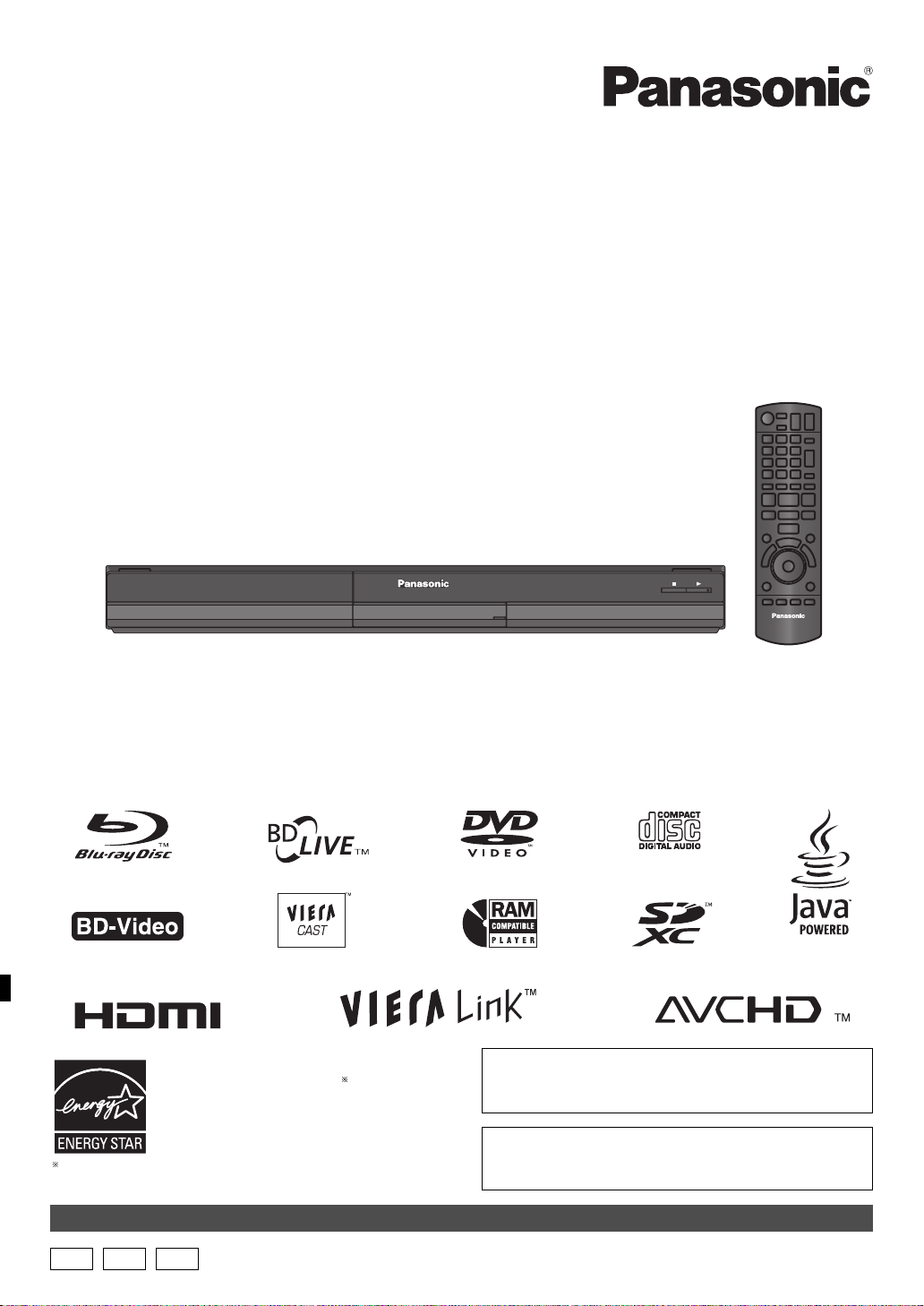
Operating Instructions
The illustration shows the image of DMP-BD65.
For Canada only: The word “Participant” is used in place of the word
“Partner”.
As an ENERGY STAR Partner,
Panasonic has determined that
this product meets the ENERGY STAR
guidelines for energy efficiency.
®
®
Blu-ray Disc Player
Model No. DMP-BD65
DMP-BD655
DMP-BD45
Dear customer
Thank you for purchasing this product.
For optimum performance and safety, please read these instructions carefully.
Before connecting, operating or adjusting this product, please read the instructions completely. Please keep this manual for future
reference.
La referencia rápida en español se puede encontrar en la página 41.
P PC PX
If you have any questions contact
U.S.A. and Puerto Rico : 1-800-211-PANA(7262)
Canada : 1-800-561-5505
U.S.A. and Puerto Rico : The warranty can be found on
page 39.
Canada :The warranty can be found on page 40.
VQT2H86-1
Page 2
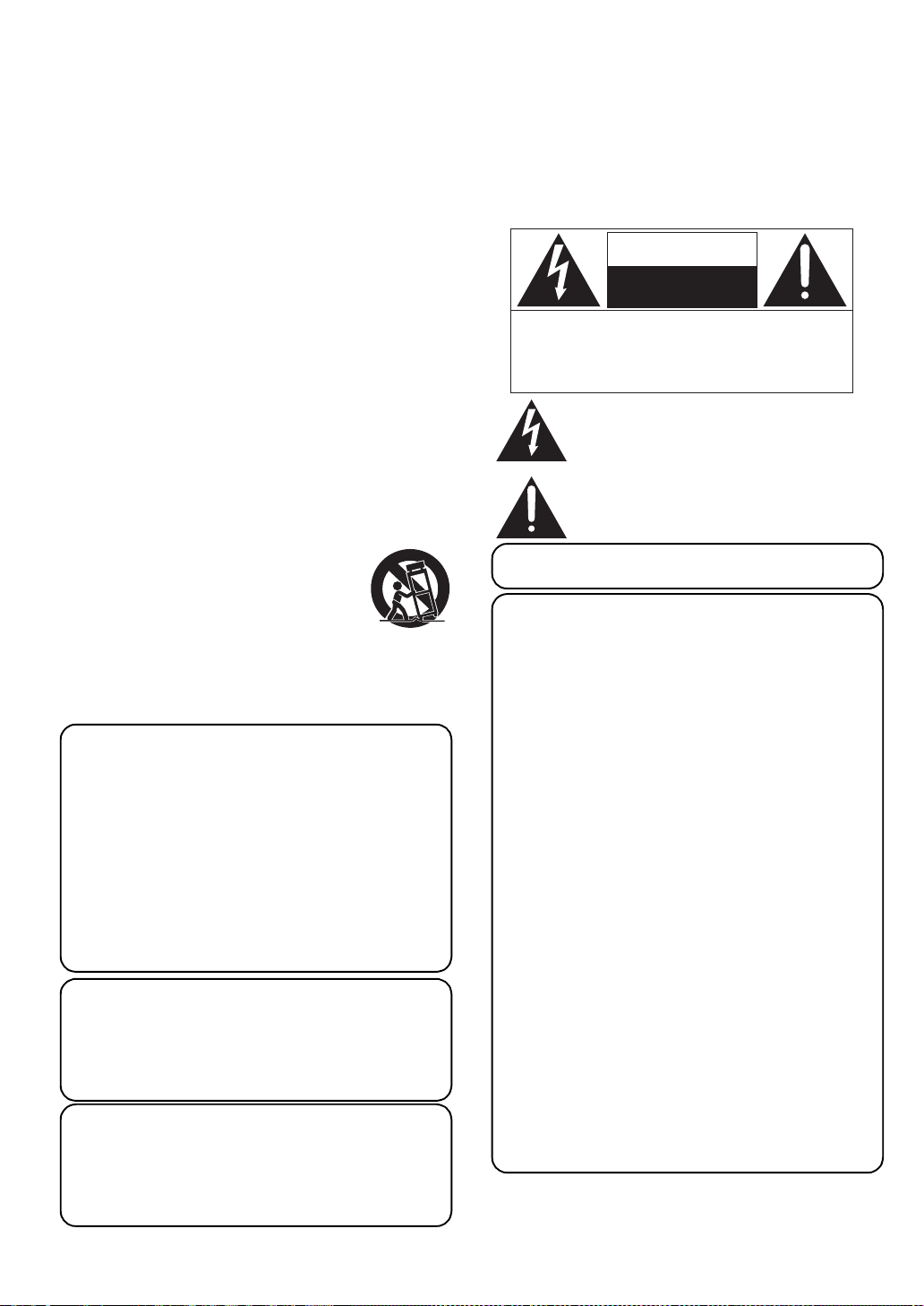
Getting started
The lightning flash with arrowhead symbol, within an
equilateral triangle, is intended to alert the user to the
presence of uninsulated “dangerous voltage” within
the product’s enclosure that may be of sufficient
magnitude to constitute a risk of electric shock to persons.
CAUTION
CAUTION: TO REDUCE THE RISK OF ELECTRIC
SHOCK, DO NOT REMOVE SCREWS.
NO USER-SERVICEABLE PARTS
INSIDE.
REFER SERVICING TO QUALIFIED
SERVICE PERSONNEL.
The exclamation point within an equilateral triangle is
intended to alert the user to the presence of important
operating and maintenance (servicing) instructions in
the literature accompanying the appliance.
RISK OF ELECTRIC SHOCK
DO
NOT OPEN
IMPORTANT SAFETY INSTRUCTIONS
Read these operating instructions carefully before using the unit.
Follow the safety instructions on the unit and the applicable safety
instructions listed below. Keep these operating instructions handy for
future reference.
1 Read these instructions.
2 Keep these instructions.
3 Heed all warnings.
4 Follow all instructions.
5 Do not use this apparatus near water.
6 Clean only with dry cloth.
7 Do not block any ventilation openings. Install in accordance with
the manufacturer ’s instructions.
8 Do not install near any heat sources such as radiators, heat
registers, stoves, or other apparatus (including amplifiers) that
produce heat.
9 Do not defeat the safety purpose of the polarized or
grounding-type plug. A polarized plug has two blades with one
wider than the other. A grounding-type plug has two blades and a
third grounding prong. The wide blade or the third prong are
provided for your safety. If the provided plug does not fit into your
outlet, consult an electrician for replacement of the obsolete outlet.
10 Protect the power cord from being walked on or pinched
particularly at plugs, convenience receptacles, and the point
where they exit from the apparatus.
11 Only use attachments/accessories specified by the manufacturer.
12 Use only with the cart, stand, tripod, bracket, or
table specified by the manufacturer, or sold with
the apparatus. When a cart is used, use caution
when moving the cart/apparatus combination to
avoid injury from tip-over.
13 Unplug this apparatus during lightning storms or
when unused for long periods of time.
14 Refer all servicing to qualified service personnel. Servicing is required
when the apparatus has been damaged in any way, such as
power-supply cord or plug is damaged, liquid has been spilled or
objects have fallen into the apparatus, the apparatus has been exposed
to rain or moisture, does not operate normally, or has been dropped.
WARNING:
TO REDUCE THE RISK OF FIRE, ELECTRIC
SHOCK OR PRODUCT DAMAGE,
≥DO NOT EXPOSE THIS APPARATUS TO RAIN,
MOISTURE, DRIPPING OR SPLASHING AND
THAT NO OBJECTS FILLED WITH LIQUIDS,
SUCH AS VASES, SHALL BE PLACED ON THE
APPARATUS.
≥USE ONLY THE RECOMMENDED
ACCESSORIES.
≥DO NOT REMOVE THE COVER (OR BACK);
THERE ARE NO USER SERVICEABLE PARTS
INSIDE. REFER SERVICING TO QUALIFIED
SERVICE PERSONNEL.
CAUTION!
DO NOT INSTALL OR PLACE THIS UNIT IN A BOOKCASE,
BUILT-IN CABINET OR IN ANOTHER CONFINED SPACE.
ENSURE THE UNIT IS WELL VENTILATED. TO PREVENT RISK
OF ELECTRIC SHOCK OR FIRE HAZARD DUE TO
OVERHEATING, ENSURE THAT CURTAINS AND ANY OTHER
MATERIALS DO NOT OBSTRUCT THE VENTILATION VENTS.
CAUTION!
THIS PRODUCT UTILIZES A LASER.
USE OF CONTROLS OR ADJUSTMENTS OR PERFORMANCE
OF PROCEDURES OTHER THAN THOSE SPECIFIED HEREIN
MAY RESULT IN HAZARDOUS RADIATION EXPOSURE.
DO NOT OPEN COVERS AND DO NOT REPAIR YOURSELF.
REFER SERVICING TO QUALIFIED PERSONNEL.
2
VQT2H86
THE FOLLOWING APPLIES ONLY IN THE U.S.A. AND
CANADA.
[For[units[with[PX[printed[on[the[outer[packaging]
THIS UNIT IS INTENDED FOR USE IN MODERATE CLIMATES.
THE FOLLOWING APPLIES ONLY IN THE U.S.A.
FCC Note:
This equipment has been tested and found to comply with the limits
for a Class B digital device, pursuant to Part 15 of the FCC Rules.
These limits are designed to provide reasonable protection against
harmful interference in a residential installation. This equipment
generates, uses, and can radiate radio frequency energy and, if not
installed and used in accordance with the instructions, may cause
harmful interference to radio communications. However, there is no
guarantee that interference will not occur in a particular installation. If
this equipment does cause harmful interference to radio or television
reception, which can be determined by turning the equipment off and
on, the user is encouraged to try to correct the interference by one or
more of the following measures:
≥ Reorient or relocate the receiving antenna.
≥ Increase the separation between the equipment and receiver.
≥ Connect the equipment into an outlet on a circuit different from that
to which the receiver is connected.
≥ Consult the dealer or an experienced radio/TV technician for help.
FCC Caution: To assure continued compliance, follow the attached
installation instructions and use only shielded interface cables when
connecting to peripheral devices.
Any changes or modifications not expressly approved by the party
responsible for compliance could void the user’s authority to operate
this equipment.
This device complies with Part 15 of the FCC Rules. Operation is
subject to the following two conditions: (1) This device may not cause
harmful interference, and (2) this device must accept any
interference received, including interference that may cause
undesired operation.
Responsible Party:
Panasonic Corporation of North America
One Panasonic Way
Secaucus, NJ 07094
Support Contact:
Panasonic Consumer Electronics Company
Telephone No.: 1-800-211-PANA (7262)
Page 3
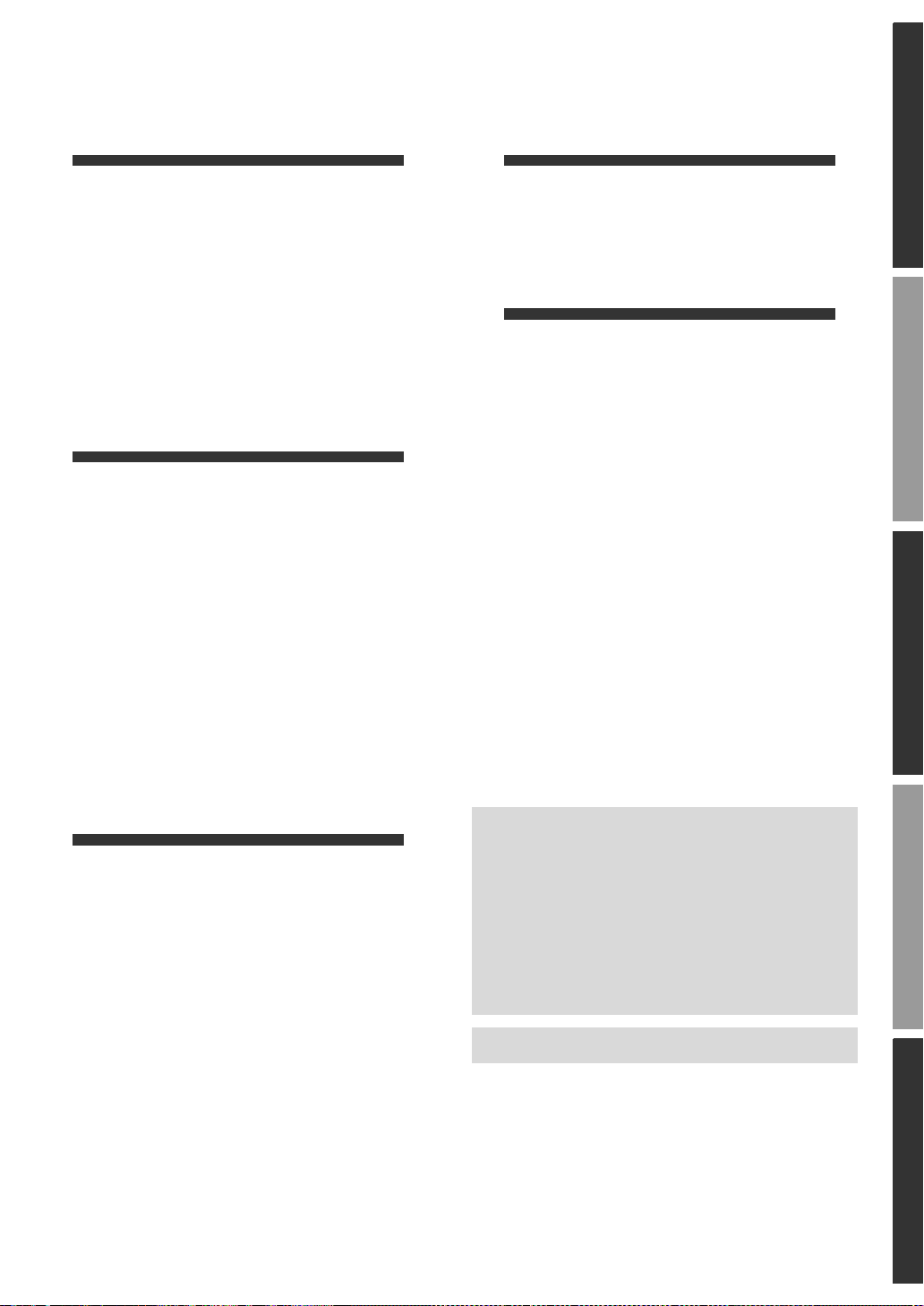
Table of contents
Getting started
IMPORTANT SAFETY
INSTRUCTIONS . . . . . . . . . . . . . . . . 2
Accessory . . . . . . . . . . . . . . . . . . . . . 4
Unit and media care . . . . . . . . . . . . . 4
Control reference guide . . . . . . . . . . 5
Playable discs/Cards/
USB devices . . . . . . . . . . . . . . . . . . . 6
Connections & Settings
STEP 1 : Connecting to a TV . . . . . . 8
STEP 2 : Connecting to
an amplifier/receiver . . . . . 9
STEP 3 : Connecting to a broadband
network
STEP 4 : Connecting to
an AC power . . . . . . . . . . 11
STEP 5 : Setting . . . . . . . . . . . . . . . 12
STEP 6 : Reprogramming
the remote control . . . . . . 14
[BD65] [BD655] . . . . . . 10
Settings
Playback menu . . . . . . . . . . . . . . . . 23
Setup menu . . . . . . . . . . . . . . . . . . 25
Reference
Troubleshooting guide . . . . . . . . . . 29
Messages . . . . . . . . . . . . . . . . . . . . 31
Audio Information . . . . . . . . . . . . . . 32
About MP3/JPEG/AVCHD/
MPEG2 files . . . . . . . . . . . . . . . . . . 34
Specifications . . . . . . . . . . . . . . . . . 36
Supplemental information. . . . . . . . 37
Glossary . . . . . . . . . . . . . . . . . . . . . 38
Limited Warranty
(ONLY FOR U.S.A. AND PUERTO RICO)
Limited Warranty
(Only for CANADA). . . . . . . . . . . . . 40
Referencia rápida en español
(Spanish Quick Reference)
[Para EE.UU. y Canadá] . . . . . . . . . . . . . . . 41
Index. . . . . . . . . . . . . . . . . .Back cover
. . . 39
Getting startedConnections & SettingsPlaybackSettingsReference
Playback
Inserting or removing a media . . . . 15
FUNCTIONS menu . . . . . . . . . . . . . 15
Playing video contents . . . . . . . . . . 16
Playing still pictures . . . . . . . . . . . . 19
Playing music . . . . . . . . . . . . . . . . . 20
Linked operations with the TV
(VIERA LinkTM “HDAVI ControlTM”) . . . . . . . . . . 21
Enjoying VIERA CASTTM
[BD65] [BD655] . . . . . . . . . . . . . . . . . . . . . 22
About descriptions in these operating
instructions
≥ Instructions for operations are generally described
using the remote control.
≥ These operating instructions are applicable to models
DMP-BD65, DMP-BD655 and DMP-BD45. Unless
otherwise indicated, illustrations in these operating
instructions are of DMP-BD65.
[BD65] [BD655] [BD45] : indicates features applicable to
DMP-BD65, DMP-BD655 and DMP-BD45, respectively.
About Firmware updates (> 14)
VQT2H86
3
Page 4
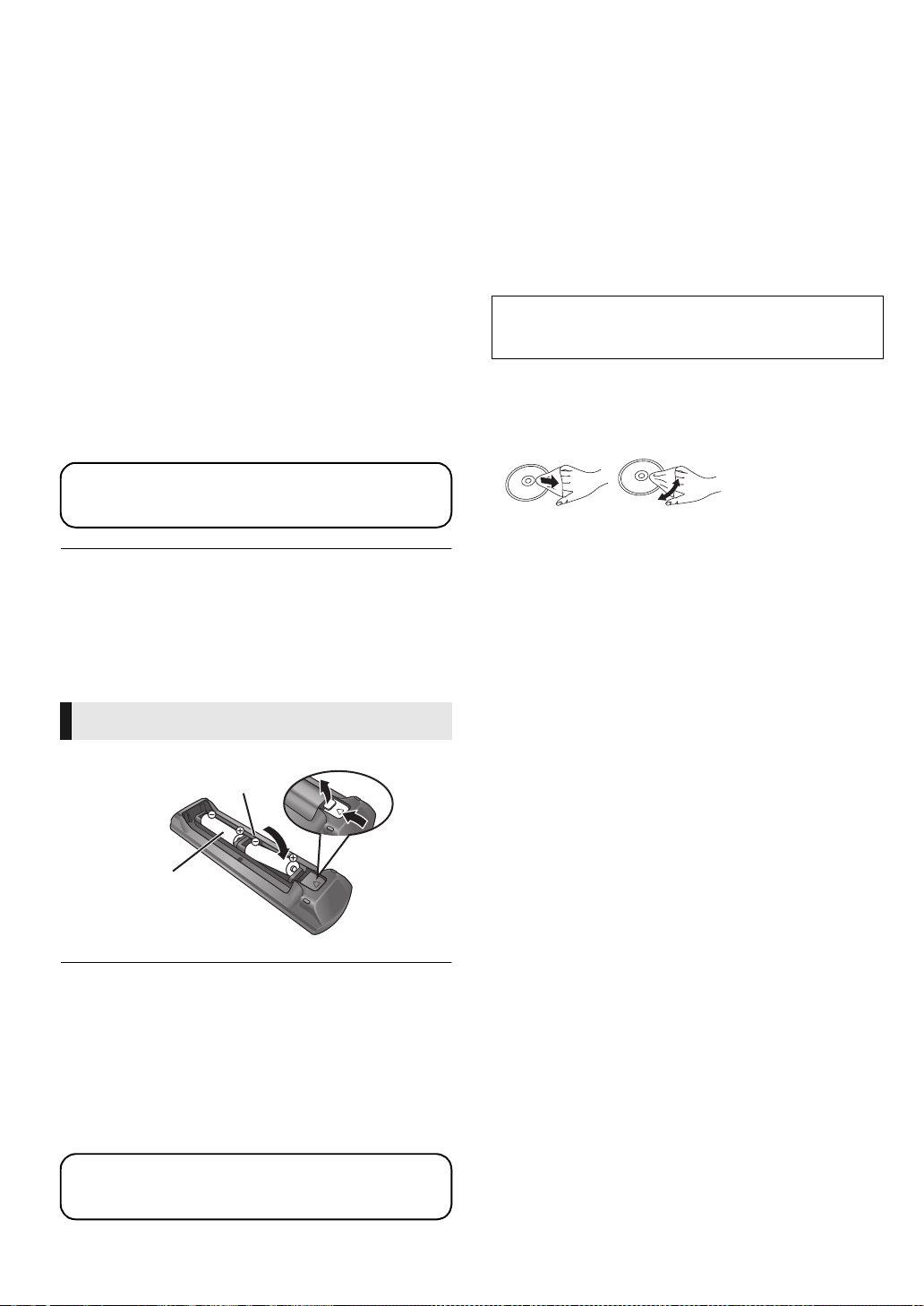
Accessory
(Alkaline or manganese
batteries)
DO
DO NOT
Unit and media care
Check the supplied accessories before using this unit.
1 Remote control
[BD65] [BD655] (N2QAKB000076)
[BD45] (N2QAKB000078)
1 Audio/Video cable
(K2KA6BA00004)
2 Batteries for remote control
1 AC power supply cord
[For[U.S.A.[and[Canada]
(K2CB2CB00022)
[For[units[with[PX[printed[on[the[outer[packaging]
(K2CQ2CA00007)
1 [For[units[with[PX[printed[on[the[outer[packaging]
AC plug adaptor
(K2DAYYY00002)
1 [BD655] HDMI cable
(K1HA19DA0005)
(ONLY FOR CANADA)
The enclosed Canadian French label sheet corresponds to
the English display on the front and back side of the unit.
≥
Product numbers correct as of December 2009. These may be subject to change.
≥ Do not use AC power supply cord with other equipment.
≥ Only for U.S.A. and Puerto Rico: To order accessories, refer to “Accessory
Purchases (United States and Puerto Rico)” on page 39.
For other areas: To order accessories, call the dealer from whom you
have made your purchase.
Using the remote control
Insert so the poles (i and j) match those in the remote control.
∫ Clean this unit with a soft, dry cloth
≥ Never use alcohol, paint thinner or benzine to clean this
unit.
≥ Before using chemically treated cloth, carefully read the
instructions that came with the cloth.
∫ Clean the lens with the lens cleaner
disc
Lens cleaner disc: RP-CL720PP (not included)
≥ This lens cleaner is sold as specific for DIGA, but can be
used on this unit as well.
∫ Clean discs
Wipe with a damp cloth and then wipe dry.
∫ Disc and card handling precautions
≥ Handle discs by the edges to avoid inadvertent scratches or
fingerprints on the disc.
≥ Do not attach labels or stickers to discs.
≥ Do not use record cleaning sprays, benzine, thinner, static
electricity prevention liquids or any other solvent.
≥ Clean any dust, water, or foreign matter from the terminals
on the rear side of the card.
≥ Do not use the following discs:
– Discs with exposed adhesive from removed stickers or
labels (rented discs etc).
– Discs that are badly warped or cracked.
– Irregularly shaped discs, such as heart shapes.
R6/LR6, AA
Point it at remote control signal sensor on this unit. (> 5)
Mishandling of batteries can cause electrolyte leakage which can damage
items the fluid contacts and may cause a fire.
≥ Do not mix old and new batteries or different types at the same time.
≥ Do not heat or expose to flame.
≥ Do not leave the battery(ies) in an automobile exposed to direct sunlight
for a long period of time with doors and windows closed.
≥ Do not take apart or short circuit.
≥ Do not attempt to recharge alkaline or manganese batteries.
≥ Do not use batteries if the covering has been peeled off.
Remove batteries if the remote control is not going to be used for a long
period of time. Store in a cool, dark place
CAUTION
Danger of explosion if battery is incorrectly replaced. Replace only with
the same or equivalent type recommended by the manufacturer.
Dispose of used batteries according to the manufacturer’s instructions.
4
VQT2H86
∫ To dispose or transfer this unit
The unit may keep the user settings information in the unit. If
you discard this unit either by disposal or transfer, then follow
the procedure to return all the settings to the factory presets to
delete the user settings. (>29, “To return all settings to the
factory preset.”)
≥ The operation history may be recorded in the memory of
this unit.
Page 5
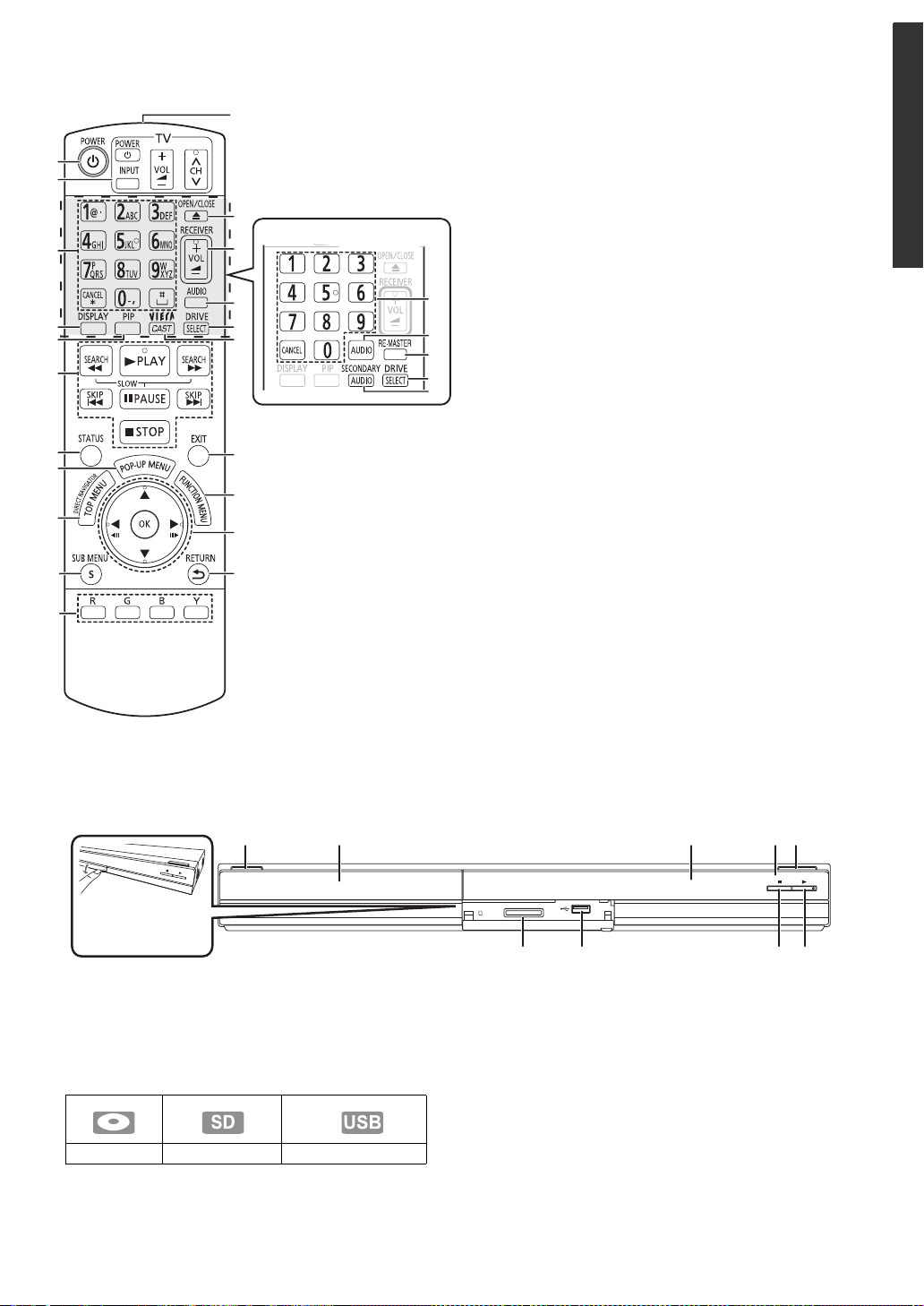
Control reference guide
[BD45]
Pull to flip down
the front panel.
[BD65]
[BD655]
10
11
12
1
2
13
3
4
5
6
7
8
9
14
15
16
17
18
19
20
21
1 Turn the unit on and off (> 12)
2 TV operation buttons (> 14)
You can operate the TV through the unit’s remote control.
[Í TV POWER] : Turn the television on and off
[INPUT] : Input select
[ijVOL] : Adjust the volume
[WXCH] : Channel select
3 Select title numbers, etc./Enter numbers or characters
[BD65] [BD655] (> 22)
[CANCEL] : Cancel
4 Show playback menu (> 23)
5 Switch on/off Secondary Video (Picture-in-picture) (> 18)
3
6 Basic playback control buttons (> 16)
7 Show status messages (> 16)
15
8 Show Pop-up menu (> 16)
22
9 Show Top menu/Direct Navigator (> 16)
16
10 Show sub menu (> 17)
23
11 These buttons are used when;
≥ Operating a BD-Video disc that includes Java
applications (BD-J).
≥ Displaying “Title View” and “Album View” screens.
(> 19)
≥ Operating contents of VIERA CAST. (> 22)
12 Transmit the remote control signal
13 Open or close the disc tray (> 15)
CAUTION
Do not place objects in front of the unit. The disc tray may
collide with objects when it is opened, and this may cause
injury.
14 Adjust the volume of an amplifier/receiver.
15 Select audio (> 17)
16 Select drive (BD/DVD/CD, SD card or USB device [BD65]
[BD655]) (> 15)
17 Displays the Home screen of the VIERA CAST (> 22)
18 Exit the menu screen
19 Show FUNCTIONS menu (> 15)
20 Selection/OK, Frame-by-frame (> 16)
21 Return to previous screen
22 Reproduce more natural audio (> 17)
23 Switch on/off Secondary Audio (> 18)
Getting started
TM
1 POWER button (POWER Í/I) (> 12)
Press to switch the unit from on to standby mode or vice
versa. In standby mode, the unit is still consuming a small
amount of power.
2 Disc tray (> 15)
3 Display
Disc indicator SD card indicator USB device indicator
The indicator blinks when reading data from a disc, a card
or a USB device, or writing data to a card.
1 2 3 54
SD CARD
76 8 9
4 Remote control signal sensor
Distance: Within approx. 7 m (23 feet)
Angle: Approx. 20e up and down, 30e left and right
5 Open or close the disc tray (> 15)
6 SD card slot (> 15)
7 [BD65] [BD655] USB port (> 15)
8 Stop (> 16)
9 Start play (> 16)
Rear panel terminals (> 8–11)
VQT2H86
5
Page 6
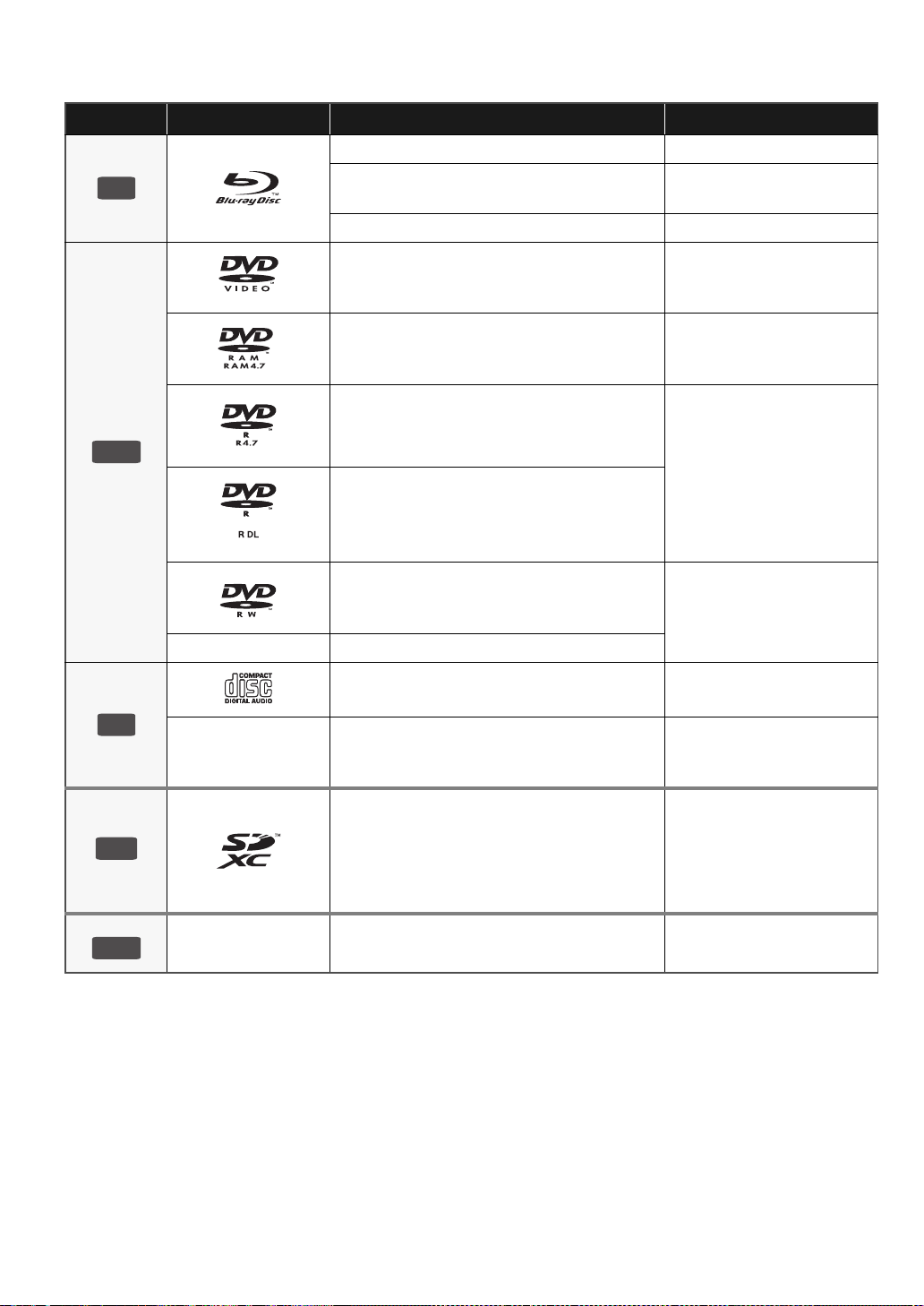
Playable discs/Cards/USB devices
CD
SD
USB
Type Logo examples Type detail Playable contents
BD-Video Video
BD
BD-RE
BD-R Video
DVD-Video Video
DVD-RAM
Video
JPEG
Video
AVC H D
JPEG
DVD
[BD65] [BD655]
DVD-R
Video
AVC H D
MP3
DVD-R DL
DVD-RW
JPEG
Video
AVC H D
—
+R/+RW/+R DL
Music CD Music [CD-DA]
—
CD-R
CD-RW
Music [CD-DA]
MP3
JPEG
SD Memory Card (8 MB to 2 GB)
(Includes miniSD Card and microSD Card)
SDHC Memory Card (4 GB to 32 GB)
(Includes microSDHC Card)
SDXC Memory Card (48 GB, 64 GB)
(Includes microSDXC Card)
—
USB devices
(up to 128 GB)
MPEG2
AVC H D
JPEG
MP3
JPEG
6
VQT2H86
Page 7
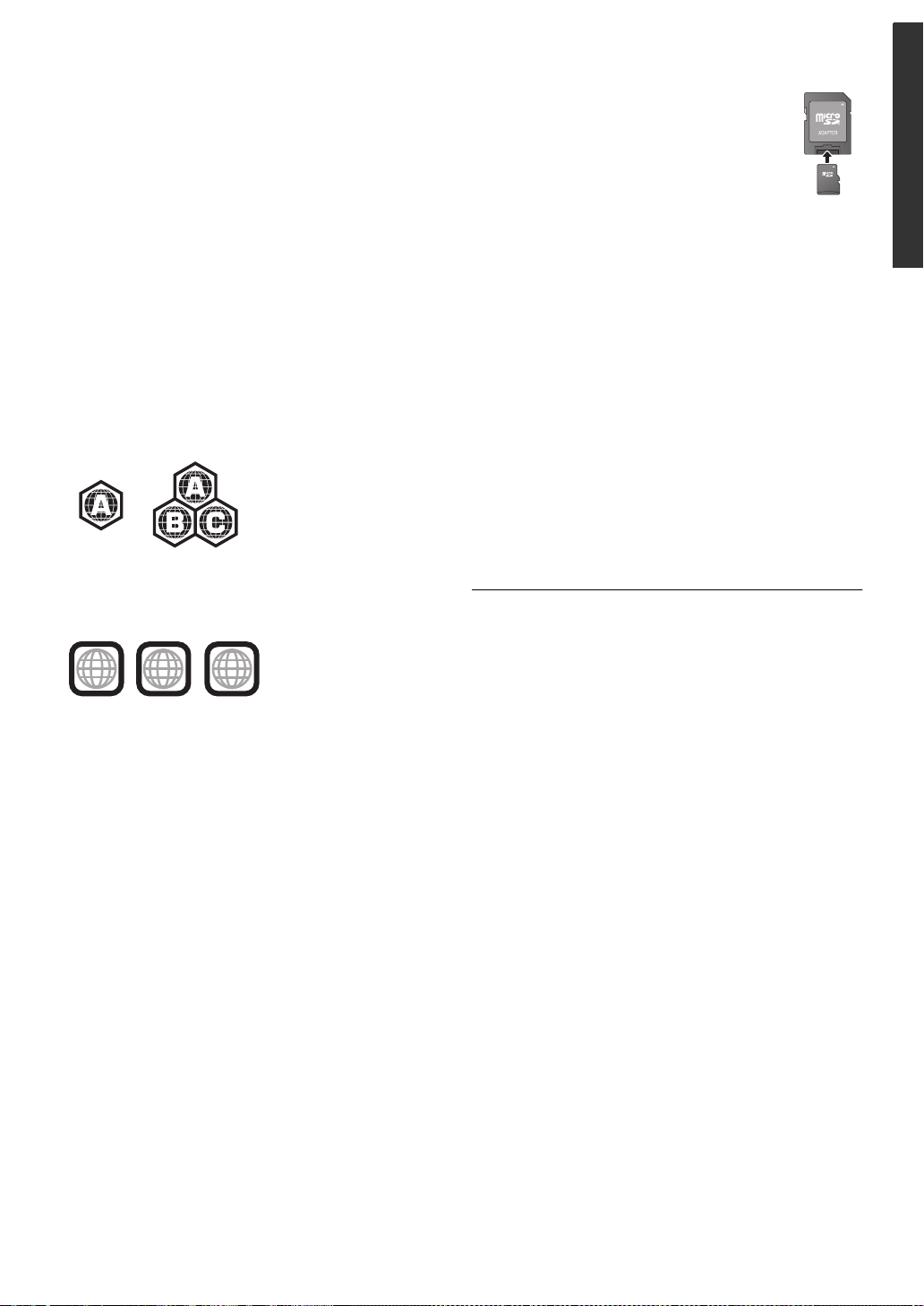
∫ Discs that cannot be played in this unit
2
4
1
ALL
1
Any other disc that is not specifically supported or
previously described.
≥ 2.6 GB and 5.2 GB DVD-RAM
≥ DVD-RAM that cannot be removed from cartridge
≥ Super Audio CD
≥ Photo CD
≥ DVD-Audio
≥ Video CD and Super Video CD
≥ WMA discs
≥ DivX discs
≥ PAL discs
≥ HD DVD
≥ BD-Video discs recorded at a rate of 50 fields/sec
∫ Region management information
BD-Video
This unit plays BD-Video marked with labels containing the
region code A.
Example:
DVD-Video
This unit plays DVD-Video marked with labels containing the
region number “1” or “ALL”.
Example:
∫ SD card
≥ MiniSD Cards, microSD Cards, microSDHC
Cards and microSDXC Cards can be used, but
must be used with an adaptor card. These are
usually supplied with such cards, or otherwise
customer provided.
≥ Keep the Memory Card out of reach of children
to prevent swallowing.
≥ To protect the card’s contents, move the record prevention
tab (on the SD card) to “LOCK”.
≥ This unit is compatible with SD Memory Cards that meet SD
Card Specifications FAT12 and FAT16 formats, as well as
SDHC Memory Cards in FAT32 format (Does not support
long file name.) and SDXC Memory Cards in exFAT.
≥ If the SD card is used with incompatible computers or
devices, recorded contents may be erased due to the card
being formatted etc.
≥ Useable memory may be slightly less than the card
capacity.
∫ [BD65] [BD655] USB device
≥ This unit supports connecting a USB memory, digital
camera and video camera produced by Panasonic, etc. It is
not warranted that all USB devices will work with this unit.
≥ This unit does not support USB device charging.
≥ FAT12, FAT16 and FAT32 file systems are supported.
≥ This unit supports USB 2.0 High Speed.
≥ It may not be possible to play the above media in some cases due to the
type of media, the condition of the recording, the recording method and
how the files were created.
≥ The producers of the disc can control how discs are played, so you may
not always be able to control play as described in these operating
instructions. Read the disc’s instructions carefully.
Getting started
∫ Finalize
DVD-R/RW/R DL, +R/+RW/+R DL and CD-R/RW recorded by
a recorder, etc. needs to be finalized by the recorder to play
on this unit. Please refer to the recorder’s instructions.
∫ BD-Video
This unit supports high bit rate audio (Dolby Digital Plus,
Dolby TrueHD, DTS-HD High Resolution Audio and DTS-HD
Master Audio) adopted in BD-Video. In order to enjoy these
audio formats, refer to page 32.
∫ Music CD
≥ Operation and sound quality of CDs that do not conform to
CD-DA specifications (copy control CDs, etc.) cannot be
guaranteed.
≥ The digital audio content side of a DualDisc does not meet
the technical specifications of the Compact Disc Digital
Audio (CD-DA) format so playback may not be possible.
VQT2H86
7
Page 8
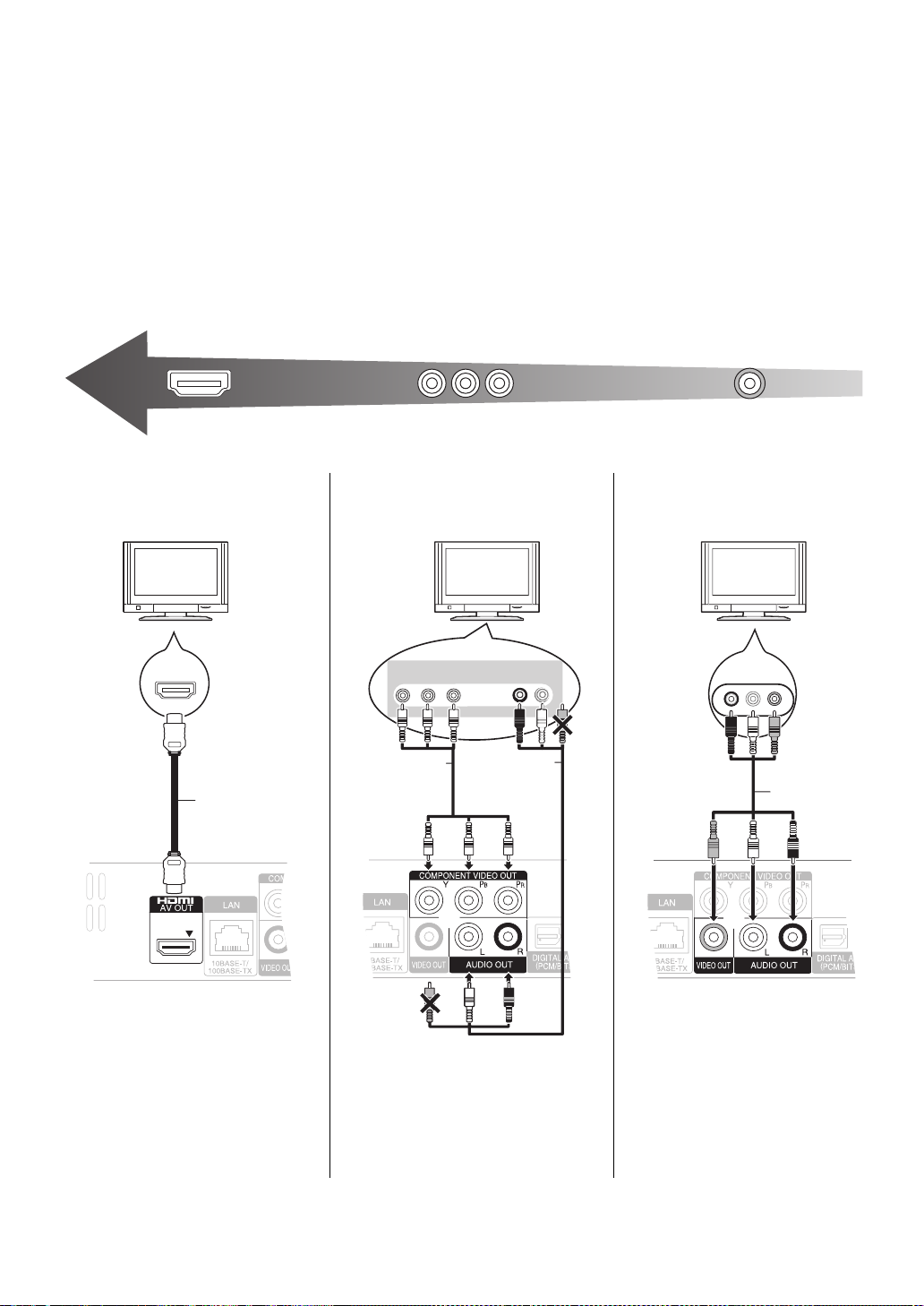
STEP 1 : Connecting to a TV
Highest Quality
(VIDEO)
Standard Quality
(VIDEO)
HDMI IN
HDMI cable
(Only included
in DMP-BD655)
COMPONENT
VIDEO IN
AUDIO IN
R L
Component
Video cable
Audio/Video
cable
(included)
AUDIO IN
R L
VIDEO IN
Audio/Video
cable (included)
≥ Do not place the unit on amplifiers/receivers or equipment
that may become hot. The heat can damage the unit.
≥ Before making any connections we suggest you temporarily
disconnect all the units from AC power.
≥ Do not connect video signals through a video recorder. Due
to copy guard protection the picture may not be displayed
properly.
≥ Refer to page 33, about recommended settings for each
piece of connected equipment.
∫ Via an HDMI AV OUT terminal ∫ [BD65] [BD655] Via a
COMPONENT VIDEO OUT
terminal
[BD45] : Please use High Speed HDMI Cables that
≥ [BD65]
have the HDMI logo (as shown on the cover). It is
recommended that you use Panasonic’s HDMI cable. When
outputting 1080p signal, please use HDMI cables 5.0
meters (16.4 ft) or less.
Recommended part number:
RP-CDHS15 (1.5 m/4.9 ft.), RP-CDHS30 (3.0 m/9.8 ft.),
RP-CDHS50 (5.0 m/16.4 ft.), etc.
≥ [BD655]
: Do not use any other HDMI cables except the
supplied one.
∫ Via a VIDEO OUT terminal
≥ The HDMI connection supports
VIERA Link “HDAVI Control” (> 21)
when used with a compatible
Panasonic TV.
≥ Set “HDMI Video Mode”
[BD65] [BD655]
Output” to “On” (> 27).
8
VQT2H86
and “HDMI Audio
≥ Connect terminals of the same color.
≥ Set “Component Video Resolution” to
“480p”, “720p” or “1080i” (> 27).
≥ Set “HDMI Video Mode” to “Off”
(> 27).
≥ Connect terminals of the same color.
Page 9
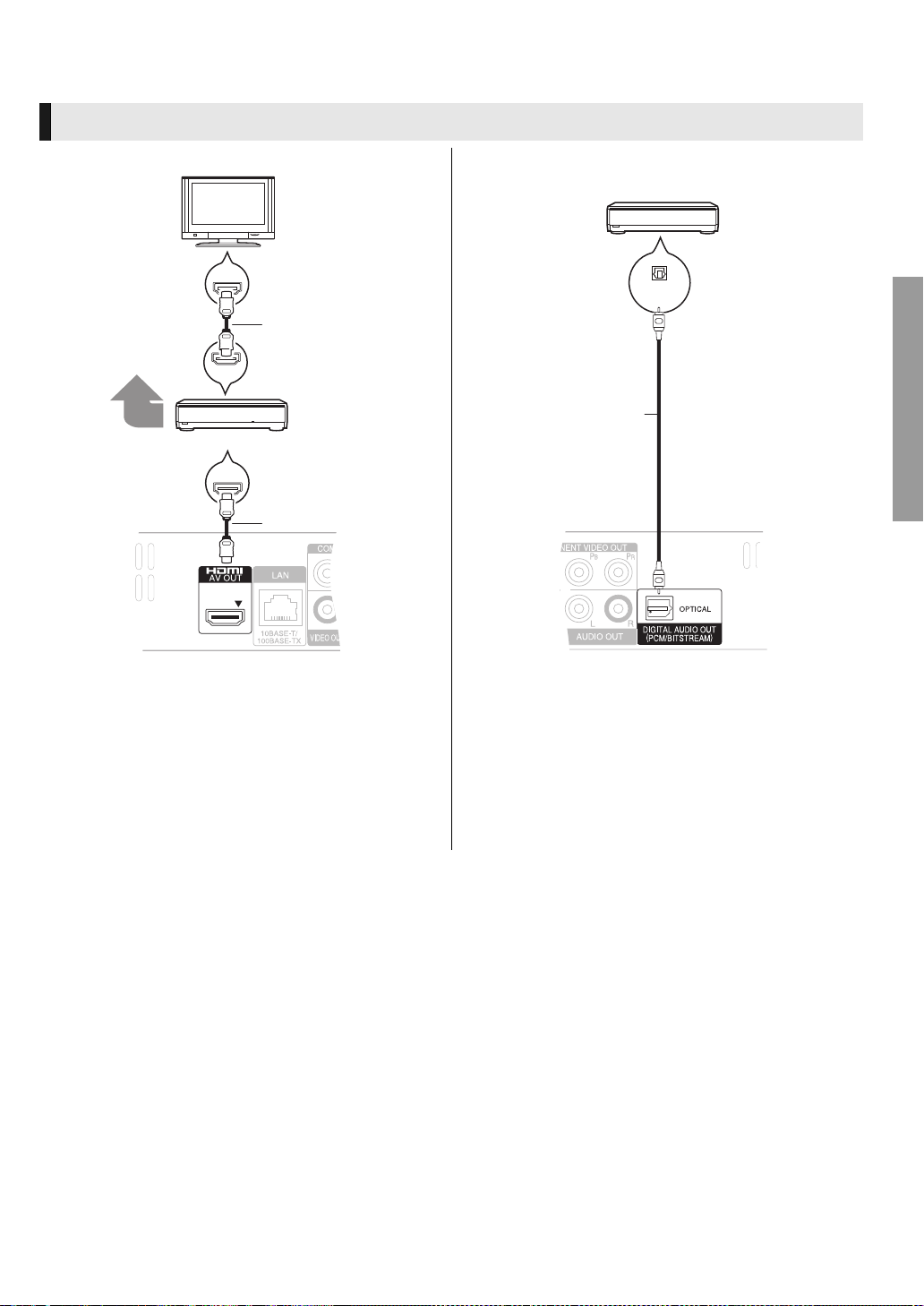
STEP 2 : Connecting to an amplifier/receiver
HDMI IN
HDMI IN
HDMI IN
HDMI OUT
Multi channel
speakers
Amplifier/receiver
HDMI cable
HDMI cable
(Only included
in DMP-BD655)
OPTICAL IN
Amplifier/receiver
Optical cable
Digital Audio
∫ Via an HDMI AV OUT terminal ∫ Via an OPTICAL terminal
Connections & Settings
≥ The HDMI connection supports VIERA Link “HDAVI
Control” (> 21) when used with a compatible Panasonic
TV.
≥ Set “HDMI Video Mode” [BD65] [BD655]
Output” to “On” (> 27).
≥ Set “Digital Audio Output” depending on the used terminal
and connected amplifier/receiver (> 26).
and “HDMI Audio
≥ When connecting a TV (> 8) with HDMI AV OUT terminal,
set “HDMI Audio Output” to “Off” (> 27).
≥ Set “Digital Audio Output” depending on the connected
amplifier/receiver (> 26).
VQT2H86
9
Page 10
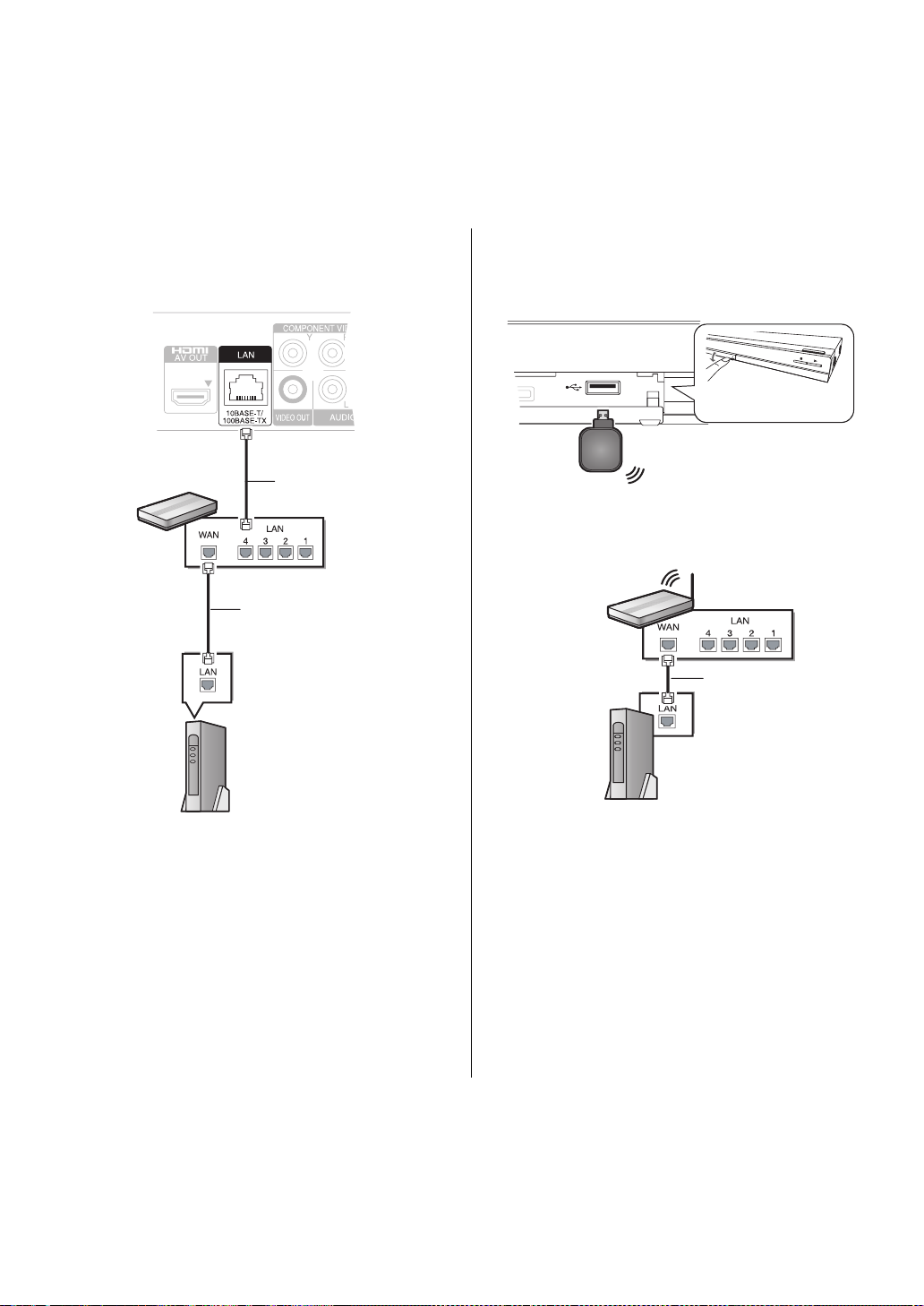
STEP 3 : Connecting to a broadband network
Broadband router, etc.
LAN Cable
LAN Cable
Modem
(Broadband)
*Provided by ISP
Wireless router
(Access point), etc.
Modem
(Broadband)
*Provided by ISP
LAN Cable
Pull to flip down
the front panel.
Wireless LAN Adaptor
Front of the unit
[BD65] [BD655]
The following services can be used when this unit is
connected to broadband.
≥ Firmware can be updated (> 14)
≥ You can enjoy BD-Live (> 18)
≥ You can enjoy VIERA CAST (> 22)
For details about connection method, refer to the instructions
supplied with the connected equipment.
∫ Using LAN (ethernet) cable ∫ Using Wireless LAN Adaptor DY-WL10
(optional)
≥ Use shielded LAN cables when connecting to peripheral
devices.
≥ Inserting any cable other than a LAN cable in the LAN
terminal can damage the unit.
≥ Only the Wireless LAN Adaptor DY-WL10 (optional) can be
used.
≥ Read the operating instructions for the Wireless LAN
Adaptor DY-WL10 (optional) thoroughly when using it.
≥ For up to date compatibility information on your Wireless
router (Access Point) refer to
http://panasonic.jp/support/global/cs/
For additional information about this unit refer to
http://www.panasonic.com/consumer/support
10
VQT2H86
Page 11
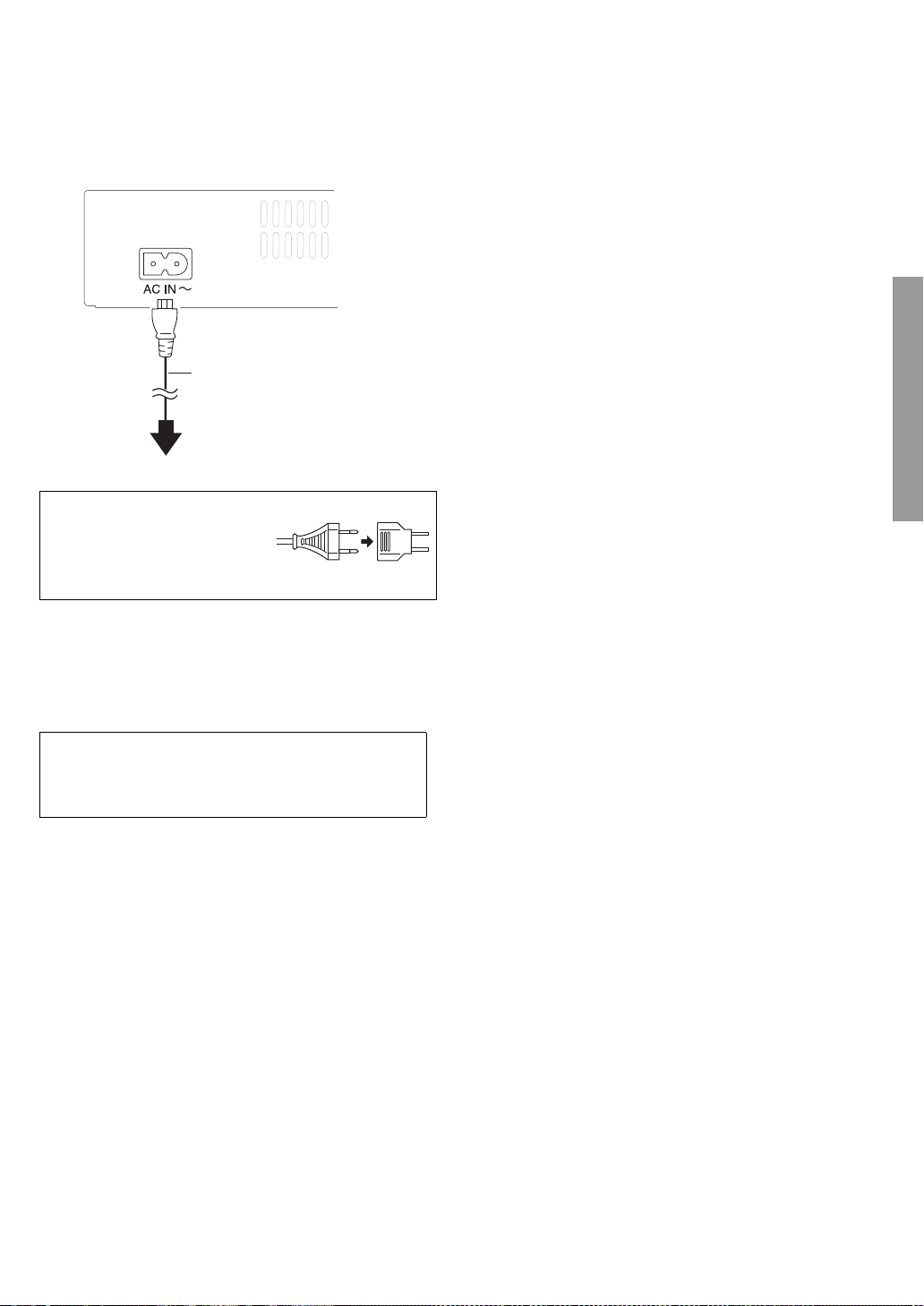
STEP 4 : Connecting to
AC power supply cord
(included)
To a household AC outlet
e.g. for U.S.A. and Canada
an AC power
[For[units[with[PX[printed[on[the[outer[packaging]
If the power plug does not fit your
AC outlet, use the power plug
adaptor (included).
If it still doesn’t fit, contact an
electrical parts distributor for assistance.
Connections & Settings
≥ This unit consumes a small amount of AC power (“Quick
Start”: “Off”, [For[U.S.A.[and[Canada] approx. 0.1 W,
[For[units[with[PX[printed[on[the[outer[packaging] approx. 0.2 W)
even when turned off. In the interest of power conservation,
if you will not be using this unit for an extended period of
time, it can be disconnected.
The socket outlet shall be installed near the equipment and easily
accessible. The mains plug of the power supply cord shall remain
readily operable.
To completely disconnect this apparatus from the AC Mains, disconnect
the power supply cord plug from AC receptacle.
11
VQT2H86
Page 12
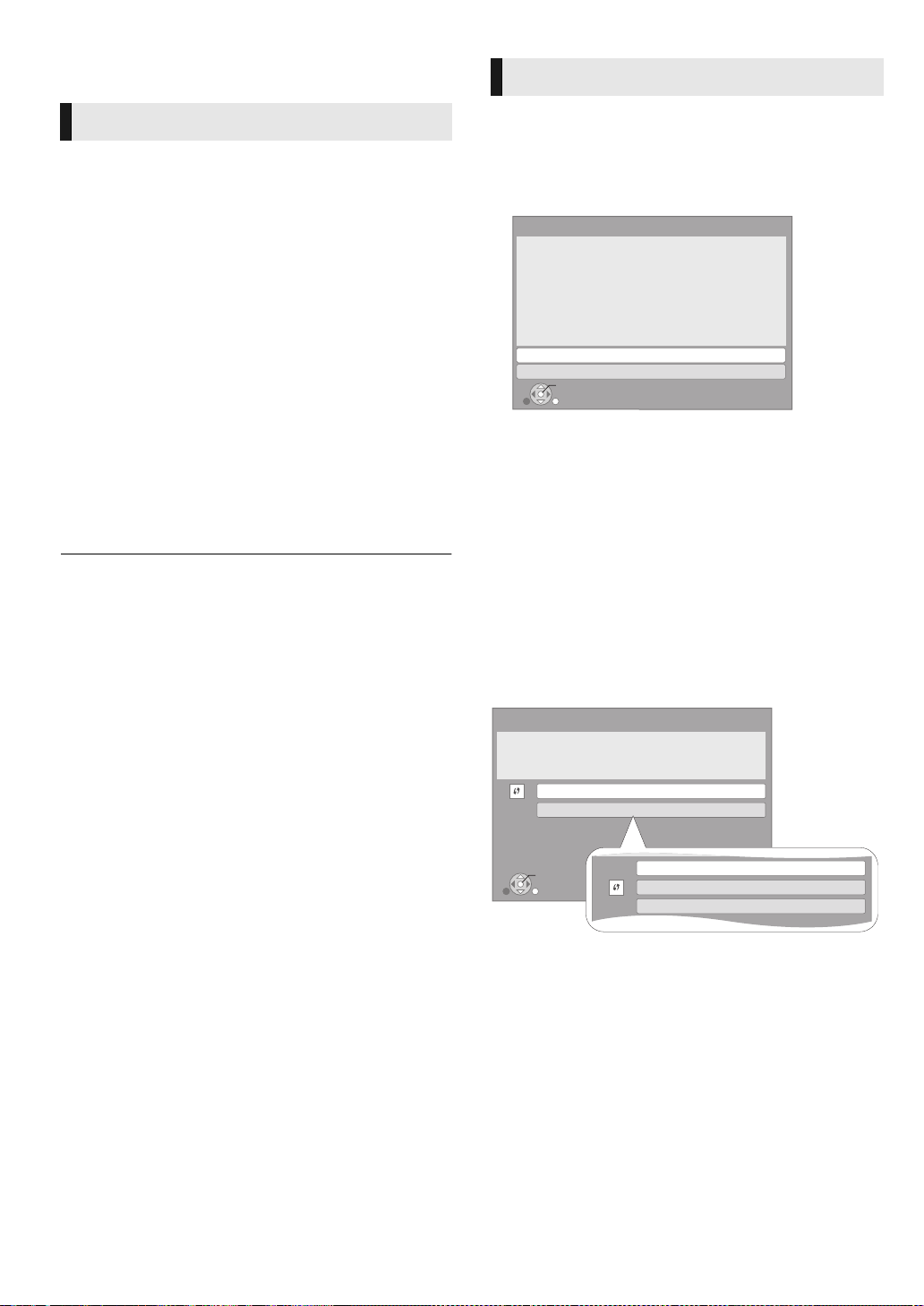
STEP 5 : Setting
OK
RETURN
Access Point Connection Setting
Select a connection method to use with an access point
of Wireless LAN.
Please refer to the operating instructions of the access
point about connection methods.
WPS (PUSH button method)
Other methods
p
WPS (PIN code method)
Search for access point
Manual setting
Network Easy Setting [BD65] [BD655]
Easy Setting
After connecting your new player for the 1st time and pressing
the power button, a screen for the basic settings will appear.
Preparation
Turn on the television and select the appropriate video
input on the television.
1 Press [Í POWER].
Setup screen appears.
If this unit is connected to a Panasonic TV (VIERA)
supporting HDAVI Control 2 or later via an HDMI cable,
then the setting information on the TV is acquired by this
TV.
2 Follow the on-screen instructions and
make the settings with [3, 4] and press
[OK].
[BD65] [BD655] : After completing “Easy Setting”, you can
perform “Network Easy Setting”.
≥ You can perform this setup anytime by selecting “Easy Setting” in the
Setup menu. (
> 28)
After completing “Easy Setting”, you can continuously perform
“Network Easy Setting”.
1 Select “Wired” or “Wireless” and press
[OK].
Network Easy Setting (Connection Check)
A settings check for home network and Internet connections
is now being conducted.
Please select a connection mode first.
Current setting : Wired
LAN cable connection:
Connect a LAN cable to the unit and select “Wired.”
Wireless LAN connection:
Insert a compatible Wireless LAN Adaptor to USB port
and select “Wireless.”
Access point is necessary for Wireless LAN connection.
OK
RETURN
If “Wireless LAN Adaptor is not connected.” is displayed,
check that the Wireless LAN Adaptor is fully inserted.
Alternatively, disconnect and reconnect it. If there is still no
change in the display, consult your dealer.
Wired
Wireless
2 Follow the on-screen instructions and
make the settings with [3, 4, 2, 1] and
press [OK].
For wireless LAN connection:
If you are using a Wireless router (Access point) that supports
WPS, you can easily perform the settings by selecting “WPS
(PUSH button method)”.
Otherwise, perform the settings by selecting “Search for
access point” or “Manual setting” in “Other methods”.
12
VQT2H86
≥ WPS (Wi-Fi Protected Setup) is a function that facilitates
settings relating to the connection and security of wireless
LAN devices. To see whether your Wireless router (Access
point) supports WPS, check the Wireless router operating
instructions.
Page 13
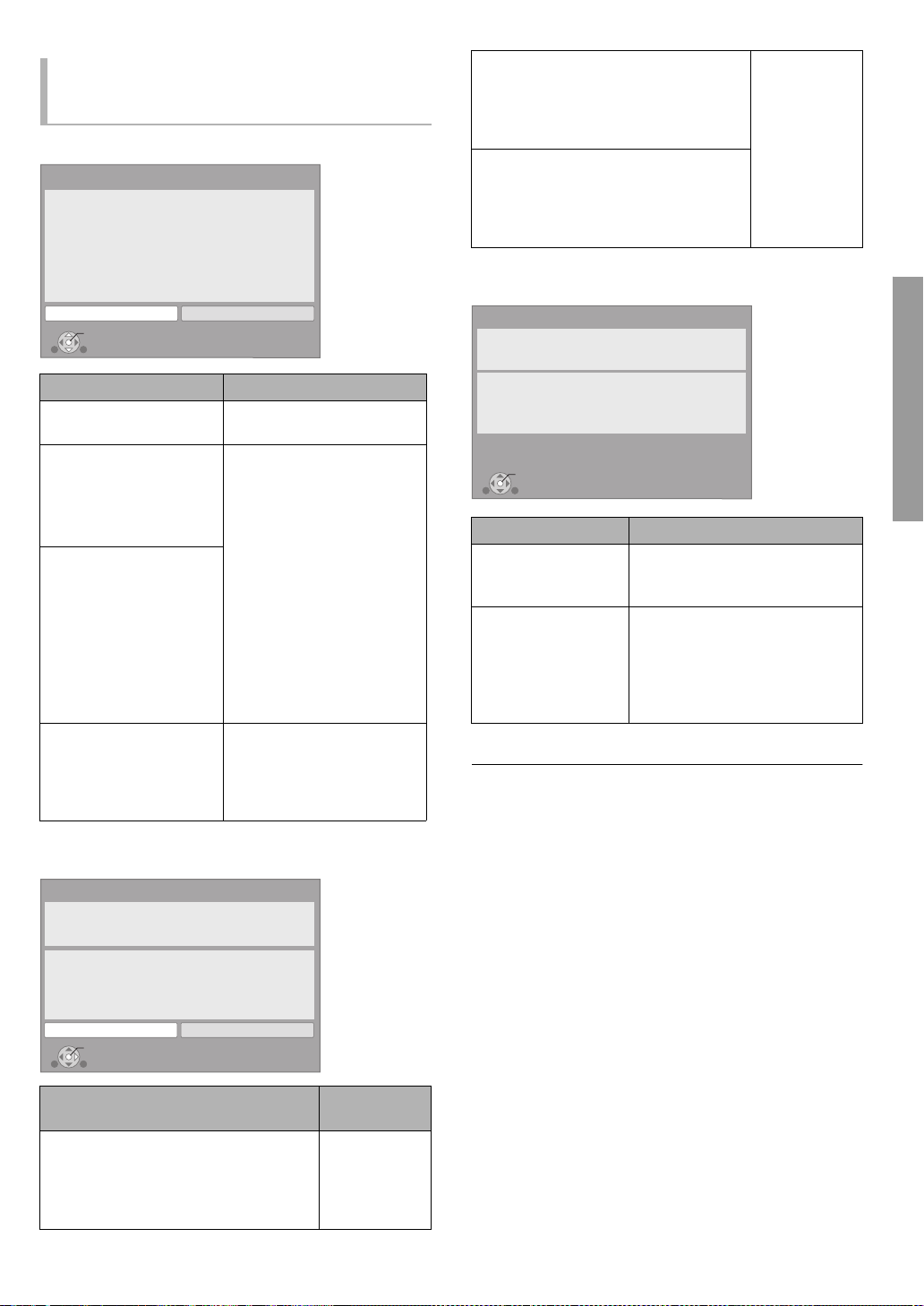
When you experience
OK
Network Easy Setting (Internet Connection Check)
Complete.
- Connection to the Internet : Fail(Error code: B019)
Failed the connection test.
Cannot find the server.(Error code: B019)
Please refer to the operating instructions for the cause
of the error and the solution for it.
Press [OK].
problems with settings
Access Point Connection Setting
Access Point Connection Setting
Failed to connect to the access point.
A conflict with another device occurred.
Do you want to configure Access Point Connection
Setting again ?
Yes
OK
Display Check the following
A conflict with another
device occurred.
A time out error occurred.
An authentication error or a
time out error occurred.
A device error occurred.
Network Easy Setting (Connection Check)
Network Easy Setting (Connection Check)
Complete.
1. LAN cable connection
2. IP address setting
3. Connection to gateway
LAN cable is not connected.
Please check the connection.
Select “Yes” and press [OK] to check network
connection again. Select “No” and press [OK]
to finish Network Easy Setting.
Yes No
OK
: Fail
: Fail
: Fail
No
≥ Please wait a few moments,
and then try again.
≥ Setting of the Wireless
router (Access point) for
MAC Address etc.
≥ The signal may be weak.
Using the USB extension
cable included with the
Wireless LAN Adaptor,
adjust the position of the
Wireless LAN Adaptor.
≥ The SSID* and the
encryption key of the
Wireless router (Access
point).
≥ Please wait a few moments,
and then try again.
≥ Connection of Wireless LAN
Adaptor
If there is no improvement in
symptom, contact our
Customer Service Center.
1. LAN cable connection or
Connection to access point
:Pass
2. IP address setting : Fail
3. Connection to gateway : Fail
1. LAN cable connection or
Connection to access point
:Pass
2. IP address setting : Pass
≥ Connection
and settings
of the hub
and router
≥ Settings of
“IP Address/
DNS
Settings”
(> 28)
3. Connection to gateway : Fail
Network Easy Setting (Internet Connection Check)
Display Check the following
Cannot find the server.
(Error code: B019)
≥ “Primary DNS” and “Secondary
DNS” settings of “IP Address/
DNS Settings” (> 28)
≥ The server may be busy or the
Failed to connect to
the server.
(Error code: B020)
service may have been
suspended. Please wait a few
moments, and then try again.
≥ Settings of “Proxy Server
Settings” (> 28) and the router
≥ Refer to the operating instructions of the hub or router.
≥ You can perform this setup anytime by selecting “Network Easy Setting” in
the Setup menu. (
≥ You can redo these settings individually using “Network Settings”. (
≥ Do not use this device to connect to any wireless network for which you
do not have usage rights.
During automatic searches in a wireless network environment, wireless
networks (SSID*) for which you do not have usage rights may be
displayed; however, using these networks may be regarded as illegal
access.
≥ After performing network settings on this unit, the settings (encryption
level, etc.) of the Wireless router (Access point) might change. When you
have trouble getting online on your PC, perform the network settings on
your PC in accordance with the settings of Wireless router (Access point).
* An SSID (Service Set IDentification) is a name used by wireless LAN to
identify a particular network. Transmission is possible if the SSID
matches for both devices.
> 28)
> 28)
Connections & Settings
Display
1. LAN cable connection or
Connection to access point
2. IP address setting : Fail
3. Connection to gateway : Fail
:Fail
Check the
following
≥ Connection of
the LAN
cables (> 10)
13
VQT2H86
Page 14
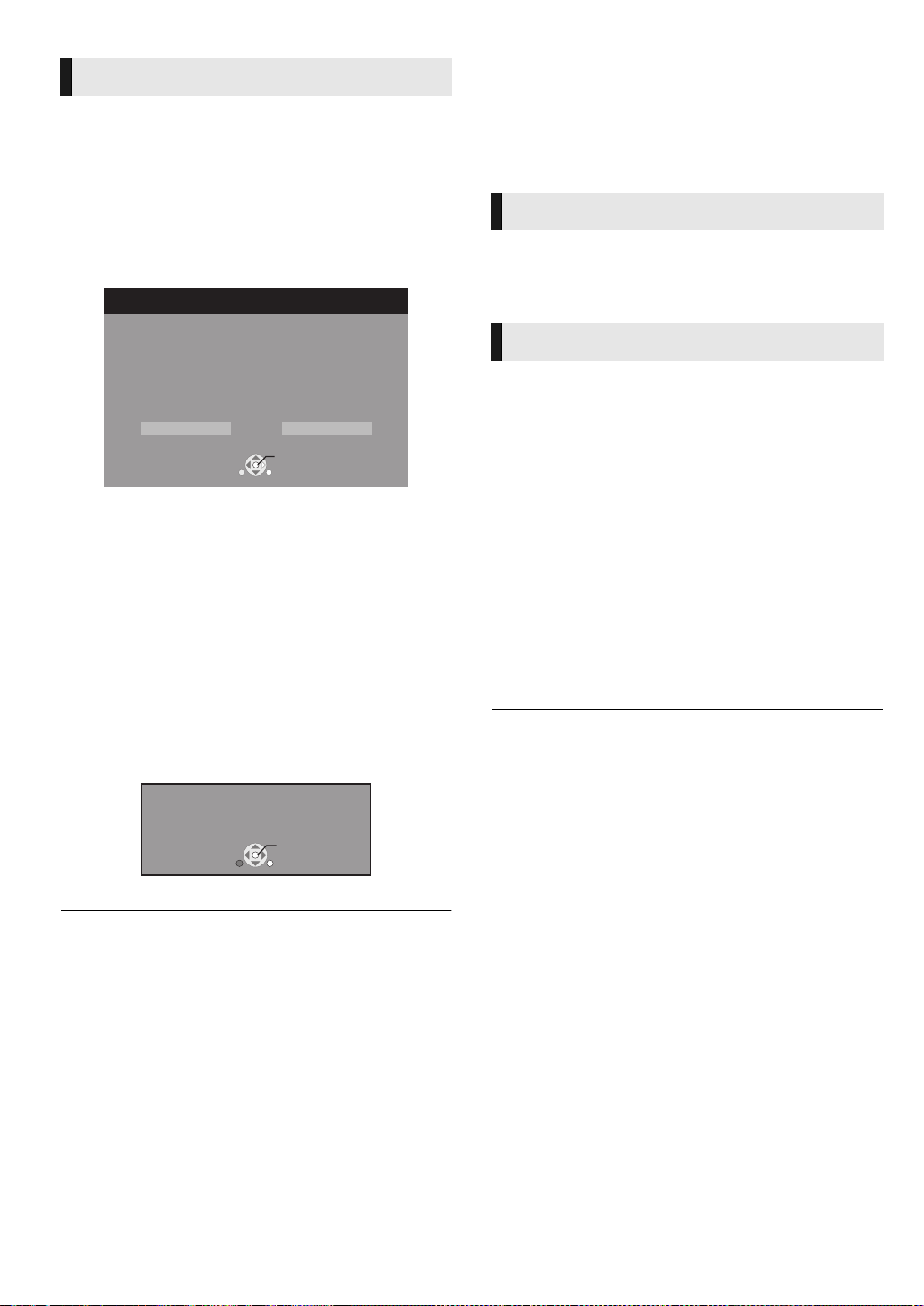
Firmware updates
Firmware Update
Latest Online Version: x.xx
Current Installed Version: x.xx
Do you want to start firmware update?
For the update information, please visit the
following website:
http://panasonic.net/support/
RETURN
OK
Yes No
The firmware was updated.
Current Installed Version
:
x.xx
RETURN
OK
STEP 6 :
Occasionally, Panasonic may release updated firmware for
this unit that may add or improve the way a feature operates.
These updates are available free of charge.
[BD65] [BD655]
automatically when a connected to the Internet via a
broadband connection.
When new firmware version is available, the following screen
is displayed.
If you use [BD45]
downloading on this unit fails or this unit is not connected to
the Internet, then you can download the latest firmware from
the following website and burn it to a CD-R to update the
firmware.
http://panasonic.jp/support/global/cs/
(This site is in English only.)
To show the firmware version on this unit. (>28, “System
Information”)
DO NOT DISCONNECT the unit from the AC power or
perform any operation while the update takes place.
After the firmware is installed, “FINISH” will be displayed on
the unit’s display. Unit will restart and the following screen will
be displayed.
: This unit is capable of checking the firmware
or you use [BD65] and [BD655] but
Reprogramming the
remote control
For other Panasonic products
Change “Remote Control Code” (> 28) on the main unit and
the remote control (the two must match) if you place other
Panasonic products close together and it responds to this
remote control.
For TV or amplifier/receiver
You can operate the TV or amplifier/receiver using the unit’s
remote control.
1 For televisions
Input the code (> 37) with the numbered
buttons while pressing [Í TV POWER].
For amplifiers/receivers
Input the code (> 37) with the numbered
buttons while pressing
[RECEIVER j VOL].
e.g., 0001: [0] B [0] B [0] B [1]
2 Test by turning on the television or
adjusting the volume of the amplifier/
receiver.
≥ If your television or amplifier/receiver brand has more than one code
listed, select the one that allows correct operation.
≥ [BD65] [BD655] : You can perform update anytime by selecting
“Firmware Update” in the Setup menu. (
≥ Downloading will require several minutes. It may take longer or the
Int
ernet may not be connected depending on the connection environment.
≥ [BD65] [BD655] : If you do not want to check for the latest firmware
version, set “Automatic Update Check” to “Off”. (
14
VQT2H86
> 28)
> 28)
Page 15

Playback
SD CARD
[BD65]
Inserting or removing a
FUNCTIONS menu
media
≥ When inserting a media, ensure that it is facing the right
way up.
≥ When indicator on this unit's display blinks, do not turn off
the unit or remove the media. Such action may result in loss
of the media’s contents.
≥ When removing the SD card, press on the center of the card
and pull it straight out.
≥ [BD65] [BD655]
USB connection cable, setup screen may be displayed on
connected equipment. For details, refer to the instructions
for the connected equipment.
∫ To switch drives
Press [DRIVE SELECT] to select “BD/DVD/CD”, “SD card”
or “USB device” [BD65] [BD655].
≥ If a media is inserted while the unit is stopped, the drive
switches automatically depending on the inserted media.
: If you connect a Panasonic product with a
Major functions of this unit can be operated from the
FUNCTIONS menu.
Press [3, 4] to select the item and press [OK].
Blu-ray Disc Player
FUNCTIONS
BD-Video
Playback
Top Menu
Network
SD Card
USB device
Other Functions
OK
RETURN
Playback Play back the contents.
Top Menu (> 16)
Menu (> 16)
Viewing Picture (> 19)
Viewing Video (> 16)
Listening Music (> 20)
Network [BD65] [BD655]
BD/DVD/CD
USB device [BD65] [BD655]
Playlists
Other
Functions
Setup
Card
Management
Displays the Home screen of
the VIERA CAST (> 22)
Switches to each drive.SD Card
You can play playlists created
on DVD-VR.
(> 25)
(> 18)
Connections & SettingsPlayback
To exit the screen
Press [FUNCTION MENU].
≥ Items to be displayed may vary with the media.
≥ If FUNCTIONS screen is not displayed, press [FUNCTION MENU].
15
VQT2H86
Page 16

Playing video contents
[BD65] [BD655]
1
Play
BD-Video
T1 C1 0:05.14
0:20.52
e.g.BD-Video
Tot a l ti m e
Elapsed time in the title
Current position
T: Title, C: Chapter, PL: Playlist
Other operations during play
BD
DVD
CD
SD
USB
Preparation
Turn on the television and select the appropriate video input
on the television.
1 Press [Í POWER] to turn on the unit.
2 Insert the media.
Play starts.
≥ If the menu is displayed, press [3, 4, 2, 1] to select
the item and press [OK].
≥ If play does not start, press [1](PLAY).
∫ To show menus
You can show Top Menu, Direct Navigator or Pop-up Menu.
Press [TOP MENU/DIRECT NAVIGATOR] or [POP-UP
MENU].
≥ Press [3, 4, 2, 1] to select the item and press [OK].
≥ Pop-up menu also appears by pressing [SUB MENU] and
selecting “Pop-up Menu”.
These functions may not work depending on the media and
contents.
Stop
Press [∫].
The stopped position is memorized.
Resume play function
Press [1] (PLAY) to restart from this position.
≥ The position is cleared if the tray is opened or you press [∫]
several times to display “STOP” on unit’s display.
≥ On BD-Video discs including BD-J (> 38), the resume
play function does not work.
Pause
Press [;].
≥ Press [;] again or [1] (PLAY) to restart play.
Search/Slow-motion
Search
While playing, press [6] or [5].
≥ Music and MP3: The speed is fixed to a single step.
Slow-motion
While paused, press [6] or [5].
≥ BD-Video and AVCHD: Forward direction [5] only.
The speed increases up to 5 steps.
≥ Press [1] (PLAY) to revert to normal playback speed.
Skip
∫ To show the status messages
While playing, press [STATUS].
The status messages give you information about what is
currently being played. Each time you press [STATUS], the
information displayed will change.
≥ DISCS CONTINUE TO ROTATE WHILE MENUS ARE DISPLAYED.
Press [∫] when you finish to preserve the unit’s motor and your television
screen.
≥ Depending on media and contents, the display may change or may not
appear.
≥ It is not possible to playback AVCHD and MPEG2 video which have
been dragged and dropped, copied and pasted to the media.
16
VQT2H86
While playing or paused, press [:] or [9].
Skip to the title, chapter or track you want to play.
≥ Each press increases the number of skips.
Frame-by-frame
While paused, press [2] (2;) or [1] (;1).
≥ Press and hold to change in succession forward or
backward.
≥ Press [1] (PLAY) to revert to normal playback speed.
≥ BD-Video and AVCHD: Forward direction [1] (;1) only.
Page 17

Changing audio
Press [AUDIO].
You can change the audio channel number or soundtrack
language (> 23), etc.
Enhancing the brilliance of
audio playback
(Discs recorded at 48 kHz or less)
[BD45] : Press [RE-MASTER] to select an item.
This feature gives you brighter sound by increasing the high
frequency portion of the audio.
Recommended setting
Re-master 1 Pop and rock
Re-master 2 Jazz
Re-master 3 Classical
≥ This function is effective for audio from the HDMI terminal or the OPTICAL
terminal only when “Digital Audio Output” is set to “PCM” (
(However, in this case, audio is output as 2ch from the OPTICAL
terminal.)
> 26).
Useful functions
1 Press [SUB MENU].
2 Select an item, then press [OK].
While Direct Navigator screen is displayed
Properties
View
Chapters
To p i c tur e Playing still pictures (> 19)
While playing
Screen
Aspect
Top Menu To display Top Menu.
Pop-up
Menu
Menu To display Menu.
≥ Depending on the played contents if you perform “Screen
Aspect”, there may be not effect.
≥ When “TV Aspect” (> 27) is set to “4:3 Pan & Scan” or “4:3
Letterbox”, the “Zoom” effect in “Screen Aspect” is disabled.
≥ Depending on the media and contents, displayed items are different.
To display the titles properties (recording
date, etc.)
To select the chapter
When black bars are shown at the top,
bottom, left, and right sides of the screen, you
can enlarge the image to fill the screen.
To display Pop-up Menu.
Playback
17
VQT2H86
Page 18

Enjoying BD-Live [BD65] [BD655] or
Secondary video
Primary video
Card Management
No. of Files 6
Free space 300 MB
SD card
Format this SD Card.
BD-Video Data Erase
Format SD Card
OK
RETURN
BONUSVIEW in BD-Video
What is BONUSVIEW?
BONUSVIEW allows you to enjoy functions such as
picture-in-picture or secondary audio etc.
What is BD-Live?
In addition to the BONUSVIEW function, BD-Live allows you
to enjoy more functions such as subtitles, exclusive images
and online games by connecting this unit to the Internet.
≥ The usable functions and the operating method may vary
with each disc, please refer to the instructions on the disc
and/or visit their website.
Playing picture-in-picture
To turn on/off secondary video
Press [PIP].
Enjoying
BD-Live
discs with
Internet
Some BD-Live content available on the Blu-ray discs may
require an Internet account to be created in order to access
the BD-Live content. Follow the screen display or instruction
manual of the disc for information on acquiring an account.
1 Connect to the network. (> 10)
2 Insert an SD card (with 1 GB or more free space).
SD card is used as the local storage (> 38).
3 Insert the disc.
∫ Deleting data/Formatting SD cards
1 Insert an SD card.
2 Press [FUNCTION MENU].
3 Press [3, 4] to select “Other Functions” and press [OK].
4 Press [3, 4] to select “Card Management” and press
[OK].
5 Press [3, 4] to select “BD-Video Data Erase” or “Format
SD Card” and press [OK].
To turn on/off secondary audio
[DISPLAY] > select “Disc” > [1] > select
“Signal Type” > [OK] > set “Soundtrack” in
“Secondary Video” to
OR
[BD45]
: Press [SECONDARY AUDIO].
“On” or “Off”
≥ During search/slow-motion or frame-by-frame, only the primary video is
displayed.
≥ When “BD-Video Secondary Audio” in “Digital Audio Output” is set to “Off”,
secondary audio will not be played (
> 26).
6 Press [2, 1] to select “Yes” and press [OK].
7 Press [2, 1] to select “Start” and press [OK].
≥ To use the above functions, it is recommended that you format the card on
this unit. If the SD card you use is formatted, all data on the card will be
erased. It cannot be recovered.
≥ “BD-Live Internet Access” may need to be changed for certain discs
(
> 25).
≥ When discs supporting BD-Live are played back, the player or disc IDs
may be sent to the content provider via the Internet.
18
VQT2H86
Page 19

Playing still pictures
BD
DVD
CD
SD
USB
[BD65] [BD655]
DIRECT NAVIGATOR
DVD-RAM(VR)
Picture View
SUB
MENU
Play
RETURN
Video
Picture
2006 9 12
Page 001/001
0001
0005
0009
0006 0007 0008
0002 0003 0004
Photo 11/12/2007 Total 3/9
e.g. JPEG on DVD-RAM
Shooting date
Useful functions
1 Press [SUB MENU].
(BD-RE, DVD-RAM/-R/-R DL, CD-R/RW, SD Card,
USB device)
1 Insert a disc, SD card or USB device.
If the menu is displayed, press [3, 4] to select the item
and press [OK].
2 BD-RE, DVD-RAM
Press [3, 4, 2, 1] to select the album
and press [OK].
DIRECT NAVIGATOR
DVD-RAM(VR)
106_DVD
Total 8
OK
SUB
MENU
RETURN
Album View
2006 9 12
Previous Next
Video Picture
R
Total 13
B
G
Press [OK] to go to Picture View.
Video
Slideshow
Picture
Page 02/02
Y
3 Press [3, 4, 2, 1] to select the still
picture and press [OK].
2 Select an item, then press [OK].
While “Album View” or “Picture View” screen is displayed
Start
Slideshow
Slideshow
Settings
Select Root
folder
Select
Folder
To V ideo Playing video contents (> 16)
To a l b um
view
You can display still pictures one by one at a
constant interval.
Display Interval
Change the display interval.
Transition Effect
Set display method.
Repeat Play
Repeat slideshow.
Soundtrack
The MP3 that is recorded on the USB device
or the music CD can be played back as
Background Music during the slideshow.
Soundtrack Folder
A folder to playback can be selected when a
USB device with MP3 recorded is connected
to this unit.
Press [3, 4, 2, 1] to select “Set” and
press [OK].
To switch to another higher folder
≥ Only if there is a multiple number of higher
folders recognizable
To select the still pictures in another folder
To display album view.
Playback
Press [2, 1] to display the previous or next still picture.
To exit the screen
Press [TOP MENU/DIRECT NAVIGATOR].
∫ To show the picture properties
While playing, press [STATUS] twice.
To exit the screen
Press [STATUS].
While playing (except for slideshow)
Rotate Right
Rotate Left
Rotate the still picture.
Reduce the still picture
Zoom out
≥ This function is only available for
small-sized still pictures.
Zoom in Cancel “Zoom out”
≥ Depending on the media and contents, displayed items are different.
≥ When a still picture with large number of pixels is played, the display
interval may become longer. Even if the setting is changed, the display
interval may not become shorter.
≥ When both the music CD and the USB device with MP3 recorded is
inserted to this unit, the music CD has a priority to be played back as
Background Music.
VQT2H86
19
Page 20

Playing music
[BD65] [BD655]
0.09 4.30
01
02
03
04
05
Music list
No.
Track Name Play Time
Track1
Track1
4min30sec
3min41sec
4min30sec
3min11sec
5min 2sec
Track2
5 Tracks / Total Play Time 20min54sec
Track3
Track4
Track5
DIRECT NAVIGATOR
CD
Play
RETURN
“ ” indicates the track currently playing.
DVD
CD
USB
(DVD-R/-R DL, music CD, CD-R/RW, USB device)
1 Insert a disc or USB device.
If the menu is displayed, press [3, 4] to select the item
and press [OK].
2 Press [3, 4] to select the track and press
[OK].
∫ Playing a track in another folder
1 While the “Music list” is displayed
Press [SUB MENU].
2 Press [3, 4] to select “Select Folder” and
press [OK].
≥ You cannot select folders that contain no compatible tracks.
20
VQT2H86
Page 21

Linked operations with
What is VIERA Link “HDAVI Control”?
VIERA Link
TM
is a new name for EZ SyncTM.
VIERA Link “HDAVI Control” is a convenient function
that offers linked operations of this unit, and a
Panasonic TV (VIERA) or amplifier/receiver under
“HDAVI Control”.
You can use this function by connecting the
equipment with an HDMI cable. See the operating
instructions for connected equipment for operational
details.
Control Panel
Screen Aspect
Top Menu
Pop-up Menu
SUB
MENU
OK
RETURN
Easy control only with VIERA
the TV
(VIERA LinkTM “HDAVI ControlTM”)
Preparation
1 Set “VIERA Link” to “On” (> 27). (The default setting is
“On”.)
2 Set the “HDAVI Control” operations on the connected
equipment (e.g., TV).
3 Turn on all “HDAVI Control” compatible equipment and
select this unit’s input channel on the connected TV so
that the “HDAVI Control” function works properly.
Also when the connection or settings are changed,
repeat this procedure.
Automatic input switching
Power on link
When the following operations are performed, the television
will automatically switch the input channel and display the
corresponding action. When the television is off, the television
will automatically turn on.
– When play starts on the unit
– When an action that uses the display screen is performed
(e.g., Direct Navigator screen)
remote control
Only TV supports “HDAVI Control 2” or later
By using the TV remote control, you can play discs using the
“Control Panel” and display the Top Menu or Pop-up Menu,
etc.
1 Press [SUB MENU].
2 Select an item, then
press [OK].
≥ The sub menu may not appear
while the Top Menu for BD-Video or DVD-Video is
displayed.
≥ The buttons that you can use for this unit vary depending on the TV. For
details, refer to the operating instructions of the TV.
≥ The operation of this unit may be interrupted when you press incompatible
buttons on the TV remote control.
≥ This unit supports “HDAVI Control 5” function.
“HDAVI Control 5” is the newest standard (current as of December, 2009)
for Panasonic’s HDAVI Control compatible equipment. This standard is
compatible with Panasonic’s conventional HDAVI equipment.
≥ VIERA Link “HDAVI Control”, based on the control functions provided by
HDMI which is an industry standard known as HDMI CEC (Consumer
Electronics Control), is a unique function that we have developed and
added. As such, its operation with other manufacturers’ equipment that
supports HDMI CEC cannot be guaranteed.
≥ Please refer to individual manuals for other manufacturers’ equipment
supporting VIERA Link function.
Playback
Power off link
All connected equipment compatible with “HDAVI Control”,
including this unit, automatically turns off when you switch the
television off.
Playing music continuously even after turning off power
to the television
When the unit is connected to a Panasonic TV (VIERA) that
supports HDAVI Control 2 or later and an amplifier/receiver
supports VIERA Link.
1 While playing music
Press [SUB MENU].
2 Press [3, 4] to select “TV Power” and press [OK].
21
VQT2H86
Page 22

Enjoying VIERA CASTTM
Featured Videos
Featured Photos
Weather
28°
New York, NY
W 17
mph
Settings
Bloomberg
XXX
XXX
XXX
7465.95
778.94
1442.82
-89.68
-9.47998
-25.15
TELEVISION
15min. delay
Top Movie Rental
XXXXXX
Top TV Show
XXXXXX
COMING SOON
COMING
SOON
Images are for illustration purposes, contents may
change without notice.
[BD65] [BD655]
You can access a selection of Internet services from the
Home screen with VIERA CAST, for example YouTube,
Picasa Web Albums. (Current as of December 2009)
Preparation
≥ Network connection (> 10)
≥ Network setting (> 12)
1 Press [VIERA CAST].
Message is displayed. Please read these instructions
carefully and then press [OK].
2 Press [3, 4, 2, 1] to select the item and
press [OK].
Operable buttons:
[3, 4, 2, 1], [OK], [RETURN], colored buttons,
numbered buttons
VIERA CAST Home screen;
≥ In the following cases, settings are possible using “Internet Content
≥ If using slow Internet connection, the video may not be displayed
≥ Be sure to update the firmware when a firmware update notice is
≥ VIERA CAST
≥ The services through VIERA CAST
≥ All features of websites or content of the service may not be available.
≥ Some content may be inappropriate for some viewers.
≥ Some content may only be available for specific countries and may be
> 28)
Settings” (
– When restricting the use of VIERA CAST.
– When the audio is distorted.
– When wrong time is displayed
correctly. A high-speed Internet service with a speed of at least 6 Mbps is
recommended.
displayed on the screen. If the firmware is not updated, you will not be
able to use the VIERA CAST
service providers, and service may be discontinued either temporarily or
permanently without notice. Therefore, Panasonic will make no warranty
for the content or the continuity of the services.
TM
home screen is subject to change without notice.
TM
function. (> 14)
TM
are operated by their respective
presented in specific languages.
To return to VIERA CAST Home screen
Press [VIERA CAST].
To exit from VIERA CAST
Press [EXIT], [FUNCTION MENU] or [TOP MENU/DIRECT
NAVIGATOR].
22
VQT2H86
Page 23

Settings
Menus Items Settings
e.g., BD-Video
Playback menu
Disc
1 Press [DISPLAY].
Disc
Play
Video
Audio
Signal Type
Subtitle
Subtitle Style Angle
Off Main 1ENG
--
2 Press [3, 4] to select the menu and press
[1].
3 Press [3, 4, 2, 1] to select the item and
press [1].
4 Press [3, 4] to select the setting.
Some items can be changed by pressing [OK].
To exit the screen
Press [DISPLAY].
Depending on the condition of the unit (playing, stopped,
etc.) and media contents, there may be some items that
you cannot select or change.
Regarding Language, Audio attribute and video attribute :
(> 37)
Signal Type
Primary Video
Video
Soundtrack Select the type of audio or language.
Secondary Video
Video
Soundtrack Select on/off of audio and the language.
The recording method of original video
appears.
Select on/off of images. The recording
method of original video appears.
Video
The recording method of original video appears.
Soundtrack
Show or change the soundtrack.
Subtitle
Turn the subtitle on/off, and change the language depending
on the media.
Subtitle Style
Select the subtitle style.
Audio channel
Select the audio channel number.
(>17, “Changing audio”)
Angle
Select the number of the angle.
PlaybackSettings
Some items may be changed only on the disc specific menu.
(> 16)
23
VQT2H86
Page 24

Play
Repeat Play
(Only when the elapsed time is being displayed on the unit’s
display.)
Select the item which you want to repeat. The items displayed
differ depending on the type of media.
Select “Off” to cancel.
Random
Select whether or not to play random.
Video
Picture
Select the picture quality mode during play.
≥ If you select “User”, you can make further adjustments.
Press [1] to select “Picture Adjustment” and press [OK].
≥ 3D NR:
Reduces the rough noise in the background to give a greater feeling of
depth.
When “24p Output” is set to “On”, this function may not operate. (
≥ Integrated NR:
Smoothes block noise and reduces the smudging that appears around
contrasting sections of the picture.
> 27)
Audio
Sound Effects
Select the sound effect.
≥ Re-master : (> 17)
≥ Night Surround :
Enjoy a movie with powerful sound even when the volume is
kept low at night. The audio is set in such a way that it can
be heard easily.
Dialog Enhancer
The volume of the center channel is raised to make dialog
easier to hear.
*1
Not every function can be set individually.
*2
This function is effective for audio from the HDMI terminal or the OPTICAL
terminal only when “Digital Audio Output” is set to “PCM” (
(However, in this case, audio is output as 2ch from the OPTICAL
terminal.)
*1, *2
*2
> 26).
Detail Clarity
The picture is sharp and detailed.
Progressive
Select the method of conversion for progressive output to suit
the type of material being played.
≥ When the content is distorted change the settings from
“Auto“ to “Video”.
24p
Movies and other material recorded on DVD-Video at 24p are
output at 24p.
≥ Only when you have selected “On” in “24p Output” (> 27)
24
VQT2H86
Page 25

Setup menu
Change the unit’s settings if necessary. The settings remain
intact even if you switch the unit to standby.
1 Press [FUNCTION MENU] and press
[3, 4] to select “Other Functions” and
press [OK].
2 Press [3, 4] to select “Setup” and press
[OK].
Setup
Disc
Video
Audio
Display
TV / Device Connection
Network
Others
OK
RETURN
3 Press [3, 4] to select the menu and press
[OK].
4 Press [3, 4] to select the item and press
[OK].
If there are any other items, repeat these steps.
5 Press [3, 4, 2, 1] to select the option
and press [OK].
≥ There may be differences in operation methods. If this happens, follow the
on-screen instructions for the operation.
About the password
The password of the following items are common.
Don’t forget your password.
≥ “DVD-Video Ratings”
≥ “BD-Video Ratings”
≥ “Lock” (> 28)
Disc
DVD-Video Ratings
Set a ratings level to limit DVD-Video play.
≥ Follow the on-screen instructions. Enter a 4-digit password
with the numbered buttons when the password screen is
shown.
BD-Video Ratings
Set an age limit of BD-Video play.
≥ Follow the on-screen instructions. Enter a 4-digit password
with the numbered buttons when the password screen is
shown.
Audio Language
Choose the language for audio.
≥ If “Original” is selected, the original language of each disc
will be selected.
≥ Enter a code (> 37) with the numbered buttons when you
select “Other ¢¢¢¢”.
Subtitle Language
Choose the language for subtitle.
≥ If “Automatic” is selected and the language selected for
“Audio Language” is not available, subtitles of that language
will automatically appear if available on that disc.
≥ Enter a code (> 37) with the numbered buttons when you
select “Other ¢¢¢¢”.
Menu Language
Choose the language for disc menus.
≥ Enter a code (> 37) with the numbered buttons when you
select “Other ¢¢¢¢”.
BD-Live Internet Access [BD65] [BD655] (> 18)
You can restrict Internet access when BD-Live functions are
used.
≥ If “Allow (Limited)” is selected, Internet access is permitted
only for BD-Live contents which have content owner
certificates.
25
VQT2H86
Settings
Page 26

Video
Still Mode (paused video)
Select the type of picture shown when you pause playback.
Auto Automatically selects the type of picture shown.
Field Select if jittering occurs when “Auto” is selected.
Select if small text or fine patterns cannot be seen
Frame
clearly when “Auto” is selected.
Seamless Play
The chapters segment in playlists are played seamlessly.
≥ Select “On”, when the picture freezes for a moment at the
chapters segment in playlists.
Black Level Control
Select lighter or darker for adjusting the black level control to
the desired setting for picture enhancement.
Audio
Downmix
Select the downmix system of multi-channel to 2 channel
sound.
≥ Select “Surround encoded”, when the connected equipment
supports the virtual surround function.
≥ There is no effect on “Bitstream” via HDMI AV OUT and
DIGITAL AUDIO OUT.
≥ The audio will be output in “Stereo” in the following cases.
– AVCHD playback
– Playback of secondary audio (including the button click
sound).
7.1ch Audio Reformatting [BD65] [BD655]
Surround sound with 6.1ch or less is automatically expanded
and played back at 7.1ch.
≥ If “Off” is selected, sound is played over the original number
of channels. (Note that in the case of 6.1ch audio, playback
will be at 5.1ch.)
Audio reformatting is enabled in the following cases:
≥ When you have selected “PCM” in “Digital Audio Output”.
≥ When the audio is Dolby Digital, Dolby Digital Plus, Dolby
TrueHD or LPCM.
Dynamic Range Compression
You can listen at low volumes but still hear dialog clearly.
(Dolby Digital, Dolby Digital Plus and Dolby TrueHD only)
≥ “Auto” is effective only when playing Dolby TrueHD.
Digital Audio Output (> 32)
Press [OK] to show the following settings.
Dolby D/Dolby D +/Dolby TrueHD
DTS/DTS-HD
Select the audio signal to output
≥ Select “PCM”, when the connected equipment cannot
decode the respective audio format.
≥ Not making the proper settings may result in noise.
.
BD-Video Secondary Audio
Select whether to mix or not mix the primary audio and
secondary audio (including the button click sound). (> 18)
≥ If “Off” is selected, the unit outputs the primary audio only.
PCM Down Conversion
Select how to output audio with a sampling frequency of
96 kHz for the PCM output from the DIGITAL AUDIO OUT.
≥ If “On” is selected, the signals that are converted to 48 kHz
are output.
≥ If “Off” is selected, and the connected equipment does not
support 96 kHz, the sound will not be output normally.
≥ Signals are converted to 48 kHz despite the settings across
in the following cases:
– when the signals have a sampling frequency of 192 kHz
– when the disc has copy protection
– when “BD-Video Secondary Audio” is set to “On”
Display
Status Messages
Choose whether to show status messages automatically.
On-screen Language
Choose the language for these menus and on-screen
messages.
Screen Saver Function
This is to prevent burn-in on the screen.
≥ When this is set to “On”:
If there is no operation for 10 minutes or more, Direct
Navigator screen switches to FUNCTIONS screen
automatically.
≥ While playing and pausing, etc., this function is not
available.
≥ As for Music [CD-DA] or MP3, regardless of the setting, if
there is no operation for a while, Direct Navigator screen
switches to the other states automatically.
FL Display
Changes the brightness of the unit’s display.
≥ If “Auto” is selected the display is dimmed during playback
and bright except during playback.
License
Information about the software used by this unit is displayed.
26
VQT2H86
Page 27

TV / Device Connection
TV Aspect
Set to match the type of television connected.
When connected to a 4:3 aspect television and playing 16:9
ratio image:
The sides are cut off so
4:3 Pan &
Scan
4:3 Letterbox
the picture fills the screen.
When playing BD-Video,
video is output as “4:3
Letterbox”.
Black bands appear at the
top and bottom of the
picture.
HDMI Audio Output
This setting selects whether or not to output audio from
HDMI.
≥ Select “Off” when the TV is connected to this unit via an
HDMI terminal, and this unit is also connected to other
devices, such as an amplifier/receiver via an OPTICAL
terminal.
VIERA Link
Set to use “HDAVI Control” function when connected with
an HDMI cable to a device that supports “HDAVI Control”.
≥ Select “Off” when you do not want to use “HDAVI Control”.
Deep Color Output
This setting is for selecting whether to use Deep Color
output when a television that supports Deep Color is
connected.
When connected to a 16:9 widescreen television and
playing 4:3 ratio image:
16:9
16:9 Full
Video is displayed as a 4:3 ratio image in the
center of the screen.
Video is displayed as a horizontally
stretched 16:9 image.
HDMI Connection
Press [OK] to show the following settings.
HDMI Video Mode [BD65] [BD655]
Select “On” when video is output from HDMI AV OUT
terminal.
Images are output from the HDMI terminal in the
On
resolution set in “HDMI Resolution”.
Images are output in the resolution set in
Off
“Component Video Resolution”.
HDMI Resolution
The items supported by the connected devices are
indicated on the screen as “¢”. When any item without “¢”
is selected, the images may be distorted.
≥ If “Auto” is selected, automatically selects the output
resolution best suited to the connected television.
≥ To enjoy high definition video up-converted to 1080p, you
need to connect the unit directly to 1080p compatible
HDTV (High Definition Television). If this unit is connected
to an HDTV through other equipment, it must also be
1080p compatible.
Contents Type Flag
Depending on the playback content, the TV will output
adjusting to the optimal method when a TV that supports
this function is connected.
Component Video Resolution [BD65] [BD655]
This sets the video output resolution when connected via the
COMPONENT VIDEO OUT terminal.
E
ven if you select “720p” or “1080i”, the video output
≥
resolution is restricted to “480p” when images of DVD-Video
discs are output from the COMPONENT VIDEO OUT
terminals.
Settings
24p Output
When this unit is connected to a TV supporting 1080/24p
output using an HDMI cable, movies and other material
recorded at 24p are output at 24p.
≥ When playing DVD-Video, set to “On” and then also set
“24p” in “Video” (> 24) to “On”.
≥ When BD-Video images other than 24p are played,
images are output at 60p.
HDMI RGB Output Range
The signal is enhanced to reproduce clear video, when
connected to a device that only supports RGB output.
27
VQT2H86
Page 28

Network [BD65] [BD655]
Network Easy Setting (> 12)
Network Settings
Perform network-related settings individually.
Press [OK] to show the following settings.
LAN Connection Mode
Select connection method.
Access Point Connection Setting
This allows the Wireless router (Access point) and
connection settings to be set and the current connection
settings and connection state to be checked when a
wireless connection is used.
Others
Off Timer
Select how long the unit remains on when it is not being used.
Remote Control Code
Change the remote control code, when other Panasonic
products react to this remote control.
Quick Start
Speed of startup from power off is increased.
≥ Internal control unit will be powered when it is set to “On”, so
contents of the following will be different from the time it is
set to “Off”.
– Idle power consumption will increase. (about the power
consumption > 36)
Connection Setting
The Wireless router (Access point) connection wizard will
be displayed.
IP Address/DNS Settings
This is for checking the state of the network connection and
setting the IP address and DNS-related.
Press [OK] to show the respective setting.
≥ “Connection Speed Setting" is enabled only when “Auto
Detect Connection Speed” is turned “Off”.
Proxy Server Settings
This is for checking the state of connection with the Proxy
server and performing settings.
Press [OK] to show the respective setting.
Internet Content Settings (> 22)
Press [OK] to show the following settings.
Lock
You can restrict the usage of VIERA CAST.
≥ Follow the on-screen instructions. Enter a 4-digit
password with the numbered buttons when the
password screen is shown.
Audio Auto Gain Control
Volume that is different depending on the contents is
adjusted automatically to the standard volume while using
the VIERA CAST.
≥ Depending on contents, this function effect will not
work.
≥ Select “Off” when the audio is warped.
Time Zone
By selecting the time zone, it is possible to set the unit’s
time to match your location.
≥ Some VIERA CAST contents require the time zone to
be set. Set the time zone if necessary.
DST
Select “On” when using Daylight Saving time.
(VIERA CAST)
Easy Setting
You can execute basic settings (“On-screen Language”, “TV
Aspect”, “Quick Start”)
Restore Default Settings
This returns all values in the Setup menu and the playback
menu, except for “Remote Control Code”, “On-screen
Language”, “IP Address/DNS Settings”, “Proxy Server
Settings”, “Lock” [BD65] [BD655], “DVD-Video Ratings” and
“BD-Video Ratings” to the default settings.
System Information
Display firmware version of this unit, wireless LAN module of
your Wireless LAN Adaptor [BD65] [BD655].
Firmware Update [BD65] [BD655] (> 14)
Press [OK] to show the following settings.
Automatic Update Check
When this equipment remains connected to the Internet, it
will check for the latest firmware version when it is turned on
and you can update it if necessary.
Update Now
You can update the firmware manually.
MAC Address
Displays the MAC address of this unit.
28
VQT2H86
Page 29

Reference
Troubleshooting guide
Before requesting service, please perform the
following steps.
Do you have the latest firmware installed?
Firmware updates may be released to correct operating
irregularities that are discovered with certain movies.
(> 14)
4
Make the following checks and visit our
website for more information.
For USA :
http://www2.panasonic.com/consumer-electronics/support/
Enter the model number.
For Canada :
http://www.panasonic.ca
4
Even so, you still have trouble,
Visit our website to find a service center.
You can find a service center near you easily on our
website.
Other support information:
“Customer Services Directory (United States and Puerto
Rico)” (> 39) or “Limited Warranty (Only for
CANADA)” (> 40).
The following do not indicate a problem with this unit:
≥ Regular disc rotating sounds.
≥ Image disturbance during search.
General operation
To return to the factory preset.
¾
Select “Yes” in “Restore Default Settings” in the Setup
menu. (> 28)
To return all settings to the factory preset.
¾
Reset the unit as follows:
1 While the unit is off, press and hold [OK], [B] and [Y] on
the remote control at the same time for more than
5 seconds.
– “00 RET” is displayed on the unit’s display.
2 Repeatedly press [1] (right) on the remote control or
[POWER Í/I] on the unit until “08 FIN” is displayed on the
unit's display.
3 Press and hold [OK] on the remote control or [< OPEN/
CLOSE] on the unit for at least 3 seconds.
Power of this unit is turned off when the input
for the TV is switched.
¾
This is a normal phenomenon when using VIERA Link
(HDAVI Control 4 or later). For details please read the
operating instructions for the TV.
The remote control doesn’t work properly.
¾
The remote control and main unit are using different
codes. Change the code on the remote control. (> 28)
¾
It may be necessary to set the manufacturer code or the
remote control code again after changing the batteries for
remote control. (> 14)
∫ Unit doesn’t respond to remote control
or front panel buttons.
Press and hold [POWER Í/I] on the main unit for 3 seconds.
– If still unable to power the unit off, disconnect the power
cord, wait 1 minute, then reconnect the power cord.
∫ Cannot eject disc.
The unit may have a problem.
1 While the unit is off, press and hold [OK], [B] and [Y] on
the remote control at the same time for more than
5 seconds.
– “00 RET” is displayed on the unit’s display.
2 Repeatedly press [1] (right) on the remote control or
[POWER Í/I] on the unit until “06 FTO” is displayed on
the unit's display.
3 Press [OK] on the remote control or [< OPEN/CLOSE] on
the unit.
The TV tuner mode is not displayed when the
TV is switched on.
¾
This phenomenon may occur, depending on the TV
setting, when “Quick Start” is set to “On”.
– Depending on the TV, this phenomenon may be prevented
by reconnecting the HDMI cable to a different HDMI input
terminal or by changing the HDMI auto connection setting.
You have forgotten your ratings password.
You want to cancel the ratings level.
¾
The ratings level returns to the factory preset.
1 While the unit is on, press and hold [OK], [B] and [Y] on
the remote control at the same time for more than
5 seconds.
– “00 RET” is displayed on the unit’s display.
2 Repeatedly press [1] (right) on the remote control or
[POWER Í/I] on the unit until “03 VL” is displayed on the
unit's display.
3 Press [OK] on the remote control or [< OPEN/CLOSE] on
the unit.
SettingsReference
29
VQT2H86
Page 30

Picture Audio
The images from this unit do not appear on
the television.
Picture is distorted.
¾
An incorrect resolution is selected in “Component Video
Resolution” [BD65] [BD655] or “HDMI Resolution”. Reset
the setting as follows:
1 While the unit is on, press and hold [OK], [B] and [Y] on
the remote control at the same time for more than
5 seconds.
– “00 RET” is displayed on the unit’s display.
2 Repeatedly press [1] (right) on the remote control or
[POWER Í/I] on the unit until “04 PRG” is displayed on
the unit's display.
3 Press and hold [OK] on the remote control or [< OPEN/
CLOSE] on the unit for at least 3 seconds.
Set the item again. (> 27)
– When Dolby Digital Plus, Dolby TrueHD, and DTS-HD audio
are not output in bitstream, select “Yes” in “Restore Default
Settings” and make proper settings. (> 28)
Video is not output in high definition.
¾
Confirm that the “HDMI Video Mode” [BD65] [BD655],
“HDMI Resolution”, and “Component Video Resolution”
[BD65] [BD655] in the Setup menu are set properly. (> 27)
No subtitles.
¾
When progressive output is on, closed captions cannot be
displayed.
Cannot switch audio.
¾
When connecting an amplifier/receiver using an OPTICAL
terminal or an HDMI terminal, you cannot switch the audio
if “Digital Audio Output” is set to “Bitstream”. Set “Digital
Audio Output” to “PCM” or connect using AUDIO OUT
terminal. (> 9, 26)
Cannot hear the desired audio type.
¾
Check the connections and the “Digital Audio Output”
settings. (> 26)
¾
To output audio from a device connected with an HDMI
cable, set “HDMI Audio Output” to “On” in the Setup
menu. (> 27)
Playback
Disc cannot be played.
¾
The disc is dirty. (> 4)
The contents of the USB device cannot be
[BD65] [BD655]
read.
¾
USB devices connected using USB extension cable other
than the included with the Wireless LAN Adaptor
DY-WL10 (optional) or a USB hub may not be recognized
by this unit.
¾
If inserted during playback the USB device may not be
recognized by this unit.
The subtitles overlap closed captions
recorded on discs.
¾
Turn off the subtitles or turn off the closed caption setting
on the TV. (> 23)
A black band is displayed around the edge of
the screen.
The aspect ratio of the screen is abnormal.
¾
Confirm the “TV Aspect” is set properly. (> 27)
¾
Adjust the aspect setting on the television.
(Adjustment using “Screen Aspect” (> 17) on the unit is
also possible)
Still pictures (JPEG) do not play back
normally.
¾
The images that were edited on the PC, such as
Progressive JPEG, etc., may not play back.
I can’t play back BD-Live. [BD65] [BD655]
¾
The SD card is write-protected. (> 7)
¾
Confirm that this unit is connected to the broadband
Internet. (> 10)
¾
Confirm the “BD-Live Internet Access” settings. (> 25)
¾
Confirm an SD Card is inserted into the SD Card slot.
(> 15)
Network [BD65] [BD655]
I can’t connect to the network.
¾
Confirm the network connection and settings. (> 10, 28)
¾
Check the operating instructions for each device and
connect accordingly.
30
VQT2H86
Page 31

Messages
The following messages or service numbers appear on the
television or unit’s display when something unusual is
detected during startup and use.
On the television
PLEASE WAIT
¾
The unit is carrying out an internal process. This is not a
malfunction. You cannot operate the unit while “PLEASE
WAIT” is displayed.
REMOVE [BD65] [BD655]
¾
The USB device is drawing too much power. Remove the
USB device.
Cannot play.
¾
You inserted an incompatible disc (Discs recorded in PAL
video, etc.).
Cannot display on this unit.
¾
You tried to play a non-compatible image.
¾
Confirm “SD” on the unit’s display is not blinking and
re-insert the card.
No disc is inserted.
¾
The disc may be upside down.
$ This operation is not available.
¾
Some operations are unsupported by the unit. For
example;
– BD-Video
frame-by-frame is not possible.
: During playback, reverse slow-motion or reverse
IP address is not set. [BD65] [BD655]
¾
The “IP Address” in “IP Address/DNS Settings” is “---. ---.
---. ---”. Set the “IP Address”, “Subnet Mask”, and “Default
Gateway”. (Select the automatic address acquisition if
necessary.)
On the unit’s display
F99
¾
The unit fails to operate properly. Press [POWER Í/I] on
the main unit to switch the unit to standby for 3 seconds.
Now press [POWER Í/I] on the main unit again to turn
the unit on.
HDMI ONLY
¾
Some BD-Video discs can only be output with HDMI.
SET
(“ ” stands for a number.)
¾
The remote control and main unit are using different
codes. Change the code on the remote control.
Press and hold [OK] and the
indicated number button at the
same time for more than 5
seconds.
U59
¾
The unit is hot.
The unit switches to standby for safety reasons. Wait for
about 30 minutes until the message disappears.
Select a position with good ventilation when installing the
unit. Do not block the ventilation hole on the rear and side
of the unit.
U72
U73
¾
The HDMI connection acts unusually.
– Turn the unit and TV off.
– Disconnect the HDMI cable between the player and the
TV.
H or F
(“ ” stands for a number.)
¾
There is something unusual.
¾
Check the unit using the troubleshooting guide. If the
service number does not disappear, do the following.
1 Disconnect the plug from the AC outlet, wait a few
seconds, then reconnect it.
2 Press [POWER Í/I] to turn the power on.
If the service number does not disappear despite doing the
above, request service from the dealer. Inform the dealer of
the service number when requesting service.
NET [BD65] [BD655]
¾
Displays while VIERA CAST is starting up.
No PLAY
¾
There is a viewing restriction on a BD-Video or
DVD-Video. (> 25)
No READ
¾
The media is dirty or badly scratched. The unit cannot
play.
START [BD65] [BD655]
¾
The system is being restarted during the firmware update.
Please do not turn off power.
UPD/
(“ ” stands for a number.)
¾
The firmware is being updated.
Please do not turn off power.
FINISH
¾
The firmware update is complete.
31
VQT2H86
Reference
Page 32

Audio Information
About audio from audio output terminals
The audio output differs depending on which terminals are connected to the amplifier/receiver, and the settings on the unit. (> 26,
Digital Audio Output)
≥ The number of channels listed is the maximum possible number of output channels.
HDMI AV OUT/DIGITAL AUDIO OUT
Terminal HDMI AV OUT DIGITAL AUDIO OUT
“Dolby D/Dolby D +/Dolby
TrueHD”/“DTS/DTS-HD”
“BD-Video Secondary Audio”
Dolby Digital/
Dolby Digital EX
*6
“Bitstream”
*4
“On”
Dolby Digital
Dolby Digital Plus/
Dolby TrueHD
DTS Digital Surround/
DTS-HD High Resolution
DTS-ES
*6
DTS Digital
Surround
Audio/
DTS-HD Master Audio
7.1ch LPCM 7.1ch PCM Down-mixed 2ch PCM
*1
When the connected equipment is not supported with these audio formats, the audio is output as Dolby Digital bitstream, DTS Digital Surround bitstream or
down-mixed 2ch PCM (e.g., TV).
*2
When the connected equipment is not supported with multi channel surround, the audio is output as down-mixed 2ch PCM.
*3
[BD45] : Regardless of a condition, the maximum possible number is 5.1ch PCM
*4
When playing BD-Video without secondary audio or button click sound, the audio is output as the same format as if “BD-Video Secondary Audio” was set to
“Off”.
*5
When playing BD-Video with secondary audio or button click sound, the audio is output as 5.1ch.
*6
With PCM output, Dolby Digital EX becomes PCM audio decoded as Dolby Digital, DTS-ES recorded to DVD-Video becomes PCM audio decoded as DTS
Digital Surround, and DTS-ES recorded to BD-Video becomes PCM audio decoded as DTS-ES.
*7
When “BD-Video Secondary Audio” is set to “On”, Dolby Digital EX is output as Dolby Digital and DTS-ES is output as DTS Digital Surround, however if
playing BD-Video without secondary audio or button click sound, the audio is output as the original format.
*8
[BD65] [BD655] : When BD-Video is played and “7.1ch Audio Reformatting” is set to “Off”, the audio is output as 5.1ch.
*9
The audio output is amplified from 5.1ch or 6.1ch to 7.1ch depending on the DTS, Inc. specifications.
*1
“Off”
Outputs using
original audio
“On”
“PCM”
*5
*2,*3
“Off” “On”/“Off” “On”/“Off”
“Bitstream” “PCM”
DVD-Video : 5.1ch PCM Dolby Digital/
Dolby Digital
BD-Video : 7.1ch PCM
*8
EX
*7
7.1ch PCM Dolby Digital
*9
DTS Digital
Surround/
*7
DTS-ES
DTS Digital
Surround
DVD-Video : 5.1ch PCM
BD-Video : 7.1ch PCM
7.1ch PCM
*9
Down-mixed
2ch PCM
32
VQT2H86
Page 33

Recommended audio output setting
The settings of the audio output vary depending on the connected equipment. Refer to the table below and set each of items.
Press [FUNCTION MENU] > select “Other Functions” > “[OK]”> select “Setup” > “[OK]”>
“Audio” > Set each item
For details of the each item, refer to page 26.
Example of connected equipment
Receiver with
HD
audio*2 decoder
via HDMI
”“PCM” “PCM”
“Digital
Audio
Output”
Setup menu
“Dolby D/Dolby D
+/Dolby TrueHD”
TV via HDMI
“PCM” “Bitstream
*1
“DTS/DTS-HD” “PCM” “Bitstream”“PCM” “PCM”
“BD-Video
Secondary Audio”
“Off” “Off” “Off” “Off”
“PCM Down Conversion” No effect No effect No effect
“Downmix” “Stereo” No effect No effect
≥ Because underlined items are the factory presets, it is not necessary to change these settings.
*1
If connected to TV via except HDMI, these settings have no effect.
*2
HD audio: Dolby Digital Plus, Dolby TrueHD, DTS-HD High Resolution Audio and DTS-HD Master Audio
*3
If the connected equipment that does not support 96 kHz, set to “On”.
*4
If the connected equipment that supports the virtual surround function, set to “Surround encoded”.
Receiver without
HD
audio*2 decoder
via HDMI
Receiver via OPTICAL
*3
”
“Off
*4
”
“Stereo
33
VQT2H86
Reference
Page 34

About MP3/JPEG/
AVCHD/MPEG2 files
MP3
File format MP3
Extension
Compression
rate
Sampling rate 44.1 kHz/48 kHz
Reference
JPEG
File format JPEG
Extension
Picture
resolution
Reference
* Design rule for Camera File system: unified standard
established by Japan Electronics and Information
Technology Industries Association (JEITA).
≥ DVD-RAM must conform to UDF 2.0.
≥ BD-RE must conform to UDF 2.5.
Files must have the extension “.mp3” or
“.MP3”.
32 kbps to 320 kbps
ID3 tags: version 1, 2.2, 2.3, 2.4
(Only titles and the names of artists)
Files must have the extension “.jpg” or
“.JPG”.
between 34k34 and 8192k8192 pixels
(sub sampling is 4:2:2 or 4:2:0)
JPEG conforming DCF* is supported.
≥ MOTION JPEG and Progressive JPEG is
not supported
AVCHD
AVCHD format (V1.0) used on High
File format
Codec MPEG-4 AVC/H.264
≥ Discs must conform to UDF 2.5.
Definition Video Camera
(Panasonic and some other’s)
MPEG2
File format
Codec MPEG2
* SD-Video Entertainment Video Profile
≥ With certain recording states and folder structures, the play order may
differ or playback may not be possible.
≥ CD-R, CD-RW : ISO9660 level 1 or 2 (except for extended formats), Joliet
This unit is compatible with multi-session.
This unit is not compatible with packet writing.
≥ DVD-R, DVD-R DL (except for AVCHD) : ISO9660 level 1 or 2 (except for
extended formats), Joliet, UDF bridge (UDF 1.02/ISO9660)
This unit is not compatible with multi-session.
This unit is not compatible with packet writing.
34
VQT2H86
SD-Video format* used on Standard
Definition Video Camera
(Panasonic and some other’s)
Page 35

Structure of folders that can be
P0000010.jpg
P0000011.jpg
P0000012.jpg
P0000003.jpg
P0000004.jpg
P0000005.jpg
P0000001.jpg
P0000002.jpg
P0000006.jpg
P0000007.jpg
P0000008.jpg
P0000009.jpg
Root
Folder A
Folder B
Folder C
e.g.,
DCIM
JPEG
XXXX
.jpg
P0000001.jpg
P0000002.jpg
XXXXX
XXXXX
DCIM
XXXX
.jpg
*1
*2
*3
*3
*2
Root
e.g.,
Root
Folder A
e.g.,
001
010
XXXX
.mp3
011
XXXX
.mp3
012
XXXX
.mp3
003
XXXX
.mp3
004
XXXX
.mp3
005
XXXX
.mp3
006
XXXX
.mp3
007
XXXX
.mp3
008
XXXX
.mp3
009
XXXX
.mp3
001
XXXX
.mp3
002
XXXX
.mp3
Root
Folder A
Folder B
Folder C
e.g.,
played in this unit
You can play files on this unit by structure of folders as
shown below. However depending on the method of
writing data (writing software), play may not be in the
order you numbered the folders.
Folder which can be displayed with this unit
¢¢¢: Numbers
XXX: Letters
*1
¢¢¢: from 001 to 999
*2
¢¢¢: from 100 to 999
XXXXX: 5 figures
*3
¢¢¢¢: from 0001 to 9999
XXXX: 4 figures
Structure of MP3 folders
in DVD-R/DVD-R DL/CD-R/CD-RW/
USB device [BD65] [BD655]
Prefix the file names with 3-digit numbers in the order you
want to play them.
Structures of still picture (JPEG) folders
in DVD-R*
4
/DVD-R DL*4/CD-R*5/CD-RW*
5
Files inside a folder are displayed in the order they were
updated or taken.
in BD-RE*
6
/DVD-RAM*
4
≥ Folder structure is not displayed.
*4
The total combined maximum number of recognizable picture contents
and folders: 3000 picture contents and 300 folders.
*5
The total combined maximum number of recognizable picture contents
and folders: 999 picture contents and 99 folders.
*6
The total combined maximum number of recognizable picture contents
and folders: 9999 picture contents and 300 folders.
in SD card*
4
/USB device [BD65] [BD655]*
Displays JPEG files in all folders.
≥ Folder structure is not displayed.
P0000001.jpg
P0000002.jpg
DCIM
XXXX
P0000003.jpg
P0000004.jpg
XXXXX
4
*2
*3
.
jpg
Reference
35
VQT2H86
Page 36

Specifications
Signal system: NTSC
Operating temperature range:
Operating humidity range:
Video output: 1.0 Vp-p (75 ≠)/Pin jack:1 system
[BD65] [BD655]
Audio output: 2 Vrms (1 kHz, 0 dB)/Pin jack
Number of connectors : 2 channel:1 system
Digital audio output:
HDMI AV output: Type A (19 pin)
SD card slot: Connector : 1 system
[BD65] [BD655] : USB slot: USB2.0 : 1 system
[BD65] [BD655] : Ethernet: 10BASE-T/100BASE-TX : 1 system
LASER Specification
Class I LASER Product:
Wave length:790 nm (CDs)/655 nm (DVDs)/405 nm (BDs)
Laser power: No hazardous radiation is emitted with the
Power supply: [For[U.S.A.[and[Canada]
: Component video output (Y:green, PB:blue, PR:red):
Y:1.0 Vp-p (75≠)/PB, PR:0.7 Vp-p (75≠)
HDMI (Deep Color, x.v.Color
This unit supports “HDAVI Control 5” function.
i5 oC to i35 oC (i41 oF to i95 oF)
10 % to 80 % RH (no condensation)
/Pin jack:1 system
Optical digital output (Optical terminal)
TM
, High Bit rate Audio)
safety protection
[For[units[with[PX[printed[on[the[outer[packaging]
AC 110 V to 240 V, 50 Hz/60 Hz
AC 120 V, 60 Hz
Power consumption: [For[U.S.A.[and[Canada]
[For[units[with[PX[printed[on[the[outer[packaging]
Power consumption in standby mode:
[For[units[with[PX[printed[on[the[outer[packaging]
Power consumption in quick start standby mode:
Dimensions (WkDkH) Including the projecting parts:
(Approx. 16 15/16zk8 5/32zk1 15/16z)
Mass (Weight): Approx. 1.9 kg (4.2 lbs)
Specifications are subject to change without notice.
[BD65] [BD655]:Approx. 19 W
[BD45]:Approx. 14 W
Approx. 21 W
[For[U.S.A.[and[Canada]
Approx. 0.1 W
Approx. 0.2 W
Approx. 7 W
430 mmk207 mmk49 mm
36
VQT2H86
Page 37

Supplemental information
COBY
RCA
1513 / 2003
EMERSON
1340 / 2005
DENON
1360 / 0004 / 0273 / 1142 / 1311
HARMAN / KARDON
0110 / 0189 / 1306
MARANTZ
1189 / 1269 / 0039 / 0189 / 1289
LG
1293 / 2006
JVC
0074 / 1374 / 1495 / 1855 / 1871
INSIGNIA
1030 / 1077 / 1751 / 2004
0135 / 0380 / 1298 / 1320ONKYO
PHILIPS
PIONEER 0823
1189 / 1269 / 0189 / 0391 / 1120 / 1266 / 1368
1023 / 0150 / 0244 / 0531 / 0630 / 1343 / 1384
1023 / 1609 / 1254 / 0054 / 0530 / 0531 / 1074 / 1390 / 1511
SAMSUNG 1295
SONY
0815 / 1126
1622 / 0158 / 0168 / 0474 / 1367 / 1529 / 1658 / 1758
YAM A HA
Panasonic
1308 / 0039 / 0367 / 1641 / 2001 / 2002
0308
0823
0354
0176 / 0186 / 1331
ENG
FRA
DEU
ITA
ESP
NLD
SVE
NOR
DAN
POR
RUS
English
French
German
Italian
Spanish
Dutch
Swedish
Norwegian
Danish
Portuguese
Russian
ARA
HIN
PER
IND
MRI
BUL
RUM
GRE
TUR
JPN
CHI
KOR
MAL
VIE
THA
POL
CES
SLK
HUN
FIN
Japanese
Chinese
Korean
Malay
Vietnamese
Thai
Polish
Czech
Slovak
Hungarian
Finnish
Arabic
Hindi
Persian
Indonesian
Maori
Bulgarian
Romanian
Greek
Turkish
Others
∫ TV/Amplifier/Receiver code list
Brand TV Code
Panasonic
FUNAI
HITACHI
INSIGNIA
JVC
LG
MITSUBISHI
PHILIPS
PIONEER
POLAROID
SAMSUNG
SANYO
SHARP
SONY
TOSHIBA
VIZIO
WESTINGHOUSE
Brand
0051 / 0055 / 0250 / 0 650
0180 / 0171 / 0179
0016 / 0032 / 0038 / 0056 / 0095 / 0097 / 0 145 / 0151 / 0173 / 0227 / 0279 / 0409 / 0413 /
1145
1564 / 0171 / 1204 / 1326 / 1517 / 1660 / 2002 / 2003/ 2004
0036 / 0053 / 0069 / 0160 / 0169 / 0182 / 0 731 / 1253
0019 / 0030 / 0032 / 0106 / 0178 / 0317 / 0 409 / 0442 / 0457 / 0700 / 0856 / 1178 / 1265
0014 / 0019 / 0093 / 0098 / 0150 / 0155 / 0178 / 0331 / 0358 / 0836 / 08 68 / 1250
0054 / 0690 / 1154 / 1454
0038 / 0166 / 0172 / 0679 / 0866
0765 / 0865 / 1262 / 1276 / 1314 / 1316 / 1326 / 1327 / 1328 / 1341 / 14 98 / 1523 / 2002
0019 / 0030 / 0032 / 0056 / 0060 / 0178 / 0329 / 0408 / 0427 / 0587 / 07 02 / 0766 / 0812 /
0814 / 1060
0088 / 0107 / 0146 / 0154 / 0159 / 0232 / 0484 / 0799 / 0893
0039 / 0093 / 0153 / 0157 / 0165 / 0220 / 0281 / 0386 / 0398 / 0491 / 06 88 / 0818 / 0851
0000 / 0011 / 0080 / 0111 / 0273 / 0353 / 0810 / 0834 / 0867 /1100
0036 / 0060 / 0149 / 0154 / 0156 / 0650 / 0832 / 0845 / 1156 / 1164 / 12 56 / 1265 / 1356 /
1656 / 1704
1758 / 0864 / 0885 / 1756
0885 / 0889 / 0890 / 1282 / 1577
Amplifier
Code
Receiver Code
∫ Video attribute
Display Meaning
MPEG-2/MPEG-4 AVC/VC-1 Video recording method
∫ Audio attribute
Display Meaning
LPCM/ Digital/ Digital+/
TrueHD/DTS/DTS 96/DTS-HD HI RES/
DTS-HD MSTR/MPEG
ch (channel) Number of channels
k (kHz) Sampling frequency
b (bit) Number of bits
Signal type
∫ Display languages list
Display
Language
Display
Language
Display
Language
∫ Language code list
Language Code Language Code Language Code
Abkhazian 6566
Afar: 6565
Afrikaans: 6570
Albanian: 8381
:
Amharic
Arabic: 6582
Armenian: 7289
Assamese: 6583
Aymara: 6589
Azerbaijani: 6590
Bashkir: 6665
Basque: 6985
Bengali; Bangla:
Bhutani: 6890
Bihari: 6672
Breton: 6682
Bulgarian: 6671
Burmese: 7789
Byelorussian: 6669
Cambodian: 7577
Catalan: 6765
Chinese: 9072
Corsican: 6779
Croatian: 7282
Czech: 6783
Danish: 6865
Dutch: 7876
English: 6978
Esperanto: 6979
Estonian: 6984
Faroese: 7079
Fiji: 7074
Finnish: 7073
French: 7082
Frisian: 7089
Galician: 7176
Georgian: 7565
German: 6869
Greek: 6976
Greenlandic: 7576
Guarani: 7178
Gujarati: 7185
Hausa: 7265
Hebrew: 7387
Hindi: 7273
6577
Hungarian: 7285
Icelandic: 7383
Indonesian: 7378
Interlingua: 7365
Irish: 7165
Italian: 7384
Japanese: 7465
Javanese: 7487
Kannada: 7578
6678
Kashmiri: 7583
Kazakh: 7575
Kirghiz: 7589
Korean: 7579
Kurdish: 7585
Laotian: 7679
Latin: 7665
Latvian, Lettish: 7686
Lingala: 7678
Lithuanian: 7684
Macedonian: 7775
Malagasy: 7771
Malay: 7783
Malayalam: 7776
Maltese: 7784
Maori: 7773
Marathi: 7782
Moldavian: 7779
Mongolian: 7778
Nauru: 7865
Nepali: 7869
Norwegian: 7879
Oriya: 7982
Pashto, Pushto: 8083
Persian: 7065
Polish: 8076
Portuguese: 8084
Punjabi: 8065
Quechua: 8185
Rhaeto-Romance:
Romanian: 8279
Russian: 8285
Samoan: 8377
Sanskrit: 8365
Scots Gaelic: 7168
Serbian: 8382
Serbo-Croatian: 8372
Shona: 8378
Sindhi: 8368
Singhalese: 8373
Slovak: 8375
Slovenian: 8376
Somali: 8379
Spanish: 6983
Sundanese: 8385
Swahili: 8387
Swedish: 8386
Tagalog: 8476
Tajik: 8471
Tamil: 8465
Tatar: 8484
Telugu: 8469
Thai: 8472
Tibetan: 6679
Tigrinya: 8473
Tonga: 8479
Turkish: 8482
Turkmen: 8475
Twi: 8487
Ukrainian: 8575
Urdu: 8582
Uzbek: 8590
Vietnamese: 8673
Volapük: 8679
Welsh: 6789
Wolof: 8779
Xhosa: 8872
Yiddish: 7473
Yoruba: 8979
Zulu: 9085
8277
37
VQT2H86
Reference
Page 38

Glossary
AVCHD
AVCHD is a new format (standard) for high definition video
cameras that can be used to record and play high-resolution
HD images.
BD-J
Some BD-Video discs contain Java applications, and these
applications are called BD-J. You can enjoy various
interactive features in addition to playing normal video.
Deep Color
Deep Color is a name for device that can reproduce greater
color gradation (4096 steps) when connected to a TV that
supports the Deep Color with HDMI cable. You can enjoy
exceptionally rich, natural-looking colors, with smooth,
detailed gradation and minimal color banding. [A lower color
gradation (256 steps), without Deep Color, will be reproduced
if connected to a TV which does not support Deep Color. The
unit will automatically set appropriate output to suit the
connected TV.]
Dolby Digital
This is a method of coding digital signals developed by Dolby
Laboratories. Apart from stereo (2-channel) audio, these
signals can also be multi-channel audio.
Dolby Digital Plus
Multi-channel audio and higher audio quality is made possible
using Dolby Digital Plus. BD-Video supports up to 7.1 channel
output.
Dolby TrueHD
Dolby TrueHD is a very high quality audio format that
reproduces the studio master audio. BD-Video supports up to
7.1 channel output.
Local storage [BD65] [BD655]
This storage area is used as a destination for sub contents for
playing BD-Live on BD-Video.
LPCM (Linear PCM)
These are a kind of PCM format.
These are uncompressed digital signals, similar to those
found on CDs.
P4HD (Pixel Precision Progressive Processing for HD)
This is a processor which makes use of an exclusive
Panasonic algorithm. Various processing is supported,
including a high-level conversion of the TV scanning format
from interlace to progressive and a high-level conversion of
standard resolution (480i or 576i) video signal to a 1080 High
Definition video signal.
Consequently, this unit is able to provide video of optimal
resolution to the connected TV.
PCM (Pulse Code Modulation)
This is one format for converting analog audio into digital
audio, enabling you to enjoy digital audio with no hassle.
x.v.Color
x.v.ColorTM is a name for devices that are compatible with the
xvYCC format, an international standard for expanded color in
motion pictures, and that follow the rules for signal
transmission.
You can enjoy vivid colors of wider color ranges for a more
realistic picture when connected to a TV that supports the
x.v.Color
24p
This is a progressive image recorded at a rate of 24 frames
per second (motion-picture film). Many BD-Video movie
contents are recorded in 24 frames/second in accordance
with the film materials.
TM
TM
with HDMI cable.
DTS (Digital Theater Systems)
This surround system is used in many movie theaters. There
is good separation between the channels, so realistic sound
effects are possible.
DTS-HD
DTS-HD is a high-quality, sophisticated audio format used in
movie theaters. Previous DTS Digital Surround-compatible
equipment can play DTS-HD as DTS Digital Surround audio.
BD-Video supports up to 7.1 channel output.
DTS-HD High Resolution Audio
This is a signal format achieved by improving the previous
DTS, DTS-ES and DTS96/24 formats. It is compatible with
sampling frequency 96 kHz/48 kHz. BD-Video supports up to
7.1 channel output.
DTS-HD Master Audio
This is a lossless audio format and compatible with 96 kHz/
7.1ch or less. In addition, faithful reproduction of the master
audio is enabled using lossless audio encoding technology.
BD-Video supports up to 7.1 channel output.
HDMI (High-Definition Multimedia Interface)
HDMI is a digital interface for consumer electronic products.
Unlike conventional connections, it transmits uncompressed
digital video and audio signals on a single cable.
38
VQT2H86
Page 39

Limited Warranty (ONLY FOR U.S.A. AND PUERTO RICO)
Panasonic Consumer Electronics Company,
Division of Panasonic Corporation of North America
One Panasonic Way, Secaucus, New Jersey 07094
Panasonic Blu-ray and DVD Products
Limited Warranty
Limited Warranty Coverage (For USA and Puerto Rico Only)
If your product does not work properly because of a defect in materials
or workmanship, Panasonic Consumer Electronics Company (referred
to as “the warrantor”) will, for the length of the period indicated on the
chart below, which starts with the date of original purchase (“warranty
period”), at its option either (a) repair your product with new or
refurbished parts, (b) replace it with a new or a refurbished equivalent
value product, or (c) refund your purchase price. The decision to repair,
replace or refund will be made by the warrantor.
Product or Part Name Parts Labor
Blu-ray Disc Player, Portable Blu-ray
Disc Player
1 year 90 days
Blu-ray Home Theater System 1 year 1 year
DVD Player, Portable DVD Player 1 year 90 days
DVD Recorder 1 year 90 days
Rechargeable Batteries (pack),
DVD-RAM Disc (defective exchange)
During the “Labor” warranty period there will be no charge for labor.
During the “Parts” warranty period, there will be no charge for parts.
This Limited Warranty excludes both parts and labor for
non-rechargeable batteries, antennas, and cosmetic parts (cabinet).
This warranty only applies to products purchased and serviced in the
United States or Puerto Rico. This warranty is extended only to the
original purchaser of a new product which was not sold “as is”.
Mail-In Service
For assistance in the U.S.A. and Puerto Rico in obtaining repairs,
please ship the product prepaid to:
Panasonic Exchange Center
4900 George McVay Drive
Suite B
McAllen, TX 78503
panacare@us.panasonic.com
When shipping the unit, carefully pack, include all accessories, and
send it prepaid, adequately insured and preferably in the original
carton. If Lithium Ion batteries are shipped by air the package must be
labeled “Contains Lithium Ion Battery (No lithium metal)”. Damaged
batteries are prohibited from shipment by US Mail. Batteries must be
securely packed in a manner to prevent short-circuiting and a package
cannot contain more than 3 Lithium Ion batteries. Include a letter
detailing the complaint, a return address and provide a daytime phone
number where you can be reached. A valid registered receipt is
required under the Limited Warranty.
IF REPAIR IS NEEDED DURING THE WARRANTY PERIOD, THE
PURCHASER WILL BE REQUIRED TO FURNISH A SALES
RECEIPT/PROOF OF PURCHASE INDICATING DATE OF
PURCHASE, AMOUNT PAID AND PLACE OF PURCHASE.
CUSTOMER WILL BE CHARGED FOR THE REPAIR OF ANY UNIT
RECEIVED WITHOUT SUCH PROOF OF PURCHASE.
Limited Warranty Limits And Exclusions
This warranty ONLY COVERS failures due to defects in materials or
workmanship, and DOES NOT COVER normal wear and tear or
cosmetic damage. The warranty ALSO DOES NOT COVER damages
which occurred in shipment, or failures which are caused by products
not supplied by the warrantor, or failures which result from accidents,
misuse, abuse, neglect, mishandling, misapplication, alteration, faulty
installation, set-up adjustments, misadjustment of consumer controls,
The model number and serial number of this product can be found
on either the back or the bottom of the unit.
Please note them in the space provided below and keep for
future reference.
MODEL NUMBER
SERIAL NUMBER
10 days
Not
Applicable
improper maintenance, power line surge, lightning damage,
modification, introduction of sand, humidity or liquids, commercial use
such as hotel, office, restaurant, or other business or rental use of the
product, or service by anyone other than a Factory Service Center or
other Authorized Servicer, or damage that is attributable to acts of God.
THERE ARE NO EXPRESS WARRANTIES EXCEPT AS LISTED
UNDER “LIMITED WARRANTY COVERAGE”.
THE WARRANTOR IS NOT LIABLE FOR INCIDENTAL OR
CONSEQUENTIAL DAMAGES RESULTING FROM THE USE OF
THIS PRODUCT, OR ARISING OUT OF ANY BREACH OF THIS
WARRANTY.
(As examples, this excludes damages for lost time, travel to and from
the servicer, loss of or damage to media or images, data or other
memory or recorded content. The items listed are not exclusive, but for
illustration only.)
ALL EXPRESS AND IMPLIED WARRANTIES, INCLUDING THE
WARRANTY OF MERCHANTABILITY, ARE LIMITED TO THE
PERIOD OF THE LIMITED WARRANTY.
Some states do not allow the exclusion or limitation of incidental or
consequential damages, or limitations on how long an implied warranty
lasts, so the exclusions may not apply to you.
This warranty gives you specific legal rights and you may also have
other rights which vary from state to state. If a problem with this product
develops during or after the warranty period, you may contact your
dealer or Service Center. If the problem is not handled to your
satisfaction, then write to the warrantor’s Consumer Affairs Department
at the addresses listed for the warrantor.
PARTS AND SERVICE, WHICH ARE NOT COVERED BY
THIS LIMITED WARRANTY, ARE YOUR RESPONSIBILITY.
Customer Services Directory (United States and Puerto Rico)
Obtain Product Information and Operating Assistance; locate
your nearest Dealer or Service Center; purchase Parts and
Accessories; or make Customer Service and Literature requests
by visiting our Web Site at:
http://www.panasonic.com/help
or, contact us via the web at:
http://www.panasonic.com/contactinfo
You may also contact us directly at:
1-800-211-PANA (7262)
Monday-Friday 9am-9pm, Saturday-Sunday 10am-7pm EST
For hearing or speech impaired TTY users, TTY: 1-877-833-8855
Accessory Purchases (United States and Puerto Rico)
Purchase Parts, Accessories and Instruction Books online for all
Panasonic Products by visiting our Web Site at:
http://www.pstc.panasonic.com
Or, send your request by E-mail to:
npcparts@us.panasonic.com
You may also contact us directly at:
1-800-332-5368 (Phone) 1-800-237-9080 (Fax Only)
(Monday-Friday 9am-9pm EST)
Panasonic Service and Technology Company
20421 84th Avenue South, Kent, WA 98032
(We accept Visa, MasterCard, Discover Card, American Express,
and Personal Checks)
For hearing or speech impaired TTY users, TTY: 1-866-605-1277
User memo:
DATE OF PURCHASE
DEALER NAME
DEALER ADDRESS
TELEPHONE NUMBER
As of November 2009
Reference
39
VQT2H86
Page 40

Limited Warranty (Only for CANADA)
Panasonic Canada Inc.
PANASONIC PRODUCT—LIMITED WARRANTY
Panasonic Canada Inc. warrants this product to be free from defects in material and workmanship and agrees to remedy any such defect for a period
as stated below from the date of original purchase.
Technics Audio Product One (1) year, parts and labour
Panasonic Portable/Clock Radio (without Tape, CD, MD) One (1) year, parts and labour
Panasonic Audio/SD Audio Product One (1) year, parts and labour
Panasonic BD/DVD Product One (1) year, parts and labour
Panasonic Combination DVD Player/VCR One (1) year, parts and labour
Panasonic Combination DVD Recorder/VCR One (1) year, parts and labour
Accessories including rechargeable batteries Ninety (90) days
LIMITATIONS AND EXCLUSIONS
This warranty does not apply to products purchased outside Canada or to any product which has been improperly installed,
subjected to usage for which the product was not designed, misused or abused, damaged during shipping, or which has been
altered or repaired in any way that affects the reliability or detracts from the performance, nor does it cover any product which is
used commercially. Dry cell batteries are also excluded from coverage under this warranty.
This warranty is extended to the original end user purchaser only. A purchase receipt or other proof of date of original purchase is
required before warranty service is performed.
THIS EXPRESS, LIMITED WARRANTY IS IN LIEU OF ALL OTHER WARRANTIES, EXPRESS OR IMPLIED, INCLUDING ANY
IMPLIED WARRANTIES OF MERCHANTABILITY AND FITNESS FOR A PARTICULAR PURPOSE.
IN NO EVENT WILL PANASONIC CANADA INC. BE LIABLE FOR ANY SPECIAL, INDIRECT OR CONSEQUENTIAL
DAMAGES.
In certain instances, some jurisdictions do not allow the exclusion or limitation of incidental or consequential damages, or the
exclusion of implied warranties, so the above limitations and exclusions may not be applicable.
WARRANTY SERVICE
FOR PRODUCT OPERATION ASSISTANCE, please contact:
Our Customer Care Centre: Telephone #: (905) 624-5505
FOR PRODUCT REPAIRS, please locate your nearest Authorized Servicentre at www.panasonic.ca :
Link : “Servicentres
TM
1-800 #: 1-800-561-5505
Fax #: (905) 238-2360
Email link: “Customer support” on www.panasonic.ca
locator” under “Customer support”
IF YOU SHIP THE PRODUCT TO A SERVICENTRE
Carefully pack and send prepaid, adequately insured and preferably in the original carton.
Include details of the defect claimed, and proof of date of original purchase.
40
VQT2H86
Page 41

Referencia rápida en
Cable HDMI
(includio : DMP-BD655)
Cable de audio/
vídeo (incluido)
Amplificador/Receptor
Altavoces multicanal
Cable HDMI
(includio : DMP-BD655)
Cable HDMI
A una toma de corriente doméstica
Cable de alimentación de CA (incluido)
Reproducción básica
español
(Spanish Quick Reference)
[Para EE.UU. y Canadá]
Conexiones básicas
Conexión a un televisor
compatible con HDMI
HDMI IN
Conexión a un televisor con un
cable para audio/vídeo
RL
VIDEO IN
AUDIO IN
Preparación
Encienda el televisor y seleccione la entrada de vídeo
adecuada en el televisor.
1 Pulse [Í POWER] para encender la
unidad.
Después de conectar su nuevo reprodutor y pulsar el
botón de encendido, aparecerá la pantalla de la
configuración básica.
2 Inserte el medio.
Inicia la reproducción
Pulse [1](PLAY).
Parada
Pulse [∫].
La posición de detención se memoriza.
Función de reanudación de la reproducción
Pulse [1](PLAY)
posición.
≥
La posición se borra si se abre la bandeja o se pulsa [∫] varias
veces para visualizar “STOP” en el visor de la unidad.
≥ En los discos BD-Video incluidos los BD-J, la función
de reanudación de la reproducción no funciona.
para reiniciar la reproducción desde esta
Pausa
Conexión a un televisor compatible
con HDMI y a un amplificador/
receptor compatible con HDMI
HDMI IN
Conecte el cable de
alimentación de CA por último
≥ Conéctelo cuando haya realizado el resto de conexiones.
Ahorro de energía
Esta unidad consume una pequeña cantidad de energía
aunque esté ajustada en el modo de espera (Accionamiento
rápido : Desactivado, aprox. 0,1 W). Para ahorrar energía
cuando no vaya a utilizar la unidad durante mucho tiempo,
desenchúfela de la toma de corriente.
HDMI OUT
AC IN
HDMI IN
Pulse [;].
≥
Pulse [;]
otra vez o [1](PLAY)
para reiniciar la reproducción.
Búsqueda/Cámara lenta
Búsqueda
Durante la reproducción, pulse [6] o [5].
≥ Música y MP3: La velocidad está fija en un paso.
Cámara lenta
Durante la pausa, pulse [6] o [5].
≥ BD-Video y AVCHD: Sólo dirección en avance [5].
La velocidad aumenta hasta 5 pasos.
≥ Pulse [1] (PLAY) para recuperar la velocidad de
reproducción normal.
Salto
Durante la reproducción o la pausa, pulse [:] o [9].
Salta hasta el título, capítulo o pista que desee reproducir.
≥ Cada pulsación aumenta el número de saltos.
41
VQT2H86
Reference
Page 42

Java and all Java-based trademarks and logos are
trademarks or registered trademarks of Sun Microsystems,
Inc. in the United States and other countries.
Manufactured under license from Dolby Laboratories. Dolby
and the double-D symbol are trademarks of Dolby
Laboratories.
Manufactured under license under U.S. Patent #’s:
5,451,942; 5,956,674; 5,974,380; 5,978,762; 6,226,616;
6,487,535; 7,392,195; 7,272,567; 7,333,929; 7,212,872 &
other U.S. and worldwide patents issued & pending.
DTS and the Symbol are registered trademarks, & DTS-HD,
DTS-HD Master Audio | Essential and the DTS logos are
trademarks of DTS, Inc.
Product includes software. © DTS, Inc. All Rights Reserved.
Manufactured under license under U.S. Patent #’s:
5,451,942; 5,956,674; 5,974,380; 5,978,762; 6,487,535 &
other U.S. and worldwide patents issued & pending. DTS
and the Symbol are registered trademarks, & DTS-HD,
DTS-HD Advanced Digital Out and the DTS logos are
trademarks of DTS, Inc.
Product includes software. © DTS, Inc. All Rights Reserved.
This product incorporates copyright protection technology
that is protected by U.S. patents and other intellectual
property rights. Use of this copyright protection technology
must be authorized by Macrovision, and is intended for
home and other limited viewing uses only unless otherwise
authorized by Macrovision. Reverse engineering or
disassembly is prohibited.
HDMI, the HDMI Logo, and High-Definition Multimedia
Interface are trademarks or registered trademarks of HDMI
Licensing LLC in the United States and other countries.
This product is licensed under the AVC patent portfolio
license and VC-1 patent portfolio license for the personal
and non-commercial use of a consumer to (i) encode video
in compliance with the AVC Standard and VC-1 Standard
(“AVC/VC-1 Video”) and/or (ii) decode AVC/VC-1 Video that
was encoded by a consumer engaged in a personal and
non-commercial activity and/or was obtained from a video
provider licensed to provide AVC/VC-1 Video. No license is
granted or shall be implied for any other use. Additional
information may be obtained from MPEG LA, LLC. See
http://www.mpegla.com
HDAVI Control
x.v.Color
VIERA Link
VIERA CAST
EZ Sync
TM
TM
is a trademark.
TM
is a trademark of Panasonic Corporation.
TM
TM
is a trademark of Panasonic Corporation.
.
is a trademark of Panasonic Corporation.
is a trademark of Panasonic Corporation.
“AVCHD” and the “AVCHD” logo are trademarks of
Panasonic Corporation and Sony Corporation.
SDXC Logo is a trademark of SD-3C, LLC.
“Blu-ray Disc” is trademark.
“BD-LIVE” logo is trademark of Blu-ray Disc Association.
“BONUSVIEW” is trademark of Blu-ray Disc Association.
YouTube and Picasa are trademarks of Google,Inc.
This product incorporates the following software:
(1) the software developed independently by or for
Panasonic Corporation,
(2) the software owned by third party and licensed to
Panasonic Corporation,
(3) the software licensed under the GNU General Public
License, Version 2 (GPL v2),
(4) the software licensed under the GNU LESSER General
Public License, Version 2.1 (LGPL v2.1) and/or,
(5) open sourced software other than the software licensed
under the GPL v2 and/or LGPL v2.1
For the software categorized as (3) and (4), please refer to
the terms and conditions of GPL v2 and LGPL v2.1, as the
case may be at
http://www.gnu.org/licenses/old-licenses/gpl-2.0.html and
http://www.gnu.org/licenses/old-licenses/lgpl-2.1.html.
In addition, the software categorized as (3) and (4) are
copyrighted by several individuals. Please refer to the
copyright notice of those individuals at
http://www.am-linux.jp/dl/JPRCBW98
The GPL/LGPL software is distributed in the hope that it will
be useful, but WITHOUT ANY WARRANTY, without even
the implied warranty of MERCHANTABILITY or FITNESS
FOR A PARTICULAR PURPOSE.
At least three (3) years from delivery of products, Panasonic
will give to any third party who contact us at the contact
information provided below, for a charge no more than our
cost of physically performing source code distribution, a
complete machine-readable copy of the corresponding
source code covered under GPL v2/LGPL v2.1.
Contact Information
cdrequest@am-linux.jp
Source code is also freely available to you and any other
member of the public via our website below.
http://www.am-linux.jp/dl/JPRCBW98
42
VQT2H86
Page 43

43
VQT2H86
Reference
Page 44

Index
pr
A AC Power Connection . . . . . . . . 11
Angle . . . . . . . . . . . . . . . . . . . . . . 23
Audio
Changing audio . . . . . . . . . . . . 17
Channel . . . . . . . . . . . . . . . . . . 23
Language . . . . . . . . . . . . . . 23, 25
AVCHD. . . . . . . . . . . . . . . . . . . . . 34
B BD-Live . . . . . . . . . . . . . . . . . . . . 18
BD-Video Ratings. . . . . . . . . . . . 25
BONUSVIEW . . . . . . . . . . . . . . . . 18
C Chapter . . . . . . . . . . . . . . . . . . . . 17
Cleaning . . . . . . . . . . . . . . . . . . . . 4
Connection . . . . . . . . . . 8, 9, 10, 11
D Deep Color . . . . . . . . . . . . . . . . . 38
Direct Navigator . . . . . . . . . . . . . 16
DNS Server . . . . . . . . . . . . . . . . . 28
Dolby Digital . . . . . . . . . . . . . 26, 32
Dolby Digital Plus . . . . . . . . . 26, 32
Dolby TrueHD . . . . . . . . . . . . 26, 32
DTS . . . . . . . . . . . . . . . . . . . . 26, 32
DTS-HD . . . . . . . . . . . . . . . . . 26, 32
DVD-Video Ratings. . . . . . . . . . . 25
F Finalize . . . . . . . . . . . . . . . . . . . . . 7
Firmware update. . . . . . . . . . . . . 14
Frame-by-frame . . . . . . . . . . . . . 16
H HDMI . . . . . . . . . . . . . . . . . . . . . 8, 9
I IP address. . . . . . . . . . . . . . . . . . 28
J JPEG . . . . . . . . . . . . . . . . . . . 19, 34
L LAN . . . . . . . . . . . . . . . . . . . . . . . 10
Language
Audio . . . . . . . . . . . . . . . . . 23, 25
Menu . . . . . . . . . . . . . . . . . . . . 25
On-screen . . . . . . . . . . . . . . . . 26
Soundtrack. . . . . . . . . . . . . . . . 23
Subtitle . . . . . . . . . . . . . . . . 23, 25
Local storage . . . . . . . . . . . . . . . 38
M MPEG2 . . . . . . . . . . . . . . . . . . . . 34
MP3 . . . . . . . . . . . . . . . . . . . . 20, 34
N Network
Connection. . . . . . . . . . . . . . . . 10
Setting . . . . . . . . . . . . . . . . 12, 28
O Off Timer . . . . . . . . . . . . . . . . . . . 28
On-screen Language . . . . . . . . . 26
P Picture-in-picture . . . . . . . . . . . . 18
Playback
AVCHD . . . . . . . . . . . . . . . . . . 16
JPEG . . . . . . . . . . . . . . . . . . . . 19
MPEG2 . . . . . . . . . . . . . . . . . . 16
MP3 . . . . . . . . . . . . . . . . . . . . . 20
Playlists . . . . . . . . . . . . . . . . . . . 15
Pop-up menu . . . . . . . . . . . . . . . 16
Proxy Server . . . . . . . . . . . . . . . . 28
P4HD . . . . . . . . . . . . . . . . . . . . . . 38
Q Quick Start . . . . . . . . . . . . . . . . . 28
R Random play . . . . . . . . . . . . . . . 24
Re-master. . . . . . . . . . . . . . . . . . 17
Remote control . . . . . . . . . 4, 5, 14
Repeat play . . . . . . . . . . . . . . . . 24
Restore Default Settings. . . . . . 28
Resume play function . . . . . . . . 16
S SD card. . . . . . . . . . . . . . . . . . 7, 18
Setup menu . . . . . . . . . . . . . . . . 25
Slideshow. . . . . . . . . . . . . . . . . . 19
Slow-motion. . . . . . . . . . . . . . . . 16
Soundtrack. . . . . . . . . . . . . . . . . 23
Status Message . . . . . . . . . . . . . 16
Still picture. . . . . . . . . . . . . . . . . 19
Subtitle . . . . . . . . . . . . . . . . . . . . 23
U USB device. . . . . . . . . . . . . . . . . . 7
V VIERA CAST
VIERA Link
“HDAVI ControlTM” . . . . . . . . . . 21
W Wireless LAN . . . . . . . . . . . . . . . 10
X x.v.Color
24p . . . . . . . . . . . . . . . . . . . . 24, 27
TM
. . . . . . . . . . . . . . 22
TM
TM
. . . . . . . . . . . . . . . . . 38
Information on Disposal in other Countries outside the
European Union
This symbol is only valid in the European Union.
If you wish to discard this product, please
contact your local authorities or dealer and ask
for the correct method of disposal.
[For\U.S.A.\and\Puerto\Rico]
Panasonic Consumer Electronics
Company, Division of Panasonic
Corporation of North America
One Panasonic Way, Secaucus,
New Jersey 07094
http://www.panasonic.com
C Panasonic Corporation 2009
Printed in China
[For\Canada]
Panasonic Canada Inc.
5770 Ambler Drive
Mississauga, Ontario
L4W 2T3
www.panasonic.ca
(Inside of product)
[For[units[with[PX[prin ted[on[the[outer[packagi ng]
Panasonic Corporation
Corporate Management Division
For North America
Sales Team
1-61, Shiromi 2-Chome, Chuo-ku, Osaka City
540-6255, Japan
VQT2H86-1
F1209SK1010
