Page 1
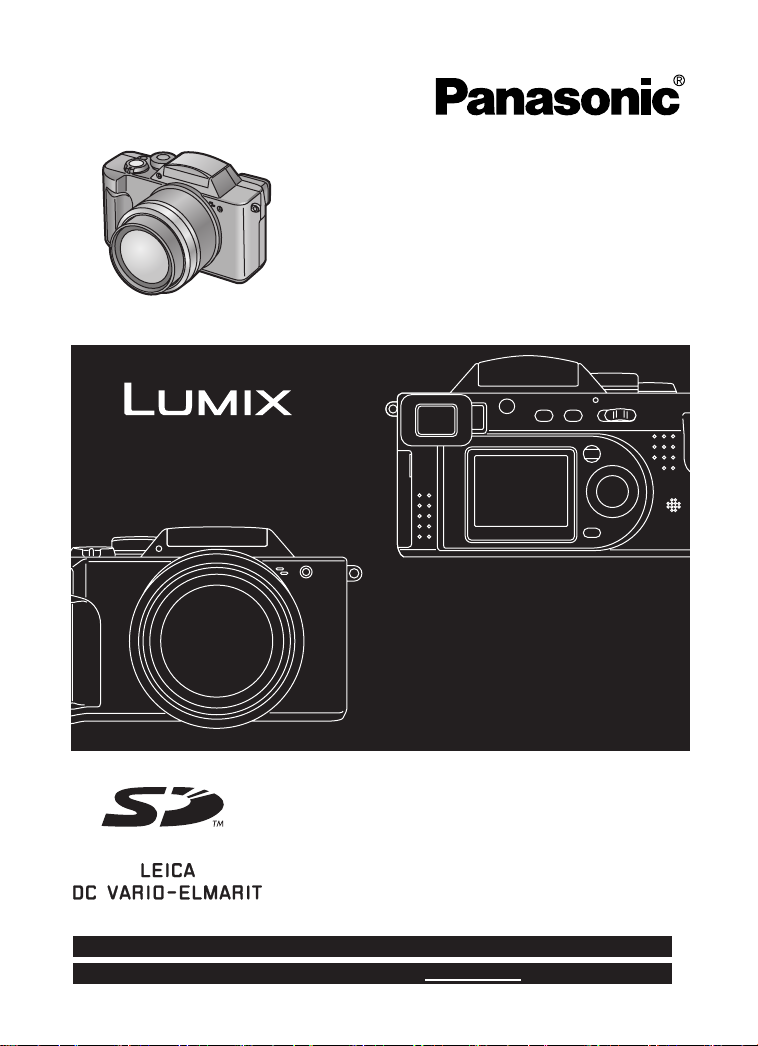
Digital Camera
Operating Instructions
Model No.DMC-FZ2PP
Before use, please read these
instructions completely.
For USA assistance, please call: 1-800-272-7033 or send e-mail to : digitalstillcam@panasonic.com
For Canadian assistance, please call: 1-800-561-5505 or visit us at www.panasonic.ca
VQT0E58
Page 2
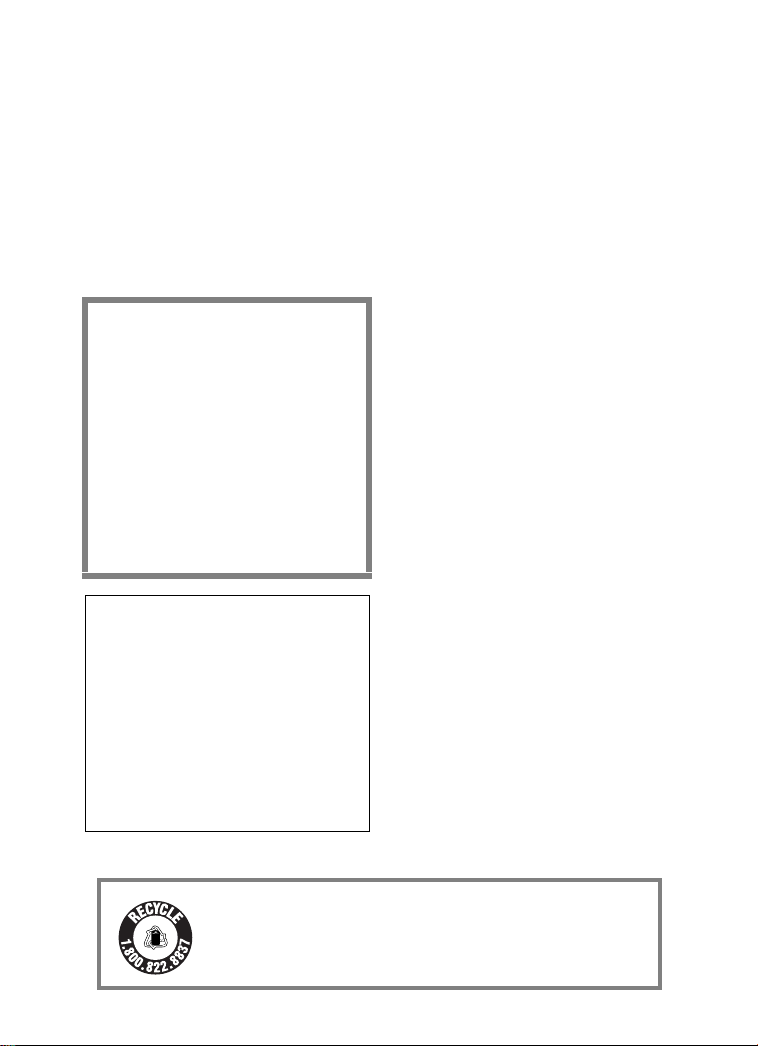
Safety
Dear Customer,
We would like to take this opportunity to
thank you for purchasing this Panasonic
Digital Camera. Please read these
Operating Instructions carefully and keep
them handy for future reference.
Information for Your Safety
WARNING
TO REDUCE THE RISK OF FIRE
OR SHOCK HAZARD AND
ANNOYING INTERFERENCE, USE
ONLY THE RECOMMENDED
ACCESSORIES AND DO NOT
EXPOSE THIS EQUIPMENT TO
RAIN OR MOISTURE. DO NOT
REMOVE THE COVER (OR BACK);
THERE ARE NO USER
SERVICEABLE PARTS INSIDE.
REFER SERVICING TO QUALIFIED
SERVICE PERSONNEL.
Notice:
This product has parts that contain a
small amount of mercury. It also
contains lead in some components.
Disposal of these materials may be
regulated in your community due to
environmental considerations. For
disposal or recycling information
please contact your local authorities,
or the Electronics Industries Alliance:
<http://www.eiae.org.>
Safety
Carefully observe copyright laws.
Recording of pre-recorded tapes or
discs or other published or
broadcast material for purposes
other than your own private use may
infringe copyright laws. Even for the
purpose of private use, recording of
certain material may be restricted.
• Please note that the actual controls
and components, menu items, etc. of
your Digital Camera may look
somewhat different from those shown
in the illustrations in these Operating
Instructions.
• SD Logo is a trademark.
• Other names, company names, and
product names printed in these
instructions are trademarks or
registered trademarks of the
companies concerned.
RBRC
Li-ion
A lithium ion/polymer battery that is recyclable powers the
product you have purchased. Please call 1-800-8-BATTERY for
TM
information on how to recycle this battery.
2
Page 3

Safety
FCC Note: (U.S. only)
This equipment has been tested and
found to comply with the limits for a
Class B digital device, pursuant to Part
15 of the FCC Rules. These limits are
designed to provide reasonable
protection against harmful interference
in a residential installation. This
equipment generates, uses, and can
radiate radio frequency energy and, if
not installed and used in accordance
with the instructions, may cause
harmful interference to radio
communications. However, there is no
guarantee that interference will not
occur in a particular installation. If this
equipment does cause harmful
interference to radio or television
reception, which can be determined by
turning the equipment off and on, the
user is encouraged to try to correct the
interference by one or more of the
following measures:
• Reorient or relocate the receiving
antenna.
• Increase the separation between
the equipment and receiver.
• Connect the equipment into an
outlet on a circuit different from that
to which the receiver is connected.
• Consult the dealer or an
experienced radio/TV technician
for help.
Trade Name: Panasonic
Model No.: DMC-FZ2
Responsible party: Matsushita Electric
Corporation of
America One
Panasonic Way,
Secaucus, NJ
07094
Support Contact: Panasonic
Consumer
Electronics
Company
1-800-272-7033
This device complies with Part 15 of
the FCC Rules. Operation is subject to
the following two conditions: (1) This
device may not cause harmful
interference, and (2) this device must
accept any interference received,
including interference that may cause
undesired operation.
This Class B digital apparatus
complies with Canadian ICES-003
FCC Caution: To assure continued
compliance, follow the
attached installation
instructions and use
only shielded interface
cables with ferrite core
when connecting to
computer or peripheral
devices.
Any changes or modifications not
expressly approved by the party
responsible for compliance could void
the user’s authority to operate this
equipment.
Extremely high precision technology
is employed to produce the LCD
monitor screen featuring a total of
approximately 114,000 pixels. The
result is more than 99.99% effective
pixels with a mere 0.01% of the
pixels inactive or always lit. However,
this is not a malfunction and does
not affect the recorded picture.
3
Page 4
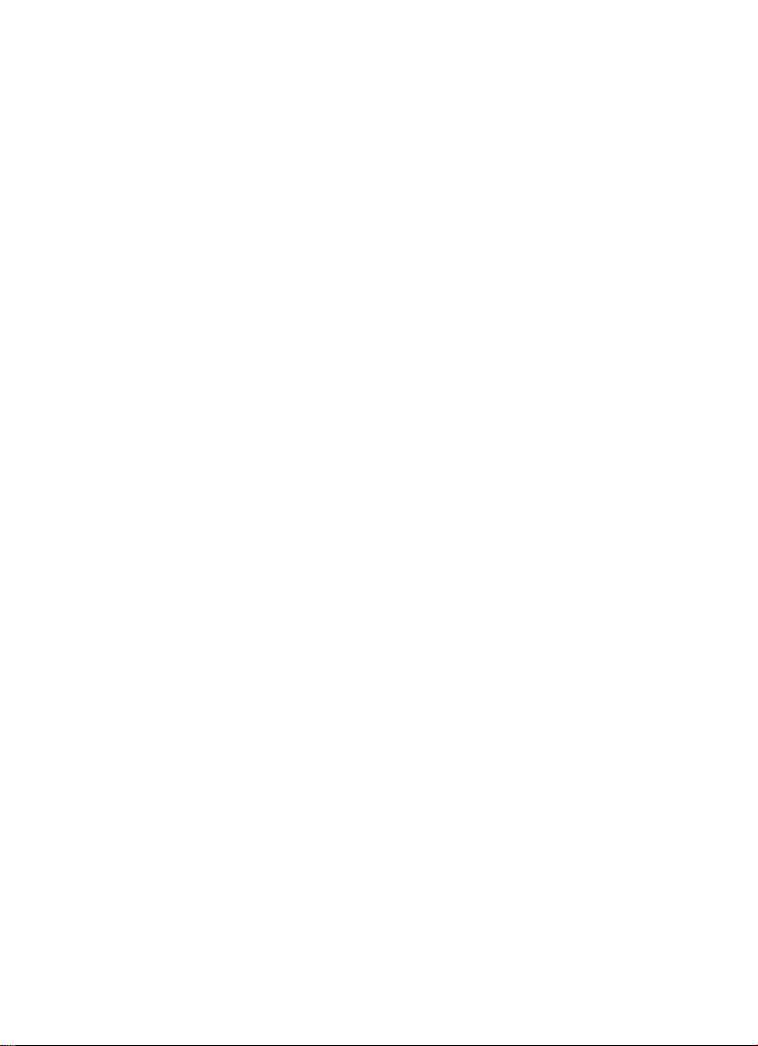
Contents
Safety
Information for Your Safety ...................... 2
Preparation
Standard Accessories .............................. 5
Names of the Components....................... 6
LCD Monitor Display/Viewfinder Display
Quick Guide.............................................. 10
Charging the Battery ................................ 11
Inserting the Battery ................................. 12
Using the AC Adaptor............................... 14
Inserting the Card..................................... 15
Turning Power on/off................................ 17
Adjusting the Viewfinder
(Diopter Adjustment)............................ 18
Attaching the Lens Hood .......................... 19
Attaching the Strap................................... 21
Attaching the Lens Cap ............................ 22
Using the LCD Monitor/Viewfinder ........... 23
The Shutter Button
(Pressing halfway/Pressing fully)......... 24
The Mode Dial.......................................... 25
Operating the Menu.................................. 27
Setting the Date/Time (Clock Set)............ 28
Recording images (basic)
Taking Pictures......................................... 29
Taking Pictures in Simple Mode............... 31
Checking the Captured Picture
(Review)............................................... 32
Recording Motion Images ........................ 33
Using the Optical Zoom............................ 34
Using the Digital Zoom............................. 35
Taking Pictures using the Built-in Flash.... 36
Using the Optical Image Stabilizer ........... 38
Using the AF Trigger ................................ 39
Using the Continuous AF ......................... 40
Taking Pictures with the Self-timer........... 41
Recording images (advanced)
Taking Pictures with Audio....................... 42
Changing the Picture Size........................ 43
Changing the Quality
(Data Compression Ratio).................... 44
Taking Pictures with Aperture-priority AE
Taking Pictures with Shutter-priority AE ... 46
Taking Pictures using Macro Mode .......... 47
Taking Pictures using Portrait Mode ........ 48
Taking Pictures using Sports Mode.......... 49
... 8
... 45
Taking Pictures using Panning Mode .......50
Taking Pictures using Night Portrait
Mode..................................................... 51
Taking Pictures using Spot Mode.............52
Compensating the Exposure ....................53
Taking Pictures using Auto Exposure
(AE) Bracket .........................................54
Using the AF/AE Lock............................... 55
Using the Color Effect...............................56
Adjusting the Color Tone or the Contrast
(Picture Adjustment)............................. 57
Setting the White Balance ........................58
Finely Adjusting the White Balance .......... 60
Setting ISO Sensitivity ..............................61
Taking Pictures using Burst Mode............62
Using the MC Protector/ND Filter ............. 63
Playback
Playing Back Still Pictures ........................ 64
Playing Back Still Pictures with Audio....... 65
9 Images Multi Playback ........................... 66
Using the Playback Zoom.........................67
Playing Back Motion Images ....................68
Editing
Deleting Images........................................ 69
Writing the Print Information to the Card
(DPOF Setting).....................................71
Protecting Images on the Card.................74
Technical use
Playing Back with Slide Show
(Automatic Playback)............................ 75
Adding Audio to Recorded Pictures
(Audio Dubbing)....................................77
Resizing Recorded Pictures .....................78
Trimming Recorded Pictures ....................79
Formatting the Card.................................. 80
Adjusting the LCD Monitor/Viewfinder
Brightness............................................. 81
Using the Auto Review ............................. 82
Setting up the Operational Sound.............83
Setting up the Power Save Mode .............84
Resetting the File Number ........................85
Initializing the settings............................... 86
Playing Back Images with a TV Monitor ... 87
Connecting to a PC................................... 88
USB DIRECT-PRINT................................89
USB DIRECT-PRINT (Single Picture) ...... 90
USB DIRECT-PRINT (DPOF Picture) ...... 91
After Use...................................................92
4
Page 5
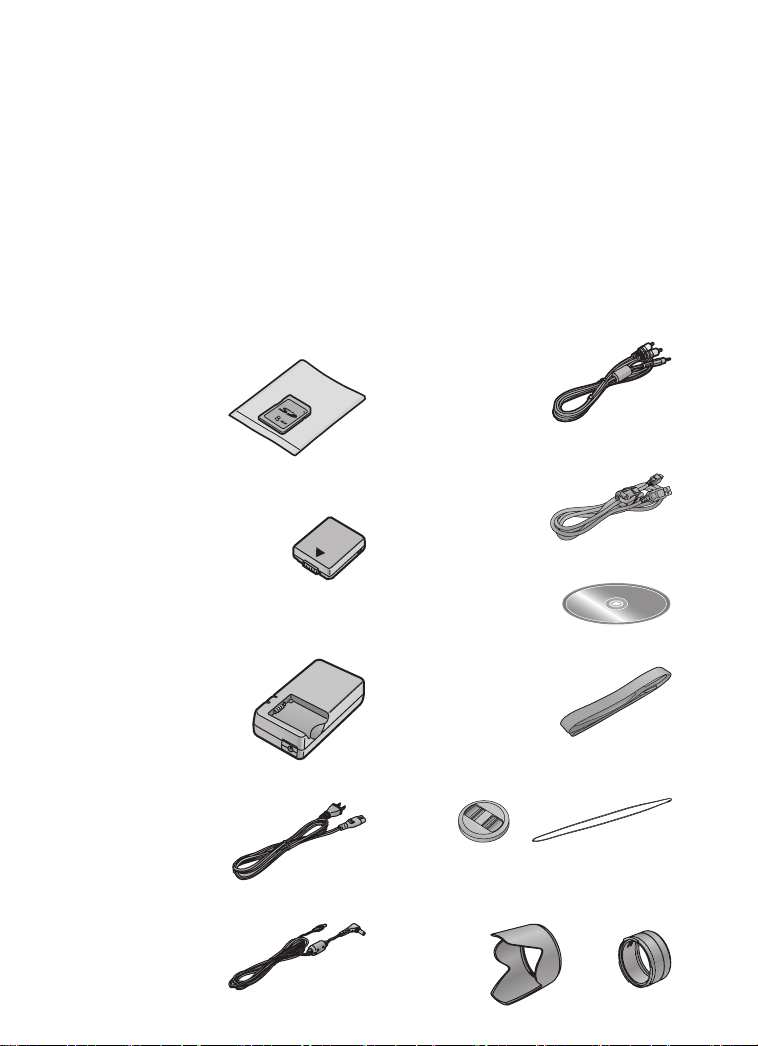
Preparation
Others
The Menu Items ..................................... 93
Cautions for Use..................................... 95
Warning Indications................................ 99
Troubleshooting...................................... 100
Specifications.........................................101
Digital Camera Accessory System......... 103
Digital Camera Accessory Order Form
(For USA Customers).........................104
Preparation
Request for Service Notice
Limited Warranty (For USA Only) .......... 106
Customer Services Directory
Index...................................................... 109
Spanish Quick Use Guide/
Standard Accessories
Before using your camera, check the contents.
1 SD Memory Card (8 MB)
RP-SD008B
(In the text, it is indicated as “Card”)
2 Battery Pack
CGA-S002A
(In the text, it is indicated as “Battery”)
3 Battery Charger/AC Adaptor
DE-928A
(In the text, it is indicated as
“AC Adaptor”)
6 A/V Cable
7 USB Connection Cable
8 CD-ROM
9Strap
(For USA Only).................................. 105
(For USA Only).................................. 108
Guía española para el uso rápido ..... 110
K1V204C10001
K1HA05CD0004
VFC4002
4 AC Cable
K2CA2EA00002
5 DC Cable
K2GH2DB00003
10 Lens Cap/Lens Cap String
VYK0W73
11 Lens Hood/Lens Hood Adaptor
VYQ2677/VYQ2583 (Black)
VYQ2787/VYQ2782 (Silver)
5
Page 6
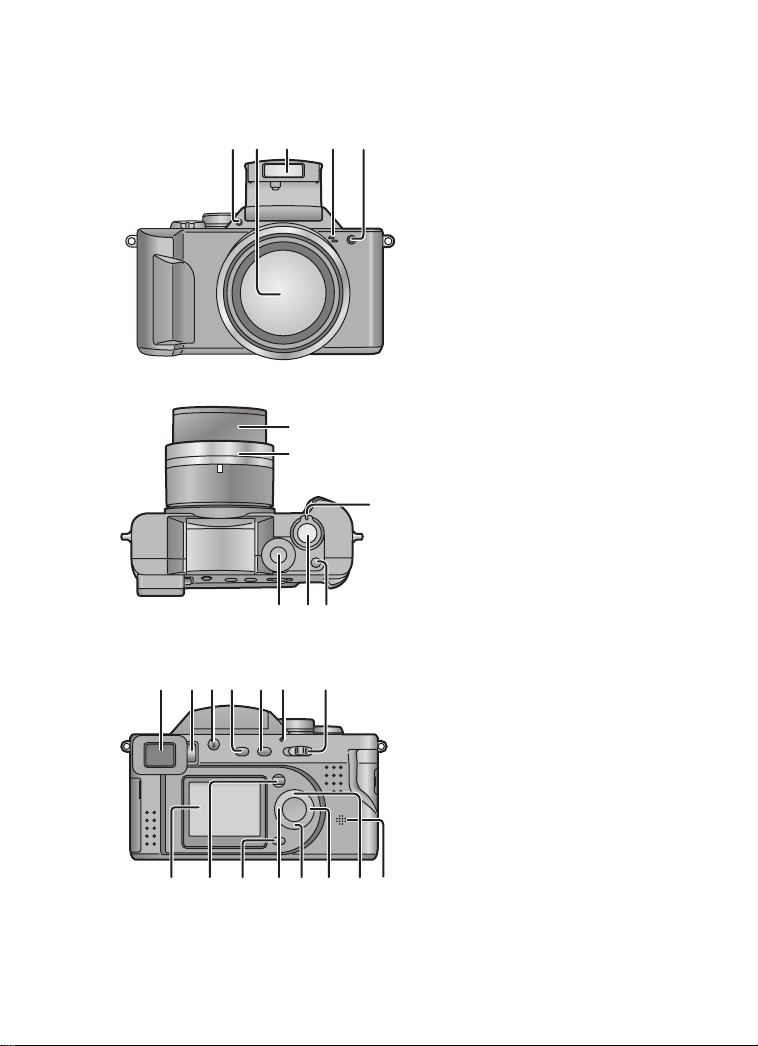
Preparation
Preparation
Names of the Components
[Front View]
2 3 41 5
6
7
11
9810
17
15
20
19 21 22 24 25 26
18
161213 14
23
1 Flash Sensor (P37)
2 Lens
3Flash
4 Microphone (P33, P42, P77)
5 Self-timer Indicator (P41)
[Top View]
6 Lens Barrel
7 Lens Ring (P19, P63)
8 Mode Dial (P25)
9 Shutter Button (P24)
10 Single/Burst Mode Button
(P62)
11 Zoom Lever (P34, P35)
[Back View]
12 Viewfinder (P18, P23)
13 Diopter Adjustment Dial (P18)
14 Flash Open Button (P36)
15 DISPLAY Button (P23)
16 FOCUS Button (P39)
17 Power Indicator (P17)
18 Power Switch (P17)
19 LCD Monitor (P8)
20 MENU Button (P27)
21 Delete Button (P32, P69)
22 2/Self-timer Button (P41)
23 4/REVIEW/SET Button (P32)
24 1/Flash Mode Button (P36)
25 3/Exposure Compensation
(P53)/Auto Bracket (P54)/
White Balance Fine
Adjustment (P60) Button
26 Speaker (P65)
6
Page 7
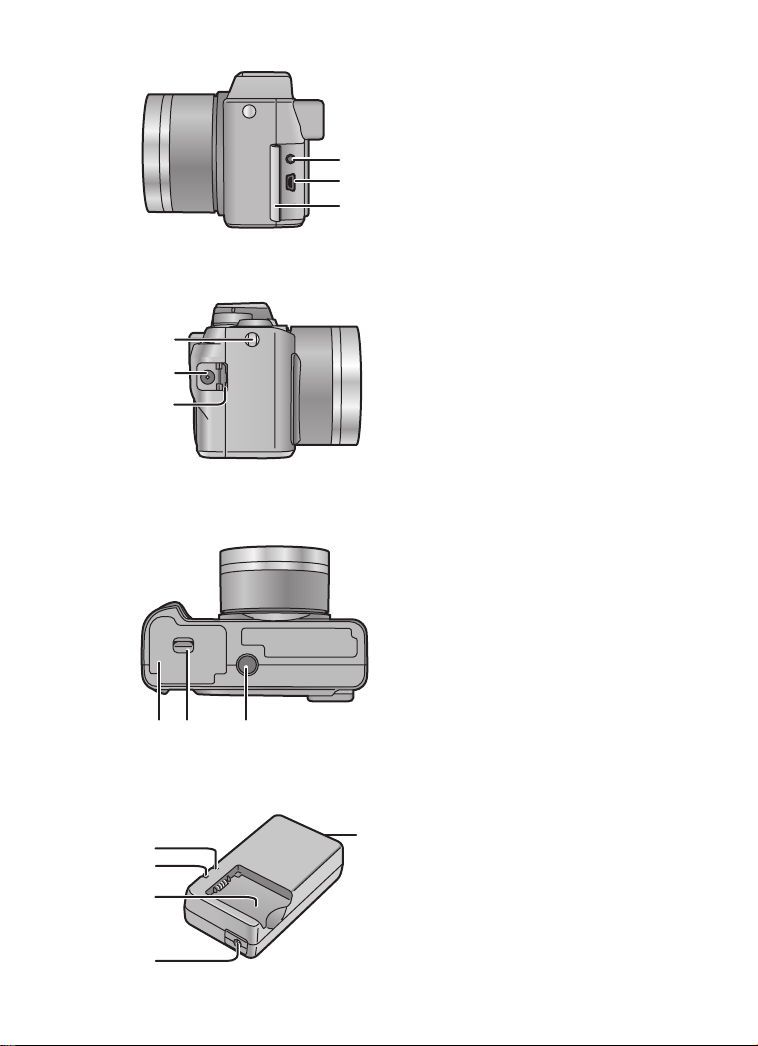
7
8
9
30
31
32
Preparation
[Left View]
27 A/V OUT Socket (P87)
28 USB Socket (5pin) (P88)
29 Terminal Door
2
2
2
[Right View]
30 Strap Eyelet (P21)
31 DC IN Socket (P14)
32 DC IN Terminal Door (P14)
[Bottom View]
33 Memory Card/Battery Door
(P12, P15)
34 Memory Card/Battery Door
Open Lever (P12, P15)
35 Tripod Receptacle
2
3
4
5
3433 35
1
[Battery Charger/AC Adaptor]
1 AC Input Terminal
2 [POWER] Indicator
3 [CHARGE] Indicator
4 Battery Attachment Section
5 DC Output Terminal
7
Page 8
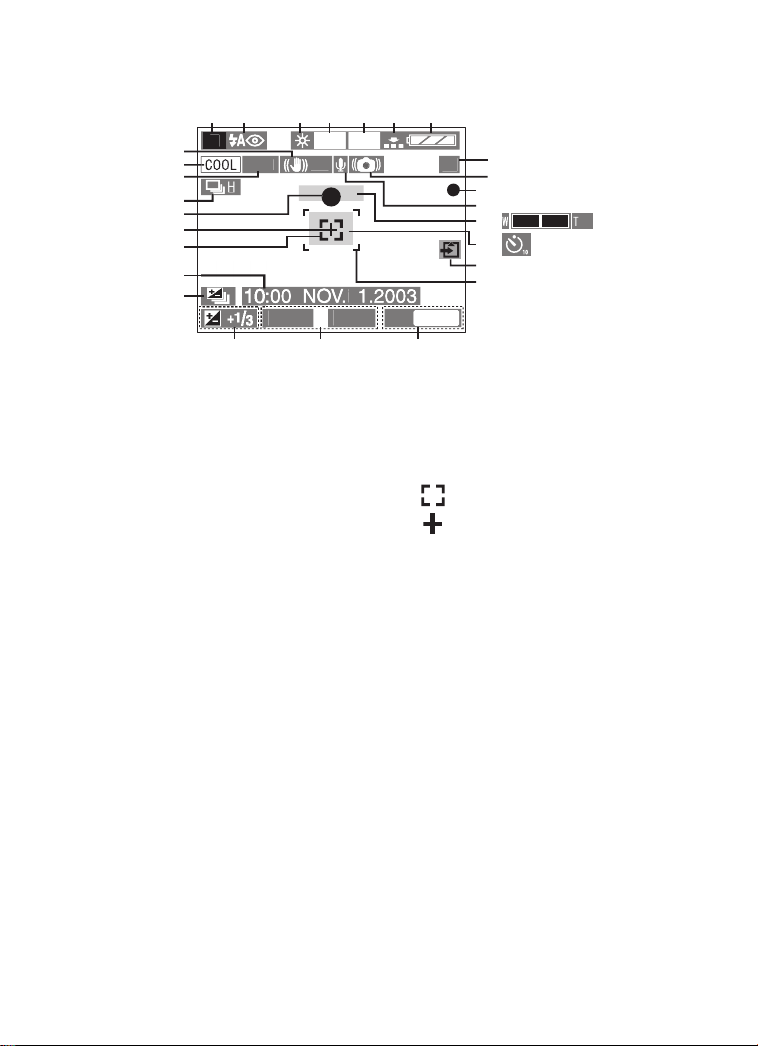
Preparation
600
0
5
OFF
OCUS
9
F
LCD Monitor Display/Viewfinder Display
12 34 5 6 7
ISO10
27
26
25
-A
24
23
22
21
20
19
F2.81/2
[In recording]
1 REC mode
2 Flash mode (P36)
3 White balance (P58)
4 ISO sensitivity (P61)
5 Picture size (P43)
6 Quality (data compression ratio)
(P44)
7 Battery indicator (P13)
(When using AC adaptor this is not
displayed)
8 Frame/Time remain
In motion image mode: e.g. 11S
9 Jitter alert (P30)
10 Recording indication
11 Audio REC (P42)
12 Zoom (P34, P35)
13 Self-timer mode (P41)
14 Card access indication (P16)
15 AF area (P29)
16 AF Trigger (P39)
17 Aper ture indication/Shutter speed
indication (P29)
18 Exposure Compensation (P53)
1
8
1
9
10
11
12
13
14
15
F
161718
19 Auto Bracket (P54)
20 Current date and time (P28)
• It is displayed for about
5 seconds after turning on the
power or setting the clock.
21 : Spot AF area (P52)
22 : Spot metering target (P52)
23 Focus indication (P29)
24 Burst mode (P62)
25 Continuous AF (P40)
26 Color Effect mode (P56)
27 Optical Image Stabilizer (OFF)
(P38)
6X
8
Page 9
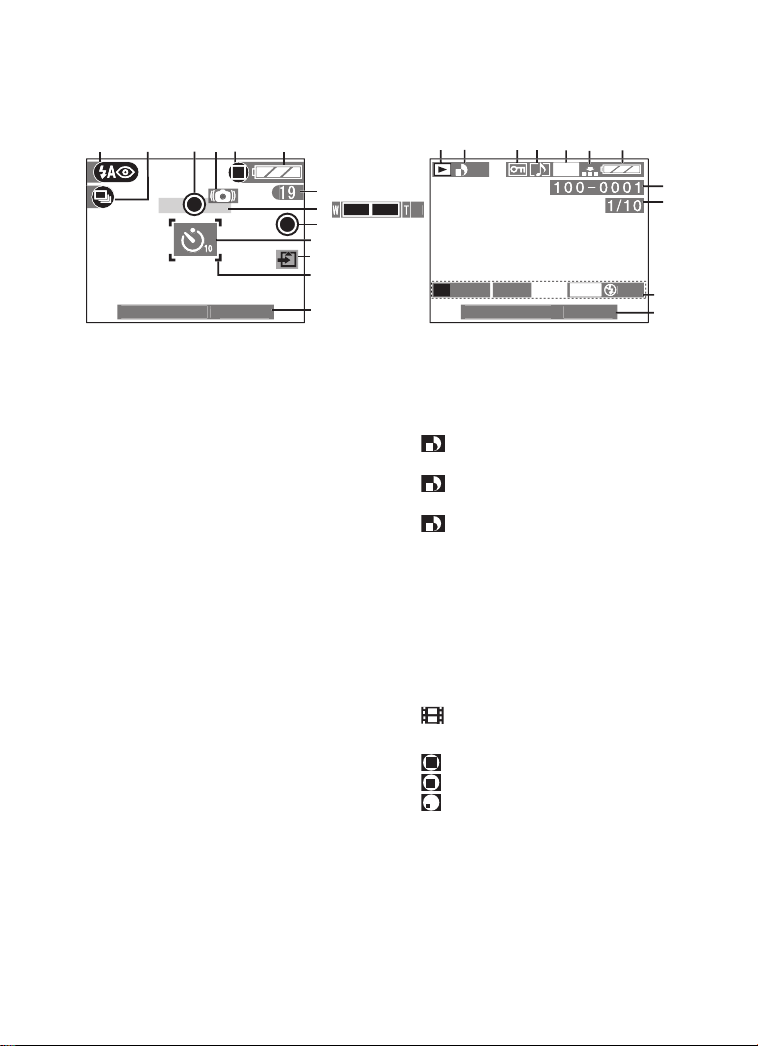
003
003
1
600
8
5
0
0
O
6X
2
10:00 NOV.1.2
Preparation
2
3
3
4
6
5
1
1
4
6
57
1
8
9
9
10
11
12
13
1/2
F2.
10:00 NOV.1.2
ISO10
AUT
10
11
[Recording in Simple mode]
1 Flash mode (P36)
2 Burst mode (P62)
3 Focus indication (P31)
4 Jitter alert (P30)
5 Picture mode (P31)
6 Battery indicator (P13)
7 Frame remain
8 Zoom (P34)
9 Recording indication
10 Self-timer mode (P41)
11 Card access indication (P16)
12 AF area (P29)
13 Current date and time (P28)
• It is displayed for about 5 seconds
after turning on the power or
setting the clock.
[In playback]
1 Playback mode
2DPOF (P71)
(White):
DPOF setting for printing
(Green):
DPOF setting for Slide Show
(Green with DPOF number):
DPOF setting for printing and
Slide Show
3 Protected image (P74)
4 Image with audio (P65)
5 Picture size (P43)
6 Quality (data compression ratio)
(P44)
: In motion image mode
In simple mode:
:ENLARGE
:4qa6q/10a15cm
: INTERNET
7 Battery indicator (P13)
8 Folder/File number
9 Page/Total images
10 REC data
• It will be displayed when the
[DISPLAY] button is pressed.
11 Recorded date and time
9
Page 10

Quick Guide
1
Preparation
Prepare the following items.
• Camera
•Battery
•Card
• AC adaptor
• AC cable
• Check that the power switch is set to [OFF]
and the lens is retracted.
• Close the flash. (P37)
2
OPEN
6
912
10
13
34
R
W
E
E
I
V
SET
11
7
[Preparation]
1 Charge the battery. (1 # 2) (P11)
• Charging is finished in about
90 minutes.
5
2 Slide the lever in the direction of the
arrow to open the Memory Card/
battery door.
3 Insert the battery into the camera.
(P12)
4 Insert the Card into the camera. (P15)
5 Close the Memory Card/battery door.
[Recording]
6 Remove the lens cap.
7 Set the power switch to [ON]. (P17)
8 Set date/time. (P28)
9 Set the mode dial to [P/A/S]. (P25)
10 (When you want to take a picture with
the flash)
Press [ OPEN] button to open the
Flash. (P36)
11 Take a picture. (P24, P29)
[Playback]
OFF≥≥ON
12 Set the mode dial to playback [ ].
(P25)
13 Press 2/1 to select the picture you
want to view. (P64)
10
Page 11
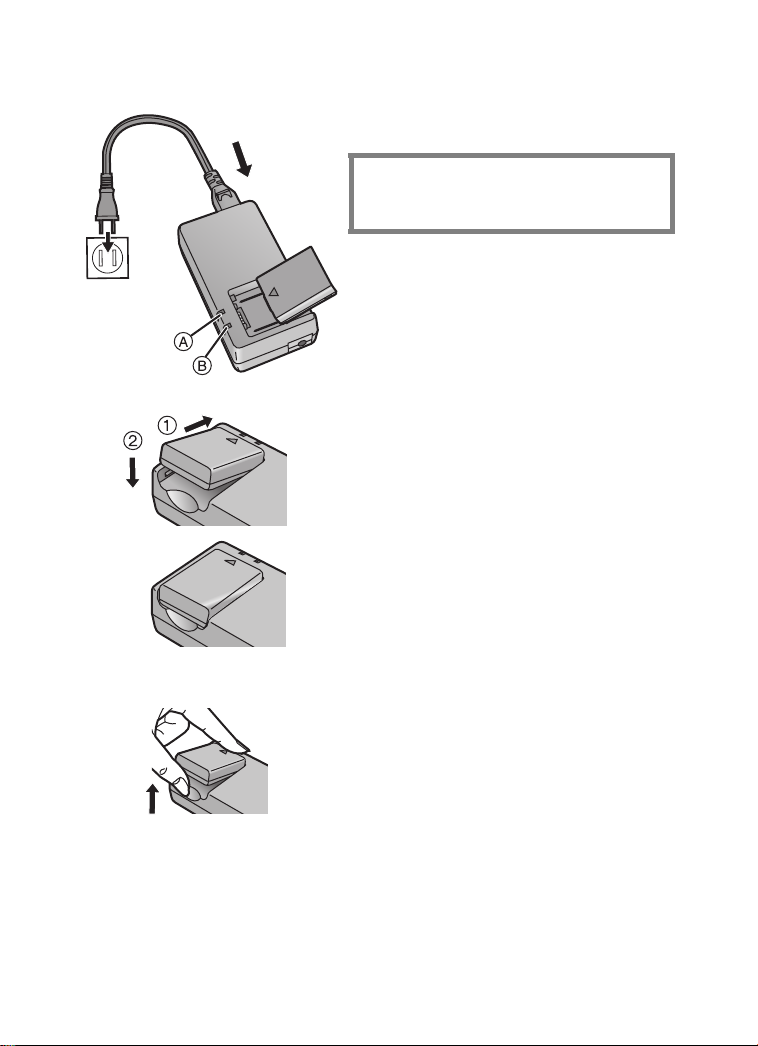
Preparation
Charging the Battery
1 Connect the AC cable.
1
THE SOCKET OUTLET SHALL BE
INSTALLED NEAR THE EQUIPMENT
AND SHALL BE EASILY ACCESSIBLE.
2 Attach the battery to the AC adaptor.
3 When the [CHARGE] indicator B
2
4 Remove the battery from the AC
• The battery cannot be charged when the
DC cable is connected to the AC adaptor.
• After use, be sure to disconnect the AC
cable.
• The battery becomes warm after use/
charge or during the charge. The camera
also becomes warm during use. However, it
is not a malfunction.
4
• The battery/AC adaptor supplied with this
camera is exclusively designed for this
camera. Do not use with any other
equipment.
• The [POWER] indicator A lights.
(1 # 2)
• The [CHARGE] indicator B lights and
charging starts.
turns off, charging is finished.
• Charging is finished in about
90 minutes.
adaptor.
11
Page 12
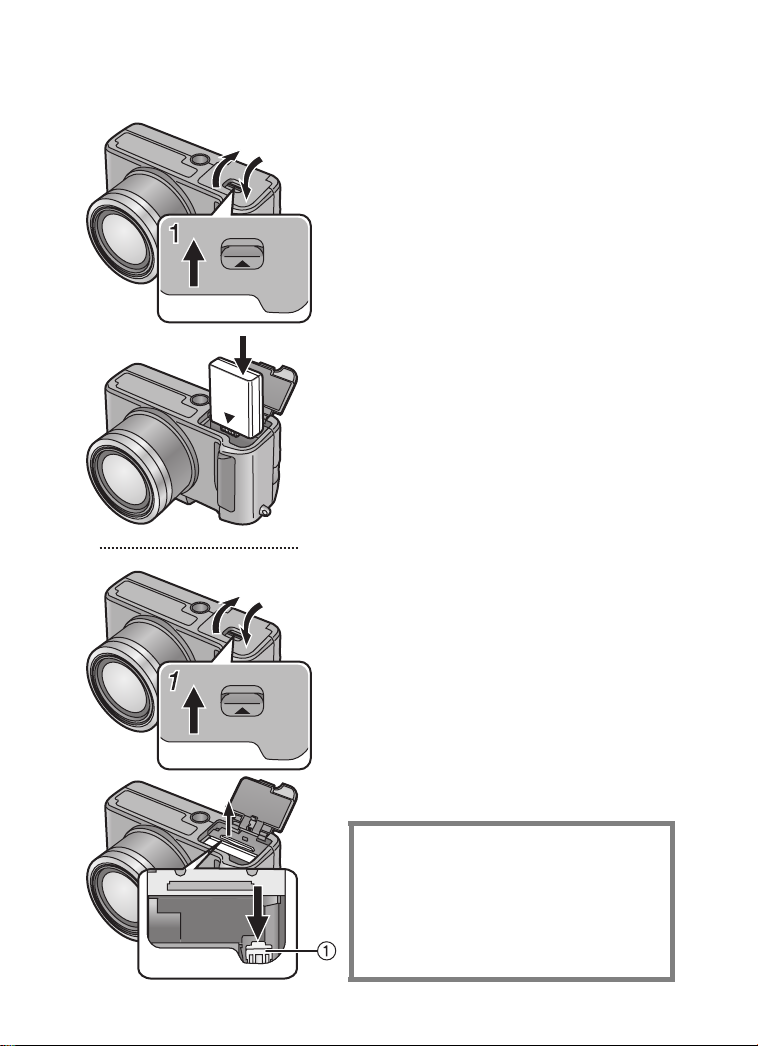
Preparation
OPEN
OPEN
Inserting the Battery
[Preparation]
• Check that the power switch is set to [OFF]
3
2
3
2
and the lens is retracted.
• Close the flash. (P37)
[Inserting the battery]
1 Slide the lever in the direction of the
2 Insert the charged battery all the way
3 Close the Memory Card/battery door.
[Removing the battery]
1
2
3
• If you will not be using the camera for a long
time, remove the battery.
• When the fully charged battery is inserted in
the camera for more than 1 hour, the clock
setting is memorized by the camera for
about 24 hours even after the battery is
removed. (The time may be shorter if the
battery is not charged sufficiently.)
When the clock setting is cancelled, please
set the date/time again. (P28)
• When the card is being accessed, do not
open the Memory Card/battery door.
• The battery supplied with this camera is
exclusively designed for this camera. Do not
use with any other equipment.
arrow to open the Memory Card/
battery door.
in, until it is locked.
Open the Memory Card/battery door.
Slide the lock 1 in the direction of the
arrow to remove the battery.
Close the Memory Card/battery door.
CAUTION
Danger of explosion if battery is
incorrectly replaced. Replace only with the
same or equivalent type recommended by
the manufacturer. Dispose of used
batteries according to the manufacturer’s
instructions.
12
Page 13
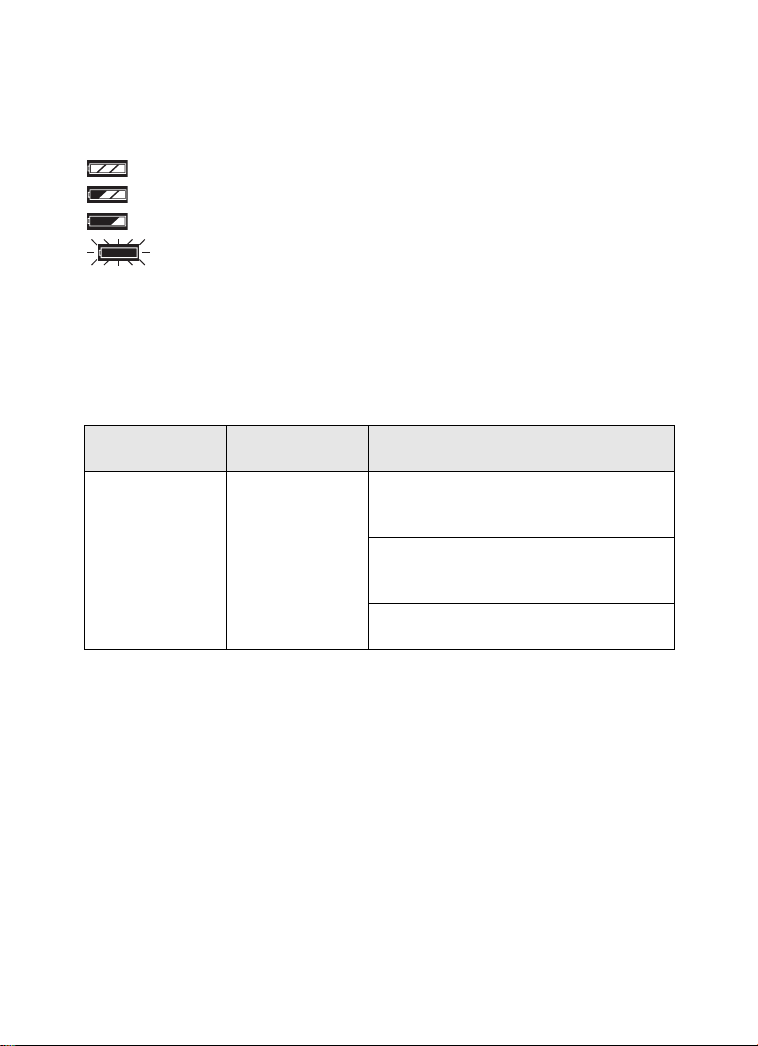
Preparation
ª Battery indicator
The remaining battery power is displayed on the LCD monitor/Viewfinder.
(This is not displayed when using AC adaptor)
: The battery power is sufficient
: The remaining power is a little low
: The remaining power is low
: Recharge or replace the battery
ª Charging time and available recording time
Measured under the following conditions:
• Temperature: 77°F (25°C)/Humidity: 60
• Shooting once every 30 seconds, flash every other shot.
• Using the supplied SD Memory Card (Recording size: 1600k1200/Quality: Fine/
When deleting all pictures after full use)
%
Charging time
Supplied battery Approx. 90 min.
The times shown in the table are approximate times. The times may vary depending
on the condition.
Continuous recording/playback time
(recordable number)
Recording with LCD monitor
Approx. 100 min.
(equal to 200 still pictures)
Recording with Viewfinder
Approx. 120 min.
(equal to 240 still pictures)
Playback with LCD monitor
Approx. 120 min.
ª Charging environment and charging error
• Charge the battery in a place with a temperature of 50oF–95oF (10°C – 35°C).
(The battery should also be the same temperature.)
• When charging starts, the [CHARGE] indicator lights. If, after charging starts, the
[CHARGE] indicator blinks at about 1 second cycles, this indicates a charging
error.
In this case, remove the AC adaptor from the electrical outlet, remove the battery
and check if both room and battery temperature is too low or high and then charge
it again. If the problem persists, consult the dealer or your nearest servicenter.
13
Page 14
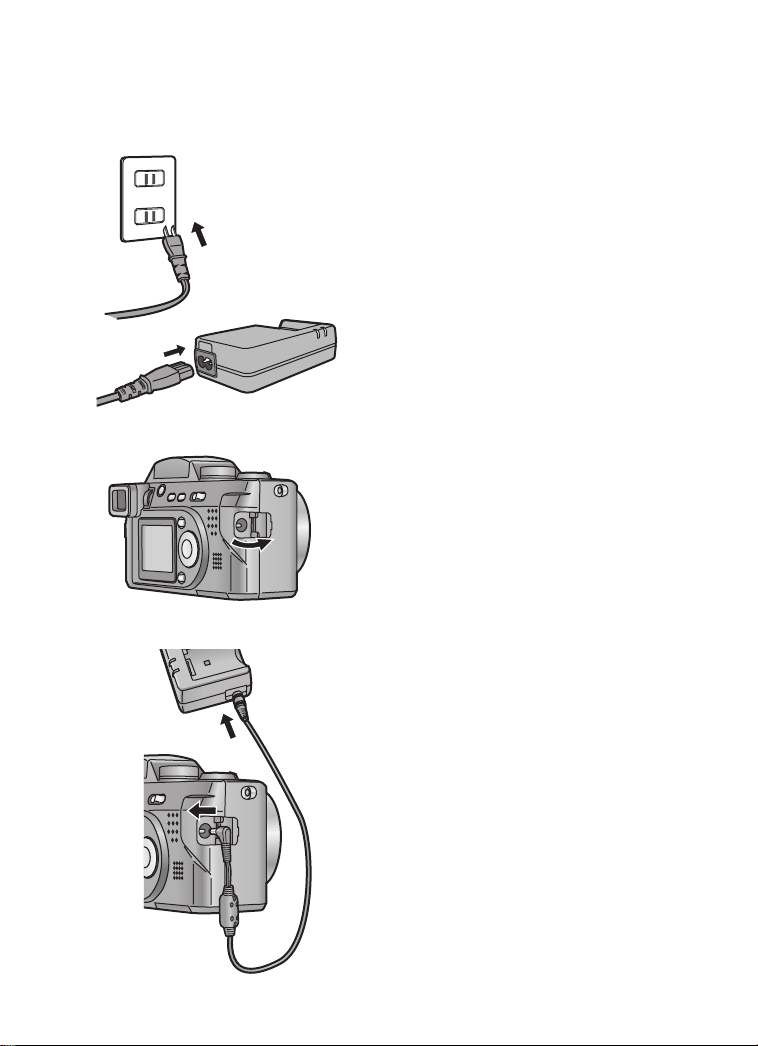
Preparation
Using the AC Adaptor
If you use an AC adaptor as indicated in 3,
you can use the camera without worrying
about battery discharge.
1
2
[Preparation]
• Check that the power switch is set to [OFF]
and the lens is retracted.
1 Connect the AC cable.
2 Open the DC IN terminal door.
3 Connect the DC cable (supplied) to
the camera.
• The camera becomes warm during use.
However, this is not a malfunction.
• Disconnect the AC adaptor and DC cable
when the camera is not in use.
• The battery cannot be charged in the
camera with the AC adaptor connected.
• Use the supplied DC cable.
3
14
Page 15

Inserting the Card
OPEN
OPEN
3
2
4
Preparation
[Preparation]
• Check that the power switch is set to [OFF]
and the lens is retracted.
• Close the flash. (P37)
[Inserting the card]
1 Slide the lever in the direction of the
arrow to open the Memory Card/
battery door.
2 Insert the card with the label facing
the front of the camera.
• Insert the card, pressing gently until it
locks in place. If the card will not insert
freely, it may be reversed. Do not force
the card.
• Do not touch the connection terminals
on the back side of the card.
3 Close the Memory Card
[Removing the card]
1
Open the Memory Card/battery door.
2
Press the card to release.
3
Pull the card out.
4
Close the
Memory Card/battery
/battery
door.
door.
• If the Memory Card/battery door cannot be
completely closed, take the card out and
insert it again.
2
• If the card cannot be fully inserted, verify
whether the direction of the card is correct.
• We recommend that you use a Panasonic
branded SD Memory Card. (Use only the
genuine card)
• If the card is not fully inserted, the card may
be damaged.
15
Page 16

Preparation
ª Access to the card
When the card is being accessed, the
card access indication 1 lights.
P
When the card access indication 1 is
lit, do not:
• turn the power [OFF].
• remove the battery or the card.
• pull the DC cable out if you use the AC
adaptor.
The card and the card contents may be
destroyed and the camera may not
operate normally.
It is possible that images stored on the
card can be damaged due to accidental
erasure, static electricity, electrical noise
or a defective card. We strongly suggest
copying the images to your PC’s hard
drive using the USB connection
explained on P88.
1600
ª SD Memory Card (supplied)
and MultiMediaCard (optional)
The SD Memory Card and
MultiMediaCard are small, lightweight,
removable external cards. The reading/
writing speed of SD Memory Card is
fast. The SD Memory Card is equipped
with a write protection switch that can
inhibit writing and formatting. (When the
switch is moved towards the [LOCK]
side, it is not possible to write or delete
data on the card and format it. When the
switch is unlocked, these functions
become available)
SD Memory Card
MultiMediaCard
• The reading/writing
speed of
MultiMediaCards is
slower than SD cards.
When MultiMediaCards
are used, the performance of certain
features may be slightly slower than
advertised.
• After recording motion images using
the MultiMediaCard, the card access
indication may appear for a while, but
this is not a malfunction.
• Keep the Memory Card out of reach of
children to prevent swallowing.
16
Page 17
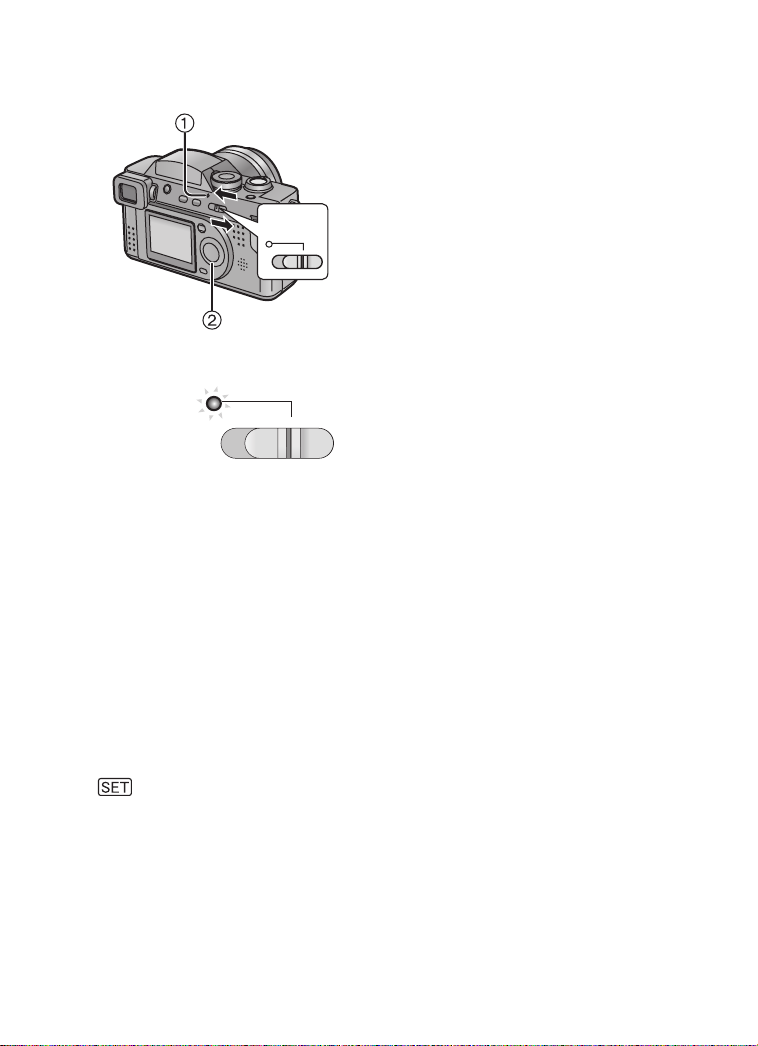
Preparation
Turning Power on/off
1 Set the power switch to [ON].
2
1,2
OFF≥≥ON
Power indicator
ª
OFF≥≥ON
Lighting:
Blinking:
• The power indicator 1 lights.
Set
the power switch to [OFF].
• When turning the power switch to [ON]
• When the Memory Card/battery door is
opened
• When the card is not inserted
• When no space is left on the card
• When the card is protected during
recording
• When setting the mode dial from the
playback mode to recording mode with
the lens cap attached
• When the remaining battery power is
low (blinking slowly)
• When turning on the power in the recording mode, do not put any obstacle in front
of the lens.
• Please be sure to remove the lens cap before you switch on the camera in
recording mode. If not, the message “REMOVE LENS CAP AND PRESS
BUTTON” appears on the LCD monitor/Viewfinder. Please remove the lens
cap and press 4/[REVIEW/SET] button 2.
• Do not exert any pressure on the lens when it is extended. To clean the lens,
please turn the camera off to retract the lens.
17
Page 18
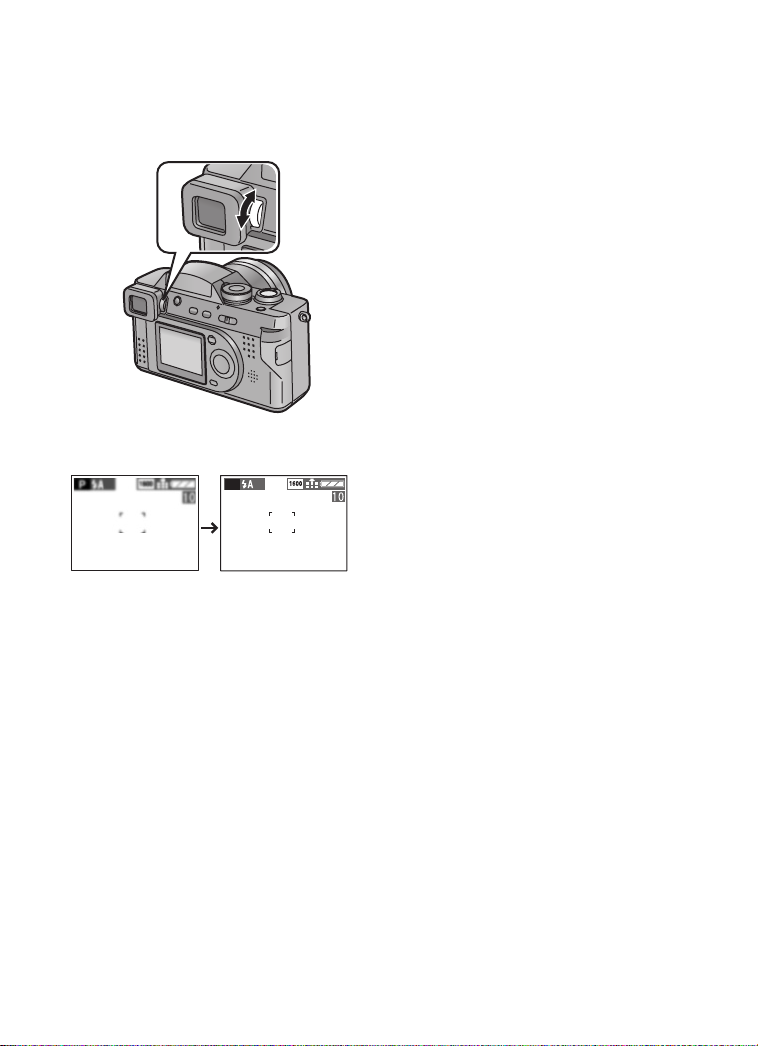
Preparation
Adjusting the Viewfinder (Diopter Adjustment)
This camera’s Viewfinder offers a diopter
adjustment. It allows the user to make
1
adjustments related to each user’s individual
vision characteristics. Please adjust this
feature before using the camera.
This feature is especially useful for the user
who wears corrective eyewear because the
lens is not needed.
[Preparation]
• Press [DISPLAY] button to make the
Viewfinder display.
1 Adjust the diopter, rotating the diopter
adjustment dial.
1
P
18
Page 19
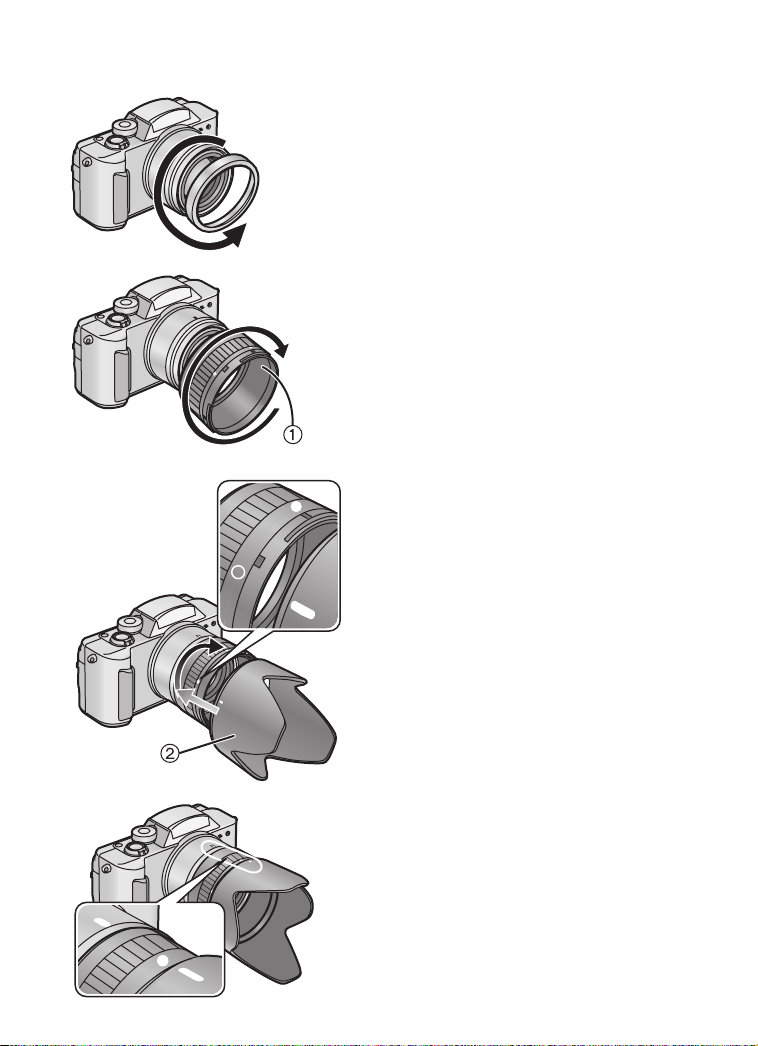
Preparation
Attaching the Lens Hood
1
2
3
When using the camera in bright sunlight, the
lens hood should be installed. This will
minimize lens flare and ghosting, thus
improving the overall quality of the photo.
[Preparation]
• Check that the power switch is set to [OFF]
and the lens barrel is retracted.
• Close the flash. (P37)
1 Remove the lens ring.
2 Attach the lens hood adaptor 1
(supplied).
• The mark ±, ¥ will be the opposite
side of the camera.
3 Attach the lens hood 2 (supplied).
• Adjust the mark of the lens hood to the
mark ± of the lens hood adaptor.
Then, rotate the lens hood to the
mark ¥ and fix it.
• Be careful not to rotate the lens hood
adaptor.
4 Rotate the lens hood and the lens
hood adaptor until the mark of the
lens hood is fitted to the mark of the
camera.
• If the marks are not fitted, edges of the
screen may become dark. (vignetting
effect)
4
• It is recommended that the lens hood be
removed when using the flash. Vignetting
can occur, causing the lower portion of the
photo to be dark.
• The lens cap can be installed while the lens
hood is in use if the lens cap string is not
used.
19
Page 20

Preparation
ª Temporarily storing the lens hood
You can store the lens hood in the camera
temporarily. Please do not take a picture with
the lens hood stored.
[Preparation]
1
• Check that the power switch is set to [OFF]
and the lens barrel is retracted.
• Close the flash. (P37)
1 Remove the lens hood.
2 Reverse
• Attach the lens hood adjusting the
2
3 Attach the lens cap.
• It is recommended that the lens hood be
removed when using the flash. Vignetting
can occur, causing the lower portion of the
photo to be dark.
• The lens cap can be installed while the lens
hood is in use if the lens cap string is not
used.
the lens hood and
mark ± of the lens hood adaptor to the
mark of the lens hood, and rotate the
lens hood to the right.
attach
it.
3
20
Page 21
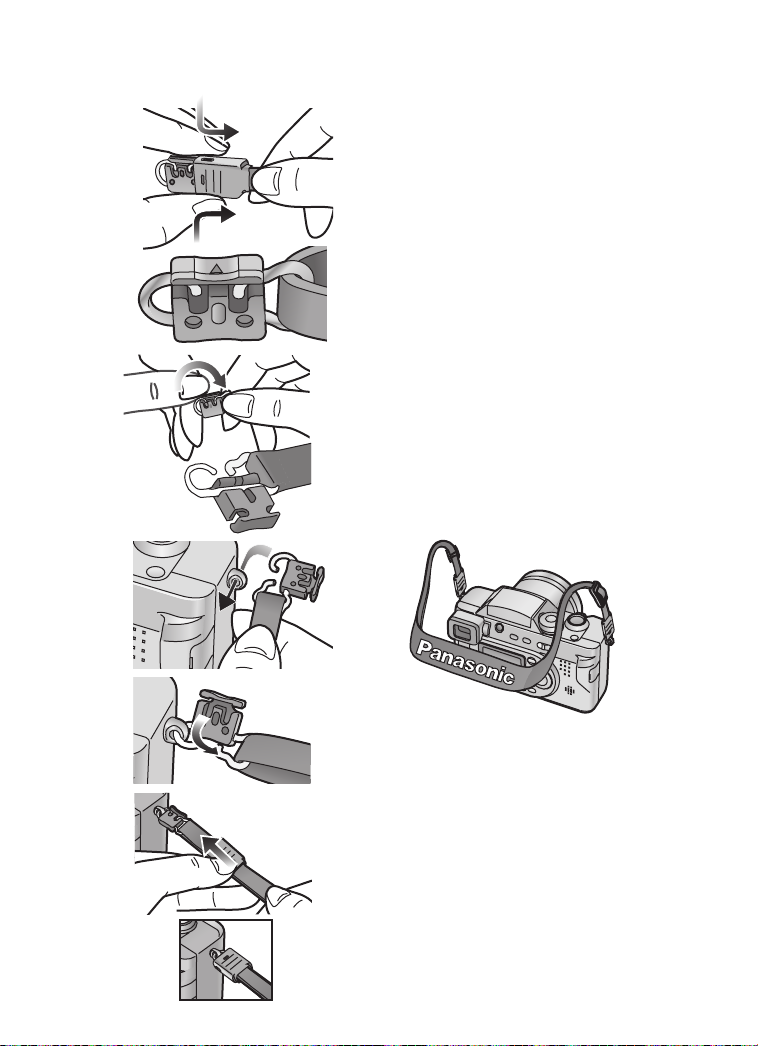
Preparation
Attaching the Strap
1 To remove the cover, gently squeeze
1
2 Rotate the plastic part of the metal
3 Pass the metal fitting through the
2
3
4 Rotate the plastic part of the metal
5 Move the cover in the direction of the
6 Attach the strap to the other side of
both sides of the cover as shown in
picture 1.
fitting in the direction of the arrow.
• Please attach the plastic part to the
metal fitting again if it is detached.
eyelet of the camera.
fitting to the opposite direction until it
is locked.
arrow, and attach it firmly.
• Be sure to move the cover entirely until
it is attached firmly.
the camera in the same way.
4
5
21
Page 22
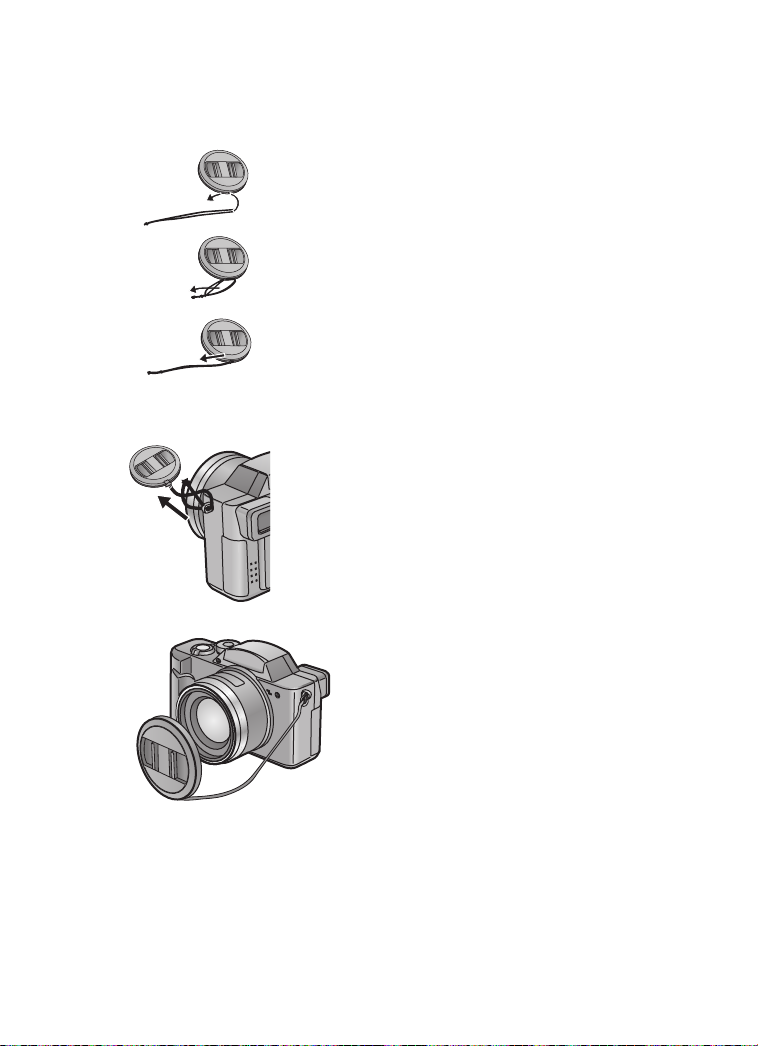
Preparation
Attaching the Lens Cap
When you turn the camera [OFF] or draw
back the lens, attach the supplied lens cap to
1
2
3
4
protect the surface of the lens.
1 Pass the top of the string through the
lens cap.
2
Pass
the opposite side of the
through the circular part of the
3 Pull in the direction of the arrow.
4
Pass
the top of the lens cap string
through the strap eyelet as shown in
the picture.
5 Attach the lens cap.
• Remove the lens cap before turning on the
camera in the recording mode.
• Even when the lens hood is attached, you
can attach the lens cap without the string.
string
string
.
5
22
Page 23
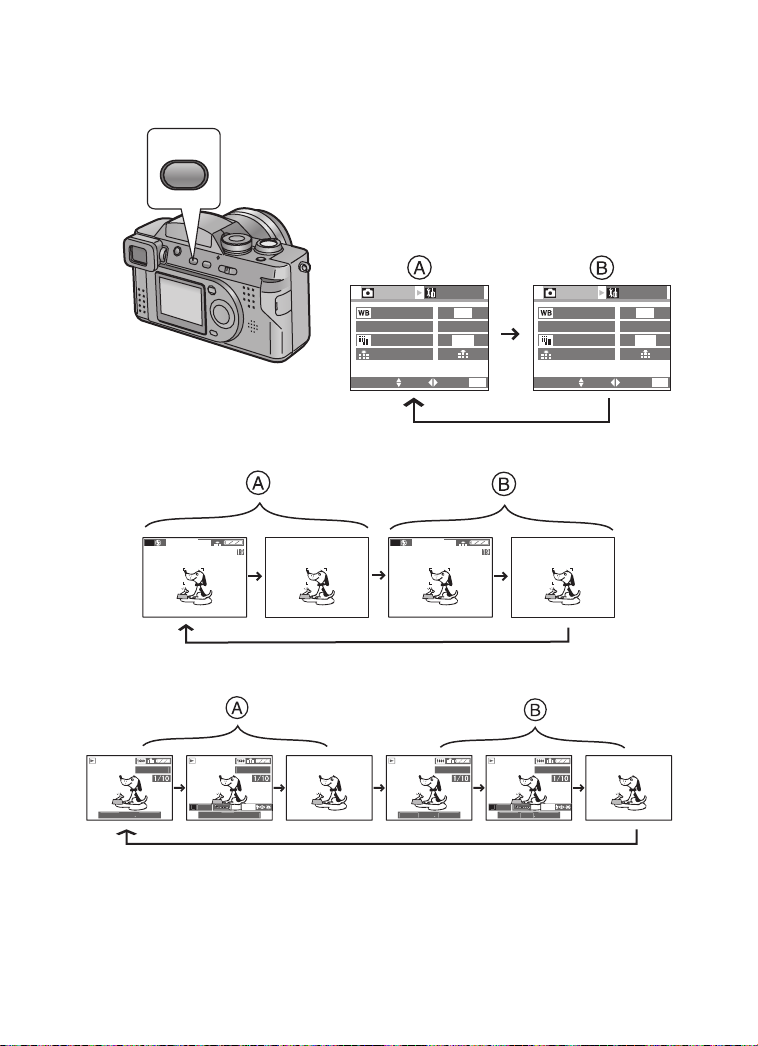
Preparation
0001100-0001-0001100-0001
8
8
003
003
003
003
Using the LCD Monitor/Viewfinder
Every time you press the [DISPLAY] button,
the display of the LCD monitor/Viewfinder
DISPLAY
changes as shown below.
[Menu display] [In multi/zoom playback]
A LCD monitor
B Viewfinder
[In recording]
P
[In playback]
100-
10:00
NOV1.2
F2.
1600
10:00
NOV1.2
1
REC
W.BALANCE
AE
AE MODE
PICT.SIZE
QUALITY
SELECT SET
ISO100
SETUP
/
4
AUTO
P
1600
MENU
EXIT
1600
P
10:00
NOV1.2
F2.
10:00
NOV1.2
1
REC
/
4
W.BALANCE
AE
AE MODE
PICT.SIZE
QUALITY
SELECT SET
ISO100
SETUP
AUTO
1600
EXIT
P
MENU
• When the LCD monitor is displayed, the Viewfinder turns off. (and vice versa)
23
Page 24

Preparation
The Shutter Button (Pressing halfway/Pressing fully)
The shutter button is activated in 2 steps:
“pressing halfway” and “pressing fully”.
Pressing halfway 1
• Focus and exposure are locked.
Pressing fully 2
• The picture is captured. In motion image
mode, the recording starts.
• You can adjust volume of the operational sound in the menu. (P83)
• If you press the shutter button fully in a single stroke, the captured picture may
appear shaken or unfocused. (The camera may be moved during capturing)
24
Page 25

Preparation
The Mode Dial
You can choose a desired mode by the mode dial.
: Playback (P64)
Playback recorded images.
: Simple mode (P31)
Menu options are minimized and many settings are preset. This is a fast and easy
way for beginners to start using the camera and become familiar with its many
features.
P/A/S
: Program AE (P29)
The shutter speed and the aperture value are automatically adjusted. In addition,
more settings can be adjusted.
: Aperture-priority AE (P45)
The shutter speed is adjusted automatically, according to the aperture value you
set.
: Shutter-priority AE (P46)
The aperture value is adjusted automatically, according to the shutter speed you
set.
: Macro mode (P47)
When you take pictures from a distance closer than 3.94 feet (120 cm) (Tele), set
the camera in macro mode. This allows you to get closer to the subject up to
0.16 feet (5 cm) (Wide).
: Portrait mode (P48)
This mode allows you to easily achieve the depth of focus effect. The subject stands
out in front of an unfocused background.
25
Page 26
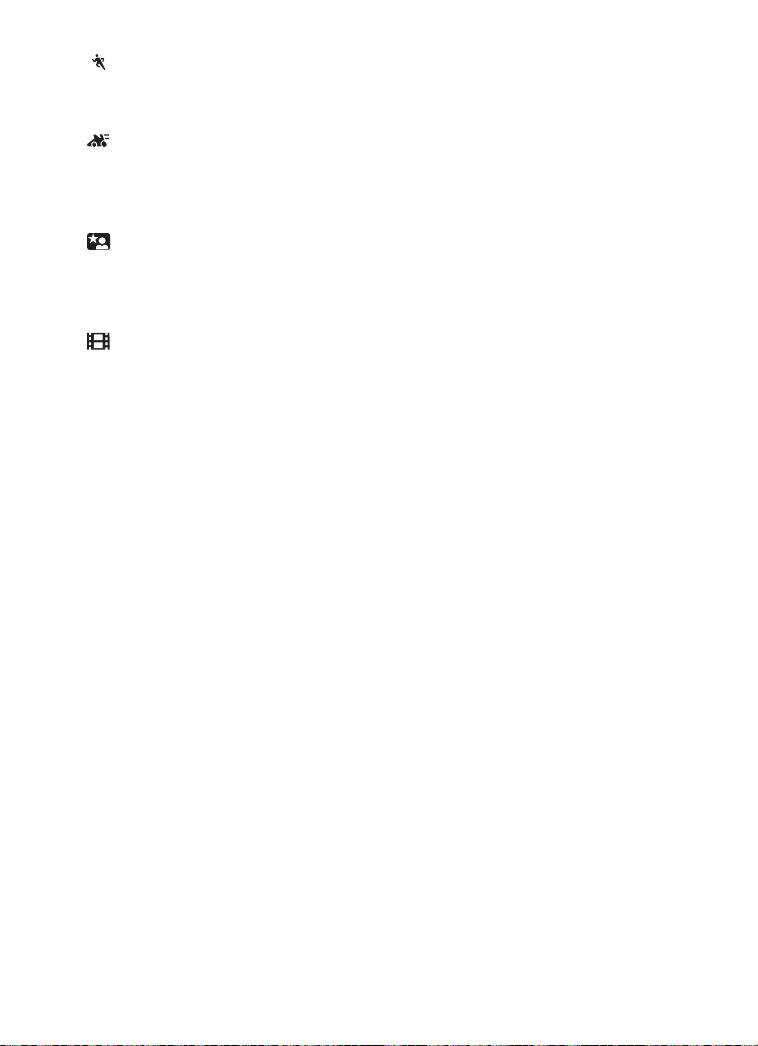
Preparation
: Sports mode (P49)
When taking pictures of outdoor sports, this mode lets you capture still action
photos easily.
: Panning mode (P50)
Panning is a technique of moving the camera tracking a subject in motion.
Using a slower shutter speed when tracking a subject, you can sharply photograph
a subject in motion while blurring the background.
: Night portrait mode (P51)
When you take pictures of your friends in front of beautiful night illumination
scenery, this mode allows you to get the appropriate exposure for your subject as
well as the background by using flash and slow shutter.
: Motion images mode (P33)
Use this mode when recording motion images.
26
Page 27
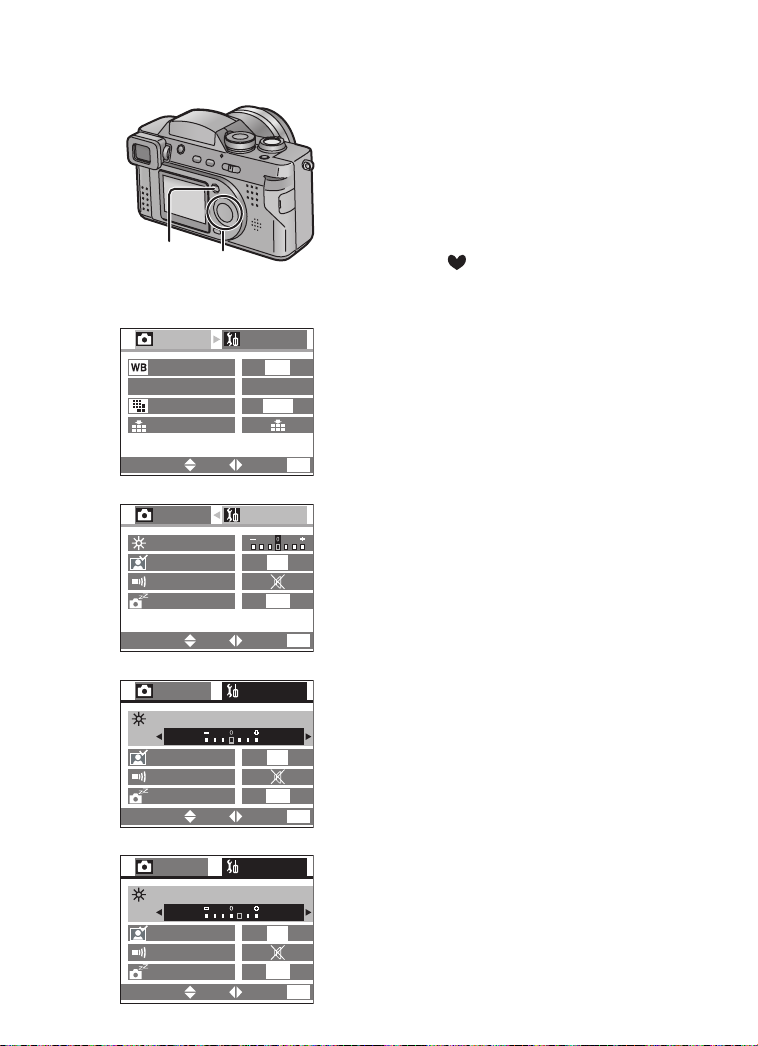
Preparation
Operating the Menu
By operating the menu, you can set the
settings of REC or playback mode. You can
also set the date and time, the operational
sound and various other settings. Follow
these instructions.
[Preparation]
1,5
2,3,4
• Set the mode dial to the recording mode
(except for [ ]) or the playback mode.
1
1
REC
W.BALANCE
AE
AE MODE
PICT.SIZE
QUALITY
SELECT SET
2
REC
MONITOR
AUTO REVIEW
BEEP
POWER SAVE
SELECT SET
3
REC
MONITOR
AUTO REVIEW
BEEP
POWER SAVE
SELECT SET
4
REC
MONITOR
1 Press the [MENU] button.
SETUP
/
4
AUTO
P
1600
• If you set the mode dial to the recording
mode, the REC menu is displayed; if
you set it to the playback mode, the
playback menu is displayed.
2 Press 1.
3 Press 3/4 to choose the item.
MENU
EXIT
SETUP
OFF
2MIN.
EXIT
SETUP
OFF
2MIN.
EXIT
SETUP
1
MENU
1
MENU
1
4 Press 2/1 to set the item
5 Press the [MENU] button
/
2
/
2
/
2
• The menu will disappear.
.
.
AUTO REVIEW
BEEP
POWER SAVE
SELECT SET
OFF
2MIN.
EXIT
MENU
27
Page 28
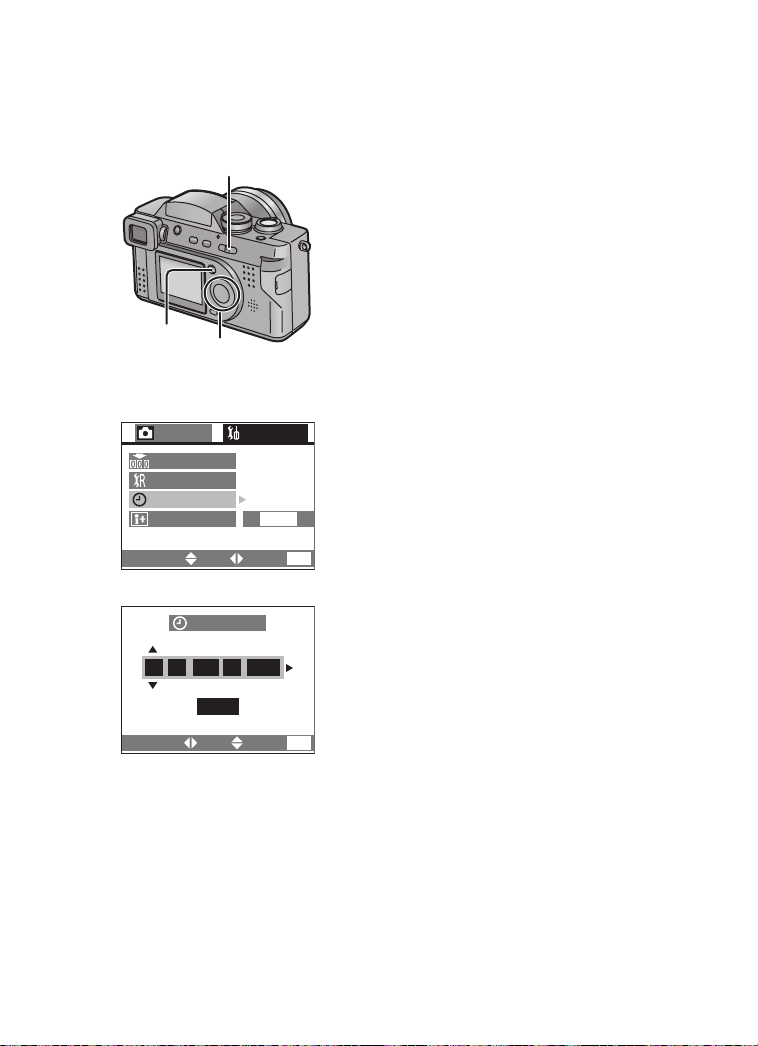
Preparation
Setting the Date/Time (Clock Set)
If the message [PLEASE SET THE CLOCK]
appears, set the date and time.
You can go to the setup menu by pressing the
[MENU] button while the message is
displayed.
You can set the year from 2003 to 2099. The
24-hour system is used.
1 Press the [MENU] button.
2 Press 1 to make the setup menu
appear.
• In simple mode, skip this step.
3 Press 3/4 to select [CLOCK SET],
and then press 1.
4 Press 3/4/2/1 to set date and time,
/
2
and then press 1.
5 Press 3/4 to select [M/D/Y], [D/M/Y]
or [Y/M/D].
6 Press the [MENU] button 2 times.
• The menu will disappear.
7 Check if the date/time setting is
displayed correctly, after turning the
camera [OFF] and [ON].
1,6
2,3,4,5
3
REC
NO.RESET
RESET
CLOCK SET
LANGUAGE
SELECT SET
4,5
CLOCK SET
7
SETUP
ENG
EXIT
2
MENU
10:00
SELECT SET
• It is possible to print the recording date.
When using the [SD Viewer for DSC] in the supplied CD-ROM, you can print with
the recording date by setting its position on the picture. For further information
(software installation), read the supplied operating instructions for PC connection.
• When you want digital printings with the recording date, be sure to order the
printing of the date. For further information, ask a photo studio, a store, etc.
Depending on the store, it may not be printed.
• After a fully charged battery is installed in the camera for at least 1 hour, the time
and date will be held for approximately 24 hours if the battery is removed. If the
battery was not fully charged the time may not be retained properly. If the time/
date setting is lost please reset it.
NOV
M/D/Y
2003
1
.
.
MENU
EXIT
28
Page 29
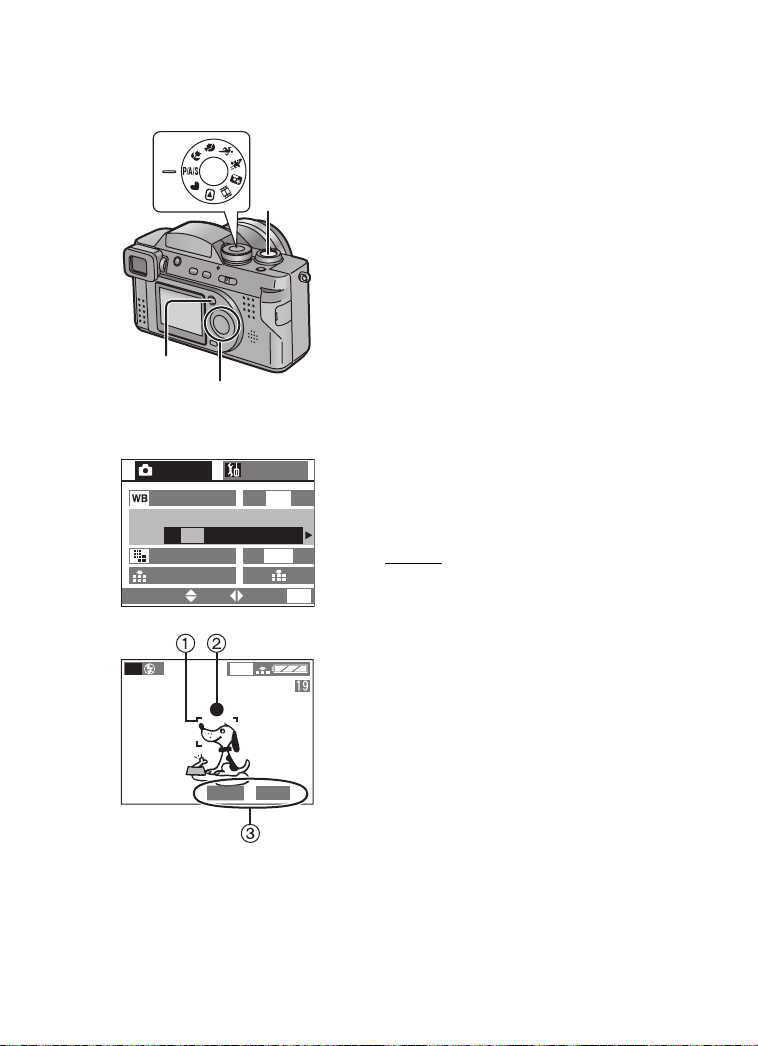
Recording images (basic)
Taking Pictures
1
6,7
2,5
3,4
3,4
1
/
4
P
SET
F2.8
SETUP
AUTO
AS
1600
MENU
EXIT
1600
1/25
REC
W.BALANCE
AE
AE MODE
PICT.SIZE
QUALITY
SELECT
6
P
Recording images (basic)
By only pressing the shutter button, the
exposure (shutter speed and aperture value)
will be automatically adjusted and the picture
will be taken. (Refer to P45 for
aperture-priority. Refer to P46 for
shutter-priority.)
[Preparation]
• Insert the card. (P15)
• Set the power switch to [ON]. (P17)
1 Set the mode dial to [P/A/S]. (P25)
2 Press the [MENU] button.
3 Press 3/4 to select [AE MODE]
4 Press 2/1 to set to [P]
5 Press the [MENU] button
• The menu will disappear.
.
.
6 After centering the subject in the
AF area 1
Viewfinder, press the shutter button
halfway
• When the focus is adjusted, the focus
indication [¥] 2 appears.
• When the focus indication flashes, the
focus is not adjusted. Press the shutter
button halfway to adjust the focus
again.
• The shutter speed and the aperture
value 3 are automatically adjusted
and displayed on the LCD monitor/
Viewfinder.
• When the subject is out of the AF area,
use the AF/AE lock. (P55)
on the LCD monitor/
.
7 Press the shutter button fully to take
the picture.
• After taking a picture, when the auto
review (P82) is set to [1SEC.]/[3SEC.],
the picture is displayed on the LCD
monitor/Viewfinder for about 1 or
3 seconds.
.
29
Page 30
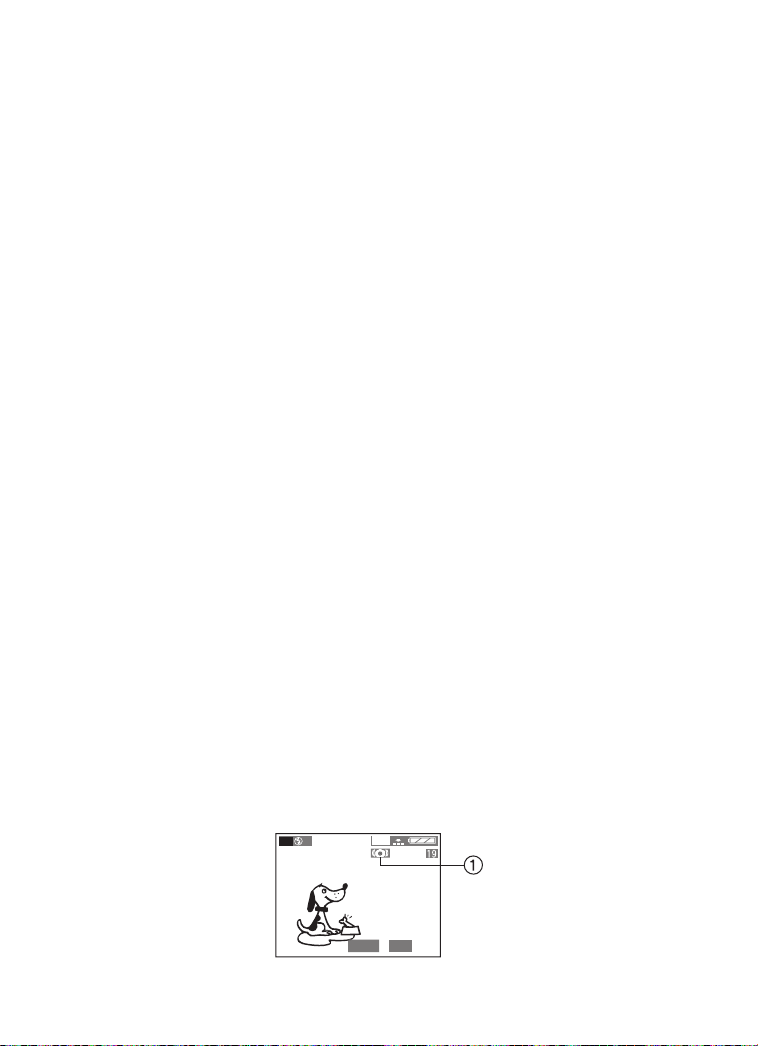
Recording images (basic)
• If the shutter button is pressed all the way, at once, the camera may not focus
properly. An alternative to first pressing halfway is to enable Continuous AF.
• Even when the focus indication is displayed and the focus is properly adjusted, it
will be cancelled if you release the shutter button.
Press the button halfway again.
• When power saving time is set, if you do not operate the camera for a while, it is
automatically turned off at the set time. To operate the camera again, press the
shutter button or turn the power switch first to [OFF] and then to [ON]. (P84)
• The brightness of the LCD monitor/Viewfinder may differ from that of the recorded
pictures. In particular, when taking pictures in dark places with a long time
exposure, darkness appears on the LCD monitor/Viewfinder, but the recorded
pictures are bright.
• If the exposure is not properly set, the color of the aperture value and the shutter
speed on the LCD monitor/Viewfinder becomes red.
• In the following cases, the focus may not be adjusted properly.
1 Recording a scene including subjects both near and far
2 Recording a scene through a dirty pane of glass
3 Recording an illuminated subject
4 Recording in darkness
5 Recording a moving subject
6 Recording a subject with little contrast
7 Recording with jitter
• We recommend that you set the clock setting again before taking pictures.
• When the brightness of the LCD monitor/Viewfinder changes such as while
zooming or panning, you may hear a click sound from the lens or the image on the
LCD monitor/Viewfinder may change suddenly; this is not a malfunction. The
sound is caused by the camera automatically adjusting the aperture value.
• When pressing the shutter button halfway, the LCD monitor/Viewfinder may
become dark or bright for a moment; this is not a malfunction. This arises from
adjusting the aperture value.
• When the power is [OFF], this camera chatters if it is shaken. However, this is not
a malfunction.
About jitter
• To prevent jitter, be careful when you press the shutter button.
• When the jitter alert 1 appears, we recommend you use a tripod.
P
1600
F2.8 1/8
30
Page 31
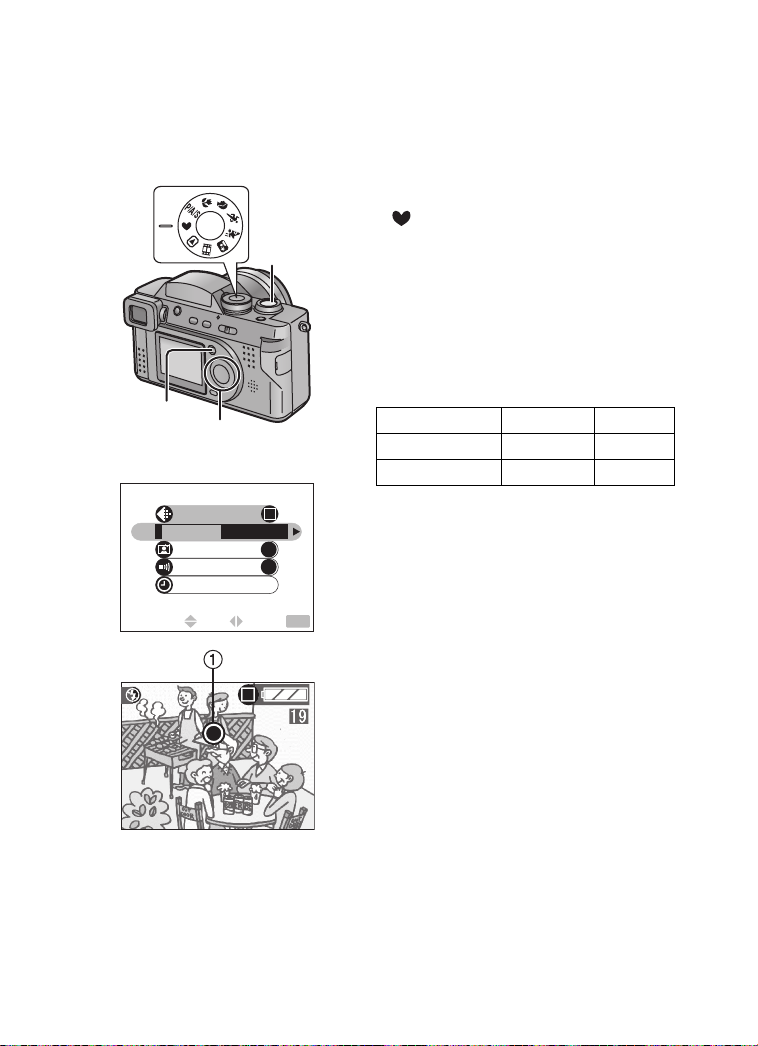
Recording images (basic)
Taking Pictures in Simple Mode
• Offering simplified menu for ease of use.
• The picture size is easy to select.
• The icons on the display are larger.
We recommend you use this mode when you ask someone to take a picture.
1
2,5
3,4
3,4
PICT.MODE
ENLARGE
4"k6"/10k15cm
AUTO REVIEW
BEEP
CLOCK SET
SELECT SET EXIT
6
ON
ON
MENU
1 Set the mode dial to Simple mode
[].
2 Press the [MENU] button.
3 Press 3/4 to select [PICT.MODE].
• [AUTO REVIEW] (P82)
• [BEEP] (P83)
• [CLOCK SET] (P28)
4 Press 2/1 to select [ENLARGE],
[4qt6q/10t15cm] or [INTERNET].
ENLARGE 1600k1200 Fine
qk6q/10k15cm 1280k960 Fine
4
INTERNET 640
• [ENLARGE] selection is intended for
situations when large printing is
desired. The camera is preset to
[1600k1200] in [Fine] picture mode.
•[4qk6q/10k15cm] selection will offer an
easy way to produce small “general
purpose” prints.
• [INTERNET] selection favors smaller
file size, optimized for home page and
e-mail use.
k480 Standard
5 Press the [MENU] button.
• The menu will disappear.
6 Take a picture.
• The burst mode is available only with the low speed. (P62)
• If the distance between the camera and the object is beyond the recordable range
[Tele: 3.94 feet (120 cm) – ¶, Wide: 0.16 feet (5 cm) – ¶], the focus may not be
adjusted properly even the focus indication 1 is lit.
• The settings (except for the clock setting) of the simple mode will not be applied to
the other recording modes.
• Only the quality (data compression ratio) cannot be changed on the [PICT.MODE]
menu.
31
Page 32
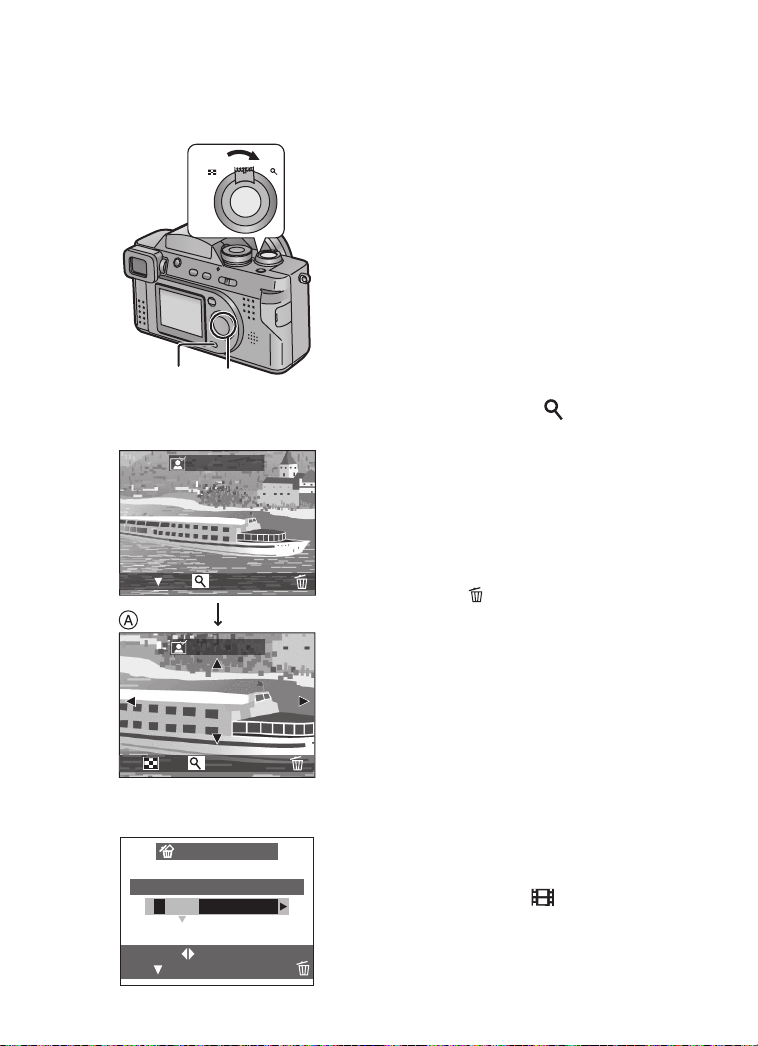
Recording images (basic)
Checking the Captured Picture (Review)
After taking a picture, when auto review (P82)
WT
1
2
1,3,4
1
REVIEW1
X
REVIEW4
DELETEEXIT
DELETE
4
8X1X
3
DELETE SINGLE
DELETE THIS PICTURE?
YES NO
X
X
is set to [1SEC.]/[3SEC.], the captured picture
is displayed on the LCD monitor/Viewfinder
for 1 or 3 seconds, but you can also check the
picture by following the methods shown
below.
1 After taking a picture, press the 4/
[REVIEW/SET] button.
• You can check the previous or following
picture with 2/1.
• The last captured picture is displayed
for about 5 seconds. If you rotate the
zoom lever towards [ ], the captured
picture is zoomed 4 times (A) and
8 times if you rotate it once again. You
can also change the position with 3/
4/2/1.
ª Erasing the captured picture
during the review
2 Press the [ ] button.
3 When the message [DELETE THIS
PICTURE?] is displayed, press 2 to
select [YES].
4
Press the 4/[REVIEW/SET]
• The picture is erased.
• Once erased, pictures cannot be
recovered.
• Multi images or all images can be
deleted. Read P70 to operate them.
• Press the shutter button halfway to cancel
the review.
• In motion image mode [ ], review cannot
be used.
button.
SELECT
SET
MULTI/ALL
32
Page 33

Recording images (basic)
Recording Motion Images
With this camera you can also record motion
1
2,3,4
2
35S
images. (If using the supplied 8 MB SD
Memory Card, it is possible to record for up to
about 35 seconds)
1 Set the mode dial to motion image
mode [ ].
2 Center the subject on the LCD
monitor/Viewfinder and press the
shutter button halfway.
• When the focus is adjusted, the focus
indication 2 [¥] appears.
3 By pressing the shutter button fully,
the recording starts.
• The audio REC starts simultaneously.
(1 Microphone)
4 By pressing the shutter button fully
again, recording stops.
• If during the recording the memory of
the card becomes full, the recording is
stopped automatically.
• The picture size is fixed to 320k240 pixels.
• The remaining time displayed on the LCD monitor/Viewfinder is an approximation.
• You cannot record motion images without audio.
• If using the MultiMediaCard, after recording motion images, the card access
indication may appear for a while, but this is not a malfunction.
• After recording starts, the auto focus/zoom/white balance/aperture values are
locked (with the first frame).
• Recording could suddenly stop when recording motion images with cards other
than a Panasonic SD Memory Card.
• When the motion image recorded with this camera is played back on other
equipment, the quality of pictures and sounds may be deteriorated or pictures may
not be able to be played back.
• In motion image mode [ ], review cannot be used.
33
Page 34
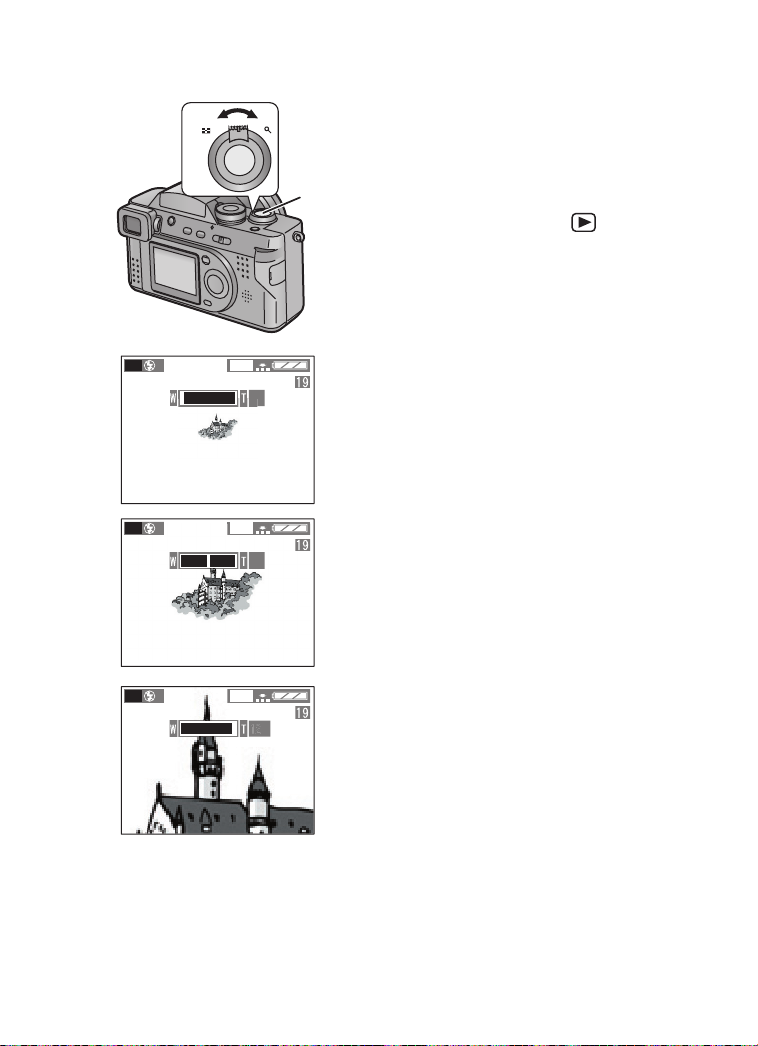
Recording images (basic)
Using the Optical Zoom
With this function, you can make people and
WT
1
P
1600
1X
subjects appear closer with the 12 times
optical zoom, and landscapes can be
captured in wide angle.
2
[Preparation]
• Set the mode dial except for [ ]. (P25)
1 Aim the camera at the subject and
adjust the size with the zoom lever.
To make subjects appear closer
(Tele):
Rotate towards T.
To make subjects appear further away
(Wide angle):
Rotate towards W.
2 Take a picture.
P
P
1600
1600
6X
12X
• The focus is adjusted at a distance of more
than 3.94 feet (120 cm) (Tele)/0.98 feet
(30 cm) (Wide). For details on simple mode/
aperture-priority AE/shutter-priority AE/
macro mode, read P31/P45/P46/P47.
• The picture may be slightly distorted
according to the lens. The distortion will
increase as you make subjects wider and
closer.
• The indicated zoom magnification is an
approximation.
• When using the zoom lens at high
magnification the quality of the picture can
be enhanced if a tripod is used. At high
magnification, even small movements can
cause a slight decrease in picture
sharpness.
34
Page 35

Recording images (basic)
Using the Digital Zoom
It is possible to further magnify a subject
WT
already magnified 12 times with the optical
zoom by 3 more times, with the digital zoom,
thereby reaching a maximum of 36 times.
(In the burst mode/auto bracket, the digital
zoom magnifies 2 more times, reaching a
maximum of 24 times)
[Preparation]
• Set the mode dial except for [ ]/[ ].
(P25)
1,4
2,3
3
REC
AF
AF TRIGGER
D.ZOOM
OFF ON
COL.EFFECT
PICT.ADJ.
SELECT SET
P
P
2,3
/
4
1600
1600
SETUP
OFF
STANDARD
EXIT
12X
36X
MENU
1 Press the [MENU] button.
2 Press 3/4 to select [D.ZOOM].
3 Press 1 to set to [ON].
4 Press the [
• The menu will disappear.
• The zoom adjustment and recording method
are the same as in “Using the Optical
Zoom”. (P34)
• When the digital zoom is set to [ON], the
digital zoom indication 1 appears.
• When entering the digital zoom range, the
zoom bar will pause.
• Photos using digital zoom may be of slightly
less quality.
• Digital stabilization may be less effective
when used in conjunction with digital zoom.
• To ensure the best picture quality, we
recommend using a tripod when digital
zoom is used.
• The indicated zoom magnification is an
approximation.
MENU] button.
35
Page 36

Recording images (basic)
Taking Pictures using the Built-in Flash
The shutter speed is set between 1/30th and
1/2000th. (except in Slow sync./Red-eye
reduction [ ] and exposure
compensation)
[Preparation]
1
2
R
W
E
E
I
V
SET
• Set the mode dial except for [ ]/[ ].
(P25)
1 Press [ OPEN] button to open the
Flash.
2 Press [ ].
• Every time you press [ ], the available
settings will appear as shown below.
(There are settings that cannot be set
according to the REC mode. Those
that cannot be set are not displayed
when pressing [ ]. Refer to the table
on the left)
P
A
S
:AUTO
The flash fires automatically according to
the lighting condition.
: AUTO/Red-eye reduction
The flash fires automatically according to
the recording situation.
It reduces the red-eye phenomenon (when
a subject’s eyes appear red in flash light).
Use it when you take pictures of people or
animals in low lighting conditions.
: Forced ON
The flash fires every time a picture is
captured.
Use this setting when your subject is
back-lit or under fluorescent light.
: Slow sync./Red-eye reduction
When you take a picture with a dark
background landscape, it makes the flash
fire and the shutter speed slow (from
1 second to 1/2000th), so that the dark
background landscape will become bright.
Simultaneously it reduces the red-eye
phenomenon.
We recommend that you use a tripod.
36
Page 37

Recording images (basic)
: Forced OFF
When you do not open the flash, this mode
is set. Even in dark places, the flash does
not fire.
Set it when you take pictures in places
where using flash is not allowed.
In this time, the shutter speed is set
3
between 1/8th and 1/2000th. (except in
night portrait mode [ ])
To close the flash
3 Press in the direction of the arrow
until it clicks.
• Be sure to close the flash when you do
not use it.
• Do not stare at the flash light from close proximity when using the flash.
• If you bring the flash too close to the subjects, they may be distorted or discolored
by its heat and lighting.
• The available flash range is about 0.98 feet (30 cm) – 6.89 feet (2.1 m). (When
setting to ISO100)
• If the subject is too close when using the flash, the image may be over exposed.
• When the jitter alert is displayed within the available flash range, we recommend
using the flash.
• Do not cover the flash sensor 1 with your finger or any other item. Otherwise the
picture will not be exposed properly. Similarly, do not cover the flash light.
• In motion image mode [ ] or when the flash is closed, flash setting is fixed to the
Forced OFF [ ].
• When you set to burst mode or auto bracket, only 1 picture is taken for every flash
firing.
• In night portrait mode [ ], setting is fixed to Slow sync./Red-eye reduction
[].
• When you are using the flash, we recommend removing the lens hood. In some
case it my not allow the scene to be illuminated properly.
• The flash indication becomes red when pressing the shutter button halfway.
• When the flash is being charged, the flash indication blinks red, and you cannot
take a picture even when you press the shutter button fully.
• Be sure to open the flash entirely when using the flash.
• When taking a picture with the flash, the white balance will be automatically
adjusted (only when in [AUTO] or halogen mode [ ]), but the white balance may
not be properly adjusted when the flash light is insufficient.
• When taking a picture with the flash after setting the white balance manually, the
white balance may not be properly adjusted. We recommend setting the white
balance to [AUTO] when using the flash. (P58)
37
Page 38

Recording images (basic)
Using the Optical Image Stabilizer
When using this function, you can minimize
jitter.
[Preparation]
• Set the mode dial except for [ ]/[ ].
(P25)
1 Press the [MENU] button.
1,4
2,3
2,3
4
REC
/
4
STABILIZER
OFF ON
SETUP
2 Press 3/4 to select [STABILIZER].
3 Press 2/1 to select [ON]/[OFF].
4 Press the [MENU] button.
• The menu will disappear.
• Only when selecting [OFF], the
indication [ ] 1 will appear.
OFF
SELECT SET
EXIT
MENU
4
P
OFF
• When too much jitter happens or when taking a picture chasing a moving subject,
it may not be stabilized.
• The stabilizer function may be less effective in the digital zoom zone.
• When taking pictures with slow shutter speed such as night portrait, the stabilizer
function may be less effective.
• When the zoom lever is close to T and the shutter speed is slower than 1/125th,
the jitter alert 2 appears.
• We recommend using a tripod when the jitter alert appears.
• In simple mode [ ], the stabilizer function is fixed to [ON].
• Usually, set the stabilizer function to [ON]. Set it to [OFF] in the following cases:
– When you want designedly blurred pictures.
– When you use a tripod.
1600
38
Page 39

Recording images (basic)
Using the AF Trigger
There are 2 ways to set the auto focus;
pressing the shutter button halfway or
pressing the [FOCUS] button.
Using the [FOCUS] button is effective to
prefocus the camera.
[Preparation]
• Set the mode dial except for [ ]/[ ].
1,4
2,3
3
REC
AF TRIGGER
D.ZOOM
COL.EFFECT
PICT.ADJ.
SELECT SET
4
P
2,3
/
4
SHUTTER
SETUP
1600
OFF
OFF
STANDARD
MENU
EXIT
(P25)
1 Press the [MENU] button.
2 Press 3/4 to select [AF TRIGGER].
3 Press 2/1 to select [ ] or
4 Press the [MENU] button.
SHUTTER
[].
SHUTTER
• Shutter button:
You can set the auto focus by pressing
the shutter button halfway.
• [FOCUS] button:
You can set the auto focus by pressing
the [FOCUS] button.
• The menu will disappear.
• Only when [ ] is selected, the
[ ] indication 1 is displayed on
FOCUS
AF
the LCD monitor/Viewfinder.
FOCUS
AF
ª Using the [FOCUS] button to prefocus the camera
The prefocus technique is effective when you want to take a picture of a fast-moving
subject; a situation where it may be difficult for the auto focus to function properly.
(For example, taking pictures with panning mode) (P50)
1
Set [AF TRIGGER] to [ ].
2
Center the subject in the AF area (P29), and press the [FOCUS] button.
• AF trigger will not operate until you press the [FOCUS] button again, even if you
press the shutter button halfway.
• When setting [CONT.AF] to [ON], [AF TRIGGER] is fixed to [ ].
• In simple mode [ ], [AF TRIGGER] is fixed to [ ].
SHUTTER
SHUTTER
39
Page 40

Recording images (basic)
Using the Continuous AF
This function allows you to reduce the time
required for focusing, as AF is continuously
working without the need to press the shutter
button every time.
[Preparation]
• Set the mode dial except for [ ]/[ ].
1,4
2,3
2,3
2
REC
SPOT MODE
SENSITIVITY
AUDIO REC.
CONT.AF
OFF ON
SELECT SET
SETUP
/
4
OFF
AUTO
OFF
EXIT
(P25)
1 Press the [MENU] button.
2 Press 3/4 to select [CONT.AF].
3 Press 1 to select [ON].
4
Press the [MENU] button.
• The menu will disappear.
• The indication [ ] 1 will appear.
MENU
4
P
• When setting [CONT.AF] to [ON], [AF TRIGGER] is fixed to [ ].
• In simple mode [ ], [CONT.AF] is fixed to [ON].
• The battery is depleted more quickly using continuous AF.
• It may take time to adjust the focus after zooming out (Wide # Tele) or suddenly
changing the subject of shooting from distant subjects to nearby subjects.
• Press the shutter button halfway again when it is difficult to adjust the focus.
1600
SHUTTER
40
Page 41

Recording images (basic)
Taking Pictures with the Self-timer
When you set the self-timer, the picture is
automatically taken after 10 seconds
(or 2 seconds).
[Preparation]
• Set the mode dial except for [ ]/[ ].
(P25)
1 Press 2.
• Every time you press it, what is
2
1
R
W
E
E
I
V
SET
P
1600
displayed changes as shown below.
10 s 2 s OFF
: Self-timer set to 10 seconds
: Self-timer set to 2 seconds
When these indicators are not displayed,
self-timer setting is cancelled.
2 Press the shutter button fully
• The self-timer indicator 1 blinks and
the shutter is activated after
10 seconds (or 2 seconds).
• When setting the self-timer, the focus
and exposure are not adjusted by
pressing the shutter button halfway.
When pressing the button fully, they are
automatically adjusted just before
recording.
• If you press the [MENU] button when
the self-timer is set, the self-timer
setting is cancelled.
.
• In simple mode [ ], you can only set to 10 seconds [ ].
• In burst mode, the self-timer setting applies to the first picture only.
• We recommend using a tripod when setting the self-timer.
41
Page 42

Recording images (advanced)
Recording images (advanced)
Taking Pictures with Audio
You can take a picture with audio for
5 seconds.
1,4 2,3
2,3
REC
SPOT MODE
SENSITIVITY
AUDIO REC.
C-AF
CONT.AF
SELECT
4
P
2
SETUP
/
4
OFF ON
SET
EXIT
1600
5
OFF
AUTO
OFF
MENU
[Preparation]
• Set the mode dial except for [ ]/[ ]/
[ ]. (P25)
1 Press the [MENU] button.
2 Press 3/4 to select
3 Press 1 to select [ON].
4 Press the [MENU] button.
• The menu will disappear.
• This icon [ ] 2 will appear on the
LCD monitor/Viewfinder.
5 Press the shutter button fully and take
a picture.
• It is not necessary to continue pressing
the shutter button.
• Audio is recorded from the built-in
microphone 1 of the camera.
• 5 seconds later, the audio recording is
stopped automatically.
• If you press the [MENU] button during
the audio recording, it will be cancelled.
• Using this feature will result in fewer images
being able to be saved.
• When setting to auto bracket/burst mode, it
is not possible to take a picture with audio.
(P54, P62)
• The picture with audio cannot be resized or
trimmed. (P78, P79)
[
AUDIO REC.].
42
Page 43

Recording images (advanced)
Changing the Picture Size
You can choose from among 3 picture size
settings.
[Preparation]
• Set the mode dial except for [ ]/[ ]/
[ ]. (P25)
1 Press the [MENU] button.
2 Press 3/4 to select [PICT.SIZE].
1,4
2,3
2,3
1
REC
W.BALANCE
AE
AE MODE
PICT.SIZE
1600 1280 640
QUALITY
SELECT SET
• In motion image mode [ ], the picture size is fixed to 320k240 pixels.
• The smaller the picture size you select, the more pictures you can store on the
Memory Card. In addition, a small data volume allows you attach the picture to an
e-mail or post it on a web site more easily.
• If you select a larger picture size, the printed picture will be clearer, especially with
larger sized prints.
SETUP
/
4
AUTO
P
MENU
EXIT
3 Press 2/1 to select the picture size.
• [1600]: 1600k1200 pixels
• [1280]: 1280k960 pixels
• [640]: 640k480 pixels
4 Press the [MENU] button.
• The menu will disappear.
43
Page 44

Recording images (advanced)
Changing the Quality (Data Compression Ratio)
You can choose among 2 quality levels. (Data
Compression Ratio)
[Preparation]
• Set the mode dial except for [ ]/[ ]/
[ ]. (P25)
1 Press the [MENU] button.
2 Press 3/4 to select [QUALITY].
1,4
2,3
2,3
1
REC
W.BALANCE
AE
AE MODE
PICT.SIZE
QUALITY
SELECT SET
• Picture size/Quality and number of recordable pictures
(8 MB/64 MB SD Memory Card)
Picture size
SETUP
/
4
AUTO
P
1600
EXIT
3 Press 2/1 to select the
Compression Ratio)
• : Fine (Low compression)
It gives priority to picture quality to record
high quality pictures.
Standard (Standard compression)
•:
It gives priority to the number of
recordable pictures and records
standard quality pictures.
4 Press the [MENU] button.
MENU
8 MB (supplied) 64 MB (optional)
• The menu will disappear.
quality. (Data
1600a1200 6 13 64 125
a960 10 20 96 184
1280
640
a480 34 68 298 553
In motion image mode 35 seconds 350 seconds
• The numbers shown in the table are approximate numbers. If you mix fine quality
and standard quality, the number of recordable pictures changes.
• It may happen that pictures appear like a mosaic depending on the scene
characteristics.
• Remaining frame which is displayed on the LCD monitor/Viewfinder may not
correspond with recorded frames, however, this is not a malfunction.
44
Page 45
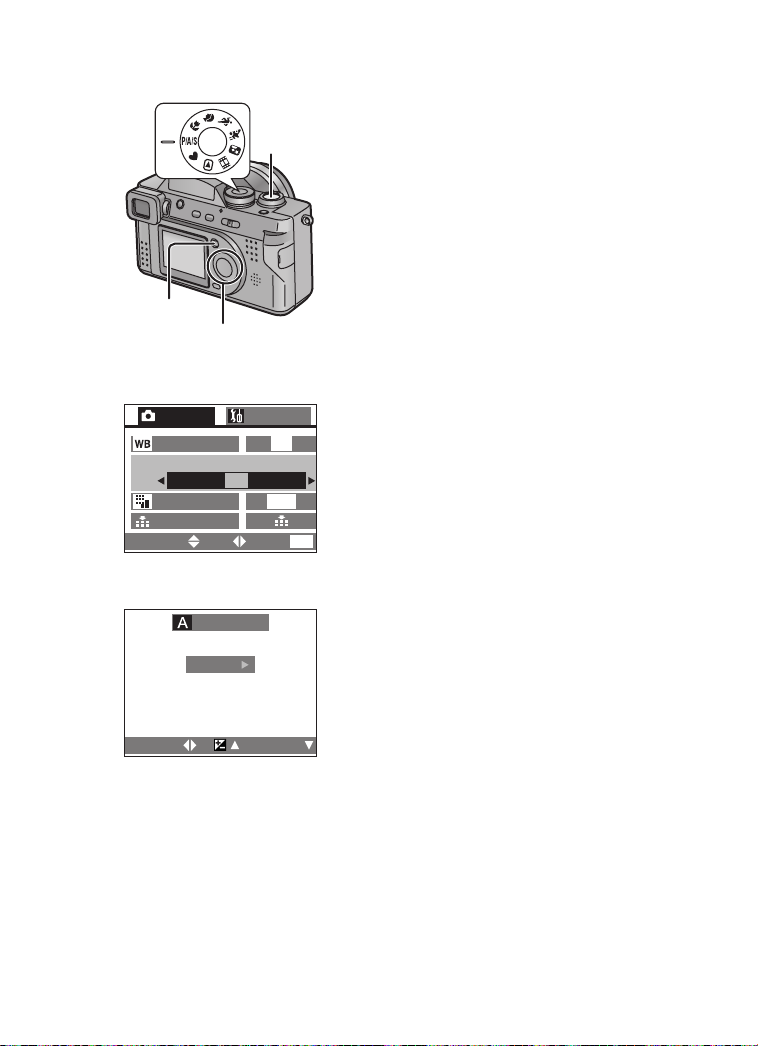
Recording images (advanced)
Taking Pictures with Aperture-priority AE
When aperture value is set, the shutter speed
1
9
is automatically set from 1 second to
1/2000th according to the subject brightness.
(However, the speed range is changed from
1/30th to 1/2000th when flash fires.) Altering
the aperture value changes the depth of field
of the picture.
Manipulating this value can change the
sharpness of the background of your picture.
2,5
3,4,6,7,8
1 Set the mode dial to [P/A/S]. (P25)
2 Press the [MENU] button.
3 Press 3/4 to select [AE MODE].
3,4
REC
W.BALANCE
AE
AE MODE
PICT.SIZE
QUALITY
SELECT
1
SETUP
/
4
AUTO
A S
P
1600
SET
EXIT
4 Press 2/1 to set to [A].
5 Press the [MENU] button.
• The menu will disappear.
6 Press 3.
7 Press 2/1 to set the aperture value.
8 Press the 4/[REVIEW/SET] button.
MENU
• The adjustment display will disappear.
9 Take a picture.
7
APERTURE
F2.8
SELECT
• The brightness of the LCD monitor/Viewfinder may differ from that of the actual
images. Check it using review function or setting to playback mode.
• The recordable range is between 3.94 feet (120 cm) – ¶ (Tele) and 0.16 feet
(5 cm) – ¶ (Wide).
• The available setting range of the aperture value is from F2.8 to F8.0.
• If the subject is too bright, set a larger aperture value, if too dim, set a smaller
aperture value.
• It is not possible to select ISO sensitivity [AUTO].
• If the aperture value is not properly set, the color of the F and the shutter speed
values on the LCD monitor/Viewfinder become red.
EXIT
45
Page 46
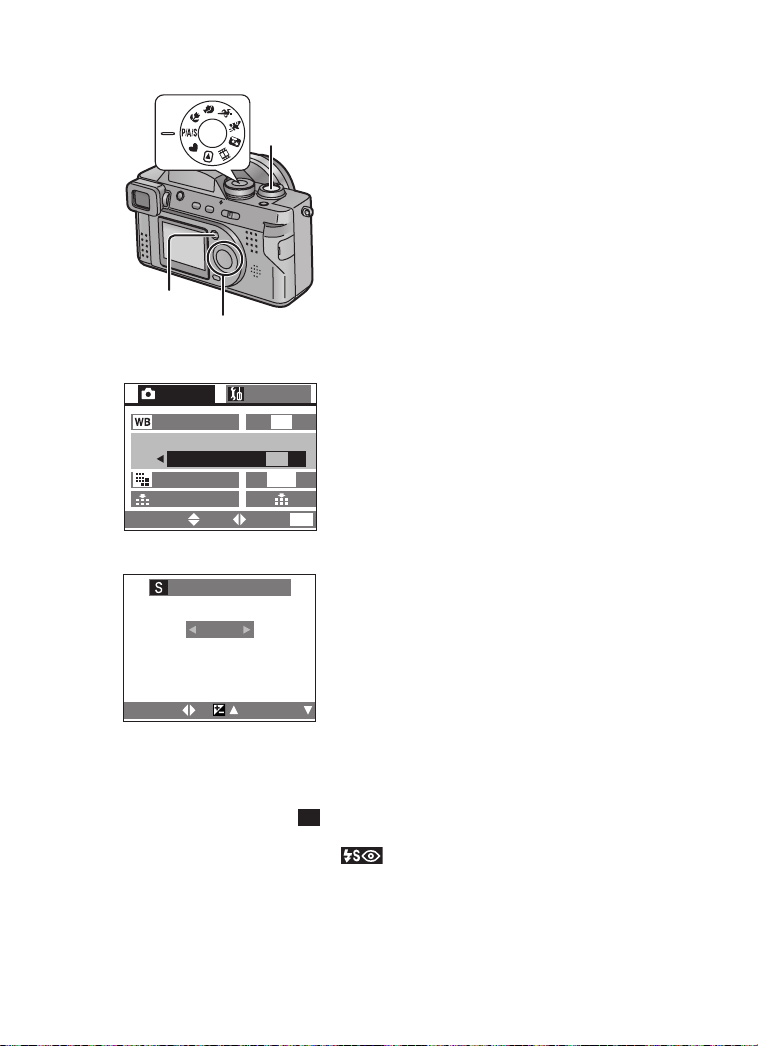
Recording images (advanced)
Taking Pictures with Shutter-priority AE
1
2,5
3,4
REC
W.BALANCE
AE
AE MODE
PICT.SIZE
QUALITY
SELECT
7
SHUTTER SPEED
9
3,4,6,7,8
1
SETUP
/
4
A S
P
SET
EXIT
AUTO
1600
When the shutter speed is set, the aperture
value is set automatically according to the
subject brightness.
e.g.: when you want to record a moving
subject, set the shutter speed higher to make
the picture more stable.
1 Set the mode dial to [P/A/S]. (P25)
2 Press the [MENU] button.
3 Press 3/4 to select [AE MODE].
4 Press 1 to set to [S].
5 Press the [MENU] button.
• The menu will disappear.
6 Press 3.
7 Press 2/1 to set the shutter speed.
8 Press the 4/[REVIEW/SET] button.
• The adjustment display will disappear.
MENU
9 Take a picture.
1
/30
SELECT
• The brightness of the LCD monitor/Viewfinder may differ from that of the actual
images. Check it using review function or setting to playback mode.
• The recordable range is between 3.94 feet (120 cm) – ¶ (Tele) and 0.16 feet
(5 cm) – ¶ (Wide).
• In shutter-priority AE mode [ ], it is not possible to choose the settings listed
below.
– Slow sync./Red-eye reduction [ ] (P36) of the built-in flash
– [AUTO] of ISO sensitivity (P61)
• The available setting range of the shutter speed is adjustable from 8 seconds to
1/2000th.
• When the shutter speed is slow, the use of a tripod is recommended.
• If the aperture value is not properly set, the color of the F and the shutter speed
values on the LCD monitor/Viewfinder become red.
• If the shutter speed is faster than 1/500th, the aperture value is limited.
EXIT
S
46
Page 47
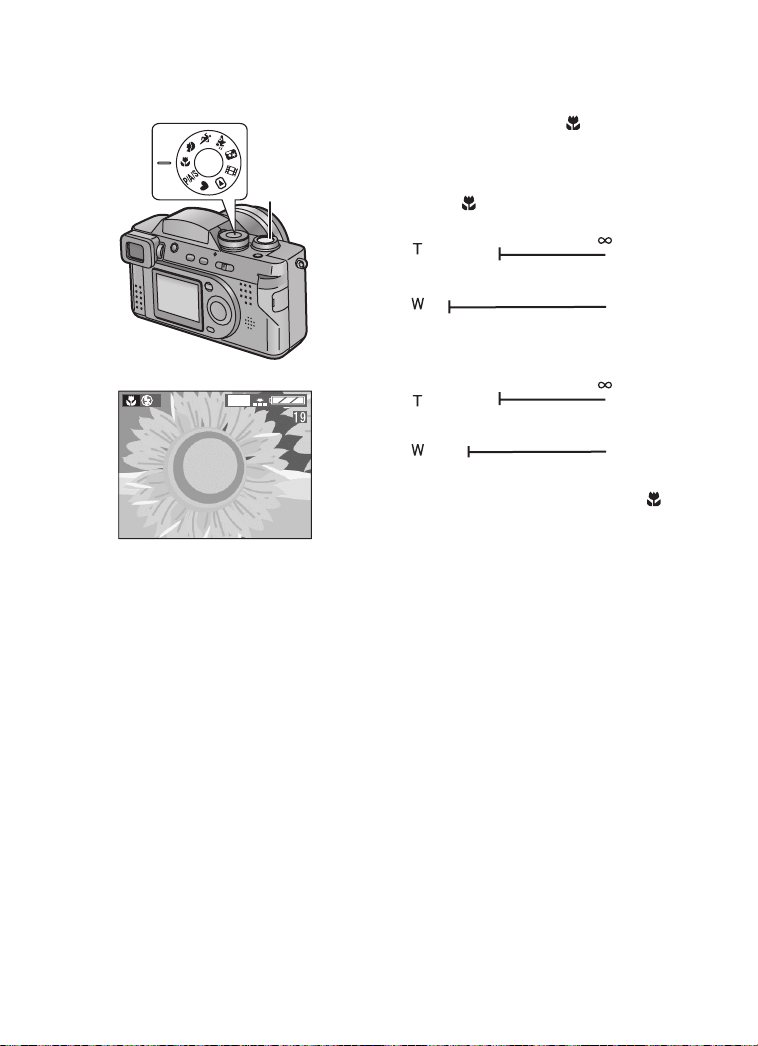
Recording images (advanced)
Taking Pictures using Macro Mode
When you take pictures from a distance closer,
set the camera in macro mode
1
2
1600
you to get closer to the subject up to 0.16 feet
(5 cm) (Wide)
• Macro mode [ ]
•Normal
.
0.16 feet
(5 cm)
0.98 feet
(30 cm)
3.94 feet
(120 cm)
3.94 feet
(120 cm)
1 Set the mode dial to Macro mode [ ].
2 Take a picture.
[]
. This allows
• Select the flash setting depending on the situation. (P36)
• The available flash range is about 0.98 feet (30 cm) – 6.89 feet (2.1 m). (When
setting to ISO100)
• When the jitter alert is displayed within the available flash range, we recommend
using the flash.
• When the camera lens is at a distance over the available range from the subject,
focus may not be adjusted even if the focus indication appears.
47
Page 48

Recording images (advanced)
Taking Pictures using Portrait Mode
Portrait mode is for taking portrait shots.
It makes the subject stand out from the
1
2
1600
• [AUTO] setting in [W.BALANCE] works best when recording outdoors in the
daytime. When using indoors, the color balance can change. You can change the
white balance setting. (P58)
background.
We recommend placing the subject close by
and allowing for proper distance between
subject and background.
Please note that this mode is suitable for
outdoor situations under sunlight.
1 Set the mode dial to Portrait mode
[].
2 Take a picture.
48
Page 49

Recording images (advanced)
Taking Pictures using Sports Mode
When taking pictures of outdoor sports, this
mode lets you capture still action photos
1
2
1600
• [AUTO] setting in [W.BALANCE] works best when recording outdoors in the
daytime. When using indoors, the color balance can change. You can change the
white balance setting. (P58)
• Spor t Mode sets the camera to use a high shutter speed. It works best when used
in very brightly illuminated situations. To enhance this feature, try following the
action with the camera.
easily.
Please note that this mode is suitable to take
photos of the subject from distances of more
than 16.4 feet (5 m) and in
daylight
situations.
1 Set the mode dial to Sports mode [ ].
2 Take a picture.
49
Page 50

Recording images (advanced)
Taking Pictures using Panning Mode
1
2
Panning is a technique of moving the camera
tracking a subject in motion.
Using a slower shutter speed when tracking a
subject, you can sharply photograph a subject
in motion while blurring the background.
In very bright summer daylight, if the shutter
speed cannot be set slow enough to blur the
background, please use the ND filter
(DMW-LND55, optional). (P63)
Please try to use the prefocus technique to
reduce the time for focusing while shooting a
fast moving subject. (P39)
1600
1 Set the mode dial to Panning mode
[].
2 Take a picture.
1 Move the camera smoothly while tracking a subject in motion.
2 Press the shutter button while moving the camera.
3 Keep moving the camera continuously.
It is difficult to adjust the focus when the subject has already appeared. Adjust the
focus in advance to the point where the subject is likely to appear.
• Set the AF trigger to [FOCUS] and you can fix the focus even if you press the
shutter button halfway. (P39)
• [AUTO] setting in [W.BALANCE] works best when recording outdoors in the
daytime. When using indoors, the color balance can change. You can change the
white balance setting. (P58)
• In this mode, the stabilizer function is activated on vertical direction only. The
stabilizer function on horizontal direction is cancelled.
50
Page 51

Recording images (advanced)
Taking Pictures using Night Portrait Mode
The Night Portrait mode combines the
electronic flash with a “slow shutter” mode.
This unique feature allows you to photograph
1
3
2
1600
close subjects against the natural night
background. Since the shutter speed is slow,
we highly recommend using a tripod to steady
the camera.
The subject should be positioned within the
available flash range. [When setting to
ISO100, about 0.98 feet (30 cm) – 6.89 feet
(2.1 m)]
We recommend setting the zoom lever
towards W.
1 Press [ OPEN] button to open the
flash.
2 Set the mode dial to Night portrait
mode [ ].
3 Take a picture.
When taking picture of only a
ª
landscape at night
• You can obtain a good picture of a
nightscape (including no other subjects) by
closing the flash.
• The shutter speed is about 8 seconds.
• Be sure to close the flash when you do not use the flash.
• Flash setting is fixed to Slow sync./Red-eye reduction [ ].
• White balance is set to [AUTO] in the default position. You can change the setting.
(P58)
• The shutter may be kept closed (Max: about 8 seconds) after taking a picture with
slow shutter speed, but it is not a malfunction.
• When taking a picture in a dark place, noise may appear. To avoid noise, we
recommend setting the picture adjustment to [NATURAL]. (P57)
51
Page 52

Recording images (advanced)
Taking Pictures using Spot Mode
When this mode is selected, both the focus
and the exposure will be adjusted to spot on a
limited area. This is suitable when you take
pictures in delicate light conditions and intend
to take a picture of a specific area.
[Preparation]
• Set the mode dial except for [ ]/[ ]/
[ ]. (P25)
1 Press the [MENU] button.
2 Press 3/4 to select [SPOT MODE].
3 Press 1 to set to [ON].
4 Press the [MENU] button.
• The menu will disappear.
• The spot AF area 1 and spot
metering target 2 appear.
5 Center the subject in the spot AF
area.
6 Take a picture.
1,4
2,3
REC
SPOT MODE
SENSITIVITY
AUDIO REC.
C-AF
CONT.AF
SELECT
2,3
2
SETUP
/
4
OFF ON
SET
EXIT
6
AUTO
OFF
OFF
MENU
4
P
• When the subject is dark, the focus may not be adjusted properly.
• Background may become dark or whitish depending on the subject which is being
set to the appropriate exposure in the spot AF area.
• If the subject is out of the spot AF area, use the AF/AE lock. (P55)
1600
52
Page 53
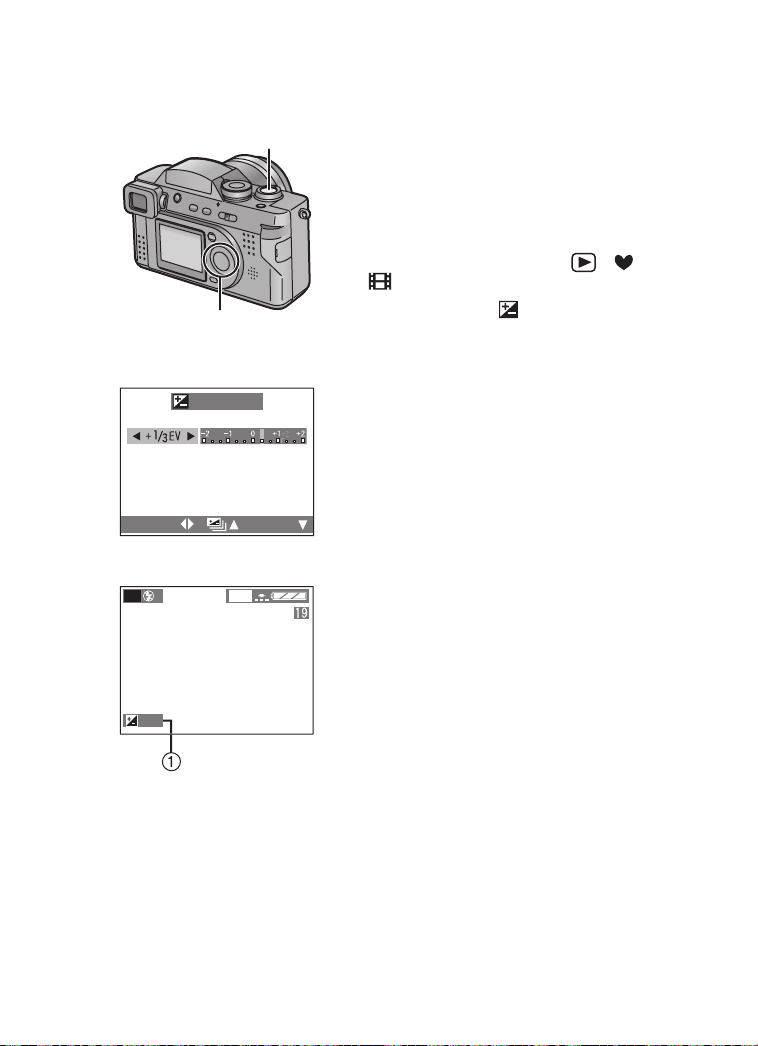
Recording images (advanced)
Compensating the Exposure
In some situations the illumination of the
background and your subject may differ. Auto
exposure systems may not always calculate
the exposure correctly. This is a normal
situation. This feature allows you to manually
compensate the exposure.
[Preparation]
• Set the mode dial except for [ ]/[ ]/
[ ]. (P25)
1 Press 3 until [ EXPOSURE] is
selected.
2 Press 2/1 to compensate the
exposure.
• You can compensate from j2EV to
i2 EV with 1/3 EV step.
(EV is an abbreviation of Exposure
Value, and it is the amount of light
given to the CCD by the aperture value
and the shutter speed)
3 Press the 4/[
• The adjustment display will disappear.
• The exposure compensation indication
1 will appear.
REVIEW/SET
4 Take a picture.
2
SELECT
3
P
4
1,2,3
EXPOSURE
EXIT
1600
] button.
1
+
/
3
• Depending on brightness of the subject, the range for which it is possible to
compensate the exposure will be limited.
53
Page 54

Recording images (advanced)
Taking Pictures using Auto Exposure (AE) Bracket
Pressing the shutter button once, the camera
will automatically take 3 pictures changing
exposure according to the set exposure
compensation value.
[Preparation]
• Set the mode dial except for [ ]/[ ]/
[ ]. (P25)
1 Press 3 until [ AUTO BRACKET]
is selected.
2 Press 1, then press 2/1 to set the
exposure compensation range.
•OFF
• n1/3EV
• n2/3EV
• n1EV
3 Press the 4
• The adjustment display will disappear.
• The auto bracket indication 1 appears.
/[REVIEW/SET
] button.
4 Take a picture.
2
SELECT
4
1,2,3
AUTO BRACKET
EXIT
3
P
• Once you take a picture, auto bracket will be cancelled automatically.
• When flash fires, you can take only 1 picture. Auto bracket setting cannot be
cancelled.
• The digital zoom magnification is limited to 2 times.
• When setting auto bracket, you cannot take a still picture with audio.
• When setting auto bracket and the burst mode simultaneously, auto bracket will be
performed.
• Depending on the brightness of the subject, the range for which it is possible to
compensate the exposure pictures using auto bracket will be limited.
1600
54
Page 55
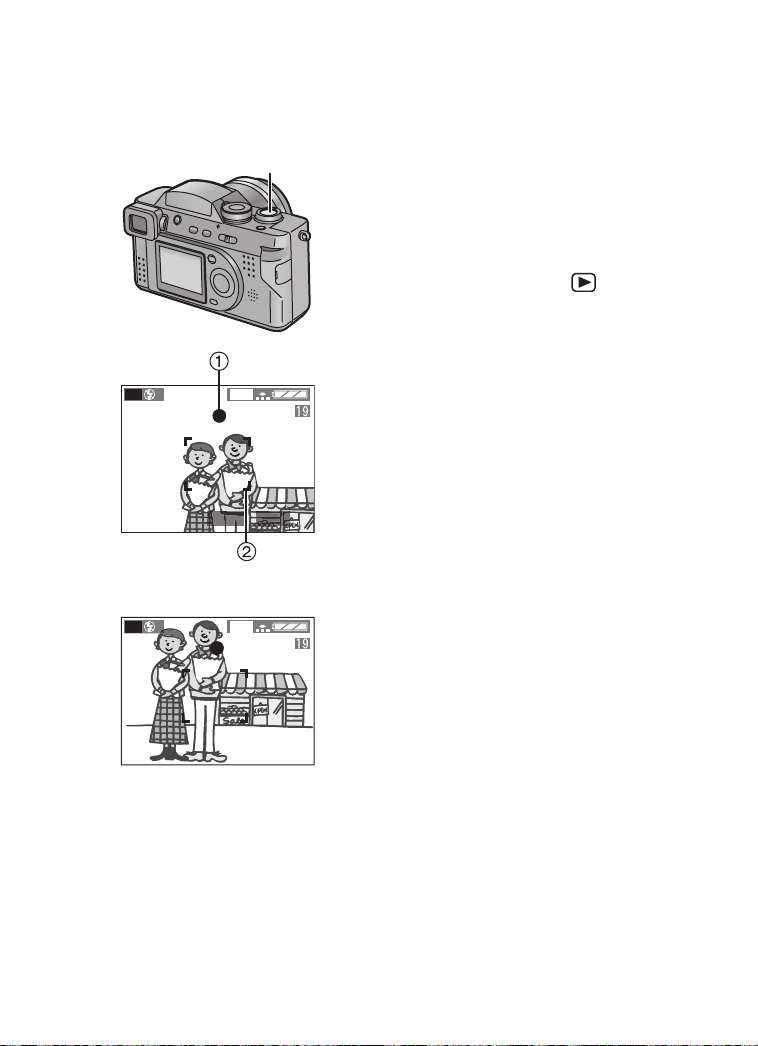
Recording images (advanced)
Using the AF/AE Lock
If the subject is out of the AF area and you
press the shutter button, the subject’s focus is
not adjusted. After locking focus and
1,2
1
P
1600
F2.8 1/25
exposure (AF/AE lock), you can take a clear
picture with adjusted focus.
AF: Auto focus
AE: Auto exposure
[Preparation]
• Set the mode dial except for [ ]. (P25)
1 Aim the camera at the subject on
which you want to adjust the focus to
enter the AF area 2 on the LCD
monitor/Viewfinder and then keep
pressing the shutter button halfway
(AF/AE lock).
• When the focus is adjusted, the focus
indication 1 [¥] appears.
2 Move the camera keeping the chosen
composition and press the shutter
button all the way.
2
P
1600
• Before pressing the shutter button, you can
set the AF/AE lock again and again.
55
Page 56
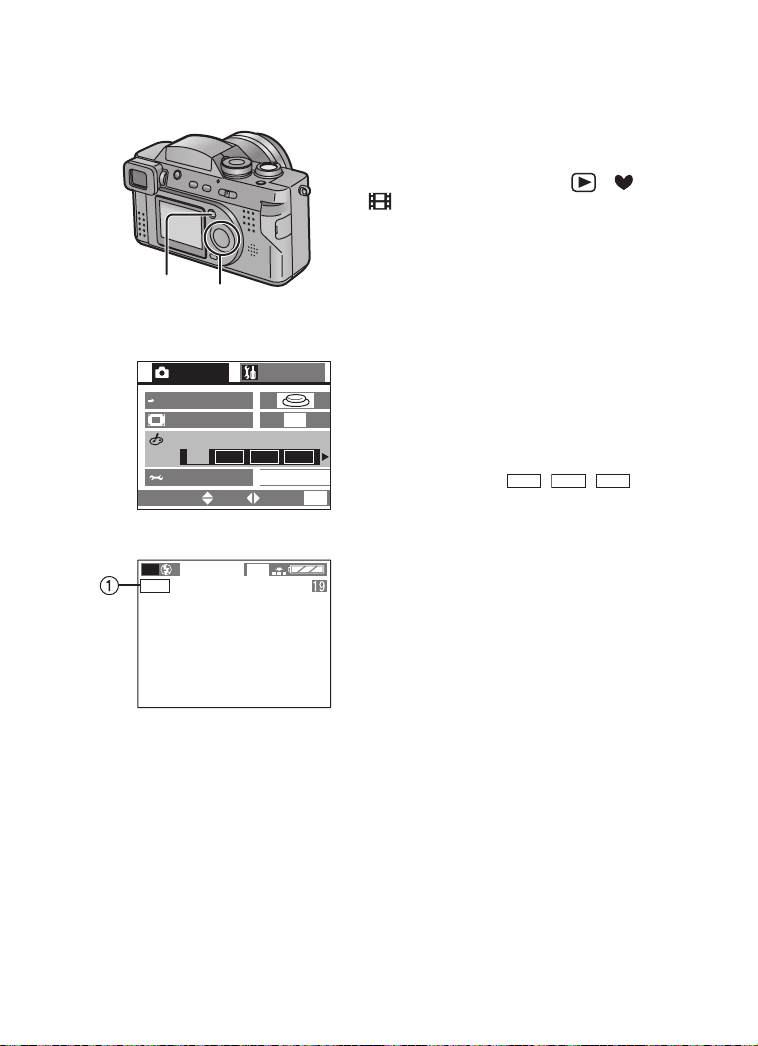
Recording images (advanced)
Using the Color Effect
This function enables use of color effect such
as bluish, reddish, and black and white.
[Preparation]
• Set the mode dial except for [ ]/[ ]/
[ ]. (P25)
1 Press the [MENU] button.
2 Press 3/4 to select [COL.EFFECT]
1,4
2,3
REC
AF
AF TRIGGER
D.ZOOM
COL.EFFECT
PICT.ADJ.
SELECT
2,3
3
OFF
SETUP
/
4
COOL WARM
STANDARD
SET
EXIT
OFF
B/W
3 Press 2/1 to select [OFF], [COOL],
[WARM] or [B/W]
• [COOL]: The picture becomes bluish.
• [WARM]: The picture becomes reddish.
• [B/W]: The picture becomes black
4 Press the [MENU] button
• The menu will disappear.
MENU
•The indication [//] 1
will appear.
.
and white.
COOL WARM
.
.
B/W
4
COOL
P
1600
• When using the color effect mode, you
cannot adjust the white balance.
56
Page 57
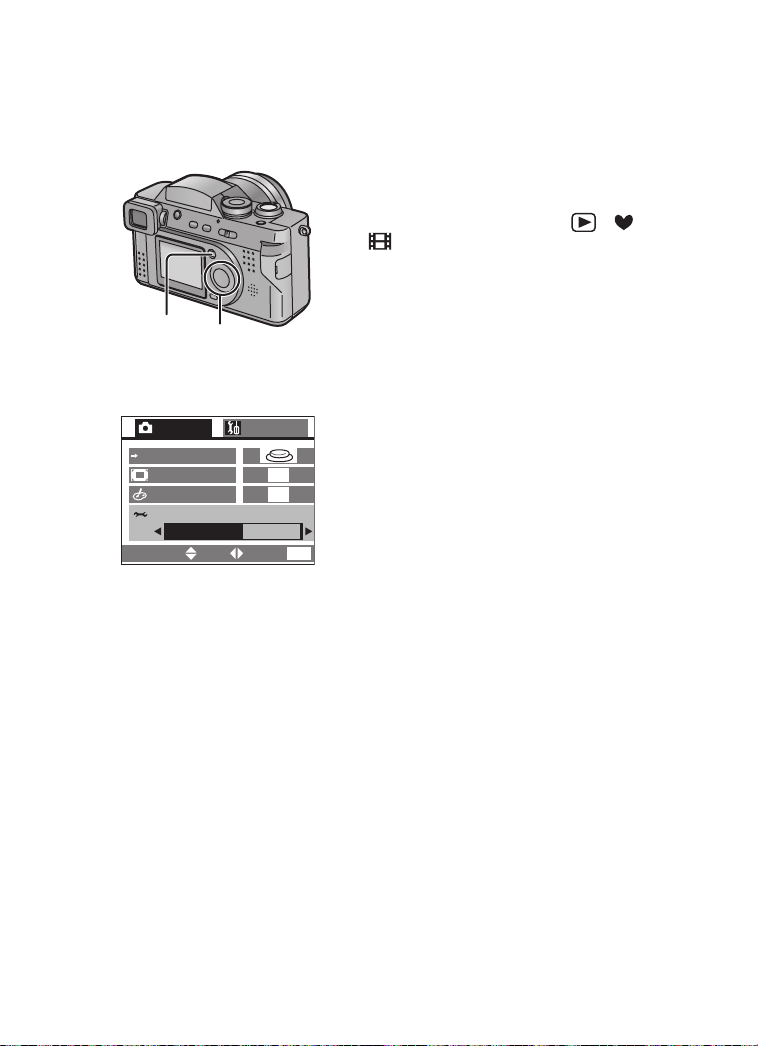
Recording images (advanced)
Adjusting the Color Tone or the Contrast (Picture Adjustment)
This function enables you to adjust the color
tone or the contrast.
[Preparation]
• Set the mode dial except for [ ]/[ ]/
[ ]. (P25)
1 Press the [MENU] button.
1,4
2,3
REC
AF
AF TRIGGER
D.ZOOM
COL.EFFECT
PICT.ADJ.
SELECT
2,3
3
SETUP
/
4
OFF
OFF
NATURAL STANDARD
EXIT
MENU
SET
2 Press 3/4 to select [PICT.ADJ.]
3 Press 2/1 to select [NATURAL],
[STANDARD] or [VIVID]
• [NATURAL]: The picture becomes
softer.
• [VIVID]: The picture becomes
sharper.
.
4 Press the [MENU] button
• The menu will disappear.
.
.
• When taking a picture in a dark place, noise may appear. To avoid noise, we
recommend setting the picture adjustment to [NATURAL].
57
Page 58
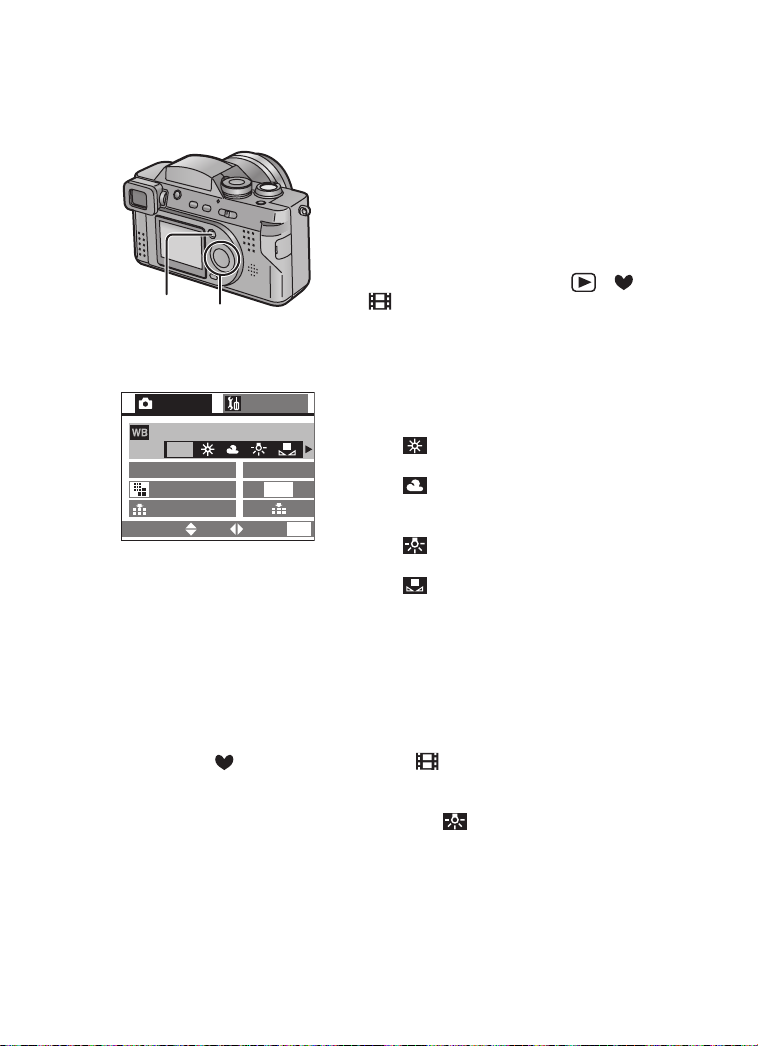
Recording images (advanced)
Setting the White Balance
Auto White Balance is designed to
automatically adjust the camera to produce
natural flesh tones. In most situations it works
fine. In some situations where several
different types of lighting are present,
enhanced performance can be achieved by
setting the white balance manually.
[Preparation]
• Set the mode dial except for [ ]/[ ]/
1,4
2,3
REC
W.BALANCE
AE
AE MODE
PICT.SIZE
QUALITY
SELECT
AUTO
1
/
2,3
4
SET
SETUP
1600
EXIT
P
MENU
[ ]. (P25)
1 Press the [MENU] button.
2 Press 3/4 to select [W.BALANCE].
3 Press 2/1 to select the mode.
• [AUTO]: if the auto white balance is set
• [ ] (Daylight):
for recording outdoors on a bright day
• [ ] (Cloudy):
for recording under a cloudy and shady
sky
• [ ] (Halogen):
for recording under halogen lighting
• [ ] (White set):
for manual setting (Read the following
page where the manual setting is
explained in detail)
4
Press the [MENU]
• The menu will disappear.
button.
• The setting of the white balance is applied to the other recording modes.
• In simple mode [ ] or motion image mode [ ], the white balance is fixed to
[AUTO].
• When taking a picture with the flash, the white balance will be automatically
adjusted (only when in [AUTO] or halogen mode [ ]), but the white balance may
not be properly adjusted when the flash light is insufficient.
58
Page 59

5
1,6
2,3,4
2,3
1
/
4
SET
SETUP
EXIT
REC
W.BALANCE
AUTO
AE
AE MODE
PICT.SIZE
QUALITY
SELECT
4
WHITE SET
AIM THE CAMERA AT
A WHITE SURFACE AND
PRESS THE SHUTTER
CANCEL
CANCEL
Recording images (advanced)
ª
Here the white set mode of white balance is
explained.
[Preparation]
• Set the mode dial except for [ ]/[ ]/
[ ]. (P25)
1 Press the [MENU] button.
2 Press 3/4 to select [W.BALANCE].
3 Press 1 to set to white set [ ].
Only when setting the white balance again
4 Press 1.
5 Aim the camera at a sheet of white
P
1600
MENU
6
• When taking a picture with the flash after
setting the white balance manually, the
white balance may not be properly adjusted.
We recommend setting the white balance to
[AUTO] when using the flash.
MENU
To set manually (White set)
• The message “AIM THE CAMERA AT
A WHITE SURFACE AND PRESS THE
SHUTTER” is displayed.
paper 1 or similar object so that it
completely fills the frame to white on
the screen and press the shutter
button all the way.
• White balance is set.
Press the [MENU] button.
• The menu will disappear.
59
Page 60
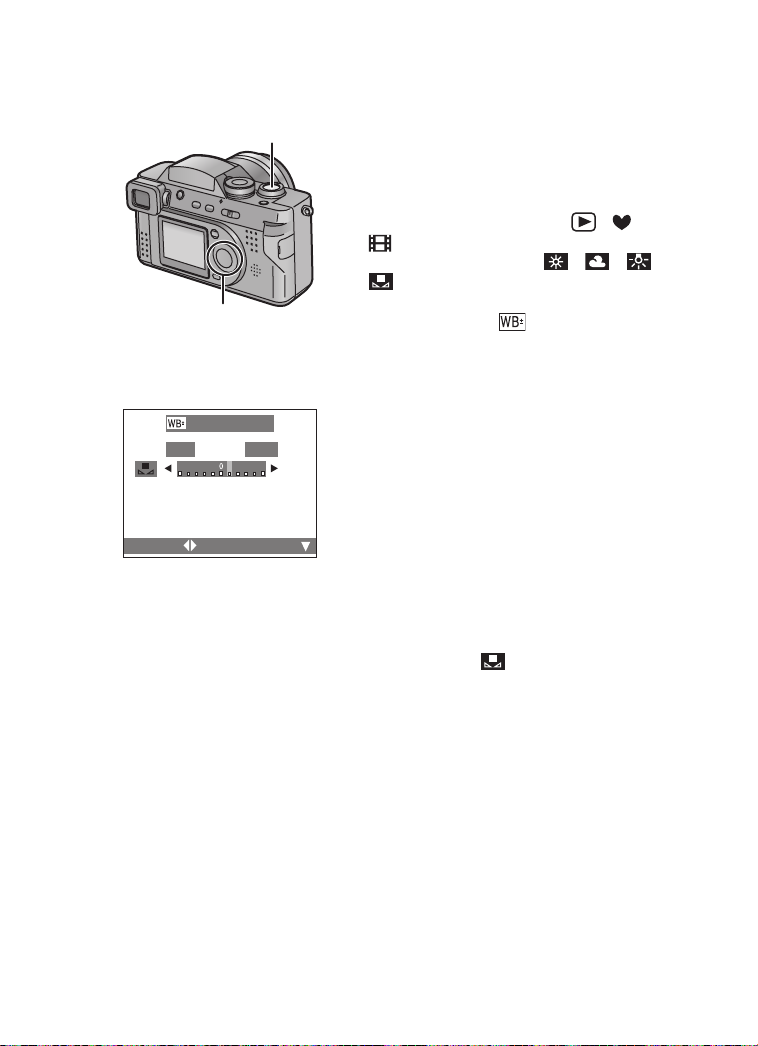
Recording images (advanced)
Finely Adjusting the White Balance
If you cannot acquire the desirable hue with
4
[W.BALANCE] because of different light
sources, etc., adjust the fine white balance as
follows.
[Preparation]
• Set the mode dial except for [ ]/[ ]/
[ ]. (P25)
• Set the white balance to [ ]/[ ]/[ ]/
[].
2
RED BLUE
SELECT
1,2,3
WB ADJUST.
EXIT
1 Press 3 until [ WB ADJUST.] is
selected.
2 Adjust the white balance with 2/1.
1 [BLUE]: Press when the hue is
reddish.
2 [RED]: Press when the hue is
bluish.
3 Press the 4/[REVIEW/SET] button.
• The adjustment display will disappear.
• The color of the white balance icon is
turned into red or blue.
4 Take a picture.
• When you set the white balance by the
white set mode [ ], the adjustment level
is set to 0.
• You can set the value independently for
each of the modes in [W.BALANCE].
• When using the color effect mode, you
cannot adjust the white balance.
60
Page 61
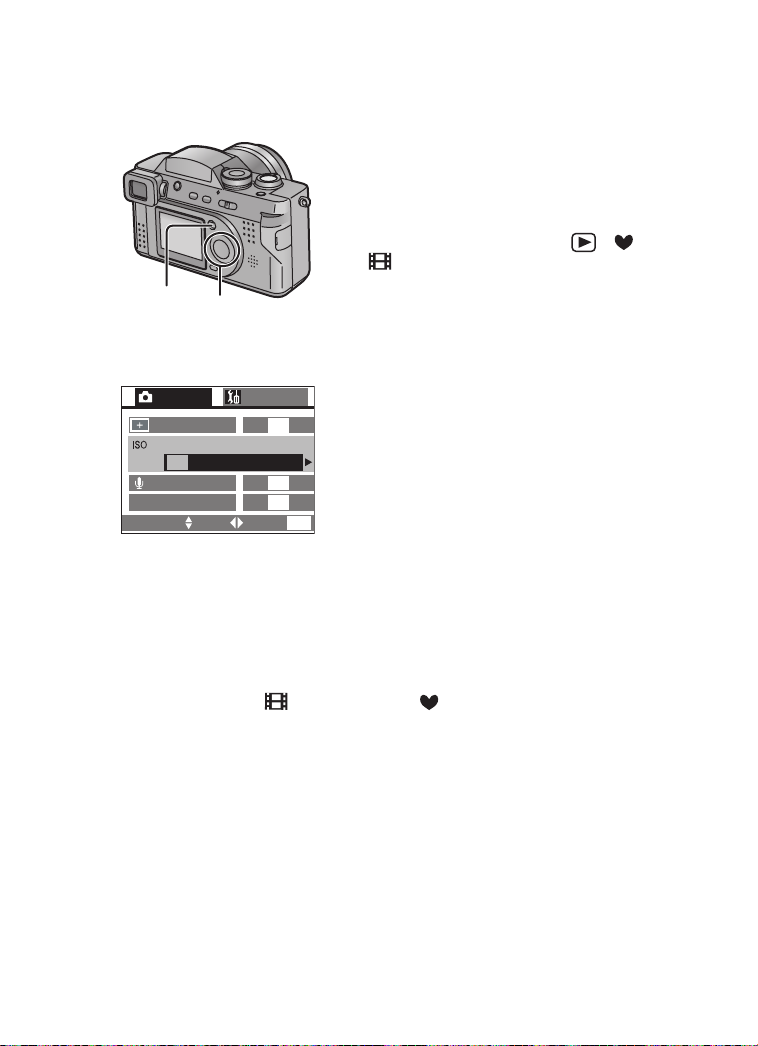
Recording images (advanced)
Setting ISO Sensitivity
The ISO setting adjusts the camera’s
sensitivity to light. Generally, the lower the
ISO setting, the better the picture quality will
be. Increasing the ISO value will make the
camera more sensitive in low light.
[Preparation]
• Set the mode dial except for [ ]/[ ]/
[ ]. (P25)
1,4
2,3
1 Press the [MENU] button.
2 Press 3/4 to select [SENSITIVITY].
3 Press 2/1 to select the sensitivity.
2,3
2
REC
SPOT MODE
SENSITIVITY
AUTO
AUDIO REC.
C-AF
CONT.AF
SELECT SET
SETUP
/
4
OFF
50 100 200 400
OFF
OFF
EXIT
MENU
• [AUTO]: From ISO50 to 400 (From
ISO100 to 200 when using the
flash)
The ISO sensitivity is
automatically adjusted. If your
picture is still too dark, please
use the flash.
• [50]: ISO50
• [100]: ISO100
• [200]: ISO200
• [400]: ISO400
4 Press the [MENU] button.
• The menu will disappear.
• In motion image mode [ ] or simple mode [ ], ISO sensitivity is fixed to
[AUTO].
• When you take a picture in high ISO sensitivity, picture noise appears and the
picture quality deteriorates.
61
Page 62

Recording images (advanced)
Taking Pictures using Burst Mode
By continuously pressing the shutter button, it
2
is possible to record in burst mode.
Number of recordable
Burst speed
pictures
1
[Preparation]
• Set the mode dial except for [ ]/[ ].
H
L
(P25)
4 frames/
second
2 frames/
second
Max
4 frames
Max
4 frames
1 Press [ ].
• Every time you press it, what is
displayed changes as shown below.
LH
: High speed
H
: Low speed
L
When these indicators are not
displayed, burst mode is cancelled.
2 Press the shutter button halfway to
lock the focus, then press it fully to
take pictures in sequence.
• It is possible to record 4 frames in 1 second
in burst mode, at a shutter speed higher
than 1/60th, but the flash does not fire
simultaneously.
• If the flash fires, it is possible to record only
1frame.
• In simple mode [ ], the shutter speed is
fixed to the low speed.
• You cannot take still pictures with audio in
the burst mode.
• When setting auto bracket and the burst
mode simultaneously, auto bracket will be
performed.
• Burst mode will not perform as described if
a MultiMediaCard is used in place of an SD
Memory Card. The reading/writing speed of
a MultiMediaCard is slower than that of an
SD Memory Card.
62
Max
7 frames
Max
7 frames
OFF
Page 63

Recording images (advanced)
Using the MC Protector/ND Filter
The MC protector (DMW-LMC55; optional)
neither affects the colors nor the amount of
1
2
3
light, so it can always be left attached to
protect the Digital Camera’s lens.
The ND filter (DMW-LND55; optional)
reduces the amount of light to approximately
1/8th without affecting the color balance.
[Preparation]
• Check that the power switch is set to [OFF]
and the lens barrel is retracted.
• Close the flash. (P37)
1 Remove the lens ring.
2 Attach the lens hood adaptor 1.
3 Install the MC protector 2 or the ND
filter 3.
• The lens hood 4 and lens cap 5 can be
attached when installing the MC protector or
ND filter.
• When taking pictures with the flash using
the MC protector/ND filter, vignetting effect
may occur.
• Do not use the conversion lens.
If it is used with the supplied lens hood
adaptor, it may break.
• MCu“Multi-coated” and NDu“Neutral
Density”
63
Page 64

Playback
003
600
Playback
Playing Back Still Pictures
1 Set the mode dial to playback [ ].
1
• The last recorded picture is played
back.
2 Press 2 to play back the previous
picture.
Press 1 to play back the next picture.
• Every time you press 2/1, the
previous (next) picture is played back.
• The picture following the last one is the
first picture.
2
1
10:00
NOV1.2
• This camera is based on the DCF standards (Design rule for Camera File system)
which were established by the Japan Electronics and Information Technology
Industries Association (JEITA).
• The file format that can be played back with this camera is JPEG. (There are also
pictures that cannot be played back in JPEG format)
• When playing back still pictures that have been recorded with other equipment, the
quality of pictures may be deteriorated and pictures may not be able to be played
back.
• When changing the folder name or file name on PC, the pictures may not be able
to be played back.
• When playing back a file out of standard, the folder/file number is indicated by [-]
and the screen may become black.
ª Fast forwarding/Fast rewinding
During playback, continue pressing 2/1.
1: Fast forward
2: Fast rewind
• The file number increases/decreases. When
releasing 2/1, the picture corresponding to
the current file number is displayed.
64
Page 65
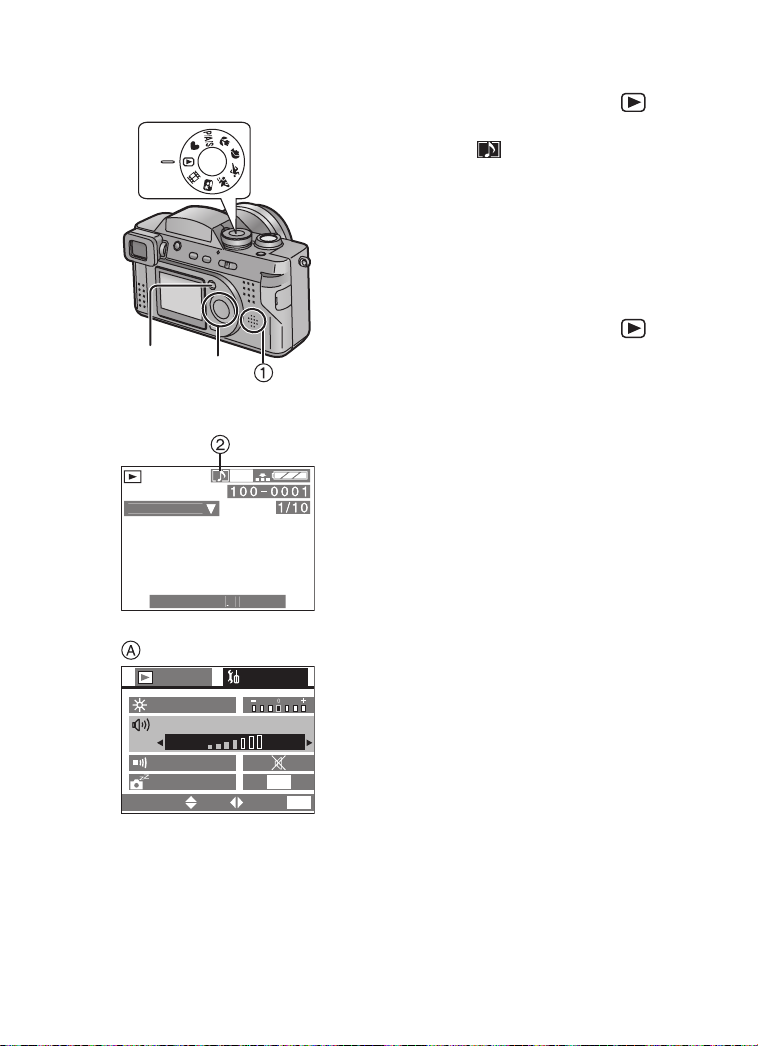
Playback
O
003
600
Playing Back Still Pictures with Audio
1 Set the mode dial to playback [ ].
1,
1
2,6
2
PLAY AUDI
10:00
2,3
3,4,5
1
NOV1.2
2 Press 2/1 to select the file with
audio icon [ ] 2
.
3 Press the 4/[REVIEW/SET] button to
play back the audio.
• You can hear audio from the speaker
1.
ª
To adjust the sound volume
1
Set the mode dial to playback [ ].
2
Press the [MENU] button.
3
Press 1 to select the setup menu.
4
Press 3/4 to select [VOLUME].
5
Press 2/1 to adjust the sound
volume.
6
Press the [MENU] button.
• The menu will disappear.
A
1
SETUP
2MIN.
EXIT
/
2
MENU
PLAY
MONITOR
VOLUME
BEEP
POWER SAVE
SELECT SET
65
Page 66

Playback
9 Images Multi Playback
It is possible to display 9 images at once.
1
1 2 3
4 5 6
7 8 9
SELECT
10
13 14
WT
2
CANCEL
11 12
[Preparation]
• Set the mode dial to playback [ ]. (P25)
1 During playback, rotate the zoom
lever towards [ ].
• Multi playback (9 frames) starts.
2 Press 3/4/2/1 to select images.
• To return to the normal indication,
rotate the zoom lever towards [ ].
The image with the file number colored
in yellow is displayed.
SELECT
CANCEL
66
Page 67
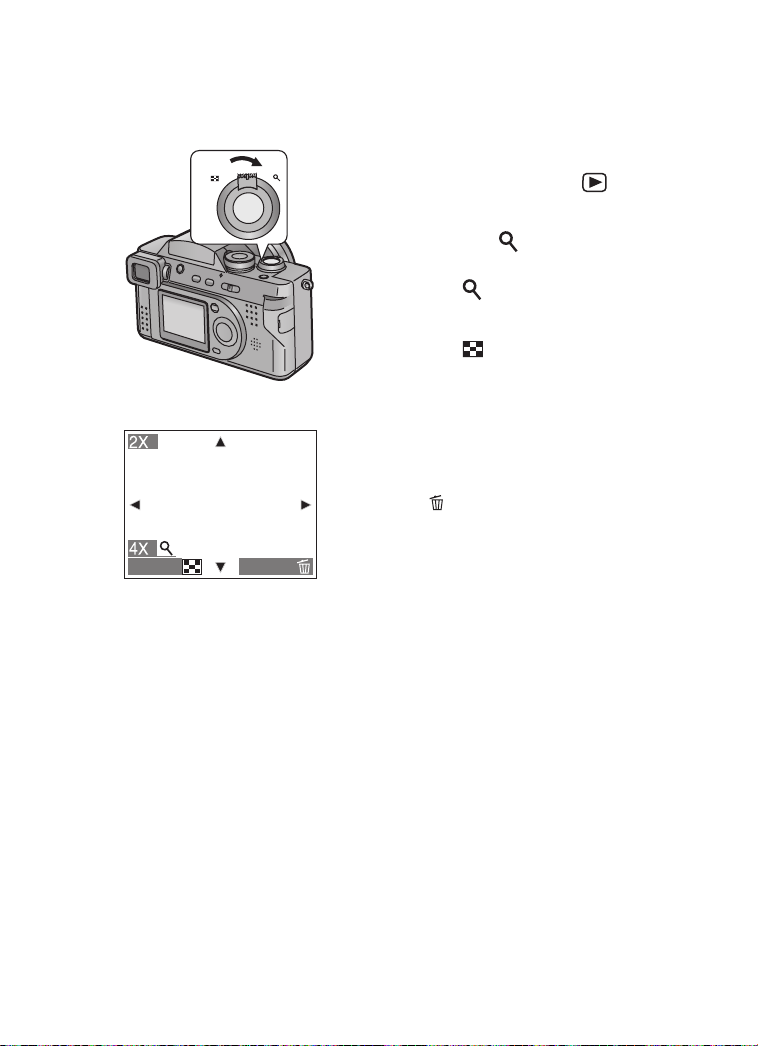
Playback
Using the Playback Zoom
During playback it is possible to enlarge
pictures. (2 times/4 times/8 times/16 times)
WT
1
[Preparation]
• Set the mode dial to playback [ ]. (P25)
1 During playback, rotate the zoom
lever towards [ ].
• The more the zoom lever rotates
towards [ ], the more the zoom
magnification ratio increases.
• The more the zoom lever rotates
towards [ ], the more the zoom
magnification ratio decreases.
• Use 3/4/2/1 to change the area to
be enlarged.
ª To delete a picture during the
playback zoom
Press the [ ] button.
When this message is displayed “DELETE
THIS PICTURE?”, press 2 to select [YES],
CANCEL
• The more the zoom magnification increases, the more the picture quality
deteriorates.
• The playback zoom may not operate if pictures have been recorded with other
equipment.
DELETE
and press the 4
(P69)
/
[REVIEW/SET] button.
67
Page 68
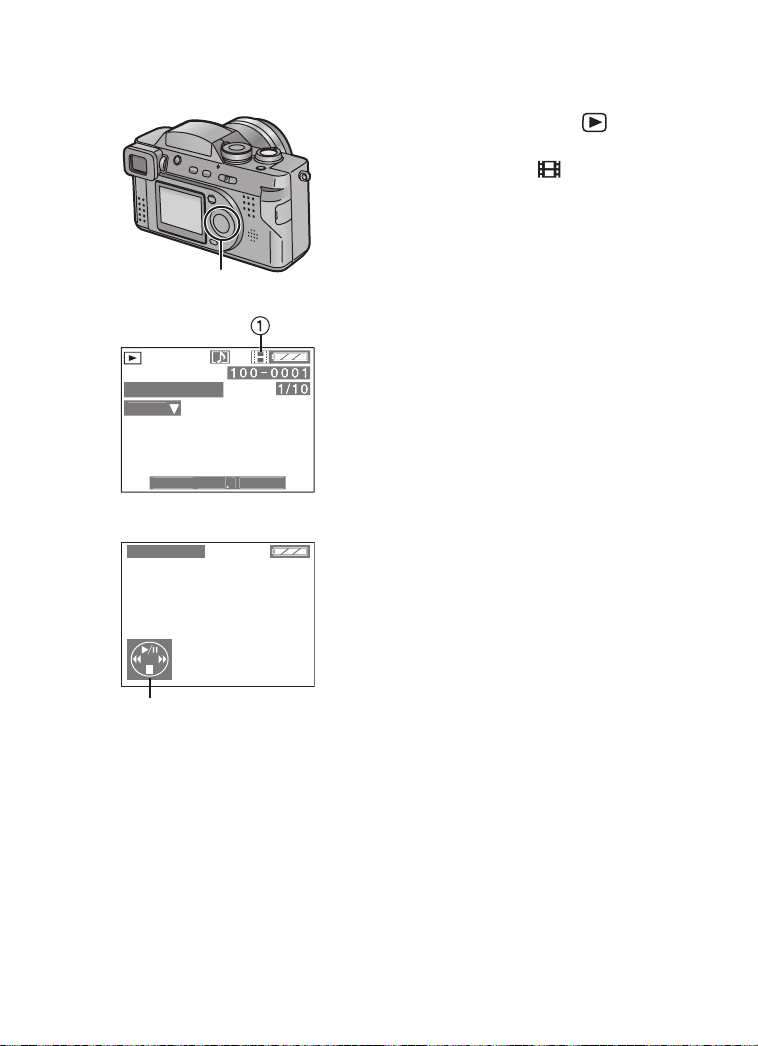
Playback
GE
ON
003
Playing Back Motion Images
[Preparation]
• Set the mode dial to playback [ ]. (P25)
1 Press 2/1 to select the file with the
motion image icon [ ] 1.
1
PLAY MOTI
IMA
10:00
1,2
NOV1.2
2 Press the 4/[
play back the motion image.
• By pressing 4, motion image playback
will stop.
• The icon 2 is corresponding to the 3/4/2/
1 button.
ª Fast forwarding/Fast rewinding
During motion image playback, continue
pressing 2/1.
1: Fast forward
2: Fast rewind
• When releasing the button, it turns to
normal motion image playback.
REVIEW/SET]
button to
2
10S REMAIN
ª To pause
Press 3 during motion image playback.
•Press 3 again to cancel pause.
•
To adjust the sound volume
(P65)
2
• The playback zoom cannot be used while playing back motion images.
• The file format that can be played back with this camera is QuickTime Motion
JPEG.
• It could happen that a Motion JPEG file recorded by a PC or other equipment
cannot be played back with this camera.
• When playing back motion images that have been recorded with other equipment,
the quality of images may be deteriorated or images may not be able to be played
back.
• When using a high capacity Memory Card, it is possible that fast rewinding may be
slower.
68
Page 69

Editing
Deleting Images
2
1,3,4
2,3
DELETE SINGLE
DELETE THIS PICTURE?
YES NO
SELECT
SET
MULTI/ALL
Editing
Images recorded on the card can be deleted.
Once deleted, images cannot be recovered.
[Preparation]
• Set the mode dial to playback [ ]. (P25)
• When an image is protected, it cannot be
deleted. Cancel the protect setting. (P74)
[Delete single image]
1 Press 2/1 to select the image to be
deleted.
2 Press [ ].
3 Press 2 to select [YES]
4 Press the 4/[
• The selected image is deleted.
REVIEW/SET
.
] button.
69
Page 70
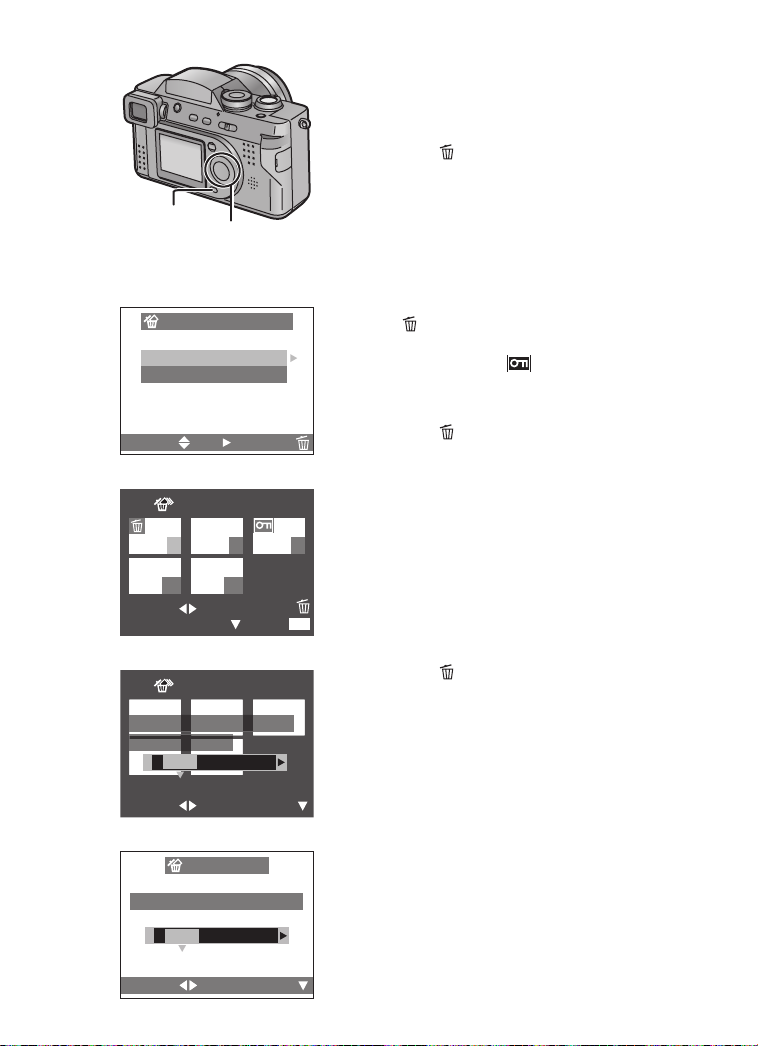
Editing
[Delete multi images]
It is possible to delete up to 50 images all at
once.
1,5
2,3,4,6,7
1
2,3,4
2,
2
MULTI/ALL DELETE
MULTI DELETE
ALL DELETE
SELECT SET CANCEL
3,4
MULTI DELETE
7 89
10
SELECT
MARK/UNMARK
11
DELETE
EXIT
6
MULTI DELETE
DELETE THE PICTURES
YOU MARKED?
YES NO
SELECT
SET
3
ALL DELETE
DELETE ALL PICTURES?
YES NO
SELECT
SELECT
SET
MENU
1 Press
[]
2 times.
2 Select [MULTI DELETE] and then
press 1
.
3 Press 2/1 to select the images to be
deleted.
4 Press the 4/[REVIEW/SET] button.
• The selected images are displayed with
[ ]. Pressing the 4/[REVIEW/SET]
button again, the setting is cancelled.
• The indication [ ] blinks red if the
selected image is protected. Cancel the
protect setting. (P74)
5 Press
[]
.
6 When this message is displayed
“DELETE THE PICTURES YOU
MARKED?”, press 2 to select [YES].
7 Press the 4/[REVIEW/SET] button.
• The selected multi images are deleted
all at once.
[Delete all images]
Once deleted, images cannot be recovered.
1
Press
[]
2 times.
2
Press 4 to select [ALL DELETE] and
then press 1
3
When this message is displayed
“DELETE ALL PICTURES?”, press 2
to select [YES].
4
Press the 4/[
• Images that are protected (P74) or out
of DCF standards (P64) are not
deleted.
• Do not turn the power switch off or remove
the card during deleting.
• When the remaining power is low, use the
AC adaptor.
70
.
REVIEW/SET]
button
.
Page 71
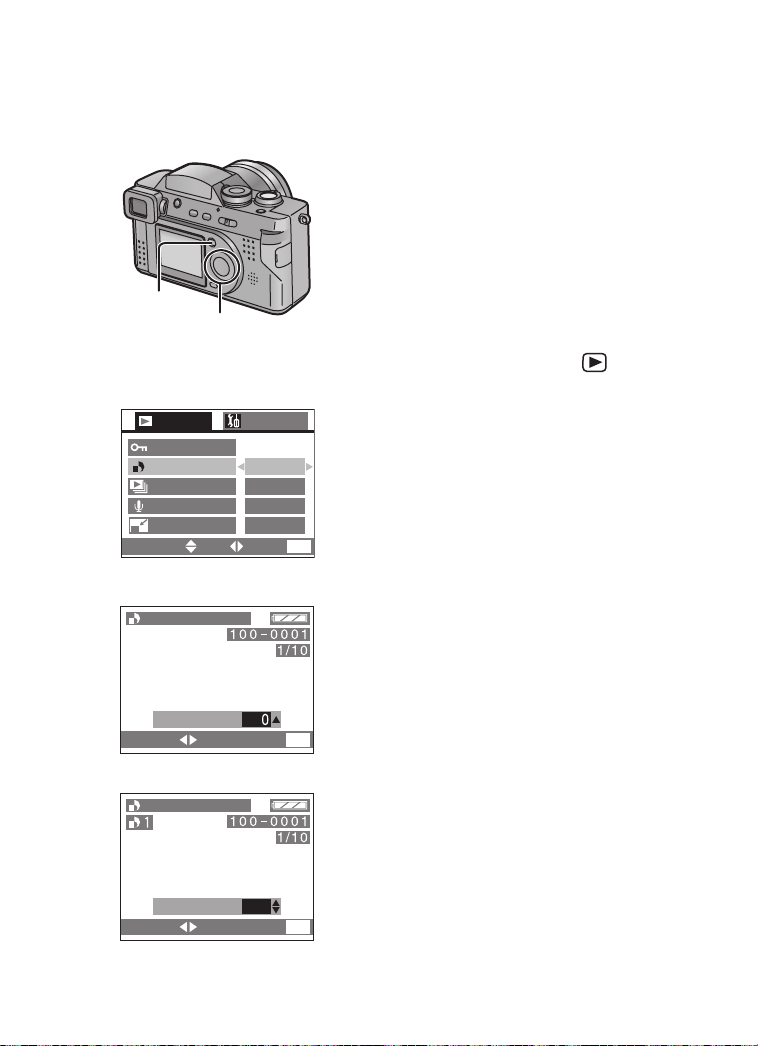
Editing
Writing the Print Information to the Card (DPOF Setting)
DPOF is the abbreviation for Digital Print
Order Format. This feature allows you to
designate which images will be printed.
In order to use DPOF to designate which
photos will be printed, the printer you use
must also support DPOF. In addition, many
commercial photo-printing services support
DPOF. Please contact them before using their
1,6
2,3,4,5
service.
[Preparation]
• Set the mode dial to playback [ ]. (P25)
2,3
1
/
2
SET
SETUP
SINGLE
MULTI
CANCEL
INDEX
EXIT
PLAY
PROTECT
DPOF PRINT
SLIDE SHOW
AUDIO DUB.
RESIZE
SELECT
4
DPOF SET THIS
COUNT
SELECT EXIT
5
DPOF SET THIS
COUNT
SELECT EXIT
[Single
copy setting
]
1 Press the [MENU] button.
2 Press 3/4 to select [DPOF PRINT]
.
.
.
MENU
and then press 1
3 Select [SINGLE] and then press 1
4 Press 2/1 to select 1 image
5 Press 3/4 to select the number of
sheets.
• The number of sheets can be set from
1 to 999.
6 Press the [MENU] button 2 times.
• The menu will disappear.
MENU
1
MENU
[To cancel]
Set the number of sheets to 0 in step 5 of the
[Single copy setting].
71
Page 72
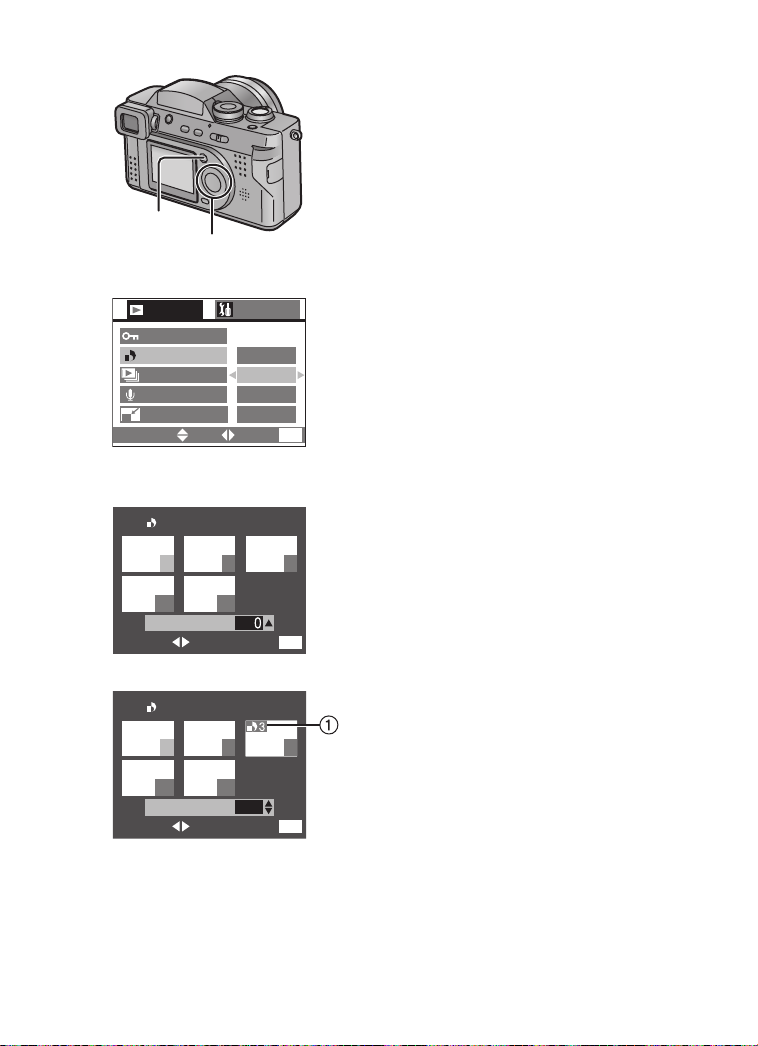
1,6
2,3,4,5
2,3
1
PLAY
/
2
PROTECT
DPOF PRINT
SLIDE SHOW
AUDIO DUB.
RESIZE
SELECT
SET
4
DPOF SET MULTI
7 89
SETUP
SINGLE
MULTI
CANCEL
INDEX
EXIT
MENU
Editing
[Multi copy setting]
1 Press the [MENU] button.
2 Press 3/4 to select [DPOF PRINT]
and then press 1
.
3 Press 3/4 to select [MULTI] and then
press 1
4 Press 2/1 to select the image
.
.
5 Press 3/4 to select the number of
sheets
to be printed
• The number of sheets can be set from
1 to 999.
• Copy setting 1 is displayed (white).
.
6 Repeat steps 4 and 5, and when
completed press the [MENU] button
2 times.
• The DPOF setting of multi images is
set at once.
• The menu will disappear.
[To cancel]
Set the number of sheets to 0 in step 5 of the
[Multi copy setting].
10
COUNT
SELECT EXIT
11
5
DPOF SET MULTI
7 89
10
COUNT
SELECT EXIT
11
MENU
3
MENU
• If the file is not based on the DCF standard,
the DPOF setting cannot be set.
DCF is abbreviation of [Design rule for
Camera File system], stipulated by JEITA
[Japan Electronics and Information
Technology Industries Association].
• When using the DPOF feature, this camera
will overwrite any previous DPOF settings
made by other products.
• When this message is displayed “MEMORY
CARD FULL”, delete unnecessary files, and
then set the DPOF print setting again.
72
Page 73
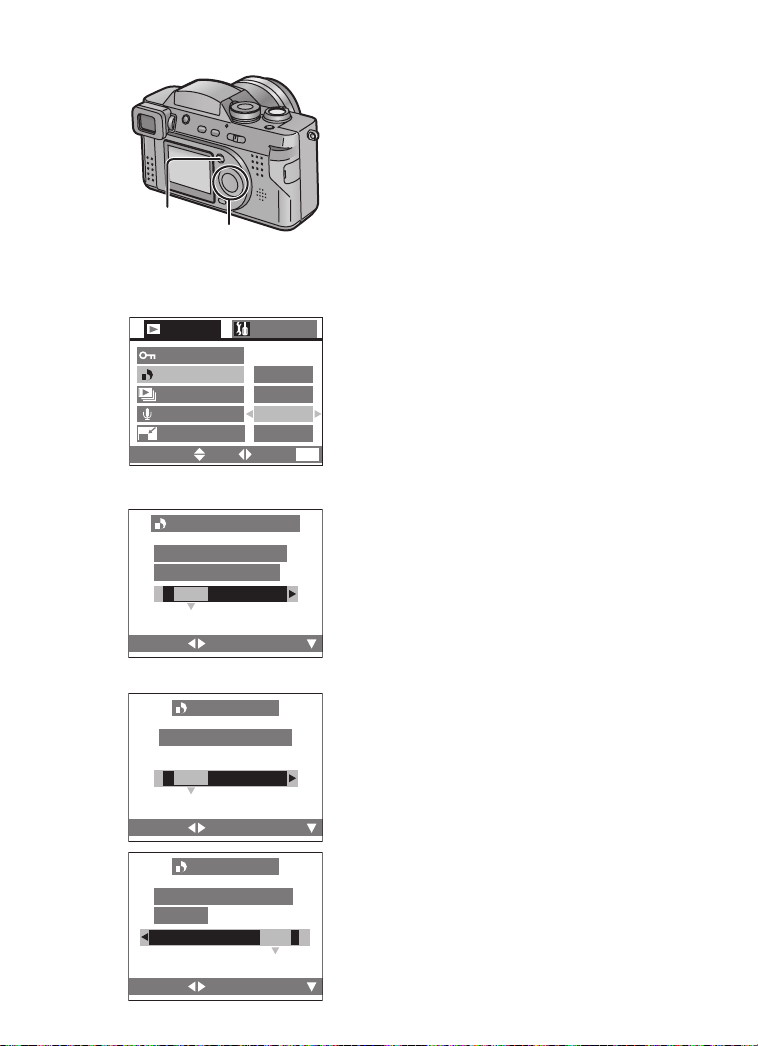
1,6
2,3,4,5
1,6
2,3,4,5
2,32,3
1
PLAY
/
2
PROTECT
DPOF PRINT
SLIDE SHOW
AUDIO DUB.
RESIZE
SELECT
SET
4
CANCEL ALL DPOF
CANCEL ALL DPOF
PRINT SETTINGS?
YES NO
SELECT
4
DPOF INDEX
SET INDEX PRINT?
YES NO
SELECT
SETUP
SINGLE
MULTI
CANCEL
INDEX
EXIT
SET
SET
Editing
[To cancel all settings]
1 Press the [MENU] button.
2 Press 3/4 to select [DPOF PRINT]
and then press 1.
3 Press 3/4 to select [CANCEL] and
then press 1.
4 When this message is displayed
“CANCEL ALL DPOF PRINT
SETTINGS?”, press 2 to select [YES].
5 Press the 4/[REVIEW/SET] button.
• All DPOF settings are cancelled.
6 Press the [MENU] button.
• The menu will disappear.
[Index setting/to cancel]
1
Press the [MENU] button.
MENU
2
Press 3/4 to select [DPOF PRINT]
and then press 1.
3
Press 4 to select [INDEX] and then
press 1.
4
When this message is displayed “SET
INDEX PRINT?”, press 2 to select
[YES].
• When the index is already set, the
message “SET/CANCEL INDEX
PRINT?” is displayed.
Press 2/1 to select [SET], [CANCEL]
or [NO].
5
Press the 4/[REVIEW/SET] button.
• All images are set/cancelled.
6
Press the [MENU] button.
• The menu will disappear.
DPOF INDEX
SET/CANCEL INDEX
PRINT?
SET CANCEL NO
SELECT
SET
73
Page 74
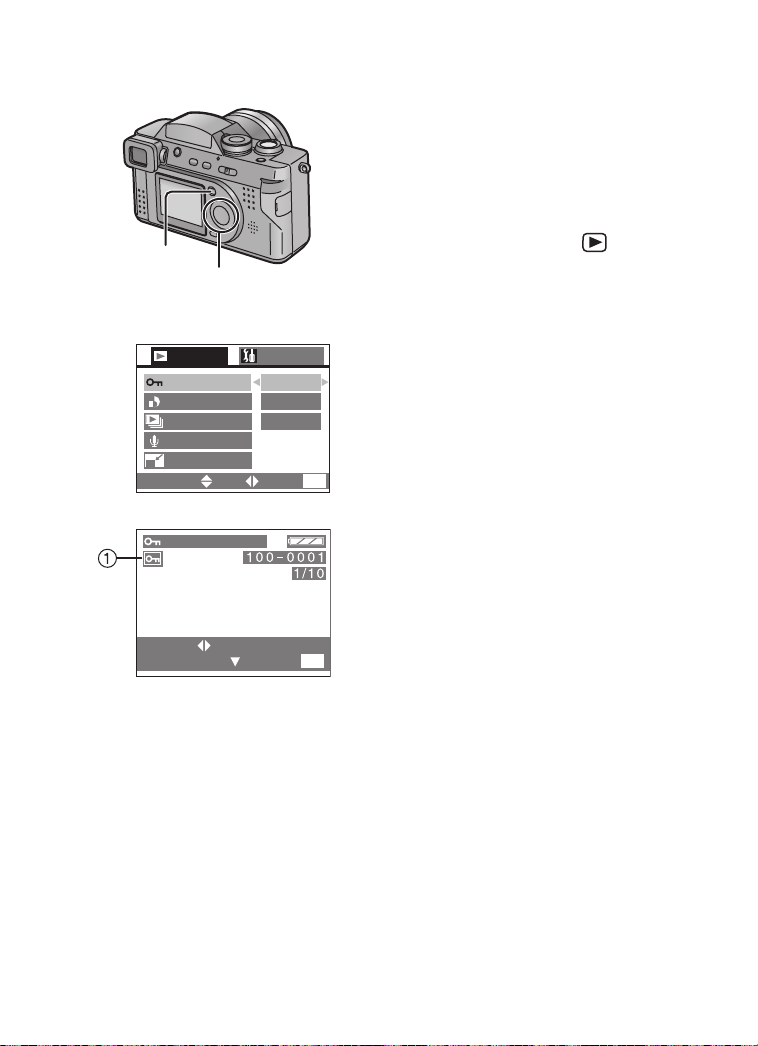
Editing
Protecting Images on the Card
Using this feature, important photos can be
protected from accidentally being deleted.
This feature cannot protect photos or any
data on the Card if the entire card is
formatted.
[Preparation]
• Set the mode dial to playback [ ]. (P25)
1,6
2,3,4,5
2,3
PLAY
PROTECT
DPOF PRINT
SLIDE SHOW
AUDIO DUB.
RESIZE
SELECT
4,5
PROTECT THIS
1
/
2
SET
SETUP
SINGLE
MULTI
CANCEL
EXIT
[Single setting/to cancel]
1 Press the [MENU] button.
2 Press 3/4 to select [PROTECT] and
then press 1.
3 Select [SINGLE] and then press 1.
4 Press 2/1 to select 1 image.
5 Press the 4/[REVIEW/SET] button.
MENU
• The protect icon 1 appears.
• By pressing the 4/[REVIEW/SET]
button again, the protection is
cancelled and the icon will disappear.
6 Press the [MENU] button 2 times.
• The menu will disappear.
SELECT
SET/CANCEL
• When trying to delete a protected file, these messages are displayed “THIS
PICTURE IS PROTECTED” or “PROTECTED PICTURES REMAIN
UNDELETED”. If you want to delete this file, cancel the protect setting first.
• The protect setting may not be effective in other products.
• Sliding the SD Memory Card Write-Protect switch to [LOCK] prevents the picture
from deletion even if the protection is not set.
• The audio dubbing feature cannot be used with protected images.
• While this feature will protect the photos from accidental erasure, formatting
the card will permanently delete all data.
EXIT
MENU
1
The method is the same as in “Writing
the Print Information to the Card
(DPOF Setting)”. (P71~P73)
74
[Multi setting/To cancel all settings]
Page 75
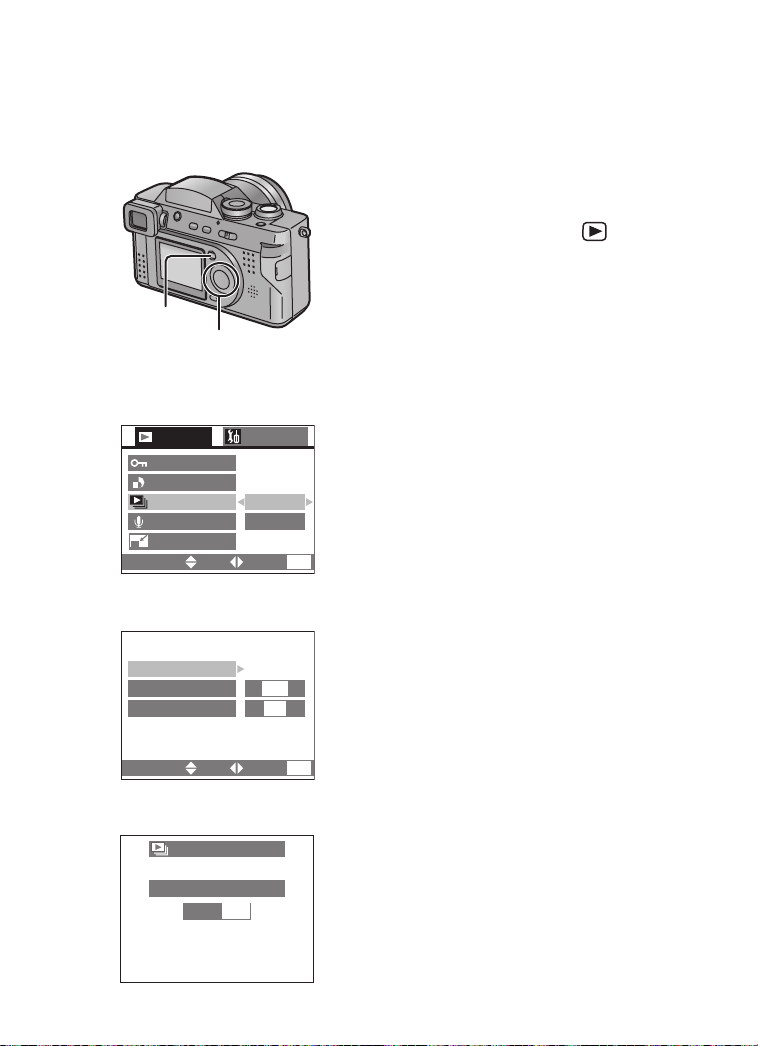
Tec hn ica l use
Technical use
Playing Back with Slide Show (Automatic Playback)
All pictures selected in the card can be played
back one-by-one automatically.
[Preparation]
• Set the mode dial to playback [ ]. (P25)
1 Press the [MENU] button.
2 Press 3/4 to select [SLIDE SHOW]
1
2,3,4,5
2,3
1
PLAY
PROTECT
DPOF PRINT
SLIDE SHOW
AUDIO DUB.
RESIZE
SELECT
4
START
DURATION
AUDIO
SELECT
5
ALL SLIDE SHOW
START SLIDE SHOW
STOP
/
2
SET
SET
SETUP
ALL
DPOF
MENU
EXIT
1SEC.
OFF
EXIT
MENU
MENU
and then press 1.
3 Press 3/4 to select [ALL]/[DPOF]
and then press 1.
•[ALL]:
for playing back all pictures
•[DPOF]:
for playing back the DPOF set pictures
4 Press 3/4/2/1 for setting below.
• [DURATION]:
It can be set among 1, 2, 3 and
5 seconds.
• [AUDIO]:
It can be set to [ON] or [OFF]. By
setting it to [ON], it is possible to play
back the still pictures with audio in
Slide Show.
• [DPOF SET] (Only when setting to
[DPOF]):
You can select the pictures you want to
set to the Slide Show.
• [CANCEL ALL] (Only when setting to
[DPOF]):
You can cancel the Slide Show setting.
5 Select [START] and then press 1.
• The Slide Show starts.
• By pressing the [MENU] button, the
slide show stops.
75
Page 76
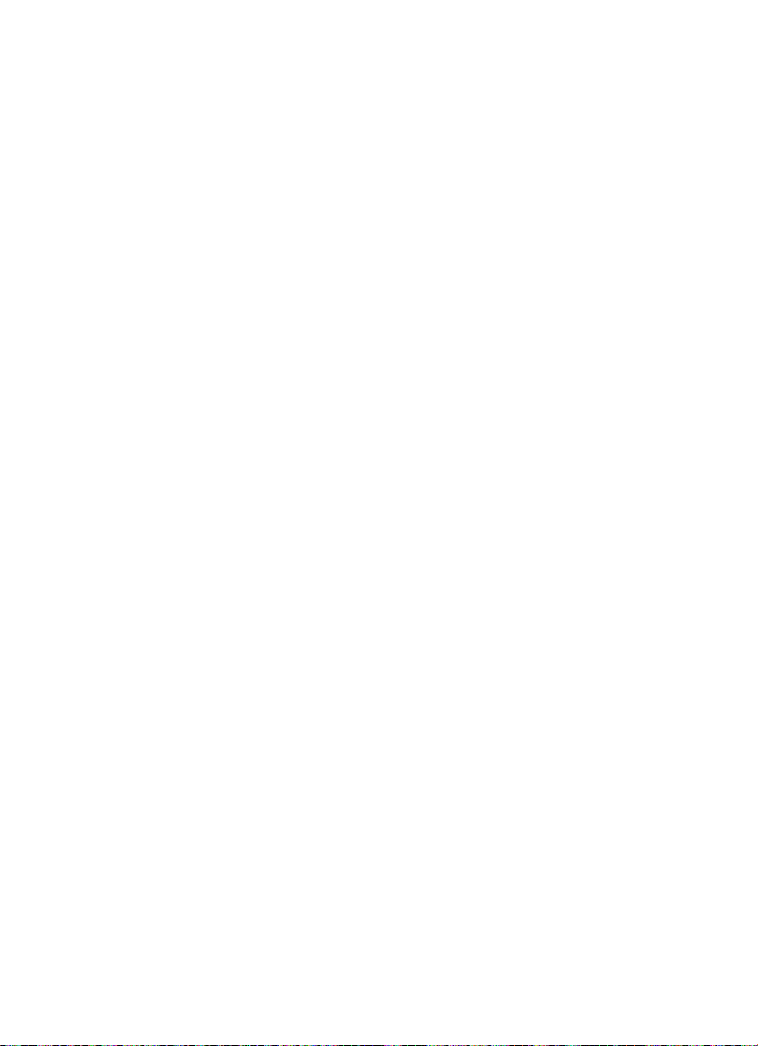
Technical use
• In motion image playback, Slide Show is not available.
• The DPOF setting of Slide Show will not be applied to the DPOF printing.
• When setting [AUDIO] to [ON], the still picture with audio is played back for
5 seconds (audio recording)/Max 10 seconds (audio dubbing).
• When editing with the supplied software [SD Viewer for DSC] recorded on the
CD-ROM, you can play back in SD Slide Show with this camera. (P98)
• Images that are set with DPOF with the supplied software [SD Viewer for DSC]
recorded on the CD-ROM cannot be played back in DPOF Slide Show with this
camera. Set DPOF Slide Show on this camera.
• When using the DPOF feature, this camera will overwrite any previous DPOF
settings made by other products.
76
Page 77
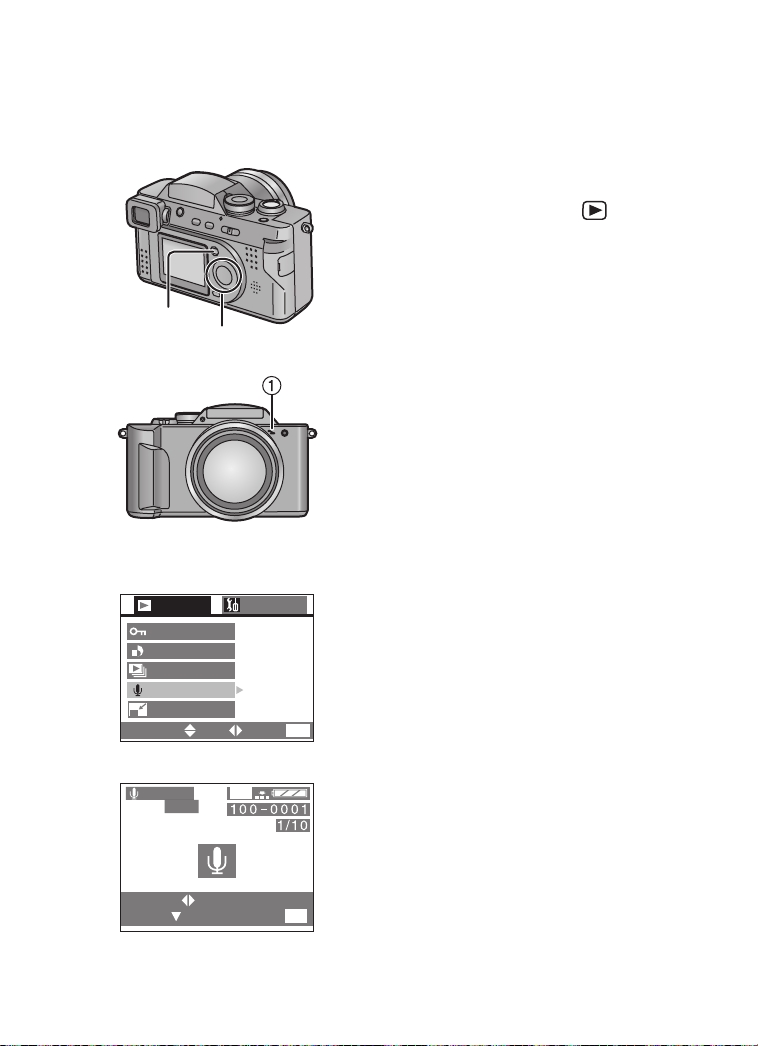
Technical use
.
Adding Audio to Recorded Pictures (Audio Dubbing)
It is possible to add a 10-second narration to
a recorded picture.
[Preparation]
• Set the mode dial to playback [ ]. (P25)
1 Press the [MENU] button.
2 Press 3/4 to select [AUDIO DUB.]
and then press 1.
1,6
2,3,4,5
2
1
PLAY
PROTECT
DPOF PRINT
SLIDE SHOW
AUDIO DUB.
RESIZE
SELECT SET
3,4
AUDIO
DUB
SELECT
START
SETUP
/
2
MENU
EXIT
1600
MENU
EXIT
3 Press 2/1 to select the picture.
4 Press the 4/[REVIEW/SET] button to
start audio recording. (1 Microphone)
• When audio has already been
recorded, after the audio dubbing the
original audio is overwritten.
• When audio has already been
recorded, this message is displayed
“OVERWRITE AUDIO DATA?”. Press
2 to select [YES], and press the
4/[REVIEW/SET] button to start audio
recording.
5 Press the 4/[REVIEW/SET] button to
stop audio recording.
• Even if you do not press the
4/[REVIEW/SET] button, after about
10 seconds the audio recording stops
automatically.
6 Press the [MENU] button 2 times.
• The menu will disappear.
• Adding audio will use additional memory.
Using this feature will result in fewer images
being able to be saved.
• The audio dubbing feature cannot be used
with motion images.
• The audio dubbing feature cannot be used
with protected images.
77
Page 78
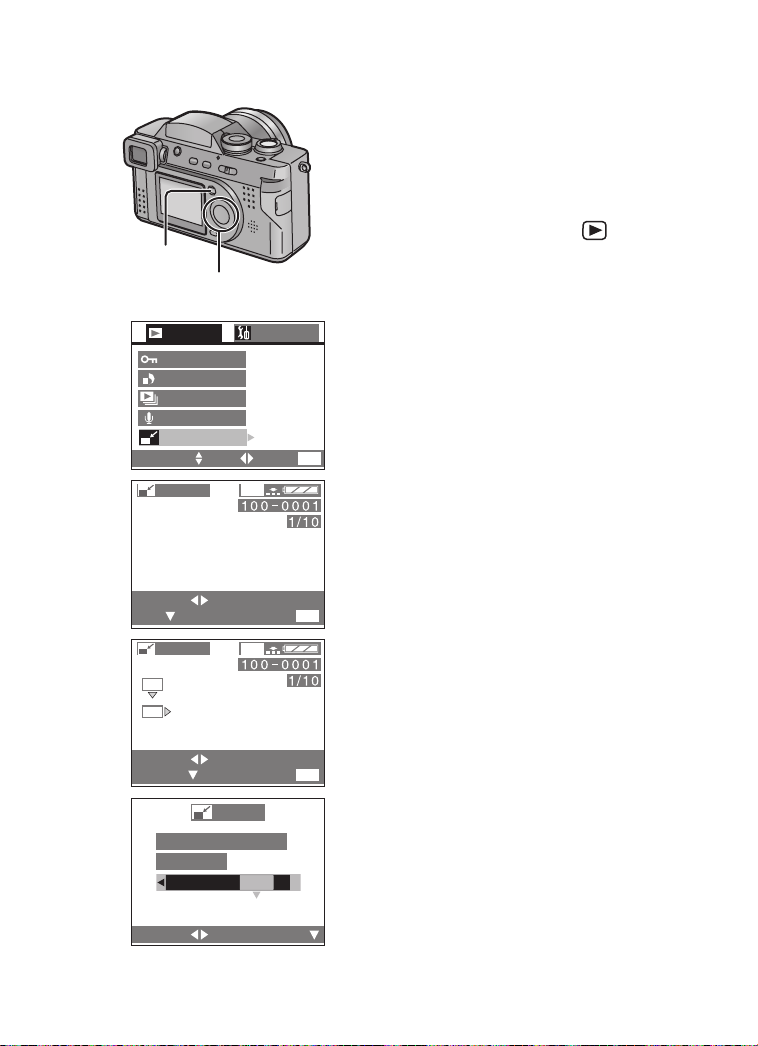
Technical use
SNO
Resizing Recorded Pictures
It is possible to reduce the recorded picture
size. This function is useful if you want to
reduce the volume of the picture for the
purpose of attaching it to an e-mail or
uploading it to a web-site.
[Preparation]
• Set the mode dial to playback [ ]. (P25)
1,8
2,3,4,5,6,7
PLAY
2
PROTECT
DPOF PRINT
SLIDE SHOW
AUDIO DUB.
RESIZE
SELECT SET
RESIZE
3
SELECT
SET
RESIZE
4
1600
1280
SELECT
RESIZE
6
DELETE ORIGINAL
PICTURE?
YE
1
/
2
RESIZE
SETUP
EXIT
1600
EXIT
1600
EXIT
1 Press the [MENU] button.
2 Press 3/4 to select [RESIZE] and
then press 1.
3 Press 2/1 to select the picture, and
then press 4.
4 Press 2/1 to select the size.
• [1280]: 1280k960
MENU
• [640]: 640k480
5 Press the 4/[REVIEW/SET] button to
set the size.
6 When this message is displayed
“DELETE ORIGINAL PICTURE?”,
press 2/1 to select [YES] or [NO].
7 Press the 4/[REVIEW/SET] button.
8 Press the [MENU] button 2 times.
MENU
• The menu will disappear.
• Resizing images will use additional memory
if the original image is saved.
• It is not possible to resize pictures in a size
lower than/equal to [640k480] or with an
MENU
aspect ratio that is not 4:3.
• It may not be possible to resize the pictures
recorded with other equipment.
• It is not possible to resize a motion image/
still picture with audio.
SELECT
SET
78
Page 79

Technical use
Trimming Recorded Pictures
WT
4
1,9
2,3,5,7,8
2
2
PLAY
/
TRIMMING
FORMAT
SELECT
SET
3
TRIMMING
SELECT
SET
4,5,6
TRIMMING
ZOOM
TRIM:SHUTTER
7
TRIMMING
DELETE ORIGINAL
PICTURE?
YES NO
SELECT
6
SETUP
2
MENU
EXIT
1600
MENU
EXIT
1600
EXIT
SET
It is possible to cut off the unnecessary parts
of the picture (trimming), and enlarge the
remaining parts of the picture.
[Preparation]
• Set the mode dial to playback [ ]. (P25)
1 Press the [MENU] button.
2 Press 3/4 to select [TRIMMING] and
then press 1.
3 Press 2/1 to select the picture, and
then press 4.
4 Rotate the zoom lever towards [ ] to
make subject appear closer, and
towards [ ] to make subject appear
further away.
5 Press 3/4/2/1 to shift pictures.
6 Press the shutter button to set.
7 When this message is displayed
“DELETE ORIGINAL PICTURE?”,
press 2/1 to select [YES] or [NO].
8 Press the 4/[REVIEW/SET] button.
9 Press the [MENU] button 2 times.
• The menu will disappear.
• Trimming images will use additional memory
if the original image is saved.
• It is not possible to resize pictures in a size
MENU
lower than [640k480] or with an aspect ratio
that is not 4:3.
• You cannot operate trimming on pictures
recorded with other equipment.
• Trimming is not possible for a motion image/
still picture with audio.
• The picture size of the trimmed pictures may
become smaller than that of the original one
depending on the cut size.
• The picture quality of the trimmed picture
becomes inferior.
79
Page 80
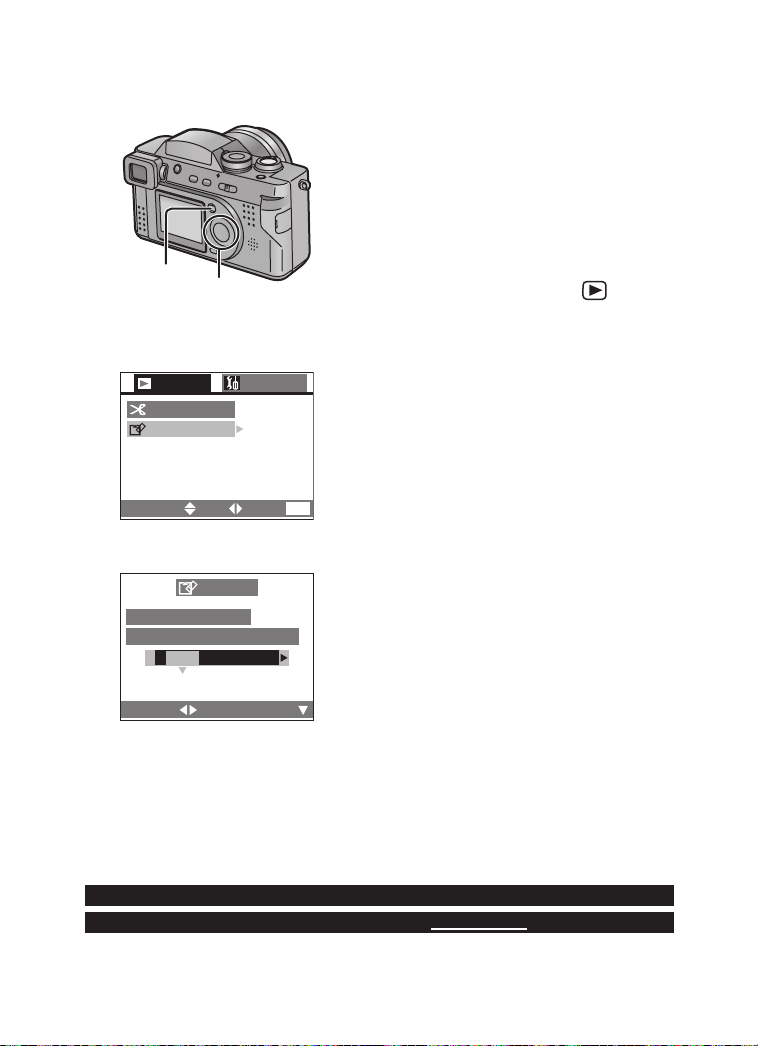
Technical use
Formatting the Card
Usually, it is not necessary to format the card
(initializing). Format the card when this
message is displayed “MEMORY CARD
ERROR”.
• If the card has been formatted by a PC or
other equipment, format the card on the
camera again.
1
2,3,4
[Preparation]
• Set the mode dial to playback [ ]. (P25)
1 Press the [MENU] button.
2
2
/
2
SET
SETUP
EXIT
MENU
PLAY
TRIMMING
FORMAT
SELECT
3
FORMAT
DELETE ALL DATA
ON THE MEMORY CARD?
YES NO
SELECT
• When the remaining power is low, use the AC adaptor.
• During formatting, do not turn the power off.
• If the card cannot be formatted, consult your dealer.
For USA assistance, please call: 1-800-272-7033 or send e-mail to : digitalstillcam@panasonic.com
For Canadian assistance, please call: 1-800-561-5505 or visit us at www.panasonic.ca
SET
2 Press 3/4 to select [FORMAT] and
then press 1.
3 When this message is displayed
“DELETE ALL DATA ON THE
MEMORY CARD?”, press 2 to select
[YES].
4 Press the 4/[REVIEW/SET] button.
• The card is formatted.
• After formatting, recorded images and
any other data cannot be recovered.
80
Page 81
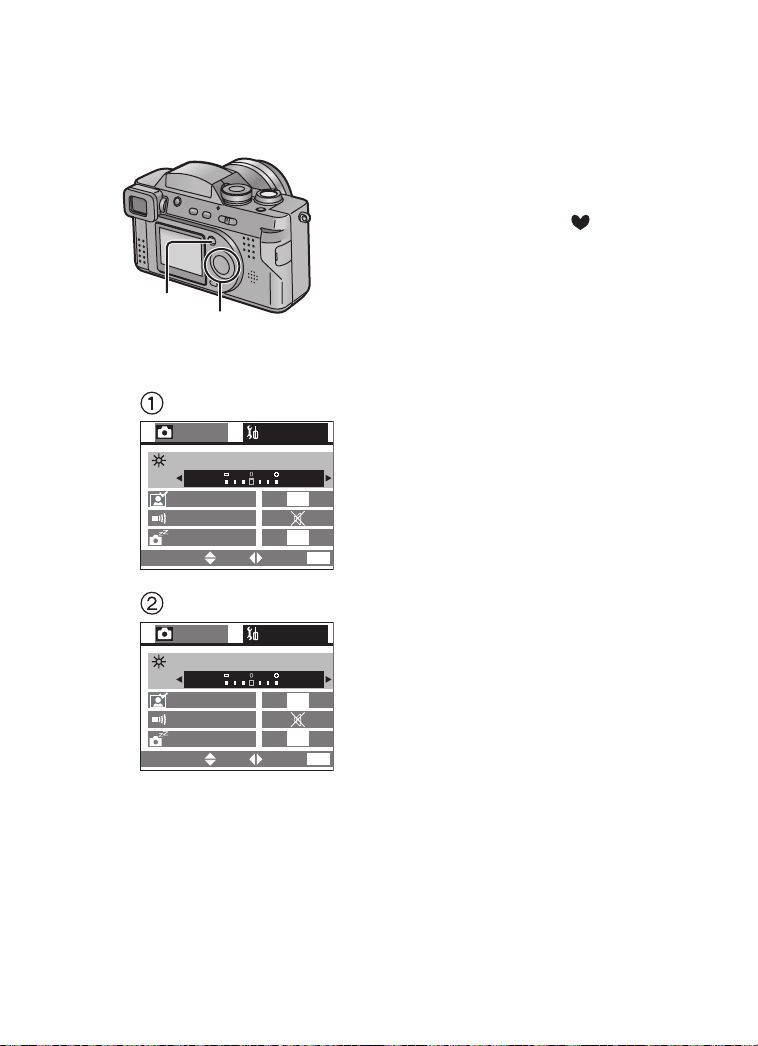
Technical use
Adjusting the LCD Monitor/Viewfinder Brightness
You can adjust the brightness of the LCD
monitor or Viewfinder.
[Preparation]
• Set the mode dial except for [ ]. (P25)
• Press the [DISPLAY] button to select the
display of LCD monitor 1 or Viewfinder 2.
(P23)
3,4
1,5
REC
MONITOR
AUTO REVIEW
BEEP
POWER SAVE
SELECT
REC
FINDER
AUTO REVIEW
BEEP
POWER SAVE
SELECT
2,3,4
SET
SET
SETUP
OFF
OFF
EXIT
SETUP
OFF
OFF
EXIT
1 Press the [MENU] button.
2 Press 1 to open the setup menu.
3 Press 3/4 to select [MONITOR]/
[FINDER].
4 Press 2/1 to adjust the brightness.
1
/
2
5 Press the [MENU] button.
• The menu will disappear.
MENU
• Adjusting the LCD Monitor/Viewfinder will
not lighten or darken the actual photograph.
• Adjusting the LCD Monitor/Viewfinder to
brighten the image may incorrectly display
1
/
2
the scene making it appear brighter than the
actual photo will be. In most cases the
default setting will produce the best
performance and closest reproduction of the
actual scene.
MENU
81
Page 82
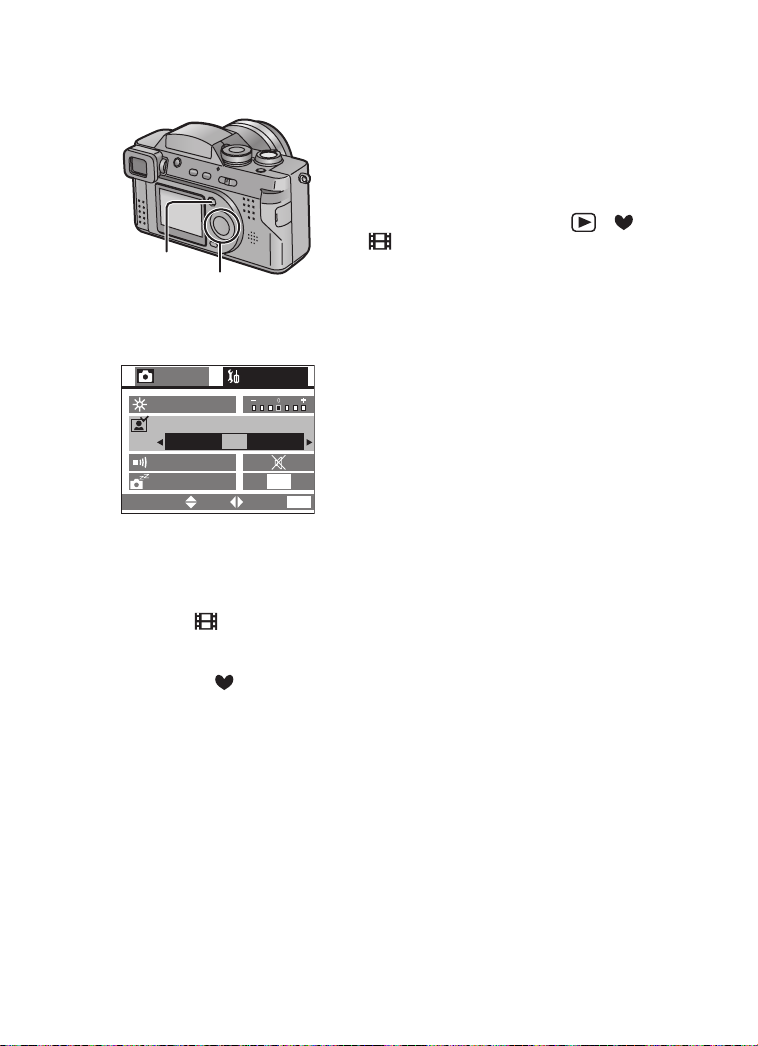
Technical use
Using the Auto Review
Recording with the auto review set to [1SEC.]/
[3SEC.], the recorded picture is automatically
displayed on the LCD monitor/Viewfinder for
1 or 3 seconds.
[Preparation]
• Set the mode dial except for [ ]/[ ]/
[ ]. (P25)
1,5
2,3,4
3,4
OFF 3SEC.1SEC.
SET
SETUP
2MIN.
EXIT
MENU
REC
MONITOR
AUTO REVIEW
BEEP
POWER SAVE
SELECT
• Press the shutter button halfway to cancel the review.
• Even when setting the auto review to [1SEC.]/[3SEC.], it is not available in motion
image mode [ ].
• When recording in burst mode, auto bracket, still picture with audio modes, the
recorded picture is automatically displayed.
• In simple mode [ ], the auto review setting becomes [ON] (2 seconds) or [OFF].
1 Press the [MENU] button.
2 Press 1 to open the setup menu.
3 Press 3/4 to select [AUTO REVIEW].
4 Press 2/1 to select [1SEC.] or
1
/
2
[3SEC.].
5 Press the [MENU] button.
• The menu will disappear.
82
Page 83

Technical use
Setting up the Operational Sound
It is possible to set the sound volume when
the menu operations are done.
1 Press the [MENU] button.
2 Press 1 to open the setup menu.
• In simple mode, skip this step.
3 Press 3/4 to select [BEEP].
1,5
3,4
REC
MONITOR
AUTO REVIEW
BEEP
2,3,4
SETUP
OFF
4 Press 2/1 to adjust the operational
sound volume.
5 Press the [MENU] button.
• The menu will disappear.
1
/
2
• In simple mode [ ], the setting becomes
[ON] or [OFF].
POWER SAVE
SELECT
SET
2MIN.
EXIT
MENU
83
Page 84

Technical use
Setting up the Power Save Mode
The Power Save Mode can automatically turn
the camera off if it has not been used for a
predetermined amount of time.
1 Press the [MENU] button.
2 Press 1 to open the setup menu.
3 Press 3/4 to select [POWER SAVE].
4 Press 2/1 to choose the setting time.
1,5
2,3,4
3,4
1
SETUP
EXIT
OFF
OFF
/
2
MENU
REC
MONITOR
AUTO REVIEW
BEEP
POWER SAVE
5MIN. 10MIN.
2MIN.
SELECT
• If you want to cancel the power save mode, turn the power switch to [ON] again
after turning it to [OFF], or press the shutter button.
• When using the AC adaptor/connecting to a PC/recording a motion image/playing
back a motion image/during Slide Show, the power save mode is not available.
• In simple mode [ ], the power save is fixed to [2MIN.].
SET
•[2MIN.]
•[5MIN.]
• [10MIN.]
• [OFF]: The power is not turned off
automatically.
5 Press the [MENU] button.
• The menu will disappear.
84
Page 85

Technical use
Resetting the File Number
As the file numbers are recorded sequentially
by the camera, when you use two or more
cards, it may happen that the file numbers on
your cards do not start from 0001.
Use this function when you insert a new card
or perform a new recording on the recorded
card and you want to start recording from the
file number 0001.
1,6
2,3,4,5
[Preparation]
• Set the mode dial except for [ ]/[ ].
(P25)
3
REC
NO.RESET
RESET
CLOCK SET
LANGUAGE
SELECT
4
NO.RESET
RESET FILE NO.
IN THE CAMERA?
YES NO
SELECT
SET
SETUP
ENG
EXIT
SET
2
/
2
MENU
1 Press the [MENU] button.
2 Press 1 to open the setup menu.
3 Press 3/4 to select [NO.RESET] and
then press 1.
4 When this message is displayed
“RESET FILE NO. IN THE CAMERA?”,
press 2 to select [YES].
5 Press the 4/[REVIEW/SET] button.
6 Press the [MENU] button.
• The menu will disappear.
85
Page 86
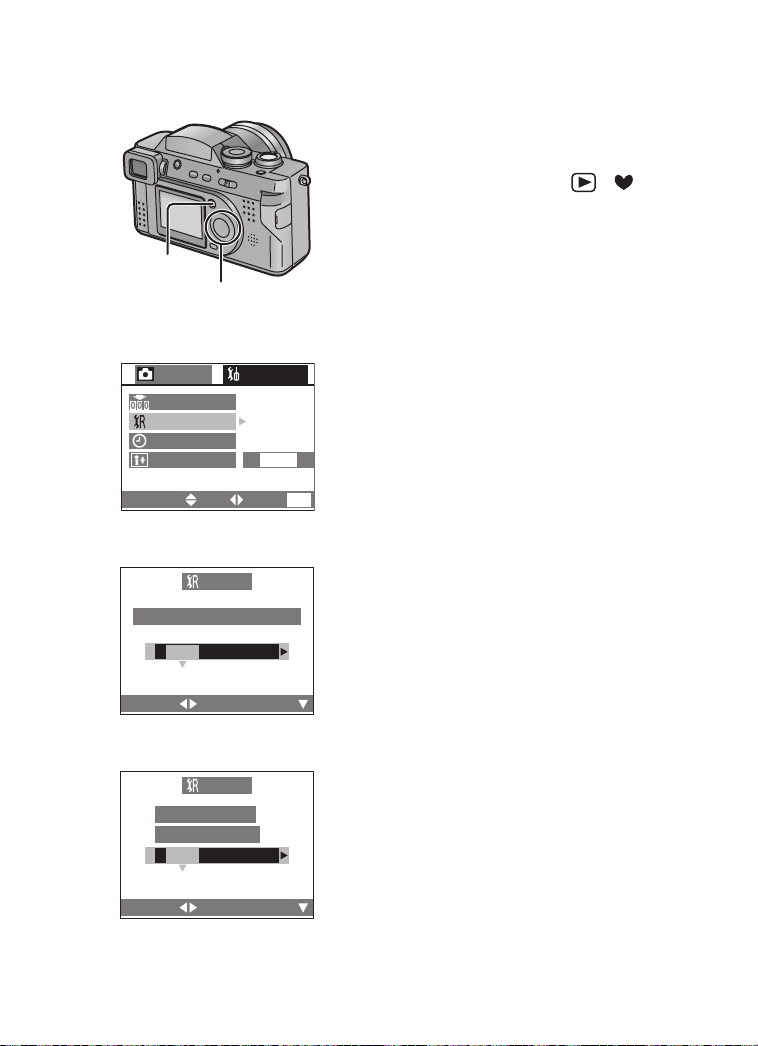
Technical use
Initializing the settings
This feature allows you to easily reset the
camera to the factory default settings.
[Preparation]
• Set the mode dial except for [ ]/[ ].
(P25)
1 Press the [MENU] button.
1,8
2,3,4,5,6,7
3
REC
NO.RESET
RESET
CLOCK SET
LANGUAGE
SELECT
SETUP
SET
4
RESET
RESET REC. SETTINGS?
YES NO
ENG
EXIT
MENU
2 Press 1 to open the setup menu.
3 Press 3/4 to select [RESET] and
then press 1.
4 When this message is displayed
2
/
2
“RESET REC. SETTINGS?”, press
2 to select [YES].
5 Press the 4/[REVIEW/SET] button.
• The message “REC. SETTINGS
RESET COMPLETED” is displayed for
about 2 seconds.
6 When this message is displayed
“RESET SETUP PARAMETERS?”,
press 2 to select [YES].
7 Press the 4/[REVIEW/SET] button.
• The clock setting is not reset.
8 Press the [MENU] button.
• The menu will disappear.
SELECT
6
RESET SETUP
PARAMETERS?
YES NO
SELECT
SET
RESET
SET
86
Page 87

Technical use
Playing Back Images with a TV Monitor
By connecting the camera to a television via the supplied A/V cable 1, it is possible
to view and play back the recorded images.
A/V
OUT
USB
2
1
[Preparation]
• Turn the camera and the television off.
1 Connect the A/V cable 1 to the A/V OUT socket of the camera.
2 Connect the A/V cable to the video in and the audio in sockets of the TV.
• Yellow: to the video in socket
• White: to the audio in socket
3 Turn the television on and select external input.
4 Turn the camera on and then set the mode dial to playback [ ].
• The image is displayed on the television.
ª Viewing images in other countries
When setting [VIDEO OUT] on the menu, you can view images on a TV in other
countries (regions) which use the NTSC or PAL system.
• Even if you set menu selection for [VIDEO OUT] to [PAL], the output signal is still
NTSC.
• When connecting to a TV, we recommend using the AC adaptor as the power
source. (P14)
• Use the supplied A/V cable only.
• The A/V cable cannot be connected to the “antenna” connection of your television.
Your TV must provide separate audio and video connections for this feature to
operate correctly.
• Read the TV operating instructions too.
87
Page 88

Technical use
Connecting to a PC
[Preparation]
• If your PC uses Microsoft Windows
from the CD that is included. If you are using a newer Microsoft operating system
such as Windows Me, Windows 2000, or Windows XP (Home Edition/
Professional), no USB driver needs to be installed. Your PC should recognize the
camera automatically.
A/V
OUT
USB
1 Insert the Memory Card into the camera, and turn the power switch to
[ON].
2 Connect the camera to a PC via the supplied USB
connection cable 1.
[Windows]
The drive is shown on the [My Computer] folder.
• If it is the first time you are connecting the camera to a PC, the required driver
is installed automatically so that the camera can be recognized by the
Windows Plug and Play, then it is shown on the [My Computer] folder.
[Macintosh]
The drive is shown on the screen.
• When connecting to a PC, we recommend using the AC adaptor as the power
source. (P14)
• If the remaining battery power becomes low during communication, the power
indicator blinks and the alarm beeps. In this case, stop the communication. Then
turn the power switch to [OFF] and charge the battery.
• When connecting to a PC, pictures and sounds are not output from the A/V OUT
socket.
• For further information (software installation), read the supplied operating
instructions for PC connection.
®
98 or 98SE, a USB driver must be installed
ACCESS
88
Page 89
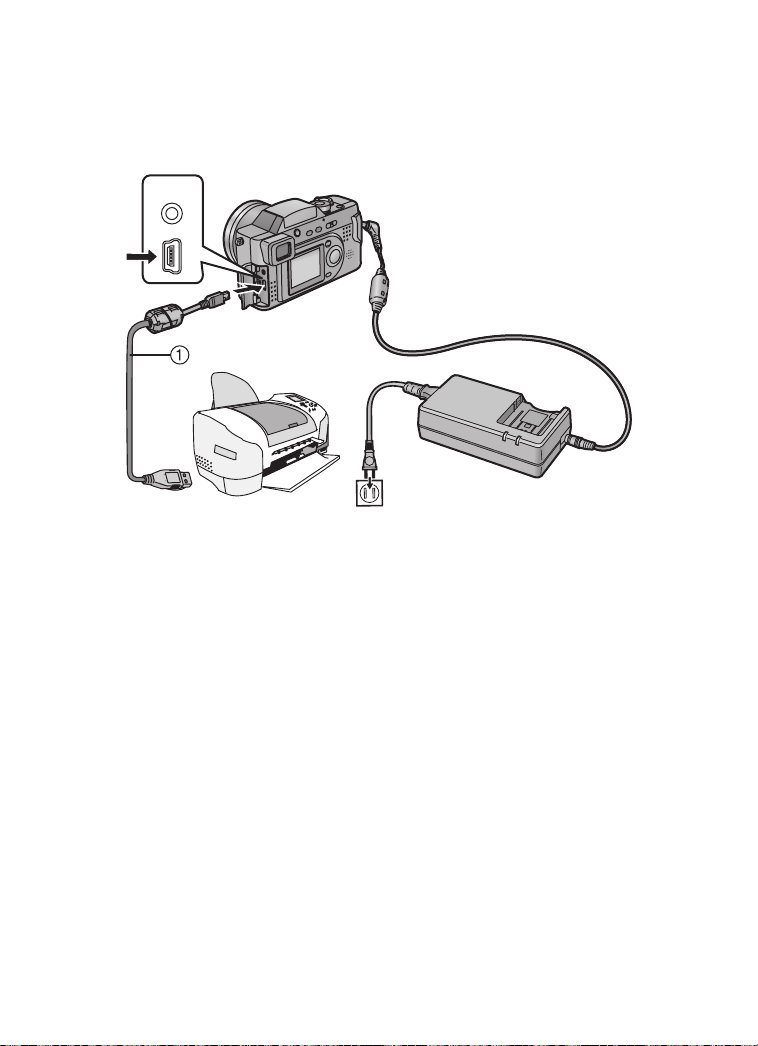
Technical use
USB DIRECT-PRINT
By connecting the camera to a printer corresponding to USB DIRECT-PRINT via the
supplied USB connection cable, it is possible to print directly.
(Please ask the manufacturer of the printer about the corresponding models)
A/V
OUT
USB
1 Insert the Memory Card into the camera, and turn the power switch to
[ON].
2 Turn on a printer.
3 Connect the camera to a printer via the supplied USB connection cable
1.
• When connecting to a printer, we recommend using the AC adaptor as the power
source. (P14)
• Read the printer operating instructions too.
• Disconnect the USB connection cable and DC cable after printing.
89
Page 90

Technical use
T
T
USB DIRECT-PRINT (Single Picture)
[Preparation]
• Connect the camera to a printer. (P89)
1
DIRECT PRINT
SINGLE
PICTURE
SELECT
DPOF
PICTURE
2
DIRECT PRINT
IRECT PRIN
PLEASE SELECT
THE PICTURE TO PRINT
SELECT
1600
PRINT
3,4
DIRECT PRINT
PLS CHECK THE PRINTER
START PRINTING?
COUNT 1
YES NO
PRINTSET
SELECT
5
DIRECT PRINT
IRECT PRIN
1600
SET
SET
1 Only when DPOF is already set, press
2 to select [SINGLE PICTURE], and
then press the 4/[REVIEW/SET]
button.
• The message “PLEASE SELECT THE
PICTURE TO PRINT” is displayed for
2 seconds.
• When DPOF is not set, this screen is
skipped.
2 Press 2/1 to select the picture to be
printed, and then press the 4/
[REVIEW/SET] button.
3 Press 3, and press 2/1 to set the
number of sheets, and then press the
4/[REVIEW/SET] button.
• The message “PLS CHECK THE
PRINTER START PRINTING?” is
displayed.
4 Press 2 to select [YES].
5 Press the 4/[REVIEW/SET] button.
• Printing starts.
• Press the [MENU] button, and you can stop
printing.
NOW PRINTING
REMAIN 8
CANCEL
MENU
90
Page 91
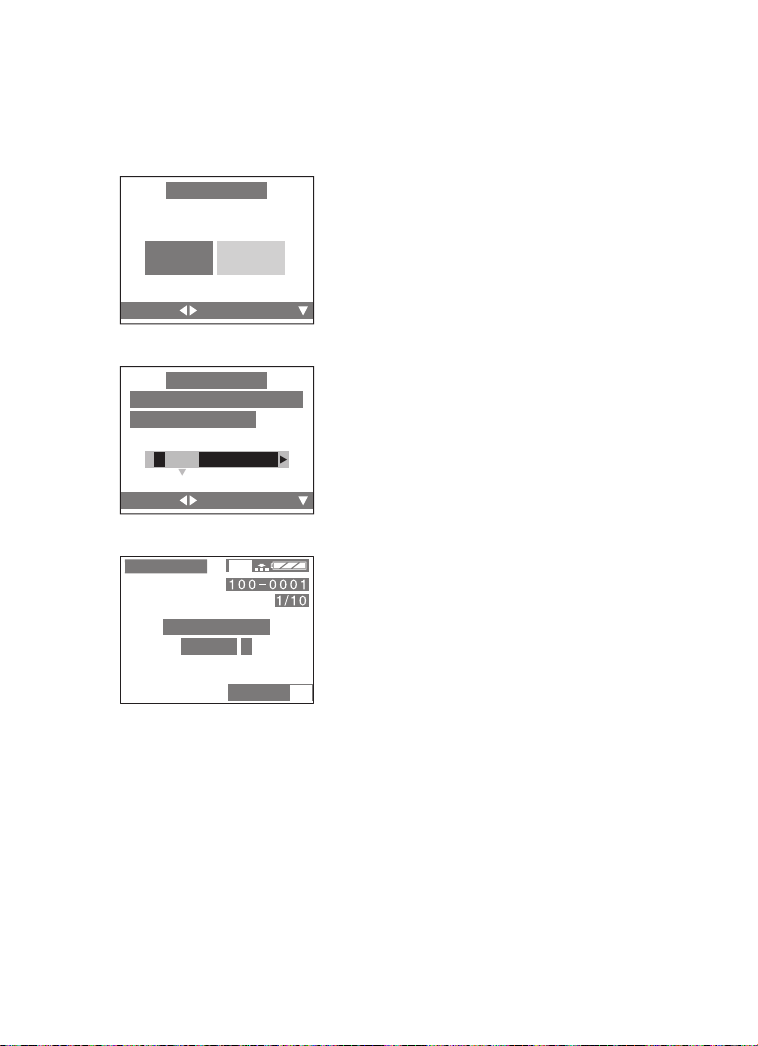
Technical use
T
USB DIRECT-PRINT (DPOF Picture)
[Preparation]
• Connect the camera to a printer. (P89)
• Write the print information to the card
1
DIRECT PRINT
SINGLE
PICTURE
SELECT
DPOF
PICTURE
2,3
DIRECT PRINT
PLS CHECK THE PRINTER
START PRINTING?
YES NO
SET
(DPOF setting). (P71)
1 Press 1 to select [DPOF PICTURE].
• Press the [MENU] button, and you can
change the DPOF setting. (P71)
2 Press the 4/[REVIEW/SET] button.
• The message “PLS CHECK THE
PRINTER START PRINTING?” is
displayed.
3 Press 2 to select [YES].
4 Press the 4/[REVIEW/SET] button.
• Printing starts.
SELECT
4
DIRECT PRINT
IRECT PRIN
NOW PRINTING
REMAIN 8
SET
1600
CANCEL
• Press the [MENU] button, and you can stop
printing.
• When the number of total images is more
than 255, the number of remaining images
will be displayed as “----”.
MENU
91
Page 92
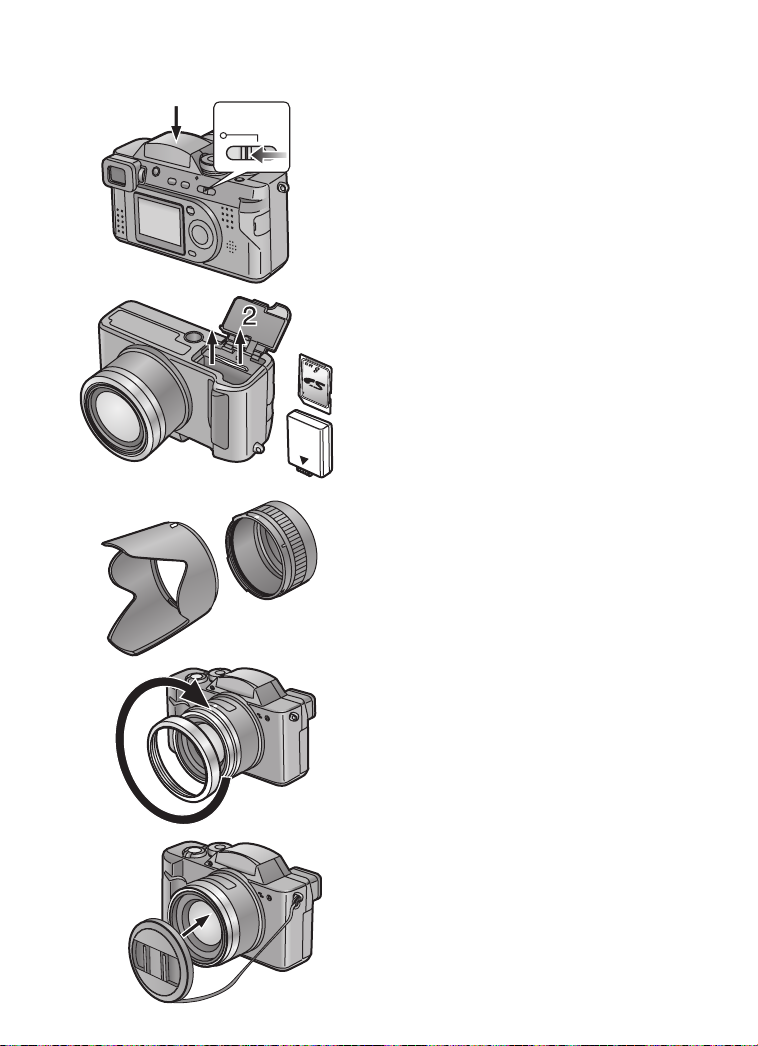
After Use
3
4
1
5
Technical use
After using the camera, it is recommended
that you complete the following steps:
OFF≥≥ON
1 Turn the power switch to [OFF]. (P17)
• Close the flash. (P37)
2 Eject the card. (P15)
3 Remove the battery. (P12)
4 Remove the lens hood.
5 Remove the lens hood adaptor.
6 Attach the lens ring.
7 Attach the lens cap. (P22)
• If you will not be using the camera for a long
time, remove the battery. (When you insert
the battery again, set the date/time.)
6
7
92
Page 93

Others
The Menu Items
1
SETUP
/
4
AUTO
P
1600
1
2
3
4
REC
W.BALANCE
AE
AE MODE
PICT.SIZE
QUALITY
Others
REC mode menu
1 W.BALANCE (P58)
2 AE MODE (P29, P45, P46)
3 PICT.SIZE (P43)
4 QUALITY (P44)
5
6
7
8
9
10
11
12
13
14
15
16
17
SELECT
REC
SPOT MODE
SENSITIVITY
AUDIO REC.
C-AF
CONT.AF
SELECT
REC
AF TRIGGER
D.ZOOM
COL.EFFECT
PICT.ADJ.
SELECT
REC
STABILIZER
SELECT
REC
MONITOR
AUTO REVIEW
BEEP
POWER SAVE
SET
EXIT
2
SETUP
/
4
OFF ON
SET
EXIT
3
SETUP
/
4
SHUTTER
STANDARD
SET
EXIT
4
SETUP
/
4
OFF ON
SET
EXIT
SETUP
MENU
AUTO
OFF
OFF
MENU
OFF
OFF
MENU
MENU
OFF
2MIN.
5 SPOT MODE (P52)
6 SENSITIVITY (P61)
7 AUDIO REC. (P42)
8 CONT.AF (P40)
9 AF TRIGGER (P39)
10 D.ZOOM (P35)
11 COL.EFFECT (P56)
12 PICT.ADJ. (P57)
13 STABILIZER (P38)
1
/
2
14 MONITOR/FINDER (P81)
15 AUTO REVIEW (P82)
16 BEEP (P83)
17 POWER SAVE (P84)
SELECT
SET
EXIT
MENU
93
Page 94
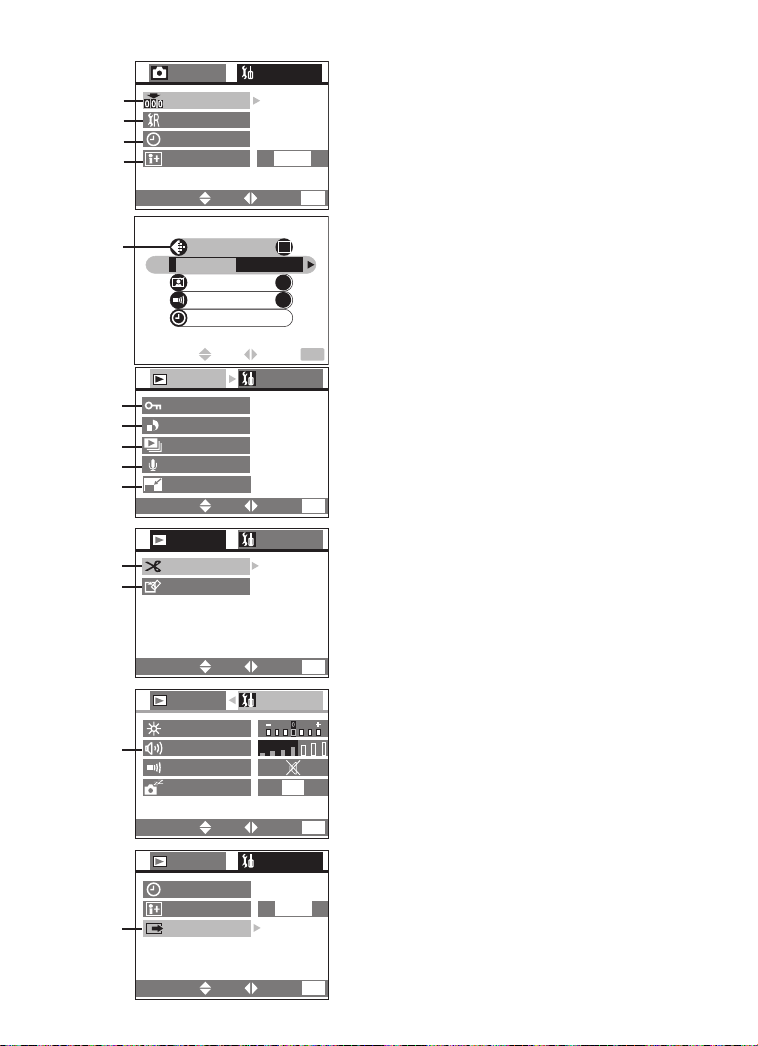
REC
W.BALANC
NO.RESET
18
AE
AE MODE
RESET
19
PICT.SIZE
CLOCK SET
20
LANGUAGE
QUALITY
21
SELECT
22
23
24
25
26
27
28
29
PICT.MODE
ENLARGE
AUTO REVIEW
BEEP
CLOCK SET
SELECT SET EXIT
PLAY
PROTECT
DPOF PRINT
SLIDE SHOW
AUDIO DUB.
RESIZE
SELECT
PLAY
TRIMMING
FORMAT
1
2
SET
SET
/
2
SET
/
2
SETUP
SETUP
ENG
EXIT
EXIT
4"k6"/10k15cm
ON
ON
SETUP
EXIT
SETUP
Others
18 NO.RESET (P85)
2
/
2
19 RESET (P86)
20 CLOCK SET (P28)
21 LANGUAGE
MENU
MENU
Simple mode menu
• For items without number, refer to those with
the same name in REC mode menu.
22 PICT.MODE (P31)
MENU
Playback mode menu
• For items without number, refer to those with
the same name in REC mode menu.
23 PROTECT (P74)
24 DPOF PRINT (P71)
25 SLIDE SHOW (P75)
26 AUDIO DUB. (P77)
MENU
27 RESIZE (P78)
28 TRIMMING (P79)
29 FORMAT (P80)
30
31
SELECT
PLAY
MONITOR
VOLUME
BEEP
POWER SAVE
SELECT
PLAY
CLOCK SET
LANGUAGE
VIDEO OUT
SELECT
SET
SET
SET
EXIT
SETUP
OFF
EXIT
SETUP
ENG
EXIT
MENU
1
/
2
30 VOLUME (P65)
MENU
2
/
2
31 VIDEO OUT (P87)
MENU
94
Page 95
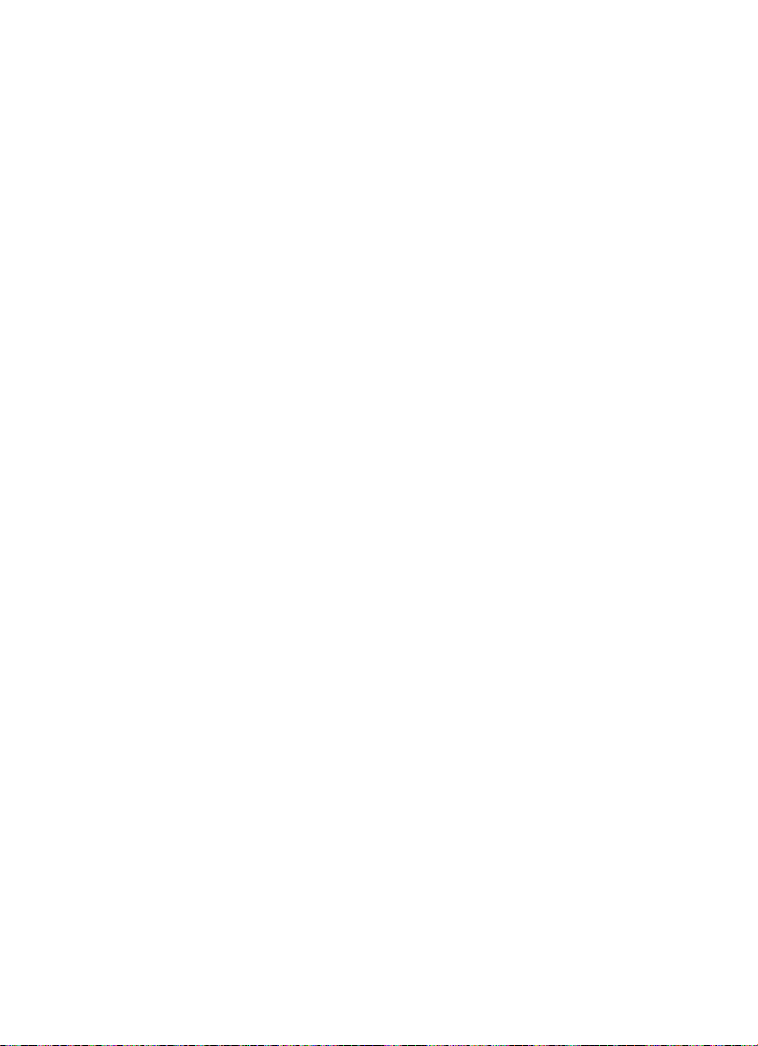
Cautions for Use
ª Cautions for Use
Keep the digital camera away
from magnetized equipment
(such as a microwave oven, TV,
video game equipment, etc.).
• If you use the digital camera on or
near a TV, images and sounds may be
disturbed due to electromagnetic wave
radiation.
• Do not use the digital camera near a
cell phone because doing so may
cause noise to adversely affect the
images and sounds.
• Recorded data may be damaged, or
images may be distorted by strong
magnetic fields created by speakers or
large motors.
• Electromagnetic wave radiation
generated by a microprocessor may
adversely affect the digital camera,
causing the disturbance of images and
sounds.
• If the digital camera is affected by
magnetically charged equipment and
does not function properly, turn the
camera off and detach the battery or
AC adaptor and then connect the
battery or AC adaptor again.
Thereafter, turn the camera on.
Do not use the digital camera
near radio transmitters or
high-voltage lines.
• If you record near radio transmitters or
high-voltage lines, recorded images or
sounds may be adversely affected.
Do not spray insecticides or
volatile chemicals onto the
digital camera.
• If the digital camera is sprayed with
such chemicals, the camera body may
be damaged and the surface finish
may peel off.
Others
• Do not keep rubber or plastic products
in contact with the digital camera for a
long period of time.
When you use the digital camera
on a beach or similar place, do
not let sand or fine dust get into
the camera.
• Sand or dust may damage the digital
camera or card. (Care should be taken
when inserting and removing the
card.)
Do not use the digital camera for
surveillance purpose or other
business use.
• If you use the digital camera for a long
period of time, the internal
temperature increases and,
consequently, this may cause
malfunction.
• The digital camera is not intended for
business use.
Do not use benzine, thinner or
alcohol for cleaning the digital
camera.
• The camera body may be deformed
and the surface finish may peel off.
• Before cleaning the camera, detach
the battery or pull out the AC adaptor
from the electrical outlet.
• Wipe the digital camera with a soft, dry
cloth. To remove stubborn stains, wipe
with a cloth that is soaked in a
detergent diluted with water and
afterward finish wiping with a dry cloth.
• For storing or transporting the digital
camera, place it in a bag or case lined
with soft pads to prevent the coating
on the camera body from being worn.
95
Page 96

After use, be sure to take the
card out, and detach the battery
or pull out the AC adaptor from
the electrical outlet.
• If the battery is left on the digital
camera for a long time, the voltage
drops excessively, and the battery will
not function even after it is recharged.
When you use your digital
camera on a rainy or snowy day
or on a beach, make sure that no
water enters the digital camera.
• Water may cause the digital camera or
card to malfunction. (Irreparable
damage may occur)
• If sea water splashes onto the digital
camera, wet a soft cloth with tap
water, wring it well, and use it to wipe
the camera body carefully. Then, wipe
it again thoroughly with a soft dry
cloth.
ª Condensation
When using the camera outdoors during
very cold weather, condensation can
form on the camera and lens when you
return to a warm place. The camera can
be placed in a air tight plastic bag and
allowed to warm. The condensation will
form on the bag.
When condensation has taken
place:
Set the power switch to [OFF]
and leave the digital camera in
this condition for about 1 hour.
When the camera becomes close
to the ambient temperature, the
fog disappears naturally.
Others
ª Optimal Use of the Battery
The battery is a rechargeable lithium ion
battery. Its ability to generate power is
based upon the chemical reaction that
takes place inside it. This reaction is
susceptible to the surrounding
temperature and humidity, and, if the
temperature is too high or too low, the
operating time of the battery will be
shorter.
Always keep the terminals of the
battery clean.
Prevent the terminals from getting
clogged with dirt, dust, or other
substances.
If you drop the battery accidentally,
check to see if the battery body and
terminals are deformed. Attaching a
deformed battery to the digital camera
may damage the camera.
Be sure to detach the battery
after use.
Be sure to detach the battery from the
digital camera. (If it is left attached to
the digital camera, a minute amount of
current is consumed even when the
digital camera power is off.) If the
battery is left attached to the digital
camera for a long time, discharge takes
place. The battery may become
unusable even after it is charged.
Dispose of an unusable battery.
• The battery has a limited life.
• Do not throw the battery into fire
because it may cause an explosion.
• Batteries that are no longer usable
should be discarded in accordance
with battery recycling laws.
For information you can call the RBRC
hotline at 1-800-822-8837.
96
Page 97

ª Cautions for Storage
Before storing the digital camera, take
the card out and detach the battery.
Store all the components in a dry place
with a relatively stable temperature.
(Recommended temperature:
59oF to 77oF (15oC to 25oC),
Recommended humidity: 40% to 60%)
Digital camera
• Wrap it with a soft cloth to prevent dust
from getting into the camera.
• Do not leave the camera in places that
expose it to high temperature.
Battery
• Do not leave the camera and the
battery at the place where the
temperature is too high, such as inside
the car during the summer.
• Extremely high or low temperatures
will shorten the life of the battery.
• If the battery is kept in smoky or dusty
places, the terminals may rust and
cause malfunctions.
• Do not allow the battery terminals to
come in contact with metal objects
(such as necklaces, hairpins, etc.).
This can result in a short circuit or heat
generation and, if you touch the
battery in this condition, you may be
badly burned.
• Store the battery in a completely
discharged state. To store the battery
for a long period of time, we
recommend charging it once every
year and storing it again after you
completely use up the charged
capacity.
Card
• When the card is being read, do not
remove the card, turn off the power, or
subject it to vibration or impact.
• Do not leave the card in places where
there is high temperature or direct
sunlight, or where electromagnetic
waves or static electricity are easily
generated.
Others
• Do not bend or drop the card. The
card or the recorded content may be
damaged.
• After use, be sure to remove the card
from the digital camera.
• Do not touch the terminals on the back
of the card with your fingers. Do not
allow dirt, dust or water to enter it.
AC adaptor
• If the battery is warm, charging takes a
longer time than normal.
• If you use the AC adaptor near a radio,
radio reception may be disturbed.
Keep the AC adaptor 100 cm or more
away from radio.
• When the AC adaptor is in use, it may
generate whirring sounds. However,
this is normal.
• After use, be sure to disconnect the
AC cable. (If it is left connected, a
minute amount of current is
consumed.)
• Keep the electrodes of the AC adaptor
and battery clean at all times.
ª LCD Monitor/Viewfinder/Lens
Ring
LCD monitor
• In a place with drastic temperature
changes, condensation may form on
the LCD monitor. Wipe it with soft dry
cloth.
• If the digital camera is extremely cold
when you turn the power on, the
image on the LCD monitor is slightly
darker than usual at first. However, as
the internal temperature increases, it
goes back to the normal brightness.
Extremely high precision technology
is employed to produce the LCD
monitor screen featuring a total of
approximately 114,000 pixels. The
result is more than 99.99% effective
pixels with a mere 0.01% of the
pixels inactive or always lit. However,
this is not a malfunction and does
not affect the recorded picture.
97
Page 98

Viewfinder
• Do not direct the Viewfinder or lens to
the sun. Internal components may be
seriously damaged.
Extremely high precision technology
is employed to produce the
Viewfinder screen featuring a total of
approximately 114,000 pixels. The
result is more than 99.99% effective
pixels with a mere 0.01% of the
pixels inactive or always lit. However,
this is not a malfunction and does
not affect the recorded picture.
Others
ª SD Slide Show
If setting the SD Slide Show with the
[SD Viewer for DSC] which is in the
supplied CD-ROM, when playing back,
the message “START SD SLIDE
SHOW?” is displayed. Select [YES] and
press the 4/[REVIEW/SET] button to
start the SD Slide Show. Select [NO]
and press the 4/[REVIEW/SET] button
to start normal playback.
ª Folder Composition
When a Memory Card with data
recorded on it is inserted into a PC, the
folders shown below will be displayed.
Lens ring
• If you push the zoom lever toward W
during recording with the filter or
conversion lens attached to the digital
camera, 4 corners of the image may
become dark (vignetting). For details,
refer to the operating instructions of
your accessories.
• Be sure to keep the lens ring attached
to the digital camera so as to shut out
unnecessary light.
SD Memory
Card
• In the 100_PANA folder it is possible to
record up to 999 images.
• In the MISC folder it is possible to
record the files that have been set with
DPOF settings.
DCIM
100_PANA
EXPORT
MISC
98
Page 99

Others
Warning Indications
[NO MEMORY CARD]
Insert the Memory Card.
[THIS MEMORY CARD IS
PROTECTED]
Cancel the Memory Card lock.
[NO VALID IMAGE TO PLAY]
Carry out playback after recording or
after inserting the Memory Card with a
recorded image.
[MEMORY CARD FULL]/
[NOT ENOUGH MEMORY IN THE
CARD]
Insert a new Memory Card or delete the
useless data.
[REMOVE LENS CAP AND
PRESS BUTTON]
Remove the lens cap and then press
the 4/[REVIEW/SET] button.
[MEMORY CARD ERROR]
Failed access to Memory Card.
Insert the card again.
[READ ERROR]
Data reading error.
Play it back again.
[WRITE ERROR]
Data writing error.
Turn the camera [OFF] and remove the
card. Then insert the card and turn the
camera back [ON]. Be sure camera is
[OFF] before removing or inserting the
card to avoid damaging the card.
[THIS PICTURE IS PROTECTED]
After cancelling the protect setting, you
can delete or overwrite the image.
[THIS PICTURE CAN’T BE
DELETED] / [SOME PICTURES
CAN’T BE DELETED]
If the image is not based on the DCF
standard, it is not possible to delete
selected pictures.
[NO ADDITIONAL DELETE
SELECTIONS CAN BE MADE]
You have exceeded the number of
images that can be set at once with
multi-delete setting.
[CAN’T BE SET ON THIS
PICTURE] / [CAN’T BE SET ON
SOME PICTURES]
If the image is not based on the DCF
standard, it is not possible to set the
DPOF.
[MEMORY CARD ERROR
FORMAT THIS CARD?]
The format of this card cannot be
recognized by the camera. Format the
card again with the camera.
[MODE DIAL IS NOT IN THE
PROPER POSITION]
This message is displayed when you
turn on the camera with the mode dial in
the wrong position.
Rotate the mode dial to the proper
position.
[PLEASE SET THE CLOCK]
This message is displayed when you
use the camera for the first time or you
do not use the camera for a long time.
Set the clock again.
99
Page 100

Troubleshooting
1: The power does not turn on.
1-1: Are the battery and the AC
adaptor correctly connected?
Check the connection.
1-2: Is the battery sufficiently charged?
Use a battery that has been
sufficiently charged.
2: As the power is turned on, it
turns off immediately.
2: Is the battery charge insufficient to
operate the camera? Charge the
battery or replace it with charged
one.
3: The lens and the Viewfinder are
fogged.
3: Has condensation occurred?
Carrying the digital camera from a
cold place to a warm place could
cause condensation on the
camera. Wait until condensation
disappears.
4: The image cannot be recorded.
4-1: Is the Memory Card inside?
4-2: Is the mode dial correctly set?
Check it.
4-3: There is no memory capacity left
on the card. Before recording,
delete some images.
5: The image is not displayed on
the LCD monitor.
5: Is the the image displayed on the
Viewfinder? Press the [DISPLAY]
button to switch to LCD monitor
display.
6: The LCD monitor/Viewfinder is
too bright or dark.
6: Adjust the brightness of the LCD
monitor/Viewfinder.
7: Flash does not fire.
7: Is the flash closed? Press the
[ OPEN] button to open the
flash.
Others
8: The display or images on the
LCD monitor/Viewfinder are not
focused.
8: Set the mode dial to the mode
corresponding to the distance to
the subject.
9: The image will not play back.
9-1: Is the Card inside?
9-2: There is no image in the Card.
9-3: The mode dial is not set to
playback [ ].
10: The image is not displayed on
the television.
10-1: Is the camera correctly connected
with the TV? Check it.
10-2: Set the TV to video input mode.
11: When connecting to a PC,
images cannot be transferred.
11-1: Check that the camera is correctly
connected to the PC.
11-2: Is the camera correctly recognized
by the PC?
12: The clock setting is reset.
12-1: If you do not use the camera for a
long time, the clock setting may be
reset. When the message
[PLEASE SET THE CLOCK]
appears, set the clock again.
12-2: When you take a picture before
setting the clock, [0:00 0. 0. 0] is
recorded.
13: The camera chatters when it is
shaken.
13: This is the sound coming from the
lens. When you turn the power
[ON], the sound is stopped. This is
not a malfunction.
14: Some pixels are inactive or
always lit on the LCD monitor.
14: This is not a malfunction. These
pixels do not affect the recorded
images.
100
