
Basic Operating Instructions
EB
Digital Camera
Model No. DMC-FT5
Please read these instructions carefully before using
this product, and save this manual for future use.
More detailed
instructions on
the operation of
this camera are contained in
“Operating Instructions for
advanced features
(PDF format)” in the supplied
CD-ROM. Install it on your PC
to read it.
Web Site: http://www.panasonic-europe.com
Model number suffix “EB” denotes UK model.
VQT4U09
F0213YS0

Dear Customer,
We would like to take this opportunity to thank you for purchasing this Panasonic Digital
Camera. Please read these Operating Instructions carefully and keep them handy for
future reference. Please note that the actual controls and components, menu items, etc.
of your Digital Camera may look somewhat different from those shown in the
illustrations in these Operating Instructions.
Carefully observe copyright laws.
• Recording of pre-recorded tapes or discs or other published or broadcast material for
purposes other than your own private use may infringe copyright laws. Even for the purpose
of private use, recording of certain material may be restricted.
Information for Your Safety
WARNING:
To reduce the risk of fire, electric shock or product damage,
• Do not let water or other liquids drip or splash inside the unit.
• Do not expose accessories (battery pack, battery charger, AC adaptor, SD memory
card and etc.) to rain, moisture, dripping or splashing.
• Use only the recommended accessories.
• Do not remove covers.
• Do not repair this unit by yourself. Refer servicing to qualified service personnel.
The socket outlet shall be installed near the equipment and shall be easily
accessible.
∫ Product identification marking
Product Location
Digital Camera Bottom
Battery Charger Bottom
2
VQT4U09 (ENG)

(ENG) VQT4U09
3

Declaration of Conformity (DoC)
Hereby, “Panasonic Corporation” declares that this product is in compliance with the
essential requirements and other relevant provisions of Directive 1999/5/EC.
Customers can download a copy of the original DoC to our R&TTE products from
our DoC server:
http://www.doc.panasonic.de
Contact to Authorized Representative:
Panasonic Marketing Europe GmbH, Panasonic Testing Centre, Winsbergring 15,
22525 Hamburg, Germany
This product is intended for general consumer. (Category 3)
This product on purpose to connect to access point of 2.4 GHz WLAN.
∫ About the battery pack
CAUTION
• Danger of explosion if battery is incorrectly replaced. Replace only with the type
recommended by the manufacturer.
• When disposing the batteries, please contact your local authorities or dealer and ask for
the correct method of disposal.
Do not heat or expose to flame.
•
• Do not leave the battery(ies) in a car exposed to direct sunlight for a long period of time with
doors and windows closed.
Warning
Risk of fire, explosion and burns. Do not disassemble, heat above 60 xC or
incinerate.
∫ About the battery charger
CAUTION!
To reduce the risk of fire, electric shock or product damage,
• Do not install or place this unit in a bookcase, built-in cabinet or in another
confined space. Ensure this unit is well ventilated.
•
The battery charger is in the standby condition when the AC power supply cord is connected.
The primary circuit is always “live” as long as th e power cord is connected to an electrical outlet.
4
VQT4U09 (ENG)

∫ Cautions for Use
•
Do not use any other USB connection cables except the supplied one or a genuine
Panasonic USB connection cable (DMW-USBC1: optional).
• Always use a genuine Panasonic AV cable (DMW-AVC1: optional).
• Always use a genuine Panasonic HDMI micro cable (RP-CHEU15: optional).
Part number: RP-CHEU15 (1.5 m) (5 feet)
Keep this unit as far away as possible from electromagnetic equipment (such as
microwave ovens, TVs, video games etc.).
• If you use this unit on top of or near a TV, the pictures and/or sound on this unit may be
disrupted by electromagnetic wave radiation.
• Do not use this unit near cell phones because doing so may result in noise adversely
affecting the pictures and/or sound.
• Recorded data may be damaged, or pictures may be distorted, by strong magnetic fields
created by speakers or large motors.
• Electromagnetic wave radiation generated by microprocessors may adversely affect this unit,
disturbing the pictures and/or sound.
• If this unit is adversely affected by electromagnetic equipment and stops functioning properly,
turn this unit off and remove the battery or disconnect AC adaptor (DMW-AC5E: optional).
Then reinsert the battery or reconnect AC adaptor and turn this unit on.
Do not use this unit near radio transmitters or high-voltage lines.
• If you record near radio transmitters or high-voltage lines, the recorded pictures and/or sound
may be adversely affected.
(ENG) VQT4U09
5

Information for Users on Collection and Disposal of Old Equipment
and used Batteries
These symbols on the products, packaging, and/or
accompanying documents mean that used electrical and
electronic products and batteries should not be mixed with
general household waste.
For proper treatment, recovery and recycling of old
products and used batteries, please take them to applicable
collection points, in accordance with your national
legislation and the Directives 2002/96/EC and 2006/66/EC.
By disposing of these products and batteries correctly, you
will help to save valuable resources and prevent any
potential negative effects on human health and the
environment which could otherwise arise from inappropriate
waste handling.
For more information about collection and recycling of old
products and batteries, please contact your local
municipality, your waste disposal service or the point of sale
where you purchased the items.
Penalties may be applicable for incorrect disposal of this
waste, in accordance with national legislation.
For business users in the European Union
If you wish to discard electrical and electronic equipment,
please contact your dealer or supplier for further information.
[Information on Disposal in other Countries outside the
European Union]
These symbols are only valid in the European Union. If you
wish to discard these items, please contact your local
authorities or dealer and ask for the correct method of
disposal.
Note for the battery symbol (bottom two symbol
examples):
This symbol might be used in combination with a chemical
symbol. In this case it complies with the requirement set by
the Directive for the chemical involved.
Cd
6
VQT4U09 (ENG)

Contents
Information for Your Safety ......................................................................................... 2
Before Use .................................................................................................................... 8
Accessories .................................................................................................................. 9
(Important) About the Waterproof/Dustproof and Anti-shock Performance
of the Camera ..............................................................................................................11
Names and Functions of Main Parts ........................................................................ 17
Charging the Battery.................................................................................................. 19
Inserting and Removing the Card (optional)/the Battery ....................................... 20
Sequence of operations ............................................................................................ 21
Recording using the GPS function........................................................................... 23
Sensors (compass/altimeter/barometer) are operated ........................................... 26
Remote Shooting ....................................................................................................... 27
• Installing the smartphone/tablet app “Panasonic Image App ”............................ 27
• Connecting easily to a smartphone/tablet (NFC) ................................................ 28
• Connecting to a smartphone/tablet..................................................................... 30
• Taking pictures via a smartphone/tablet (remote recording)............................... 32
• Playing back pictures in the camera ................................................................... 32
Reading the Operating Instructions (PDF format) .................................................. 33
Installing supplied software ...................................................................................... 34
Specifications ............................................................................................................. 35
(ENG) VQT4U09
7

Before Use
Please be sure to read
Performance of the Camera
unit from being mishandled, which may cause water to seep in.
“(Important) About the Waterproof/Dustproof and Anti-shock
” (P11) before using this unit underwater to prevent the
• Do not apply strong shock or vibration by dropping or knocking the camera. Also, do
not apply strong pressure to the camera.
– Waterproof performance may be impaired.
– Lens or LCD monitor may be damaged.
– It may cause malfunction in the performance or the function.
∫ When inner side of the lens is fogged (condensation)
This unit has been designed to prevent condensation by
Anti-fog glass, however it may be caused by the
environment in which the camera is used. It is not a
malfunction or failure of the camera.
What to do when inner side of the lens is fogged
• Turn off the power and open the side door in a place with constant
ambient temperature, away from high temperatures, humidity, sand and dust. The fog will
disappear naturally in 10 minutes to 2 hours with the side door open when the temperature of
the camera gets close to the ambient temperature.
• Contact Panasonic if the fogging does not disappear.
Conditions in which inner side of the lens may be fogged
Condensation may occur and the inner side of the lens may be fogged when the
camera is used in areas that undergo a significant change in temperature or in high
humidity, such as the following:
• When the camera is used underwater suddenly after being on a hot beach etc.
• When the camera is moved to a warm area from a cold area, such as at a ski resort or
at high altitude
• When the side door is opened in a high-humidity environment
8
VQT4U09 (ENG)

Accessories
DMW-BCM13E VSK0806
12
K1HY08YY0031
5
VFF1161
6
4
3
VFC4297
K2CT3YY00034
Check that all the accessories are supplied before using the camera.
Product numbers correct as of January 2013. These may be subject to change.
1 Battery Pack
(Indicated as battery pack or battery in
the text)
Charge the battery before use.
2 Battery Charger
(Indicated as battery charger or
charger in the text)
3 AC Mains Lead
4 USB Connection Cable
5 CD-ROM
• Software
• Operating Instru ctions for advanced
features
Install on your PC before use.
6 Hand Strap
• Supplied accessories are not waterproof.
• SD Memory Card, SDHC Memory Card and
SDXC Memory Card are indicated as card in
the text.
• The card is optional.
You can record or play back pictures on the built-in memory when you are not using a
card.
• Consult the dealer or your nearest Service Centre if you lose the supplied accessories. (You
can purchase the accessories separately.)
(ENG) VQT4U09
9

Sales and Support Information
Customer Communications Centre
• For customers within the UK: 0844 844 3899
• For customers within Ireland: 01 289 8333
• Monday – Friday 9:00 am– 5:00 pm (Excluding public holidays).
• For further support on your product, please visit our website:
www.panasonic.co.uk
Direct Sales at Panasonic UK
• Order accessory and consumable items for your product with ease and confidence by
phoning our Customer Communications Centre Monday –Friday 9:00 am –5:00 pm
(Excluding public holidays).
• Or go on line through our Internet Accessory ordering application at www.pas-europe.com.
• Most major credit and debit cards accepted.
• All enquiries transactions and distribution facilities are provided directly by Panasonic UK.
• It couldn’t be simpler!
• Also available through our Internet is direct shopping for a wide range of finished products.
Take a browse on our website for further details.
∫ Optional Accessories
Battery Pack DMW-BCM13
AC Adaptor
DC Coupler
HDMI micro cable RP-CHEU15
Marine Case DMW-MCFT5
USB Connection Cable DMW-USBC1
AV Cable DMW-AVC1
¢ The AC Adaptor (optional) can only be used with the designated Panasonic DC Coupler
Some optional accessories may not be available in some countries.
¢
¢
(optional). The AC adaptor (optional) cannot be used by itself.
DMW-AC5
DMW-DCC14
10
VQT4U09 (ENG)

(Important) About the Waterproof/
Dustproof and Anti-shock Performance
of the Camera
Waterproof/Dustproof Performance
This camera’s waterproof/dustproof rating complies with the “IPX8” and
“IP6X” ratings. Provided the care and maintenance guidelines described in
this document are strictly followed, this camera can operate underwater, to a
depth not exceeding 13 m (43 feet) for a time not exceeding 60 minutes. (¢1)
Anti-shock Performance
This camera also complies with “MIL-STD 810F Method 516.5-Shock”. The
camera has cleared a drop test from a height of 2 m (6.6 feet) onto 3 cm
(0.1 feet) thick plywood. In most cases this camera should not sustain any
damage if dropped from a height not exceeding 2 m (6.6 feet). (¢2)
Withstand Load Performance
This camera complies with 100 kgf/220.5 lbf load tests. (¢3)
This does not guarantee no destruction, no malfunction, or waterproofing in all
conditions.
¢1 This means that the camera can be used underwater for specified time in specified
pressure in accordance with the handling method established by Panasonic.
¢2 “MIL-STD 810F Method 516.5-Shock” is the test method standard of the U.S. Defense
Department, which specifies performing drop tests from a height of 122 cm (4 feet), at
26 orientations (8 corners, 12 ridges, 6 faces) using 5 sets of devices, and passing the
26 orientation drops within 5 devices. (If failure occurs during the test, a new set is used to
pass the drop orientation test within a total of 5 devices)
Panasonic’s test method is based on the above “MIL-STD 810F Method 516.5-Shock”.
However, the drop height was changed from 122 cm (4 feet) to 200 cm (6.6 feet) dropping
onto 3 cm (0.1 feet) thick plyboard. This drop test was passed.
(Disregarding appearance change such as loss of paint or distortion of the part where
drop impact is applied.)
¢3 According to the test conditions specified by Panasonic.
(ENG) VQT4U09
11

∫ Handling of the camera
•
Waterproofing is not guaranteed if the unit is subject to an impact as a result of being hit or
dropped etc. If an impact to the camera occurs, it should be inspected (subject to a fee) by a
Panasonic to verify that the waterproofing is still effective.
• When the camera is splashed with detergent, soap, hot spring, bath additive, sun oil, sun
screen, chemical, etc., wipe it off immediately.
• Waterproof function of the camera is for sea water and fresh water only.
• Any malfunction caused by customer misuse, or mishandling will not be covered by the
warranty.
• The inside of this unit is not waterproof. Water leakage will cause malfunction.
• Supplied accessories are not waterproof.
• Card and battery are not waterproof. Do not handle with a wet hand. Also, do not insert wet
card or battery into the camera.
• Do not leave the camera for a long period of time in places where temperature is very low
(at ski resorts or at high altitude etc.) or very high [above 40 oC (104 oF)], inside a car under
strong sunlight, close to a heater, on the beach, etc. Waterproof performance may be
degraded.
∫ About the [Precautions] demonstration display ([Requirements for
Underwater use])
[Precautions] is displayed when the power is turned on for the first time after purchase, with
•
the side door completely closed.
• Please check beforehand to maintain the waterproof performance.
1 Press 2 to select [Yes], and press [MENU/SET].
• It will automatically skip to the clock setting screen if [No] is selected before it starts.
2 Press 2/1 to select the picture.
2: Return to the previous screen
1: View the next screen
• It can be force fully ended by pressing [MENU/SET].
• When it is forcefu lly ended while checking by turning the unit off or pressing [MENU/
SET], [Precautions] is displayed every time the power is turned on.
3 After the final screen (12/12), press [MENU/SET] to finish.
• When [MENU/SET] is pressed after the final screen (12/12), [Precautions] is not
displayed from the next time the power is turned on.
• This can also be viewed from [Precautions] in the [Setup] menu.
12
VQT4U09 (ENG)

Check before using underwater
Always wipe the rubber seal on the side door and the area where rubber seal
sits with a dry, lint-free cloth.
1 Check that there are no foreign objects on the inner side of the side door.
• If there is any f oreign object, such as lint, hair, sand, etc., on the surrounding area,
water will leak within a few seconds, causing malfunction.
• Wipe it off with a soft, dry cloth if there is any liquid.
It may cause water leaks and malfunction if you use the camera with liquid adhered.
• If foreign objec ts are present, wipe them off with a dry, lint-free cloth.
• Be extremely care ful to remove the small sand etc. that may adhere to the sides and
corners of the rubber seal.
2 Check for cracks and deformation of the rubber seal on the side door.
• The integrity of the rubber seals may decrease after about 1 year, with use and age. To
avoid permanently damaging the camera, the seals should be replaced once each
year. Please contact Panasonic for related costs and other information.
3 Close the side door securely.
A Red part
B [LOCK] switch (grey part)
C Released state
D Locked state
• Lock the [LOCK ] switch securely until the
red part is no longer visible.
• To prevent water intrusion, be careful not to
catch foreign objects such as liquids, sand,
hair, dust, or the strap cord.
Do not open or close the side door in places with sand and dust, close to water,
or with wet hands. Sand or dust adhering may cause water leaks.
(ENG) VQT4U09
13

Using the camera underwater
• Use the camera underwater to 13 m (43 feet) with the water temperature between 0 oC and
40 oC (32 oF and 104 oF).
• Do not use for scuba diving (Aqualung).
• Do not use the camera at a depth of over 13 m (43 feet).
• Do not use it in the hot water over 40 oC (104 oF) (in the bath or hot spring).
• Do not use the camera underwater longer than 60 minutes continuously.
• Do not open or close the side door underwater.
• Do not apply shock to the camera underwater. (Waterproof performance may not be
maintained, and there is a chance of water leak.)
• Do not dive into the water holding the camera. Do not use the camera in a location where the
water will splash strongly, such as rapid flow or waterfall. (Strong water pressure may be
applied, and it may cause malfunction.)
• The camera will sink in the water. Take care not to drop the camera and lose it underwater by
securely placing the strap around your wrist or similar measure.
14
VQT4U09 (ENG)

Caring of the camera after using it underwater
Do not open or close the side door until the sand and dust is removed by
rinsing the camera with water.
Make sure to clean the camera after using it.
• Thoroughly wipe off any water droplets, sand, and saline matter on your hands, body, hair,
etc.
• It is recommended to clean the camera indoors, avoiding places where water spray or
sand may fall.
After using it underwater, always clean the camera rather than leaving it in a
dirty state.
• Leaving the camera with foreign objects or saline matter on it may cause damage,
discolouration, corrosion, unusual odour, or deterioration of the waterproof performance.
1 Rinse with water with the side door closed.
• After use at the seaside or underwater, soak the unit in fresh
water pooled in a shallow container for 10 minutes or less.
• If the zoom bu tton or camera [ON/OFF] button do not move
smoothly, it may be caused by an adhesion of foreign
objects. Using in such a state may cause malfunctions, such
as locking up, so wash off any foreign objects by shaking the
camera in fresh water.
• Bubbles may co me out of the drainage hole when you
immerse the camera in water, but this is not a malfunction.
(ENG) VQT4U09
15

Drain water by holding the camera
2
upside down and shaking it lightly a few
times.
• Make sure to put your hand thro ugh the strap
to prevent the camera from falling.
3 Wipe off water drops on the camera with a
soft, dry
cloth and dry the camera in a
shaded area that is well ventilated.
• Dry the camera by standing it on a dry cloth.
This unit incorporates drain design, draining
water in gaps in the camera [ON/OFF] button
and zoom button etc.
• Do not dry the camera with hot air from dryer
or similar. Waterproof performance will deteriorate due to deformation.
• Do not use che micals such as benzine, thinner, alcohol or cleanser, soap or
detergents.
4 Confirm that there are no water droplets, open the side door, and wipe off
any water droplets or sand left inside using a soft, dry cloth.
• Water droplets may adhere to the card or battery when the side door is opened without
thoroughly drying. Also, water may accumulate in the gap around the card/battery slot
or the terminal connector. Be sure to wipe any water off with a soft, dry cloth.
• The water drople ts may seep into the camera when the side door is closed while it is
still wet, causing condensation or failure.
16
VQT4U09 (ENG)

Names and Functions of Main Parts
123 4
5678910
111213141516
1Flash
2 Self-timer indicator/
AF Assist Lamp/
LED light
3Lens
4 Speaker
• Be careful not to cover the speaker
with your finger. Doing so may
make sound difficult to hear.
5 LCD monitor
6 [Wi-Fi] button
7Wi-Fi
8 Zoom button
9[(] (Playback) button
10 Strap eyelet
11 Decorative hole
12 [MODE] button
13 [Q.MENU/ ] button/[ ] (Delete) button
14 [DISP.] button
15 [MENU/SET] button
16 Cursor buttons
®
connection lamp
• Be sure to attach the strap when
using the camera to ensure that
you will not drop it.
• Be sure to attach the strap to the
strap eyelet.
(ENG) VQT4U09
17

17 Microphones
17 18 19 20 21 22
25
26
27
28
29
30
31
18 GPS antenna
19 Camera [ON/OFF] button
20 GPS status indicator
21 Shutter button
22 Motion picture button
23 Tripod mount
• A tripod with a screw length of 5.5 mm (0.22 inch)
or more may damage this unit if attached.
24 NFC antenna [ ]
25 [HDMI] socket
• Do not connec t with any cable other than an
HDMI micro cable (RP-CHEU15: optional).
Doing so may cause malfunction.
26 Card slot
27 Battery slot
• When using an AC adaptor, ensure that the
Panasonic DC coupler (DMW-DCC14: optional)
and AC adaptor (DMW-AC5E: optional) are
used.
• Always use a ge nuine Panasonic AC adaptor
(DMW-AC5E: optional).
• When using an AC adaptor, use the AC Mains Lead supplied with the AC adaptor.
28 [AV OUT/DIGITAL] socket
29 Release lever
30 [LOCK] switch
31 Side door
23 24
18
VQT4U09 (ENG)

Charging the Battery
Use the dedicated charger and battery.
• The battery is not charged when the camera is shipped. Charge the battery before use.
• Charge the battery with the charger indoors [10 oC to 30 oC (50 oF to 86 oF)].
Connect the AC Mains Lead.
Attach the battery, paying attention to the
direction of the battery.
The [CHARGE] indicator A lights up and charging
•
begins.
∫ About the [CHARGE] indicator
On: Charging.
Off: Charging has completed. (Charging time: Approx. 165 min)
∫ About batteries that you can use with this unit
The battery that can be used with this unit is DMW-BCM13E.
(ENG) VQT4U09
19

Inserting and Removing the Card
(optional)/the Battery
• Check that this unit is turned off.
• Confirm that there is no foreign object.
• We recommend using a Panasonic card.
1: Slide the [LOCK] switch A, and
release the lock.
2: Slide the release lever B and open
the side door.
Always use genuine Panasonic batteries
•
(DMW-BCM13E).
• If you use other batteries, we cannot guarantee
the quality of this product.
Battery: Being careful about the battery
orientation, insert all the way until you
hear a locking sound and then check that
it is locked by lever C. Pull the lever C in
the direction of the arrow to remove the
battery.
Card: Push it securely all the way until
you hear a “click” while being careful
about the direction in which you insert it.
To remove the card, push the card until it
clicks, then pull the card out upright.
D: Do not touch the connection terminals of the card.
Close the side door until it clicks, and
then lock the [LOCK] switch by sliding it
toward [2].
Confirm that the red part on the [LOCK] switch is not
•
showing.
Note
• Keep the Memory Card out of reach of children to prevent swallowing.
20
VQT4U09 (ENG)

Sequence of operations
Press camera [ON/OFF] button.
The clock is not set when the camera is
•
shipped. Set the date and time before
using the camera.
Press the shutter button halfway
to focus and then press it fully to
take the picture.
∫ Selecting the Recording Mode
Press [MODE] to select the Recording Mode.
: Take pictures with automatic settings.
: Take pictures with your own settings.
: The exposure is adjusted by the aperture value and the shutter speed that are
manually adjusted.
: Record while checking the image effect.
: This mode is optimal for taking pictures of sporting events, etc.
: This mode is optimal for taking pictures that show the snow as white as possible at
a ski resort or a snow-covered mountain.
: This mode is optimal for taking pictures underwater and at the beach.
: This is optimal for taking pictures underwater deeper than 13 m (43 feet) by the
use of the marine case (DMW-MCFT5: optional).
: This mode allows you to take panorama pictures.
: Take pictures according to scene.
(ENG) VQT4U09
21

∫ Recording Motion Pictures
Start recording by pressing the motion picture button.
• Stop the recording by pressing the motion picture button again.
• Maximum time to record motion pictures continuously with [AVCHD] is 29 minutes
59 seconds.
• Maximum time to record motion pictures continuously with [MP4] is 29 minutes 59 seconds
or up to 4 GB. (For [FHD/25p] in [MP4] format, the file size is large and so the recordable
time will drop below 29 minutes 59 seconds.)
∫ Setting the Menu
Press [MENU/SET] to display the menu screen to change the recording function,
camera settings, and other settings.
∫ Playing Back Pictures
Press [(].
• Press 2/1 to select the picture.
∫ Deleting Pictures
Select the picture, and then press [ ].
• Confirmation screen is displayed. Picture is deleted by selecting [Yes].
∫ About the [LED Light] ([Setup])
If you set to [ ], and press and hold down 1 (‰) on the
recording standby screen, the LED light will come on for
60 seconds.
22
VQT4U09 (ENG)

Recording using the GPS function
∫ About the “GPS”
GPS is an abbreviation of [Global Positioning System], which is a system that allows
you to check your position utilising GPS satellites.
Calculating the current position by receiving radio waves including orbit information
and clock information from multiple GPS satellites is called positioning.
This unit is also compatible with the “GLONASS” satellite positioning system operated
by the Russian government.
The unit can record location name information and latitude/longitude for the recorded
image and automatically correct the time.
∫ Receiving signals from GPS satellites
•
It is recommended to use by holding the camera still for a while at an outdoor location
clear to the sky, with the antenna pointed upward.
• Radio waves from GPS satellites cannot be received properly at the following locations, so
the positioning may not be possible or a significant error may occur.
– Indoor/underground or underwater/in the woods/travelling in a train or a car etc./close to or
between buildings/close to high voltage lines/inside a tunnel/close to mobile phones
working on 1.5 GHz band etc.
• Do not cover the GPS antenna with your hands etc.
• Do not carry the unit inside a metallic case or similar when positioning. Positioning is not
possible when the unit is covered by metal etc.
(ENG) VQT4U09
23

Acquiring of the GPS information
When [GPS Setting] is set to [ON], positioning is performed at regular intervals. When the
positioning is successful, location name information and latitude/longitude are acquired.
Press [MENU/SET].
Press 3/4/2/1 to select [GPS/Sensor] menu, and then press
[MENU/SET].
Press 3/4 to select [GPS Setting], and then press [MENU/SET].
Press 3/4 to select [ON], and then press [MENU/SET].
Exit the menu after it is set.
•
∫ About the Icon indicating positioning status
Positioning is performed by this unit when radio waves from 3 or more GPS satellites
are received.
• The bar moves up the scale according to the number of GPS satellites from which signals are
being received.
When the bar has filled the scale and positioning has been successful, the indicator goes
blue.
24
VQT4U09 (ENG)
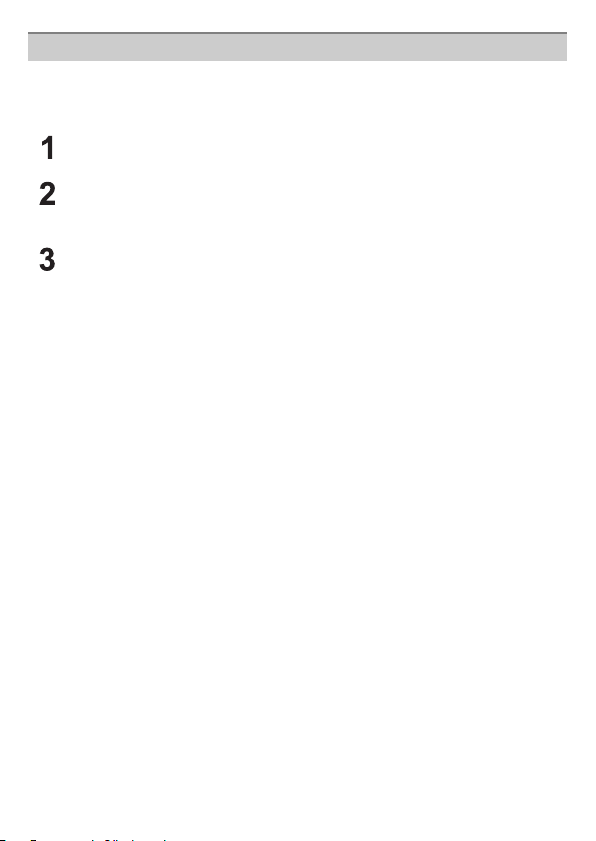
Update the GPS information
When the displayed location name information is different from the current location or
when the positioning is not successful, move to a location where the radio waves from
GPS satellites can be received better and perform the positioning update.
Press [MENU/SET].
Press 3/4/2/1 to select [GPS/Sensor] menu, and then press
[MENU/SET].
Press 3/4 to select [Repositioning], and then press [MENU/
SET].
Positioning is started and the current location information is updated once the
•
positioning is successful.
When used during overseas travel etc.
• The GPS may not operate in China or close to the Chinese border in neighbouring countries.
(As of January 2013)
• The usage of GPS, etc., may be restricted depending on the country or the region. This
camera has a GPS function, so check with the embassies or travel agencies etc. prior to your
overseas travel regarding any restrictions on cameras with a built-in GPS function.
(ENG) VQT4U09
25

Sensors (compass/altimeter/barometer)
B
C
A
are operated
The direction, altitude, and atmospheric pressure can be measured and recorded in the
recorded images.
• Information measured on this unit is only a rough indication. Do not use it for
technical purposes.
• When using this unit for full-scale mountain climbing, trekking, or underwater, use the
measured information (direction, altitude, depth, atmospheric pressure) only as a
rough indication, and always carry a map and purpose-built measurement tools.
Press [MENU/SET].
Press 3/4/2/1 to select [GPS/Sensor] menu, and then press
[MENU/SET].
Press 3/4 to select [Sensor Settings], and then press [MENU/
SET].
Press 3/4 to select [ON], and then
press [MENU/SET].
Exit the menu after it is set.
•
• To switch the environment information
screen, press [DISP.] several times.
10
0m
5
0
N
-
5
E
GPS
-
10
10:00 1.DEC.2013
N
N
00' 00' 00.00
000' 00' 00.00
10:00 1.DEC
-
24H 0
A Compass
16 bearings are measured based on the direction the lens of the camera is pointing in.
• The coloured portion of the compass needle points north.
B Altimeter
You can check the altitude of the current location.
• Displaying range is j600 m (–2000 feet) to 9000 m (30000 feet).
C Barometer
With the current atmospheric pressure as a reference, it is displayed on the graph within
the range of j10 hPa to _10 hPa.
(Atmospheric pressure out of range cannot be displayed in details)
26
VQT4U09 (ENG)
1013hPa
H

Remote Shooting
You can remotely operate the camera using a smartphone/tablet.
You need to install “Panasonic Image App” (referred to as “ Image App” from this point
on) on your smartphone/tablet.
Installing the smartphone/tablet app “Panasonic Image App”
The “ Image App ” is an application provided by Panasonic.
For AndroidTM apps For iOS apps
Version 1.2 or higher
OS Android 2.2~ Android 4.2
1 Connect your Android
device to a network.
2 Select “Google Play
Store”.
Installation
procedure
• The service may not be able to be used properly depending on the type of smartphone/tablet
being used. For compatible devices, see the following support site.
http://panasonic.jp/support/global/cs/dsc/
• When downloading the app on a mobile network, high packet communication fees may be
incurred depending on the details of your contract.
¢ Connecting to this unit with [Wi-Fi Direct] requires Android OS 4.0 or higher and Wi-Fi
Direct™ support.
3 Enter “Panasonic Image
App” into the search box.
4 Select “Panasonic Image
App” and install it.
• The icon will be added to
the menu.
¢
iOS 4.3~iOS 6.0
1 Connect the iOS device to
TM
the network.
2 Select “App Store
3 Enter “Panasonic Image
App” into the search box.
4 Select “Panasonic Image
App” and install it.
• The icon will be added to
the menu.
(This Site is English only.)
SM
”.
(ENG) VQT4U09
27

Connecting easily to a smartphone/tablet (NFC)
Using the NFC “Near Field Communication ” function, you can easily transfer data
necessary for a Wi-Fi connection between this camera and the smartphone/tablet.
∫ Compatible models
This function can be used with the NFC compatible device with Android (OS version
2.3.3 or higher). (excluding some models)
Preparation:
(On the camera)
• Set [NFC Operation] to [ON].
(On your smartphone/tablet)
• Check that your smartphone/tablet is a compatible model.
• Turn on the Wi-Fi function.
• Install the “Image App ” in advance. (P27)
∫ Controlling this camera remotely with a smartphone/tablet by using
the NFC function
You can use the following functions by controlling this camera remotely with your
smartphone/tablet.
– Remote recording (P32)
– Playing back the pictures in the camera (P32)
–
Saving the pictu res in the camera to the smartphone/tablet, or sending them to WEB services
(P32)
1 Launch “ Image App ” on your smartphone/tablet.
2 Touch the smartphone/tablet to [ ] of the camera.
•
This function can be used even while t he camera is turned off.
3
When the connection confirmation screen is displayed,
press
2/1
to select [Yes], and then press [MENU/SET].
4 Touch the smartphone/tablet to [ ] of the camera
again.
• When the smartp hone/tablet has connected, an image of
this camera will be displayed on the smartphone/tablet.
• The connected smartphone/tablet is registered to this
camera. A connection can be established with the
operation of steps
Note
• You can register up to 20 smartphones/tablets. When the number exceeds 20, registrations
will be deleted, starting from the oldest touched one.
• Performing [Reset Wi-Fi Settings] will delete the smartphone/tablet registration.
1 and 2 from the second time onwards.
28
VQT4U09 (ENG)

∫ Transferring images in this camera to a smartphone/tablet one at a
time by using the NFC function
You can transfer pictures in this camera to the smartphone/tablet. This function is useful
when you want to transfer an image to the smartphone/tablet of your family or friend.
1 Launch “ Image App ” on the smartphone/tablet at the transfer destination.
2 Play back the picture you want to transfer to the
smartphone/tablet in this camera.
3 Touch the smartphone/tablet to [ ] of the camera.
• Multiple pictures ca nnot be transferred as a batch.
• Depending on the environment you are using, it may take a
few minutes to complete the image transfer.
∫ About NFC
•
If the camera is not recognised even when touching the smartphone/tablet, change positions
and try again.
• Do not touch this camera to the smartphone/tablet strongly.
• For information on the operation and settings of NFC-compatible smartphones/tablets, refer
to the operating instructions of your device.
• If there is a metal object between this camera and the smartphone/tablet, reading may fail.
Also, putting a sticker around the NFC area may deteriorate the communication
performance.
(ENG) VQT4U09
29

Connecting to a smartphone/tablet
Preparations:
• Install the “Image App ” in advance. (P27)
Press [Wi-Fi].
Press 3/4/2/1 to select [New Connection],
and then press [MENU/SET].
•
When connecting with the setting you used before, you can
select the connection desti nation from [History Connection]
or [Favorite Connection].
Press 3/4 to select [Remote Shooting], and
then press [MENU/SET].
•
The information (SSID and password) required for directly
connecting your smartphone/tablet to this unit is displayed.
• To change the connection method, press [DISP.], and
then select the connection method. For details, refer to
“Changing the connection method”. (P31)
On your smartphone/tablet
(The default connection method is set to [Manual Connection].)
On the setting menu of your smartphone/tablet, turn on the
Wi-Fi function.
Select the SSID that matches the one displayed on the sceen of
this unit, and then enter the password.
Start “Image App ” on your smartphone/tablet. (P27)
•
When the connection is complete, live images being captured by the camera are
displayed on the smartphone/tablet.
30
VQT4U09 (ENG)

∫ Changing the connection method
•
When connecting with [Via Network]
(On the camera)
1 Press 3/4 to select [Via Network], and then press [MENU/SET].
2 Select the method for connecting to a wireless access point, and set.
(On your smartphone/tablet)
3 On the setting menu of your smartphone/tablet, turn on the Wi-Fi function.
4 Select the wireless access point you want to connect to, and set.
5 Start “Image App” on your smartphone/tablet. (P27)
• When connecting with [Wi-Fi Direct] or [WPS Connection]
(On the camera)
1 Press 3/4 to select [Direct], and then press [MENU/SET].
Connection method Description of settings
1 Set the device to Wi-Fi DirectTM mode.
2 Press 3/4 to select [Wi-Fi Direct] and then press
[Wi-Fi Direct]
[MENU/SET].
3 Press 3/4 to select the device to connect to, and then
press [MENU/SET].
• Read th e operating instructions of your device for details.
[WPS (Push-Button)]
1 Press 3/4 to select [WPS (Push-Button)] and then press
[MENU/SET].
2 Set the device to WPS mode.
[WPS Connection]
(On your smartphone/tablet)
• You can wait longer for a connection by pressing the [DISP.]
button on this unit.
[WPS (PIN code)]
1 Press 3/4 to select [WPS (PIN code)] and then press
[MENU/SET].
2 Enter the PIN code of the device into this unit.
2 Start “Image App” on your smartphone/tablet. (P27)
(ENG) VQT4U09
31

Taking pictures via a smartphone/tablet (remote recording)
Select [ ] on the smartphone/tablet.
The recorded images are saved in the camera.
•
• Motion pictures can also be recorded (excluding
[FHD/50p/ ]/[FHD/50p]
).
• Some settings are not available.
• The screen differs depending on the operating system.
Playing back pictures in the camera
Select [ ] on a smartphone/tablet.
You can save pictures on the smartphone/tablet.
•
• Motion pictures cannot be played back.
• You can send pictures to a WEB service, etc.
• The screen differs depending on the operating system.
32
VQT4U09 (ENG)

Reading the Operating Instructions
(PDF format)
More detailed instructions on the operation of this camera are contained in
“Operating Instructions for advanced features (PDF format)” in the supplied
CD-ROM. Install it on your PC to read it.
∫ For Windows
Turn the PC on and insert the CD-ROM containing the Operating
Instructions (supplied).
Click the [Operating Instructions].
Select the desired language and
then click [Operating Instructions]
to install.
A To return to the install menu.
Double-click the “Operating
Instructions” shortcut icon on the
desktop.
∫ When the Operating Instructions (PDF format) will not open
You will need Adobe Acrobat Reader 5.0 or later, or Adobe Reader 7.0 or later to
browse or print the Operating Instructions (PDF format).
• You can download and install a version of Adobe Reader that you can use with your OS from
the following website.
http://get.adobe.com/reader/otherversions/
(ENG) VQT4U09
33

Installing supplied software
• The supplied CD-ROM includes the following software.
– PHOTOfunSTUDIO 9.1 PE (Windows XP/Vista/7/8)
– LoiLoScope 30 day full trial version (Windows XP/Vista/7/8)
(This will only install a shortcut to the trial version download site.)
• Before inserting the CD-ROM, close all running applications.
Check the environment of your PC.
For details about information such as the operating environment or operating
•
method, refer to the “Operating Instructions for advanced features (PDF format)” or
the operating instructions for the respective software programmes.
Insert the CD-ROM with the supplied software.
When you insert the supplied CD-ROM, the install menu will start.
•
Click on the [Applications] on the install menu.
Click on the [Recommended Installation].
Proceed with installation according to messages appearing on the screen.
•
Note
• The software compatible with your PC will be installed.
• “PHOTOfunSTUDIO” and “LoiLoScope ” are not compatible with Mac.
34
VQT4U09 (ENG)

Specifications
Specifications are subject to change without notice.
Digital Camera:
Information for your safety
Power Source: DC 5.1 V
Power Consumption: 1.5 W (When recording)
1.1 W (When playing back)
Camera effective
pixels
Image sensor 1/2.33q MOS sensor, total pixel number 17,500,000 pixels,
Lens Optical 4.6kzoom, fl4.9 mm to 22.8 mm (35 mm film
Image stabiliser Optical method
Focus range Normal 30 cm (0.98 feet) to ¶
Shutter system Electronic shutteriMechanical shutter
Minimum
Illumination
Shutter speed 4 seconds to 1/1300th of a second
Exposure Programme AE (P)/Manual Exposure (M)
Metering mode Multiple
16,100,000 pixels
Primary colour filter
camera equivalent: 28 mm to 128 mm)/F3.3 (Wide) to F5.9
(Tele)
Macro/
Intelligent auto/
Motion Picture
Scene Mode There may be differences in the above
Approx. 12 lx (when i-low light is used, the shutter speed is
1/25th of a second)
[Starry Sky] Mode: 15 seconds, 30 seconds
5 cm (0.16 feet) (Wide)/30 cm (0.98 feet)
(Tele) to ¶
settings.
(ENG) VQT4U09
35

LCD monitor 3.0q TFT LCD (4:3)
(Approx. 460,000 dots) (field of view ratio about 100%)
Microphones Stereo
Speaker Monaural
Recording media Built-in Memory (Approx. 10 MB)/SD Memory Card/
SDHC Memory Card/SDXC Memory Card
Recording file format
Still Picture JPEG (based on “Design rule for Camera File system”,
based on “Exif 2.3” standard, DPOF corresponding)/MPO
Motion pictures AVCHD/MP4
Audio compression
format
AVCHD: Dolby
MP4: AAC (2 ch)
R
Digital (2 ch)
Interface
Digital “USB 2.0” (High Speed)
¢ Data from the PC can not be written to the camera using the
USB connection cable.
Analogue video NTSC/PAL Composite (Switched by menu)
Audio Audio line output (monaural)
Ter mi nal
[AV OUT/DIGITAL] Dedicated jack (8 pin)
[HDMI] MicroHDMI TypeD
Dimensions
(excluding the
Approx. 109.2 mm (W)k67.4 mm (H)k28.9 mm (D)
[4.30q
(W)
k2.65q
(H)
k1.14q
(D)]
projecting parts)
Mass Approx. 214 g/0.471 lb (with card and battery)
Operating
temperature
Approx. 188 g/0.414 lb
¢
to 40 oC (14 oF¢ to 104 oF)
j10 oC
¢ The performance of the battery (number of recordable
pictures/operating time) may decrease temporarily when
using in a temperature between j10 oC and 0 oC (14 oF and
32 oF) (cold places such as ski resorts or places at high
altitude).
(excluding card and battery)
Operating humidity 10%RH to 80%RH
36
VQT4U09 (ENG)

Bearing sensor 16 bearing detection (with angular position correction
function by the 3 axes acceleration sensor, with automatic
declination correction, and with automatic offset adjustment
function)
Atmospheric
pressure/altitude
sensor
Atmospheric
pressure
Measurement range 300 hPa to 1100 hPa, with 24 hour
memory function in 1 hPa unit (every 1.5 hours)
Altitude Convert atmospheric pressure to altitude using ISA
[International Standard Atmosphere],
accuracy: j5 m (–16 feet) to i5m (16feet)
Depth Displays in 3 levels
[displays 0 m (0 feet) to 13 m (43 feet) in 3 levels]
Waterproof
performance
Crash resistance
perfomance
Equivalent to IEC 60529 “IPX8”.
[Usable for 60 minutes in 13 m (43 feet) water depth]
The test method of the camera is in compliance with
“MIL-STD 810F Method 516.5-Shock”
¢ “MIL-STD 810F Method 516.5-Shock” is the test method
standard of the U.S. Defense Department, which specifies
performing drop tests from a height of 122 cm (4 feet), at
26 orientations (8 corners, 12 ridges, 6 faces) using 5 sets of
devices, and passing the 26 orientation drops within
5 devices.
(If failure occurs during the test, a new set is used to pass the
drop orientation test within a total of 5 devices)
¢
.
• Panasonic’s test method is based on the above “MIL-STD 810F
Method 516.5-Shock”. However, the drop height was changed
from 122 cm (4 feet) to 200 cm (6.6 feet) dropping onto 3 cm
(0.1 feet) thick plyboard. This drop test was passed.
(Disregarding appearance change such as loss of paint or
distortion of the part where drop impact is applied.)
There is no guarantee of not breaking or malfunctioning
under all conditions.
Withstand Load
Performance
Dustproof
performance
100 kgf/220.5 lbf (According to the test conditions specified
by Panasonic)
Equivalent to IEC 60529 “IP6X”.
(ENG) VQT4U09
37

Wireless transmitter
Compliance standard IEEE 802.11b/g/n (standard wireless LAN protocol)
Frequency range
2412 MHz to 2462 MHz (1 to 11ch)
used (central
frequency)
TM
Encryption method Wi-Fi compliant WPA
/WPA2
TM
Access method Infrastructure mode
Battery Charger (Panasonic VSK0806):
Information for your safety
Input: AC 110 V to 240 V, 50/60 Hz, 0.2 A
Output: DC 4.2 V, 0.65 A
Operating
temperature: 0 oC
¢
to 40 oC (32 oF¢ to 104 oF)
¢ The battery cannot be recharged in a temperature less than
0 oC (32 oF). (The [CHARGE] indicator blinks when the
battery cannot be recharged.)
Battery Pack (lithium-ion) (Panasonic DMW-BCM13E):
Information for your safety
Voltage/capacity: 3.6V/1250mAh
38
VQT4U09 (ENG)

This product incorporates the following software:
(1) the software developed independently by or for Panasonic Corporation,
(2) the software owned by third party and licensed to Panasonic Corporation and/or,
(3) open sourced software including the software developed by the OpenSSL Project for
use in the OpenSSL Toolkit (http://www.openssl.org/
Young (eay@cryptsoft.com
For the software categorised as (1) and (2), please view the information by pressing
[MENU/SET], displaying [Setup] > [Version Disp.], and then pressing [MENU/SET].
For the software categorised as (3), please refer to the applicable license terms in
the following “Operating Instructions for advanced features (PDF format)”.
).
), and the software written by Eric
• SDXC Logo is a trademark of SD-3C, LLC.
• Manufactured under license from Dolby Laboratories.
Dolby and the double-D symbol are trademarks of Dolby Laboratories.
• HDMI, the HDMI Logo, and High-Definition Multimedia Interface are trademarks or
registered trademarks of HDMI Licensing LLC in the United States and other countries.
• HDAVI Control™ is a trademark of Panasonic Corporation.
• Mac and Mac OS are trademarks of Apple Inc., registered in the U.S. and other countries.
• Windows and Windows Vista are either registered trademarks or trademarks of Microsoft
Corporation in the United States and/or other countries.
• App Store is a service mark of Apple Inc.
• Android and Google Play are trademarks or registered trademarks of Google Inc.
(ENG) VQT4U09
39

• “AVCHD”, “AVCHD Progressive” and the
EU
Panasonic Corporation
Web Site: http://panasonic.net
Panasonic Corporation 2013
“AVCHD Progressive” logo are trademarks of Panasonic
Corporation and Sony Corporation.
• QuickTime and the QuickTime logo are trademarks or
registered trademarks of Apple Inc., used under license
therefrom.
• The Wi-Fi CERTIFIED Logo is a certification mark of the
Wi-Fi Alliance.
• The Wi-Fi Protected Setup Mark is a mark of the Wi-Fi
Alliance.
• “Wi-Fi”, “Wi-Fi Protected Setup”, “Wi-Fi Direct”, “WPA” and
“WPA2” are marks or registered marks of the Wi-Fi Alliance.
• DLNA, the DLNA Logo and DLNA CERTIFIED are trademarks, service marks, or
certification marks of the Digital Living Network Alliance.
• This product uses “DynaFont” from DynaComware Corporation. DynaFont is a registered
trademark of DynaComware Taiwan Inc.
• Other names of systems and products mentioned in these instructions are usually the
registered trademarks or trademarks of the manufacturers who developed the system or
product concerned.
This product is licensed under the AVC patent portfolio license for the personal and
non-commercial use of a consumer to (i) encode video in compliance with the AVC
Standard (“AVC Video”) and/or (ii) decode AVC Video that was encoded by a consumer
engaged in a personal and non-commercial activity and/or was obtained from a video
provider licensed to provide AVC Video. No license is granted or shall be implied for any
other use. Additional information may be obtained from MPEG LA, LLC.
See http://www.mpegla.com
.
