Page 1

Operating Instructions
for advanced features
Digital Camera
Model No. DMC-FT2/ DMC-TS2
Before use, please read these instructions completely.
VQT2R14
Page 2

Contents
Before Use
Quick Guide ..............................................5
(Important) About the waterproof/
dustproof and anti-shock performance
of the camera............................................7
Maintenance and
waterproof performance ............................8
• Using the camera underwater...........11
• Causes of water leak ........................11
• Caring of the camera after using it
underwater........................................12
Standard Accessories .............................14
Names of the Components .....................15
Preparation
• When the subject is not in focus
(such as when it is not in the centre
of the composition of the picture
you want to take)...............................50
• Preventing jitter (camera shake) .......51
• Direction detection function...............51
Taking Pictures with the Zoom................52
• Using the Optical Zoom/
Using the Extra Optical Zoom (EZ)/
Using the Intelligent Zoom/
Using the Digital Zoom......................52
Playing back Pictures
([NORMAL PLAY]) ..................................55
• Displaying Multiple Screens
(Multi Playback) ................................56
• Using the Playback Zoom .................57
• Switching the [PLAYBACK] Mode .....57
Deleting Pictures.....................................58
• To delete a single picture ..................58
• To delete multiple pictures (up to 50)
or all the pictures...............................59
Attaching the hand strap .........................17
Attaching the silicon jacket......................18
Charging the Battery ...............................19
• Approximate operating time and
number of recordable pictures ..........22
Inserting and Removing the Card
(optional)/the Battery...............................24
About the Built-in Memory/the Card ........ 27
Setting Date/Time (Clock Set).................29
• Changing the clock setting ................30
Setting the Menu.....................................31
• Setting menu items ...........................32
• Using the quick menu .......................34
About the Setup Menu ............................35
Selecting the [REC] Mode, and record
still picture or motion picture ................... 42
• Playback the recorded still pictures or
motion picture ...................................44
Basic
Taking pictures using the
automatic function
(Intelligent Auto Mode) ............................45
• Scene detection ................................46
• AF Tracking Function........................47
• [Happy] colour ([COLOR MODE]) .....47
• Settings in Intelligent Auto Mode ......48
Taking pictures with your
favourite settings
(Normal Picture Mode) ............................49
• Focusing ...........................................50
Advanced (Recording pictures)
About the LCD Monitor............................60
Taking Pictures using the
Built-in Flash............................................62
• Switching to the appropriate
flash setting.......................................62
Taking Close-up Pictures........................67
• [AF MACRO] ....................................67
• [MACRO ZOOM] ..............................68
Taking Pictures with the Self-timer..........69
Compensating the Exposure ...................70
Taking Pictures using Auto Bracket ........71
Take the outdoors scene expressively ....72
• [SPORTS] .........................................72
• [SNOW] .............................................72
• [BEACH & SURF]..............................73
Taking pictures that match the scene
being recorded (Scene Mode) .................74
• [PORTRAIT]......................................75
• [SOFT SKIN] .....................................75
• [TRANSFORM] .................................75
• [SELF PORTRAIT]............................76
• [SCENERY].......................................76
• [PANORAMA ASSIST]......................77
• [NIGHT PORTRAIT]..........................78
• [NIGHT SCENERY]...........................78
• [FOOD]..............................................79
• [PARTY] ............................................79
• [CANDLE LIGHT] ..............................79
• [BABY1]/[BABY2] ..............................80
• [PET] .................................................81
• [SUNSET]..........................................81
• [HIGH SENS.] ...................................81
- 2 -
Page 3
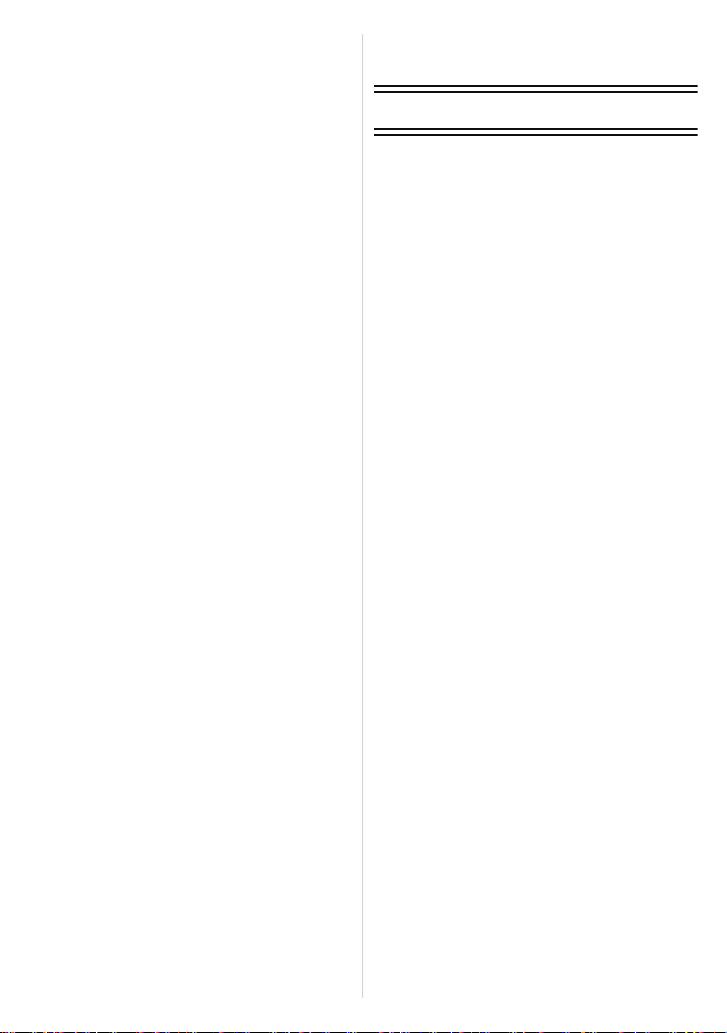
• [HI-SPEED BURST]..........................82
• [FLASH BURST] ...............................83
• [STARRY SKY] .................................84
• [FIREWORKS] ..................................84
• [AERIAL PHOTO] .............................85
• [PIN HOLE] .......................................85
• [FILM GRAIN] ...................................85
• [HIGH DYNAMIC] .............................86
• [PHOTO FRAME]..............................86
• [UNDERWATER] ..............................87
Recording Motion Picture........................88
• Changing [REC MODE] and
[REC QUALITY]................................92
Taking a picture with Face Recognition
function....................................................95
• Face Settings....................................96
• Setting Auto Registration/
Sensitivity..........................................99
• Auto Registration ............................100
Useful Functions at
Travel Destinations ...............................101
• Recording which Day
of the Vacation
You Take the Picture ......................101
• Recording Dates/Times at Overseas
Travel Destinations
(World Time)...................................104
Using the [REC] Mode Menu ................106
• [PICTURE SIZE] .............................106
• [QUALITY].......................................107
• [ASPECT RATIO]............................108
• [INTELLIGENT ISO]........................108
• [SENSITIVITY] ................................109
• [WHITE BALANCE].........................110
• [FACE RECOG.] .............................112
• [AF MODE]......................................112
• [PRE AF].........................................115
• [I.EXPOSURE] ................................ 116
• [MIN. SHTR SPEED] ......................116
• [BURST]..........................................117
• [I.RESOLUTION].............................118
• [DIGITAL ZOOM] ............................118
• [COLOR MODE] .............................119
• [STABILIZER] ................................. 120
• [AUDIO REC.].................................120
• [AF ASSIST LAMP].........................121
• [RED-EYE REMOVAL] ...................121
• [CLOCK SET]..................................121
Using the [MOTION PICTURE]
Mode menu ...........................................122
• [REC MODE]...................................122
• [REC QUALITY]..............................122
• [CONTINUOUS AF] ........................122
• [WIND CUT] .................................... 123
• [LED LIGHT] ................................... 123
Taking and viewing clipboard pictures
(Clipboard Mode) ..................................124
• Taking clipboard pictures ................124
• Viewing clipboard pictures ..............126
Entering Text.........................................128
Advanced (Playback)
Playing Back Pictures in Sequence
(Slide Show)..........................................129
Selecting Pictures and Playing them Back
([MODE PLAY]/[CATEGORY PLAY]/
[FAVORITE PLAY]) ...............................131
• [MODE PLAY] .................................131
• [CATEGORY PLAY] ........................132
• [FAVORITE PLAY] ..........................133
Playing Back Motion Pictures/
Pictures with Audio ................................134
• Motion pictures................................134
• Pictures with audio ..........................135
Creating still pictures from
a motion picture.....................................136
Using the [PLAYBACK] Mode menu .....137
• [CALENDAR]...................................137
• [TITLE EDIT] ...................................138
• [VIDEO DIVIDE] ..............................139
• [TEXT STAMP]................................140
• [RESIZE] Reducing the picture size
(number of pixels) ...........................143
• [CROPPING]...................................144
• [LEVELING].....................................145
• [ROTATE DISP.] .............................146
• [FAVORITE] ....................................147
• [PRINT SET] ...................................148
• [PROTECT].....................................150
• [FACE REC EDIT] ...........................151
• [COPY]............................................152
- 3 -
Page 4

Connecting to other equipment
Playing Back Pictures on
a TV Screen ..........................................153
• Playing back pictures using the
AV cable (supplied).........................153
• Playing back pictures on a TV with
an SD Memory Card slot ................ 154
• Playing back on the TV with
HDMI socket ...................................154
Saving the recorded still pictures and
motion pictures......................................160
• Copy the playback image using
an AV cable ....................................160
• Copying to a PC using
“PHOTOfunSTUDIO 5.0
HD Edition” ..................................... 161
Connecting to a PC ...............................162
Printing the Pictures..............................166
• Selecting a single picture and
printing it .........................................167
• Selecting multiple pictures and
printing them...................................168
• Print Settings................................... 169
Others
Screen Display ......................................172
Cautions for Use ...................................175
Message Display...................................182
Troubleshooting ....................................185
Number of Recordable Pictures and
Available Recording Time .....................195
- 4 -
Page 5

Before Use
90
Please be sure to read “(Important) About the waterproof/dustproof and anti-shock
performance of the camera
before using this unit underwater to prevent the unit from being mishandled, which may
cause water to seep in.
Before Use
” (P7) and “Maintenance and waterproof performance” (P8)
Quick Guide
This is an overview of how to record and play back pictures with the camera. For each
step, be sure to refer to the pages indicated in brackets.
Charge the battery. (P19)
• The battery is not charged when the
camera is shipped. Charge the battery
before use.
plug-in type
inlet type
Insert the battery and the card.
(P24)
• When you do not use the card, you can
record or play back pictures on the
built-in memory. (P27) Refer to P28
when you use a card.
- 5 -
Page 6
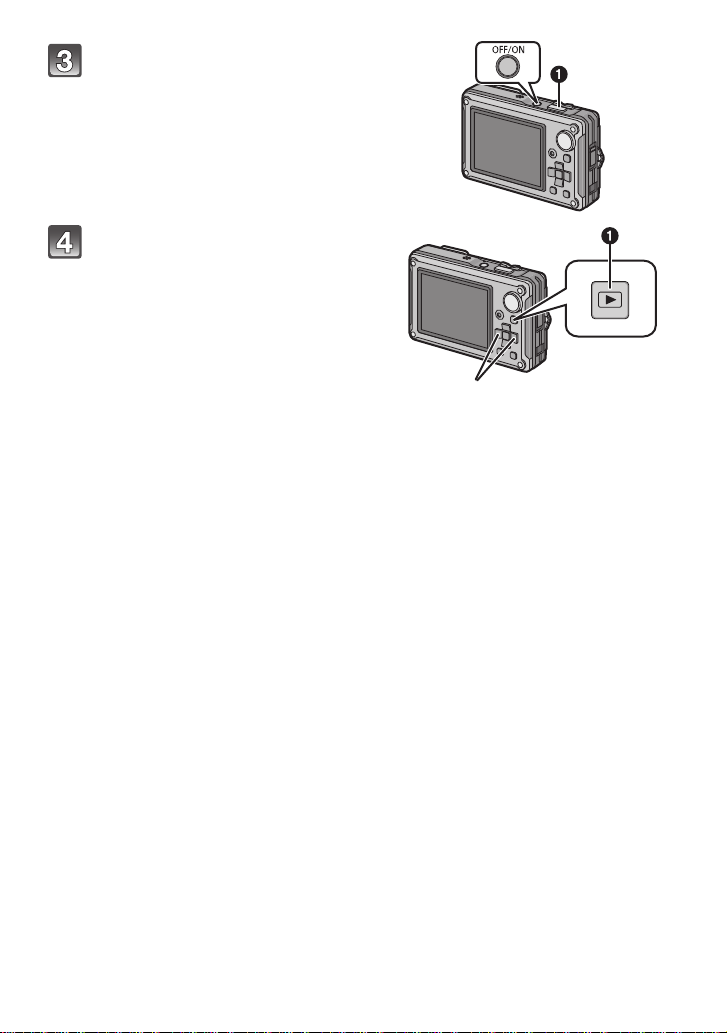
Before Use
Turn the camera on to take
pictures.
1 Press the shutter button to take
pictures. (P45)
Play back the pictures.
1 Press [(].
2 Select the picture you want to view.
(P55)
- 6 -
Page 7
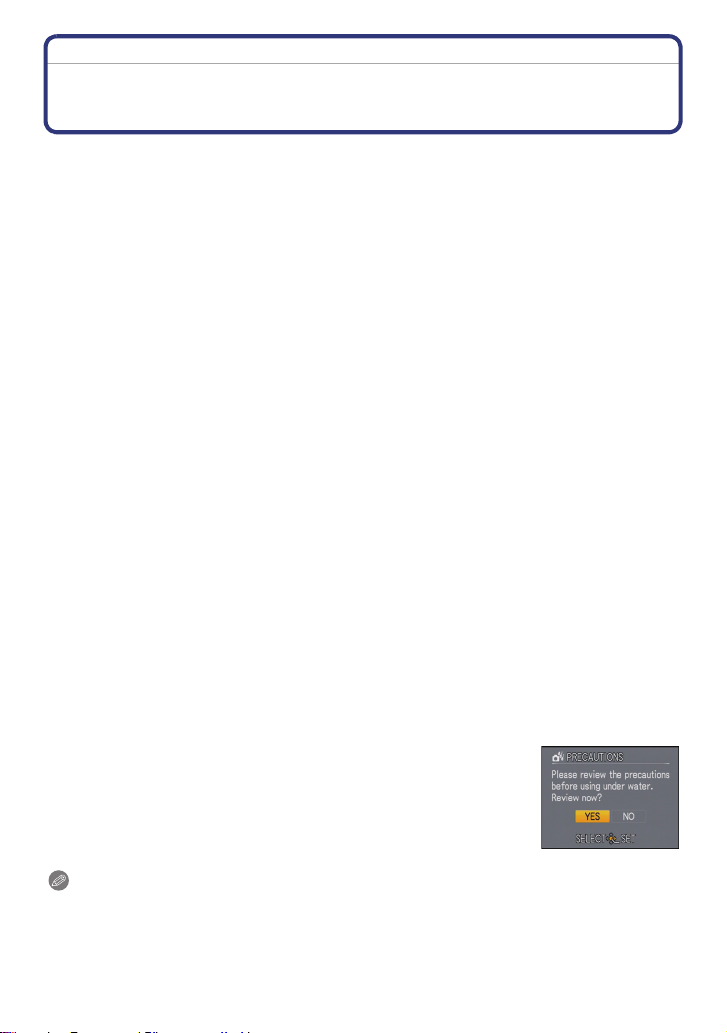
Before Use
Before Use
(Important) About the waterproof/dustproof and anti-shock performance of the camera
• Please observe the following precautions, and avoid using this camera in any situation where
the camera is subject to high water pressure. This camera’s waterproof/dustproof rating
complies with the “IPX8” and “IP6X” ratings. Provided the care and maintenance guidelines
described in this document are strictly followed, this camera can operate underwater, to a depth
not exceeding 10 m (33 feet) for a time not exceeding 60 minutes.
• This camera also complies with “MIL-STD 810F (Method 516.5-Shock)”. The camera has
cleared a drop test from a height of 2 m (6.6 feet) onto 3 cm (0.10 feet) thick plywood. In most
cases this camera should not sustain any damage if dropped from a height not exceeding 2 m
(6.6 feet).
• Supplied accessories are not waterproof (excluding hand strap/silicon jacket).
¢1 This means that the camera can be used underwater for specified time in specified pressure
¢2 This does not guarantee no destruction, no malfunction, or waterproofing in all conditions.
¢2
in accordance with the handling method established by Panasonic. This does not guarantee
no destruction, no malfunction, or waterproofing in all conditions.
Observe the following precautions and avoid using under water pressure exceeding the
guaranteed performance, and in an environment with excessive dust or sand.
Waterproofing is not guaranteed if the unit is subject to an impact as a result of being hit or
dropped etc.
If an impact to the camera occurs, it should be inspected (subject to a fee) by a
Panasonic’s service centre to verify that the waterproofing is still effective.
Any malfunction caused by customer misuse, or mishandling will not be covered by the
warranty.
∫ Handling of the camera
•
Do not leave the camera for a long period of time in places where temperature is very low (ski
resort etc.) or very high [above 40 oC (104 oF)], inside a car under strong sunlight, close to a
heater, on the beach, etc. Waterproof performance may be degraded.
• The inside of this unit is not waterproof. Do not open or close the card/battery door or terminal
cover close to the water by the sea, a lake or river, or with wet hands.
• Waterproof function of the camera is for sea water and fresh water only.
• Operation may not be possible when snow or water on the zoom lever, mode dial or camera
[OFF/ON] button freezes at cold places like ski resorts etc.
¢1
∫ About the [PRECAUTIONS] demonstration display
Please check beforehand to maintain the waterproof performance.
•
[PRECAUTIONS] (P35) is displayed when the power is turned on for
the first time after purchase, with the card/battery door completely
closed.
•
The [PRECAUTIONS] screen will not display the next time you turn on
the power if you start the slide show by selecting [YES], and then select
[END] once it has completed. Select [REPLAY] to see the slide show
again.
Note
It will automatically skip to clock setting screen if [NO] is selected before the slide show starts.
•
• [PRECAUTIONS] is displayed every time the power is turned on if you exited the slide show
using a method other than selecting [END], such as turning off the power while the slide show
is playing.
• This can be also confirmed from [PRECAUTIONS] (P35) in the [SETUP] menu.
- 7 -
Page 8

Before Use
Before Use
Maintenance and waterproof performance
∫ To prevent water leaking into the camera, observe the following items before
using it.
∫ Check that there is enough remaining battery power or memory in the card.
∫ Do not open or close the card/battery door or terminal cover in places with sand
and dust, near water, or with wet hands.
∫ At purchase, the [LOCK] switch is in the locked state. When opening the card/
battery door and terminal cover, first release the lock.
Release the lock by sliding the [LOCK] switch in the direction of the arrow until the red area
•
becomes visible, and open the card/battery door and terminal cover.
A: [LOCK] switch (grey part)
B: Locked state
Red part
C:
D: Released state
Confirm that there are no foreign objects on inner side of the card/
battery door or terminal cover (B rubber seal and C place where
rubber seal meets).
A: Terminal cover
B: Rubber seal
C: Area where rubber seal
sits
D: Card/Battery door
E: Hair and lint
F: Sand and dust
G: Crack and deformation
H:Fluid
• If there is any crack or deformation in the rubber seal inside the card/battery door and terminal
cover, get the camera inspected or repaired by the dealer or an authorised Panasonic’s service
centre.
- 8 -
Page 9
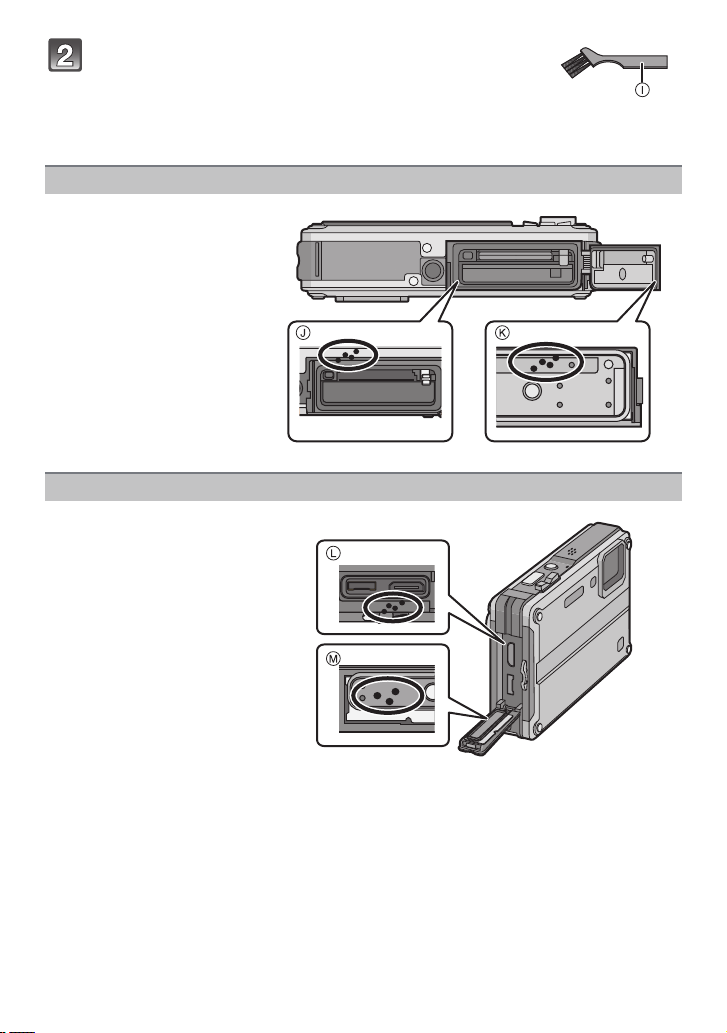
Before Use
If there is any foreign object, remove with attached
brush.
I: Brush (supplied)
• If there is any foreign object, such as lint, hair, sand, etc., on
the surrounding area, water will leak within a few seconds causing malfunction.
Example of foreign object on the inner side of the card/battery door
J: Area where rubber seal
sits (around the card/
battery compartment)
K: Rubber seal site (around
the card/battery cover)
Example of foreign object on the inner side of the terminal cover
L: Area where rubber seal
sits (around the
connection terminal)
M: Rubber seal site (around
the terminal cover)
• Wipe it off with a dry soft cloth if there is any liquid.
• The integrity of the rubber seals may decrease after about 1 year, with use and age. To avoid
permanently damaging the camera the seals should be replaced once each year. Please
contact Panasonic’s Service Centre for related costs and other information.
- 9 -
Page 10

Before Use
1:With the [LOCK] switch released, close the card/battery door and
terminal cover by pushing until you hear a click.
• To prevent water seeping into the camera, be careful not to trap foreign objects such as
liquids, sand, hair or dust etc.
• Closing the door with the [LOCK] switch in the locked state may result in damage or
leaks.
2:Slide the [LOCK] switch in the direction of the arrow until the
visible red portion is no longer visible and the switch is locked.
• If you use the camera without securely closing the door and cover, it may open and
close of its own accord.
Red part
N:
O: [LOCK] switch (grey part)
P: Released state
Q: Locked state
Note
•
If there is any foreign object, remove it with
attached brush.
• Sand and dust etc. will unintentionally
adhere to the camera by lodging in between
the gap around the card/battery door or
terminal cover when used in the following
locations:
– Where sand is floating, such as in the sea
or water etc.
– Where there is a lot of sand or dust, such
as at the beach or in a sand box etc.
• To prevent unintentional opening of the card/
battery door and terminal cover, it is
recommended to use the supplied silicon jacket (P18).
- 10 -
Page 11

Before Use
Using the camera underwater
• Use the camera underwater up to 10 m (33 feet) depth, water temperature from 0 oC to 40 oC
(32 oF to 104 oF), and not longer than 60 minutes continuously.
• If there is a water or dirt on the camera, use it after wiping it off with a dry soft cloth and dried at
well ventilated area.
• Do not open or close the card/battery door or terminal cover.
• Do not apply shock to the camera underwater. (Waterproof performance may not be
maintained, and there is a chance of water leak.)
• Do not dive into the water holding the camera. Do not use the camera at the location where the
water will splash strongly, such as rapid flow or waterfall. (Strong water pressure may be
applied, and it may cause malfunction.)
• The camera will sink in the water. Take care not to drop the camera and lose it underwater by
securely placing the hand strap around your wrist or similar measure.
• Do not use it in the hot water over 40 oC (104 oF) (in the bath or hot spring).
• When the camera is splashed with detergent, soap, hot spring, bath additive, sun oil, sun
screen, chemical, etc., wipe it off immediately.
• Card and battery are not waterproof. Do not handle with a wet hand. Also, do not insert wet
card or battery into the camera.
Causes of water leak
• When the camera is used in the following conditions, a gap may occur between the camera and
the card/battery door or terminal cover, causing water to leak and malfunction.
– When there are foreign objects, such as lint, hair, sand, etc., between the card/battery door
or terminal cover and the camera.
– When the rubber seal has deteriorated.
– When the [LOCK] switch is not closed on the card/battery door and terminal cover.
A: Water will leak through
the gap formed.
B: water
C: Terminal cover
D: Card/Battery door
E: Hair and lint
F: Sand and dust
G: Crack and deformation
H:Fluid
- 11 -
Page 12

Before Use
Caring of the camera after using it underwater
1 With the card/battery door and terminal
cover closed, rinse with water, or if it
was used in the sea, soak the unit in
fresh water pooled in a shallow
container for 10 minutes or less.
If you have attached the silicon jacket, be
•
sure to rinse the camera after removing it.
• Leaving the camera with foreign objects or
saline matter on it may cause damage,
discolouration, corrosion, unusual odour, or
deterioration.
2 Wipe off the water, and dry the camera
by standing it on a dry cloth in a well
ventilated shaded area.
3 Confirm there is no water on the
camera, and open the card/battery door
and terminal cover.
4 Wipe off any water or sand inside the
card/battery door and terminal cover
with a soft dry cloth.
- 12 -
Page 13

Before Use
∫ This unit incorporates drain design
This unit incorporates drain design, draining water in
gaps in the camera [OFF/ON] button and zoom lever
etc. As a result of this, bubbles may come out when you
soak the unit in water, but it is not a malfunction.
• Example of water droplets around card/battery slot.
A: Water droplet
B:Battery
C:Card
•
Water droplets may attach to the card or the battery when the card/battery door is opened
without fully drying the camera after it is used underwater or soaked in fresh water. Be sure to
wipe off the water with a soft dry cloth in such cases.
• Do not open or close the card/battery door and terminal cover with droplets of water still on the
camera. The water droplets may seep into the camera, causing condensation or failure.
Note
Wipe off the water and dirt on the camera with a dry soft cloth.
•
• Do not leave the camera uncared for more than 60 minutes after using it underwater. It may
cause deterioration of the waterproof performance.
• After use at the seaside or under water, make sure that the card/battery door and terminal
cover are firmly closed and soak the unit in fresh water pooled in a shallow container for
10 minutes or less.
• If the zoom lever, mode dial, or camera [OFF/ON] button do not move smoothly, it may be
caused by an adhesion of foreign objects. Using in such a state may cause malfunctions, such
as locking up, so wash off any foreign objects by shaking the camera in fresh water. Confirm
that the zoom lever, mode dial, and camera [OFF/ON] button move smoothly after cleaning.
• After soaking or washing the unit, wipe off water drops with a dry soft cloth and dry the unit in a
shaded area which is well ventilated.
• Make sure that water is completely drained from the unit after soaking in water by standing the
unit on a dry cloth for a while.
• Do not dry the camera with hot air from dryer or similar. Waterproof performance will deteriorate
due to deformation.
• Do not use chemicals such as benzine, thinner, alcohol, or cleanser, or soap or detergents.
- 13 -
Page 14

Before Use
Standard Accessories
Check that all the accessories are included before using the camera.
Supplied accessories are not waterproof (excluding hand strap/silicon jacket).
•
• Keep the Brush out of reach of children to prevent swallowing.
• The charger is stored inside the silicon jacket.
• The accessories and their shape will differ depending on the country or area where the camera
was purchased.
For details on the accessories, refer to Basic Operating Instructions.
• Battery Pack is indicated as battery pack or battery in the text.
• Battery Charger is indicated as battery charger or charger in the text.
• SD Memory Card, SDHC Memory Card and SDXC Memory Card are indicated as card in the
text.
• The card is optional.
You can record or play back pictures on the built-in memory when you are not using a
card.
• Consult the dealer or your nearest Service Centre if you lose the supplied accessories. (You
can purchase the accessories separately.)
- 14 -
Page 15

Before Use
4511
786
9
10
Names of the Components
1Flash (P62)
2 Self-timer indicator (P69)/
AF assist lamp (P121)/LED light (P123)
3 Lens (P177, 178)
4 LCD monitor (P60, 172)
5 Motion picture button (P42)
6 [MENU/SET] button (P29)
7 [DISPLAY] button (P60)
8 [Q.MENU] (P34)/Delete button (P58)
9 Playback button (P31, 42)
10 Mode dial (P42)
11 Cursor buttons
A: 3/Exposure compensation (P70)/
Auto bracket (P71)/White balance
fine adjustment (P111 )
B: 4/Macro mode (P67)/
AF Tracking (P47, 114)
C: 2/Self-timer button (P69)
D: 1/Flash setting button (P62)
In these operating instructions, the cursor buttons are described as shown in the
figure below or described with 3/4/2/1.
e.g.: When you press the 4 (down) button
21 3
or Press 4
- 15 -
Page 16

Before Use
13 1412
1615
19
18
17
12 Speaker (P134)
13 Microphone (P89, 120)
14 Zoom lever (P52)
e.g.: To make subjects appear closer
use (Tele)
Place your finger on the zoom lever,
and press [T] of the zoom lever
15 Camera [OFF/ON] button (P29)
16 Shutter button (P45)
17 Hand strap eyelet (P17)
•
Be sure to attach the hand strap when
using the camera to ensure that you will
not drop it.
18 [HDMI] socket (P155, 157)
19 [AV/DIGITAL/MULTI] socket (P26, 153,
162, 166)
•
When using an AC adaptor, ensure that
the Panasonic multi conversion adaptor
(optional) and AC adaptor (optional) are
used. For connection details, refer to
P26.
20 Tripod receptacle
When you use a tripod, make sure the
•
tripod is stable when the camera is
attached to it.
21 Card/Battery door (P24)
22 Release lever (P24)
23 [LOCK] switch (P8, 10, 24)
2120
22 23
- 16 -
Page 17

Preparation
Preparation
Attaching the hand strap
Run the hand strap into the hand strap
eyelet on the camera.
• If the hand strap cord is loose, it may snag when the
terminal cover is opened or closed. Since damage or
leaks may result, be sure to attach the cord firmly,
checking that it is not snagged in the terminal cover.
Insert your hand following the arrow, then
adjust the length.
Note
Attach the hand strap correctly following the procedure.
•
• The camera will sink in the water, so use it underwater securely fastening the strap around your
wrist.
- 17 -
Page 18

Preparation
Preparation
Attaching the silicon jacket
It is recommended to attach the silicon jacket to prevent unintentional opening of
the card/battery door or the terminal cover when using the camera in the mountains
or near water.
•
Check that this unit is turned off.
• Attach the silicon jacket where there is no sand or dust.
Securely attach the silicon jacket to the
camera.
• Do not forcibly attach the Silicon Jacket to the
camera. It may damage the camera or Silicon
Jacket.
• Be sure to remove any foreign objects (sand etc.)
or water (sea water etc.) adhered inside the Silicon Jacket. If not removed, the foreign objects
or water may scratch or dirty the camera. We recommend that you remove the Silicon Jacket
from the camera, rinse, and then wipe away the water with a soft dry cloth.
∫ Maintenance after using
•
Do not forcibly remove the Silicon Jacket from the camera. It may damage the camera or
Silicon Jacket.
• Take the camera out of the Silicon Jacket, and check that foreign objects (sand etc.) or water
(sea water etc.) are not adhered.
• Rinse with water, wipe off water with a soft dry cloth, and dry the camera in a well ventilated
shaded area.
• Do not dry the camera with hot air from a dryer or similar. It may become unusable due to
deformation.
• Do not use chemicals such as benzine, thinner, alcohol, or cleanser, or soap or detergents.
• After use, remove the Silicon Jacket. Do not store the camera for a long period of time with the
Silicon Jacket still attached.
- 18 -
Page 19

Preparation
Preparation
Charging the Battery
∫ About batteries that you can use with this unit
It has been found that counterfeit battery packs which look very similar to the
genuine product are made available to purchase in some markets. Some of these
battery packs are not adequately protected with internal protection to meet the
requirements of appropriate safety standards. There is a possibility that these
battery packs may lead to fire or explosion. Please be advised that we are not
liable for any accident or failure occurring as a result of use of a counterfeit
battery pack. To ensure that safe products are used we would recommend that a
genuine Panasonic battery pack is used.
•
Use the dedicated charger and battery.
• The camera has a function for distinguishing batteries which can be used safely. The
dedicated battery supports this function. The only batteries suitable for use with this
unit are genuine Panasonic products and batteries manufactured by other companies
and certified by Panasonic. (Batteries which do not support this function cannot be
used). Panasonic cannot in any way guarantee the quality, performance or safety of
batteries which have been manufactured by other companies and are not genuine
Panasonic products.
∫ Charging
•
The battery is not charged when the camera is shipped. Charge the battery before use.
• Charge the battery with the charger indoors.
• It is recommended to charge the battery in a temperature between 10 oC to 35 oC (50 oF to
95 oF). (The battery temperature should also be the same.)
Attach the battery paying
attention to the direction of the
battery.
- 19 -
Page 20

Preparation
90
plug-in type
Connect the charger to the
electrical outlet.
• Disconnect the charger from the
electrical socket and detach the battery
after charging is completed.
• The AC cable does not fit entirely into
the AC input terminal. A gap will remain
as shown on the right.
inlet type
∫ About the [CHARGE] indicator
The [CHARGE]
indicator turns on: The [CHARGE] indicator
The [CHARGE]
indicator turns off: The [CHARGE] indicator
charging has completed without any problem.
When the [CHARGE] indicator flashes
•
– The battery temperature is too high or too low. It is recommended to charge the battery again
in an ambient temperature of between 10 ºC to 35 ºC (50 oF to 95 oF).
– The terminals of the charger or the battery are dirty. In this case, wipe off the dirt with a dry
cloth.
A is turned on and charging will start.
A of the charger will turn off once the
- 20 -
Page 21

Preparation
∫ Charging time
Charging time Approx. 130 min
The indicated charging time is for when the battery has been discharged completely.
•
The charging time may vary depending on how the battery has been used. The charging
time for the battery in hot/cold environments or a battery that has not been used for long
time may be longer than normal.
Charging time and number of recordable pictures with the optional battery pack are the
same as above.
∫ Battery indication
The battery indication is displayed on the LCD monitor.
[It does not appear when you use the camera with the AC adaptor (optional) connected.]
The indication turns red and blinks if the remaining battery power is exhausted. Recharge the
•
battery or replace it with a fully charged battery.
Note
The battery becomes warm after using it and during and after charging. The camera also
•
becomes warm during use. This is not a malfunction.
• The battery can be recharged even when it still has some charge left, but it is not
recommended that the battery charge be frequently topped up while the battery is fully
charged. (Since characteristic swelling may occur.)
• Do not leave any metal items (such as clips) near the contact areas of the power plug.
Otherwise, a fire and/or electric shocks may be caused by short-circuiting or the
resulting heat generated.
- 21 -
Page 22

Preparation
Approximate operating time and number of recordable pictures
∫ Recording still pictures
Number of recordable
pictures
Recording time Approx. 180 min
Recording conditions by CIPA standard
•
CIPA is an abbreviation of [Camera & Imaging Products Association].
• Temperature: 23 oC (73.4 oF)/Humidity: 50% when LCD monitor is on.
• Using a Panasonic SD Memory Card (32 MB).
• Using the supplied battery.
• Starting recording 30 seconds after the camera is turned on. (When the Optical Image
Stabilizer function is set to [AUTO].)
• Recording once every 30 seconds with full flash every second recording.
• Changing the zoom magnification from Tele to Wide or vice versa in every recording.
• Turning the camera off every 10 recordings and leaving it until the temperature of the battery
decreases.
The number of recordable pictures varies depending on the recording interval time.
If the recording interval time becomes longer, the number of recordable pictures
decreases. [For example, if you were to take one picture every two minutes, then the
number of pictures would be reduced to approximately one-quarter of the number
of pictures given above (based upon one picture taken every 30 seconds).]
∫ Recording motion pictures
Continuous
recordable time
(motion pictures)
Actual recordable time
(motion pictures)
•
These times are for an ambient temperature of 23 oC (73.4 oF) and a humidity of 50%. Please
be aware that these times are approximate.
• Actual recordable time is the time available for recording when repeating actions such as
switching the power supply [ON] / [OFF], starting/stopping recording, zoom operation etc.
¢ Motion picture recorded continuously in [MOTION JPEG] is up to 2 GB. Only the maximum
recordable time for 2 GB is displayed on the screen.
Approx. 360 pictures
(Recording with picture quality
[AVCHD Lite]
set to [SH]([ ]))
Approx. 110 min Approx. 110 min
Approx. 70 min Approx. 70 min
By CIPA standard in normal picture mode
(Recording with picture quality
[MOTION JPEG]
set to [HD]([ ]))
¢
¢
- 22 -
Page 23

Preparation
∫ Playback
Playback time Approx. 300 min
Note
The operating times and number of recordable pictures will differ according to the
•
environment and the operating conditions.
For example, in the following cases, the operating times shorten and the number of recordable
pictures is reduced.
– Cold climates or at low temperatures
¢
– When using [AUTO POWER LCD] or [POWER LCD] (P36).
– When operations such as flash and zoom are used repeatedly.
• When the operating time of the camera becomes extremely short even after properly charging
the battery, the life of the battery may have expired. Buy a new battery.
¢ Residual image may show on the LCD display when in use. The battery performance
will decrease, so keep the camera and spare batteries warm by placing them in a
warm place such as inside your cold protection gear or clothing. Performance of
batteries and LCD monitor will restore to normal when the temperature returns to
normal.
- 23 -
Page 24

Preparation
Inserting and Removing the Card (optional)/the Battery
• Check that this unit is turned off.
• Confirm that there is no foreign object. (P8)
• We recommend using a Panasonic card.
1:Slide the [LOCK] switch B, and
release the lock.
2:Slide the release lever A and open the
card/battery door.
• Always use genuine Panasonic batteries.
• If you use other batteries, we cannot guarantee
the quality of this product.
Battery: Insert until it is locked by the
lever C being careful about the direction
you insert it. Pull the lever C in the
direction of the arrow to remove the
battery.
Card: Push it fully until it clicks being
careful about the direction you insert it.
To remove the card, push the card until it
clicks, then pull the card out upright.
D: Do not touch the connection terminals of the
card.
•
The card may be damaged if it is not fully inserted.
Close the card/battery door until it clicks,
and then lock the [LOCK] switch by
sliding it toward [2].
• If the card/battery door cannot be completely
closed, remove the card, check its direction and
then insert it again.
• Confirm that the red part on the release lever is not
showing.
- 24 -
Page 25

Preparation
CHECK THAT NO SAND,
HAIR, OR OTHER OBJECTS
ARE ON THE DOOR SEAL.
BATTERY COVER OPEN
Note
•
Remove the battery after use. Store the removed battery in the battery case (supplied).
• Do not remove the battery until the LCD monitor turns off as the settings on the camera may
not be stored properly.
• The supplied battery is designed only for the camera. Do not use it with any other equipment.
• The battery will be exhausted if left for a long period of time after being charged.
• Turn the camera off and wait for the “LUMIX” display on the LCD monitor to clear before
removing the card or battery. (Otherwise, this unit may no longer operate normally and the card
itself may be damaged or the recorded pictures may be lost.)
∫ About the card/battery door
If you turn on the power with the card/battery door open, a warning sound will go off in
order to avoid immersion and the message shown below will appear on the LCD monitor.
(P184)
The camera cannot be operated when the card/battery door is open. (Only the [OFF/ON]
button can be operated) Close it securely so no foreign object is clamped.
•
Messages are not displayed when the terminal cover is opened. Also, the camera can be
operated, but close the cover securely so no foreign object is clamped before using the
camera.
If there is any foreign object, remove it with attached brush.
- 25 -
Page 26

Preparation
∫ Connecting the AC adaptor and multi conversion adaptor instead of the battery
The AC Adaptor (optional) can only be used with the designated Panasonic multi
conversion adaptor (optional). The AC adaptor (optional) cannot be used by itself. Also,
read the instruction for the multi conversion adaptor (optional) regarding the connection.
1 Slide the [LOCK] switch, and release the lock.
2 Slide the release lever.
3 Open the terminal cover.
4 Connect the camera with the multi conversion adaptor (optional).
Ensure that only the AC adaptor (optional) and multi conversion adaptor (optional) for this
•
camera are used. Using any other equipment may cause damage.
5 Connect the AC cable to the AC adaptor and a wall outlet.
6 Connect the AC adaptor to the multi conversion adaptor.
Note
Always use a genuine Panasonic AC adaptor (optional).
•
• Always use a genuine Panasonic multi conversion adaptor (optional).
• If there is loss of power supply whilst recording motion pictures using the AC adapter
(e.g. the AC adapter is disconnected), the motion picture recorded will not be stored. We
recommend the use of both a fully charged battery and the AC adapter at the same time.
- 26 -
Page 27

Preparation
About the Built-in Memory/the Card
The following operations can be performed using this unit.
When a card has not been inserted: Pictures can be recorded in
•
the built-in memory and played back.
• When a card has been inserted: Pictures can be recorded on the
card and played back.
• Clipboard pictures (P124) are stored on the built-in memory even if a
card is inserted.
• When using the built-in memory
>ð (access indication
k
• When using the card
† (access indication
¢ The access indication lights red when pictures are being recorded on the built-in memory (or
the card).
• You can copy the recorded pictures to a card. (P152)
• Memory size: Approx. 40 MB
• Recordable motion pictures: QVGA (320k240 pixels) only
• The built-in memory can be used as a temporary storage device when the card being used
becomes full.
• The access time for the built-in memory may be longer than the access time for a card.
¢
)
¢
)
Built-in Memory
- 27 -
Page 28

Preparation
2
Card
The following cards which conform to the SD video standard can be used with this unit.
(These cards are indicated as card in the text.)
Type of card which can be
used with this unit
SD Memory Card (8 MB to
2GB)
SDHC Memory Card (4 GB
to 32 GB)
SDXC Memory Card (48 GB
to 64 GB)
•
Only cards bearing the SDHC logo (indicating that the card conforms to SD video standards)
may be used as 4 GB to 32 GB cards.
• SDHC Memory Cards and SDXC Memory Cards can be
used only in equipment that is compatible with their
respective formats.
• Check that the PC and other equipment are compatible when
using the SDXC Memory Cards.
http://panasonic.net/avc/sdcard/information/SDXC.html
Remarks
• Only cards bearing the SDXC logo (indicating that the card conforms to SD video standards)
may be used as 48 GB to 64 GB cards.
• Use a card with SD Speed Class
[AVCHD Lite]. Also, use a card with SD Speed Class with “Class 6” or higher when recording
motion pictures in [MOTION JPEG].
¢ SD Speed Class is the speed standard regarding continuous writing.
¢
with “Class 4” or higher when recording motion pictures in
• Please confirm the latest information on the following website.
http://panasonic.jp/support/global/cs/dsc/
(This Site is English only.)
Note
•
Do not turn this unit off, remove its battery or card, or disconnect the AC adaptor
(optional) when the access indication is lit [when pictures are being written, read or
deleted, or the built-in memory or the card is being formatted (P41)]. Furthermore, do not
subject the camera to vibration, impact or static electricity.
The card or the data on the card may be damaged, and this unit may no longer operate
normally.
If operation fails due to vibration, impact or static electricity, perform the operation
again.
• Write-Protect switch A provided (When this switch is set to the [LOCK] position,
no further data writing, deletion or formatting is possible. The ability to write, delete
and format data is restored when the switch is returned to its original position.)
• The data on the built-in memory or the card may be damaged or lost due to
electromagnetic waves, static electricity or breakdown of the camera or the card.
We recommend storing important data on a PC etc.
• Do not format the card on your PC or other equipment. Format it on the camera
only to ensure proper operation. (P41)
• Keep the Memory Card out of reach of children to prevent swallowing.
- 28 -
Page 29

Preparation
Setting Date/Time (Clock Set)
• The clock is not set when the camera is shipped.
Press the [OFF/ON] button.
A [MENU/SET] button
B Cursor buttons
• If the language select screen is not displayed, proceed
to step
4.
Press [MENU/SET].
Press 3/4 to select the language, and press [MENU/SET].
• [PRECAUTIONS] is displayed. Be sure to check this so that you can maintain the
waterproof performance. If you select [NO] before starting, or [END] after the slide
show, [PLEASE SET THE CLOCK]
[PRECAUTIONS] demo, refer to P7.
¢It is not displayed when the power is turned on by pressing and holding [
Press [MENU/SET].
¢
will be displayed. For details about the
(].
- 29 -
Page 30

Preparation
:
:
Press 2/1 to select the items (year, month,
day, hour, minute, display sequence or time
display format), and press 3/4 to set.
A: Time at the home area
B: Time at the travel destination (P104)
‚: Cancel without setting the clock.
•
Select either [24HRS] or [AM/PM] for the time display
format.
• AM/PM is displayed when [AM/PM] is selected.
• When [AM/PM] is selected as the time display format, midnight is displayed as AM
12:00 and noon is displayed as PM 12:00. This display format is common in the US and
elsewhere.
Press [MENU/SET] to set.
Press [MENU/SET].
• Press [‚] to return to the settings screen.
• After completing the clock settings, turn the camera off. Then turn the camera back on,
switch to Recording Mode, and check that the display reflects the settings that were
performed.
• When [MENU/SET] has been pressed to complete the settings without the clock having
been set, set the clock correctly by following the
below.
“Changing the clock setting” procedure
Changing the clock setting
Select [CLOCK SET] in the [REC] or [SETUP] menu, and press 1. (P32)
It can be changed in steps 5, 6 and 7 to set the clock.
•
• The clock setting is maintained for 3 months using the built-in clock battery even
without the battery. (Leave the charged battery in the unit for 24 hours to charge the
built-in battery.)
Note
The clock is displayed when [DISPLAY] is pressed several times during recording.
•
• You can set the year from 2000 to 2099.
• If the clock is not set, the correct date cannot be printed when you stamp the date on the
pictures with [TEXT STAMP] (P140) or order a photo studio to print the pictures.
• If the clock is set, the correct date can be printed even if the date is not displayed on the screen
of the camera.
- 30 -
Page 31

Preparation
Setting the Menu
The camera comes with menus that allow you to choose the settings for taking pictures
and playing them back just as you like and menus that enable you to have more fun with
the camera and use it more easily.
In particular, the [SETUP] menu contains some important settings relating to the camera’s
clock and power. Check the settings of this menu before proceeding to use the camera.
! [REC] mode menu (P106 to 121)
• This menu lets you
set the Colouring,
Sensitivity, Aspect
Ratio, Number of
pixels and other
aspects of the
pictures you are
recording.
[MOTION PICTURE] mode menu
(P122 to 123)
• This menu lets you
set the [REC MODE],
[REC QUALITY], and
other aspects for
motion picture
recording.
[SETUP] menu (P35 to 41)
• This menu lets you perform the clock settings, select the operating
beep tone settings and set other settings which make it easier for you
to operate the camera.
• The [SETUP] menu can be set from either the [REC] Mode or
[PLAYBACK] Mode.
[MODE] playback mode menu
(P55, 129 to 133)
• This menu lets you
select the setting of
the playback methods
such as Playback or
Slide show of only the
pictures set as
[FAVORITE].
( [PLAYBACK] mode menu (P137 to 152)
• This menu lets you
set the Protection,
Cropping or Print
Settings, etc. of
recorded pictures.
Note
•
Due to the camera’s specifications, it may not be possible to set some of the functions or some
functions may not work in some of the conditions under which the camera is used.
- 31 -
Page 32

Preparation
Setting menu items
This section describes how to select the Normal Picture Mode settings, and the same
setting can be used for the [PLAYBACK] menu and [SETUP] menu as well.
Example: Setting [AF MODE] from [
Ø] to [š] in the Normal Picture Mode
Press the [OFF/ON] button.
A [(] button
B [MENU/SET] button
C Mode dial
Set the mode dial to [·].
• To set the playback menu, proceed to step 3 by
pressing the [(].
Press [MENU/SET] to display the menu.
• You can switch menu screens from any menu item by
pressing the zoom lever.
Press 3/4 to select [AF MODE].
• Select the item at the very bottom, and press 4 to
move to the second screen.
Press 1.
• Depending on the item, its setting may not appear or it
may be displayed in a different way.
Press 3/4 to select [š].
- 32 -
Page 33

Preparation
Press [MENU/SET] to set.
Press [MENU/SET] to close the menu.
Switching to other menus
e.g.: Switching to the [SETUP] menu
1 Press [MENU/SET] to display the menu.
2 Press 2.
3 Press 4 to select the [SETUP]
menu icon [ ].
4 Press 1.
•
Select a menu item next and set it.
- 33 -
Page 34

Preparation
A
Using the quick menu
By using the quick menu, some of the menu settings can be easily found.
Some of the menu items cannot be set by the modes.
•
Press and hold [Q.MENU] when recording.
Press 3/4/2/1 to select the menu item and
the setting and then press [MENU/SET] to
close the menu.
A The items to be set and the settings are displayed.
- 34 -
Page 35

Preparation
Perform these settings if you need to.
About the Setup Menu
[CLOCK SET], [ECONOMY] and [AUTO REVIEW] are important items. Check their
settings before using them.
•
In the Intelligent Auto Mode, only [CLOCK SET], [WORLD TIME], [BEEP], [LANGUAGE] and
[STABILIZER DEMO.] (P41) can be set.
For details on how to select the [SETUP] menu settings, refer to P32.
[PRECAUTIONS]
•
Refer to P7 for details.
U [CLOCK SET]
• Refer to P29 for details.
[WORLD TIME]
• Refer to P104 for details.
— [TRAVEL DATE]
• Refer to P101 for details.
To maintain waterproof performance, display the Slide Show
about the things you need to check before use.
Setting Date/Time.
Set the time in your home area and travel destination.
“ [DESTINATION]:
Travel destination area
– [HOME]:
Your home area
Set the departure date and the return date of the vacation.
[TRAVEL SETUP]
[OFF]/[SET]
[LOCATION]
[OFF]/[SET]
- 35 -
Page 36

r [BEEP]
123
123
Preparation
This allows you to set the beep and shutter sound.
r [BEEP LEVEL]:
[s] (Muted)
[t] (Low)
[u] (High)
[BEEP TONE]:
[]/[]/[]
[SHUTTER VOL.]:
[] (Muted)
[] (Low)
[ ] (High)
[SHUTTER TONE]:
[]/[]/[]
u [VOLUME]
Adjust the volume of the speaker to any of 7 levels.
• When you connect the camera to a TV, the volume of the TV speakers does not change.
These menu settings make it easier to see the LCD monitor when
you are in bright places.
[OFF]
[LCD MODE]
LCD
„ [AUTO POWER LCD]:
The brightness is adjusted automatically depending on how bright
it is around the camera.
… [POWER LCD]:
The LCD monitor becomes brighter and easier to see even when
taking pictures outdoors.
• The brightness of the pictures displayed on the LCD monitor is increased so some subjects
may appear different from real life on the LCD monitor. However, this does not affect the
recorded pictures.
• The LCD monitor automatically returns to normal brightness after 30 seconds when recording
in Power LCD Mode. Press any button to make the LCD monitor bright again.
• If the screen is difficult to see because of bright light shining on it, use your hand or another
object to block the light.
• The number of recordable pictures decreases in Auto Power LCD Mode and Power LCD Mode.
• [AUTO POWER LCD] cannot be selected in Playback Mode.
[DISPLAY SIZE]
Change the display size of some icons and menu screens.
[STANDARD]/[LARGE]
- 36 -
Page 37

Preparation
ECOECO
Set the pattern of the guidelines displayed when taking pictures.
You can also set whether or not to have the recording information
[GUIDE LINE]
displayed when the guidelines are displayed. (P60)
[REC. INFO.]:
[OFF]/[ON]
[PATTERN]:
[]/[]
• The [PATTERN] setting is fixed to [ ] in the Intelligent Auto Mode and the Clipboard Mode.
This allows you to set either to display or not display the
[HISTOGRAM]
histogram. (P61)
[OFF]/[ON]
[ REC AREA]
Angle of view for motion picture recording can be checked.
[OFF]/[ON]
• Motion picture recording frame display is only an approximation.
• Recording frame display may disappear when zooming to Tele depending on the picture size
setting.
• This cannot be used during Intelligent Auto Mode.
You can conserve the battery life by setting these menus.
Also, the battery life is conserved by dimming the LCD monitor.
[AUTO POWER OFF]:
The camera is automatically turned off if the camera has not been
used for the time selected on the setting.
q [ECONOMY]
[OFF]/[2MIN.]/[5MIN.]/[10MIN.]
[LCD POWER SAVE]:
Brightness of the LCD monitor is lowered. The battery life will be
conserved by lowering the image quality of the LCD monitor
further during the recording
¢ Excluding the Digital Zoom range.
¢
.
[OFF]/[ON]
• [AUTO POWER OFF] is set to [5MIN. ] in the Intelligent Auto Mode and the Clipboard Mode.
• [AUTO POWER OFF] does not work in the following cases.
– When using the AC adaptor
– When connecting to a PC or a printer
– When recording or playing back motion pictures
– During a slide show
– [AUTO DEMO]
• The effect of the [LCD POWER SAVE] is lower in the Digital Zoom range compared to the
Optical Zoom range.
• The effect of the [LCD POWER SAVE] will not affect the image being recorded.
• Setting of [LCD MODE] has priority over the setting of [LCD POWER SAVE] regarding the
brightness of the LCD monitor.
- 37 -
Page 38

Preparation
Set the length of time that the picture is displayed after taking it.
[OFF]
o [AUTO REVIEW]
[1SEC.]
[2SEC.]
[HOLD]: The pictures are displayed until one any of the buttons
is pressed.
• The Auto Review function is activated regardless of its setting when using Auto Bracket (P71),
[SELF PORTRAIT] (P76), [HI-SPEED BURST] (P82), [FLASH BURST] (P83) and
[PHOTO FRAME] (P86) in Scene Mode, Burst Mode (P117) and when recording still pictures
with audio (P120).
• In Intelligent Auto Mode, the Auto Review function is fixed to [2SEC.].
• [AUTO REVIEW] does not work when recording motion pictures.
v [NO.RESET] Reset the file number of the next recording to 0001.
• The folder number is updated and the file number starts from 0001. (P165)
• A folder number between 100 and 999 can be assigned.
When the folder number reaches 999, the number cannot be reset. We recommend formatting
the card (P41) after saving the data on a PC or elsewhere.
• To reset the folder number to 100, format the built-in memory or the card first and then use this
function to reset the file number.
A reset screen for the folder number will then appear. Select [YES] to reset the folder number.
w [RESET]
• When the [RESET] setting is selected during recording, the operation that resets the lens is
also performed at the same time. You will hear the sound of the lens operating but this is
normal and not indicative of malfunctioning.
• When the [REC] Mode settings are reset, data registered with [FACE RECOG.] will be also
reset, too.
The [REC] or [SETUP] menu settings are reset to the initial
settings.
• When [SETUP] menu settings are reset, the following settings are also reset. In addition,
[ROTATE DISP.] (P146) is set to [ON], and [FAVORITE] (P147) is set to [OFF] in [PLAYBACK]
Mode menu.
– The birthday and name settings for [BABY1]/[BABY2] (P80) and [PET] (P81) in Scene Mode
– The settings of [TRAVEL DATE] (P101) (departure date, return date, location)
– The [WORLD TIME] (P104) setting
• The folder number and the clock setting are not changed.
- 38 -
Page 39

Preparation
Select the USB communication system after or before connecting
the camera to your PC or your printer with the USB connection
cable (supplied).
y [SELECT ON CONNECTION]:
x [USB MODE]
Select either [PC] or [PictBridge(PTP)] if you connected the
camera to a PC or a printer supporting PictBridge.
{ [PictBridge(PTP)]:
Set after or before connecting to a printer supporting PictBridge.
z [PC]:
Set after or before connecting to a PC.
• When [PC] is selected, the camera is connected via the “USB Mass Storage” communication
system.
• When [PictBridge(PTP)] is selected, the camera is connected via the “PTP (Picture Transfer
Protocol)” communication system.
Set to match the colour television system in each country.
(Playback Mode only)
| [VIDEO OUT]
[NTSC]: Video output is set to NTSC system.
[PAL]: Video output is set to PAL system.
• This will operate when the AV cable or HDMI mini cable (optional) is connected.
Set to match the type of TV.
(Playback Mode only)
[TV ASPECT]
[W]: When connecting to a 16:9 screen TV.
[X]: When connecting to a 4:3 screen TV.
• This will work when the AV cable is connected.
- 39 -
Page 40

Preparation
Set the format for the HDMI output when playing back on the
HDMI compatible high definition TV connected with this unit using
the HDMI mini cable (optional).
[AUTO]:
The output resolution is automatically set based on the
information from the connected TV.
[HDMI MODE]
[1080i]:
The interlace method with 1080 available scan lines is used for
output.
[720p]:
The progressive method with 720 available scan lines is used for
output.
1
¢
[576p]
/[480p]
The progressive method with 576
2
¢
:
1
2
¢
¢
/480
available scan lines is
used for output.
¢1 When [VIDEO OUT] is set to [PAL]
¢2 When [VIDEO OUT] is set to [NTSC]
• Interlace method/progressive method
i= interlace scanning is scanning the screen with half of the effective scanning lines every 1/50
seconds, where p= progressive scanning is a high density image signal that is scanning the
screen with all the effective scanning lines every 1/50 seconds.
The [HDMI] terminal on this unit is compatible with high definition output [1080i]. It is necessary
to have a compatible TV to enjoy progressive and high definition images.
• If the images are not output on the TV when the setting is [AUTO], match with the image format
your TV can display, and select number of effective scanning lines. (Please read the operating
instructions for the TV.)
• This will work when the HDMI mini cable (optional) is connected.
• Refer to P155 for details.
Setup so this unit can be controlled by the remote control of the
VIERA by automatically coupling this unit with the VIERA Link
compatible equipment using HDMI mini cable (optional).
[VIERA Link]
[OFF]: Operation is performed with the buttons on this unit.
[ON]: Remote control operation of the VIERA Link
compatible equipment is enabled. (Not all operations
are possible)
Button operation of the main unit will be limited.
• This will work when the HDMI mini cable (optional) is connected.
• Refer to P157 for details.
- 40 -
Page 41

} [SCENE MENU]
A B
Preparation
Set the screen that is displayed when the mode dial is set to .
[OFF]: The recording screen in the currently selected Scene
Mode appears.
[AUTO]: The [SCENE MODE] menu screen appears.
[VERSION DISP.]
[FORMAT]
• Use a battery with sufficient battery power or the AC adaptor (optional) and multi conversion
adaptor (optional) when formatting. Do not turn the camera off during formatting.
It is possible to check which version of firmware is on the camera.
The built-in memory or card is formatted. Formatting irretrievably
deletes all the data so check the data carefully before formatting.
• If a card has been inserted, only the card is formatted. To format the built-in memory, remove
the card.
• If the card has been formatted on a PC or other equipment, format it on the camera again.
• It may take longer to format the built-in memory than the card.
• If you cannot format, contact the dealer or your nearest Service Centre.
~ [LANGUAGE]
• If you set a different language by mistake, select [~] from the menu icons to set the desired
language.
Set the language displayed on the screen.
Displays the amount of jitter the camera has detected.
([STABILIZER DEMO.])
The camera’s features are displayed as slide shows. ([AUTO
DEMO])
[STABILIZER DEMO.]
A Amount of jitter
[DEMO MODE]
DEMO
B Amount of jitter after correction
[AUTO DEMO]:
[OFF]
[ON]
• The Stabilizer function is switched between [ON] and [OFF] every time [MENU/SET] is pressed
during the [STABILIZER DEMO.].
• In Playback Mode, [STABILIZER DEMO.] cannot be displayed.
• [STABILIZER DEMO.] is an approximation.
• Press [DISPLAY] to close [STABILIZER DEMO.].
• [AUTO DEMO] has no TV output capability even when it is in Playback Mode.
• Press [MENU/SET] to close [AUTO DEMO].
- 41 -
Page 42

Preparation
SCN
NORMAL PICTURE
Mode switching
Selecting the [REC] Mode, and record still picture or motion picture
Press the [OFF/ON] button.
A Motion picture button
B Mode dial
C Shutter button
D [(] button
Switching the mode by rotating the mode
dial.
Align a desired mode with part E.
•
Rotate the mode dial slowly and surely to adjust
to each mode.
- 42 -
Page 43

Preparation
∫ List of [REC] modes
¦ Intelligent Auto Mode (P45)
The subjects are recorded using settings automatically selected by the camera.
!
Normal Picture Mode (P49)
The subjects are recorded using your own settings.
Sports mode (P72)
Use this mode to take pictures of sporting events, etc.
¢ It will be a normal motion picture recording during the motion picture recording.
Snow mode (P72)
This allows you to take pictures that show the snow as white as possible at a ski resort
or a snow-covered mountain.
Beach & Surf mode (P73)
This mode is optimal for taking pictures up to 3 m (10 feet) underwater and at the
beach.
Û
Scene Mode (P74)
This allows you to take pictures that match the scene being recorded.
ì Clipboard Mode (P124)
Record as a memo.
¢ Motion picture cannot be taken in Clipboard mode.
∫ Tips for taking good pictures
A Flash
B AF assist lamp/LED light
• Hold the camera gently with both hands, keep your arms still
at your side and stand with your feet slightly apart.
• Be careful not to move the camera when you press the
shutter button.
• Do not block the flash and AF assist lamp/LED light with
your fingers.
• Do not touch the front of the lens. (P178)
- 43 -
Page 44

Preparation
Take the still picture after setting the mode dial
Press the shutter button halfway to focus.
Press the shutter button fully (push it in further), and take
the picture.
∫ For more details, refer to the explanation of each recording mode.
Take the motion picture after setting the mode dial
Press the motion picture button to start the recording.
Press the motion picture button again to stop the recording.
• Sound will go off when pressing the motion picture button indicating start/
stop of motion picture recording.
Sound volume can be set in [BEEP LEVEL] (P36).
• Motion pictures cannot be recorded in Clipboard Mode (P124).
∫ Recording of motion picture appropriate for each mode is possible. For more
details, refer to “Recording Motion Picture” (P88).
Playback the recorded still pictures or motion picture
Press [(].
Press 2/1 to select the picture.
∫ For more details, refer to “Playing back Pictures ([NORMAL PLAY])” (P55),
“Playing Back Motion Pictures/Pictures with Audio” (P134).
- 44 -
Page 45

Basic
1
2
[REC] Mode: ñ
Basic
Taking pictures using the automatic function
(Intelligent Auto Mode)
The camera will set the most appropriate settings to match the subject and the recording
conditions so we recommend this mode for beginners or those who want to leave the
settings to the camera and take pictures easily.
•
The following functions are activated automatically.
– Scene detection/[STABILIZER]/[INTELLIGENT ISO]/Face Detection/[QUICK AF]/
[I.EXPOSURE]/Digital Red-eye Correction/Backlight Compensation/[I.RESOLUTION]/
Intelligent Zoom
Set the mode dial to [ñ].
Press the shutter button halfway to focus.
• The focus indication 1 (green) lights when the subject
is focused.
• The AF area 2 is displayed around the subject’s face
by the face detection function. In other cases, it is
displayed at the point on the subject which is in focus.
• The focus range is 5 cm (0.17 feet) (Wide)/30 cm
(0.99 feet) (Tele) to ¶.
• The maximum close-up distance (the shortest distance
at which the subject can be taken) differs depending on
the zoom magnification.
Press the shutter button fully (push it in
further), and take the picture.
•
The access indication (P27) lights red when pictures are
being recorded on the built-in memory (or the card).
∫ When taking pictures using the flash (P62)
•
When [ ] is selected, [ ], [ ], [ ] or [ ] is set depending on the type of subject
and brightness.
• When [ ] or [ ] is set, Digital Red-Eye Correction is enabled.
• Shutter speed will be slower during [ ] or [ ].
∫ When taking pictures using the zoom (P52)
∫ When recording motion pictures (P88)
∫ To take pictures using the Face Recognition function (which stores faces of
frequent subjects with information such as their names and birthdays) (P95)
- 45 -
Page 46

Basic
Scene detection
When the camera identifies the optimum scene, the icon of the scene concerned is
displayed in blue for 2 seconds, after which its colour changes to the usual red.
>
¦
•
[¦] is set if none of the scenes are applicable, and the standard settings are set.
• When [ ], [ ] or [ ] is selected, the camera automatically detects a person’s face, and it
will adjust the focus and exposure. (Face Detection) (P113)
• If a tripod is used, for instance, and the camera has judged that camera shake is minimal when
the Scene Mode has been identified as [ ], the shutter speed will be set to a maximum of
8 seconds.Take care not to move the camera while taking pictures.
• When [FACE RECOG.] is set to [ON], and the face similar to the registered face is detected, [R]
is displayed in the top right of [ ], [ ] and [ ].
¢ When [FACE RECOG.] is set to [ON], [ ] will be displayed for birthdays of registered faces
already set only when the face of a person 3 years old or younger is detected.
Note
Due to factors such as size, contrast, motion and proximity a different mode may be identified
•
for the same subject.
– Subject conditions: When the face is bright or dark, The size of the subject, The colour of the
subject, The distance to the subject, The contrast of the subject, When the subject is moving
– Recording conditions: Sunset, Sunrise, Under low brightness conditions, Underwater, When
the camera is shaken, When zoom is used
• For the best results, it is recommended that you take pictures in the appropriate Recording
Mode.
• Face detection may become slower or it may not detect underwater.
• The Backlight Compensation
Backlight refers to when light comes from the back of a subject.
In this case, the subject will become dark, so this function compensates the backlight by
brightening the whole of the picture automatically.
[i-PORTRAIT]
[i-SCENERY]
[i-MACRO]
[i-NIGHT PORTRAIT]
[i-NIGHT SCENERY]
[i-SUNSET]
[i-BABY]
¢
•
Only when [ ] is selected
- 46 -
Page 47

Basic
AF Tracking Function
It is possible to set the focus to the specified subject. Focus will keep following the subject
automatically even if it moves.
1 Press 3.
•
[ ] is displayed in the upper left of the screen.
• AF Tracking frame is displayed in the centre of the
screen.
• Press 3 again to cancel.
2 Bring the subject to the AF tracking frame, and
press 4 to lock the subject.
AF tracking frame will turn yellow.
•
• An optimum scene for the specified subject will be
chosen.
• Press 3 to cancel.
Note
•
[FACE RECOG.] does not work during AF tracking.
• Please read the Note regarding the AF tracking on P114.
[Happy] colour ([COLOR MODE])
In Intelligent Auto Mode, [Happy] can be selected in
[COLOR MODE] of the [REC] menu. When [Happy] is selected, it is
possible to automatically take a picture with a higher level of
brilliance for the colour brightness and vividness.
•
[ ] is displayed on the recording screen when [Happy] is selected.
- 47 -
Page 48

Basic
ISOMAX
1600
Settings in Intelligent Auto Mode
• Only the following functions can be set in this mode.
[REC] mode menu
– [PICTURE SIZE]
(P95)
¢1 The settings which can be selected are different from when other [REC] Modes are used.
[MOTION PICTURE] mode menu
– [REC MODE] (P92)/[REC QUALITY]
¢2 The settings which can be selected are different from when other [REC] Modes are used.
[SETUP] menu
– [CLOCK SET]/[WORLD TIME]/[BEEP]/[LANGUAGE]/[STABILIZER DEMO.]
• The settings of the following items are fixed.
[GUIDE LINE] (P37) ([REC. INFO.]: [OFF])
[ECONOMY] ([AUTO
POWER OFF]) (P37)
[AUTO REVIEW] (P38) [2SEC.]
Flash (P62) /Œ
[QUALITY] (P107) A
[INTELLIGENT ISO]
(P108)
[WHITE BALANCE] (P110) [AWB]
[AF MODE] (P112) š (Set to [ ] when a face cannot be detected
[PRE AF] (P115)
[I.EXPOSURE] (P116) [ON]
[I.RESOLUTION] (P118) [i.ZOOM]
[STABILIZER] (P120) [AUTO]
[AF ASSIST LAMP] (P121) [ON]
[RED-EYE REMOVAL]
(P121)
[CONTINUOUS AF] (P122) [ON]
[WIND CUT] (P123) [OFF]
¢1 Fix to [
¢2 Fix to [MODE 1] during motion picture recording
Ø] when a face is not recognised during motion picture recording
• The following functions cannot be used.
– [EXPOSURE]/[AUTO BRACKET]/White Balance fine adjustment/[DIGITAL ZOOM]/
[AUDIO REC.]/[MIN. SHTR SPEED]/[HISTOGRAM]
• The other items on the [SETUP] menu can be set in a mode such as the Normal Picture Mode.
What is set will be reflected in the Intelligent Auto Mode.
¢1
(P106)/[BURST] (P117)/[COLOR MODE]¢1 (P119)/[FACE RECOG.]
¢2
(P92)/[LED LIGHT] (P123)
Item Settings
[5MIN.]
¢2
[ON]
¢1
)
- 48 -
Page 49

Basic
[REC] Mode: ·
Taking pictures with your favourite settings
(Normal Picture Mode)
The camera automatically sets the shutter speed and the aperture value according to the
brightness of the subject.
You can take pictures with greater freedom by changing various settings in [REC] menu.
Set the mode dial to [·].
A Mode dial
• To change the setting while taking pictures, refer to
“Using the [REC] Mode Menu” (P106).
Aim the AF area at the point you want to
focus on.
Press the shutter button halfway to focus.
• The focus indication (green) lights when the subject is
focused.
• The focus range is 30 cm (0.99 feet) to ¶.
• If pictures are to be taken at an even closer range,
refer to
“Taking Close-up Pictures” (P67).
Press the halfway pressed shutter button
fully to take a picture.
• The access indication lights (P27) red when pictures
are being recorded on the built-in memory (or the
card).
∫ To adjust the exposure and take pictures at times when the image appears too
dark (P70)
∫ To adjust the colours and take pictures at times when the image appears too red
(P110)
∫ When recording motion pictures (P88)
- 49 -
Page 50

Basic
A
B
C
GFE
D
1/30
F3.3
ISO
80
1/30
F3.3
ISO
80
Focusing
Aim the AF area at the subject, and then press the shutter button halfway.
Focus
When the subject is
focused
When the subject
is not focused
Focus indication On Blinks
AF area White>Green White>Red
¢2
Sound
Beeps 2 times Beeps 4 times
A Focus indication
B AF area (normal)
C AF area (when using the Digital Zoom or when it is dark)
D Focus range
E Aperture value
F Shutter speed
¢1
¢1
G ISO sensitivity
¢1 If correct exposure cannot be achieved, it will be displayed in red.
(However, it will not be displayed in red when the flash is used.)
¢2 Sound volume can be set in [SHUTTER VOL.] (P36).
When the subject is not in focus (such as when it is not in the centre of
the composition of the picture you want to take)
1 Aim the AF area at the subject, and then press the shutter button halfway to fix the
focus and exposure.
2 Press and hold the shutter button halfway while moving the camera as you
compose the picture.
You can repeatedly retry the actions in step 1
•
before pressing the shutter button fully.
We recommend that you use the Face
Detection function when taking pictures of
people. (P112)
∫ Subjects and recording conditions
which are difficult to focus
•
Fast-moving subjects, extremely bright subjects or subjects without contrast
• When the focus range display has appeared in red
• When recording subjects through windows or near shiny objects
• When it is dark or when jitter occurs
• When the camera is too close to the subject or when taking a picture of both distant and near
subjects
F3.3
1/30
1/30F3.3
ISO
ISO
80
80
F3.3
1/30
1/30F3.3
ISO
ISO
80
80
- 50 -
Page 51

Basic
Preventing jitter (camera shake)
When the jitter alert [ ] appears, use [STABILIZER] (P120), a tripod or the self-timer
(P69).
•
Shutter speed will be slower particularly in the following cases. Keep the camera still from the
moment the shutter button is pressed until the picture appears on the screen. We recommend
using a tripod.
– Slow sync./Red-eye reduction
– In [PANORAMA ASSIST], [NIGHT PORTRAIT], [NIGHT SCENERY], [PARTY],
[CANDLE LIGHT], [STARRY SKY], [FIREWORKS] or [HIGH DYNAMIC] in Scene Mode
(P74)
– When the shutter speed is slowed in [MIN. SHTR SPEED]
Direction detection function
Pictures recorded with the camera held vertically are played back vertically (rotated). (Only
when [ROTATE DISP.] (P146) is set to [ON])
•
The Direction Detection function may not operate correctly if recording is performed with the
camera aimed up or down.
• Motion pictures taken with the camera held vertically are not displayed vertically.
- 51 -
Page 52

Basic
[REC] Mode: ñ· ¿¨
Taking Pictures with the Zoom
Using the Optical Zoom/Using the Extra Optical Zoom (EZ)/Using the
Intelligent Zoom/Using the Digital Zoom
You can zoom-in to make people and objects appear closer or zoom-out to record
landscapes in wide angle. To make subjects appear even closer (maximum of 9.8k), do
not set the picture size to the highest setting for each aspect ratio (X/Y/W).
The zoom magnification can be increased by approximately 1.3k without noticeable
deterioration in the picture by the Intelligent Resolution Technology when the Intelligent
Zoom is used.
Even higher levels of magnification are possible when [DIGITAL ZOOM] is set to [ON] in
[REC] menu.
To make subjects appear closer use (Tele)
Press [T] of the zoom lever.
To make subjects appear further away use (Wide)
Press [W] of the zoom lever.
- 52 -
Page 53

Basic
T
W
T
W
T
W
∫ Types of zooms
Feature Optical Zoom Extra Optical Zoom (EZ)
Maximum
magnification
Picture
quality
4.6k 9.8k
No deterioration No deterioration
Conditions None
[PICTURE SIZE] with (P106) is
selected.
¢
Screen
display
W
T
A [ ] is displayed.
Feature Intelligent Zoom Digital Zoom
18.6k (including Optical Zoom 4.6k)
39.3k (including Extra Optical Zoom
Maximum
magnification
Picture
quality
Conditions
Screen
display
6k (including Optical Zoom 4.6k)
12.7k (including Extra Optical Zoom
9.8k)
No noticeable deterioration
[I.RESOLUTION] (P118) on the [REC]
menu is set to [i.ZOOM].
9.8k)
24.2k (including Optical Zoom and
[i.ZOOM] 6k)
51k (including Extra Optical Zoom and
[i.ZOOM] 12.7k)
The higher the magnification level, the
greater the deterioration.
[DIGITAL ZOOM] (P118) on the [REC]
menu is set to [ON].
W
W
W
W
T
T
T
T
B [ ] is displayed. C The Digital Zoom range is
displayed.
When using the zoom function, an estimate of the focus range will appear in conjunction
•
with the zoom display bar. [Example: 0.3 m (0.99 feet) –¶]
¢ The magnification level differs depending on [PICTURE SIZE] and [ASPECT RATIO] setting.
- 53 -
Page 54

Basic
∫ Extra Optical Zoom mechanism
When you set the picture size to [ ] (3 million pixels), the 14M (14.1 million pixels) CCD
area is cropped to the centre 3M (3 million pixels) area, allowing a picture with a higher
zoom effect.
Note
•
The Digital Zoom cannot be set when õ or ¨ has been selected.
• The indicated zoom magnification is an approximation.
• “EZ” is an abbreviation of “Extra optical Zoom”.
• The Optical Zoom is set to Wide (1k) when the camera is turned on.
• If you use the Zoom function after focusing on the subject, focus on the subject again.
• When using the Digital Zoom, [STABILIZER] may not be effective.
• When using the Digital Zoom, we recommend using a tripod and the self-timer (P69) for taking
pictures.
• [I.RESOLUTION] is fixed to [i.ZOOM] in following conditions.
– Intelligent Auto Mode
– [SPORTS]
– [SNOW]
– [BEACH & SURF]
– Scene Mode
– Clipboard Mode
¢ [i.ZOOM] cannot be used when in [HIGH SENS.], [HI-SPEED BURST], [FLASH BURST] or
[PIN HOLE] in Scene Mode.
¢
• The Extra Optical Zoom cannot be used in the following cases.
– In Macro Zoom Mode
– In [TRANSFORM], [HIGH SENS.], [HI-SPEED BURST], [FLASH BURST], [PIN HOLE] or
[PHOTO FRAME] in Scene Mode
– When recording motion pictures
• [DIGITAL ZOOM] cannot be used in the following cases.
– In [TRANSFORM], [HIGH SENS.], [HI-SPEED BURST], [FLASH BURST], [PIN HOLE],
[FILM GRAIN] or [PHOTO FRAME] in Scene Mode
- 54 -
Page 55

Basic
A
B
[PLAYBACK] Mode: ¸
Playing back Pictures ([NORMAL PLAY])
Press [(].
A [(] button
• When the mode dial is set to [¨], clipboard will
be displayed. Refer to
pictures
” (P126) for information about playing
back the clipboard.
• Normal playback is displayed automatically when
the power is turned on by pressing and holding
the [
(] button.
Press 2/1 to select the picture.
2: Play back the previous picture
1: Play back the next picture
• Speed of picture forwarding/rewinding changes depending on the playback status.
∫ Fast forwarding/Fast rewinding
Press and hold 2/1 during playback.
2: Fast rewind
1: Fast forward
•
The file number A and the picture number B only
change one by one. Release 2/1 when the number of
the desired picture appears to play back the picture.
• If you keep pressing 2/1, the number of pictures forwarded/rewound increases.
“Viewing clipboard
∫ To finish playback
(] again, press the motion picture button or press the shutter button
Press [
halfway.
- 55 -
Page 56

Basic
A
Displaying Multiple Screens (Multi Playback)
Press [W] of the zoom lever.
1 screen>12 screens>30 screens>Calendar screen
display (P137)
A Number of the selected picture and the total number of
recorded pictures
• Press [T] of the zoom lever to return to the previous screen.
• Pictures are not rotated for display.
• Pictures displayed using [ ] cannot be played back.
∫ To return to normal playback
1 Press 3/4/2/1 to select a picture.
•
An icon will be displayed depending on the recorded picture and the settings.
2 Press [MENU/SET].
•
The picture that was selected will appear.
- 56 -
Page 57

Basic
A
Using the Playback Zoom
Press [T] of the zoom lever.
1k>2k>4k>8k>16k
•
When you press [W] of the zoom lever after enlarging the
picture, the magnification becomes lower.
• When you change the magnification, the zoom position
indication A appears for about 1 second, and the position of
the enlarged section can be moved by pressing 3/4/2/1.
• The more a picture is enlarged, the more its quality
deteriorates.
• When you move the position to be displayed, the zoom
position indication appears for about 1 second.
Note
This camera complies with the DCF standard “Design rule for Camera File system” established
•
by JEITA “Japan Electronics and Information Technology Industries Association” and with Exif
“Exchangeable Image File Format”. Files which do not comply with the DCF standard cannot
be played back.
• If you want to save the enlarged picture, use the Cropping function. (P144)
• The Playback Zoom may not operate if pictures have been recorded with other equipment.
• Playback Zoom cannot be used during Motion Picture Playback or pictures with Audio
Playback.
Switching the [PLAYBACK] Mode
Press [MENU/SET] during playback.
1
2 Press 1.
3 Press 3/4 to select the item and then press
[MENU/SET].
[NORMAL PLAY] (P55)
All the pictures are played back.
[SLIDE SHOW] (P129)
The pictures are played back in sequence.
[MODE PLAY] (P131)
Playback in [PICTURE], [AVCHD Lite]
¢1 This is the specification to record and playback high definition images.
[CATEGORY PLAY] (P132)
The pictures grouped together in categories are played back.
[FAVORITE PLAY] (P133)
¢2
Your favourite pictures are played back.
¢
2 [FAVORITE PLAY] is not displayed when [FAVORITE] has not been set.
¢1
, or [MOTION JPEG] can be selected.
- 57 -
Page 58

Basic
[PLAYBACK] Mode: ¸
Deleting Pictures
Once deleted, pictures cannot be recovered.
Pictures on the built-in memory or the card, that are being played back will be deleted.
•
To delete a single picture
Select the picture to be deleted, and then
press [‚].
A [DISPLAY] button
‚] button
B [
Press 2 to select [YES] and then press
[MENU/SET].
- 58 -
Page 59

Basic
To delete multiple pictures (up to 50) or all the pictures
Press [‚].
Press 3/4 to select [DELETE MULTI] or [DELETE ALL] and then
press [MENU/SET].
• [DELETE ALL] > step 5.
Press 3/4/2/1 to select the picture, and
then press [DISPLAY] to set. (Repeat this
step.)
• [ ] appears on the selected pictures. If [DISPLAY] is
pressed again, the setting is cancelled.
Press [MENU/SET].
Press 3 to select [YES] and then press [MENU/SET] to set.
∫ When [DELETE ALL] has been selected with the [FAVORITE] (P147) setting
The selection screen is displayed again. Select [DELETE ALL] or
[ALL DELETE EXCEPT Ü], press 3 to select [YES] and delete the pictures.
([ALL DELETE EXCEPTÜ] cannot be selected if no pictures have been set as
[FAVORITE].)
Note
•
Do not turn the camera off while deleting (while [‚] is displayed). Use a battery with sufficient
battery power or the AC adaptor (optional) and multi conversion adaptor (optional).
• If you press [MENU/SET] while deleting pictures using [DELETE MULTI], [DELETE ALL] or
[ALL DELETE EXCEPT Ü], the deleting will stop halfway.
• Depending on the number of pictures to be deleted, it may take some time to delete them.
• If pictures do not conform to the DCF standard or are protected (P150), they will not be deleted
even if [DELETE ALL] or [ALL DELETE EXCEPTÜ] is selected.
- 59 -
Page 60

Advanced (Recording pictures)
R1m07sR1m07sR1m07s
77
1/7
1/7
ISO
100
AWB
Advanced (Recording pictures)
About the LCD Monitor
Press [DISPLAY] to change.
A LCD monitor
B [DISPLAY] button
• When the menu screen appears, the [DISPLAY] button is not
activated. During playback zoom (P57), while playing back motion
pictures (P134) and during a slide show (P129), you can only select
“Normal display G” or “No display I”.
In Recording Mode
C Normal display
D Normal display
E No display
F No display (Recording
guide line)
In Playback Mode
G Normal display
H Display with recording
information
I No display
¢1, 3
¢
¢1, 2
¢1, 2
1
1/7
1/7
1/7
1/7
ISO
ISO
AWB
AWB
100
100
¢1 If the [HISTOGRAM] in [SETUP] menu is set to [ON], histogram will be displayed.
¢2 It will switch between available recording time and number of recordable pictures.
¢3 Set the pattern of the guidelines displayed by setting [GUIDE LINE] in [SETUP] menu. You
can also set whether or not to have the recording information displayed when the guidelines
are displayed.
Note
In [NIGHT PORTRAIT], [NIGHT SCENERY], [STARRY SKY] and [FIREWORKS] in Scene
•
Mode, the guideline is grey. (P74)
• In [PHOTO FRAME] in Scene Mode, the guideline is not displayed. (P74)
- 60 -
Page 61

Advanced (Recording pictures)
1/71/7
1/7
1/71/7
1/7
1/71/7
1/7
∫ Recording guideline
When you align the subject on the horizontal
and vertical guidelines or the cross point of
these lines, you can take pictures with
well-designed composition by viewing the size,
the slope and the balance of the subject.
A []:This is used when dividing the entire screen into 3k3 for taking pictures with a
B []:This is used when you want to position the subject at the exact centre of the
well-balanced composition.
screen.
∫ About the Histogram
A histogram is a graph that displays brightness along the horizontal axis (black to white)
and the number of pixels at each brightness level on the vertical axis.
It allows you to easily check a picture’s exposure.
Examples of histogram
1 Properly Exposed
2 Underexposed
3 Overexposed
¢ Histogram
Note
•
When you take pictures with the flash or in dark places, the histogram is displayed in
orange because the recorded picture and the histogram do not match each other.
• The histogram is an approximation in Recording Mode.
• The histogram of a picture may not match in Recording Mode and Playback Mode.
• The histogram displayed in this camera does not match histograms displayed by picture editing
software used in PCs etc.
• Histograms are not displayed in the following cases.
– Intelligent Auto Mode
– Multi Playback
– Recording motion pictures
– Playback Zoom
– Clipboard Mode
– Calendar
– [PHOTO FRAME] in Scene Mode
– When HDMI cable is connected
- 61 -
Page 62

Advanced (Recording pictures)
[REC] Mode: ñ· ¿¨
Taking Pictures using the Built-in Flash
A Photo flash
Do not cover the flash with your fingers or other objects.
Switching to the appropriate flash setting
Set the flash to match the recording.
Press 1 [‰].
Press 3/4 to select a mode.
• You can also press 1 [‰] to select.
• For information about flash settings that can be selected, refer to
“Available flash settings by Recording Mode”. (P64)
Press [MENU/SET].
• You can also press the shutter button halfway to finish.
• The menu screen disappears after about 5 seconds. At this time, the selected item is
automatically set.
- 62 -
Page 63

Advanced (Recording pictures)
Item Description of settings
‡: AUTO
ˆ:
AUTO/Red-eye
reduction
¢
The flash is automatically activated when the recording conditions make
it necessary.
The flash is automatically activated when the recording conditions make
it necessary.
It is activated once before the actual recording to reduce the red-eye
phenomenon (eyes of the subject appearing red in the picture) and then
activated again for the actual recording.
• Use this when you take pictures of people in low lighting conditions.
‰: Forced flash ON
Š:
Forced ON/Red-eye
reduction
‹:
Slow sync./Red-eye
reduction
Œ:
¢ The flash is activated twice. The subject should not move until the second flash is
¢
¢
Forced flash OFF
activated. Interval until the second flash depends on the brightness of the subject.
[RED-EYE REMOVAL] (P121) on the [REC] Mode menu is set to [ON], [ ] appears on
the flash icon.
The flash is activated every time regardless of the recording conditions.
• Use this when your subject is back-lit or under fluorescent light.
• The flash setting is set to [Š] only when you set [PARTY] or
[CANDLE LIGHT] in Scene Mode. (P74)
If you take a picture with a dark background landscape, this feature will
slow the shutter speed when the flash is activated so that the dark
background landscape will become bright. Simultaneously it reduces the
red-eye phenomenon.
• Use this when you take pictures of people in front of a dark
background.
The flash is not activated in any recording conditions.
• Use this when you take pictures in places where the use of the
flash is not permitted.
∫ About the digital red-eye correction
When [RED-EYE REMOVAL] (P121) has been set to [ON] and Red-Eye Reduction
([ ], [ ], [ ]) is selected, Digital Red-Eye Correction is performed whenever the
flash is used. The camera automatically detects red-eye and corrects the picture.
(Only available when [AF MODE] is set to [š] and Face Detection is active)
•
Under certain circumstances, red-eye cannot be corrected.
• In the following cases, Digital Red-Eye Correction does not work.
– When the flash setting is set to [‡], [‰] or [Œ]
– When [RED-EYE REMOVAL] is set to [OFF]
– When [AF MODE] is set to anything except [š]
- 63 -
Page 64

Advanced (Recording pictures)
∫ Available flash settings by Recording Mode
The available flash settings depend on the Recording Mode.
(±: Available, —: Not available, ¥: Scene Mode initial setting)
‡ ˆ ‰ ‹ Š Œ ‡ ˆ ‰ ‹ Š Œ
¢
±
ñ
·
*
+
0
,
.
/
1
2
3
¢ [ ] is displayed. [ ], [ ], [ ] or [ ] is set depending on the type of subject
and brightness.
• The flash setting may change if the Recording Mode is changed. Set the flash setting again if
necessary.
• The flash setting is memorised even if the camera is turned off. However, the Scene Mode flash
setting is reset to the initial setting when the Scene Mode is changed.
• Flash will not be activated when recording motion picture.
————±
±±±±— ±
¥ — ± ——±
¥ — ± ——±
¥ — ± ——±
±¥±——±
±¥±——± ——¥ ———
±¥±——±
±¥±——±
—————¥
—————¥¥— ± ——±
———¥ — ±¥— ± ——±
—————¥ ——— ± — ¥
± — ± ——¥¥±±——±
———¥±±
———±±¥
±¥±——±
:
±¥±——±
;
± — ± ——¥
í
—————¥
ï
± — ± ——¥
9
—————¥
ô
—————¥
5
—————¥
4
—————¥
7
± — ± ——¥
<
± — ± ——±
¨
- 64 -
Page 65

Advanced (Recording pictures)
∫ The available flash range to take pictures
•
The available flash range is an approximation.
ISO sensitivity
AUTO 30 cm (0.99 feet) to 5.1 m (16.7 feet)
ISO80 30 cm (0.99 feet) to 1.4 m (4.59 feet)
ISO100 30 cm (0.99 feet) to 1.6 m (5.24 feet)
ISO200 40 cm (1.32 feet) to 2.3 m (7.54 feet)
ISO400 60 cm (1.97 feet) to 3.2 m (10.4 feet)
ISO800 80 cm (2.62 feet) to 4.6 m (15.1 feet)
ISO1600
• In [HIGH SENS.] (P81) in scene mode, the ISO sensitivity automatically switches to between
[ISO1600] and [ISO6400] and the available flash range also differs.
Wide: Approx. 1.15 m (3.77 feet) to approx. 13.0 m (42.6 feet)
Tele: Approx. 90 cm (2.96 feet) to approx. 7.3 m (23.9 feet)
• In [FLASH BURST] (P83) in scene mode, the ISO sensitivity automatically switches to between
[ISO100] and [ISO3200] and the available flash range also differs.
Wide: Approx. 30 cm (0.99 feet) to approx. 3.4 m (11.2 feet)
Tele: Approx. 30 cm (0.99 feet) to approx. 1.9 m (6.23 feet)
1.15 m (3.77 feet) to 6.5 m
(21.3 feet)
Wide Tel e
Available flash range
30 cm (0.99 feet) to 2.8 m (9.18 feet)
30 cm (0.99 feet) to 80 cm
(2.62 feet)
30 cm (0.99 feet) to 90 cm
(2.96 feet)
40 cm (1.32 feet) to 1.2 m (3.94 feet)
60 cm (1.97 feet) to 1.8 m (5.91 feet)
60 cm (1.97 feet) to 2.5 m (8.20 feet)
90 cm (2.96 feet) to 3.6 m (11.8 feet)
- 65 -
Page 66

Advanced (Recording pictures)
∫ Shutter speed for each flash setting
Flash setting Shutter speed (Sec.) Flash setting Shutter speed (Sec.)
‡
ˆ
‰
Š
¢1 It may vary depending on the [MIN. SHTR SPEED] setting (P116).
¢2 When [MIN. SHTR SPEED] is set to [AUTO]. (P116)
• ¢2: The shutter speed becomes a maximum of 1 second in the following cases.
– When the Optical Image Stabilizer is set to [OFF].
1/30 to 1/1300th
¢1
‹
Œ
1 to 1/1300th
1 or 1/4th to 1/1300th
¢1
¢2
– When the camera has determined that there is very little jitter when the Optical Image
Stabilizer is set to [MODE1], [MODE2] or [AUTO].
• In Intelligent Auto Mode, shutter speed changes depending on the identified scene.
• The shutter speed for [SPORTS], [SNOW], [BEACH & SURF] and scene modes will be
different from above table.
Note
If you bring the flash too close to an object, the object may be distorted or discoloured by the
•
heat or lighting from the flash.
• When you take a picture beyond the available flash range, the exposure may not be adjusted
properly and the picture may become bright or dark.
• When the flash is being charged, the flash icon blinks red, and you cannot take a picture even
when you press the shutter button fully.
• The White Balance may not be properly adjusted if the flash level is insufficient for the subject.
• When the shutter speed is fast, the flash effect may not be sufficient.
• It may take time to charge the flash if you are taking pictures in quick succession. Take a
picture after the access indication disappears.
• The Red-Eye Reduction effect differs between people. Also, if the subject is far away from the
camera or was not looking at the first flash, the effect may not be evident.
- 66 -
Page 67

Advanced (Recording pictures)
[REC] Mode: ·
Taking Close-up Pictures
Press 4 [#].
Press 3/4 to select a mode.
Press [MENU/SET].
• You can also press the shutter button halfway to finish.
• The menu screen disappears after about 5 seconds. At this time, the selected item is
automatically set.
Press the shutter button halfway to focus
and then press it fully to take the picture.
• [ ] is displayed during AF Macro Mode and [ ]
is displayed during Macro Zoom Mode.
• To cancel, select the [OFF] in step 2.
• Zoom range, focus range, and zoom magnification
are displayed during zooming.
[AF MACRO]
This mode allows you to take close-up pictures of a subject, e.g. when taking pictures of
flowers. You can take pictures of a subject as close as 5 cm (0.17 feet) from the lens by
pressing the zoom lever upmost to Wide (1k).
∫ Focus range in AF Macro Mode
¢ The focus range changes in steps.
T
W
30 cm (0.99 feet)
5 cm (0.17 feet)
- 67 -
Page 68

Advanced (Recording pictures)
A
B
[MACRO ZOOM]
You can take a picture with the digital zoom up to 3k while maintaining the distance to the
subject for the extreme Wide position [5 cm (0.17 feet)].
A Focus range
• Focus range will be 5 cm (0.17 feet) to ¶ during Macro Zoom
Mode regardless of the zoom position.
• Zoom range will be displayed in blue. (digital zoom range B)
• The image quality is poorer than during normal recording.
• Macro Zoom Mode cannot be used when [ ] in [AF MODE]
is set.
• The following functions are not activated.
– Extra Optical Zoom
– Intelligent Zoom
Note
•
We recommend using a tripod and the self-timer.
• We recommend setting the flash to [Œ] when you take
pictures at close range.
• If the distance between the camera and the subject is beyond the focus range of the camera,
the picture may not be properly focused even if the focus indication lights.
• When a subject is close to the camera, the effective focus range is significantly narrowed.
Therefore, if the distance between the camera and the subject is changed after focusing on the
subject, it may become difficult to focus on it again.
• Macro Mode gives priority to a subject close to the camera. Therefore, if the distance between
the camera and the subject is far, it takes longer to focus on it.
• When you take pictures at close range, the resolution of the periphery of the picture may
decrease slightly. This is not a malfunction.
- 68 -
Page 69

Advanced (Recording pictures)
[REC] Mode: ñ· ¿¨
Taking Pictures with the Self-timer
Press 2 [ë].
Press 3/4 to select a mode.
• You can also press 2 [ë] to select.
Press [MENU/SET].
• You can also press the shutter button halfway to finish.
• The menu screen disappears after about 5 seconds. At this time, the selected item is
automatically set.
Press the shutter button halfway to focus
and then press it fully to take the picture.
• The self-timer indicator A blinks and the shutter is
activated after 10 seconds (or 2 seconds).
• If you press [MENU/SET] while the self-timer is set, the
self-timer setting is cancelled.
Note
When using a tripod etc., setting the self-timer to 2 seconds is a convenient way to avoid the
•
jitter caused by pressing the shutter button.
• When you press the shutter button once fully, the subject is automatically focused just before
recording. In dark places, the self-timer indicator will blink and then may turn on brightly
operating as an AF assist lamp (P121) to allow the camera to focus on the subject.
• We recommend using a tripod when recording with the self-timer.
• The number of pictures which can be taken in [BURST] is fixed to 3.
• The number of pictures which can be taken in [FLASH BURST] in Scene Mode is fixed to 5.
• Self-timer cannot be set to 10 seconds in [SELF PORTRAIT] in Scene Mode or Clipboard
Mode.
• Setting of the self-timer cannot be performed in following conditions.
– In [HI-SPEED BURST] and [UNDERWATER] in scene mode
– When recording motion pictures
- 69 -
Page 70

Advanced (Recording pictures)
[REC] Mode: ·¿¨
Compensating the Exposure
Use this function when you cannot achieve appropriate exposure due to the difference in
brightness between the subject and the background. Look at the following examples.
Underexposed
Properly
exposed
Overexposed
Compensate the exposure
towards positive.
Compensate the exposure
towards negative.
Press 3 [È] until [EXPOSURE] appears,
compensate the exposure with 2/1.
• Select [0 EV] to return to the original exposure.
Press [MENU/SET] to finish.
• You can also press the shutter button halfway to finish.
Note
•
EV is an abbreviation of [Exposure Value]. It refers to the amount of light given to the CCD by
the aperture value and the shutter speed.
• The exposure compensation value appears on the lower left of the screen.
• The set exposure value is memorised even if the camera is turned off.
• The compensation range of the exposure will be limited depending on the brightness of the
subject.
• Exposure compensation cannot be used when in [STARRY SKY] in Scene Mode.
- 70 -
Page 71

Advanced (Recording pictures)
[REC] Mode: ·¿
Taking Pictures using Auto Bracket
In this mode, 3 pictures are automatically recorded in the selected exposure
compensation range each time the shutter button is pressed. You can select the picture
with the desired exposure from the 3 pictures with different exposures.
With Auto Bracket d1EV
1st picture 2nd picture 3rd picture
d0EV j1 EV i1 EV
Press 3 [È] until [AUTO BRACKET] appears, set
the compensation range of the exposure with 2/1.
• When you do not use Auto Bracket, select [OFF] (0).
Press [MENU/SET] to finish.
• You can also press the shutter button halfway to finish.
Note
•
When setting Auto Bracket, [ ] appears on the screen.
• When taking pictures using Auto Bracket after setting the exposure compensation range, the
pictures taken are based on the selected exposure compensation range.
When the exposure is compensated, the exposure compensation value appears on the lower
left of the screen.
• The auto bracket setting is cancelled if you turn the camera off or [AUTO POWER OFF] is
activated.
• When Auto Bracket is set, the Auto Review function is activated regardless of the Auto Review
setting. You cannot set the Auto Review function in the [SETUP] menu.
• The exposure may not be compensated with Auto Bracket depending on the brightness of the
subject.
• [Œ] is set for the flash when Auto Bracket is set.
• Burst is cancelled when Auto Bracket is set.
• Setting of the auto bracket cannot be performed in following conditions.
– In [TRANSFORM], [PANORAMA ASSIST], [HI-SPEED BURST], [FLASH BURST],
[STARRY SKY], [PIN HOLE], [FILM GRAIN] and [PHOTO FRAME] in Scene Mode
– When recording motion pictures
- 71 -
Page 72

Advanced (Recording pictures)
[REC] Mode:
Take the outdoors scene expressively
By setting the mode dial to [ ], [ ], or [ ], pictures can be taken more effectively
matching the conditions such as sports, snow, beach & surf.
Note
•
The mode flash setting is reset to the initial setting when the mode is switched after changing
the flash setting between [ ], [ ], and [ ].
• Tone of the colour of the image may change when picture is taken with unmatched usage.
• The following items cannot be set because the camera automatically adjusts them to the
optimal setting.
– [INTELLIGENT ISO]/[SENSITIVITY]/[I.EXPOSURE]/[MIN. SHTR SPEED]/[I.RESOLUTION]/
[COLOR MODE]
[SPORTS]
Set here when you want to take pictures of sports scenes or other fast-moving events.
Note
•
It will be a normal motion picture recording during the motion picture recording.
• When the camera is set to [STABILIZER] and there is very little jitter, or if [STABILIZER] is set
to [OFF], shutter speed may slow down up to 1 second.
• This mode is suitable for taking pictures of subjects at distances of 5 m (16.4 feet) or more.
• [I.EXPOSURE] is automatically activated for [SPORTS].
• [INTELLIGENT ISO] is activated, and maximum ISO sensitivity level becomes [ISO1600].
• The shutter speed becomes 1st of a second to 1/1300th of a second.
[SNOW]
This allows you to take pictures that show the snow as white as possible at a ski resort or
a snow-covered mountain.
Note
•
To prevent water leakage, make sure that there are no foreign objects, such as sand, hair, dust,
etc., clamped and close the card/battery door and terminal cover all the way until it clicks. Also,
read
“(Important) About the waterproof/dustproof and anti-shock performance of the camera”
(P7) before using the camera.
• The shutter speed becomes 1/4th of a second to 1/1300th of a second.
- 72 -
Page 73

Advanced (Recording pictures)
AWB
[BEACH & SURF]
This mode is optimal for taking pictures up to 3 m (10 feet) underwater and at the beach.
White balance fine adjustment
You can adjust the hue to match the water depth and the weather.
1 Press 3 [È] three times to display [WB ADJUST.].
2 Press 2/1 to adjust the white balance.
2 [RED]: Press when the hue is bluish.
1 [BLUE]: Press when the hue is reddish.
•
Select [0] if you do not want to finely adjust the white balance.
3 Press [MENU/SET] to close the menu.
•
If you adjust the white balance, [ ] appears on the screen in red or blue.
Note
To prevent water leakage, make sure that there are no foreign objects, such as sand, hair, dust,
•
etc., clamped and close the card/battery door and terminal cover all the way until it clicks. Also,
read
“(Important) About the waterproof/dustproof and anti-shock performance of the camera”
(P7) before using the camera.
• Dip the camera in fresh water in a shallow container for 10 minutes or less after using it, then
wipe the water off with dry soft cloth. (P12)
• The initial setting for [AF MODE] is [Ø].
• [I.EXPOSURE] will work automatically.
• The shutter speed becomes 1/4th of a second to 1/1300th of a second.
• [UNDERWATER] in the scene mode is optimal for taking pictures underwater deeper than 3 m
(10 feet).
- 73 -
Page 74

Advanced (Recording pictures)
[REC] Mode: ¿
Taking pictures that match the scene being recorded (Scene Mode)
When you select a Scene Mode to match the subject and recording situation, the camera
sets the optimal exposure and hue to obtain the desired picture.
Set the mode dial to [¿].
Press 3/4/2/1 to select the scene mode.
• You can switch menu screens from any menu item by pressing
the zoom lever.
Press [MENU/SET] to set.
• The menu screen is switched to the recording screen in the
selected scene mode.
∫ About the information
•
If you press [DISPLAY] when selecting a scene mode in step 2,
explanations about each scene mode are displayed. (If you press
[DISPLAY] again, the screen returns to the scene mode menu.)
Note
To change the scene mode, press [MENU/SET] and then press 1, and return to step 2 above.
•
• The scene mode flash setting is reset to the initial setting when the scene mode is changed.
• When you take a picture with a scene mode that is not adequate for the purpose, the hue of the
picture may differ from the actual scene.
• The following items cannot be set in Scene Mode because the camera automatically adjusts
them to the optimal setting.
– [INTELLIGENT ISO]/[SENSITIVITY]/[I.EXPOSURE]/[MIN. SHTR SPEED]/[I.RESOLUTION]/
[COLOR MODE]
• Shutter speed for scene modes, except [PANORAMA ASSIST], [NIGHT PORTRAIT],
[NIGHT SCENERY], [CANDLE LIGHT], [BABY1]/[BABY2], [PET], [FLASH BURST],
[STARRY SKY], [FIREWORKS] and [HIGH DYNAMIC], will be from 1/4th of a second to
1/1300th of a second.
- 74 -
Page 75

Advanced (Recording pictures)
[PORTRAIT]
When taking pictures of people outdoors during the daytime, this mode allows you to
improve the appearance of the persons concerned and make their skin tones look
healthier.
∫ Technique for Portrait Mode
To make this mode more effective:
1 Press and hold down the zoom lever as far as possible to Tele.
2 Move close to the subject to make this mode more effective.
Note
•
The initial setting for [AF MODE] is [š].
[SOFT SKIN]
When taking pictures of people outdoors during the daytime, this mode enables the texture
of their skin to appear even softer than with [PORTRAIT]. (It is effective when taking
pictures of people from the chest up.)
∫ Technique for Soft Skin Mode
To make this mode more effective:
1 Press and hold down the zoom lever as far as possible to Tele.
2 Move close to the subject to make this mode more effective.
Note
•
If a part of the background etc. is a colour close to skin colour, this part is also smoothed.
• This mode may not be effective when there is insufficient brightness.
• The initial setting for [AF MODE] is [š].
[TRANSFORM]
Subject can be recorded either slim or stretched, and at the same time, skin can be
recorded smoothly.
1 Press 3/4 to select the setting, and then press [MENU/
SET].
It can be set from the Quick Menu (P34).
•
2 Take pictures.
Note
[PICTURE SIZE] and [ASPECT RATIO] are fixed as given below.
•
– [ ] for [X], [ ] for [Y] and [ ] for [W]
• [QUALITY] is automatically fixed to [›].
• You can take pictures suitable for 4qk6q/10k15 cm printing.
• The initial setting for [AF MODE] is [š].
• When [SLIM HIGH] or [STRETCH HIGH] is set, Face Recognition may not function fully.
• It cannot be used without notifying the copyright owner, except for personal use.
• Do not use the material against the public order and morals, or to offend someone.
• Do not use the material against the object’s interest.
- 75 -
Page 76

Advanced (Recording pictures)
[SELF PORTRAIT]
Select this to take pictures of yourself.
∫ Technique for Self Portrait Mode
•
Press the shutter button halfway to focus. The self-timer indicator
lights up when you are brought into focus. Making sure you hold
the camera still, press the shutter button fully to take the picture.
• The subject is not focused when the self-timer indicator is
blinking. Make sure to press the shutter button halfway again to
focus.
• The recorded picture automatically appears on the LCD monitor
for reviewing.
• If the picture is blurry due to the slow shutter speed, we
recommend using the 2 second self-timer.
Note
The focus range is about 30 cm (0.99 feet) to 1.2 m (3.94 feet).
•
• You can record yourself with audio (P120). If you do this, the self-timer indicator will light up
while recording the audio.
• The Zoom Magnification is automatically moved to Wide (1k).
• The self-timer can only be set to off or 2 seconds. If it is set to 2 seconds, this setting will
remain until the camera is turned off, the scene mode is changed or [REC] mode or
[PLAYBACK] mode is selected.
• The Stabilizer Function Mode is fixed to [MODE2]. (P120)
• The initial setting for [AF MODE] is [š].
[SCENERY]
This allows you to take pictures of a wide landscape.
Note
The flash setting is fixed to [Œ].
•
• The focus range is 5 m (16.4 feet) to ¶.
- 76 -
Page 77

Advanced (Recording pictures)
[PANORAMA ASSIST]
You can take pictures with connections suitable for creating panorama images.
∫ Setting the recording direction
1 Press 3/4 to select the recording direction and then press
[MENU/SET].
The horizontal/vertical guideline will be displayed.
•
2 Take the picture.
•
You can retake the picture by selecting [RETAKE].
3 Press 3 to select [NEXT] and then press [MENU/SET].
•
You can also press the shutter button halfway to set the menu.
• Part of the recorded image is displayed as a transparent image.
4 Take picture after moving the camera
horizontally or vertically so the transparent image overlaps.
When taking the third and later pictures, repeat steps 3 and 4.
•
• You can retake the picture by selecting [RETAKE].
5 Press 3/4 to select [EXIT] and then
press [MENU/SET].
Note
It will be a normal motion picture recording during the motion picture recording.
•
• The flash setting is fixed to [Œ].
• The focus, zoom, exposure, White Balance, shutter speed and ISO sensitivity are fixed to the
settings for the first picture.
• We recommend using a tripod. When it is dark, we recommend using the self-timer for taking
pictures.
• When the camera is set to [STABILIZER] and there is very little jitter, or if [STABILIZER] is set
to [OFF], shutter speed may slow down up to 8 seconds.
• The shutter may remain closed (max. about 8 sec.) after taking the picture because of signal
processing. This is not a malfunction.
• The recorded images can be combined into panorama pictures using the software
“PHOTOfunSTUDIO 5.0 HD Edition” on the CD-ROM (supplied).
- 77 -
Page 78

Advanced (Recording pictures)
[NIGHT PORTRAIT]
This allows you to take pictures of a person and the background with near real-life
brightness.
∫ Technique for Night portrait mode
•
Use the flash. (You can set to [‹].)
• Ask the subject not to move while taking a picture.
• It is recommended to take picture about 1.5 m (5 feet) away from the subject, after setting the
zoom to full W (wide) by pressing [W] of the zoom lever.
Note
•
During motion picture recording, low light settings [ ] are used, which will provide
better pictures in dimly lit rooms or at nightfall.
• The focus range is 60 cm (1.97 feet) (Wide)/1.2 m (3.94 feet) (Tele) to 5 m (16.4 feet).
• We recommend using a tripod and the self-timer for taking pictures.
• When the camera is set to [STABILIZER] and there is very little jitter, or if [STABILIZER] is set
to [OFF], shutter speed may slow down up to 8 seconds.
• The shutter may remain closed (max. about 8 sec.) after taking the picture because of signal
processing. This is not a malfunction.
• Noise may become visible when you take pictures in dark places.
• The initial setting for [AF MODE] is [š].
[NIGHT SCENERY]
This allows you to take vivid pictures of the nightscape.
Note
During motion picture recording, low light settings [ ] are used, which will provide
•
better pictures in dimly lit rooms or at nightfall.
• The flash setting is fixed to [Œ].
• The focus range is 5 m (16.4 feet) to ¶.
• We recommend using a tripod and the self-timer for taking pictures.
• When the camera is set to [STABILIZER] and there is very little jitter, or if [STABILIZER] is set
to [OFF], shutter speed may slow down up to 8 seconds.
• The shutter may remain closed (max. about 8 sec.) after taking the picture because of signal
processing. This is not a malfunction.
• Noise may become visible when you take pictures in dark places.
- 78 -
Page 79

Advanced (Recording pictures)
[FOOD]
This mode allows you to take pictures of food with a natural hue without being affected by
the ambient light in restaurants etc.
Note
•
The focus range is 5 cm (0.17 feet) (Wide)/30 cm (0.99 feet) (Tele) to ¶.
[PARTY]
Select this when you want to take pictures at a wedding reception, an indoor party etc.
This allows you to take pictures of people and the background with near real-life
brightness.
∫ Technique for Party mode
•
Use the flash. (You can set to [‹] or [Š].)
• We recommend using a tripod and the self-timer for taking pictures.
• It is recommended to take picture about 1.5 m (5 feet) away from the subject, after setting the
zoom to full W (wide) by pressing [W] of the zoom lever.
Note
The initial setting for [AF MODE] is [š].
•
[CANDLE LIGHT]
This mode allows you to take pictures with a candle-lit atmosphere.
∫ Technique for Candle Light Mode
•
This is more effective when taking pictures without using the flash.
Note
The focus range is 5 cm (0.17 feet) (Wide)/30 cm (0.99 feet) (Tele) to ¶.
•
• We recommend using a tripod and the self-timer for taking pictures.
• When the camera is set to [STABILIZER] and there is very little jitter, or if [STABILIZER] is set
to [OFF], shutter speed may slow down up to 1 second.
• The initial setting for [AF MODE] is [š].
- 79 -
Page 80

Advanced (Recording pictures)
[BABY1]/[BABY2]
This takes pictures of a baby with a healthy complexion. When you use the flash, the light
from it is weaker than usual.
It is possible to set different birthdays and names for [BABY1] and [BABY2]. You can
select to have these appear at the time of playback, or have them stamped on the
recorded image using [TEXT STAMP] (P140).
∫ Birthday/Name setting
1 Press 3/4 to select [AGE] or [NAME] and then press 1.
2 Press 3/4 to select [SET] and then press [MENU/SET].
3 Enter the birthday or name.
Birthday: 2/1: Select the items (year/month/day).
Name: For details on how to enter characters, refer to
•
When the birthday or name is set, [AGE] or [NAME] is automatically set to [ON].
• If [ON] is selected when the birthday or name has not been registered, the setting screen
appears automatically.
3/4: Setting.
[MENU/SET]: Exit.
“Entering Text” on P128.
4 Press [MENU/SET] to finish.
∫ To cancel [AGE] and [NAME]
Select the [OFF] setting in step
Note
• During motion picture recording, settings for [PORTRAIT] are used.
• The age and name can be printed out using the “PHOTOfunSTUDIO 5.0 HD Edition” bundled
software on the CD-ROM (supplied).
• If [AGE] or [NAME] is set to [OFF] even when the birthday or name has been set, the age or
name will not be displayed. Before taking pictures, set [AGE] or [NAME] to [ON].
• The focus range is 5 cm (0.17 feet) (Wide)/30 cm (0.99 feet) (Tele) to ¶.
• When the camera is set to [STABILIZER] and there is very little jitter, or if [STABILIZER] is set
to [OFF], shutter speed may slow down up to 1 second.
• [INTELLIGENT ISO] is activated, and maximum ISO sensitivity level becomes [ISO1600].
• If the camera is turned on with [BABY1]/[BABY2] set, the age and name are displayed at the
lower left of the screen for about 5 seconds, along with the current date and time.
• If the age is not properly displayed, check the clock and birthday settings.
• The birthday setting and name setting can be reset with [RESET].
• The initial setting for [AF MODE] is [š].
• LED light is fixed to [ ].
2 of the “Birthday/Name setting” procedure.
- 80 -
Page 81

Advanced (Recording pictures)
[PET]
Select this when you want to take pictures of a pet such as a dog or a cat.
You can set your pet’s birthday and name. You can select to have these appear at the time
of playback, or have them stamped on the recorded image using [TEXT STAMP] (P140).
For information about [AGE] or [NAME], refer to [BABY1]/[BABY2] on P80.
Note
•
It will be a normal motion picture recording during the motion picture recording.
• The initial setting for the AF assist lamp is [OFF].
• The initial setting for [AF MODE] is [ ].
• Refer to [BABY1]/[BABY2] for other information about this mode.
[SUNSET]
Select this when you want to take pictures of sunset view. This allows you to take vivid
pictures of the red colour of the sun.
Note
•
The flash setting is fixed to [Œ].
[HIGH SENS.]
This mode minimises the jitter of the subjects, and enables you to take pictures of these
subjects in dimly lit rooms. (Select this for high-sensitivity processing. The sensitivity
automatically switches to between [ISO1600] and [ISO6400].)
∫ Picture size and aspect ratio
1 Press 3/4 to select the picture size and aspect ratio and then press [MENU/
SET] to set.
3M (4:3), 2.5M (3:2) or 2M (16:9) is selected as the picture size.
•
2 Take pictures.
Note
[I.RESOLUTION] is fixed to [ON].
•
• [QUALITY] is automatically fixed to [›].
• You can take pictures suitable for 4qk6q/10k15 cm printing.
• The focus range is 5 cm (0.17 feet) (Wide)/30 cm (0.99 feet) (Tele) to ¶.
- 81 -
Page 82

Advanced (Recording pictures)
[HI-SPEED BURST]
This is a convenient mode for shooting rapid movement or a decisive moment.
∫ Picture size and aspect ratio
1 Press 3/4 to select [SPEED PRIORITY] or [IMAGE PRIORITY] and then press
[MENU/SET] to set.
2 Press 3/4 to select the picture size and aspect ratio and then press [MENU/
SET] to set.
3M (4:3), 2.5M (3:2) or 2M (16:9) is selected as the picture size.
•
3 Take pictures.
•
Still pictures are taken continuously while the shutter button is pressed fully.
Maximum Burst speed
Number of recordable
pictures
• The Burst speed changes according to the recording conditions.
• The number of Burst recording pictures are limited by the picture-taking conditions and the type
and/or status of the card used.
• The number of Burst recording pictures increase immediately after formatting.
Note
•
It will be a normal motion picture recording during the motion picture recording.
• The flash setting is fixed to [Œ].
• [I.RESOLUTION] is fixed to [ON].
• [QUALITY] is automatically fixed to [›].
• You can take pictures suitable for 4qk6q/10k15 cm printing.
• The focus range is 5 cm (0.17 feet) (Wide)/30 cm (0.99 feet) (Tele) to ¶.
• The focus, zoom, exposure, white balance, shutter speed and ISO sensitivity are fixed to the
settings for the first picture.
• [SENSITIVITY] will be adjusted automatically as following. However, the [SENSITIVITY] will be
set higher to make the shutter speed faster.
– When [SPEED PRIORITY] is selected: Adjust between [ISO200] and [ISO1600]
– When [IMAGE PRIORITY] is selected: Adjust between [ISO500] and [ISO800]
• Depending on the operating conditions, it may take time to take the next picture if you repeat
taking a picture.
approx. 10 pictures/second (Speed priority)
approx. 5 pictures/second (Image priority)
approx. 15 (Built-in memory)
approx. 15 to 100
¢ The maximum is 100.
¢
(Card)
- 82 -
Page 83

Advanced (Recording pictures)
[FLASH BURST]
Still pictures are taken continuously with flash. It is convenient to take continuous still
pictures in dark places.
∫ Picture size and aspect ratio
1 Press 3/4 to select the picture size and aspect ratio and then press [MENU/
SET] to set.
3M (4:3), 2.5M (3:2) or 2M (16:9) is selected as the picture size.
•
2 Take pictures.
•
Still pictures are taken continuously while the shutter button is pressed fully.
Number of recordable
pictures
Note
It will be a normal motion picture recording during the motion picture recording.
•
• [I.RESOLUTION] is fixed to [OFF].
• [QUALITY] is automatically fixed to [›].
• You can take pictures suitable for 4qk6q/10k15 cm printing.
• The shutter speed becomes 1/30th of a second to 1/1300th of a second.
• The focus range is 5 cm (0.17 feet) (Wide)/30 cm (0.99 feet) (Tele) to ¶.
• The focus, zoom, exposure, shutter speed, ISO sensitivity, and flash level are fixed to the
settings for the first picture.
• ISO sensitivity will be switch between [ISO100] and [ISO3200] automatically.
• See the Note on P66 when using the flash.
max. 5 pictures
- 83 -
Page 84

Advanced (Recording pictures)
[STARRY SKY]
This mode allows you to take vivid pictures of a starry sky or a dark subject.
∫ Setting the shutter speed
Select a shutter speed of [15 SEC.], [30 SEC.] or [60 SEC.].
1 Press 3/4 to select the number of seconds and then press [MENU/SET].
•
It is also possible to change the number of seconds using the quick menu. (P34)
2 Take pictures.
•
Press the shutter button fully to display the countdown screen. Do
not move the camera after this screen is displayed. When
countdown finishes, [PLEASE WAIT...] is displayed for the same
length of time as the set shutter speed for signal processing.
• Press [MENU/SET] to stop taking the picture while the countdown
screen is displayed.
∫ Technique for Starry Sky Mode
•
The shutter opens for 15, 30 or 60 seconds. Be sure to use a tripod. We also recommend
taking pictures with the self-timer.
Note
During motion picture recording, low light settings [ ] are used, which will provide
•
better pictures in dimly lit rooms or at nightfall.
• The flash setting is fixed to [Œ].
• The Optical Image Stabilizer function is fixed to [OFF].
• ISO sensitivity is fixed to [ISO80].
[FIREWORKS]
This mode allows you to take beautiful pictures of fireworks exploding in the night sky.
∫ Technique for Fireworks Mode
•
Since the shutter speed becomes slower, we recommend using a tripod.
Note
•
It will be a normal motion picture recording during the motion picture recording.
• The flash setting is fixed to [Œ].
• This mode is most effective when the subject is 10 m (32.8 feet) or more away.
• The shutter speed becomes the following.
– When [OFF] is set on the Optical Image Stabilizer function: 2 seconds
– When [AUTO], [MODE1] or [MODE2] is set on the Optical Image Stabilizer function: 1/4th of a
second or 2 seconds (The shutter speed becomes 2 seconds only when the camera has
determined that there is little jitter such as when using a tripod etc.)
– You can change the shutter speed by compensating for the exposure.
• The AF area is not displayed.
• ISO sensitivity is fixed to [ISO80].
- 84 -
Page 85

Advanced (Recording pictures)
[AERIAL PHOTO]
This mode allows you to take pictures through an airplane window.
∫ Technique for Aerial Photo Mode
•
We recommend using this technique if it is difficult to focus when taking pictures of clouds etc.
Aim the camera at something with high contrast, press the shutter button halfway to fix the
focus and then aim the camera at the subject and press the shutter button fully to take the
picture.
Note
•
The flash setting is fixed to [Œ].
• The focus range is 5 m (16.4 feet) to ¶.
• Turn the camera off when taking off or landing.
• When using the camera, follow all instructions from the cabin crew.
• Be careful about the reflection from the window.
[PIN HOLE]
Picture is taken darker and with soft focus around the subjects.
Note
•
[I.RESOLUTION] is fixed to [OFF].
• The focus range is 5 cm (0.17 feet) (Wide)/30 cm (0.99 feet) (Tele) to
¶.
• Face Detection (P113) may not operate normally in the dark areas
around the edges of the screen.
[FILM GRAIN]
Picture is taken with a grainy texture as though blasted with sand.
Note
•
ISO sensitivity is fixed to [ISO1600].
• The focus range is 5 cm (0.17 feet) (Wide)/30 cm (0.99 feet) (Tele) to ¶.
- 85 -
Page 86

Advanced (Recording pictures)
[HIGH DYNAMIC]
You can use this mode to easily record pictures in which bright and dark regions of the
scene are expressed with suitable brightness when looking into the sun, at night, or in
similar circumstances.
∫ Setting the effect
1 Press 3/4 to select the effect to use, and then press [MENU/SET].
•
It can be set from the quick menu (P34).
[]: Natural colour effect
[]: Eye-catching effect which emphasises contrast and colour
[]: Black and white effect
2 Take pictures.
Note
•
ISO sensitivity is fixed to [ISO400].
• Compensation effect may not be achieved depending on the conditions.
• The focus range is 5 cm (0.17 feet) (Wide)/30 cm (0.99 feet) (Tele) to ¶.
• When it is dark, we recommend using a tripod and the self-timer for taking pictures.
• When the camera is set to [STABILIZER] and there is very little jitter, or if [STABILIZER] is set
to [OFF], shutter speed may slow down up to 8 seconds.
• The shutter may remain closed (max. about 8 sec.) after taking the picture because of signal
processing. This is not a malfunction.
• LCD screen noise may be more visible than during normal recording due to brightness
compensation of the darker areas.
[PHOTO FRAME]
Record the image with a frame around it.
∫ Setting the frame
1 Press 2/1 to select the frame to use, and then press [MENU/SET].
•
The number of pixels is fixed to 2M (4:3).
2 Take pictures.
Note
•
It will be a normal motion picture recording during the motion picture recording.
Frame will not be displayed.
• [AUTO REVIEW] is fixed to [2SEC.].
• The colour of the frame displayed on the screen and the colour of the frame around the actual
image may differ, but this is not a malfunction.
- 86 -
Page 87

Advanced (Recording pictures)
A
AWB
[UNDERWATER]
This is optimal for taking pictures underwater deeper than 3 m (10 feet). Use the marine
case (DMW-MCFT2; optional) when taking pictures underwater deeper than 10 m
(33 feet).
¢ This camera has a waterproof/dustproof function equivalent to "IP68". It is possible to take
pictures in 10 m
(33 feet) depth for 60 minutes.
Fixing the focus underwater (AF Lock)
You can fix the focus before taking a picture with AF lock. This is useful if you want to take
pictures of a fast moving subject etc.
1 Aim the AF area at the subject.
2 Press 2 to fix the focus.
•
The AF lock icon A appears when the subject is focused.
• Press 2 again to cancel AF lock.
• When you press the zoom lever, the AF lock is cancelled. In this
case, focus on the subject and fix the focus again.
• You cannot set to AF lock when [AF MODE] is set to [ ].
White balance fine adjustment
You can adjust the hue to match the water depth and the weather.
1 Press 3 [È] three times to display [WB ADJUST.].
2 Press 2/1 to adjust the white balance.
2 [RED]: Press when the hue is bluish.
1 [BLUE]: Press when the hue is reddish.
•
Select [0] if you do not want to finely adjust the white balance.
3 Press [MENU/SET] to close the menu.
•
If you adjust the white balance, [ ] appears on the screen in red or blue.
Note
To prevent water leakage, make sure that there are no foreign objects, such as sand, hair, dust,
•
etc., clamped and close the card/battery door and terminal cover all the way until it clicks. Also,
read
“(Important) About the waterproof/dustproof and anti-shock performance of the camera”
(P7) before using the camera.
• Dip the camera in fresh water in a shallow container for 10 minutes or less after using it, then
wipe the water off with dry soft cloth. (P12)
• The focus range is 5 cm (0.17 feet) (Wide)/30 cm (0.99 feet) (Tele) to ¶.
• LED light is fixed to [ ].
• [AF ASSIST LAMP] is fixed to [OFF].
- 87 -
Page 88

Advanced (Recording pictures)
[REC] Mode: ñ· ¿
Advanced (Recording pictures)
Recording Motion Picture
This can record high definition motion pictures compatible with the AVCHD format or
motion pictures recorded in Motion JPEG.
Audio will be recorded in monaural.
Select the mode
A Mode dial
B Motion picture button
∫ Modes that can be recorded for motion picture
Item Settings/Note
Intelligent Auto Mode
ñ
Normal picture mode
·
[SPORTS]
[SNOW]
[BEACH & SURF]
Scene mode
¿
The camera will set the most appropriate settings to match
the subject and the recording conditions, so you can leave
the settings to the camera and take motion pictures easily.
Record motion pictures by automatically setting aperture
and shutter speed.
It will be a normal motion picture recording during the
motion picture recording.
Motion picture enhancing the whiteness of the snow at ski
resorts or snowy mountains.
You can take pictures with a more vibrant blue colour
underwater at a depth of up to 3 m (10 feet), or the sea and
sky at the beaches.
Record motion pictures that match the scene being
recorded. (P74 to 87)
Note
•
It will be recorded in following categories for certain scene modes.
Selected scene mode Scene mode while recording motion picture
[BABY1]/[BABY2] Portrait mode
[NIGHT PORTRAIT],
[NIGHT SCENERY],
[STARRY SKY]
[PANORAMA ASSIST], [PET],
[HI-SPEED BURST],
[FLASH BURST], [FIREWORKS],
[PHOTO FRAME]
Low light mode
Normal motion picture
- 88 -
Page 89

Advanced (Recording pictures)
B
A
C
R1m21sR1m21s
R1m21s
3s3
s
Start recording by pressing the motion
picture button.
A Available recording time
B Elapsed recording time
• Release the motion picture button right after you press
it.
• The audio is also recorded simultaneously from the
built-in microphone on this unit. (Motion pictures
cannot be recorded without audio.)
• The recording state indicator (red) C will flash while
recording motion pictures.
• The screen will become dark momentarily, and
recording will start after adjusting the display.
Stop the recording by pressing the motion picture button again.
• Sound will go off when pressing the motion picture button indicating start/stop of motion
picture recording.
Sound volume can be set in [BEEP LEVEL] (P36).
• If the built-in memory or the card becomes full in the middle of recording, the camera
stops recording automatically.
∫ About focusing
When [CONTINUOUS AF] (P122) is set to [ON], and you focus on a subject, the camera
will maintains focus on that subject. To fix the focus position when beginning to record a
motion picture, set to [OFF].
Note
•
The screen will change as following when the motion picture button is pressed in steps 2 and
3.
A Still picture recording
B Motion picture mode
C Motion picture
D Still picture mode
¢1
screen
¢2
setting
recording screen
setting
¢1 Press [DISPLAY] to display the available recording time before recording motion pictures.
¢2 The screen that is displayed during Motion Picture Mode setting is different depending on the
setting of the
[REC MODE].
- 89 -
Page 90

Advanced (Recording pictures)
• Refer to P122 for the [MOTION PICTURE] Mode menu.
• The flash setting is fixed to [Œ].
• Refer to P199 for information about the available recording time.
• The available recording time displayed on the screen may not decrease regularly.
• Depending on the type of the card, the card access indication may appear for a while after
recording motion pictures. This is not a malfunction.
• The operational sound of the zoom or button operation may be recorded when it is operated
during the recording of a motion picture.
• The screen may be blacked out momentarily, or the unit may record noise due to static
electricity or electromagnetic waves etc. depending on the environment of the motion picture
recording.
• When operating the zoom in recording motion pictures, it may take time to come into focus.
• Noise may be recorded underwater.
• If the Extra Optical Zoom was used before pressing the motion picture button, recordable area
will be changed drastically since these settings are cancelled.
• When the aspect ratio setting is different in still and motion pictures, the angle of view changes
at the start of motion picture recording. When [ REC AREA] (P37) is set to [ON], angle of
view during motion picture recording is displayed.
• [STABILIZER] is fixed to [MODE1] in recording motion pictures.
• In recording motion pictures, the following functions cannot be used.
– [ ], [ ], [ƒ] and [Ù] in [AF MODE]
– Direction Detection function
–
Extra
Optical Zoom
– [FACE RECOG.]
• It is recommended to use a fully charged battery or AC adaptor (optional) when recording
motion pictures.
• If while recording motion pictures using the AC adaptor (optional) the power supply is cut off
due to a power cut or if the AC adaptor (optional) is disconnected etc., the motion picture being
recorded will not be recorded.
• Zoom speed may be slower than normal.
- 90 -
Page 91

Advanced (Recording pictures)
When set to Intelligent Auto Mode
• When intelligent auto mode is selected in step 1, motion picture recording matching to the
subject or recording situation can be performed.
∫ Scene Detection
When the camera identifies the optimum scene, the icon of the scene concerned is
displayed in blue for 2 seconds, after which its colour changes to the usual red.
>
¦
[i-PORTRAIT]
[i-SCENERY]
[i-LOW LIGHT]
[i-MACRO]
[¦] is set if none of the scenes are applicable, and the standard settings are set.
•
• When [ ] is selected, the camera automatically detects a person’s face, and it will adjust the
focus and exposure. (Face Detection) (P113)
Note
Refer to P48 for settings in Intelligent Auto Mode.
•
• Due to conditions such as the ones below, a different scene may be identified for the same
subject.
– Subject conditions: When the face is bright or dark, The size of the subject, The colour of the
subject, The distance to the subject, The contrast of the subject, When the subject is moving
– Recording conditions: Sunset, Sunrise, Under low brightness conditions, When the camera is
shaken, When zoom is used
• To take pictures in an intended scene, it is recommended that you take pictures in the
appropriate recording mode.
• Face detection may become slower or it may not detect underwater.
- 91 -
Page 92

Advanced (Recording pictures)
Changing [REC MODE] and [REC QUALITY]
Select [REC MODE] from the [MOTION PICTURE]
Mode menu, and press 1. (P32)
Press 3/4 to select the item and then press
[MENU/SET].
Recording format Features
• Select this format to record HD (high definition) video for
playback on your HDTV using an HDMI connection.
[AVCHD Lite]
• It can be played back as is by inserting the card into a device
compatible with AVCHD. Refer to the instructions of the device
used for details on compatibility.
• Use a card with SD Speed Class
¢
with “Class 4” or higher.
• Select this format to record standard definition video for
[MOTION JPEG]
¢The SD Speed Class Rating is the speed standard for successive writes.
playback on your PC. It can be recorded using less storage
when there is not much space left on the memory card or when
you want to attach the motion picture to an e-mail.
• Use a card with SD Speed Class
¢
with “Class 6” or higher.
Press 3/4 to select [REC QUALITY] and then
press 1.
- 92 -
Page 93

Advanced (Recording pictures)
Press 3/4 to select the item and then press [MENU/SET].
When [AVCHD Lite] is selected in step 2
Aspect
ratio
16:9
Aspect
ratio
16:9
4:3
“Playing
¢2
¢1
¢2
¢2
fps
50p
(Sensor
output is
25 fps)
High
quality
Longer
time
¢1 What is bit rate
Item Quality (bit rate)
([SH])
([H])
([L])
1280k720 pixels
Approx. 17 Mbps
1280k720 pixels
Approx. 13 Mbps
1280k720 pixels
Approx. 9 Mbps
This is the volume of data for definite period of time, and the quality becomes higher
when the number gets bigger. This unit is using the “VBR” recording method. “VBR”
is an abbreviation of “Variable Bit Rate”, and the bit rate (volume of data for definite
period of time) is changed automatically depending on the subject to record.
Therefore, the recording time is shortened when a subject with fast movement is
recorded.
¢2 What is Mbps
This is an abbreviation of “Megabit Per Second”, and it represents the speed of
transmission.
When [MOTION JPEG] is selected in step
Item Picture size fps
High
quality
Longer
([HD]) 1280k720 pixels
¢3
([WVGA])
([VGA]) 640k480 pixels
([QVGA]) 320k240 pixels
2
848k480 pixels
30
time
¢3 This item cannot be set in the Intelligent Auto Mode.
With the [AVCHD Lite] or [ ] for [MOTION JPEG], high quality motion picture can be
•
enjoyed on the TV by using the HDMI mini cable (optional). For details, see
back on the TV with HDMI socket
• It cannot be recorded to built-in memory except for the [ ].
” on P154.
Press [MENU/SET] to close the menu.
• You can also press the shutter button halfway to close the menu.
- 93 -
Page 94

Advanced (Recording pictures)
Note
The motion picture recording may stop in the middle when any of the following cards are used.
•
– Cards on which recording and deleting have been repeated many times
– Cards which have been formatted using a PC or other equipment
Before taking pictures, format (P41) the card in the unit. Because formatting will delete all data
recorded on the card, save important data beforehand on the computer.
• Motion pictures recorded in [AVCHD Lite] or [MOTION JPEG] may be played back with
poor picture or sound quality or playback may not be possible even when played back
with equipment compatible with these formats. Also, the recording information may not
be displayed properly. In this case, use this unit.
For details on AVCHD compatible devices, refer to the support sites below.
http://panasonic.jp/support/global/cs/dsc/
(This Site is English only.)
• Motion picture recorded in [AVCHD Lite] does not comply with the “DCF/Exif”, so some
information will not display while playback.
• Sound from motion pictures (When [REC MODE] is set to [MOTION JPEG]) or pictures
with audio recorded by this camera cannot be played back by older models of
Panasonic digital camera (LUMIX) launched before July 2008.
• A sound might be muffed or warped when there is water on the microphone or the speaker.
Wipe the residues after letting the water drip out from the microphone and speaker by tipping it
down, and use it after letting it dry for a while. (P178)
• When taking pictures of fast moving subjects, some residual images may appear during
playback.
- 94 -
Page 95

Advanced (Recording pictures)
[REC] Mode: ñ· ¿
Taking a picture with Face Recognition function
Face Recognition is a function which finds a face resembling a registered face and
prioritises focus and exposure automatically. Even if the person is located towards the
back or on the end of a line in a group photo, the camera can still take a clear picture.
[FACE RECOG.] is initially set to [OFF] on the camera.
[FACE RECOG.] will turn [ON] automatically when the face image is registered.
•
The Face Recognition function includes the following.
In Recording Mode
–
Display of corresponding name when camera detects a registered
¢
(if name has been set for the registered face)
face
– The camera will remember the face that has been photographed
many times and display the registration screen automatically
(if [AUTO REGISTRATION] is set to [ON])
In Playback
–
Display of name and age (if information has been registered)
– Selective playback of pictures chosen from pictures registered with Face Recognition
([CATEGORY PLAY] (P132))
¢ Names of up to 3 people are displayed. Precedence for the names displayed when taking
pictures is determined according to the order of registration.
Note
[AF MODE] is fixed to [š].
•
• During the Burst Mode, [FACE RECOG.] picture information can be attached to only the first
picture.
• After pressing the shutter halfway down, a different person’s picture information may be added
when the camera is turned to a different subject to photograph.
• [FACE RECOG.] can be used in the following Scene Modes.
– [SPORTS]
– [SNOW]
– [BEACH & SURF]
– [PORTRAIT]/[SOFT SKIN]/[SELF PORTRAIT]
[CANDLE LIGHT]/[BABY1]/[BABY2]/[PET]/[SUNSET]/[HIGH SENS.]/[PIN HOLE]/
[HIGH DYNAMIC]/[PHOTO FRAME]
¢ [AUTO REGISTRATION] is initially set to [OFF] on the camera.
• [FACE RECOG.] will find a face similar to the registered face, and does not guarantee secure
recognition of a person.
• Face Recognition may take more time to select and recognise distinctive facial features than
regular Face Detection.
• Even when Face Recognition information has been registered, pictures taken with [NAME] set
to [OFF] will not be categorised by Face Recognition in [CATEGORY PLAY].
• Even when face recognition information is changed (P99), face recognition information for the
pictures already taken will not be changed.
For instance, if the name is changed, pictures recorded before the change will not be
categorised by face recognition in [CATEGORY PLAY].
• To change the name information of the pictures taken, perform the [REPLACE] in
[FACE REC EDIT] (P151).
Mode
¢
/[SCENERY]/[NIGHT PORTRAIT]/[PARTY]/
- 95 -
Page 96

Advanced (Recording pictures)
Face Settings
You can register information such as names and birthdays for face images of up to 6
people.
Registration can be facilitated by taking multiple face images of each person. (up to 3
pictures/registration)
∫ Point of recording when registering the face images
•
Face front with eyes open and mouth closed, making sure the
outline of the face, the eyes, or the eyebrows are not covered
with the hair when registering.
• Make sure there is no extreme shading on the face when
registering. (Flash will not flash during registration.)
∫ When it is not recognising during recording
Register the face of same person indoors and outdoors, or with different expressions or
•
angles. (P99)
• Additionally register at the location of recording.
• Changing the [SENSITIVITY] setting. (P99)
• When a person who is registered is not recognised, correct by re-registering.
Example of faces that are hard to recognise
Face Recognition may not be possible or may not recognise
faces correctly even for registered faces in the following
instances, depending on the facial expression and environment.
• Hair is covering the eyes or the eyebrows (A)
• The face is dark/the light is at an angle (B)
• The face is facing in angle or sideways
• The face is facing upward/downward
• The eyes are closed
• When the face is extremely bright or dark
• Hidden by sunglasses, glasses reflecting light, hair, hat, etc.
• When the face appears small on the screen
• The entire face is not in the screen
• When distinctive facial features have changed with age
• When parents and children or siblings closely resemble one
another
• Facial expression is very different
• When there is little contrast on the faces
• When there is rapid movement
• When the camera is shaking
• When Digital Zoom is used
(Good example for
registering)
A
B
- 96 -
Page 97

Advanced (Recording pictures)
Registering face image of new person
Select [FACE RECOG.] on the [REC] Mode menu and then press 1.
(P32)
/
Press 3
4 to select [MEMORY] and then press [MENU/SET].
Press 3/4/2/1 to select the face recognition
frame that is not registered, and then press [MENU/
SET].
Take the picture adjusting the face with the guide.
• The faces of subjects other than people (pets, etc.) cannot be
registered.
• When recognition fails, a message will appear and the display
will return to the recording screen. In this case, try taking the
picture again.
Press 3 to select [YES] and then press [MENU/SET].
Select item to edit with 3/4, and then press 1.
• You can register up to 3 face images.
- 97 -
Page 98

Advanced (Recording pictures)
Item Description of settings
It is possible to register names.
1 Press 4 to select [SET] and then press [MENU/SET].
[NAME]
[AGE]
[FOCUS ICON]
2 Enter the name.
•
For details on how to enter characters, refer to “Entering Text”
section on P128.
It is possible to register the birthday.
1 Press 4 to select [SET] and then press [MENU/SET].
2 Press 2/1 to select the items (Year/Month/Day), and
then press 3/4 to set and then press [MENU/SET].
Change the displayed focus icon when the subject is focused.
Press 3/4 to select the focus icon, and then press [MENU/
SET].
To add additional face images.
(
Add Images)
1 Select the unregistered face recognition frame, and then
press [MENU/SET]
2 Perform steps 4 and 5 in “Registering face image of new
person”.
[ADD IMAGES]
3 Press [‚].
To delete one of the face images.
(Delete)
1 Press 2/1 to select the face image to delete, and then
press [MENU/SET].
2 Press 3 to select [YES] and then press [MENU/SET].
3 Press [‚].
•
If there is only one image registered, it cannot be deleted.
Press the shutter button halfway to close the menu.
∫ About the information
•
When [DISPLAY] is pressed on the recording screen described in step 4 on P97, an
explanation appears for taking face images. (Press again to return to the recording screen.)
- 98 -
Page 99

Advanced (Recording pictures)
Change or delete the information for a registered person
You can modify the pictures or information of an already registered person. You can also
delete the information of the registered person.
1 Select [FACE RECOG.] from the [REC] Mode menu, and
then press 1. (P32)
2 Press 4 to select [MEMORY] and press [MENU/SET].
3 Press 3/4/2/1 to select the face image to edit or delete
and then press [MENU/SET].
4 Press 3/4 to select the item and then press [MENU/SET].
Item Description of settings
[INFO EDIT]
[PRIORITY]
[DELETE]
Changing the information of an already registered person.
Perform step
The focus and exposure are preferentially adjusted for
higher-priority faces.
Press 3/4/2/1 to select the priority and then press
[MENU/SET].
Deleting information of a registered person.
Press 3 to select [YES] and then press [MENU/SET].
6 in “Registering face image of new person”.
5 Press the shutter button halfway to close the menu.
Setting Auto Registration/Sensitivity
Setting of Auto Registration and Sensitivity for Face Recognition can be done.
1 Select [FACE RECOG.] from the [REC] Mode menu, and then press 1. (P32)
2 Press 4 to select [SET] and then press [MENU/SET].
3 Press 3/4 to select the item and then press 1.
Item Description of settings
[OFF]/[ON]
When the [AUTO REGISTRATION] is set to [ON],
[AUTO REGISTRATION]
[SENSITIVITY]
•
[FACE RECOG.] will be set to [ON] automatically.
• For details, see “Auto Registration” on P100.
[HIGH]/[NORMAL]/[LOW]
Select [HIGH] when recognition proves to be difficult. The
•
likelihood of recognition increases, but so does the likelihood
of mistaken recognition.
• Select [LOW] when mistaken recognition happens frequently.
• To return to the original settings, select [NORMAL].
4 Press the shutter button halfway to close the menu.
- 99 -
Page 100

Advanced (Recording pictures)
Auto Registration
When [AUTO REGISTRATION] is set to [ON], the registration screen will display
automatically after taking a picture of a face that has a high number of appearances.
•
Registration screen is displayed after approximately 3 pictures. (It is not counted when
[BURST] and Auto Bracket is set.)
• It may be extremely hard to recognise only with [AUTO REGISTRATION], so register the face
images with [FACE RECOG.] in the [REC] Mode menu beforehand.
∫ Registering from the automatic registration screen
1 Press 3 to select [YES] and then press [MENU/SET].
•
If there are no registered persons, proceed to step 3.
• Selection screen is displayed again when [NO] is selected, and
when [YES] is selected with
set to [OFF].
3, [AUTO REGISTRATION] will be
2 Press 3/4 to select [NEW PERSON] or
[ADDITIONAL IMAGE] and then press [MENU/SET].
Item Description of settings
[NEW PERSON]
• A list of registered people is displayed when there are 6 people
already registered. Select the person to be replaced.
To additionally register a face image for a registered person.
Press 3/4/2/1 to select the person to whom you wish
[ADDITIONAL IMAGE]
After additionally registering or changing a face image, the screen returns automatically to
•
the recording screen.
add the picture, and then press [MENU/SET].
•
If 3 images have already been registered, the picture
replacement screen will appear. In this case, select the picture
you wish to replace.
3 Perform the operation in Step 6 and following in “Registering face image of new
person”.
Note
If the registration screen will not display, it may display easier by recording in the same
•
conditions or with the same expressions.
• If a face is not recognised even though it is registered, it will make the recognition easier by
registering the person again using the [FACE RECOG.] in the [REC] Mode menu in that
environment.
• If the registration screen is displayed for a person that is already registered, it will make the
recognition easier by additionally registering.
• It may make recognition harder when a picture recorded with flash is registered.
- 100 -
