Page 1
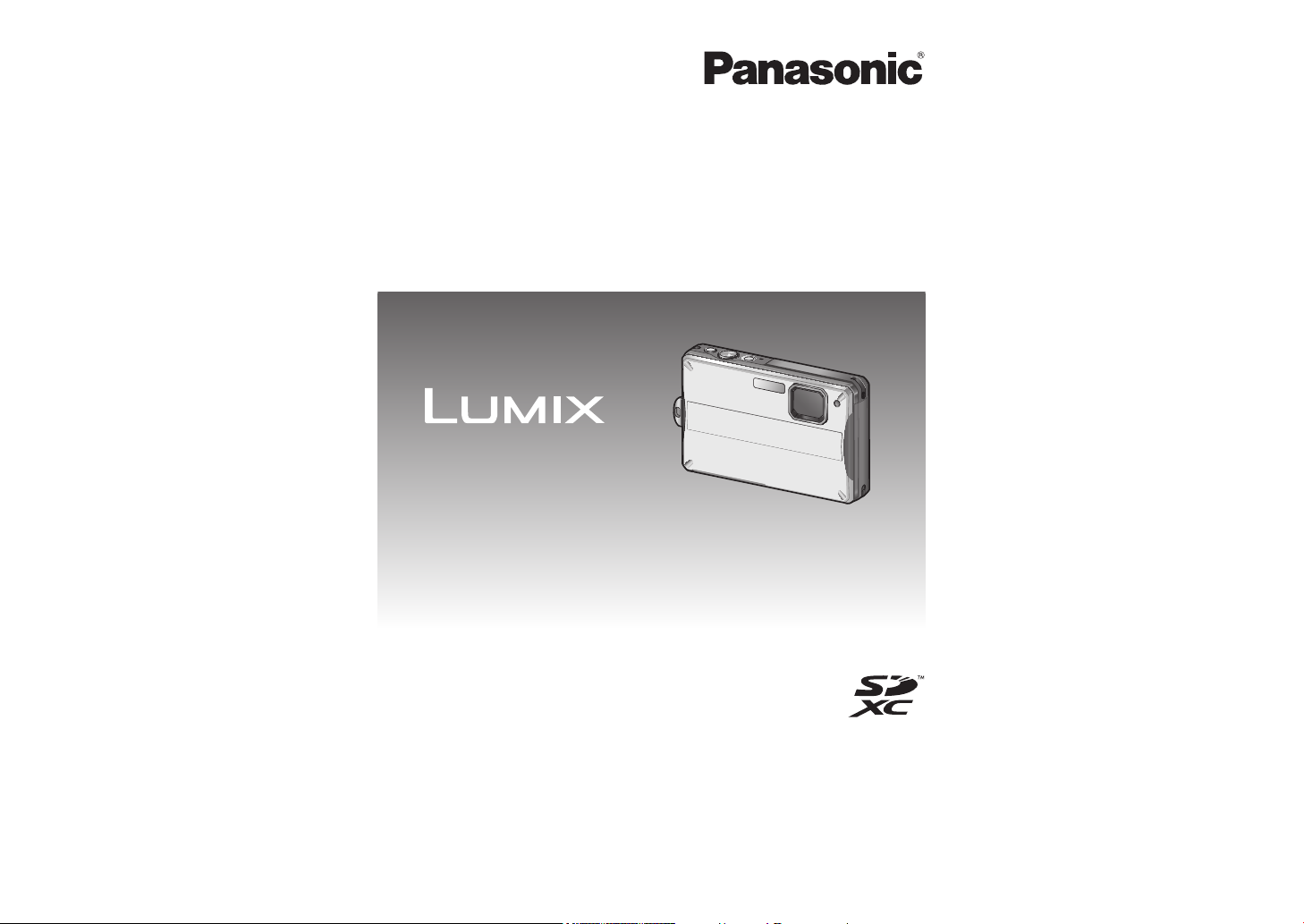
Operating Instructions
for advanced features
Digital Camera
Model No. DMC-FT10/DMC-TS10
Before use, please read these instructions completely.
VQT2X78
Page 2
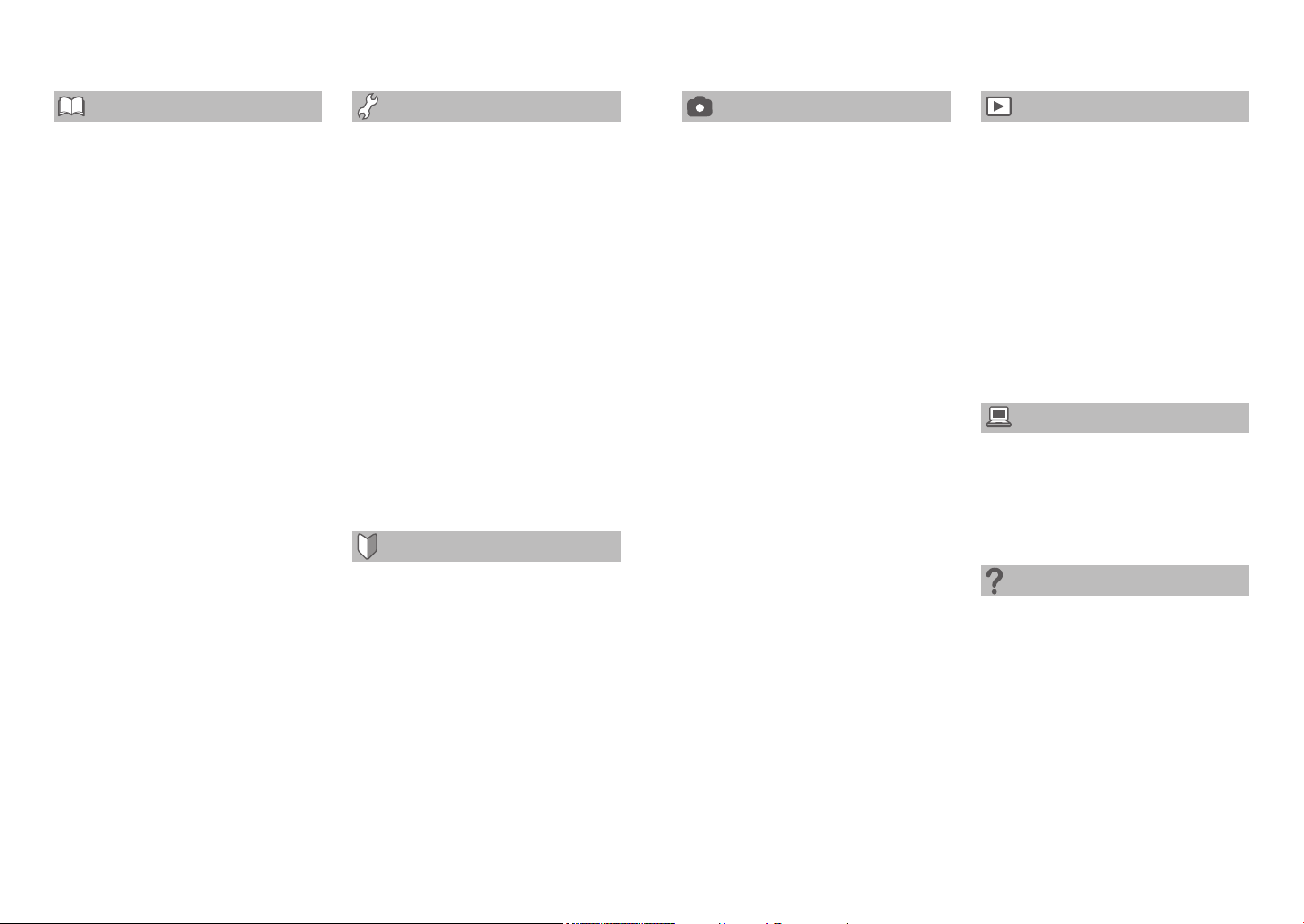
Contents
Before use
Quick start guide ................................... 4
Preparations ..................................................4
Recording ......................................................5
Before use ..............................................6
Read first .......................................................6
To prevent damage, malfunctions,
and faults .......................................................7
(Important) About the waterproof/
dustproof and anti-shock performance
of the camera ......................................... 8
Camera care and the waterproof
performance ......................................... 10
Using the camera underwater ..................... 10
Opening and closing the card/battery door
and terminal cover .......................................11
Causes of water entering the camera .........12
Cleaning the rubber seals ...........................13
Care after using the camera at a beach or in
the sea or a river .........................................16
Standard Accessories ......................... 18
Names of parts..................................... 19
Cursor button ..............................................20
Attaching the hand strap .................... 21
Attaching the silicone jacket .............. 22
Preparations
Charging the battery ...........................23
Guidelines for the number of recordable
pictures and recording time .........................24
Inserting and removing the card
(optional)/the battery ........................... 26
Picture save destination
(cards and built-in memory) ........................28
Remaining battery and memory capacity ....29
Setting the Clock ................................. 30
Setting the menu .................................32
Menu type ...................................................34
Using Quick menu .......................................35
Using the [SETUP] menu .................... 36
[PRECAUTIONS]/[CLOCK SET]/
[WORLD TIME]/[TRAVEL DATE]/[BEEP] ....36
[VOLUME]/[LCD MODE]/
[DISPLAY SIZE] .......................................... 37
[FOCUS ICON]/[AUTO POWER OFF]/
[AUTO REVIEW] ......................................... 38
[RESET]/[USB MODE]/[VIDEO OUT] .........39
[TV ASPECT]/[VERSION DISP.]/
[FORMAT] ...................................................40
[LANGUAGE]/[DEMO MODE] .....................41
Basics
Sequence of Recording ......................42
Taking pictures with automatic settings
[INTELLIGENT AUTO] Mode ...............44
Taking pictures with your own settings
[NORMAL PICTURE] Mode
Align focus for desired composition ............47
Direction detection function .........................47
.................. 46
Taking pictures with zoom .................. 48
Enlarging further [DIGITAL ZOOM] ............49
Viewing your pictures
[NORMAL PLAY] .................................. 50
Deleting pictures .................................51
To delete multiple (up to 50)
or all pictures ...............................................51
Application (Record)
Changing recording information
display .................................................. 52
Taking pictures with the self-timer .... 53
Taking pictures with flash ................... 54
Taking close-up pictures .................... 56
Taking pictures at even closer range
[MACRO ZOOM] ......................................... 57
Taking pictures with
Exposure Compensation .................... 58
Taking pictures according to the scene
[SCENE MODE] .................................... 59
[PORTRAIT]/[SOFT SKIN]/
[TRANSFORM] ...........................................60
[SELF PORTRAIT]/[SCENERY]/[SPORTS]/
[NIGHT PORTRAIT] ....................................61
[NIGHT SCENERY]/[FOOD]/[PARTY]/
[CANDLE LIGHT] ........................................ 62
[BABY]/[PET]/[SUNSET] .............................63
[HIGH SENS.]/[HI-SPEED BURST] ............64
[FLASH BURST]/[STARRY SKY] ................ 65
[FIREWORKS]/[BEACH & SURF]/[SNOW]/
[AERIAL PHOTO] ........................................66
[FILM GRAIN]/[PHOTO FRAME] ................67
Registering commonly used scenes
[MY SCENE MODE] .............................. 68
Taking motion pictures
[MOTION PICTURE] Mode ................... 69
[REC QUALITY] ..........................................70
Useful features for travel .................... 71
[TRAVEL DATE] .......................................... 71
[WORLD TIME] ...........................................72
Using the [REC] menu ......................... 73
[PICTURE SIZE] .........................................73
[SENSITIVITY] ............................................74
[WHITE BALANCE] .....................................75
[AF MODE] ..................................................76
[BURST]/[DIGITAL ZOOM] ..........................77
[COLOR MODE]/[STABILIZER] .................. 78
[AF ASSIST LAMP]/
[RED-EYE REMOVAL]/[CLOCK SET] ........79
Entering Text ........................................ 80
Application (View)
Viewing as list
(Multi Playback/Calendar Playback)
Watching motion pictures ..................82
Different playback methods
(Playback Mode) .................................. 83
[SLIDE SHOW] ............................................84
[CATEGORY PLAY]/[FAVORITE PLAY] ......86
Using the [PLAYBACK] menu ............ 87
[CALENDAR]/[TEXT STAMP] ..................... 87
[RESIZE] .....................................................89
[CROPPING] ...............................................90
[ROTATE DISP.]/[FAVORITE] ......................91
[PRINT SET] ...............................................92
[PROTECT] .................................................93
[COPY] ........................................................94
Connecting with other devices
Using with your PC .............................. 95
Printing ................................................. 97
Printing multiple pictures ............................. 98
Print with date and text ................................99
Making print settings on the camera .........100
Viewing on TV screen .......................101
Others
List of LCD monitor displays ............ 102
In recording ...............................................102
In playback ................................................ 103
Message displays .............................. 104
Q&A Troubleshooting ...................... 107
Usage cautions and Notes................ 114
Recording picture/time capacity ...... 118
... 81
2 VQT2X78 VQT2X78 3
Page 3
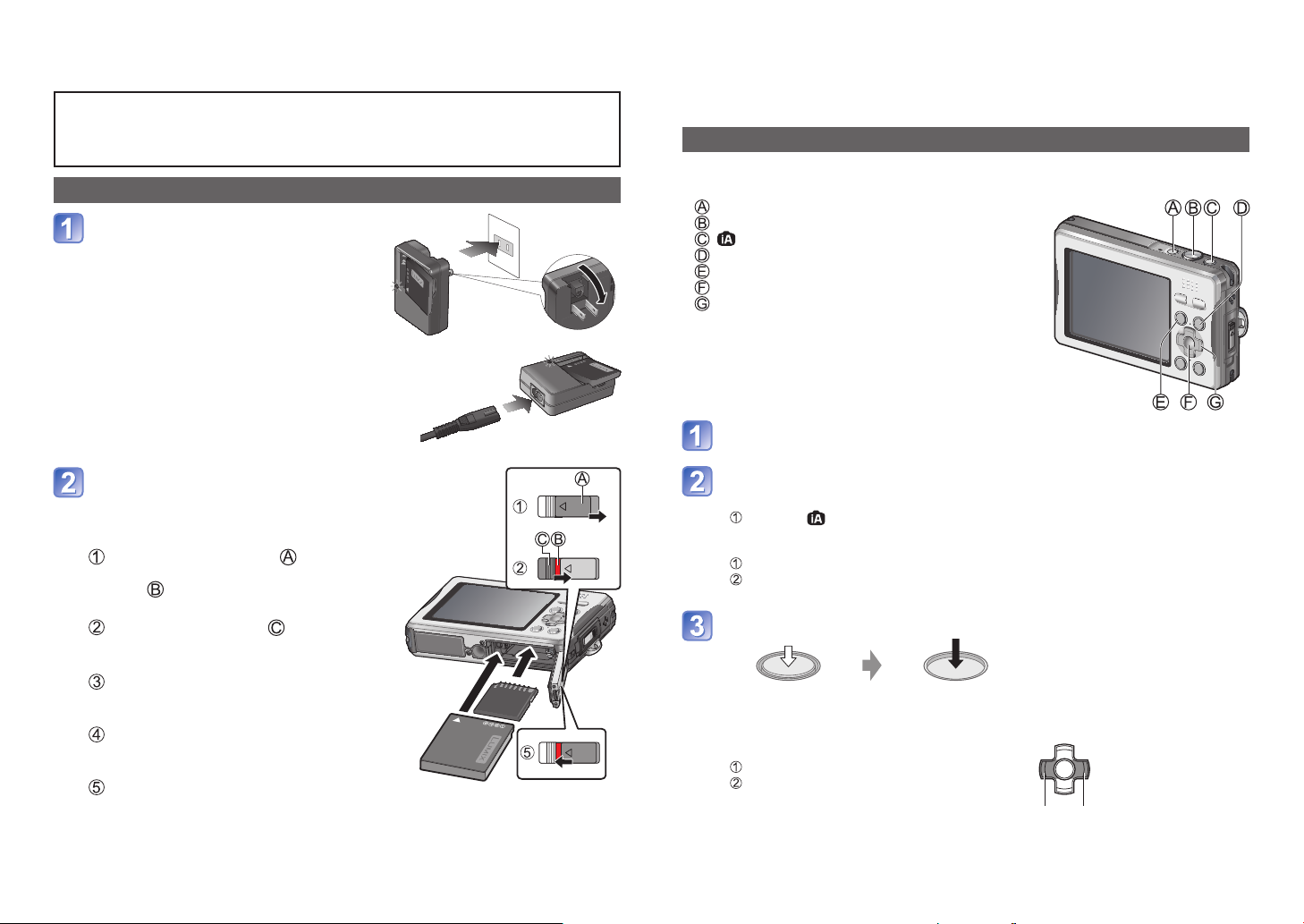
Quick start guide
To prevent water entering the camera, please be sure to read ‘(Important) About
the waterproof/dustproof and anti-shock performance of the camera’ (→8) and
‘Camera care and the waterproof performance’ (→10) before using the camera
underwater.
Preparations
Charge the battery
The battery is not charged when the
camera is shipped. Charge the battery
and set the clock before use.
■
Names of main components
: Power button
: Shutter button
: button
: Playback button
: [MODE] button
: [MENU/SET]
: Cursor button
Press the Power button
Recording
Insert the battery and the card
When you do not use the card (optional),
you can record or play back pictures on the
built-in memory.
Slide the [LOCK] switch ( ) in the
direction of the arrow until the red
area ( ) is visible
The lock is unlocked.
Slide the release lever ( ) to the
[LOCK] switch side
The card/battery door opens.
Fully insert the battery and card,
making sure that their orientation is
correct
While the [LOCK] switch is unlocked,
push the card/battery door closed
until it clicks
Lock the [LOCK] switch by sliding it
in the direction of the arrow until the
red area is no longer visible
Select the desired Recording Mode
■
To use settings automatically selected by the camera
Press the button.
■
To select the Recording Mode manually
Press the [MODE] button.
Press ▲▼ to select the Recording Mode, and then press [MENU/SET].
Press the shutter button and take pictures
Press halfway
(press lightly to focus)
■
To play back the pictures
Press the Playback button.
Select the picture you want to view.
Press fully
(press the button all
the way to record)
Previous Next
4 VQT2X78 VQT2X78 5
Page 4
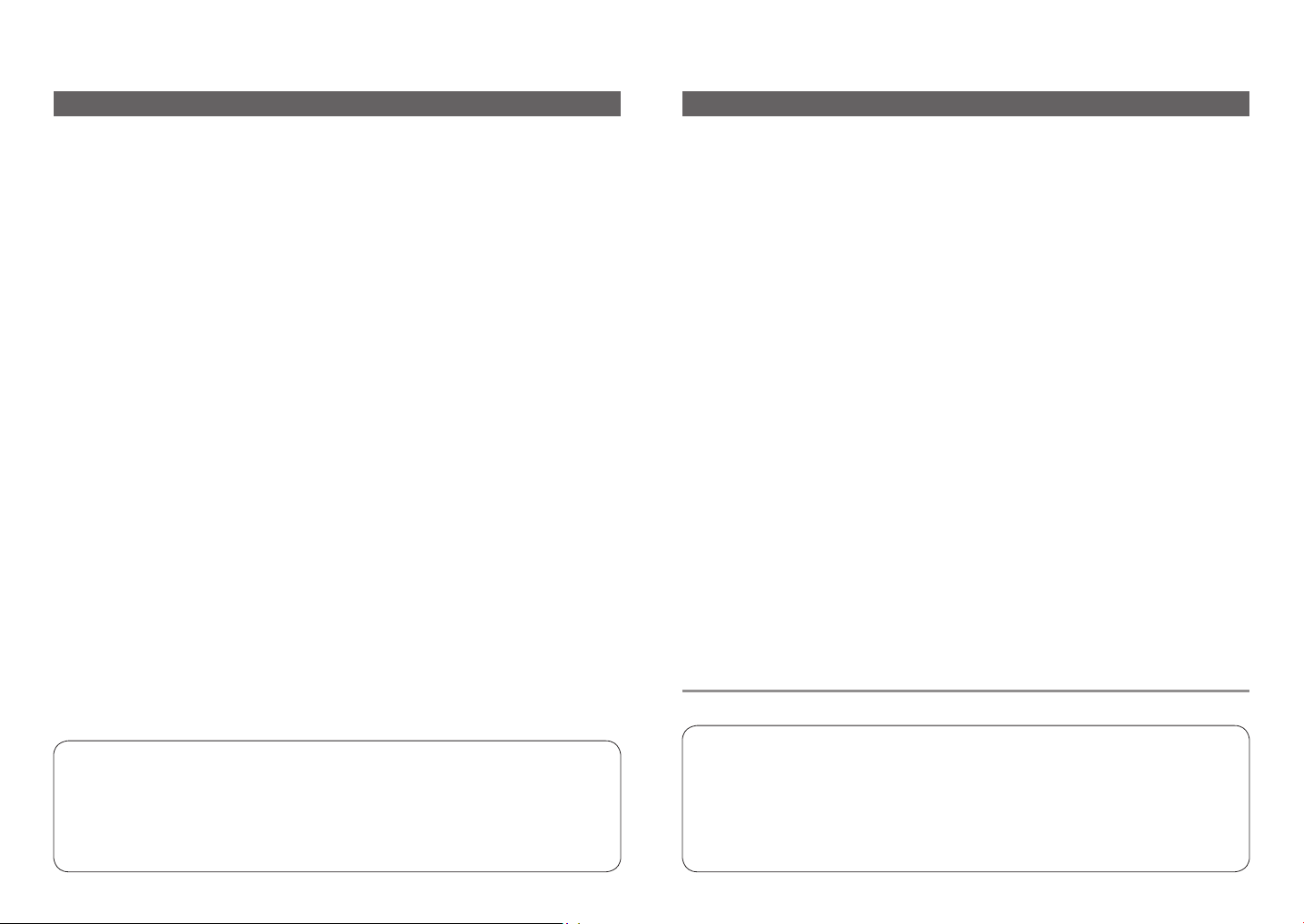
Before use
Read first
■
About the waterproof/dustproof and anti-shock performance
This camera’s waterproof performance complies with IEC 60529 ‘IPX8’ and its
dustproof performance complies with IEC 60529 ‘IP6X’, which enables recording for
60 minutes up to a depth of 3 m (10 feet).
This camera also complies with ‘MIL-STD 810F (Method 516.5-Shock)’∗, having cleared
a drop test from a height of 1.5 m (5 feet) onto 3 cm (0.10 feet) thick plywood.
∗
Panasonic’s test method is based on ‘MIL-STD 810F (Method 516.5-Shock)’ that is described
above, with the drop height changed from 122 cm (4.00 feet) to 150 cm (5 feet). The camera
cleared a test of being dropped onto 3 cm (0.10 feet) thick plywood.
(Disregarding exterior changes such as paint peeling or deformation in the dropping impact areas.)
However, note that any malfunction caused by the customer’s mishandling, such as
water entering the camera, is not covered by the warranty.
For details, read ‘(Important) About the waterproof/dustproof and anti-shock
performance of the camera’. (→8)
■
Do a test shot first!
Check first to see if you can take pictures and record sounds successfully.
■
We will not compensate for failed/lost recording or for direct/indirect damage.
Panasonic will not provide compensation even if damage is caused by faults with
camera or card.
■
Certain pictures cannot be played back.
• Pictures edited on a computer.
• Pictures taken or edited on a different camera.
(Pictures taken or edited on this camera may also not be able to be played back on
other cameras.)
■
Software on the CD-ROM supplied.
The following actions are prohibited:
• Making duplicates (copying) for sale or rent.
• Copying onto networks.
To prevent damage, malfunctions, and faults
■
Avoid shocks, vibration, and pressure.
• Avoid exposing the camera to strong vibration or shock; e.g. dropping or hitting the
camera, or sitting down with the camera in your pocket.
(Attach hand strap to avoid dropping camera. Hanging any items other than the
supplied hand strap from the camera can apply pressure against it.)
• It may impair the waterproof performance.
• Do not press the lens or the LCD monitor.
■
Be careful of water entering the camera
•
Be especially careful when opening or closing the card/battery door or terminal cover in a
sandy or dusty location, because it may result in water entering the camera or a malfunction.
• Do not open or close the card/battery door or terminal cover while close to water,
underwater, or with wet hands.
•
If water droplets adhere to the inner side of the card/battery door or terminal cover, first
wipe them off completely, and then remove any foreign objects with the supplied brush.
• If water droplets have adhered to the camera, wipe them off with a soft and dry cloth
before opening the card/battery door or terminal cover.
■
Avoid condensation caused by sudden changes in temperature and humidity.
Be especially careful of condensation in the following cases, otherwise recorded
pictures may appear whitish. (→107)
• When moving quickly from a hot environment close to water or other high
temperature environment to underwater.
• When moving from a cold environment such as a ski resort to a warm environment.
• When the card/battery door or the terminal cover is opened in a humid environment.
■
Lens
• Do not leave the lens exposed to direct sunlight.
■
When using a tripod or unipod
• Do not apply excessive force or tighten screws when they are crooked. (This may
damage the camera, screw hole, or label.)
• Ensure that the tripod is stable. (Refer to the tripod instructions.)
■
When transporting
Switch off power.
Please also refer to ‘Usage cautions and Notes’ (→114).
LCD monitor characteristics
Extremely high precision technology is employed to produce the LCD monitor screen.
However there may be some dark or bright spots (red, blue or green) on the screen.
This is not a malfunction.
The LCD monitor screen has more than 99.99% effective pixels with a mere 0.01% of
the pixels inactive or always lit. The spots will not be recorded on pictures on the builtin memory or a card.
The following do not indicate mechanical problems.
• The camera rattles when shaken. (This is the sound of the lens moving.)
• The camera clicks when turned on or off, or when switched between recording and
playback. (This is also the sound of the lens moving.)
• You feel vibration when zooming in or out. (This is from the lens moving.)
• The lens makes a noise when you are recording. (This is the sound of iris
adjustment in response to changes in ambient light.) At this time, pictures displayed
on the LCD monitor change rapidly, but the recording is not affected.
6 VQT2X78 VQT2X78 7
Page 5
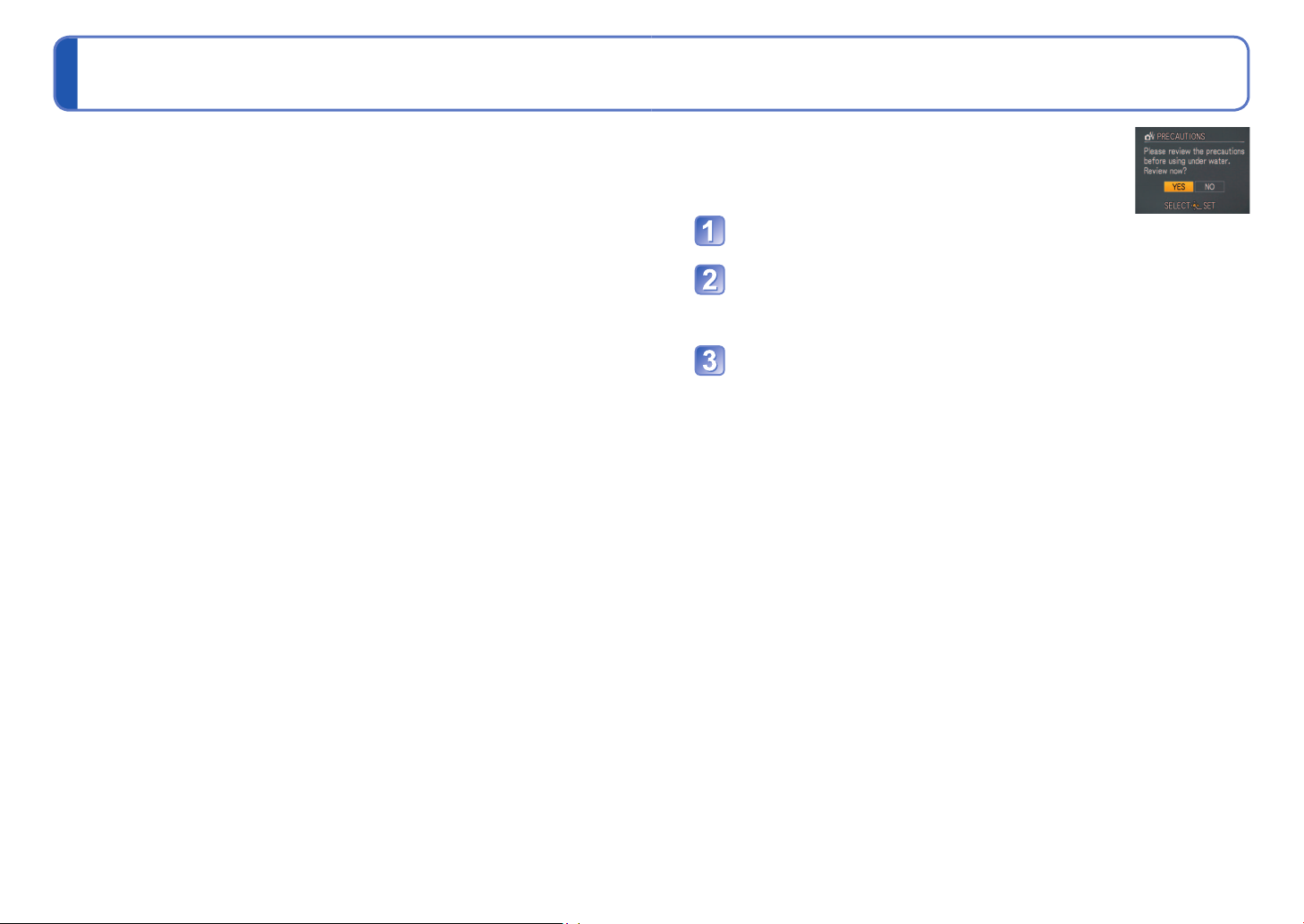
(Important) About the waterproof/dustproof and anti-shock performance of the camera
• Observe the following precautions, and avoid using the camera in locations subject to
high water pressure. The camera’s waterproof and dustproof performance complies
with IPX8 and IP6X.
Provided the usage and storage precautions in this document are strictly observed,
the camera can record underwater in a depth up to 3 m (10 feet), for a time up to
60 minutes.
• The camera complies with ‘MIL-STD 810F (Method 516.5-Shock)’. The camera has
cleared a drop test from a height of 1.5 m (5 feet) onto 3 cm (0.10 feet) thick plywood.
In most cases, the camera should not sustain any damage if dropped from a height of
1.5 m (5 feet) or less.
• The supplied accessories are not waterproof (excluding the hand strap and silicone
jacket).
1
∗
This means that the camera can be used underwater for the specified time
and specified pressure, in accordance with the handling method described by
Panasonic. This is not a guarantee of no breakdowns, no malfunctions, or complete
waterproofing under all conditions.
2
∗
This is not a guarantee of no breakdowns, no malfunctions, or complete
waterproofing under all conditions.
Observe the precautions described in the following section ‘Handling the camera’. Avoid
using the camera in water pressure that exceeds the guaranteed performance, or in
environments with excessive dust or sand. The waterproof performance is not guaranteed
if the camera is subjected to an impact, such as being hit or dropped.
If the camera is subjected to an impact, it is recommended that you contact a Panasonic
Service Centre to have the camera inspected (subject to a fee) for its waterproof
performance. Any malfunction caused by the customer’s mishandling, such as water
entering the camera, is not covered by the warranty.
■
Handling the camera
• Do not leave the camera for a long time in a cold environment where the temperature
is very low (such as a ski resort) or very high at 40 °C or higher (in particular locations
such as under strong sunlight, inside a hot vehicle, near a heater, on a ship, or on a
beach). (The waterproof performance will deteriorate.)
• The inside of the camera is not waterproof. Do not open or close the card/battery
door or terminal cover close to water by the sea, a lake or river, or with wet hands.
• The waterproof function of the camera is for sea water and fresh water only.
• Operation may not be possible or the sound may be low if snow or water freezes on
the zoom button, Power button, speaker or microphone in a cold environment such as
a ski resort.
• The lens and LCD monitor may cloud up due to changes in temperature and humidity.
(→7)
1
∗
2
∗
■
About the [PRECAUTIONS] display
Check this information in advance to maintain the waterproof
performance.
When the card/battery door is fully closed and the power is turned
on for the first time after purchase, [PRECAUTIONS] is displayed.
Select [YES] with ◄, and then press [MENU/SET]
• When [NO] is selected, the clock setting screen is displayed.
Check the [PRECAUTIONS] on the screen
►: View the next screen
◄: Return to the previous screen
[MENU/SET] : Cancel
After the final screen (11/11), press [MENU/SET] to finish
• When [NO] is selected on the first screen or [MENU/SET] is pressed to cancel
partway through the screens, [PRECAUTIONS] is displayed every time the
power is turned on.
• The information can also be checked from [PRECAUTIONS] in the [SETUP]
menu.
8 VQT2X78 VQT2X78 9
Page 6
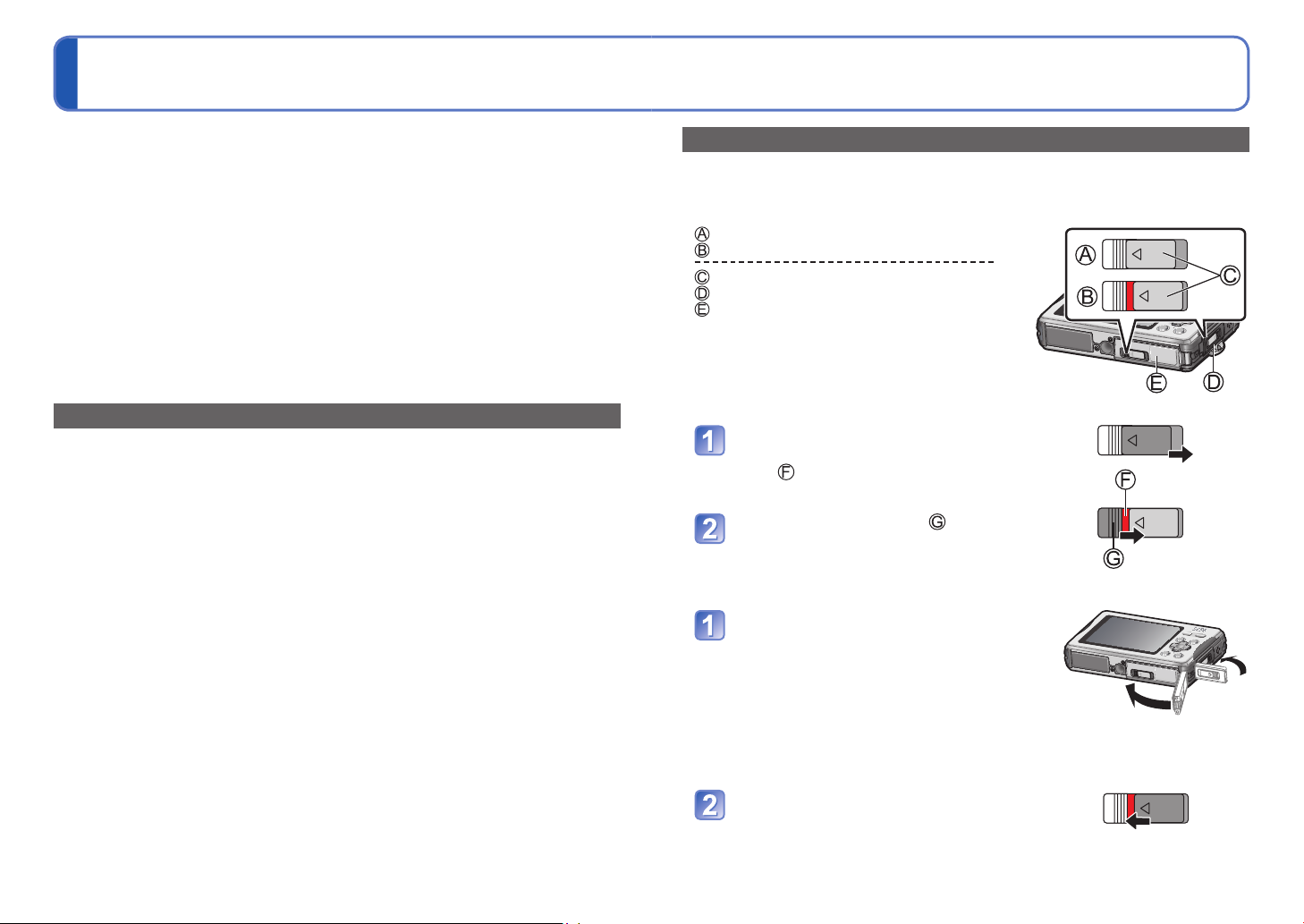
Camera care and the waterproof performance
To prevent water from entering the camera, be sure to observe the following before
use.
■
Do not open or close the card/battery door or terminal cover in sandy or
dusty locations, while close to water, or with wet hands.
When the camera is used in the locations described above, sand or dust may enter
through the gaps of the card/battery door or terminal cover and adhere to the camera
without you knowing. Make sure in advance that the levels of the battery and card
memory are sufficient.
■
The use of the supplied silicone jacket is recommended to prevent the
card/battery door or terminal cover from opening unexpectedly.
■
The performance of the camera’s rubber seal starts to deteriorate after 1
year.
It is recommended that you contact a Panasonic Service Centre at least once a
year to have the rubber seal replaced (subject to a fee).
Using the camera underwater
Use this camera in a water depth of 3 m (10 feet) or less, in a water temperature range
●
of 0 °C to 40 °C, and do not use continuously underwater for longer than 60 minutes.
Do not use in hot water exceeding 40 °C (such as a bath or hot springs).
●
Do not open or close the card/battery door or terminal cover.
●
Do not subject the camera to an impact underwater. (It may impair the waterproof
●
performance and allow water to enter.)
Do not dive into the water holding the camera. Do not use in locations subject to strong
●
water flows, such as in rapids or under waterfalls. (The strong water pressure may
cause a malfunction.)
The camera sinks in water. Attach the camera securely to yourself, such as by wearing
●
the hand strap around your wrist, to prevent you from dropping and losing the camera.
If the camera is splashed by substances such as detergent, soap, hot spring water,
●
bath powder, sun oil, sunscreen or chemicals, wipe off immediately.
The card and battery are not waterproof. Do not handle them with wet hands. Further,
●
do not insert a wet card or battery into the camera.
Opening and closing the card/battery door and terminal cover
At the time of purchase, the [LOCK] switches of the card/battery door and terminal cover
are in the locked position.
■
[LOCK] switch position
: Locked position
: Unlocked position
: [LOCK] switch
: Terminal cover
: Card/Battery door
■
To open
Slide the [LOCK] switch in the
direction of the arrow until the red
area ( ) is visible
The lock is unlocked.
Slide the release lever ( ) to the
[LOCK] switch side
The card/battery door and terminal cover open.
■
To close
While the [LOCK] switch is unlocked,
push the card/battery door and
terminal cover closed until they click
• To prevent water from entering the camera,
make sure that no foreign objects are trapped
in the card/battery door and terminal cover,
such as liquid, sand, hair or dust.
• If the door or cover is closed while the [LOCK]
switch is locked, it may cause damage or let
water enter the camera.
Lock the [LOCK] switch by sliding it
in the direction of the arrow until the
red area is no longer visible
• If the camera is used while a door or cover is
not closed properly, it may open.
10 VQT2X78 VQT2X78 11
Page 7
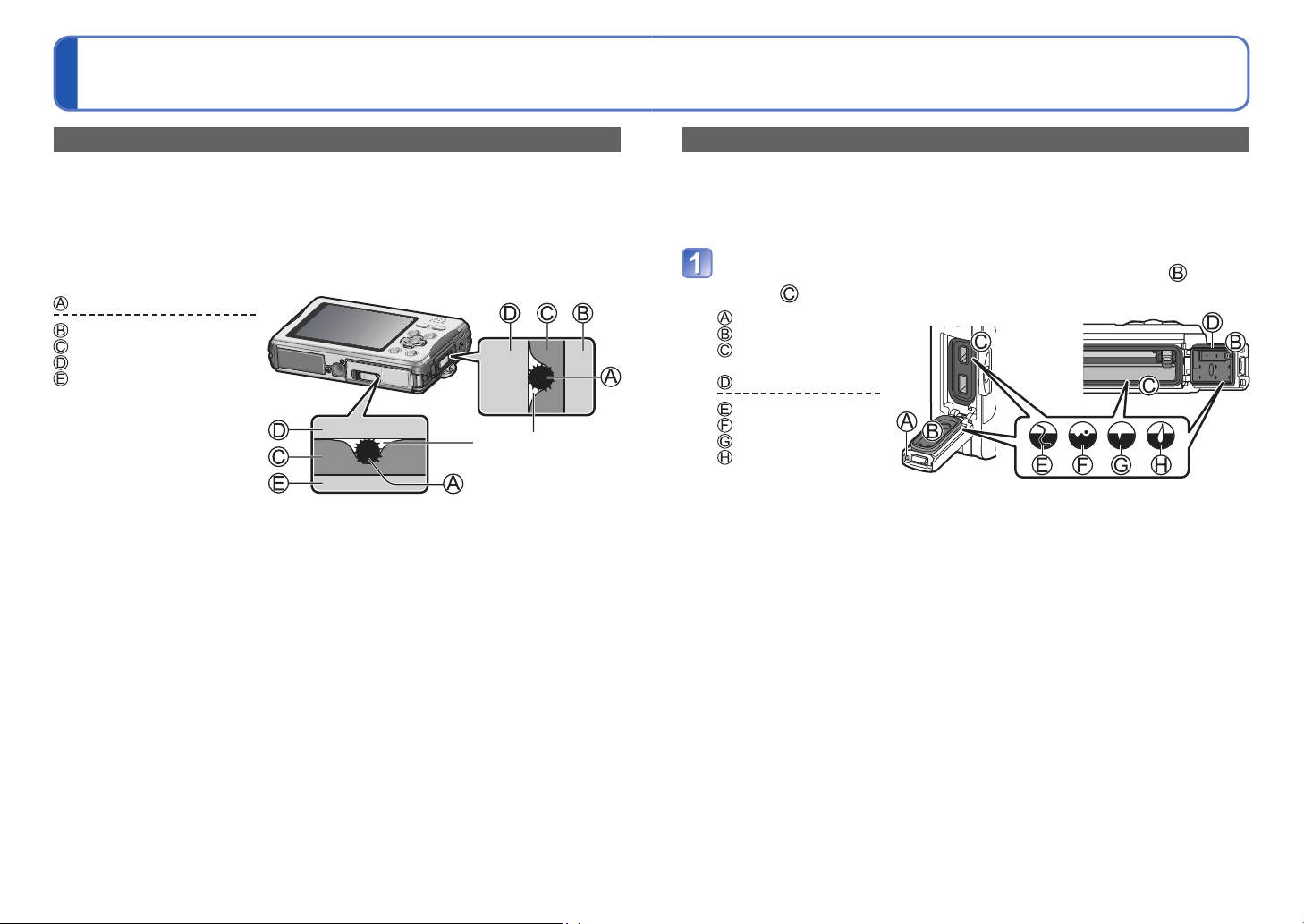
Camera care and the waterproof
performance
(Continued)
Causes of water entering the camera
When the camera is used in the following conditions, a gap may form between the
camera and the card/battery door or terminal cover, allowing water to enter and causing a
malfunction.
• When the rubber seal has deteriorated
• When the [LOCK] switch of the card/battery door or terminal cover is not locked
• When foreign objects such as lint, hair or sand adheres to the inner side of the card/
battery door or terminal cover (rubber seal or rubber seal contact area) and are trapped
: Foreign object
: Terminal cover
: Rubber seal
: Rubber seal contact area
: Card/Battery door
A gap forms and
allows water to enter
Cleaning the rubber seals
When a foreign object (such as hair, sand, dust or liquid) adheres to the rubber seal or
rubber seal contact area, water may enter within a few seconds and cause a malfunction.
• When cleaning, make sure that no foreign objects get inside the camera.
• Be especially careful when removing very small or wet sand particles.
Make sure that there are no foreign objects adhered to the
inner side of the card/battery door or terminal cover ( rubber
seal or rubber seal contact area)
: Terminal cover
: Rubber seal
: Rubber seal contact
area
: Card/Battery door
: Hair or lint
: Sand or dust
: Crack or deformation
: Liquid
• When the rubber seal attached to the inner side of the card/battery door or
terminal cover is cracked or deformed, contact a Panasonic Service Centre.
(Continued on next page)
12 VQT2X78 VQT2X78 13
Page 8
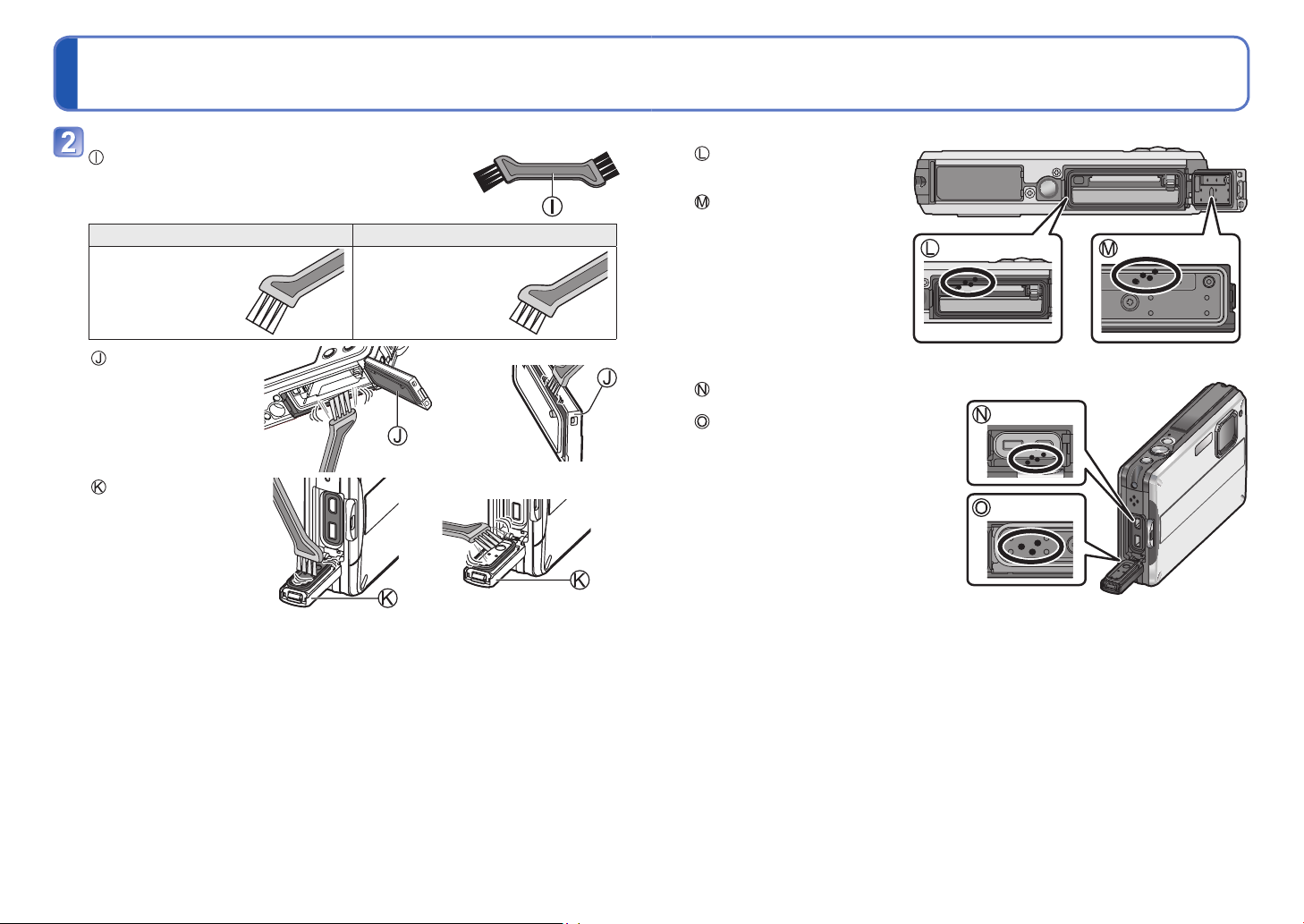
Camera care and the waterproof
performance
Remove adhered foreign objects with the supplied brush
: Brush (supplied)
Long brush Short brush
Use to remove
substances such as
fine or dry sand.
(Continued)
Use to remove large
foreign objects, and
substances such as
wet sand.
■
Example of foreign objects on the inner side of the card/battery door
: Rubber seal contact area
(around the card/battery
compartment)
: Rubber seal area
(around the card/battery
door)
: Card/Battery door
: Terminal cover
Handling the brush
●
• Before using the brush, make sure that no foreign objects are adhered to it.
• After using the brush, clean it by removing any adhered foreign objects.
■
Example of foreign objects on the inner side of the terminal cover
: Rubber seal contact area
(around the connection socket)
: Rubber seal area
(around the terminal cover)
If liquid is adhered, wipe it off with a soft and dry cloth.
●
Foreign objects may also adhere to the grooves on the side of a rubber seal or at
●
its corners. Clean with a brush.
14 VQT2X78 VQT2X78 15
Page 9
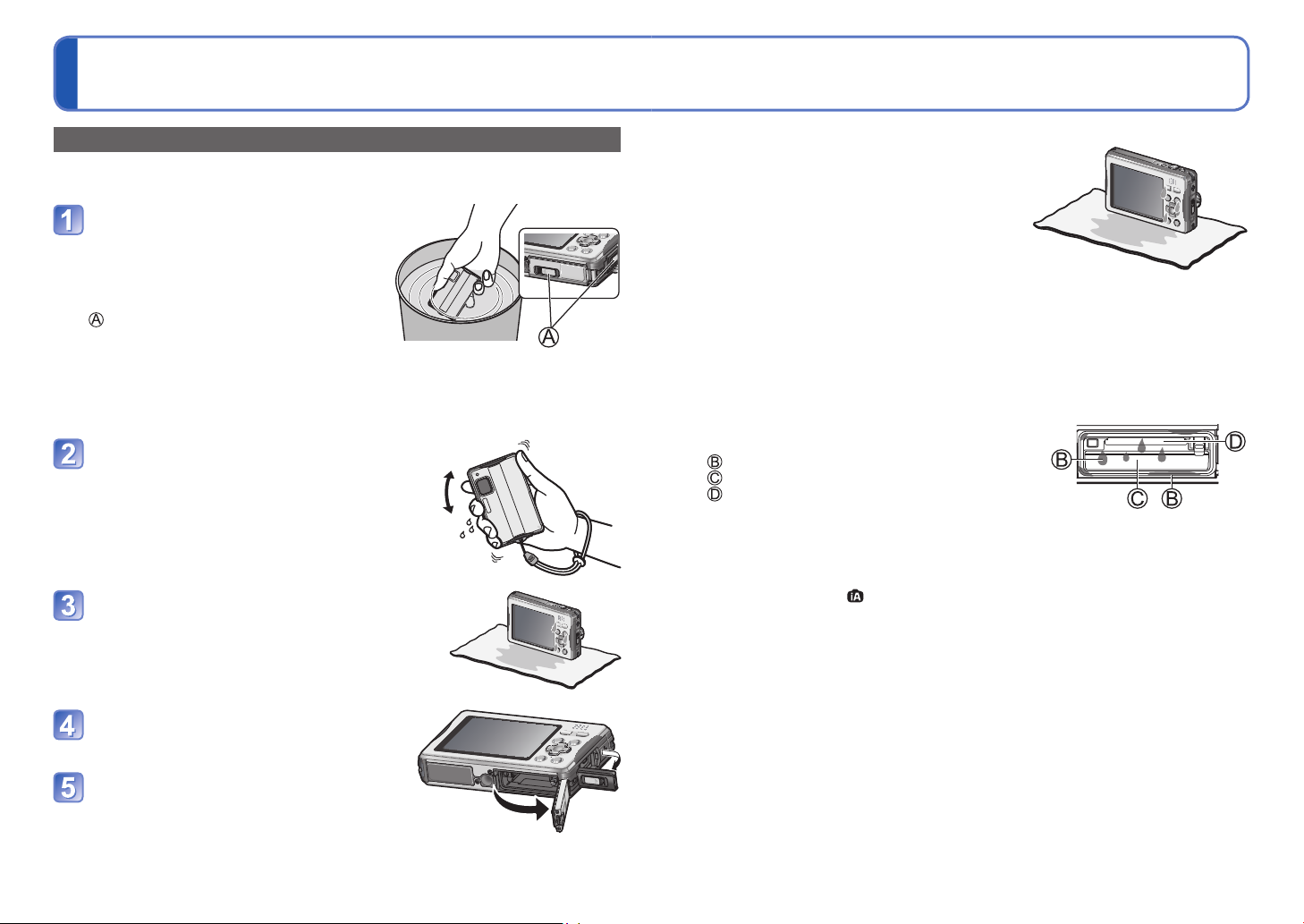
Camera care and the waterproof
performance
Care after using the camera at a beach or in the sea or a river
Perform the following care procedure within 60 minutes of using the camera at a beach or
in the sea or a river, etc.
Rinse with water while the card/battery
door and terminal cover are closed,
or if the camera was used in the sea,
soak in a shallow container filled with
fresh water for approx. 10 minutes
: Locked position
• If the silicone jacket is attached, be sure to
remove it before rinsing the camera.
• Leaving foreign objects or saline substances
adhered to the camera may cause damage,
discolouration, corrosion, abnormal odors, or
deterioration.
Hold the camera with the speaker
(terminal cover side) facing down,
and gently shake it several times
to drain the water
• If water accumulates in the speaker, the
sound volume may drop or distort.
• To prevent the camera from being dropped,
wear the hand strap securely.
Wipe off the water droplets, and
let the camera dry by standing it
for a while on a dry cloth in a well
ventilated and shaded area
• Do not use a device such as a hair dryer to
dry the camera.
Make sure that there are no water
droplets on the camera, and then
open the door and cover
If water droplets or sand remain
adhered to the inner side of the
card/battery door or terminal
cover, remove them with a brush
(supplied) or a soft and dry cloth
(Continued)
■
About the water drainage structure
The camera has a water drainage structure. Water
that enters gaps such as those around the Power
button or zoom button flows to the outside.
For this reason, bubbles may appear when
the camera is soaked in water, but this is not a
malfunction.
• Water may accumulate around the card/battery compartment or the connection
sockets after using the camera underwater or soaking it in fresh water. If the card/
battery door is opened while the camera is not completely dry, water droplets may
adhere to the card or battery. If this happens, be sure to wipe with a soft and dry
cloth.
• Do not open or close the card/battery door or terminal cover while there are water
droplets on the camera. The water droplets may get inside the camera and cause
condensation or a malfunction.
• Example of water droplets around the card/battery
compartment
: Water droplets
: Battery
: Card
If water droplets or dirt are adhered to the camera, wipe them off with a soft and dry
●
cloth.
After using the camera underwater, do not leave it for more than 60 minutes without
●
performing the care procedure. The waterproof performance may deteriorate.
If the buttons such as button or Power button do not move smoothly, it may be
●
because there are adhered foreign objects. Continuing to use the camera in such a
state may result in a malfunction where the camera becomes inoperable. Shake the
camera well in fresh water to wash off any foreign objects. Then, confirm that buttons
move smoothly.
Water, sand and other foreign objects easily enter the speaker, so after using the
●
camera, be sure to rinse with water and then shake it gently several times to remove
any water droplets.
Do not dry the camera with hot air, such as from a hair dryer. Deformation may
●
deteriorate the waterproof performance.
Do not use soap, neutral detergents, or chemicals such as benzine, thinner, alcohol
●
or cleansers.
16 VQT2X78 VQT2X78 17
Page 10
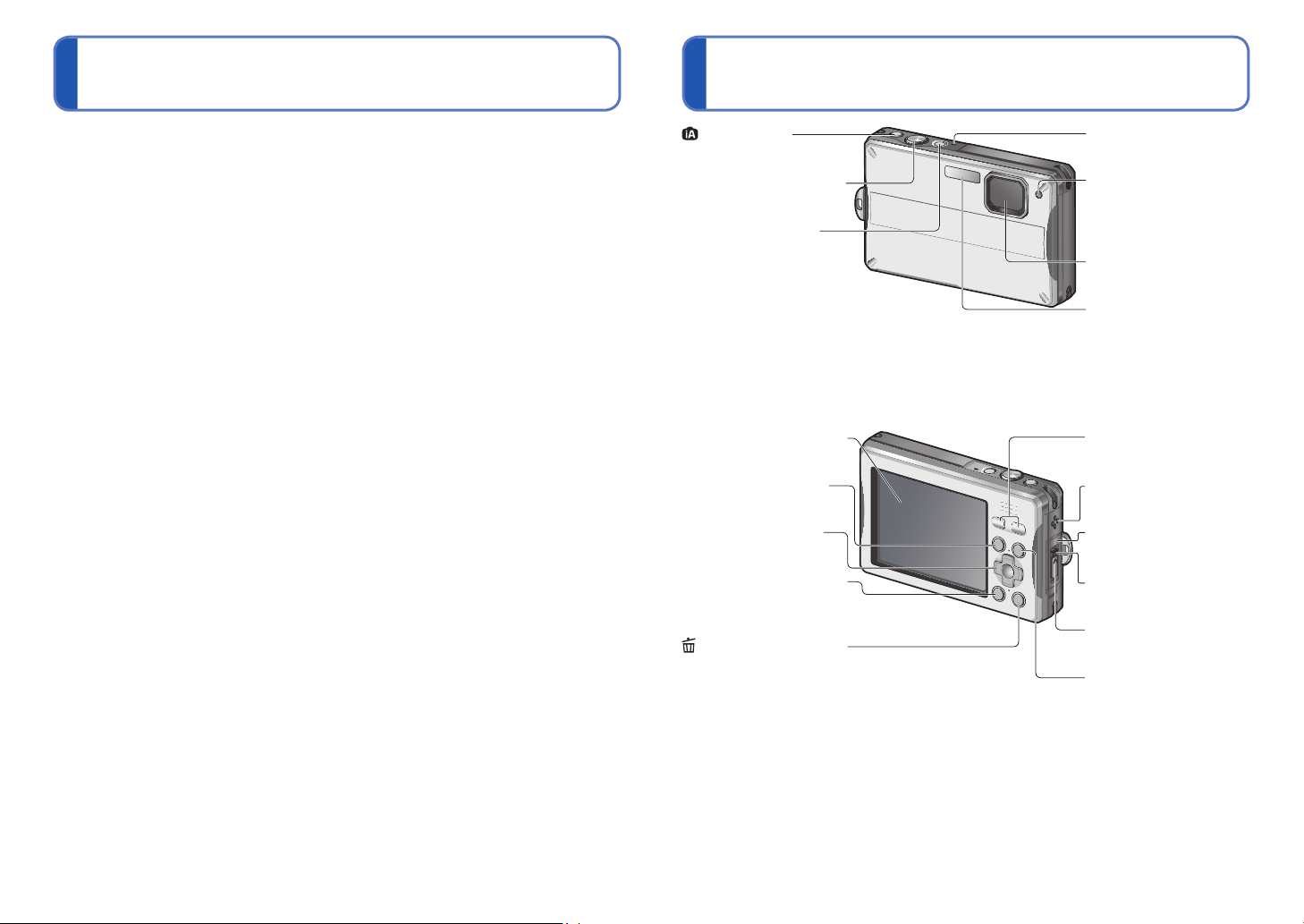
Names of partsStandard Accessories
Check that all the accessories are supplied before using the camera.
The accessories and their shape will differ depending on the country or area where the
●
camera was purchased.
For details on the accessories, refer to Basic Operating Instructions.
The supplied accessories are not waterproof (excluding the hand strap and silicone
●
jacket).
Keep the Brush out of reach of children to prevent swallowing.
●
Battery pack is indicated as battery pack or battery in the text.
●
Battery charger is indicated as battery charger or charger in the text.
●
Please dispose of all packaging appropriately.
●
■
Optional accessories
• Cards are optional. You can record or play back pictures on the built-in memory when
you are not using a card.
• Consult the dealer or your nearest Service Centre if you lose the supplied
accessories. (You can purchase the accessories separately.)
button (→44)
Shutter button (→42, 69)
Power button (→42)
LCD monitor (→52, 102)
[MODE] button (→46)
Cursor button (→20)
[DISPLAY] button (→52)
[Q.MENU] (→35)/
(Delete) button (→51)
Microphone (→69)
Self-timer indicator
(→53)/
AF Assist Lamp (→79)
Lens (→7)
Flash (→54)
Zoom button (→48)
Speaker (→37)
Terminal cover (→11)
Release lever (→11)
[LOCK] switch (→11)
Playback button (→50)
18 VQT2X78 VQT2X78 19
Page 11
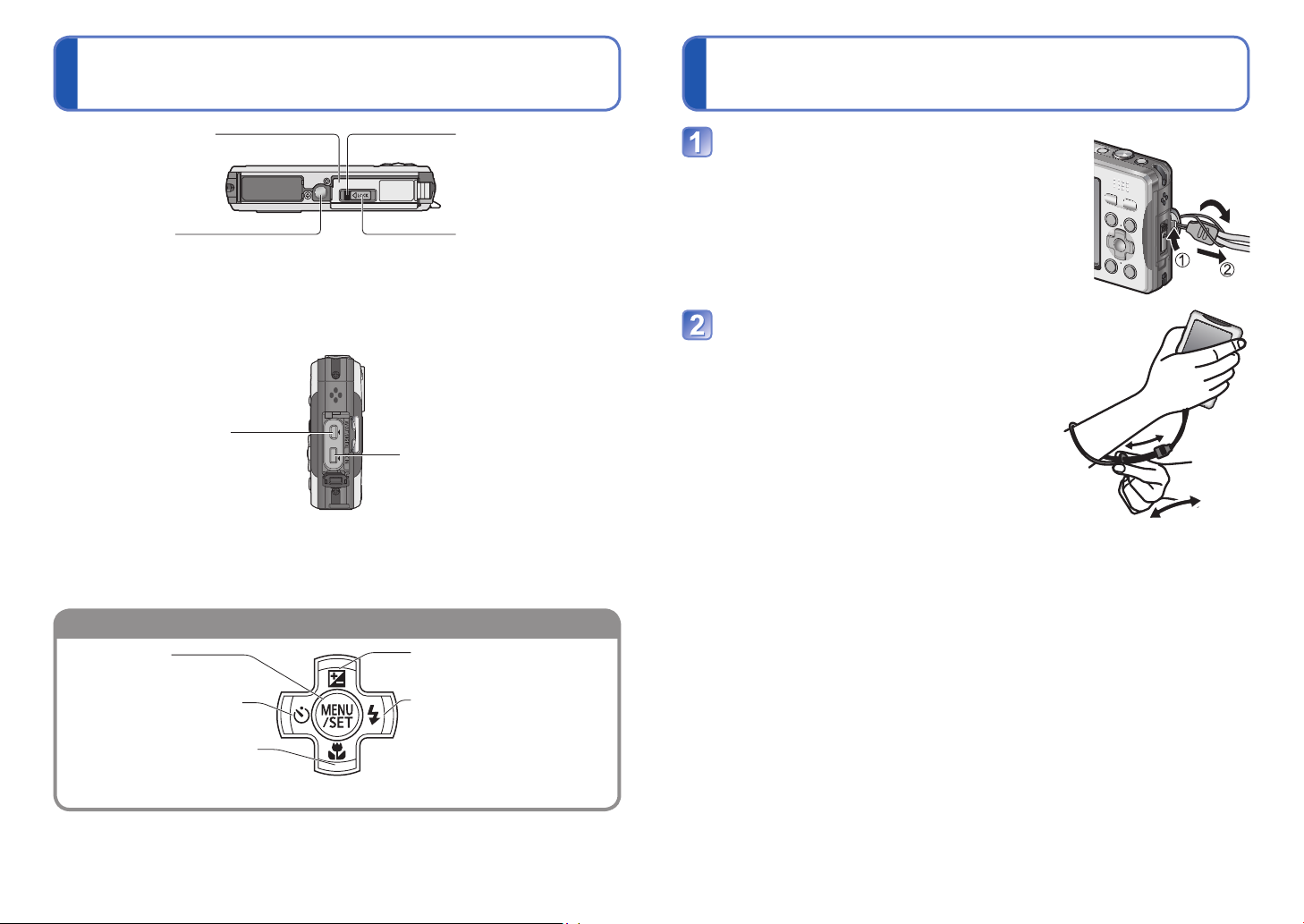
Names of parts (Continued) Attaching the hand strap
Cursor button
Card/Battery door (→11)
Tripod receptacle
• Ensure that the tripod is stable.
[AV OUT/DIGITAL] socket
(→95, 97, 101)
Release lever (→11)
[LOCK] switch (→11)
[DC IN] socket (→95, 97)
• Always use a genuine Panasonic AC
adaptor (optional).
Loop the hand strap through the hand
strap eyelet on the camera
• If the hand strap is loose, it may be trapped
when opening or closing the terminal cover.
This may cause damage or allow water to enter
the camera, so make sure that the hand strap is
not trapped by the terminal cover and attach it
securely.
Wear it on your hand, and then adjust
the length
[MENU/SET]
(menu display/set/finish) (→32)
Left cursor button (◄)
• Self-timer (→53)
Down cursor button (▼)
• Macro mode (→56)
In this manual, the button that is used is shaded or indicated by▲▼◄►.
●
The illustrations and screens in this manual may differ from the actual product.
●
Up cursor button (▲)
• Exposure Compensation (→58)
Right cursor button (►)
• Flash (→54)
Because the camera sinks in water, wear the hand strap properly when recording
●
underwater and hold the camera securely.
Do not swing the camera around or forcibly pull it while the hand strap is attached. The
●
hand strap may break.
20 VQT2X78 VQT2X78 21
Page 12
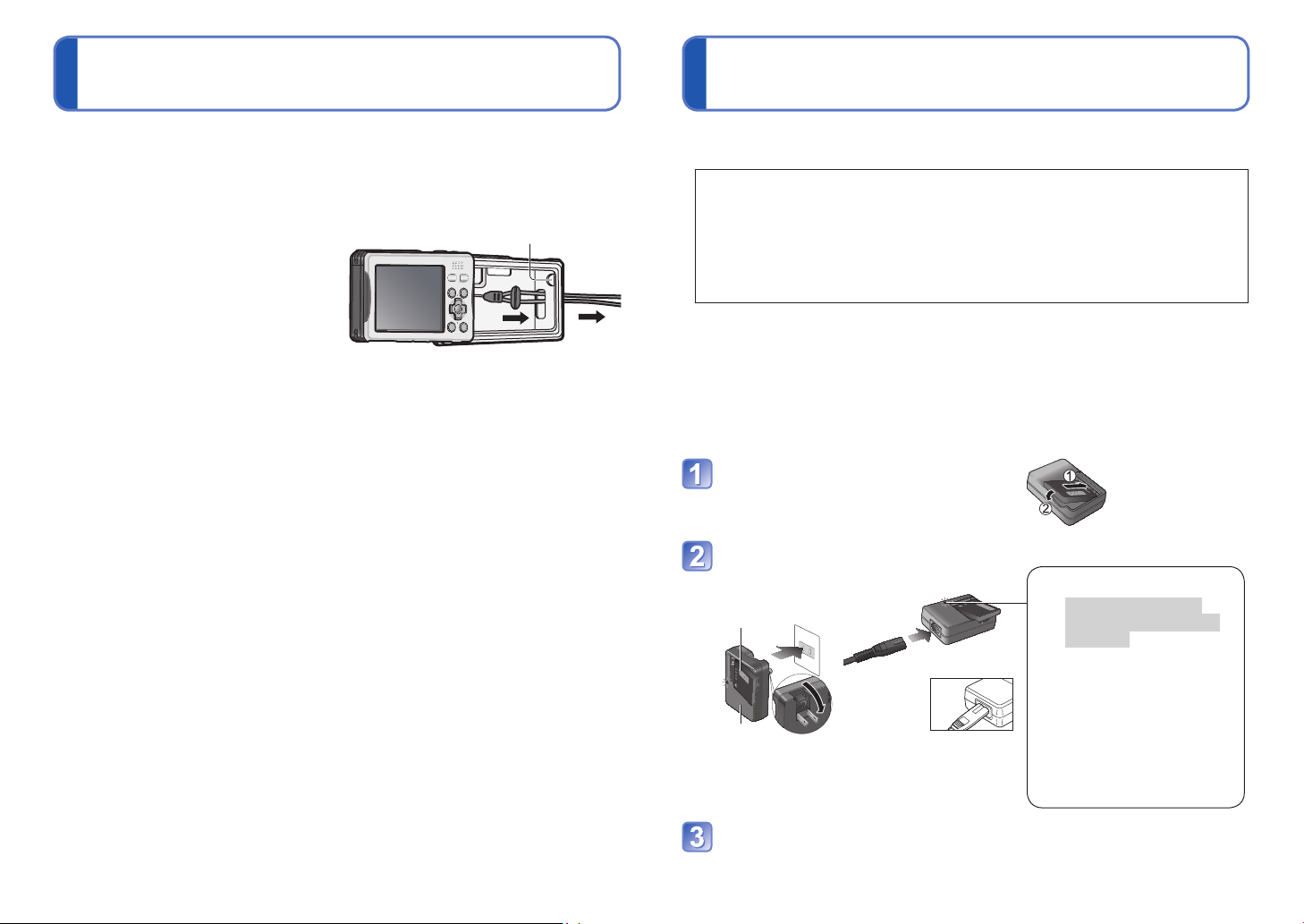
Attaching the silicone jacket Charging the battery
When using the camera in the mountains or close to water, the use of the supplied
silicone jacket is recommended to prevent the card/battery door or terminal cover
from opening unexpectedly.
Make sure that the power is off.
●
Attach the silicone jacket in a location with no sand or dust.
●
Securely attach the silicone
Speaker hole
jacket to the camera
• Attach the silicone jacket carefully.
Forcibly attaching the jacket may
cause damage.
• Do not loop the hand strap through
the speaker hole.
• Be sure to remove foreign objects (such as sand) and moisture (such as seawater)
from inside the silicone jacket. If they are not removed before attaching the silicone
jacket to the camera, they may scratch or dirty the camera. The recommended
procedure is to remove the silicone jacket from the camera, rinse it in water, and then
wipe off the water droplets with a soft and dry cloth.
■
Care after using the camera
• Remove the silicone jacket carefully from the camera. Forcibly removing the silicone
jacket may cause damage.
• Remove the camera from the silicone jacket and check carefully that no foreign
objects (such as sand) and moisture (such as seawater) are adhered to it.
• After rinsing the camera in water, wipe off the water droplets with a soft and dry cloth
and dry in a well ventilated and shaded area.
• Do not dry the camera with hot air, such as from a hair dryer. Deformation may make
the camera inoperable.
• Do not use soap, neutral detergents, or chemicals such as benzine, thinner, alcohol
or cleansers.
• After using the camera, remove the silicone jacket. Do not store the camera for a long
time while the silicone jacket is attached.
Always charge before first use! (not sold pre-charged)
■
About batteries that you can use with this unit
It has been found that counterfeit battery packs which look very similar to the
genuine products are made available to purchase in some markets. Some of
these battery packs are not adequately protected with internal protection to
meet the requirements of appropriate safety standards. There is a possibility
that these battery packs may lead to fire or explosion. Please be advised that
we are not liable for any accident or failure occurring as a result of use of a
counterfeit battery pack. To ensure that safe products are used we recommend
that a genuine Panasonic battery pack is used.
• Use the dedicated charger and battery.
• The camera has a function for distinguishing batteries which can be used
safely. The dedicated battery supports this function. The only batteries
suitable for use with this unit are genuine Panasonic products and batteries
manufactured by other companies and certified by Panasonic. (Batteries which
do not support this function cannot be used). Panasonic cannot in any way
guarantee the quality, performance or safety of batteries which have been
manufactured by other companies and are not genuine Panasonic products.
Insert the battery terminals and
attach the battery to the charger
Ensure [LUMIX] faces outwards.
Connect the charger to the
electrical outlet
Plug-in type
●
Battery
(model-specific)
Charger
(model-specific)
Inlet type
●
• The AC
cable does
not fit
entirely into
the AC input
terminal. A gap will remain.
Charging light ([CHARGE])
On: Charging in progress
(approx. 110 min. if fully
depleted)
Off: Charging complete
If light is flashing:
• Charging may take longer
than normal if battery
temperature is too high or
too low (charging may not be
completed).
• Battery/charger connector is
dirty. Clean with a dry cloth.
Detach the battery after charging is
completed
22 VQT2X78 VQT2X78 23
Page 13
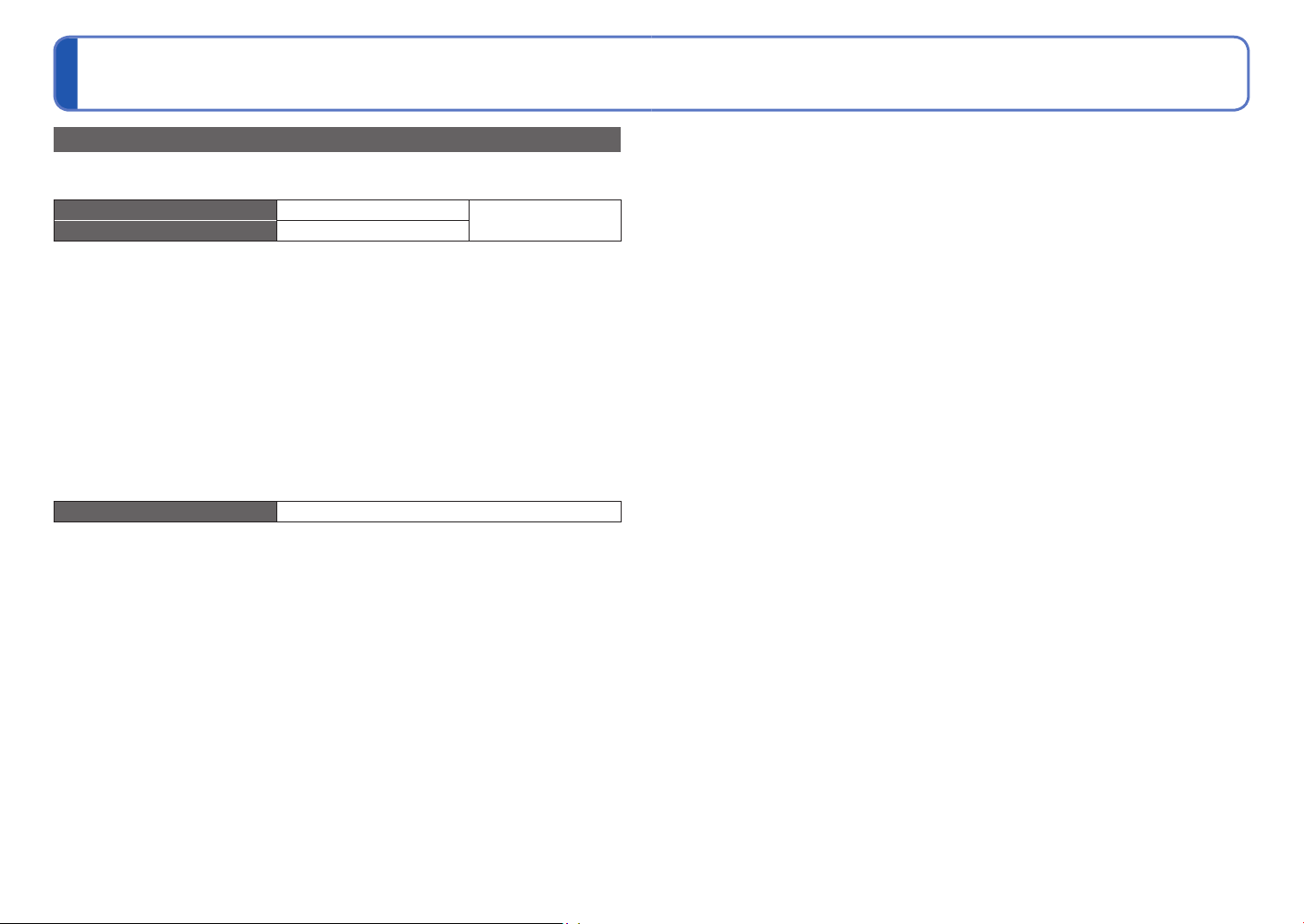
Charging the battery (Continued)
Guidelines for the number of recordable pictures and recording time
Figures may be reduced if flash, zoom, or [LCD MODE] are used frequently; or in colder
climates.
Number of recordable pictures Approx. 300 pictures
Recording time Approx. 150 min
Recording conditions by CIPA standard
●
• CIPA is an abbreviation of [Camera & Imaging Products Association].
• [NORMAL PICTURE] Mode.
• Temperature: 23 °C/Humidity: 50 %RH when LCD monitor is on.
•
Using a Panasonic SD Memory Card (32 MB).
• Using the supplied battery.
• Starting recording 30 seconds after the camera is turned on. (When the Optical
Image Stabilizer function is set to [AUTO].)
• Recording once every 30 seconds with full flash every second recording.
• Perform a zoom operation every recording (W end → T end, or T end → W end)
• Turning the camera off every 10 recordings and leaving it until the temperature of the
battery decreases.
Number reduced if intervals are longer – e.g. to approx. one quarter (75 pictures) for
2-minute intervals under the above conditions.
Playback time Approx. 260 min
The number of recordable pictures or available recording time may vary slightly according
to battery and usage conditions.
By CIPA standard
The time required for charging varies depending on conditions of battery usage.
●
Charging takes longer at high or low temperatures and when the battery has not been
used in some time.
The number of recordable pictures and the recording time are reduced in the following
●
cases.
• In cold environments or at low temperatures
• When using [AUTO POWER LCD] or [POWER LCD]
∗
A ghost images may appear on the LCD monitor when using the camera in cold environments or
at low temperatures. The battery performance may also drop. Keep the camera and spare battery
warm by placing them in a warm place, such as inside your thermal gear or clothes. The reduced
performance of the battery or LCD monitor will recover when the temperature returns to normal.
Battery will be warm during charging and for some time thereafter.
●
Battery will run out if not used for long periods of time, even after being charged.
●
Charge the battery with the charger indoors (10 °C to 30 °C).
●
Do not leave any metal items (such as clips) near the contact areas of the power plug.
●
Otherwise, a fire and/or electric shocks may be caused by short-circuiting or resulting
heat generated.
Frequently charging battery is not recommended.
●
(Frequently charging battery reduces maximum usage time and can cause battery to
expand.)
Do not disassemble or modify the charger.
●
If available battery power is significantly reduced, battery is reaching end of lifespan.
●
Please purchase a new battery.
The battery charger is in the standby condition when the AC power is supplied.
●
The primary circuit is always “live” as long as the battery charger is connected to an
electrical outlet.
When charging:
●
• Remove any dirt on connectors of charger and battery with dry cloth.
• Keep at least 1 m (3.28 feet) away from AM radio (may cause radio interference).
• Noises may be emitted from inside of charger, but this is not a fault.
• Remove charger from wall socket after charging (up to 0.1 W consumed if left in
place).
Do not use a damaged or dented battery (especially connectors), e.g. by dropping (can
●
cause faults).
∗
24 VQT2X78 VQT2X78 25
Page 14
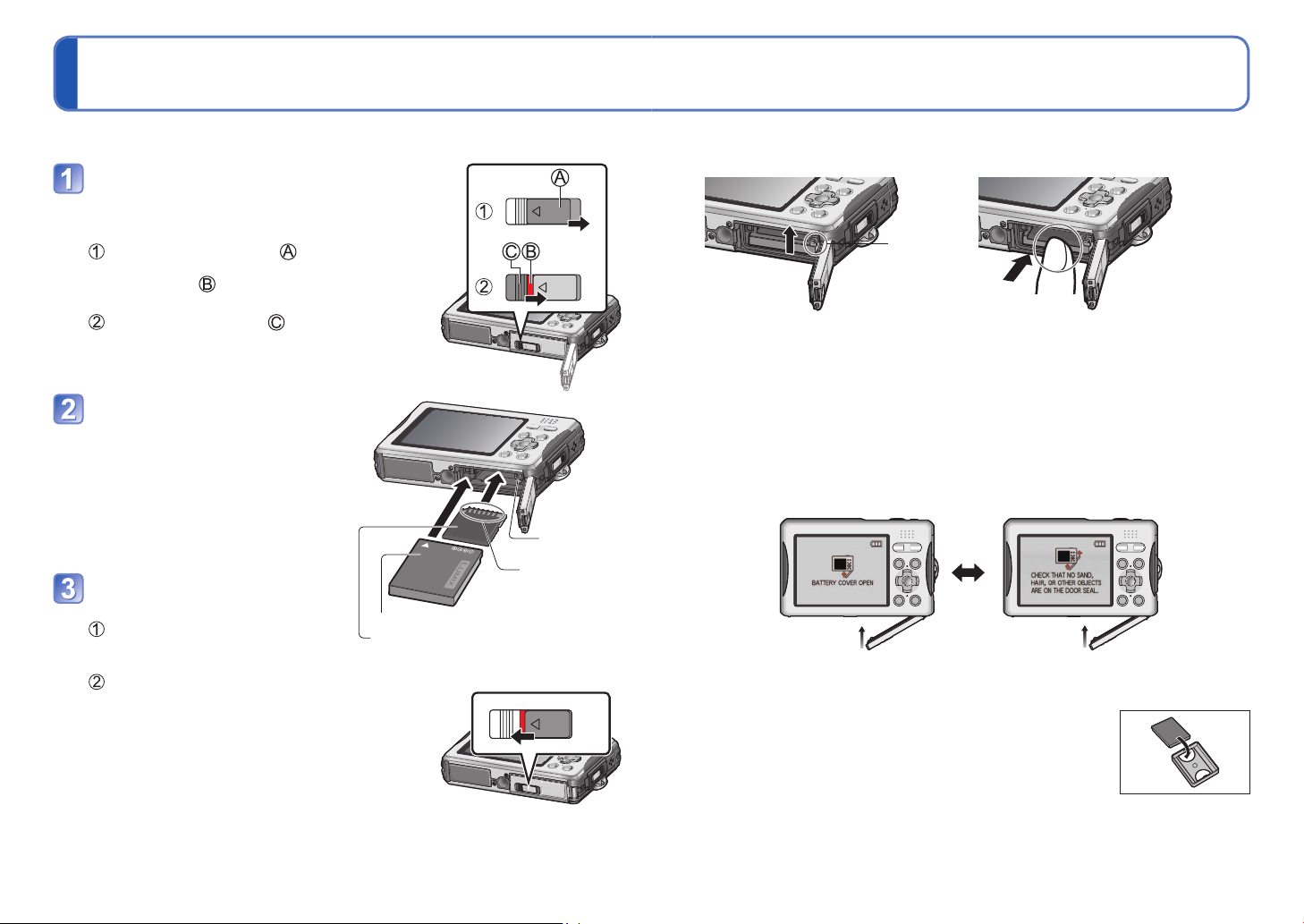
I
nserting and removing the card (optional)/
the battery
Check that no foreign objects are adhered to the camera. (→15)
Turn off the power and open
the card/battery door
Opening and closing the card/battery
door and terminal cover (→11)
Slide the [LOCK] switch ( ) in
the direction of the arrow until
the red area ( ) is visible
The lock is unlocked.
Slide the release lever ( ) to the
[LOCK] switch side
The card/battery door opens.
Insert the battery and card,
making sure that their
orientation is correct
• Battery: Insert all the way firmly until
• Card: Insert all the way firmly until it
a locking sound is heard,
and check that the lever is
hooked over the battery.
clicks.
Close the card/battery door
properly
While the [LOCK] switch is
unlocked, push the card/battery
door closed until it clicks
Lock the [LOCK] switch by
sliding it in the direction of the
arrow until the red area is no
longer visible
Charged battery (check orientation)
Card (check orientation: terminals
Lever
Do not touch
terminal
face LCD)
■
To remove
• To remove battery:
move lever in direction of arrow.
Lever
■
About the card/battery door
If the card/battery door is opened when the power is on, a warning sounds to alert
against water entering the camera, and the following message is displayed on the LCD
monitor.
The camera cannot be operated when the card/battery door is open. (Only the Power
button can be operated.) Close the door properly, making sure that no foreign objects
are trapped.
• If any foreign objects are adhered, remove them with the supplied brush.
• No messages are displayed when the terminal cover is open. Although camera
operations are possible, close the cover properly before using the camera, making
sure that no foreign objects are trapped.
Always use genuine Panasonic batteries.
●
If you use other batteries, we cannot guarantee the quality of this
●
product.
Remove battery from camera after use.
●
• Store the battery in battery case (supplied).
To remove the card or battery, turn the camera off and wait until
●
the LCD monitor display is completely blank. (Failure to wait may
cause the camera to malfunction and may damage the card or recorded data.)
Keep the Memory Card out of reach of children to prevent swallowing.
●
• To remove card:
press down in centre.
26 VQT2X78 VQT2X78 27
Page 15
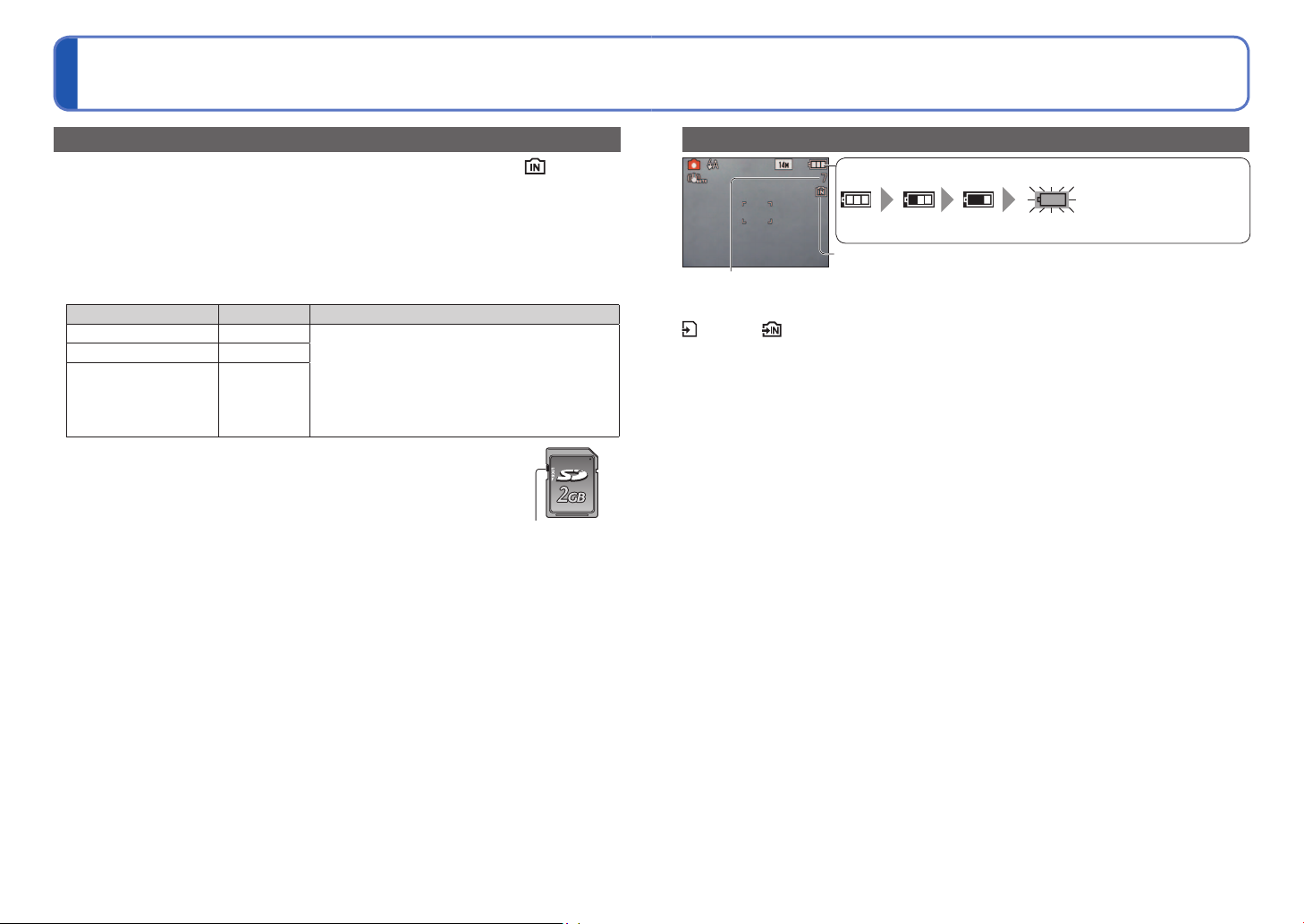
I
nserting and removing the card (optional)/
the battery
(Continued)
Picture save destination (cards and built-in memory)
Pictures will be saved to a card if one is inserted, or to the built-in memory if not.
■
Built-in memory (approx. 40 MB)
Pictures may be copied between cards and the built-in memory (→94).
●
The access time for the built-in memory may be longer than the access time for a card.
●
[QVGA] in [REC QUALITY] can only be available to record motion pictures in the built-
●
in memory.
■
Compatible memory cards (optional)
The following SD standard-based cards (Panasonic brand recommended)
Type of Card Capacity Notes
SD Memory Cards 8 MB – 2 GB • Can be used with devices compatible with the
SDHC Memory Cards 4 GB – 32 GB
SDXC Memory Cards 48 GB, 64 GB
Please reformat the card with this camera if it has already been
●
formatted with a computer or another device. (→40)
If the write-protect switch is set to ‘LOCK’, the card cannot be used to
●
record or delete pictures, and it cannot be formatted.
It is recommended that you copy important pictures to your computer
●
(as electromagnetic waves, static electricity, or faults may cause data to
be damaged).
Latest information:
●
http://panasonic.jp/support/global/cs/dsc/ (This Site is English only.)
respective formats.
• Before using SDXC Memory Cards, check that
your computer and other devices support this type
of card.
http://panasonic.net/avc/sdcard/information/SDXC.html
• Cards in capacities not listed at left are not
supported.
Switch (LOCK)
Remaining battery and memory capacity
Remaining battery (only when using battery)
(flashes red)
If the battery mark flashes red, recharge or replace battery. (→23)
Displayed when no card is inserted (pictures will be saved to built-in
Pictures remaining (→118)
When in operation
(Card) or (Built-in memory) are illuminated red.
This means that an operation is in progress, such as the recording, reading, deleting,
or formatting of pictures. Do not turn off the power or remove the battery, card, or AC
adaptor (optional) (this may cause damage to or loss of data).
Do not subject the camera to vibrations, impact, or static electricity. Should any of these
cause camera operation to be terminated, attempt to perform the operation again.
memory)
28 VQT2X78 VQT2X78 29
Page 16
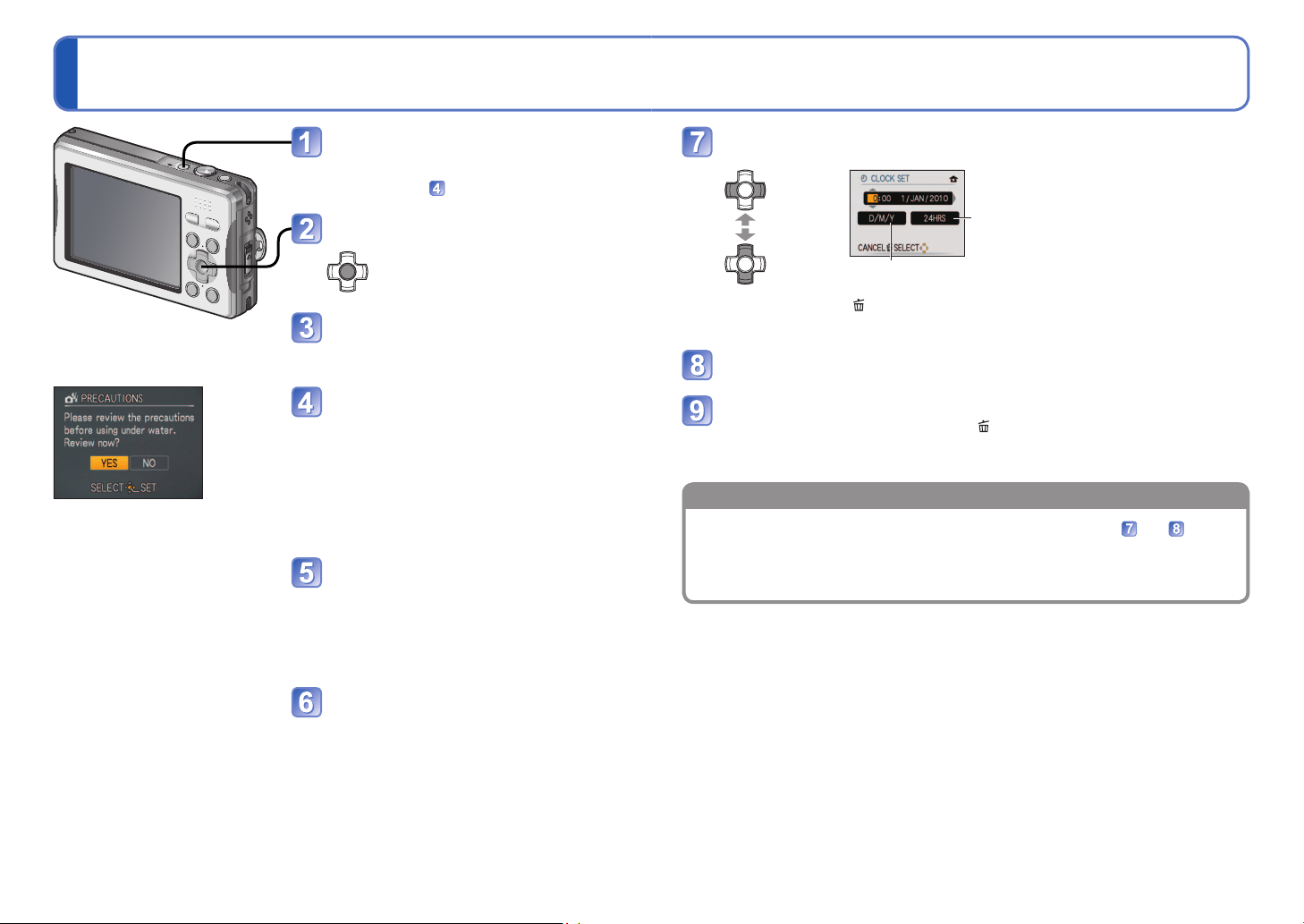
Setting the Clock
To change time setting
The Clock is not set when the camera is shipped.
Press the Power button
The power is turned on.
If the language select screen is not displayed,
proceed to step
.
Press [MENU/SET] while the
message is displayed
Press ▲▼ to select the language,
and press [MENU/SET]
[PRECAUTIONS] is displayed.
Press ◄ to select [YES], and then
press [MENU/SET]
Be sure to check the information in
[PRECAUTIONS], to ensure that the
waterproof performance is maintained.
• When [NO] is selected, [PLEASE SET THE
CLOCK] is displayed. (When the power is
turned on by holding the Playback button,
the clock setting screen is not displayed.)
Press ◄► to check the
waterproof precautions, and at the
final screen (11/11), press [MENU/
SET]
The [PLEASE SET THE CLOCK] message
appears.
Press ◄► to select the items (year, month, day, hour, minute,
display order or time display format), and press ▲▼ to set
Select the
setting
item
Change
the values
and
settings
• To cancel → Press .
• When set to [AM/PM], 0:00 midnight is AM 12:00, and 0:00 noon is PM 12:00.
Select the display order for the day, month, and year
([M/D/Y], [D/M/Y], or [Y/M/D]).
Select either [24HRS] or [AM/
PM] for the time display format.
Press [MENU/SET]
Confirm the setting and press [MENU/SET]
• To return to the previous screen, press .
• Turn on power again and check time display.
(Time and date can be displayed by pressing [DISPLAY] several times.)
Select [CLOCK SET] from [REC] or [SETUP] menu (→36), perform and .
• Clock settings will be saved for approx. 3 months even after battery is removed,
provided a fully-charged battery was installed in the camera for 24 hours
beforehand.
■
To set local time at travel destination
[WORLD TIME] (→72)
Press [MENU/SET]
Failure to set the date and time will cause the date/time to be improperly printed when
●
printing pictures at a digital photo centre or when using [TEXT STAMP].
Year can be set between 2000 and 2099.
●
After the time has been set, the date can be printed correctly even if the date is not
●
displayed on the camera screen.
30 VQT2X78 VQT2X78 31
Page 17
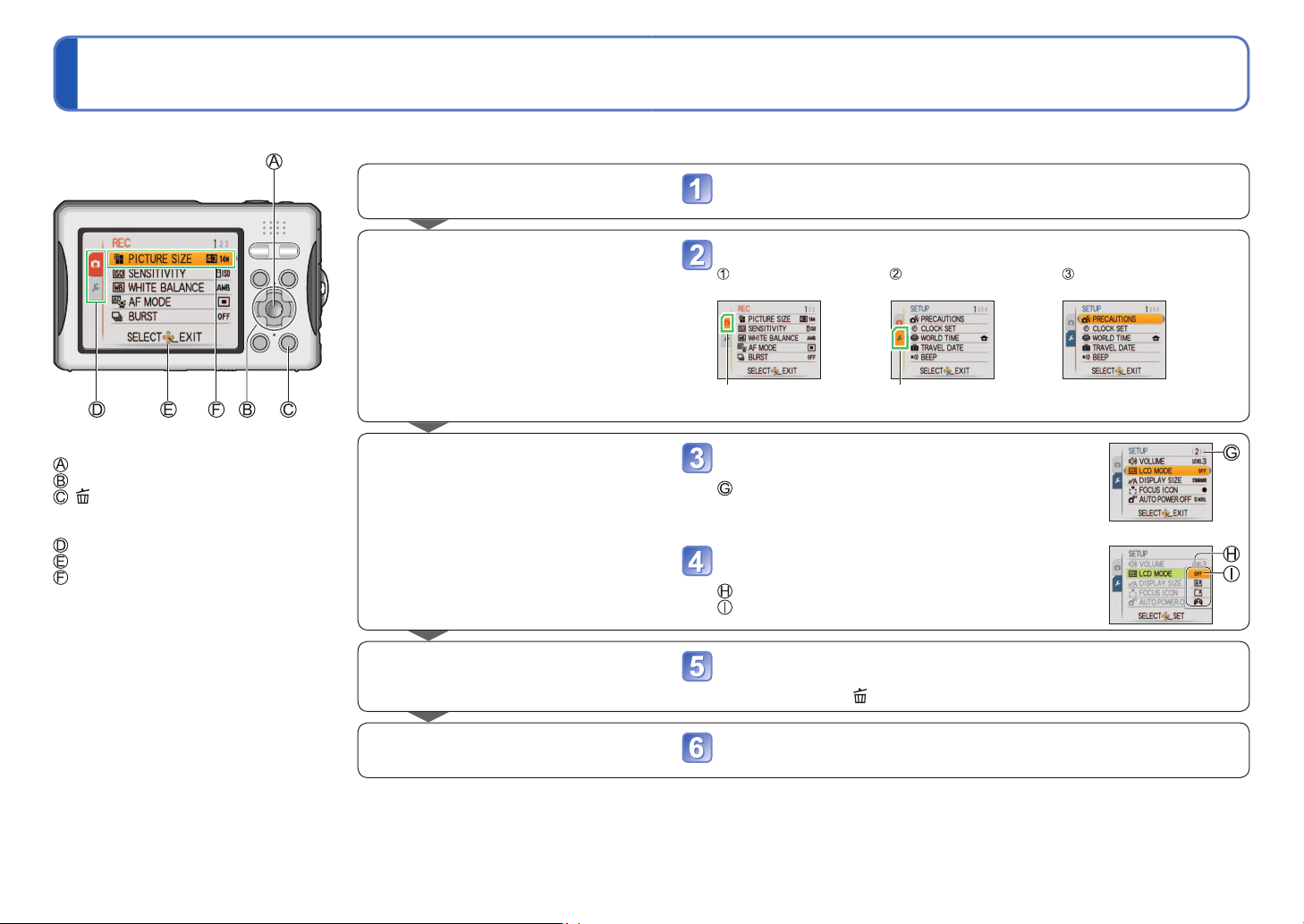
Setting the menu
Displaying the menu screen
Operations: [MENU/SET]
Press [MENU/SET]
The menu screen is displayed.
Selecting the menu type (→34)
Operations: ◄→▲▼→►
Display the [SETUP] menu
Press ◄ Press ▼ to select the
[SETUP] menu
Press ►
The background colour
changes.
Moves to the [SETUP] menu
icon.
Select the item
Operations: ▲▼→►
Press ▲▼ to select [LCD MODE]
: Pages
The pages can also be selected with the zoom
button.
Press ► to display the settings
: Settings
: Selected setting
Changing the settings
Main operations: ▲▼→[MENU/SET]
Press ▲▼ to select a setting, and then press [MENU/SET]
The selected setting is set.
• To cancel → Press (delete) button
Exiting the menu screen
Operations: [MENU/SET]
Press [MENU/SET]
The menu closes and the monitor returns to the previous screen.
Refer to the procedure example below when operating the [SETUP] menu, [REC] menu
and [PLAYBACK] menu.
■
About the menu screen
Buttons used in menu operations
: [MENU/SET]
: Cursor button
: (Delete) button
Menu screen configuration
: Menu type
: Operation guide
: Menu items
■
Menu operation flow
Example: Changing [LCD MODE] in the [SETUP] menu in [NORMAL PICTURE]
Mode (→46)
32 VQT2X78 VQT2X78 33
The menu types and items that are displayed vary according to the mode.
●
The setting methods vary depending on the menu item.
●
In Recording Mode, the menu screen can also be exited by pressing the shutter button
●
halfway.
Page 18
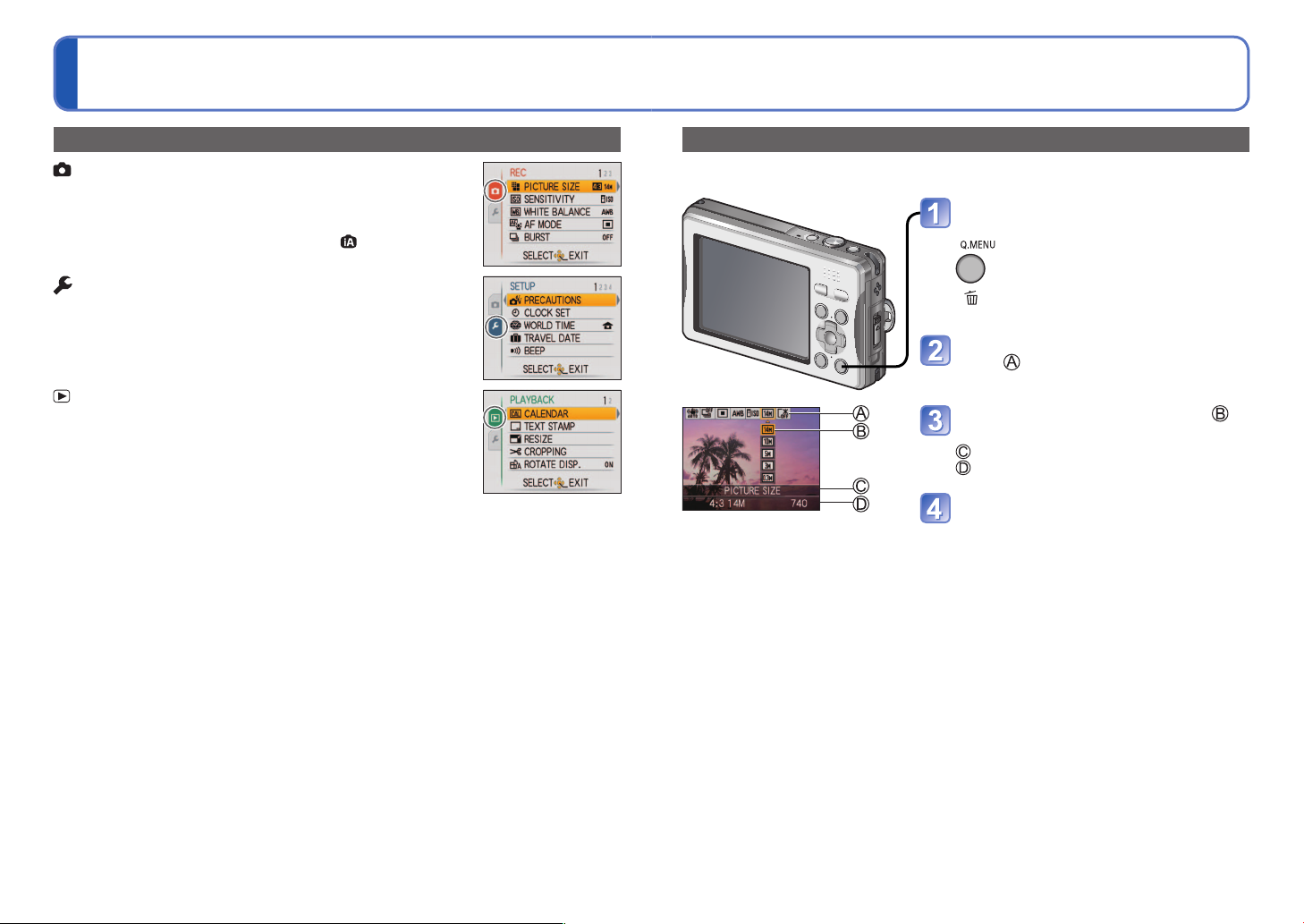
Setting the menu (Continued)
Menu type
[REC] menu (Recording Mode only)
Changing picture preferences (→73 - 79)
• Enables you to specify colour, Sensitivity, pixel level, and other
settings.
• In [INTELLIGENT AUTO] Mode, the icon is .
[SETUP] menu
Making the camera more convenient to use (→36 - 41)
• Enables you to specify settings related to usability. Adjust the
Clock, change the Beep sounds, and so on.
[PLAYBACK] menu (Playback Mode only)
Using your pictures (→87 - 94)
• Enables you to specify picture protection, cropping, and printing
settings for pictures you have taken.
Using Quick menu
Recording menu items can be called up easily.
In Recording Mode, display the
Quick menu
Press ◄► to select a Quick menu
item ( )
Press ▲▼ to select a setting ( )
Press [MENU/SET]
The Quick menu closes and the monitor
returns to the previous screen.
Press the button until the Quick menu is
displayed
: Selected Quick menu item
: Selected setting
Settings items displayed vary depending on Recording Mode.
●
34 VQT2X78 VQT2X78 35
Page 19
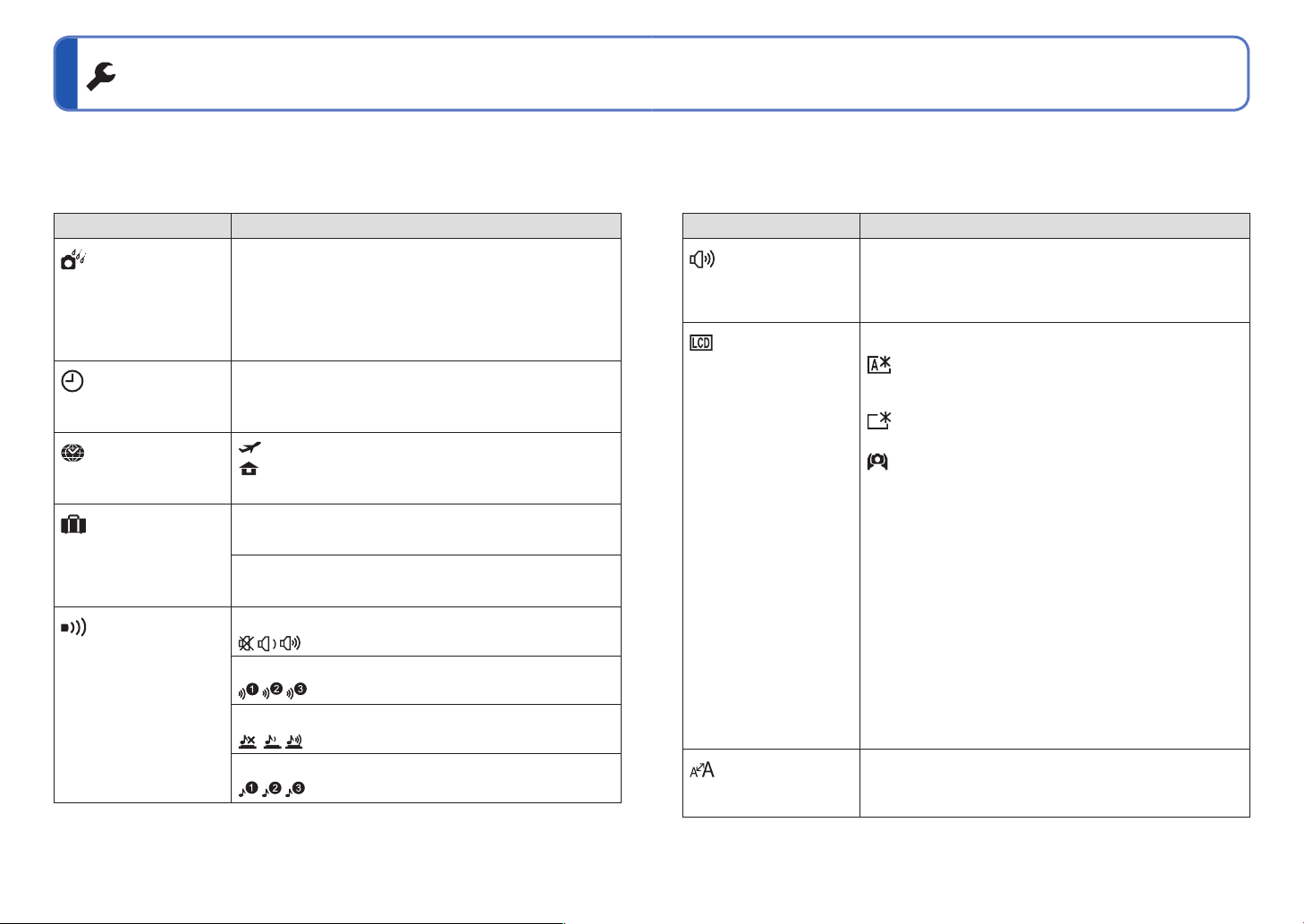
Using the [SETUP] menu
For details about the setting procedure in the [SETUP] menu. (→32)
Make general camera settings such as adjusting the Clock, extending the battery life, and
changing the Beep sounds.
[CLOCK SET], [AUTO REVIEW] and [AUTO POWER OFF] are important for Clock
setting and battery life. Please check these before use.
Item Settings, Notes
[PRECAUTIONS]
Display the precautions
for preventing water from
entering the camera.(→9)
[CLOCK SET]
Set the date and time.
(→30)
[WORLD TIME]
Set the local time at
travel destination. (→72)
[TRAVEL DATE]
Record the number of
days elapsed in your
travels. (→71)
[BEEP]
Change or mute the
beep/shutter sounds.
The precautions that should be checked in advance to
maintain the waterproof performance are displayed.
• If the waterproof precautions are not read to the end once after
purchasing the camera, they are displayed every time the power
is turned on. If [MENU/SET] is pressed at the final screen (11/11),
the precautions are not displayed from the next time you turn on
the power. To check the precautions again, display it from this
menu.
Set time, date, and display format.
[DESTINATION]: Set the local time at travel destination.
[HOME]: Set date and time at home area.
[TRAVEL SETUP]
[OFF]/[SET] (Register departure and return dates.)
[LOCATION]
[OFF]/[SET] (Input name of destination.) (→80)
[BEEP LEVEL]
/ / : Mute/Low/High
[BEEP TONE]
/ / : Change beep tone.
[SHUTTER VOL.]
/ / : Mute/Low/High
[SHUTTER TONE]
/ / : Change shutter tone.
For details about the setting procedure in the [SETUP] menu. (→32)
Item Settings, Notes
[VOLUME]
Adjust volume of sound
from speakers (7 levels).
[LCD MODE]
Make LCD monitor easier
to see.
0 • • [LEVEL3] • • [LEVEL6]
• Cannot be used to adjust TV speaker volume when
connected to TV. (We recommend setting camera
volume to 0)
[OFF]: Normal (cancel setting)
[AUTO POWER LCD]:
The brightness is adjusted automatically depending on
how bright it is around the camera.
[POWER LCD]:
Makes screen brighter than normal (for outdoor use).
[HIGH ANGLE]:
Makes screen easier to see when taking pictures from
high positions. (becomes harder to see from the front)
• [AUTO POWER LCD] is disabled in the following situations.
During Playback Mode or menu screen display, or when
connected to computer/printer.
• [POWER LCD] will be deactivated if no operations are performed
for 30 seconds while recording. (Brightness can be restored by
pressing any button)
• [HIGH ANGLE] will be cancelled when power is turned off or
when [AUTO POWER OFF] is activated.
• Because the picture shown on the LCD monitor screen
emphasizes brightness, some subjects may look different than
their actual appearance, but this will not affect the recorded
picture.
• Block out sunlight (with hand, etc.) if reflection makes screen
difficult to see.
• [AUTO POWER LCD] and [HIGH ANGLE] are not available in
Playback Mode.
• Selecting [AUTO POWER LCD] or [POWER LCD] will reduce the
number of pictures available and battery life.
[DISPLAY SIZE]
[STANDARD]/[LARGE]
Change the display size
of the menu.
36 VQT2X78 VQT2X78 37
Page 20

Using the [SETUP] menu (Continued)
For details about the setting procedure in the [SETUP] menu. (→32)
For details about the setting procedure in the [SETUP] menu. (→32)
Item Settings, Notes
[FOCUS ICON]
Change the focus icon.
[AUTO POWER OFF]
The camera turns off
automatically after a
specified period of
inactivity.
[AUTO REVIEW]
Automatically display
still pictures immediately
after taking them.
/ / / / /
[OFF]/[2 MIN.]/[5 MIN.]/[10 MIN.]
• Not used in the following situations.
When an AC adaptor (optional) is used, when connected
to a computer or printer, during motion picture recording
or playback, and during Slide Shows or demos
• Specific periods apply in the following situations.
[INTELLIGENT AUTO] Mode: [5 MIN.], and when a Slide
Show is paused: [10 MIN.]
[OFF]: No auto review
[1 SEC.]/[2 SEC.]: Automatically display for 1 or 2
seconds.
[HOLD]: Auto review screen remains until a button (other
than the [DISPLAY] button) is pressed
• Fixed to [2 SEC.] in [INTELLIGENT AUTO] Mode.
• Auto review occurs immediately after still pictures taken
in [BURST] mode and in the Scene Modes [SELF
PORTRAIT], [HI-SPEED BURST], [FLASH BURST], and
[PHOTO FRAME], regardless of settings.
• Motion pictures cannot be automatically reviewed.
Item Settings, Notes
[RESET]
Reset to the default
settings.
[USB MODE]
Select communication
method for when
connecting camera to a
computer or printer with
USB connection cable.
[VIDEO OUT]
Change the video output
format when connected
to a TV, etc. (Playback
Mode only).
[RESET REC. SETTINGS?]
[YES]/[NO]
[RESET SETUP PARAMETERS?]
[YES]/[NO]
• Resetting the setup parameters will also reset the
following:
- Age in years/months and names in Scene Modes
[BABY] and [PET]
- [TRAVEL DATE]
- [WORLD TIME]
- [FAVORITE] in [PLAYBACK] menu (set to [OFF])
- [ROTATE DISP.] (set to [ON])
• Folder numbers and clock settings will not be reset.
• Camera movement may be audible as the lens function
is reset. This is not a fault.
[SELECT ON CONNECTION]:
Select [PC] or [PictBridge (PTP)] each time you connect to
a computer or PictBridge-compatible printer
[PictBridge (PTP)]: Select when connecting to a
PictBridge-compatible printer
[PC]: Select when connecting to a computer
[NTSC]/[PAL]
• Operates when AV cable is connected.
38 VQT2X78 VQT2X78 39
Page 21

Using the [SETUP] menu (Continued)
For details about the setting procedure in the [SETUP] menu. (→32)
For details about the setting procedure in the [SETUP] menu. (→32)
Item Settings, Notes
[TV ASPECT]
Change the aspect ratio
when connected to a
TV, etc. (Playback Mode
only).
[VERSION DISP.]
Check the version of the
camera firmware.
[FORMAT]
Use when [BUILT-IN
MEMORY ERROR]
or [MEMORY CARD
ERROR] appears, or
when formatting the builtin memory or card.
When a card/built-in
memory is formatted,
the data cannot be
restored. Check the
content of the card/
built-in memory
carefully before
formatting.
/
• Operates when AV cable is connected.
Current version is displayed.
[YES]/[NO]
• This requires a sufficiently charged battery (→23) or AC
adaptor (optional). When formatting the built-in memory,
remove the cards.
(Only inserted card will be formatted if present; built-in
memory will be formatted if no card is inserted.)
• Always format cards with this camera.
• All protected pictures and other picture data will be
deleted. (→93)
• Do not turn off power or perform other operations during
formatting.
• Formatting the built-in memory may take several
minutes.
• Consult the dealer or your nearest Service Centre if
format cannot be successfully completed.
Item Settings, Notes
[LANGUAGE]
Change display
language.
[DEMO MODE]
View demonstration of
functions.
Set the language displayed on the screen.
[STABILIZER DEMO.]: (Only during recording)
Indicates the extent of jitter detected by the camera
(Estimate)
Large ← Small → Large
Extent of jitter
Extent of jitter after stabilization
• When the demo screen is displayed, press [MENU/SET]
to switch the Optical Image Stabilizer between on and
off.
• Cannot be displayed in Playback Mode.
• To stop→ Press [DISPLAY] button.
• Recording and zoom cannot be performed during demo.
[AUTO DEMO]: View introductory Slide Show
[OFF]/[ON]
• To close → Press [MENU/SET]
• If the camera is left switched on while connected to the
AC adaptor (optional) and with no card inserted, the
demo will automatically begin whenever no operations
are performed for approx. 2 minutes.
• [AUTO DEMO] cannot be displayed on external devices
such as TVs.
40 VQT2X78 VQT2X78 41
Page 22

Sequence of Recording
Please set the Clock before recording. (→30)
Power button
button
Playback button
[MODE] button
[MENU/SET]
Press the Power button
The power is turned on.
■
To turn the power on in Playback Mode
Hold the Playback button
Select the desired Recording
Mode
■
To use settings automatically selected by
the camera
Press the button.
■
To select the Recording Mode manually
Press the [MODE] button.
Press ▲▼ to select the Recording Mode,
and then press [MENU/SET].
Press the shutter button and take
pictures
Press halfway
(press lightly to
focus)
• To record motion pictures (→69)
Press fully
(press the button all
the way to record)
■
Recording Mode list
[INTELLIGENT AUTO] Mode Take pictures with automatic settings. (→44)
[NORMAL PICTURE] Mode Take pictures with your own settings. (→46)
[MY SCENE MODE]
[SCENE MODE] Take pictures according to scene. (→59)
[MOTION PICTURE] Mode Take motion pictures. (→69)
■
Holding the camera
AF Assist Lamp
Microphone
Flash
• If jitter becomes noticeable, use both hands, keep your
arms close to your body, and stand with your feet at
shoulder width.
• Do not touch the lens.
• Do not block the microphone when recording motion
picture.
• Do not block the flash or the AF Assist Lamp. Do not look
at it from close range.
• Try to hold the camera steady when you press the
shutter button.
Take pictures in commonly used Scene
Modes.
(→68)
Play back the pictures you took
Press the Playback button.
Press ◄► to select a picture.
■
To return to the Recording Mode
Press the Playback button again.
• The camera returns to the previous
Recording Mode.
Press the Power button
The power is turned off.
42 VQT2X78 VQT2X78 43
Page 23

Taking pictures with automatic settings
[INTELLIGENT AUTO] Mode
Recording Mode:
Optimum settings are made automatically from information such as ‘face,’ ‘movement,’
‘brightness,’ and ‘distance’ just by pointing the camera at the subject, meaning that clear
pictures can be taken without the need to make settings manually.
Shutter button
Focus display
(when focus is
aligned: flashing
→ illuminated)
The type of scene detected is
indicated by a blue icon for two
seconds
■
Automatic Scene Detection
Camera identifies the scene when pointed at the subject, and makes optimum settings
automatically.
[i PORTRAIT]: People are detected
[i SCENERY]: Scenery is detected
[i MACRO]: A close-up shot is detected [i SUNSET]: A sunset is detected
Reads subject movement to avoid blurring when scene does not correspond to any of the
above.
If the camera automatically identifies the scene and determines that people appear
as subjects in the picture ( or ), Face Detection is activated, and the focus and
exposure are adjusted for the recognised faces. (Note that underwater, faces may be
detected more slowly, or they may not be detected at all.)
Press the Power button
The power is turned on.
Select [INTELLIGENT AUTO] Mode
• Press again to return to the
previous Recording Mode.
Recording Mode icon (see below)
Take pictures
Press halfway
(press lightly to
focus)
[i NIGHT PORTRAIT]: People and night
scenery are detected
is selected)
[i NIGHT SCENERY]: Night scenery is
detected
Press fully
(press the button all
the way to record)
(Only when
■
To use flash
Select either (i Auto) or (Forced flash off).
• When is used, , (Auto/Red-Eye Reduction),
(Slow Sync./Red-Eye Reduction) and (Slow Sync.)
are selected automatically according to the subject type and
brightness. (For details (→54))
•
and indicate that digital red-eye correction is activated.
• The shutter speed is slower in
In addition to Automatic Scene Detection, [ ] in [SENSITIVITY] and Backlight
●
Compensation will operate automatically.
The following menu items may be set in [INTELLIGENT AUTO] Mode:
●
• ([REC] menu): [PICTURE SIZE]
• ([SETUP] menu
[STABILIZER DEMO.]
1
∗
Items that may be set differ from other Recording Modes.
2
∗
Other items in the [SETUP] menu will reflect settings made in other Recording
Modes.
According to the following conditions, different scene types may be determined for the
●
same subject:
Face contrast, conditions of subject (size, distance, colouring, contrast, movement),
zoom ratio, sunset, sunrise, low brightness, jitter
If desired scene type is not selected, we recommend manually selecting the appropriate
●
Recording Mode. (Scene Mode: (→59))
Backlight Compensation
●
Backlight refers to the light that shines from behind the subject. When this occurs, the
subject appears darker, and so backlighting is automatically corrected by increasing the
brightness of the entire image.
We recommend using a tripod and the self-timer with [i NIGHT SCENERY] and
●
[i NIGHT PORTRAIT].
When jitter is small (e.g. using tripod) with [i NIGHT SCENERY], shutter speed can
●
reach a maximum of 8 seconds. Do not move the camera.
The settings for the following functions are fixed:
●
• [AUTO REVIEW]: [2 SEC.] • [AUTO POWER OFF]: [5 MIN.]
• [WHITE BALANCE]: [AWB] • [STABILIZER]: [AUTO]
• [AF MODE]: (Face Detection)
3
∗
(9-area-focusing) when face cannot be recognised
The following functions cannot be used:
●
[EXPOSURE], [DIGITAL ZOOM]
2
∗
): [CLOCK SET], [WORLD TIME], [BEEP]
1
∗
, [BURST], [COLOR MODE]
3
∗
• [AF ASSIST LAMP]: [ON]
and .
1
∗
1
∗
, [LANGUAGE],
44 VQT2X78 VQT2X78 45
Page 24

Taking pictures with your own settings
[NORMAL PICTURE] Mode
Recording Mode:
Using the [REC] menu to change settings and set up your own recording environment.
Shutter button
Press the Power button
The power is turned on.
Display the screen for Recording
Mode selection
Select [NORMAL PICTURE] Mode
■
To use zoom
(→48)
■
To use flash
(→54)
■
To adjust picture brightness
(→58)
■
To take close-up pictures
(→56)
■
To adjust colouring
(→75)
If a warning is displayed about jitter, use
●
[STABILIZER], a tripod, or [SELFTIMER].
If aperture value or shutter speed is displayed in red,
●
correct exposure has not been achieved. Use flash or
change [SENSITIVITY] settings.
Take a picture
Press halfway
(press lightly to
focus)
AF area
(aligns focus with subject;
when complete: red → green)
Aperture value Shutter speed
(press the button all
the way to record)
Focus display
(when focus is aligned:
flashing → illuminated)
Press fully
Jitter alert
display
Align focus for desired composition
Useful when subject is not in centre of picture.
First adjust focus according to subject
Align the AF
area with the
subject
Hold down
halfway
AF area
Subjects/environments which may
●
make focusing difficult:
•
Fast-moving or extremely bright objects,
or objects with no colour contrast.
• Taking pictures through glass or near
objects emitting light. In the dark, or
with significant jitter.
•
When too close to object or when
taking pictures of both distant and close
objects together in the same picture.
We recommend using the ‘Face
●
Detection’ function when taking
pictures of people (→76).
Return to desired composition
Press fully
AF area
The focus display flashes and beep sounds when focus is not aligned.
●
Use the focus range displayed in red as a reference.
Even if the focus display is lit, the camera may be unable to bring
the subject into focus if it is out of range.
AF area is displayed larger in dark conditions or when using Digital
●
Zoom.
Most displays are temporarily cleared from screen when the shutter
●
button is pressed halfway.
Focus range
Direction detection function
Still pictures taken with the camera held vertically are automatically played back vertically.
(Only when [ROTATE DISP.] is set to [ON])
Still pictures taken with the lens surface facing directly up or down and still pictures
●
taken on other cameras may not be rotated. Additionally, still pictures taken while
holding the camera upside down are not rotated automatically.
Motion pictures are not displayed vertically.
●
46 VQT2X78 VQT2X78 47
Page 25

Taking pictures with zoom
Recording Mode:
‘Optical Zoom’ offers 4 x magnification. At a lower recording pixel level, ‘Extra Optical
Zoom’ can be used to zoom up to 8.4 x. For zooming in even closer, ‘Digital Zoom’ is
available.
Zoom In/Out
Capture a wider area
(wide-angle)
W side (wide-angle):
1 x
Adjust the focus after adjusting the zoom.
●
Optical Zoom and Extra Optical Zoom (EZ)
Automatically switches to ‘Optical Zoom’ when using maximum Picture Size (→73), and
to ‘Extra Optical Zoom’ (for further zooming) otherwise. (EZ is short for ‘Extra Optical
Zoom’.)
• Optical Zoom • Extra Optical Zoom
Zoom bar
Enlarge the subject
(telephoto)
T side (telephoto):
up to 4 x
Zoom bar
( displayed)
Focus range
Zoom ratio
(approx.)
Enlarging further [DIGITAL ZOOM]
Zoom 4 times further than Optical/Extra Optical Zoom.
(Note that, with Digital Zoom, enlarging will decrease picture quality.)
Display the [REC] menu Select [ON]
Select [DIGITAL ZOOM] Close menu
Digital Zoom area is displayed within zoom bar on screen.
e.g. With 16 x
16 x
Digital Zoom area
• Zoom motion stops momentarily when entering
Digital Zoom range.
• Within Digital Zoom range, AF area is displayed
larger when the shutter button is pressed halfway.
• We recommend using a tripod and [SELFTIMER].
A greater degree of distortion may be generated by taking wider-angled pictures
●
of close objects, while using more telescopic zoom may result in more colouring
Maximum zoom ratios by Picture Size
●
Optical Zoom Extra Optical Zoom
[PICTURE SIZE] 14 M - 10.5 M
Max. enlargement 4 x 4.7 x 6.8 x 8.4 x
Extra Optical Zoom system
●
When the recording pixel level is set to [3 M ] (corresponding to 3 million pixels), 3
million pixels of the available pixel level in the centre of the CCD are used in recording,
enabling higher magnification.
The enlargement ratio displayed in the bar on screen is an estimate.
●
10 M
5 M 3 M or less
appearing around the outlines of objects.
The camera may make a rattling noise and vibrate when the zoom button is operated,
●
but this is not a fault.
When Extra Optical Zoom is used, zooming momentarily stops partway, but this is not a
●
malfunction.
Extra Optical Zoom cannot be used in the following cases:
●
[MACRO ZOOM], Motion Picture, [TRANSFORM], [HIGH SENS.], [HI-SPEED BURST],
[FLASH BURST], and [PHOTO FRAME] Scene Modes
Digital Zoom cannot be used in the following modes:
●
• ([INTELLIGENT AUTO] Mode) • [TRANSFORM], [HIGH SENS.], [HI-SPEED
BURST], [FLASH BURST], [FILM GRAIN] and [PHOTO FRAME] Scene Modes
48 VQT2X78 VQT2X78 49
Page 26

Viewing your pictures [NORMAL PLAY]
Playback Mode:
Deleting pictures
Playback Mode:
When a card is in the camera, pictures are played back from the card, and without a card,
pictures are played back from the built-in memory.
Press the Playback button
Zoom button
• Press again to enter the
Recording Mode.
Scroll through pictures
Previous Next
[DISPLAY]
File number
■
To enlarge (Playback Zoom)
Press the
T side of the
zoom button
Current zoom position
(displayed for 1 sec.)
• Each time the T side of the
zoom button is pressed, the
magnification increases. It
moves through four levels
after 1x: 2x, 4x, 8x, and 16x.
(The picture quality displayed
becomes successively lower.)
• To reduce zoom→ Press the
W side of the zoom button
•
Move zoom position→ ▲▼◄►
■
To play back as list
(Multi Playback/
Calendar Playback) (→81)
■
To view with different
Playback Modes
(Slide Show, etc.) (→83)
■
To play back motion
pictures
(→82)
• Press the shutter button to switch to Recording
Mode.
Hold down to quickly scroll forwards/
●
backwards.
If file number is not displayed, press the
●
[DISPLAY] button.
After the final picture, display returns to the
●
first picture.
Some pictures edited on a computer may
●
not be able to be viewed on this camera.
This camera is compliant with the unified
●
DCF (Design rule for Camera File system)
standard formulated by the Japan
Electronics and Information Technology
Industries Association (JEITA), and with Exif
(Exchangeable image file format). Files that
are not DCF-compliant cannot be played
back.
Picture number/Total pictures
Pictures will be deleted from the card if the card is inserted, or from the built-in memory if
the card is not inserted. (Deleted pictures cannot be recovered.)
Press to delete the displayed
picture
Select [YES]
• Do not turn off
the power during
[DISPLAY]
deletion.
To delete multiple (up to 50) or all pictures
(after step )
Select type of deletion
• To use
[DELETE
ALL] → go
to step
Delete
Select [YES]
Select the pictures to delete
(Repeat)
•
To release
→ Press
[DISPLAY]
again
Picture selected
Use a sufficiently charged battery or an AC adaptor (optional).
●
Pictures cannot be deleted in the following cases:
●
• Protected pictures
• Card switch is in ‘LOCK’ position. • Pictures not of DCF standard (→50)
Motion pictures can also be deleted.
●
To delete all protected pictures and other picture data, perform [FORMAT].
●
• To cancel → press [MENU/SET].
• May take time depending on
number of pictures deleted.
• [ALL DELETE EXCEPT
be selected in [DELETE ALL] when
[FAVORITE] is set to [ON] (→91)
and pictures have been registered.
] may
50 VQT2X78 VQT2X78 51
Page 27

Changing recording information display
Taking pictures with the self-timer
Recording Mode:
You can switch between various information shown on the LCD monitor, such as guide
lines and recording information.
Press to change display
In Recording Mode
●
Recording information No display Guide lines
In Playback Mode
●
Picture information Picture information +
Recording information
No display
We recommend using a tripod. This is also effective for correcting jitter when pressing the
shutter button, by setting the self-timer to 2 seconds.
Display [SELFTIMER]
Select time duration
(Can also be
selected with ◄.)
The menu screen is displayed
for approx. 5 sec. Items you
select during this period are
automatically selected.
Take a picture
Press the shutter button fully to start recording
after the preset time.
• To cancel while in operation
→ Press [MENU/SET]
Self-timer indicator
(Flashes for set time
duration)
■
Guide lines
• Reference for composition (e.g. balance) when recording.
During Playback Zoom, Motion Picture Playback, Slide Show: Display on/off
●
During menu display, Multi Playback or Calendar Playback: Display cannot be changed.
●
Guide lines are not displayed in [PHOTO FRAME] Scene Mode.
●
When set to [BURST], three pictures are taken. When set to the [FLASH BURST]
●
Scene Mode, five pictures are taken.
Focus will be automatically adjusted immediately before recording if shutter button is
●
pressed fully.
After self-timer lamp stops flashing, it may then be lit for AF Assist Lamp.
●
This function cannot be used in [HI-SPEED BURST] Scene Mode.
●
In [SELF PORTRAIT] Scene Mode, [10SEC.] is not available.
●
52 VQT2X78 VQT2X78 53
Page 28

Taking pictures with flash
Recording Mode:
Display [FLASH]
Select the desired type
(Can also be
selected with ►.)
(Example: [NORMAL PICTURE]
Mode (
The menu screen is displayed
Stand at least 1 m (3.28 feet)
●
away when using the flash to take
pictures of infants.
[AUTO]
• Automatically judges whether or not to flash
[AUTO/RED-EYE]
• Automatically judges whether or not to flash (reduce
red-eye)
[FORCED FLASH ON]
• Always flash
[FORCED ON/RED-EYE]
• Always flash (reduce red-eye)
[SLOW SYNC./RED-EYE]
• Automatically judges whether or not to flash (reduce redeye; slow shutter speed to take brighter pictures)
[FORCED FLASH OFF]
• Never flash
1
∗
The flash is activated twice. Be sure to stop moving before the second flash. Note that
Type, operations Uses
1
∗
1
∗
1
∗
for approx. 5 sec. Items you
select during this period are
automatically selected.
the interval of flashes varies depending on the subject brightness.
When [RED-EYE REMOVAL] is activated in the Recording menu, the icon is
displayed, red-eye is automatically detected, and the still picture data is corrected.
(Only when [AF MODE] is set to (Face Detection).)
Shutter speeds are as follows:
●
• , , , : 1/60 - 1/1600th
• , : 1/8
2
∗
Max. 1/4 sec. when [ ] in [SENSITIVITY] is set; max. 1 sec. when
2
∗
- 1/1600th
[STABILIZER] is set to [OFF] or when blur is insignificant. Also varies according to
[INTELLIGENT AUTO] Mode, [SCENE MODE] scene, and zoom position.
The effect of Red-Eye Reduction varies depending on the subject and is affected by
●
factors such as distance to the subject, whether the subject is looking at the camera
during preliminary flash, and so on. In some cases, the effect of Red-Eye Reduction
may be negligible.
))
Normal use
Taking pictures of subjects in
dark places
Taking pictures with backlight
or under bright lighting (e.g.
fluorescent)
Taking pictures of subjects
against a nightscape (tripod
recommended)
Places where flash use is
prohibited
■
Available types in each mode (○: Available, —: Not available, ○: Default setting)
[SCENE MODE]
3
∗
○○
○
○
---------
-------
○○○○○-○
-
○○○○
-
○○○○○-○
-----
○
-
--
--
○○
○○
○○○-○○○○
○
------
○
○○○○○○○○
--------
--------
○○○○○○○○○○○○○○-○○○○
3
∗
Set to (Auto), (Auto/Red-Eye Reduction), (Slow Sync./Red-Eye Reduction) or
(Slow Sync.) according to the subject and brightness.
• The flash cannot be used in Motion Picture Mode and in these Scene Modes: ,
, , , , and .
■
Focus range according to ISO Sensitivity and zoom
Max. W Max. T
[
]
ISO80 Approx. 0.3 m - 1.0 m
ISO100 Approx. 0.3 m - 1.2 m
[SENSITIVITY]
(→74)
[HIGH SENS.] in
[SCENE MODE] (→64)
[FLASH BURST] in
[SCENE MODE] (→65)
Do not touch or look at the flash (→19) from close distances (i.e. a few cm).
●
ISO200 Approx. 0.4 m - 1.7 m
ISO400 Approx. 0.6 m - 2.4 m
ISO800 Approx. 0.8 m - 3.4 m
ISO1600 Approx. 1.15 m - 4.9 m
ISO1600ISO6400
ISO100ISO3200
Approx. 0.3 m - 4.9 m
(0.99 feet - 16.08 feet)
(0.99 feet - 3.28 feet)
(0.99 feet - 3.94 feet)
(1.32 feet - 5.58 feet)
(1.97 feet - 7.87 feet)
(2.62 feet - 11.2 feet)
(3.77 feet - 16.08 feet)
Approx. 1.15 m - 9.8 m
(3.77 feet - 32.15 feet)
Approx. 0.3 m - 3.2 m
(0.99 feet - 10.50 feet)
Focus range
Approx. 0.5 m - 2.9 m
(1.64 feet - 9.51 feet)
Approx. 0.5 m - 0.6 m
(1.64 feet - 1.97 feet)
Approx. 0.5 m - 0.7 m
(1.64 feet - 2.29 feet)
Approx. 0.5 m - 1.0 m
(1.64 feet - 3.28 feet)
Approx. 0.6 m - 1.4 m
(1.97 feet - 4.59 feet)
Approx. 0.6 m - 2.0 m
(1.97 feet - 6.56 feet)
Approx. 0.9 m - 2.9 m
(2.96 feet - 9.51 feet)
Approx. 0.9 m - 5.8 m
(2.96 feet - 19.03 feet)
Approx. 0.5 m - 1.9 m
(1.64 feet - 6.23 feet)
Do not use the flash at close distances to other subjects (heat/light may damage subject).
Flash settings may be changed when changing Recording Mode.
●
When [ ] is set in [SENSITIVITY], the ISO Sensitivity is automatically set in a
●
range up to 1600.
Scene Mode flash settings are restored to default when Scene Mode is changed.
●
If flash is to be emitted, flash type marks (e.g. ) will turn red when shutter button is pressed halfway.
●
No pictures may be taken if these marks (e.g. ) are flashing (flash is charging).
●
Insufficient flash reach may be due to inadequately set exposure or White Balance.
●
Flash effect may not be fully achieved with high shutter speeds.
●
Flash charging may take time if battery is low, or if using flash repeatedly.
●
54 VQT2X78 VQT2X78 55
Page 29

Taking close-up pictures
Recording Mode:
When you want to enlarge the subject, setting to [AF MACRO] ( ) enables you to take
pictures at an even closer distance than the normal focus range (up to 10 cm (0.33 feet)
for max. W).
Display [MACRO MODE]
Select [AF MACRO]
It may take some time until
●
distant subjects come into focus.
When using ([INTELLIGENT
●
AUTO] Mode), Macro recording
can be activated by just pointing
the camera at the subject.
( display)
■
Focus range for AF Macro Mode
Take a picture
The menu screen is displayed for approx.
5 sec. Items you select during this period
are automatically selected.
displayed
Taking pictures at even closer range [MACRO ZOOM]
To take even larger pictures of the subject, setting to [MACRO ZOOM] enables the
subject to appear even larger than when using [AF MACRO].
Display [MACRO MODE]
Zoom button
Select [MACRO ZOOM]
The menu screen is displayed for approx.
5 sec. Items you select during this period
are automatically selected.
Adjust the Digital Zoom
magnification with the zoom
button
The zoom position is fixed at the Wide end.
Focus range is 10 cm (0.33 feet) - .
Return Enlarge
Distance between the
lens and the subject
10 cm
(0.33 feet)
Zoom ratio
1 x (Max. W)
Gradually changes
4 x (Max. T)
During [MACRO ZOOM] recording, the focus range is 10 cm (0.33 feet) to infinity,
●
regardless of the zoom position.
50 cm
(1.64 feet)
In [MACRO ZOOM], higher magnification results in lower picture quality.
●
When zoomed macro is specified, Extra Optical Zoom is disabled.
●
We recommend using a tripod, [SELFTIMER], or setting [FLASH] to [FORCED
●
FLASH OFF].
Moving the camera after aligning the focus is likely to result in poorly focused pictures
●
if subject is close to the camera, due to the margin for focus alignment being severely
reduced.
The resolution outside the area in focus may be lower.
●
Digital Zoom magnification (1 x to 3 x)
Take a picture
56 VQT2X78 VQT2X78 57
Page 30

Taking pictures with Exposure Compensation
Recording Mode:
Taking pictures according to the scene
[SCENE MODE]
Recording Mode:
Corrects exposure when adequate exposure cannot be obtained (if difference between
brightness of object and background, etc.). Depending on the brightness, this may not be
possible in some cases.
Under-exposed Optimum exposure Over-exposed
Plus direction Minus direction
Display [EXPOSURE]
Select a value
[0] (no compensation)
Using [SCENE MODE] enables you to take pictures with optimum settings (exposure,
colouring, etc.) for given scenes.
Display the screen for Recording
Mode selection
Zoom button
Select [SCENE MODE]
[DISPLAY]
[MENU/SET]
■
Registering commonly used
scenes
[MY SCENE MODE] (→68)
Select and set the scene
Scene menu
The zoom button
can also be used to
switch to the next
screen.
To see description of each scene:
Select scene, and press [DISPLAY] button.
Selecting a Scene Mode inappropriate for the actual scene may affect the colouring of
●
your picture.
The following [REC] menu settings will be automatically adjusted and cannot be
●
selected manually (available settings vary according to scene setting):
[SENSITIVITY], [COLOR MODE]
[WHITE BALANCE] can only be set in the following scenes.
●
[PORTRAIT], [SOFT SKIN], [TRANSFORM], [SELF PORTRAIT], [SPORTS], [BABY], [PET],
After exposure adjustment, the adjustment value ( for example) is displayed in the
●
bottom-left corner of the screen.
The Exposure Compensation value you set is retained even after the camera is turned
●
off.
Exposure Compensation cannot be used with the [STARRY SKY] Scene Mode.
●
[HIGH SENS.], [HI-SPEED BURST], [PHOTO FRAME]
(Setting is restored to [AWB] when scene is changed.)
The types of flash available (→55) vary according to the scene. The Scene Mode flash
●
setting is reset to the default setting when the Scene Mode is changed.
Guidelines displayed in grey in [NIGHT PORTRAIT], [NIGHT SCENERY], [STARRY
●
SKY], and [FIREWORKS] Scene Modes.
58 VQT2X78 VQT2X78 59
Page 31

Taking pictures according to the scene
[SCENE MODE] (Continued)
Recording Mode:
How to select a scene. (→59)
Using flash in Scene Modes. (→55)
Scene Uses, Tips Notes
Improves the skin tone of subjects for a
healthier appearance in bright daylight
conditions.
[PORTRAIT]
[SOFT
SKIN]
Tips
Smooths skin colours in bright, outdoor
daylight conditions (portraits from chest
upwards).
Tips
Changes the appearance of the subject by
stretching the length or width, and at the
same time, improves the skin appearances.
[TRANSFORM]
Notes
• Stand as close as possible to subject.
• Zoom: As telescopic as possible (T side)
• Stand as close as possible to subject.
• Zoom: As telescopic as possible (T side)
Use ▲▼ to select the Transform level, and
press [MENU/SET] to set.
Take the picture.
• This function can be used for personal use
only, and is not to be used for unauthorized
commercial purposes or commercial gain,
which would represent a copyright issue.
• Do not use in ways that violate public order
and decency or defame or slander others.
• Do not use in ways that harm the subject.
• The settings can also
be changed in the
Quick menu.
• [AF MODE] default setting is
(Face Detection).
• Clarity of effect may vary
depending on brightness.
• [AF MODE] default setting is
(Face Detection).
• If a part of the background etc. is
a colour close to skin colour, this
part is also smoothed.
• The picture quality becomes
slightly lower.
• The following [PICTURE SIZE]
items can be selected.
: 3 M
: 2.5 M
: 2 M
• [AF MODE] default setting is
(Face Detection).
• Face Detection may not work
as effectively when using [SLIM
HIGH] or [STRETCH HIGH].
• The following functions cannot
be used:
Extra Optical Zoom/[DIGITAL
ZOOM]
Scene Uses, Tips Notes
• Main fixed settings:
[STABILIZER]: [MODE 2]
[AF ASSIST LAMP]: [OFF]
[SELFTIMER]: [OFF]/[2SEC.]
• [AF MODE] default setting is
(Face Detection).
• Main fixed settings:
[FLASH]:
OFF]
[AF ASSIST LAMP]: [OFF]
• When the camera is set to
[STABILIZER] and there is very
little jitter, or if [STABILIZER] is
set to [OFF], shutter speed may
slow down up to 1 second.
• Main fixed setting:
[SENSITIVITY]: [
(Automatically set in a range up
to 1600)
• When the camera is set to
[STABILIZER] and there is very
little jitter, or if [STABILIZER] is
set to [OFF], shutter speed may
slow down up to 1 second (or up
to 8 seconds if flash is set to
(Forced Flash Off)).
• Interference may be noticeable
with dark scenes.
• Shutter may remain closed for
8 seconds after taking picture.
• [AF MODE] default setting is
(Face Detection).
[FORCED FLASH
[SELF
PORTRAIT]
[SCENERY]
[SPORTS]
[NIGHT
PORTRAIT]
Take pictures of yourself.
Tips
• Press shutter button halfway → self-timer
indicator illuminates → press shutter button
fully → review
(if self-timer indicator flashes, focus is not
correctly aligned)
• Focus: 30 cm - 1.2 m (0.99 feet - 3.94 feet)
(Max. W)
• Do not use zoom (harder to focus).
(Zoom moved to max. W automatically)
• 2-second self-timer recommended.
Takes clear pictures of wide, distant subjects.
Tips
• Stand at least 5 m (16.4 feet) away.
Takes pictures of scenes with fast movement,
e.g. sports.
Tips
• Stand at least 5 m (16.4 feet) away.
Takes pictures of people and nightscapes
with close to actual brightness.
Tips
• Use flash.
• Subject should not move.
• Tripod, self-timer recommended.
• Stand at least 1.5 m (4.92 feet) away at the
Wide end (wide-angle)
•
Focus: Max. W: 80 cm - 5 m (2.62 feet - 16.4 feet)
Max. T: 1.2 m - 5 m (3.94 feet - 16.4 feet)
]
60 VQT2X78 VQT2X78 61
Page 32

Taking pictures according to the scene
[SCENE MODE] (Continued)
Recording Mode:
How to select a scene. (→59)
Using flash in Scene Modes. (→55)
Scene Uses, Tips Notes
• When the camera is set to
[STABILIZER] and there is very
little jitter, or if [STABILIZER] is
set to [OFF], shutter speed may
slow down up to 8 seconds.
• Interference may be noticeable
with dark scenes.
• Shutter may remain closed for up
to 8 seconds after taking picture.
• Main fixed settings:
[FLASH]:
OFF]
[AF ASSIST LAMP]: [OFF]
[SENSITIVITY]: ISO80 - 800
• [AF MODE] default setting is
(Face Detection).
• When the camera is set to
[STABILIZER] and there is very
little jitter, or if [STABILIZER] is
set to [OFF], shutter speed may
slow down up to 1 second.
• [AF MODE] default setting is
(Face Detection).
[FORCED FLASH
[NIGHT
SCENERY]
[FOOD]
[PARTY]
[CANDLE
LIGHT]
Takes clear pictures of night scenes.
Tips
• Stand at least 5 m (16.4 feet) away.
• Tripod, self-timer recommended.
Takes natural-looking pictures of food.
Tips
• Focus: Max. W: 10 cm (0.33 feet) and above
Max. T : 50 cm (1.64 feet) and above
Brighten subjects and background in
pictures of indoor events, such as weddings.
Tips
• Stand approx. 1.5 m (4.92 feet) away.
• Zoom: Wide (W side)
• Use flash.
• Tripod, self-timer recommended.
Brings out the atmosphere of a candlelit
room.
Tips
• Focus: Max. W: 10 cm (0.33 feet) and above
Max. T : 50 cm (1.64 feet) and above
• Do not use flash.
• Tripod, self-timer recommended.
(Shutter speed: max. 1 sec.)
Scene Uses, Tips Notes
Uses weak flash to bring out skin colours.
• To record age and name
([BABY1] and [BABY2] can be set separately.)
[BABY]
−
Select [AGE] or [NAME] with ▲▼, press ►,
select [SET], and press [MENU/SET].
Set the birthday and name.
Age: Set birthday with ▲▼◄►, and
press [MENU/SET].
Name: (See ‘Entering Text’ (→80))
Press [MENU/SET].
Tips
• Make sure [AGE] and [NAME] are [ON] before
taking a picture.
• To reset: Select [RESET] from [SETUP] menu.
• Focus: Max. W: 10 cm (0.33 feet) and above
Max. T : 50 cm (1.64 feet) and above
Records pet’s age and name when taking
pictures.
Tips
• Same as for [BABY]
[PET]
Takes clear pictures of scenes such as
sunsets.
[SUNSET]
• Age and name will be displayed
for approx. 5 seconds after
setting this mode.
• When the camera is set to
[STABILIZER] and there is very
little jitter, or if [STABILIZER] is
set to [OFF], shutter speed may
slow down up to 1 second.
• Age display format depends on
[LANGUAGE] setting.
• [AGE] and [NAME] print setting
can be made on your computer
using the supplied CD-ROM
‘PHOTOfunSTUDIO’. Text may
also be stamped onto the still
picture using [TEXT STAMP]
(→87).
• Date of birth will be displayed as
[0 month 0 day].
• Main fixed setting:
[SENSITIVITY]: [
(Automatically set in a range up
to 1600)
• [AF MODE] default setting is
(Face Detection).
• When the camera is set to
[STABILIZER] and there is very
little jitter, or if [STABILIZER] is
set to [OFF], shutter speed may
slow down up to 1 second.
• Default settings are as follows.
[AF MODE]:
[AF ASSIST LAMP]: [OFF]
• Refer to [BABY] for other Notes
and fixed functions.
• Main fixed settings:
[SENSITIVITY]: ISO80
[FLASH]:
OFF]
[AF ASSIST LAMP]: [OFF]
[FORCED FLASH
]
(1-area-focusing)
62 VQT2X78 VQT2X78 63
Page 33

Taking pictures according to the scene
[SCENE MODE] (Continued)
Recording Mode:
How to select a scene. (→59)
Using flash in Scene Modes. (→55)
Scene Uses, Tips Notes
• Pictures may appear slightly
grainy due to high sensitivity.
• Main fixed setting:
[SENSITIVITY]: ISO1600 - 6400
• The following functions cannot
be used:
Extra Optical Zoom/
[DIGITAL ZOOM]
• The number of burst recording
pictures increases immediately
after formatting.
• The picture quality becomes
slightly lower.
• Main fixed settings:
[FLASH]: [FORCED FLASH
OFF]
[SENSITIVITY]: ISO500 - 800
• The focus, zoom, exposure,
White Balance, shutter speed
and ISO Sensitivity are fixed to
the settings for the first picture.
• The following functions cannot
be used:
Extra Optical Zoom/[DIGITAL
ZOOM]/[SELFTIMER]/[BURST]
• If recording is repeated,
depending on the usage
conditions, there may be a delay
before the camera takes pictures
again.
[HIGH
SENS.]
[HI-SPEED
BURST]
Prevents blurring of subject in dark, indoor
conditions.
Select the aspect ratio and the picture size with
▲▼ and press [MENU/SET].
Tips
• Focus: Max. W: 10 cm (0.33 feet) and above
Max. T : 50 cm (1.64 feet) and above
Takes pictures of rapid movement or a
decisive moment.
Select the aspect ratio and the picture size
with ▲▼and press [MENU/SET].
Take pictures. (Hold shutter button)
Still pictures are taken continuously while the
shutter button is pressed fully.
Maximum
speed
Number of
recordable
pictures
∗
The burst speed and number of recordable
pictures change according to the recording
conditions or types of cards.
Tips
• Focus: Max. W: 10 cm (0.33 feet) and above
Max. T : 50 cm (1.64 feet) and above
Approx. 4.6 pictures/sec
∗
Built-in
memory
∗
Card
Approx. 15 or
more
Approx. 15 to 100
(The maximum is 100)
Scene Uses, Tips Notes
• The picture quality becomes
slightly lower.
• Main fixed settings:
[FLASH]:
ON]
[SENSITIVITY]: [
(Automatically set in a range up
to 3200)
• The focus, zoom, Exposure
Compensation, shutter speed,
and ISO Sensitivity are all fixed at
the setting for the first picture.
• The shutter speed becomes
1/60th of a second to 1/1600th of
a second.
• The following functions cannot
be used:
Extra Optical Zoom/[DIGITAL
ZOOM]/[BURST]
• For details about flash (→54)
• Main fixed settings
[FLASH]:
OFF]
[STABILIZER]: [OFF]
[SENSITIVITY]: ISO80
• The following functions cannot
be used:
[BURST]/[EXPOSURE]
[FORCED FLASH
[FORCED FLASH
[FLASH
BURST]
[STARRY
SKY]
Enables continuous recording in dim
locations.
Use ▲▼to select the picture size and aspect
ratio, and press [MENU/SET] to set.
Take pictures (Hold shutter button).
Still pictures are taken continuously while the
shutter button is held down.
Number of continuous shots: Max. 5
Tips
• Use within the effective range of the flash.
(→55)
• Focus: Max. W: 10 cm (0.33 feet) and above
Max. T : 50 cm (1.64 feet) and above
Takes clear pictures of starry skies or dark
subjects.
• Shutter speed settings
Select with ▲▼, and press [MENU/SET].
• The number of
seconds can be
changed with Quick
menu. (→35)
Press shutter button.
Countdown begins
Tips
• Set longer shutter speeds for darker
conditions.
• Always use a tripod.
• Self-timer recommended.
• Do not move the camera until the countdown
(above) has ended.
(Countdown for processing is redisplayed
afterwards)
]
64 VQT2X78 VQT2X78 65
Page 34

Taking pictures according to the scene
[SCENE MODE] (Continued)
Recording Mode:
How to select a scene. (→59)
Using flash in Scene Modes. (→55)
Scene Uses, Tips Notes
Takes clear pictures of fireworks in the night
sky.
Tips
• Stand at least 10 m (32.8 feet) away.
• Tripod recommended.
[FIREWORKS]
Brings out the clear blues of the sky and the
sea without darkening subject.
Also, natural colours can be recorded even
when underwater in shallow waters.
[BEACH &
∗
SURF]
[SNOW]
[AERIAL
PHOTO]
∗
To prevent water from entering the camera, check the card/battery door and
Brings out the natural colour of snow in ski
slope and mountain scenes.
∗
Takes pictures of the view from aircraft
windows.
Tips
• Angle the camera towards areas of contrasting
colours when aligning the focus.
• Check that the interior of the aircraft is not
reflected in the window.
• Stand at least 5 m (16.4 feet) away.
terminal cover to make sure that:
• No foreign object is adhered to the rubber seal. (→12, 15)
• The card/battery door and terminal cover are locked correctly. (→11)
Also, read ‘(Important) About the waterproof/dustproof and anti-shock
performance of the camera’ in advance. (→8)
• Shutter speed can be set to 1/4
second or 2 seconds (if there is
a little jitter or if Optical Image
Stabilizer is [OFF]). (when not
using Exposure Compensation)
• Main fixed settings:
[AF MODE]:
[FLASH]:
OFF]
[SENSITIVITY]: ISO80
[AF ASSIST LAMP]: [OFF]
• The camera’s waterproof/
dustproof performance complies
with IPX8 and IP6X, which
enables recording for up to
60 minutes at a depth of 3 m
(10 feet).
• After use, soak the camera in a
shallow container filled with fresh
water for approx. 10 minutes, and
then wipe it with a soft and dry
cloth. (→16)
• Battery life is reduced in lower air
temperatures.
• Main fixed settings:
[FLASH]:
OFF]
[AF ASSIST LAMP]: [OFF]
• Turn the camera off when
taking off or landing.
• When using the camera, follow
all instructions from the cabin
crew.
(9-area-focusing)
[FORCED FLASH
[FORCED FLASH
Scene Uses, Tips Notes
• Main fixed setting:
[SENSITIVITY]: ISO1600
• [DIGITAL ZOOM] cannot be used.
• The recording pixel level is 2 M
(
).
• Main fixed setting:
[AUTO REVIEW]: [2 SEC.]
• The colour of the frame displayed
on the screen and the colour of
the frame around the actual still
picture may differ, but this is not a
malfunction.
• Guide lines cannot be displayed.
• The following functions cannot
be used:
Extra Optical Zoom/[DIGITAL
ZOOM]/[BURST]
[FILM
GRAIN]
[PHOTO
FRAME]
Produces black and white pictures with a
grainy texture.
Tips
• Focus: Max. W: 10 cm (0.33 feet) and above
Max. T : 50 cm (1.64 feet) and above
A frame is superimposed over the image.
Press ◄► to select the frame, and then press
[MENU/SET].
66 VQT2X78 VQT2X78 67
Page 35

Registering commonly used scenes
[MY SCENE MODE]
Recording Mode:
Taking motion pictures
[MOTION PICTURE] Mode
Recording Mode:
You can register commonly used Scene Mode in
After you register it, simply switch to [MY SCENE MODE] and you can record in the
registered Scene Mode.
Zoom button
Display the screen for Recording
.
Mode selection
Select [MY SCENE MODE]
[DISPLAY]
[MENU/SET]
If you have already registered in My Scene
Mode, it is displayed as a registered
scene.
Select and set the scene
■
Taking pictures in
registered Scene Mode
Press the [MODE] button.
Press ▲▼ to select the
registered scene, and then
press [MENU/SET].
■
Changing registered Scene
Mode
Press the [MODE] button.
Press ▲▼ to select the
registered scene (second
from the top), and then press
[MENU/SET].
Press [MENU/SET], select ,
and then press ►.
Select the scene in the scene
menu, and then press [MENU/
SET].
For details on the preset scene, see the pages on Scene Mode. (→59)
●
If recording settings are reset by [RESET] in the [SETUP] menu, the preset Scene
●
Mode is cleared.
(Press [MENU/SET], select , and then press
►, if the scene menu is not displayed.)
Scene menu
●
The zoom button
can also be used
to switch to the
next screen.
To see a description of a scene:
Select the scene, and press [DISPLAY].
Record motion pictures with audio as follows. (Note that recording without audio is not
possible.)
Microphone
(Do not cover with your finger)
Display the screen for Recording
Mode selection
Select [MOTION PICTURE] Mode
Remaining recording time (approx.)
Start recording
Press halfway
(adjust the focus)
• The focus and zoom will remain as they were
at the beginning of recording.
Press fully
(start recording)
End recording
Elapsed recording time
■
Playing back motion
pictures
(→82)
For information on the available recording time (→119)
●
Depending on the type of card used, a card-access display may appear for a while after
●
motion picture recording. This does not indicate a problem.
Immediately release the shutter button after pressing it all the way.
●
The following functions are not available.
●
Extra Optical Zoom and [ROTATE DISP.] for still pictures taken vertically.
In [AF MODE], (9-area-focusing) is fixed.
●
In [STABILIZER], [MODE 1] is fixed.
●
When there is no space left to store the motion picture, recording automatically ends.
●
Additionally, recording in progress may be stopped, depending on the card used.
Noise may be recorded underwater.
●
If water droplets have adhered to the microphone, the sound volume may drop.
●
Press fully
68 VQT2X78 VQT2X78 69
Page 36

Taking motion pictures
[MOTION PICTURE] Mode (Continued)
Recording Mode:
Useful features for travel
Recording Mode: ∗
∗
Recording only. (Cannot set.)
[REC QUALITY]
1
When recording motion picture, use a card rated with an SD speed class
∗1
SD speed class refers to a specification for sustained write speeds.
Display [REC] menu
Select the desired picture
∗
of ‘Class 6’ or higher.
quality
Select [REC QUALITY]
Close menu
Picture Quality Picture Size No. of Frames
[HD] 1280 × 720 pixels
[WVGA] 848 × 480 pixels
[VGA] 640 × 480 pixels
2
∗
[QVGA]
2
∗
[QVGA] is fixed when recording to the built-in memory.
Depending on the motion picture recording environment, static electricity or
●
electromagnetic waves may cause the screen to go black momentarily or noise to be
recorded.
Before recording motion pictures, make sure the battery is adequately charged, or use
●
an AC adaptor (optional).
When recording motion pictures using an AC adaptor, if you unplug the AC adaptor or a
●
power outage occurs, power to the camera is cut, and the motion picture in progress is
no longer recorded.
If you attempt to play motion pictures recorded with the camera on other devices,
●
playback may not be possible, or the picture or sound quality may be poor.
Additionally, incorrect recording information may be indicated.
Motion pictures recorded with the camera cannot be played on Panasonic LUMIX digital
●
cameras sold before July 2008. (However, motion pictures recorded with LUMIX digital
cameras sold before this date can be played on this camera.)
320 × 240 pixels
30 fps
Picture Aspect
Ratio
16:9
4:3
[TRAVEL DATE] (Record travel date and destination)
Record information as to what day and where pictures were taken by setting departure
dates and destinations.
Set-up: • Clock must be set in advance (→30).
• Press [MENU/SET] →
Select [TRAVEL SETUP]
Select [SET]
Set departure date
Press ▲▼◄► to set the return
date, and then press [MENU/SET]
To continue without setting the return date,
press [MENU/SET] without entering anything.
The number of days elapsed is displayed for approx. 5 sec. when switching from playback
●
to Recording Mode or when power is turned on. ( displayed at bottom-right of screen)
When destination is set in [WORLD TIME] (→72), days elapsed are calculated based on
●
local destination time.
If settings are made before departure date, number of days to departure are displayed
●
in orange with a minus sign (but not recorded).
When [TRAVEL DATE] is displayed in white with a minus sign, the [HOME] date is one
●
day in advance of the [DESTINATION] date (this is recorded).
To print travel date or destination → Use [TEXT STAMP], or print using supplied
●
CD-ROM ‘PHOTOfunSTUDIO’.
[TRAVEL SETUP] can be recorded during motion picture recording, but [LOCATION] cannot.
●
[SETUP] menu → Select [TRAVEL DATE]
Select [LOCATION]
Select [SET]
Enter destination
• ‘Entering Text’ (→80)
• Press [MENU/SET] twice after inputting
text to complete.
■
Clearing the information
After the return date, the information
is automatically cleared. To clear the
information before this date, select [OFF]
in step
3 times to close the menu.
, and then press [MENU/SET]
70 VQT2X78 VQT2X78 71
Page 37

Useful features for travel (Continued)
∗
Recording Mode: ∗
Recording only. (Cannot set.)
Using the [REC] menu
[WORLD TIME] (Registering local time at your travel destination)
Set-up: • Clock must be set in advance (→30).
[PLEASE SET THE HOME AREA] will be displayed when setting for the first time. In this
case, press [MENU/SET] and skip to step
■
Set home area
• Press [MENU/SET] →
Select [HOME]
Set your home area
Current time
Difference with GMT (Greenwich
Mean Time)
City/area name
Screen from step will be displayed only
when camera is used for the first time (or
has been reset).
To close menu, press [MENU/SET] 3 times.
Close menu
[SETUP] menu → Select [WORLD TIME]
.
■
Set destination area
Select [DESTINATION]
Set destination area
Current time at selected
• To cancel
→
Press
.
destination
Difference with home time
City/area name
If actual destination is unavailable, select
based on ‘difference with home time’.
Close menu
• To cancel
→
Press
For details about the setting procedure in the [REC] menu (→32)
‘Quick menu’ (→35) is useful to easily call up frequently-used menus.
[PICTURE SIZE]
Set size of picture. This setting determines how many pictures you can record.
■
Mode:
■
Settings:
Recording picture capacity (→118)
Recording pixel level type
14 M 4320 × 3240
10 M
0.3 M
12.5 M 4320 × 2880
10.5 M 4320 × 2432
1
∗
.
This setting is not available in ([INTELLIGENT AUTO] Mode).
represent the aspect ratios of the still pictures.
●
Extra Optical Zoom can be used for picture sizes indicated with .
●
Extra Optical Zoom is not available during motion picture recording, when using
●
[MACRO ZOOM], or in the Scene Modes [TRANSFORM], [HIGH SENS.], [HI-SPEED
BURST], [FLASH BURST], or [PHOTO FRAME].
Mosaic effect may appear depending on subject and recording conditions.
●
Setting guide
Larger Picture Size Smaller Picture Size
Sharper picture Coarser picture
Lower recording
capacity
5 M
3 M
1
∗
∗
1
3648 × 2736
2560 × 1920
2048 × 1536
640 × 480
Higher recording
capacity
2
∗
For example, ‘0.3 M ’ is
2
∗
suitable for e-mail attachments or
longer recording.
■
Upon your return
Go through steps
■
To set/release summer time
Press ▲ in step . (Press again to release)
When summer time is set in [DESTINATION], the current time is advanced by 1 hour. If the setting is
●
cancelled, the time automatically returns to the current time. Even if you set summer time in [HOME],
current time will not be changed. Please advance the current time by 1 hour in [CLOCK SET] (→30).
Still pictures and motion pictures recorded after you have specified the destination are
●
labeled (destination) during playback.
, and on the upper left, and return to the original time.
72 VQT2X78 VQT2X78 73
Page 38

Using the [REC] menu (Continued)
For details about the setting procedure in the [REC] menu (→32)
[SENSITIVITY]
Set ISO Sensitivity (sensitivity to lighting) manually.
We recommend higher settings to take clear pictures in darker locations.
■
Mode:
■
Settings: [ ] (Intelligent ISO) / [80] / [100] / [200] / [400] / [800] / [1600]
Setting guide
[SENSITIVITY] [80] [1600]
Location
(recommended)
Shutter speed Slow Fast
Interference Low High
[ ] is automatically set in a range up to 1600 based on subject movement and
●
brightness.
Scope of flash recording (→55)
●
If interference becomes noticeable, we recommend reducing the setting, or selecting
●
[NATURAL] in the [COLOR MODE].
Bright
(outdoors)
Dark
[WHITE BALANCE]
Adjust colouring to suit light source if colours otherwise appear unnatural.
■
Mode:
■
Settings: [
[AWB] operational range:
10000K
9000K
8000K
7000K
6000K
5000K
4000K
3000K
2000K
1000K
K=Kelvin colour Temperature
■
Setting White Balance manually ( )
Select and press [MENU/SET].
Point the camera towards a white object (e.g. paper)
and press [MENU/SET].
Press [MENU/SET].
AWB] (automatic) / (outdoor, clear sky) / (outdoor, cloudy sky) /
(outdoor, shade) / (incandescent lighting) / (uses value set in
) / (set manually)
Picture may appear red or blue if out of
Blue sky
●
range. This function may also not work
correctly even within range if there are many
Cloudy sky (rain)
Shade
Sunlight
White fluorescent lighting
Incandescent lighting
Sunset/sunrise
Candlelight
light sources present.
We recommend setting to [AWB] or [ ]
●
when under fluorescent lighting.
Only takes picture of white
objects within frame (step
• White Balance is set to .
• The White Balance you set is retained even after
the power is turned off.
• White Balance setting may not be possible if the
subject is too bright or too dark. In such cases,
adjust the subject to an appropriate brightness, and
then set the White Balance again.
)
74 VQT2X78 VQT2X78 75
Page 39

Using the [REC] menu (Continued)
For details about the setting procedure in the [REC] menu (→32)
[AF MODE]
Method of aligning focus can be changed according to position and number of subjects.
■
Mode:
■
Settings: / /
Taking front-on pictures of
people
(Face Detection)
Subject not centred
in picture (AF area not
displayed until focused)
(9-area-focusing)
Determined position for
focus
(1-area-focusing)
AF area becomes larger in dark locations or when using Digital Zoom or Macro Zoom, etc.
●
Cannot set to ‘Face Detection’ in the following cases:
●
[NIGHT SCENERY], [FOOD], [STARRY SKY], [AERIAL PHOTO] Scene Modes
If the camera misinterprets a non-human subject as a face in the ‘Face Detection’
●
setting, switch to another setting.
The Face Detection function may fail to work under the following conditions: (AF Mode
●
setting is switched to )
• When the face is not facing the camera or the
face is at an angle
• When the facial features are hidden behind
sunglasses, etc.
• When there is little face shadow
• When the face is extremely bright or dark
Recognised faces (up to 15 people) and adjusts exposure and
focus accordingly.
Automatically focuses on any of 9 points.
Focuses on AF area in centre of picture. (Recommended
when focus is difficult to align)
AF area
Yellow: When the shutter button is
pressed halfway, the frame
turns green when the camera is
focused.
White: Displayed when more than one
face is detected. Other faces
that are the same distance away
as faces within the yellow AF
area are also focused.
AF area
AF area
• When the face appears small on the screen
• When there is rapid movement
• When the camera is shaking
• When the subject is other than a human being
such as pets
• When Digital Zoom is used
[BURST]
Enables a rapid succession of still pictures to be taken. Succession of still pictures taken
while shutter button is held down.
■
Mode:
■
Settings: [OFF]/
∗
Speed
Approx. 1.5 pictures/sec
∗
Recording becomes progressively slower. (The onset of delay varies depending on the type of
card and the recording pixel level.)
Focus is fixed from first picture. Exposure and White Balance is adjusted for each
●
picture.
When using self-timer: Fixed at 3 pictures.
●
Burst speed may be reduced if ISO Sensitivity is set to high, or if shutter speed is
●
reduced in darker locations.
When burst is selected, the flash is disabled.
●
When burst is performed with the built-in memory, data writing takes some time.
●
Settings will be stored even if power is turned off.
●
When you record subjects in motion where there is a significant difference between
●
light and dark areas, it may not be possible to achieve the optimal exposure.
Auto review performed regardless of [AUTO REVIEW] setting.
●
Burst is not available in the Scene Modes [HI-SPEED BURST], [FLASH BURST],
●
[STARRY SKY], and [PHOTO FRAME].
Using the [HI-SPEED BURST] Scene Mode allows a faster succession of still pictures
●
to be taken. [FLASH BURST] is convenient to take continuous pictures using flash in
dark places.
No. of pictures
Until card/built-in memory is full
[DIGITAL ZOOM]
Multiplies effect of Optical Zoom or Extra Optical Zoom by up to 4 times. (For details (→49))
■
Mode:
■
Settings: [OFF]/[ON]
This is fixed at [ON] when [MACRO ZOOM] is set.
●
Not available in Motion Picture Recording Mode. The setting in other Recording Mode
●
is applied.
76 VQT2X78 VQT2X78 77
Page 40

Using the [REC] menu (Continued)
For details about the setting procedure in the [REC] menu (→32)
[COLOR MODE]
Set colour effects.
■
Mode:
■
Settings: [STANDARD] / [NATURAL] (soft) / [VIVID] (sharp) / [B/W] / [SEPIA] /
If interference is noticeable in dark locations: Set to [NATURAL].
●
In ([INTELLIGENT AUTO] Mode), [STANDARD], [B/W], and [SEPIA] can only be set.
●
[COOL] (more blue) / [WARM] (more red)
[STABILIZER]
Automatically detects and prevents jitter.
■
Mode:
■
Settings:
Settings Effect
[OFF] Pictures deliberately taken with no jitter correction
[AUTO]
[MODE 1]
[MODE 2]
Setting fixed to [MODE 2] in [SELF PORTRAIT] and [OFF] in [STARRY SKY] Scene
●
Modes.
Cases where Optical Image Stabilizer may be ineffective:
●
Heavy jitter, high zoom ratio (also in the Digital Zoom range), fast-moving objects,
indoors or in dark locations (due to low shutter speed)
This is fixed at [MODE 1] during motion picture recording.
●
The Optimum Image Stabilizer is performed automatically based on the
recording conditions
Constant correction
(Monitor image stable, composition easy to determine)
Correction when shutter button is pressed
(More effective than [MODE 1])
[AF ASSIST LAMP]
Illuminates lamp when dark to facilitate focus alignment.
■
Mode:
■
Settings: [OFF] : Lamp off (taking pictures of animals in dark, etc.)
[ON] : Lamp illuminated with halfway press of shutter
Cannot be set in Motion Picture Recording Mode. The setting in
●
other Recording Mode is applied.
button (
and larger AF area displayed)
Lamp: Effective distance: 1.5 m (4.92 feet)
(Do not cover or look at lamp from close range)
[RED-EYE REMOVAL]
Automatically detects red-eye and corrects still picture data when recording with flash
Red-Eye Reduction ( ).
■
Mode:
■
Settings: [OFF]/[ON]
Disabled when [AF MODE] is other than (Face Detection).
●
Depending on the circumstance, it may not be possible to correct the red-eye effect.
●
When [ON] is selected, is displayed in the flash icon. (→54)
●
[CLOCK SET]
Set the clock (→30). Same function as that in [SETUP] menu.
78 VQT2X78 VQT2X78 79
Page 41

Entering Text
Viewing as list
Playback Mode:
(Multi Playback/Calendar Playback)
Use the cursor buttons to enter names in Scene Modes [BABY] and [PET], or to enter
[LOCATION] names in [TRAVEL DATE].
(On the setting screen of each menu)
Display the character selection screen
Select characters and press [MENU/SET] (repeat)
• Text is inserted at the cursor position.
■
To change the character type
Press [DISPLAY]
(Changes each time you press the button)
Cursor position
: Upper/lower case alphabet
: Symbols/numbers
When you are finished entering text, select [SET] and press
[MENU/SET]
■
Editing text
Press ▲▼◄► to move the cursor to text
to edit.
• You can also use the zoom button to
reposition the cursor.
Press ▲▼◄► to select [DELETE], and
then press [MENU/SET].
Press ▲▼◄► to select the correct text,
and then press [MENU/SET].
You can view 12 (or 30) pictures at once (Multi Playback), or view all pictures taken on a
certain date (Calendar Playback).
Press the Playback button
• To view pictures: press ◄►
Set to multiple screen display
Date recorded Picture no.
Total no.
Scroll bar
Picture type
• [FAVORITE]
• [MOTION PICTURE]
• [BABY]
• [PET]
• [TRAVEL DATE]
• [WORLD TIME]
• [TEXT STAMP]
• Select week with ▲▼ and
date with ◄►, and press
[MENU/SET] to display
that date’s pictures on a
12-screen display.
■
To restore
Press the T side of the
zoom button
■
To change from
12/30-screen
display to singlescreen display
Select picture with
▲▼◄► and press
[MENU/SET]
Press the
W side of
the zoom
button
several
times
(12 screens)
(30 screens)
Selected date (First picture from date)
(Calendar screen)
: A maximum of 30 characters can be entered.
●
The entry position cursor can be moved left and right with the zoom button.
●
Press to return to the menu screen.
●
Text is scrolled if it does not fit on the screen.
●
To print the text you have specified, use [TEXT STAMP] (→87) or use the
●
‘PHOTOfunSTUDIO’ software on the CD-ROM (supplied).
Only months when pictures were taken are shown on the calendar screen. Pictures
●
taken without clock settings are displayed with the date 1st January, 2010.
Cannot be displayed rotated.
●
Pictures displayed with [!] cannot be played back.
●
Pictures taken with destination settings made in [WORLD TIME] are displayed in the
●
calendar screen using the appropriate date for the destination’s time zone.
80 VQT2X78 VQT2X78 81
Page 42

Watching motion pictures
Playback Mode:
Different playback methods (Playback Mode)
Playback Mode:
Motion pictures can be played back just as you view still pictures.
Press the Playback button
Select the motion picture and start
playback
■
Operations during Motion
Picture Playback
▲: Pause/Play
▼: Stop
◄: Fast rewind (2 steps)
Single-frame rewind
(while paused)
►: Fast forward (2 steps)
Single-frame forward
(while paused)
• Press ▲ during fast rewind or fast
forward to return to the normal
playback speed.
• The volume can be adjusted with
the zoom button.
■
Deleting
(→51)
Motion picture icon
∗
When playback starts, the elapsed
playback time is displayed in the top right
of the screen.
Example: After 1 hour, 3 minutes and
30 seconds: [1h3m30s]
Motion picture
recording time
Recorded pictures can be played back in a variety of ways.
Press the Playback button
Display the screen for Playback
Mode selection
∗
■
[NORMAL PLAY]
(→50)
■
[SLIDE SHOW]
(→84)
■
[CATEGORY PLAY]
(→86)
■
[FAVORITE PLAY]
(→86)
Select the method of playback
If water droplets are adhered to the speaker, the sound volume may drop or the sound
●
may become difficult to hear.
Motion pictures recorded on other devices may not be played correctly.
●
When using a large-volume memory card, the rewind function may take some time.
●
When watching on a computer, use [QuickTime] on the supplied CD-ROM to play
●
motion pictures.
When no card is inserted, pictures are played back from the built-in memory.
●
After you switch from Recording Mode to Playback Mode, the Playback Mode
●
automatically becomes [NORMAL PLAY].
[FAVORITE PLAY] is only displayed when pictures have been set as [FAVORITE] and
●
the setting is [ON].
82 VQT2X78 VQT2X78 83
Page 43

Different playback methods (Playback Mode)
(Continued)
Playback Mode:
[SLIDE SHOW]
Automatically play still pictures in order and to music. Recommended when viewing on
TV screen.
Select playback method
[ALL] Playback of all still pictures
Set playback effects
[CATEGORY
SELECTION]
[FAVORITE] Play still pictures set as [FAVORITE]
Select a category and play.
(Select category with ▲▼◄► and press
[MENU/SET].) (→86)
(displayed only when [FAVORITE] still
pictures have been set and setting is
[ON]).
For details about the switching Playback Mode procedure (→83)
■
Operations during Slide Show
Pause/Play
Stop
(While paused)
Next
Volume
up
(While paused)
Previous
Volume
down
When [URBAN] has been selected, the picture may appear in black and white as a
●
screen effect.
When a picture is displayed that was recorded in portrait orientation, some [EFFECT]
●
items do not operate.
Music effects cannot be added.
●
Motion pictures cannot be played back in a Slide Show. When the [MOTION PICTURE]
●
category is selected, the initial screens of motion pictures are used as still pictures for
playback in the Slide Show.
Pictures with different aspect ratios have their edges cut so they can be displayed on
●
the entire screen.
(Select music and effects according to picture
[AUTO]
[NATURAL]
[SLOW]
[SWING]
[URBAN]
[OFF] No effects
[EFFECT]
atmosphere)
Camera selects optimum effect
from [NATURAL], [SLOW],
[SWING], and [URBAN] (only
available with [CATEGORY
SELECTION] setting)
Play with relaxed music and
screen transition effects
Play with livelier music and screen
transition effects
[SETUP]
[1 SEC.] / [2 SEC.] / [3 SEC.] /
[DURATION]
[REPEAT] [OFF]/[ON] (Repeat)
[MUSIC]
[5 SEC.] (Only available when
[EFFECT] is [OFF])
[ON]: The audio portion is played
to match effects.
[OFF]: The audio portion is not
played.
Select [START] with ▲ and press [MENU/SET]
• Press to return to menu screen during Slide Show.
84 VQT2X78 VQT2X78 85
Page 44

Different playback methods (Playback Mode)
(Continued)
Playback Mode:
Using the [PLAYBACK] menu
Playback Mode:
[CATEGORY PLAY]
Pictures can be classified automatically and viewed by category. Automatic classification
starts when [CATEGORY PLAY] is selected from the Playback Mode selection menu.
Select the category
Icons of categories with pictures
No. of pictures (appears after a few seconds)
(dark blue)
View pictures
• To delete pictures
→ Press .
Previous Next
To close [CATEGORY PLAY], select
●
[NORMAL PLAY].
[CATEGORY]
Recording information such
as Scene Modes
[PORTRAIT]/[i PORTRAIT]/
[SOFT SKIN]/[TRANSFORM]/
[SELF PORTRAIT]/
[NIGHT PORTRAIT]/
[i NIGHT PORTRAIT]/[BABY]
[SCENERY]/[i SCENERY]/
[SUNSET]/[i SUNSET]/
[AERIAL PHOTO]
[NIGHT PORTRAIT]/
[i NIGHT PORTRAIT]/
[NIGHT SCENERY]/
[i NIGHT SCENERY]/
[STARRY SKY]
[SPORTS]/[PARTY]/
[CANDLE LIGHT]/
[FIREWORKS]/
[BEACH & SURF]/[SNOW]/
[AERIAL PHOTO]
[BABY]
[PET]
[FOOD]
[TRAVEL DATE]
[MOTION PICTURE]
[FAVORITE PLAY]
Manually play pictures set in [FAVORITE] (displayed only when [FAVORITE] pictures are
present and setting is [ON]).
View pictures
Previous Next
To close [FAVORITE PLAY], select [NORMAL PLAY].
●
For details about the setting procedure in the [PLAYBACK] menu (→32)
[CALENDAR]
Select the date from the calendar screen to view only the pictures taken on that day (→81).
Set-up: Press [MENU/SET]→
[PLAYBACK] menu → Select [CALENDAR]
[TEXT STAMP]
Stamps the recording date or text you have registered in the [BABY] and [PET] Scene
Modes or [TRAVEL DATE] on still pictures. Ideal when printing pictures at regular size.
Set-up: Press [MENU/SET] →
Press ▲▼ to select
[SINGLE] or [MULTI], and
[PLAYBACK] menu → Select [TEXT STAMP]
Choose whether to stamp
the age in years/months
then press [MENU/SET]
Select still picture
[SINGLE]
●
•
This screen is not displayed if you
selected [OFF] for [NAME] in step .
[MULTI] (up to 50 pictures)
●
• To cancel →
button again.
• To execute → Press
[MENU/SET].
Press [DISPLAY]
Select items and make
settings for each
[OFF] items
are not
stamped
[TEXT
STAMP]
setting
Select [YES]
(Screen varies according to picture size, etc.)
• When you have selected [SINGLE],
after step , press to return to
the menu screen.
• Picture size will be reduced if
greater than 3 M. Picture will
become slightly grainier.
Picture aspect
ratio
4 : 3 3 M
3 : 2 2.5 M
16 : 9 2 M
After
[TEXT STAMP]
86 VQT2X78 VQT2X78 87
Page 45

Using the [PLAYBACK] menu (Continued)
Playback Mode:
■
Items that can be stamped
[SHOOTING DATE] [W/O TIME]: Stamp the recording date only
[NAME] Stamp names registered in [BABY] or [PET]
[LOCATION] Stamp destinations registered in [TRAVEL DATE]
[TRAVEL DATE] Stamp travel dates registered in [TRAVEL DATE]
• Items you select [OFF] are not stamped.
■
To check stamped text
‘Playback Zoom’ (→50)
Cannot be used with still pictures taken on other devices, still pictures taken without
●
setting the clock, or motion pictures.
Still pictures with text stamps cannot be set to [RESIZE], [CROPPING], or restamped,
●
and date-based [PRINT SET] printing cannot be specified.
Characters may be cut off on certain printers.
●
Do not request date printing in store or make date printing on printer for still
●
pictures with date stamps. (Date printing may be overlapping.)
[WITH TIME]: Stamp the recording time and date
For details about the setting procedure in the [PLAYBACK] menu (→32)
[RESIZE]
Picture size can be reduced to facilitate e-mail attachment and use in webpages, etc.
(Still pictures recorded at the smallest recording pixel level cannot be further reduced.)
Set-up: Press [MENU/SET]
■
[SINGLE]
Select [SINGLE]
Select still picture
■
[MULTI]
Select [MULTI]
→
[PLAYBACK] menu → Select [RESIZE]
Select size
Select [YES]
• After confirmation, press to return
to the menu screen.
Select still picture (up to 50 pictures)
Current
size
Size after
change
Select size
Select number of pixels after
resizing
To see
description
of resize:
Press
[DISPLAY]
button
Number of pixels before/after
resizing
•
To cancel → Press [DISPLAY] button again.
• To execute → Press [MENU/SET].
Resize
setting
Press ▲ to select [YES],
and then press [MENU/SET]
Picture quality is reduced after resizing.
●
Motion pictures and text-stamped still pictures cannot be used. May not be compatible
●
with still pictures taken on other devices.
88 VQT2X78 VQT2X78 89
Page 46

Using the [PLAYBACK] menu (Continued)
Playback Mode:
For details about the setting procedure in the [PLAYBACK] menu (→32)
[CROPPING]
Enlarge your still pictures and crop unwanted areas.
Set-up: Press [MENU/SET]→
[PLAYBACK] menu → Select [CROPPING]
Press ◄► to select a still picture, and then press [MENU/SET]
Select area to trim
Expand Change position Trim
Press ▲ to select [YES], and then press
[MENU/SET]
• After confirmation, press to return to the menu screen.
Picture quality is reduced after cropping.
●
Motion pictures and text-stamped still pictures cannot be used. May not be compatible
●
with still pictures taken on other devices.
[ROTATE DISP.]
Automatically rotate portrait still pictures.
Set-up: Press [MENU/SET] →
[PLAYBACK] menu → Select [ROTATE DISP.]
Select [ON]
[ON] [OFF]
[ROTATE DISP.] cannot be used with motion pictures.
●
Still pictures taken with the lens surface facing directly up or down and still pictures
●
taken on other cameras may not be rotated. Additionally, still pictures taken while
holding the camera upside down are not rotated automatically.
Pictures cannot be rotated during Multi Playback and Calendar Playback.
●
Will only be displayed rotated on computer if in Exif-compatible (→50) environment (OS,
●
software).
[FAVORITE]
By labeling your favourite pictures with a star ( ), you can enjoy [SLIDE SHOW] or
[FAVORITE PLAY] of these pictures only, or you can delete all pictures except your
favourites (→51).
Set-up: Press [MENU/SET]→
Select [ON]
[PLAYBACK] menu → Select [FAVORITE]
Select picture and make
setting (repeat)
Close menu
■
To clear all
Select [CANCEL] in step
Cannot be set in [FAVORITE PLAY] Playback Mode.
●
It may not be possible to set pictures taken with certain other devices as favourites.
●
Setting/release can also be made with supplied software ‘PHOTOfunSTUDIO’.
●
and select [YES].
Displayed when set (not displayed
when [OFF]).
• Up to 999 pictures can be selected.
• To release → Press ▼ again.
90 VQT2X78 VQT2X78 91
Page 47

Using the [PLAYBACK] menu (Continued)
Playback Mode:
For details about the setting procedure in the [PLAYBACK] menu (→32)
[PRINT SET]
Picture/picture no./date printing settings can be made for when printing with DPOF printcompatible shops or printers. (Ask at shop to check compatibility)
Set-up: Press [MENU/SET]→
[PLAYBACK] menu → Select [PRINT SET]
Select [SINGLE] or [MULTI]
Select picture
[SINGLE]
●
[MULTI]
●
Set number of pictures
(repeat steps and when using [MULTI] (up to 999 pictures))
[SINGLE]
●
• Date print setting/release → Press [DISPLAY] button.
• After confirmation, press
■
To clear all
Select [CANCEL] in step
When using PictBridge-compatible printers, check settings on actual printer as these may take
●
priority over camera settings.
To print from built-in memory at a shop, first copy pictures to card (→94) before making settings.
●
DPOF print settings may not be made to non-DCF (→50) files.
●
Some DPOF information set by other equipment cannot be used. In such cases, delete all of the
●
DPOF information and then set it again with this camera.
Date printing settings cannot be made for pictures with a [TEXT STAMP] applied. These settings will
●
also be cancelled if a [TEXT STAMP] is applied later.
Date print
set
No. to print
to return to the menu screen.
and select [YES].
[MULTI]
●
Date print set
No. to print
[PROTECT]
Set protection to disable picture deletion. Prevents deletion of important pictures.
Set-up: Press [MENU/SET]→
[PLAYBACK] menu → Select [PROTECT]
Select [SINGLE] or [MULTI]
Select picture and make setting
[SINGLE]
●
Picture protected
■
To clear all
Select [CANCEL] in step
■
To cancel while releasing all
Press [MENU/SET].
May not be effective when using other devices.
●
Formatting will cause even protected files to be deleted.
●
If the write-protect switch is set to ‘LOCK,’ pictures cannot be deleted even if they are
●
not protected with the camera setting.
and select [YES].
[MULTI]
●
Picture protected
• To cancel → Press
[MENU/SET] again.
• After confirmation,
to return to
press
the menu screen.
92 VQT2X78 VQT2X78 93
Page 48

Using the [PLAYBACK] menu (Continued)
Playback Mode:
Using with your PC
Some computers can read directly
from the camera’s memory card.
For details, see the manual for your
computer.
[COPY]
You can copy pictures between built-in memory and memory card.
Set-up: Press [MENU/SET] →
[PLAYBACK] menu → Select [COPY]
Select the copy method (direction)
: Copy all pictures from built-in memory to card
(go to step )
: Copy 1 picture at a time from card to built-in
memory.
When selecting , press ◄► to select a picture, and then
press [MENU/SET]
Select [YES]
• To cancel → Press [MENU/SET]
• After confirmation, press to return to the menu
screen.
(Screen shown is example)
If there is not enough space on the built-in memory for copying to be performed, turn off
●
the power, remove the card, and delete pictures from the built-in memory.
Copying of picture data from the built-in memory to memory cards will be terminated
●
midway if there is insufficient space on the card. Using memory cards with higher
capacities than the built-in memory (approx. 40 MB) is recommended.
Copying pictures may take several minutes. Do not turn off power or perform other
●
operations during copying.
If identical names (folder/file numbers) are present in the copy destination, a new
●
folder for copying will be created when copying from built-in memory to card ( ).
Identically-named files will not be copied from card to built-in memory ( ).
The following settings will not be copied. Set them again after copying.
●
[FAVORITE], [PRINT SET], [PROTECT]
Only pictures from Panasonic digital cameras (LUMIX) may be copied.
●
Original pictures will not be deleted after copying (to delete pictures (→51)).
●
Pictures and motion pictures can be imported from the camera to your computer by
connecting the two together.
• If your computer does not support SDXC Memory Cards, a message will be displayed
requesting you to format the card. (Do not format the card. This will erase recorded
pictures.) If the card is not recognised, refer to the following support website:
http://panasonic.net/avc/sdcard/information/SDXC.html
• Imported pictures can then be printed or sent by e-mail using the ‘PHOTOfunSTUDIO’
software on the CD-ROM (supplied).
Getting Ready:
• Use a fully charged battery or connect an AC adaptor (optional).
• When importing pictures from the built-in memory, remove any memory cards.
Check socket direction and insert straight in.
(Damage to socket shape can lead to faulty
operation.)
Turn on power of both
camera and computer
Connect camera to
computer
• Please make sure you use the
[ACCESS] (sending data)
• Do not disconnect the
USB connection cable
while [ACCESS] is
displayed.
If using AC adaptor,
turn off the camera
before plugging in or
removing.
Hold here
(Push until it is fully
inserted.)
USB connection cable
(always use cable
supplied)
supplied USB connection cable.
Use of cables other than the
supplied USB connection cable
may cause malfunction.
Select [PC] on the camera
A message may be displayed on screen
if [USB MODE] (→39) is set to [PictBridge
(PTP)]. Select [CANCEL] to close the
screen, and set [USB MODE] to [PC].
Operate with your computer
■
To cancel connection
Click ‘Safely Remove Hardware’ in the Windows System Tray → disconnect USB
connection cable → turn off camera power → disconnect AC adaptor
94 VQT2X78 VQT2X78 95
Page 49

Using with your PC (Continued) Printing
You can save pictures to use on your computer by dragging and dropping folders and
files into separate folders on your computer.
■
Folder and file names on computer
DCIM (Still pictures/motion pictures)
100_PANA (Up to 999 pictures/folder)
P1000001.JPG
Windows
●
Drives are displayed
in ‘My Computer’ or
‘Computer’ folder.
Macintosh
●
Drives are displayed on
the desktop.
(Displayed as ‘LUMIX’,
‘NO_NAME’, or
‘Untitled’.)
∗
New folders are created in the following cases:
• When pictures are added to folders containing files numbered 999.
• When using cards already containing the same folder number (for example, pictures
taken with other cameras, etc.)
• File may not be able to be played back on camera after changing file name.
■
When using Windows XP, Windows Vista, Windows 7, or Mac OS X
The camera can be connected to your computer even if [USB MODE] is set to
[PictBridge (PTP)].
• Only picture output can be performed from the camera. (Picture deletion can also be
performed with Windows Vista and Windows 7.)
• It may not be possible to import if there are 1000 or more pictures on the card.
■
Playing motion pictures on your computer
Use the ‘QuickTime’ software on the supplied CD-ROM.
• Installed as standard on Macintosh
Save motion pictures to your computer before viewing.
Do not use any other USB connection cables except the one supplied.
●
Turn off power before inserting or removing memory cards.
●
When the battery begins to run out during communication, warning beep sounds.
●
Cancel communication via your computer immediately (recharge the battery before
reconnecting).
Setting the [USB MODE] to [PC] removes the need to make the setting each time the
●
camera is connected to the computer.
For more details, consult your computer operating manual.
●
:
P1000999.JPG
101_PANA
:
999_PANA
MISC (DPOF files, Favourite)
∗
JPG:
Still pictures
MOV:
Motion pictures
You can connect directly to a PictBridgecompatible printer for printing.
Getting Ready:
• Use a fully charged battery or connect an AC
adaptor (optional).
• When printing pictures from the built-in
memory, remove any memory cards.
• Adjust the print quality or other settings on
your printer, as needed.
Check socket direction and insert straight in.
(Damage to socket shape can lead to faulty
operation.)
• Do not disconnect
the USB connection
cable when the cable
disconnection icon
is displayed (may not
be displayed with some
printers).
If using AC adaptor, turn off the camera before plugging
in or removing.
■
To cancel print
Press [MENU/SET]
Hold here
(Push until it is fully
inserted.)
USB connection cable
(always use cable
supplied)
Turn on power of camera
and printer
Connect camera to printer
• Please make sure you use the
supplied USB connection cable. Use
of cables other than the supplied
USB connection cable may cause
malfunction.
Select [PictBridge (PTP)]
on the camera
When [CONNECTING TO PC…] is
displayed, cancel the connection and
set [USB MODE] to either [SELECT
ON CONNECTION] or
[PictBridge (PTP)].
Press ◄► to select a
picture to print, and then
press [MENU/SET]
Select [PRINT START]
(Print settings (→100))
96 VQT2X78 VQT2X78 97
Page 50

Printing (Continued)
Do not use any other USB connection cables except the one supplied.
●
Disconnect USB connection cable after printing.
●
Turn off power before inserting or removing memory cards.
●
If the battery runs out during communication, a warning beep will sound. Cancel printing
●
and disconnect the USB connection cable. (Recharge the battery before reconnecting
the camera and printer.)
Setting the [USB MODE] to [PictBridge (PTP)] removes the need to make the setting
●
each time the camera is connected to the printer.
Printing multiple pictures
Select [MULTI PRINT] in
step on the previous
page
Select item
(See below for details)
Print
(Previous page )
Some printers can print directly from the camera’s memory card.
For details, see the manual for your printer.
Print with date and text
■
With [TEXT STAMP]
Recording date and the following information can be embedded into still pictures.
Recording date
●
[NAME] and [AGE] from [BABY] and [PET] Scene Modes
●
[TRAVEL DATE] elapsed days and destination
●
• Do not add date printing in stores or with printers to still pictures where [TEXT
STAMP] is applied (text may overlap).
■
Printing date without [TEXT STAMP]
Printing in store: Only recording date can be printed. Request date printing in store.
●
• Making [PRINT SET] settings on the camera in advance allows settings for
numbers of copies and date printing to be designated before giving the card to the
store.
• When printing still pictures of 16:9 Aspect Ratio, check in advance that the store
can accept this size.
Using computer: Print settings for recording date and text information can be made
●
Using printer: Recording date can be printed by setting [PRINT SET] on the
●
using the supplied CD-ROM ‘PHOTOfunSTUDIO’.
camera, or by setting [PRINT WITH DATE] (→100) to [ON] when
connecting to a printer compatible with date printing.
• [MULTI SELECT]: Scroll between pictures with ▲▼◄►, select pictures with
Press [MENU/SET] when selection is complete.
• [SELECT ALL]: Print all pictures.
• [PRINT SET (DPOF)]: Print pictures selected in [PRINT SET].
• [FAVORITE]: Print pictures selected as [FAVORITE].
Select [YES] if print confirmation screen is displayed.
●
An orange ● displayed during printing indicates an error message.
●
Print may be divided into several times if printing a large amount of pictures.
●
(Remaining sheets display may differ from set number.)
[DISPLAY] button to print. (Press [DISPLAY] button again to
release selection.)
(displayed only when [FAVORITE] pictures are present and
setting is set to [ON]).
98 VQT2X78 VQT2X78 99
Page 51

Printing (Continued) Viewing on TV screen
Making print settings on the camera
(Make settings before selecting [PRINT START])
Select item Select setting
Item Settings
[PRINT WITH
DATE]
[NUM.OF
PRINTS]
[PAPER
SIZE]
[PAGE
LAYOUT]
Items may not be displayed if incompatible with printer.
●
To arrange ‘2 pictures’ or ‘4 pictures’ in the same still pictures, set the
●
number of prints for the still pictures to 2 or 4.
To print to paper sizes/layouts not supported by this camera, set to and make
●
settings on the printer. (Consult your printer’s operating manual.)
[PRINT WITH DATE] and [NUM.OF PRINTS] are not shown when you have
●
selected [PRINT SET] settings.
Even with completed [PRINT SET] settings, dates may not be printed, depending
●
on the shop or printer used.
When setting [PRINT WITH DATE] to [ON], check the date printing settings on the
●
printer (printer settings may be prioritized).
[OFF]/[ON]
Set number of pictures (up to 999 pictures)
(printer takes priority)
[L/3.5”×5”] (89×127 mm)
[2L/5”×7”] (127×178 mm)
[POSTCARD] (100×148 mm)
[16:9] (101.6×180.6 mm)
[A4] (210 ×297 mm)
(printer takes priority) / (1 picture, no border) /
(1 picture, with border) / (2 pictures) / (4 pictures)
[A3] (297×420 mm)
[10×15 cm] (100×150 mm)
[4”×6”] (101.6×152.4 mm)
[8”×10”] (203.2 ×254 mm)
[LETTER] (216×279.4 mm)
[CARD SIZE] (54×85.6 mm)
You can view still pictures and motion
pictures on a TV by connecting the camera to
your TV with the AV cable (supplied).
Also consult TV operating manual.
●
Getting Ready:
• Complete the [TV ASPECT] setting.
• Turn off both the camera and television.
Connect camera to TV
Turn on TV
Set to auxiliary input.
●
Turn on camera
Press the Playback button
Check socket direction and insert straight in.
(Damage to socket shape can lead to faulty
operation.)
Yellow: To video socket
AV cable
(always use cable supplied)
White: To audio socket
■
When using TVs with an SD card slot
Insert the SD Memory Card into the SD card slot
• Still pictures only can be played back.
• When using SDHC or SDXC Memory Cards, be sure to play each type of card in
equipment compatible with the particular format.
Do not use any other AV cables except the one supplied.
●
You can play back pictures on TVs in other countries (regions) which use the NTSC or
●
PAL system when you set [VIDEO OUT] in [SETUP] menu.
[LCD MODE] setting is not reflected on TV.
●
Some televisions may cut off the edges of pictures, or not display them full screen.
●
Pictures rotated to portrait may be blurred slightly.
●
If aspect ratios are incorrect or if the top and bottom of the picture are cut off on
●
widescreen or high-definition televisions, change the screen mode settings on the TV
side.
100 VQT2X78 VQT2X78 101
Page 52

List of LCD monitor displays
In recording In playback
Press the [DISPLAY] button to change display (→19, 52).
1 2 13 1
34 5
12
11
10 18
1
Recording Mode (→43)
Flash Mode (→54)
Optical Image Stabilizer (→78)
Jitter alert (→46)
Macro recording (→56)
2
AF area (→46)
3
Focus (→46)
4
Picture Size (→73)
5
Battery capacity (→29)
6
Number of recordable pictures (→118)
7
Save destination (→28)
8
Recording state
9
Travel date (→71)
10
Exposure Compensation (→58)
Aperture value /
Shutter speed (→46)
ISO Sensitivity (→74)
6
20
7
19
8
9
13
White Balance (→75)
ISO Sensitivity (→74)
Colour Mode (→78)
14
Recording quality (→70)
15
Remaining recording time (→69)
RXXhXXmXXs
16
Self-timer Mode (→53)
17
Elapsed recording time (→69)
18
Travel elapsed days (→71)
∗
Name (→63)
Travel Location (→71)
Age in years/months (→63)
Current date/time
19
AF Assist Lamp (→79)
20
Audio recording (for motion pictures)
∗
[h], [m] and [s] indicate ‘hour’, ‘minute’ and
‘second’.
14
15
16
17
13
12
11
10
9
8
7
1
Playback Mode (→83)
Protected picture (→93)
Favourites (→91)
Text stamped display (→87)
2
Picture Size (→73)
3
Battery capacity (→29)
4
Folder/File number (→50, 96)
Picture number/Total pictures (→50)
Motion picture recording time/
Elapsed playback time (→82)
XXhXXmXXs
∗
Save destination (→28)
5
Recording information
6
Favourites settings (→91)
23
4
5
6
7
Recorded date and time
Travel location name (→71)
Name (→63)
World time setting (→72)
8
Recording information
Age in years/months (→63)
9
Travel elapsed days (→71)
10
LCD Mode (→37)
11
Colour Mode (→78)
12
Quantity of pictures to print (→92)
13
Motion pictures (→82)
Cable disconnection warning icon
(→97)
∗
[h], [m] and [s] indicate ‘hour’, ‘minute’ and
‘second’.
Focus range
Zoom (→48)
Macro Zoom (→57)
11
LCD Mode (→37)
12
Burst Mode (→77)
Screens shown here are only examples. The actual display may vary.
102 VQT2X78 VQT2X78 103
Page 53

Message displays
Meanings and required responses to major messages displayed on LCD monitor.
[THIS MEMORY CARD CANNOT BE USED]
A MultiMediaCard was inserted.
●
→ Not compatible with the camera. Use a compatible card.
[THIS MEMORY CARD IS WRITE-PROTECTED]
Unlock the write-protect switch on the card. (→28)
●
[NO VALID PICTURE TO PLAY]
Take pictures, or insert a different card already containing pictures.
●
[THIS PICTURE IS PROTECTED]
Release the protection before deleting, etc. (→93)
●
[SOME PICTURES CANNOT BE DELETED] [THIS PICTURE CANNOT BE DELETED]
Non-DCF pictures (→50) cannot be deleted.
●
→ Save needed data on a computer or other device, and then use [FORMAT] on the camera to
erase the card. (→40)
[NO ADDITIONAL SELECTIONS CAN BE MADE]
The number of pictures that can be deleted at once has been exceeded.
●
More than 999 pictures have been set as [FAVORITE].
●
The number of pictures allowing [TEXT STAMP] or [RESIZE] (multiple settings) at once has been
●
exceeded.
[CANNOT BE SET ON THIS PICTURE]
Pictures that do not conform to DCF standards cannot be used for [PRINT SET] and [TEXT
●
STAMP].
[PLEASE TURN CAMERA OFF AND THEN ON AGAIN] [SYSTEM ERROR]
The lens is not working correctly.
●
→ Turn on power again.
(Consult the dealer or your nearest Service Centre if display still remains)
[SOME PICTURES CANNOT BE COPIED] [COPY COULD NOT BE COMPLETED]
Pictures cannot be copied in the following cases:
●
→ Picture of same name already exists in built-in memory when copying from card.
→ File is not of DCF standard.
→ Picture taken or edited on a different device.
[NOT ENOUGH SPACE ON BUILT-IN MEMORY] [NOT ENOUGH MEMORY ON THE CARD]
There is no space left on the built-in memory or the card. When you copy pictures from the built-in
●
memory to the card (batch copy), the pictures are copied until the capacity of the card becomes full.
[BUILT-IN MEMORY ERROR] [FORMAT BUILT-IN MEMORY?]
Displayed when formatting built-in memory via computer, etc.
●
→ Reformat directly using camera. Data will be deleted.
[MEMORY CARD ERROR] [FORMAT THIS CARD?]
The card format cannot be used with this camera.
●
→ Save needed data on a computer or other device, and then use [FORMAT] on the camera. (→40)
[INSERT SD CARD AGAIN] [TRY ANOTHER CARD]
Access to card has failed.
●
→ Insert card again.
Try with a different card.
●
[MEMORY CARD ERROR] [MEMORY CARD PARAMETER ERROR]
Card is not of SD standard.
●
When cards in capacities of 4 GB or more are used, only SDHC or SDXC Memory Cards are
●
supported.
[READ ERROR]/[WRITE ERROR] [PLEASE CHECK THE CARD]
Data read has failed.
●
→ Check whether card has been inserted correctly (→26).
Data write has failed.
●
→ Turn off power and remove card, before re-inserting and turning on power again.
Card may possibly be damaged.
●
Try with a different card.
●
104 VQT2X78 VQT2X78 105
Page 54

Message displays (Continued) Q&A Troubleshooting
[MOTION RECORDING WAS CANCELLED DUE TO THE LIMITATION OF THE WRITING
SPEED OF THE CARD]
When recording motion picture, use a card rated with an SD speed class∗ of ‘Class 6’ or higher.
●
∗ SD speed class refers to a specification for sustained write speeds.
If recording stops even when using a card with speed of ‘Class 6’ or faster, the data writing speed is
●
low. We recommend backing up the data on the memory card and reformatting it. (→40)
Motion picture recording may be automatically terminated with certain cards.
●
[A FOLDER CANNOT BE CREATED]
Folder numbers in use have reached 999.
●
→ Save needed data on a computer or other device, and then use [FORMAT] on the camera. (→40)
[PICTURE IS DISPLAYED FOR 16:9 TV] [PICTURE IS DISPLAYED FOR 4:3 TV]
AV cable is connected to camera.
●
→ To remove message immediately → Press [MENU/SET].
→ To change aspect ratio → Change [TV ASPECT] (→40).
USB connection cable is only connected to camera.
●
→ Message disappears when cable is also connected to another device.
[THIS BATTERY CANNOT BE USED]
Use a genuine Panasonic battery.
●
Battery cannot be recognised as terminal is dirty.
●
→ Wipe any dirt away from the battery terminal.
[NO BATTERY POWER REMAINS]
The battery level is low.
●
→ Charge the battery before use. (→23)
[BATTERY COVER OPEN]
[CHECK THAT NO SAND, HAIR, OR OTHER OBJECTS ARE ON THE DOOR SEAL.]
The card/battery door is open. The camera cannot be operated when the card/battery door is open.
●
Close the door properly, making sure that no foreign objects are trapped.
●
Try checking these items (→107 - 113) first.
If the problem persists, performing [RESET] in the [SETUP] menu may resolve the issue.
(Note that except for some items such as [CLOCK SET], all settings are returned to their
values from the time of purchase.) (→39)
Battery, power
Camera does not work even if power is turned on.
Battery is not inserted correctly (→26), or needs recharging.
●
The power cuts off during use.
Battery needs recharging.
●
Camera is set to [AUTO POWER OFF]. (→38)
●
→ Press the Power button to turn the power on again.
Recording
Cannot record pictures.
The camera is in Playback Mode.
●
→ Press the Playback button to switch to Recording Mode.
Built-in memory/card is full. → Free space by deleting unwanted pictures (→51).
●
Cannot record to cards.
Do not format cards on other equipment.
●
→ Please format cards with this camera. (→40)
For details about compatible cards. (→28)
●
Recording capacity is low.
Battery needs recharging .
●
→ Use a fully charged battery (not sold pre-charged). (→23)
→ If you leave the power on, the battery will be depleted. Turn the power off frequently by using
[AUTO POWER OFF] (→38) etc.
Please check the recording picture capacity for cards and built-in memory. (→118)
●
Recorded pictures look white.
Lens is dirty (fingerprints, etc.).
●
→ Clean lens surface with a soft, dry cloth.
Lens is foggy (→7).
●
→If condensation occurs, try the following things:
- Turn the camera off, and leave it for about 2 hours in a place with constant ambient temperature.
The fog will disappear naturally when the temperature of the camera gets close to the ambient
temperature.
- If the fog does not disappear, it may help to open the card/battery door or terminal cover for
about 2 hours, avoiding places with high temperature and humidity. (Do not open or close
around water)
→ When moving between places of different temperature or humidity, place camera into a plastic
bag and allow to adjust to conditions before use.
Recorded pictures are too bright/too dark.
Pictures taken in dark locations, or bright subjects (snow, bright conditions, etc.) occupy
●
most of the screen. (Brightness of LCD monitor may differ from that of actual picture)
→ Adjust the exposure (→58).
106 VQT2X78 VQT2X78 107
Page 55

Q&A Troubleshooting (Continued)
Recording (continued)
2-3 pictures are taken when I press the shutter button just once.
The camera is set to use [BURST] (→77) or [HI-SPEED BURST] (→64) or [FLASH BURST] (→65) Scene
●
Modes.
Focus not aligned correctly.
Not set to mode appropriate for distance to subject. (Focus range varies according to Recording
●
Mode.)
Subject outside of focus range.
●
Caused by jitter or subject movement (→74, 78).
●
Recorded pictures are blurred. Optical Image Stabilizer ineffective.
Shutter speed is slower in dark locations and Optical Image Stabilizer is less effective.
●
→ Hold camera firmly with both hands, keeping arms close to body.
→ Set [DIGITAL ZOOM] to [OFF] and [SENSITIVITY] to [
Recorded pictures appear coarse, or there is interference.
ISO Sensitivity is high, or shutter speed is low.
●
(Default [SENSITIVITY] setting is [
→ Lower [SENSITIVITY] (→74).
→ Set [COLOR MODE] to [NATURAL] (→78).
→ Take pictures in brighter locations.
Camera set to [HIGH SENS.] or [HI-SPEED BURST] Scene Modes.
●
(Picture becomes slightly coarser in response to high sensitivity)
Pictures appear dark or have poor colouring.
Colours may appear unnatural due to the effects of light source.
●
→ Use [WHITE BALANCE] to adjust the colouring. (→75)
Brightness or colouring of recorded picture different from real life.
Taking pictures under fluorescent lighting may require a faster shutter speed and result in slightly
●
changed brightness or colouring, but this is not a fault.
Red banding may appear on the LCD monitor or part or the entire
screen may have a reddish tint, when recording or pressing the shutter
button halfway.
This is a characteristic of CCD and may appear if subject contains brighter
●
areas. Some blurring may occur around these areas, but this is not a fault. This
will be recorded in motion pictures, but not in still pictures.
We recommend keeping the screen away from strong light sources such as
●
sunlight when taking pictures.
Motion picture recording stops midway.
With some cards, access display may appear briefly after recording, and recording may end midway.
●
When recording motion picture, use a card rated with an SD speed class∗ of ‘Class 6’ or higher.
●
∗ SD speed class refers to a specification for sustained write speeds.
If recording stops even when using a card with speed of ‘Class 6’ or faster, the data writing speed is
●
low. We recommend backing up the data on the memory card and reformatting it. (→40)
] – interference may appear with indoor pictures.)
]. (→49, 74)
LCD monitor
LCD monitor dims during Motion picture recording.
LCD monitor may dim if continuing Motion picture recording for long periods.
●
Monitor sometimes shuts off even though power is on.
After recording, monitor shuts off until next picture can be recorded. (Approx. 6 seconds (Max.)
●
when recording to the built-in memory)
Brightness is unstable.
Aperture value is set while shutter button is pressed halfway.
●
(Does not affect recorded picture.)
Monitor flickers indoors.
Monitor may flicker after turning on (prevents influence from fluorescent lighting).
●
Monitor is too bright/too dark.
Camera set to [LCD MODE] (→37).
●
Black/blue/red/green dots or interference appears. Monitor looks distorted when
touched.
This is not a fault, and will not be recorded on the actual pictures, so there is no need to worry.
●
Date/age is not displayed.
Current date, travel elapsed days (→71), and names and age in [BABY] and [PET] (→63) Scene Modes
●
are only displayed for approx. 5 sec. when the camera is turned on, after these settings are made,
or after switching from Playback Mode to Recording Mode, etc. They cannot be always displayed.
Flash
No flash emitted.
Flash set to [FORCED FLASH OFF] (→54).
●
When set to [AUTO] , flash may not be emitted in certain conditions.
●
Flash is disabled in the Scene Modes [SCENERY], [NIGHT SCENERY], [SUNSET], [HI-SPEED
●
BURST], [FIREWORKS], [STARRY SKY], and [AERIAL PHOTO], and when [BURST] is used.
No flash is emitted when recording a motion picture.
●
Multiple flashes are emitted.
Red-Eye Reduction is active (→54). (Flashes twice to prevent eyes from appearing red.)
●
The Scene Mode is set to [FLASH BURST].
●
Playback
Pictures have been rotated.
[ROTATE DISP.] is set to [ON].
●
(Automatically rotates pictures from portrait to landscape. Some pictures taken facing up or facing
down may be interpreted as being portrait.)
→ Set [ROTATE DISP.] to [OFF]. (→91)
Cannot view pictures.
Press the Playback button.
●
No pictures in built-in memory or card (pictures are played from card if inserted, from built-in
●
memory if card is not inserted).
Camera set to [CATEGORY PLAY] or [FAVORITE PLAY].
●
→ Set Playback Mode to [NORMAL PLAY] (→83).
108 VQT2X78 VQT2X78 109
Page 56

Q&A Troubleshooting (Continued)
Playback (continued)
Folder/file number displayed as [-]. Picture is black.
Picture edited on computer or taken with a different device.
●
Battery removed immediately after picture taken, or picture taken with low battery.
●
→ Use [FORMAT] to delete (→40).
Incorrect date displayed in Calendar Playback.
Picture edited on computer or taken with a different device.
●
[CLOCK SET] is incorrect (→30).
●
(Incorrect date may be displayed in Calendar Playback on pictures copied to computer and then
back to camera, if computer and camera dates differ.)
White round spots like soap bubbles appear on the recorded picture.
If you take a picture with the flash in a dark place or indoors, white round spots may
●
appear on the picture caused by the flash reflecting particles of dust in the air. This is
not a fault. A characteristic of this is that the number of round spots and their position
differ in every picture.
[THUMBNAIL IS DISPLAYED] is shown on the screen.
The still pictures may have been recorded with another device. If so, they may be displayed with
●
poor picture quality.
Blackened red areas in recorded pictures.
When digital red-eye correction ( , , ) is operating, if a subject is recorded that has skin-
●
coloured areas with red areas inside, the digital red-eye correction function may blacken the red
areas.
→ We recommend setting the Flash Mode to
before recording.
Sounds of camera operations will be recorded in motion pictures.
Camera operation sounds may be recorded as camera automatically adjusts lens aperture during
●
Motion picture recording; this is not a fault.
Motion pictures recorded on this camera cannot be played on other devices.
Motion pictures (Motion JPEG) recorded with this camera may not be played on digital cameras of
●
other manufacturers. Additionally, motion pictures recorded with this camera cannot be played on
Panasonic LUMIX digital cameras sold before July 2008. (However, motion pictures recorded with
LUMIX digital cameras sold before this date can be played on this camera.)
, or , or [RED-EYE REMOVAL] to [OFF]
TV, computer, printer
No image appear on TV. Image blurred or not coloured.
Not connected correctly. (→101)
●
The television has not been switched to auxiliary input.
●
The television does not support the type of card used.
●
Check the [VIDEO OUT] setting (NTSC/PAL) on the camera. (→39)
●
TV screen display different to LCD monitor.
Aspect ratio may be incorrect or edges may be cut off with certain televisions.
●
Cannot play motion pictures on TV.
Card is inserted into TV.
●
→ Connect the camera to the TV with the AV cable (supplied), and then access Playback Mode on
the camera. (→101)
Picture is not displayed on full TV screen.
Check [TV ASPECT] settings (→40).
●
Cannot send pictures to computer.
Not connected correctly (→95).
●
Check whether computer has recognised camera.
●
Set [USB MODE] to [PC] (→39).
●
Computer does not recognise card (only reads built-in memory).
Disconnect USB connection cable and reconnect with card in place.
●
I want to play computer pictures on my camera.
Use the supplied software ‘PHOTOfunSTUDIO’ to copy pictures from computer to camera.
●
Cannot print when connecting to printer.
Printer not compatible with PictBridge.
●
Set [USB MODE] to [PictBridge (PTP)] (→39).
●
Cannot get the date printing.
Make date printing settings before printing.
●
→ In shop: Make [PRINT SET] settings (→92), and request printing ‘with dates’.
→ With printer: Make [PRINT SET] settings, and use a printer compatible with date printing.
→ With supplied software: Select ‘with dates’ within print settings.
Use [TEXT STAMP] before printing (→87).
●
Edges cut off pictures when printing.
Release any trimming or edgeless printing settings on printer before printing.
●
(Consult printer operating manual.)
The pictures were recorded in aspect ratio.
●
→ If printing in shop, check if 16:9 sizes can be printed.
110 VQT2X78 VQT2X78 111
Page 57

Q&A Troubleshooting (Continued)
Others
[PRECAUTIONS] is displayed every time the power is turned on.
If the waterproof precautions are not read to the end once after purchasing the camera, they are
●
displayed every time the power is turned on. If [MENU/SET] is pressed at the final screen (11/11),
the precautions are not displayed from the next time you turn on the power. (→9)
Menu not displayed in desired language.
Change [LANGUAGE] setting (→41).
●
Camera rattles if shaken.
This sound is made by the lens movement and is not a fault.
●
Cannot set [AUTO REVIEW].
Not available when [BURST] is used or in the Scene Modes [SELF PORTRAIT], [HI-SPEED
●
BURST], or [FLASH BURST].
Red lamp illuminated when pressing shutter button halfway in dark locations.
[AF ASSIST LAMP] set to [ON] (→79).
●
AF Assist Lamp is not illuminated.
[AF ASSIST LAMP] is set to [OFF].
●
Not illuminated in bright locations or when using [SCENERY], [NIGHT SCENERY], [SELF
●
PORTRAIT], [FIREWORKS], [AERIAL PHOTO], or [SUNSET] Scene Modes.
Camera is hot.
Camera may become a little warm during use, but this does not affect performance or quality.
●
Lens makes a clicking noise.
When brightness changes, the lens may make a clicking noise and the monitor brightness may also
●
change, but this is due to aperture settings being made.
(Does not affect recording.)
Clock is incorrect.
Camera has been left for a long period.
●
→ Reset the clock (→30).
Long time was taken to set clock (clock behind by this amount).
●
When using zoom, picture becomes slightly warped and the edges of the subject
become coloured.
Pictures may be slightly warped or coloured around the edges, depending on the zoom ratio, but
●
this is not a fault.
File numbers are not recorded in sequence.
File numbers are reset when new folders are created (→96).
●
File numbers have jumped backwards.
Battery was removed/inserted with power on.
●
(Numbers may jump backwards if folder/file numbers are not correctly recorded.)
Others (continued)
The card is not recognised by the computer.
(You are using an SDXC Memory Card.)
Make sure your computer supports SDXC memory cards.
●
http://panasonic.net/avc/sdcard/information/SDXC.html
When you insert a card, a message will be displayed requesting you to format the card, but do not
●
format it.
If [ACCESS] remains displayed on the LCD monitor, turn off the camera and then disconnect the
●
USB cable.
The card/battery door or terminal cover does not close.
Are foreign objects trapped?
●
→ Remove the foreign objects.
Do not close while the [LOCK] switch is set to the lock side. Doing so may cause damage or allow
●
water to enter the camera.
→ Unlock the switch.
A part of the camera, such as the zoom button, card/battery door, or terminal cover, does
not move.
When using the camera in a cold environment such as a ski resort, leaving water droplets or
●
snow on the camera may result in the water droplets or snow falling between the gaps around the
zoom button or Power button and freezing, preventing the camera part from moving. This is not a
malfunction. The operation recovers when the temperature returns to normal.
When using the camera in a sandy or dusty place, foreign objects may enter the gaps around the
●
zoom button or Power button, preventing the camera part from being operated. Remove the objects
with the supplied brush or wash away in fresh water.
112 VQT2X78 VQT2X78 113
Page 58

Usage cautions and Notes
About the waterproof/dustproof and anti-shock performance
The camera’s waterproof/dustproof performance complies with IP68. This enables
●
recording for up to 60 minutes at a depth of 3 m (10 feet).
1
∗
This means that the camera can be used underwater for the specified time and specified
pressure, in accordance with the handling method described by Panasonic. This is not a
guarantee of no breakdowns, no malfunctions, or complete waterproofing under all conditions.
The supplied accessories are not waterproof (excluding the hand strap and silicone
●
jacket).
The camera complies with ‘MIL-STD 810F (Method 516.5-Shock)’, having cleared a
●
drop test from a height of 1.5 m (5 feet) onto 3 cm (0.10 feet) thick plywood.
2
∗
This is not a guarantee of no breakdowns, no malfunctions, or complete waterproofing under all
conditions.
The waterproof performance is not guaranteed if the camera is subjected to an impact, such as
being hit or dropped.
If the camera is subjected to an impact, it is recommended that you contact your
●
nearest Service Centre or repair information centre to have the camera inspected
(subject to a fee) for its waterproof performance.
When using the camera in an environment that is exposed to splashing liquids such
●
as hot spring water, oil, or alcohol, the waterproof/dustproof or anti-shock performance
may deteriorate.
Any malfunction caused by the customer’s mishandling, such as water entering the
●
camera, is not covered by the warranty.
1
∗
2
∗
For details, read ‘(Important) About the waterproof/dustproof and antishock performance of the camera’. (→8)
Using in a cold environment or at low temperatures
Your skin may be damaged if you directly touch the metal parts of the camera
●
for a long time in a cold environment (places such as ski resorts where the
temperature is below 0 °C). Wear gloves or other protective gear when using the
camera for a long time.
The performance of the battery (number of recordable pictures/recording time)
●
may drop temporarily when using the camera between -10 °C and 0 °C (in cold
environments such as ski resorts).
The battery cannot be recharged when the temperature is below 0 °C. (The charging
●
light blinks when the battery cannot be recharged.)
When the camera is cold, such as when it is used in a cold environment, the
●
performance of the LCD monitor may drop temporarily immediately after turning
on the power. For example, the monitor may be slightly darker than usual, or ghost
images may appear. Keep the camera warm when using it in a cold environment. The
performance recovers when the internal temperature rises.
When using the camera in a cold environment such as a ski resort, snow or water
●
droplets may enter the gaps around the zoom button, Power button, speaker, or
microphone and freeze, resulting in the following phenomena. This is not a malfunction.
• Camera parts may not move easily.
• The sound volume may drop.
• The card/battery door or terminal cover may not open easily.
Using in a cold environment or at low temperatures (continued)
When using the camera in a cold environment, keep the camera warm by placing it in a
●
warm place, such as inside your thermal gear or clothes.
When in use
Camera may become warm if used for long periods of time, but this is not a fault.
●
To avoid jitter, use a tripod and place in a stable location.
●
(Especially when using telescopic zoom, lower shutter speeds, or self-timer)
Keep the camera as far away as possible from electromagnetic equipment (such
●
as microwave ovens, TVs, video games etc.).
• If you use the camera on top of or near a TV, the pictures and sound on the camera
may be disrupted by electromagnetic wave radiation.
• Do not use the camera near cell phones because doing so may result in noise
adversely affecting the pictures and sound.
• Recorded data may be damaged, or pictures may be distorted, by strong magnetic
fields created by speakers or large motors.
• Electromagnetic wave radiation generated by microprocessors may adversely affect
the camera, disturbing the pictures and sound.
•
If the camera is adversely affected by electromagnetic equipment and stops functioning
properly, turn the camera off and remove the battery or disconnect the AC adaptor
(optional). Then reinsert the battery or reconnect the AC adaptor and turn the camera
on.
Do not use the camera near radio transmitters or high-voltage lines.
• If you record near radio transmitters or high-voltage lines, the recorded pictures and
sound may be adversely affected.
Do not extend the supplied cord or cable.
●
Do not allow camera to come into contact with pesticides or volatile substances (can
●
cause surface damage or coating to peel).
Never leave the camera and the battery in a car or on a car hood in the summer.
●
It may cause leakage of the battery electrolyte, generation of heat, and may cause a
fire and the battery to burst due to the high temperature.
This camera has been confirmed to operate correctly at -10 °C. Please refer to the
●
preceding item ‘Using in a cold environment or at low temperatures’ for details.
114 VQT2X78 VQT2X78 115
Page 59

Usage cautions and Notes (Continued)
Caring for your camera
To clean your camera, remove the battery or disconnect the power plug from the outlet,
and wipe with a soft, dry cloth.
Use a damp cloth to remove stubborn stains, before wiping again with a dry cloth.
●
Do not use benzene, thinners, alcohol, or kitchen detergent, as these may damage the
●
outer casing and finish of the camera.
If using a chemically-treated cloth, read the supplied instructions carefully.
●
When saline substances are adhered to the camera, areas
●
such as the arm of the card/battery door may turn white.
Use cotton swabs soaked in water or something similar to
wipe until the whitened part is removed. After wiping, brush
gently with the supplied brush.
Arm part
When not using for a while
Turn off camera power before removing battery and card (ensure that battery is
●
removed to prevent damage through over-discharge).
Do not leave in contact with rubber or plastic bags.
●
Store together with a drying agent (silica gel) if leaving in drawer, etc. Store batteries
●
in cool (15 °C - 25 °C) places with low humidity (40 %RH - 60 %RH) and no major
temperature changes.
Charge battery once per year and use completely before storing again.
●
LCD monitor
Do not press hard on the LCD monitor. This may cause uneven display and damage
●
the monitor.
Do not press on the monitor with sharp, hard instruments such as ballpoint pens.
●
Do not rub the LCD monitor forcefully or push on it.
●
When the camera is cold, such as when it is used in a cold environment, the
●
performance of the LCD monitor may drop temporarily immediately after turning
on the power. For example, the monitor may be slightly darker than usual, or ghost
images may appear. Keep the camera warm when using it in a cold environment. The
performance recovers when the internal temperature rises.
Memory cards
To prevent damage to cards and data
●
• Avoid high temperatures, direct sunlight, electromagnetic waves, and static electricity.
• Do not bend, drop, or expose to strong impacts.
• Do not touch connectors on reverse of card or allow them to become dirty or wet.
When disposing of/transferring memory cards
●
• If using the ‘format’ or ‘delete’ functions on your camera or computer, this only
changes the file management information, and does not completely delete the data
from within the memory card. When disposing of or transferring your memory cards,
we recommend physically destroying the memory card itself, or using commercially
available computer data erasing software to completely delete the data from the card.
Data within memory cards should be managed responsibly.
Personal information
If you complete [NAME] or [AGE] settings in [BABY] Mode, keep in mind that the camera
and recorded pictures will contain personal information.
Disclaimer
●
• Data containing personal information can be altered or lost due to malfunction, static
electricity, accidents, breakdowns, repairs, or other operations.
Panasonic will not be liable for any damage that occurs, direct or indirect, as a result
of the alteration or loss of data containing personal information.
When ordering repairs or transferring/disposing of the camera
●
• To protect your personal information, please reset the settings. (→39)
• If any pictures are contained in the built-in memory, copy (→94) them to a memory card
if necessary, and then format (→40) the built-in memory.
• Remove the memory card from the camera.
• When ordering repairs, the built-in memory and other settings may be returned to the
initial purchase state.
• If the above operations cannot be performed because of a camera malfunction,
consult with the dealer or nearest Service Centre.
When transferring or disposing of your memory card, see ‘When disposing of/
transferring memory cards’ in the previous section.
116 VQT2X78 VQT2X78 117
Page 60

Recording picture/time capacity
Figures given are estimates. May vary according to conditions, card type, and subject.
●
Recording capacities/times displayed on LCD monitor may not be reduced regularly.
●
Recording picture capacity (still pictures)
The number of pictures that can be stored varies depending on the [PICTURE SIZE]
setting. (→73)
When the number of recordable pictures exceeds 99,999, ‘+99999’ is displayed.
●
Picture aspect
ratio
[PICTURE SIZE]
Built-in memory 8 12 20 27 200 9 11
512 MB 97 135 220 300 2150 105 125
Memory
card
12 GB 2400 3330 5440 7400 52920 2700 3190
16 GB 3200 4450 7260 9880 70590 3600 4250
24 GB 4650 6460 10550 14350 102500 5230 6180
32 GB 6430 8930 14570 19820 141620 7230 8540
48 GB 9330 13000 21420 28020 182140 10400 12560
64 GB 12670 17650 29070 38020 247160 14120 17040
14 M 10 M EZ 5 M EZ 3 M EZ 0.3 M EZ 12.5 M 10.5 M
4320×3240 3648×2736 2560×1920 2048×1536 640×480 4320×2880 4320×2432
1 GB 195 270 440 600 4310 210 250
2 GB 390 550 900 1220 8780 440 520
4 GB 780 1080 1770 2410 17240 880 1030
6 GB 1190 1650 2690 3660 26210 1330 1580
8 GB 1590 2210 3610 4910 35080 1790 2110
Recording time capacity (motion pictures)
The available recording time varies depending on the [REC QUALITY] setting. (→70)
[REC QUALITY]
Built-in memory — — — 1 min 26 s
Memory
512 MB 2 min 5 min 10 s 5 min 20 s 15 min 40 s
1 GB 4 min 10 min 20 s 10 min 50 s 31 min 20 s
2 GB 8 min 20 s 21 min 20 s 22 min 10 s 1 h 3 min
4 GB 16 min 30 s 41 min 50 s 43 min 40 s 2 h 5 min
6 GB 25 min 10 s 1 h 3 min 1 h 6 min 3 h 11 min
card
Motion pictures can be recorded continuously up to 2 GB. To record more than 2 GB,
●
8 GB 33 min 40 s 1 h 25 min 1 h 28 min 4 h 15 min
12 GB 50 min 50 s 2 h 8 min 2 h 14 min 6 h 26 min
16 GB 1 h 8 min 2 h 52 min 2 h 59 min 8 h 35 min
24 GB 1 h 38 min 4 h 9 min 4 h 19 min 12 h 27 min
32 GB 2 h 16 min 5 h 45 min 5 h 59 min 17 h 13 min
48 GB 3 h 20 min 8 h 27 min 8 h 48 min 25 h 18 min
64 GB 4 h 32 min 11 h 28 min 11 h 56 min 34 h 21 min
press the shutter button again. (Remaining time for continuous recording is displayed
on the screen.)
The time displayed in the table is the total time.
[HD] [WVGA] [VGA] [QVGA]
118 VQT2X78 VQT2X78 119
Page 61

• SDXC Logo is a trademark of SD-3C, LLC.
• QuickTime and the QuickTime logo are trademarks or
registered trademarks of Apple Inc., used under license
therefrom.
• Other names, company names, and product names printed in
these instructions are trademarks or registered trademarks of
the companies concerned.
