Page 1
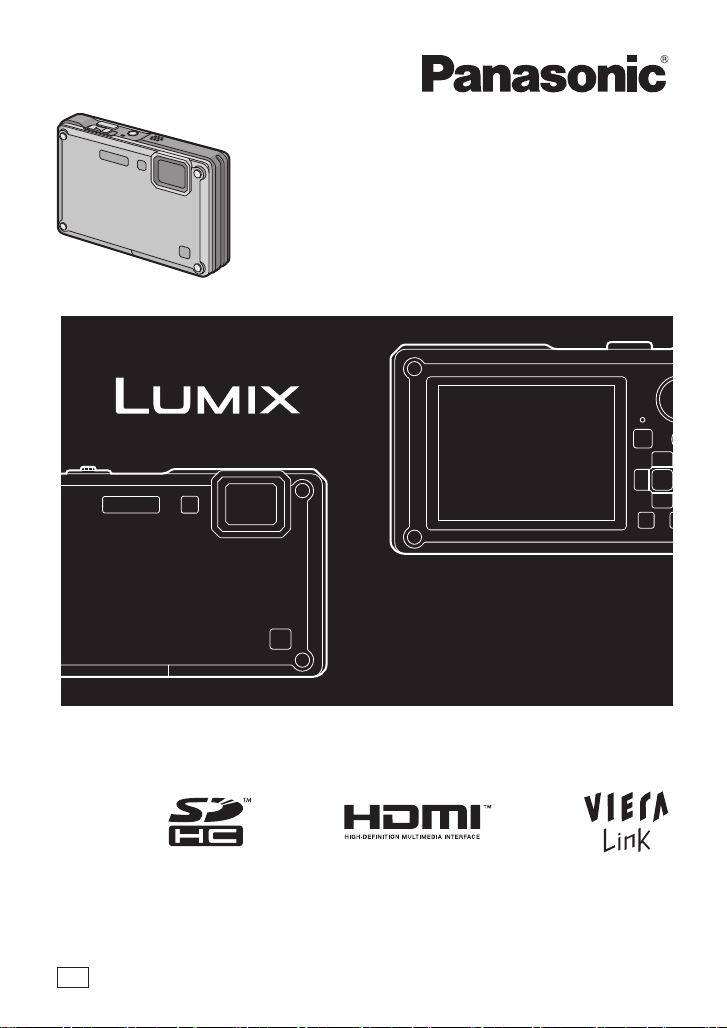
Operating Instructions
Digital Camera
Model No. DMC-FT1
Before use, please read these instructions completely.
GN
VQT1Z66
Page 2
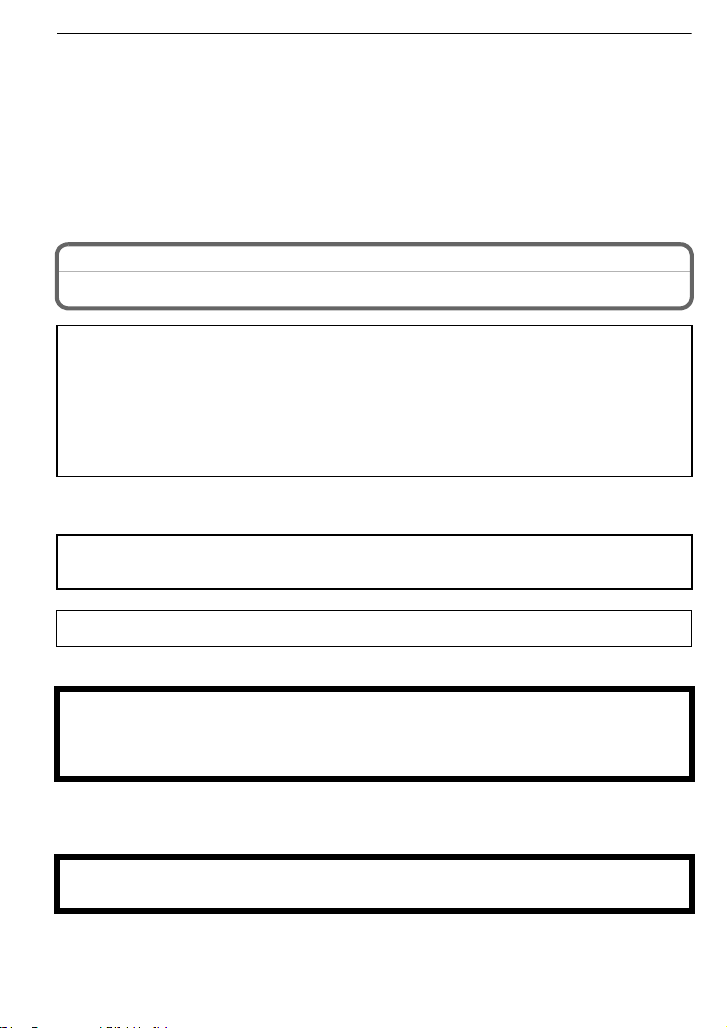
Before Use
Before Use
Dear Customer,
We would like to take this opportunity to thank you for purchasing this Panasonic Digital
Camera. Please read these Operating Instructions carefully and keep them handy for
future reference. Please note that the actual controls and components, menu items, etc. of
your Digital Camera may look somewhat different from those shown in the illustrations in
these Operating Instructions.
Carefully observe copyright laws.
Recording of pre-recorded tapes or discs or other published or broadcast material for purposes
•
other than your own private use may infringe copyright laws. Even for the purpose of private
use, recording of certain material may be restricted.
Information for Your Safety
WARNING:
TO REDUCE THE RISK OF FIRE, ELECTRIC SHOCK OR PRODUCT DAMAGE,
DO NOT EXPOSE THIS APPARATUS TO RAIN, MOISTURE, DRIPPING OR
•
SPLASHING AND THAT NO OBJECTS FILLED WITH LIQUIDS, SUCH AS VASES,
SHALL BE PLACED ON THE APPARATUS.
• USE ONLY THE RECOMMENDED ACCESSORIES.
• DO NOT REMOVE THE COVER (OR BACK); THERE ARE NO USER SERVICEABLE
PARTS INSIDE. REFER SERVICING TO QUALIFIED SERVICE PERSONNEL.
IF THE POWER CORD OF THIS EQUIPMENT IS DAMAGED, IT MUST BE REPLACED
WITH AN ELECTRICALLY APPROVED POWER CORD.
THE SOCKET OUTLET SHALL BE INSTALLED NEAR THE EQUIPMENT AND
SHALL BE EASILY ACCESSIBLE.
Product Identification Marking is located on the bottom of units.
∫ About the battery pack
CAUTION
Danger of explosion if battery is incorrectly replaced. Replace only with the same or
equivalent type recommended by the manufacturer. Dispose of used batteries
according to the manufacturer’s instructions.
Do not heat or expose to flame.
•
• Do not leave the battery(ies) in an automobile exposed to direct sunlight for a long period of
time with doors and windows closed.
Warning
Risk of fire, explosion and burns. Do not disassemble, heat above 60 xC or incinerate.
VQT1Z66
2
Page 3
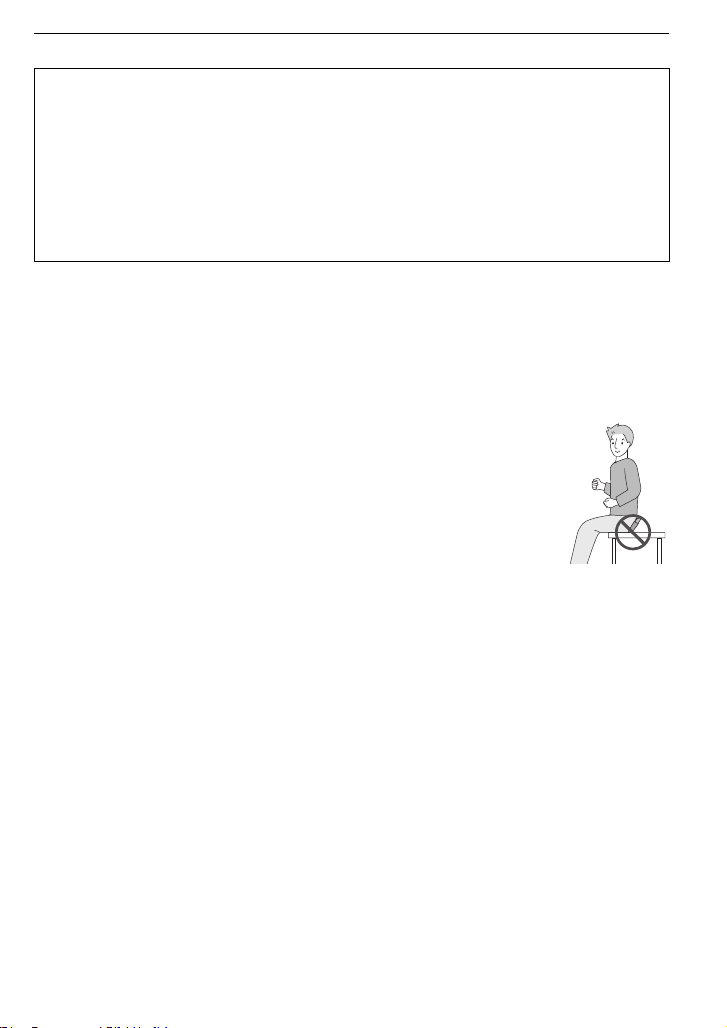
Before Use
∫ About the battery charger
CAUTION!
•
DO NOT INSTALL OR PLACE THIS UNIT IN A BOOKCASE, BUILT-IN CABINET OR IN
ANOTHER CONFINED SPACE. ENSURE THE UNIT IS WELL VENTILATED. TO PREVENT
RISK OF ELECTRIC SHOCK OR FIRE HAZARD DUE TO OVERHEATING, ENSURE THAT
CURTAINS AND ANY OTHER MATERIALS DO NOT OBSTRUCT THE VENTILATION
VENTS.
• DO NOT OBSTRUCT THE UNIT’S VENTILATION OPENINGS WITH NEWSPAPERS,
TABLECLOTHS, CURTAINS, AND SIMILAR ITEMS.
• DO NOT PLACE SOURCES OF NAKED FLAMES, SUCH AS LIGHTED CANDLES, ON
THE UNIT.
• DISPOSE OF BATTERIES IN AN ENVIRONMENTALLY FRIENDLY MANNER.
The battery charger is in the standby condition when the AC power supply cord is connected.
•
The primary circuit is always “live” as long as the power cord is connected to an electrical
outlet.
∫ Care of the camera
•
Do not strongly shake or bump the camera by dropping or hitting it. Do not subject to
strong pressure.
– The camera may malfunction, recording pictures may become impossible, or the lens, the
LCD monitor or the external case may be damaged.
– It may blemish the waterproof function.
• Do not open or close the Card/Battery door or the terminal cover with a wet
hand, or in the water.
• Wipe off the water before opening if there is any water on the camera.
• When there is water inside the Card/Battery door or terminal cover, wipe it off
completely, and then use attached brush to remove any foreign objects.
• We strongly recommend you do not leave the camera in your trousers pocket
when you sit down or forcefully insert it into a full or tight bag etc.
Damage to the LCD monitor or personal injury may result.
• Do not attach any other items to the hand strap that’s included with your
camera. While being stored, that item can rest against the LCD monitor and damage it.
• Take extra care when handling in places with sand and dust, since it may cause
malfunction.
• Do not touch the lens or terminal areas with dirty hand.
• Take care so fluid, sand, or foreign objects do not fall into the gap of the buttons.
∫ About Condensation (When the lens is fogged up)
Condensation occurs when the ambient temperature or humidity changes. Be careful of
•
condensation since it causes lens stains, fungus and camera malfunction.
• If condensation occurs, turn the camera off and leave it for about 2 hours. The fog will
disappear naturally when the temperature of the camera becomes close to the ambient
temperature.
• If the fog does not disappear, it may help opening the Card/Battery door or terminal cover for a
while. (Do not open or close around the water)
∫ Read together with the “Cautions for Use”. (P130)
VQT1Z66
3
Page 4
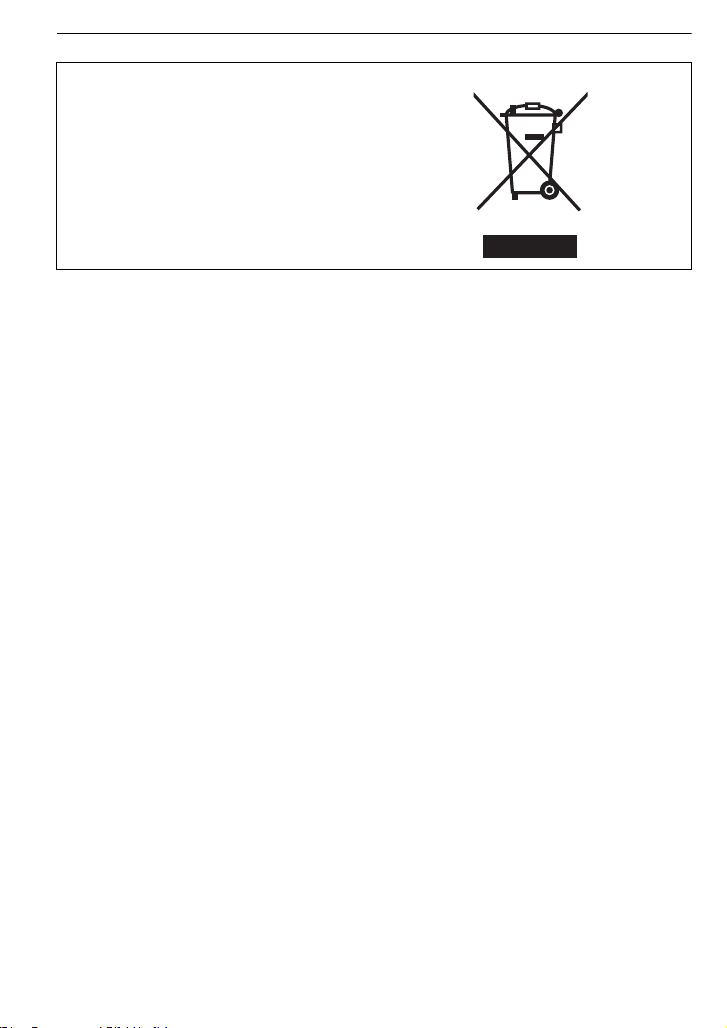
Before Use
-If you see this symbol-
Information on Disposal in other Countries outside the European Union
This symbol is only valid in the European
Union.
If you wish to discard this product, please
contact your local authorities or dealer and
ask for the correct method of disposal.
4
VQT1Z66
Page 5

Contents
Before Use
Information for Your Safety.......................2
Quick Guide ..............................................8
(Important) About the waterproof/
dustproof and anti-shock
performance of the camera.......................9
Standard Accessories ............................. 12
Names of the Components ..................... 13
Preparation
Attaching the hand strap.........................15
Charging the Battery............................... 16
• About the Battery (charging/
number of recordable pictures) ........ 17
Inserting and Removing the Card
(optional)/the Battery ..............................19
About the Built-in Memory/
the Card .................................................. 21
Setting Date/Time (Clock Set) ................22
• Changing the clock setting................ 23
Setting the Menu.....................................24
• Setting menu items ........................... 25
• Using the quick menu ....................... 26
About the Setup Menu ............................ 27
Selecting the [REC] mode,
and record still picture or
motion picture .........................................33
• Playback the recorded
still pictures or motion picture...........35
Basic
Taking pictures using the automatic
function
(ñ: Intelligent Auto Mode)......................36
• Scene detection ................................ 37
• Face Recognition..............................38
• AF Tracking Function........................38
• About the flash..................................38
• Settings in
Intelligent auto mode ........................39
Taking pictures with
your favourite settings
(·: Normal picture mode) ...................... 40
• Focusing ...........................................40
• When the subject is not in focus
(such as when it is not in the
centre of the composition of the
picture you want to take) ..................41
• Preventing jitter (camera shake) ....... 41
• Direction detection function .............. 41
Taking Pictures with the Zoom................ 42
• Using the Optical Zoom/
Using the Extra Optical Zoom
(EZ)/Using the Digital Zoom .............42
Playing back Pictures
([NORMAL PLAY])..................................43
• Displaying Multiple Screens
(Multi Playback)................................44
• Using the Playback Zoom.................44
• Switching the
[PLAYBACK] mode........................... 45
Deleting Pictures.....................................45
• To delete a single picture..................45
• To delete multiple pictures
(up to 50) or all the pictures.............. 46
Advanced (Recording pictures)
About the LCD Monitor ...........................47
Taking Pictures using the
Built-in Flash...........................................49
• Switching to the appropriate
flash setting ......................................49
Taking Close-up Pictures........................ 52
Taking Pictures with the Self-timer ......... 54
Compensating the Exposure .................. 55
Taking Pictures using
Auto Bracket ........................................... 56
Take the outdoors
scene expressively ................................. 57
• - [SPORTS]................................... 57
• 8 [SNOW].......................................57
• [BEACH & SURF] ....................... 57
Taking pictures that match the
scene being recorded
(¿: Scene mode)....................................58
• * [PORTRAIT]................................ 59
• + [SOFT SKIN] ...............................59
• [TRANSFORM] ........................... 59
• 0 [SELF PORTRAIT]...................... 60
• , [SCENERY] ................................60
• [PANORAMA ASSIST]................60
• . [NIGHT PORTRAIT].................... 61
• / [NIGHT SCENERY] .................... 61
• 1 [FOOD] ....................................... 62
• 2 [PARTY]...................................... 62
VQT1Z66
5
Page 6
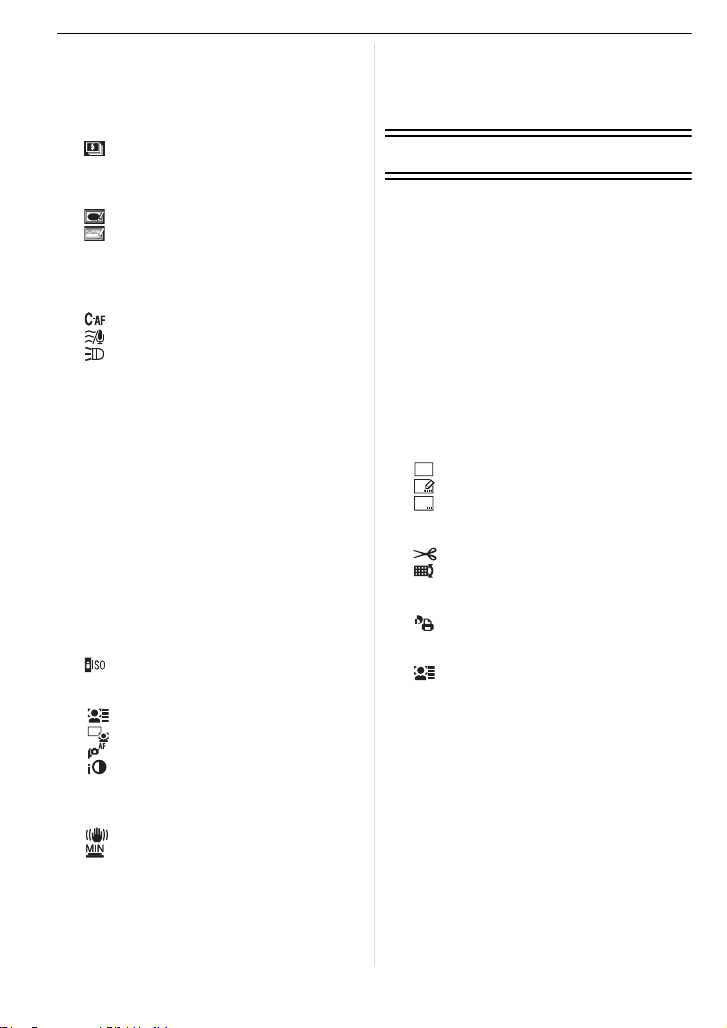
• 3 [CANDLE LIGHT]........................62
CAL
• : [BABY1]/; [BABY2].................. 63
• í [PET]........................................... 63
• ï [SUNSET] ...................................64
• 9 [HIGH SENS.].............................64
• ô [HI-SPEED BURST].................... 64
• [FLASH BURST] ......................... 65
• 5 [STARRY SKY]........................... 66
• 4 [FIREWORKS]............................ 66
• 7 [AERIAL PHOTO] ....................... 67
• [PIN HOLE] ................................. 67
• [FILM GRAIN] ............................. 67
• < [UNDERWATER] ........................ 68
Recording Motion Picture ....................... 69
• Changing [REC MODE] and
[REC QUALITY] ...............................72
• [CONTINUOUS AF].................... 74
• [WIND CUT]................................75
• [LED LIGHT] ............................... 75
Taking a picture with
Face Recognition function ...................... 76
• Face Recognition functions .............. 76
• Face settings ....................................76
Useful Functions at
Travel Destinations ................................. 79
• Recording which
Day of the Vacation
You Take the Picture........................79
• Recording Dates/
Times at Overseas
Travel Destinations
(World Time).....................................81
Using the [REC] Mode Menu .................. 83
• @ [PICTURE SIZE] .......................... 83
• A [QUALITY]................................... 84
• ? [ASPECT RATIO] ....................... 84
• [INTELLIGENT ISO] ...................84
• > [SENSITIVITY]............................85
• = [WHITE BALANCE] ....................85
• [FACE RECOG.] ........................ 87
AF
• [AF MODE] ................................87
• [PRE AF]....................................89
• [I.EXPOSURE]...........................89
• ˜ [BURST]......................................90
• ) [DIGITAL ZOOM]........................ 91
• H [COLOR MODE] ..........................91
• [STABILIZER] ............................ 92
• [MIN. SHTR SPEED] .................. 92
• B [AUDIO REC.] ............................... 93
• F [AF ASSIST LAMP]................... 93
• U [CLOCK SET] .............................. 93
Taking and viewing
clipboard pictures
¨: Clipboard mode) ............................. 94
(
• Taking clipboard pictures.................. 94
• Viewing clipboard pictures................ 95
Advanced (Playback)
Playing Back Pictures in Sequence
(Slide Show) ...........................................97
Selecting Pictures and
Playing them Back
([CATEGORY PLAY]/
[FAVORITE PLAY]) ................................ 99
• [MODE PLAY]................................... 99
• [CATEGORY PLAY] ......................... 99
• [FAVORITE PLAY]..........................100
Playing Back Motion Pictures/
Pictures with Audio ...............................101
• Motion pictures ............................... 101
• Pictures with audio.......................... 101
Using the [PLAYBACK]
mode menu...........................................102
• [CALENDAR] ............................102
• [TITLE EDIT]............................. 103
• [TEXT STAMP] .........................104
• Q [RESIZE] Reducing the
picture size (number of pixels) ....... 106
• [TRIMMING].............................107
• [LEVELING] .............................. 108
• M [ROTATE DISP.]....................... 108
• Ü [FAVORITE]............................... 109
• [PRINT SET] ............................. 110
• P [PROTECT]............................... 111
• B [AUDIO DUB.] ............................. 112
• [FACE RECOG.]....................... 112
• S [COPY] .................................... 113
Playing Back Pictures on
a TV Screen..........................................114
• Playing back pictures using the
AV cable (supplied) ........................ 114
• Playing back pictures on a
TV with an
SD Memory Card slot..................... 115
• Playing back on the
TV with HDMI socket...................... 115
VQT1Z66
6
Page 7
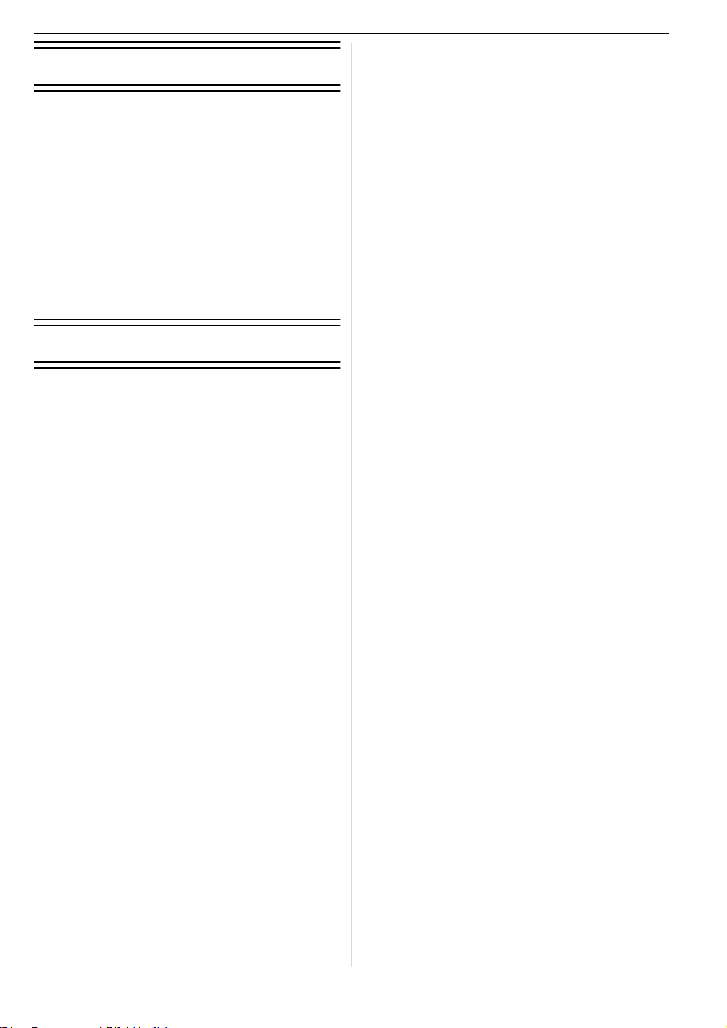
Connecting to other equipment
Saving the recorded still pictures and
motion pictures .....................................119
• Copy the playback image
using an AV cable .......................... 119
• Copying to a PC.............................. 120
Connecting to a PC...............................120
Printing the Pictures..............................124
• Selecting a single picture
and printing it..................................125
• Selecting multiple pictures
and printing them............................ 125
• Print Settings ..................................126
Others
Screen Display...................................... 128
Cautions for Use...................................130
Message Display ..................................134
Troubleshooting .................................... 137
Number of Recordable Pictures and
Available Recording Time..................... 145
Specifications........................................149
VQT1Z66
7
Page 8
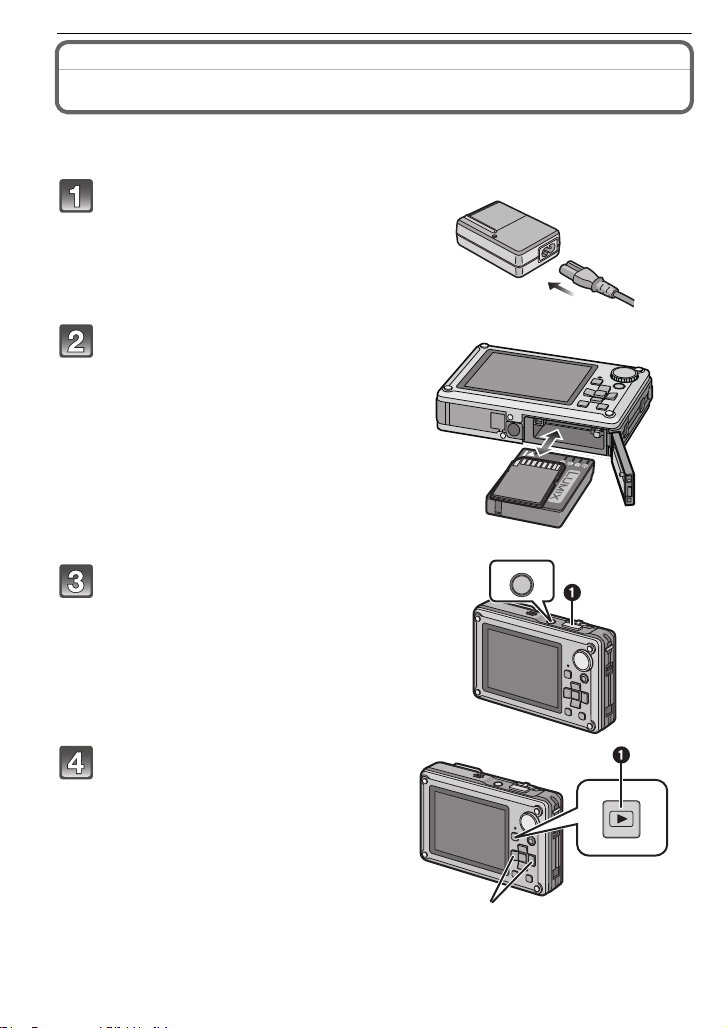
Before Use
ON/OFF
Before Use
Quick Guide
This is an overview of how to record and play back pictures with the camera. For each
step, be sure to refer to the pages indicated in brackets.
Charge the battery. (P16)
• The battery is not charged when the
camera is shipped. Charge the battery
before use.
Insert the battery and the card.
(P19)
• When you do not use the card, you can
record or play back pictures on the
built-in memory. (P21) Refer to P21
when you use a card.
Turn the camera on to take
pictures.
1 Press the shutter button to take
pictures. (P36)
Play back the pictures.
1 Press [(].
2 Select the picture you want to view.
(P43)
VQT1Z66
8
Page 9
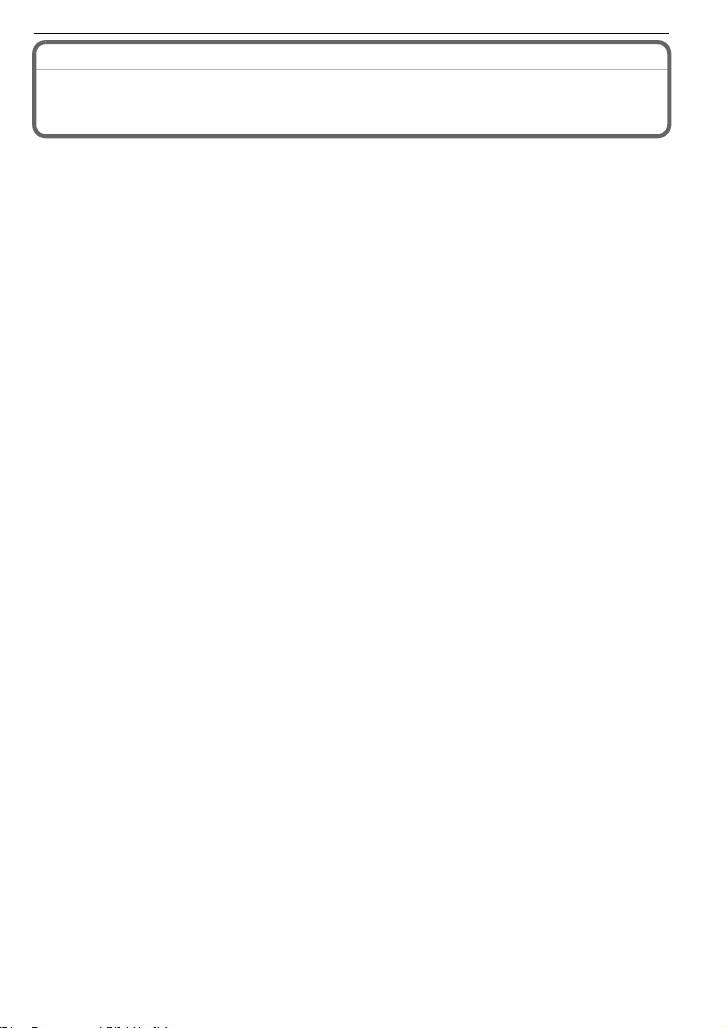
Before Use
(Important) About the waterproof/dustproof and
anti-shock performance of the camera
• Please observe the following precautions, and avoid using this camera in any situation where
the camera is subject to high water pressure. This camera’s waterproof/dustproof rating
complies with the “IPX8” and “IP5X” ratings. Provided the care and maintenance guidelines
described in this document are strictly followed, this camera can operate underwater, to a depth
not exceeding 3 m for a time not exceeding 60 minutes.
“MIL-STD 810F (Method 516.5-Shock).
1.5 m onto 5 cm thick plywood. In most cases this camera should not sustain any damage if
dropped from a height not exceeding 1.5 m.
• Supplied accessories are not waterproof.
¢1 This means that the camera can be used underwater for specified time in specified pressure
in accordance with the handling method established by Panasonic. This does not guarantee
no destruction, no malfunction, or waterproofing in all conditions.
¢2 This does not guarantee no destruction, no malfunction, or waterproofing in all conditions.
¢2
The camera has cleared a drop test from a height of
Observe the following precautions and avoid using under water pressure exceeding the
guaranteed performance, and in an environment with excessive dust or sand.
Waterproofing is not guaranteed if the unit is subject to an impact as a result of being hit or
dropped etc.
When an impact is applied to the camera, it is recommended to consult Panasonic’s
Service Centre and perform a checkup (subject to a fee) to see if the waterproofing has
been retained properly.
Any malfunction caused by customer misuse, or mishandling will not be covered by the warranty.
∫ Handling of the camera
•
Do not leave the camera under low temperature in the cold climate, or where it has high temperature
above 40oC (especially where strong sunlight is shining, inside a car under the sun, close to a
heater, in the ship, beach, etc.) for long period of time. (Waterproof performance will degrade.)
• Do not open or close the card/battery door or terminal cover close to the water at the sea, lake,
river or with wet hands.
• Waterproof function of the camera is for sea water and fresh water only.
¢1
This camera also complies with
VQT1Z66
9
Page 10
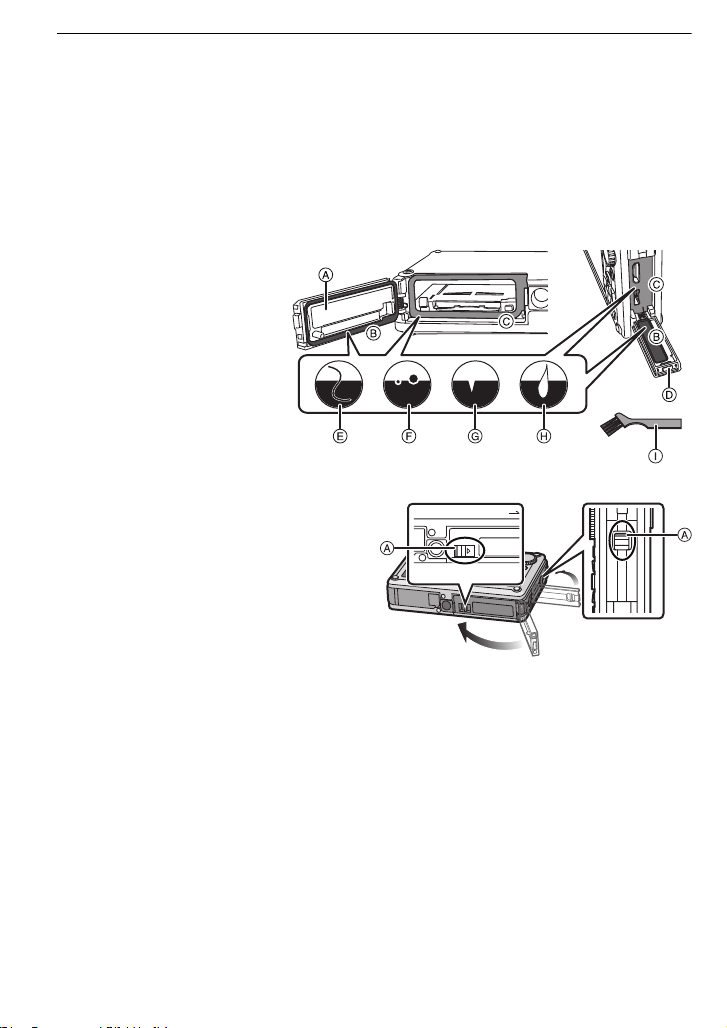
Before Use
∫ Confirm that there is no foreign object
•
In the areas adjacent to location B, please be sure that no droplets of water are present before
opening the battery door.
• Before closing the card/battery door or terminal cover, confirm that there are no foreign objects
(hair, lint, sand, dust, fluid, etc.) on the part (B and C) coloured black in the figure. When the
camera is used underwater with foreign objects clamped on the card/battery door or the
terminal cover, water may leak in, causing a malfunction.
• Wipe it off with a dry soft cloth if there is any liquid.
• If there is any foreign object, remove it with attached brush.
• If there is any crack or deformation in the area coloured black in the figure, contact Panasonic’s
Service Centre.
• Keep the Brush out of reach of children to prevent swallowing.
A Card/Battery door
B Rubber seal
C Area where rubber seal sits
D Terminal cover
E Hair and lint
F
Sand and dust
G Crack and deformation
H
Fluid
I Brush (supplied)
∫ Securely close the SD card/battery door and terminal cover
A Red part
• To prevent water leakage please check very
carefully that no foreign object such as sand,
hair, dust or fluid is present anywhere within
the area of the door seal and door. Close the
door by pressing it firmly until it clicks. Confirm
that the “red” area on the lock tab is not visible.
∫ Using the camera underwater
This camera can be used under water to a depth not exceeding 3 m, where the water temperature is
•
between 0
• If there is water or dirt on the camera, use it after wiping it off with a dry soft cloth and dried in a
well ventilated area.
oC
to 40oC
and not longer than 60 minutes continuously.
• Do not open or close the card/battery door or terminal cover.
• Do not apply shock to the camera underwater. (Waterproof performance may not be
maintained, and there is a chance of water leak.)
• Do not dive into the water holding the camera. Do not use the camera at the location where the
water will splash strongly, such as rapid flow or waterfall. (Strong water pressure may be
applied, and it may cause malfunction.)
• The camera will sink in the water. Take care not to drop the camera and lose it underwater by
securely placing the hand strap around your wrist or similar measure.
•
Do not use in water that exceeds 40oC such as in baths, hot tubs, spas and hot springs.
• When the camera is splashed with detergent, soap, hot spring, bath additive, sun oil, sun
screen, chemical, etc., wipe it off immediately.
• Card and battery are not waterproof. Do not handle with a wet hand. Also, do not insert wet
card or battery into the camera.
VQT1Z66
10
Page 11
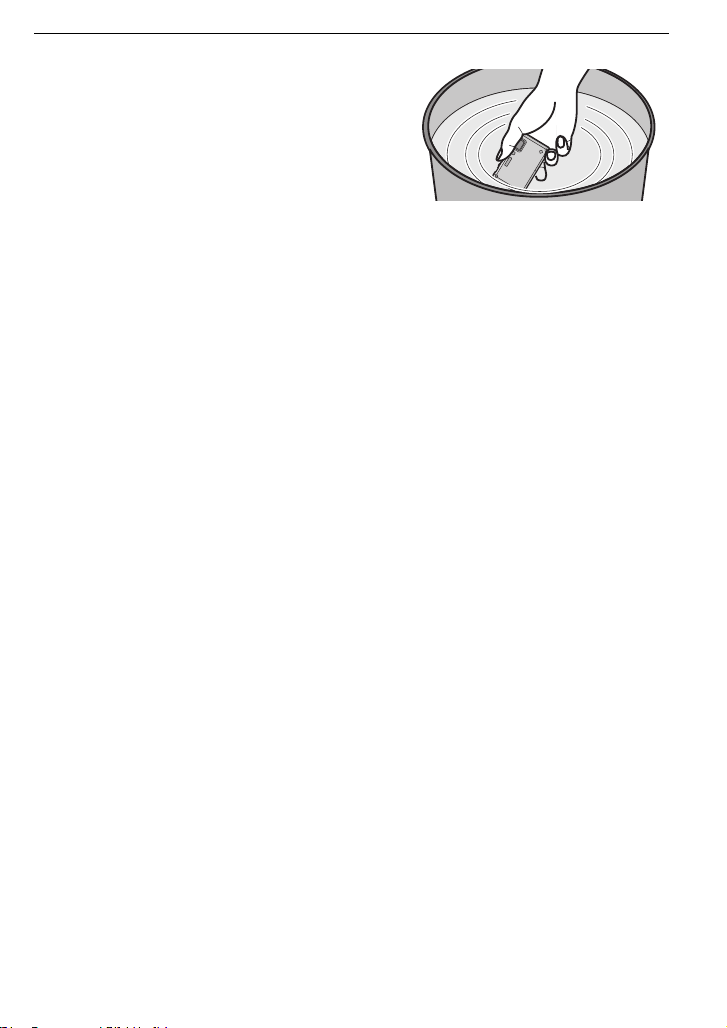
Before Use
∫ Caring of the camera after using it underwater
• After all underwater use, dry the camera thoroughly,
as quickly as possible using a lint free cloth. This must
be done within 60 minutes of use, or the waterproof
seals may be damaged.
• If the camera was used in salt water the camera must
be thoroughly rinsed and cleansed as quickly as
possible. It’s recommended that it is first rinsed with
fresh water, then submersed in fresh water in a
shallow container for about 10 minutes. When the
camera is removed, thoroughly dry it.
• Droplets of water may collect in the area around the battery door. Before opening the door
make sure this area is water-free.
• This camera has a water drain that allows water that has accumulated under the plastic trim to
drain. This may continue for up to 10 minutes, even after the camera is dried. You can place the
camera in a vertical position on a dry cloth during this time.
• If the zoom lever or mode dial does not move smoothly, it may be caused by the adhesion of
foreign objects. It may cause malfunctions, such as locking up, so wash off any foreign objects
on the zoom lever or mode dial by shaking the camera in fresh water. Confirm that the zoom
lever and mode dial moves smoothly after cleaning.
• After soaking or washing the unit, wipe off water drops with a dry soft cloth and dry the unit in
an area of shade with a draft.
• This unit incorporates drain design, draining water in gaps in the power button and zoom lever
etc. As a result of this, bubbles may come out when you soak the unit in water, but it is not a
malfunction. Make sure that water is completely drained from the unit after soaking in water by
standing the unit on a dry cloth for a while.
• Do not dry the camera with hot air from dryer or similar. Waterproof performance will deteriorate
due to deformation.
• Do not use chemicals, such as benzine, thinner, or alcohol, soap, detergents.
∫ Replacing the waterproof seal
•
The integrity of the waterproof seals may decrease after about 1 year, with use and age. To
avoid permanently damaging the camera the seals should be replaced once each year. Please
contact Panasonic’s Service Centre for related costs and other information.
VQT1Z66
11
Page 12
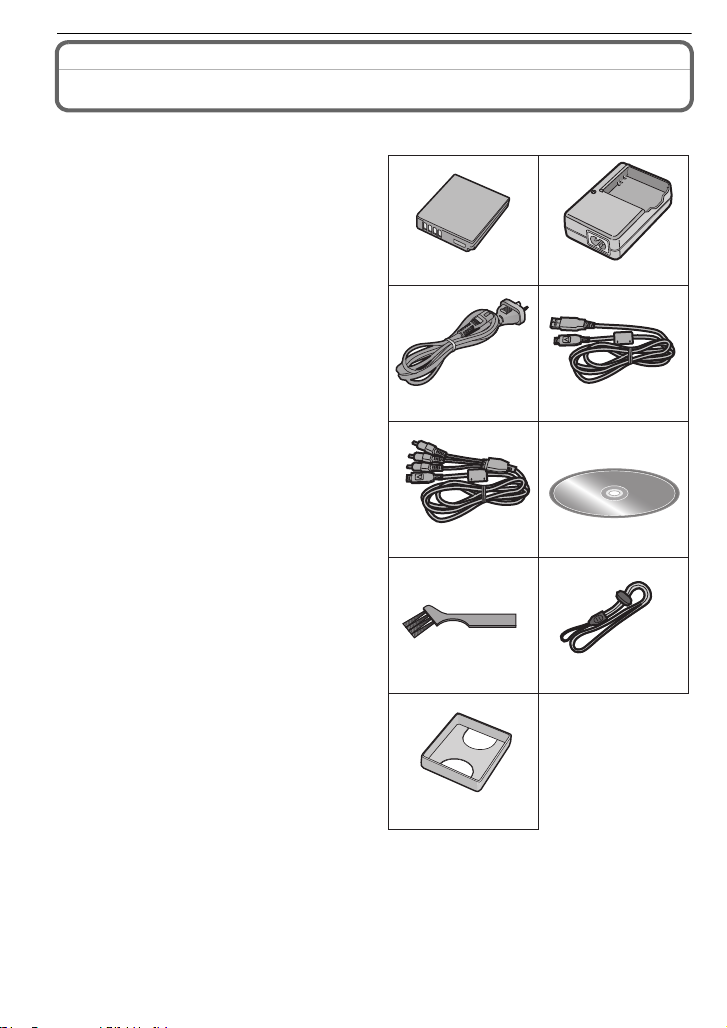
Before Use
Standard Accessories
Check that all the accessories are included before using the camera.
1Battery Pack
(Indicated as battery in the text)
Charge the battery before use.
2 Battery Charger
(Indicated as charger in the text)
3 AC Cable
4 USB Connection Cable
5AV Cable
6 CD-ROM
Software:
•
Use it to install the software to your PC.
7Brush
8 Hand Strap
9Battery Case
SD Memory Card, SDHC Memory Card and
•
MultiMediaCard are indicated as card in the
text.
• The card is optional.
You can record or play back pictures on the
built-in memory when you are not using a
card.
• Consult the dealer or your nearest Service
Centre if you lose the supplied accessories.
(You can purchase the accessories
separately.)
12
DMW-BCF10E DE-A60A
34
K2CJ2DA00008
56
K1HA14CD0001
78
K1HA14AD0001
12
VQT1Z66
9
VFC4364
VGQ0D56
VFC4393
Page 13
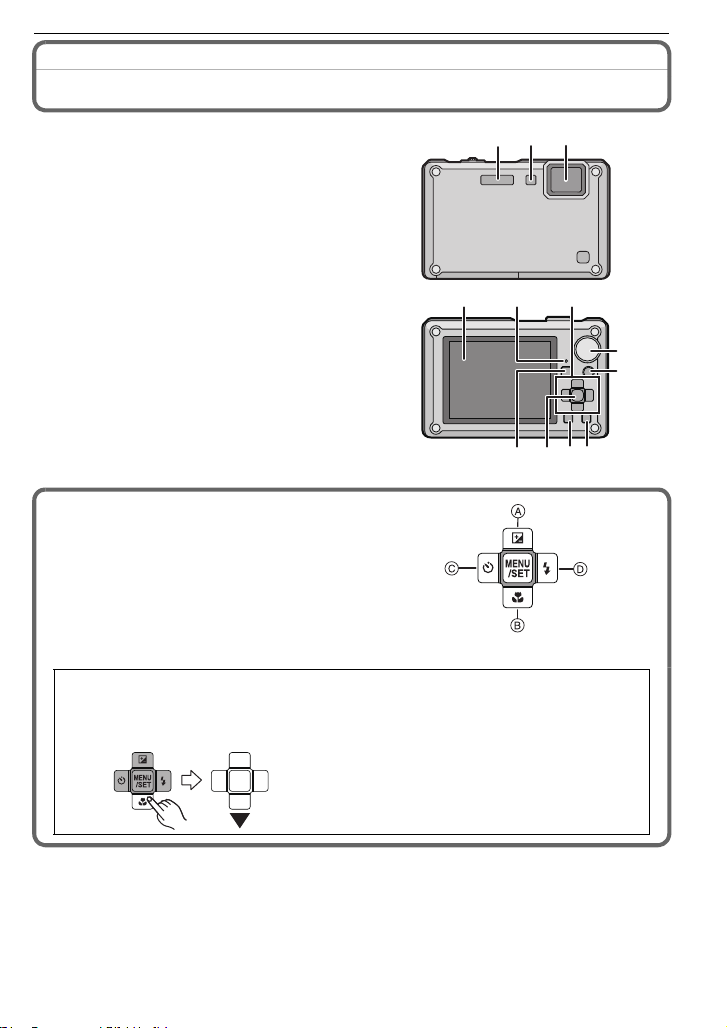
Names of the Components
21 3
4512
6897
10
11
1 Flash (P49)
2 Self-timer indicator (P54)
AF assist lamp (P93)/LED light (P75)
3 Lens (P3, 131)
4 LCD monitor (P47, 128)
5 Status indicator (P19, 29, 33)
6 Playback button (P24)
7 [MENU/SET] button (P22)
8 [DISPLAY] button (P47)
9 [Q.MENU] (P26)/Delete (P45) button
10 Motion picture button (P33)
11 Mode dial (P33)
12 Cursor buttons
A: 3/Exposure compensation (P55)/
Auto bracket (P56)/White balance
fine adjustment (P86)
B: 4/Macro mode (P52)
AF Tracking (P38, 88)
C: 2/Self-timer button (P54)
D: 1/Flash setting button (P49)
Before Use
In these operating instructions, the cursor buttons are described as shown in the
figure below or described with 3/4/2/1.
e.g.: When you press the 4 (down) button
or Press 4
VQT1Z66
13
Page 14
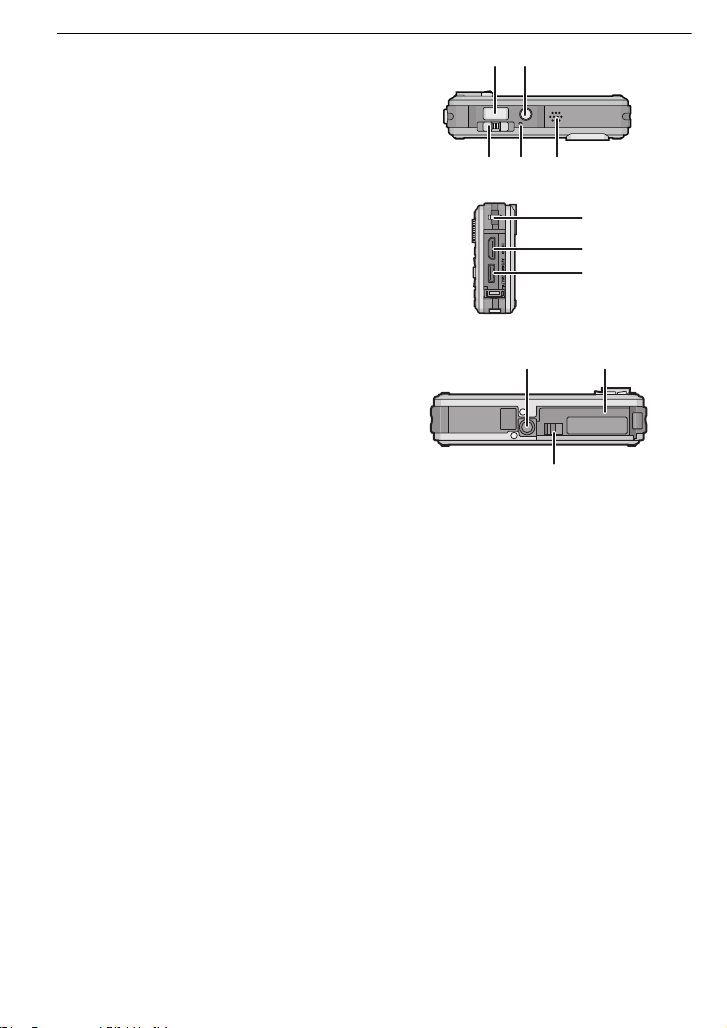
Before Use
1413
171615
20
19
18
2221
23
13 Shutter button (P36)
14 Camera ON/OFF button (P22)
15 Zoom lever (P42)
16 Microphone (P70, 93, 112)
17 Speaker (P101)
18 Hand strap eyelet (P15)
19 [HDMI] socket (P115, 116)
20 [AV/DIGITAL/MULTI] socket
(P20, 114, 120, 124)
When using an AC adaptor, ensure that
•
the Panasonic multi conversion adaptor
(DMW-MCA1; optional) and AC adaptor
(DMW-AC5G; optional) are used. For
connection details, refer to P20.
21 Tripod receptacle
•
When you use a tripod, make sure the
tripod is stable when the camera is
attached to it.
22 Card/Battery door (P19)
23 Release lever (P10, 19)
14
VQT1Z66
Page 15
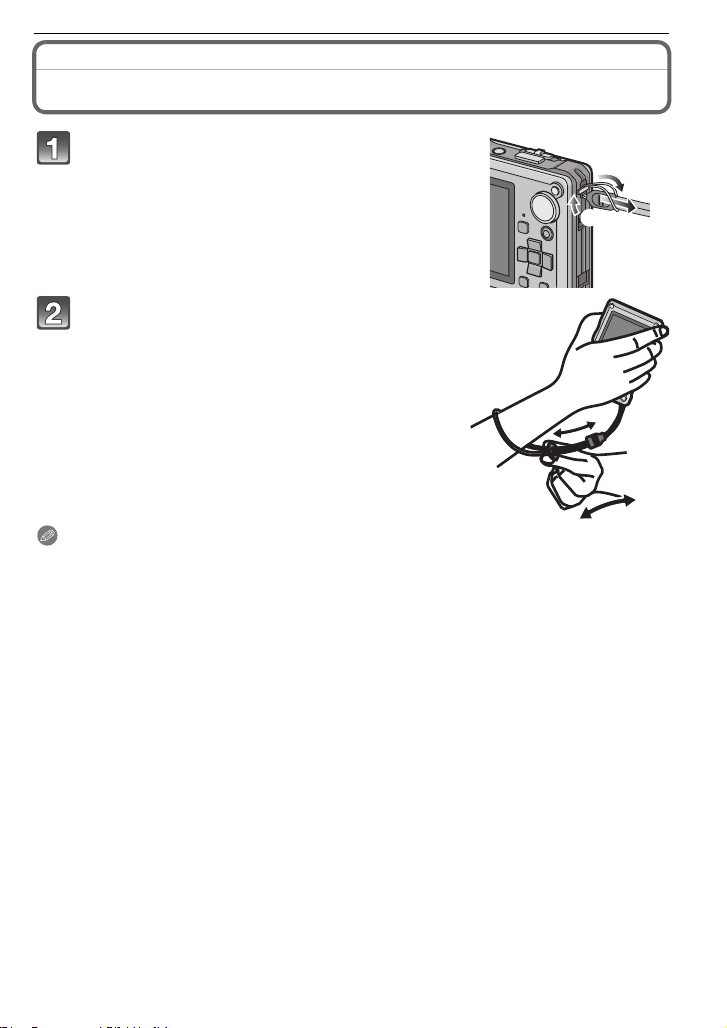
Preparation
Attaching the hand strap
Run the hand strap into the hand strap
eyelet on the camera.
Insert your hand following the arrow, then
adjust the length.
Note
•
Attach the hand strap correctly following the procedure.
• The camera will sink in the water, so use it underwater with the strap around your wrist.
Preparation
VQT1Z66
15
Page 16
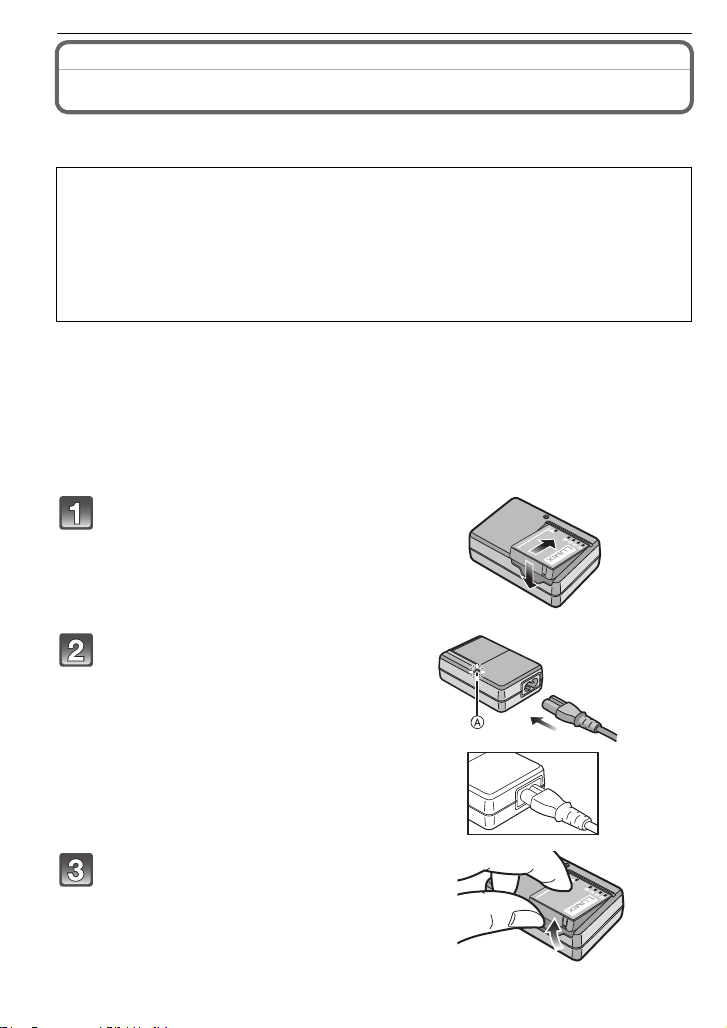
Preparation
Preparation
Charging the Battery
∫ About batteries that you can use with this unit
The battery that can be used with this unit is DMW-BCF10E.
It has been found that counterfeit battery packs which look very similar to the
genuine product are made available to purchase in some markets. Some of these
battery packs are not adequately protected with internal protection to meet the
requirements of appropriate safety standards. There is a possibility that these
battery packs may lead to fire or explosion. Please be advised that we are not
liable for any accident or failure occurring as a result of use of a counterfeit
battery pack. To ensure that safe products are used we would recommend that a
genuine Panasonic battery pack is used.
Use the dedicated charger and battery.
•
• This unit has a function that can distinguish useable batteries. Exclusive batteries
(DMW-BCF10E) are supported by this function. (Conventional batteries not supported
by this function cannot be used)
• The battery is not charged when the camera is shipped. Charge the battery before use.
• Charge the battery with the charger indoors.
• Charge the battery in a temperature between 10 oC to 35 oC. (The battery temperature should
also be the same.)
Attach the battery with
attention to the direction of the
battery.
Connect the AC cable.
• The AC cable does not fit entirely into
the AC input terminal. A gap will remain
as shown on the right.
• Charging starts when the [CHARGE]
indicator A lights green.
• Charging is complete when the
[CHARGE] indicator A turns off (after
approx. 130 min maximum).
Detach the battery after
charging is completed.
VQT1Z66
16
Page 17
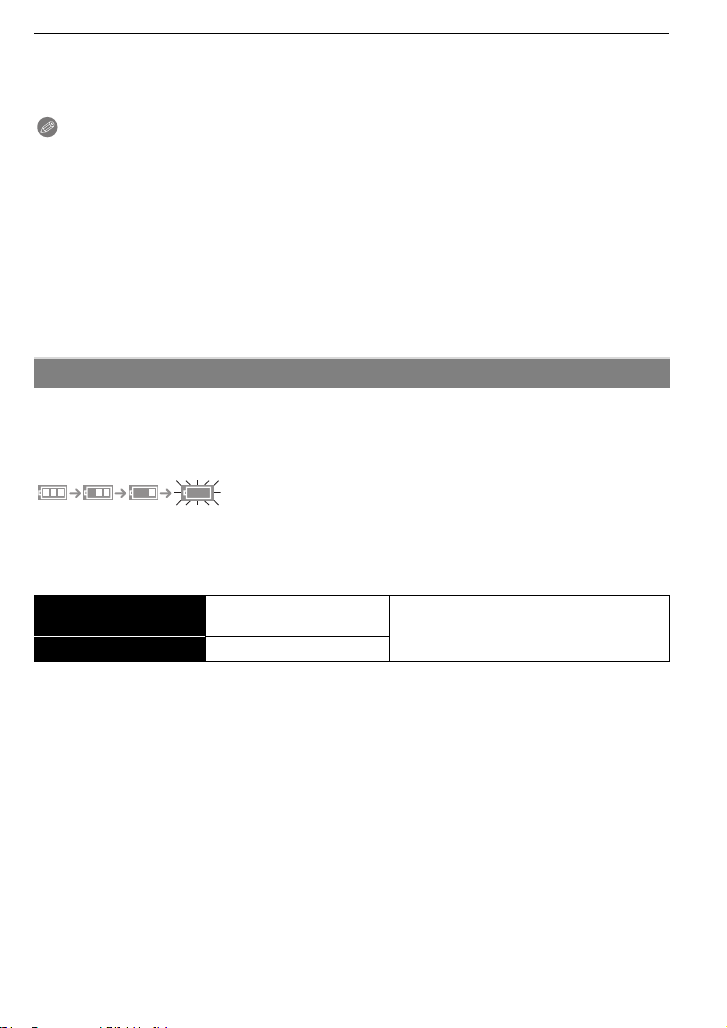
Preparation
∫ When the [CHARGE] indicator flashes
The battery temperature is excessively high or low. The charging time will be longer than
•
normal. Also, charging may not be completed.
• The terminals of the charger or the battery are dirty. In this case, wipe them with a dry cloth.
Note
Disconnect the charger from the power outlet after the charging is completed.
•
• The battery becomes warm after using it and during and after charging. The camera also
becomes warm during use. This is not a malfunction.
• The battery will be exhausted if left for a long period of time after being charged.
• The battery can be recharged even when it still has some charge left, but it is not
recommended that the battery charge be frequently topped up while the battery is fully
charged. (The battery has characteristics that will reduce its operating duration and cause the
battery to swell up.)
• When the operating time of the camera becomes extremely short even after properly charging
the battery, the life of the battery may have expired. Buy a new battery.
• Do not leave any metal items (such as clips) near the contact areas of the power plug.
Otherwise, a fire and/or electric shocks may be caused by short-circuiting or the
resulting heat generated.
About the Battery (charging/number of recordable pictures)
∫ Battery indication
The battery indication is displayed on the LCD monitor.
[It does not appear when you use the camera with the AC adaptor (DMW-AC5G; optional)
connected.]
• The indication turns red and blinks if the remaining battery power is exhausted. (The status
indicator blinks when the LCD monitor turns off.) Recharge the battery or replace it with a fully
charged battery.
∫ The battery life
Number of recordable
pictures
Recording time Approx. 170 min
Recording conditions by CIPA standard
CIPA is an abbreviation of [Camera & Imaging Products Association].
•
• Temperature: 23 oC/Humidity: 50% when LCD monitor is on.
• Using a Panasonic SD Memory Card (32 MB).
• Using the supplied battery.
• Starting recording 30 seconds after the camera is turned on. (When the optical image stabilizer
function is set to [AUTO].)
• Recording once every 30 seconds with full flash every second recording.
• Sliding the zoom lever from Tele to Wide or vice versa in every recording.
• Turning the camera off every 10 recordings and leaving it until the temperature of the battery
decreases.
¢ The number of recordable pictures decreases in Auto Power LCD mode and Power LCD
mode.
(P28)
The number of recordable pictures varies depending on the recording interval time.
If the recording interval time becomes longer, the number of recordable pictures
decreases. [e.g. When recording once every 2 minutes, the number of recordable
pictures decreases to about 85.]
Approx. 340 pictures
By CIPA standard in normal picture mode
¢
VQT1Z66
17
Page 18
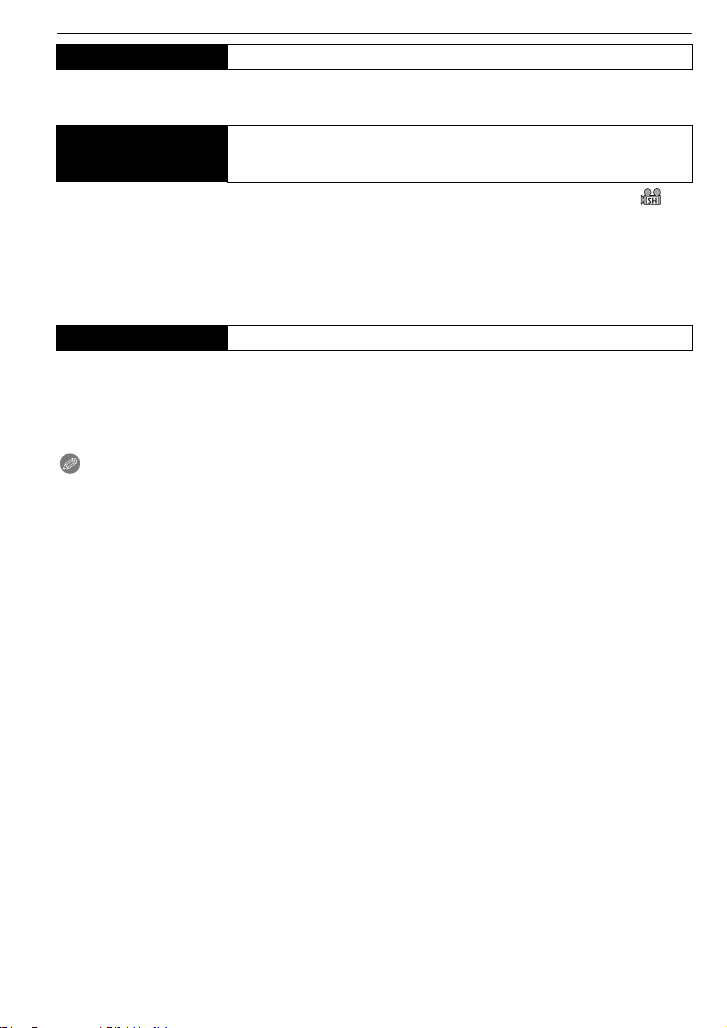
Preparation
Playback time Approx. 300 min
The number of recordable pictures and playback time will vary depending on the
operating conditions and storing condition of the battery.
Available continuous
recording time
(motion picture)
Recorded continuously setting the recording mode to [AVCHD Lite] and [QUALITY] to [ ]
•
Available recording time is different depending on the recording intervals or
conditions of use.
¢ Available recording time becomes shorter when [ON]/[OFF] of the power, start/stop of the
recording, or zoom operation are repeated.
¢
Approx. 100 min
∫ Charging
Charging time Approx. 130 min maximum
Charging time and number of recordable pictures with the optional battery pack
(DMW-BCF10E) are the same as above.
The charging time will vary slightly depending on the status of the battery and the
conditions in the charging environment.
When the charging has been completed successfully, the [CHARGE] indicator turns off.
Note
The battery may swell and its operating time may become shorter as the number of times it is
•
charged increases. For long term battery use, we recommend you do not frequently charge the
battery before it is exhausted.
• There may be a residual image on the LCD monitor when used in low temperature, such as
at the ski resort. Also, performance of the battery may temporary degrade, resulting to shorter
usage time, less number of pictures, etc. In such cases, it is recommended to purchase spare
batteries.
18
VQT1Z66
Page 19
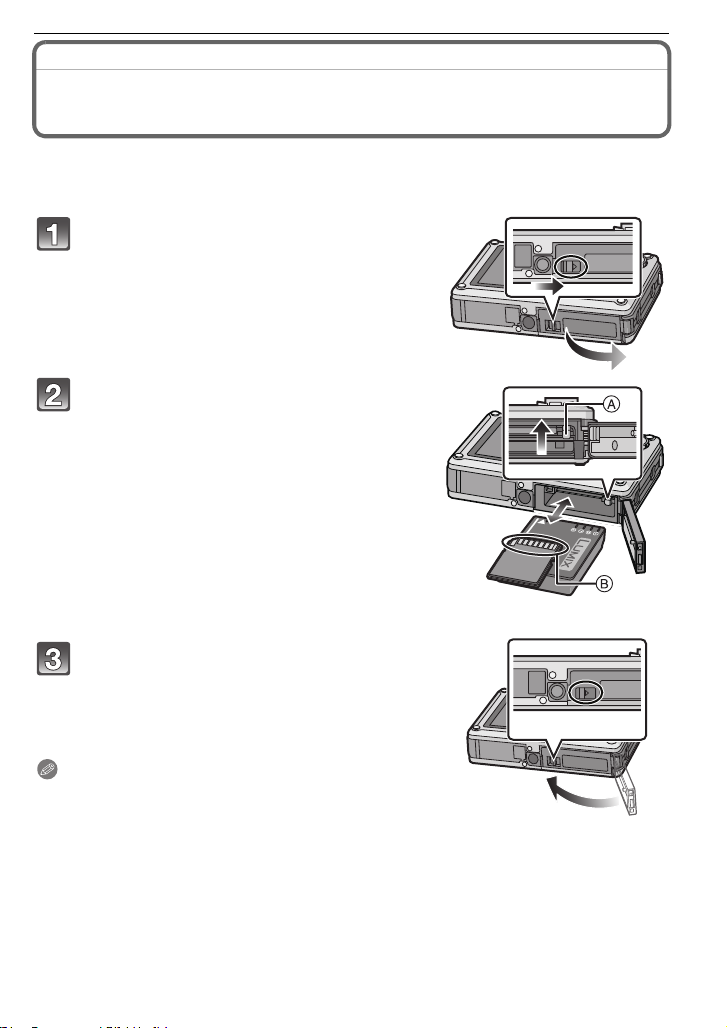
Inserting and Removing the Card (optional)/the
Battery
• Check that this unit is turned off.
• Confirm that there is no foreign object. (P10)
• We recommend using a Panasonic card.
Slide the release lever in the direction of
the arrow and open the card/battery door.
• Always use genuine Panasonic batteries
(DMW-BCF10E).
• If you use other batteries, we cannot guarantee
the quality of this product.
Battery: Insert until it is locked by the
lever A being careful about the direction
you insert it. Pull the lever A in the
direction of the arrow to remove the
battery.
Card: Push it fully until it clicks being
careful about the direction you insert it.
To remove the card, push the card until it
clicks, then pull the card out upright.
B: Do not touch the connection terminals of the
card.
The card may be damaged if it is not fully inserted.
•
Preparation
Close the card/battery door until it clicks.
• If the card/battery door cannot be completely
closed, remove the card, check its direction and
then insert it again.
• Confirm that the red part on the release lever is not
showing.
Note
•
Remove the battery after use. Store the removed battery in
the battery case (supplied).
• Do not remove the battery until the LCD monitor and the
status indicator (green) turn off as the settings on the camera may not be stored properly.
• The supplied battery is designed only for the camera. Do not use it with any other equipment.
• Before removing the card or battery, turn the camera off, and wait until the status indicator has
gone off completely. (Otherwise, this unit may no longer operate normally and the card itself
may be damaged or the recorded pictures may be lost.)
VQT1Z66
19
Page 20
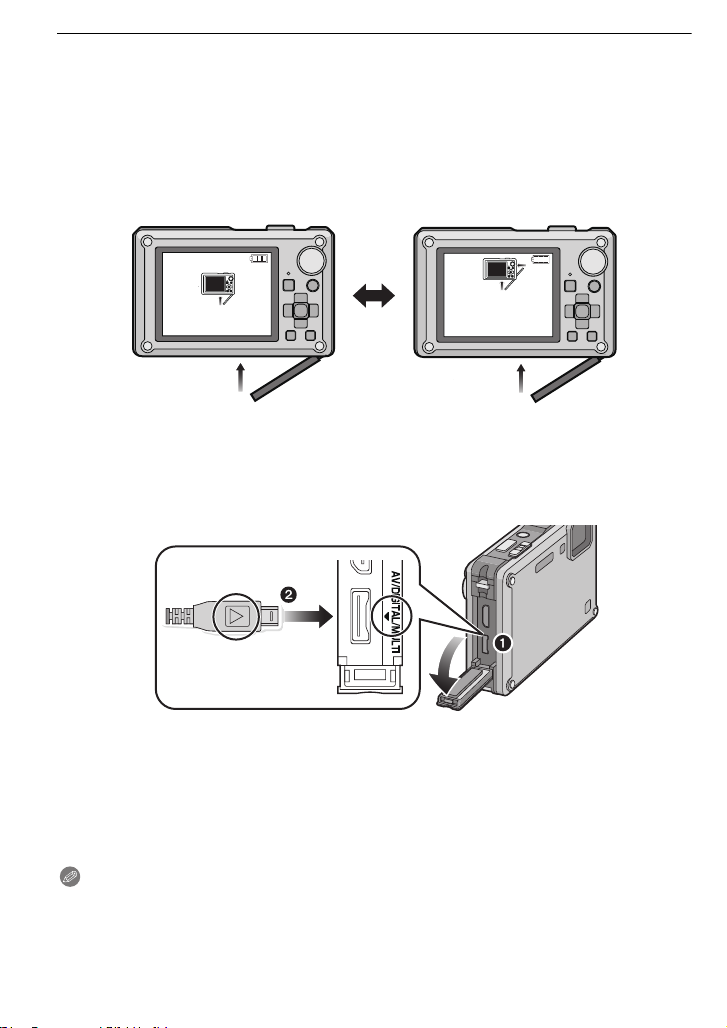
Preparation
BATTERY COVER OPEN
CHECK THAT NO SAND,
HAIR, OR OTHER OBJECTS
ARE ON THE DOOR SEAL.
∫ About the card/battery door.
If you turn on the power with the card/battery door open, a warning sound will go off in order
to avoid immersion and the message shown below will appear on the LCD monitor. (P136)
The camera cannot be operated when the card/battery door is open. (Only the ON/OFF
button can be operated) Close it securely so no foreign object is clamped.
Messages are not displayed when the terminal cover is opened. Also, the camera can be
•
operated, but close the cover securely so no foreign object is clamped before using the
camera.
If there is any foreign object, remove it with attached brush.
∫ Connecting the AC adaptor and multi conversion adaptor instead of the battery
Always purchase the AC adaptor (DMW-AC5G; optional) and the multi conversion adaptor
(DMW-MCA1; optional) as a set. The AC adaptor (DMW-AC5G; optional) cannot be used
by itself. Also, read the instruction for the multi conversion adaptor (DMW-MCA1; optional)
regarding the connection.
1 Open the terminal cover
2 Connect the camera with the multi conversion adaptor (DMW-MCA1; optional)
Ensure that only the AC adaptor (DMW-AC5G; optional) and multi conversion adaptor
•
(DMW-MCA1; optional)
damage.
for this camera are used. Using any other equipment may cause
3 Connect the AC mains lead to the AC adaptor and a wall outlet.
4 Connect the AC adaptor to the multi conversion adaptor.
Note
Always use a genuine Panasonic AC adaptor (DMW-AC5G; optional).
•
• Always use a genuine Panasonic multi conversion adaptor (DMW-MCA1; optional).
VQT1Z66
20
Page 21
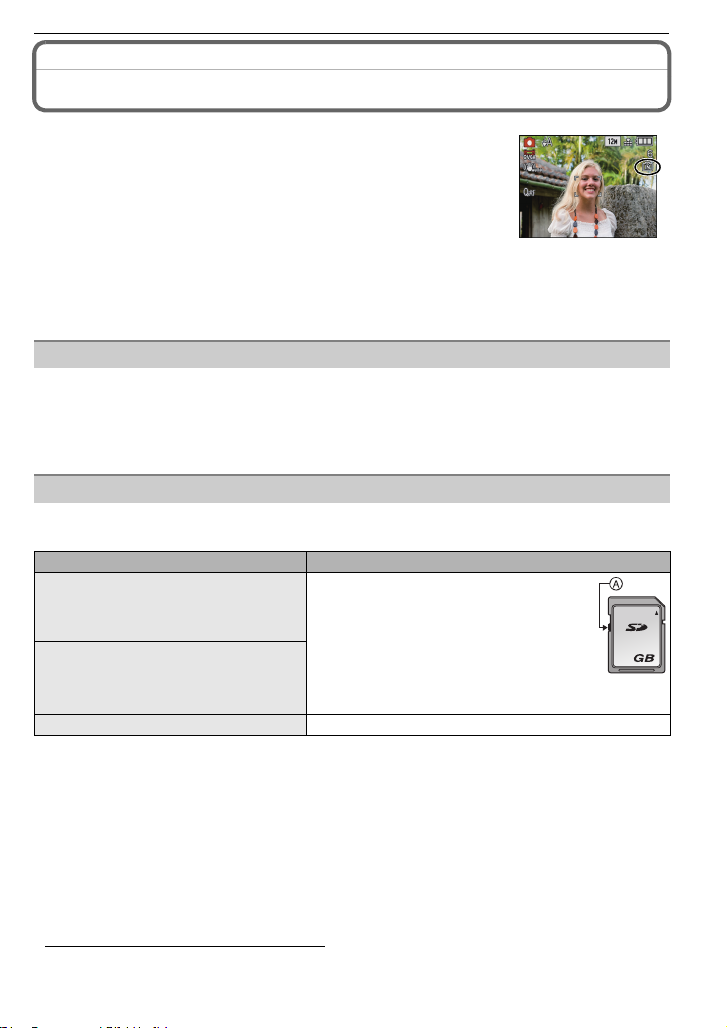
Preparation
2
About the Built-in Memory/the Card
The following operations can be performed using this unit.
When a card has not been inserted: Pictures can be recorded in
•
the built-in memory and played back.
• When a card has been inserted: Pictures can be recorded on the
card and played back.
• Clipboard pictures (P94) are stored on the built-in memory even if a
card is inserted.
• When using the built-in memory
k>ð (access indication¢)
• When using the card
† (access indication¢)
¢ The access indication lights red when pictures are being recorded on the built-in memory (or
the card).
Built-in Memory
• Memory size: Approx. 40 MB
• Recordable motion pictures: QVGA (320k240 pixels) only
• The built-in memory can be used as a temporary storage device when the card being used
becomes full.
• You can copy the recorded pictures to a card. (P113)
• The access time for the built-in memory may be longer than the access time for a card.
Card
The following types of cards can be used with this unit.
(These cards are indicated as card in the text.)
Type of card Characteristics
SD Memory Card (8 MB to 2 GB)
(Formatted using the FAT12 or FAT16
format in compliance with the SD
standard)
SDHC Memory Card
(4 GB to 32 GB)
(Formatted using the FAT32 format in
compliance with the SD standard)
MultiMediaCard • Still pictures only.
¢ The SDHC Memory Card is a memory card standard decided by the SD Association in 2006
for high capacity memory cards more than 2 GB.
¢ You can use an SDHC Memory Card in equipment that is compatible with SDHC Memory
Cards however you cannot use an SDHC Memory Card in equipment that is only compatible
with SD Memory Cards. (Always read the operating instructions for the equipment being
used.)
• You can only use cards with SDHC logo (indicating compliance with the SD standard) if using
cards with 4 GB or more capacity.
• It is recommended to use a card with SD Speed Class
motion pictures.
¢ SD speed class is the speed standard regarding continuous writing.
• Please confirm the latest information on the following website.
http://panasonic.co.jp/pavc/global/cs
(This Site is English only.)
¢
• Fast recording and writing speed
• Write-Protect switch A provided (When
this switch is set to the [LOCK] position,
no further data writing, deletion or
formatting is possible. The ability to
write, delete and format data is restored
when the switch is returned to its
original position.)
¢
with “Class 6” or higher when recording
VQT1Z66
21
Page 22
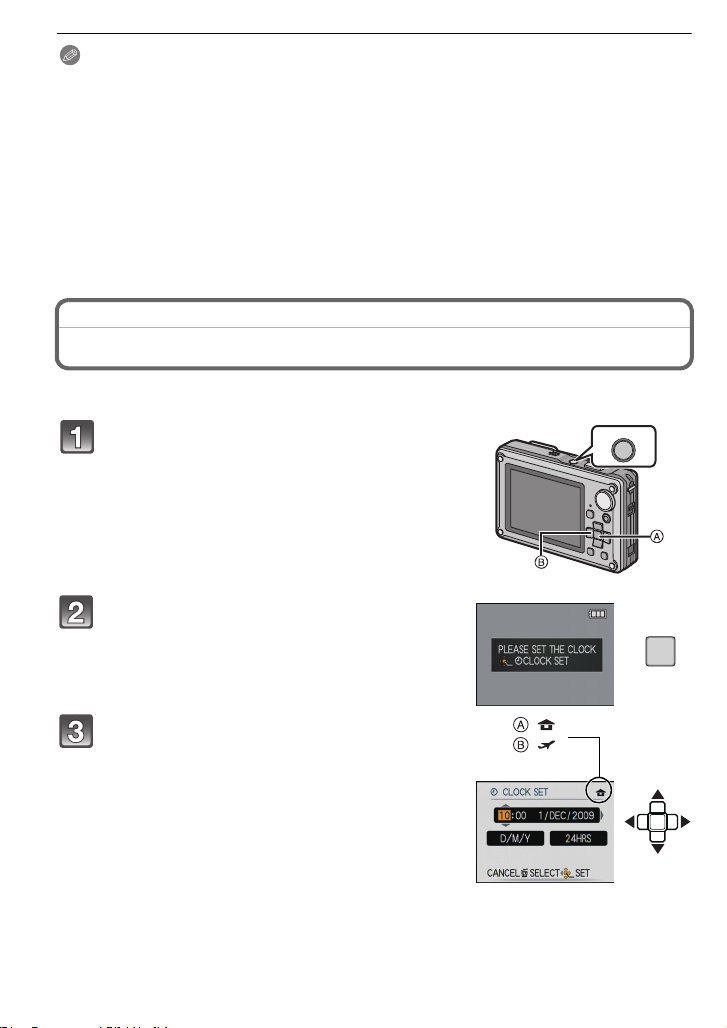
Preparation
ON/OFF
Note
Do not turn this unit off, remove its battery or card, or disconnect the AC adaptor
•
(DMW-AC5G; optional) when the access indication is lit [when pictures are being
written, read or deleted, or the built-in memory or the card is being formatted (P32)].
Furthermore, do not subject the camera to vibration, impact or static electricity.
The card or the data on the card may be damaged, and this unit may no longer operate
normally.
If operation fails due to vibration, impact or static electricity, perform the operation
again.
• The data on the built-in memory or the card may be damaged or lost due to electromagnetic
waves, static electricity or breakdown of the camera or the card. We recommend storing
important data on a PC etc.
• Do not format the card on your PC or other equipment. Format it on the camera only to ensure
proper operation. (P32)
• Keep the Memory Card out of reach of children to prevent swallowing.
Setting Date/Time (Clock Set)
• The clock is not set when the camera is shipped.
Press and hold down the ON/OFF button.
• The [PLEASE SET THE CLOCK] message appears.
(This message does not appear in [PLAYBACK]
mode.)
A [MENU/SET] button
B Cursor buttons
Press [MENU/SET].
Press 2/1 to select the items (year, month,
day, hour, minute, display sequence or time
:
:
display format), and press 3/4 to set.
A: Time at the home area
B: Time at the travel destination (P81)
‚: Cancel without setting the clock.
Select either [24HRS] or [AM/PM] for the time display
•
format.
• AM/PM is displayed when [AM/PM] is selected.
• When [AM/PM] is selected as the time display format, midnight is displayed as
AM 12:00 and noon is displayed as PM 12:00. This display format is common in the US
and elsewhere.
VQT1Z66
22
MENU
/SET
Page 23
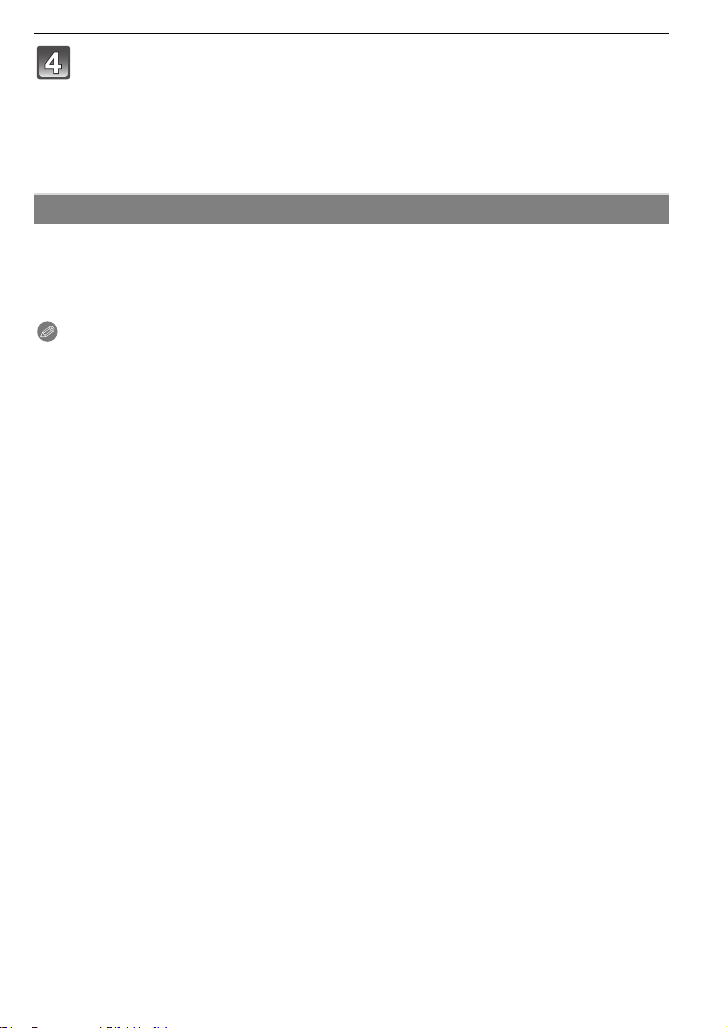
Preparation
Press [MENU/SET] to set.
• After completing the clock settings, turn the camera off. Then turn the camera back on,
switch to recording mode, and check that the display reflects the settings that were
performed.
• When [MENU/SET] has been pressed to complete the settings without the clock having
been set, set the clock correctly by following the
below.
“Changing the clock setting” procedure
Changing the clock setting
Select [CLOCK SET] in the [REC] or [SETUP] menu, and press 1. (P25)
•
It can be changed in steps 3 and 4 to set the clock.
• The clock setting is maintained for 3 months using the built-in clock battery even
without the battery. (Leave the charged battery in the unit for 24 hours to charge the
built-in battery.)
Note
•
The clock is displayed when [DISPLAY] is pressed several times during recording.
• You can set the year from 2000 to 2099.
• If the clock is not set, the correct date cannot be printed when you stamp the date on the
pictures with [TEXT STAMP] (P104) or order a photo studio to print the pictures.
• If the clock is set, the correct date can be printed even if the date is not displayed on the screen
of the camera.
VQT1Z66
23
Page 24
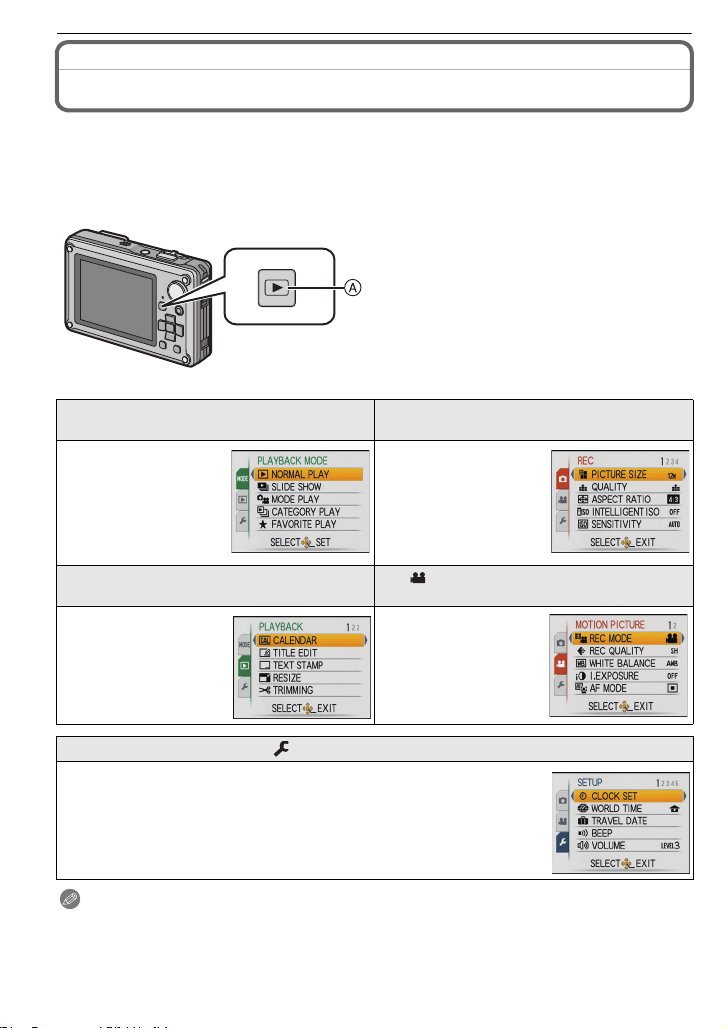
Preparation
Setting the Menu
The camera comes with menus that allow you to set the settings for taking pictures and
playing them back just as you like and menus that enable you to have more fun with the
camera and use it more easily.
In particular, the [SETUP] menu contains some important settings relating to the camera’s
clock and power. Check the settings of this menu before proceeding to use the camera.
A [(] button
[MODE] playback mode menu
(P43, 97 to 100)
• This menu lets you
select the setting of
the playback methods
such as playback or
slide show of only the
pictures set as
[FAVORITE] .
( [PLAYBACK] mode menu (P102 to 113)
• This menu lets you
make the protection,
trimming or print
settings (DPOF), etc.
of recorded pictures.
! [REC] mode menu (P83 to 93)
• This menu lets you
set the colouring,
sensitivity, aspect
ratio, number of pixels
and other aspects of
the pictures you are
recording.
[MOTION PICTURE] mode menu
(P69 to 75)
• This menu lets you
set the [REC MODE],
[REC QUALITY], and
other aspects for
motion picture
recording.
[SETUP] menu (P27 to 32)
• This menu lets you perform the clock settings, select the operating
beep tone settings and set other settings which make it easier for you
to operate the camera.
• The [SETUP] menu can be set from either the [REC MODE] or
[PLAYBACK MODE].
Note
There are functions that cannot be set or used depending on the modes or menu settings being
•
used on the camera due to the specifications.
VQT1Z66
24
Page 25
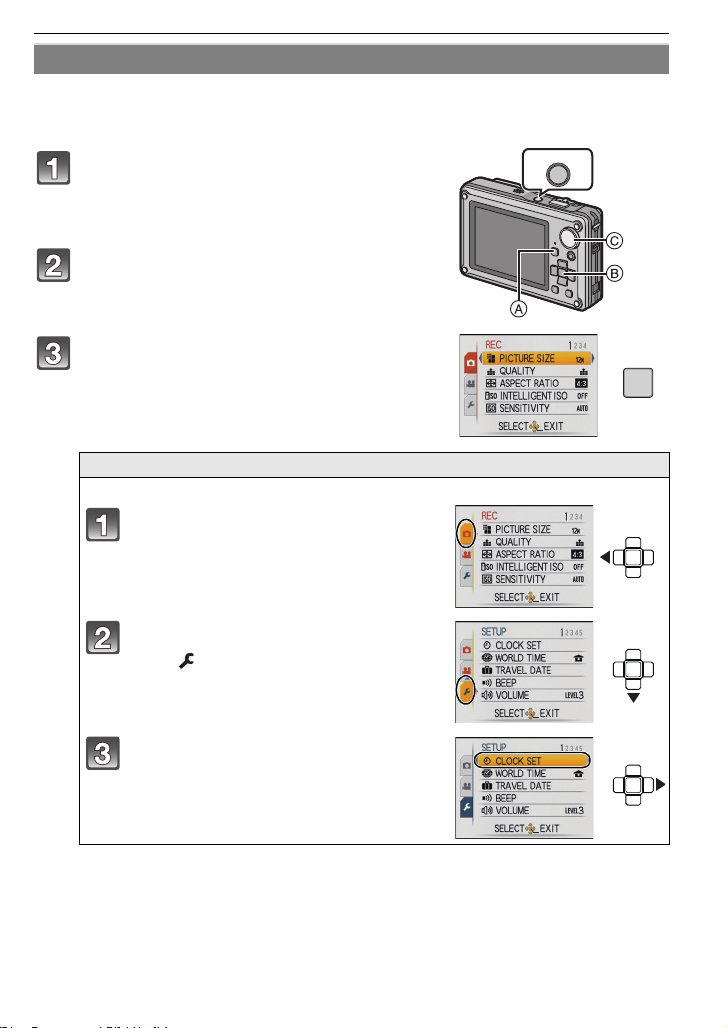
Preparation
ON/OFF
MENU
/SET
Setting menu items
This section describes how to select the normal picture mode settings, and the same
setting can be used for the [PLAYBACK] menu and [SETUP] menu as well.
Example: Setting [AF MODE] from [
Ø] to [š] in the normal picture mode
Press and hold down the ON/OFF button.
A [(] button
B [MENU/SET] button
C Mode dial
Set the mode dial to [·].
• To set the playback menu, proceed to step 3 by
pressing the [(].
Press [MENU/SET] to display the menu.
• You can switch menu screens from any menu item by
sliding the zoom lever.
Switching to other menus
e.g.: Switching to the [SETUP] menu
Press 2.
Press 4 to select the [SETUP] menu
icon [ ].
Press 1.
• Select a menu item next and set it.
VQT1Z66
25
Page 26
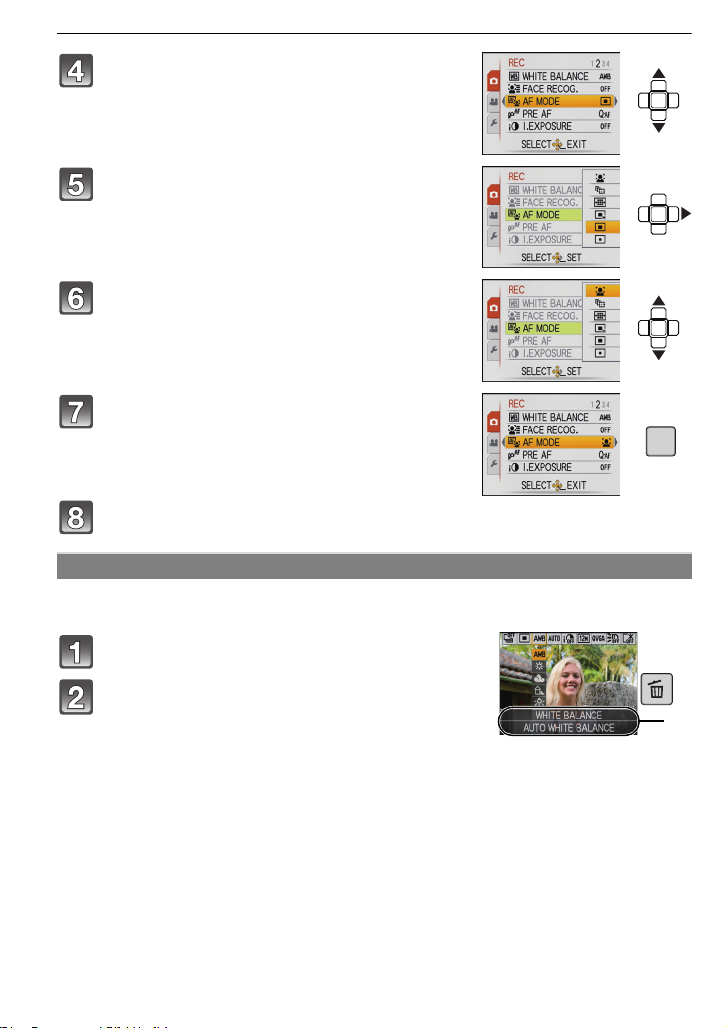
Preparation
MENU
/SET
A
Press 3/4 to select [AF MODE].
• Select the item at the very bottom, and press 4 to
move to the second screen.
Press 1.
• Depending on the item, its setting may not appear or it
may be displayed in a different way.
Press 3/4 to select [š].
Press [MENU/SET] to set.
Press [MENU/SET] to close the menu.
Using the quick menu
By using the quick menu, some of the menu settings can be easily found.
•
Some of the menu items cannot be set by the modes.
Press and hold [Q.MENU] when recording.
Press 3/4/2/1 to select the menu item and
the setting and then press [MENU/SET] to
close the menu.
A The items to be set and the settings are displayed.
VQT1Z66
26
Q.MENU
Page 27
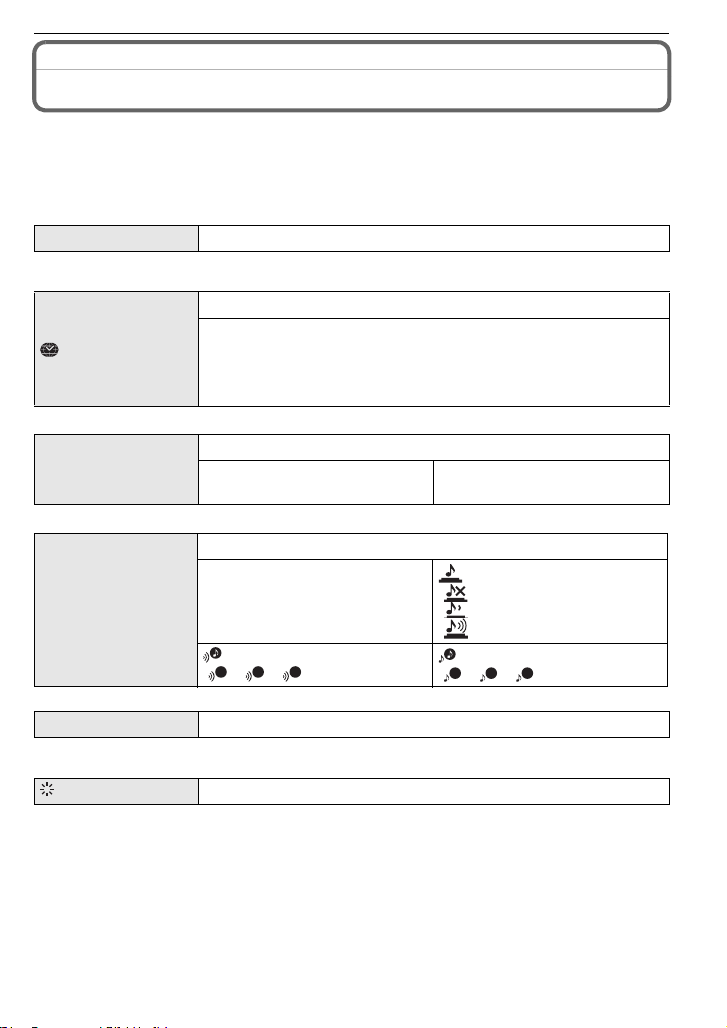
Preparation
1
Perform these settings if you need to.
About the Setup Menu
[CLOCK SET], [ECONOMY] and [AUTO REVIEW] are important items. Check their
settings before using them.
In the Intelligent auto mode, only [CLOCK SET], [WORLD TIME], [BEEP] and [LANGUAGE]
•
can be set.
For details on how to select the [SETUP] menu settings, refer to P25.
U [CLOCK SET]
Refer to P22 for details.
•
Setting Date/Time.
Set the time in your home area and travel destination.
“ [DESTINATION]:
[WORLD TIME]
Travel destination area
– [HOME]:
Your home area
• Refer to P81 for details.
Set the departure date and the return date of the vacation.
— [TRAVEL DATE]
[TRAVEL SETUP]
[OFF]/[SET]
[LOCATION]
[OFF]/[SET]
• Refer to P79 for details.
This allows you to set the beep and shutter sound.
r [BEEP]
u [VOLUME]
r [BEEP LEVEL]:
[s] (Muted)
[t] (Low)
[u] (High)
[BEEP TONE]:
1 2 3
[]/[]/[]
Adjust the volume of the speaker to any of 7 levels.
[SHUTTER VOL.]:
[ ] (Muted)
[] (Low)
[ ] (High)
[SHUTTER TONE]:
2 3
[]/[]/[]
• When you connect the camera to a TV, the volume of the TV speakers does not change.
[MONITOR]
Adjust the brightness of the LCD monitor in 7 steps.
VQT1Z66
27
Page 28
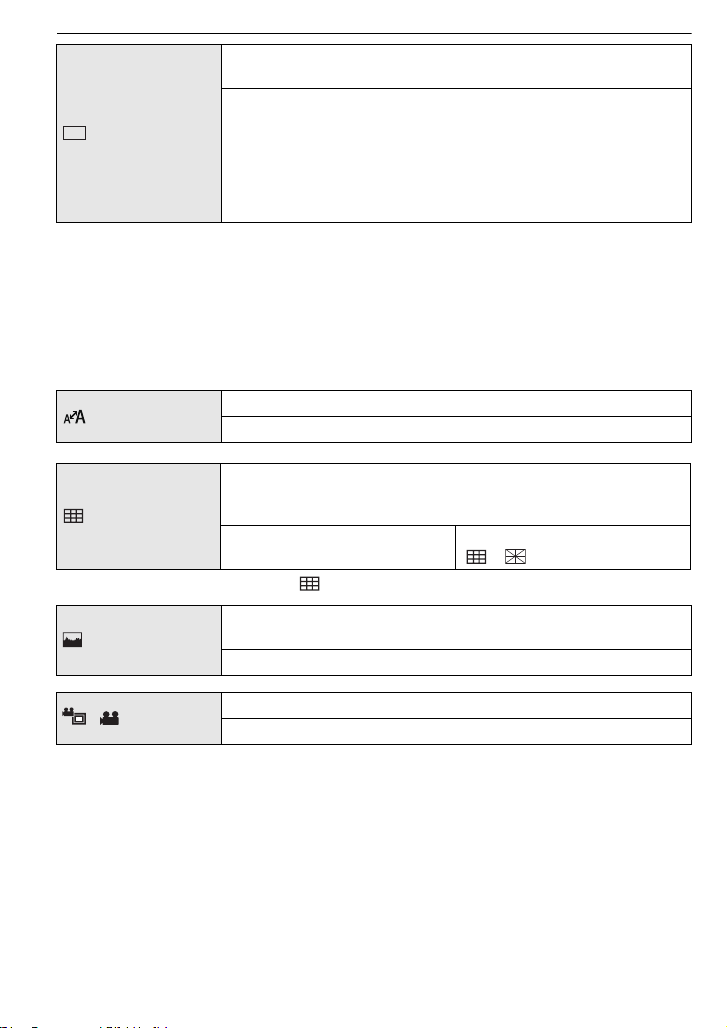
Preparation
LCD
These menu settings make it easier to see the LCD monitor when
you are in bright places.
[OFF]
[LCD MODE]
„ [AUTO POWER LCD]:
The brightness is adjusted automatically depending on how bright
it is around the camera.
… [POWER LCD]:
The LCD monitor becomes brighter and easier to see even when
taking pictures outdoors.
• The brightness of the pictures displayed on the LCD monitor is increased so some subjects
may appear differently from actuality on the LCD monitor. However, this does not affect the
recorded pictures.
• The LCD monitor automatically returns to normal brightness after 30 seconds when recording
in Power LCD mode. Press any button to make the LCD monitor bright again.
• If the screen is difficult to see because of sunlight etc. shining on it, use your hand or another
object to block the light.
• The number of recordable pictures decreases in Auto Power LCD mode and Power LCD mode.
• [AUTO POWER LCD] cannot be selected in playback mode.
[DISPLAY SIZE]
Change the display size of some icons and menu screens.
[STANDARD]/[LARGE]
Set the pattern of the guide lines displayed when taking pictures.
You can also set whether or not to have the recording information
[GUIDE LINE]
displayed when the guide lines are displayed. (P47)
[REC. INFO.]:
[OFF]/[ON]
[PATTERN]:
[]/[ ]
• The [PATTERN] setting is fixed to [ ] in the Intelligent auto mode and the clipboard mode.
This allows you to set either to display or not display the
[HISTOGRAM]
histogram. (P48)
[OFF]/[ON]
[ REC AREA]
Angle of view for motion picture recording can be checked.
[OFF]/[ON]
28
VQT1Z66
Page 29
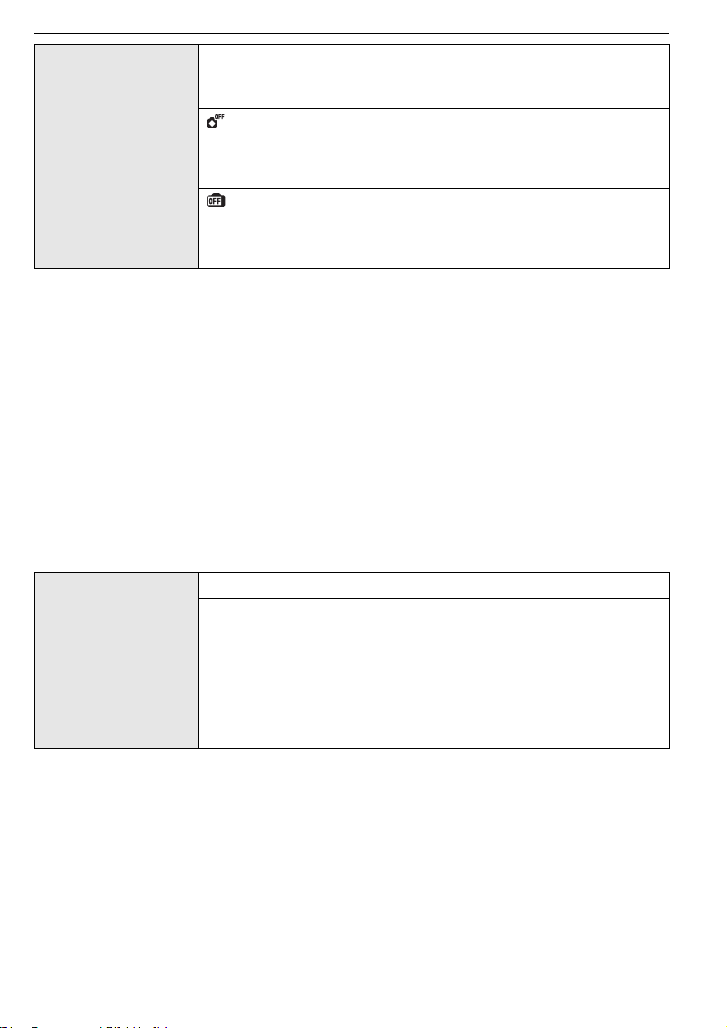
Preparation
You can conserve the battery life by setting these menus.
Also, it will turn off the LCD monitor automatically when not in use
to prevent discharge of the battery.
[AUTO POWER OFF]:
The camera is automatically turned off if the camera has not been
q [ECONOMY]
used for the time selected on the setting.
[OFF]/[2MIN.]/[5MIN.]/[10MIN.]
[AUTO LCD OFF]:
The LCD monitor is automatically turned off if the camera has not
been used for the time selected on the setting.
[OFF]/[15SEC.]/[30SEC.]
• [AUTO POWER OFF] is set to [5 MIN.] in the Intelligent auto mode and the clipboard mode.
• [AUTO POWER OFF] is fixed to [2MIN.] when [AUTO LCD OFF] is set to [15SEC.] or [30SEC.].
• The status indicator lights while the LCD monitor is turned off. Press any button to turn on the
LCD monitor again.
• [AUTO LCD OFF] does not work while operating menu or playback zoom.
• [AUTO POWER OFF] does not work in the following cases.
– When using the AC adaptor
– When connecting to a PC or a printer
– When recording or playing back motion pictures
– During a slide show
– [AUTO DEMO]
• [AUTO LCD OFF] does not work in the following cases.
– When using the AC adaptor
– When connecting to a PC or a printer
– While the self-timer is set
– While recording motion pictures
– While the menu screen is displayed
– [AUTO DEMO]
Set the length of time that the picture is displayed after taking it.
[OFF]
[1SEC.]
o [AUTO REVIEW]
[2SEC.]
[HOLD]: The pictures are displayed until one any of the buttons
is pressed.
[ZOOM]: The picture is displayed for 1 second and then
enlarged 4k and displayed for 1 more second.
• The auto review function is activated regardless of its setting when using auto bracket (P56),
[HI-SPEED BURST] (P64) and [FLASH BURST] (P65) in scene mode, burst mode (P90) and
when recording still pictures with audio (P93). (The pictures cannot be enlarged.)
• In Intelligent auto mode, the auto review function is fixed to [2SEC.].
• [AUTO REVIEW] does not work in recording motion pictures.
VQT1Z66
29
Page 30
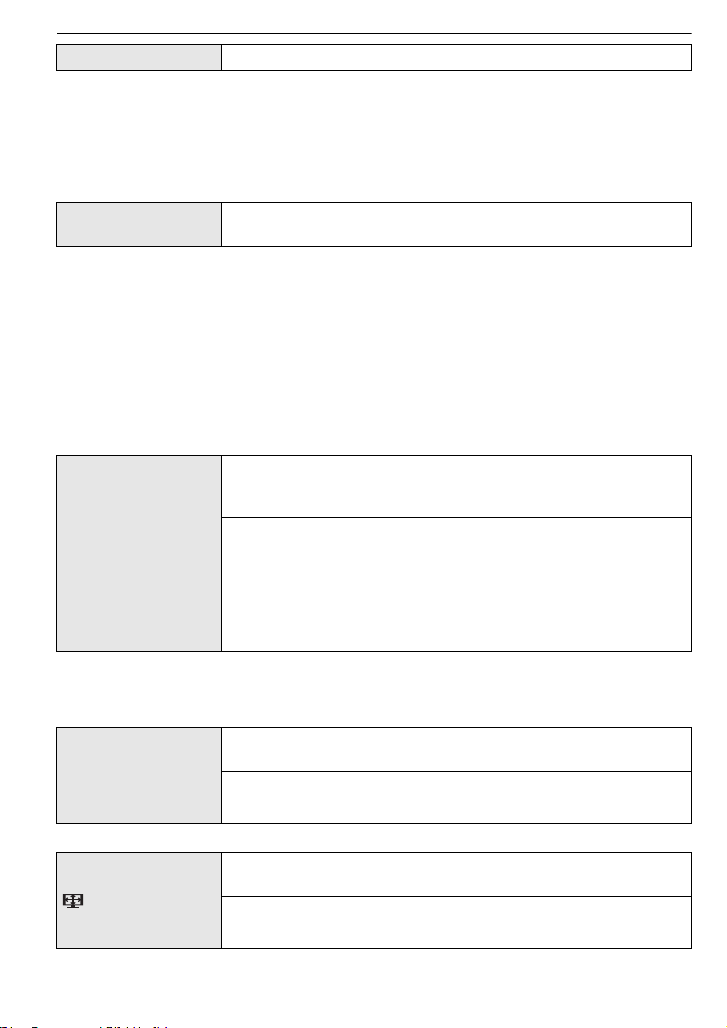
Preparation
v [NO.RESET]
Reset the file number of the next recording to 0001.
• The folder number is updated and the file number starts from 0001. (P123)
• A folder number between 100 and 999 can be assigned.
When the folder number reaches 999, the number cannot be reset. We recommend formatting
the card (P32) after saving the data on a PC or elsewhere.
• To reset the folder number to 100, format the built-in memory or the card first and then use this
function to reset the file number.
A reset screen for the folder number will then appear. Select [YES] to reset the folder number.
w [RESET]
• When the [RESET] setting is selected during recording, the operation that resets the lens is
also performed at the same time. You will hear the sound of the lens operating but this is
normal and not indicative of malfunctioning.
• When the [REC] mode settings are reset, data registered with [FACE RECOG.] will be also
reset, too.
The [REC] or [SETUP] menu settings are reset to the initial
settings.
• When [SETUP] menu settings are reset, the following settings are also reset. In addition,
[ROTATE DISP.] (P108) is set to [ON], and [FAVORITE] (P109) is set to [OFF] in [PLAYBACK]
mode menu.
– The birthday and name settings for [BABY1]/[BABY2] (P63) and [PET] (P63) in scene mode.
– The settings of [TRAVEL DATE] (P79) (departure date, return date, location)
– The [WORLD TIME] (P81) setting.
• The folder number and the clock setting are not changed.
Select the USB communication system after or before connecting
the camera to your PC or your printer with the USB connection
cable (supplied).
y [SELECT ON CONNECTION]:
x [USB MODE]
Select either [PC] or [PictBridge(PTP)] if you connected the
camera to a PC or a printer supporting PictBridge.
{ [PictBridge(PTP)]:
Set after or before connecting to a printer supporting PictBridge.
z [PC]:
Set after or before connecting to a PC.
• When [PC] is selected, the camera is connected via the “USB Mass Storage” communication
system.
• When [PictBridge(PTP)] is selected, the camera is connected via the “PTP (Picture Transfer
Protocol)” communication system.
Set to match the colour television system in each country.
(Playback mode only)
| [VIDEO OUT]
[NTSC]: Video output is set to NTSC system.
[PAL]: Video output is set to PAL system.
• This will operate when the AV cable or HDMI mini cable (optional) is connected.
Set to match the type of TV.
(Playback mode only)
[TV ASPECT]
[W]: When connecting to a 16:9 screen TV.
[X]: When connecting to a 4:3 screen TV.
• This will work when the AV cable is connected.
VQT1Z66
30
Page 31

Preparation
Set the format for the HDMI output when playing back on the
HDMI compatible high definition TV connected with this unit using
the HDMI mini cable (optional).
[AUTO]:
The output resolution is automatically set based on the
information from the connected TV.
[1080i]:
[HDMI MODE]
The interlace method with 1080 available scan lines is used for
output.
[720p]:
The progressive method with 720 available scan lines is used for
output.
1
¢
[576p]
/[480p]
The progressive method with 576
2
¢
:
1
2
¢
¢
/480
available scan lines is
used for output.
¢1 When [VIDEO OUT] is set to [PAL]
¢2 When [VIDEO OUT] is set to [NTSC]
• Interlace method/progressive method
i= interlace scanning is scanning the screen with half of the effective scanning lines every
1/50 seconds, where p= progressive scanning is a high density image signal that is scanning
the screen with all the effective scanning lines every 1/50 seconds.
The [HDMI] terminal on this unit is compatible with high definition output [1080i]. It is necessary
to have a compatible TV to enjoy progressive and high definition images.
• If the images are not output on the TV when the setting is [AUTO], match with the image format
your TV can display, and select number of effective scanning lines. (Please read the operating
instructions for the TV.)
• This will work when the HDMI mini cable (optional) is connected.
• Refer to P115 for details.
Setup so this unit can be controlled by the remote control of the
VIERA by automatically coupling this unit with the VIERA Link
compatible equipment using HDMI mini cable (optional).
[VIERA Link]
[OFF]: Operation is performed with the buttons on this unit.
[ON]: Remote control operation of the VIERA Link
compatible equipment is enabled. (Not all operations
are possible)
Button operation of the main unit will be limited.
• This will work when the HDMI mini cable (optional) is connected.
• Refer to P116 for details.
Set the screen that is displayed when the mode dial is set to .
} [SCENE MENU]
[OFF]: The recording screen in the currently selected scene
mode appears.
[AUTO]: The scene mode menu screen appears. (P58)
VQT1Z66
31
Page 32

Preparation
DEMO
A
B
[VERSION DISP.]
It is possible to check which version of
firmware is on the camera.
[FORMAT]
The built-in memory or card is formatted. Formatting irretrievably
deletes all the data so check the data carefully before formatting.
• Use a battery with sufficient battery power or the AC adaptor (DMW-AC5G; optional) and multi
conversion adaptor (DMW-MCA1; optional) when formatting. Do not turn the camera off during
formatting.
• If a card has been inserted, only the card is formatted. To format the built-in memory, remove
the card.
• If the card has been formatted on a PC or other equipment, format it on the camera again.
• It may take longer to format the built-in memory than the card.
• If you cannot format, contact the dealer or your nearest Service Centre.
Set the language displayed on the screen.
~ [LANGUAGE]
[ENGLISH]/[DEUTSCH]/[FRANÇAIS]/[ESPAÑOL]/[ITALIANO]/
[¢]
• If you set a different language by mistake, select [~] from the menu icons to set the desired
language.
The camera automatically detects jitter and the movement of the
subject and displays these on the indicator.
([JITTER, SUBJ. MOVE DEMO.])
The camera’s features are displayed as slide shows.
([AUTO DEMO])
[JITTER, SUBJ. MOVE DEMO.]
[DEMO MODE]
A Jitter detection demonstration
B Movement detection demonstration
[AUTO DEMO]:
[OFF]
[ON]
• In playback mode, [JITTER, SUBJ. MOVE DEMO.] cannot be displayed.
• Press [DISPLAY] to close [JITTER, SUBJ. MOVE DEMO.].
Press [MENU/SET] to close [AUTO DEMO].
• [JITTER, SUBJ. MOVE DEMO.] is an approximation.
• [AUTO DEMO] has no TV output capability even when it is in playback mode.
32
VQT1Z66
Page 33

Preparation
ON/OFF
Mode switching
Selecting the [REC] mode, and record still picture
or motion picture
Press and hold down the ON/OFF button.
A Motion picture button
B Mode dial
C Shutter button
• The status indicator D lights when the ON/OFF
button is pressed. (It will turn off in approximately
1 second)
Switching the mode by rotating the mode
dial.
Align a desired mode with part E.
Rotate the mode dial slowly and surely to adjust
•
to each mode.
SCN
NORMAL PICTURE
VQT1Z66
33
Page 34

Preparation
∫ List of [REC] modes
¦
Intelligent auto mode (P36)
The subjects are recorded using settings automatically selected by the camera.
!
Normal picture mode (P40)
The subjects are recorded using your own settings.
Sports mode (P57)
Use this mode to take pictures of sporting events, etc.
¢ It will be a normal motion picture recording during the motion picture recording.
Snow mode (P57)
This allows you to take pictures that show the snow as white as possible at a ski resort
or a snow-covered mountain.
Beach & Surf mode (P57)
This mode is optimal for taking pictures up to 3 m underwater and at the beach.
Û Scene mode (P58)
This allows you to take pictures that match the scene being recorded.
ì Clipboard mode (P94)
Record as a memo.
¢ Motion picture cannot be taken in Clipboard mode.
∫ Tips for taking good pictures
A Flash
B AF assist lamp/LED light
• Hold the camera gently with both hands, keep your arms still
at your side and stand with your feet slightly apart.
• Be careful not to move the camera when you press the
shutter button.
• Do not block the flash and AF assist lamp/LED light with
your fingers.
• Do not touch the front of the lens.
34
VQT1Z66
Page 35

Take the still picture after setting the mode dial
Press the shutter button halfway to focus.
Press the shutter button fully (push it in further), and take
the picture.
Take the motion picture after setting the mode dial
Press the motion picture button to start the recording.
Press the motion picture button again to stop the recording.
∫ For more details, refer to “Recording Motion Picture” (P69).
Playback the recorded still pictures or motion picture
Press [(].
A [(] button
Press 2/1 to select the picture.
Preparation
∫ For more details, refer to “Playing back Pictures ([NORMAL PLAY])” (P43),
“Playing Back Motion Pictures/Pictures with Audio” (P101).
VQT1Z66
35
Page 36

Basic
1
2
[REC] mode: ñ
Basic
Taking pictures using the automatic function
(ñ: Intelligent Auto Mode)
The camera will set the most appropriate settings to match the subject and the recording
conditions so we recommend this mode for beginners or those who want to leave the
settings to the camera and take pictures easily.
The following functions are activated automatically.
•
– Scene detection /[STABILIZER] /[INTELLIGENT ISO]/Face detection / [QUICK AF]/
[I.EXPOSURE]/Digital Red-eye Correction/Backlight Compensation
Set the mode dial to [ñ].
Press the shutter button halfway to focus.
• The focus indication 1 (green) lights when the subject
is focused.
• The AF area 2 is displayed around the subject’s face
by the face detection function. In other cases, it is
displayed at the point on the subject which is in focus.
• The focus range is 5 cm (Wide)/30 cm (Tele) to ¶.
• The maximum close-up distance (the shortest distance
at which the subject can be taken) differs depending on
the zoom magnification.
Press the shutter button fully (push it in
further), and take the picture.
•
The access indication (P21) lights red when pictures are
being recorded on the built-in memory (or the card).
∫ When taking pictures using the flash (P49)
∫ When taking pictures using the zoom (P42)
∫ When recording motion pictures (P69)
VQT1Z66
36
Page 37

Basic
Scene detection
When the camera identifies the optimum scene, the icon of the scene concerned is
displayed in blue for 2 seconds, after which its colour changes to the usual red.
¦
> [i-PORTRAIT]
[i-SCENERY]
[i-MACRO]
Only when [‡] is selected
[i-NIGHT PORTRAIT]
[i-NIGHT SCENERY]
¢
[i-BABY]
[¦] is set if none of the scenes are applicable, and the standard settings are set.
•
• If a tripod is used, for instance, and the camera has judged that camera shake is minimal when
the scene mode has been identified as [ ], the shutter speed will be set to a maximum of
8 seconds.Take care not to move the camera while taking pictures.
• An optimum scene for the specified subject will be chosen when set to AF tracking (P88).
• When [FACE RECOG.] is set to [ON], and the face similar to the registered face is detected, [R]
is displayed in the top right of [ ], [ ] and [ ].
¢ When [FACE RECOG.] is set to [ON], [ ] will be displayed for birthdays of registered faces
already set only when the face of a person 3 years old or younger is detected.
∫ Face detection
When [ ],[ ] or [ ] is selected, the camera automatically detects a person’s face, and
it will adjust the focus and exposure. (P88)
Note
Due to conditions such as the ones below, a different scene may be
•
identified for the same subject.
– Subject conditions: When the face is bright or dark, The size of the
subject, The distance to the subject, The contrast of the subject,
When the subject is moving, When zoom is used
– Recording conditions: Sunset, Sunrise, Under low brightness
conditions, Underwater, When the camera is shaken
• To take pictures in an intended scene, it is recommended that you take pictures in the
appropriate recording mode.
• Face detection may become slower or it may not detect underwater.
∫ The Backlight Compensation
Backlight refers to when light comes from the back of a subject.
In this case, the subject will become dark, so this function compensates the backlight by
brightening the whole of the picture automatically.
•
•
Only when [Œ] is selected
VQT1Z66
37
Page 38

Basic
Face Recognition
Face of the person that is taken often can be registered along with
information such as name and birthday.
When a picture is taken with [FACE RECOG.] turned [ON], it will
search for the face similar to the registered face, setting the focus
and exposure preferentially. The camera will also remember the
face during the face recognition, and detect the face that the picture
is taken for many times automatically, displaying the face
recognition registration screen. (P76)
Note
[FACE RECOG.] will find a face similar to the registered face, and does not guarantee secure
•
recognition of a person.
• Faces with similar distinctive features such as those of parents and children or siblings may not
be correctly recognised.
• Face Recognition may take more time to select and recognise distinctive facial features than
regular face detection.
AF Tracking Function
It is possible to set the focus to the specified subject. Focus will keep following the subject
automatically even if it moves.
1 Press 3.
[ ] is displayed in the upper left of the screen.
•
• AF Tracking frame is displayed in the centre of the
screen.
• Press 3 again to cancel.
2 Bring the subject to the AF tracking frame, and
press 4 to lock the subject.
•
AF tracking frame will turn yellow.
• An optimum scene for the specified subject will be
chosen.
• Press 3 to cancel.
Note
•
Please read the Note regarding the AF tracking on P88.
About the flash
• When [‡] is selected, [ ], [ ] or [ ] is set depending on the type of subject and
brightness.
• When [ ] or [ ] is set, digital red-eye correction (P50) is enabled, and the flash is
activated twice.
VQT1Z66
38
Page 39

Basic
ISOMAX
1600
Settings in Intelligent auto mode
• Only the following functions can be set in this mode.
[REC] mode menu
– [PICTURE SIZE]
¢1 The settings which can be selected are different from when other [REC] modes are used.
[MOTION PICTURE] mode menu
– [REC MODE] (P72)/[REC QUALITY]
¢2 The settings which can be selected are different from when other [REC] modes are used.
[SETUP] menu
– [CLOCK SET]/[WORLD TIME]/[BEEP]/[LANGUAGE]
• The settings of the following items are fixed.
[GUIDE LINE] (P28) ([REC. INFO.]: [OFF])
[ECONOMY] ([AUTO
POWER OFF]) (P29)
[AUTO REVIEW] (P29) [2SEC.]
Flash (P49) ‡/Œ
Self-timer (P54) 10 seconds/off
[WIND CUT] (P75) [OFF]
[QUALITY] (P84) A
[INTELLIGENT ISO] (P84)
[WHITE BALANCE] (P85) [AWB]
[AF MODE] (P87) š (Set to [ ] when a face cannot be detected
[PRE AF] (P89)
[I.EXPOSURE] (P89) [ON]
[STABILIZER] (P92) [AUTO]
[AF ASSIST LAMP] (P93) [ON]
¢1 Fix to [
¢2 Fix to [MODE 1] during motion picture recording
Ø] when a face is not recognised during motion picture recording
• The following functions cannot be used.
– [AUTO LCD OFF]/[EXPOSURE]/[AUTO BRACKET]/White balance fine adjustment/
[DIGITAL ZOOM]/[AUDIO REC.]/[MIN. SHTR SPEED]/[HISTOGRAM]
• The other items on the [SETUP] menu can be set in a mode such as the normal picture mode.
What is set will be reflected in the Intelligent auto mode.
¢1
(P83)/[BURST] (P90)/[COLOR MODE]¢1 (P91)/[FACE RECOG.] (P76)
¢2
(P72)/[COLOR MODE]¢2 (P91)/[LED LIGHT] (P75)
Item Settings
[5MIN.]
¢2
¢1
)
VQT1Z66
39
Page 40

Basic
A
B
C
GF
E
D
[REC] mode: ·
Taking pictures with your favourite settings
(·: Normal picture mode)
The camera automatically sets the shutter speed and the aperture value according to the
brightness of the subject.
You can take pictures with greater freedom by changing various settings in [REC] menu.
Set the mode dial to [·].
A Mode dial
• To change the setting while taking pictures, refer to
“Using the [REC] Mode Menu” (P83).
Aim the AF area at the point you want to
focus on.
Press the shutter button halfway to focus.
• The focus indication (green) lights when the subject is
focused.
• The focus range is 30 cm to ¶.
• If pictures are to be taken at an even closer range,
refer to
“Taking Close-up Pictures” (P52).
Press the halfway pressed shutter button
fully to take a picture.
• The access indication lights (P21) red when pictures
are being recorded on the built-in memory (or the
card).
∫ To adjust the exposure and take pictures at times when the image appears too
dark (P55)
∫ To adjust the colours and take pictures at times when the image appears too red
(P85)
∫ When recording motion pictures (P69)
Focusing
Aim the AF area at the subject, and then press the shutter button halfway.
Focus
Focus indication On Blinks
AF area White>Green White>Red
Sound Beeps 2 times Beeps 4 times
When the subject is
focused
When the subject
is not focused
VQT1Z66
40
Page 41

Basic
1/301/30F3.3F3.3
ISOISO
80 80
1/30F3.3
ISO
80
1/301/30
ISOISO
80 80
1/30
ISO
80
F3.3F3.3F3.3
A Focus indication
B AF area (normal)
C AF area (when using the digital zoom or when it is dark)
D Focus range
E Aperture value
F Shutter speed
G ISO sensitivity
¢
¢
¢ If correct exposure cannot be achieved, it will be displayed in red.
(However, it will not be displayed in red when the flash is used.)
When the subject is not in focus (such as when it is not in the centre of
the composition of the picture you want to take)
1 Aim the AF area at the subject, and then press the shutter button halfway to fix the
focus and exposure.
2 Press and hold the shutter button halfway while moving the camera as you
compose the picture.
You can repeatedly retry the actions in step 1
•
before pressing the shutter button fully.
We recommend that you use the face
detection function when taking pictures of
people. (P87)
∫ Subjects and recording conditions which are difficult to focus
Fast-moving subjects, extremely bright subjects or subjects without contrast
•
• When the recordable range display has appeared in red
• When recording subjects through windows or near shiny objects
• When it is dark or when jitter occurs
• When the camera is too close to the subject or when taking a picture of both distant and near
subjects
Preventing jitter (camera shake)
When the jitter alert [ ] appears, use [STABILIZER] (P92), a tripod or the self-timer
(P54).
Shutter speed will be slower particularly in the following cases. Keep the camera still from the
•
moment the shutter button is pressed until the picture appears on the screen. We recommend
using a tripod.
– Slow sync./Red-eye reduction
– In [NIGHT PORTRAIT], [NIGHT SCENERY], [PARTY], [CANDLE LIGHT], [STARRY SKY] or
[FIREWORKS] in scene mode (P58)
– When the shutter speed is slowed in [MIN. SHTR SPEED]
Direction detection function
Pictures recorded with the camera held vertically are played back vertically (rotated). (Only
when [ROTATE DISP.] (P108) is set to [ON])
Pictures may not be displayed vertically if they were taken with the camera aimed up or down.
•
• Motion pictures taken with the camera held vertically are not displayed vertically.
VQT1Z66
41
Page 42

Basic
T
W
T
W
T
W
T
W
[REC] mode: ñ· ¿¨
Taking Pictures with the Zoom
Using the Optical Zoom/Using the Extra Optical Zoom (EZ)/Using the
Digital Zoom
You can zoom-in to make people and objects appear closer or zoom-out to record
landscapes in wide angle. To make subjects appear even closer [maximum of 9.1k], do
not set the picture size to the highest setting for each aspect ratio (X/Y/W).
Even higher levels of magnification are possible when [DIGITAL ZOOM] is set to [ON] in
[REC] menu.
To make subjects appear closer use (Tele)
Slide the zoom lever towards Tele.
To make subjects appear further away use (Wide)
Slide the zoom lever towards Wide.
∫ Types of zooms
Feature Optical zoom Extra optical zoom (EZ) Digital zoom
18.6k [including optical zoom
Maximum
magnification
Picture
quality
Conditions None
4.6k 9.1k
No deterioration No deterioration
¢
[PICTURE SIZE] with
(P83) is selected.
4.6k]
36.3k [including extra optical
zoom 9.1k]
The higher the magnification
level, the greater the
deterioration.
[DIGITAL ZOOM] (P91) on the
[REC] menu is set to [ON].
Screen
display
A
[ ] is displayed.
When using the zoom function, an estimate of the focus range will appear in conjunction
•
with the zoom display bar. (Example: 0.3 m –¶)
¢ The magnification level differs depending on [PICTURE SIZE] and [ASPECT RATIO] setting.
B The digital zoom range is
displayed.
∫ Extra optical zoom mechanism
When you set the picture size to [ ] (3 million pixels), the 12M (12.1 million pixels) CCD
area is cropped to the centre 3M (3 million pixels) area, allowing a picture with a higher
zoom effect.
42
VQT1Z66
Page 43

Basic
A
B
Note
•
The digital zoom cannot be set when õ, or ¨ has been selected.
• The indicated zoom magnification is an approximation.
• “EZ” is an abbreviation of “Extra optical Zoom”.
• The optical zoom is set to Wide (1k) when the camera is turned on.
• If you use the zoom function after focusing on the subject, focus on the subject again.
• When using the digital zoom, [STABILIZER] may not be effective.
• When using the digital zoom, we recommend using a tripod and the self-timer (P54) for taking
pictures.
• The extra optical zoom cannot be used in the following cases.
– In macro zoom mode
– In [TRANSFORM], [HIGH SENS.], [HI-SPEED BURST], [FLASH BURST], [PIN HOLE] or
[FILM GRAIN] in scene mode
– when recording motion pictures
• [DIGITAL ZOOM] cannot be used in the following cases.
– In [TRANSFORM], [BABY1]/[BABY2], [PET], [HIGH SENS.], [HI-SPEED BURST],
[FLASH BURST], [PIN HOLE] or [FILM GRAIN] in scene mode
– When [INTELLIGENT ISO] is set
[PLAYBACK] mode: ¸
Playing back Pictures ([NORMAL PLAY])
Press [(].
A [(] button
• When the mode dial is set to [¨], clipboard will
be displayed. Refer to
pictures
” (P95) for information about playing
back the clipboard.
Press 2/1 to select the picture.
“Viewing clipboard
2: Play back the previous picture
1: Play back the next picture
• Speed of picture forwarding/rewinding changes depending on the playback status.
∫ Fast forwarding/Fast rewinding
Press and hold 2/1 during playback.
2:Fast rewind
1: Fast forward
The file number A and the picture number B only
•
change one by one. Release 2/1 when the number of
the desired picture appears to play back the picture.
• If you keep pressing 2/1, the number of pictures forwarded/rewound increases.
∫ To finish playback
(] again, press the motion picture button or press the shutter button
Press [
halfway.
VQT1Z66
43
Page 44

Basic
A
A
Displaying Multiple Screens (Multi Playback)
Slide the zoom lever towards [L] (W).
1 screen>12 screens>30 screens>Calendar screen
display (P102)
A Number of the selected picture and the total number of
recorded pictures
• Slide the zoom lever towards [Z] (T) to return to the previous
screen.
• Pictures are not rotated for display.
∫ To return to normal playback
1 Press 3/4/2/1 to select a picture.
An icon will be displayed depending on the recorded picture and the settings.
•
2 Press [MENU/SET].
The picture that was selected will appear.
•
Using the Playback Zoom
Slide the zoom lever towards [Z] (T).
1k>2k>4k>8k>16k
•
When you slide the zoom lever towards [L] (W) after
enlarging the picture, the magnification becomes lower.
• When you change the magnification, the zoom position
indication A appears for about 1 second, and the position of
the enlarged section can be moved by pressing 3/4/2/1.
• The more a picture is enlarged, the more its quality
deteriorates.
• When you move the position to be displayed, the zoom
position indication appears for about 1 second.
Note
This camera complies with the DCF standard “Design rule for Camera File system” established
•
by JEITA “Japan Electronics and Information Technology Industries Association” and with Exif
“Exchangeable Image File Format”. Files which do not comply with the DCF standard cannot
be played back.
• If you want to save the enlarged picture, use the trimming function. (P107)
• The playback zoom may not operate if pictures have been recorded with other equipment.
• Playback zoom cannot be used during motion picture playback or pictures with audio playback.
44
VQT1Z66
Page 45

Switching the [PLAYBACK] mode
MENU
/SET
MENU
/SET
Press [MENU/SET] during playback.
1
2 Press 1.
3 Press 3/4 to select the item and then press
[MENU/SET].
[NORMAL PLAY] (P43)
All the pictures are played back.
[SLIDE SHOW] (P97)
The pictures are played back in sequence.
[MODE PLAY] (P99)
Playback in [PICTURE], [AVCHD Lite]
¢1 This is the specification to record and playback high definition images.
¢1
, or [MOTION JPEG] can be selected.
[CATEGORY PLAY] (P99)
The pictures grouped together in categories are played back.
[FAVORITE PLAY] (P100)
¢2
Your favourite pictures are played back.
¢2 [FAVORITE PLAY] is not displayed when [FAVORITE] has not been set.
[PLAYBACK] mode: ¸
Deleting Pictures
Once deleted, pictures cannot be recovered.
•
Pictures on the built-in memory or the card, which is being played back will be deleted.
Basic
To delete a single picture
Select the picture to be deleted, and then
press [‚].
A [DISPLAY] button
B [
‚] button
Press 2 to select [YES] and then press
[MENU/SET].
VQT1Z66
45
Page 46

Basic
To delete multiple pictures (up to 50) or all the pictures
Press [‚].
Press 3/4 to select [DELETE MULTI] or [DELETE ALL] and then
press [MENU/SET].
• [DELETE ALL] > step 5.
Press 3/4/2/1 to select the picture, and
then press [DISPLAY] to set. (Repeat this
step.)
• [ ] appears on the selected pictures. If [DISPLAY] is
pressed again, the setting is cancelled.
DISPLAY
Press [MENU/SET].
Press 3 to select [YES] and then press [MENU/SET] to set.
∫ When [DELETE ALL] has been selected with the [FAVORITE] (P109) setting
The selection screen is displayed again. Select [DELETE ALL] or
[ALL DELETE EXCEPT Ü], press 3 to select [YES] and delete the pictures.
([ALL DELETE EXCEPT Ü] cannot be selected if no pictures have been set as
[FAVORITE].)
Note
Do not turn the camera off while deleting (while [‚] is displayed). Use a battery with sufficient
•
battery power or the AC adaptor (DMW-AC5G; optional) and multi conversion adaptor
(DMW-MCA1; optional).
• If you press [MENU/SET] while deleting pictures using [DELETE MULTI], [DELETE ALL] or
[ALL DELETE EXCEPT Ü], the deleting will stop halfway.
• Depending on the number of pictures to be deleted, it may take some time to delete them.
• If pictures do not conform to the DCF standard or are protected (P111), they will not be deleted
even if [DELETE ALL] or [ALL DELETE EXCEPTÜ] is selected.
46
VQT1Z66
Page 47

Advanced (Recording pictures)
R1m07sR1m07sR1m07s
66
1/61/61/6
100_0001100_0001100_0001
ISOISO
100100
AWBAWB
ISO
100
AWB
1/61/61/6
100_0001100_0001100_0001
2
months
10
days
2
months
10
days
2
months
10
days
1ST DAY1ST DAY1ST DAY
10:00 1.DEC.2009
10:00 1.DEC.200910:00 1.DEC.2009 10:00 1.DEC.200910:00 1.DEC.200910:00 1.DEC.2009
F3.3 1/30F3.3 1/30F3.3 1/30
About the LCD Monitor
Press [DISPLAY] to change.
A LCD monitor
B [DISPLAY] button
• When the menu screen appears, the [DISPLAY] button is not
activated. During playback zoom (P44), while playing back motion
pictures (P101) and during a slide show (P97), you can only select
“Normal display G” or “No display I”.
In recording mode
C Normal display
D Normal display
E No display
F No display (Recording
guide line)
In playback mode
G Normal display
H Display with recording
information
I No display
¢1, 3
¢
¢1, 2
¢1, 2
1
Advanced (Recording pictures)
¢1 If the [HISTOGRAM] in [SETUP] menu is set to [ON], histogram will be displayed.
¢2 It will switch between available recording time and number of recordable pictures.
¢3 Set the pattern of the guide lines displayed by setting [GUIDE LINE] in [SETUP] menu. You
can also set whether or not to have the recording information displayed when the guide lines
are displayed.
Note
•
In [NIGHT PORTRAIT], [NIGHT SCENERY], [STARRY SKY] and [FIREWORKS] in scene
mode, the guide line is grey. (P58)
VQT1Z66
47
Page 48

Advanced (Recording pictures)
10:00 1.DEC.200910:00 1.DEC.200910:00 1.DEC.2009 10:00 1.DEC.200910:00 1.DEC.200910:00 1.DEC.2009 10:00 1.DEC.200910:00 1.DEC.200910:00 1.DEC.2009
1/61/61/6 1/61/61/6 1/61/61/6
∫ Recording guide line
When you align the subject on the horizontal
and vertical guide lines or the cross point of
these lines, you can take pictures with
well-designed composition by viewing the size,
the slope and the balance of the subject.
A []:This is used when dividing the entire screen into 3k3 for taking pictures with a
B []:This is used when you want to position the subject at the exact centre of the
well-balanced composition.
screen.
∫ About the Histogram
A histogram is a graph that displays brightness along the horizontal axis (black to white)
and the number of pixels at each brightness level on the vertical axis.
It allows you to easily check a picture’s exposure.
Examples of histogram
1 Properly Exposed
2 Underexposed
3 Overexposed
¢ Histogram
Note
When you take pictures with the flash or in dark places, the histogram is displayed in
•
orange because the recorded picture and the histogram do not match each other.
• The histogram is an approximation in recording mode.
• The histogram of a picture may not match in recording mode and playback mode.
• The histogram displayed in this camera does not match histograms displayed by picture editing
software used in PCs etc.
• Histograms are not displayed in the following cases.
– Intelligent Auto Mode
– Multi Playback
– recording motion pictures
– Playback zoom
– Clipboard Mode
– Calendar
– When HDMI cable is connected
VQT1Z66
48
Page 49

Advanced (Recording pictures)
[REC] mode: ñ· ¿¨
Taking Pictures using the Built-in Flash
A Photo flash
Do not cover it with your fingers or other objects.
Switching to the appropriate flash setting
Set the flash to match the recording.
Press 1 [‰].
Press 3/4 to select a mode.
• You can also press 1 [‰] to select.
• For information about flash settings that can be selected, refer to
“Available flash settings by recording mode”. (P50)
Press [MENU/SET].
• You can also press the shutter button halfway to finish.
• The menu screen disappears after about 5 seconds. At this time, the selected item is
automatically set.
Item Description of settings
‡: AUTO
:
AUTO/Red-eye
reduction
‰: Forced flash ON
Forced ON/Red-eye
reduction
Slow sync./Red-eye
reduction
Œ:
¢
:
¢
:
¢
Forced flash OFF
The flash is automatically activated when the recording conditions make
it necessary.
The flash is automatically activated when the recording conditions make
it necessary.
It is activated once before the actual recording to reduce the red-eye
phenomenon (eyes of the subject appearing red in the picture) and then
activated again for the actual recording.
• Use this when you take pictures of people in low lighting conditions.
The flash is activated every time regardless of the recording conditions.
• Use this when your subject is back-lit or under fluorescent light.
• The flash setting is set to [ ] only when you set [PARTY] or
[CANDLE LIGHT] in scene mode. (P58)
If you take a picture with a dark background landscape, this feature will
slow the shutter speed when the flash is activated so that the dark
background landscape will become bright. Simultaneously it reduces the
red-eye phenomenon.
• Use this when you take pictures of people in front of a dark
background.
The flash is not activated in any recording conditions.
• Use this when you take pictures in places where the use of the
flash is not permitted.
VQT1Z66
49
Page 50

Advanced (Recording pictures)
¢ The flash is activated twice. The subject should not move until the second flash is
activated. Interval until the second flash depends on the brightness of the subject.
∫ About the digital red-eye correction
When the flash is used with the Red-eye reduction ([ ], [ ], [ ] ) selected, it will
automatically detect and correct the red-eye in the image data.
¢ It may not be able to correct the red-eye depending on the recording conditions. It may also
correct objects other than red-eye.
∫ Available flash settings by recording mode
The available flash settings depend on the recording mode.
(±: Available, —: Not available, ¥: Scene mode initial setting)
‡ ‰ Œ ‡ ‰ Œ
¢
±
ñ
·
*
+
0
,
.
/
1
2
¢ When [‡] is selected, [ ], [ ] or [ ] is set depending on the type of subject and
brightness.
• The flash setting may change if the recording mode is changed. Set the flash setting again if
necessary.
• The flash setting is memorised even if the camera is turned off. However, the scene mode flash
setting is reset to the initial setting when the scene mode is changed.
• Flash will not be activated when recording motion picture.
————±
±±±±— ±
¥ — ± ——±
¥ — ± ——±
¥ — ± ——±
±¥±——±
±¥±——±
±¥±——± ——¥ ———
±¥±——±
—————
—————
———¥ — ±¥— ± ——±
—————¥¥— ± —— ±
± — ± ——¥
———¥±± ¨ ± — ± ——±
¥
¥
——— ±±¥
3
±¥±—— ±
:
±¥±—— ±
;
± — ± —— ¥
í
—————¥
ï
± — ± —— ¥
9
—————¥
ô
—————¥
5
—————¥
4
—————¥
7
<
± — ± —— ¥
50
VQT1Z66
Page 51

Advanced (Recording pictures)
∫ The available flash range to take pictures
The available flash range is an approximation.
•
ISO sensitivity
AUTO 30 cm to 5.1 m
ISO80 30 cm to 1.4 m
ISO100 30 cm to 1.6 m
ISO200 40 cm to 2.3 m
ISO400 60 cm to 3.2 m
ISO800 80 cm to 4.6 m
ISO1600 1.15 m to 6.5 m
Wide Te le
Available flash range
30 cm to 2.8 m
30 cm to 80 cm
30 cm to 90 cm
40 cm to 1.2 m
60 cm to 1.8 m
60 cm to 2.5 m
90 cm to 3.6 m
• In [HIGH SENS.] (P64) in scene mode, the ISO sensitivity automatically switches to between
[ISO1600] and [ISO6400] and the available flash range also differs.
Wide: Approx. 1.15 m to approx. 13.0 m
Tele: Approx. 90 cm to approx. 7.3 m
• In [FLASH BURST] (P65) in scene mode, the ISO sensitivity automatically switches to between
[ISO100] and [ISO3200] and the available flash range also differs.
Wide: Approx. 30 cm to approx. 3.4 m
Tele: Approx. 30 cm to approx. 1.9 m
∫ Shutter speed for each flash setting
Flash setting Shutter speed (Sec.) Flash setting Shutter speed (Sec.)
‡
‰
¢1 It may vary depending on the [MIN. SHTR SPEED] setting (P92).
¢2 When Intelligent ISO is set (P84)
1/30 to 1/1300th
¢1
Œ
1 to 1/1300th
1 or 1/4th to 1/1300th
¢1
¢2
• ¢2: The shutter speed becomes a maximum of 1 second in the following cases.
– When the optical image stabilizer is set to [OFF].
– When the camera has determined that there is little jitter when the optical image stabilizer is
set to [MODE1], [MODE2] or [AUTO].
• In Intelligent auto mode, shutter speed changes depending on the identified scene.
• The shutter speed for [SPORTS], [SNOW], [BEACH & SURF] and scene modes will be
different from above table.
VQT1Z66
51
Page 52

Advanced (Recording pictures)
A
Note
•
If you bring the flash too close to an object, the object may be distorted or discoloured by the
heat or lighting from the flash.
• When you take a picture beyond the available flash range, the exposure may not be adjusted
properly and the picture may become bright or dark.
• When the flash is being charged, the flash icon blinks red, and you cannot take a picture even
when you press the shutter button fully. When [AUTO LCD OFF] is set, the LCD monitor
turns off and the status indicator lights.
• The white balance may not be properly adjusted if the flash level is insufficient for the subject.
• When the shutter speed is fast, the flash effect may not be sufficient.
• It may take time to charge the flash if you repeat taking a picture. Take a picture after the
access indication disappears.
• The red-eye reduction effect differs between people. Also, if the subject was far away from the
camera or was not looking at the first flash, the effect may not be evident.
[REC] mode: ·
Taking Close-up Pictures
This mode allows you to take close-up pictures of a subject, e.g. when taking pictures of
flowers. You can take pictures of a subject as close as 5 cm from the lens by sliding the
zoom lever upmost to Wide (1k). (AF macro mode)
You can take a picture with the digital zoom up to 3k while maintaining the distance to the
subject for the extreme Wide position (5 cm). (Macro zoom mode)
Press 4 [#].
Press 3/4 to select a mode.
Press [MENU/SET].
• You can also press the shutter button halfway to
finish.
• The menu screen disappears after about 5 seconds.
At this time, the selected item is automatically set.
Press the shutter button halfway to focus
and then press it fully to take the picture.
A Focus range
• [ ] is displayed during AF Macro mode and [ ]
is displayed during Macro zoom mode.
• To cancel, select the [OFF] in step 2.
• Zoom range, focus range, and zoom magnification are displayed during zooming. Zoom
range will be displayed in blue (digital zoom range) during Macro zoom mode.
VQT1Z66
52
Page 53

Advanced (Recording pictures)
T
W
5 cm
30 cm
∫ Focus range in AF macro mode
¢ The focus range changes in steps.
• Focus range will be 5 cm to ¶ during macro zoom mode regardless of the zoom position.
Note
•
We recommend using a tripod and the self-timer.
• We recommend setting the flash to [Œ] when you take pictures at close range.
• If the distance between the camera and the subject is beyond the focus range of the camera,
the picture may not be properly focused even if the focus indication lights.
• When a subject is close to the camera, the effective focus range is significantly narrowed.
Therefore, if the distance between the camera and the subject is changed after focusing on the
subject, it may become difficult to focus on it again.
• Macro mode gives priority to a subject close to the camera. Therefore, if the distance between
the camera and the subject is more than 30 cm it takes longer to focus on it.
• When you take pictures at close range, the resolution of the periphery of the picture may
decrease slightly. This is not a malfunction.
• The image quality when recording in [MACRO ZOOM] is poorer than during normal recording.
• The extra optical zoom will not function when [MACRO ZOOM] is set.
• Macro mode cannot be used when [ ] in [AF MODE] is set.
• [INTELLIGENT ISO] does not work during [MACRO ZOOM].
VQT1Z66
53
Page 54

Advanced (Recording pictures)
[REC] mode: ñ· ¿¨
Taking Pictures with the Self-timer
Press 2 [ë].
Press 3/4 to select a mode.
• You can also press 2 [ë] to select.
Press [MENU/SET].
• You can also press the shutter button halfway to finish.
• The menu screen disappears after about 5 seconds. At this time, the selected item is
automatically set.
Press the shutter button halfway to focus
and then press it fully to take the picture.
• The self-timer indicator A blinks and the shutter is
activated after 10 seconds (or 2 seconds).
• If you press [MENU/SET] while the self-timer is set, the
self-timer setting is cancelled.
Note
When using a tripod etc., setting the self-timer to 2 seconds is a convenient way to avoid the
•
jitter caused by pressing the shutter button.
• When you press the shutter button once fully, the subject is automatically focused just before
recording. In dark places, the self-timer indicator will blink and then may turn on brightly
operating as an AF assist lamp (P93) to allow the camera to focus on the subject.
• We recommend using a tripod when recording with the self-timer.
• The number of pictures which can be taken in [BURST] is fixed to 3.
• The number of pictures which can be taken in [FLASH BURST] in scene mode is fixed to 5.
• Self-timer cannot be set to 2 seconds in Intelligent auto mode.
• Self-timer cannot be set to 10 seconds in [SELF PORTRAIT] in scene mode or clipboard mode.
• Setting of the self-timer cannot be performed in following conditions.
– In [HI-SPEED BURST] and [UNDERWATER] in scene mode
– When recording motion pictures
54
VQT1Z66
Page 55

Advanced (Recording pictures)
[REC] mode: ·¿¨
Compensating the Exposure
Use this function when you cannot achieve appropriate exposure due to the difference in
brightness between the subject and the background. Look at the following examples.
Underexposed
Properly
exposed
Overexposed
Compensate the exposure
towards positive.
Compensate the exposure
towards negative.
Press 3 [È] until [EXPOSURE] appears,
compensate the exposure with 2/1.
• Select [0 EV] to return to the original exposure.
Press [MENU/SET] to finish.
• You can also press the shutter button halfway to finish.
Note
EV is an abbreviation of [Exposure Value]. It refers to the amount of light given to the CCD by
•
the aperture value and the shutter speed.
• The exposure compensation value appears on the lower left of the screen.
• The set exposure value is memorised even if the camera is turned off.
• The compensation range of the exposure will be limited depending on the brightness of the
subject.
• Exposure compensation cannot be used when in [STARRY SKY] in scene mode.
VQT1Z66
55
Page 56

Advanced (Recording pictures)
[REC] mode: ·¿
Taking Pictures using Auto Bracket
In this mode, 3 pictures are automatically recorded in the selected exposure
compensation range each time the shutter button is pressed. You can select the picture
with the desired exposure from the 3 pictures with different exposures.
With auto bracket d1 EV
1st picture 2nd picture 3rd picture
d0EV j1 EV i1 EV
Press 3 [È] until [AUTO BRACKET] appears, set
the compensation range of the exposure with 2/1.
• When you do not use auto bracket, select [OFF] (0).
Press [MENU/SET] to finish.
• You can also press the shutter button halfway to finish.
Note
When setting auto bracket, [ ] appears on the screen.
•
• When taking pictures using auto bracket after setting the exposure compensation range, the
pictures taken are based on the selected exposure compensation range.
When the exposure is compensated, the exposure compensation value appears on the lower
left of the screen.
• The auto bracket setting is cancelled if you turn the camera off or [AUTO POWER OFF] is
activated.
• When auto bracket is set, the auto review function is activated regardless of the auto review
setting. (The picture is not enlarged.) You cannot set the auto review function in the [SETUP]
menu.
• The exposure may not be compensated with auto bracket depending on the brightness of the
subject.
• [Œ] is set for the flash when auto bracket is set.
• Burst is cancelled when auto bracket is set.
• Setting of the auto bracket cannot be performed in following conditions.
– In [TRANSFORM], [PANORAMA ASSIST], [HI-SPEED BURST], [FLASH BURST],
[STARRY SKY], [PIN HOLE] and [FILM GRAIN] in scene mode
– When recording motion pictures
56
VQT1Z66
Page 57

Advanced (Recording pictures)
AWB
[REC] mode:
Take the outdoors scene expressively
By setting the mode dial to [ ], [ ], or [ ], pictures can be taken more effectively
matching the conditions such as sports, snow, beach & surf.
Note
The mode flash setting is reset to the initial setting when the mode is changed.
•
• Tone of the colour of the image may change when picture is taken with unmatched usage.
[SPORTS]
Set here when you want to take pictures of sports scenes or other fast-moving events.
Note
•
It will be a normal motion picture recording during the motion picture recording.
• This mode is suitable for taking pictures of subjects at distances of 5 m or more.
• [I.EXPOSURE] is automatically activated for [SPORTS].
• [INTELLIGENT ISO] is activated, and maximum ISO sensitivity level becomes [ISO1600].
• The shutter speed becomes 1st of a second to 1/1300th of a second.
[SNOW]
This allows you to take pictures that show the snow as white as possible at a ski resort or
a snow-covered mountain.
Note
•
To prevent water leakage, make sure that there are no foreign objects, such as sand, hair, dust,
etc., clamped and close the card/battery door and terminal cover all the way until it clicks. Also,
read
“(Important) About the waterproof/dustproof and anti-shock performance of the camera”
(P9) before using the camera.
• The shutter speed becomes 1/8th of a second to 1/1300th of a second.
[BEACH & SURF]
This mode is optimal for taking pictures up to 3 m underwater and at the beach.
White balance fine adjustment
You can adjust the hue to match the water depth and the weather.
1 Press 3 [È] three times to display [WB ADJUST.].
2 Press 2/1 to adjust the white balance.
2 [RED]: Press when the hue is bluish.
1 [BLUE]: Press when the hue is reddish.
•
Select [0] if you do not want to finely adjust the white balance.
3 Press [MENU/SET] to close the menu.
•
If you adjust the white balance, [ ] appears on the screen in red or blue.
Note
•
To prevent water leakage, make sure that there are no foreign objects, such as sand, hair, dust,
etc., clamped and close the card/battery door and terminal cover all the way until it clicks. Also,
read
“(Important) About the waterproof/dustproof and anti-shock performance of the camera”
(P9) before using the camera.
• Dip the camera in fresh water in a shallow container for 10 minutes or less after using it, then
wipe the water off with dry soft cloth. (P11)
• The initial setting for [AF MODE] is [Ø].
• [I.EXPOSURE] will work automatically.
• The shutter speed becomes 1/8th of a second to 1/1300th of a second.
VQT1Z66
57
Page 58

Advanced (Recording pictures)
[REC] mode: ¿
Taking pictures that match the scene being
recorded
When you select a scene mode to match the subject and recording situation, the camera
sets the optimal exposure and hue to obtain the desired picture.
Set the mode dial to [¿].
Press 3/4/2/1 to select the scene mode.
• You can switch menu screens from any menu item by sliding the
zoom lever.
Press [MENU/SET] to set.
• The menu screen is switched to the recording screen in the
selected scene mode.
∫ About the information
•
If you press [DISPLAY] when selecting a scene mode in step 2,
explanations about each scene mode are displayed. (If you press
[DISPLAY] again, the screen returns to the scene mode menu.)
Note
•
To change the scene mode, press [MENU/SET] and then press 1, and return to step 2 above.
• The scene mode flash setting is reset to the initial setting when the scene mode is changed.
• When you take a picture with a scene mode that is not adequate for the purpose, the hue of the
picture may differ from the actual scene.
• The following items cannot be set in scene mode because the camera automatically adjusts
them to the optimal setting.
– [INTELLIGENT ISO]/[SENSITIVITY]/[I.EXPOSURE]/[COLOR MODE]/[MIN. SHTR SPEED]
• [I.EXPOSURE] is activated automatically in the following scene modes.
– [PORTRAIT]/[SOFT SKIN]/[TRANSFORM]/[SELF PORTRAIT]/[SCENERY]/
[NIGHT PORTRAIT]/[PARTY]/[CANDLE LIGHT]/[BABY1]/[BABY2]/[SUNSET]/
[HIGH SENS.]/[FLASH BURST]
• Shutter speed for scene modes, except [NIGHT PORTRAIT], [NIGHT SCENERY],
[CANDLE LIGHT], [BABY1]/[BABY2], [PET], [FLASH BURST], [STARRY SKY] and
[FIREWORKS], will be from 1/8th of a second to 1/1300th of a second.
(¿: Scene mode)
58
VQT1Z66
Page 59

Advanced (Recording pictures)
* [PORTRAIT]
When taking pictures of people outdoors during the daytime, this mode allows you to
improve the appearance of the persons concerned and make their skin tones look
healthier.
∫ Technique for Portrait mode
To make this mode more effective:
1 Slide the zoom lever as far as possible to Tele.
2 Move close to the subject to make this mode more effective.
Note
The initial setting for [AF MODE] is [š].
•
+ [SOFT SKIN]
When taking pictures of people outdoors during the daytime, this mode enables the texture
of their skin to appear even softer than with [PORTRAIT]. (It is effective when taking
pictures of people from the chest up.)
∫ Technique for Soft skin mode
To make this mode more effective:
1 Slide the zoom lever as far as possible to Tele.
2 Move close to the subject to make this mode more effective.
Note
If a part of the background etc. is a colour close to skin colour, this part is also smoothed.
•
• This mode may not be effective when there is insufficient brightness.
• The initial setting for [AF MODE] is [š].
[TRANSFORM]
Subject can be recorded either slim or stretched, and at the same time, skin can be
recorded smoothly.
1 Press 3/4 to select the setting, and then press
[MENU/SET].
It can be set from the quick menu (P26).
•
2 Take pictures.
Note
[PICTURE SIZE] and [ASPECT RATIO] are fixed as given below.
•
– [] for [X], [ ] for [Y] and [ ] for [W]
• [QUALITY] is automatically fixed to [›].
• You can take pictures suitable for 4qk6q/10k15 cm printing.
• The initial setting for [AF MODE] is [š].
• It cannot be used without notifying the copyright owner, except when enjoying in private.
• Do not use the material against the public order and morals, or to offend someone.
• Do not use the material against the object’s interest.
VQT1Z66
59
Page 60

Advanced (Recording pictures)
0 [SELF PORTRAIT]
Select this to take pictures of yourself.
∫ Technique for Self portrait mode
•
Press the shutter button halfway to focus. The self-timer indicator
lights up when you are brought into focus. Making sure you hold
the camera still, press the shutter button fully to take the picture.
• The subject is not focused when the self-timer indicator is
blinking. Make sure to press the shutter button halfway again to
focus.
• The recorded picture automatically appears on the LCD monitor
for reviewing.
• If the picture is blurry due to the slow shutter speed, we
recommend using the 2 second self-timer.
Note
•
The focus range is about 30 cm to 1.2 m.
• You can take a picture of yourself with audio (P93). If you do this, the self-timer indicator will
light up while recording the audio.
• The zoom magnification is automatically moved to Wide (1k).
• The self-timer can only be set to off or 2 seconds. If it is set to 2 seconds, this setting will
remain until the camera is turned off, the scene mode is changed or [REC] mode or
[PLAYBACK] mode is selected.
• The stabilizer function mode is fixed to [MODE2]. (P92)
• The initial setting for [AF MODE] is [š].
, [SCENERY]
This allows you to take pictures of a wide landscape.
Note
•
The flash setting is fixed to [Œ].
• The focus range is 5 m to ¶.
[PANORAMA ASSIST]
You can take pictures with connections suitable for creating panorama images.
∫ Setting the recording direction
1 Press 3/4 to select the recording direction and then press
[MENU/SET].
The horizontal/vertical guideline will be displayed.
•
2 Take the picture.
You can retake the picture by selecting [RETAKE].
•
3 Press 3 [NEXT] to select and press [MENU/SET].
•
You can also press the shutter button halfway to set the menu.
• Part of the recorded image is displayed as a transparent image.
VQT1Z66
60
Page 61

Advanced (Recording pictures)
4 Take picture after moving the camera horizontally or
vertically so the transparent image overlaps.
•
When taking the third and later pictures, repeat steps 3 and 4.
• You can retake the picture by selecting [RETAKE].
5 Press 3/4 to select [EXIT] and then
press [MENU/SET].
Note
It will be a normal motion picture recording during the motion picture recording.
•
• The flash setting is fixed to [Œ].
• The focus, zoom, exposure, white balance, shutter speed and ISO sensitivity are fixed to the
settings for the first picture.
• The shutter may remain closed (max. about 8 sec.) after taking the picture because of signal
processing. This is not a malfunction.
• We recommend using a tripod.
• The recorded images can be combined into panorama pictures using the software “ArcSoft
Panorama Maker” on the CD-ROM (supplied).
. [NIGHT PORTRAIT]
This allows you to take pictures of a person and the background with near real-life
brightness.
∫ Technique for Night portrait mode
•
Use the flash. (You can set to [ ].)
• Since the shutter speed becomes slower, we recommend using a tripod and the self-timer for
taking pictures.
• Ask the subject not to move while taking a picture.
• We recommend sliding the zoom lever to Wide (1k) and being about 1.5 m from the subject
when taking a picture.
Note
•
It will be low light motion picture recording when recording a motion picture.
• The focus range is 90 cm (Wide)/1.2 m (Tele) to 5 m.
• The shutter may remain closed (max. about 8 sec.) after taking the picture because of signal
processing. This is not a malfunction.
• Noise may become visible when you take pictures in dark places.
• The initial setting for [AF MODE] is [š].
/ [NIGHT SCENERY]
This allows you to take vivid pictures of the nightscape.
∫ Technique for Night scenery mode
•
When the camera is set to [STABILIZER] and there is very little jitter, or if [STABILIZER] is set
to [OFF], shutter speed may slow down up to 8 seconds. We recommend using the tripod and
the self-timer for taking picture.
Note
•
It will be low light motion picture recording when recording a motion picture.
• The flash setting is fixed to [Œ].
• The focus range is 5 m to ¶.
• The shutter may remain closed (max. about 8 sec.) after taking the picture because of signal
processing. This is not a malfunction.
• Noise may become visible when you take pictures in dark places.
VQT1Z66
61
Page 62

Advanced (Recording pictures)
1 [FOOD]
This mode allows you to take pictures of food with a natural hue without being affected by
the ambient light in restaurants etc.
Note
•
The focus range is 5 cm (Wide)/30 cm (Tele) to ¶.
2 [PARTY]
Select this when you want to take pictures at a wedding reception, an indoor party etc.
This allows you to take pictures of people and the background with near real-life
brightness.
∫ Technique for Party mode
• Use the flash. (You can set to [ ] or [ ].)
• We recommend using a tripod and the self-timer for taking pictures.
• We recommend rotating the zoom lever to Wide (1k) and being about 1.5 m from the subject
when taking pictures.
Note
The initial setting for [AF MODE] is [š].
•
3 [CANDLE LIGHT]
This mode allows you to take pictures with a candle-lit atmosphere.
∫ Technique for Candle light mode
•
This is more effective when taking pictures without using the flash.
• We recommend using a tripod and the self-timer for taking pictures.
Note
The focus range is 5 cm (Wide)/30 cm (Tele) to ¶.
•
• The shutter may remain closed (max. about 1 sec.) after taking the picture because of signal
processing. This is not a malfunction.
• The initial setting for [AF MODE] is [š].
62
VQT1Z66
Page 63

Advanced (Recording pictures)
: [BABY1]/; [BABY2]
This takes pictures of a baby with a healthy complexion. When you use the flash, the light
from it is weaker than usual.
It is possible to set different birthdays and names for [BABY1] and [BABY2]. You can
select to have these appear at the time of playback, or have them stamped on the
recorded image using [TEXT STAMP] (P104).
∫ Birthday/Name setting
1 Press 3/4 to select [AGE] or [NAME] and then press 1.
2 Press 3/4 to select [SET] and then press [MENU/SET].
3 Enter the birthday or name.
Birthday: 2/1: Select the items (year/month/day).
Name: For details on how to enter characters, read the
•
When the birthday or name is set, [AGE] or [NAME] is automatically set to [ON].
• If [ON] is selected when the birthday or name has not been registered, the setting screen
appears automatically.
4 Press [MENU/SET] to finish.
∫ To cancel [AGE] and [NAME]
Select the [OFF] setting in step
Note
•
It will be set to [PORTRAIT] when recording a motion picture.
• The age and name can be printed out using the “PHOTOfunSTUDIO 3.0 HD Edition” bundled
software on the CD-ROM (supplied).
• If [AGE] or [NAME] is set to [OFF] even when the birthday or name has been set, the age or
name will not be displayed. Before taking pictures, set [AGE] or [NAME] to [ON].
• The focus range is 5 cm (Wide)/30 cm (Tele) to ¶.
• [INTELLIGENT ISO] is activated, and maximum ISO sensitivity level becomes [ISO1600].
• If the camera is turned on with [BABY1]/[BABY2] set, the age and name are displayed at the
lower left of the screen for about 5 seconds, along with the current date and time.
• If the age is not properly displayed, check the clock and birthday settings.
• The birthday setting and name setting can be reset with [RESET].
• The initial setting for [AF MODE] is [š].
• LED light is fixed to [ ].
3/4: Setting.
[MENU/SET]: Exit.
[TITLE EDIT] section on P103.
2 of the “Birthday/Name setting” procedure.
í [PET]
Select this when you want to take pictures of a pet such as a dog or a cat.
You can set your pet’s birthday and name. You can select to have these appear at the time
of playback, or have them stamped on the recorded image using [TEXT STAMP] (P104).
For information about [AGE] or [NAME], refer to [BABY1]/[BABY2] on P63.
Note
It will be a normal motion picture recording during the motion picture recording.
•
• The initial setting for the AF assist lamp is [OFF].
• The initial setting for [AF MODE] is [ ].
• Refer to [BABY1]/[BABY2] for other information about this mode.
VQT1Z66
63
Page 64

Advanced (Recording pictures)
ï [SUNSET]
Select this when you want to take pictures of sunset view. This allows you to take vivid
pictures of the red colour of the sun.
Note
The flash setting is fixed to [Œ].
•
9 [HIGH SENS.]
This mode minimises the jitter of the subjects, and enables you to take pictures of these
subjects in dimly lit rooms. (Select this for high-sensitivity processing. The sensitivity
automatically switches to between [ISO1600] and [ISO6400].)
∫ Picture size and aspect ratio
1 Press 3/4 to select the picture size and aspect ratio and then press
[MENU/SET] to set.
•
3M (4:3), 2.5M (3:2) or 2M (16:9) is selected as the picture size.
2 Take pictures.
Note
•
[QUALITY] is automatically fixed to [›].
• You can take pictures suitable for 4qk6q/10k15 cm printing.
• The focus range is 5 cm (Wide)/30 cm (Tele) to ¶.
ô [HI-SPEED BURST]
This is a convenient mode for shooting rapid movement or a decisive moment.
∫ Picture size and aspect ratio
1 Press 3/4 to select [SPEED PRIORITY] or [IMAGE PRIORITY] and then press
[MENU/SET] to set.
2 Press 3/4 to select the picture size and aspect ratio and then press
[MENU/SET] to set.
3M (4:3), 2.5M (3:2) or 2M (16:9) is selected as the picture size.
•
3 Take pictures.
Still pictures are taken continuously while the shutter button is pressed fully.
•
Maximum Burst speed
Number of recordable
pictures
• The burst speed changes according to the recording conditions.
• The number of burst recording pictures are limited by the picture-taking conditions and the type
and/or status of the card used.
• The number of burst recording pictures increase immediately after formatting.
approx. 10 pictures/second (Speed priority)
approx. 6 pictures/second (Image priority)
approx. 15 (Built-in memory)
approx. 15 to 100
¢ The maximum is 100.
¢
(Card)
64
VQT1Z66
Page 65

Advanced (Recording pictures)
Note
•
It will be a normal motion picture recording during the motion picture recording.
• The flash setting is fixed to [Œ].
• [QUALITY] is automatically fixed to [›].
• You can take pictures suitable for 4qk6q/10k15 cm printing.
• The focus range is 5 cm (Wide)/30 cm (Tele) to ¶.
• The focus, zoom, exposure, white balance, shutter speed and ISO sensitivity are fixed to the
settings for the first picture.
• [SENSITIVITY] will be adjusted automatically as following. However, the [SENSITIVITY] will be
set higher to make the shutter speed faster.
– When [SPEED PRIORITY] is selected: Adjust between [ISO200] and [ISO1600]
– When [IMAGE PRIORITY] is selected: Adjust between [ISO500] and [ISO800]
• Depending on the operating conditions, it may take time to take the next picture if you repeat
taking a picture.
[FLASH BURST]
Still pictures are taken continuously with flash. It is convenient to take continuous still
pictures in dark places.
∫ Picture size and aspect ratio
1 Press 3/4 to select the picture size and aspect ratio and then press
[MENU/SET] to set.
3M (4:3), 2.5M (3:2) or 2M (16:9) is selected as the picture size.
•
2 Take pictures.
Still pictures are taken continuously while the shutter button is pressed fully.
•
Number of recordable
pictures
Note
•
It will be a normal motion picture recording during the motion picture recording.
• [QUALITY] is automatically fixed to [›].
• You can take pictures suitable for 4qk6q/10k15 cm printing.
• The shutter speed becomes 1/30th of a second to 1/1300th of a second.
• The focus range is 5 cm (Wide)/30 cm (Tele) to ¶.
• The focus, zoom, exposure, shutter speed, ISO sensitivity, and flash level are fixed to the
settings for the first picture.
• ISO sensitivity will be switch between [ISO100] and [ISO3200] automatically.
• See the Note on P52 when using the flash.
max. 5 pictures
VQT1Z66
65
Page 66

Advanced (Recording pictures)
5 [STARRY SKY]
This allows you to take vivid pictures of a starry sky or a dark subject.
∫ Setting the shutter speed
Select a shutter speed of [15 SEC.], [30 SEC.] or [60 SEC.].
1 Press 3/4 to select the number of seconds and then press [MENU/SET].
It is also possible to change the number of seconds using the quick menu. (P26)
•
2 Take pictures.
Press the shutter button fully to display the countdown screen. Do
•
not move the camera after this screen is displayed. When
countdown finishes, [PLEASE WAIT...] is displayed for the same
length of time as the set shutter speed for signal processing.
• Press [MENU/SET] to stop taking the picture while the countdown
screen is displayed.
∫ Technique for Starry sky mode
•
The shutter opens for 15, 30 or 60 seconds. Be sure to use a tripod. We also recommend
taking pictures with the self-timer.
Note
•
It will be low light motion picture recording when recording a motion picture.
• The flash setting is fixed to [Œ].
• The optical image stabilizer function is fixed to [OFF].
• ISO sensitivity is fixed to [ISO80].
4 [FIREWORKS]
This mode allows you to take beautiful pictures of fireworks exploding in the night sky.
∫ Technique for Fireworks mode
•
Since the shutter speed becomes slower, we recommend using a tripod.
Note
•
It will be a normal motion picture recording during the motion picture recording.
• The flash setting is fixed to [Œ].
• This mode is most effective when the subject is 10 m or more away.
• The shutter speed becomes the following.
– Image stabiliser function [OFF]: 2 seconds
– When [AUTO], [MODE1] or [MODE2] is set on the optical image stabilizer function: 1/4th of a
second or 2 seconds (The shutter speed becomes 2 seconds only when the camera has
determined that there is little jitter such as when using a tripod etc.)
– You can change the shutter speed by compensating the exposure.
• The AF area is not displayed.
• ISO sensitivity is fixed to [ISO80].
66
VQT1Z66
Page 67

Advanced (Recording pictures)
7 [AERIAL PHOTO]
This mode allows you to take pictures through an airplane window.
∫ Technique for Aerial photo mode
•
We recommend using this technique if it is difficult to focus when taking pictures of clouds etc.
Aim the camera at something with high contrast, press the shutter button halfway to fix the
focus and then aim the camera at the subject and press the shutter button fully to take the
picture.
Note
The flash setting is fixed to [Œ].
•
• The focus range is 5 m to ¶.
• Turn the camera off when taking off or landing.
• When using the camera, follow all instructions from the cabin crew.
• Be careful about the reflection from the window.
[PIN HOLE]
Picture is taken darker and with soft focus around the subjects.
∫ Picture size and aspect ratio
1 Press 3/4 to select the picture size and aspect ratio and then press
[MENU/SET] to set.
3M (4:3), 2.5M (3:2) or 2M (16:9) is selected as the picture size.
•
2 Take pictures.
Note
•
[QUALITY] is automatically fixed to [›].
• You can take pictures suitable for 4qk6q/10k15 cm printing.
• The focus range is 5 cm (Wide)/30 cm (Tele) to ¶.
• Face detection may not operate normally in the dark areas around the
edges of the screen.
[FILM GRAIN]
Picture is taken with a grainy texture as though blasted with sand.
∫ Picture size and aspect ratio
1 Press 3/4 to select the picture size and aspect ratio and then press
[MENU/SET] to set.
3M (4:3), 2.5M (3:2) or 2M (16:9) is selected as the picture size.
•
2 Take pictures.
Note
[QUALITY] is automatically fixed to [›].
•
• You can take pictures suitable for 4qk6q/10k15 cm printing.
• ISO sensitivity is fixed to [ISO1600].
• The focus range is 5 cm (Wide)/30 cm (Tele) to ¶.
VQT1Z66
67
Page 68

Advanced (Recording pictures)
A
AWB
< [UNDERWATER]
This is optimal to take pictures underwater 3 m or more using the marine case
(DMW-MCFT1; optional).
¢ This camera has a waterproof/dustproof function equivalent to “IP58”. It is possible to take
pictures in 3.0 m depth for 60 minutes.
Fixing the focus underwater (AF Lock)
You can fix the focus before taking a picture with AF lock. This is useful if you want to take
pictures of a fast moving subject etc.
1 Aim the AF area at the subject.
2 Press 2 to fix the focus.
•
The AF lock icon A appears when the subject is focused.
• Press 2 again to cancel AF lock.
• When you slide the zoom lever, the AF lock is cancelled. In this
case, focus on the subject and fix the focus again.
• You cannot set to AF lock when [AF MODE] is set to [ ].
White balance fine adjustment
You can adjust the hue to match the water depth and the weather.
1 Press 3 [È] three times to display [WB ADJUST.].
2 Press 2/1 to adjust the white balance.
2 [RED]: Press when the hue is bluish.
1 [BLUE]: Press when the hue is reddish.
•
Select [0] if you do not want to finely adjust the white balance.
3 Press [MENU/SET] to close the menu.
•
If you adjust the white balance, [ ] appears on the screen in red or blue.
Note
•
To prevent water leakage, make sure that there are no foreign objects, such as sand, hair, dust,
etc., clamped and close the card/battery door and terminal cover all the way until it clicks. Also,
read
“(Important) About the waterproof/dustproof and anti-shock performance of the camera”
(P9) before using the camera.
• Dip the camera in fresh water in a shallow container for 10 minutes or less after using it, then
wipe the water off with dry soft cloth. (P11)
•
The focus range is 5 cm (Wide)/30 cm (Tele) to ¶.
• LED light is fixed to [ ].
• [AF ASSIST LAMP] is fixed to [OFF].
68
VQT1Z66
Page 69

Advanced (Recording pictures)
[REC] mode: ñ· ¿
Advanced (Recording pictures)
Recording Motion Picture
High definition image complying with AVCHD standard can be recorded (P72).
Select the mode
A Mode dial
B Motion picture button
∫ Modes that can be recorded for motion picture
Item Settings / Note
Intelligent auto mode Intelligent auto motion picture
ñ
Normal picture mode Normal motion picture
·
[SPORTS] Normal motion picture
[SNOW] [SNOW] motion picture
[BEACH & SURF] [BEACH & SURF] motion picture
Scene mode Scene motion picture
¿
Note
It will be recorded in following categories for certain scene modes.
•
Selected scene mode Scene mode while recording motion picture
[BABY1]/[BABY2] Portrait mode
[NIGHT PORTRAIT],
[NIGHT SCENERY],
[STARRY SKY]
[HI-SPEED BURST],
[FLASH BURST], [FIREWORKS],
[PANORAMA ASSIST], [PET]
• A motion picture recording matching each scene will be performed for the ones not listed
above. (P58 to 68)
Low light mode
Normal motion picture
VQT1Z66
69
Page 70

Advanced (Recording pictures)
B
A
AUTOAUTO
AUTO
66
3s3
s
R1mR1m
2424
s
R1m
24
s
Start recording by pressing the motion
picture button.
• The available recording time A is displayed on the top
right and the elapsed recording time B is displayed on
the bottom right of the screen.
• Release the motion picture button right after you press
it. Audio will not be recorded for few second after it
starts recording if it is kept pressed.
• The audio is also recorded simultaneously from the
built-in microphone on this unit. (Motion pictures
cannot be recorded without audio.)
• The screen will become dark momentarily, and
recording will start after adjusting the display.
Stop the recording by pressing the motion picture button again.
• If the built-in memory or the card becomes full in the middle of recording, the camera
stops recording automatically.
Note
The screen will change as following when the motion picture button is pressed in steps 2 and 3.
•
A Still picture recording
screen
B Motion picture mode
C Motion picture
D Still picture mode
¢1
setting
recording screen
setting
¢1 The screen that is displayed during motion picture mode setting is different depending on the
setting of the
[REC MODE].
• It is possible to set from following [MOTION PICTURE] mode menu.
– [REC MODE] (P72)/[REC QUALITY] (P72)/[WHITE BALANCE] (P85)/[I.EXPOSURE] (P89)/
[AF MODE]
¢2
(P87)/[CONTINUOUS AF] (P74)/[DIGITAL ZOOM] (P91)/[COLOR MODE]¢2
(P91)/[WIND CUT] (P75)/[LED LIGHT] (P75)
¢2 The setting which can be selected are different from still picture [REC] mode menu.
VQT1Z66
70
Page 71

Advanced (Recording pictures)
• The flash setting is fixed to [Œ].
• Refer to P148 for information about the available recording time.
• The available recording time displayed on the screen may not decrease regularly.
• Depending on the type of the card, the card access indication may appear for a while after
recording motion pictures. This is not a malfunction.
• When motion pictures recorded with the camera are played back on other equipment, the
quality of the picture and sound may deteriorate and it may not be possible to play them back.
Also the recording information may not be displayed correctly.
• Operational sound of the unit, which may be caused by operation or zooming, might be
recorded.
• Noise may be recorded underwater.
• When operating the zoom in recording motion pictures, it may take time to come into focus.
• If the Extra optical zoom was used before pressing the motion picture button, recordable area
will be changed drastically since these settings are cancelled.
• Sound from motion pictures (When [REC MODE] is set to [MOTION JPEG]) or pictures
with audio recorded by this camera cannot be played back by older models of
Panasonic digital camera (LUMIX) launched before July 2008.
• In recording motion pictures, [STABILIZER] is fixed to [MODE1].
• In recording motion pictures, the following functions cannot be used.
– Direction detection function
– [NATURAL] and [VIVID] in [COLOR MODE]
– Extra optical zoom (EZ)
– [FACE RECOG.]
• This unit does not support recording motion pictures on MultiMediaCards.
• Angle of view may be narrower in the motion picture compared with the still picture.
• Field of view during the recording of motion picture is displayed when [ REC AREA] (P28) is
set to [ON].
When set to intelligent auto mode
• When intelligent auto mode is selected in step 1, motion picture recording matching to the
subject or recording situation can be performed.
∫ Scene detection
When the camera identifies the optimum scene, the icon of the scene concerned is
displayed in blue for 2 seconds, after which its colour changes to the usual red.
>
¦
[i-PORTRAIT]
[i-SCENERY]
[i-LOW LIGHT]
[i-MACRO]
[¦] is set if none of the scenes are applicable, and the standard settings are set.
•
VQT1Z66
71
Page 72

Advanced (Recording pictures)
∫ Face detection
When [ ] is selected, the camera automatically detects a person’s face, and it will adjust
the focus and exposure (P88).
Note
Following [MOTION PICTURE] mode menu cannot be set because the camera sets
•
automatically.
[WHITE BALANCE]/[I.EXPOSURE]
• It is only possible to set the [COLOR MODE] to [STANDARD], [B/W], or [SEPIA].
• Due to conditions such as the ones below, a different scene may be identified for the same
subject.
– Subject conditions: When the face is bright or dark, The size of the subject, The distance to
the subject, The contrast of the subject, When the subject is moving, When zoom is used
– Recording conditions: Sunset, Sunrise, Under low brightness conditions, When the camera is
shaken
• To take pictures in an intended scene, it is recommended that you take pictures in the
appropriate recording mode.
• Face detection may become slower or it may not detect underwater.
Changing [REC MODE] and [REC QUALITY]
Select [REC MODE] from the [MOTION PICTURE]
mode menu, and press 1. (P25)
Press 3/4 to select the item and then press
[MENU/SET].
Recording format Effect
[AVCHD Lite]
[MOTION JPEG]
This is the data format appropriate to playback on the high
definition TV, etc. High definition motion picture can be
recorded for long time.
This is the data format appropriate to playback on the PC,
etc. It can be recorded with small picture size, making it
convenient when there is not much space left on the
memory card or when you want to attach the motion picture
to an e-mail on the PC later.
Press 3/4 to select [REC QUALITY] and then press
1
.
VQT1Z66
72
Page 73

Advanced (Recording pictures)
Press 3/4 to select the item and then press [MENU/SET].
When [AVCHD Lite] is selected in step 2
Item Quality (bit rate)
¢1
Aspect ratio
High
quality
Longer
1280 k 720 pixels 17 Mbps
1280 k 720 pixels 13 Mbps
1280 k 720pixels 9Mbps
¢2
¢2
16:9
¢2
time
¢1 What is bit rate
This is the volume of data for definite period of time, and the quality becomes higher
when the number gets bigger. This unit is using the “VBR” recording method. “VBR”
is an abbreviation of “Variable Bit Rate”, and the bit rate (volume of data for definite
period of time) is change automatically depending on the subject to record.
Therefore, the recording time is shortened when a subject with fast movement is
recorded.
¢2 What is Mbps
This is an abbreviation of “Megabit Per Second”, and it represents the speed of
transmission.
When [MOTION JPEG] is selected in step
Item Picture size fps Aspect ratio
¢3
¢3 This item cannot be set in the Intelligent auto mode.
•
With the [ ] for [AVCHD Lite] or [MOTION JPEG], high quality motion picture can be
enjoyed on the TV by using the HDMI mini cable (optional). For details, see
back on the TV with HDMI socket
1280 k 720 pixels
848 k 480 pixels
640 k 480 pixels
320 k 240 pixels
” on P115.
2
16:9
30
4:3
“Playing
• It cannot be recorded to built-in memory except for the [ ].
Press [MENU/SET] to close the menu.
• You can also press the shutter button halfway to close the menu.
VQT1Z66
73
Page 74

Advanced (Recording pictures)
Note
•
It is recommended to use a card with SD Speed Class¢1 with “Class 6” or higher when
recording motion pictures.
¢1 The SD Speed Class Rating is the speed standard for successive writes.
• When you set the picture quality to [ ], [ ] or [ ], we recommend using a high-speed card
with “10MB/s” or greater displayed on the package.
• Motion picture recorded continuously in [MOTION JPEG] is up to 2 GB. Only the maximum
recordable time for 2 GB is displayed on the screen. [AVCHD Lite] can be recorded to the
capacity of the card.
¢2 The recording may stop even if there is more space left in the card depending on the life of
the battery. (P17)
• The motion pictures recorded in [AVCHD Lite] can be played back with an AVCHD compatible
device. Check the compatibility with the instruction manual of the device. However, some of the
compatible device may playback with lower image or audio qualities, or may not playback.
Also, the recording information may not display correctly. In these cases, playback with this
unit.
¢2
• The motion pictures recorded in [AVCHD Lite] cannot be played back with devices not
compatible with AVCHD (such as conventional DVD recorders).
• Motion picture recorded in [AVCHD Lite] does not comply with the “DCF/Exif”, so some
information will not display while playback.
• A sound might be muffed or warped when there is water on the microphone or the speaker.
Wipe the residues after letting the water drip out from the microphone and speaker by tipping it
down, and use it after letting it dry for a while. (P131)
[CONTINUOUS AF]
It will continually keep on focusing to the subject that the focus was once set.
Select [CONTINUOUS AF] from motion picture [MOTION PICTURE]
menu, and press 1. (P25)
Press 4 to select [ON] and then press [MENU/SET].
Press [MENU/SET] to close the menu.
• You can also press the shutter button halfway to close the menu.
• Set to [OFF] when you would like to fix the focus.
Note
•
[CONTINUOUS AF] is continuously fixed to [ON] in intelligent auto mode.
• It may take a while for the recording to start when the [CONTINUOUS AF] is set to [ON].
VQT1Z66
74
Page 75

Advanced (Recording pictures)
[WIND CUT]
This will reduce the noise from wind hitting the built-in microphone.
Select [WIND CUT] from motion picture [MOTION PICTURE] menu,
and press 1. (P25)
Press 4 to select [ON] and then press [MENU/SET].
Press [MENU/SET] to close the menu.
• You can also press the shutter button halfway to close the menu.
Note
Sound quality will be different than usual when [WIND CUT] is set to [ON].
•
• [WIND CUT] cannot be set for intelligent auto mode and some of the scene modes.
[LED LIGHT]
This will illuminate the subject with a lamp when taking picture in dark surrounding.
Select [LED LIGHT] from motion picture [MOTION PICTURE] menu,
and press 1. (P25)
Press 3/4 to select [ ] or [ ] and then press
1.
[ ]: The light is turned on automatically depending on
[ ]: LED light is turned on continuously while recording
[ ]: LED light is turned off continuously while recording
the condition when recording motion picture.
a motion picture.
a motion picture.
Press [MENU/SET] to close the menu.
• You can also press the shutter button halfway to close the menu.
Note
A LED light
• Maximum illuminating range of the LED light is 70 cm.
• The life of battery will decrease when the LED light is turned on
constantly.
• It may not turn on even in a dark place when the battery is low while set
to [ ].
• Set to [ ] for places where the usage of the light is prohibited or if the
LED light does not turn off in bright places when it is set to [ ].
• It is fixed to [ ] for [BABY1], [BABY2], and [UNDERWATER] of the scene mode.
VQT1Z66
75
Page 76

Advanced (Recording pictures)
[REC] mode: ñ· ¿
Taking a picture with Face Recognition function
For details on [REC] mode menu settings, refer to P25.
Face Recognition functions
Following
set to [ON].
•
It will search for the face similar to the registered face, setting the
focus and exposure preferentially.
• If a name is set for a registered face, the name is displayed when
the camera detects the registered face.
• The camera will remember the face during the face recognition when
the [AUTO REGISTRATION] is set to [ON], and detect the face that the
picture is taken for many times automatically, displaying the face
recognition registration screen.
• It is possible to display the name during playback, or only display image with that name with
[CATEGORY PLAY]. (P99)
Up to 6 face images can be registered together with information such as name and
birthday. It makes the recognition easier by registering multiple images of same person.
∫ Registering from the [REC] mode menu
[FACE RECOG.] functions will work when [FACE RECOG.] in [REC] mode menu is
Face settings
Select [FACE RECOG.] on the [REC] mode menu and then press 1.
(P25)
Press 3/4 to select [SET] and then press
[MENU/SET].
/
Press 3
4 to select [MEMORY]
and then press [MENU/SET].
• A list of registered people is displayed when there are 6 people
already registered. Select the person to be replaced. Information
of the person that was replaced will be deleted.
• To edit a face that is already registered, select [EDIT], select the
person to edit, and perform the operation from step
VQT1Z66
76
6.
Page 77

Take the picture adjusting the face with the guide.
A
• The faces of subjects other than people (pets, etc.) cannot be
registered.
• Take a picture of a face from the front
Press 3 to select [YES] and then press [MENU/SET].
Press 3/4 to select the item and then press 1.
Advanced (Recording pictures)
[NAME]: It is possible to register names.
[PRIORITY]: The focus and exposure are preferentially adjusted for
[AGE]: Press 2
[FOCUS ICON]: Change the displayed focus icon when the subject is focused.
Face image can be retaken by selecting A by pressing 2 in the edit screen, and then
•
pressing [MENU/SET].
Return to step 4 by selecting [YES] with 3, and pressing [MENU/SET].
For details on how to enter characters,
read the [TITLE EDIT] section on P103.
A Face image
Edit
screen
higher-priority faces.
The priority can be changed in following operation.
Press 3/4/2/1 to select the priority and then press
[MENU/SET].
/
then press [MENU/SET].
Press 3/4 to select the focus icon, and then press
[MENU/SET].
1 to select the items, and then press 3/4 to set and
Press [MENU/SET] to close the menu.
VQT1Z66
77
Page 78

Advanced (Recording pictures)
∫ Registering from the automatic registration screen
When the
[AUTO REGISTRATION] is set to [ON] in step 3 of the “Face settings”, the
registration screen will display automatically after taking the picture of a face that has high
number of appearance.
(Registration screen is displayed after approximately 5 pictures. It is not counted when the
burst mode and auto bracket is set.)
1 Press 3 to select [YES] and then press [MENU/SET].
Selection screen is displayed again when [NO] is selected, and
•
when [YES] is selected with
set to [OFF].
3, [AUTO REGISTRATION] will be
2 Use the operation in Step 6 and following in “Face
settings”.
Automatic register screen is not displayed when there are 6
•
people already registered.
∫ Deleting information for registered faces
1 In Step 3 of “Face settings”, select [DELETE] and then
press [MENU/SET].
2 Press 3/4/2/1 to select the image of the person to delete
and then press [MENU/SET].
3 Press 3 to select [YES] and then press [MENU/SET].
Note
[AF MODE] is fixed to [š].
•
• Face Recognition may not be possible or may not recognise faces correctly even for registered
faces in the following instances, depending on the facial expression and environment.
– When the face is not facing the camera
– When the face is at an angle
– When the face is extremely bright or dark
– Hidden by sunglasses, glasses reflecting light, hair, hat, etc.
– When the face appears small on the screen
– The entire face is not in the screen
– When distinctive facial features have changed with age
– Facial expression is very different
– When there is little contrast on the faces
– When there is rapid movement
– When the camera is shaking
– When digital zoom is used
• After pressing the shutter halfway down, a different person's picture information may be added
when the camera is turned to a different subject to take the photograph.
• When a person who is registered is not recognised, correct by re-registering.
• [FACE RECOG.] can be used in the following Scene modes.
– [SPORTS]
– [SNOW]
– [BEACH & SURF]
– [PORTRAIT]/[SOFT SKIN]/[SELF PORTRAIT]/[SCENERY]/[NIGHT PORTRAIT]/[PARTY]/
[CANDLE LIGHT]/[BABY1]/[BABY2]/[PET]/[SUNSET]/[HIGH SENS.]/[PIN HOLE]
• Name registered with [FACE RECOG.] does not display for an image with names set in
[BABY1]/[BABY2] and [PET] of the scene mode, [LOCATION] in travel date, or characters set
in [TITLE EDIT].
• Software “PHOTOfunSTUDIO 3.0 HD Edition” in the CD-ROM (supplied) allows to check
information of up to 3 people registered in one picture.
78
VQT1Z66
Page 79

Advanced (Recording pictures)
[REC] mode: ñ· ¿
Useful Functions at Travel Destinations
Recording which Day of the Vacation You Take the Picture
For details on the [SETUP] menu settings, refer to P25.
If you set the departure date or the travel destination of the vacation in advance, the
number of days that have passed since the departure date (which day of the vacation it is)
is recorded when you take the picture. You can display the number of days that have
passed when playing back the pictures and stamp it on the recorded pictures with
[TEXT STAMP] (P104).
The number of days that have passed since the departure date can be printed out using the
•
“PHOTOfunSTUDIO 3.0 HD Edition” bundled software on the CD-ROM (supplied).
• Select [CLOCK SET] to set the current date and time in advance. (P22)
Select [TRAVEL DATE] from the [SETUP] menu, and
then press 1.
Press 3 to select [TRAVEL SETUP] and then press
1.
Press 4 to select [SET] and then press
[MENU/SET].
Press 3/4/2/1 to set the departure date (year/
month/day), and then press [MENU/SET].
VQT1Z66
79
Page 80

Advanced (Recording pictures)
Press 3/4/2/1 to set the return date (year/month/
day), and then press [MENU/SET].
• If you do not want to set the return date, press [MENU/SET] while
the date bar is displayed.
Press 4 to select [LOCATION] and then press 1.
Press 4 to select [SET] and then press
[MENU/SET].
Enter the location.
• For details on how to enter characters, read the [TITLE EDIT] section on P103.
Press [MENU/SET] twice to close the menu.
Take a picture.
• The number of days that have passed since the departure date is displayed for about
5 seconds if this unit is turned on etc. after setting the travel date or when the travel date
is set.
• When the travel date is set, [—] appears on the lower right of the screen.
∫ Cancelling the travel date
The travel date is automatically cancelled if the current date is after the return date. If you
want to cancel the travel date before the end of the vacation, select [OFF] on the screen
shown in step
[OFF] in step
3 or 7 and then press [MENU/SET] twice. If the [TRAVEL SETUP] is set to
3, [LOCATION] will be also set to [OFF].
80
VQT1Z66
Page 81

Advanced (Recording pictures)
A
B
Note
•
The travel date is calculated using the date in the clock setting and the departure date you set.
If you set [WORLD TIME] (P81) to the travel destination, the travel date is calculated using the
date in the clock setting and the travel destination setting.
• The travel date setting is memorised even if the camera is turned off.
• If [TRAVEL DATE] is set to [OFF], the number of days that have passed since the departure
date will not be recorded even if you set the travel date or the return date. Even if
[TRAVEL DATE] is set to [SET] after taking the pictures, which day of the vacation you took
them is not displayed.
• If you set a departure date and then take a picture on a date before this departure date, [-]
(minus) is displayed in orange and the day of the vacation that you took the picture is not
recorded.
• If the travel date is displayed as [-] (minus) in white, there is a time difference that involves date
change between the [HOME] and [DESTINATION]. (It will be recorded)
• The text set as [LOCATION] can be edited later with [TITLE EDIT].
• The name for [BABY1]/[BABY2] and [PET] in scene mode will not be recorded when
[LOCATION] is set.
• [LOCATION] cannot be recorded when taking motion pictures.
• Intelligent auto mode cannot be set. Setting of other recording mode will be reflected.
Recording Dates/Times at Overseas Travel Destinations (World Time)
For details on the [SETUP] menu settings, refer to P25.
You can display the local times at the travel destinations and record them on the pictures
you take.
Select [CLOCK SET] to set the current date and time in advance. (P22)
•
Select [WORLD TIME] from the [SETUP] menu,
and then press 1.
• When first using the camera after purchasing it, the
[PLEASE SET THE HOME AREA] message appears.
Press [MENU/SET], and set the home area on the screen
in step
3.
Press 4 to select [HOME], and then press
[MENU/SET].
Press 2/1 to select the home area, and then
press [MENU/SET].
A Current time
B Time difference from GMT (Greenwich Mean Time)
• If daylight saving time [ ] is used at the home area, press
3. Press 3 again to return to the original time.
• The daylight saving time setting for the home area does not
advance the current time. Advance the clock setting by one
hour.
VQT1Z66
81
Page 82

Advanced (Recording pictures)
C
E
D
Press 3 to select [DESTINATION] and then
press [MENU/SET] to set.
C Depending on the setting, the time at the travel destination
area or the home area is displayed.
Press 2/1 to select the area the travel
destination is in and then press [MENU/SET] to
set.
D Current time of the destination area
E Time difference
• If daylight saving time [ ] is used at the travel destination,
press 3. (The time advances by one hour.) Press 3 again to
return to the original time.
Press [MENU/SET] to close the menu.
Note
•
Return the setting to [HOME] when the vacation is finished by performing steps 1, 2 and 3.
• If [HOME] is already set, change only the travel destination, and use.
• If you cannot find the travel destination in the areas displayed on the screen, set by the time
difference from the home area.
• Except for the motion pictures recorded in [AVCHD Lite], the pictures recorded at travel
destination will display [
“] on the screen when played back.
82
VQT1Z66
Page 83

Advanced (Recording pictures)
Using the [REC] Mode Menu
@ [PICTURE SIZE]
For details on [REC] mode menu settings, refer to P25.
Set the number of pixels. The higher the numbers of pixels, the finer the detail of the
pictures will appear even when they are printed onto large sheets.
Applicable modes:
∫ When the aspect ratio is [X].
¢ This item cannot be set in the Intelligent auto mode.
(12M) 4000k3000 pixels
(8M )
(5M ) 2560k1920 pixels
(3M ) 2048k1536 pixels
(2M )
(0.3M )
∫ When the aspect ratio is [Y].
(10.5M) 4000k2672 pixels
(7M )
(4.5M )
(2.5M )
∫ When the aspect ratio is [W].
¢
(9M)
(6M )
(3.5M )
(2M ) 1920k1080 pixels
ñ· ¿
¢
¢
¢
¢
¢
¢
¢
¢
3264k2448 pixels
1600k1200 pixels
640k480 pixels
3264k2176 pixels
2560k1712 pixels
2048k1360 pixels
4000k2248 pixels
3264k1840 pixels
2560k1440 pixels
Note
“EZ” is an abbreviation of “Extra optical Zoom”.
•
• A digital picture is made of numerous dots called pixels. The
higher the numbers of pixels, the finer the picture will be
when it is printed on a large piece of paper or displayed on a
PC monitor.
A Many pixels (Fine)
B Few pixels (Rough)
¢ These pictures are examples to show the effect.
• If you change the aspect ratio, set the picture size again.
• The extra optical zoom does not work when macro zoom is set or in [TRANSFORM],
[HIGH SENS.], [HI-SPEED BURST], [FLASH BURST], [PIN HOLE] or [FILM GRAIN] in scene
mode so the picture size for [ ] is not displayed.
• Pictures may appear mosaic depending on the subject and the recording conditions.
• Refer to P145 for information about the number of recordable pictures.
VQT1Z66
83
Page 84

Advanced (Recording pictures)
ISOMAX
800
ISOMAX
1600
A [QUALITY]
For details on [REC] mode menu settings, refer to P25.
Set the compression rate at which the pictures are to be stored.
Applicable modes:
·¿
[A]: Fine (when giving priority to the picture quality)
[›]: Standard (when using the standard picture quality and increasing the number of
pictures to be recorded without changing the number of pixels)
Note
•
Refer to P145 for information about the number of recordable pictures.
? [ASPECT RATIO]
For details on [REC] mode menu settings, refer to P25.
This allows you to select the aspect ratio of the pictures to suit printing or the playback
method.
Applicable modes:
[X]: [ASPECT RATIO] of a 4:3 TV
[Y]: [ASPECT RATIO] of a 35 mm film camera
[W]: [ASPECT RATIO] of a high-definition TV, etc.
·¿
[X][Y][W]
Note
•
The ends of the recorded pictures may be cut at printing so check before printing. (P143)
[INTELLIGENT ISO]
For details on [REC] mode menu settings, refer to P25.
The camera automatically sets the optimum ISO sensitivity and shutter speed to suit the
movement of the subject and brightness of the scene to minimise the jitter of the subject.
Applicable modes:
ISOMAX
[OFF]/[ ]/[ ]/[ ]
•
400
The upper limit of the ISO sensitivity can be set.
• The higher the value set for the ISO sensitivity, the more the jitter is reduced but the greater the
amount of picture noise.
Note
•
Depending on the brightness and how fast the subject is moving, jitter may not be avoided.
• Movements may not be detected when a moving subject is small, when a moving subject is at
the edge of the screen or when a subject has moved at the very moment when the shutter
button was pressed fully.
• To avoid picture noise, we recommend decreasing maximum ISO sensitivity level or setting
[COLOR MODE] to [NATURAL]. (P91)
VQT1Z66
84
·
Page 85

Advanced (Recording pictures)
> [SENSITIVITY]
For details on [REC] mode menu settings, refer to P25.
This allows the sensitivity to light (ISO sensitivity) to be set. Setting to a higher figure enables
pictures to be taken even in dark places without the resulting pictures coming out dark.
Applicable modes: ·
[AUTO]/[80]/[100]/[200]/[400]/[800]/[1600]
ISO sensitivity
Recording location
(recommended)
Shutter speed Slow Fast
Noise Less Increased
When it is light (outdoors) When it is dark
80 1600
Note
•
When setting to [AUTO], the ISO sensitivity is automatically adjusted to a maximum of [ISO400]
according to the brightness. (It can be adjusted to a maximum of [ISO1000] when using the
flash.)
• The setting is not available when [INTELLIGENT ISO] is being used. ([ ] is displayed.)
• To avoid picture noise, we recommend that you either reduce the ISO sensitivity level or set
[COLOR MODE] to [NATURAL], and then take pictures. (P91)
= [WHITE BALANCE]
For details on [REC] mode menu settings, refer to P25.
In sunlight, under incandescent lights or in other such conditions where the colour of white
takes on a reddish or bluish tinge, this item adjusts to the colour of white which is closest
to what is seen by the eye in accordance with the light source.
Applicable modes:
[AWB]: Automatic adjustment
[V]: When taking pictures outdoors under a clear sky
[Ð]: When taking pictures outdoors under a cloudy sky
[î]: When taking pictures outdoors in the shade
[Ñ]: When taking pictures under incandescent lights
[Ò]: Value set by using [Ó]
[Ó]: Set manually
·¿
Note
•
The optimal white balance will differ depending on the type of halogen lighting being recorded
under so use [AWB] or [Ó].
• The white balance setting is memorised even if the camera is turned off. (However, the white
balance setting for a scene mode returns to [AWB] when the scene mode is changed.)
• White balance is fixed to [AWB] in following conditions.
– [SNOW]
– [BEACH & SURF]
– In [SCENERY], [NIGHT PORTRAIT], [NIGHT SCENERY], [FOOD], [PARTY],
[CANDLE LIGHT], [SUNSET], [FLASH BURST], [STARRY SKY], [FIREWORKS],
[AERIAL PHOTO], [FILM GRAIN] or [UNDERWATER] in scene mode
VQT1Z66
85
Page 86

Advanced (Recording pictures)
∫ Setting the white balance manually
Set the white balance value. Use to match the condition when taking
photographs.
1 Select [Ó] and then press [MENU/SET].
2 Aim the camera at a sheet of white paper etc. so that the
frame in the centre is filled by the white object only and then
press [MENU/SET].
∫ Finely adjusting the white balance [ ]
You can finely adjust the white balance when you cannot acquire the desired hue by
setting the white balance.
•
Set the white balance to [V]/[Ð]/[î]/[Ñ]/[Ò].
1 Press 3 [È] several times until [WB ADJUST.] appears
and then press
2 [RED]: Press when the hue is bluish.
1 [BLUE]: Press when the hue is reddish.
• Select [0] to return to the original white balance.
2/1 to adjust the white balance.
2 Press [MENU/SET] to finish.
You can also press the shutter button halfway to finish.
•
• The white balance icon on the screen turns red or blue.
• You can finely adjust the white balance independently for each white balance item.
• The white balance fine adjustment setting is reflected in the picture when using the flash.
• The white balance fine adjustment setting is memorised even if the camera is turned off.
• The white balance fine adjustment level in [Ò] returns to [0] when you reset the white
balance using [Ó].
• In the [BEACH & SURF] or [UNDERWATER] in scene mode, the white balance is fixed at
[AWB], but it can be finely adjusted.
• White balance fine adjustment cannot be set for [B/W], [SEPIA], [COOL] and [WARM] in
[COLOR MODE].
∫ Auto white balance
Depending on the conditions prevailing when pictures are taken, the pictures may take on
a reddish or bluish tinge. Furthermore, when a multiple number of light sources are being
used or there is nothing with a colour close to white, auto white balance may not function
properly. In a case like this, set the white balance to a mode other than [AWB].
1 Auto white balance will work within this range.
2 Blue sky
3 Cloudy sky (Rain)
4 Shade
5 TV screen
6 Sunlight
7 White fluorescent light
8 Incandescent light bulb
9 Sunrise and sunset
10 Candlelight
KlKelvin colour Temperature
1)
2)
3)
4)
5)
6)
7)
8)
9)
10)
86
VQT1Z66
Page 87

Advanced (Recording pictures)
[FACE RECOG.]
For details on [REC] mode menu settings, refer to P25.
Specify a person's face and use the face recognition functions.
Applicable modes:
[OFF]/[ON]/[SET]
Note
•
Refer to P76 for details.
For details on [REC] mode menu settings, refer to P25.
This allows the focusing method that suits the positions and number of the subjects to be
selected.
Applicable modes:
ñ· ¿
AF
[AF MODE]
·¿
[š]: Face detection
[]: AF Tracking
[]: 11-area-focusing
[ƒ]: 1-area-focusing
(High speed)
[Ø]: 1-area-focusing
[Ù]: Spot-focusing The camera focuses on a limited narrow area in the screen.
Note
The camera is focusing on all the AF areas when multiple AF areas (max. 11 areas) light at the
•
same time in [ ]. If you want to determine the focus position to take pictures, switch the AF
mode to [ƒ], [Ø] or [Ù].
• If the AF mode is set to [ ], the AF area is not displayed until the picture is brought into focus.
• Switch the AF mode to [ƒ] or [Ø] if it is difficult to focus using [Ù].
• The camera may detect the subjects other than a person as the face. In this case, switch the
AF mode to any modes other than [š] and then take a picture.
• It will be fixed to [š] when the [FACE RECOG.] is set to [ON].
• The AF mode cannot be set in [FIREWORKS] in scene mode.
• It is not possible to set [š] in the following cases.
– In [PANORAMA ASSIST], [NIGHT SCENERY], [FOOD], [STARRY SKY], [AERIAL PHOTO]
and [UNDERWATER] in scene mode.
The camera automatically detects the person’s face. The focus
and exposure can then be adjusted to fit that face no matter
what portion of the picture it is in. (max. 15 areas)
Focus can be adjusted to a specified subject. Focus will keep
on following the subject even if it moves. (Dynamic tracking)
The camera focuses on any of 11 focus areas. This is effective
when the subject is not in the centre of the screen.
The camera quickly focuses on the subject in the AF area on
the centre of the screen.
The camera focuses on the subject in the AF area on the
centre of the screen.
VQT1Z66
87
Page 88

Advanced (Recording pictures)
∫ About [š]
The following AF area frames are displayed when the camera detects the
faces.
Yellow:
When the shutter button is pressed halfway, the frame turns green when
the camera is focused.
White:
Displayed when more than one face is detected. Other faces that are the same distance
away as faces within the yellow AF areas are also focused.
•
Under certain picture-taking conditions including the following cases, the facial recognition
function may fail to work, making it impossible to detect faces. [AF MODE] is switched to [ ].
– When the face is not facing the camera
– When the face is at an angle
– When the face is extremely bright or dark
– When there is little contrast on the faces
– When the facial features are hidden behind sunglasses, etc.
– When the face appears small on the screen
– When there is rapid movement
– When the subject is other than a human being
– When the camera is shaking
– When digital zoom is used
– Taking picture underwater
∫ About [ƒ]
You can focus on the subject more quickly than in other AF modes.
•
• The picture may stop moving for a moment before being brought into focus when you press the
shutter button halfway. This is not a malfunction.
∫ Setting up [ ] (AF Tracking)
1 Bring the subject to the AF tracking
Before locking Locked
frame, and press 4 to lock the subject.
•
AF tracking frame will continuously focus on
the subject's movement once the subject is
recognised.
• AF tracking is turned off when 4 is pressed
again.
2 Take the picture.
Note
•
Dynamic tracking function may fail to lock, lose the subject in AF tracking, or track different
subject depending on the recording conditions such as the ones below.
– When the subject is too small
– When the recording location is too dark or bright
– When the subject is moving too fast
– When the background has the same or similar colour to the subject.
– When jitter is occurring
– When using the zoom
– Taking picture underwater
• If it fails to lock, AF area will flash in red, and disappear. Press 4 again.
• AF Tracking will not operate when the subject is not specified, the subject is lost, or has failed
to be tracked. The picture will be taken with [Ø] in [AF MODE] in that case.
• [FACE RECOG.] does not work when AF tracking is active.
• [QUICK AF] will not operate during AF tracking.
• It is not possible to set [ ] in [PANORAMA ASSIST], [STARRY SKY], [FIREWORKS],
[PIN HOLE], [FILM GRAIN], or in the recording motion pictures.
• It is not possible to set [ ] in [B/W], [SEPIA], [COOL], or [WARM] in [COLOR MODE].
• The focus range is 5 cm (Wide)/30 cm (Tele) to ¶.
VQT1Z66
88
Page 89

Advanced (Recording pictures)
[PRE AF]
For details on [REC] mode menu settings, refer to P25.
The camera will adjust focus automatically depending on the settings.
Applicable modes:
[OFF]
[ ]: Quick AF [ ] is displayed on the screen.
[ ]: Continuous AF
¢ In recording motion pictures, only [ ] (Continuous AF) can be selected.
About [] and []
[ ] will adjust the focus automatically when the jitter of the camera gets small. [ ] will
adjust the focus at all times (continuous AF operation).
The camera will adjust the focus automatically, and the focus adjustment when the shutter
button is pressed becomes faster. It is effective when you do not want to miss the photo
opportunity.
Note
The battery will be consumed faster than usual.
•
• Press the shutter button halfway again when it is difficult to focus on the subject.
• [ ] will not operate during the AF tracking.
• It is not possible to set [ ] in the following cases.
– In [NIGHT PORTRAIT], [NIGHT SCENERY], [STARRY SKY] and [FIREWORKS] in scene
mode.
• When [PRE AF] is set to [ ], it may take time to focus on the subject if you slide the zoom
lever from Wide to Tele or suddenly change the subject from a distant one to a nearby one.
·¿
¢
[ ] is displayed on the screen.
[I.EXPOSURE]
For details on [REC] mode menu settings, refer to P25.
Contrast and exposure will be adjusted automatically when there is a big difference in
brightness between the background and subject, to bring the image close to how you see.
Applicable modes:
[OFF]/[ON]
Note
•
When [ON] is set, [ ] is displayed on the screen.
• Even when the [SENSITIVITY] is set to [ISO80]/[ISO100], [SENSITIVITY] may be set higher
than [ISO80]/[ISO100] if the picture is taken with [I.EXPOSURE] set to valid.
• Compensation effect may not be achieved depending on the conditions.
• [ ] in the screen turns to yellow when [I.EXPOSURE] is in effect.
·
VQT1Z66
89
Page 90

Advanced (Recording pictures)
˜ [BURST]
For details on [REC] mode menu settings, refer to P25.
Pictures are taken continuously while the shutter button is pressed.
Select the ones you really like from among the pictures you have taken.
Applicable modes:
Burst speed (pictures/
second)
Number of
recordable
pictures
¢ The burst speed is constant regardless of the transfer speed of the card.
• The burst speed values given above apply when the shutter speed is 1/60 or faster and when
the flash is not activated.
Note
•
When the burst mode setting is set to Unlimited
– The burst speed becomes slower halfway. The exact timing of this depends on the type of
card, the picture size and the quality.
– You can take pictures until the capacity of the built-in memory or the card is full.
• The focus is fixed when the first picture is taken.
• When the burst speed is set to [˜], the exposure and white balance are fixed at the settings
used for the first picture for the subsequent pictures as well. When the burst speed is set to
[ò], they are adjusted each time you take a picture.
• When the self-timer is used, the number of recordable pictures in burst mode is fixed to 3.
• If you are following a moving subject while taking pictures in a place (landscape) indoors,
outdoors etc. where there is a large difference between the light and shade, it may take time
until the exposure is stable. If burst is used at this time, the exposure may not become optimal.
• The burst speed (pictures/second) may become slower depending on the recording
environment such as in dark places, if the ISO sensitivity is high etc.
• Burst mode is not cancelled when the camera is switched off.
• If you take pictures in burst mode with the built-in memory, it will take time to write the picture
data.
• [Œ] is set for the flash when burst is set.
• Auto bracket is cancelled when burst is set.
• Burst cannot be used in [TRANSFORM], [PANORAMA ASSIST], [HI-SPEED BURST],
[FLASH BURST], [STARRY SKY], [PIN HOLE] or [FILM GRAIN] in scene mode.
ñ· ¿
[OFF] ˜ ò
— approx. 2.3
A
—max. 3
—max. 5
›
¢
approx. 1.8
Depends on the
remaining capacity of the
built-in memory/card.
90
VQT1Z66
Page 91

Advanced (Recording pictures)
) [DIGITAL ZOOM]
For details on [REC] mode menu settings, refer to P25.
This can enlarge subjects even more than the optical zoom or extra optical zoom.
Applicable modes:
[OFF]/[ON]
Note
•
Refer to P42 for details.
• If camera shake (jitter) is a problem during zooming, it is recommended that [STABILIZER] be
set to [AUTO] or [MODE 1].
• The setting is fixed to [ON] in macro zoom mode.
·¿
H [COLOR MODE]
For details on [REC] mode menu settings, refer to P25.
Using these modes, the pictures can be made sharper or softer, the colours of the pictures
can be turned into sepia colours or other colour effects can be achieved.
Applicable modes:
[STANDARD]: This is the standard setting.
[NATURAL]: The picture becomes softer.
[VIVID]: The picture becomes sharper.
[B/W]: The picture becomes black and white.
[SEPIA]: The picture becomes sepia.
[COOL]: The picture becomes bluish.
[WARM]: The picture becomes reddish.
Note
When you take pictures in dark places, noise may become visible. To avoid noise, we
•
recommend setting to [NATURAL].
• You cannot set [NATURAL], [VIVID], [COOL] or [WARM] in Intelligent auto mode.
• Different colour modes can be set in different [REC] modes.
ñ·
VQT1Z66
91
Page 92

Advanced (Recording pictures)
[STABILIZER]
For details on [REC] mode menu settings, refer to P25.
Using one of these modes, jitter during picture taking is detected, and the camera
automatically compensates the jitter, enabling jitter-free images to be taken.
Applicable modes:
[OFF]
[AUTO]: The optimum jitter compensation is selected depending on the condition.
[MODE1]: Jitter is always compensated during [REC] mode.
[MODE2]: The jitter is compensated for when the shutter button is pressed.
Note
•
The stabilizer function may not be effective in the following cases.
– When there is a lot of jitter.
– When the zoom magnification is high.
– In digital zoom range.
– When taking pictures while following a moving subject.
– When the shutter speed becomes slower to take pictures indoors or in dark places.
Be careful of camera jitter when you press the shutter button.
• The setting is fixed to [MODE2] with [SELF PORTRAIT] in scene mode and to [OFF] in
[STARRY SKY] in scene mode.
• The setting is fixed to [MODE1] in recording motion pictures.
·¿
[MIN. SHTR SPEED]
For details on [REC] mode menu settings, refer to P25.
You can take a picture brightly in dark places by setting [MIN. SHTR SPEED] slower. Also,
you can set it faster to reduce the blur of the subject.
Applicable modes:
[1/125], [1/60], [1/30], [1/15], [1/8], [1/4], [1/2], [1]
Minimum shutter speed setting 1/125– 1 –
Note
This should usually be set to [1/8] to take pictures. (When you select a minimum shutter speed
•
other than [1/8], [ ] appears on the screen.)
• Setting [MIN. SHTR SPEED] to slower speed might increase the chance of jitter, so we
recommend using a tripod and the self-timer for taking pictures.
• Setting [MIN. SHTR SPEED] to faster speed might make the picture darker, so we recommend
recording the picture in well-lit area. If correct exposure cannot be achieved, [ ] will flash in
red when the shutter button is pressed halfway.
• The setting is not available when [INTELLIGENT ISO] is being used.
·
Brightness Darker Brighter
Jitter Less More
92
VQT1Z66
Page 93

Advanced (Recording pictures)
B [AUDIO REC.]
For details on [REC] mode menu settings, refer to P25.
Audio can be recorded simultaneously with the image. You can record the conversation
during the shooting or the situation as a memo.
Applicable modes:
[OFF]: Audio will not be recorded.
[ON]: [B] is displayed on the screen.
• If you press [MENU/SET] during audio recording, the audio recording is cancelled.
•
The sound is set separately from [AUDIO REC.] (P94) in the clipboard mode.
• Audio is recorded from the built-in microphone on the camera.
• Audio recorded with this unit may not playback on other equipment.
• Sound from motion pictures (When [REC MODE] is set to [MOTION JPEG]) or pictures
with audio recorded by this camera cannot be played back by older models of
Panasonic digital camera (LUMIX) launched before July 2008.
• [AUDIO REC.] cannot be set in the following cases.
– When recording with Auto Bracket
– During burst shooting
– [PANORAMA ASSIST], [HI-SPEED BURST], [FLASH BURST] and [STARRY SKY] in scene
Audio will be recorded as soon as the image is recorded.
(It will stop in 5 seconds)
Note
mode
·¿
F [AF ASSIST LAMP]
For details on [REC] mode menu settings, refer to P25.
Illuminating the subject makes it easier for the camera to focus when recording in low light
conditions that make focusing difficult.
Applicable modes:
[OFF]: The AF assist lamp does not turn on.
[ON]: When taking pictures in dark places, the AF assist lamp lights while the shutter
button is pressed halfway. (Larger AF areas are now displayed.)
·¿
Note
•
The effective range of the AF assist lamp is 1.5 m.
• When you do not want to use the AF assist lamp A (e.g. when taking
pictures of animals in dark places), set the [AF ASSIST LAMP] to [OFF]. In
this case, it will become more difficult to focus on the subject.
• [AF ASSIST LAMP] is fixed to [OFF] in [SELF PORTRAIT], [SCENERY],
[NIGHT SCENERY], [SUNSET], [FIREWORKS], [AERIAL PHOTO] and
[UNDERWATER] in scene mode.
U [CLOCK SET]
For details on [REC] mode menu settings, refer to P25.
To set the year, month, day and time.
It functions in exactly the same way as [CLOCK SET] (P27) in the [SETUP] menu.
VQT1Z66
93
Page 94

Advanced (Recording pictures)
Mode dial: ¨
Taking and viewing clipboard pictures
(¨: Clipboard mode)
This setting is useful when taking pictures of timetables, route maps or other information
instead of taking notes. Regardless of whether a card is present or not, the data is
stored in the dedicated clipboard folder of the built-in memory so it can be
differentiated from the regular taken pictures and made available for immediate viewing.
Clipboard pictures can be recorded, played back and deleted only when the mode dial is
set to [¨].
Motion picture cannot be taken in memo mode.
•
Taking clipboard pictures
Set the mode dial to [¨].
Take the pictures.
• Number of recordable pictures when using the built-in memory solely for clipboard
pictures
Picture size 2M 1M
Number of recordable pictures 84 124
– If the built-in memory contains pictures recorded in another recording mode, fewer
pictures can be recorded than the figures given above.
Clipboard recording menu
The menu screen appears when [MENU/SET] is pressed during clipboard picture
recording.
Press 3/4 to select the menu item and then press
1.
Item Description of setting
[PICTURE SIZE]
[AUDIO REC.]
[LCD MODE]
[CLOCK SET] Used to set the clock.
VQT1Z66
94
Used to change the picture size.
2M : initial setting (Prefer quality)
1M : prefer quantity
Used to record sound (5 seconds) together with the pictures.
¢This setting is not reflected in [AUDIO REC.] (P93) in the [REC]
mode menu.
This has same function as the [LCD MODE] in the [SETUP] menu.
(P28)
Page 95

Advanced (Recording pictures)
A
Press 3/4 to select the setting and then press [MENU/SET].
Press [MENU/SET] to close the menu.
Viewing clipboard pictures
Set the mode dial to [¨].
Press [(].
Press 2/1 to move the picture.
2: Play back the previous picture.
1: Play back the next picture.
• When the zoom lever is slidden to [L] (W), a screen showing 12 pictures appears. To
return to the full-screen display, slide the zoom lever to [Z] (T).
∫ Deleting clipboard pictures
The steps taken are the same as for normal deletion. Refer to P45.
•
When a picture with a zoom mark is deleted, it will no longer be possible to view the picture
prior to zooming either.
• Zoomed pictures can also be deleted.
Enlarging clipboard pictures and storing them in the memory (zoom marks)
This function is useful for enlarging parts of maps, for instance, and storing them in the
memory. For details on how to enlarge pictures, refer to “Using the Playback Zoom” on
P44.
Select the position to record by zoom lever and 3/4/2/1.
Press [MENU/SET].
• The zoom mark [ ] A now appears on the picture stored in the
memory.
• To change the zoom magnification or position, repeat the steps
above.
• To exit the zoom mark setting, return the zoom magnification to
[L] (W) (1k).
∫ Viewing pictures stored in the memory
1 Press 2/1 to display the picture with the zoom mark [ ].
2 Slide the zoom lever to [Z] (T).
VQT1Z66
95
Page 96

Advanced (Recording pictures)
Clipboard playback menu
When [MENU/SET] is pressed during clipboard playback, the menu
screen appears. (The steps taken are the same as for the “Clipboard
recording menu” (P94).)
Item Description of setting
[CANCEL
MARK]
Used to release the zoom position.
1 Press 2/1 to select a clipboard pictures with zoom mark [ ].
2 Press [MENU/SET] to cancel.
Used to add sound after the clipboard pictures are recorded.
[AUDIO DUB.]
1 Press 2/1 to select the picture.
2 Press [MENU/SET] to start/stop recording.
Used to copy clipboard pictures onto a card one at a time.
[COPY]
¢Zoom marks are not copied.
1 Press 2/1 to select the picture and then press [MENU/SET].
2 Press 3 to select [YES] and then press [MENU/SET].
[LCD MODE]
• Following functions are fixed.
[GUIDE LINE]
([REC. INFO.])
[GUIDE LINE] ([PATTERN]) [SENSITIVITY] [AUTO]
[ECONOMY]
([AUTO POWER OFF])
[ECONOMY]
([AUTO LCD OFF])
[SELFTIMER]
[QUALITY] ›
• In the clipboard mode, the following functions cannot be used.
– [AUTO BRACKET]/White balance fine adjustment/[INTELLIGENT ISO]/[PRE AF]/
[I.EXPOSURE]/[BURST]/[DIGITAL ZOOM]/[COLOR MODE]/[MIN. SHTR SPEED]/
[HISTOGRAM]/[SLIDE SHOW]/[CATEGORY PLAY]/[FAVORITE PLAY]
• The [STABILIZER] (P92) setting in [REC] mode is also reflected in clipboard mode.
• Other items in the [SETUP] menu can be set in the normal picture mode, etc. Setting will be
reflected to the clipboard mode.
Note
•
Please bear copyrights and other such matters in mind.
• The [PLAYBACK] mode menu (P102) function cannot be used.
• You cannot print while playing clipboard. (Clipboard image copied to card can be printed.)
VQT1Z66
96
This has same function as the [LCD MODE] in the [SETUP] menu. (P28)
Settings During Clipboard
Item
Description
of settings
[OFF] [ASPECT RATIO] X
5 minutes [WHITE BALANCE] [AWB]
[OFF] [AF MODE] Ø
2 seconds/
off
[AF ASSIST LAMP] [ON]
Item
Description
of settings
Page 97

Advanced (Playback)
[PLAYBACK] mode: ¸
Advanced (Playback)
Playing Back Pictures in Sequence (Slide Show)
You can play back the pictures you have taken in synchronisation with music, and you can
do this in sequence while leaving a fixed interval between each of the pictures.
Furthermore, you can play back the pictures grouped together by category or play back
only those pictures you have set as favourites as a slide show.
This playback method is recommended when you have connected the camera to a TV set
to view the pictures you have taken.
Press [(] and then press [MENU/SET].
• Set the mode dial to anything except [¨].
Press 1.
Press 3/4 to select [SLIDE SHOW], and then press [MENU/SET].
Press 3/4 to select the item and then press
[MENU/SET].
• [FAVORITE] can be selected only when [FAVORITE] on the
[PLAYBACK] menu (P109) is at [ON] and there are pictures
already set as favourites.
When [ALL], [PICTURE ONLY], [MOTION PIC. ONLY] or [FAVORITE] has been
selected in step
Press 3 to select [START] and then press
[MENU/SET].
4
Press 4 to finish the slide show.
• Normal playback resumes after the slide show finishes.
When [CATEGORY SELECTION] has been selected in step 4
Press 3/4/2/1 to select the category to play back
and then press [MENU/SET] to set.
• For details on categories, refer to P99.
VQT1Z66
97
Page 98

Advanced (Playback)
Press 3 to select [START] and then press
[MENU/SET].
Press 4 to finish the slide show.
• Normal playback resumes after the slide show finishes.
∫ Operations performed during slide show
The cursor displayed during playback is the same as 3/4/2/1.
•
The menu screen is restored when [‚] is pressed.
A Play/Pause
B Stop
C Back to previous picture
D Ahead to next picture
¢ These operations can be performed only in the pause mode.
E Reduce volume level
F Increase volume level
∫ Changing the slide show settings
You can change the settings for slide show playback by selecting
[EFFECT] or [SETUP] on the slide show menu screen.
[EFFECT]
This allows you to select the screen effects or music effects when
switching from one picture to the next.
[NATURAL], [SLOW], [SWING], [URBAN], [OFF], [AUTO]
When [URBAN] has been selected, the picture may appear in black and white as a screen
•
effect.
• [EFFECT] is set to [OFF] when playing slide show with motion pictures only.
• [AUTO] can be used only when [CATEGORY SELECTION] has been selected. The pictures
are played back with the recommended effects in each category.
[SETUP]
[DURATION] or [REPEAT] can be set.
Item Settings
[DURATION] 1SEC./2SEC./3SEC./5SEC.
[REPEAT] ON/OFF
[MUSIC]/[AUDIO] ON/OFF
[DURATION] can be set only when [OFF] has been selected as the [EFFECT] setting.
•
• [AUDIO] will be displayed only when the [EFFECT] is set to [OFF]. Audio will be played along
with the still picture with audio or audio of the motion picture by setting the [AUDIO] to [ON].
Note
It is not possible to add new music effects.
•
VQT1Z66
98
¢
¢
Page 99

Advanced (Playback)
[PLAYBACK] mode: ¸
Selecting Pictures and Playing them Back
([CATEGORY PLAY]/[FAVORITE PLAY])
[MODE PLAY]
Playback in [PICTURE], [AVCHD Lite], or [MOTION JPEG] can be selected.
Perform steps 1 and 2 on page 97.
Press
3/4 to select [MODE PLAY] and then press [MENU/SET].
.
Press 3/4 to select the item and then press
[MENU/SET].
[CATEGORY PLAY]
This mode allows you to search images by scene mode or other categories (such as
[PORTRAIT], [SCENERY] or [NIGHT SCENERY]) and sort the pictures into each of the
categories. You can then play back the pictures in each category.
Perform steps 1 and 2 on page 97.
Press 3/4 to select [CATEGORY PLAY], and then press [MENU/SET]
.
Press 3/4/2/1 to select the category and then
press [MENU/SET] to set.
• If a picture is found in a category, the category icon turns blue.
• It may take time to search the picture files if there are a lot on the
card or the built-in memory.
• If you press [‚] while searching, the searching will stop halfway.
• Pictures are sorted into the categories shown below.
VQT1Z66
99
Page 100

Advanced (Playback)
[CATEGORY]
*
,
.
Recording information
e.g. scene modes
[FACE RECOG.]
[PORTRAIT],
[i-PORTRAIT],
[SOFT SKIN],
[TRANSFORM],
[SELF PORTRAIT],
[NIGHT PORTRAIT],
[i-NIGHT PORTRAIT],
[BABY1]/[BABY2],
[i-BABY]
[SCENERY],
[i-SCENERY], [SUNSET],
[AERIAL PHOTO]
[NIGHT PORTRAIT],
[i-NIGHT PORTRAIT],
[NIGHT SCENERY],
[i-NIGHT SCENERY],
[STARRY SKY]
¢1
[CATEGORY]
Î
í [PET]
1
<
Í
Recording information
e.g. scene modes
[SPORTS],
[SNOW],
[BEACH & SURF],
[PARTY],
[CANDLE LIGHT],
[FIREWORKS],
[AERIAL PHOTO]
[BABY1]/[BABY2],
[i-BABY]
[FOOD]
[UNDERWATER]
[TRAVEL DATE]
[AVCHD Lite],
[MOTION JPEG]
¢2
¢ 1 Press 3/4/2/1 to select the person to playback and then press [MENU/SET].
Face Recognition may not be possible or may not recognise faces correctly
even for registered faces, depending on the facial expression and environment.
¢ 2 The travel dates of images in the clipboard folder are not categorized.
[FAVORITE PLAY]
You can play back the pictures you have set as [FAVORITE] (P109) (Only when
[FAVORITE] is set to [ON] and there are pictures which have been set to [FAVORITE]).
Perform steps 1 and 2 on page 97.
Press 3/4 to select [FAVORITE PLAY], and then press [MENU/SET].
Note
•
You can use only [ROTATE DISP.], [PRINT SET], [PROTECT] or [AUDIO DUB.] in the
[PLAYBACK] menu.
VQT1Z66
100
