Page 1
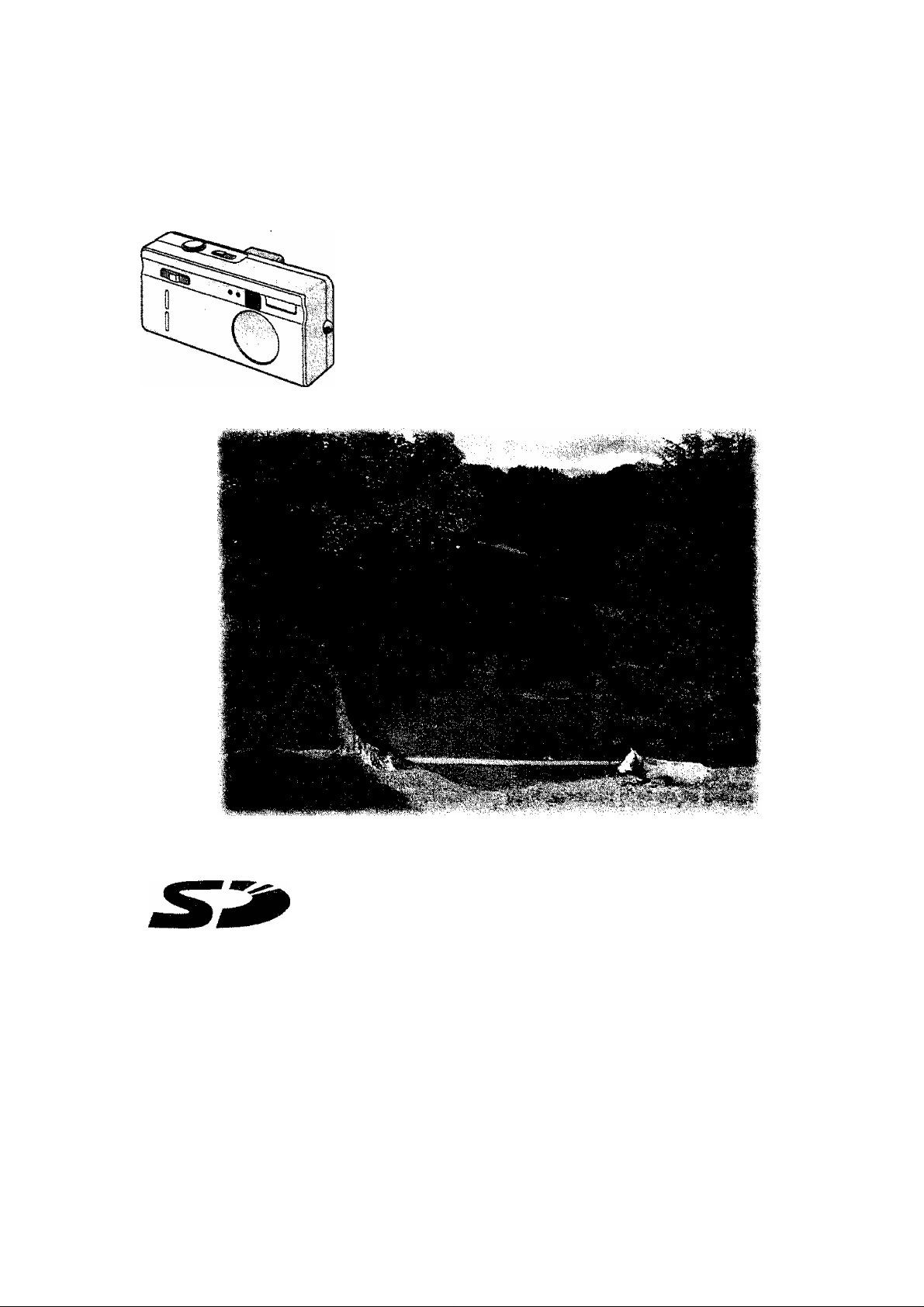
Panasonic
Digital Camera
Operating instructions
Model NO.DMC-F7A
TM
MuitiMediaCard
LEICA
DC VARIO-ELMARIT
TM
Before use, please read these
instructions completely.
VQT9769
Page 2
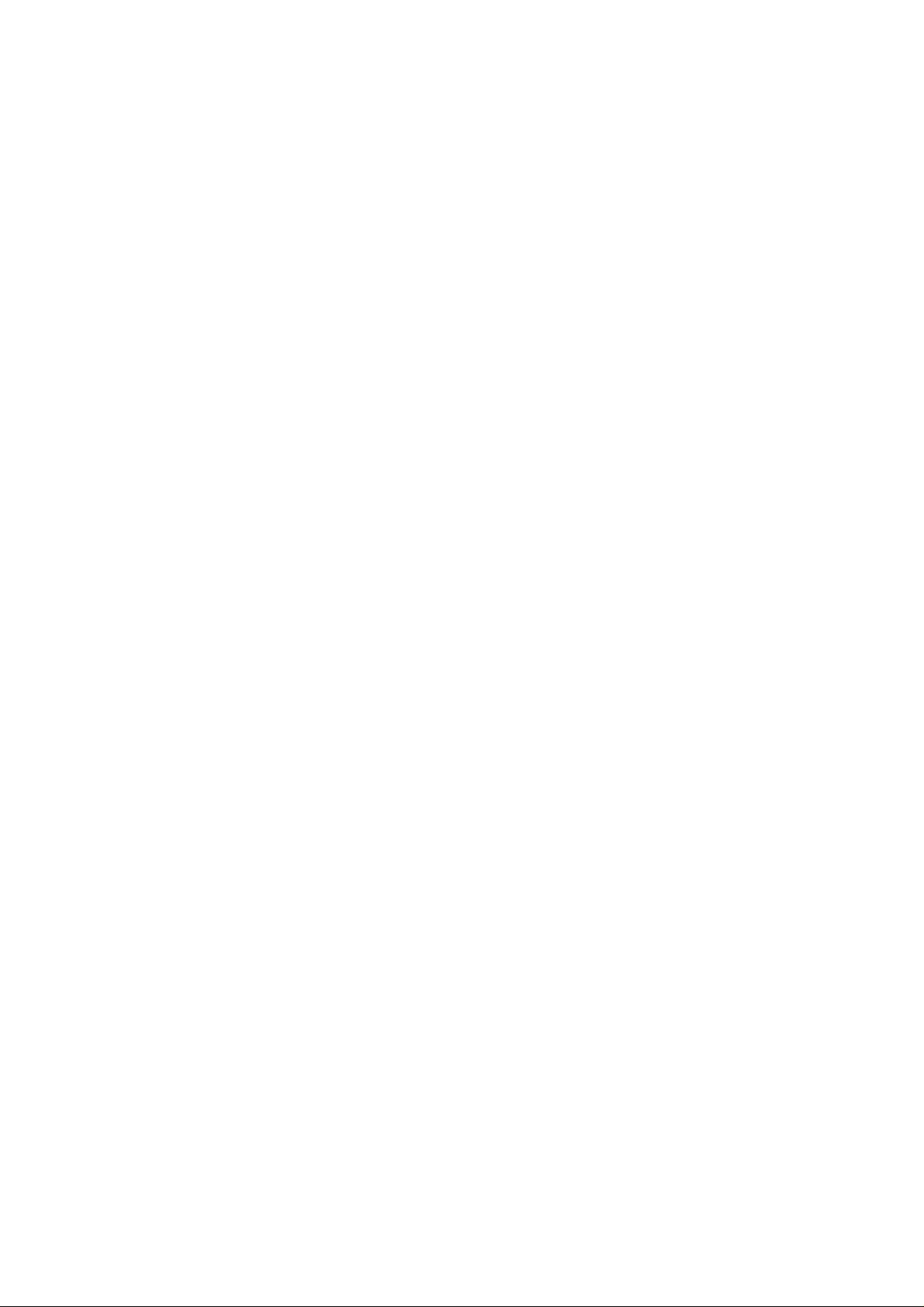
Dear Customer,
We would like to take this opportunity to
thank you for purchasing this Panasonic
Digital Carhefa. Please read these
Operating instructions carefuliy and keep
them handy for future reference.
Information for
Your Safety
WARNING
TO REDUCE THE RISK OF FIRE OR
SHOCK HAZARD AND ANNOYING
INTERFERENCE, USE ONLY THE
RECOMMENDED ACCESSORIES AND
DO NOT EXPOSE THIS EQUIPMENT TO
RAIN OR MOISTURE. DO NOT
REMOVE THE COVER (OR BACK); i
THERE ARE NO USER SERVICEABLE 1
PARTS INSIDE. REFER SERVICING TO j
QUALIFIED SERVICE PERSONNEL. S
• Piease note that the actual controls and
components^ menu items, etc. of your
Digital Camera may look somewhat
different from those shown in the
illustrations in these Operating
Instructions.
• SD Logo is a trademark.
• Other names, company names, and
product names printed in these
instructions are trademarks or registered
trademarks of the companies
concerned.
• During use, the camera becomes warm,
but it is not a malfunction.
IF THE POWER CORD OF THIS
EQUIPMENT IS DAMAGED, IT MUST
BE REPLACED WITH AN
ELECTRICALLY APPROVED POWER
CORD.
Carefully observe copyright laws.
Recording of pre-recorded tapes or
discs or other published or broadcast
material for purposes other than your
own private use may infringe copyright
laws. Even for the purpose of private
use, recording of certain material may
be restricted.
Page 3
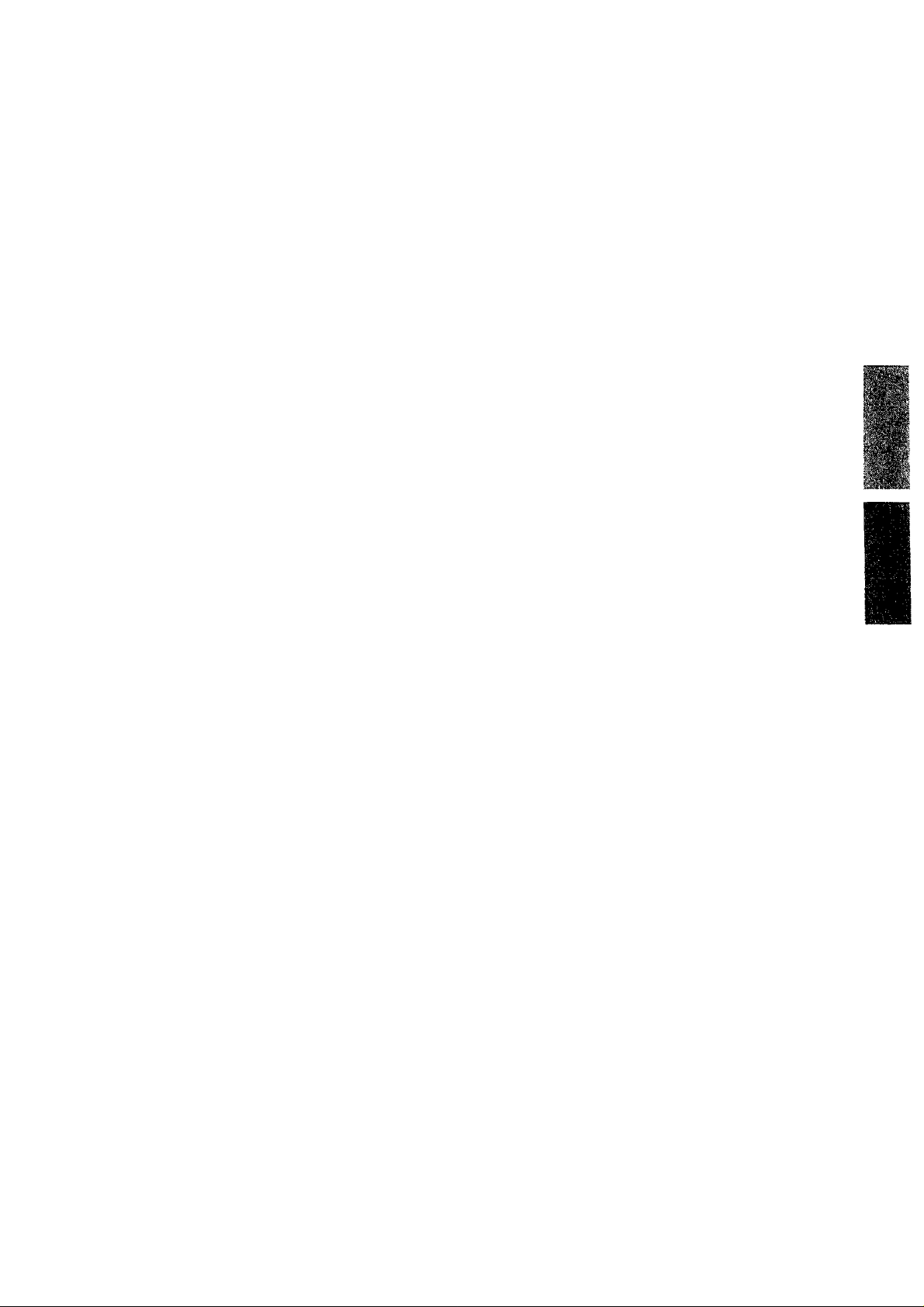
OoRtents
information for Your Safety......................................................................................2
Preparation
Standard Accessories............................................................................................. 5
Names of the Components
LCD Monitor Display
Quick Guide...........................................................................................................10
Inserting the Battery...............................................................................................11
Charging the Battery
Connecting to an Electrical Outlet.........................................................................13
Inserting the Card................................................................................................ 14
Turning Power on/off........................................................................................... 16
Attaching the Strap.............................................................................................. 17
Using the Tripod
Using the LCD Monitor..........................................................................................19
The Indicators........................................................................................................20
The Shutter Button (Pressing haifway/Pressing fully)
Operating the Menu............................................................................................. 22
Setting the Date/Time (Clock Set).........................................................................23
...............................................................................................8
.......
............................................................................................... 18
.....................................................................................
......................................................................................12
..........................................
21
6
Recording images (basic)
Taking Pictures...................................................................................................... 24
Checking the Last Picture (Review)......................................................................25
Recording Motion Images.....................................................................................26
Using the Optical Zoom.........................................................................................27
Using the Digital Zoom..........................................................................................28
Taking Pictures with the Built-in Flash..................................................................29
Taking Pictures with the Self-timer.......................................................................
31
Recording images (advanced)
Changing the Picture Size.....................................................................................32
Changing the Quality (Data Compression Ratio)
Compensating the Exposure.................................................................................34
Using the AF/AE Lock......................................................................................... 35
Using the Spot AF.................................................................................................36
Setting the White Balance.....................................................................................37
Setting ISO Sensitivity......................................................................................... 39
Taking Pictures with Macro Mode/Uniimited Recording
Takina Pictures with Burst Mode........................................................................ 41
..................................................
.......................................
33
40
Page 4
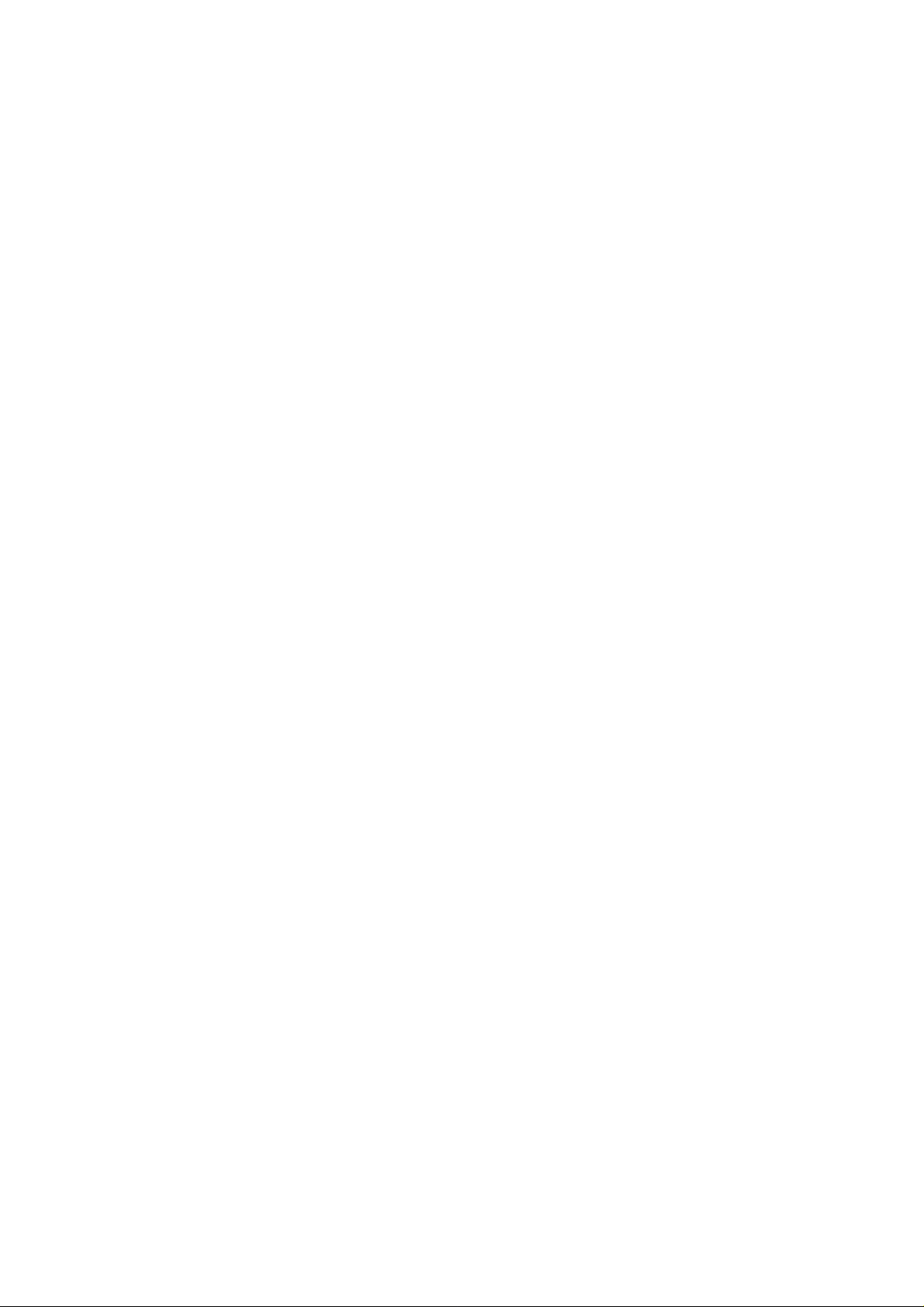
Playback
Piaying Back Still Pictures......................................................................................42
9 Images Multi Playback
Using the Playback Zoom
Editing the Recorded Pictures
Adding the Date.....................................................................................................46
Playing Back Motion Images.................................................................................47
......................................................................................43
.....................................................................................44
..............................................................................
45
Editing
Deleting Images.................................................................................................. 48
Writing the Print Information in the Card (DPOF Setting)
Protecting images on the Card..............................................................................53
Technicai use
Playing Back with Slide Show (Automatic Playback)............................................54
Formatting the Card..............................................................................................55
Adjusting the LCD Monitor Brightness..................................................................56
Using the Auto Review..........................................................................................57
Setting up the Beep Sound..................................................................................
Setting up the Power Save Mode
Resetting the File Number.................................................................................. 60
Memorizing settings..............................................................................................61
Playing Back Images with TV Monitor
After Use.............................................................................................................. 63
Connecting to PC..................................................................................................64
.........................................................................
..................................................................
.....................................
50
58
59
62
others
The Menu items................................................................................................... 65
Cautions for Use....................................................................................................67
Warning indication................................................................................................71
Troubleshooting.....................................................................................................72
Specifications........................................................................................................73
Index......................................................................................................................75
Page 5
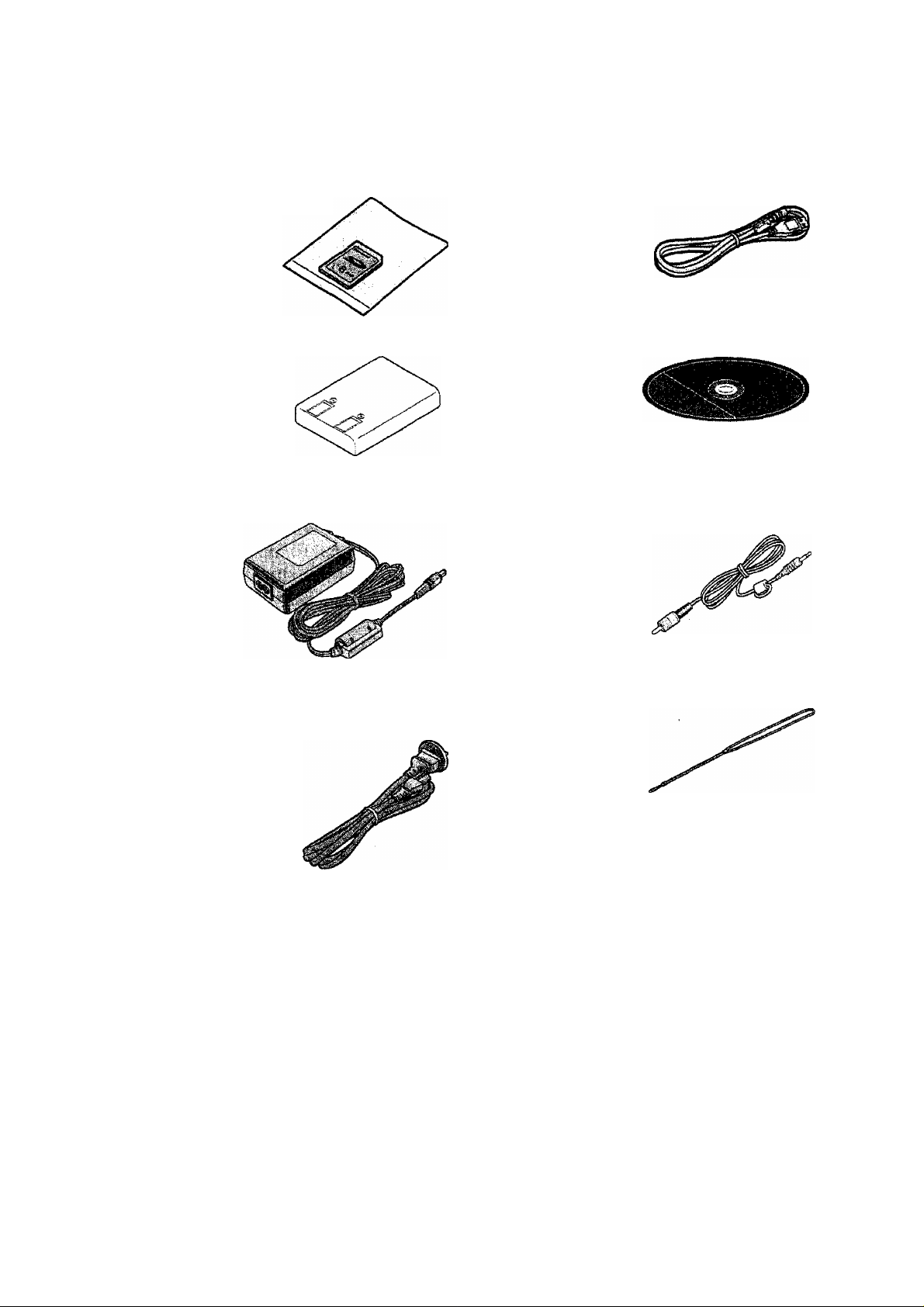
Standard Accessories
Before using your camera, check the contents.
1 SD Memory Card (SMB)
RP-SD008
2 Battery Pack
CGA-S101E
3 AC Adaptor
DE-879E
5 USB Connection Kit
USB Connection Cable
6 Video Cable
VJA1153
K1HA05CD0001
CD-ROM
4 AC Mains Lead
K2CJ2DA00002
7 Strap
VFC3801
Page 6
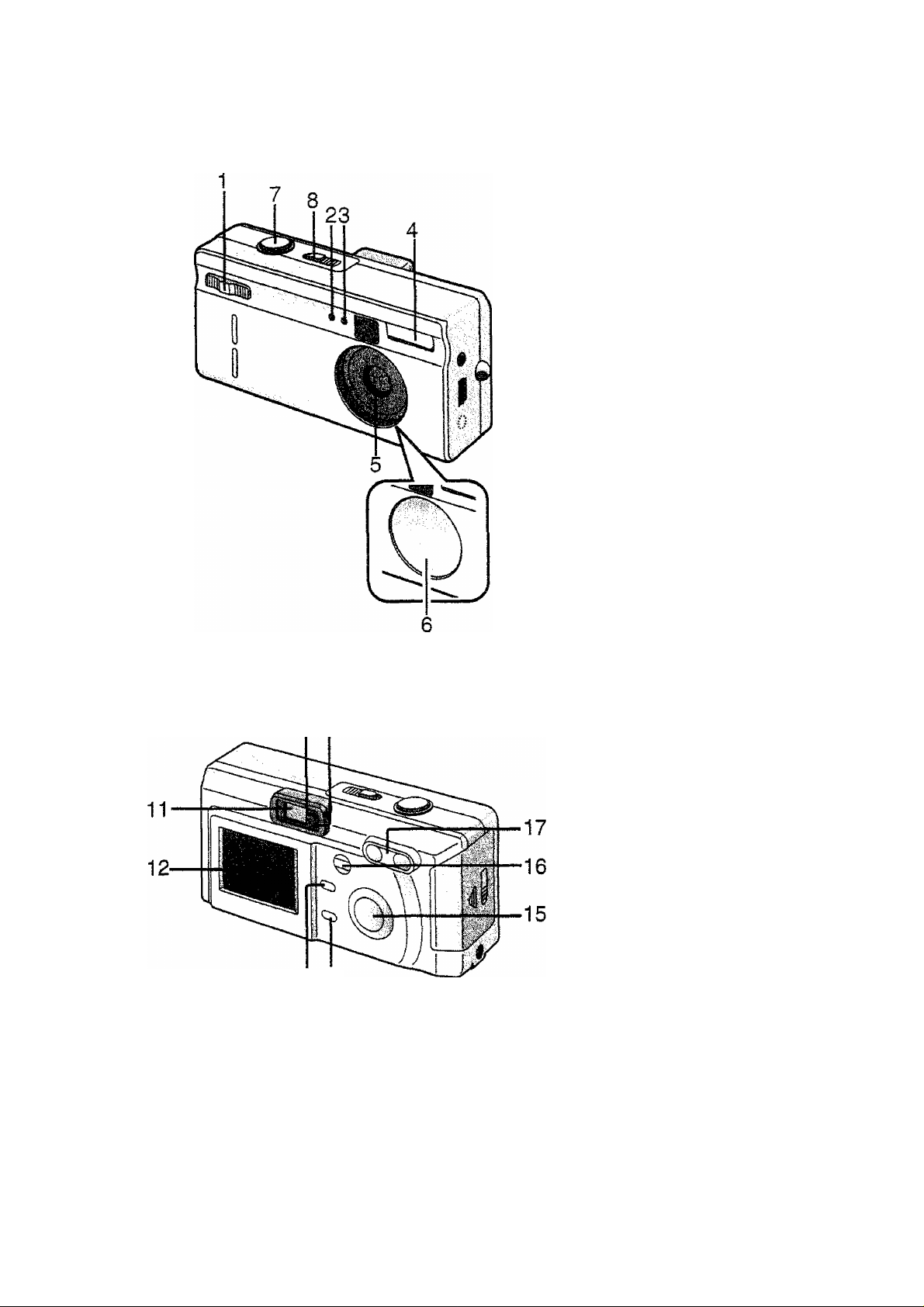
NQWes of the Components
[Front View]
1 REC/Power Switch
2 Setf-timer indicator (P31)
3 Flash Sensor (P30)
4 Flash
5 Lens
6 Lens Cover
7 Shutter Button (P21)
8 Playback/Power Switch
[Back View]
9 Flash indicator (P20)
10 Status Indicator (PI 5, P20)
11 Optical Finder
12 LCD Monitor (P8)
13 MENU Button (P22)
14 Delete Button (P48)
15 Cursor (A/Y/^/^)
16 DISPLAY Button (P19)
17 Zoom Button (P27, P44)
109
(P16, P42)
Buttons
1314
Page 7
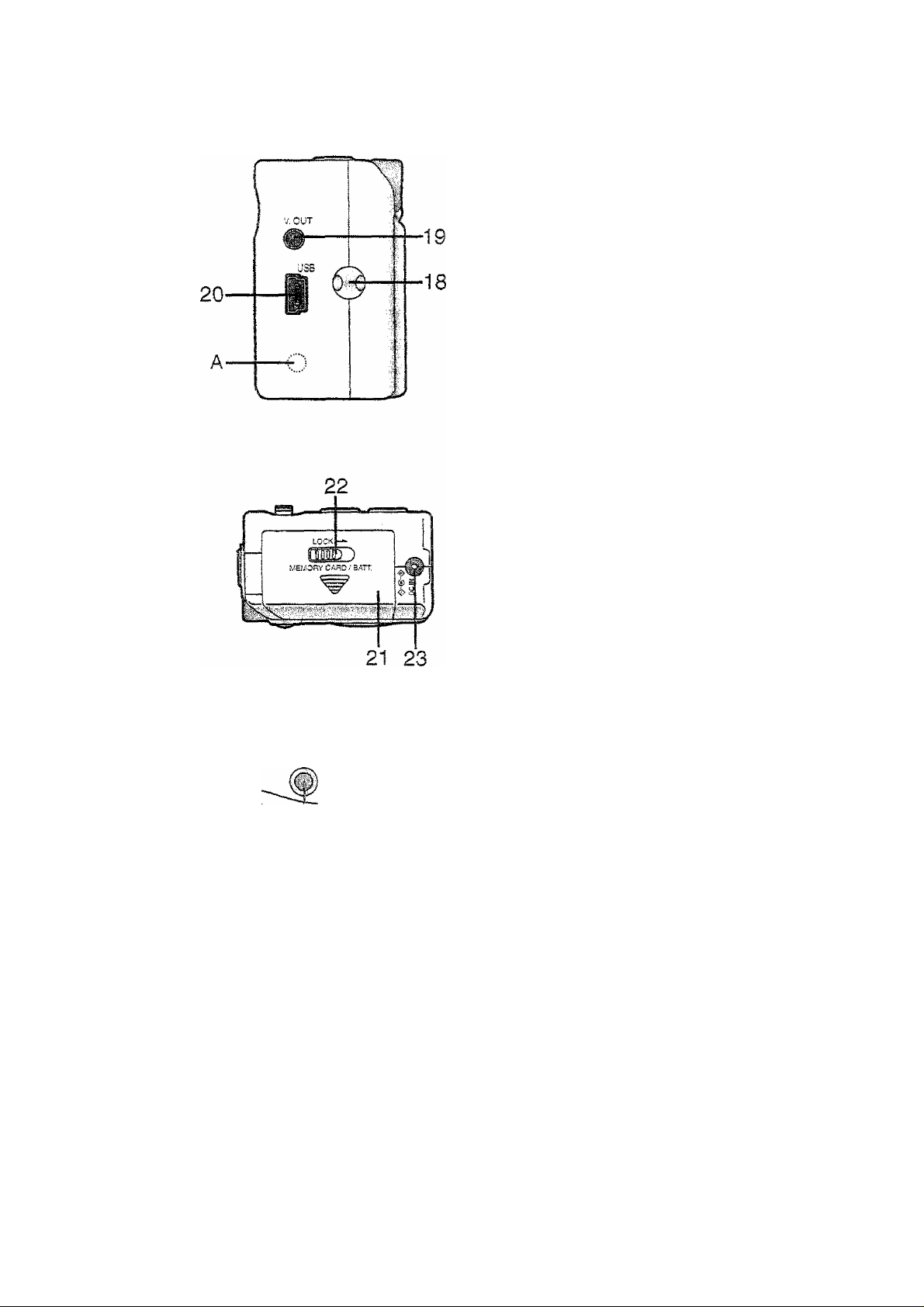
[Left View]
18 Strap Eyelet (PI 7)
19 Video.OUT Socket (P62)
20 USB Socket (Spin) (P64)
A; SERIAL Socket
(For Service only)
[Right View]
21 Memory Card/Battery Door
(P11, P14)
22 Lock Lever
23 DC IN Socket (P12)
[Bottom View]
24 Tripod Receptacle (PI8)
24
7
Page 8
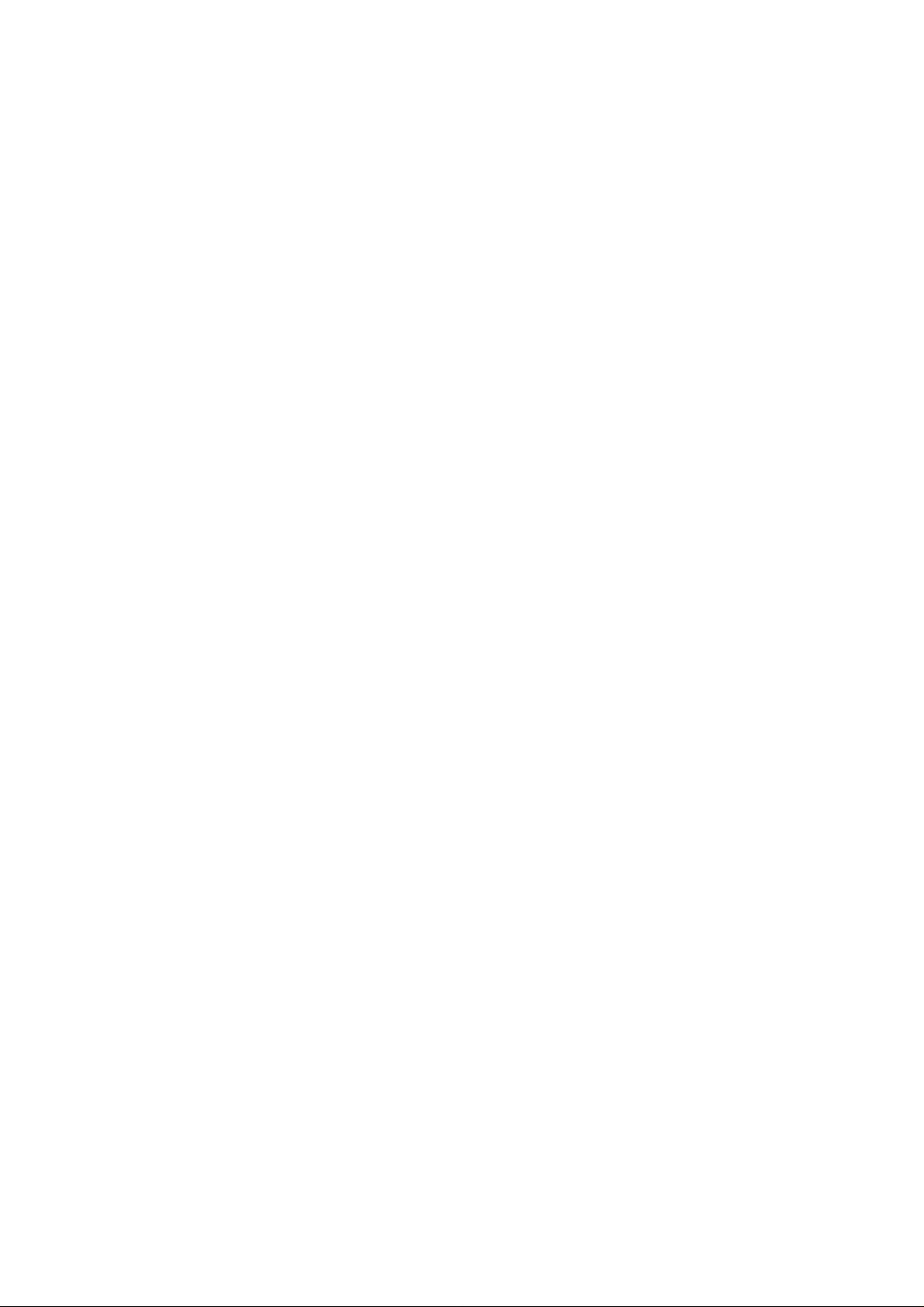
LCD Monitor Display
17
f
m % <5:^ +1.25^
' m №
16
!_
15
I
14“p« S
13- - - - - - - ^
MAR.1.2002
12'
[in recording]
1 Battery indicator (PI 2)
(When using AC adaptor, this is
not displayed)
2 Focus mode (P40)
3 Rash mode (P29)
r "i
a m
012111
L-
J
11
16 Memory card indication (P14)
17 Motion image/Burst mode
(P26, P41)
5
6
8
■9
10
4 Self-timer mode (P31)
5 Exposure compensation (P34)
6 Camera jiggie alert (P20)
7 Digital zoom (P28)
8 iSO sensitivity (P39)
9 Frame remain
10 Spot mode (P36)
11 Spot area indication
12 White balance mode (P37)
13 Current date (P23)
14 Picture size (P32)
15 Quality (data compression ratio)
(P33)
8
Page 9
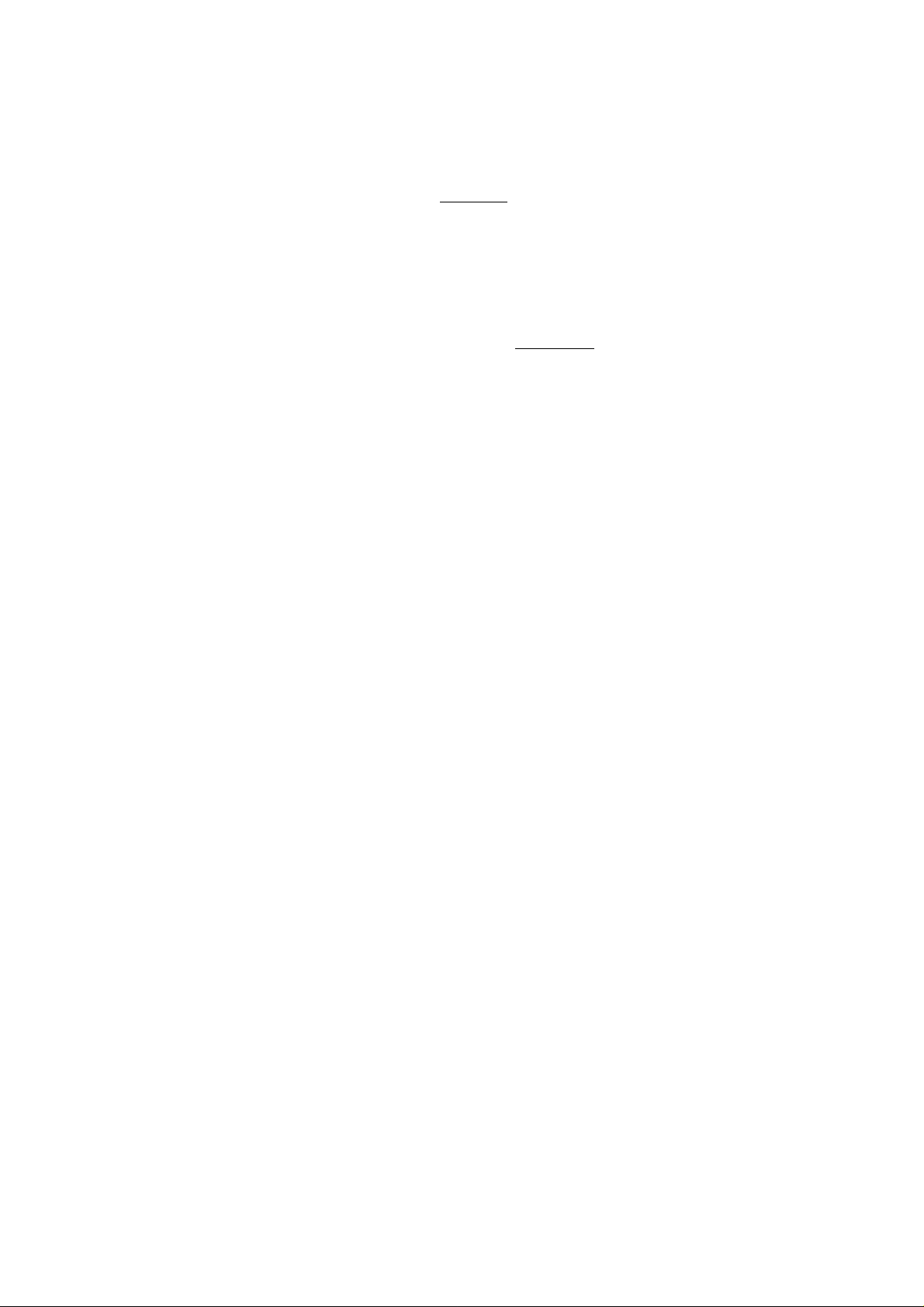
18
19 20
21
22
□R- В ^ Щ 1102-0048
23
27-
26
F2.S 1/125 MAR.1.200il“
24
■25
[In playback]
18 DPOF setting indication (P50)
19 Picture size (P32)
20 Protected image (P53)
21 Quality (compression ratio) (P33)
22 White balance mode (P37)
23 Fo!der/Flie number
• When the number of pictures is
more than 1000, the number
999 is displayed.
24 Recorded date
25 Shutter speed indication
26 F number indication
27 Motion image playback mode
(P47)
Page 10
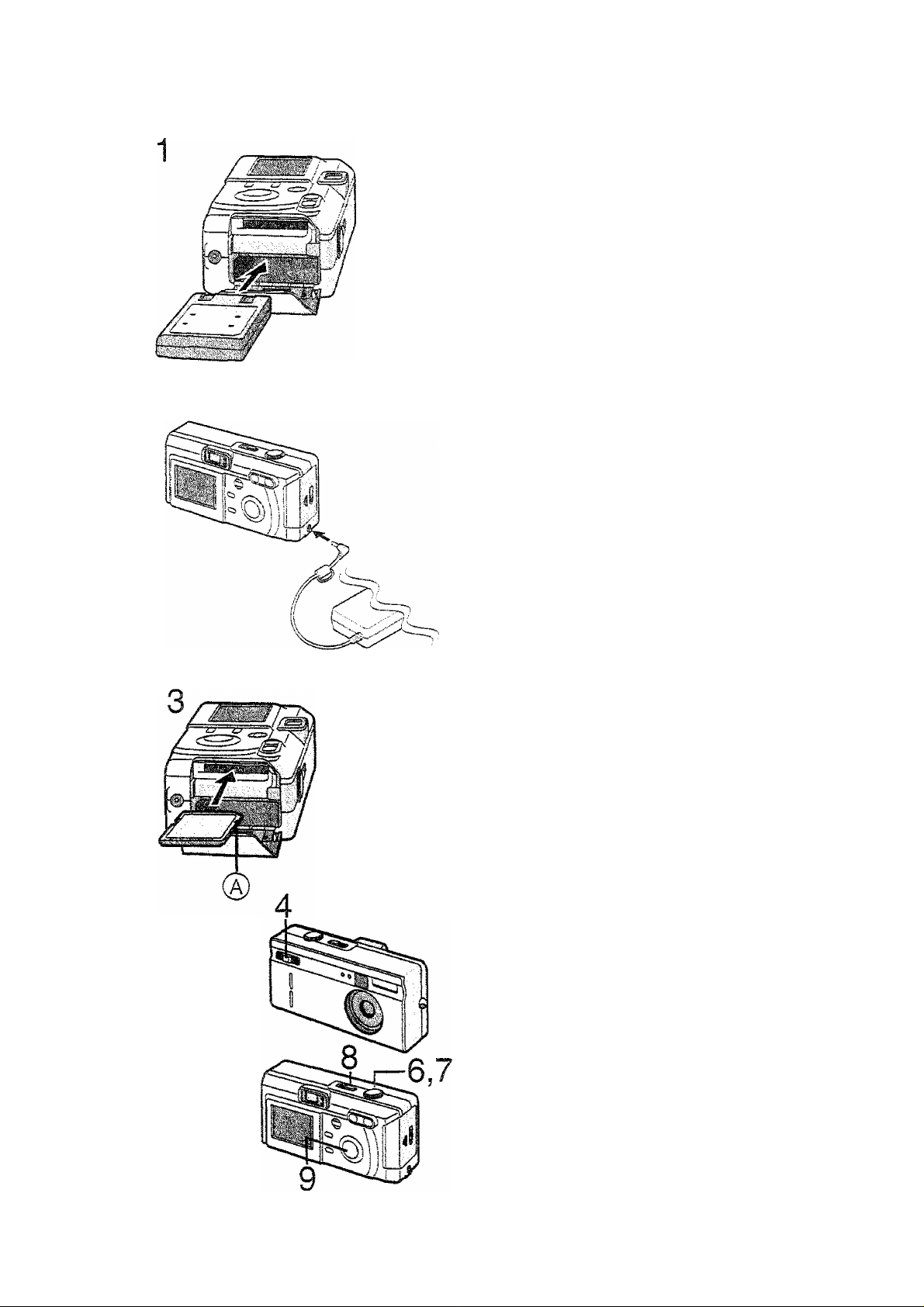
Quick Guide
Prepare foiiowing items.
» Camera
* Battery
® Memory card
• AC adaptor
Check that the power switch is set to
[OFF].
1
Insert the battery into the camera.
(P11)
2
Connect the AC adaptor to the
camera, in order to charge the
battery. (Pi2)
insert the memory card into the
camera. (P14)
®: Connection terminal on the back
side of the card.
Set the REC/power switch to [ON].
(P16)
5
Set the date. (P23)
6 Press the shutter button halfway to
set the focus. (P21)
7
Press the shutter button fully to take a
picture. (P21)
10
[Playback]
Set the playback[[^]/power switch
to [ON]. (P42)
Press ◄/► to play back a picture
you want to view.
Page 11

inserting the Battery
[Preparation]
• Set the power switch to [OFF].
1
Slide the lock lever.
¿L
Open the battery door and the inside
door.
3
Insert the battery whiie pressing the
inside door.
•insert the battery with the arrow part
upward and terminal part downward.
4
Close the battery door.
mm
O
Lock iever on battery door.
• When the camera will not be used for a
long time, remove the battery.
(When inserting the battery again, set the
date again)
• Before removing the battery from the
camera, turn the camera off.
• The supplied battery is for exclusive use
with this camera. Do not use it except
with this camera.
• When turning the camera on, do not put
in/out the DC input iead, the data stored
in the card could be destroyed. And the
file number is not memorized, so the
picture with same file number is recorded
in the another card.
CAUTION
Danger of explosion if battery is incorrectly
replaced.
Replace only with the same or equivalent
type recommended by the manufacturer.
Dispose of used batteries according to the
manufacturer’s instructions.
11
Page 12
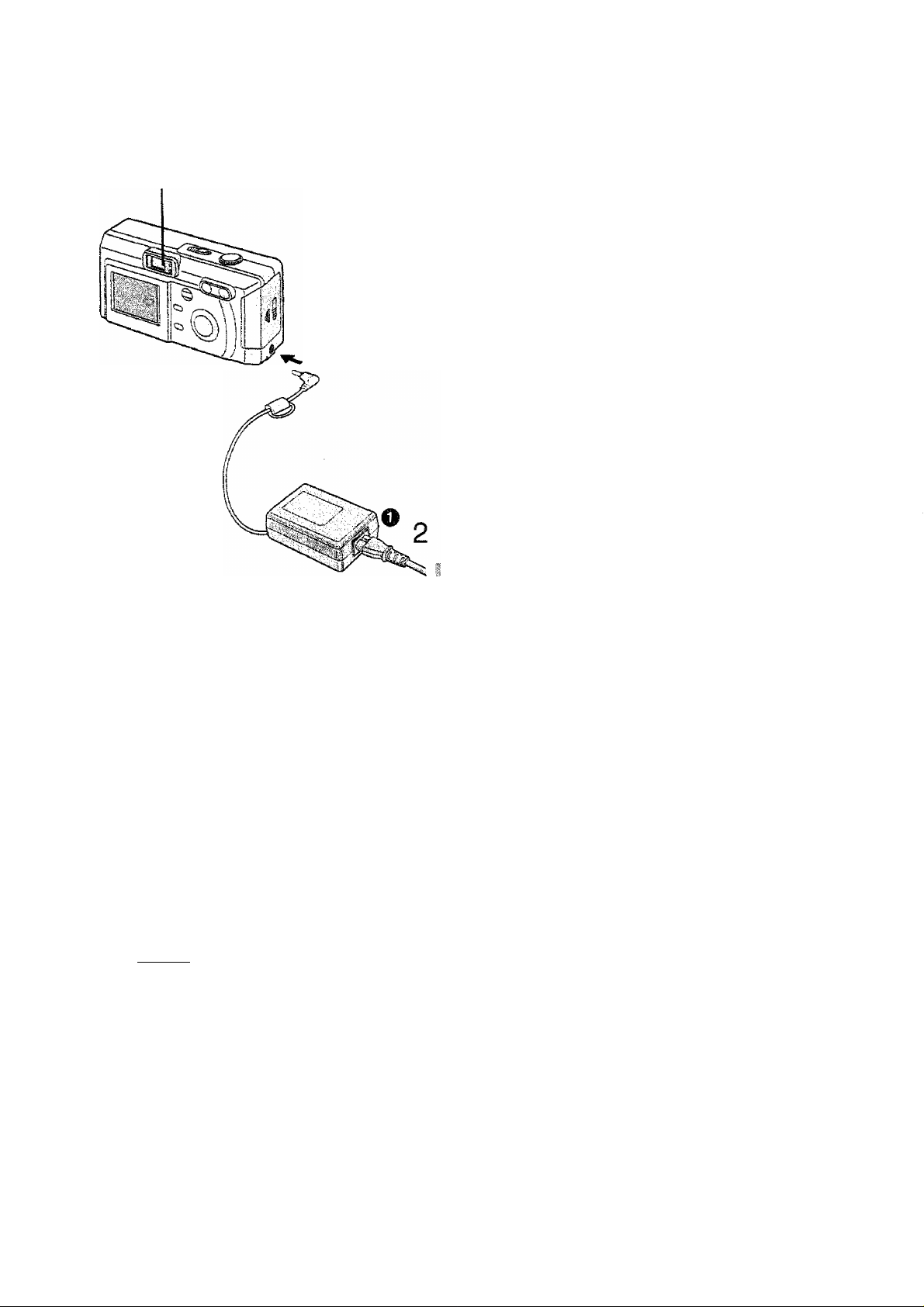
Charging the Battery
[Preparation]
• Set the power switch to [OFF].
1
insert the battery into the camera.
(P11)
2
3
THE SOCKET OUTLET SHALL BE
AND SHALL BE EASILY ACCESSIBLE,
Connect the AC Mains Lead to the
AC Adopter and AC mains socket.
Connect the DC input Lead to the
camera.
• The AC Mains Lead does not fit
entirely into the AC Adaptor socket. A
gap wili remain as shown O-
• The green status indicator © biinks
and charging starts.
• During charging the battery, do not
open the battery door.
INSTALLED NEAR THE EQUIPMENT
4
When the status indicator stops
blinking, charging is complete.
• After charging is finished, remove the
AC adaptor from the electrical outlet
and then remove the connecting plug
from the DC IN socket.
■ Battery indicator
The remaining battery power is displayed on the LCD monitor. (This is not
displayed when using AC adaptor)
: The battery power is sufficient
HeI : The remaining power is a little low
: The remaining power is low
(-: Replace or recharge the battery
The status indicator also flashes. In this time, when pressing the shutter button
halfway, alarm sound rings.
12
Page 13
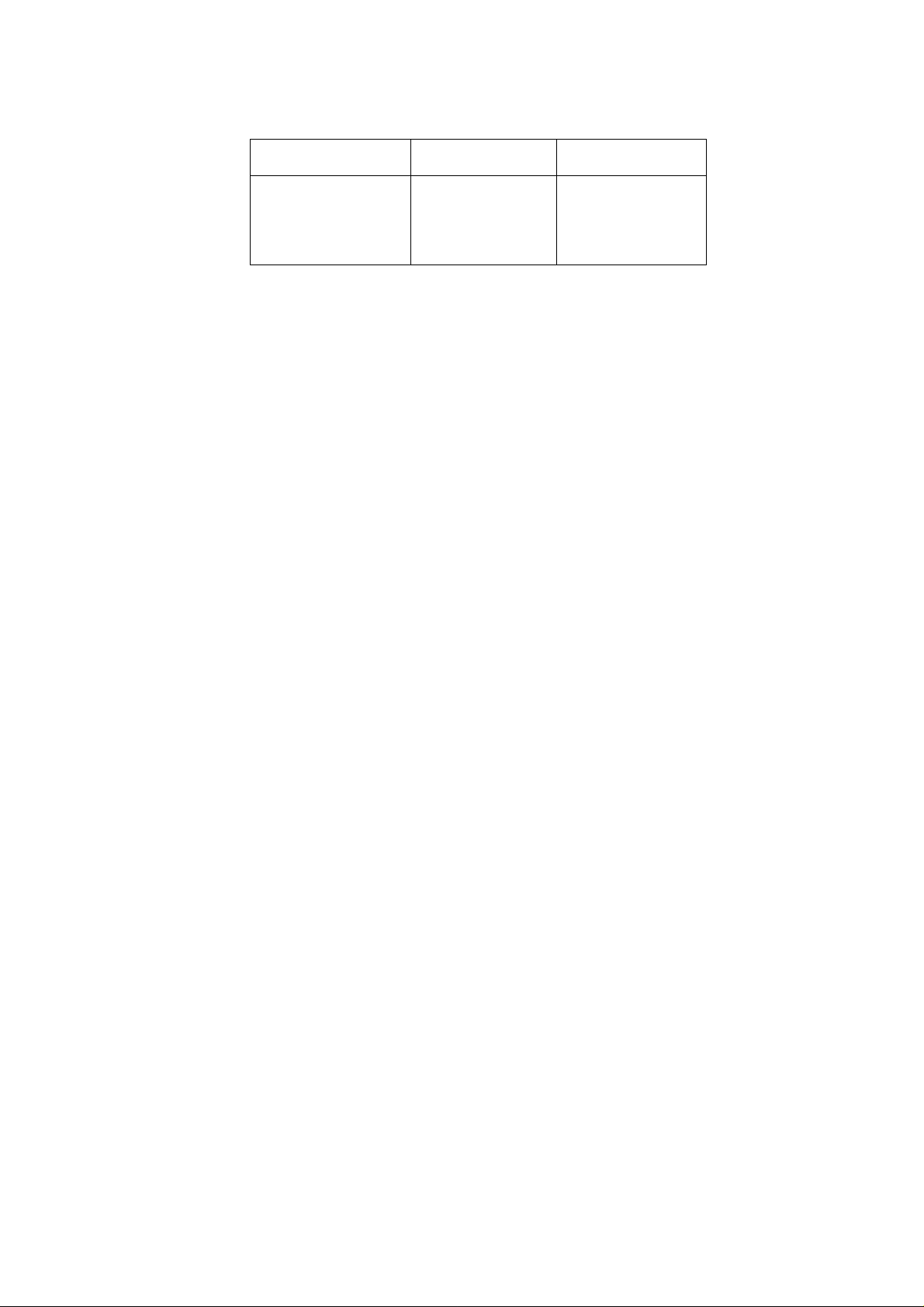
Charging time and available recording time
(when the supplied 8 MB SD Memory card is used)
® (D
90min.
©Charging time
©Continuous recording time (recordable number) (If the LCD monitor is ON)
©Continuous recording time (recordable number) (!f the LCD monitor is OFF)
Charging environment and charging error
« Charge the battery in a place with the temperature of 10 to 35
also the same temperature)
® When charging starts, the status indicator blinks at about 2 second intervals. If,
after charging starts, the status indicator blinks quicker, it’s a charging error.
In this case, remove the AC adaptor from the eiectricai outlet, remove the battery
and check if both room and battery temperature is too low or high and then
50min.(1Q0)
60min.(120)
©
charge it again. (It is not possible to cancel the error by only turning the camera
off/on) If the problem persists, consult the dealer.
B Charging the built-in battery for dating
The date/time setting can be memorized using the built-in battery. Charge it
using the AC adaptor for 3 hours approximately. (When inserting the battery,
even if the status indicator finishes blinking, keep charging the built-in battery)
® After the charging, set the date/time. (P23)
• During the charging, do not open the battery door.
Connecting to an Electrical Outlet
if you use an AC adaptor and connect it to an electrical outlet, you can use the
camera without worrying about the battery discharge. The connection method
is the same as explained in [Charging the Battery]. (PI2)
• During use, the camera becomes warm, but it is not a malfunction.
13
Page 14
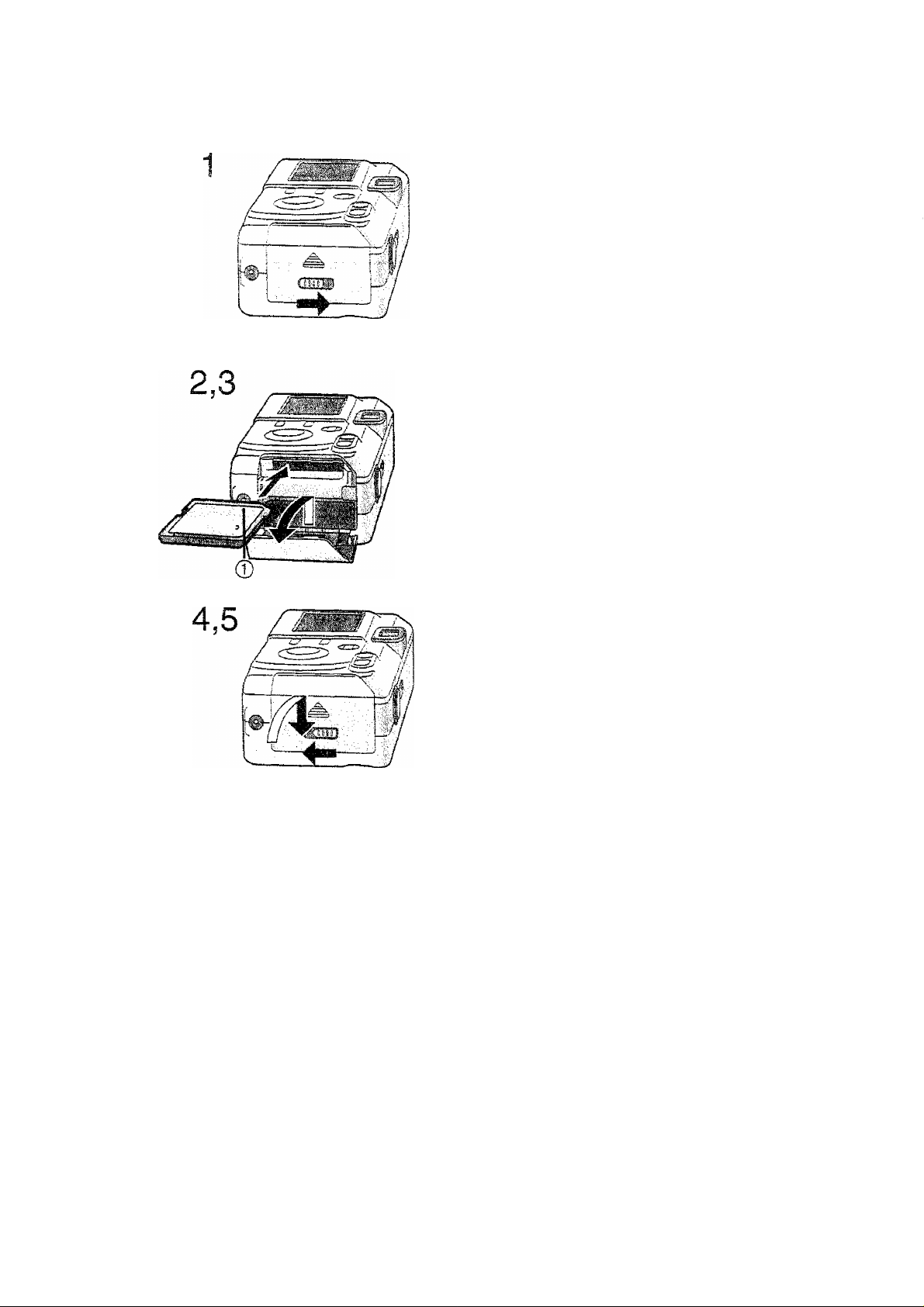
Inserting the Card
[Preparation]
« Set the power switch to [OFF],
1
Slide the lock lever.
Open the memory card door.
Insert the card all the way in until it
clicks.
Check the direction of the card.
Close the memory card door.
Put the lock lever back.
[Removing the card]
1
Press the card.
2
Puii the card out.
® Do not touch the connection terminal ©
on the back side of the card.
• If the memory card door could not
completely closed, after taking out the
card, insert it again,
® tf the card is not inserted, verify whether
the direction of the card is correct.
• We recommend you to use the card
manufactured by this company. (Use only
the genuine card)
• Before removing the card from the
camera, turn the camera off.
14
Page 15
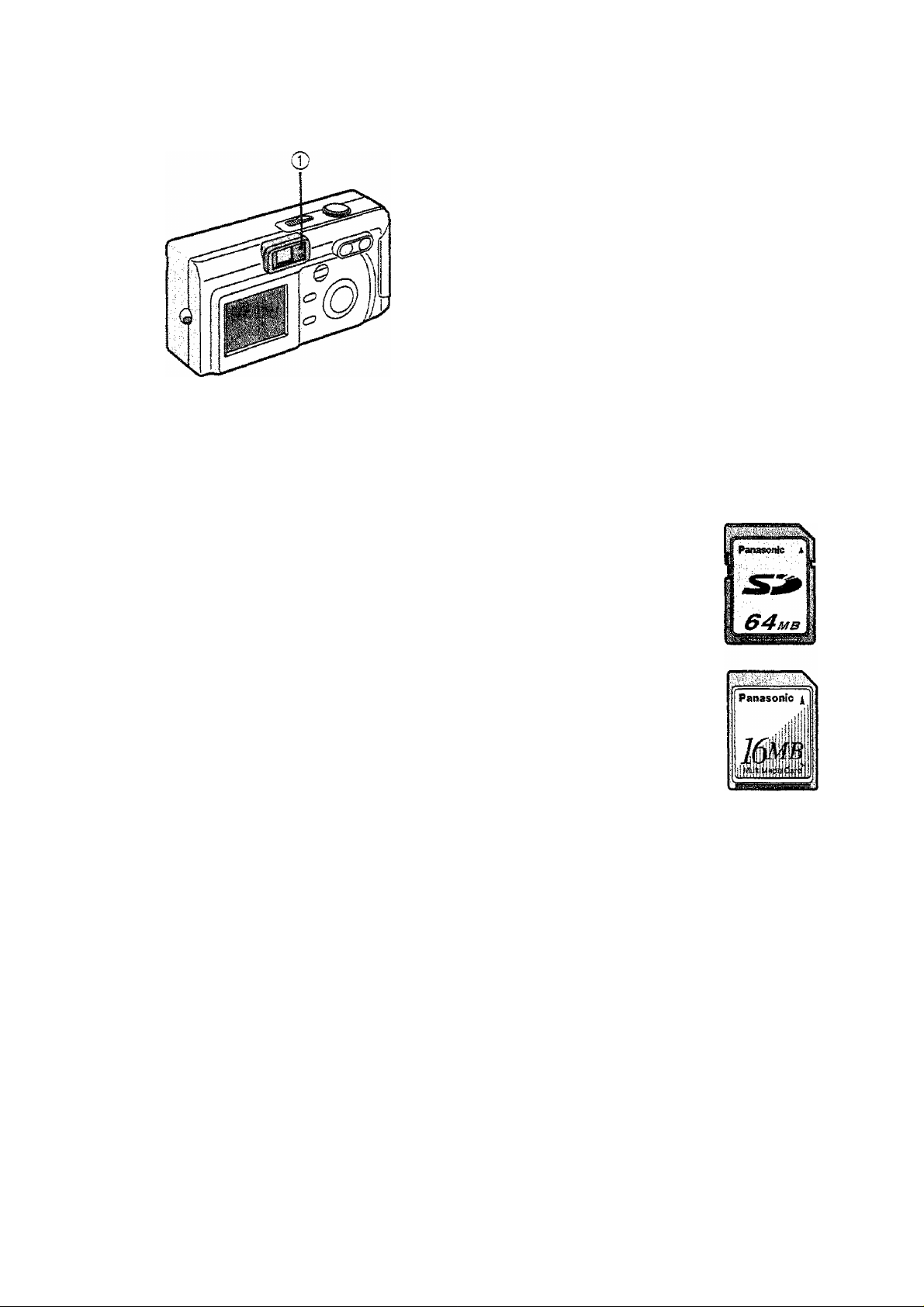
Access to the card
When you access to the card, the
green status indicator 0 lights.
When the status indicator lights, do
not remove the battery. Besides, do
not open the memory card door and
do not pul! the card out. The card and
the card contents could be destroyed
and the camera could not operate
normally.
SD Memory card (supplied) and
MultiMediaCard (optional)
The SD Memory card and
MultiMediaCard are small,
lightweight, removable external
cards. The SD Memory card is
equipped with a writing protection
switch that can inhibit writing and
formatting. (When the switch is
moved towards the [LOCK] side, it is
not possible to write or delete data on
the card and format it, but after
resetting, these functions become
available)
SD Memory card
« RP-SDH512(512MB)
• RP-SDH256(256MB)
® RP-SDH128(128MB)
® RP-SD064B (64MB)
• RP-SD032B (32MB)
• RP-SD016B(16MB)
As the card contents could be
damaged or erased because of the
electrical noise, static electricity and
camera and card defects, store the
important data also in PC (P64) using
the USB socket.
® RP-SD008B (SMB)
MultiMediaCard
• VW-MMC16(16MB)
• VW-MMC8 (SMB)
When using the MultiMediaCard,
after recording motion images, the
screen may appear grey, but this is
not a malfunction.
15
Page 16
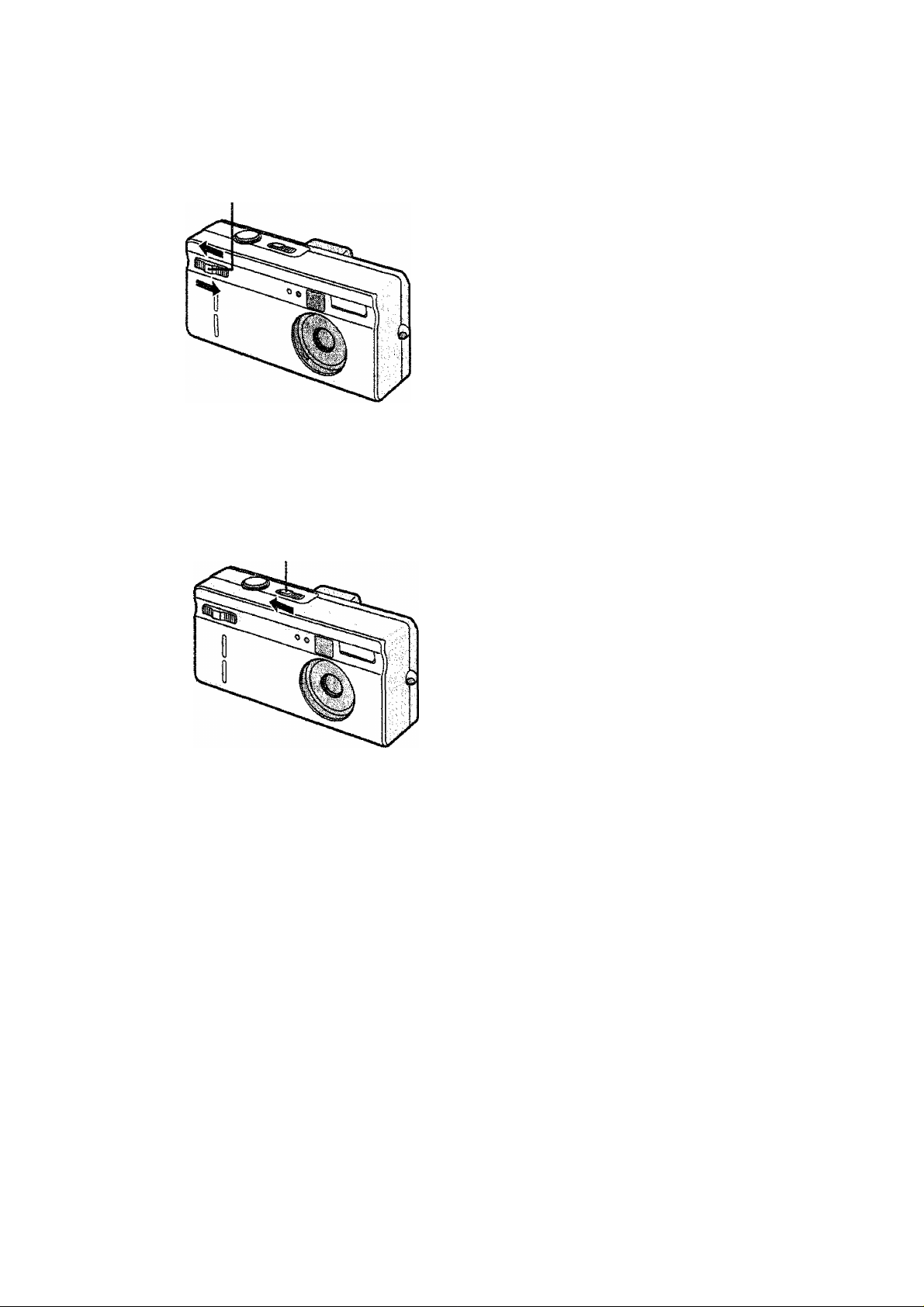
fuming Power on/off
1,2,3,4
[in. recording]
[Turning the power on]
1
Slide the REC/power switch to open
the lens cover,
2
Furthermore, after sliding the switch
and turning on, set the REC mode.
• The status indicator wil light.
[Turning the power off]
3
Siide back the REC/power switch and
turn the power off.
4
Furtermore, after sliding back the
switch, close the lens cover again.
1,2
• When the REC mode is set, if you slide the ptayback[|^]/power switch, the
setting will change to playback mode.
• When switching the power on/off, do not put in front of the lens any obstacle.
® Check that the lens is stored in
completely and then close the lens
cover.
[in playback]
1
Siide the piayback[0]/power switch.
• The playback icon will be displayed.
2
Siide back the p!ayback[0]/power
switch, to turn the power off.
16
Page 17
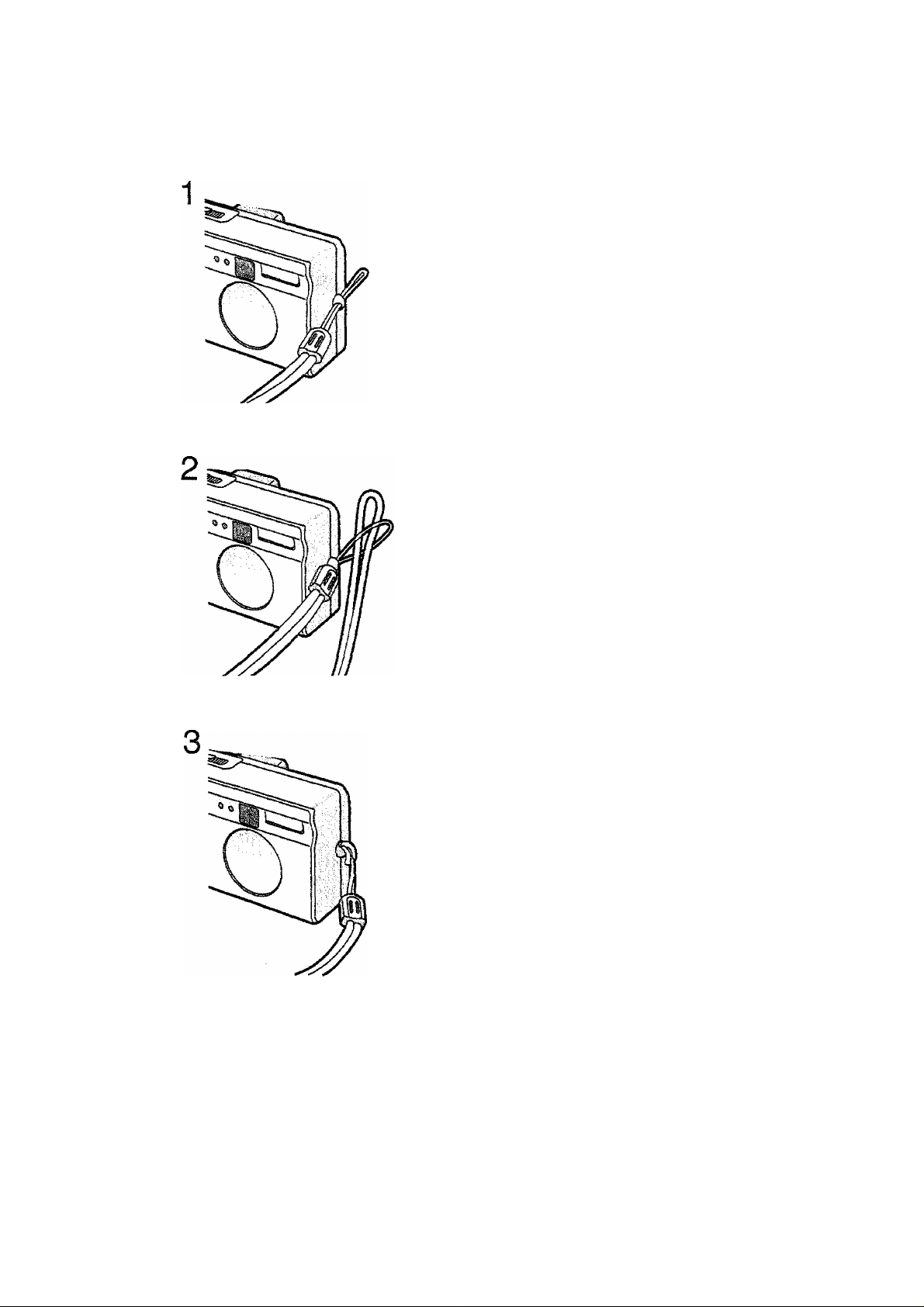
Attaching the Strap
1
Let the top of the strap pass through
the strap eyelet.
2
3
Lei the opposite side of the strap
pass through its ring shaped part.
Pul! the strap.
17
Page 18
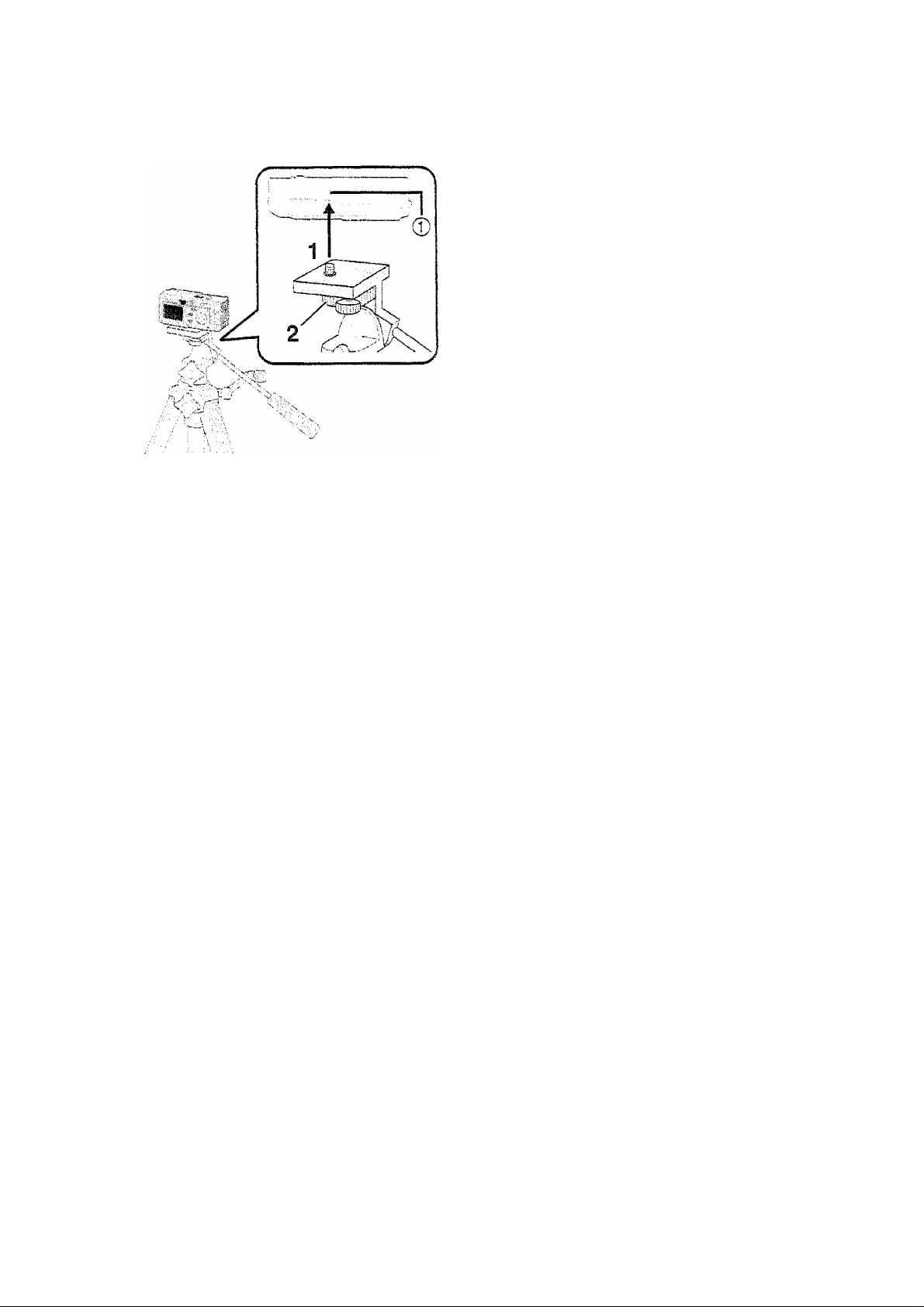
Using the Tripod
When using the tripod (optional), you can
take pictures also with low shutter speed
and zoom.
1
Match with the tripod receptacle ®
of the camera.
2
Fix the tripod receptacle.
® Read carefully the tripod operating
instructions.
18
Page 19
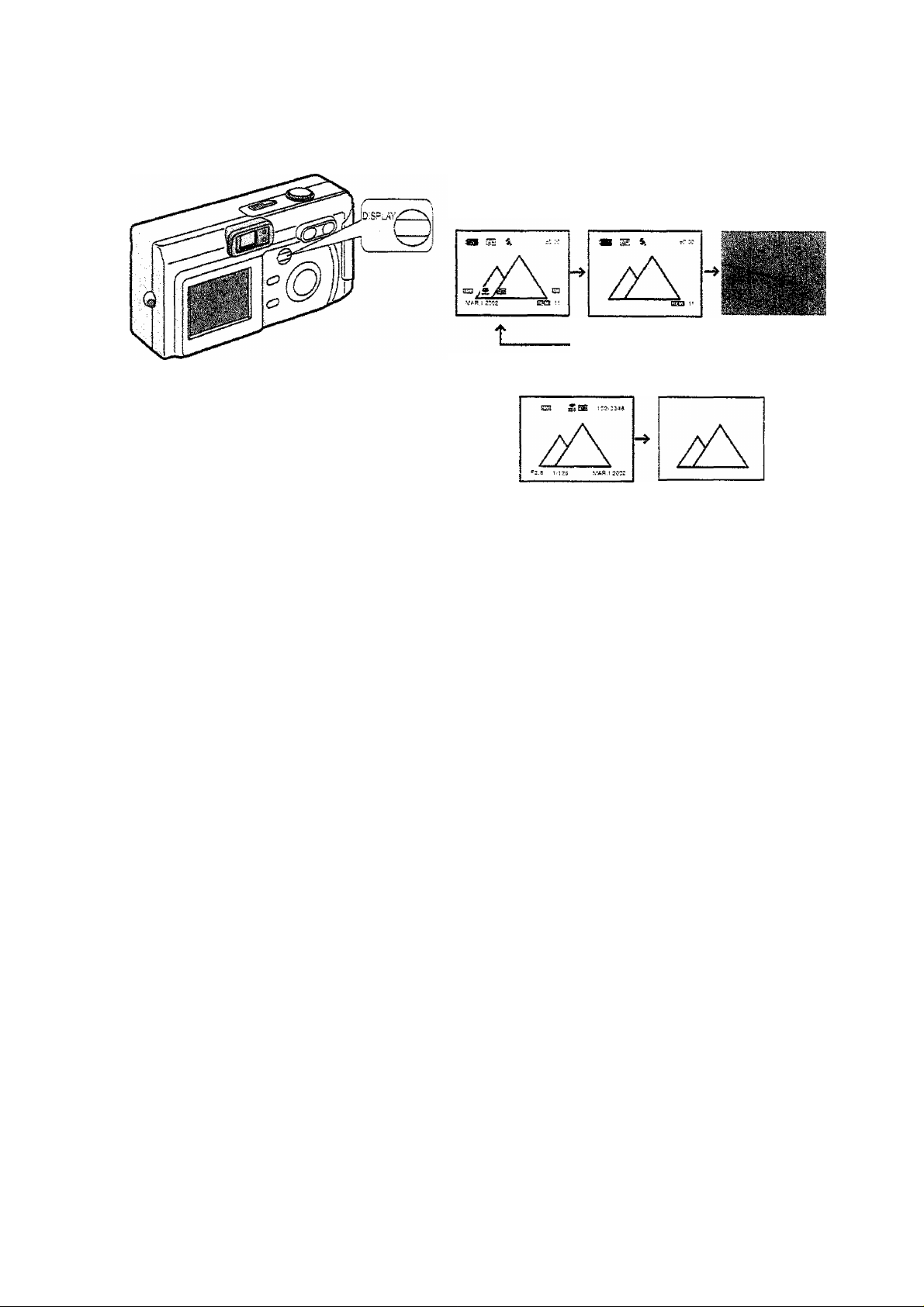
Using the LCD Monitor
Every time you press the [DISPLAY]
button, the display of the LCD monitor
changes as shown below.
[in recording]
[!n playback]
« Only in REC mode settings are kept, even if you turn the power off.
® When setting the digital zoom to [ON], the display of the LCD monitor is not set to
off.
® When setting the auto review to [ON], it is available, even if the display of the LCD
monitor is set to off. (After finishing the auto review, the display is returned to off)
« After recording, if you press the [REVIEW/SET] button, the review is displayed,
even if the LCD monitor is set to off. (After finishing the review, the display is
returned to off)
19
Page 20
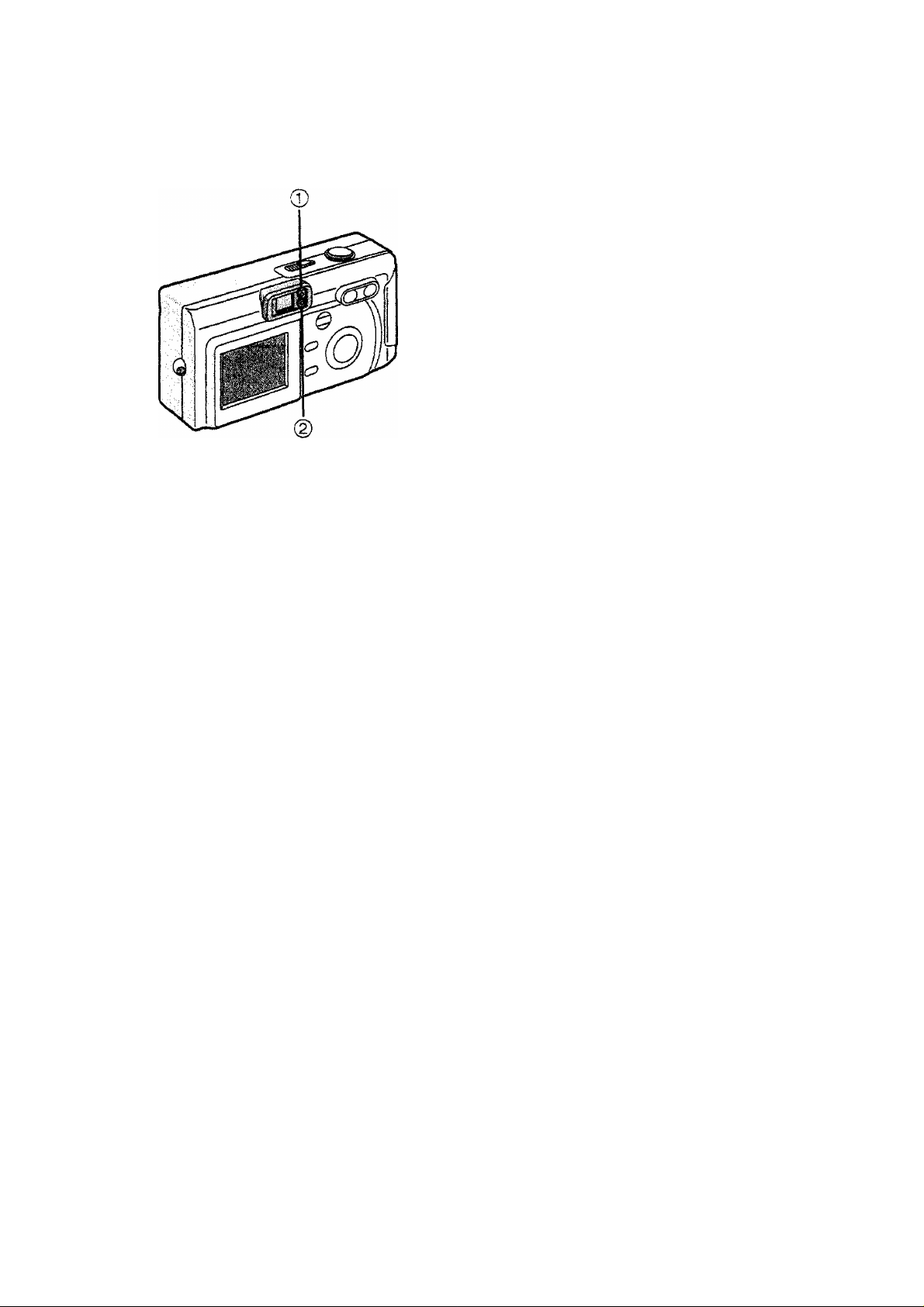
The Indicators
■ Status Indicator (Green) ©
[Blinking]
Warning indication
During recording the motion image
[Lighting]
When turning the power switch to [ON]
When accessing to the card
■ Flash Indicator (Red) (g)
[Blinking]
When charging the flash (Blinking fast)
When setting the flash mode to forced off
and recording in dark places (Blinking
slowly)
[ {(|[i)^ ] is displayed on the LCD monitor.
[Lighting]
When the flash firing (it lights when the
shutter is pressed halfway)
20
Page 21
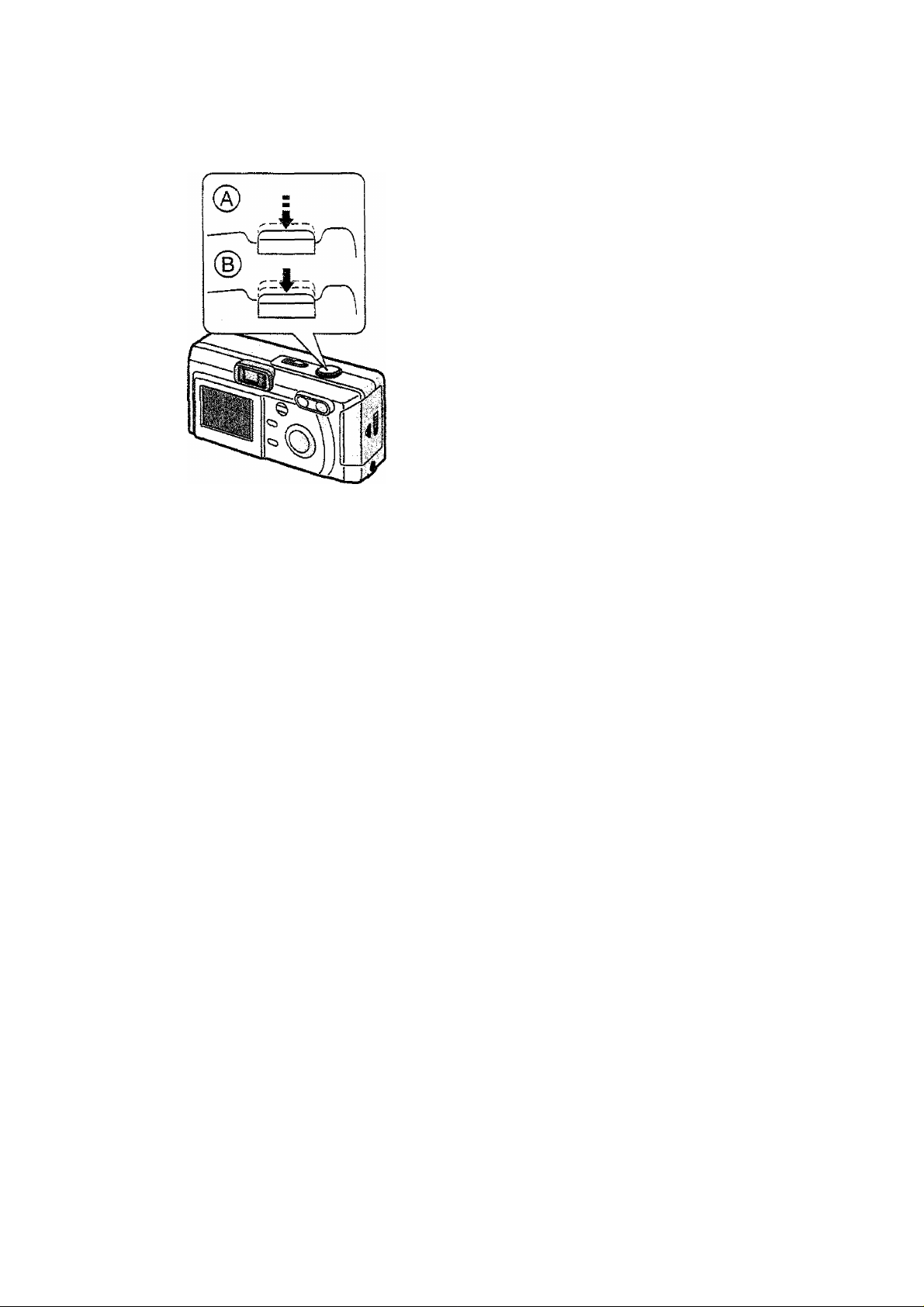
$he Shutter Button
(Pressing halfway/Pressing fully)
The shutter button is pressed in 2 steps;
[pressing haifway] and [pressing fuliy].
Pressing haifway (Press lightly)
• Focus and exposure are locked.
Pressing fully (Press all the way)
• The picture is captured in the card. In
motion image mode, the recording starts.
• You can set the beep sound in menu.
(P58)
• When pressing the shutter button fully at
a stroke, the camera Is shaken or the
focus is not adjusted.
21
Page 22
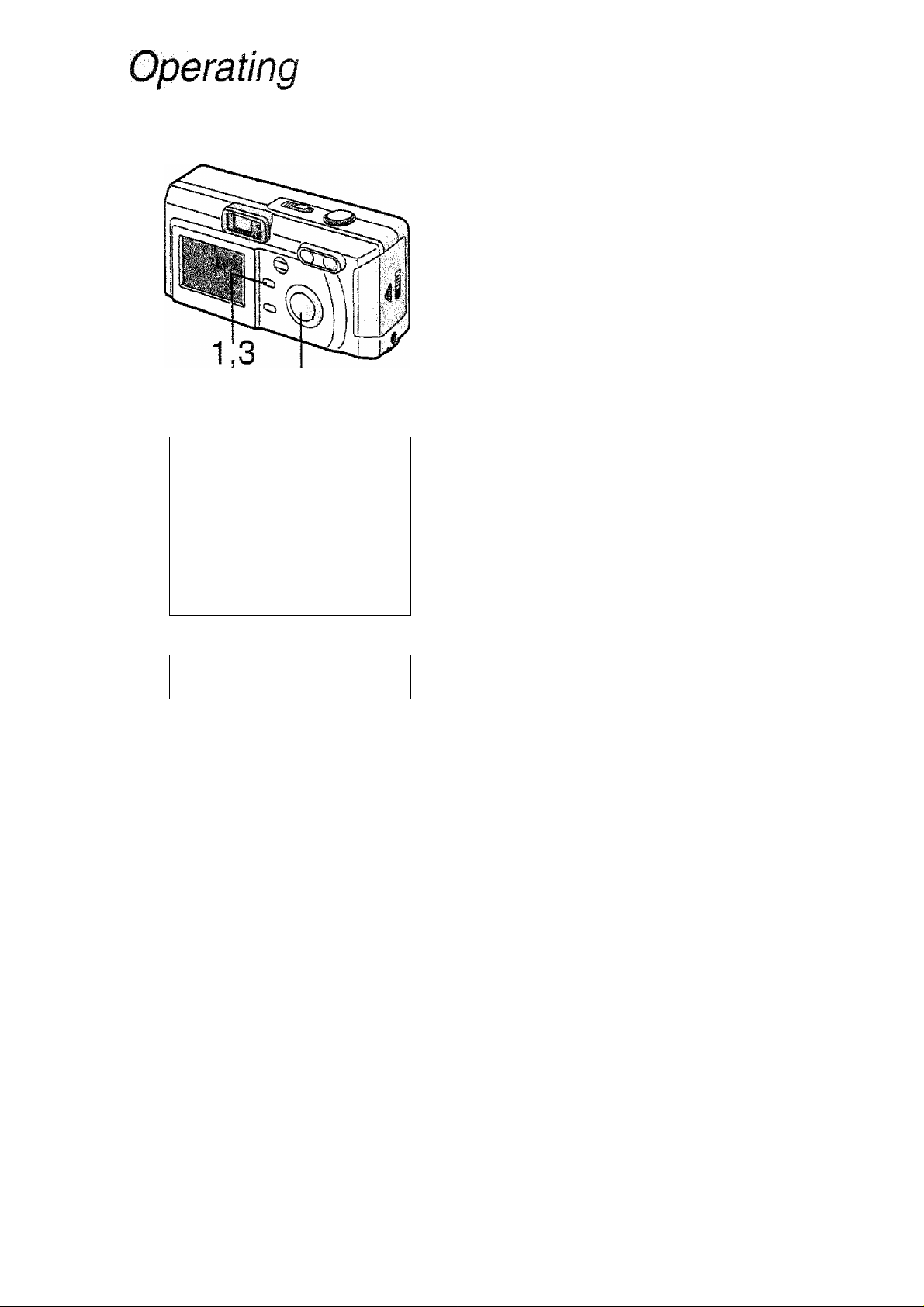
.. P,,W.BAI^NpE^. .
^ EXPOSURE
g BURST
S D.ZOOM
HI
MOTION ii'MGE
the Menu
By operating the menu it is possible to set
the settings of the REC or playback mode.
Besides, it is possible to set the date and
time, the beep sound, and any sort of
settings. Foilow these instructions looking
at the LCD monitor.
S'
.
±0.00
1
Press the [MENU] button,
• If you set to the REC mode, the REC
menu is displayed; if you set to the
playback mode [0], the playback
menu is displayed.
2
Press
press
A/T
to choose the item and
</>
to confirm this setting.
. • First, with step 2, if you press
then press >, you will access to the
setup menu. (Pressing the menu
button you will return back)
i
; D.ZOOM
^ W.BALANCE
^ EXPOSURE
g BURST
iH MOTiON IMAGE
i
£l:;D.ZOOM . ;
W.BALANCE
1^ EXPOSURE
g BURST
\m
Hi] MOTION IMAGE
±0.00
±0.00
3
Press the [MENU] button.
* The menu will disappear.
22
Page 23
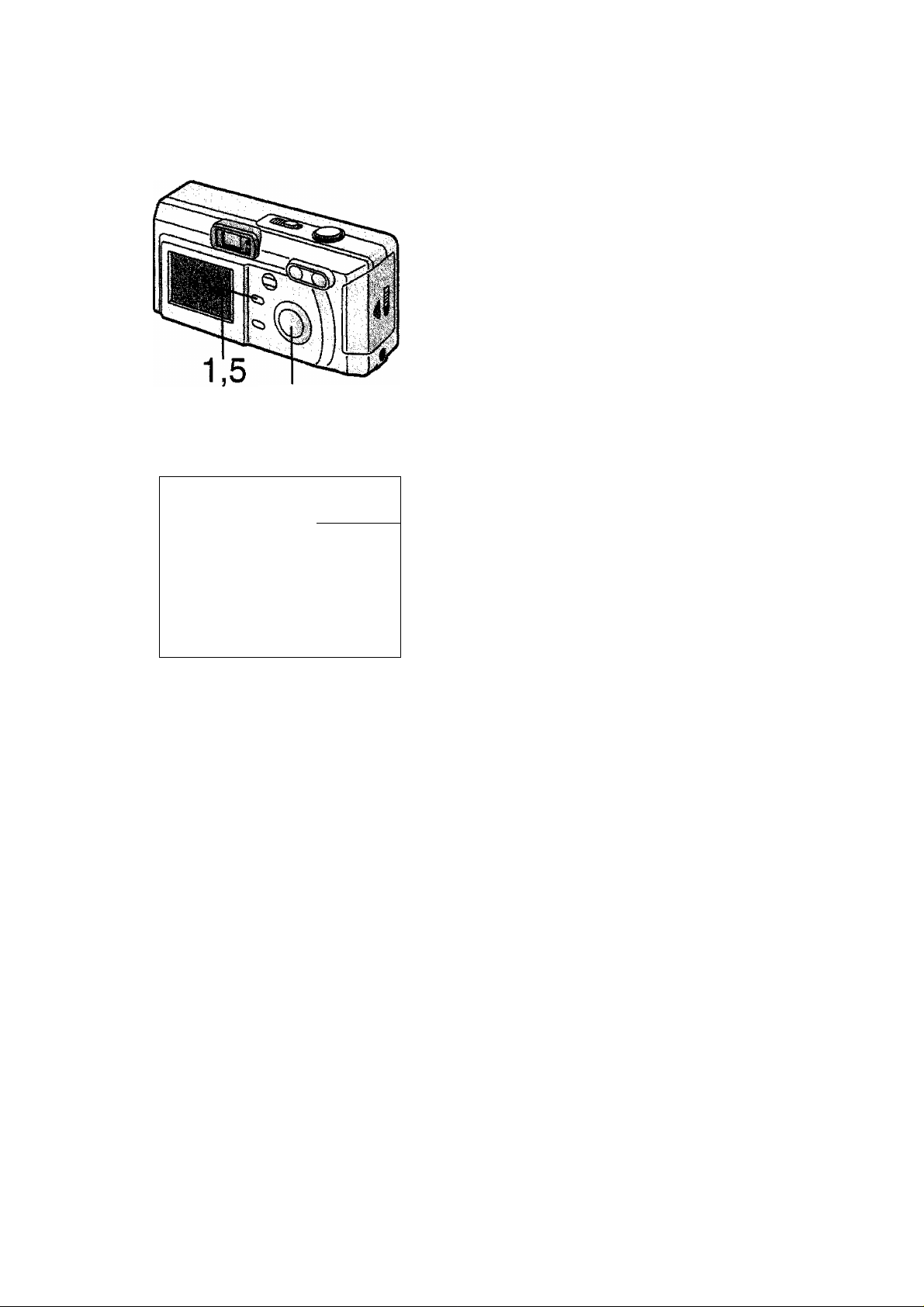
Siting the Date/Time (Clock Set)
It is possible to set the year from 2000 to
2049. The 24-hour system is used.
[Preparations]
• Charge the built-in battery for dating.
(P12)
* Set the REC/power switch to [ON]. (P16)
1
Press the [MENU] button.
2
Press A(or
▼)
to choose the
2,3,4
3
Sl@ CLOCK SET
MONTH MAR
DATE 1
TIME
STYLE
DateTTime setting is memorized by the built-in battery.
Charge the built-in battery by performing the following steps, because it is not
charged at the moment of purchase.
"K
19:04
MDY
4
5
[SETUP] and press ► to open the
setup menu.
Press A(or
SET].
Press
time.
Press the [MENU] button.
• The menu will disappear.
AIYKI>
T)
to select [CLOCK
to set date and
O Insert the battery after turning the power off the camera.
0 Connect the AC adaptor to the eiectrica! outlet.
O Connect the DC cord to the camera.
O Allow battery to charge in the camera for approximately 3 hours. Do not use the
camera during this time. The status indicator Will disappear before the built-in battery is
fully charged. Continue charging for the full 3 hours.
0 After 0> set the DateyTime.
• Do not open the battery door during charging. It may cause a malfunction.
• Do not leave the DC cord connected to the camera without connecting the AC adaptor
to the electrical outlet. (The battery discharges and clock is reset)
Memorizing clock set
After the 3 hour charge is completed, if the the camera is left with no battery power and/
or the AC adaptor is not connected, the built-in battery will discharge after approximately
10 minutes, and you will need to re-set the clock, in this case, the message [PLEASE
SET THE DATE/TIME] will appear. If this happens, please perform steps O fo O aQ^in
and then re-set the clock.
23
Page 24

Taking Pictures
Only pressing the shutter button, the
exposure (shutter speed and aperture
value) will be automatically adjusted and
the picture is taken.
[Preparations]
* Insert the card. (P14)
* Set the REC/power switch to [ON], (P16)
1
Let the subject be centered in the AF
target © inside the optical finder ®
and press the shutter button halfway.
You can take pictures using the LCD
monitor ®.
• Adjust the focus.
2
Press the shutter button fully to take
the picture.
® After taking a picture, when the auto
review (P57) is set to [ON], the
picture is displayed on the LCD
monitor for about 2 seconds.
When power saving is set, if you do not operate the camera, it is automatically
turned off. To operate the camera again, set the REC/power switch first to [OFF]
and then to [ON], or press the shutter button halfway. (P59)
24
Page 25

Checking the Last Picture (Review)
After taking a picture, when auto review
(P57) is set to [ON], the captured picture is
displayed on the LCD monitor for about 2
seconds, but you can also check the
picture foiiowing the methods shown
below.
1
After taking a picture, press the
[REVIEW/SET] button.
• The last captured picture is
displayed. Pressing ◄/►, it is
possible to select the picture to
display. Pressing the zoom button
(T), the captured picture is zoomed
2.5 times (@) and 4 times if you
press once again. Pressing the zoom
button (W), you will reduce it.
^Erasing the captured picture during
the review
2
Press the
3
Press to select [YES].
4
Press the [ ■§ ] button or the
[REVIEW/SET] button.
• The picture is erased.
• Once erased pictures cannot be
recovered.
• in motion image mode [imi], the index
picture is reviewed.
[ ]
button.
25
Page 26

Wºg Motion Images
[Preparations]
• insert the card. (PI4)
• Set the REC/power switch to [ON]. (PI6)
4,5.6
1
Press the [MENU] button.
2
Press
IMAGE].
3
4
5
6
Press ◄/► to select [ON].
Center the subject on the LCD
monitor and press the shutter button
halfway.
Adjust the focus.
Pressing the shutter button fully, the
recording starts.
• During recording, the status indicator
blinks.
• Audio is not recorded.
• Picture size is set at 320 x 240 pixels.
Pressing the shutter button fully
again, recording stops.
• if during the recording the memory of
the card becomes full, the recording
is stopped automatically.
BjAvailable settings in motion image mode
A/T
to select [MOTION
•Macro mode (P40)
•Unlimited recording
•Spot recording
• The remaining time displayed on the LCD monitor is the approximation.
• It is possible to record motion images maximum of 20 seconds.
• After recording motion images, the status indicator blinks while the images are
recorded to the memory card, and after recording completion it lights. Do not
operate during the recording.
• When setting [MOTION IMAGE] to [ON], you cannot select [BURST],
[PiCT.SlZE], [QUALITY] and [D.ZOOMj.
• If using the MultiMediaCard, after recording motion images, the screen may
appear grey, but this is not a malfunction.
• When recording is started, the auto focus and zoom are locked (with the first
frame).
26
Page 27

the Optical Zoom
With this function, you can make people
and subjects closer and landscapes can
be captured in wide angle, because they
can be further zoomed by 2 times.
[Preparation]
• Set the REC/power switch to [ON]. (P16)
1
Aim the camera at the subject and
adjust the size with the zoom button.
To make subjects closer (Tele):
Press the zoom button (T).
To make subjects wider (Wide angle):
Press the zoom button (W).
2
Take pictures.
• The recording method is the same as
in [Taking Pictures]. (P24)
The focus is adjusted at a distance of
more than 10 cm. As regards Macro
mode, read P40.
27
Page 28

the Digital Zoom
Using the digital zoom, it is possible to
magnify a subject to 2 times if the picture
size is 800 X 600, and 2.5 times if the
picture size is 600 x 480.
[Preparation]
• Set the REC/power switch to [ON], (P16)
ti
1
Press the [MENU] button.
2^
£3 D.ZG0M
: ^ W.BALANCE
EXPOSURE
M BURST
m MOTION IMAGE
I*
±0.00
2
3
Press
Press ◄/► to set to [ON].
A/T
to select [D. ZOOM].
4
• The menu will disappear.
• The zoom adjustment and recording
method are the same as in [Using the
Optical Zoom]. (P27)
«if the picture size is 1600 x 1200, it is not
possible to change the zoom
magnification ratio.
• in motion image mode [[|||]], you cannot
use the digitai zoom.
• When setting the [D. ZOOM] to [ON], if
setting [MOTION IMAGE] to [ON], digital
28
zoom menu remains [ON]. However, it
does not work. When setting [MOTION
iMAGE] to [OFF], digitai zoom returns to
selected operation.
• The digitai zoom is available only when
the LCD monitor is set to on.
• Using the digital zoom, the picture quality
becomes deteriorated.
Page 29

Taking Pictures with the Built-in Flash
[Preparation]
• Set the REC/power switch to [ON]. (P16)
1
Press ].
• Every time you press it, the available
settings will appear as shown below.
<§>
t
:AUTO
The flash fires automatically according
to the recording situation.
^ : Forced ON
The flash is forced to fire.
You will use it when a subject is
backlighted.
<o>: AUTO/Red-eye reduction
The flash fires automatically according
to the recording situation and
simultaneously it reduces the red-eye
phenomenon (when a subject’s eyes
appear red in flash light).
Use it when a subject is recorded in dark
i
places.
: Slow synchro
When you take a picture with a dark
background landscape, it makes the
flash fire and the shutter speed be slow,
so that the dark background landscape
will become bright.
® : Forced OFF
Even being in dark places, the flash
does not light.
Set it when you take pictures in places
where flash is forbidden.
29
Page 30

f^ing Pictures with the Built-in Flash
2
©
TJD
The avaiiable flash range is about 10 cm to 4.5 m at a maximum wide angle and
about 20 cm to 3.5 m at a maximum telephoto setting.
Do not cover the flash sensor © with your fingers or other items. Otherwise,
brightness cannot be perceived.
horn
Take a picture.
The recording method is the same as in
[Taking Pictures], (P24)
in motion image [¡|||]] or burst [Qj,] mode, the flash mode is set to Forced OFF
[®].
During flash charging it is possible to press the shutter button.
When the remaining power becomes low, the fiash mode set to Forced OFF [ ® ]
and the flash indicator blinks.
30
Page 31

faking Pictures with the Self-timer
When you set the self-timer, the picture is
automatically taken after 10 seconds (or 2
seconds).
[Preparation]
• Set the REC/power switch to [ON]. (PI 6)
1
Press the [0] button.
• Every time you press it, what is
displayed changes as shown below.
^odos)
4
_____
: Self-timer set to 10 seconds
0,
(2 s) OFF
^2
: Self-timer set to 2 seconds
When these indicators are not
displayed, self-timer setting is
cancelled.
Press the shutter button fully.
«The self-timer indicator blinks and the
shutter is activated after 10 seconds
(or 2 seconds).
• Before taking a picture, If you press
the shutter button fully again, the
self-timer setting is cancelled.
• In motion image mode mUl], the self-timer is not available.
• In burst mode [Qij ], the self-timer setting covers only the first picture.
31
Page 32

Changing the Picture Size
You can choose among 3 kinds of picture
size settings.
[Preparation]
« Set the REC/power switch to [ON]. (P16)
1
Press the [MENU] button.
2,3
: , Tis. PiCT.siZE
HEl ■ ■ ■
QUALITY
M
SENSITIVITYs
IHhI
\
* !
SPOT MODE
MONITOR
Press the [MENU] button,
• The menu will disappear.
H
M
txxs.
m
2
3
Press
Press ◄/► to set the picture size.
« S ‘ ** ^ ^ pixels
800
640
A/T
800 X 600 pixels
640 X 480 pixels
to select [PICT. SIZE].
• In motion image mode [HSIj], it is fixed to 320 x 240 pixels.
• If you set the pictures size to small, the memory card can record more pictures.
Moreover, as the data volume is small, you can easily attach the picture to an
e-mail or use it in a web site.
• If you set the picture size to large, it is possible to print dearer sheets.
32
Page 33

ètiànging the Quality
(Data Compression Ratio)
You can choose among 2 kinds of quality
ieveis (Data Compression Ratio).
[Preparation]
• Set the REC/power switch to [ON], (P16)
1
Press the [MENU] button.
2
Press
3
Press ◄/► to select the quality (Data
Compression Ratio).
A/T
to select [QUALITY].
2,3
lUALiTY
K^-;G
PICT.SIZE
“TiS
SENSITIVITY
SPOT MODE
□
MONITOR
m
(a)
1600X 1200
800 X 600
640 X 480
sT:
8
24
41
® sfs : Fine (Low compression)
!t gives priority to picture quality and
record high quality pictures.
» JL : Standard
(Standard compression)
it gives priority to the number of
recordable pictures and record
standard quality pictures.
Quality and number of recordable
pictures
©
Sl
12
4
44
66
(0 Picture size, @ Quality) (With
the supplied SMB SD memory card)
Press the [MENU] button.
• The menu will disappear.
in motion image mode [[¡III], quality cannot be modified.
It could happen that picture are like a mosaic depending on the scene
characteristics.
The number of recordable pictures corresponds to the capacity of the supplied
SMB SD Memory card. (If you mix fine quality and standard quality, the number of
recordable pictures changes)
Remaining frame which is displayed on the LCD monitor may not correspond with
recorded frames. However, this is not a malfunction.
33
Page 34

Compensating the Exposure
if there is a difference between the subject
and background brightness, since you
cannot set the correct exposure, you can
compensate it.
[Preparation]
• Set the REC/power switch to [ON]. (P16)
1
Press the [MENU] button.
2
Press A/T to select [EXPOSURE].
3
Press
compensation.
• You can compensate from -2.00 to
+2.00 with 0.25 step.
(Exposure value is the amount of light
i ШхЁХРОёиВЁ ^
; ^ W.BALANCE
-02S iMI
Ш BURST
D D.ZOOM
Ш MOTION IMAGE
шУяШяш
ш
Э.25
ш
т
given to the CCD by the aperture
value and the shutter speed.
±0.00: the exposure capacity with the
aperture value F1.0 and the shutter
speed 1 second
When the aperture value or shutter
speed rises, EV1, EV2, EV3... rise
◄/►
to set the exposure
too.)
• The compensation state is not
reflected on the LCD monitor.
4
Press the [MENU] button.
• The menu will disappear.
5
Take a picture.
• The recording method is the same as
in [Taking Pictures]. (P24)
34
Page 35

Using the AF/AE Lock
if the subject is out of the AF target and
you press the shutter button, the subject’s
focus is not adjusted. After locking focus
and exposure (AF/AE lock), you can take a
clear picture with adjusted focus.
AF: Auto focus
AE: Auto exposure
[Preparation]
• Set the REC/power switch to [ON], (P16)
1
Centre the subject in the AF target ®
2
Move the camera keeping the chosen
inside the optica! finder and keep the
shutter button pressed halfway (AF/
AE lock) to set it.
composition and press the shutter
button all the way.
Before pressing the shutter button, you
can set the AF/AE lock any time you
want.
35
Page 36

Using the Spot AF
2,3
: □ SPOT MODE'
PlCT.SiZE
y QUALITY
Eo] SENSITIVITY
\ - ■ li« m
^ MONITOR
iSii
tsss
Set the metering mode using the spot area
that is displayed on the LCD monitor.
When [SPOT MODE] is set to [OFF],
evaluation metering is set.
[Preparation]
Set the REC/power switch to [ON]. (P15)
1
Press the [MENU] button.
2
Press
3
Press to set to [ON].
4
Press the [MENU] button.
• The menu will disappear.
5
Centre the subject in the spot area
©.
6 Take a picture.
kIW
to select [SPOT MODE].
• The recording method is the same as
in [Taking Pictures]. (P24)
When taking pictures with spot AF mode, it is recommended to use the LCD
monitor.
36
Page 37

Setting the White Balance
With the auto white balance you can
automaticaiiy adjust the natural color tone,
but in some particular situations,
depending on light and environment
conditions, you cannot do it and you have
to adjust the v^hite balance manually.
[Preparation]
• Set the REC/power switch to [ON]. (P16)
1
Press the [MENU] button.
2
Press A/V to select [W.BALANCE].
Press to select the mode.
2,3
■S W.BALANCE
Alíjate- .-i®,.
.77
EXPOSURE ±0.00
BURST
□.ZOOM
s
IS MOTION IMAGE
.ÉT
AUTO: if the auto white balance is set
(Daylight): for recording outdoors
on a bright day
^ (Cloudy); for recording under
cloudy and shady sky
m
4
Press the [MENU] button.
• The menu will disappear.
(Halogen): for recording under
halogen lamp
E (Night scene): for taking a picture
in a night scene
tEa (White set): for manual setting
(Read the following page where the
manual setting is explained in detail)
5
Take a picture.
• The recording method is the same as
in [Taking Pictures]. (P24)
« When setting the white balance mode to Night scene [¡g ], the flash mode is
automaticaiiy set to Slow synchro. And it is possible to set the flash mode to only
Forced OFF or Slow synchro.
37
Page 38

Setting the White Baiance (Continued)
Here the white set mode of white balance
is explained.
1
Press the [MENU] button.
2,3
.W.BAtANGE
2,3,5
2
3
4
Press A/T to select [W.BALANCE].
Press ◄/► to set to white set [ ]■
Press the [MENU] button.
• The menu will disappear.
Only when setting the white balance again
5 Aim the camera at a white paper ®
or similar objects so that it completely
fills the frame to white on the screen
and press ► until the [ ^ ] indicator
is displayed.
® White baiance is set.
EXPOSURE
BURST
E3
D.ZOOM
BiWC!
MOTION IMAGE
Si
±0.00
m
m
38
Page 39

Setting ISO Sensitivity
ISO sensitivity is a vaiue that corresponds
to the sensitivity to light. The higher it is,
the better the camera performances are in
dark places.
[Preparation]
• Set the REC/power switch to [ON]. (P16)
1
Press the [MENU] button.
2,3
SENSmViTY
^ =il: PiCT.siZE
M
QUALITY
□ SPOT MODE m
M
MONITOR
wm
2
3
Press A/T to select [SENSITIVITY].
Press ◄/► to select the sensitivity.
• 100 :ISO100
^:!SO200
400 :iSO400
Press the [MENU] button.
y
* The menu wiii disappear.
Take a picture.
* The recording method is the same as
in [Taking Pictures]. (P24)
39
Page 40

Taking Pictures with Macro Mode/ Unlimited Recording
If the camera lens is at a distance from 10
cm to 100 cm from the subject or unlimited
distance, set macro mode m or unlimited
recording [ ],
[Preparation]
« Set the REC/power switch to [ON]. (PI 6)
1
Press the [^] button.
® Every time you press it, what is
displayed changes as shown below.
•m]
Macro mode
® [ ¿4 ] Unlimited recording mode
® [H] Auto focus
50cm
AF(T/w)
T
Ф(
Take a picture.
The recording method is the same as
10cm
w
i
--------
20cm 100cm
oo
in [Taking Pictures]. (P24)
• in motion image mode [[Sll], it is also possible to set macro mode or unlimited
recording mode.
40
Page 41

Taking Pictures with Burst Mode
Pressing continuously the shutter button, it
is possible to record in burst mode. (4
frames/second maximum of 5 frames)
[Preparation]
Set the REC/power switch to [ON]. (P16)
Press the [MENU] button.
Press
Press ◄/► to set to [ON].
Press the [MENU] button.
® The menu will disappear.
5
• The flash mode is set to Forced OFF
»In motion image mode [[f||]], the burst
• Only the first picture recorded is
• Since the picture size in the burst mode
Press the shutter button halfway to
lock the focus, and then press it fully
to take pictures in sequence.
[®].
mode cannot be used.
displayed on the LCD monitor.
A/T
to select [BURST].
is smaller than the single picture mode,
the picture quality may be deteriorated.
41
Page 42

Playing Back Still Pictures
1
Slide the playback [[^]/power
switch.
• The last recorded picture is played
back.
2
Press ◄ to play back the previous
picture.
Press ► to play back the following
picture.
• Every time you press, the previous
(following) picture is played back.
• The picture following to the last one is
E ¡US 102-0048
F2.S 1/125
This camera is based on the DCF standards (Design rule for Camera File system)
which were established by the Japan Electronic industry Technology Association
(JEiTA).
The file format that can be played back with this camera is JPEG. (There are aiso
pictures that cannot be played back in JPEG format)
When playing back still pictures that have been recorded with other equipments,
the quality of images may be deteriorated and images could not be played back.
MAR. 1,2002
the first picture.
42
Page 43

9 Images Multi Playback
It is possible to display 9 images at once.
.[Preparation]
Set the piayback [[^j/power switch to
[ON].
1
During playback, press the zoom (W)
button [H]-
• Multi playback (9 frames) starts.
2
Press A/T/^/^ to select images.
• To return the normal indication, press
the zoom (T) button [C^]. The
selected image displays.
43
Page 44

Using the Playback Zoom
During playback it is possible to enlarge
pictures.
[Preparation]
• Set the playback [f^j/power switch to
[ON].
1
• In motion image playback, it is not possible to magnify.
• The more the zoom magnification increases, the more the picture quality
deteriorates.
• The playback zoom could not operate if pictures have been recorded with other
equipments.
During playback, press the zoom (T)
button [Q, ].
• To enlarge further more, press the
zoom (T) button
• To reduce the picture, press the
zoom (W) button [¡H],
« Use to change the area
to be enlarged.
[Q^
] again.
44
Page 45

Mditing the Recorded Pictures
it is possible to add special effects to the
recorded pictures such as black and white,
sepia and nega effect, and to insert the
date into the pictures.
[Preparation]
• Set the playback [0]/ power switch to
[ON].
1
Press the [MENU] button.
2
Press
press ►.
3
Press
then press ▼.
A/T
to select [EDIT] and then
◄/►
to select the picture and
... EDIT
El
■■ ^
PROTECT
DPOF
SLIDE SHOW
;eD!T ■ ►
4
Press
[SEPIA], [NEGA] and [DATE], and
then press T.
• [BAA^]: the colored picture is changed into
a black and white picture.
• [SEPIA]: the sepia color produces the
effect of old black and white pictures.
• [NEGA]: the effect of negative or positive
film is produced.
• [DATE]: date is added.(See the next
page)
5
Press
[SAVE], and then press ►.
• When the remaining capacity of the
memory card is small, it is not
possible to select [SAVE AS].
◄/►
A/T
to select [SAVE AS] or
to select among [B/W],
6
Press the [MENU] button twice.
• The menu will disappear.
in motion image [ [|||| ] playback, it is not possible to edit
45
Page 46

Adding the Date
it is possible to provide the played back
pictures with date.
[Preparation]
• Set the playback [[^]/power switch to
[ON].
1
Press the [MENU] button.
2
Press
press ►.
A/W
to select [EDIT] and then
2,3,4,5,6
3
Press to select the picture and
then press ▼.
4
Press
then press T.
5
Press to select the picture
direction and then press ▼.
• Each time you press , the direction
will change.
6 Press A/T to select [SAVE AS] or
[SAVE], and then press ►.
7
Press the [MENU] button twice.
• The menu will disappear.
◄/►
to select [DATE] and
In motion image [ [|||| ] playback, it is not possible to add the date.
When the remaining capacity of the memory card Is smaii, it is not possible to
select [SAVE AS].
46
Page 47

©■
Back Motion Images
[Preparation]
• Set the playback [0]/power switch to
[ON].
1 Press ◄/► to select the file with the
motion image icon [|[|1]] (i).
2 Press ▼ to playback the motion
image.
• Pressing T, motion image playback
will stop.
• When selecting other files, press
; 102-0048
m
PLAY/STOP: ▼
The file format that can be played back with this camera is QuickTime Motion
JPEG,
When playing back motion images that have been recorded with other
equipment, some QuickTime Motion JPEG files cannot be played back.
MAR.1.2002
47
Page 48

images recorded on the card can be
deieted.
Once deleted images cannot be
recovered.
[Preparations]
• Set the playback [f^j/power switch to
[ON].
• When an image is protected, it cannot be
deieted. Cancel the protect setting. (P53)
[Delete single image]
1^ DELETE
■ SELECT
ALL
FORMAT
2,3,4
1
Press the
2
Press A/T to select [SELECT] and
press ►.
3
Press ◄/► to select the image to be
deleted and press the [REViEW/SET]
button.
Press ◄/► to select [DELETE] and
press the [REViEW/SET] button.
The selected image is deleted.
5
Press the [MENU] button three times.
The deleting menu will disappear.
[ ^
] button.
48
Page 49

[Delete aii images]
Once deleted images cannot be
recovered.
1
Press the [ ^ ] button.
2
Press A/V to select [ALL] and press
3
Press ◄/► to select [DELETE] and
press the [REVIEW/SET] button.
• Ail images are deleted.
During deleting, do not take out the memory card or do not turn the power off.
When displaying 9 images, deiete the images by pressing the [ "^ ] button after
selecting a images with and the [REViEW/SET] button.
40
Page 50

Wiing ihe Print Information in the Card
it is possible to write on the card
information (DPOF data) about the images
that you want to print and the number of
sheets.
DPOF is an abbreviation of Digital Print
Order Format. To use the DPOF
corresponding system, you can add print
information to the images on the memory
card.
:: S
IS
m
3
(3 PPOF
2,3j4,5
POF
PROTECT
DPOF
SLIDE SHOW
EDIT
SELECT
ALL
INDEX
RESET
►
►
[Preparation]
• Set the playback [[^]/power switch to
[ON].
[Single copy setting]
1
Press the [MENU] button.
2
Press
then press ►.
3
Press
then press ►.
4
Press
5
Press
sheets to be printed.
• The number of sheets can be set
from 1 to 15.
A/T
A/y
◄/►
A/y
to select [DPOF] and
to select [SELECT] and
to select 1 image.
to set the number of
50
4,5
o
BmM:
SHEETS : TOTAL
EXIT:
102
6 Press the [MENU] button.
• The DPOF setting is written on the
card.
7
Press the [MENU] button twice.
• The menu will disappear.
Page 51

[Ali copy setting]
1
Press the [MENU] button.
2
, Press
then press ►.
3
Press
press ►.
• When DPOF data have been written,
cancel all DPOF settings.
4
Press
A/T
A/T
A/T
to select [DPOF] and
to select [ALL] and then
to set the number of
2,3,4
sheets to be printed and then press
• The number of sheets can be set
from 1 to 15.
5
Press the [MENU] button.
• The DPOF setting is written on the
card.
6
Press the [MENU] button twice.
• The menu will disappear.
When setting DPOF by this camera for
images that have been set to slide show
by other equipments, the slide show
settings are overwritten by DPOF slide
show (P54).
51
Page 52

Writing the Print
Information in the Card
(DPOF Setting)
2, 2
)POW
la c
PROTECT
DPOF. ;
SLIDE SHOW
EDIT
(Continued)
[To cancel all settings]
1
Press the [MENU] button.
2
5
>
[Index setting]
Press
then press ►.
Press A/V to select [RESET] and
then press
Press ◄/► to select [RESET] and
press the [REVIEW/SET] button.
Ail DPOF settings are cancelled.
Press the [MENU] button 2 times.
The menu will disappear.
1
Press the [MENU] button.
A/T
to select [DPOF] and
3, 3
ppoF-V^v
SELECT
ALL
INDEX
: RESET - :
. .B/dpof ■
SELECT
ALL
INDEX
RESET
►
2
Press
then press ►.
3
Press
then press ►.
4
Press
sheets to be printed.
5
Press the [MENU] button.
• Ail images are set.
6
Press the [MENU] button twice.
• The menu will disappear.
A/T
to select [DPOF] and
A/T
to select [INDEX] and
A/T
to set the number of
52
Page 53

Protecting Images on the Card
It is possible to protect the important
images recorded on the card from
accidental erasure.
[Preparation]
• Set the playback switch to
[ON].
1
Press the [MENU] button.
2
Press À/T to select [PROTECT]
1 PROTECT
:P :;;f^RGTEC:T
S3 DPOF
Oil SLIDESHOW
m EDIT
2,3,4,5
and then press ►.
3
Press
and then press ►.
4
Only when setting [SELECT], press
to select 1 image.
5
Press the [REVl EW/SET] button.
6 Press the [MENU] button three times.
• The menu will disappear.
A/T
to select [SELECT]/[ALL]
Even if an image is protected, it will be erased in case of formatting.
When trying to delete a protected file, these messages are displayed
[PROTECTED] or [PROTECTED iMAGE LEFT]. But if you want to delete it,
cancel the protect setting.
The protect setting is effective only in this camera.
53
Page 54

Back with Slide Show
Ail pictures selected in the card can be
played back one-by-one automatically.
[Preparation]
• Set the playback [[^]/power switch to
[ON].
1
Press the [MENU] button.
2
Press A/T to select [SLIDE SHOW]
2,3,4,5
3
and then press ►.
Press
and then press ►.
• ALL: for playback of ail pictures
DPOF: for playback of the DPOF set
pictures
A/V
to select [ALL]/[DPOF]
4
Press A/T to set [DURATION] and
press ►.
• DURATION: it can be set from 1 to 10
seconds.
5 Press ◄/► to select [FWD.]/[REV.]
and press the [REVIEW/SET] button.
• The slide show starts.
• Pressing the [MENU] button, it stops.
Editing with the supplied software [SD
Viewer for DSC] on the
CD-ROM, you can playback in SD slide
show with this camera. Read P69.
54
Page 55

Fmrmatting the Card
^ :delete .
Usually, it is not necessary to format the
card (initializing). Format the card when
this message is displayed [MEMORY
CARD ERROR].
[Preparation]
• Set the playback [[^]/power switch to
[ON].
1
Press the [ % ] button.
2
Press
then press
3
Press to select [FORMAT].
4
Press the [REVIEW/SET] button.
A/T
to select [FORMAT] and
SELECT
ALL
FORMAT-
When the card is formatted by PC or other equipments, format the card on the
® The card is formatted.
«After formatting, recorded images
and any other data cannot be
recovered.
camera again.
During formatting, do not turn the power off. (Do not open the memory card/
battery door)
If the card cannot be formatted, consult the dealer.
55
Page 56

Mjusting the LCD Monitor Brightness
[Preparation]
• Set the REC/power switch to [ON]. (P16)
1
Press the [MENU] button.
2
Press
3
Press ◄/► to adjust the brightness.
4
Press the [MENU] button.
A/T
to select [MONITOR].
2,3
mm
S
E
WSONiTOR
PlCT.SiZE
QUALITY
SENSITIVITY
SPOT MODE
1
■:+
E3
0
M
• The
mem
will disappear.
56
Page 57

Using the Auto Review
Recording with the auto review set to [ON],
the“ recorded picture is automaticaiiy
displayed on the LCD monitor for about 2
seconds.
[Preparation]
Set the REC/power switch to [ON].
1
Press the [MENU] button.
2
Press
A/T
to select [SETUP] and
2,3,4
then press ►.
• The setup menu will be displayed.
3.4
3
Press
i]AUTO REVIEW
\ SIS)
BEEP
S!0
POWER SAVE
NO.RESET
MEMORY
m
In burst mode [Qj ], only the first recorded picture is displayed.
Even if setting the auto review to [ON], it is not available in motion image mode
IM]-
m
m
m
4
5
REVIEW].
Press ◄/► to select [ON].
Press the [MENU] button twice.
• The menu will disappear.
A/T
to select [AUTO
57
Page 58

3,4
up the Beep Sound
it is possible to set the electronic sound
when the menu is operated.
[Preparation]
Set the REC/power switch to [ON].
1
Press the [MENU] button.
2
Press
then press ►.
• The setup menu wiii be displayed.
2,3,4
3
Press
4
Press to select [ON].
5
Press the [MENU] button twice.
A/T
A/T
to select [SETUP] and
to select [BEEP].
® The menu wiii disappear.
58
Page 59

Setting up the Power Save Mode
When setting this mode, the camera, if it is
not operated for certain time, is
automatically turned off.
[Preparation]
Set the REC/power switch to [ON].
2,3.4
1
¿i Press A/T to select [SETUP] and
3
4
Press the [MENU] button.
then press ►.
* The setup menu wiil be displayed.
Press
SAVE].
Press
• When the camera is in REC mode
and it is not operated for about 2
minutes, the power save mode is set
and after stiil more about 8 minutes it
is automatically turned off. Moreover,
in playback mode, It is not operated
for about 10 minutes, it is
A/T
</>
to select [POWER
to select [ON].
automatically turned off.
* If selecting [OFF], the power is not
turned off automatically.
5
Press the [MENU] button twice.
• The menu will disappear.
• if you want to cancel the power save mode, press the shutter button halfway or
after setting the REC/power switch to [OFF] set it to [ON] again.
• Do not forget turning the power off in the power save mode.
• Using the AC adaptor, the power save mode is not available.
59
Page 60

Resetting the File Number
As the file numbers are recorded
sequeniiaiiy by the camera side, when you
use some cards, it could happen that the
file numbers on your cards are not in order.
Use this function when you insert a new
card and you want to start recording from
the fiie number 0001.
[Preparation]
Set the REC/power switch to [ON],
1
Press the [MENU] button.
2
Press A/V to select [SETUP] and
then press ►.
3,4
MQ.RESET
AUTO REVIEW
m
BEEP
POWER SAVE
m
ag MEMORY
SB ".
m
® The setup menu will be displayed.
3
Press
4
Press ◄/► to select [ON].
5
Press the [MENU] button twice.
• The menu will disappear.
A/W
to select [NO.RESET].
60
Page 61

if setting [MEMORY] to [ON], focus mode,
flash mode and exposure compensation
settings are memorized even after turning
the power off.
[Preparation]
Set the REC/power switch to [ON],
1
Press the [MENU] button.
2
Press
then press ►.
• The setup menu wiii be displayed.
A/T
to select [SETUP] and
3,4
BIBSmemory /
M AUTO REVIEW
SS BEEP
!!^ POWER SAVE
M NO.RESET
■ sa BS
• When setting to [ OS ] and keeping on pressing ►, it is possible to reset the
settings. (Only the clock setting cannot be reset)
• Even if setting [MEMORY] to [OFF], the menu settings remain memorized. (The
exposure compensation setting is not memorized)
SS,:.;
m
m
SB
3
Press
4
Press ◄/► to select [ON].
5
Press the [MENU] button twice.
• The menu wiii disappear.
A/T
to select [MEMORY].
61
Page 62

Back
i
__
Images with TV Monitor
Connecting the camera to a TV via the
supplied video cable ©, it is possible to
view and playback the recorded images.
[Preparation]
* Turn the camera and the TV off.
1
Connect the video cable to the
V.OUT socket of the camera.
2
Connect the video cable to the video
input sockets of the TV.
3
Turn the TV on and select external
input.
4
Set the playback [j^ ]/power switch
to [ON].
* The image is displayed on the TV.
• It is not possible to display images on a TV in REC mode.
• Do not use any other cables except the supplied one.
® Read the TV operating instructions too.
62
Page 63

After Use
After using the camera and after following
steps,, it is recommended to insert It in the
optional soft case, in order to preserve it.
1
Set the power switch to [OFF]. (P16)
2
Remove the card. (P14)
63
Page 64

to PC
[Preparation]
Only if using Windows, start the supplied
CD from PC and install the USB driver.
1
Connect the camera to PC via the
supplied USB cable.
2
After inserting the memory card into
the camera, set the playback [Q]/
power switch to [ON].
ru.M. ^ I
When connecting to PC, for the power source, it is recommended to use the AC
adaptor.
For further information, read the supplied operating instructions for USB
7=h]
i 1]
[Windows]
The drive is shown on the [My
computer] folder.
• if it is the first time you connect the
camera to PC, the required driver is
installed automatically in order to let
the camera be recognized by the
Windows plug and play, then it is
shown on the [My computer] folder.
[Macintosh]
The drive is shown on the screen.
connection kit.
When recording the motion image, the motion image file (MOV format) and the
still picture file (JPEG format) are produced. The thumbnail of the motion image
files cannot be displayed.
When connecting the camera to PC via the supplied USB cable, the pictures can
be displayed in the thumbnail format, but may not be displayed on the file format.
In this case, open the files after copying them to PC.
64
Page 65

The Menu Items
1“
2"
3“
4“
5-
W.BALANCE
A'
- ® EXPOSURE
- M BURST
- IS D.200M
- in MOTION IMAGE
IWsfi
IS.
±0.00
10
REC mode menu
1 W.BALANCE (P37)
2 EXPOSURE (P34)
3 BURST (P41)
4 D. ZOOM(P28)
5 MOTION IMAGE (P26)
6 PICT.SIZE (P32)
7 QUALITY (P33)
8 SENSITIVITY (P39)
9 SPOT MODE (P36)
10 MONITOR (P56)
- PICT.SÌ2E ; ;
- M QUALITY
1-
" SENSITIVITY
89'
■ □ SPOT MODE
10'
^ MONITOR
®
01 SETUP ' . : ; :
11-
- m
1213-
* Fo
" m NO.RESET
1415H
- m
iÙ
s
setup/:
¡àuto: REVIEW-
llJII m
BEEP
POWER SAVE m
MEMORY
iliMi
ss
R
Hi
i'Hii
m
m
Setup menu ®
11 AUTO REVIE\A/ (P57)
12 BEEP(P58)
13 POWER SAVE (P59)
14 NO. RESET (P60)
15 MEMORY (P61)
16 CLOCK SET (P23)
16
CLOCK SET
YEAR ;
MONTH MAR
DATE
TIME
STYLE
1
19:04
MDY
65
Page 66

We Menu Items (Continued)
Playback mode menu
17 PROTECT (P53)
^ PROTECT
- PROTECT >
17 h
18 -^ - IS DPOF
19 -n
- m SLIDESHOW
20 -
- M £D1T
^ DELETE .
- SELECT ..V; . ►
21 22 23 *
ALL
FORMAT
18 DPOF(P50)
19 SLIDE SHOW(P54)
20 EDIT (P45)
Deleting menu @
21 SELECT (P48)
22 ALL(P49)
23 FORMAT (P55)
66
Page 67

OBUtions for Use
H Cautions for Use
In the event of abnormal operation (e.g.
if the unit emits smoke or an unusual
smell), immediately stop operating the
unit and consult the Panasonic
Customer Care Centre on 132600.
Keep the digital camera away from
magnetized equipment (such as a
microwave oven, TV, video game
equipment, etc.).
»If you use the digital camera on or
near a TV, images may be
disturbed due to electromagnetic
wave radiation.
® Do not use near a cell phone
because doing so may cause noise
to adversely affect the images.
® By strong magnetic fields created
by speakers or large motors,
recorded data may be damaged, or
images may be distorted.
® Electromagnetic wave radiation
generated by a microprocessor may
adversely affect the digital camera,
causing the disturbance of images.
® If the digital camera is affected by
magnetically charged equipment
and does not function properly, turn
the camera off and detach the
battery or AC adaptor and then
connect the battery or AC adaptor
again. Thereafter, turn the camera
on.
Do not use the digital camera near
radio transmitters or high-voltage
lines.
• If you record near radio transmitters
or high-voltage lines, recorded
images may be adversely affected.
may be deformed and the surface
finish may peel off.
® Do not keep rubber or plastic
product in contact with the digital
camera for a long period of time.
When you use the digital camera
on a beach or similar place, do not
let sand or fine dust get into the
camera.
• Sand or dust may damage the
digital camera or card. (Care should
be taken when inserting and
removing the card)
When you use your digital camera
in a rainy or snowy day or on a
beach, make sure that no water
enters inside the digital camera.
* Water may cause the digital camera
or card to malfunction. (Irreparable
failure may occur)
® If sea water splashes onto the
digital camera, wet a soft doth with
tap water, wring it well, and use it to
wipe the camera body carefully.
Then, wipe it again thoroughly with
a soft dry doth.
Do not use the digital camera for
surveillance purpose or other
business use.
* If you use the digital camera for a
long period of time, the internal
temperature increases and,
consequently, this may cause
malfunction.
• The digital camera is not intended
for business use.
Do not spray insecticides or
volatile chemicals onto the digital
camera.
® if the digital camera is sprayed with
such chemicals, the camera body
67
Page 68

Do not use benzine, thinner or
alcohol for cleaning the digital
camera:
• The camera body may be deformed
and the surface finish may peel off.
• Before cleaning the camera, detach
the battery or pull out the AC
adaptor from the electrical outlet.
• Wipe the digital camera with a soft
dry cloth. To remove stubborn
stains, wipe with a cloth that is
soaked in a detergent diluted with
water and afterward finish wiping
with a dry cloth.
• For storing or transporting the digital
camera, place it in a bag or case
lined with soft pads so as to prevent
the coating on the camera body
from being worn.
After use, be sure to take the card
out, and detach the battery or pull
out the AC adaptor from the
electrical outlet.
• If the battery is left on the digital
camera for a long time, the voltage
drops excessively, and the battery
will not function even after it is
recharged.
discharge takes place. The battery
may become unusable after it is
charged.
Dispose of an unusable battery.
• The battery has a limited life.
• Do not throw the battery into fire
because it may cause an explosion.
Always keep the terminals of the
battery clean.
Prevent the terminals from getting
clogged with dirt, dust, or other
substances.
if you drop the battery accidentally,
check to see if the battery body and
terminals are deformed. Attaching a
deformed battery to the digital
camera may damage the camera.
I Condensation
When the condensation has
taken place:
Turn the camera off and leave the
digital camera in this condition for
about 1 hour. When the camera
becomes close to the ambient
temperature, the fog disappears
naturally,
■ Cautions for Storage
Before storing the digital camera,
take the card out and detach the
■ Optimal Use of the Battery
The battery is a rechargeable lithium
ion battery. Its ability to generate
power is based upon the chemical
reaction that takes place inside it.
This reaction is susceptible to the
surrounding temperature and
humidity, and, if the temperature is
too high or too low, the operating time
of the battery becomes shorter.
Be sure to detach the battery after
use.
Be sure to detach the battery from the
digital camera. (If it is left attached to
the digital camera, a minute amount
of current is consumed even when
the digital camera power is off) If the
battery is left attached to the digital
camera for a long time, over
battery.
Store all the components in a dry
place with a relatively stable
temperature.
(Recommended temperature: 15 to 25
Recommended humidity: 40 to 60 %)
Digital camera
• Wrap it with a soft cloth to prevent
dust from getting into the camera.
• Do not leave the camera in places
that expose it to high temperature.
68
Page 69

• If the digital camera is extremely
• ixtremely high or low temperatures
will shorten the life of the battery.
• !f the battery is kept in smoky or
dusty places, the terminal may rust
and cause malfunctions.
» Do not allow the battery terminals
cold when you turn the power on,
the image on the LCD monitor is
slightly darker than usual at first.
However, as the internal
temperature increases, it goes back
to the normal brightness.
to come in contact with metal
objects (such as necklaces,
hairpins, etc.). This can result in
a short circuit or heat generation
and, if you touch the battery in
this condition, you may be badly
burned.
• Store the battery in a completely
discharged state. To store the
battery for a long period of time, we
recommend you charge it once
every year and store it again after
you completely use up the charged
capacity.
Extremely high precision technology
is employed to produce the LCD
monitor screen featuring a total of
approximately 110,000 pixels. The
result is more than 99.99% effective
pixels with a mere 0.01% of the pixels
inactive or always lit. However, this is
not a malfunction and does not affect
the recorded picture.
Viewfinder
• Do not direct the viewfinder or lens
to the sun. Internal components
may be seriously damaged.
Card
® When the card is being read, do not
remove the card, turn the camera
off, or subject it to vibration or
impact.
• Do not leave the card in places
where there is high temperature or
direct sunlight, or where
electromagnetic waves or static
electricity are easily generated.
• Do not bend or drop the card. The
card or the recorded content may
be damaged.
• After use, be sure to remove the
card from the digital camera.
• Do not touch the terminals on the
back of the card with your fingers.
Do not allow dirt, dust or water to
enter it.
_ SD Slide Show
if setting the SD slide show with the
[SD Viewer for DSC] which is in the
supplied CD-ROM, when playing
back, the message [SD SLIDE
SHOW START] is displayed. Press
the [MENU] button for normal
playback and press the [REVIEW/
SET] button to start the SD slide
show.
■ LCD MonitorA^lewfinder
LCD monitor
• in a place with drastic temperature
changes, condensation may form
on the LCD monitor. Wipe it with
soft dry cloth.
69
Page 70

folder Composition
Whan the memory card where data
are recorded is inserted into a PC,
the folders shown below will be
displayed.
»in the 100_PANA folder it is
possible to record up to 999
images.
• In the MISC folder it is possible to
record the files that have been set
with DPOF settings.
70
Page 71

ii/^§fning Indication
[NO MEMORY CARD]
Insert the memory card.
[WRITE PROTECTED]
Cancel the memory card lock.
[NO VALID IMAGE TO PLAY]
Carry out playback after recording or
after inserting the memory card
where there is the recorded image.
[MEMORY FULL]
Insert a new memory card or delete
the useless data.
[MEMORY CARD ERROR]
Failed access to memory card,
insert the card again.
[READ ERROR]
[CANT BE SET ON THIS
PICTURE] / [CANT BE SET ON
SOME PICTURES]
If the image is not based on the DCF
standard, it is not possible to set the
DPOF.
[MEMORY CARD ERROR
FORMAT THIS CARD?]
The format of this card cannot be
recognized by the camera. Format
this again with the camera.
[PLEASE SET THE DATETIME]
Set the date.
Data reading error.
Play it back again.
[WRITE ERROR]
Data writing error.
Take out the card, or turn the camera
[ON] again after once turning it [OFF].
Or the card may be destroyed.
[PROTECTED]/
[PROTECTED IMAGE LEFT]
After cancelling the protect setting,
you can delete or overwrite the
image.
[NUMBER OF PRINT IS OVER]
You have exceeded the number of
images that can be set at once, with
multi deleting, protect and DPOF
settings.
71
Page 72

1: The power does not turn on,
1 -1: Are the battery and the AC
6:
The flash does not light.
6:
The flash mode is set to forced
adaptor correctly connected?
Check the connection.
1-2; Is the battery sufficiently
charged? Use battery that has
been sufficiently charged.
1- 3: Is the REC/power switch slided
fully?
2: As the power is turned on, it
OFF. Change the flash mode.
7:
The image cannot be played
back.
7-1: Is the memory card inside?
7-2: There are no images in the
memory card.
7-3: Is the playback/power switch
slided?
turns off immediately.
2- 1: Is the battery charge insufficient
to operate the camera? Charge
the battery or replace it with
charged one.
2- 2: Has the condensation occurred?
Carrying the digital camera from
a cold place to a warm place, it
could happen that the
condensation form inside the
camera. Wait until the
condensation disappears.
10-2:Set the TV to video input mode.
connected with the TV? Check it.
8: The settings are not
memorized.
[MEMORY] may be set to [OFF].
8:
9;
The LCD monitor cannot be
set to off.
9:
[D.ZOOM] may be set to [ON].
10: The image is not displayed on
the TV.
10-1:ls the camera correctly
3: The image cannot be
recorded.
3- 1: Is the memory card inside?
3-2: There is no capacity of the card.
Before recording, delete some
11: When connecting to PC,
images cannot be transferred.
11: Is the camera correctly
connected with PC? Check it.
images.
3-3: is the REC/power switch slided
fully?
4: The image is not displayed on
the LCD monitor.
4: is the LCD monitor set to off?
5: The LCD monitor is too bright
or dark.
5: Adjust the brightness of the LCD
monitor.
72
Page 73

Digital Camera
Power Source:
information for your safety
_______
3.0 W (When recording with LCD Monitor to on)
Power Consumption:
2.5 W (When recording with LCD Monitor to off)
Effective number of pixels
Image sensor
1/2.7 inch CCD, pixel number 2,110,000
Primary color filter
Lens
Optical x2 zoom, f=5.3 -10.6 mm (35 mm film
camera conversion: 35 - 70 mm)/F2.8 - 4.0
Digital zoom
Focus
Recording range
Shutter system
Burst recording
Motion image recording
ISO sensitivity
Shutter speed
White balance
x2 (800 X 600 pixels)/x2,5 (640 x 480 pixels)
Auto/Macro/oo
Auto: 50 cm - со, Macro: 10 -100 cm
Electronic shutter + Mechanical shutter
4 frames/second, Max 5 frames
320 X 240, 20 seconds
100/200/400
2 - 1/2,000
AUTO/Daylight/Cioudy/Haiogen/Night scene/
White set
Exposure (AE)
Program AE (P)
Exposure compensation (0.25 EV Step, -2 - +2
EV)
Metering mode
LCD monitor
Optical finder
Flash
Evaluation metering/Spot
1.5 inch TFT LCD (60,000 pixels)
Real-image zoom finder
Built-in flash
Recording range: (Wide) approx. 30 cm - 2.0 m
AUTO, AUTO/Red-eye reduction, Slow synchro,
Forced OFF
Recording media
Recording size
SD Memory Card/MultiMediaCard
1600 X 1200, 800 X 600, 640 x 480,
320 X 240 (Motion image mode)
Quality
Fine/Standard
Recording file format
Still Picture
JPEG (Design rule for Camera File system),
DPOF corresponding
(Tele) approx. 30 cm -1.4 m
Motion image
QuickTime Motion JPEG
73
Page 74

Interface
Terminal
USB
USB
PAL Composit
5 pin Mini USB
Analog video/audio
DC IN
Dimensions (W x H x D) 104 x 50.9 x 31.6 mm (excluding the projection
Weight 150 g (excluding memory card and battery)
<p
2.5 mm jack
EIAJ typ,e 2 jack
part)
180 g (with memory card and battery)
AC adaptor
Panasonic DE-879E
Panasonic CGA-S101E
information for your safety
information for your safety
74
Page 75

INDEX
t
A
AF/AELock
Auto Review ......................... ,.57 SD Slide Show
...........................
.35
B
Beep Sound
Built-in Flash
Burst Mode
.........................
.......................
.........................
.
.29,
,.58
30
,.41
c
Clock Set
Condensation .............. ..68
.............................
..23
S
SD memory card
Seif-timer
Slide Show
SpotAF
Status indicator
......................
.........
.................
W
White Balance
D
Digital Zoom ........................
DPOF
..............................
.
. 50,
..28
52
E
Editing
Exposure Compensation
.................................
..45
..34
F
.........
.............
.
.
............
.............
..................
..................
..................
..................
..................
..................
........
37, 38
15
69
31
54
36
20
File Number .....
Flash indicator
Formatting
1
1
ISO Sensitivity
...................
....................
...........................
....................
..60
..20
..55
..39
L
LCD Monitor Brightness ..56
M
Macro Mode
Memory Setting
Motion Images
Multi Playback
MultiMediaCard
........................
..................
....
....................
..................
0
Optical Zoom
........................
P
Picture Size
Playback Zoom
Power Save Mode
........................
..................
...............
.............
..40
..61
..26
..43
..15
..27
..32
44
..59
Q
Quality
R
Review
.............................
.....
.........
.
..................
.
..33
,.25
75
Page 76

VQT9769
F0102Sq0( 2000®)
Matsushita Electric Industrial Co., Ltd.
mmiiii
Web Site;http;//www.panasonic.co.jp/giobal/
