PANASONIC DMCF2EB User Manual

Operating Instructions
for advanced features
Digital Camera
Model No.
Before connecting, operating or
adjusting this product, please read the
DMC-F2
instructions completely.
QuickTime and the QuickTime logo are trademarks or registered
trademarks of Apple Inc., used under license therefrom.
VQT2T59
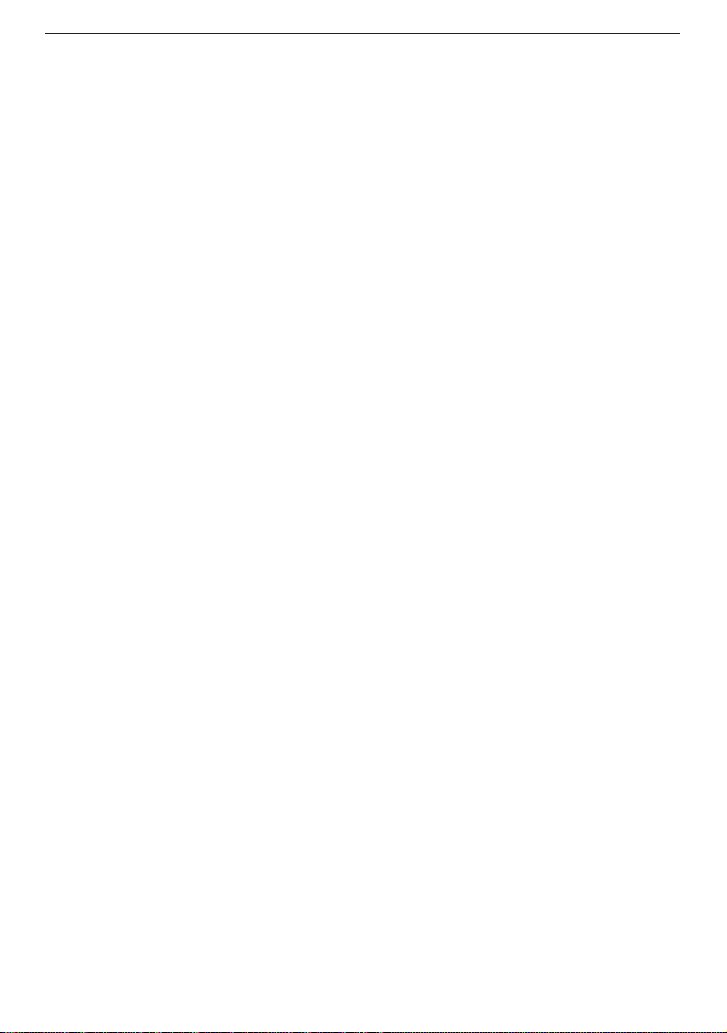
Before Use
Dear Customer,
Thank you for choosing Panasonic!
You have purchased one of the most sophisticated and reliable products on the market
today. Used properly, we’re sure it will bring you and your family years of enjoyment.
- 2 -
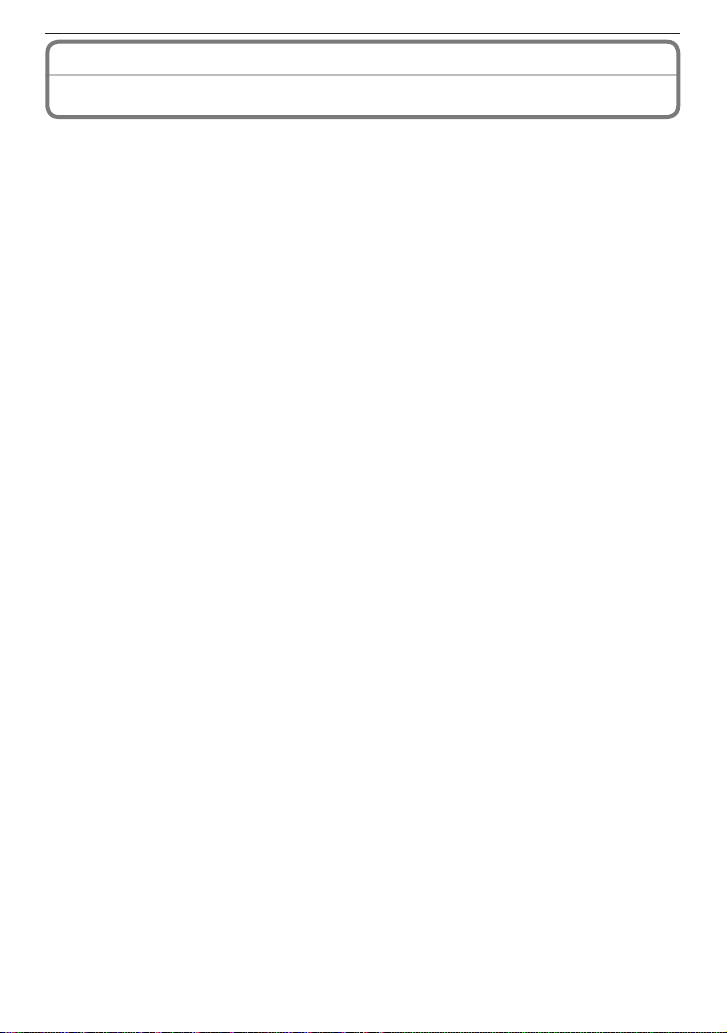
Before Use
Information for Your Safety
Carefully observe copyright laws. Recording of pre-recorded tapes or discs or other
published or broadcast material for purposes other than your own private use may
infringe copyright laws. Even for the purpose of private use, recording of certain
material may be restricted.
• Please note that the actual controls and components, menu items, etc. of your Digital
Camera may look somewhat different from those shown in the illustrations in these
Operating Instructions.
• SDHC Logo is a trademark.
• Microsoft product screen shot(s) reprinted with permission from Microsoft Corporation.
• Other names, company names, and product names printed in these instructions are
trademarks or registered trademarks of the companies concerned.
- 3 -
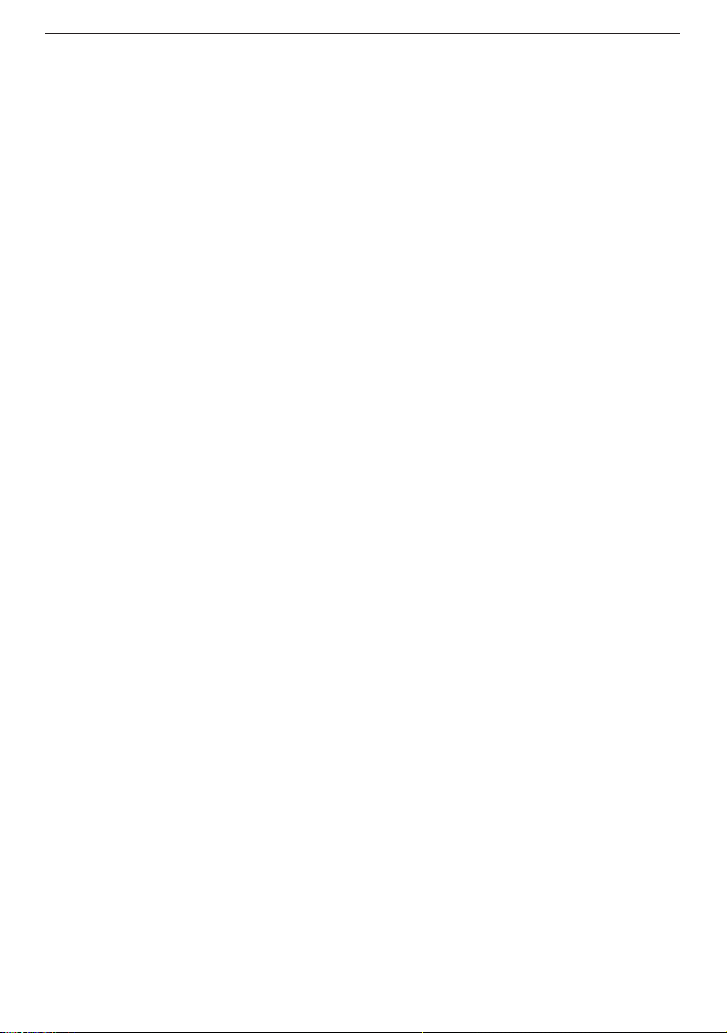
Before Use
Care of the camera
• Do not strongly shake or bump the camera by dropping it etc.
This unit may malfunction, recording pictures may no longer be possible or the lens or
the LCD monitor may be damaged.
• We strongly recommend you do not leave the camera in your trousers pocket when you
sit down or forcefully insert it into a full or tight bag etc.
Damage to the LCD monitor or personal injury may result.
• Be particularly careful in the following places as they may cause this unit to
malfunction.
– Places with a lot of sand or dust.
– Places where water can come into contact with this unit such as when using it on a
rainy day or on a beach.
• Do not touch the lens or the sockets with dirty hands. Also, be careful not to
allow liquids, sand and other foreign matter to get into the space around the lens,
buttons etc.
• If water or seawater splashes on the camera, use a dry cloth to wipe the camera
body carefully.
About Condensation (When the lens is fogged up)
• Condensation occurs when the ambient temperature or humidity changes. Be careful of
condensation since it causes lens stains, fungus and camera malfunction.
• If condensation occurs, turn the camera off and leave it for about 2 hours. The fog will
disappear naturally when the temperature of the camera becomes close to the ambient
temperature.
Read together with the “Cautions for Use”. (P110)
About illustrations in these operating instructions
• Please note that the appearance of the product, the illustration or the menu screen are a
little different from those in actual use.
- 4 -
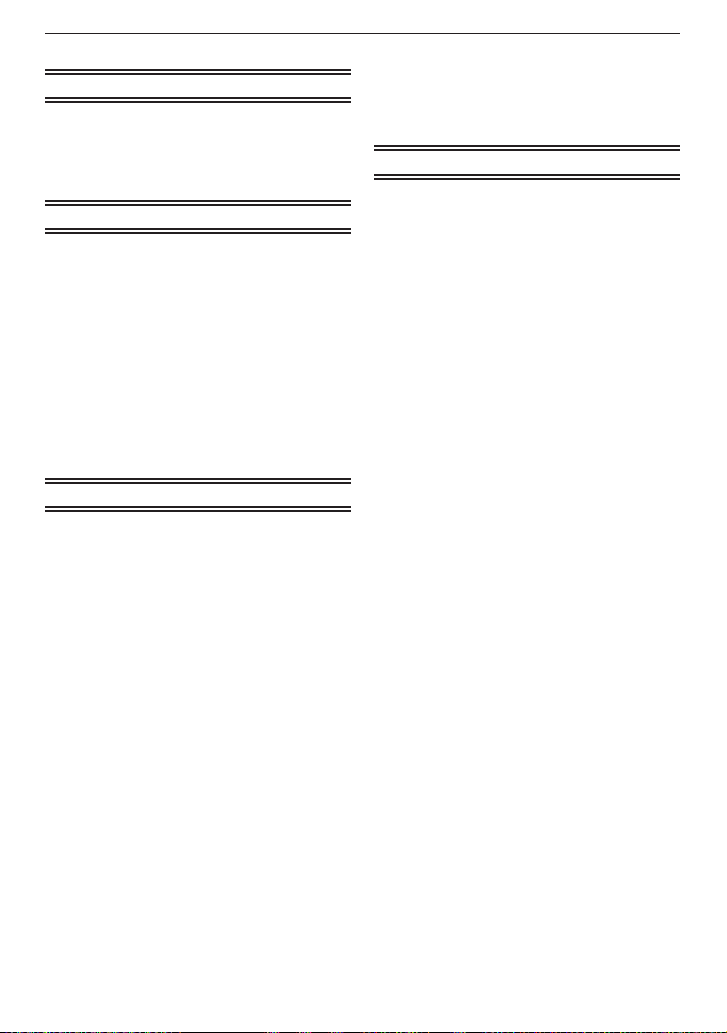
Contents
Before Use
Information for Your Safety ........................ 3
Quick Guide .............................................. 7
Standard Accessories............................... 8
Names of the Components ....................... 9
Preparation
Charging the Battery .............................. 11
About the Battery (charging/
•
number of recordable pictures) ........ 12
Inserting/Removing the Battery/Card
(Optional) ............................................ 14
About the Built-in Memory/the Card ....... 16
Setting Date/Time (Clock Set) ................ 18
About the Mode and Menu Operation .... 20
Mode switching ................................ 20
•
About the menu operation ................ 21
•
Using the quick menu ....................... 24
•
About the [SETUP] Menu ....................... 25
Basic
Taking Pictures Using the Automatic
Function (Auto Scene Mode) .............. 28
Scene detection ............................... 30
•
About the ash ................................. 31
•
Settings in AUTO Scene mode......... 31
•
Taking Pictures with Your Favorite
Settings (Normal Picture Mode) ......... 32
Focusing ........................................... 33
•
When the subject is not in focus
•
(such as when it is not in the
center of the composition of the
picture you want to take) .................. 33
Preventing jitter (camera shake)....... 34
•
Taking Pictures with the Zoom ................ 35
Using the optical zoom/
•
the extended optical zoom (EZ)/
the digital zoom ................................ 35
Playing Back Pictures
(Normal Playback Mode) .................... 37
Displaying multiple screens
•
(Multi Playback) ................................ 38
Using the playback zoom ................. 39
•
Deleting Pictures .................................... 40
Before Use
To delete a single picture ................. 40
•
To delete multiple pictures
•
(up to 50) or all the pictures ............. 41
Advanced-Shooting
About the LCD Monitor ........................... 42
•
Display in large size ......................... 43
Taking Pictures Using the
Built-in Flash ....................................... 44
Switching to the appropriate ash
•
setting ............................................... 44
Taking Close-up Pictures ........................ 49
Taking Pictures with the Self-timer ......... 50
Compensating the Exposure .................. 51
Taking Pictures that Match the
Scene being Recorded
(Scene Mode) ..................................... 52
[PORTRAIT] .............................. 53
•
q
[SOFT SKIN] ............................. 53
•
w
[SELF PORTRAIT] .................... 53
•
e
[SCENERY] ............................... 54
•
r
[SPORTS] .................................. 54
•
t
[NIGHT PORTRAIT] .................. 54
•
y
[NIGHT SCENERY] ................... 55
•
u
[FOOD] ..................................... 55
•
i
[PARTY] ..................................... 56
•
o
[CANDLE LIGHT] ...................... 56
•
p
[BABY1] / s [BABY2] ............. 57
•
a
[PET] ......................................... 58
•
d
[SUNSET] .................................. 58
•
f
[HIGH SENS.] ............................ 58
•
z
[HI-SPEED BURST] .................. 59
•
x
[FLASH BURST] ........................ 59
•
g
[STARRY SKY] .......................... 60
•
c
[FIREWORKS] ........................... 60
•
v
[BEACH] .................................... 61
•
b
[SNOW] ..................................... 61
•
n
[AERIAL PHOTO] ..................... 61
•
m
Motion Picture Mode ............................... 62
Useful Functions at Travel
Destinations ........................................ 65
Recording which day of the
•
vacation you take the picture ............ 65
Recording date/time at overseas
•
travel destinations (World time) ........ 68
Using the [REC] Menu ............................ 70
- 5 -
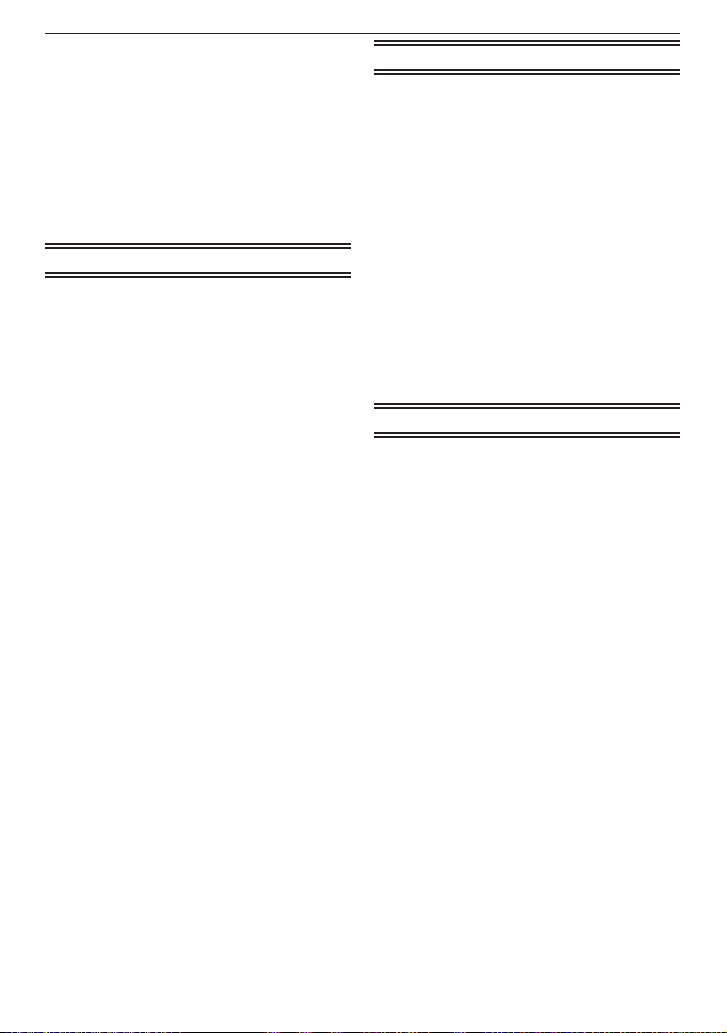
g
[PICTURE SIZE]........................ 70
•
h
[QUALITY] ................................. 71
•
j
[SENSITIVITY] .......................... 71
•
k
[WHITE BALANCE] ................... 72
•
$
[AF MODE] ................................ 74
•
&
[BURST] .................................... 76
•
'
[DIGITAL ZOOM] ....................... 77
•
(
[COLOR MODE] ........................ 77
•
W
[AF ASSIST LAMP] ................. 78
•
[CLOCK SET] ............................. 78
•
n
Advanced-Viewing
Playing Back Pictures in Sequence
(Slide Show) ....................................... 79
Selecting Pictures and Playing
Them Back .......................................... 82
[FAVORITE PLAY] ..................... 82
•
z
Playing Back Motion Pictures ................. 83
Using the [PLAYBACK] Menu ................. 84
[CALENDAR] ............................. 84
•
t
[TITLE EDIT] ............................. 85
•
y
[TEXT STAMP] .......................... 87
•
s
[RESIZE] Reducing the picture
•
f
size (number of pixels) ..................... 89
[ROTATE] ................................... 90
•
j
[FAVORITE] ............................... 91
•
z
[PRINT SET] ............................ 92
•
@
[PROTECT] ............................... 94
•
c
[COPY] ...................................... 95
•
b
Before Use
Connecting to other equipment
Connecting to a PC ................................ 96
Using a PC with an SD Memory
•
Card slot or a card reader ................ 98
Printing the Pictures ............................... 99
Selecting a single picture and
•
printing it......................................... 100
Selecting multiple pictures and
•
printing them .................................. 101
Print Settings .................................. 102
•
Using a printer with an SD
•
Memory Card slot ........................... 104
Playing Back Pictures on a TV
Screen .............................................. 105
•
Playing back pictures using the
AV cable ......................................... 105
•
Playing back pictures on a TV
with an SD Memory Card slot ........ 106
Others
Screen Display ..................................... 107
Cautions for Use ................................... 110
Message Display .................................. 115
Troubleshooting .................................... 118
Battery and power source .............. 118
•
Shooting ......................................... 119
•
LCD monitor ................................... 121
•
Flash .............................................. 122
•
Playback ......................................... 122
•
TV, PC and printer .......................... 124
•
Others ............................................ 125
•
Number of Recordable Pictures and
Available Recording Time ................. 127
- 6 -
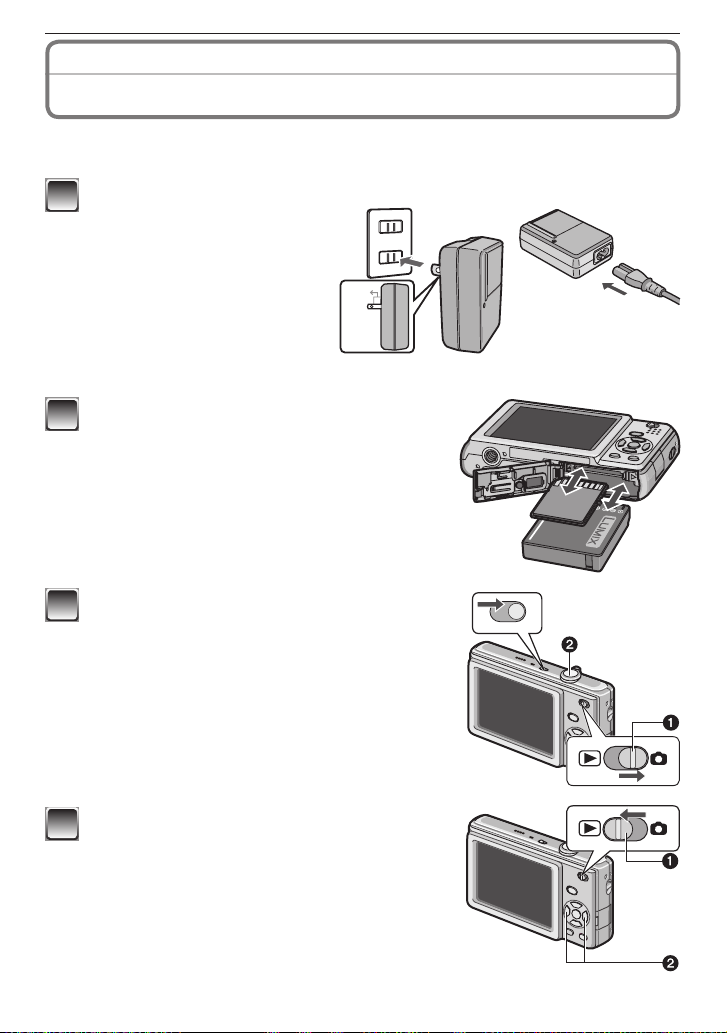
Before Use
90°
ON
OFF
Quick Guide
This is the overview of the procedure to record pictures with this camera. For each
operation, be sure to refer to the corresponding pages.
Charge the battery. (P11)
1
• The battery is not charged
when the camera is shipped.
Charge the battery before
use.
Insert the battery and the card.
2
• When you do not use the card (optional), you
can record or play back pictures on the builtin memory. Refer to P17 when you use a card.
Turn the camera on to take pictures.
3
• Set the clock. (P18)
Set the recording/playback switch to [1].
1
Press the shutter button to take pictures. (P29)
2
plug-in type
inlet type
Play back the pictures.
4
Set the recording/playback switch to [5].
1
Select the picture you want to view. (P37)
2
- 7 -
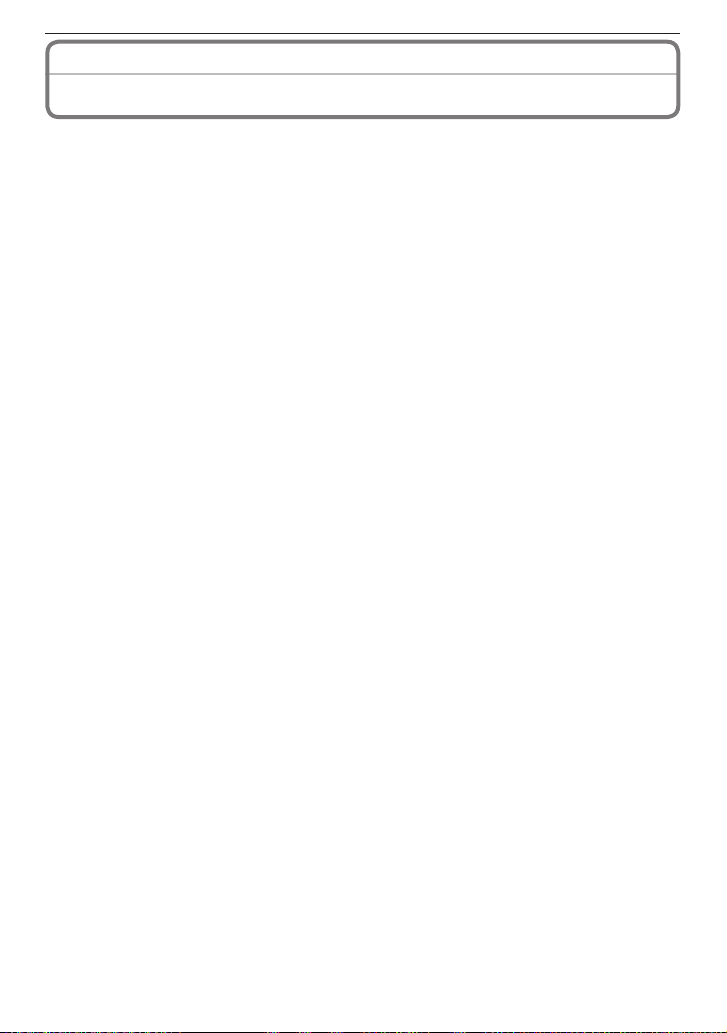
Before Use
Standard Accessories
Before using your camera, check the contents.
1 Battery Pack
(Indicated as battery in the text)
Charge the battery before use.
2 Battery Charger
(Indicated as charger in the text)
3 AC Cable
4 AV Cable
5 USB Connection Cable
6 CD-ROM
• Software:
Use it to install the software to your PC.
• Operating Instructions
7 Hand Strap
8 Battery Case
• The accessories and their shape will differ depending on the country or area where the
camera was purchased.
• SD Memory Card and SDHC Memory Card are indicated as card in the text.
• Card is optional.
You can record or play back pictures on the built-in memory when you are not
using a card.
• If any of the accessories are lost, customers in the USA and Puer to Rico should contact
Panasonic’s parts department at 1 800 833-9626 and customers in Canada should
contact 1 800 99-LUMIX (1-800-995-8649) for further information about obtaining
replacement parts.
- 8 -
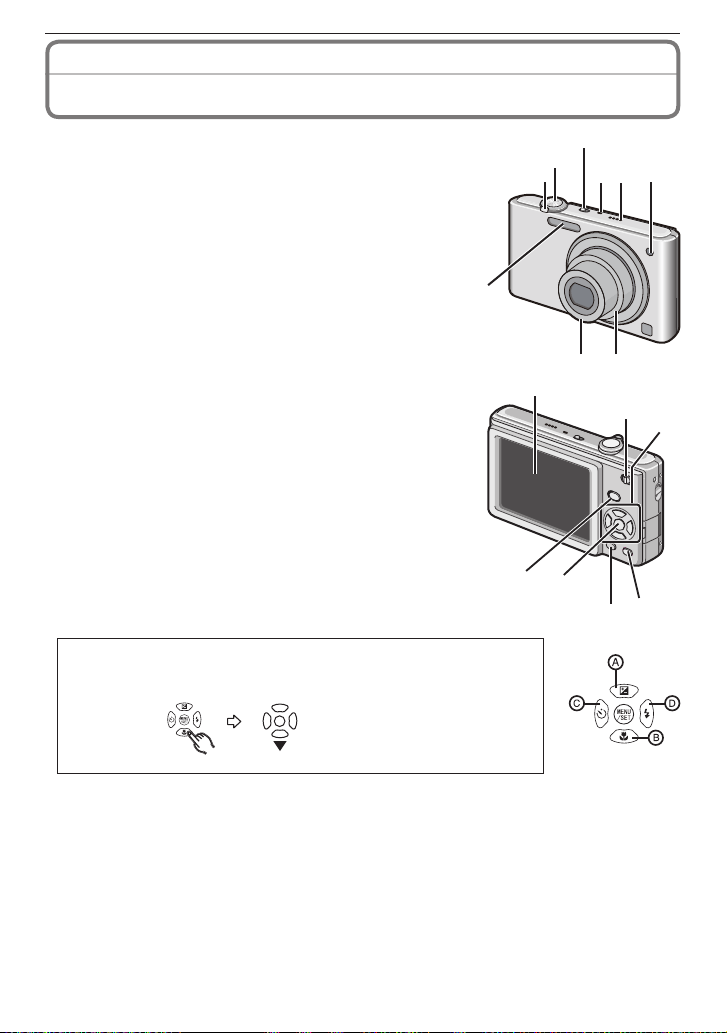
Before Use
98
475
6
3
2
1
10
16
14
13
11
15
12
Names of the Components
1 Zoom lever (P35)
2 Shutter button (P29)
3 Camera ON/OFF switch (P18)
4 Microphone (P62)
5 Speaker (P25, 83)
6 Self-timer indicator (P50)
AF assist lamp (P78)
7 Flash (P44)
8 Lens part
9 Lens barrel
10 LCD monitor (P42, 121)
11 Recording/playback switch (P20)
12 Cursor buttons
/Exposure compensation (P51)
:
A
e
/Macro button (P49)
:
B
r
/Self-timer button (P50)
:
C
w
/Flash mode button (P44)
:
D
q
In these operating instructions, operations using the cursor buttons
are described as follows.
e.g.: When you press the r (p) button.
or Press
13 [MODE] button (P20)
14 [MENU/SET] button (P20)
15 [DISPLAY] button (P42)
16 [Q.MENU] (P24)/Delete (P40) button
- 9 -
r
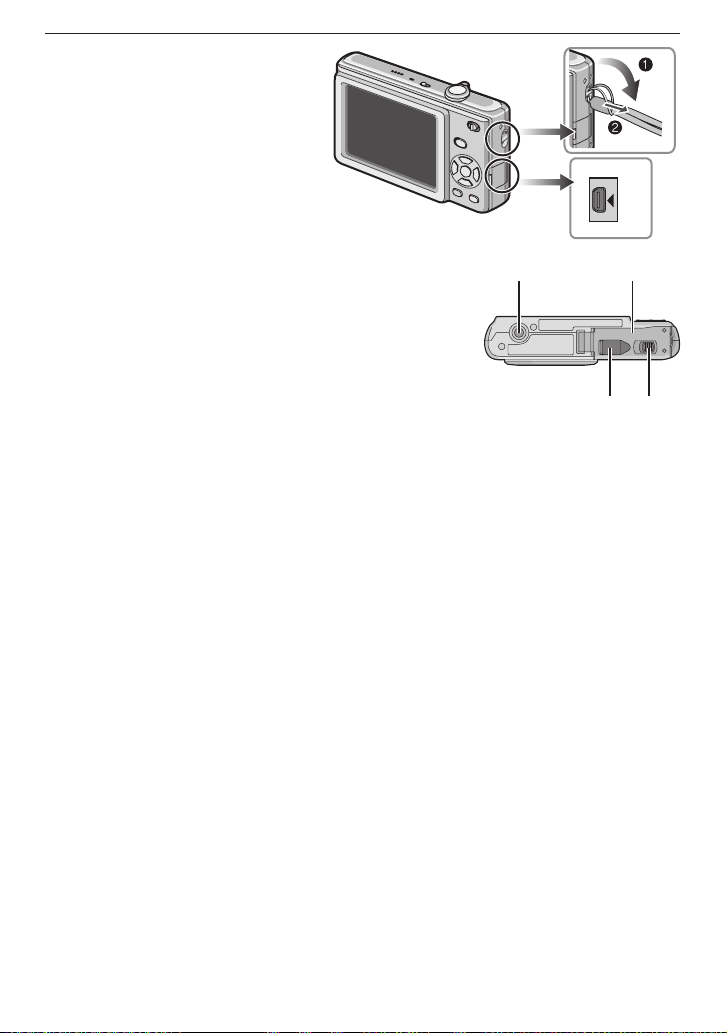
Before Use
AV OUT
DIGITAL
17
18
19 20
21 22
17 Hand strap eyelet
• Attach the strap when using
the camera to prevent it from
dropping.
18 [AV OUT/DIGITAL] socket (P96, 99,
105)
19 Tripod receptacle
• When you use a tripod, make
sure the tripod is stable with the
camera attached to it.
20 Card/Battery door (P14)
21 DC coupler cover (P15)
• When using an AC adaptor, ensure that the Panasonic
DC coupler (optional) and AC adaptor (optional) are
used. For connection details, refer to P15.
22 Release lever (P14)
- 10 -

Preparation
90°
Charging the Battery
About batteries that you can use with this unit
Supplied battery or dedicated optional batteries can be used with this camera.
Refer to Basic Operating Instructions about the accessory number of the available
optional batteries in your area.
It has been found that counterfeit battery packs which look very similar to the
genuine product are made available to purchase in some markets. Some of these
battery packs are not adequately protected with internal protection to meet the
requirements of appropriate safety standards. There is a possibility that these
battery packs may lead to re or explosion. Please be advised that we are not
liable for any accident or failure occurring as a result of use of a counterfeit battery
pack. To ensure that safe products are used we would recommend that a genuine
Panasonic battery pack is used.
• Use the dedicated charger and battery.
• The camera has a function for distinguishing batteries which can be used safely.
The dedicated battery supports this function. The only batteries suitable for use
with this unit are genuine Panasonic products and batteries manufactured by
other companies and certied by Panasonic. (Batteries which do not support this
function cannot be used). Panasonic cannot in any way guarantee the quality,
performance or safety of batteries which have been manufactured by other
companies and are not genuine Panasonic products.
• The battery is not charged when the camera is shipped. Charge the battery before
use.
• Charge the battery with the charger indoors.
• Charge the battery in a temperature between 10 °C to 35 °C (50 °F to 95 °F). (The
battery temperature should also be the same.)
Attach the battery paying attention to the direction
1
of the battery.
Connect the charger to
2
the electrical outlet.
• Charging star ts when the
[CHARGE] indicator A
lights green.
• Charging is complete when
the [CHARGE] indicator A
turns off (after approx. 100
min).
(Inlet type)
• The AC cable does not t
entirely into the AC input
terminal. A gap will remain as shown on the right.
plug-in type inlet type
- 11 -
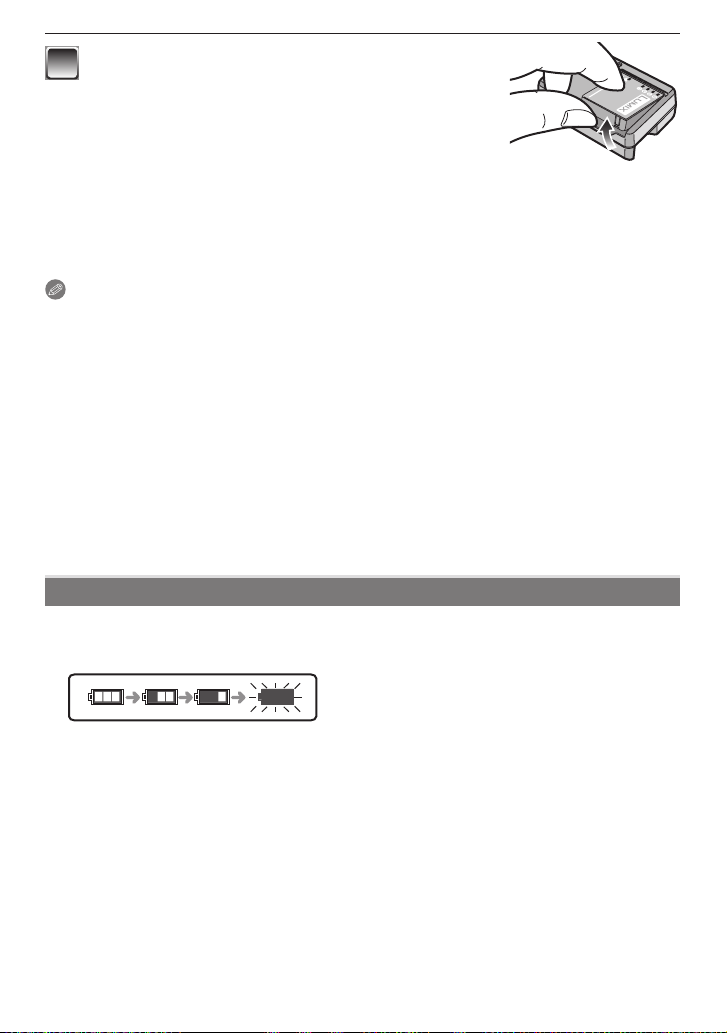
Preparation
- 12 -
Detach the battery after charging is completed.
3
When the [CHARGE] indicator ashes
• The battery temperature is excessively high or low. The charging time will be longer than
normal. Also, charging may not be completed.
• The terminals of the charger or the battery are dirty. In this case, wipe them with a dry
cloth.
Note
•
After charging is completed, be sure to disconnect the power supply device from the
electrical outlet.
• The battery becomes warm after using it, and while and after charging. The camera also
becomes warm during use. This is not a malfunction.
• The battery will be exhausted if left for a long period of time after being charged.
• The battery can be recharged even when it still has some charge left, but it is not
recommended that the battery charge be frequently topped up while the battery is fully
charged. (The battery has characteristics that will reduce its operating duration and
cause the battery to swell up.)
• When the operating time of the camera becomes extremely short even after properly
charging the battery, the life of the battery may have expired. Buy a new battery.
• Do not leave any metal items (such as clips) near the contact areas of the power
plug. Otherwise, a re and/or electric shocks may be caused by short-circuiting or
the resulting heat generated.
About the Battery (charging/number of recordable pictures)
Battery indication
• The battery indication is displayed on the LCD monitor.
[It does not appear when you use the camera with the AC adaptor (optional) connected.]
• The indication turns red and blinks if the remaining battery power is exhausted.
Recharge the battery or replace it with a fully charged battery.
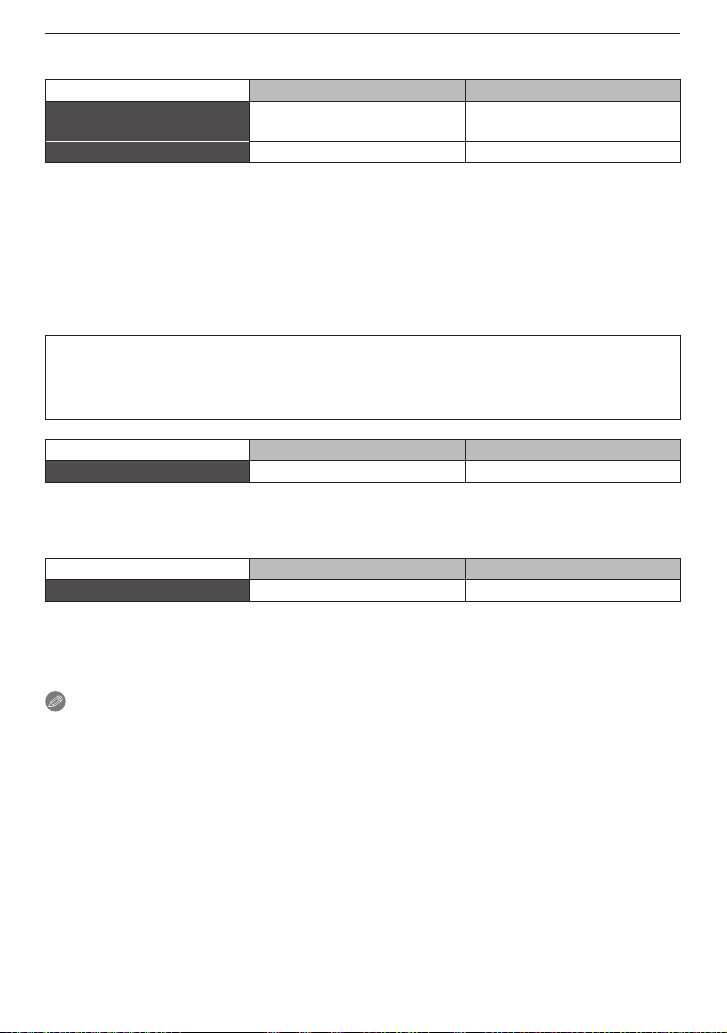
Preparation
Battery life
The number of recordable pictures (By CIPA standard in Normal Picture Mode [1])
Supplied battery Optional battery
Number of recordable
pictures
Approx. 300 pictures Approx. 390 pictures
Recording time Approx. 150 min Approx. 195 min
Recording conditions by CIPA standard
• Temperature: 23 °C (73.4 °F)/Humidity: 50% when the LCD monitor is on.
• Using a Panasonic SD Memory Card (32 MB)
• Star ting recording 30 seconds after the camera is turned on.
• Recording once every 30 seconds, with full ash every second recording.
• Rotating the zoom lever from Tele to Wide or vice versa in every recording.
•
Turning the camera off every 10 recordings. Leaving the camera until the battery cools down.
• CIPA is an abbreviation of [Camera & Imaging Products Association].
The number of recordable pictures varies depending on the recording interval
time. If the recording interval time becomes longer, the number of recordable
pictures decreases. (e.g. When recording once every 2 minutes: about 1/4 of the
number when recording once every 30 seconds)
Supplied battery Optional battery
Playback time Approx. 330 min Approx. 420 min
The number of recordable pictures and playback time will vary depending on the
operating conditions and storing condition of the battery.
Charging
Charging time
with the supplied charger
Supplied battery Optional battery
Approx. 100 min Approx. 130 min
The charging time will vary slightly depending on the status of the battery and the
conditions in the charging environment.
When the charging has been completed successfully, the [CHARGE] indicator turns off.
Note
• The battery may swell and its operating time may become shorter as the number of
times it is charged increases. For long term battery use, we recommend you do not
frequently charge the battery before it is exhausted.
• The performance of the battery may temporarily deteriorate and the operating time may
become shorter in low temperature conditions (e.g. skiing/snowboarding).
- 13 -
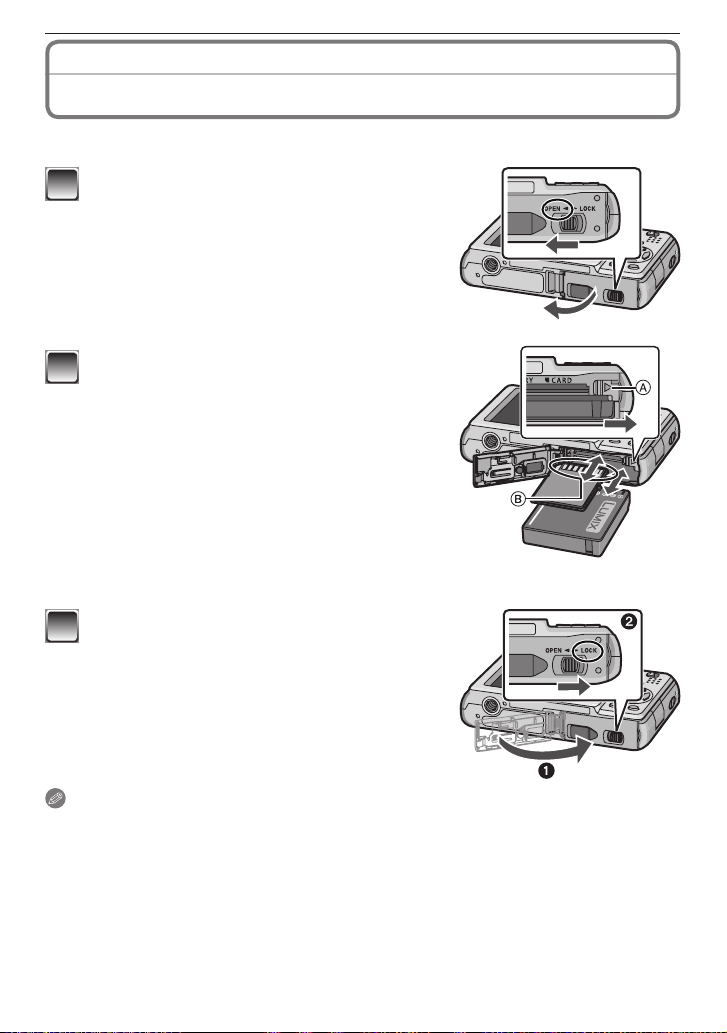
Preparation
- 14 -
Inserting/Removing the Battery/Card
• Check that the camera is turned off.
• We recommend using a Panasonic card.
Slide the release lever in the direction of
1
the arrow and open the card/battery door.
• Always use genuine Panasonic batteries.
• If you use other batteries, we cannot
guarantee the quality of this product.
Battery: Insert it fully being careful about
2
the direction for insert. Pull the lever A
in the direction of the arrow to remove
the battery. Card: Push it fully until it
clicks being careful about the direction
for insert. To remove the card, push the
card until it clicks, then pull the card out
upright.
Do not touch the connection terminals of the
B
card.
• The card may be damaged if it is not fully inserted.
1: Close the card/battery door.
3
: Slide the release lever in the direction
2
of the arrow.
• If the card/battery door cannot be completely
closed, remove the card, check its direction and
then insert it again.
(Optional)
Note
•
Remove the battery after use. Store the removed battery in the battery case (supplied).
• Do not remove the battery until the LCD monitor turns off as the settings on the camera
may not be stored properly.
• The supplied battery is designed only for the camera. Do not use it with any other
equipment.
• Before removing the card or battery, turn the camera off. (Otherwise, this unit may no
longer operate normally and the card itself may be damaged or the recorded pictures
may be lost.)
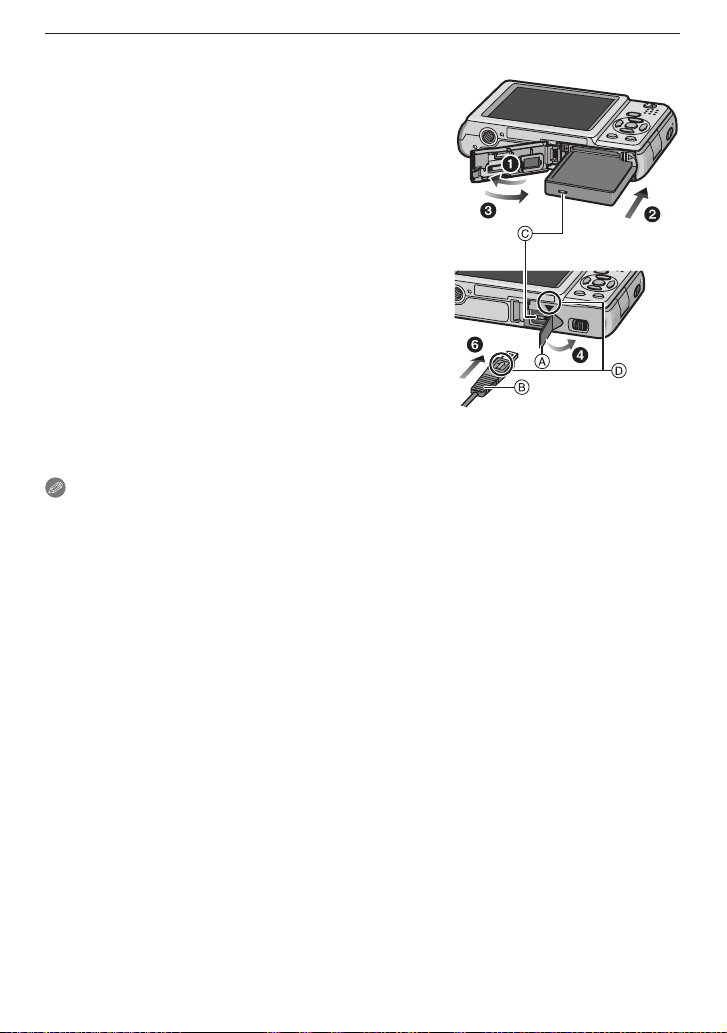
Preparation
Using an AC adaptor (optional) and a DC coupler (optional) instead of the battery
Ensure that the AC adaptor (optional) and DC
coupler (optional) are purchased as a set. Do not
use if sold separately.
Open the card/battery door.
1
Insert the DC coupler, being careful of the
2
direction.
Close the card/battery door.
3
• Ensure that the card/battery door is closed.
Open the DC coupler cover A.
4
• If it is difcult to open the cover, open the card/
battery door, and then press the coupler cover
from inside to open.
Plug the AC adaptor into an electrical outlet.
5
Connect the AC adaptor B to the [DC IN] socket
6
of the DC coupler.
C
Align the marks, and insert.
D
• Ensure that only the AC adaptor and DC coupler for
this camera are used. Using any other equipment
may cause damage.
Note
•
Always use a genuine Panasonic AC adaptor (optional).
• Some tripods cannot be attached when the DC coupler is connected.
• Make sure to unplug the AC adaptor when you open the card/battery door.
• If the AC adaptor and DC coupler are not necessary, then remove them from the digital
camera. Also, please keep the DC coupler cover closed.
• Also read the operating instructions for the AC adaptor and DC coupler.
• If the power supply from the outlet is cut off while recording motion pictures using the
DC coupler, the pictures being shot will not be recorded. Securing stable power supply
or using the battery is recommended.
- 15 -
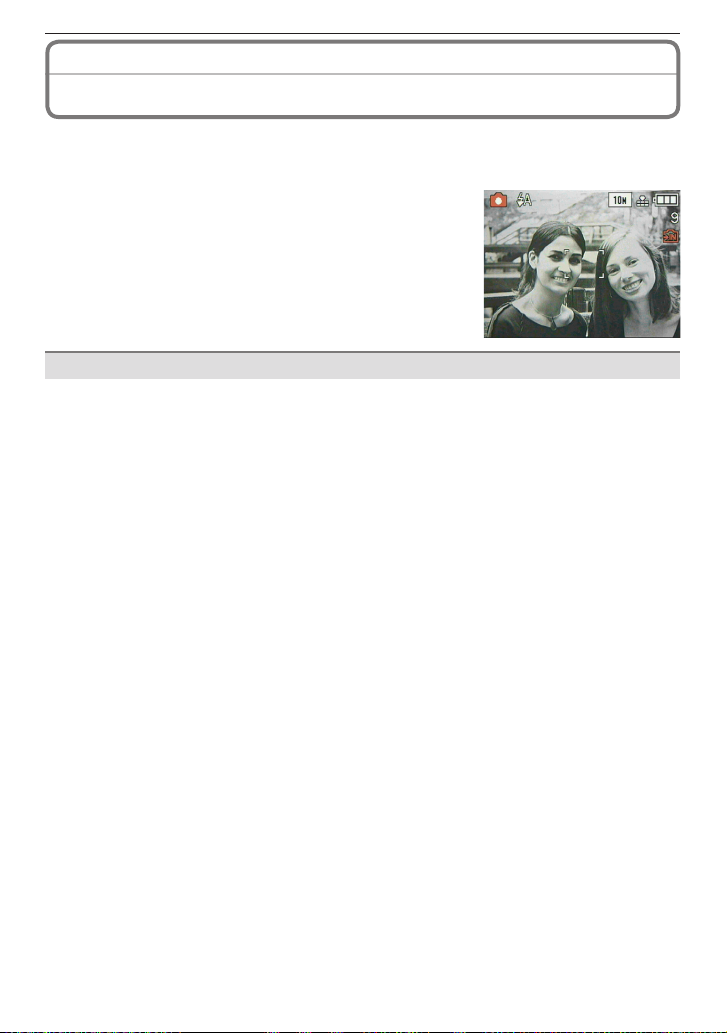
Preparation
- 16 -
About the Built-in Memory/the Card
The following operations can be performed using this unit.
• When a card has not been inserted: Pictures can be recorded in the built-in memory and
played back.
• When a card has been inser ted: Pictures can be
recorded on the card and played back.
• When using the built-in memory
[1] " [2] (access indication
• When using the card
[3] (access indication
1
The access indication lights red when pictures are
being recorded on the built-in memory (or the card).
• Memory size: Approx. 50 MB
• Recordable motion pictures: QVGA (320 × 240 pixels) only
• The built-in memory can be used as a temporary storage device when the card being
used becomes full.
• You can copy the recorded pictures to a card. (P95)
• The access time for the built-in memory may be longer than the access time for a card.
1
)
1
)
Built-in Memory
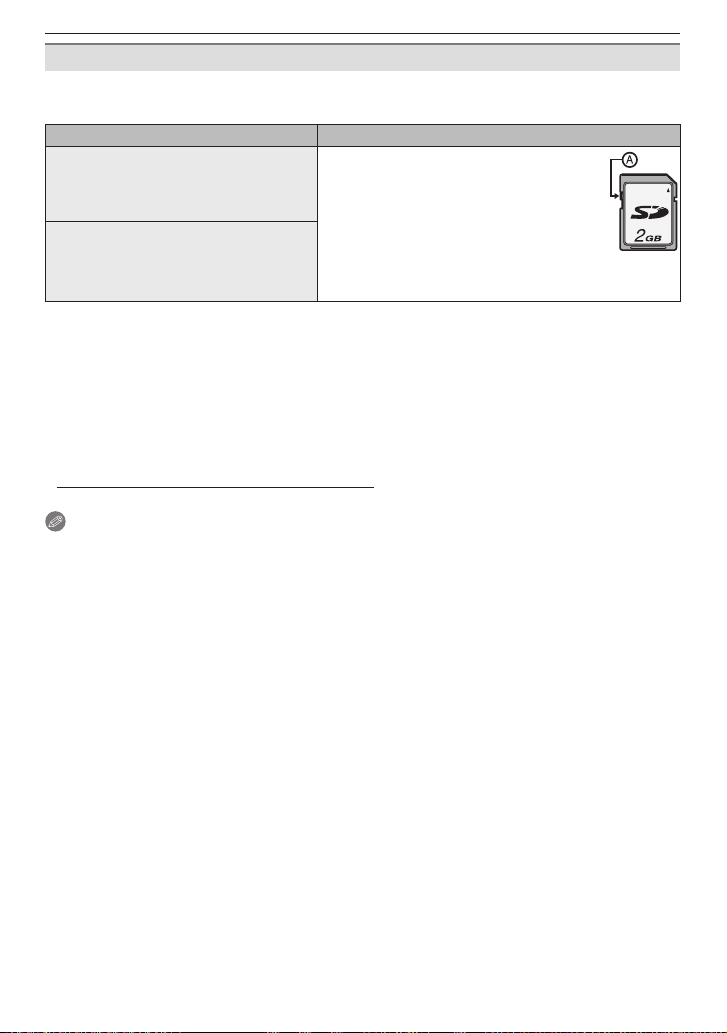
Preparation
Card
The following types of cards can be used with this unit.
(These cards are indicated as card in the text.)
Type of card Characteristics
SD Memory Card (8 MB to 2 GB)
(Formatted using the FAT12 or FAT16
format in compliance with the SD
standard)
SDHC Memory Card (4 GB to 32
2
GB)
(Formatted using the FAT32 format in
compliance with the SD standard)
2
The SDHC Memory Card is a memory card standard decided by the SD Association in
• Fast recording and writing speed
• Write-Protect switch A provided
(When this switch is set to the [LOCK]
position, no further data writing,
deletion or formatting is possible. The
ability to write, delete and format data
is restored when the switch is returned
to its original position.)
2006 for high capacity memory cards more than 2 GB.
You can use an SDHC Memory Card in equipment that is compatible with SDHC
Memory Cards however you cannot use an SDHC Memory Card in equipment that is
only compatible with SD Memory Cards. (Always read the operating instructions for the
equipment being used.)
• You can only use cards with SDHC logo (indicating compliance with the SD standard) if
using cards with 4 GB or more capacity.
• Please conrm the latest information on the following website.
http://panasonic.jp/support/global/cs/dsc/
(This Site is in English only.)
Note
• Do not turn this unit off, remove its battery or card or disconnect the AC adaptor (optional)
when the access indication is lit [when pictures are being written, read or deleted or
when the built-in memory or the card is being formatted (P27)]. Furthermore, do not
subject the camera to vibration, impact or static electricity. The card or the data on the
card may be damaged, and this unit may no longer operate normally.
If the operation stops due to vibration, impact or static electricity, operate this unit again.
• The data on the built-in memory or the card may be damaged or lost due to
electromagnetic waves, static electricity or breakdown of the camera or the card. We
recommend storing important data on a PC etc.
• Do not format the card on your PC or other equipment. Format it on the camera only to
ensure proper operation. (P27)
• Keep the Memory Card out of reach of children to prevent swallowing.
- 17 -

Preparation
- 18 -
A
B
ON
OFF
Setting Date/Time
• The clock is not set when the camera is shipped.
Turn the camera on.
1
[MENU/SET] button
A
Cursor buttons
B
• (When the language select screen is not displayed
step 4)
"
Press [MENU/SET].
2
Press e/r to select the language, and
3
press [MENU/SET].
• The [PLEASE SET THE CLOCK] message
appears. (This message does not appear in
Playback Mode.)
Press [MENU/SET].
4
Press w/q to select the items (year, month, day, hour, minute, display
5
sequence or time display format), and press e/r to set.
Time at the home area
C
Time at the travel destination (P68)
D
: Cancel without setting the clock.
4
• Select either [24HRS] or [AM/PM] for the
time display format.
• AM/PM is displayed when [AM/PM] is
selected.
(Clock Set)
C
D
q
w
Press [MENU/SET].
6
• After completing the clock settings, turn the camera off. Then turn the camera
back on, switch to Recording Mode, and check that the display reects the
settings that were performed.
• When [MENU/SET] has been pressed to complete the settings without the clock
having been set, set the clock correctly by following the “Changing the clock
setting” procedure (P19).
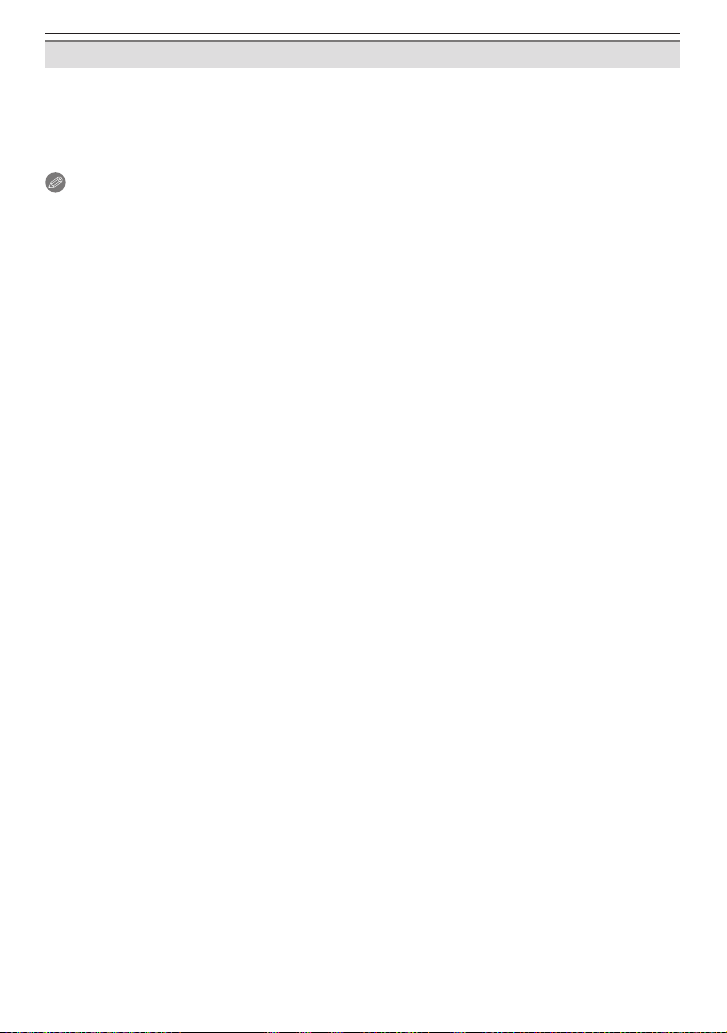
Preparation
Changing the clock setting
Press [MENU/SET] in Normal Picture Mode.
1
Press e/r to select [CLOCK SET].
2
Press q and perform steps 5 and 6 for setting.
3
Press [MENU/SET] to close the menu.
4
• You can also set the clock in the [SETUP] menu. (P25)
Note
The clock is displayed when [DISPLAY] is pressed several times during recording.
•
• The clock setting is maintained for 3 months using the built-in clock battery even without
the battery. (Leave the charged battery in the unit for 24 hours to charge the built-in
battery.)
• You can set the year from 2000 to 2099.
• Set the date so that the correct date is printed when you order prints or use the text
stamp. (P87)
• If the clock is set, the correct date can be printed even if the date is not displayed on the
screen of the camera.
- 19 -
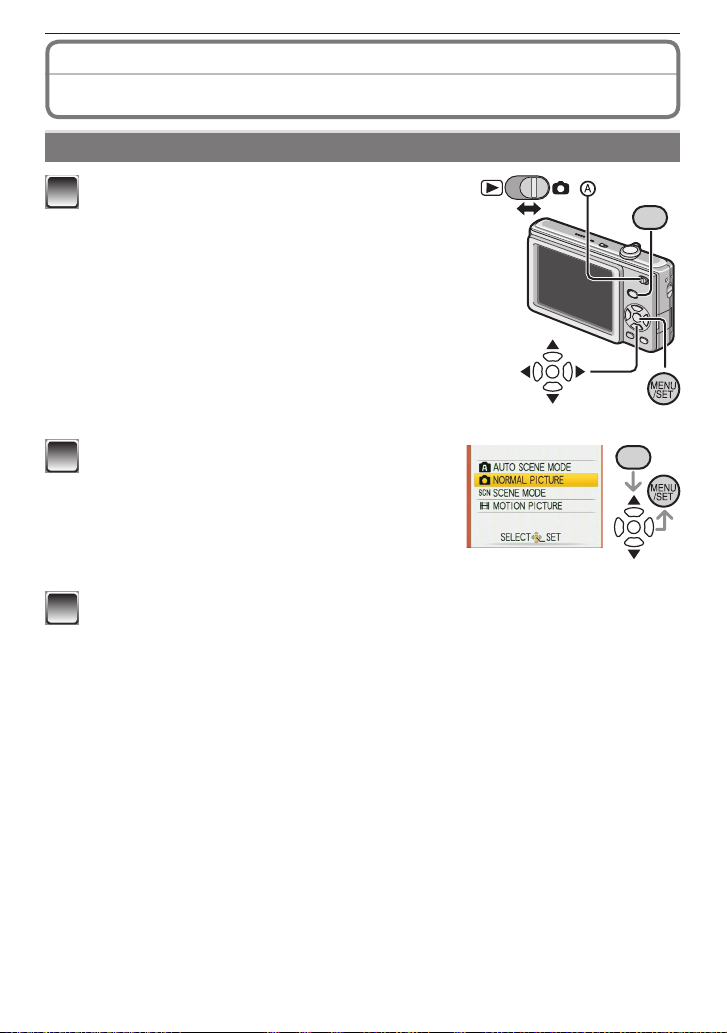
Preparation
- 20 -
MOD
E
MOD
E
About the Mode and Menu Operation
Mode switching
Slide the recording/playback switch A to
1
1
(right) or 5 (left).
1
: Recording Mode
: Playback Mode
5
Press [MODE] to display the mode
2
selection screen.
(Example: Normal Picture Mode)
Press e/r to select a mode and press [MENU/SET] to close the menu.
3
Refer to corresponding page for more details on each mode.
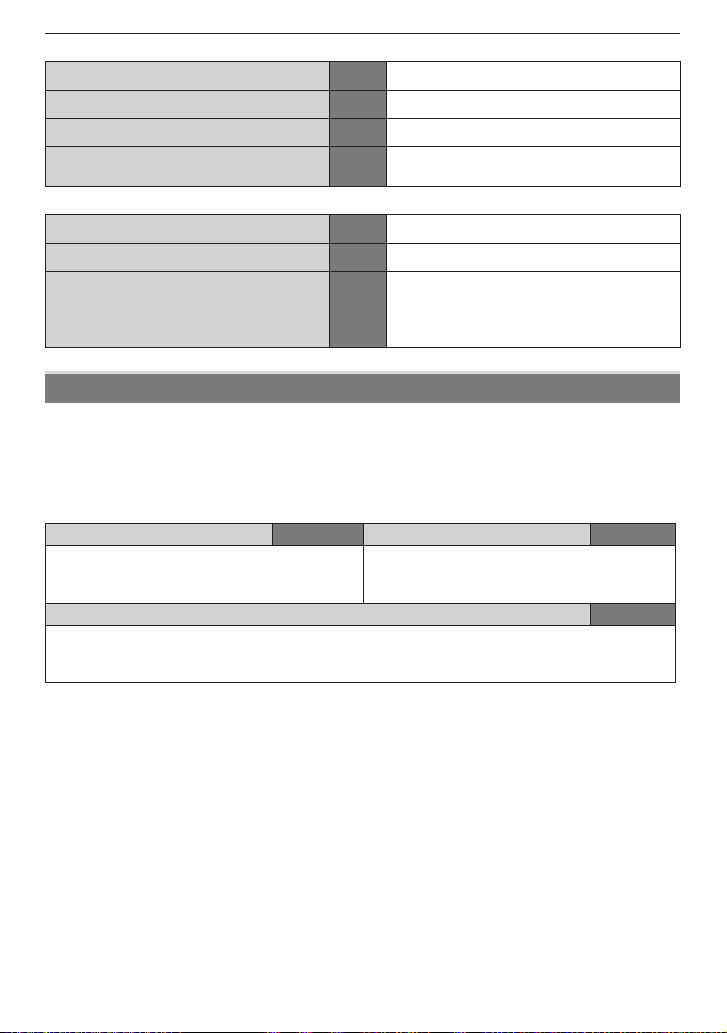
Preparation
List of Recording Modes
;
Auto Scene Mode P28 Taking pictures easily.
1
Normal Picture Mode P32 Taking pictures in the desired setting.
5
Scene Mode P52 Taking pictures according to the scene.
6
Motion Picture Mode P62
List of Playback Modes
Normal Play Mode P37 Playing back the pictures normally.
9
Slide Show Mode P79 Playing back the pictures continuously.
8
Favorite Play Mode P82
z
This mode allows you to record motion
pictures with audio.
Playing back the pictures set as your
favorite.
• Pictures do not appear when the
[FAVORITE] is set to [OFF].
About the menu operation
The camera comes with menus that allow you to set the settings for taking pictures and
playing them back just as you like.
In particular, the [SETUP] menu contains some important settings relating to the camera’s
clock and power. Check the settings of this menu before proceeding to use the camera.
In Recording Mode
1
[REC] menu P70 to 78
This menu lets you set the coloring,
sensitivity, or number of pixels, etc. of the
pictures you are recording.
[SETUP] menu P25 to 27
e
• This menu lets you perform the clock settings, select the operating beep tone settings
and set other settings which make it easier for you to operate the camera.
• Available in Recording or Playback Mode.
In Playback Mode
[PLAYBACK] menu P84 to 95
9
This menu lets you make the protection or
print settings, etc. of recorded pictures.
- 21 -
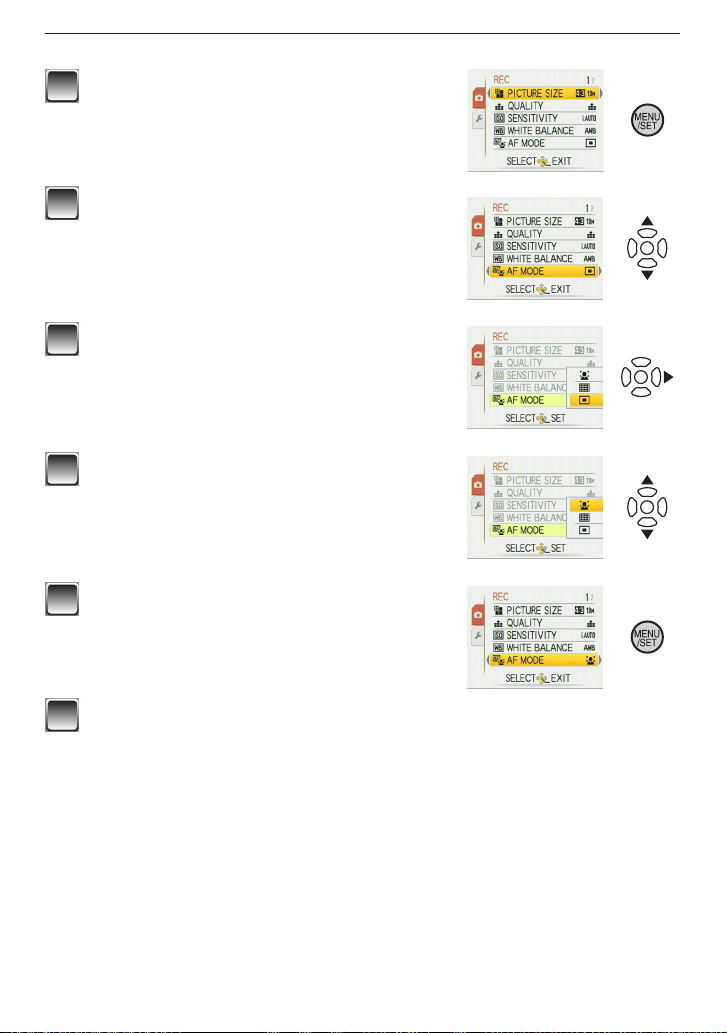
Preparation
- 22 -
How to use the menu
Press [MENU/SET] to display the menu.
1
• You can switch menu screens by the page from
any menu item by rotating the zoom lever.
(Example: Selecting the Normal Picture Mode
[1])
Press e/r to select a menu item.
2
(Example: Selecting [AF MODE])
• You can move to the next page by pressing r at
the very bottom.
Press q.
3
• Depending on the item, the settings may not
appear or it may be displayed in a different way.
Press e/r to select a setting.
4
(Example: Selecting [3])
Press [MENU/SET] to conrm your
5
setting.
Press [MENU/SET] to close the menu.
6
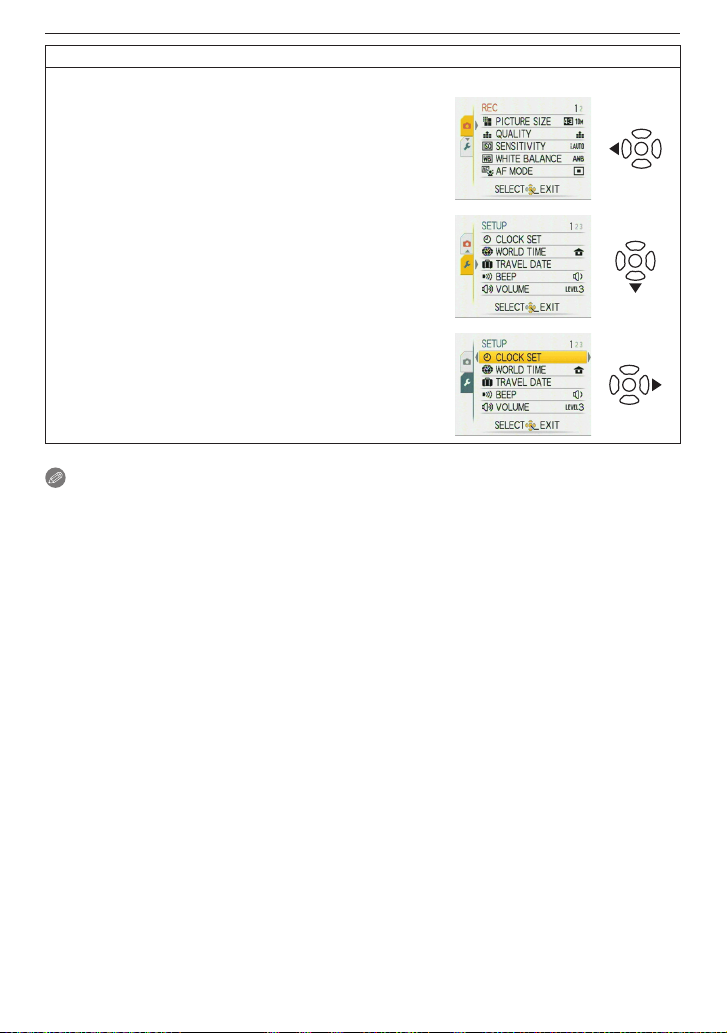
Preparation
Switching to the [SETUP] menu
When the camera shows the menu screen after step 1 on “How to use the menu” (P22):
Press w to move the menu icon.
1
Press r to select the [SETUP] menu icon [e].
2
Press q to move to the menu item list.
3
Proceed to step 2 on “How to use the menu”.
Note
•
Due to the camera’s specication, it may not be possible to set some of the functions or
some functions may not work in some of the conditions under which the camera is used.
- 23 -
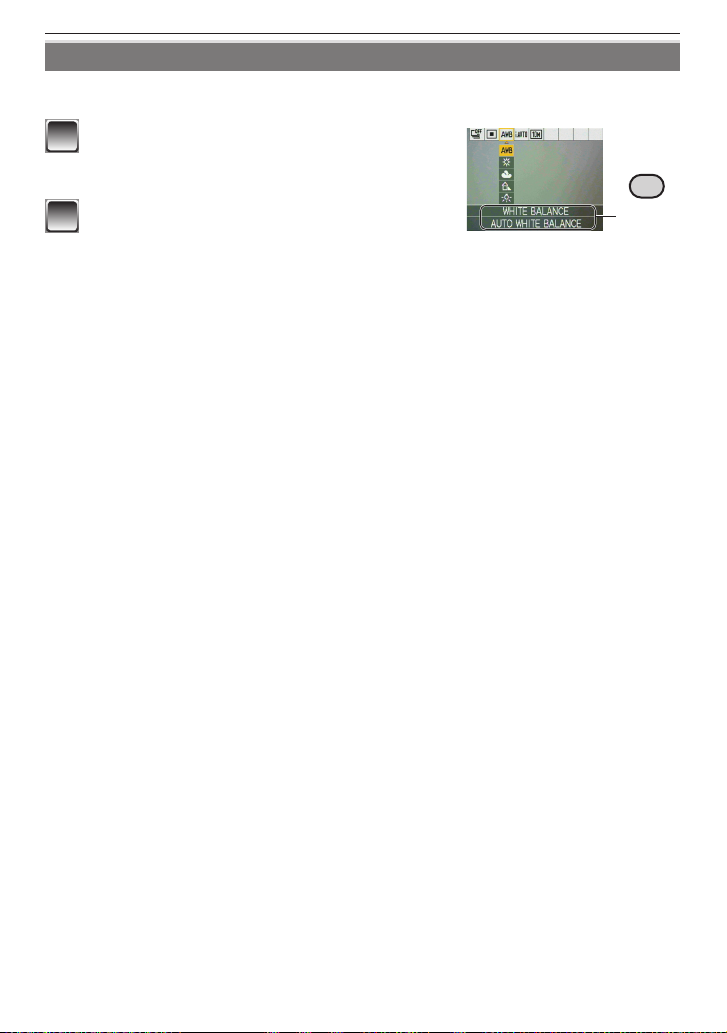
Preparation
- 24 -
Q.MENU
Using the quick menu
Using the quick menu, some of the menu items can be easily found.
• Some of the menu items cannot be set by the modes.
Press and hold [Q.MENU] when the
1
camera is in the Recording Mode.
Press e/r/w/q to select the menu item
2
and its setting and then press [MENU/
SET] to close the menu.
The item to be set and the setting are displayed.
A
A
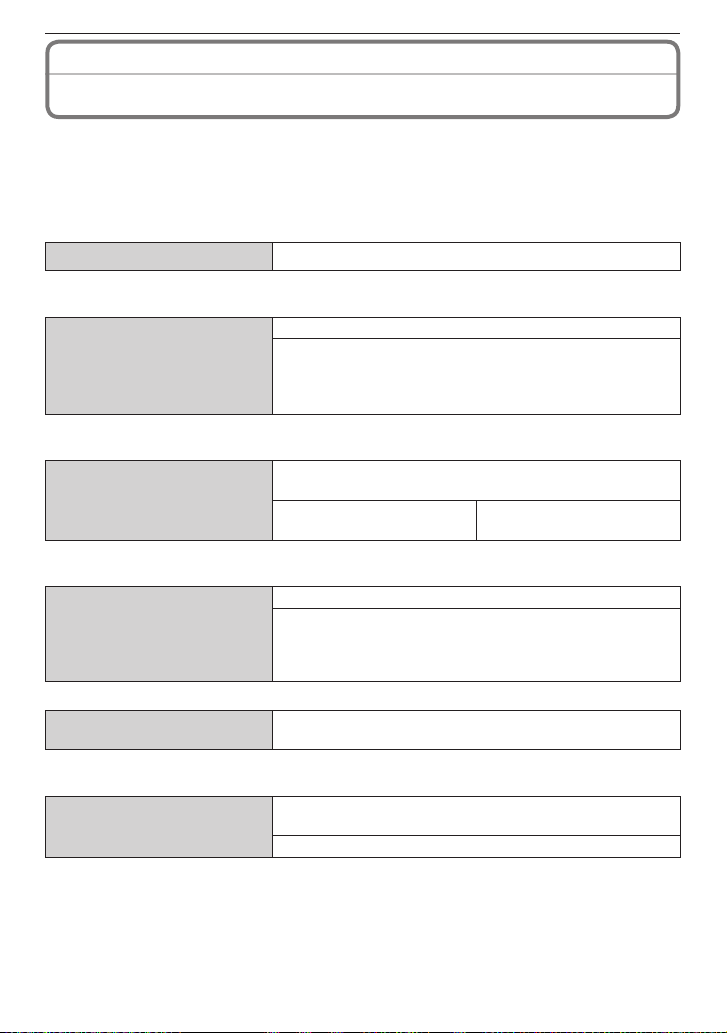
Preparation
Perform these settings if you need to.
About the [SETUP] Menu
[CLOCK SET], [POWER SAVE] and [AUTO REVIEW] are important items. Check their
settings before using them.
• In the Auto Scene Mode, only [CLOCK SET], [WORLD TIME], [BEEP] and [LANGUAGE]
can be set.
For details on how to select the [SETUP] menu settings, refer to P23.
[CLOCK SET] Set the date and time.
n
• Refer to
r
• Refer to
t
• Refer to
!
P18 for details.
[WORLD TIME]
P68 for details.
[TRAVEL DATE]
P65 for details.
[BEEP]
Set the time in your home area and travel destination.
[DESTINATION]:
w
Travel destination area
[HOME]:
q
Your home area
Set the departure date and the return date of the
vacation.
[TRAVEL SETUP]
[OFF]/[SET]
Allows you to change the volume of operational sound.
: No operational sound
"
: Soft operational sound
#
: Loud operational sound
$
[LOCATION]
[OFF]/[SET]
[VOLUME]
$
• When you connect the camera to a TV, the volume of the TV speakers does not change.
[DISPLAY SIZE]
m
• Refer to
P43 for details.
Allows you to adjust the volume of the speaker to any of
7 levels.
The icons on the screen are displayed in large size for
easy viewing.
[STANDARD]/[LARGE]
- 25 -
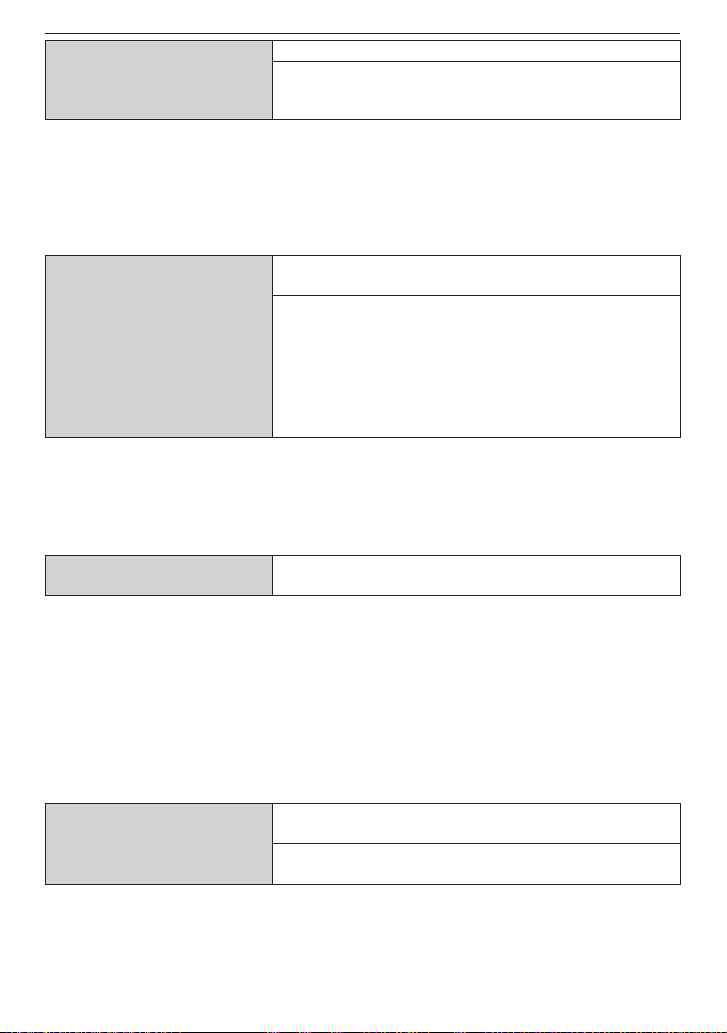
Preparation
- 26 -
Saves the battery consumption.
[POWER SAVE]
P
• Press the shutter button halfway or turn the camera off and on to cancel [POWER
SAVE].
• [POWER SAVE] is set to [5MIN.] in the Auto Scene Mode [;].
• [POWER SAVE] does not work in the following cases:
– When using the AC adaptor (optional)/When connecting to a PC or a printer/When
recording or playing back motion pictures/During slide show/[AUTO DEMO]
[AUTO REVIEW]
s
• The Auto Review works regardless of its setting when using [SELF PORTRAIT]
[HI-SPEED BURST] and [FLASH BURST] in Scene Mode and [BURST]. However,
[ZOOM] is disabled.
• In Auto Scene Mode [;], the Auto Review function is xed to [2SEC.].
• This does not work when recording motion pictures.
The camera is automatically turned off if the camera has
not been used for the time selected on the setting.
[OFF]/[2MIN.]/[5MIN.]/[10MIN.]
Set the length of time that the picture is displayed after
taking it.
[OFF]
[1SEC.]
[2SEC.]
[HOLD]: The pictures are displayed until any one of the
buttons is pressed.
[ZOOM]: The picture is displayed for 1 second and then
at 4× zoom for 1 second further.
,
[RESET]
f
• When the [RESET] setting is selected during recording, the operation that resets the
lens is also performed at the same time. Despite the lens operation noise that occurs,
this is not a malfunction.
• When you reset the SETUP settings, the following settings are also initialized:
– Birthday and name settings in [BABY1]/[BABY2] and [PET] Mode
– [TRAVEL DATE] setting
– [WORLD TIME] setting
• [FAVORITE] is xed to [OFF].
• The folder number and the clock setting are not changed.
(Only for DMC-F2PU/DMC-F2PR)
[VIDEO OUT]
k
• This will work when the AV cable is connected.
The [REC] or [SETUP] menu settings are reset to the
initial settings.
Set to match the colour television system in each
country. (Playback mode only)
[NTSC]: Video output is set to NTSC system.
[PAL]: Video output is set to PAL system.
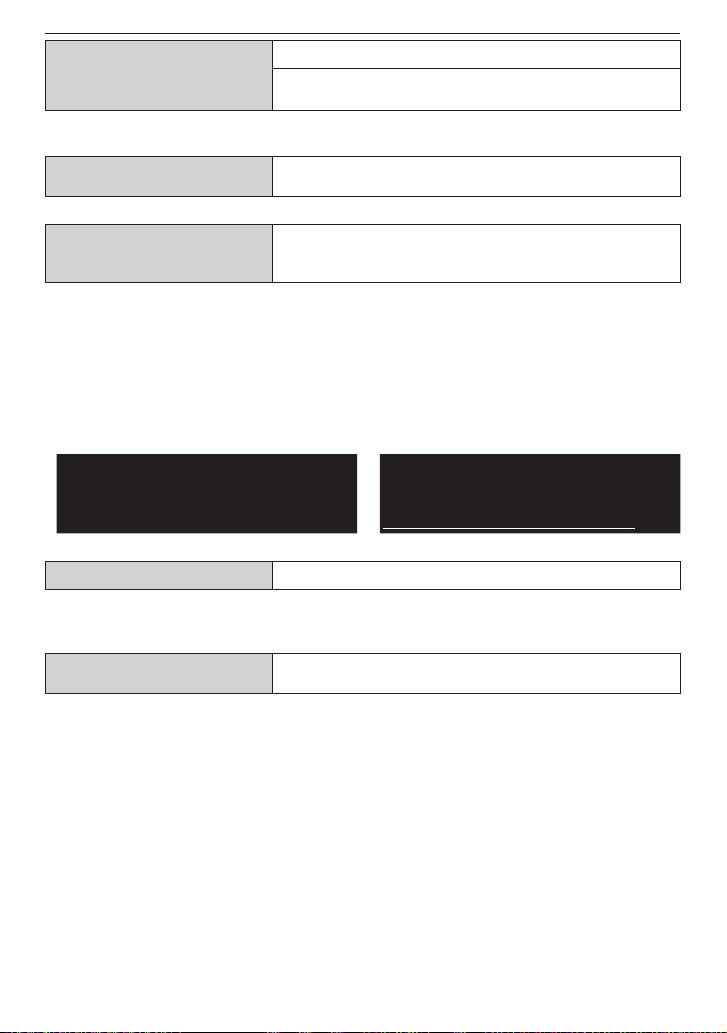
Preparation
Set to match the type of TV. (Playback Mode only)
[TV ASPECT]
l
• This will work when the AV cable is connected.
[}]: When connecting to a 16:9 screen TV.
[+]: When connecting to a 4:3 screen TV.
[VERSION DISP.]
@
[FORMAT]
v
a battery with sufcient power or the AC adaptor (optional) when formatting. Do not
• Use
turn the camera off when formatting.
• If a card has been inser ted, only the card is formatted. To format the built-in memory,
remove the card.
• If the card has been formatted on a PC or other equipment, format it on the camera
again.
• It may take longer to format the built-in memory than the card.
• If the built-in memory or the card cannot be formatted, consult your nearest Service
Center.
For USA and Puerto Rico assistance,
please call: 1-800-211-PANA (7262) or,
contact us via the web at:
http://www.panasonic.com/contactinfo
[LANGUAGE] Set the language displayed on the screen.
9
• When you set to other language by
desired language.
[AUTO DEMO]
.
Press any button, such as [MENU/SET], to close [AUTO DEMO].
•
• [AUTO DEMO] has no TV output capability.
It is possible to check which version of rmware is on the
camera.
Initializes the built-in memory or card. Formatting
irretrievably deletes all the data so check the data
carefully before formatting.
For Canadian assistance, please call:
1-800-99-LUMIX (1-800-995-8649) or
send e-mail to:
lumixconcierge@ca.panasonic.com
mistake, select [9] from the menu icons to set the
The camera’s features are displayed as a slide show.
[OFF]/[ON]
- 27 -
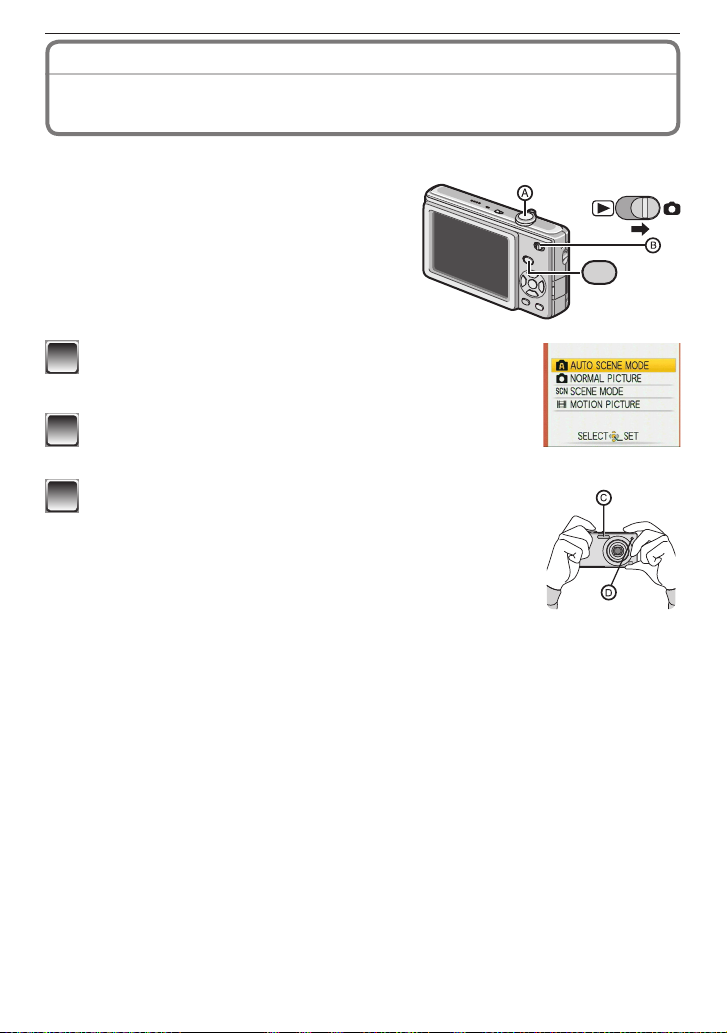
Basic
M
OD
E
Recording Mode:
;
Taking Pictures Using the Automatic Function
(Auto Scene Mode)
The camera automatically sets the appropriate settings according to the subject and
recording condition. This mode is recommended for beginners to take pictures easily.
• The following functions are activated
automatically.
– Scene detection/Face detection/Motion
detection/Backlight Compensation
Shutter button
A
Recording/playback switch
B
Slide the recording/playback switch to [1] and
1
press [MODE].
Press e/r to select [AUTO SCENE MODE] and
2
then press [MENU/SET].
Hold this unit gently with both hands, keep your
3
arms still at your side and stand with your feet
slightly apart.
Flash
C
AF assist lamp
D
- 28 -

Basic
Press the shutter button halfway to focus.
4
• Refer to “Focusing” (P33) for details.
•
The focus indication E lights green when the subject is focused.
•
The AF area F is displayed around the subject’s face
by the face detection function. In other cases, it is
displayed at the point on the subject which is in focus.
• The focus range is 5 cm (0.17 feet)(Wide)/50 cm
(1.64 feet)(Tele) to 7.
• The maximum close-up distance (the shortest
distance at which the subject can be taken) differs
depending on the zoom magnication.
Press the shutter button fully (push it in further), and take the
5
picture.
• The access indication (P16) lights red when pictures are being recorded
on the built-in memory (or the card).
When taking pictures using the ash (P44)
When taking pictures using the zoom (P35)
Note
• Be careful not to move the camera when you press the shutter button.
• Do not cover the photo ash or the AF assist lamp with your nger or other objects.
• Do not touch the lens.
E
F
- 29 -
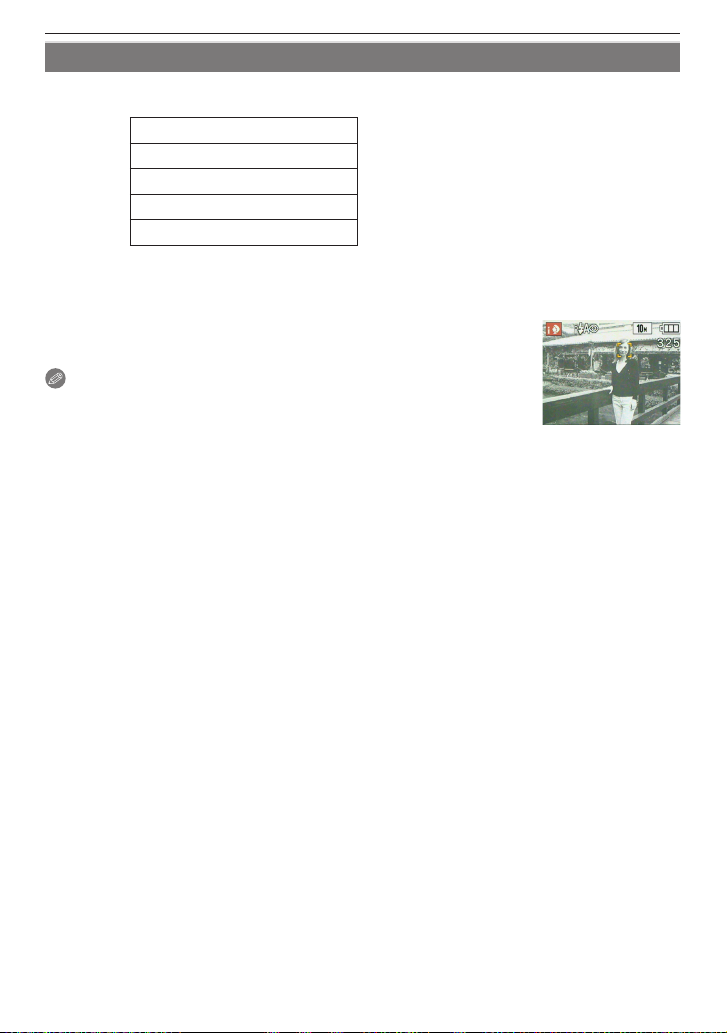
Basic
Scene detection
When the camera identies the optimum scene, the icon of the scene concerned is
displayed in blue for 2 seconds, after which its color changes to the usual red.
;
[i-PORTRAIT]
"
3
[i-SCENERY]
4
[i-MACRO]
2
[i-NIGHT PORTRAIT] • Only when [q] is selected
5
[i-NIGHT SCENERY]
1
;
] is set if none of the scenes are applicable, and the standard settings are set.
• [
Face detection
When [3] or [5] is selected, the camera automatically detects
a person’s face, and it will adjust the focus and exposure (P74).
Note
• Due to conditions such as the ones below, a different scene may
be identied for the same subject.
– Subject conditions: When the face is bright or dark, The size of the subject, The
distance to the subject, The contrast of the subject, When the subject is moving, When
zoom is used
– Recording conditions: Sunset, Sunrise, Under low brightness conditions, When the
camera is shaken
• To take pictures in an intended scene, it is recommended that you take pictures in the
appropriate Recording Mode.
The backlight compensation
Backlight refers to when light comes from the back of a subject.
In this case, the subject will become dark, so this function compensates the backlight by
brightening the whole of the picture automatically.
- 30 -
