Page 1

Basic Operating Instructions
Web Site: http://www.panasonic.com
EB
Digital Camera
Model No. DMC-CM1
Please read these instructions carefully before using this product, and
save this manual for future use.
More detailed operating instructions are available in
“Operating Instructions for advanced features (PDF format)”.
To read it, download it from the website.
http://panasonic.jp/support/dsc/oi/index.html?model=
DMC-CM1&dest=EB
≥ Click the desired language.
≥ You will need Adobe Reader to browse or print the
Operating Instructions (PDF format).
You can download and install a version of Adobe Reader
that you can use with your OS from the following website. (As of September 2014)
http://www.adobe.com/products/acrobat/readstep2.html
Model number suffix “EB” denotes UK model.
SQT0437
F1014MR0
Page 2
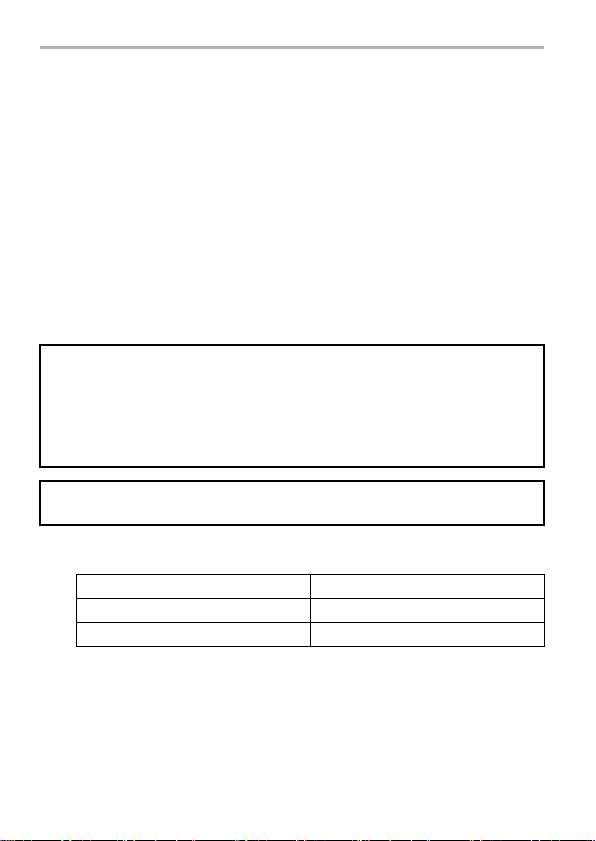
Dear Customer,
We would like to take this opportunity to thank you for purchasing this Panasonic
Digital Camera. Please read these Operating Instructions carefully and keep them
handy for future reference. Please note that the actual controls and components,
menu items, etc. of your Digital Camera may look somewhat different from those
shown in the illustrations in these Operating Instructions.
Carefully observe copyright laws.
≥ Recording of pre-recorded tapes or discs or other published or broadcast material for
purposes other than your own private use may infringe copyright laws. Even for the purpose
of private use, recording of certain material may be restricted.
Information for Your Safety
WARNING:
To reduce the risk of fire, electric shock or product damage,
≥ Do not expose this unit to rain, moisture, dripping or splashing.
≥ Use only the recommended accessories.
≥ Do not remove covers.
≥ Do not repair this unit by yourself. Refer servicing to qualified servi ce personnel.
The socket outlet shall be installed near the equipment and shall be easily
accessible.
∫ Product identification marking
Product Location
Digital Camera In the card slot cover
AC Adaptor Bottom
2
SQT0437 (ENG)
Page 3
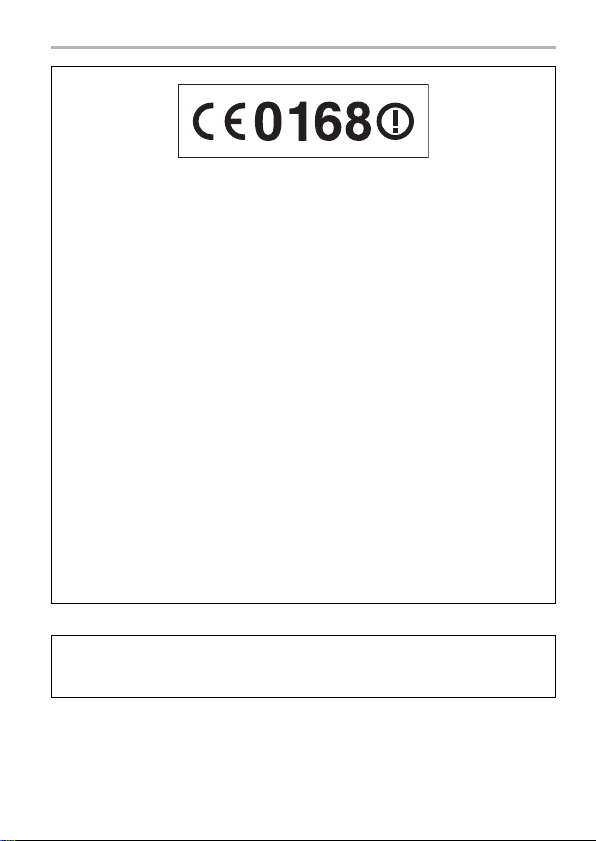
Declaration of Conformity (DoC)
Hereby, “Panasonic Corporation” declares that this product is in compliance
with the essential requirements and other relevant provisions of Directive
1999/5/EC.
Customers can download a copy of the original DoC to our R&TTE products
from our DoC server:
http://www.ptc.panasonic.eu
Contact to Authorized Representative:
Panasonic Marketing Europe GmbH, Panasonic Testing Centre, Winsbergring
15, 22525 Hamburg, Germany
This product is designed for use in the following countries.
AT, BE, BG, CH, CY, CZ, DE, DK, EE, ES, FI, FR, GB, GR, HR, HU, IE, IS, IT,
LT, LU, LV, MT, NL, NO, PL, PT, RO, SE, SI, SK, TR
This product is intended for general consumer. (Category 3)
This product on purpose to connect to access point of 2.4 GHz or 5 GHz
WLAN.
Wi-Fi Use in European Economic Area and Switzerland and Turkey:
Operation of the device in the 5 GHz frequency band is restricted to indoor
use only.
The usage of wireless LAN may be restricted depending on the country of use.
Check any relevant laws and regulations in the country or the region before
use.
For power consumption information and for guidance on the requirements of
Commission Regulation (EC) No.1275/2008 amended by (EU) No.801/2013,
refer to “Operating Instructions for advanced features (PDF format)”.
(ENG) SQT0 437
3
Page 4
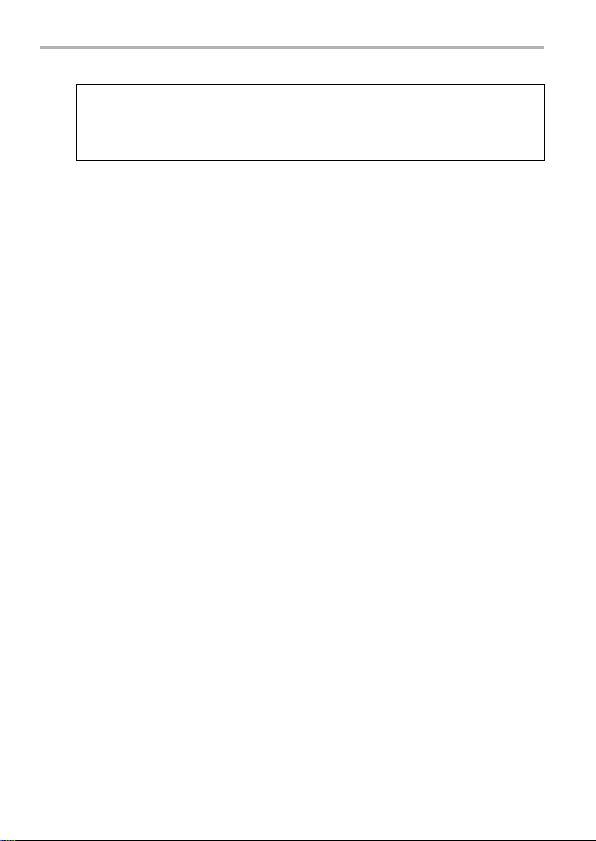
∫ About the AC adaptor
CAUTION!
To reduce the risk of fire, electric shock or product damage,
≥ Do not install or place this unit in a bookcase, built-in cabinet or in another
confined space. Ensure this unit is well ventilated.
≥ The unit is in the standby condition when the AC adaptor is connected. The primary
circuit is always “live” as long as the AC adaptor is connected to an electrical outlet.
∫ About the battery
≥ Do not heat or expose to flame.
≥ Do not leave the unit (including built-in battery) in a car exposed to direct sunlight for a
long period of time with doors and windows closed.
4
SQT0437 (ENG)
Page 5
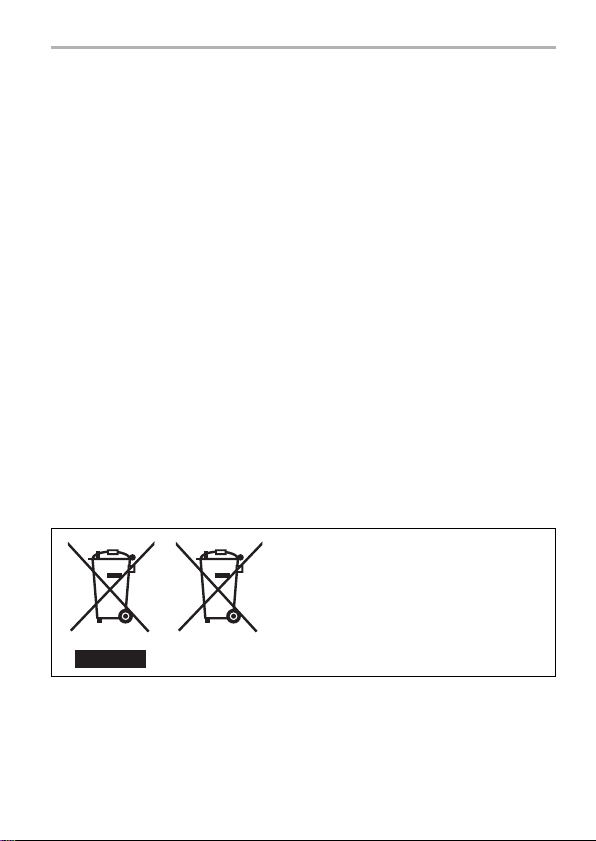
Regulatory information
∫ This product and your health
This product, like other radio devices, emits radio frequency electromagnetic energy.
Because this product operates within the guidelines found in radio frequency safety
standards and recommendations, we believe this product is safe for use by consumers.
These standards and recommendations reflect the consensus of the scientific
community and result from deliberations of panels and committees of scientists who
continually review and interpret the extensive research literature.
In some situations or environments, the use of this product may be restricted by the
proprietor of the building or responsible representatives of the organization.
These situations may for example include:
≥ Using this product on board of airplanes, or
≥ In any other environment where the risk of interference to other devices or services is
perceived or identified as harmful.
If you are uncertain of the policy that applies on the use of wireless devices in a specific
organization or environment (e.g. airports), you are encouraged to ask for authorisation
to use this product prior to turning on the product.
∫ Information to the user
We are not responsible for any radio or television interference caused by unauthorised
modification of this product.
The correction of interference caused by such unauthorised modification will be the
responsibility of the user.
We and our authorised resellers or distributors are not liable for damage or violation of
government regulations that may arise from failing to comply with these guidelines.
These symbols indicate separate
collection of waste electrical and electronic
equipment or waste batteries.
More detailed information is contained in
“Operating Instructions for advanced
features (PDF format)”.
(ENG) SQT0 437
5
Page 6
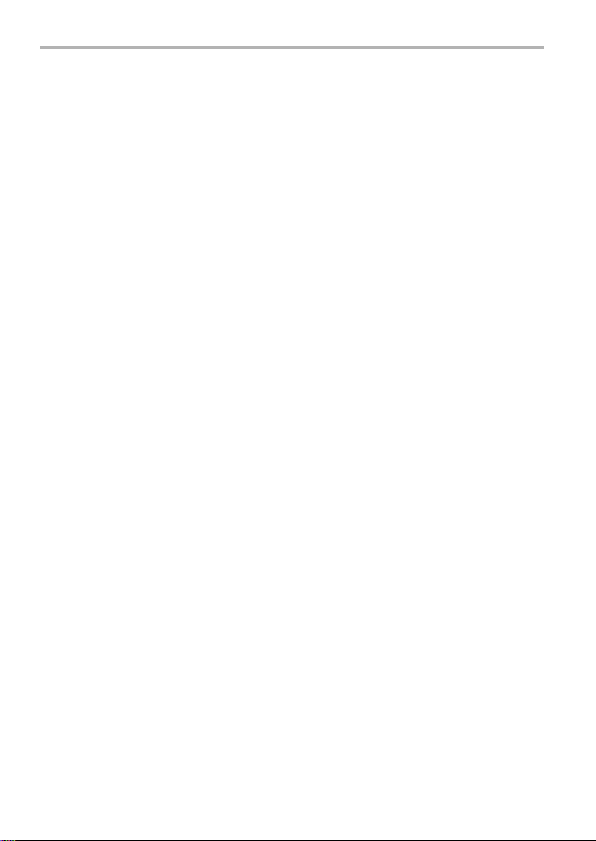
Additional safety precautions
∫ Posted facilities
Turn off the product when in hospitals, health care facilities, or any facility where posted
notices require you to do so.
Hospitals and health care facilities may be using equipment that could be sensitive to
external RF energy.
∫ Pacemakers
≥ Medical device manufacturers recommend a minimum separation of 15 cm (0.49 feet)
between a wireless device and an implanted medical device, such as a pacemaker or
implanted cardioverter defibrillator, to avoid potential interference with the medical
device.
≥ Persons with pacemakers:
– Should ALWAYS keep this product more than 15 cm (0.49 feet) from their
pacemaker when this product is turned ON ;
– Should use the ear opposite the pacemaker to minimise the potential for
interference;
– Should not carry this product in a breast pocket;
– Should turn off the product immediately if there is any reason to suspect that
interference is taking place.
∫ Hearing aids
Some digital wireless products may interfere with some hearing aids.
In the event of such interference, consult the manufacturer of your hearing aid to discuss
alternat ives.
∫ Other medical devices
If you use any other personal medical device, consult the manufacturer of your device to
determine if it is adequately shielded from external RF energy.
Your physician may be able to assist you in obtaining this information.
∫ Aircraft
Turn off the product after boarding an aircraft, when instructed by flight staff.
Obey instructions from flight staff regarding the use of the product in flight.
Using this product in an aircraft may be hazardous to the aircraft’s operation and disrupt
wireless communication, and may also be illegal.
6
SQT0437 (ENG)
Page 7
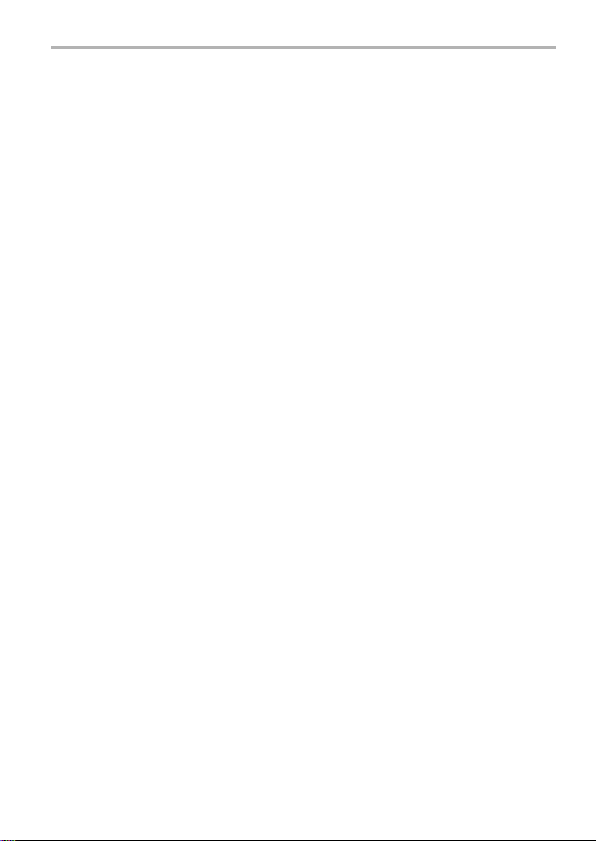
∫ Potentially explosive atmosphere
≥ Turn off the product in areas where a potentially explosive atmosphere exists and obey
all signs and instructions.
Sparks in such areas could cause an explosion or fire resulting in injury or even death.
≥ Areas with potentially explosive atmosphere may include fueling areas, chemical
plants, below deck on boats, fuel or chemical transfer or storage facilities, vehicles
using petroleum or natural gas, or areas where the atmosphere contains particles such
as grain, dust, or metallic powders, and any other area where you would normally be
advised to turn off your vehicle engine.
∫ Electronic devices
This product receives and transmits radio frequency signals while switched on.
Most electronic equipment is shielded from RF signals. However, certain electronic
equipment may not be shielded against the RF signals from this product. Therefore, the
use must be restricted in certain situations to avoid interference.
∫ Driving
≥ Give full attention to driving.
Driving safely is your first responsibility.
≥ Pull off the road and park before placing or answering a call.
It is unsafe to operate the product whi le driving.
≥ Check the laws and regulations in the areas where you drive, and always obey them.
≥ Only qualified personnel should install the product in a vehicle.
Check regularly that the product is securely mounted in your vehicle and operating
properly.
≥ Do not place or install the product in the area over the air bag or in the air bag
deployment area.
If the air bag inflates, serious injury and/or damage could result.
≥ RF signals may affect improperly installed or inadequately shielded electronic systems
in motor vehicles.
Consult the manufacturer (or its representative) of the vehicle and any equipment that
has been added to the vehicle regarding the use of mobile products.
≥ Use hands-free operation, if available and legally permitted.
∫ Emergency communications
Never rely solely on a mobile product for essential or emergency communications.
Network connections can be affected by remaining battery level, radio signals, service
networks, and other conditions, and as a result, emergency communications cannot be
guaranteed in all conditions.
(ENG) SQT0 437
7
Page 8
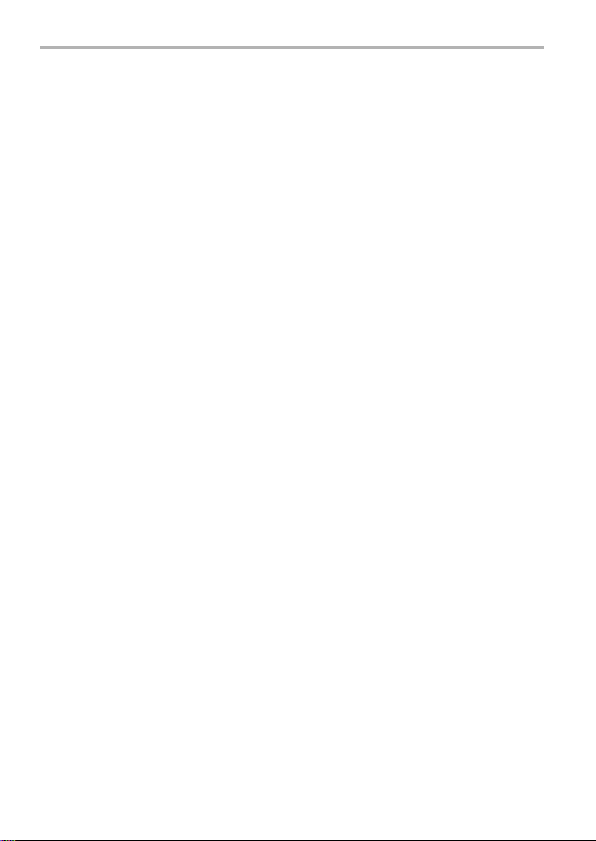
∫ Antenna
≥ Do not replace the antenna.
Unauthorised antennas, modifications, or attachments could damage the product.
≥ Do not touch or cover the antenna area while the product is on.
Call quality, power levels, and the overall performance of the product may be affected.
∫ Intended use
≥ This product is not intended for use as, or as part of, nuclear equipment/systems, air
traffic control equipment/systems, aircraft cockpit equipment/systems, medical devices
or accessories¢1, lifesupport systems or other equipment/devices/systems that are
involved with ensuring human life or safety.
Panasonic will not be responsible for any liabili ty resulting from the use of this product
arising out of the foregoing uses.
¢1 As defined by the European Medical Device Directive (MDD) 93/42/EEC.
≥ Panasonic cannot guarantee any specifications, technologies, reliability, safety (e.g.,
Flammability/Smoke/Toxici ty/Radio Frequency Emission, etc.) requirements related to
aviation standards and medical equipment standards that differ from the s pecifications
of our COTS (Commercial-Off-The-Shelf) products.
≥ This product is not intended for use in medical equipment including life-support
systems, air traffic control systems, or other equipment, devices or systems that are
involved with ensuring human life or safety.
Panasonic cannot be held responsibl e in any way for any damages or loss resulting
from the use of this unit in these types of equipment, devices or systems, etc.
8
SQT0437 (ENG)
Page 9
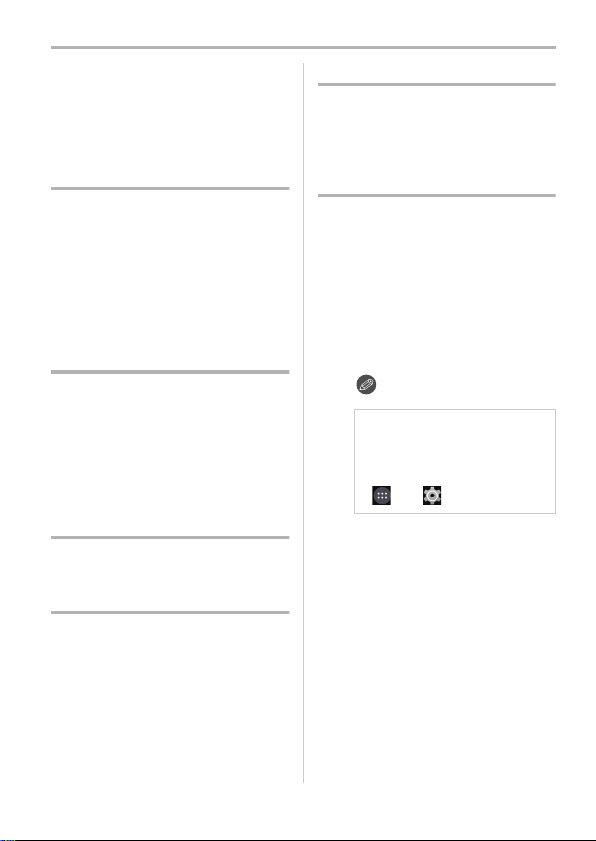
Contents
Information for Your Safety................ 2
Regulatory information ......................5
Additional safety precautions ............ 6
Preparation
Standard Accessories...................... 10
Names and Functions of
Main Parts ....................................... 11
Inserting/Removing the microSIM
card (optional) ................................. 13
About the Built-in Memory/
the microSD Card (optional)............ 15
Charging.......................................... 17
Basic
Turning the unit on/off...................... 18
Using the touch screen.................... 19
Home screen ................................... 20
Status bar ........................................ 21
Using apps ...................................... 22
Entering Text ................................... 24
Android™ default settings ...............25
Connecting to networks
Connecting to mobile networks .......26
Connecting to Wi-Fi
Camera
Launching the camera ..................... 28
Viewing Recording screens .............28
Selecting the Recording Mode ........30
Taking a Still picture......................... 31
Recording Motion Picture ................ 35
Viewing pictures and
motion pictures ................................ 36
®
networks ........ 27
Email/Web browser/Phone
People............................................. 37
Email/Gmail™ ................................. 38
Launching the web browser............ 40
Phone ............................................. 41
Others
Troubleshooting .............................. 43
System updates .............................. 45
Cautions for Use ............................. 46
SAR (Specific Absorption Rates) .... 52
Specifications.................................. 53
∫ About the symbols in the text
: Indicates a general notification.
In these operating instructions,
steps for setting a menu item are
described as follows.
From the Home screen >
[] > [].
(ENG) SQT0 437
9
Page 10
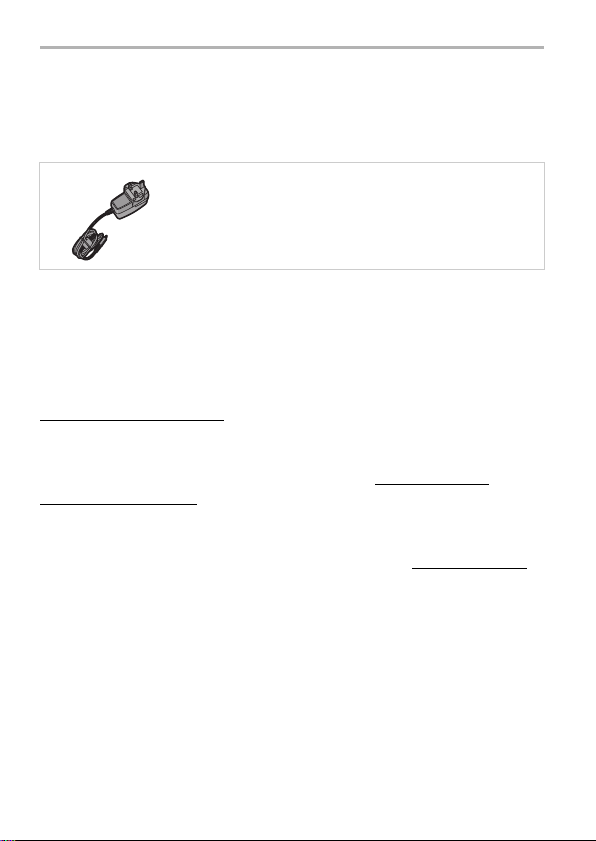
Preparation
Standard Accessories
Check that all the accessories are supplied before using this unit.
Product numbers correct as of September 2014. These may be subject to change.
AC Adaptor
VSK0827
≥ microSD Memory Card, microSDHC Memory Card and microSDXC Memory Card are
indicated as microSD card in the text.
≥ microSIM card and microSD card are optional.
≥ Consult the dealer or Panasonic if you lose the supplied accessories. (You can purchase the
accessories separately.)
Sales and Support Information
Customer Communications Centre
≥ For customers within the UK: 0844 844 3899
≥ For customers within Ireland: 01 289 8333
≥ Monday – Friday 9:00 am – 5:00 pm (Excluding public holidays).
≥ For further support on your product, please visit our website: www.panasonic.co.uk
Direct Sales at Panasonic UK
≥ Order accessory and consumable items for your product with ease and confidence by
phoning our Customer
(Excluding public holidays).
≥ Or go on line through our Internet Accessory ordering application at www.pas-europe.com.
≥ Most major credit and debit cards accepted.
≥ All enquiries transactions and distribution facilities are provided directly by Panasonic UK.
≥ It couldn’t be simpler!
≥ Also available through our Internet is direct shopping for a wide range of finished products.
Take a browse on our website for further details.
Communications
Centre Monday– Friday 9:00 am– 5:00 pm
10
SQT0437 (ENG)
Page 11
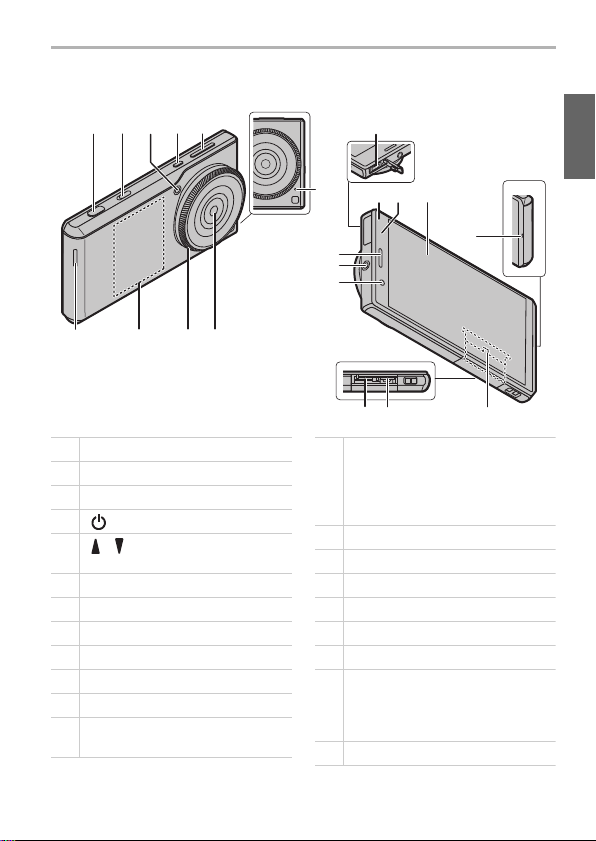
Names and Functions of Main Parts
1
789
2345
6
10
12 13 14
11
18
19 20
15
21
16
17
1 Shutter button (P31)
2 Camera selector switch (P28)
3 Flash/AF Assist Lamp
4 [ ] button (P18)
5
[ ]/[ ] (Volume adjustment)
buttons
6 Speaker
7 NFC antenna
8 Control r ing (P32)
9 Outward facing camera (P28)
10 Micropho ne
11 microUSB terminal (P17)
12
Ringtone lamp/Charging lamp
(P17)
13
Light sensor/Proximity sensor
Do not cover the sensor area with
your hand or paste stickers over it i n
order to prevent incorrect operation of
the sensor.
14 Display (P19)
15 Earpiece
16 Earphone terminal (P12)
17 Inward facing camera
18 microSIM card slot (P13)
19 microSD card slot (P16)
20
Nameplate
Stowable nameplate.
Contains information such as the
mobile identification number.
21 Mouthpiece/Microphone
Preparation
(ENG) SQT0 437
11
Page 12
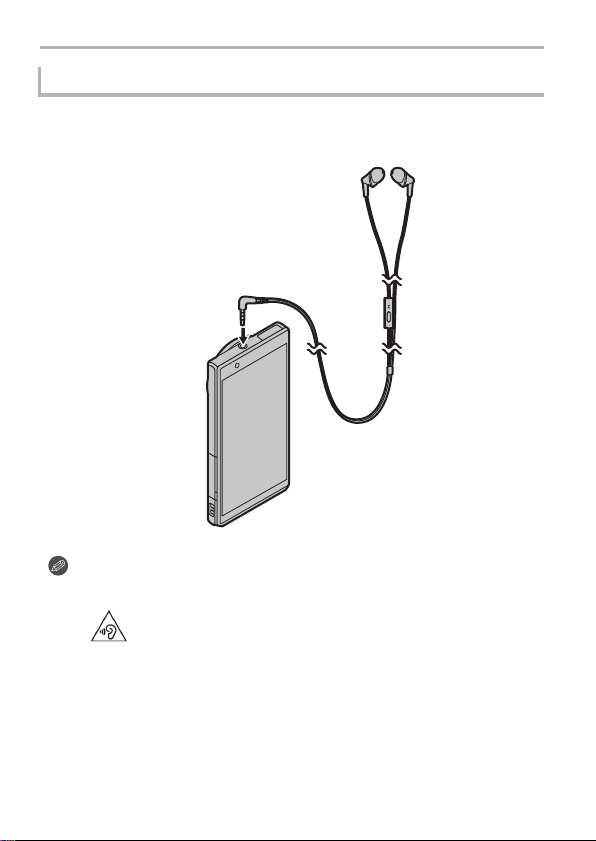
Preparation
Stereo headset (optional)
You can use a headset (optional) to listen to music or watch videos.
If the headset (optional) has a microphone, you can also use it to talk on the
phone.
≥ Check that the headset (optional) plug is completely inserted into the earphone
terminal.
≥ Excessive sound pressure from earphones and headphones can cause hearing loss.
≥ To prevent possible hearing damage, do not listen at high volume levels for
long periods.
≥ Being unable to hear sounds in your environment may lead to accidents.
SQT0437 (ENG)
12
Page 13
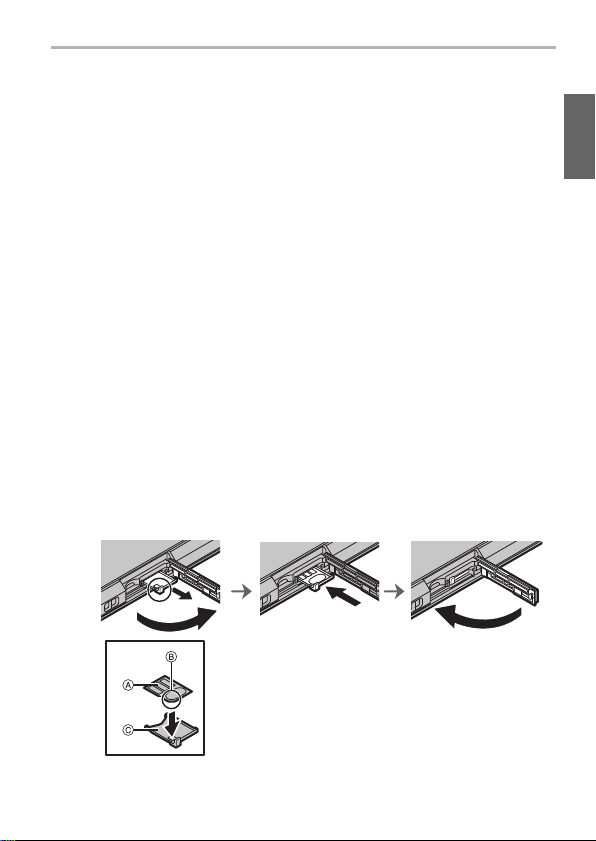
Preparation
Inserting/Removing the microSIM card
(optional)
A microSIM card is an integrated circuit that stores the customer’s phone number
and other information.
Calls and messages (SMS) cannot be sent or received unless the microSIM card
is inserted.
If you have inserted/removed the microSIM card, do not deliberately touch or
damage the IC terminals.
Open the card slot cover with the control ring face of this unit
1
facing upwards.
Hold the hooks of the tray with your fingertips and pull it out
2
horizontally.
Mount the microSIM card on the tray C with the IC face A on
3
top.
≥ Take note of the notch B on the microSIM card and mount it in the correct direction.
Check the orientation of this unit and insert the tray
4
horizontally into the slot of the microSIM card.
Close the card slot cover.
5
(ENG) SQT0 437
13
Page 14
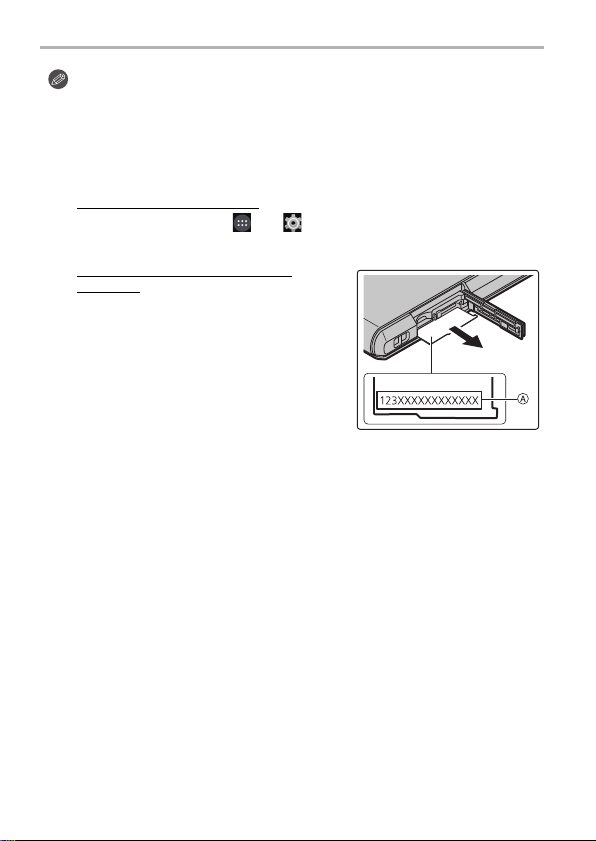
Preparation
≥ Keep the microSIM Card out of reach of children to prevent swallowing.
≥ Keep the microSIM Card Tray out of reach of children to prevent swallowing.
∫ About the mobile identification number
This unit has a specific mobile identification number A.
The mobile identification number is verified as follows.
To verify the number on-screen:
1 From the Home screen > [ ] > [ ].
2 [About phone] > [Status] > check the [IMEI] item.
To verify the number by checking the
nameplate:
1 Open the card slot cover.
2 Remove the microSIM card tray.
3 Pull the nameplate towards you.
≥ Be careful as the nameplate may be damaged
if it is pulled too hard.
14
SQT0437 (ENG)
Page 15
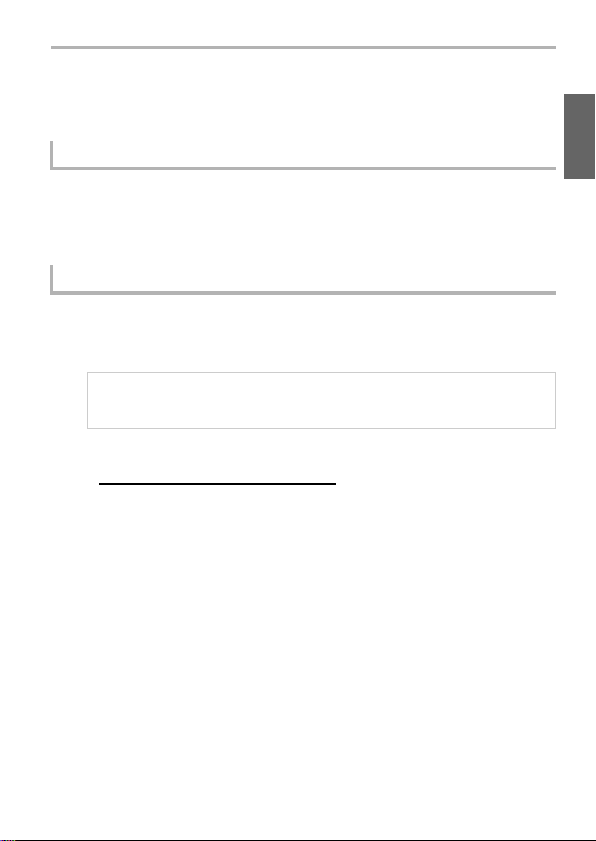
About the Built-in Memory/the microSD
Card (optional)
About Built-in Memory
≥ Memory size: Approx. 10 GB
≥ The access time for the built-in memory may be longer than the access time for a
microSD card.
≥ You can copy the recorded pictures to a microSD card. (P36)
About microSD cards that can be used with this unit
The following microSD cards which conform to the SD standard can be used
with this unit.
(These cards are indicated as microSD card in the text.)
≥ microSD Memory Card (64 MB to 2 GB)
≥ microSDHC Memory Card (4 GB to 32 GB)
≥ microSDXC Memory Card (64 GB to 128 GB)
≥ Check the corresponding manufacturer, capacity and other latest compatibility
information from the following support site.
http://panasonic.jp/support/global/cs/dsc/
(This Site is English only.)
Note that this does not guarantee compatibility with all operations.
≥ microSDHC Memory Cards and microSDXC Memory Cards can be used only with
their compatible devices.
≥ A message prompting to format the microSD card may be displayed when connecting
the microSD card to other devices, but do not format.
Preparation
(ENG) SQT0 437
15
Page 16
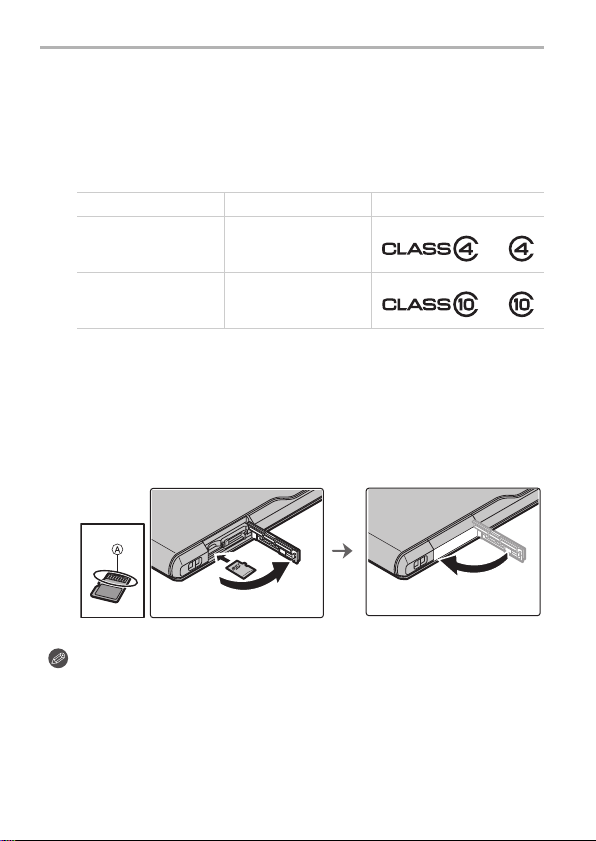
Preparation
∫ About the motion picture recording and SD speed class
According to the [Rec Quality] (P35) of a motion picture, the required microSD card
differs. Use a microSD card that meets the following rating of the SD Speed Class.
≥ SD Speed Class is the speed standard regarding continuous writing. Check via the
label on the microSD card, etc.
≥ The SD speed class represents the level of performance of microSD cards. The SD
speed class does not serve as a guarantee of performance for all operations.
[Rec Quality] SD Speed class Label example
FHD/HD/VGA/1:1 Class 4 or higher
4K Class 10
∫ Inserting/Removing the microSD card
Open the c ard slot cover, ensure that t he connection terminal o f the microSD card
1
is facing down, and insert it firmly in the correct direction until it makes a “click”
sound.
A Do not touch the connection terminals of the microSD card.
≥ To remove, push in the card until it makes a “click” sound and then pull it out straight.
2 Close the card slot cover.
≥ The data on the built-in memory or the microSD card may be damaged or lost due to
electromagnetic waves, static electricity or breakdown of this unit or the micr oSD card.
We recommend storing important data on a PC etc.
≥ Keep the microSD Card out of reach of children to prevent swallowing.
SQT0437 (ENG)
16
Page 17
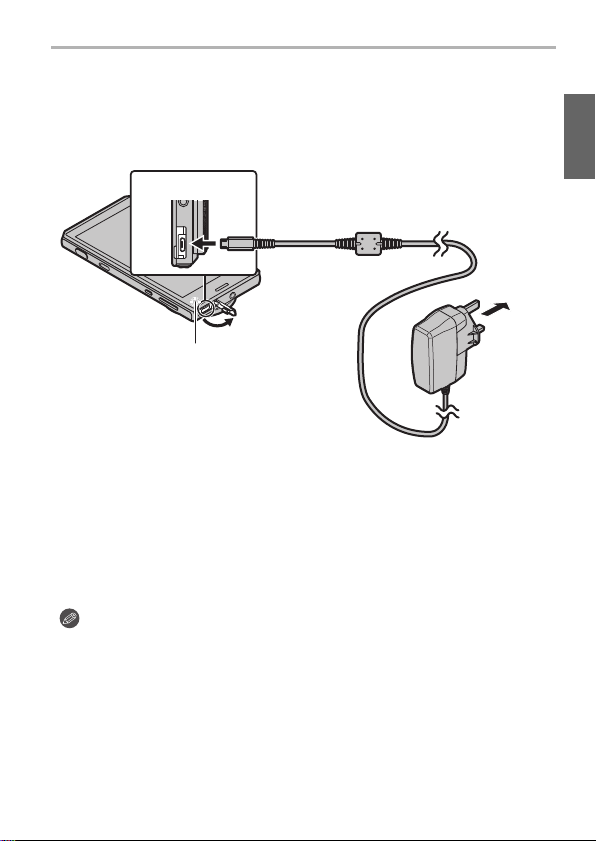
Preparation
To power outlet
AC adaptor
microUSB terminal
Charging lamp
On: Charging.
Off: Charging has completed.
Charging
Connect the unit and AC adaptor to charge.
≥ The battery is not charged when this unit is shipped. Charge the battery before use.
≥ For details on charging time, refer to P53.
Open the microUSB terminal cover, check the direction of the AC
1
adaptor cable terminal, and insert it into the microUSB terminal.
Insert the AC adaptor power plug into the power outlet.
2
∫ When charging is complete
Remove the AC adaptor power plug from the power outlet.
1
2 Remove the AC adaptor cable terminal from the unit.
≥ The unit and AC adaptor may become warm while charging, however this is not
a malfunction.
≥ Remove the AC adaptor from the power outlet after completely charging the
battery in order to save power and maintain battery performance.
≥ The shape of the AC adaptor power plug and power outlet may differ depending on
each country/region.
≥ Do not use any other AC adaptors except the supplied one.
Do not leave any metal items (such as clips) near the contact areas of the power plug.
≥
≥ When you start charging an empty battery, the charging lamp may flash. This is not a
malfunction. The charging lamp stops flashing and lights up after the battery is
charged for a while.
(ENG) SQT0 437
17
Page 18
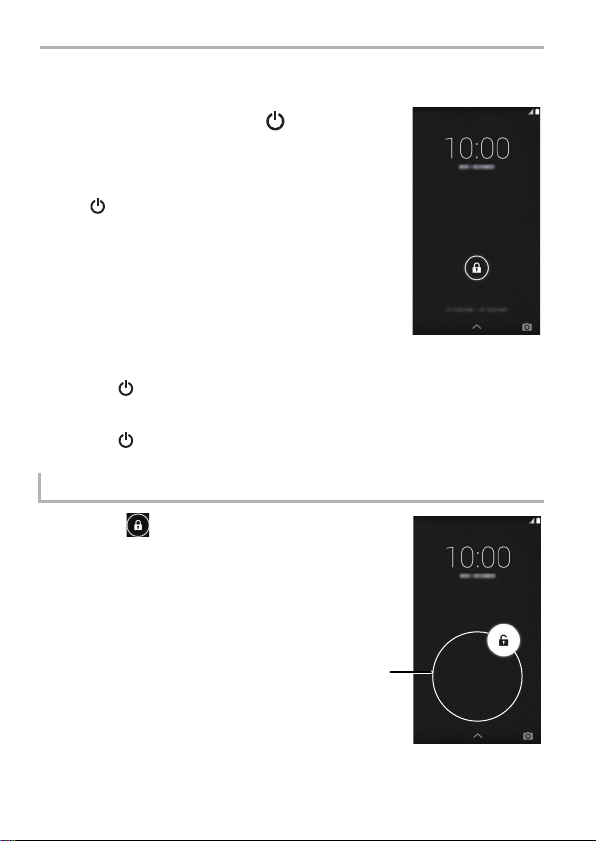
Basic
A
Turning the unit on/off
Turn on the unit by pressing [ ] for
2 seconds or more.
≥ The lock screen will be displayed after a short time.
≥ The default settings screen will be displayed when you turn the
unit on for the first time. (P25)
≥ Press [ ] to enter/release sleep mode, when the unit is turned
on.
∫ To turn the unit off
Press [ ] for 1 second or more > [Power off] > [OK].
∫ To r est art
Press [ ] for 1 second or more > [Reboot] > [OK].
Release the lock screen
Slide [ ] until the guide (white line
on the outer circumference) A.
≥ If the [Screen lock] settings have been changed,
use the method configured to release the lock.
SQT0437 (ENG)
18
Page 19

Basic
Using the touch screen
The unit features a touch screen, which you can operate by touching directly with
your fingers.
≥ Peel off the sheet pasted to the touch screen when first bought before use.
≥ The touch screen is designed to be lightly touched with a finger.
Do not press the touch screen strongly with your finger or press objects with sharp tips (claws/
ball point pens/pins etc.) against it.
≥ The touch screen may not work even when touched in the following cases. Please note that
they may also result in incorrect operations.
– Operating with gloves on your hand
– Operating with your fingertips
– Operating with foreign objects on top of the operating surface
– Operating with a protective sheet, seal, etc. pasted on top
– Operating with the touch screen wet
– Operating with your fingers wet with sweat or water
Tap ping
Tap an it em or icon to select
it.
Double-tapping
Tap the touch screen
quickly two times when you
want to zoom in and out of
webpages, etc.
Tapping and holding
Tap an item or icon without
releasing your finger.
Use this to display a context
menu.
Dragging
Tap an item or icon without
releasing your finger and
slide it.
Pinching
When displaying a webpage
or picture, use two fingers
to push the screen apart
and zoom in (pinch out), or
bring them together to zoom
out (pinch in).
Flicking
Moving your finger quickly
across the touch screen will
move back and forth
through numerous pictures.
Scrolling
Flick/drag your finger
around the screen to
display a hidden area.
∫ Switching between vertical
and horizontal viewing modes
The unit switches the screen between
vertical and horizontal viewing modes
depending on its motion sensor that
can detect the unit’s direction and
movement.
(ENG) SQT0 437
19
Page 20
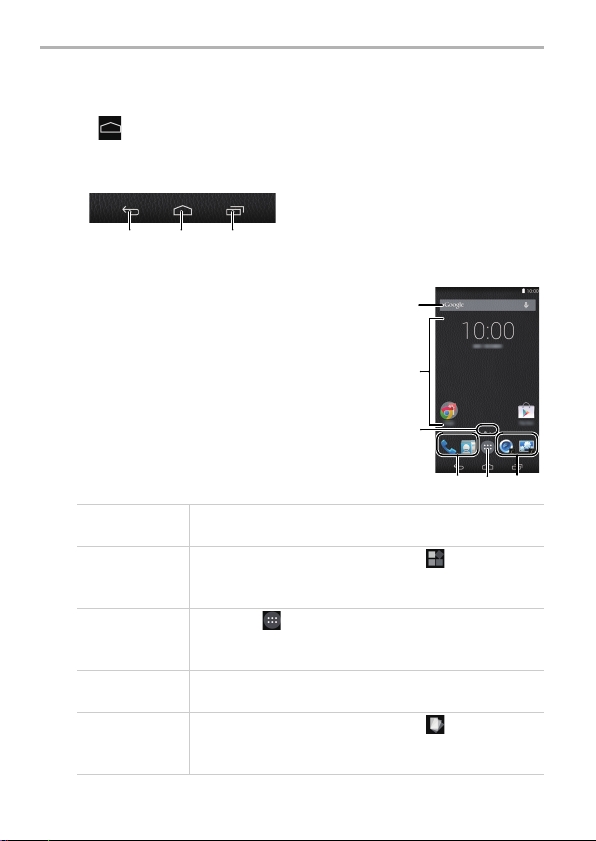
Basic
1 2 3
1
3
544
2
Home screen
The Home screen is the main screen for launching apps.
Tapping [ ] when other screens are displayed will return to the Home screen.
∫ Control icons
Control icons are displayed at the bottom of the screen.
∫ Home screen operations
1 Google Search™
2 Area for adding shortcuts, widgets or folders.
3 Displays the current page if there are numerous home
screen pages.
The page can be switched by flicking in a horizontal
directio n.
4 Frequently used shortcuts or folders
Drag frequently used shortcuts to store them here.
5 Displays the app list. (P22)
1 Return to the previous screen.
2 Display the Home screen.
3 Display a thumbnail of recently used apps.
Tapping a thumbnail launches that app.
20
Moving an item
Adding a widget
Adding a
shortcut
Deleting an item
Changing the
wallpaper
SQT0437 (ENG)
1 Tap and hold an item.
2 Drag the item to the desired location.
1 Tap and hold the background > [ ].
2 Tap and hold the widget you want to add.
3 Drag the item to the desired location.
1 Tap [ ] .
2 Tap and hold the app you want to add.
3 Drag the item to the desired location.
1 Tap and hold an item.
2 Drag the item and drop it on [Remove].
1 Tap and hold the background > [ ].
2 Select the desired wallpaper.
3 Tap [Set wallpaper].
Page 21
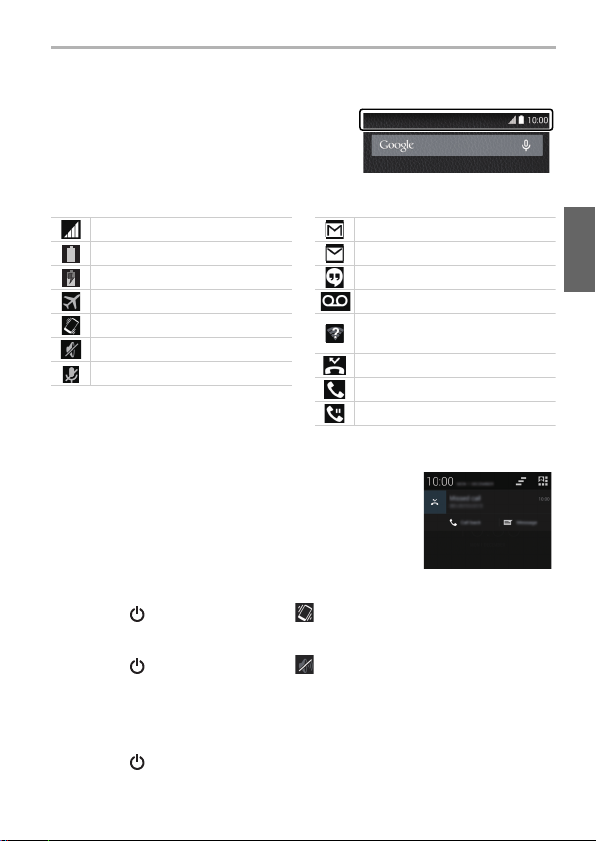
Status bar
List of main status icons List of main notification icons
Network strength
Battery level
Battery is charging
Airplane mode is on
Vibrate mode is on
Silent mode is on
Microphone is muted
New Gmail™ received
New email received
New SMS message received
New voicemail received
Open (unsecured) wireless network
is available
Missed call
Call in progress
Call is on hold
The status bar displays icons that let you know
the status of the unit, and other indicators.
∫ Open the notifications panel
The notifications panel allows you to check notifications
such as missed calls and incoming email messages.
Drag the status bar down.
Basic
∫ Set to vibration mode
Press [ ] for 1 second or more > .
∫ Set to silent mode
Press [ ] for 1 second or more > .
∫ Configure airplane mode
This turns off all wireless features of the unit to prevent interference with aircraft
equipment.
Press [ ] for 1 second or more > [Aeroplane mode].
(ENG) SQT0 437
21
Page 22

Basic
Using apps
From the Home screen > [ ].
1
Tap the app that you want to launch.
2
∫ List of main app
[Camera] [Settings]
Google Cale ndar™ [Phone]
[Gallery] [People]
Google Maps™ Google Chrome™
[Email] Google Search ™
Google Voice Search ™ Google Play™ Store
[Clock]
≥ The app list spans multiple pages.
The page can be switched by flicking in a horizontal direction.
≥ The control method or screen displays of apps installed on the unit are subject to
change without notice due to updates.
22
SQT0437 (ENG)
Page 23

Google Play Store
Search for fun games or useful apps in the [Play Store], and install them on
the unit.
From the Home screen > [ ] > [ ].
1
Searching and installing apps.
2
Deleting installed apps
From the Home screen > [ ] > [ ] > [Apps].
1
[DOWNLOADED] tab > tap the app to delete.
2
[Uninstall] > [OK].
3
Basic
(ENG) SQT0 437
23
Page 24

Basic
456
8
9
1
2
3
7
Entering Text
The keyboard is displayed automatically when you tap a text entry field.
1 Tap to enter text.
2 Tap to change the character case.
Double-tap to turn on the caps lock.
3 Tap to switch the type of text entered.
4 Tap to enter text.
Tap and hold to configure the input options.
5 Tap to enter a space.
6 Tap to enter text.
Tap and hold to enter symbols.
7 Tap and use voice input.
8 Delete the character before the cursor.
9 Tap to enter a line break.
Tap and hold to enter pictograms.
24
SQT0437 (ENG)
Page 25

Android™ default settings
The first time you turn the unit on after purchase, follow the on-screen
instructions and configure the language and Wi-Fi settings.
Select language > [ ].
1
Follow the on-screen instructions to configure various
2
settings.
After configuring various settings, read through description
3
on diagnosis information > [Disallow]/[Allow].
≥ Information concerning the condition of the terminal and information required for
resolution is sent to the manufacturing source e.g. during system update or when an
error occurs. This information is used for quality and service improvement purposes
only.
Data communication charges may be incurred when sending data.
≥ The tutorial screen is displayed when the default settings are completed.
Confirm the details on the screen, and tap [OK].
Account settings
Adding an account allows you to synchronise data with services such as
Google™.
≥ Setting up a Google account will allow apps to be downloaded from the Google Play
Store, and backup various types of data.
Setting up a Google account is recommended.
From the Home screen > [ ] > [ ].
1
Basic
[Add account] > tap the services to add.
2
≥ Follow the on-screen instructions and enter account information.
(ENG) SQT0 437
25
Page 26
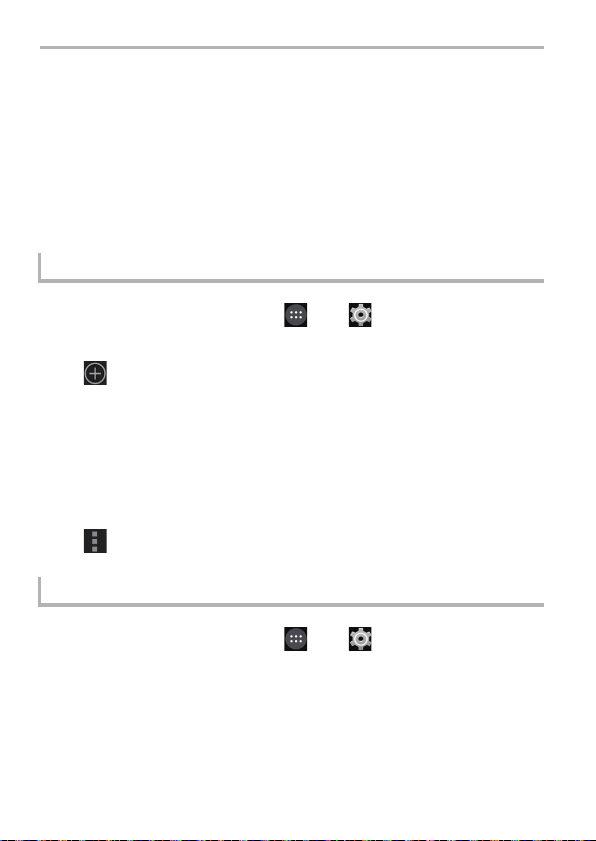
Connecting to networks
Connecting to mobile networks
2G/3G/LTE networks can be used to access email, messages and the internet.
For most mobile network operators, the connection is configured automatically
when a microSIM card is inserted.
If the connection is not configured automatically, an access point must be
configured manually.
Check with the mobile network operator with whom you signed the network
contract for the information required when setting the access points.
Configure access point
From the Home screen > [ ] > [ ].
1
[More...] > [Mobile networks] > [Access Point Names] >
2
[].
[Name] > enter the name for the new settings > [OK].
3
[APN] > enter the access point name > [OK].
4
Enter other information as required.
5
≥ The details to enter differ depending on your mobile network operator.
[] > [Save].
6
Check the current access point
From the Home screen > [ ] > [ ].
1
[More...] > [Mobile networks] > [Access Point Names].
2
≥ If multiple access points are configured, the currently connected access point will be
indicated.
SQT0437 (ENG)
26
Page 27
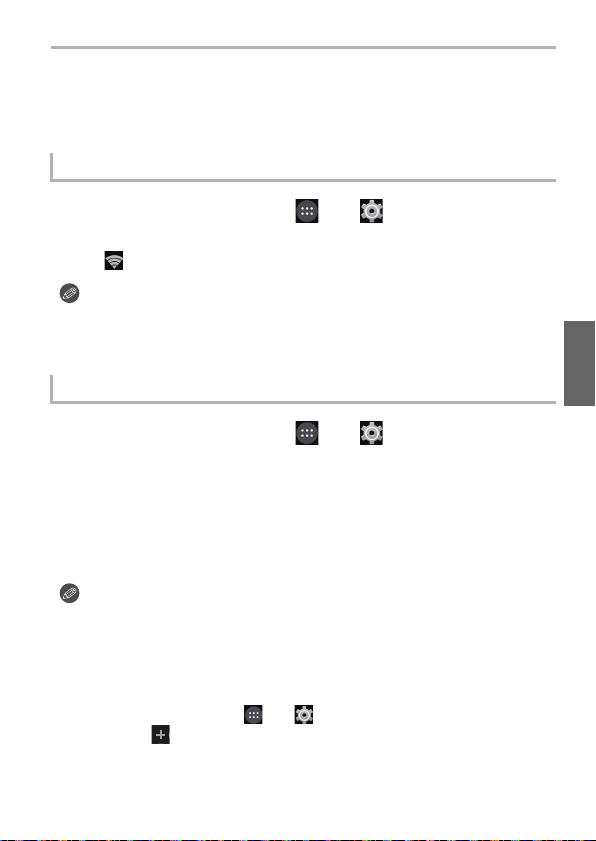
Connecting to networks
Connecting to Wi-Fi® networks
This unit is compatible with Wi-Fi networks.
You can use email and the internet with wireless LAN services.
Turning on the Wi-Fi function
From the Home screen > [ ] > [ ].
1
Turn on [Wi-Fi].
2
≥ [ ] is displayed in the status bar if connection settings have already completed.
≥ When Wi-Fi is turned on, the Wi-Fi connection will take priority even if a mobile
network connection is enabled.
≥ When Wi-Fi is turned off, the unit will automatically switch to the mobile network
connection.
Connecting to a Wi-Fi network
From the Home screen > [ ] > [ ].
1
Tap [W i-F i].
2
≥ A list of detected Wi-Fi networks is displayed.
Select a Wi-Fi network.
3
≥ If a Wi-Fi network that is protected with security is selected, enter the password and
tap [Connect].
≥ If the desired Wi-Fi network is not displayed, add the Wi-Fi network manually.
≥ After you connect to a Wi-Fi network, the unit will automatically switch to that Wi-Fi
network the next time it is within range.
≥ Some Wi-Fi networks require you to enter a user name and password when accessing
a webpage.
For details, contact the network administrator.
∫ Adding a Wi-Fi network manually
From the Hom e screen > [ ] > [ ].
1
2 [Wi-Fi] > [ ].
3 Enter the network SSID.
4 Select the network’s security type and enter its password > [Save].
(ENG) SQT0 437
27
Page 28

Camera
ヮユワヶヮユワヶ
050005000500
6060602.82.82.8
AWBAWBAWB
0 33
AFAFAF
L
3:2
MP4
30
p
AA
HDRHDRHDR
OFFOFFOFF
Q.
MENUQ.MENU
DISP.
DISP.DISP.DISP.
AF
GPSGPSGPS
OFFOFFOFF
AUAU
TOTOAUTO
ヮユワヶ
0500
2.8
AWB
0 33
A
HDR
OFF
DISP.DISP.
GPS
OFF
AU
TO
Launching the camera
Slide and release the camera
selector switch.
≥ Home screen > [ ] also starts the camera.
∫ To end the camera
Releasing the camera selector switch after sliding it, or using the steps below returns to
the Home screen.
1 Flick the right edge of the screen to
the left.
2 Tap [ ] .
Viewing Recording screens
28
SQT0437 (ENG)
ヮユワヶ
05000500
MP4
3:2
p
A
L
30
6060602.8
2.8
AFAFAF
AU
AU
AF
HDRHDR
GPSGPS
OFFOFF
OFFOFF
Q.
DISP.
DISP.
AWB
AWB
MENUQ.MENU
TO
TO
Page 29
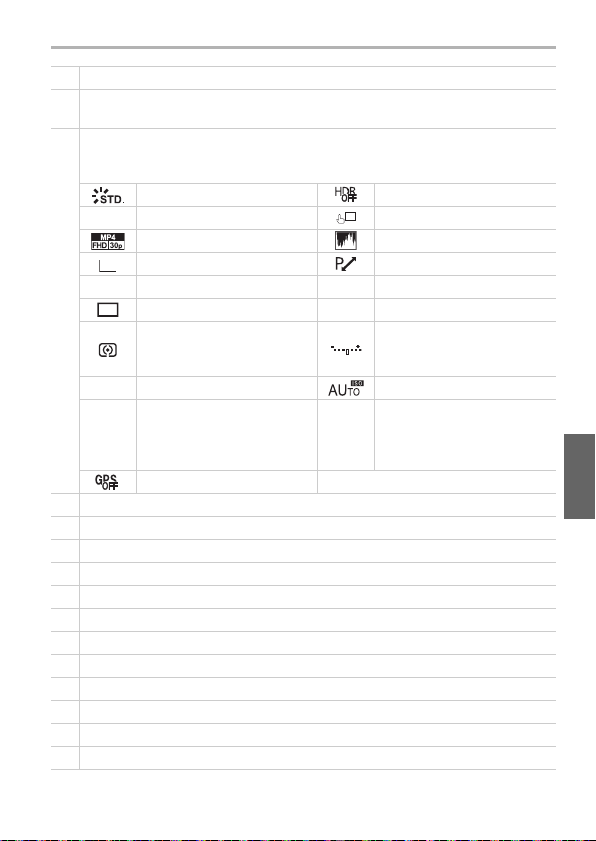
1 Recording Mode (P30)
L
3:2
0 33
Storage location/Number of recordable pictures/Available recording time
2
≥ m: minute, s: second
Indicates the setting status.
≥ An explanation of the main icons is given here as an example.
Refer to the “Operating Instructions for advanced features (PDF format)” for details.
Photo Style HDR
‡ Flash Mode Touch Settings
AF
Recording quality Histogram
Aspect Ratio/Picture size Programme Shift
A Quality (P34) 2.8 Aperture value (P31)
3
Drive Mode 60 Shutter speed (P31)
Exposure compensation value/
Metering Mode (P34)
Focus Mode ISO sensitivity
AF
Brightness/
Manual Exposure Assistance
White Balance/
š AF Mode (P34) AWB
White Balance Fine Adjustment/
Colour (Fine adjustment of the
White Balance)
Location Logging
4 Camera Mode (outward facing camera/inward facing camera) switch
5 4K Pre-Burst
6 Menu
7 AF area (P31)
8 Control ring menu (P32)
9 Battery indication
: Start/End recording motion picture (P35)
; Picture taking
< Image playback
= Switch to High Brightness Mode
> Quick menu
? Switching display
Camera
(ENG) SQT0 437
29
Page 30
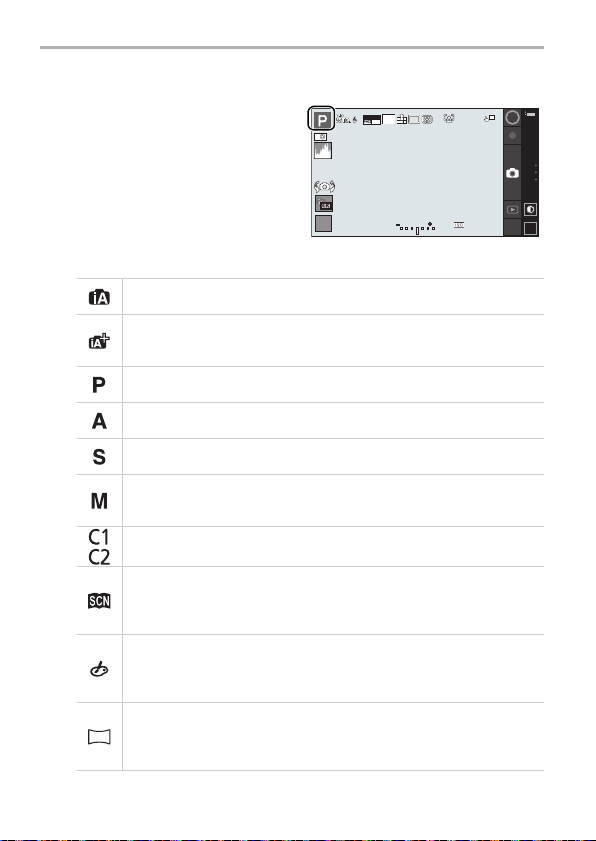
Camera
ヮユワヶヮユワヶ
050005000500
6060602.82.82.8
AWBAWBAWB
0 33
AFAFAF
L
3:2
MP4
30
p
AA
HDRHDRHDR
OFFOFFOFF
Q.
MENUQ.MENU
DISP.
DISP.DISP.DISP.
AF
GPSGPSGPS
OFFOFFOFF
AUAU
TOTOAUTO
Selecting the Recording Mode
From the Recording screen
1
> Recording Mode icon.
Select the Recording Mode.
2
Intelligent Auto Mode
The subjects are recorded using settings automatically selected by this unit.
Intelligent Auto Plus Mode
Allows you to adjust the brightness and colour hue when in Intelligent Auto
Mode.
Programme AE Mode
Records at the aperture value and shutter speed set by this unit.
Aperture-Priority AE Mode
The shutter speed is automatically determined by the aperture value you set.
Shutter-Priority AE Mode
The aperture value is automatically determined by the shutter speed you set.
Manual Exposure Mode
The exposure is adjusted by the aperture value and the shutter speed which
are manually adjusted.
Custom Mode
Use this mode to take pictures with previously registered settings.
Scene Guide Mode
This mode allows you to take pictures that match the scene being recorded.
This mode allows you to select any of the 22 scenes including [Clear Portrait],
[Distinct Scenery], and [Clear Nightscape].
Creative Control Mode
Record while checking the image effect.
This mode allows you to select any of the 18 image effects including [Old
Days], [High Key], and [Dynamic Monochrome].
Panorama Shot Mode
This mode allows you to take panorama pictures.
This mode allows you to select any of the 13 image effects including [Old
Days], [High Key], and [Dynamic Monochrome].
30
SQT0437 (ENG)
Page 31
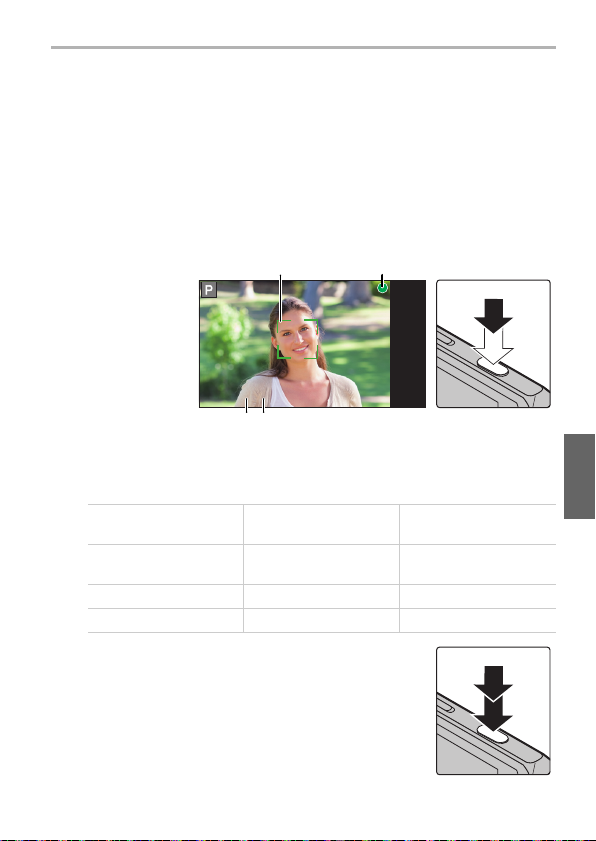
Taking a Still picture
6060602.82.82.8
D
C
AB
≥ Make sure that your fingers or hair do not cover the lens when taking pictures.
≥ Be careful not to move the unit when you press the shutter button.
If the unit moves, it may cause blurry images.
Dim areas become blur easily in particular.
Select the Recording Mode. (P30)
1
Press the shutter button halfway to focus.
2
≥ Aperture value and shutter speed are displayed.
(Flashes in red if the correct exposure is not achieved.)
A Aperture value
B Shutter speed
Focus
Focus
indication C
AF area D Green Red
Sound Beeps 2 times —
When the subject is
focused
On Blinks
When the subject is not
focused
Camera
Press the shutter button fully (push it in
3
further), and take the picture.
(ENG) SQT0 437
31
Page 32

Camera
××
2.0
2.0×2.0
×
2.0
iAiAiAiA
WWW
TTT
A
B
Taking Pictures with the Zoom
You can zoom-out to record landscapes etc. in wide angle (Wide) or
zoom-in to make people and objects appear closer (Tele).
(Maximum magnification: 4k)
[] > [ ]. (P29)
1
Operate the control ring.
2
A Zoom magnification
B Zoom types
SQT0437 (ENG)
32
Page 33

Menus convenient for taking pictures
From the Recording screen > [ ] > [Rec] > menu
item.
∫ [Drive Mode]
You can change what this unit will do when you press the shutter butto n.
[]([Single])
[]([Burst])
([Auto
[]
Bracket])
[]([Self Timer])
∫ [Aspect Ratio]
This allows you to select the aspect ratio of the pictures to suit printing or the playback
method.
[4:3] [Aspect Ratio] of a 4:3 TV
[3:2] [Aspect Ratio] of a 35 mm film camera
[16:9] [Aspect Ratio] of a high-definition TV, etc.
[1:1] Square aspect ratio
∫ [Picture Size]
A picture taken with this unit is saved as picture data of up to approximately 20,1 million
pixels.
We recommend to decrease the number of pixels for recordings that will be printed to
smaller paper or when uploading to a Website or other Internet service.
Picture size and number of recordable pictures
≥ Aspect ratio [3:2], Quality [A]
microSD Card (8 GB) 720 1310 2290 6010
microSD Card (32 GB) 2910 5310 9250 24300
When the shutter button is pressed, only one picture is
recorded.
Recordings are made in succession while the shutter
button is pressed.
Press the shutter button to take 3 pictures continuously in
accordance with the exposure compensation range.
When the shutter button is pressed, recording takes place
after the set time has elapsed.
L (20M) M (10M) S (5M) XS (2.5M)
Camera
(ENG) SQT0 437
33
Page 34
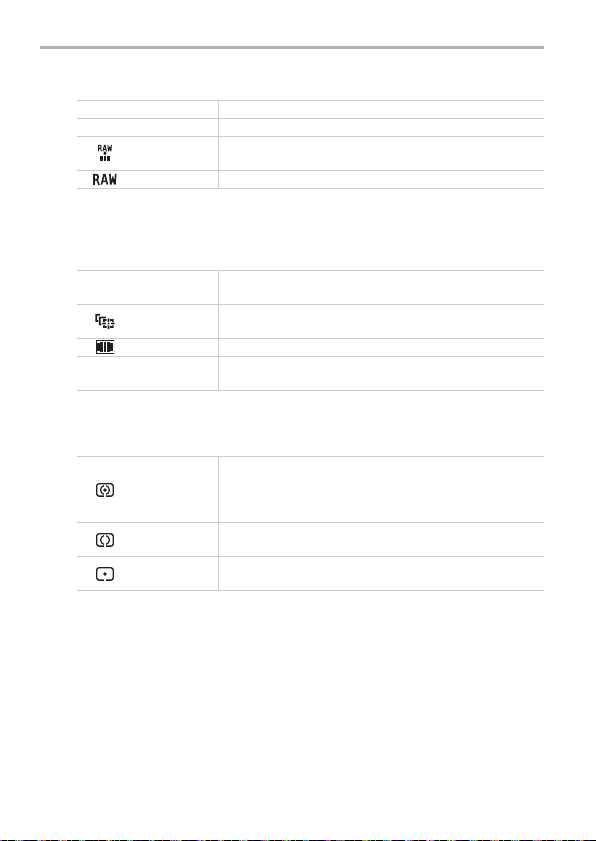
Camera
∫ [Quality]
Set the compression rate at which the pictures are to be stored.
[A] ([Fine]) A JPEG image in which image quality was given priority.
[›] ([Standard]) A standard image quality JPEG image.
[]
([RAWiFine])
[] You can only record RAW images.
You can record a RAW image and a JPEG image ([A])
simultaneously.
∫ [AF Mode]
This allows the focusing method that suits the positions and number of the subjects to be
selected.
([Face
[š]
Detection])
([AF
[]
Tracking])
[]([23-Area]) Up to 23 points for each AF area can be focused.
[Ø] ([1-Area])
The unit automatically detects the person’s face. (max.
15 areas)
Focus can be adjusted to a specified subject.
The unit focuses on the subject in the AF area on the
centre of the screen.
∫ [Metering Mode]
Type of optical measurement to measure brightness can be changed.
([Multi
[]
Metering])
([Center
[]
Weight ed])
[]([Spot])
This is the method in which the unit measures the most
suitable exposure by judging the allocation of brightness on
the whole screen automatically.
Usually, we recommend using this method.
This is the method used to focus on the subject on the
centre of the screen and measure the whole screen evenly.
This is the method to measure the subject in the spot
metering target.
34
SQT0437 (ENG)
Page 35
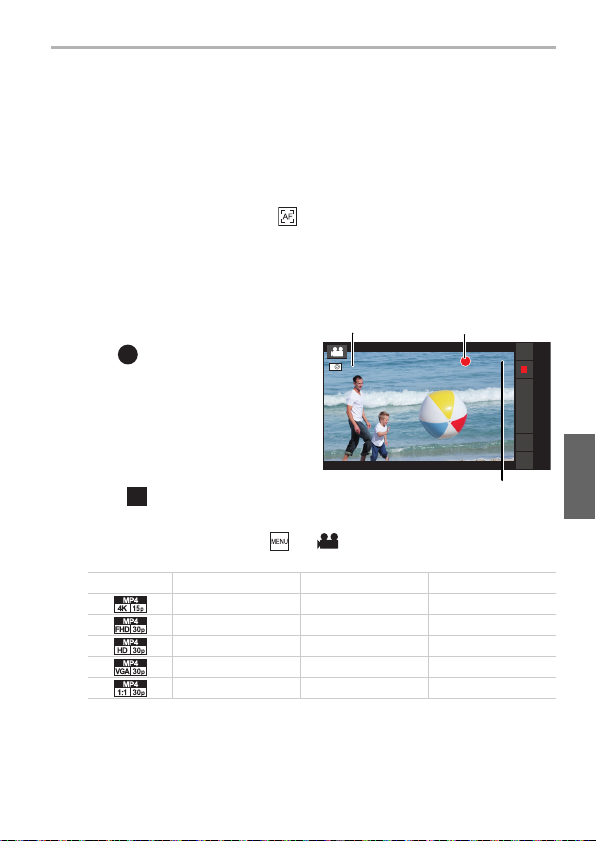
Recording Motion Picture
1m37s
13s
A
C
B
Motion pictures can be recorded in the MP4 format.
Audio will be recorded in stereo.
≥
When recording a motion picture, do not cover the microphone with your fingers or other objects.
≥ You can operate the zoom even when recording motion pictures.
≥ If zoom is used before recording a motion picture, the settings are cancelled and the angle of
view will change drastically.
≥ The focus is fixed at the position where the recording of the motion picture starts.
To adjust the focus while recording, tap [ ] to refocus.
≥ Still picture recording is also possible during the motion picture recording by fully pressing the
shutter button.
≥ When recording motion pictures, the sounds of camera operations such as the control ring or
button operations may also be recorded.
≥ If the temperature of the unit increases when taking pictures under high temperature
conditions or taking pictures continuously, stop recording and end the camera app.
From the Recording screen
1
> [ ].
A Available recording time
B Elapsed recording time
≥ Recording of motion picture
appropriate for each mode is possible.
≥ The recording state indicator (red) C
will flash while recording motion
pictures.
Tap [ ].
2
∫ Configuring the recording quality
From the Recording screen > [ ] > [Motion Picture] > [Rec Quality] >
select the item.
Item Size Frame rate Bit rate
[] 3840k2160 15p 50 Mbps
[] 1920k1080 30p 20 Mbps
[] 1280k720 30p 10 Mbps
[] 640k480 30p 4 Mbps
[] 640k640 30p 4 Mbps
≥ The maximum continuous recordable time of a motion picture is 29 minutes and
59 seconds, which is equivalent to a file size of approximately 4GB.
You can check the recordable time on the screen. (With [4K 15p]/[FHD 30p], the file
size becomes larger, causing the recordable time to become shorter than 29 minutes
and 59 seconds)
1m37s1m37s
(ENG) SQT0 437
Camera
13s13s
35
Page 36

Camera
Viewing pictures and motion pictures
From the Recording screen
1
> [(].
≥ The Album list screen is displayed.
≥ Can also be displayed by selecting
Home screen > [ ] > [ ].
≥ During initial start-up, a screen to
confirm whether to turn on the
automatic backup to the Google drive
is displayed.
Select album.
2
≥ The File list screen is displayed.
Tap picture or motion picture.
3
≥ The picture or motion picture is displayed in full screen.
≥ Flick in a horizontal direction to display the next/previous picture or motion picture.
≥ Pinch out/pinch in or double tap to zoom in/zoom out of a picture.
≥ Tap [ ] to set the screen brightness to the highest level.
≥ Tap [ ] to display the picture information.
≥ Tap [ ] to playback a motion picture.
∫ Deleting pictures and motion pictures
From the Full screen display > [ ] > [OK].
≥ Tapping [ ] from the Album list screen or File list screen > [ Select a lbum] o r [Sele ct
item] can delete multiple items.
∫ Copying, moving
Copy or move pictures or motion pictures to the unit or microSD card, or create folders.
1 From the Full screen display > [ ] > [Move]/[Copy].
≥ Tapping [ ] from the Album list screen or File list screen > [ Select a lbum] o r [Sele ct
item] can move/copy multiple items.
2 Select move or copy destination.
≥ Create a new folder to move or copy items to.
36
SQT0437 (ENG)
Page 37

People
Importing contacts from storage
≥ Data can be synchronised using your Google account.
From the Home screen > [ ] > [ ].
1
[] > [Import/export] > [Import from storage] > [OK].
2
≥ Select the account and file if there are several accounts and files.
Displaying contacts
From the Home screen > [ ] > [ ].
≥ The Contact list screen is displayed.
∫ Making calls/sending emails
From the Contact list screen > tap contact > tap
telephone number or email address.
≥ Tap the image icon of the contact, and tap the phone or
email icons to make a call or send an email.
Email/Web browser/Phone
Backing up contacts
From the Contact list screen > [ ] > [Import/export].
1
Tap [Export to storage]/[Share visible contacts].
2
Follow the guidance on the screen.
3
(ENG) SQT0 437
37
Page 38

Email/Web browser/Phone
Email/Gmail™
Configuring an email account
From the Home screen > [ ] > [ ].
1
Enter the email address and password > [Next].
2
Follow the guidance on the screen.
3
Creating an email and sending
From the Home screen > [ ] > [ ].
1
Tap [ ].
2
Tap [To] and enter the email address of the recipient.
3
≥ Ta p [ ] > [Add Cc/Bcc] to enter Cc or Bcc.
Tap [Subject] and enter a subject.
4
Tap [Compose email] and enter a message.
5
≥ To send an email with attachments, tap [ ] > [Attach picture]/[Attach video], and
select the file to attach.
Tap [ ].
6
38
SQT0437 (ENG)
Page 39

Reading received email
From the Home screen > [ ] > [ ].
1
≥ The Email inbox list screen is displayed.
≥ To update the email inbox, tap [ ] > [Refresh].
Tap the email to display.
2
∫ Replying to emails
From the Email inbox list screen > tap the email to reply to.
1
2 Ta p [ ] .
≥ To reply to all, tap [ ] > [Reply all].
3 Enter message > [ ].
Gmail
Gmail can be sent and received using a Google account.
≥ Each Gmail operation is similar to email.
See “Creating an email and sending” on P38 and the above-mentioned “Reading
received email” for the details on how to send and receive email.
From the Home screen > [ ] > [ ].
Email/Web browser/Phone
(ENG) SQT0 437
39
Page 40
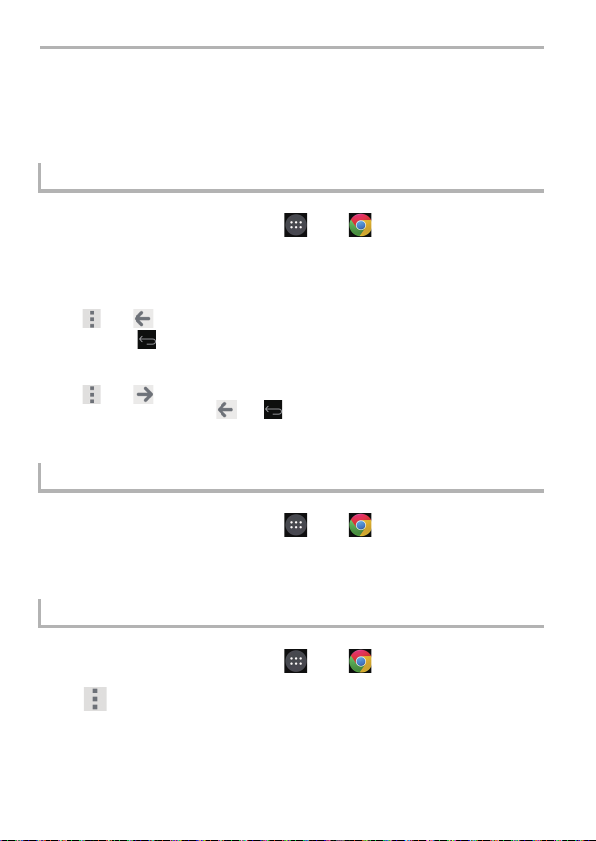
Email/Web browser/Phone
Launching the web browser
The unit can be used to browse web pages, manage bookmarks and download
images and other files.
Viewing a web page
From the Home screen > [ ] > [ ].
1
Enter the web address in the address bar > [Go].
2
∫ Returning to the previous page
[] > [ ].
≥ Tapping [ ] will also return to the previous page.
∫ Jumping to the previous page
[] > [ ].
≥ Tapping after using the [ ] or [ ] to return to the previous page jumps to the pa ge
that was being viewed immediately before.
Searching for a web page
From the Home screen > [ ] > [ ].
1
Enter the search text in the address bar > [Go].
2
Viewing a web page from the history
From the Home screen > [ ] > [ ].
1
[] > [History] > tap the web page.
2
SQT0437 (ENG)
40
Page 41
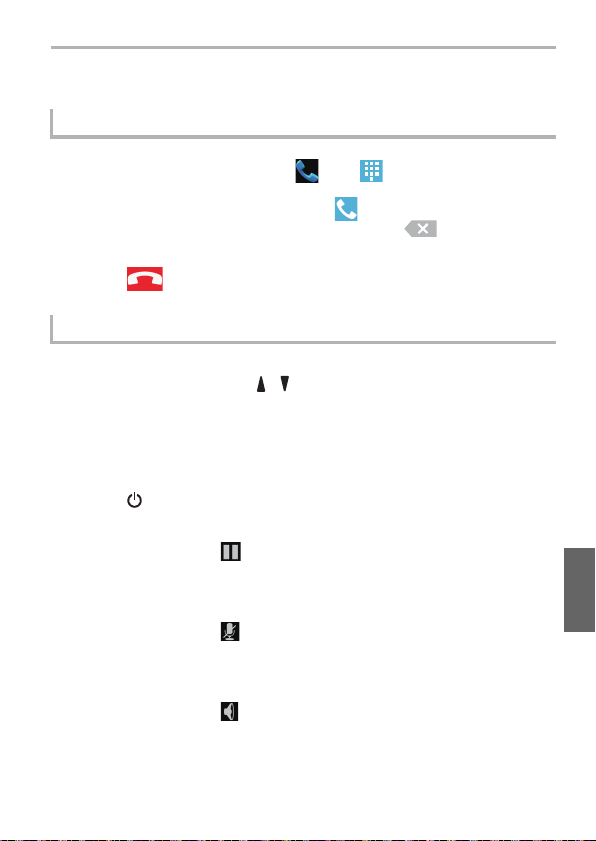
Email/Web browser/Phone
Phone
Making a call
From the Home screen > [ ] > [ ].
1
Enter the telephone number > [ ].
2
≥ If the incorrect telephone number has been entered, tap [ ] to clear the entered
number.
Tap [ ] after the call has ended.
3
Operations while on a call
∫ Adjusting the call volume
When during a call > Press [ ]/[ ].
∫ Displaying the screen during a call
The screen will fade out when pressing the unit against your ear during a call due to the
proximity sensor. This not only helps to limit battery consumption, but also prevents
unintended operations during a call.
The screen is displayed when movi ng the unit away from your ear.
Press [ ] if the unit is during sleep.
∫ Putting a call on hold
When during a call > [ ].
∫ Muting a call
The other person will not be able to hear your voice during the call.
When during a call > [ ].
∫ Using speakerphone
The other person’s voice will audible over the speakerphone.
When during a call > [ ].
(ENG) SQT0 437
41
Page 42
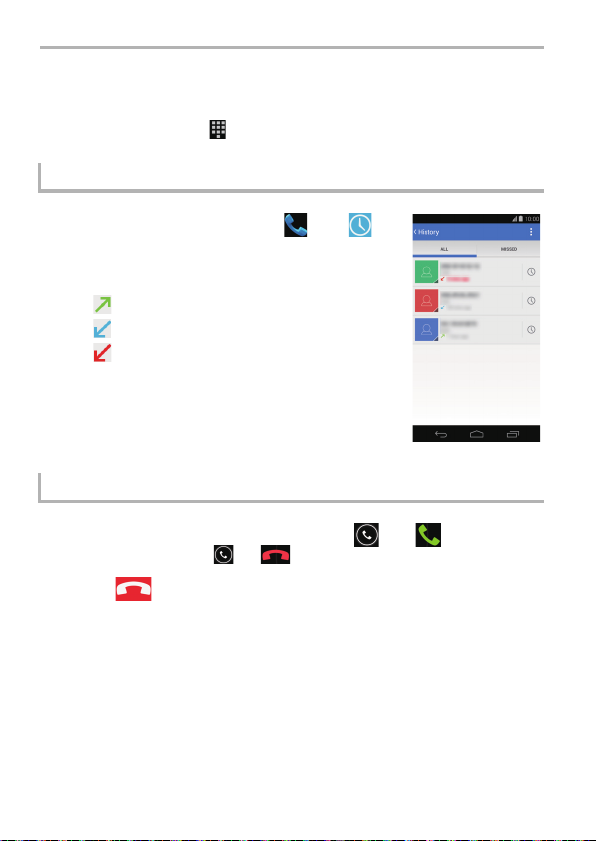
Email/Web browser/Phone
∫ Entering numbers during a call
Operation required if numbers need to be entered during a call, such as when sending a
key signal to navigate through voice guidance menus or other purposes.
When during a call > [ ] > enter the number.
Making a call from the call log
From the Home screen > [ ] > [ ].
1
≥ The Call log screen is displayed.
≥ The following icons are used in the call log to indicate
different types of calls.
[ ]: Outgoing calls
[ ]: A nswered calls
[ ]: Missed calls
Tap the phone number or name of the
2
person to call.
Answering a call
When a call is being received, drag [ ] to [ ].
1
≥ To reject the call, drag [ ] to [ ].
Tap [ ] after the call has ended.
2
42
SQT0437 (ENG)
Page 43
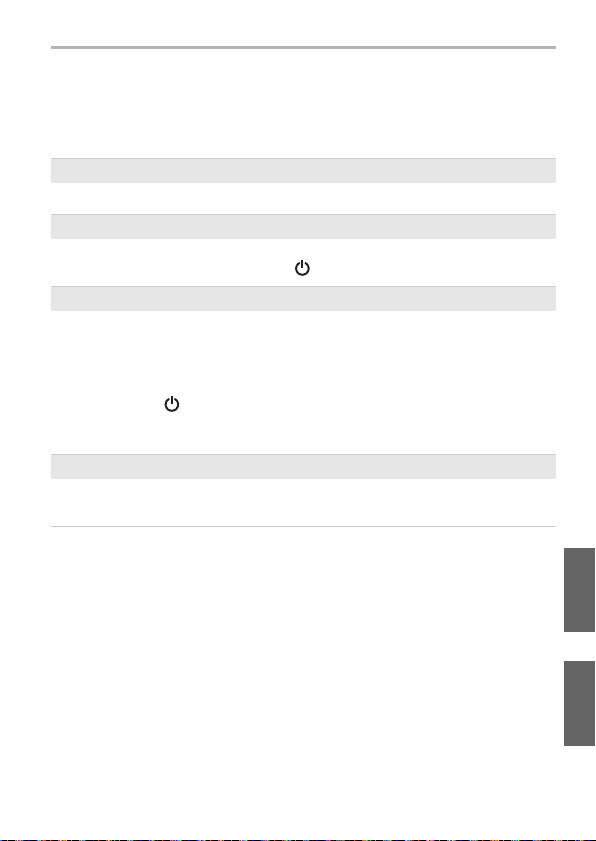
Others
Troubleshooting
≥ Please also refer to the “Operating Instructions for advanced features (PDF format)”, which
describes more detailed information.
Cannot turn the unit on.
≥ Check that the battery is adequately charged.
Touch screen does not operate even when tapping it.
≥ Check that the unit is not in sleep mode.
> If the unit is in sleep mode, press the [ ] to release sleep mode.
The unit does not operate as expected.
≥ Check the following methods.
> Turn the unit on/off.
> Turn the unit off, remove the microSIM card and reinsert it.
> Run an update. (P45)
> With the microUSB terminal disconnected from an AC adaptor or other devices, press
and hold the [ ] for approximately 10 seconds until the unit restarts. The unit vibrates
as it restarts.
> Reset the unit.
Cannot charge the battery.
≥ Check the connection of the AC adaptor. (P17)
≥ Check the surrounding temperature.
(ENG) SQT0 437
43
Page 44

Others
The battery usage time is short.
≥ The usage time becomes shorter due to various factors, including how often the unit is
used, the configuration settings in the unit and the network status.
The unit becomes warm.
≥ The unit may become warm during use or while charging. This is not a problem from an
operational perspective, and should be left as is.
Cannot receive calls.
≥ The reception may be weak in the area.
> Move to another area.
≥ Check that you are connected properly to the mobile network.
Calls are being dropped.
≥ The reception may be weak in the area.
> Move to another area.
44
SQT0437 (ENG)
Page 45

Others
System updates
If the software needs to be updated, update files can be obtained to update the
unit.
≥ Perform system update in an area with good reception without moving around.
≥ Perform system update with sufficient battery strength remaining.
≥ During system update, telephone calls, messages, various communication functions and
other functions cannot be used.
≥ Update files cannot be obtained during international roaming, or when outside the sphere of
communications.
≥ System update may take a while.
≥ Do not turn off the unit during system update. System update may fail.
≥ During system update, information specific to this unit (e.g. model, manufacturing number
etc.) will be sent to the system update server of Panasonic.
Panasonic will not use the information sent for purposes other than system update.
≥ The unit will restart after a system update.
If a PIN code has been set, this has to be entered in the PIN code input screen displayed
during start-up.
≥ Some of the settings may be initialised when a system update is performed. In this case,
configure the settings one more time.
≥ You cannot return to the previous version if a system update is performed.
≥ System update can be carried out with data such as the contact list, pictures, mails, download
data, etc. that is registered in the unit remaining intact. However, data protection may not be
possible depending on the condition of the customer’s terminal (malfunctions, damages,
water ingress, etc.). We recommend that you take a backup copy of necessary data.
However, please note that there is some data such as download data etc. for which backup
copies cannot be taken.
≥ If system update fails, the unit may not start up and all functions indicated as [Software
update failed.] may be disabled. Contact the dealer or Panasonic in this case.
When an update is required
[ ] is displayed on the notification panel if system update is required.
Open the notifications panel > tap the notification.
1
Follow the guidance on the screen.
2
(ENG) SQT0 437
45
Page 46

Others
Cautions for Use
∫ About the operating environment
Do not leave the unit in the following areas, as there is the risk of damage.
≥ Near electronic products. The image may become distorted, and static may be
introduced.
≥ Extremely hot or cold areas.
∫ Optimal use of this unit
≥ Do not drop or subject the unit to shock when carrying it around.
≥ Do not place the unit in the back pocket of your trousers.
Doing so may cause damage to the unit when sitting down.
≥ This unit is not dust/splash/water proof.
Avoid using this unit in places with a lot of dust, water, sand, etc.
Liquid, sand and other foreign material may get into the space around the lens,
buttons, etc. Be particularly careful since it may not just cause malfunctions, but
it may also become irrepar able.
– Places with a lot of sand or dust.
– Places where water can come into contact with this unit, such as when using it on a
rainy day or at the beach.
≥ Keep this unit as far away as possible from electromagnetic equipment (such as
microwave ovens, TVs, video games etc.).
– If you use this unit on top of or near a TV, the pictures and/or sound on this unit may
be disrupted by electromagnetic wave radiation.
– Do not use this unit near smartphones or other cell phones because doing so may
result in noise adversely affecti ng the pictures and/or sound.
– Recorded data may be damaged, or pictures may be distorted, by strong magnetic
fields created by speakers or large motors.
– Electromagnetic wave radiation may adversely affect this unit, disturbing the
pictures and/or sound.
– If this unit is affected and does not operate correctly, disconnect the AC adaptor,
reconnect it and turn on the unit.
≥ Do not use this unit n ear radio tr ansmitters or high-voltage lines.
– If you record near radio transmitters or high-voltage lines, the recorded pictures and/
or sound may be adversely affected.
≥ Do not connect the unit to products or parts that it is not compatible with.
46
SQT0437 (ENG)
Page 47

≥ Do not paint the unit, or cover it with thick stickers.
Doing so may interfere with correct operation.
≥ Do not spray this unit with insecticides or volatile chemicals.
– If the unit is sprayed with such chemicals, the body of the unit may be damaged and
the surface finish may peel off.
≥ Do not keep rubber or plastic products in contact with this unit for a long period
of time.
≥ This unit is equipped with GPS functionality, however must not be used as
aircraft, vehicle or personal navigation device, or precision surveying device.
Panasonic shall not be liable for all damages suffered as a result of inaccurate
measurements and information that are caused by external factors (including
running out of battery power) e.g. use of this unit outside of its intended
purpose, or malfunctions and wrong operations of this unit etc.
≥ When the unit OS is updated, the functions or operation procedures of the unit
may change, or certain apps may cease operating.
≥ Check the safety and security of software before downloading or installing
software.
There is the risk of damage or information leakage due to malware or viruses,
and the volume of the unit may increase significantly.
∫ About the lens, screen
≥ Do not press the lens with excessive force.
≥ Do not leave the unit with the lens facing the sun as rays of light from the sun
may cause it to malfunction. Also, be careful when placing the unit outside or
near a window.
≥ Do not place objects on top of the screen, or press sharp objects against it.
Doing so may scratch the surface of the screen.
∫ When using peripheral devices
To prevent damage to peripheral devices, adhere to the following points.
Also refer to the operating instructions of peripheral device for details.
≥ Use peripheral devices that comply with the specifications of the unit.
≥ Check the shape and direction of the connector and connect it correctly.
≥ If a device has difficulty connecting, do not force the terminal, but instead check the
shape, orientation, pin layout or other features of the terminal.
Others
(ENG) SQT0 437
47
Page 48
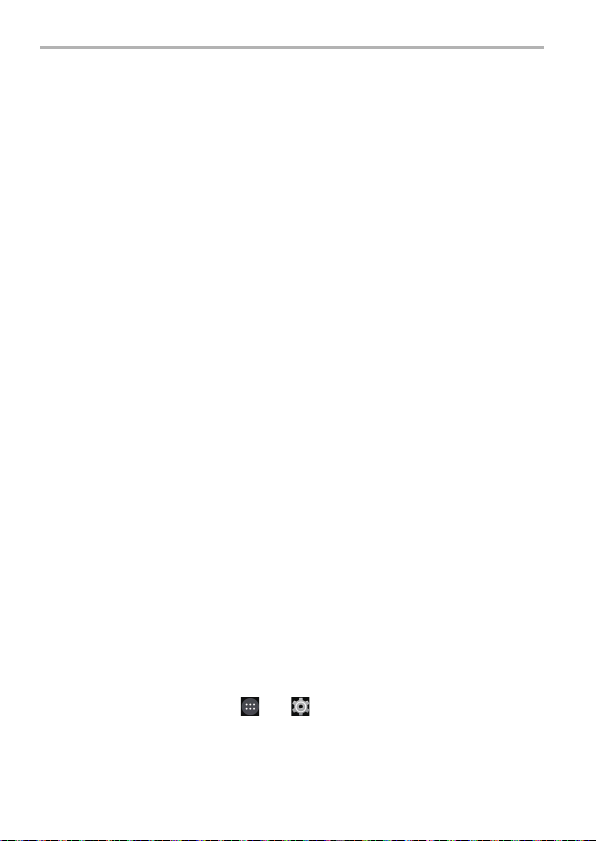
Others
∫ Cleaning
When cleaning the unit, remove the AC adaptor cable terminal from the unit and
wipe the unit with a dry, soft cloth.
≥ When the unit is soiled badly, it can be cleaned by wiping the dirt off with a wrung wet
cloth, and then with a dry cloth.
≥ Do not use solvents such as benzine, thinner, alcohol, kitchen detergents, etc., to
clean the unit, since it may deteriorate the external case or the coating may peel off.
≥ When using a chemical cloth, be sure to follow the accompanying instructions.
∫ About the personal information
≥ Always check the recipient before sending messages or attachments, in order to
prevent leakage of personal information.
∫ Battery
≥ The battery is a consumable item.
While performance depends on the usage status of the unit, if the amount of
time that the unit can be used becomes drastically shorter even after charging it,
the battery may require r eplacement.
Contact the dealer or Panasonic for replacement of the battery.
≥ When the battery is replaced, your personal information will be deleted and
settings will return to their default settings. We recommend that you take a
backup copy of important information.
≥ The charging and usage time of the battery differs with the usage environment.
≥ Charge the battery in an area where the temperature is between 5 oC and 35 oC
(41 oF and 95 oF).
≥ If the unit is not used for an extended period of time (1 month or more),
discharge the battery (by using the unit) until the battery level is 30% to 40%,
and store in a cool, dry place.
≥ The unit’s battery is a rechargeable lithium ion battery.
Battery use d for this unit
Name: Lithium ion (Li-ion) rechargeable battery
Nominal voltage: DC 3.8 V
∫ Returning the unit for repair
≥ Contact the dealer or Panasonic for repair.
≥ When the unit is repaired, your personal information will be deleted and settings
will return to their default settings. We recommend that you take a backup copy
of important information.
≥ To protect your personal information, before returning the unit for repair, reset it
from the Home screen > [ ] > [ ] > [Backup & reset] > [Factory data
reset].
48
SQT0437 (ENG)
Page 49

∫ Disposing of this unit
≥ When disposing of the used product, perform [Factory data reset] to completely
erase all data, remove the built-in battery and recycle it.
For details on how to remove the battery, see P50.
≥ Please make sure that the battery is disposed of at an officially assigned location, if
there is one in your country.
Do not disassemble this unit other than when disposing of this unit.
This is the rechargeable battery for this unit.
Do not use other than with this unit.
Do not charge the rechargeable battery when it has been removed.
≥ Do not place in fire or heat it.
≥ Do not puncture with nails, subject it to impact, disassemble or modify it.
≥ Do not charge, use or leave in hot places such as next to fires or in extremely
hot weather.
This may cause leaking, overheating, fire or rupture.
≥ Do not touch metal to the r and s terminals.
≥ Do not store or carry together with necklaces or hairpins, etc.
≥ Do not heat in microwaves or ovens, etc.
≥ Do not put into water.
This may cause leaking, overheating, fire or rupture.
If a leak should occur, by no means touch the liquid with bare hands.
If the liquid gets on the body or cl othes, wash well with water. If the liquid gets into your
eyes, there is a danger of blindness. Do not rub the eyes; after washing immediately with
clean water, consult your physician.
Keep removed screws etc. out of the reach of small children.
If accidentally ingested there will be adverse physical effects.
≥ Should you suspect that such an object has been ingested, consult your physician
immediately.
Others
(ENG) SQT0 437
49
Page 50
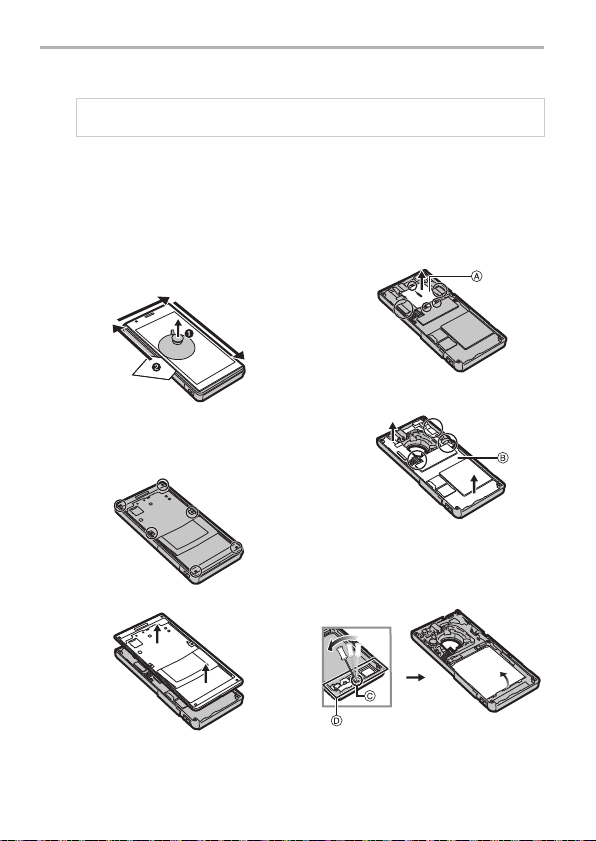
Others
1 Use a suction cap (commercially
available) to lift up the LCD panel,
and insert a thin object such as a
card between the panel and the unit
to remove the LCD panel.
2 Remove all screws (6) in the image
below.
≥ Use a cross-slot screwdriver
(commercially available).
3 Remove the case.
4 Remove the screws (3), cover and
flexible board connectors (2), and
remove the le ns tube modu le A.
5
Remove the flexible board connectors
(3), and remove the board B.
6 Insert a flathead screwdriver
(commercially available) into the
slot antenna holder C, lift up the
antenna holder D and remove it,
and then remove the battery.
How to remove the battery
When disposing of the used product, perform [Factory data reset] to completely erase all data.
This figure describes the disposal of this unit, it is not instruction for repair. If
disassembled, repair is not possible.
≥ Disassemble after the battery runs out.
≥ Wearing gloves is recommended during disassembly to prevent injury.
≥ If it cannot be removed smoothly, contact the dealer or Panasonic.
≥ Keep disassembled parts out of reach of children.
≥ Regarding the handling of used batteries
– Insulate the terminals with cellophane tape or similar.
– Do not disassemble.
SQT0437 (ENG)
50
Page 51

∫ When used during overseas travel etc.
≥ The usage of GPS etc., may be restricted depending on the country or the
region.
This unit has a GPS function, so check with the embassies or travel agencies
etc. prior to your overseas travel regarding any restrictions on cameras with a
built-in GPS function.
∫ About the microSIM card, microSD card
≥ Turn the unit off when removing the microSIM card or microSD card.
Failure to do so may cause data loss, or damage to the microSIM card, microSD
card or the unit.
≥ Making backups of the data stored on the microSIM card or microSD card is
recommende d to prevent data lo ss.
Others
(ENG) SQT0 437
51
Page 52
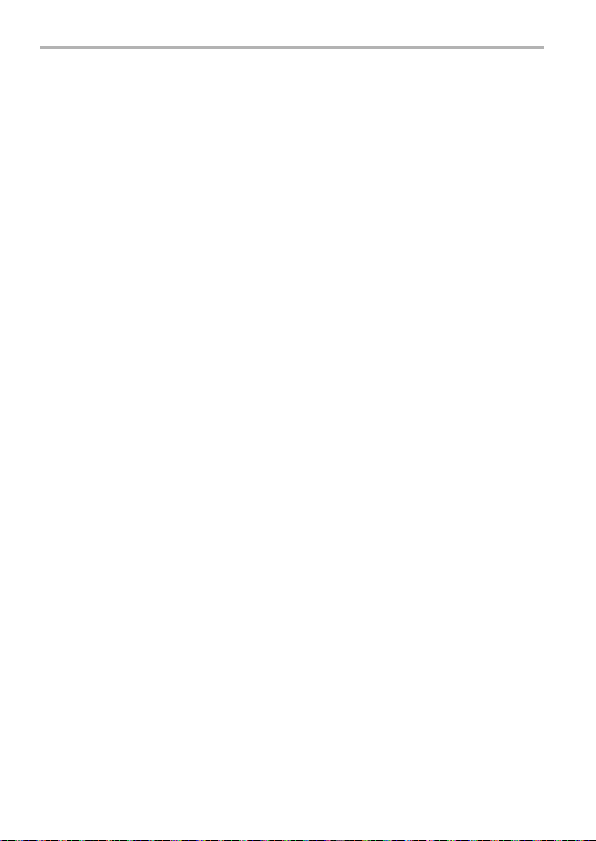
Others
SAR (Specific Absorption Rates)
This product is a radio transmitter and receiver.
When it is on, it receives and transmits RF energy.
When you are on a phone call, the system handling your call controls the power
level at which the product transmits.
This product is designed not to exceed the limits for exposure to radio waves
recommended by international guidelines.
These guidelines were developed by the independent scientific organization
ICNIRP and include safety margins designed to assure the protection of all
persons, regardless of age and health.
The guidelines use a unit of measurement known as the Specific Absorption Rate,
or SAR.
The SAR limit for mobile devices is 2 W/kg and the highest SAR value for this
product when tested at the ear was 0.223 W/kg
For body-worn operation, this product has been tested and meets RF exposure
guidelines when used with a Panasonic accessory designated for this product and
when used with an accessory that contains no metal and that positions the mobile
device a minimum of 10 mm (0.033 feet) from the body.
In this case, the highest tested SAR value is 0.302 W/kg.
Use of other accessories may not ensure compliance with RF exposure
guidelines.
As SAR is measured utilising the product’s highest transmitting power the actual
SAR of this product while operating is typically below that indicated above.
This is due to automatic changes to the power level of the product to ensure it only
uses the minimum level required to reach the network.
The World Health Organization has stated that present scientific information does
not indicate the need for any special precautions for the use of mobile devices.
They note that if you want to reduce your exposure then you can do so by limiting
the length of calls or using a hands-free device to keep the mobile device away
from the head and body.
¢1 The tests are carried out in accordance with international guidelines for testing.
¢1
.
52
SQT0437 (ENG)
Page 53

Specifications
Specifications are subject to change without notice.
Digital Camera: Information for your safety
Power Source: 3.8 V (when using the battery)
Power Consumption: 3.1 W (When recording)
Dimensions
(excluding the projecting
parts)
Mass Approx. 203 g/0.45 lb
Memory ROM 16 GB
RAM 2GB
External
SIM card slot microSIM card slotk1
Continuous
standby
¢1
time
Continuous
talk time
Charging time
Screen Method TFT
Touch screen Capacitive (10-point multi-touch)
¢1 Approximate time when radio reception is normal.
The continuous standby time may be shortened by the charging condition, functional
settings, operating environment such as atmospheric temperature etc., reception status in
the area of use and so on.
¢2 Approximate talk time when radio reception is normal.
¢3 Approximate charging time when the battery is drained and the unit is turned off.
The charging time is longer if the unit is turned on during charging.
memory
3G (WCDMA)/
4G (LTE)
2G (GSM) Approx. 560 hours
3G (WCDMA) Approx. 12 hours
¢2
2G (GSM) Approx. 11 hours
¢3
Size 4.7q
Number of
dots (pixels)
5.0 V/9.0 V (when using the supplied AC adaptor)
2.4 W (When playing back)
Approx. 135.4 mm (W)k68.0 mm (H)k
21.1 mm (Body: 15.2 mm) (D)
[Approx. 5.33q (W)k2.68q (H)k0.83q (Body: 0.60q) (D)]
Approx. 204g/0.45 lb (with microSIM card and microSD card)
microSD/microSDHC/microSDXC (Up to 128 GB)
Approx. 630 hours
Approx. 150 min
Approx. 6,220,000 dots (Full HD: 1920k1080 RGB)
Others
(ENG) SQT0 437
53
Page 54

Others
Outward
facing
camera
¢4 Based on “Exif 2.2” standard when taking pictures in Panorama Shot Mode or when
recording motion picture.
Effective
pixels
Picture size
(Max.)
Zoom Still picture Max. 4k
Image sensor 1q MOS sensor, total pixel number 20,900,000 pi xels,
Lens fl10.2 mm (35 mm film camera equivalent: 28 mm)
Focus range 10 cm (0.33 feet) to ¶
Shutter
system
Minimum
Illumination
Shutter
speed
Exposure
(AE)
Metering
mode
Recording
file format
Approx. 20,100,000 pixels
Approx. 20,000,000 pixels
Motion
pictures
Primary colour filter
F2.8 to F11
Electronic shutteriMechanical shutter
Approx. 9 lx (when i-low light is used, the shutter speed is
1/30th of a second)
Still picture 60 to 1/16000th (with the [Shutter Type]
Motion
pictures
Programme AE (P)/Aperture-Priority AE (A)/
Shutter-Priority AE (S)/Manual Exposure (M)
Multiple/Centre weighted/Spot
Still picture RAW/JPEG (based on “Design rule for
Motion
pictures
Max. 4k
set to [Auto])
60 to 1/2000th (with the [Shutter Type] set
to [Mechanical Shutter])
1/30th seconds to 1/16000th of a second
Camera File system”, based on “Exif 2.3”
¢4
standard)
MP4
[Audio compression format: AAC (2 ch)]
54
SQT0437 (ENG)
Page 55
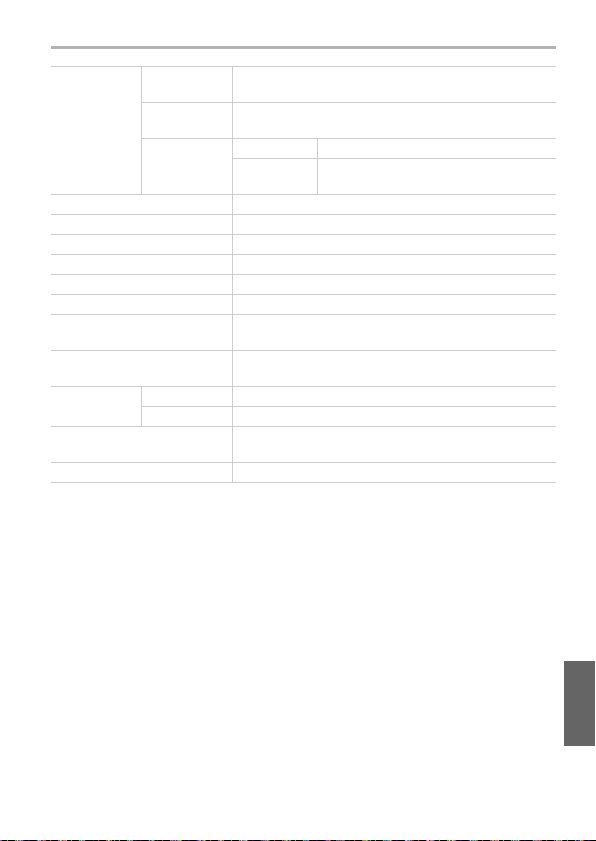
Others
Inward facing
camera
Microphone Ster eo
Speaker Monaural
Operating temperature 5 o C to 35 oC (41 oF and 95 oF)
Operating humidity 10%RH to 80%RH
Earphone mic terminal ‰ 3.5, 3-pole/4-pole
Interface microUSB (USB 2.0 High Speed)
Sensors Electronic compass/Accelerometer/Angular velocity/
Display languages German/English (UK)/English (US)/Spanish/French/
Input meth od Entering tex t Google keyboard/Japanese IME (Japanese)
Music playback AAC/AAC+/enhanced AAC+/AMR-NB/W B/MP3/FL AC/
Motion picture playback H.263/MPEG4/H.264
Effective
pixels
Picture size
(Max.)
Recording
file format
Audio input Using the Google Voice Search function
Approx. 1,070,000 pixels
Approx. 920,000 pixels
Still picture JPEG (based on “Exif 2.2” standard)
Motion
pictures
Illumination/Proximity/Atmospheric pressure
Japanese
MIDI/Vorbis/WAVE
MP4
[Audio compression format: AAC (2 ch)]
(ENG) SQT0 437
55
Page 56

Others
Wireless LAN Compliance
Bluetooth®
function
standard
Frequency
range used
(central
frequency)
Security Client Wi-Fi compliant
Access
method
Compatible
version
Compatible
profile
Frequency
range used
IEEE 802.11a/b/g/n/ac (standard wireless LAN protocol)
2.4 GHz 2412 MHz to 2472 MHz (1 to 13ch)
5.2 GHz/
5.3 GHz
5.6 GHz 5500 MHz to 5700 MHz
Tethering Wi-Fi compliant
Infrastructure mode
Conforms to Bluetooth standards Ver. 4.0
HFP/HSP/OPP/A2DP/AVRCP/SPP/PBAP/HID/MA P/
HOGP
2402 MHz to 2480 MHz
5180 MHz to 5320 MHz
W52: 36, 40, 44, 48ch
W53: 52, 56, 60, 64ch
100, 104, 108, 112, 116, 120, 124, 128,
132, 136, 140ch
WEP, WPA™/WPA2™ (encryption
method: TKIP/AES, authentication
method: PSK)
WPA/WPA2 (encryption method: TKIP/
AES, authentication method: PSK)
56
SQT0437 (ENG)
Page 57

Others
Cellular functions
Compliance
standard
Communication
method
4G (LTE) 3GPP TS 36.521-1 clause 6 and 7
3G (WCDMA) 3GPP TS 34.121-1 clause 5 and 6
2G (GSM) 3GPP TS 51.010 clause 12, 13 and 14
4G (LTE) Supported Band: 1, 3, 4, 5, 7, 8, 20
3G (WCDMA) Supported Band: I, IV, V, VIII
2G (GSM) Supported Band: 850, 900, 1800, 1900
HSDPA Category: 24
HSUPA Category: 6
GPRS Class: 10
EGPRS Class: 10
NFC
Complia nce standard RW operations: ISO 14443
Peer to Peer operations: ISO 18092
GPS
Complia nce standard GPS, GLONASS
AC Adaptor (Model No. VSK0827):
Information for your safety
Complia nce standard: Quick Charge 2.0 Class A
Input: 110 V to 240 V , 50/60 Hz, 0.5 A
Output¢5: 5.0 V 1.8 A, 9.0 V 1.8 A, 12.0 V 0.9 A
¢5 When connected to the unit, the AC adaptor supports 5.0 V 1.8 A and 9.0 V 1.8 A.
(for Panasonic system)
(ENG) SQT0 437
57
Page 58
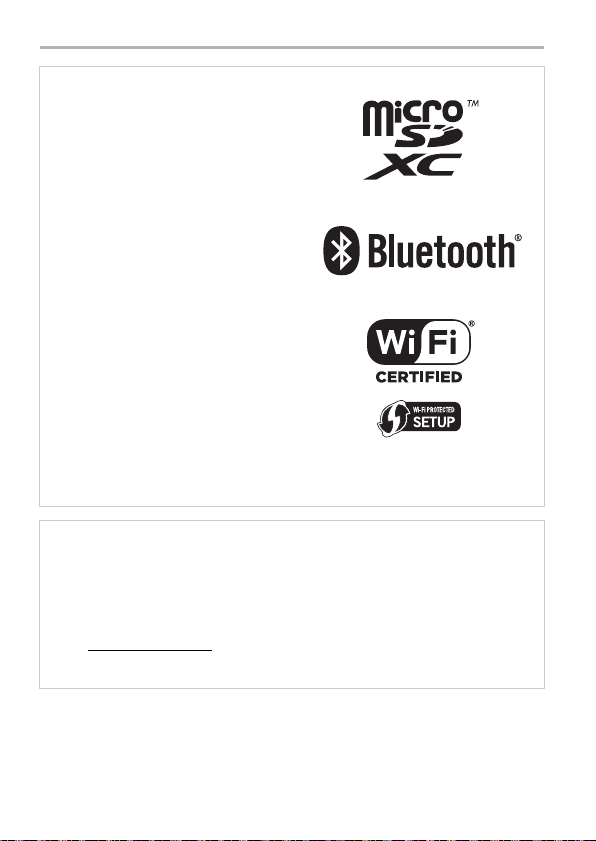
Others
≥ microSDXC Logo is a trademark of SD-3C,
LLC.
≥ Adobe is a trademark or registered
trademark of Adobe Systems Incorporated
in the United States and/or other countries.
≥ Google, Android, Google Play and other
marks are trademarks of Google Inc.
≥ The Bluetooth® word mark and logos are
registered trademarks owned by Bluetooth
SIG, Inc. and any use of such marks by
Panasonic Corporation is under licence.
Other trademarks and trade names are
those of their respective owners.
≥ The Wi-Fi CERTIFIED™ Logo is a
certification mark of Wi-Fi Alliance®.
≥ The Wi-Fi Protected Setup™ Identifier
mark is a certification mark of Wi-Fi
Alliance®.
≥ “Wi-Fi®” is a registered trademark of Wi-Fi
Alliance®.
≥ “Wi-Fi Protected Setup™”, “WPA™”, and
“WPA2™” are trademarks of Wi-Fi
Alliance®.
≥ Other names of systems and products
mentioned in these instructions are usually
the registered trademarks or trademarks of
the manufacturers who developed the system or product concerned.
≥ This product is licenced under the MPEG-4 patent portfolio licence and AV C patent
portfolio licence for the personal use of a consumer or other uses in which it does not
receive remuneration to (i) encode video in compliance with the MPEG-4 Visual Standard
and AVC Standard (“MPEG-4/AVC Video”) and/or (ii) decode MPEG-4/AVC Video that
was encoded by a consumer engaged in a personal activity and/or was obtained from a
video provider licenced to provide MPEG-4/AVC Video. No licence is granted or shall be
implied for any other use. Additional information may be obtained from MPEG LA, L.L.C.
See http://www.mpegla.com .
≥ This product is manufactured or sold under licence from InterDigital Technology
Corporation.
58
SQT0437 (ENG)
Page 59
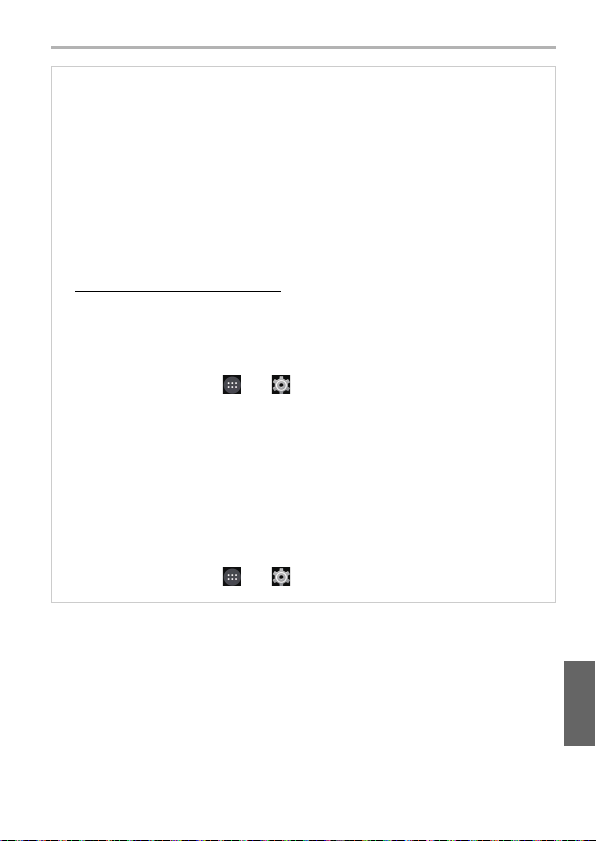
≥ This product contains open source software licenced in compliance with GNU General
Public Licence, Version 2 (GPL v2), GNU Lesser General Public Licence (LGPL), and
other licences.
The programme is free software; you can copy it, redistribute it, and modify it under the
terms of the GPL v2 or LGPL as published by the Free Software Foundation.
At least three (3) years from delivery of products, Panasonic Corporation wi ll give to any
third party who contacts us at the contact information provided below, for a charge no
more than our cost of physically performing source code distribution, a complete
machine-readable copy of the corresponding source code covered under GPL v2 and
LGPL.
Contact Information
oss-cd-request@gg.jp.panasonic.com
Source code is also freely available to the public via the web site listed below.
http://panasonic.net/avc/oss/index.html
Please note that we cannot respond to any inquiries regarding the source code. You
cannot download the source code from a mobile phone. Use your PC to download the
source code.
For more details on the relevant software (including licence information of GPL v2 and
LGPL), refer to the information included in your product on the following screen:
From the Home screen > [ ] > [ ] > [About phone] > [Legal information] >
[Open-source licences].
≥ Furthermore, this product contains the following software:
– the software developed by Apache Software Foundation and licenced under Apache
Licence (v.2.0)
– the software licenced under the Free Type P roject Licence
– ICU Licence-ICU 1.8.1 and later Copyright © 1995–2011 International Business
Machines Corporation and others
– the software licenced under the MIT-Licence
– the software developed by the Independent JPEG Group
For more details on the relevant software (including licence information), follow these
steps:
From the Home screen > [ ] > [ ] > [About phone] > [Legal information] >
[Open-source licences].
Others
(ENG) SQT0 437
59
Page 60

Manufactured by: Panasonic Corporation
Kadoma, Osaka, Japan
Importer for Europe: Panasonic Marketing Europe GmbH
Panasonic Testing Centre
Winsbergring 15, 22525 Hamburg, Germany
EU
Panasonic Corporation
Web Site: http://panasonic.net
Panasonic Corporation 2014
