Page 1
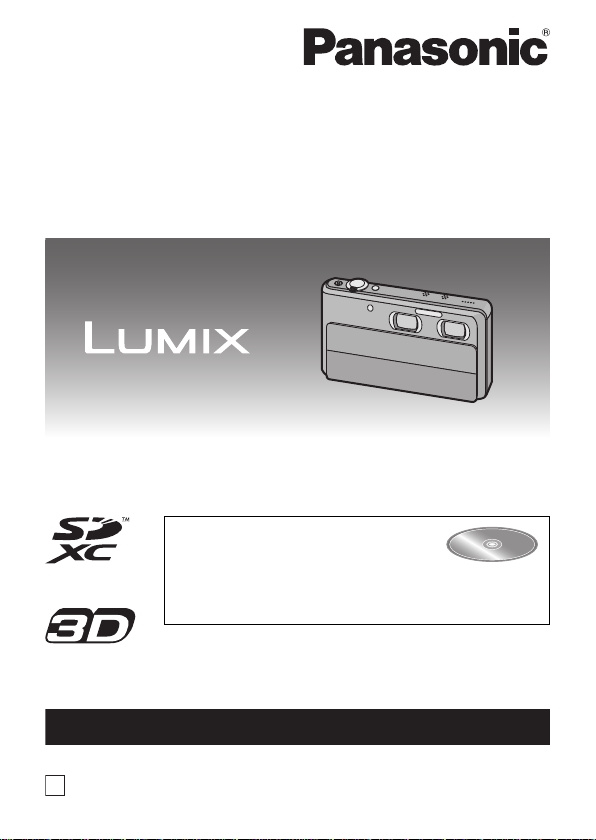
Basic Owner’s Manual
For USA and Puerto Rico assistance, please call: 1-800-211-PANA(7262) or,
contact us via the web at: http://www.panasonic.com/contactinfo
P
Digital Camera
Model No. DMC-3D1
Before connecting, operating or adjusting this product,
please read the instructions completely.
More detailed instructions on the
operation of this camera are
contained in “Owner’s Manual f or
advanced features (PDF format)” in the supplied
CD-ROM. Install it on your PC to read it.
VQT3U37
Page 2
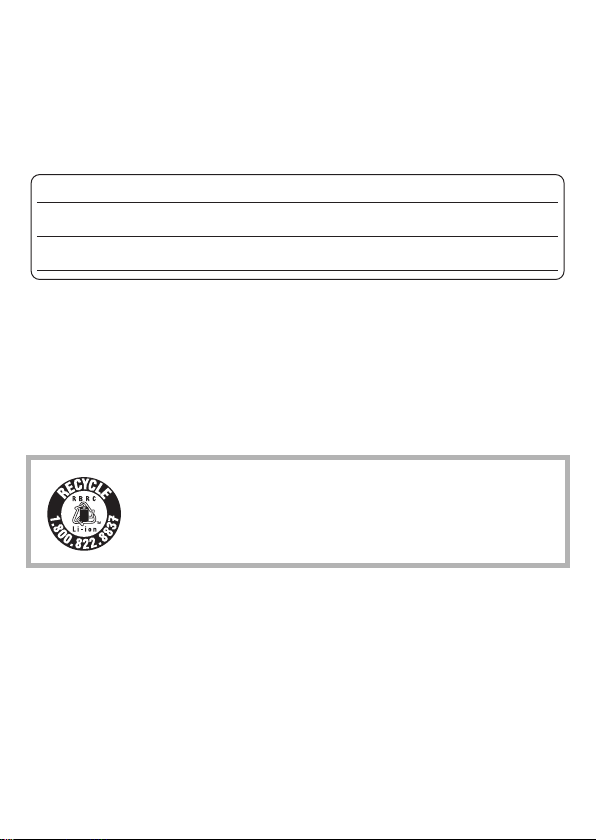
Dear Customer,
Date of Purchase
Dealer Purchased From
Dealer Address
Dealer Phone No.
Model No.
Serial No.
Thank you for choosing Panasonic!
You have purchased one of the most s ophisticated and reliable products on
the market today. Used properly, we’re sure it will bring you and your family
years of enjoyment. Please take time to fill in the information on the below.
The serial number is on the tag located on the underside of your camera. Be
sure to retain this manual as your convenient camera information source.
Please note that the actual controls and components, menu items, etc. of
your Digital Camera may look somewhat different from those shown in the
illustrations in this Owner’s Manual.
Carefully observe copyright laws.
• Recording of pre-recorded t apes or discs or other published or broadcast
material for purposes other than your own private use may infringe copy right
laws. Even for the purpose of private use, recording of certain material may be
restricted.
A lithium ion battery that is recyclable powers the product
you have purchased. Please call 1-800-8-BATTERY for
information on how to recycle this battery.
2
VQT3U37 (ENG)
Page 3
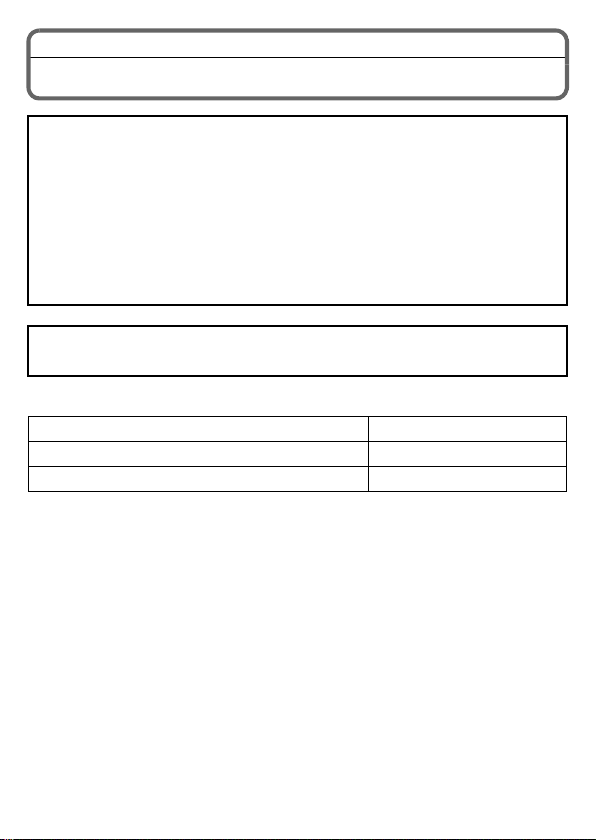
Information for Your Safety
WARNING:
TO REDUCE THE RISK OF FIRE, ELECTRIC SHOCK OR PRODUCT
DAMAGE,
• DO NOT EXPOSE THIS APPARATUS TO RAIN, MOISTURE, DRIPPING
OR SPLASHING AND THAT NO OBJECTS FILLED WITH LIQUIDS, SUCH
AS VASES, SHALL BE PLACED ON THE APPARATUS.
• USE ONLY THE RECOMMENDED ACCESSORIES.
• DO NOT REMOVE THE COVER (OR BACK); THERE ARE NO USER
SERVICEABLE PARTS INSIDE. REFER SERVICING TO QUALIFIED
SERVICE PERSONNEL.
THE SOCKET OUTLET SH ALL BE INSTALLED NEAR THE
EQUIPMENT AND SHALL BE EASILY ACC ESSIBLE.
∫ Product identification marking
Product Location
Digital Camera Bottom
Battery charger Bottom
(ENG) VQT3U37
3
Page 4
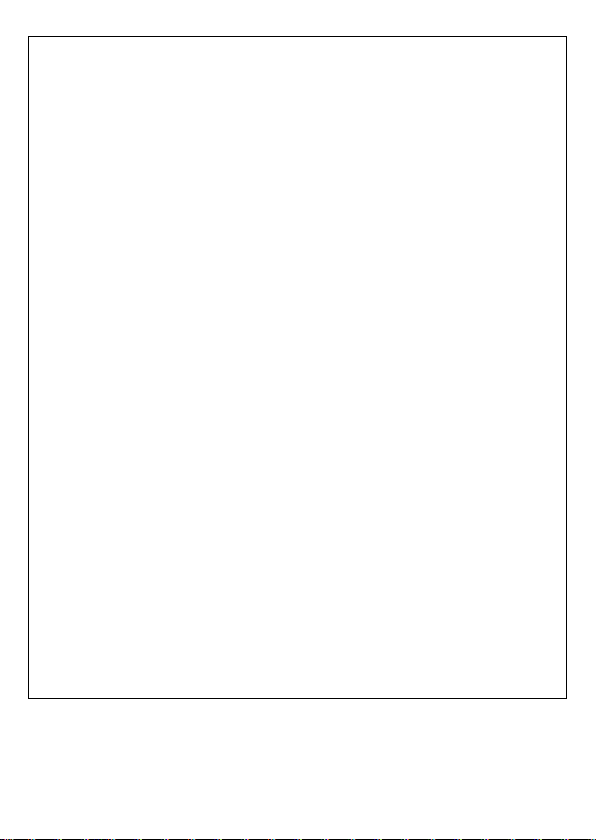
FCC Note:
This equipment has been tested and found to comply with the limits for a
Class B digital device, pursuant to Part 15 of the FCC Rules. These limits
are designed to provide reasonable protection against harmful
interference in a residential installation. This equipment generates, uses,
and can radiate radio frequency energy and, if not installed and used in
accordance with the instructions, may cause harmful interference to radio
communications. However, there is no guarantee that interference will not
occur in a particular installation. If this equipment does cause harmful
interference to radio or television reception, which can be determined by
turning the equipment off and on, the user is encouraged to try to correct
the interference by one or more of the following measures:
• Reorient or relocate the receiving antenna.
• Increase the separation between the equipment and receiver.
• Connect the equipment into an outlet on a circuit different from that to which
the receiver is connecte d.
• Consult the dealer or an experienced radio/TV technician for help.
FCC Caution:To assure continued compliance, follow the attached
installation instructions and use only shielded interface
cables with ferrite core when connecting to computer or
peripheral devices.
Any changes or modifications not expressly approved by the party
responsible for compliance could void the user’s authority to operate this
equipment.
Declaration of Conformity
Trade Name: Panasonic
Model No.: DMC-3D1
Responsible party: Panasonic Corporation of North America
One Panasonic Way, Secaucus, NJ 07094
Support Contact: Panasonic Consumer Electronics Company
1-800-211-PANA (7262)
This device complies with Part 15 of the FCC Rules. Operation is subject
to the following two conditions: (1) This device may not cause harmful
interference, and (2) this device must accept any interference received,
including interference that may cause undesired operation.
4
VQT3U37 (ENG)
Page 5
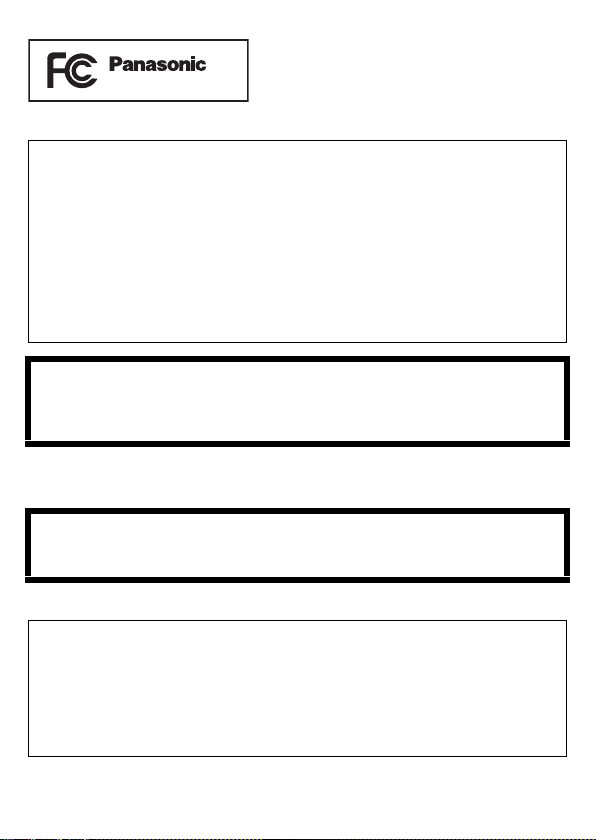
∫ About the battery pack
DMC-3D1
CAUTION
Battery pack (Lithium ion battery pack)
• Use the specified unit to recharge the battery pack.
• Do not use the battery pac k wit h equipment other than the specified unit.
• Do not get dirt, sand, liquids, or other foreign matter on the terminals .
• Do not touch the plug terminals (i and j) with metal objects.
• Do not disassemble, remodel, heat or throw into fire.
If any electrolyte should come into contact with your hands or clothes,
wash it off thoroughly with water.
If any electrolyte should come into contact with your eyes, never rub the
eyes. Rinse eyes thoroughly with water, and then consult a doctor.
CAUTION
Danger of explosion if battery is incorrectly replaced. Replace only with
the same or equivalent type recommended by the manufacturer. Dispose
of used batteries according to the manufacturer’s instructions.
• Do not heat or expose to flame.
• Do not leave the battery(ies) in an automobile exposed to direct sunlight for a
long period of time with doors and windows closed.
Warning
Risk of fire, explosion and burns. Do not disassemble, heat above 60 xC
(140 oF) or incinerate.
∫ About the battery charger
CAUTION!
DO NOT INSTALL OR PLACE THIS UNIT IN A BOOKCASE, BUILT-IN
CABINET OR IN ANOTHER CONFINED SPACE. ENSURE THE UNIT
IS WELL VENTILATED. TO PREVENT RISK OF ELECTRIC SHOCK
OR FIRE HAZARD DUE TO OVERHEATING, ENSURE THAT
CURTAINS AND ANY OTHER MATERIALS DO NOT OBSTRUCT THE
VENTILATION VENTS.
(ENG) VQT3U37
5
Page 6
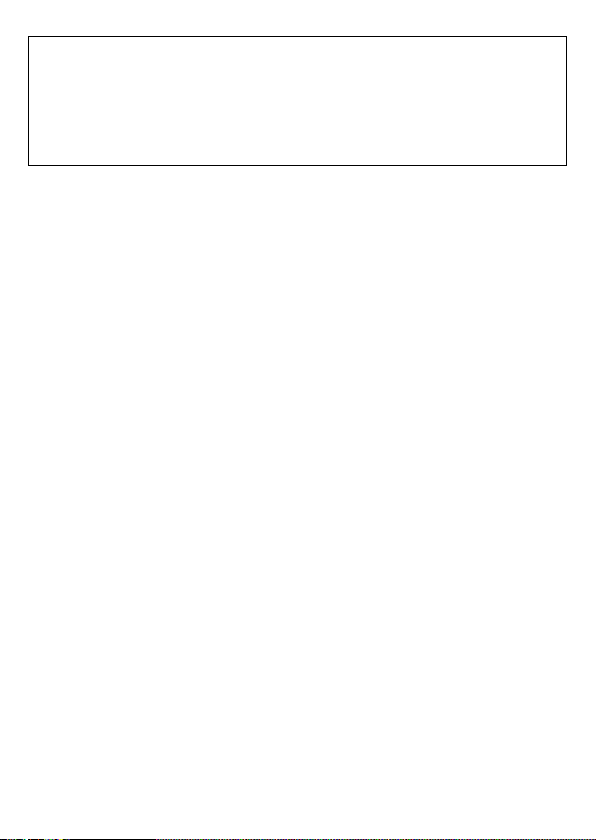
Battery charger
This battery charger operates on AC between 110 V and 240 V.
But
• In the U.S.A. and Canada, the battery char ger must be co nnect ed to a 120V
AC power supply only.
• When connecting to an AC supply outside of the U.S.A. or Canada, use a
plug adaptor to suit the AC outlet configuration.
∫ Cautions for Use
• Always use a genuine Panasonic AV cable (DMW -AVC1; optional).
• Always use a genuine Panasonic HDMI mi ni cable (RP-CDHM15, RP-CDHM30;
optional).
Part numbers: RP-CDHM15 (1.5 m) (5 feet), RP-CDHM30 (3.0 m) (10 feet)
• Do not use any other USB connecti on cables except the supplied one.
Keep this unit as far away as possible from electromagnetic equipment
(such as microwave ovens, TVs, video games etc.).
• If you use this unit on top of or nea r a TV, the pictures and/or sound on this unit
may be disrupted by electromagnetic wave radiation.
• Do not use this unit near cell phones because doing so may result in noise
adversely affecting the pictures and/or sound.
• Recorded data may be damaged, or pic tures may be distorted, by strong
magnetic fields created by speakers or large motors.
• Electromagnetic wave radiation generated by microproces sors may adversely
affect this unit, dis turbing the pictures and/or sound.
• If this unit is adversely affected by electromag netic equipment and stops
functioning properly, turn this unit off and remove the battery. Then reinsert the
battery and turn this unit on.
Do not use this unit near radio transmitters or high-voltage lines.
• If you record near radio transmit ters or high-voltage lines , the recorded pictures
and/or sound may be adversely affected.
6
VQT3U37 (ENG)
Page 7
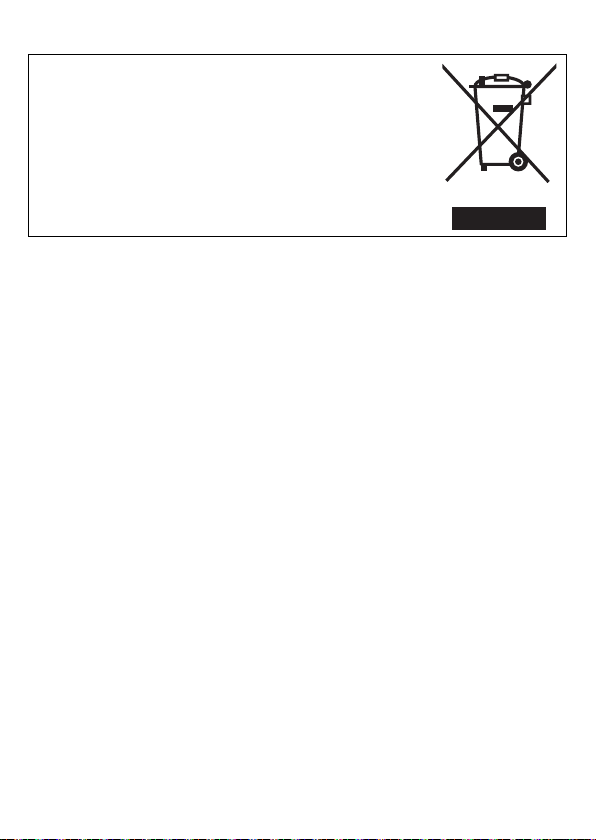
-If you see this symbolInformation on Dispos a l in other Countries outside
the European Union
This symbol is only valid in the European Union.
If you wish to discard this product, please contact your
local authorities or dealer and ask for the correct
method of disposal.
(ENG) VQT3U37
7
Page 8
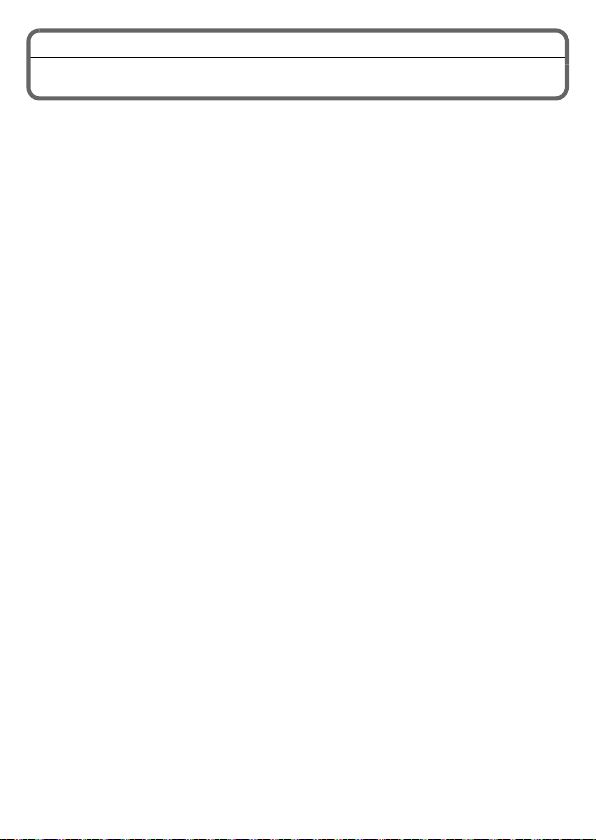
Contents
Information for Your Safety...........................................................................3
Main features of the camer a................................. ............. ............ ...............9
Care of the camera .....................................................................................10
Standard Accessories .................................................................................11
Names of the Components .........................................................................12
How to Use the Touch Panel ...................................................................... 13
Charging the Battery...................................................................................14
• Charging...............................................................................................14
• Approximate operating time and number of recordable pictures ... .......15
About the Built-in Memory/the Card............................................................16
Inserting and Removing the Card (optional)/the Battery.............................17
Setting Date/Time (Clock Set).....................................................................18
• Changing the Clock Setting ..................................................................18
Taking 3D pictures...................................... ............ ............. ............ ...........19
Recording 3D motion pictur e s................................. ......................... ...........20
Selecting a 2D Recording Mode.................................................................22
Taking Pictures Using the Automatic Function (Intelligent Auto Mode)......23
Recording 2D Motion Pictures ....................................................................24
Playing Back Pictures ([Normal Play]) ........................................................25
Deleting Pictures.........................................................................................26
Setting the Menu.........................................................................................27
About the supplied software........................................................................28
• Installing supplied software...................................................................29
Reading the Owner’s Manual (PDF format)................................................30
Specifications..............................................................................................32
Digital Camera Accessory System..............................................................36
Digital Camera Accessory Order Form.......................................................37
Limited Warranty (ONLY FOR U.S.A. AND PUERTO RICO) .....................38
8
VQT3U37 (ENG)
Page 9
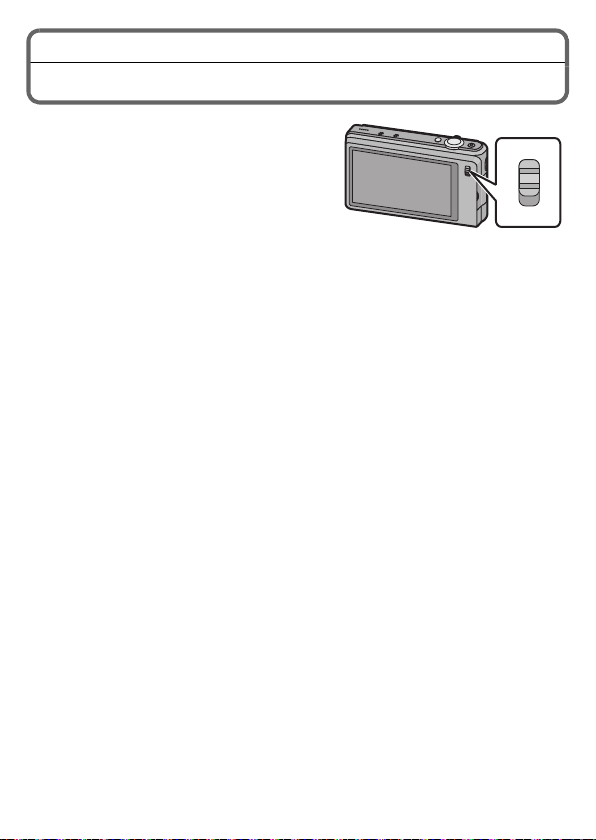
Main features of the camera
3D
2D
This unit has two lenses built-in so that you
can enjoy making a variety of different
recordings. You can switch between the
following functions using the 3D/2D switc h.
When the 3D/2D switch is set to [3D]
•You can easily record 3D pictures and 3D
motion pictures.
•When you connec t th is un it to a te levis ion t hat s upports 3D, you can vi ew th e 3 D
images you have recorded using the unit. (On the unit, 3D images are played
back in 2D.)
When the 3D/2D switch is set to [2D]
•You can record conventional 2D pictures and 2D motion pictures.
•In Wide & Zoom Dual-Shooti ng, you can simultaneously record images with
differing angles of view.
•The camera records a picture with the right lens during recording of a motion
picture with the left lens.
(ENG) VQT3U37
9
Page 10
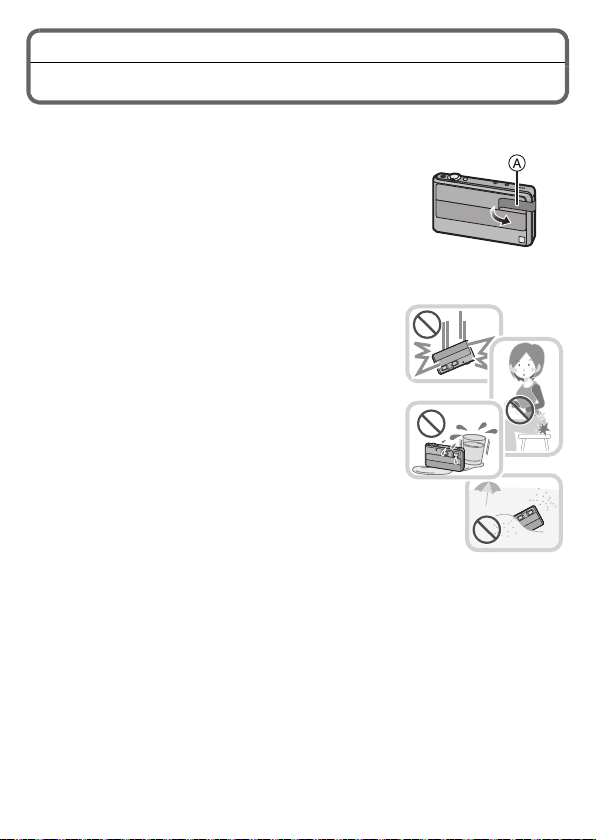
Care of the camera
Remove the lens cover seal A before use.
Do not subject to strong vibration, shock, or pressure.
•The lens, LCD monitor, or external case may be
damaged if used in following conditions.
It may also malfunction or image may not be
recorded.
–Drop or hit the camera.
–Sit down with the ca mera in you r t rou sers pocket o r
forcefully insert it into a full or tight bag, etc.
–Attach any items such as accessories to the strap attached to the camera.
–Press hard on the lens or the LCD monitor.
This camera is not dust/drip/water proof.
Avoid using the camera at location with a lot of
dust, water, sand, etc.
•Liquids, sand and other foreign material may get into
the space around th e lens, buttons, etc. Be
particularly careful since it may not just cause
malfunctions, but it may become unrepairable.
–Places with a lot of sand or dust.
–Places where water can come into cont ac t with th is
unit such as when using it on a rai ny day or on a
beach.
10
VQT3U37 (ENG)
Page 11
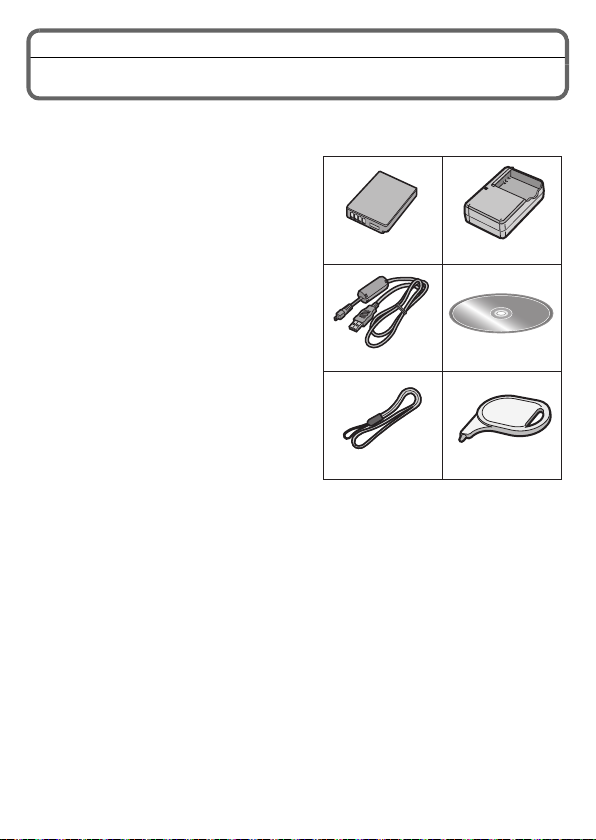
Standard Accessories
3
12
4
56
DMW-BCG10PP
K1HY08YY0017
VFC4297
DE-A65B
VGQ0C14
VFF0871
Check that all the accessories are supplied before using the camera.
Product numbers correct as of October 2011. These ma y be subject to change.
1 Battery Pack
(Indicated as battery pack or
battery in the text)
Charge the battery before use.
2 Battery Charger
(Indicated as battery charger or
charger in the text)
3 USB Connection Cable
4 CD-ROM
• Software:
Use it to install the software to your
PC.
• Owner’s Manual
5 Hand Strap
6 Stylus Pen
•SD Memory Card, SDHC Memory Card
and SDXC Memory Card are indicated
as card in the text.
•The card is optional.
You can record or play back pictures
on the built-in memory when you are not using a card.
•For information about optional accessories, refer to the “Digital Camera
Accessory System
•If any accessories are lost, customers should contact Panasonic’s parts
department at 1-800-833-9626 for further information about obtaining
replacement parts.
”.
(ENG) VQT3U37
11
Page 12
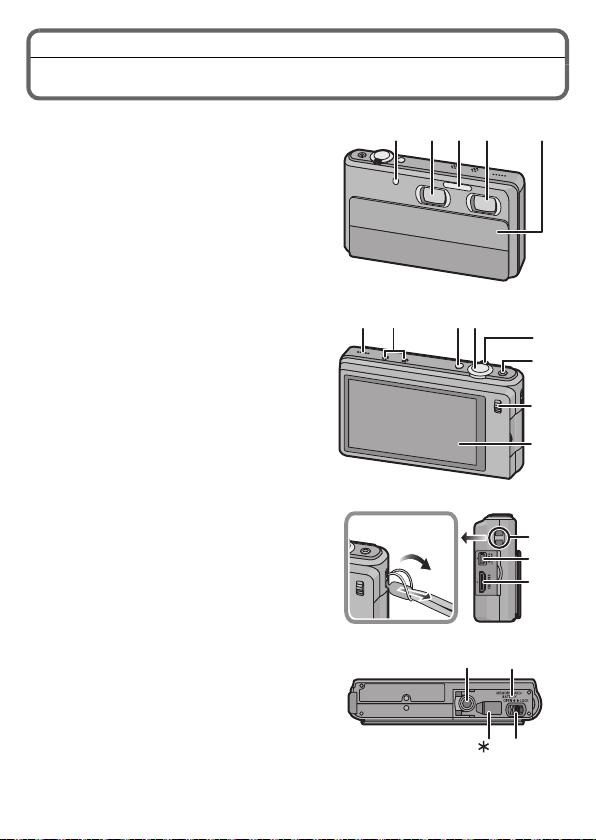
Names of the Components
1 2 3 45
5
1 Self-timer indica tor
AF Assist Lamp
2 Right lens
3Flash
4 Left lens
5 Lens cover
6 Speaker
• Do not cover the speaker with your
fingers.
7 Microphone
8 Power button
9 Shutter button
10 Zoom lever
11 Motion pic t ur e bu tto n
12 3D/2D switch
13 Touch panel/LCD monitor
14 Strap eyelet
• Be su re to attach th e str a p w h en
using the camera to e ns ure th at you
will not drop it.
15 [AV OUT/DIGITAL] socket
16 [HDMI] socket
17 Tripod receptacle
18 Card/Battery door
19 Release lever
¢1 This unit does not support an AC
adaptor or DC coupler .
12
VQT3U37 (ENG)
6
7
8
9
10
11
12
13
14
1
16
17 18
191
Page 13
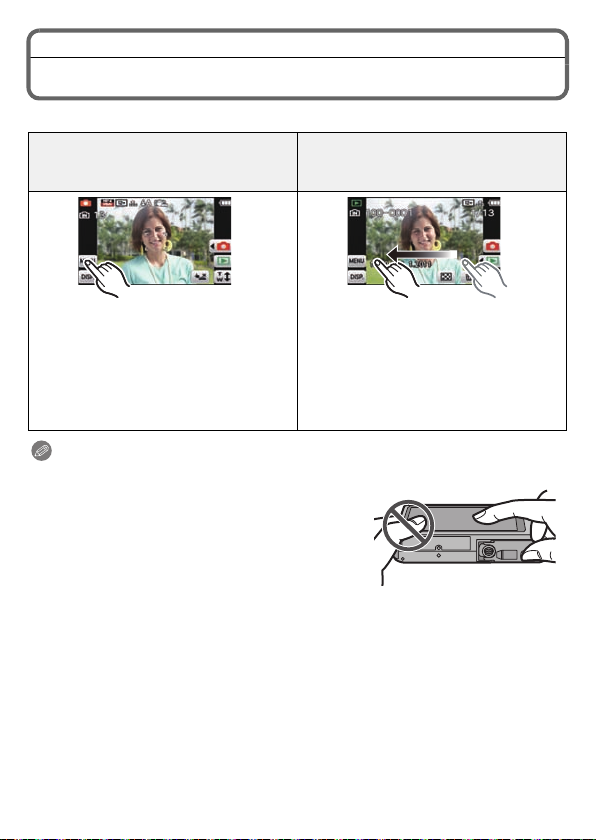
How to Use the Touch Panel
This touch panel is a type that detects pressure.
Touch the screen
To touch and release the touch panel.
Drag
A movement without releasing the
touch panel.
Use this to perform tasks su ch as
selecting icons or images disp layed on
the touch panel .
•It may not operate properly when
multiple icons are touched
simultaneously, so try to touch the
center of the icon.
This is used when performing tasks
such as moving to the next ima ge by
dragging horizontally, or changing the
range of the displayed image.
This can also be used to perform tasks
such as switching the screen by
operating the slide bar.
Note
•
If you use a commercially available li quid
crystal protection sheet, please follow the
instructions that accompany the sheet. (Some
liquid crystal protection sheets may impair
visibility or operability.)
•Apply a little extra pressure when touching if
you have a commercially available protec tion
sheet affixed or if you feel it is not responding
well.
•Touch panel will not oper ate pro perl y when t he hand h oldin g this unit is pres sing
on the touch panel.
•Do not press using anything with a sharp tip or anything hard, except for the
supplied stylus pen.
•Do not operate with your fingernails.
•Do not scratch or press the LCD monitor too hard.
•Wipe the LCD monitor with dry soft cl oth when it gets dirty with finger prints and
others.
(ENG) VQT3U37
13
Page 14

Charging the Battery
∫ About batteries that you can use with this unit
The battery that can be used with this unit is DMW-BCG10PP.
It has been found that counterfeit battery packs which look very similar
to the genuine product are made available to purchase in some markets.
Some of these battery packs are not adequately protected with internal
protection to meet the requirements of appropriate safety standards.
There is a possibility that these battery packs may lead to fire or
explosion. Please be ad vised that we are not liable fo r any accident or
failure occurring as a result of use of a counterfeit battery pack. To
ensure that safe products are used we would recommend that a genuine
Panasonic battery pack is used.
•Use the dedicated charger and battery.
Charging
•The battery is not charg ed when the cam era is shipp ed. Charge the ba ttery
before use.
•Charge the battery with the c harger indoors.
Attach the battery paying attention to
the direction of the battery.
Connect the charger to the electrical
outlet.
• The [CHARGE] indicator A lights up and
charging begins.
14
VQT3U37 (ENG)
Page 15

∫ About the [CHARGE] indicator
The [CHARGE] indicator turns on:
The [CHARGE] indicator is turned on during charging.
The [CHARGE] indicator turns off:
The [CHARGE] indicator will turn of f once the chargi ng has completed without an y
problem. (Disconnect t he charger from the electrical socket and detach the
battery after charging is completed.)
•When the [CHARGE] indicator flashes
–The battery temperature is too high or too low. It is recommended to charge
the battery again in an ambient temperature of between 10 oC and 30 oC
(50 oF and 86 oF).
–The terminals of the charger or the battery are dirty. In this case, wipe them
with a dry cloth.
∫ Char gi ng time
Charging time Approx. 130 m in
Approximate operating time and number of recordable pictures
When recording in 3D When recordin g in 2D
Number of recordable
pictures
Recording time Approx. 100 min Approx. 100 m in
Recording conditions by CIPA standard
•CIPA is an abbreviation of [Camera& Imaging Products Associatio n].
•Temperature: 23 oC (73.4 oF)/Humidity: 50%RH when LCD monitor is on.
•Using a Panasonic SD Memory Card (32MB).
•Using the supplied battery.
•Starting recording 30 seconds after the camera is turned on. (When the Optical
Image Stabilizer fu nction is set to [On] .)
•Recording once every 30 seconds with full flash every second recording.
•Changing the zoom magnification from Tele to Wide or vice versa in every
recording.
•Turning the camera off every 10 recordings and leaving it until the temperature
of the battery decreases.
Approx. 200 pictures Approx. 200 pictures
Playback time Approx. 160 min
(ENG) VQT3U37
15
Page 16

About the Built-in Memory/the Card
Built-in Memory
•Memory size: Approx. 70 MB
•The access time for the built-in memory may be longer than the access time for
a card.
Card
The following cards which con form to the SD vide o stan dard can be used with t his
unit.
(These cards are indicated as card in the text.)
Remarks
SD Memory Card
(8 MB to 2 GB)
SDHC Memory Card
(4 GB to 32 GB)
SDXC Memory Card
(48 GB, 64 GB)
•Use a card with SD Speed Class
or higher when recording motion pictures.
•SDHC Memory Card can be used with SDHC
Memory Card or SDXC Memory Card compatible
equipment.
•SDXC Memory Card can only be used with SDXC
Memory Card compatible equipment.
•Check that the PC and other equipment are
compatible when using the SDXC Memory Cards.
http://panasonic.net/avc/sdcard/information/
SDXC.html
•Only the cards with capacity listed left can be used.
¢ SD Speed Class is the speed standard regarding cont inuous writing. Check
via the label on the card, etc.
e.g.:
•Please confirm the latest information on the following website .
http://panasonic.jp/support/global/cs/dsc/
(This Site is English only.)
Note
Keep the Memory Card out of reach of children to prevent swallowing.
•
¢
with “Class 4”
16
VQT3U37 (ENG)
Page 17

Inserting and Removing the Card (optional)/the Battery
•Check that this unit is tur n ed off.
•We recommend using a Panasonic card.
Slide the release lever in the
direction of the arrow and open the
card/battery door .
• Always use genuine Panasonic batteries
(DMW-BCG10PP).
• If you use other batteries, we cannot
guarantee the quality of this product.
Battery: Being careful about the
battery orientation, insert all the
way until you hear a locking sound
and then check that it is locked by
lever A.
Pull the lever A in the direction of
the arrow to remove the battery.
Card: Push it securely all the way
until you hear a “click” while being
careful about the direction in which you insert it.
T o re mov e the ca rd, pu sh th e card until it clicks, then pull
the card out upright.
B: Do not touch the connection terminals of the card.
1:Close the card/battery door.
2:Slide the release lever in the
direction of the arrow.
(ENG) VQT3U37
17
Page 18

Setting Date/Time (Clock Set)
•The clock is not set when the camera is shipped.
Turn the camera on.
• Lower the lens cover.
• Wh e n tu r ni n g off the po wer, raise the
lens cover.
Touch [Clock Set].
Touch the items you wish to set (Year/Month/Day/Hours/
Minutes), and set using [3]/[4].
• Touch [ ] to cancel the date and time settings without s etting a date
and time.
Touch [Set] to set.
Touch [Set] in the confirmation screen.
Changing the Clock Setting
Select [Clock Set] in the [Rec] or [Setup] menu.
•It can be changed in steps 3 and 4 to set the clock.
18
VQT3U37 (ENG)
Page 19

Taking 3D pictures
A B C
D
With the two lenses built into this un it, you can record 3D pictures.
Set the 3D/2D switch to [3D].
3D
2D
Aim the AF area at the point you want to focus on.
Press the shutter button
halfway to focus.
A ISO sensitivity
B Aperture value
C Shutter speed
• Be careful not to get too close to
the subject.
• Make sure that your fingers are not
over either of the lenses.
• The focus indication D (green) lights
when the subject is focused .
Press the shutter button fully
(push it in further), and take
the pictur e.
•T o achiev e good a 3D effe ct, we recommend th at you reco rd with the dist ance to
the subject set as follows. Outside this range, left-right distortion increases and
may prevent the 3D effect being achieved at th e edges of the image.
–Approx. 90 cm (2.96 feet) (Wide)/Approx.3.4 m (11.2feet) (Tele) to ¶
Pay attention to the followi ng points when 3D picture recording.
•Where possibl e, record with th e un i t i n a ho r i zo ntal state.
•Be careful not to get too close to the subject.
•Be careful not to shake the c amera while in a vehicle or walking.
(ENG) VQT3U37
19
Page 20

Recording 3D motion pictures
B
CA
Set the 3D/2D switch to [3D].
Start recording by pressing the
motion picture button.
A Available recording time
B Elapsed recording time
• Release the motion picture button right after
you press it.
• The recording state indicator (red) C will flash
while recording motion pictures.
• Be careful not to get too close to the
subject.
• Ma k e su re that your fingers are not ov e r
either of the lenses.
Stop the recording by pressing the motion picture button
again.
•T o achiev e good a 3D effe ct, we recommend th at you reco rd with the dist ance to
the subject set as follows. Outside this range, left-right distortion increases and
may prevent the 3D effect being achieved at th e edges of the image.
–Approx. 90 cm (2.96 feet) (Wide)/Approx.3.4 m (11.2feet) (Tele) to ¶
20
VQT3U37 (ENG)
Page 21

Pay attention to the following points when 3D video recording.
•Where possibl e, record with th e un i t i n a ho r i zo ntal state.
•Be careful not to get too close to the subject.
•When moving the unit as you record, move it slowly.
•Try to hold the unit as steady as possible when re co rding while riding in a
vehicle or walking.
Note
•
The maximum continuous recording t i me for 3D motion pictures is 29 minutes
59 seconds. If you are recording motion pictures in an en vironment where the
ambient temperature is high or recording motion pictures continuously, [ ]
may be displayed and the recording may stop.
(ENG) VQT3U37
21
Page 22

Selecting a 2D Recording Mode
3D
2D
Set the 3D/2D switch to [2D].
In Recording Mode, touch [ ].
Touch the Recording Mode icon.
∫ List of [Rec] Modes
! Normal Picture Mode
The subjects are recorded using your own settings.
¦ Intelligent Auto Mode
The subjects are recorded using settings automatically selected by the camera.
Wide & Zoom Dual-Shooting
Images with different angles of view are simultaneously recorded.
Û Scene Mode
This allows you to take pictures that match the scene being recorded.
22
VQT3U37 (ENG)
Page 23

Applicable modes:
2
1
Taking Pictures Using the Automatic Function (Intelligent Auto Mode)
The camera will set the most appropriate settings to match the su bject and the
recording conditions so we recommen d this mode for beginners or those who
want to leave the settings to the camera and take pictures easily.
Set the 3D/2D switch to [2D].
In Recording Mode, touch [ ].
Touch [ ].
Press the shutter button
halfway to focus and then
press it fully to take the
picture.
1 Focus ind ication
• The AF area 2 is displayed around
the subject’s fa ce by the Face
Detection function. In ot he r cases , it is
displayed at the point on the subject
which is in focus.
(ENG) VQT3U37
23
Page 24

Applicable modes:
B
CA
Recording 2D Motion Pictures
Set the 3D/2D switch to [2D].
Start recording by pressing the motion
picture button.
A Available recording time
B Elapsed recording time
• A 2D image is recorded using the left lens.
• You can record motion pictures fitting each
Recording Mode.
• Release the motion picture button right after y ou
press it.
• The recording state indicator (red) C will flash
while recording motion pictures.
Stop the recording by pressing the motion picture button
again.
Note
Maximum time to record motion pictures continuously with [FSH] in [AVCHD] is
•
29 minutes 59 seconds.
•Maximum time to record moti on pictures continuously with [MP4] is 29 minutes
59 seconds or up to 4 GB.
The maximum available recording time continuously is displayed on the screen.
•When the image quality settin g is [FSH], the maximum continuous record ing
time for motion pi ct ur e s is 29 minute s 59 sec onds. If you are recordin g mo tio n
pictures in an environment where the ambient temperatur e i s hi gh or re c o r ding
motion pictures continuously, [ ] may be displayed and the recording may
stop.
24
VQT3U37 (ENG)
Page 25

Playing Back Pictures ([Normal Play])
To view 3D images, a television that supports 3D is required (This unit will
play back in 2D).
For details, read the PDF.
In Recording Mode, touch [ ].
• The display switches to normal playback.
Drag the screen horizontally.
• After selecting the motion picture, touc h
[ ] to start playback.
(ENG) VQT3U37
25
Page 26

Deleting Pictures
Once deleted, pictures cannot be recovered.
•Pictures on the built-in memory or the card, that are being played back will be
deleted.
In Playback Mode, select the
picture to delete and touch [ ].
Touch [Delete Single].
• Confirmation screen is displayed.
Picture is deleted by selecting [Yes].
26
VQT3U37 (ENG)
Page 27

Setting the Menu
Example: In the [Rec] menu, change [AF Mode] from [Ø] (1-area-focusing) to
[š] (Face Detection)
Touch [ ].
Touch the menu icon.
Touch the menu item.
Touch the Settings.
• Depending on the menu item, its setting may not
appear or it may be displayed in a different way .
∫ Close the menu
Touch [ ] several times or press the shutter button halfway.
(ENG) VQT3U37
27
Page 28

About the supplied software
The supplied CD-ROM includes the following software.
Install the software on to your computer before use.
•PHOTOfunSTUDIO 7.0 HD Edition (Windows XP/Vista/7)
You can load 2D and 3D pictures, 3D motion pictures, and motion pictures
recorded in [AVCHD] or [MP4] format on to your computer, and categorize and
organize the loaded pictures by reco rding date, type of digital camera
equipment, etc. Motion pictures recorded with [AVCHD] can be used to create
normal, standard quality DVD videos.
You can also write pictures to DVD, combine multiple pictures to create a single
panoramic picture, or create a s lide show by adding your favorite audio and/or
music. These pictures can then be saved onto a DVD.
•QuickTime (Windows XP/Vista/7)
This software is required for creating panorama pictures and for replay in
“PHOTOfunSTUDIO 7.0 HD Edition”.
You can also play back motion pi ctures (.MP4/.MOV extension) recorded on a
digital camera.
•LoiLoScope 30 day full trial version (Windows XP/Vista/7)
LoiLoScope is a video editing software where that draws out the full power of
your PC. Creating videos is as easy as organizing cards on top of a desk. Use
your music, picture and video files to create videos to share wit h your friends
and family by burning it to a DVD, uploading it to websites , or simply share your
videos with your friends via e-mail.
–This will only install a shortcut to the trial version download site.
For more information on how to use LoiLoScope, read the LoiLoScope
manual available for download at the link below.
Manual URL: http://loilo.tv/product/20
28
VQT3U37 (ENG)
Page 29

Installing supplied software
•Before inserting the CD-ROM, cl ose all running applications.
Check the environment of your PC.
• Operating environment of “PHOTOfunSTUDIO 7.0 HD Edition”
–OS:
Windows
Windows Vista
Windows
–CPU:
Pentium
Pentium
Pentium
–Display:
1024k768 pixels or more (1920k1080 pixels or more recommended )
–RAM:
512 MB or more (Windows
1 GB or more (Windows
2 GB or more (Windows
R
XP (32bit) SP2/SP3,
R
(32bit) or SP1/SP2,
R
7 (32bit/64bit) or SP1
R
III 500 MHz or higher (WindowsR XP),
R
III 800 MHz or higher (Windows VistaR),
R
III 1 GHz or higher (WindowsR 7)
R
XP/Windows VistaR),
R
7 32bit),
R
7 64bit)
–Free hard disk space:
450 MB or more for installing software
• Refer to the operating instructions of “PHOTOfunSTUDIO 7.0 HD
Edition” (PDF) for further operating environment.
Insert the CD-ROM with the supplied software.
• When you insert the supplied CD-ROM, the install menu will start.
Click on the [Applications] on the install menu.
Click on the [Recommended Installation].
• Proceed with installation according to messages app earing on the
screen.
Note
•
The software compatible with your PC will be installed.
•“PHOTOfunSTUDIO 7.0 HD Edition” is not compatible with Mac.
(ENG) VQT3U37
29
Page 30

Reading the Owner’s Manual (PDF format)
More detailed instructions on the operation of this camera are contained in
“Owner’s Manual for advanced features (PDF format)” in the supplied
CD-ROM. Install it on your PC to read it.
∫ For Windows
Turn the PC on and insert the CD-ROM containing the
Owner’s Manual (supplied).
Click the [Owner’s Manual].
Select the desired language
and then click [Owner’s
Manual] to install.
A To return to the install menu.
Double click the “Owner’s
Manual” shortcut icon on the
desktop.
30
VQT3U37 (ENG)
Page 31

∫ When the Owner’s Manual (PDF format) will not open
You will need Adobe Acrobat Read er 5.0 or later or Adobe Reader 7.0 or later to
browse or print the Owner’s Manual (PDF forma t).
Insert the CD-ROM containing the Owner’s Manual (supplied), click B and then
follow the messages on the screen to install.
(Compatible OS: Windows XP SP3/Windows Vista SP 2/Windows 7)
•You can download and install a version of Adobe Reader that you can use with
your OS from the following Web Site.
http://get.adobe.com/reader/otherversions
∫ To uninstall the Owner’s Manual (PDF format)
Delete the PDF file from the “Program Files\Panasonic\Lumix\” folder.
∫ For Mac
Turn the PC on and insert the CD-ROM containing the
Owner’s Manual (supplied).
Open the “Manual” folder in the CD-ROM and then copy
the PDF file with the desired language inside the folder.
Double click the PDF file to open it.
(ENG) VQT3U37
31
Page 32

Specifications
Digital Camera:
Information fo r your saf ety
Power Source: DC 3.6 V
Power
Consumption: 1.6 W (When recording in 3D)
1.6 W (When recording in 2D)
1.1 W (When playing back)
Camera effective
pixels
Image senso r 1/2.3q MOS sensork2, total pixel number
Lens Optical 4kzoom lensk2, fl4.5 mm to 18 mm
Image stabilizer Optical method
Digital zoom Max. 4k
Extended
zoom
Focus range Normal 50 cm (1.64 feet) (Wide)/
Shutter system
32
optical
VQT3U37 (ENG)
12,100,000 pixels
12,800,000 pixels, Primary color filter
(35 mm film camera equivalent: 25 mm to 100 mm)/
F3.9 (Wide) to F5.7 (Tele)
Max. 7.8k (When set to 3,000,000 pixels [3M] or less)
1 m (3 .2 8 feet) (Tele) to ¶
Macro/
Intelligent auto/
Motion Picture
Scene Mode There may be differences in the above
5 cm (0.17 feet) (Wide)/
1 m (3 .2 8 feet) (Tele) to ¶
settings.
Electronic shutte riMechanical shutter
Page 33

Burst recording Burst speed (Number of recordable pictures)
Minimum
Illumination
Shutter speed 8 seconds to 1/1300th of a second
Exposure (AE)
Metering mode Multiple
LCD monitor 3.5q TFT LCD (16:9)
Flash range Approx. 30 cm (0.99 feet) to 3.5 m (11.5feet)
Microphone
Speaker Monaural
Recording media Built-in Memory (Approx.70 MB)/SD Memory Card/
Recording file
format
Still Picture JPEG (based on “Design rule for Camera File system”,
Motion pictures AVCHD/MP4/Proprietary 3D recording format
Audio compression
format
Approx. 2 pictures/second (Max. 100 pictures)
Approx. 4 pictures/second (Max. 100 pictures)
Approx. 8 pictures/second (Max. 12pictures)
Approx. 14 lx (when i-low light is used, the shutter s peed
is 1/30th of a second)
[Starry Sky] Mode : 15 sec on d s, 30 sec on d s
Program AE
Exposure compensation (1/3 EV Step, j2EV to i2EV)
(Approx. 460,000 dots) (field of view ratio about 100%)
Touch panel
(Wide, [ISO AUTO] is set)
Stereo
SDHC Memory Card/SDXC Memory Card
based on “Exif 2.3” standard)/DPOF corresponding/
MPO
(Side-by-side)
3D motion pictures: Dolby Digital (2 ch)
AVCHD: Dolby Digital (2 ch)
MP4: AAC (2 ch)
(ENG) VQT3U37
33
Page 34

Interface
Digital “USB 2.0” (High Speed)
Analog video
Audio
Terminal
[AV OUT/
DIGITAL]
[HDMI] MiniHDMI TypeC
Dimensions
(excluding the
projecting parts)
Mass (weight) Approx. 193 g/0.43 lb (with card and battery)
Operating
temperature
Operating humidity 10%RH to 80%RH
Language select [ENGLISH]/[ESPAÑOL]
NTSC
Audio line output (monaura l )
Dedicated jack (8 pin)
Approx. 108.0 mm (W)k58.5 mm (H)k24.1 mm (D)
[4.25q
(W)
k2.30q
(H)
k0.95q
(D)]
Approx. 171 g/0.38 lb (excluding card and battery)
0 oC to 40 oC (32 oF to 104 oF)
Battery Charger (Panasonic DE-A65B):
Information fo r your saf ety
Input: 110 V to 240 V 50/60 Hz, 0.2 A
Output: 4.2 V 0.65 A
Equipment mobility:
Movable
Battery Pack (lithium-ion ) (Pan asonic DMW-BCG10PP):
Information fo r your saf ety
Voltage/capacity: 3.6 V/895 mAh
34
VQT3U37 (ENG)
Page 35

This product incorporates the software licensed under BSD license.
For the software licensed under BSD license, please refer to the applicable
license terms in the following.
A C-program for MT19937, with initialization improved 2002/1/26.
Coded by Takuji Nishimura and Makoto Matsumoto.
Before using, initialize the state by using init_genrand(s eed) or
init_by_array(init_key, key_length).
Copyright (C) 1997 - 2002, Makoto Mats umoto and Takuji Nishimura, All rights
reserved.
Redistribution and use in sourc e and binary forms, with or without modification,
are permitted provided that the following conditions are met:
1. Redistributions of source code must retain the abo ve copyrigh t not ice, thi s list
of conditions and the following disclaimer.
2. Redistributions in binary form must reprodu ce the a bove copyright notice, this
list of conditions and the following disclaimer in the documentation and/or
other materials provided with the distribution.
3. The names of its contributors may not be used to endorse or pr omote
products derived from th is software without specific prior written permission.
THIS SOFTWARE IS PROVIDED BY THE COPYRIGHT HOLDERS AND
CONTRIBUTORS “AS IS” AND ANY EXPRESS OR IMPLIED WARRANTIES,
INCLUDING, BUT NOT LIMITED TO, THE IMPLIED WARRANTIES OF
MERCHANTABILITY AND FITNESS FOR A PARTICULAR PURPOSE ARE
DISCLAIMED. IN NO EVENT SHALL THE COPYRIGHT OWNER OR
CONTRIBUTORS BE LIABLE FOR ANY DIRECT, INDIRECT, INCIDENTAL,
SPECIAL, EXEMPLARY, OR CONSEQUENTIAL DAMAGES (INCLUDING, BUT
NOT LIMITED TO, PROCUREMENT OF SUBSTITUTE GOODS OR SERVICES;
LOSS OF USE, DATA, OR PROFITS; OR BUSINESS INTERRUPTION)
HOWEVER CAUSED AND ON ANY THEORY OF LIABILITY, WHETHER IN
CONTRACT, STRICT LIABILITY, OR TORT (INCLUDING NEGLIGENCE OR
OTHERWISE) A RISI NG I N AN Y WAY OUT OF THE USE OF THI S SO FTWARE,
EVEN IF ADVISED OF THE POSSIBILITY OF SUCH DAMAGE.
Any feedback is very welcome.
http://www.math.sci.hiroshima-u.ac.jp/˜m-mat/MT/emt.html
email: m-mat @ math.sci.hiroshima-u.ac.jp (remove space)
(ENG) VQT3U37
35
Page 36

Digital Camera Accessory System
Description Accessory#
Battery Pack DMW-BCG10
AV Cab le DM W-AV C1
HDMI mini Cable RP-CDHM15, RP-CDHM30
Class 10 64 GB SDXC Memory Card
Class 10 32 GB SDHC Memory Card
Class 10 16 GB SDHC Memory Card
Class 10 8 GB SDHC Memory Card
Class 10 4 GB SDHC Memory Card
Class 4 16 GB SDHC Memory Card
Class 4 8 GB SDHC Memory Card
Class 4 4 GB SDHC Memory Card
Class 4 2 GB SD Memory Card
Product numbers correct as of October 2011. These may be subject to
change.
• NOTE: Accessories and/or model numbers may vary between countries.
Consult your local dealer.
RP-SDU64GE1K
RP-SDU32GU1K
RP-SDU16GU1K
RP-SDU08GU1K
RP-SDU04GU1K
RP-SDL16GU1K
RP-SDL08GU1K
RP-SDL04GU1K
RP-SDL02GU1K
36
VQT3U37 (ENG)
Page 37

Digital Camera Accessory Order Form
TO OBTAIN ANY OF OUR DIGITAL CAMERA ACCESSORIES YOU CAN DO ANY OF
THE FOLLOWING:
VISIT YOUR LOCAL PANASONIC DEALER
OR
CALL PANASONIC’S ACCESSORY ORDER LINE AT 1-800-332-5368
[6 AM-6 PM M-F, PACIFIC TIME]
OR
MAIL THIS ORDER TO: PANASONIC SERVICE AND TECHNOLOGY COMPANY
ACCESSORY ORDER OFFICE
20421 84th Avenue South Kent, WA. 98032
Ship To:
Mr.
Mrs.
Ms.
First Last
Street Address
City State Zip
Phone#:
Day
( )
Night
()
4. Shipping information (UPS delivery requires complete street address)
Please photocopy this form when placing an order.
3. Method of payment (check one)
Check of Money Order enclosed (NO C.O.D.SHIPMENTS)
VISA
MasterCard
Make Check or Money Order to: PANASONIC ACCESSORIES
(Please do not send cash)
2. Items Ordered
QuantityAccessory # Price EachDescription Total Price
6.95
Subtotal
Your State & Local Sales Tax
Shipping & Handling
Total Enclosed
1. Digital Camera Model #
Discover
Expiration Date
Credit Card #
Customer Signature
(ENG) VQT3U37
37
Page 38

Limited Warranty (ONLY FOR U.S.A. AND PUERTO RICO)
Panasonic Consumer Electronics Company,
Division of Panasonic Corporation of North America
One Panasonic Wa y, Secaucus, New Jersey 07094
Panasonic Digital Still Camera Products
Limited Warranty
Limited Warranty Coverage (For USA and Puerto Rico Only)
If your product does not work properly because of a defect in materials or
workmanship, Panasonic Consume r Electronics Company (referred to as “the
warrantor”) will, for the leng th of the period indicated on t he chart below, which
starts with the date of original purchase (“warranty pe riod”), at its option either (a)
repair your product with new or refurbished parts, (b) replace it with a new or a
refurbished equivalent va lue product, or (c) refund your purch ase price. The
decision to repair, replace or refund will be made by the warrantor.
Product or Part Name Parts Labor
Digital Still Camera 1 year 1 year
CCD 6 months 90 days
SD Memory Cards, Rechargeable
Battery Pack (defe ctive exchange)
During the “Labor” warranty period there will be no charge for labor. During the
“Parts” warranty period, there will be no charge for parts. This Limited Wa rranty
excludes both parts and labor for non-recharg eable batteries, antennas, and
cosmetic parts (cabinet). This warranty only applies to products purchased and
serviced in the United S t ates or Pue rto Rico. This warranty is extended on ly to the
original purchaser of a new product which was not sold “as is”.
90 days Not Applicable
38
VQT3U37 (ENG)
Page 39

Mail-In Service
For assistance in the U.S.A. and Pu erto Rico in obtaining repairs, please ship the
product prepaid to:
Panasonic Exchange Center
4900 George McVay Drive
Suite B
McAllen, TX 78503
panacare
@us.panasonic.com
When shipping the unit, carefully pack, include all accessories , and send it
prepaid, adequately insured and preferably in the original carton.
When shipping Lithium Ion batteries please visit our Web Site at
www.panasonic.com/BatteryHandling
as Panasonic is committed to providing the
most up to date informati on. Include a letter detailing the complaint, a return
address and provide a day time ph one numbe r wher e you can b e re ached . A valid
registered receipt is require d under the Limited Warranty.
IF REPAIR IS NEEDED DURING THE WARRANTY PERIOD, THE
PURCHASER WILL BE REQUIRED TO FURNISH A SALES RECEIPT/PROOF
OF PURCHASE INDICATING DATE OF PURCHASE, AMOUNT PAID AND
PLACE OF PURCHASE. CUSTOMER WILL BE CHARGED FOR THE REPAIR
OF ANY UNIT RECEIVED WITHOUT SUCH PROOF OF PURCHASE.
Limited Warranty Limits And Exclusions
This warranty ONLY COVERS failures due to defects in materials or
workmanship, and DOES NOT COVER normal wear and tear or cosmetic
damage. The warranty ALSO DOES NOT COVER damages which occurred in
shipment, or failures which ar e caus ed by pro duct s no t s upplied by the warra nt or,
or failures which result from accid ents, misuse, abuse, neglect, mishandling,
misapplication, alteration, faulty installat ion, set-up adj ustment s, misadjust ment of
consumer controls, improper maintenance, power line surge, lightning damage,
modification, introduction of sand, humidity or liquids, commercial use such as
hotel, office, restaurant, or other business or rental use of the pro duct, or service
by anyone other than a Factory Service Center or other Authoriz ed Servicer, or
damage that is at tr i b utab le to acts of God.
(ENG) VQT3U37
39
Page 40

THERE ARE NO EXPRESS WARRANTIES EXCEPT AS LISTED UNDER
“LIMITED WARRANTY COVERAGE”.
THE WARRANTOR IS NOT LIABLE FOR INCIDENTAL OR CONSEQUENTIAL
DAMAGES RESULTING FROM THE USE OF THIS PRODUCT, OR ARISING
OUT OF ANY BREACH OF THIS WARRANTY.
(As examples, this e xcludes da mages for lost t ime, tr avel to a nd fro m the serv icer,
loss of or damage to me dia or ima ges , da ta or o ther me mory or rec or ded c ontent .
The items listed are not exclusive, but for illustration only.)
ALL EXPRESS AND IMPLIED WARRANTIES, INCLUDING THE WARRANTY
OF MERCHANTABILITY, ARE LIMITED TO THE PERIOD OF THE LIMITED
WARRANTY.
Some states do not allow the exc lusion or limit ation of inci dent a l or cons equent ial
damages, or limitations on ho w lo ng an implied warranty lasts, so the exclusions
may not apply to you.
This warranty gives you specific legal rights and you may also have other rights
which vary from state to state. If a problem with this product develops during or
after the warranty period, you may contact your dealer or Service Center. If the
problem is not handled to your sati sfaction, then write to the warran tor's
Consumer Affairs Department at the addresses listed for the warrantor.
PARTS AND SERVICE, WHICH ARE NOT COVERED BY THIS LIMITED
WARRANTY, ARE YOUR RESPONSIBILITY.
40
VQT3U37 (ENG)
Page 41

Customer Services Directory (United States and Puerto Rico)
Obtain Product Information and Operating Assistance; locate your nearest
Dealer or Service Center; purchase Parts and Acces sories; or make
Customer Service and Literature requests by visiting our Web Site at:
http://www.panasonic.com/help
or, contact us via the web at :
http://www.panasonic.com/contactinfo
You may also contact us directly at:
1-800-211-PANA (7262)
Monday-Friday 9am-9pm, Saturday-Sunday 10am-7pm EST
For hearing or speech impaired TTY users, TTY: 1-877- 833-8855
Accessory Purchases (United States and Puerto Rico)
Purchase Parts, Acce ssories and Instruction Books online for all Panasonic
Products by visi ting our Web Site at:
http://www.pstc.panasonic.com
Or, send your request by E-mail to:
npcparts@us.panasonic.com
You may also contact us directly at:
1-800-332-5368 (Phone) 1-800-237-9080 (Fax Only)
(Monday-Friday 9am-9pm EST)
Panasonic Service and Technology Company
20421 84th Avenue South, Kent, WA 98032
(We accept Visa, MasterCard, Discov er Card, American Exp r es s, and Personal
Checks)
For hearing or speech impaired TTY users, TTY: 1-866- 605-1277
As of December 2010
(ENG) VQT3U37
41
Page 42

• SDXC Logo is a trademark of SD-3C, LLC.
One Panasonic Way, Secaucus, NJ 07094
Panasonic Consumer Electronics Company,
Division of Panasonic Corporation of North America
Panasonic Corporation 2011
Printed in China
• “AVCHD” and the “AVCHD” logo are trademarks of Panasonic Corporation
and Sony Corporation.
• Manufactured under license from Dolby Laboratories.
Dolby and the double-D symbol are trademarks of Dolby Laboratories.
• HDMI, the HDMI Logo, and High-Definition Multimedia Interface are
trademarks or registered trademarks of HDMI Licensing LLC in the United
States and other countries.
• VIERA Link™ is a trademark of Panasonic Corporation.
• EZ Sync™ is a trademark of Panaso nic Corporation.
• HDAVI Control™ is a trademark of Panasonic Corporation.
• QuickTime and the QuickTime logo are trademarks or registered trademarks
of Apple Inc., used under license therefrom.
• Mac and Mac OS are trademarks of Apple Inc., registered in the U.S. and
other countries.
• Windows and Windows Vista are either registered trademarks or trademarks
of Microsoft Corporation in the United States and/or other countries.
• This product uses “DynaFont” from DynaComware Corporation. DynaFont is a
registered trademark of DynaComware Taiwan Inc.
• Other names of systems and products mentioned in these instructions are
usually the registered trademarks or trademarks of the manufacturers who
developed the system or product concerned.
This product is licensed under the AVC patent portfolio license for the personal
and non-commercial use of a consumer to (i) encode video in compliance with
the AVC Standard (“AVC Video”) and/or (ii) decode AVC Video that was
encoded by a consumer engaged in a personal and non-commercial activity
and/or was obtained from a video provider licensed to provide AVC Video. No
license is granted or shall be implied for any other use. Additional information
may be obtained from MPEG LA, LLC. See http://www.mpegla.com
.
