Panasonic DKBDP13 User Manual
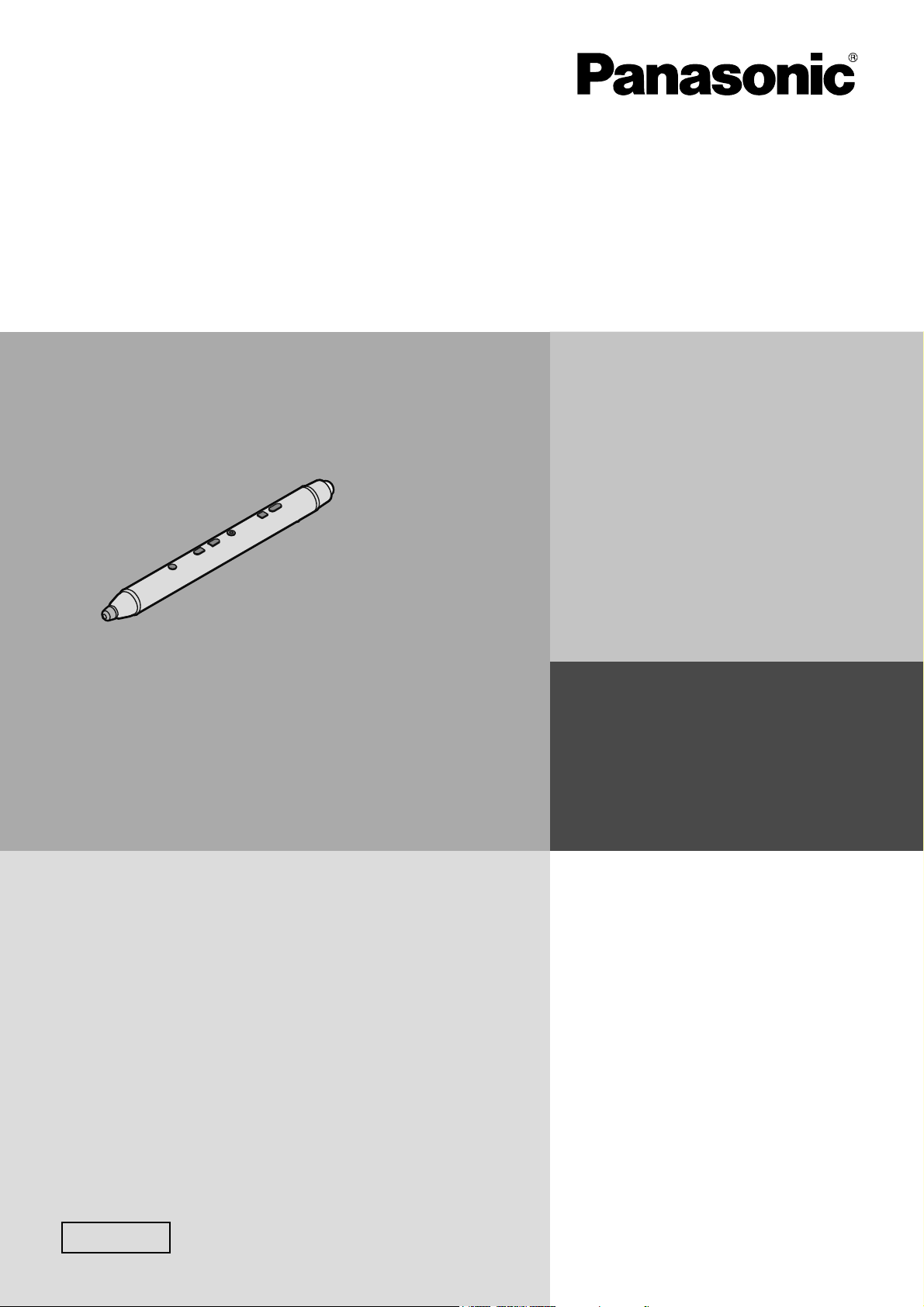
Operating Instructions
Electronic Pen Operations
Interactive Plasma Display
Model No.
TH-50PB2U
TH-65PB2U
Electronic Pen Model No. DKB-DP13
Electronic Pen Adapter Model No. SSR-RFNANO
Charger Model No. N0HZZY000003
English
Before connecting, operating or adjusting this product,
please read these instructions completely.
Please keep this manual for future reference.

Introduction
Abbreviations
Windows® refers to the Microsoft® Windows® operating system.
Windows® XP refers to the Microsoft® Windows® XP operating system.
Windows Vista® refers to the Microsoft® Windows Vista® operating system.
Windows® 7 refers to the Microsoft® Windows® 7 operating system.
Windows® 8 refers to the Microsoft® Windows® 8 operating system.
Trademarks
Microsoft, Microsoft•
Windows 8, PowerPoint, and Internet Explorer are either registered trademarks or trademarks of Microsoft
Corporation in the United States and/or other countries.
IBM is a trademark of International Business Machines Corporation in the United States, other countries, or •
both.
Intel and Intel Core 2 are trademarks of Intel Corporation in the U.S. and other countries.•
All other trademarks identifi ed herein are the property of their respective owners.•
®
.NET Framework, Windows, Windows XP, Windows Vista, Windows RT, Windows 7,
System Requirements
Computer
CPU Intel Core 2 processor or later
Operating System
Interface
IBM PC/AT compatible
Windows XP Service Pack 3 (except for Media Center and Tablet PC
versions)
Windows Vista Service Pack 2 (except for Starter and Home Basic
versions)
Windows 7 Service Pack 1 (except for Starter and Home Basic versions)
Windows 8 (except for Windows RT version)
Language: Japanese, English, German, French, Italian, Spanish, Chinese,
and Russian
USB 2.0
Memory
Disk Space
Display
Web Browser Internet Explorer 8.0 or later
Microsoft .NET Framework
Microsoft Offi ce PowerPoint PowerPoint 2007, PowerPoint 2010 (32bit)
Note
Even when the system requirements are met, the Interactive Plasma Display response may be delayed or •
the electronic pen may malfunction if other applications, anti-virus software, etc. are active.
32-bit version: 2GB or more
64-bit version: 4GB or more
250MB or more of free space
(Additional 1.5 GB may be necessary for installing Microsoft .NET
Framework.)
Resolution: XGA (1024x768) - FHD (1920x1080)
Colors: 32 bit or more
• Only the primary monitor is supported when using multiple monitors.
.NET Framework 3.5.1 or later
2
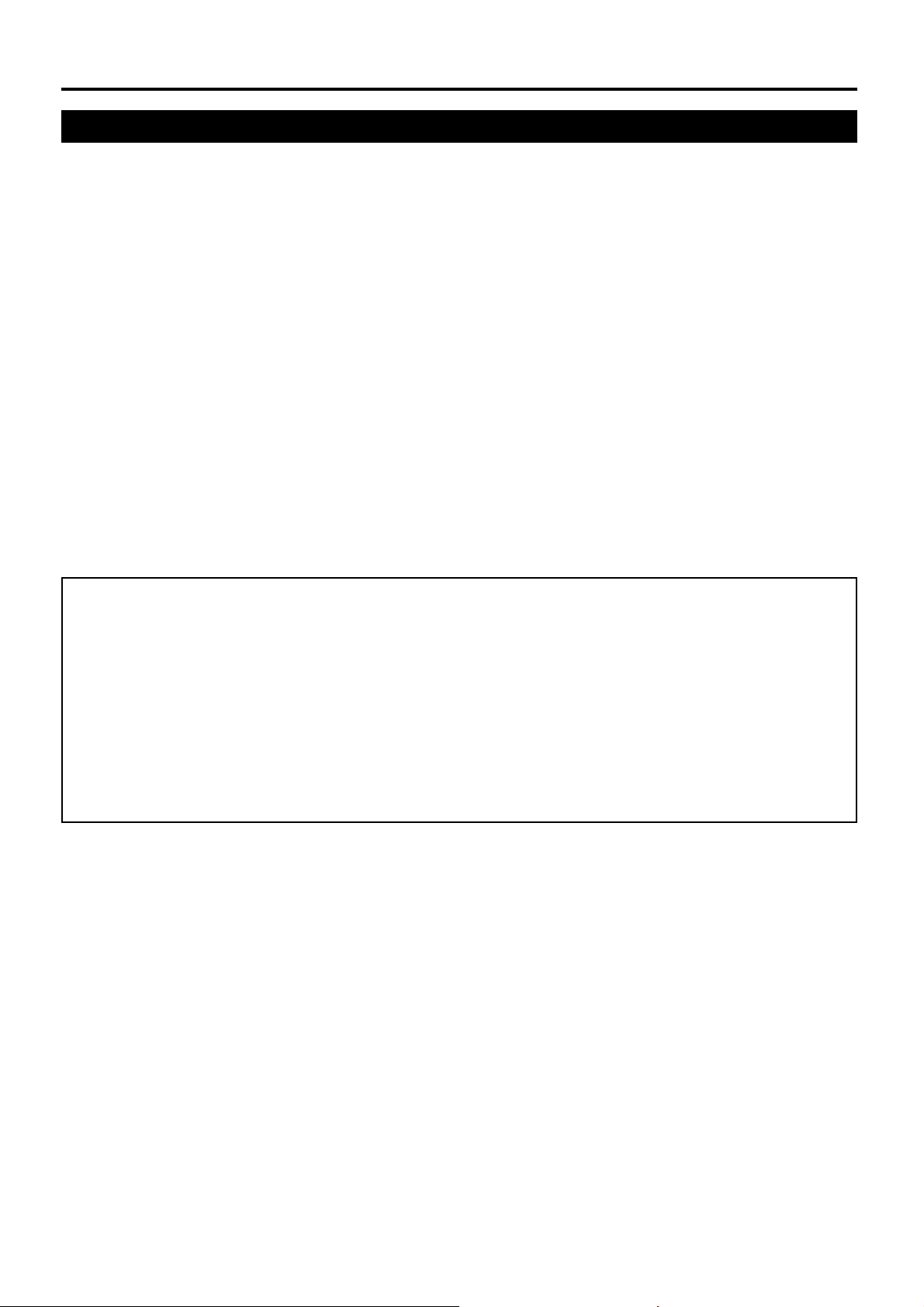
FCC and IC STATEMENT
This equipment has been tested and found to comply with the limits for a Class B digital device, pursuant to Part
15 and Part 18 of the FCC Rules. These limits are designed to provide reasonable protection against harmful
interference in a residential installation. This equipment generates, uses and can radiate radio frequency energy
and, if not installed and used in accordance with the instructions, may cause harmful interference to radio
communications. However, there is no guarantee that interference will not occur in a particular installation. If this
equipment does cause harmful interference to radio or television reception, which can be determined by turning
the equipment off and on, the user is encouraged to try to correct the interference by one or more of the following
measures:
Reorient or relocate the receiving antenna.•
Increase the separation between the equipment and receiver.•
Connect the equipment into an outlet on a circuit different from that to which the receiver is connected.•
Consult the Panasonic Service Center or an experienced radio/TV technician for help.•
FCC Caution: To assure continued compliance, follow the attached installation instructions and use only
shielded interface cable when connecting to computer or peripheral devices. Any changes or modifi cations
not expressly approved by Panasonic Corp. of North America could void the user’s authority to operate this
device.
Under Industry Canada regulations, this radio transmitter may only operate using an antenna of a type and
maximum (or lesser) gain approved for the transmitter by Industry Canada. To reduce potential radio interference
to other users, the antenna type and its gain should be so chosen that the equivalent isotropically radiated power
(e.i.r.p.) is not more than that necessary for successful communication.
FCC Declaration of Conformity
Models: DKB-DP13, SSR-RFNANO, N0HZZY000003
Responsible Party: Panasonic Corporation of North America
One Panasonic Way, Secaucus, NJ 07094
Contact Source:
This device complies with Part 15 and Part 18 of the FCC Rules and all applicable IC RSS standards. Operation
is subject to the following two conditions: (1) This device may not cause harmful interference, and (2) this device
must accept any interference received, including interference that may cause undesired operation.
Panasonic System Communications Company of North America
Panasonic North America 3 Panasonic Way 7D-6, Secaucus NJ 07094
Telephone:+1-855-772-8324
http://panasonic.com/business/fl at-panel-displays/
3
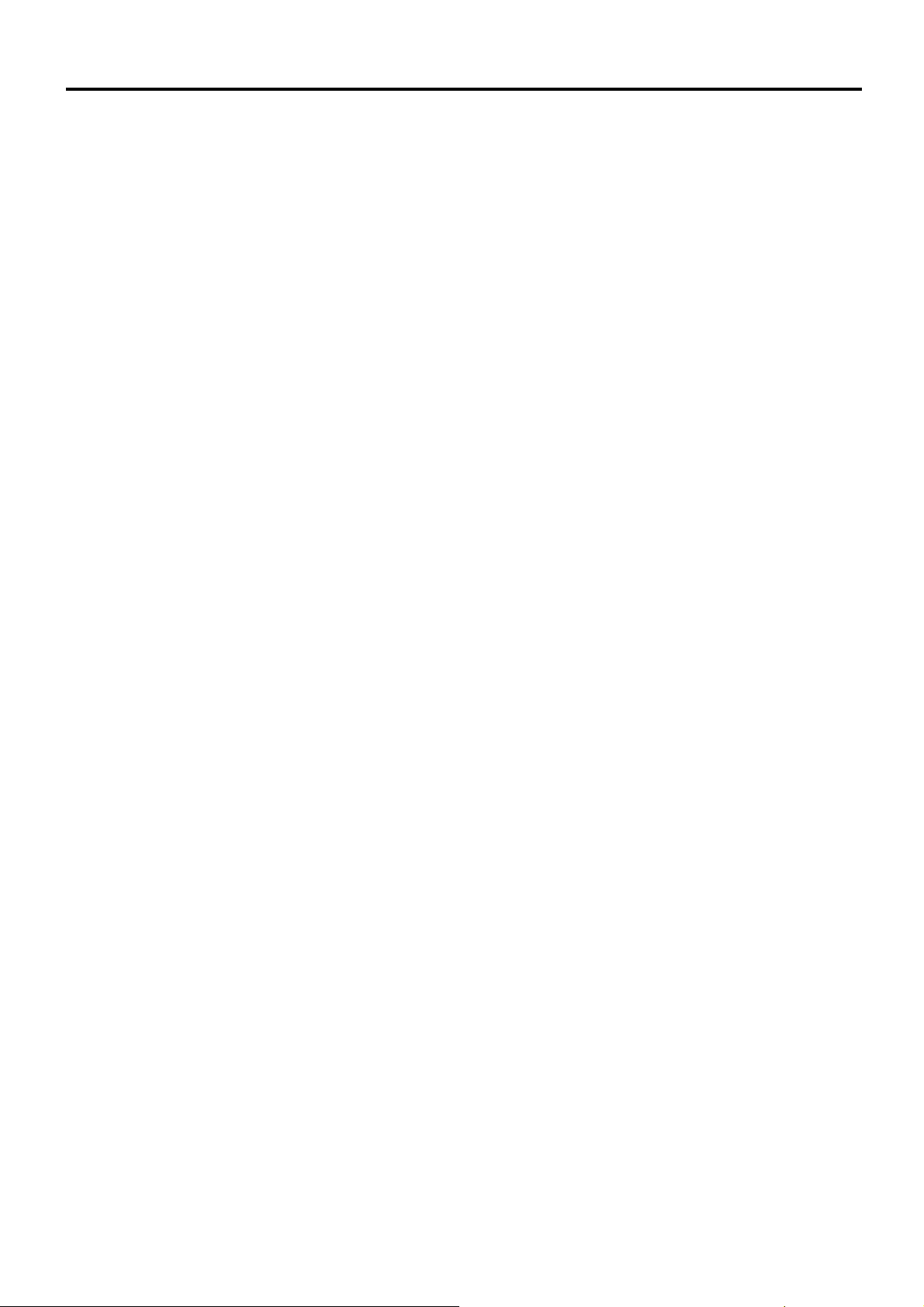
Table of Contents
Safety Precautions ..............................................................................................5
Requests regarding handling .............................................................................7
Accessories Supplied .........................................................................................8
Names and Uses of the Parts .............................................................................9
How to Charge ...................................................................................................11
About Electronic Pen ........................................................................................13
Using Electronic pen with “Easy WhiteBoardˮ ..............................................15
Using Electronic Pen with Panasonic WhiteBoard Software ........................19
Registering Electronic Pen ...............................................................................20
Maintenance and Adjustment ..........................................................................21
Disposal .............................................................................................................25
Specifi cations ....................................................................................................28
4

Safety Precautions
Danger
About Prohibition of Heating
■ Do not put Electronic Pen in fi re, heat it or leave it in places that can get hot.
Electronic Pen contains a lithium-ion polymer rechargeable battery, so heating may result in combustion or
rupture that may cause burns or fi re.
Warning
About Prohibition of Disassembly
■ Do not disassemble or modify the Electronic Pen.
When disposing this product, refer “Disposal” (page 25) and disassemble properly for removing the rechargeable
battery.
About Charging
■ Use the included charger cable and charger for charging.
Charging with other devices may result in battery leakage, heating or rupture.
■ Do not use the included charging cable and charger for uses other than charging Electronic Pen.
Doing so may result in heating, combustion or damage.
About Electronic pen, Electronic pen adapter, Charger
■ Do not use near medical equipment.
(Do not bring into a surgery room, intensive care unit, critical care unit, etc.)
Electromagnetic waves generated by this device can affect equipment, and can cause equipment to malfunction.
■ Do not use near automatic doors, smoke detectors and other automatically controlled equipment.
Electromagnetic waves generated by this device can affect equipment, and can cause equipment to malfunction.
■ Use at least 22 cm (9 in.) away from pacemakers.
Electromagnetic waves generated by this device can affect the operation of pacemakers.
■ Keep the pen tip, eraser tip, clamper, electronic pen adapter, optical attachment and screws out of reach
of children to prevent swallowing.
■ You must not aim the optical attachment lens at the Sun or an intense light source, or look at the Sun
or an intense light source through the optical attachment lens. To do so may cause vision loss. Never
look at the Sun or other intense light sources through the lens. Also, if you aim the lens at the Sun or an
intense light source, the lens could focus light to a fl ammable item and cause a fi re.
Caution
■ Do not drop, exert pressure on, or step on the Electronic Pen.
Doing so may damage the Electronic Pen, which may result in injury.
■ Be careful of the tips of the Electronic Pen.
Accidentally inserting the tip of the Electronic Pen into the eye may cause injury.
■ Always keep the Electronic Pen in a cool, dry place.
Failure to do so may cause fi re or electric shock.
■ Do not bring magnetically susceptible objects (e.g. cash card, passbook) close to the charger
The magnetic line from the charger may make magnetically susceptible objects unusable.
5

Precautions
Any changes or modifi cations not expressly approved by the party responsible for compliance could void the user’s
authority to operate this device.
Other Information
Usage Note
Operating the electronic pen and the electronic pen adapter near electrical appliances may cause interference.
Move away from the electrical appliances such as TVs, radios, cordless phone, or wireless devices.
MEDICAL
Consult the manufacturer of any personal medical devices, such as pacemakers, to determine if they are
adequately shielded from external RF (radio frequency) energy. (The unit operates in the frequency range of
2.405 GHz to 2.480 GHz, and the power output level is 1 milliwatts.) Do not use the unit in health care facilities
if any regulations posted in the area instruct you not to do so. Hospitals or health care facilities may be using
equipment that could be sensitive to external RF (radio frequency) energy.
No responsibility will be taken by our company with respect to consequences resulting from the use,
damage or both of the equipment.
6
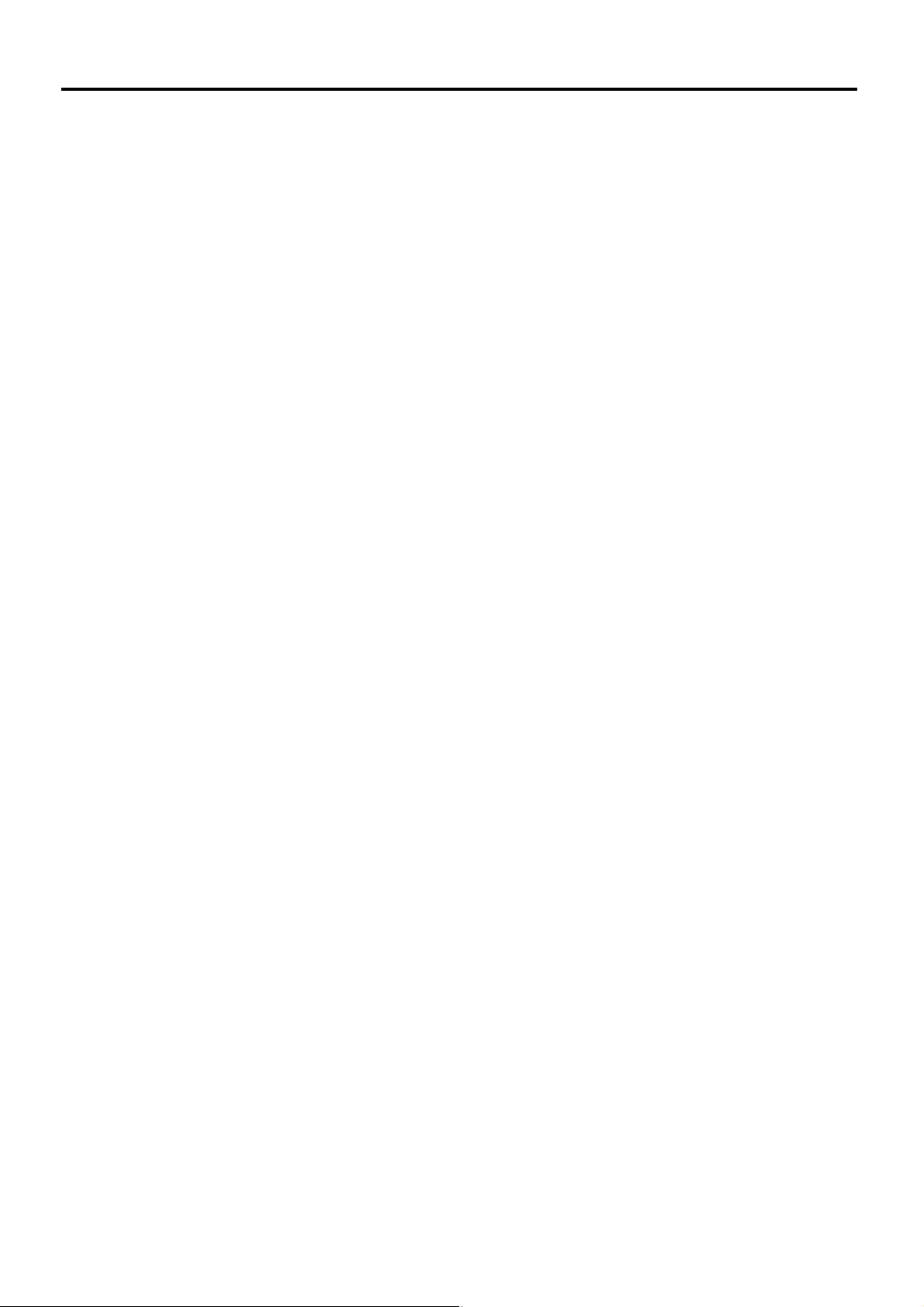
Requests regarding handling
Do not press on the pen tip and eraser tip of the electronic pen more strongly than necessary.•
If there is surface contamination of the electronic pen, wipe it off with a soft cloth.•
For heavy contamination, wipe it off with a soft cloth dampened with a mild soap solution after squeezing water
out of the cloth, and then dry the surface with a soft, dry cloth. Ingress of water droplets may cause a failure.
Do not drop the electronic pen or the optical attachment because it may get broken or malfunction.•
Do not use the pen tip or eraser tip if foreign material is adhering to it or if it is deformed or damaged.•
Doing so may dirty or scratch the screen.
Be careful not to hit or scratch with the pen tip of electronic pen because it is protruding. Also note that •
the electronic pen will not function correctly if the pen tip cannot receive the light from the display.
Do not use the electronic pen for other purposes than operating the Interactive Plasma Display.•
Do not aim the optical attachment lens at the Sun or other intense light sources. To do so may cause a •
malfunction.
When optical attachment, detached from the electronic pen, is not in use, keep it in such a manner as to •
prevent dust from entering inside.
Do not use optical attachment for any electronic pen other than the supplied electronic pen.•
Do not put scissors, a screwdriver or any other metal object in the charger.•
Doing so may result in damage of the charger.
During inductive charging, please leave more than 20cm from the charger.•
7
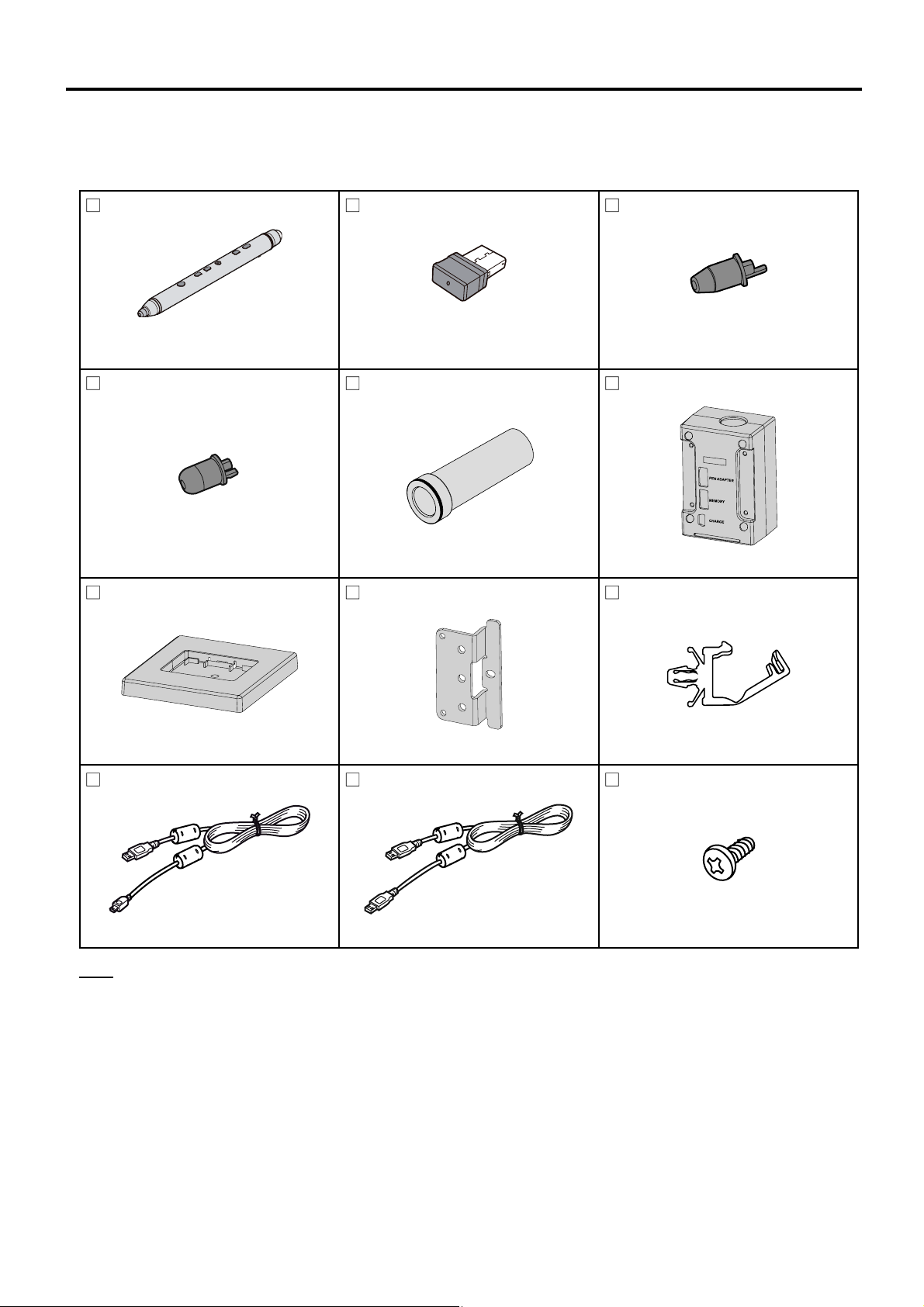
Accessories Supplied
Check that all of the following items are included with your Interactive Plasma Display.
In the event that an item is missing, please contact your dealer.
List of Accessories (Electronic Pen set)
Electronic pen (1) Electronic pen adapter (1) Pen tip (1)
Model No. DKB-DP13
Parts No. N2FZ00000025
Eraser tip (1) Optical attachment (1) Charger (1)
TKKL55601 TGAD003 N0HZZY000003
Stand (1) Mounting plate (1) Clamper (1)
TMWX0841 TXFUW041JHJ TMME190
Charger cable (1) Cable (2) Screw (2)
Model No. SSR-RFNANO
Parts No. N5EDZ0000010 TKKL55591
TO DISPLAY
8
K1HY05YY0098 K1HY05YY0099 XTV3+12GFJK
Note
Store the extra pen tip and eraser tip along with this operating instructions.•
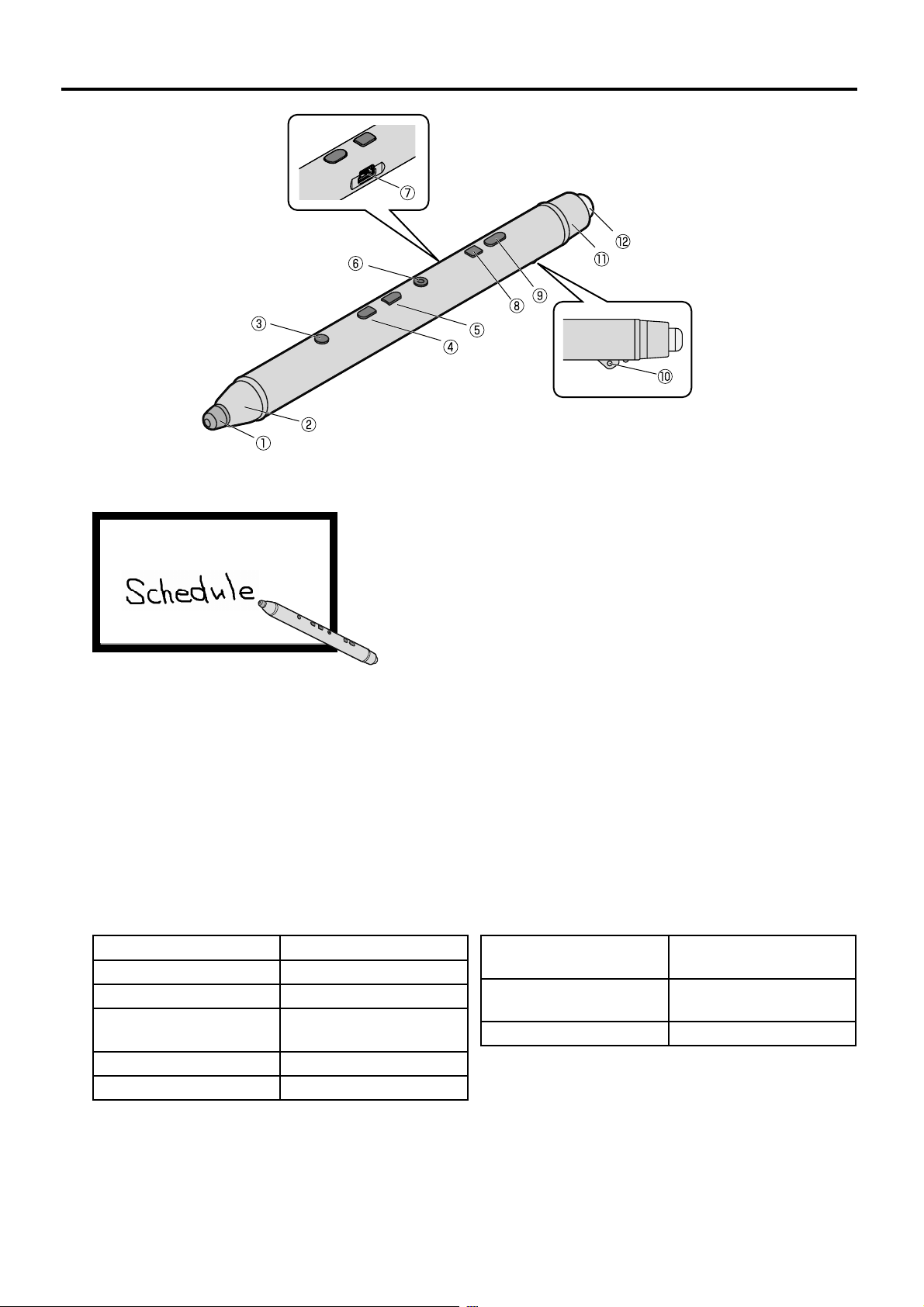
Names and Uses of the Parts
Pen tip
Touch the screen with this part to draw something.
Pen tip cover
Select button
Press this button and then touch a character, picture or image with the pen tip to select it and move, scale,
rotate or delete it.*
Plus button
Scale up an object or forward the page.
Minus button
Scale down an object or return the page.
Power button
Turn the power of the electronic pen on/off. To turn the power off, press and hold the button one second or
more. The Power Button lights as below according to the status of the electronic pen.
Off Power “off”
Lighting green Power “on”
Blinking green Low battery
Blinking green (rapid
blinking)
Lighting red Charging
Blinking red Charging error
Charging port
Connect the included charger cable when charging.*
1
With optical attachment
inserted
Blinking green and red
alternately
Blinking orange and red
alternately
Lighting orange Unregistration completed
2
Registering the
electronic pen
Unregistering
*1 This button is not used if the electronic pen is used with the preinstalled “Easy WhiteBoard” software.
*2 It is not used if the electronic pen is charged with the charger.
9
