Page 1
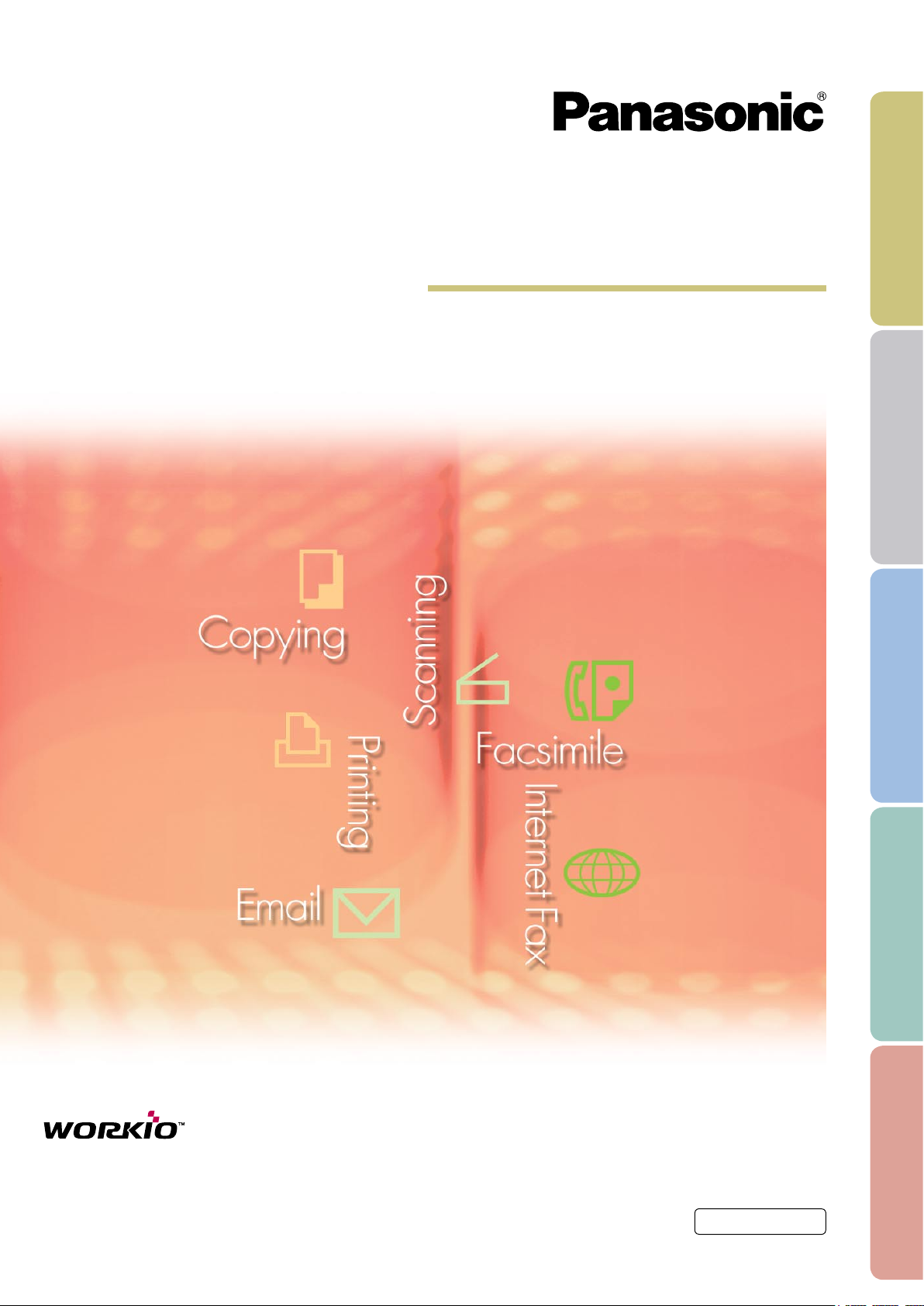
Software ( Fax Driver )
Operating Instructions
For Digital Imaging Systems
Before using this software, please read these instructions completely and keep these operating instructions in a safe place for
future reference.
English
General DescriptionSystem RequirementsSystem CongurationSending DocumentAppendix
Page 2
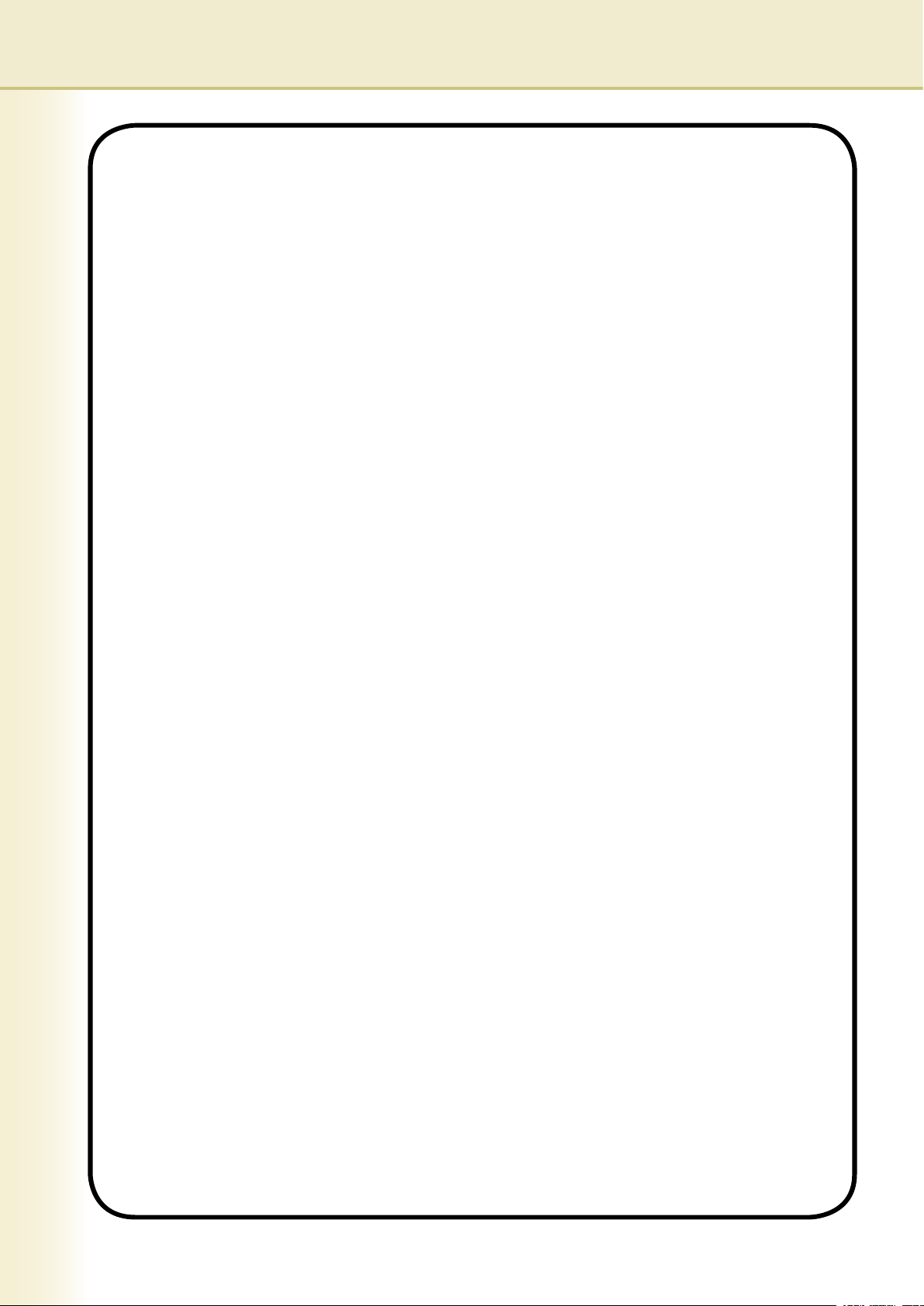
2
The following trademarks and registered trademarks are used throughout this manual:
Microsoft, MS-DOS, Windows, Windows NT and Windows Server are either registered
trademarks or trademarks of Microsoft Corporation in the USA and other countries.
Microsoft product screen shot(s) reprinted with permission from Microsoft Corporation.
i386, i486, Celeron, Intel Centrino and Pentium are trademarks of Intel Corporation.
The USB-IF Logos are trademarks of Universal Serial Bus Implementers Forum, Inc.
TrueType is a registered trademark of Apple Computer, Inc.
Novell, NetWare, IntranetWare, NDS are registered trademarks of Novell, Inc. in the USA and
other countries.
PEERLESSPage™ is a trademark of the PEERLESS Systems Corporation; and,
PEERLESSPrint and Memory Reduction Technology® are registered trademarks PEERLESS
Systems Corporation; and, COPYRIGHT © 2005 PEERLESS Systems Corporation.
COPYRIGHT © 2005 Adobe Systems Incorporated. All Rights Reserved; and Adobe
®
PostScript® 3™
Universal Font Scaling Technology (UFST) and all typefaces have been licensed from Agfa
Monotype.
Agfa® and the Agfa rhombus are registered trademarks of Agfa-Gevaert N.V. registered in the
U.S. Patent and Trademark Ofce and may be registered in other jurisdictions. Monotype® is a
registered trademark of AMT registered in the U.S. Patent and Trademark Ofce and may be
registered in other jurisdictions.
ColorTune® is a registered trademark of Agfa-Gevaert N.V. registered in the U.S. Patent and
Trademark Ofce and may be registered in other jurisdictions. Prole Tool Kit™, Prole Studio™
and Prole Optimizer™ are trademarks of AMT and may be registered in certain jurisdictions.
PCL is a trademark of Hewlett-Packard Company.
Adobe, Acrobat, Adobe Reader, Adobe Type Manager, PostScript, PostScript 3 and Reader are
either registered trademarks or trademarks of Adobe Systems Incorporated in the United States
and/or other countries.
All other product/brand names, trademarks or registered trademarks identied herein are the
property of their respective owners.
© 2006 Panasonic Communications Co., Ltd. All Rights Reserved.
Unauthorized copying and distribution is a violation of law.
Published in Japan.
The contents of these Operating Instructions are subject to change without notice.
Page 3

3
Table of Contents
General Description .......................................... 4
System Requirements ....................................... 6
System Conguration
........................................ 8
Device setting Tab...................................................................................... 9
Phonebook Tab .......................................................................................... 11
XMT Setting Tab ........................................................................................ 13
Sending Document ............................................ 14
Job Status Utility......................................................................................... 16
Appendix............................................................ 20
Problem Solving ......................................................................................... 20
Page 4
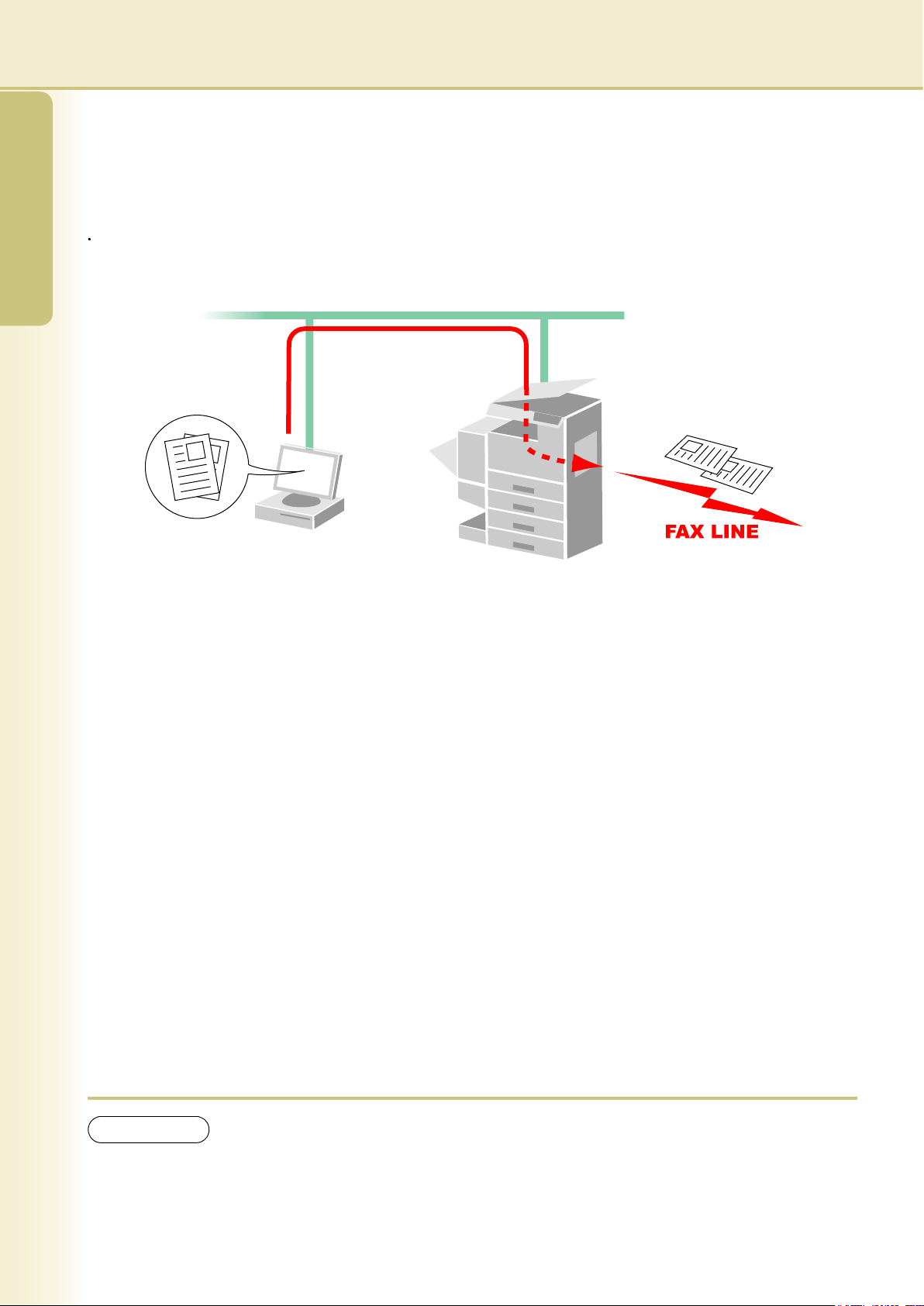
4
General Description
5
General Description
General Description
The Fax Driver software is a simple way to send faxes. The software uses a device connected to a network to
send faxes from the computer.
Documents created on the computer can be faxed through the device.
Documents do not have to be printed before faxing.
NOTE
The Fax Driver provides a simple way for sending out faxes, however, Panafax Desktop is required if
you want to receive faxes.
Page 5
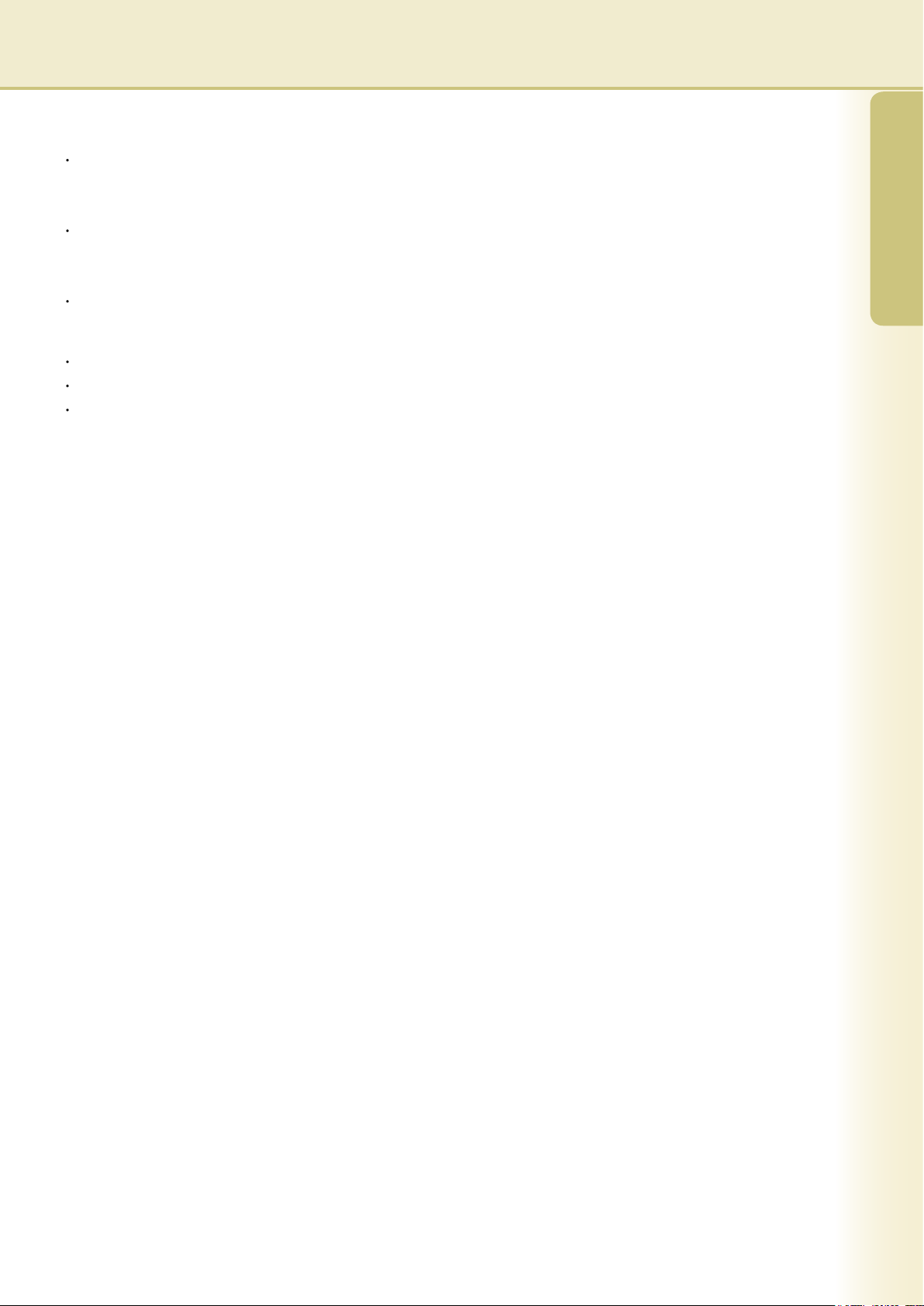
5
General Description
Restrictions
The size of documents able to be transmitted is restricted to the device memory's storage capacity. If the
memory on the device overows while Fax data is being sent from the PC to the device, the transmission is
cancelled. Adding additional memory (available as an option) is recommended in this case.
The maximum number of transmissions is limited to the number of direct dialing available on the device. If
the maximum number of recipients is exceeded when Fax data is being sent from the PC to the device, the
transmission is cancelled.
The device must have an internet Fax function and Fax function.
Compatible Models
DP-C354/C264/C323/C263/C213 with Fax and Internet Fax Options
DP-8060/8045/8035 with Fax Options
DP-8020P/8020E with Fax Options.
Page 6
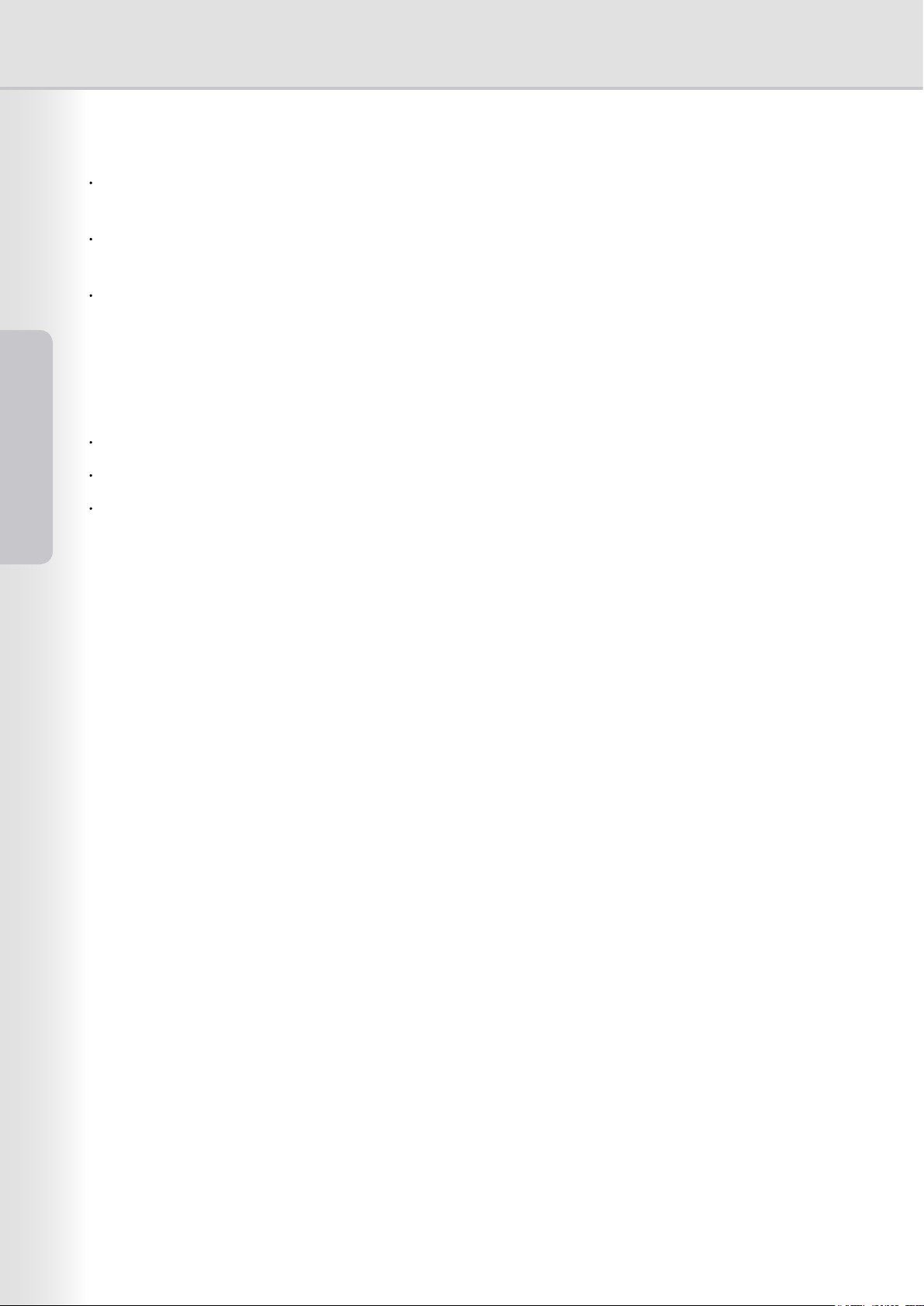
6
System Requirements
7
System Requirements
System Requirements
Personal Computer : IBM PC/AT and compatibles (CPU Pentium II or greater is required, Pentium 4 or greater
is recommended)
Operating System : Windows 98*1, Windows Me*2, Windows NT 4.0*3 (With Service Pack 3 or later is required),
Windows 2000*4, Windows XP*5, Windows Server 2003*
6
System Memory : The minimum recommended Memory for each OS is as follows:
Windows 98, Windows Me
: 256 MB or greater
: 128 MB or greater
Windows 2000, Windows XP,
Windows NT 4.0,
Windows Server 2003
Free Disk Space : 200 MB or greater
CD-ROM Drive : Used for installing the software and utilities from the CD-ROM.
Interface : 10Base-T/100Base-TX Ethernet port
*1 Microsoft® Windows® 98 operating system (hereafter Windows 98)
*2 Microsoft® Windows® Millennium Edition operating system (hereafter Windows Me)
*3 Microsoft® Windows NT® operating system Version 4.0 (hereafter Windows NT 4.0)
*4 Microsoft® Windows® 2000 operating system (hereafter Windows 2000)
*5 Microsoft® Windows® XP operating system (hereafter Windows XP)
*6 Microsoft® Windows Server ™ 2003 operating system (hereafter Windows Server 2003)
Page 7
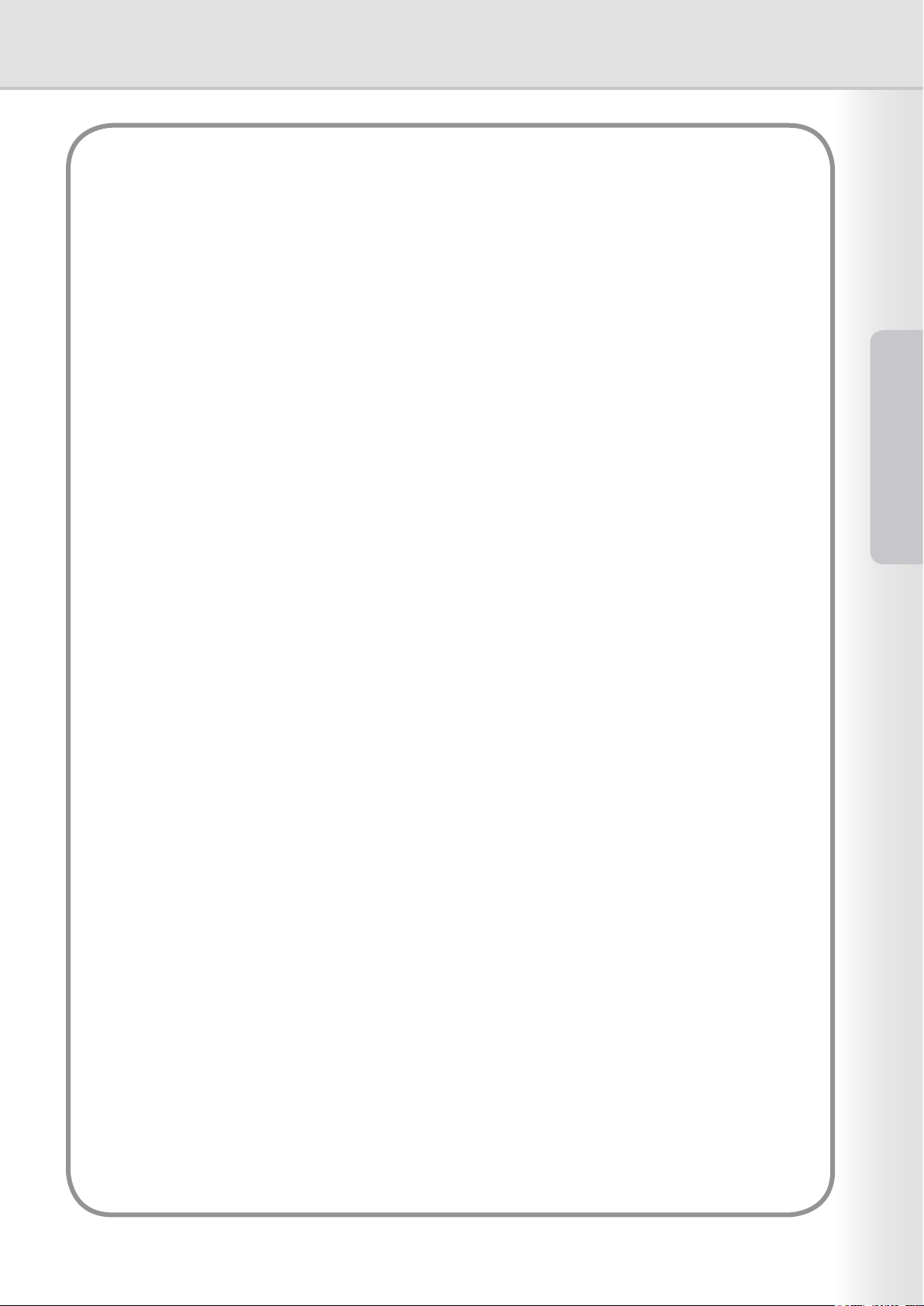
7
System Requirements
Memo
Page 8
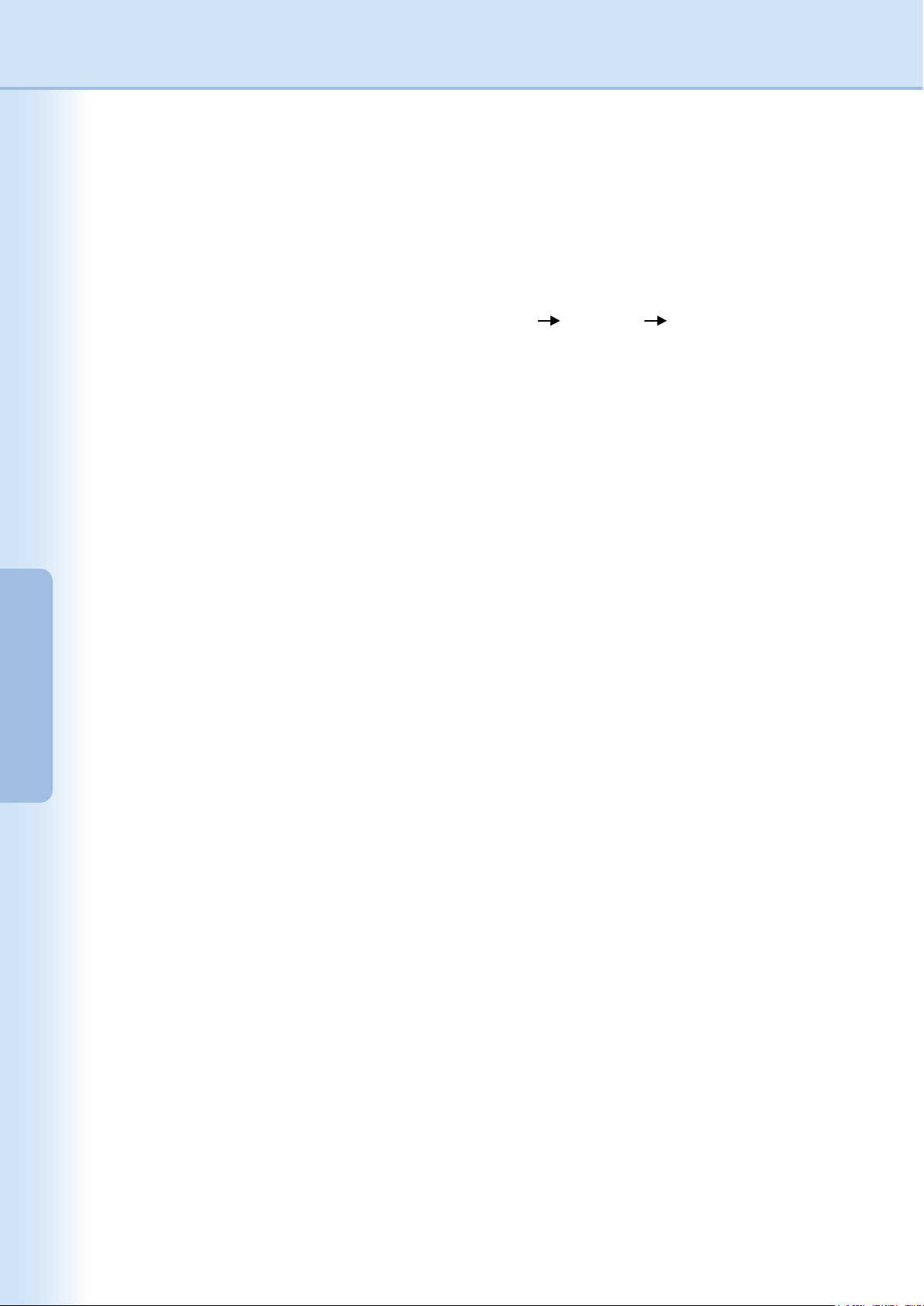
8
System Conguration
System Conguration
As the basic setup is completed when the system is installed, additional setup is not normally required. However,
detailed settings can be specied if necessary.
Note:
Make sure that the same
Relay XMT Password
has been set on the device before sending a document using the
Fax
Driver
. (See page 10)
Otherwise, your attempted transmission will fail.
From the Start menu, select All Programs, and then Panasonic Fax Driver Fax Driver to open the
Panasonic Fax Driver setup window. (i.e. Windows XP)
Page 9

Device setting Tab
Specify the required device-related parameters.
8
7
6
1. Device IP Address
This is the IP address of your machine, used for
sending faxes.
2. Device Name
This is the name of your machine, used for
sending faxes.
3. Device Location
This could be the name of the department where
the machine is located. (Ex: ACCT. DEPT.)
4. Result Report Email Address
Select this check box, and specify the Email
Address to receive the fax transmission result by
Email.
5. Department Code
Select this check box if the administrator will
assign a department code.
6. ID code
Enter the security ID code provi ded by the
administrator to access the Fax Driver function
on this machine.
9
System Conguration
Continued on the next page...
Page 10

7.
Note:
Th e Relay X MT P asswo rd i n the Fax Driv er
and the d evice need to ma tch, otherw ise, the
transmission will fail. The default value of the Relay
XMT Password of the device is not set, and the
Fax Driver is "0000". You need to change the Fax
Driver's XMT Password if you set the device's
Password other than "0000".
The Relay XMT Password on the device is set to
the Fax/Email Settings User Parameter (No. 36).
Relay XMT Password
Enter the password set as the LAN relay XMT
password on the device.
Detailed Settings
Species detailed settings.
Community Name
Enter the same community name1 as is set on
the device.
Acquire device phonebook
Specify whether the phonebook data is acquired
from the device.
Note:
The Community Name1 on the device is set to the
General Settings (No. 51 for DP-C354/C264/C323/
C263/C213, No. 36 for DP-8060/8045/8035, No. 28
for DP-8020P/8020E/8016P).
If the community name1 is not matched with the
setting of the device, some of the Fax options are
disabled, because the device information cannot be
acquired properly.
8.
Apply
button
Use for registering the current conguration.
10
System Conguration
Page 11

11
System Conguration
Continued on the next page...
Phonebook Tab
The Phonebook can be retrieved from the address book stored on the device by clicking the
Device Phonebook
button.
Each user can manually administer their own Phonebook entries (Add, Edit, Delete).
5
1.
Add
button (See Page 12)
Used to append a new Phonebook entry.
2.
Edit
button (See Page 12)
Used for editing a Phonebook entry.
3.
Delete
button
Used for deleting a Phonebook entry.
4.
Device Phonebook
button
Used for retrieving Phonebook entries from the
address book stored on the device.
5.
Apply
button
Use for registering the current conguration.
Page 12

12
System Conguration
Destination Name (up to 36 characters)
Enter the name of the new Phonebook entry.
Note:
Enter a comma "," for a dialing pause.
Fax Number (up to 36-digits)
Enter the Fax number
Page 13

13
System Conguration
XMT Setting Tab
Set the Fax transmission parameters.
3
1. Resolution
Select the desired Fax transmission resolution
(Standard, Fine, or Super Fine).
2. Displays the Fax Send conrmation for every
transmission
Select whether to display the Fax Send
Conrmation window before every transmission.
3.
Apply
button
Use for registering the current conguration.
Page 14

14
Sending Document
15
Sending Document
Sending Document
You can send a Fax directly from a Windows application simply by printing to the Panasonic Fax Driver.
For example, create a document using a word processor program. When you are ready to send (Fax) the
document(s), follow the procedures as shown below:
In the application, click the File menu, and then
select Print....
The Print dialog box opens. Select Panasonic
Fax Driver from the printer Name list.
Click the
OK
button to convert the
document to a Fax image.
Note:
The settings available within the
Properties
button may differ depending on the version of
Windows you are running. As you should not
normally need to modify these settings, leave the
default settings unchanged.
a
b
c
d
e
f
The destination selection window opens.
Enter the destination Fax number into the
Fax Number eld, or select the check box(es)
corresponding to the recipients you wish to Fax
to in the Phonebook.
Click the
Send
button when you are
nished assigning the destinations.
a) Fax Number
Use this eld to enter the recipient directly
(up to 36-digits).
You can only enter one number at a time.
Enter a comma (,) to specify a pause in the
Fax number.
b)
Device Phonebook
button
Click this button to retrieve the Phonebook
from the address book stored on the device.
Page 15

15
Sending Document
c) Phonebook
The phonebook column list sorting order
(ascending or descending) can be easily
changed by clicking on the title.
Check box column
The check mark within the box, denotes
selected recipients.
Destination Name/Fax Number columns
Displays the Destination Name and Fax
Number of the recipient(s) registered in
the phonebook.
d) Destination(s)
Note:
You can select up to 5 recipients at a time.
Indicates the total number of recipients
selected.
e)
Send
button
Starts sending the Fax.
f)
Cancel
button
Cancels sending the Fax (Fax data will be
deleted).
The Sending Faxes conrmation display
appears.
Click the
OK
to start sending.
The message is being shown on your PC while
sending the documents.
A popup window opens upon Fax completion to
inform you of the sending results.
Click the
Close
button to close the
window.
Page 16

16
Sending Document
Job Status Utility
The Job Status Utility software will display the popup notice on your PC screen when nishing the Print, PC Fax,
Copy, and Fax jobs.
The information displayed in the Completion Notice vary according to the type of job being performed.
Completion Notice
After a job completes, you will receive a notice like below on the PC screen.
Print Completion Notice
Opens Log window. Opens Setup window.
PC Fax Completion Notice
Page 17

17
Sending Document
Job Status Utility
Job Status Utility Log
To help you maintain records of the documents you sent or print, the Job Status Utility is equipped to list the
transaction result as a Log le. The latest 100 transactions are recorded on the log.
To start Job Status Utility window, click
Log
button on the Job Status Utility window or right-click
the Job Status Utility icon on the taskbar, and then select the Log from the menu.
The Job Status Utility Log window appears.
Note:
When the Job Status Utility icon is not on the taskbar, select All Programs Panasonic Job Status Utility
Job Status Utility from the Start menu to activate the Job Status Utility icon.
Refreshes the Job Status Window Opens the Select Printer Window (See Below)
Saves the displayed Log as a CSV format le.
(Only for Completed Job Status)
Deletes the Selected Print Jobs, or
all Completed Jobs in the Log.
Chooses the printer name to monitor.
Page 18

18
Sending Document
Job Status Utility
Setup
You may set the condition to display the Completion Notice window after completion of the job.
To start Setup window, click
Setup
button on the Completion Notice window, or right-click the Job
Status Utility icon on the taskbar, and then select the Setup from the menu.
The Setup window appears.
Note:
When the Job Status Utility icon is not on the taskbar, select All Programs Panasonic Job Status Utility
Job Status Utility from the Start menu to activate the Job Status Utility icon.
1. Display Conditions
Selects the condition to display the Completion
Notice window.
2. Display Completion Notice in front
Specify whether the Completion Notice window
is displayed on the front of other windows.
When this option is not selected, the Completion
Notice window is displayed in the back of other
windows. When the Completion Notice is
displayed, the icon on the taskbar blinks.
Click the icon to bring the Completion
Notice to the front.
All
Always display after each
transmission.
Error only
Displays when an error occurs.
None Do not display.
Page 19

19
Sending Document
Job Status Utility
Information displayed in the Completion Notice and the Job Status Utility Log.
Status Indicates status of the job as completed, canceled, etc...
Error Indicates error information if available as information code, error message, etc...
Type Indicates type of the job. The Completion Notice is used in common with PC Fax job,
PC Print job, Copy job, and Fax job (Sent from the device).
File Name Indicates the PC printed le name.
Page(s) (Print) Indicates the number of pages of PC Print job, and Copy job.
Page(s) (Fax) Indicates the number of pages of PC Fax job, and Fax job (Sent from the device).
Start Time Indicates the start date and time of the job. The format of the date and time depends on
the setting of Windows of your PC.
Finish Time Indicates the nish date and time of the job. The format of the date and time depends
on the setting of Windows of your PC.
Duration Time Indicates the duration time of the job. (hh:mm:ss)
Fax Number/Email
Address
Indicates the Fax Number, or Email Address (Fax job only) of the Fax transmission.
Destination Name Indicates the registered Destination Name in the Fax driver's Phonebook when using
the Phonebook of the Fax driver to transmit a document.
Device Name
Indicates the Device Name registered in the device that is used for the Fax transmission.
Device Location Indicates the Device Location registered in the device that is used for the Fax
transmission.
Device IP Address Indicates the Device IP Address that is used for the Fax transmission.
User Name Indicates the logon User Name which is executing the current job.
Computer Name Indicates the Computer Name/ IP Address that is executing the current job.
Page 20

20
Appendix
21
Appendix
Problem Solving
Mode Symptom Possible Cause/Action
Sending Documents When sending a document,
the following error message
displays immediately.
- Is the Relay XMT Password setup properly?
A document will not be transmitted properly if the
Relay XMT Password does not match with the
password of the device in the setup mode. (See
page 10)
- Is the Relay Domain registered in the device?
If the Relay Domain is not registered in the device,
the transmission cannot be accepted unless the
registered Relay Domain matches with the Fax
Driver Email Address. In this case, register the
new Relay Domain into the device as shown
below.
fax_driver
Completion Notice
The Completion Notice does not
indicate the transmitting results.
- Is Anti-virus software running?
If you are running an anti-virus software, it may
interfere with the Fax Driver sending a PC Fax job
to the device. Check the settings of the anti-virus
software, and refer to the software's Readme le
for more details.
Page 21

21
Appendix
Memo
Page 22

PANASONIC DIGITAL DOCUMENT COMPANY MAKES NO WARRANTIES, GUARANTEES OR
REPRESENTATIONS, EXPRESSED OR IMPLIED, TO THE CUSTOMER WITH RESPECT TO
THIS PANASONIC MACHINE, INCLUDING BUT NOT LIMITED TO, ANY IMPLIED WARRANTY OF
MERCHANTABILITY OR FITNESS FOR A PARTICULAR PURPOSE.
PANASONIC DIGITAL DOCUMENT COMPANY ASSUMES NO RISK AND SHALL NOT BE SUBJECT
TO LIABILITY FOR ANY DAMAGE, INCLUDING, BUT NOT LIMITED TO DIRECT, INDIRECT, SPECIAL,
INCIDENTAL OR CONSEQUENTIAL DAMAGES OR LOSS OF PROFITS SUSTAINED BY THE
CUSTOMER IN CONNECTION WITH THE USE OR APPLICATION OF THIS PANASONIC MACHINE. SEE
YOUR DEALER FOR DETAILS OF DEALER’S WARRANTY.
USA Only
WARRANTY
For Service, Call:
Panasonic Digital Document Company,
Unit of Panasonic Corporation of North America
One Panasonic Way
Secaucus, New Jersey 07094
http://panasonic.co.jp/pcc/en/
Panasonic Canada Inc.
5770 Ambler Drive
Mississauga, Ontario L4W 2T3
http://www.panasonic.ca
For Customer Support (Except for
USA and Canada Users):
Panasonic Communications Co., Ltd.
Fukuoka, Japan
http://panasonic.net/index.html
T0806-0 (06)
PJQMC0388YA
August 2006
Published in Japan
