Page 1

8-Disc DVD Changer
CX-DH801N
CX-DH801N
YFM284C439ZA TAMACO0205-0 Printed in Taiwan
®
TITLE
Matsushita Electric Industrial Co., Ltd.
Web Site : http://www.panasonic.co.jp/global/
¡Please read these instructions carefully before using this product and keep this manual for future reference.
¡Bitte lesen Sie diese Bedienungsanleitung vor der Verwendung dieses Produktes aufmerksam durch und bewahren Sie sie danach
für spätere Nachschlagzwecke sorgfältig auf.
¡Prière de lire ces instructions attentivement avant d’utiliser le produit et garder ce manuel pour l’utilisation ultérieure.
¡Leest u deze instructie alstublieft zorgvuldig door voor u dit product in gebruik neemt en bewaar deze handleiding voor later gebruik.
¡Läs igenom denna bruksanvisning noga innan produkten tas i bruk. Spara bruksanvisningen för framtida behov.
¡Si prega di leggere attentamente queste istruzioni prima di usare questo prodotto e di conservare questo manuale per usi futuri.
¡Lea con atención estas instrucciones antes de utilizar el producto y guarde este manual para poderlo consultar en el futuro.
¡Læs venligst denne brugsvejledning grundigt, inden dette produkt tages i brug og gem den til senere konsultation.
Operating Instructions
Bedienungsanleitung
Manuel d’instructions
Gebruiksaanwijzing
Bruksanvisning
Manuale di istruzioni
Manual de Instrucciones
Brugsvejledning
Operating Instructions
Bedienungsanleitung
Manuel d’instructions
Gebruiksaanwijzing
Bruksanvisning
Manuale di istruzioni
Manual de Instrucciones
Brugsvejledning
SETUP
MENU
TRACK/SEARCH
STOP
PAUSE
RANDOM
RAND
SCAN
123
456
7
OSD
NTSC/PAL
R
E
T
N
E
PLAY
DISC/FOLDER
REPEAT
REP
SUBTITLE
SUB
AUDIO
ANGLE
809
TRACK
RETURN
GRP RET
TITLE/CHAPTER
CAR AV
Page 2
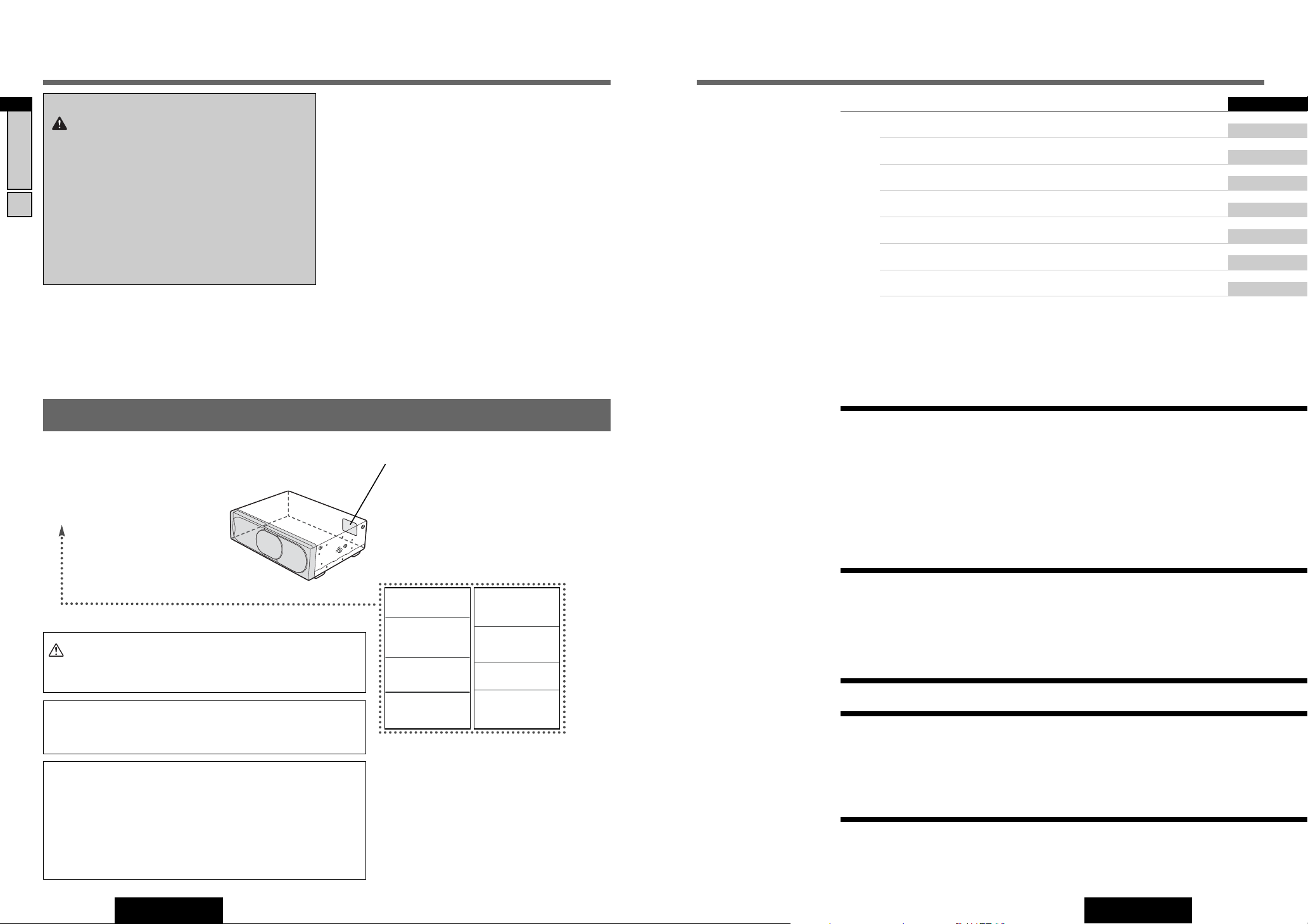
3
CX-DH801N
Contents
2
CX-DH801N
1
English
Safety Information
Label Indications and Their Locations
CAUTION
LASER RADIATION
WHEN OPEN.
DO NOT STARE INTO BEAM.
Caution: This product utilizes a laser.
Use of controls or adjustments or performance of procedures other than
those specified herein may result in hazardous radiation exposure.
Laser products:
Wave Length: 650 nm
Laser Power: No hazardous radiation is emitted with safety protection.
Do not take apart this unit or attempt to make any changes
yourself.
This unit is a very intricate device that uses a laser pickup to retrieve
information from the surface of compact discs. The laser is carefully
shielded so that its rays remain inside the cabinet.
Therefore, never try to disassemble the player or alter any of its parts
since you may be exposed to laser rays and dangerous voltages.
CLASS 1 LASER PRODUCT
Caution Label
¡APPAREIL À LASER DE CLASSE
¡KLASS 1 LASER APPARAT
¡LUOKAN 1 LASERPLAITE
Laser Product
¢ Safety Information........................................... 2
¢ Contents .......................................................................................... 3
¢ Safety Information........................................... 4
¢ Use This Product Safely................................................................. 6
¢ Features........................................................................................... 6
¢ Discs that can be Played Back...................................................... 7
¢ System Combination ...................................................................... 8
¢ Preparation .................................................... 10
¢ Names of Controls and Functions .............................................. 12
¢
DVD
Changer Basics..................................... 15
¢ OSD (On Screen Display) Change and Indications ................... 19
¢
DVD/VCD (Video CD) Playback
....................... 20
¢ CD/MP3
Playback
.......................................... 24
¢ Notes on MP3 ................................................................................ 26
¢ Settings ......................................................... 28
¢ Troubleshooting ............................................ 34
¢ Maintenance.................................................................................. 39
¢ Corresponding Functions............................................................ 40
¢ Language Code List ..................................................................... 41
¢ Definition of Terms ....................................................................... 42
¢
Installation
...................................................... 44
¢ Electrical Connection................................................................... 49
¢ Specifications ............................................................................... 56
English 2
Deutsch 58
Français 114
Nederlands 170
Svenska 226
Italiano 282
Español 338
Dansk 394
CX-DH801N
8-Disc DVD Changer
WARNING:
TO REDUCE THE RISK OF FIRE OR ELECTRIC
SHOCK, DO NOT EXPOSE THIS PRODUCT TO RAIN
OR MOISTURE.
TO REDUCE THE RISK OF FIRE OR ELECTRIC
SHOCK, AND ANNOYING INTERFERENCE, USE ONLY
THE INCLUDED COMPONENTS.
NOT FOR USE WHERE VIDEO MONITOR IS VISIBLE
TO DRIVER TO AVOID RISK OF SERIOUS INJURY OR
POSSIBLE VIOLATION OF STATE LAWS.
CAUTION - LASER RADIATION WHEN OPEN.
AVOID EXPOSURE
BEAM.
VORSICHT - LASERSTRAHLUNG, WENN
GEÖFFNET. VERMEIDEN
SIE EIN AUSSETZEN
GEGENÜBER
LASERSTRAHL.
ATTENTION –
RAYONNEMENT LASER
SI OUVERT, ÉVITER
TOUTE EXPOSITION AU
FAISCEAU.
ADVARSEL – LASER
UDSENDES NÅR DER
ER ÅBNET. UNDGÅ
UDSÆTTELSE FOR
STRÅLER.
TO
DEM
VAROITUS – LASERSÄTEILYVAARA
AVATTAESSA. VARO
ALTISTUMISTA
SÄTEELLE.
FÖRSIKTIGHET–
LASERSTRÅLNING I
ÖPPNAT LÄGE. UNDVIK
ATT UTSÄTTAS FÖR
STRÅLEN.
ADVARSEL – LASERSTRÅLING. UNNGÅ
EKSPONERING
STRÅLEN VED ÅPNING.
ЗзаеДзаЦ – гДбЦкзйЦ
абгмуЦзаЦ ика
йндкхнаа. абЕЦЬДнъ
ЗйбСЦвлнЗаь гДбЦкзйЙй
абгмуЦзаь.
FOR
Page 3

5
CX-DH801N
4
English
4
3
English
Safety Information
Safety Information
Warning
Observe the following warnings when using
this unit.
❑
The driver should neither watch the display nor
operate the system while driving.
Watching the display or operating the system will distract
the driver from looking ahead of the vehicle and can cause
accidents. Always stop the vehicle in a safe location and use
the parking brake before watching the display or operating
the system.
❑
Use the proper power supply.
This product is designed for operation with a negative
grounded 12 V DC battery system. Never operate this product with other battery systems, especially a 24 V DC battery
system.
❑
Keep batteries out of reach of infants.
Batteries can be ingested, so keep them out of the reach of
infants. If an infant ingests a battery, please seek immediate
medical attention.
❑
Protect the Deck Mechanism.
Do not insert any foreign objects into the slot of this unit.
❑
Do not disassemble or modify the unit.
Do not disassemble, modify the unit or attempt to repair the
product yourself. If the product needs to be repaired, consult
your dealer or an authorized Panasonic Service centre.
❑
Do not use the unit when it is out of order.
If the unit is out of order (no power, no sound) or in an
abnormal state (has foreign matter in it, is exposed to water,
is smoking, or smells), turn it off immediately and consult
your dealer.
❑
The remote control unit should not lie about in the
car.
If the remote control unit lies about, it could fall on the floor
while driving, get wedged under the brake pedal, and lead to
a traffic accident.
❑
Refer fuse replacement to qualified service personnel.
When the fuse blows out, eliminate the cause and have it
replaced with the fuse prescribed for this unit by a qualified
service engineer. Incorrect replacement of the fuse may lead
to smoke, fire, and damage to the product.
Observe the following warnings when
installing.
❑
Disconnect the lead from the negative (–) battery
terminal before installation.
Wiring and installation with the negative (–) battery terminal
connected may cause electrical shock and injury due to a
short circuit.
Some cars equipped with the electrical safety system have
specific procedures of battery terminal disconnection.
FAILURE TO FOLLOW THE PROCEDURE MAY LEAD TO THE
UNINTENDED ACTIVATION OF THE ELECTRICAL SAFETY
SYSTEM RESULTING IN DAMAGE TO THE VEHICLE AND
PERSONAL INJURY OR DEATH.
❑
Never use safety-related components for installation, grounding, and other such functions.
Do not use safety-related vehicle components (fuel tank,
brake, suspension, steering wheel, pedals, airbag, etc.) for
wiring or fixing the product or its accessories.
❑
Installing the product on the air bag cover or in a
location where it interferes with airbag operation is
prohibited.
❑
Check for piping, gasoline tank, electric wiring, and
other items before installing the product.
If you need to open a hole in the vehicle chassis to attach or
wire the product, first check where the wire harness, gasoline tank, and electric wiring are located. Then open the hole
from outside if possible.
❑
Never install the product in a location where it interferes with your field of vision.
❑
Never have the power cord branched to supply other
equipment with power.
❑
After installation and wiring, you should check the
normal operation of other electrical equipment.
The continuation of their using in abnormal conditions may
cause fire, electrical shock or a traffic accident.
❑
In the case of installation to an airbag-equipping
car, confirm warnings and cautions of the vehicle
manufacturer before installation.
❑
Make sure the leads do not interfere with driving or
getting in and out of the vehicle.
❑
Insulate all exposed wires to prevent short circuiting.
This pictograph intends to alert you to the presence of important operating instructions and
installation instructions. Failure to heed the
instructions may result in severe injury or death.
■
Read the operating instructions for the unit and all other components of your car audio system carefully before using the
system. They contain instructions about how to use the system in a safe and effective manner. Panasonic assumes no
responsibility for any problems resulting from failure to
observe the instructions given in this manual.
■
This manual uses pictographs to show you how to use the
product safely and to alert you to potential dangers resulting
from improper connections and operations. The meanings of
the pictographs are explained below. It is important that you
fully understand the meanings of the pictographs in order to
use this manual and the system properly.
Warning
This pictograph intends to alert you to the presence of important operating instructions and
installation instructions. Failure to heed the
instructions may result in injury or material damage.
Caution
Caution
Observe the following cautions when using this
unit.
❑
Keep the sound volume at an appropriate level.
Keep the volume level low enough to be aware of road and
traffic conditions while driving.
❑
Do not insert or allow your hand or fingers to be
caught in the unit.
To prevent injury, do not get your hand or fingers caught in
moving parts or in the disc slot. Especially watch out for
infants.
❑
This unit is designed for use exclusively in automobiles.
❑
Do not operate the unit for a prolonged period with
the engine turned off.
Operating the audio system for a long period of time with the
engine turned off will drain the battery.
❑
Do not expose the unit to direct sunlight or excessive heat.
Otherwise these will raise the interior temperature of the
unit, and it may lead to smoke, fire, or other damage to the
unit.
❑
Do not use the product where it is exposed to water,
moisture, or dust.
Exposure of the unit to water, moisture, or dust may lead to
smoke, fire, or other damage to the unit. Make especially
sure that the unit does not get wet in car washes or on rainy
days.
❑
Be sure to keep the disc unit door closed to prevent
dirt and dust from getting into the unit and causing
possible malfunctions.
❑
The magazine cannot be inserted when a tray is not
loaded into place. In this situation, forced insertion
may cause damage to the unit and magazine.
Observe the following cautions when
installing.
❑
Refer wiring and installation to qualified service
personnel.
Installation of this unit requires special skills and experience.
For maximum safety, have it installed by your dealer.
Panasonic is not liable for any problems resulting from your
own installation of the unit.
❑
Follow the instructions to install and wire the product.
Not following the instructions to properly install and wire the
product could cause an accident or fire.
❑
Take care not to damage the leads.
When wiring, take care not to damage the leads. Prevent
them from getting caught in the vehicle chassis, screws, and
moving parts such as seat rails. Do not scratch, pull, bend or
twist the leads. Do not run them near heat sources or place
heavy objects on them. If leads must be run over sharp
metal edges, protect the leads by winding them with vinyl
tape or similar protection.
❑
Use the designated parts and tools for installation.
Use the supplied or designated parts and appropriate tools
to install the product. The use of parts other than those supplied or designated may result in internal damage to the unit.
Faulty installation may lead to an accident, a malfunction or
fire.
❑
Do not block the air vent of the unit.
Blocking this part will cause the interior of the unit to overheat and may result in fire or other damage.
❑
Do not install the product where it is exposed to
strong vibrations or is unstable.
Avoid slanted or strongly curved surfaces for installation. If
the installation is not stable, the unit may fall down while
driving and this can lead to an accident or injury.
❑
Installation Angle
The product should be installed in a horizontal position with
the front end up at a designated angle, 0°, 22.5°, 45°, 67.5°
or 90°.
The user should bear in mind that in some areas there may
be restrictions on how and where this unit must be installed.
Consult your dealer for further details.
❑
Wear gloves for safety. Make sure that wiring is
completed before installation.
❑
To prevent damage to the unit, do not connect the
power connector until the whole wiring is completed.
❑
Do not connect more than one speaker to one set of
speaker leads. (except for connecting to a tweeter)
Observe the following cautions when handling
the battery for the remote control unit.
●
Use only specified battery (CR2025).
●
Match the polarity of the battery with the (+) and (–) marks
in the battery case.
●
Replace dead battery as soon as possible.
●
Remove the battery from the remote control unit when not
using it for an extended period of time.
●
Insulate the battery (by placing it in a plastic bag or covering
it with vinyl tape) before disposal or storage.
●
Dispose of the battery according to the local regulations.
●
Do not disassemble, recharge, heat or short the battery. Do
not throw a battery into a fire or water.
In case of battery leakage
●
Thoroughly wipe the battery liquid off the battery case and
insert new battery.
●
If any part of your body or clothing comes into contact with
battery liquid, wash it with plenty of water.
●
If battery liquid comes into contact with your eyes, wash
them with plenty of water and get immediate medical attention.
CX-DH801N
Page 4
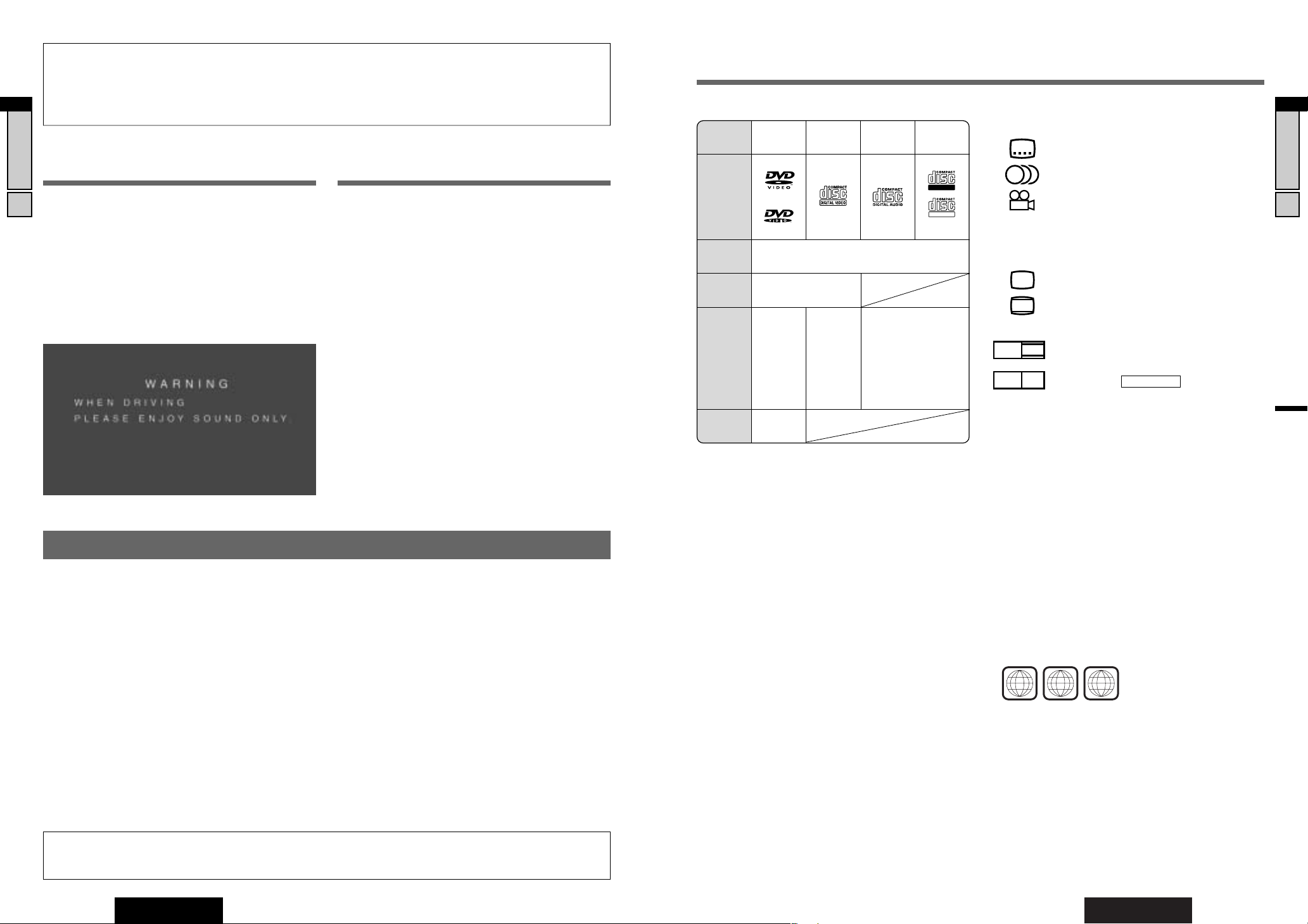
7
CX-DH801N
6
CX-DH801N
5
English
Principal Operation
For a description of the functions, refer to the operating instructions for the control unit
as well (CQ-C9901N, CQ-VD7001N etc.).
Use the control unit with the ordinary operations
The basic functions of this DVD changer are also operable
with the control unit and remote control unit for the control
unit. You can operate the ordinary music CD (including MP3
discs) by using the control unit or its remote control unit.
Control unit
The control unit means a dependent Panasonic car audio
unit with CD/DVD changer control. The control unit can
operate only the basic functions of this DVD changer. For
ordinary DVD operations, we recommend the use of the
remote control supplied with this DVD changer. However,
the functions listed below can be operated only with the control unit. Some units do not enable the “PLAY” and/or
“PAUSE” function of this DVD changer.
• Power On/Off
• Source selection
• Volume Up/Down
The button assignment of function that can be operated with
the control unit varies with the control unit. For details,
please refer to “Corresponding Functions” on page 40.
Some old type car audio units cannot support a DVD changer. As for the changer compatibility, please consult your
local dealer or your nearest Panasonic Service centre.
Remote control unit for control unit
Some control units have a remote control unit or is supplied
the remote control unit as an option. The control units and
their remote control units can also operate the basic functions of a DVD changer. These operable functions vary with
the type of the control unit or the remote control unit to be
used. For details, please refer to “Corresponding Functions”
on page 40.
For your safety, this system is designed not to
see the moving picture while you are driving.
¡Park your car in a safe place and use the parking brake
lever before seeing the moving picture.
¡For your safety, you must ensure that the connection of
the parking brake lead is correct. (a page 50)
Use This Product Safely
Features
❑ DVD Video / Video CD / CD (CD-DA, MP3) 8
Disc Changer
¡
DVD, Video CD and CD discs are changeable. The
changer can also play an MP3.
¡
Mixture of different type discs (DVD Video, Video CDs
and Audio CDs) is acceptable.* (a page 7)
❑ 5.1-channel system can be built up
¡
This unit has an optical digital output. To connect the
optional digital surround processor (CY-AC300) with
this unit, you can build the 5.1-channel system.
❑ Both NTSC and PAL format software are
playable (a page 30)
❑ Both NTSC and PAL video format can be
generated
¡
NTSC and PAL video formats output are always
changeable by the one touch. (a page 30)
* Discontinuous arrangement of the same type discs may take
a long time to change discs.
6
English
Use this Product Safely, Features, System Upgrade
Discs that can be Played Back
❒ Discs not supported
The following discs are not played back on this product.
¡DVD-Audio
¡DVD-ROM ¡DVD-R ¡DVD+R
¡DVD-RAM ¡DVD+RW ¡DVD-RW
¡SVCD ¡VSD ¡CVD
¡CD-G ¡CD-ROM (except MP3)
¡CD-RW (except MP3 and CD-DA)
¡CD-R (except MP3 and CD-DA)
¡SACD ¡Photo CD ¡CDV
¡Hybrid SACD (except CD-DA)
¡CD-TEXT (except for sound reproduction)
¡Divx Video Discs
¡CD-EXTRA (audio-only playback possible)
¡DVDs with a region number other than “2” or “ALL”
¡Playing back a photo CD disc with this unit could
damage the data that is recorded on the disc.
Note:
¡About CD-Rs and CD-RWs, refer to “Notes on CD-
Rs/RWs”. (a page 15)
¡Some copy-protected music CDs are not playable.
¡DTS only works with optical outputs.*
¡Even if you play a DTS DVD or a DTS CD, analog sound
cannot be reproduced. (Only digital output comes out)
¡WMA files are not playable.
¡This unit does not support 8 cm discs.
❒ Symbols used on jackets
(Examples of such symbols include)
¡
: Number of subtitle languages
¡ : Number of audio tracks
¡ : Number of angles
The numbers indicate the number of languages,
tracks, angles, etc., recorded on the disc.
Screen size (H:V aspect ratio)
¡ : 4:3 standard size
¡ : Letterbox (a page 30, 42)
¡ 16:9 wide size
: Playback in letterbox format on a stan-
dard screen (4:3).
: Playback in (pan and scan)
(a page 30, 42) format on a standard
screen (4:3).
Note: The size of the image that is displayed on the
screen depends on the screen mode (“TV MODE”
a
page 30), and on the screen size for the content on the
disc.
❒ Region Management Information
This product is designed and manufactured to
respond to the Region Management Information that
is recorded on a DVD disc. If the Region number
described on the DVD disc does not correspond to the
Region number of this product, this product does not
play the disc.
The Region number for this product is “2” or “ALL”.
PAN & SCAN
PS16:9
LB16:9
LB
4:3
3
2
2
2
ALL
12
46
Example:
LPCM (CD-DA),
MP3, DTS*
❒ Disc Type
Recordable
ReWritable
DISC DVD
VCD
(Video CD)
CD CD-R/RW
Mark/logo
Disc Size 12 cm
Video
Format
NTSC / PAL
Audio
Format
LPCM,
MPEG1,
MPEG2,
DTS*,
Dolby
Digital
LPCM,
MPEG1
Region
No.
2
ALL
Panasonic welcomes you to our constantly growing family of electronic products owners.
We endeavor to give you the advantages of precise electronic and mechanical engineering, manufactured with carefully
selected components, and assembled by people who are proud of the reputation their work has built for our company. We
know this product will bring you many hours of enjoyment, and after you discover the quality, value and reliability we have
built into it, you too will be proud to be a member of our family.
Page 5

8
CX-DH801N
7
English
9
CX-DH801N
8
English
System Combination
System Combination
❑ Basic System
Connecting with the display monitor and 1DIN
CD/Receiver with CD/DVD changer Control.
Just connecting a monitor display and this DVD
Changer with your basic 1 DIN audio system, you do
not only watch the DVD, but also listen to normal music
CDs and MP3 discs.
Digital Surround Processor: CY-AC300
In-Dash 7” Widescreen Color LCD
Monitor/DVD Receiver:
CQ-VD7001N
WMA MP3 CD Player/Receiver with
512 Color OEL Display:
CQ-C9901N
External Power Amplifier
STAND BY (R)
COLOR LCD MONITOR
VM1500
ON (G)
Color LCD Monitor: CY-VM1500EX
❑ Optional system (Example)
This unit can be combined with other components like shown below. For more details, refer to the operating instructions
for the connected devices.
❑ 5.1-channel Surround System
This unit has an optical digital output. To connect the
optional digital surround processor (CY-AC300) with
this unit, you can build the 5.1-channels surround system in order to play DVD software in a way that creates
“You are here” feel in a car.
Power
amplifier
(option)
Surround Speakers:
CJ-DA6920
Subwoofer:
CJ-HD303
8-Disc DVD
Changer:
CX-DH801N
In-Dash 7”
Widescreen Color
LCD Monitor/DVD
Receiver:
CQ-VD7001N
Digital Surround
Processor:
CY-AC300
Center Speaker:
EAB-CF2
Front Speakers:
CJ-DA1700
STAND BY (R)
COLOR LCD MONITOR
VM1500
ON (G)
WMA MP3 CD
Player/Receiver with
512 Color OEL Display:
CQ-C9901N
Color LCD Monitor:
CY-VM1500EX
8-Disc DVD Changer:
CX-DH801N
❑ To CQ-VD7001N users
How to switch the DVD changer display
In the DVD changer mode, the DVD changer display will
appear automatically if you perform the following settings in the “INPUT/OUTPUT” menu previously.
q
Press /touch [MENU].
w
Press/touch [INPUT/OUTPUT]/[SELECT]
/
[INPUT SELECT].
e
Select [CH INPUT]/Select [VTR]. *
r
Press/touch [END] to exit from the menu.
* When connecting the DVD changer’s video output with VTR1
input of CQ-VD7001N.
CS
SRC
TILT
OPEN / CLOSE
ASPECT
ASP
P·MODE
VOL
OPEN / CLOSE
CQ-VD7001N
TILT O/C
TEXT
CQ-VD7001U
POWER
MODE MENU
MUTE
DISC
TUNE
EJECTNAVIGATION
/TRACK
NAVI
ENTER
DIGITAL
OR
S
PRO LOGIC
ROCES
P
OUND
R
DIGATAL SUR
SOURCE
ER
0
AC30
VOL
M
DIM
SPACE
DIM
POSITION
display & 30w Power Amplifier for Center Speaker
SPC
POSI
P
super bright multi-color
DR COM
4
3
2
MUTE
1
PWR
E
C
R
S
U
O
EL
S
Panasonic
TILT
OPEN / CLOSE
OPEN / CLOSE
ASPECT
CQ-VD7001N
TILT O/C
ASP
TEXT
P·MODE
CQ-VD7001U
VOL
DISC
ENTER
TUNE
EJECTNAVIGATION
POWER
/TRACK
MODE MENU
NAVI
MUTE
CX-DH801
CS
SRC
L
A
T
I
G
I
D
C
I
G
O
L
OR
O
S
R
S
P
E
C
O
R
P
D
N
U
O
R
R
U
S
L
A
T
A
G
I
D
E
C
R
U
O
S
r
e
k
a
e
p
S
r
e
R
t
E
n
M
e
00
M
C
I
r
3
D
o
C
f
A
r
e
i
f
i
l
E
p
C
A
m
P
A
S
r
e
w
o
P
M
I
w
ON
D
I
0
T
I
3
S
&
y
PO
a
l
p
s
i
C
d
P
r
S
o
l
o
c
i
t
l
u
m
SI
t
O
h
P
g
i
r
P
b
r
M
e
p
CO
u
s
R
D
V
4
O
L
3
2
E
T
U
M
1
R
W
P
L
E
C
R
S
U
O
E
TITLE
SETUP
MENU
TRACK/SEARCH
R
E
T
N
E
STOP
PAUSE
PLAY
DISC/FOLDER
RANDOM
REPEAT
RAND
SCAN
REP
SUBTITLE
SUB
123
AUDIO
456
ANGLE
7
809
TRACK
RETURN
GRP RET
OSD
NTSC/PAL
TITLE/CHAPTER
CX-DH801
CAR AV
S
Page 6
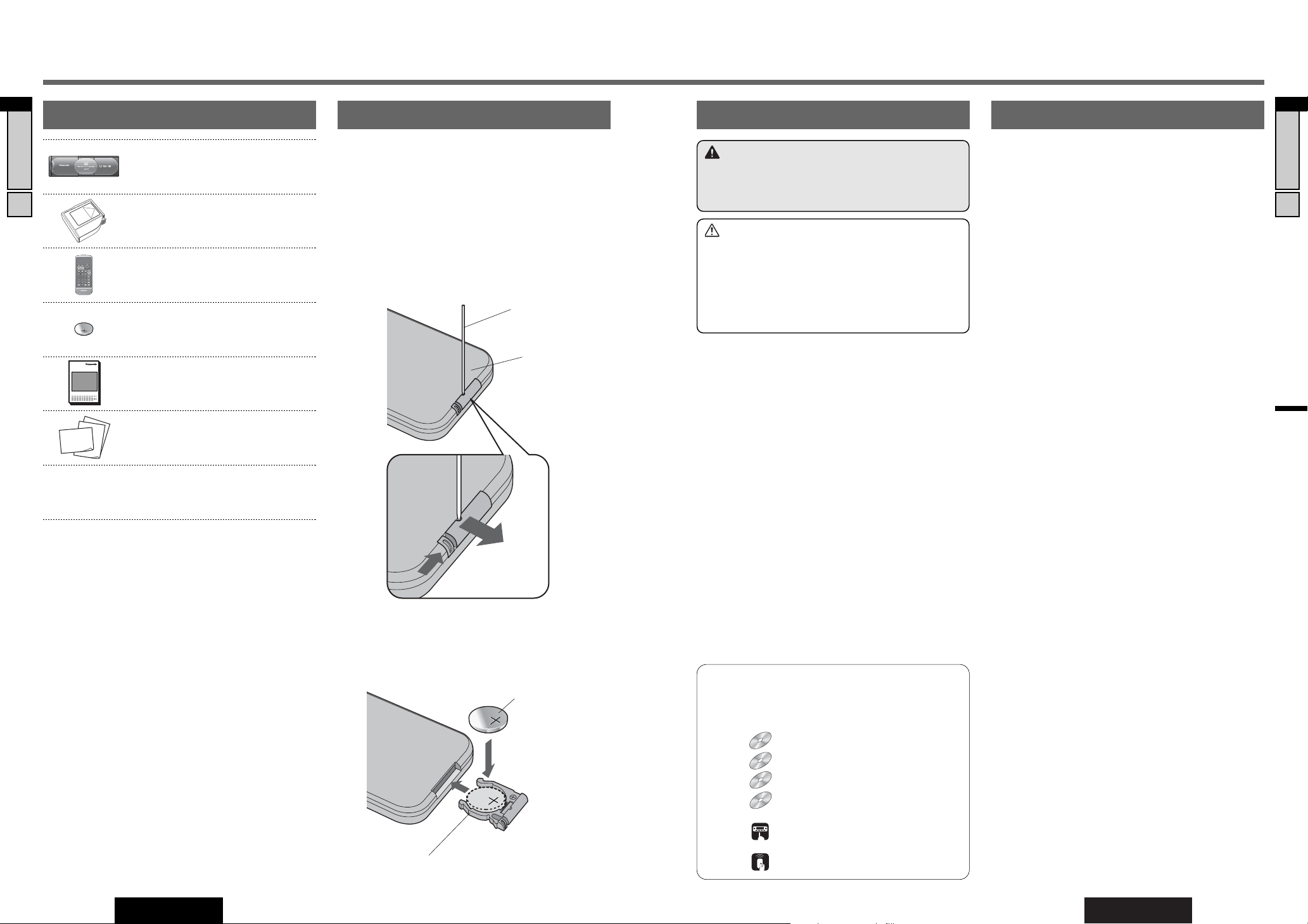
11
CX-DH801N
10
English
10
CX-DH801N
9
English
Preparation
Preparation
Battery Installation
(Inserting/Replacing the Battery)
It is convenient for you to check and set the following setting prior to initial use.
Operations vary according to the disc. For details, refer to
the guide provided with the disc.
TV TYPE (a page 30)
Setting:
Set the video format of your monitor display in “TV TYPE”.
Check:
Check if “TV TYPE” is set to “PAL”(or “NTSC”) when connecting a PAL (or an NTSC) monitor display.
TV MODE (a page 30)
Setting:
Choose the aspect ratio in “TV MODE”. The standard aspect
ratio of Panasonic is “WIDE”.
Check:
Check if the picture on the monitor is displayed naturally.
PREFERENCES (a page 32)
Setting:
Choose the first priority language of reproduction in “PREFERENCES”.
*This setting is valid only when the DVD software contains
the chosen language.
Check:
Check if the unit displays the subtitle or/and the disc menu
or reproduce the sound in a language chosen by you.
COMPRESSION (DR COMP: Dynamic Range
Compression)
(a page 31)
Setting:
Set the dynamic range of sound reproduction in “COMPRESSION” menu.
To prevent the sound from reaching peak suddenly, we recommend you to set this value to “MINIMUM”.
Check:
Check if you hear the low volume sound clearly when a DVD
software having the large dynamic range is playing.
Components Remote Control Unit Battery Information Settings and Checks
Note:
¡The number in parenthesis underneath each accessory
part name is the part number for maintenance and service.
¡Accessories and their parts numbers are subject to modi-
fication without prior notice due to improvements.
7. Installation Hardware (screws, cords,
etc.) (a page 46)
6. Warranty Card, etc.
Q’ty: 1 set
5. Operating Instructions
<YFM284C439ZA>
Q’ty: 1
XXXXXXXXXXXXXXX
XXXXXXXXXXXXXXXXX
XXXXXXXXXXXXXX
XXXXXXXXXXXXXXXX
OO-OOOOO
4. Lithium battery (CR2025)
Q’ty: 1
3. Remote Control Unit
<YEFX999256A>
Q’ty: 1
TRACK/SEARCH
DISC/FOLDER
NTSC/PAL
TITLE/CHAPTER
TRACK
STOP
RANDOM
RETURN
PAUSE
PLAY
REPEAT
SUBTITLE
CAR AV
TITLE
E
N
T
E
R
SETUP
MENU
RAND
SCAN
REP
GRP RET
ANGLE
SUB
AUDIO
123
456
7
OSD
809
2. Disc Magazine
<VYQ3174>
Q’ty: 1
1. DVD Changer
Q’ty: 1
CX-DH801N
q Remove the battery holder.
With the remote control unit placed on a flat surface.
q Stick your thumbnail into the groove, and push the
holder in the direction of the arrow, and at the same
time.
w Pull it out in the direction of the arrow using a tough
pointed object.
Lithium battery
(CR2025: supplied)
Battery holder
w Install the battery on the battery holder.
Set a new battery properly with its (+) side facing up as
shown in the figure.
e Insert the battery holder back into its original position.
Back side
Tough pointed object
Warning
¡Keep a battery away from children to avoid the risk of
accidents. If an infant ingests a battery, please seek
immediate medical attention.
Cautions
¡Remove and dispose of an old battery immediately.
¡Do not disassemble, heat or short a battery. Do not
throw a battery into a fire or water.
¡Follow local regulations when disposing of a battery.
¡Improper use of a battery may cause overheating, an
explosion or ignition, resulting in injury or a fire.
Note: Battery Information:
Battery Type: Panasonic lithium battery (CR2025)
Battery Life: Approximately 6 months under normal use (at
room temperature)
Pictographs
In this manual, the pictographs shown below are used to
indicate compatible types of discs and operating units.
Discs : DVD video
: VCD (video CD)
: CD
: CD-R/RW's containing MP3 files
Control : Control unit or remote control for the
control unit.
: DVD changer’s remote control
DVDDVDDVD VCD CD MP3 CH-C
w
q
w
e
Page 7
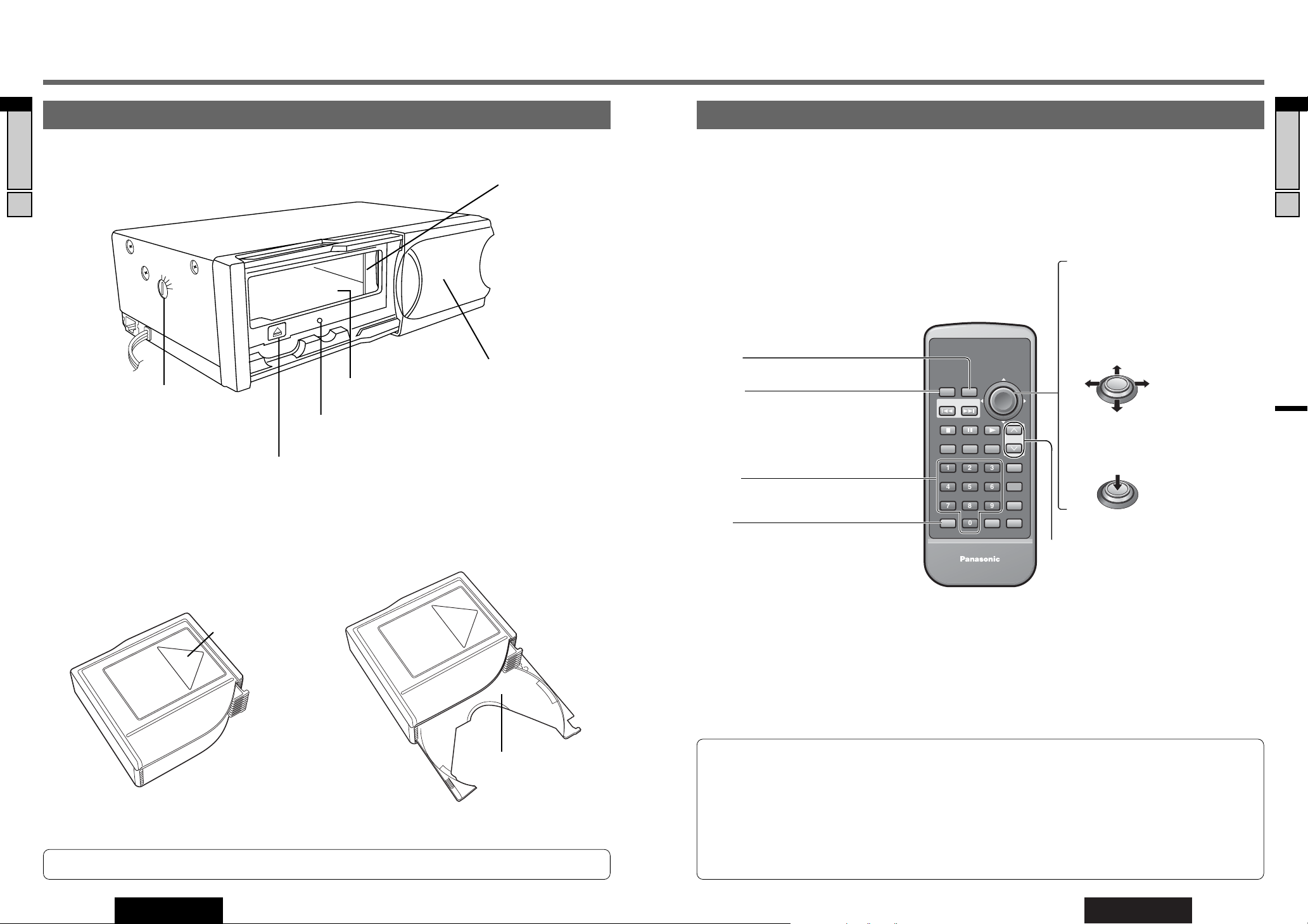
13
CX-DH801N
12
English
12
CX-DH801N
11
English
Names of Controls and Functions
Names of Controls and Functions
DVD Changer, Disc Magazine and Tray Remote Control Unit
❑ General
Aim the remote control at the remote control sensor and operate it (see below note).
❑ DVD Changer Unit
❑ Disc Magazine Tray
Note: Do not use 8 cm Discs.
Tray
Push these trays into the
magazine until click is
felt after putting a disc
on the tray.
Notes on Remote Control and connections:
¡Aim the DVD changer’s remote control unit at the remote control sensor on the monitor display (In the case of connect-
ing its Remote-out with DVD changer’s Remote-In) or the included remote control sensor and operate it.
¡If the control unit equips with the remote control sensor and forwards the remote control data to the DVD changer, you
can operate it with aiming at the control unit.
¡Never use both Remote-Ins (One is mini-pin, the other is RCA) at the same time. Failure to observe this may cause mis-
operation.
¡Misoperation may occur if the remote control sensor is near other infrared equipment (Example: Infrared Headphone
system). In this case, install the remote control sensor of your DVD Changer apart from other infrared equipment.
H
A
C
B
V
Door
Keep this door closed
except when loading or
unloading a magazine. Dust
can cause malfunction.
Disc Magazine Slot
Reset Switch
(a page 39)
Eject Button (u)
(a page 17)
Angle Adjust Screw
Screw to adjust mounting angle.
One each on the right and left sides.
(a page 47 for details.)
Shutter for the deck
mechanism protection
Push the magazine
straightforward into the
slot to make this shutter
drawn properly.
Note: Do not touch
this shutter.
Magazine Inserting
Direction Arrow
Be sure to use the magazine and the trays supplied with the
unit as an accessory (VYQ3174). Any other magazines can
not be used.
[0] to [9]
¡Sets the language code. (a page 41)
[MENU]
¡Shows the menu screen. (a page 21)
[SETUP]
¡Shows the SETUP menu. (a page 28)
[OSD]
¡Displays information about each source
on the screen. (a page 19)
¡Toggles NTSC/PAL. (a page 30)
[}] [{]
¡Selects (vertically) or adjusts
an operation or item.
[]] [[]
¡Selects (horizontally) or adjusts
an operation or item.
[ENTER]
¡Determines an operation or item.
TRACK/SEARCH
DISC/FOLDER
NTSC/PAL
TITLE/CHAPTER
TRACK
STOP
RANDOM
RETURN
PAUSE
PLAY
REPEAT
SUBTITLE
CAR AV
TITLE
E
N
T
E
R
SETUP
MENU
RAND
SCAN
REP
GRP RET
ANGLE
SUB
AUDIO
123
456
7
OSD
809
[DISC}] [DISC{] (DISC/FOLDER)
¡Selects a disc. (a page 18)
[}]
[{]
[]][[]
[ENTER]
Page 8
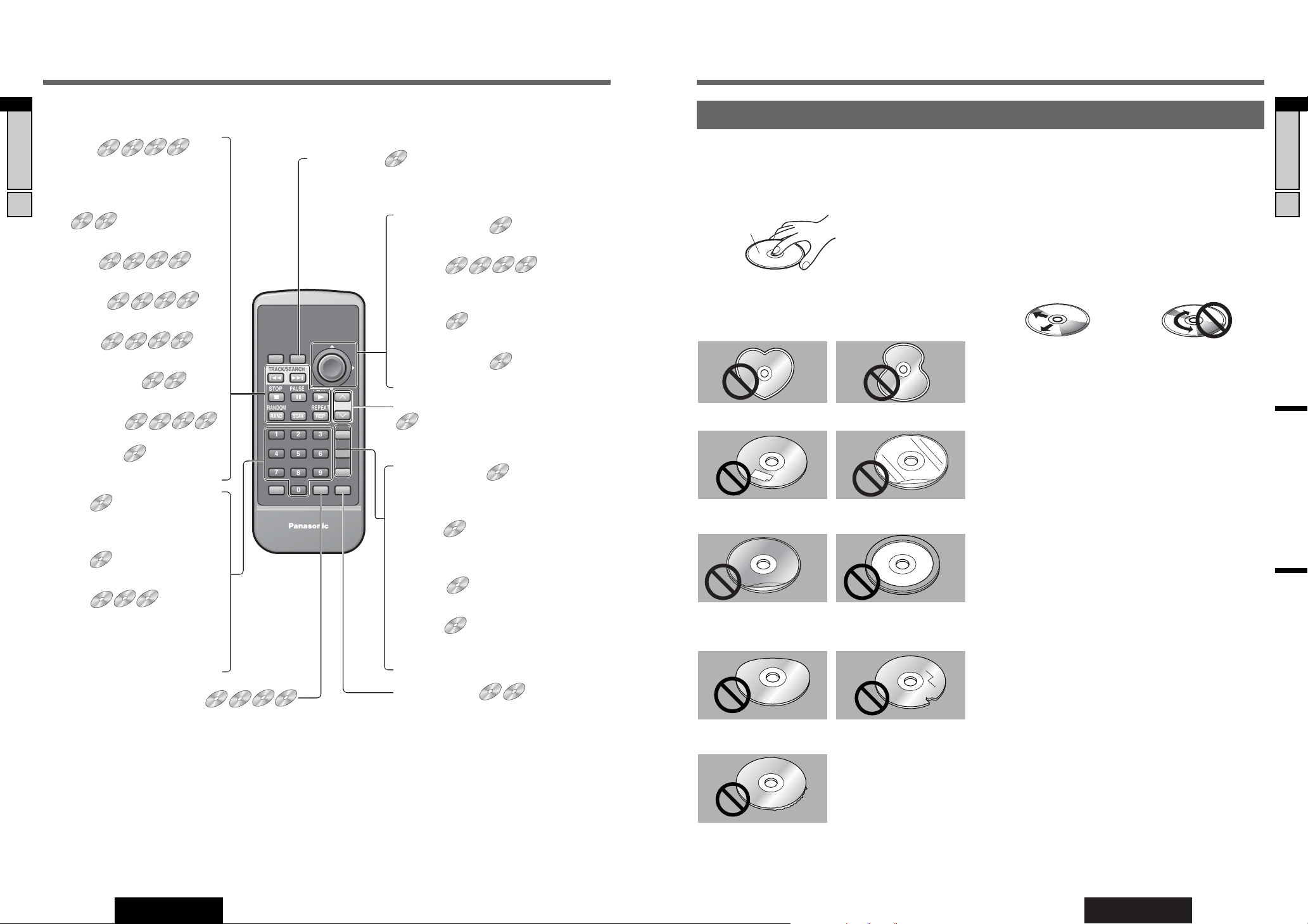
15
CX-DH801N
14
English
14
CX-DH801N
13
English
DVD Changer Basics
Names of Controls and Functions (Continued)
❑ Discs (DVD/VCD/CD/MP3)
[RET] (RETURN)
¡Returns to the previous status. (a page 21)
¡Displays the VCD (Video CD)’s menu.
(a page 21)
DVDDVDDVD VCDVCDVCD CD MP3 CH-C
TRACK/SEARCH
DISC/FOLDER
NTSC/PAL
TITLE/CHAPTER
TRACK
STOP
RANDOM
RETURN
PAUSE
PLAY
REPEAT
SUBTITLE
CAR AV
TITLE
E
N
T
E
R
SETUP
MENU
RAND
SCAN
REP
GRP RET
ANGLE
SUB
AUDIO
123
456
7
OSD
809
[s] [d]
¡Goes to beginning. (a page 20, 24)
¡Fast forward/fast reverse
(a page 20, 24)
[d]
¡Slow playback (a page 20)
[■] (STOP)
¡Stops playback. (a page 20, 25)
[❚❚] (PAUSE)
¡Pause (a page 20, 25)
[B] (PLAY)
¡Playback (a page 18)
[RAND] (RANDOM)
¡Random play (a page 25)
[REP] (REPEAT)
¡Repeat play (a page 20, 25)
[SCAN] (SCAN)
¡Scan play (a page 25)
DVDDVDDVD VCDVCDVCD CDCDCD MP3MP3MP3 CH-C
DVDDVDDVD VCDVCDVCD CDCDCD MP3MP3MP3 CH-C
DVDDVDDVD VCDVCDVCD CDCDCD MP3MP3MP3 CH-C
DVDDVDDVD VCDVCDVCD CDCDCD MP3MP3MP3 CH-C
DVDDVDDVD VCDVCDVCD CD MP3 CH-C
DVDDVDDVD VCDVCDVCD CDCDCD MP3MP3MP3 CH-C
[MENU] (TITLE)
¡Displays the DVD menu. (a page 21)
¡Displays the Title menu. (a page 21)
DVDDVDDVD VCD CD MP3 CH-C
[GRP] (TRACK) (TITLE/CHAPTER)
¡Title/chapter selection (a page 21)
¡Direct track selection (a page 21, 24)
¡Direct file/folder selection (a page 24)
DVDDVDDVD VCDVCDVCD CDCDCD MP3MP3MP3 CH-C
[SUB] (SUBTITLE)
¡Switching the subtitle language
(a page 22)
[AUDIO]
¡Switching the audio language
(a page 22)
[ANGLE]
¡Switching the angle (a page 22)
[AUDIO]
¡Switches between stereo or monaural sound.
(a page 22)
DVDDVDDVD VCD CD MP3 CH-C
DVDDVDDVD VCD CD MP3 CH-C
DVDDVDDVD VCD CD MP3 CH-C
[}] [{] []] [[]
¡Selects an operation or item. (a page 21)
[ENTER]
¡Determines an operation or item.
(a page 21, 24)
[ENTER]
¡Item selection (a page 24)
[}] [{] []] [[]
¡Selects a folder or file. (a page 24)
DVDDVDDVD VCDVCDVCD CDCDCD MP3MP3MP3 CH-C
DVDDVDDVD VCD CD MP3 CH-C
[0] to [9]
¡Selects an item on the menu.
(a page 21)
[0] to [9]
¡Title/chapter selection (a page 21)
[0] to [9]
¡Direct track selection
(a page 21, 24)
¡Direct file/folder selection
(a page 24)
DVDDVDDVD VCD CD MP3 CH-C
DVD Changer Basics
Notes on Discs
How to hold the disc
¡Do not touch the underside of the disc.
¡Do not scratch the disc.
¡Do not bend disc.
¡When not in use, keep disc in the case.
Do not use discs that fit any of the descriptions given
below. Using these discs may damage the discs or cause
the unit to malfunction.
¡Special discs in a shape which is not round
¡Discs with adhered labels, etc. on them
¡Damaged or deformed discs
Discs with burrs
Please remove the burrs
before use.
Discs with cracks, scratches
or parts missing
Shoddily made discs
disc accessories (stabilizers,
etc.)
Protective films or sheets
Labels created by a printerDisc with adhered stickers
or tape
Do not leave discs in the following places:
¡Direct sunlight
¡Near car heaters
¡Dirty, dusty and damp areas
¡On seats and dashboards
Disc cleaning
Use a dry, soft cloth to wipe from the center outward.
Do not attach any seals or labels to your discs.
Do not write on the disc label in a heavy pen or ballpoint
pen.
Notes on CD-Rs/RWs
¡You may have trouble playing back some CD-R/RW discs
recorded on CD recorders (CD-R/RW drives), either due
to their recording characteristics or dirt, fingerprints,
scratches, etc. on the disc surface.
¡CD-R/RW discs are less resistant to high temperatures
and high humidity than ordinary music CDs. Leaving
them inside a car for extended periods may damage and
make playback impossible.
¡The unit may not successfully playback a CD-R/RW that
was made by the combination of writing software, a CD
recorder (CD-R/RW drive) and a disc if they are incompatible with one another.
¡This unit does not play CD-R/RW discs if the session is
not closed.
¡This player does not play CD-R/RW discs which contain
other than CD-DA or MP3 data (Video CD, etc.).
¡Be sure to observe the handling instructions of CD-R/RW
discs.
<Wrong><Right>
Label side
[FOLDER}] [FOLDER{] (DISC/FOLDER)
¡Folder up/down (a page 24)
Names of Controls and Functions
Note: Operations vary according to the disc.
Page 9
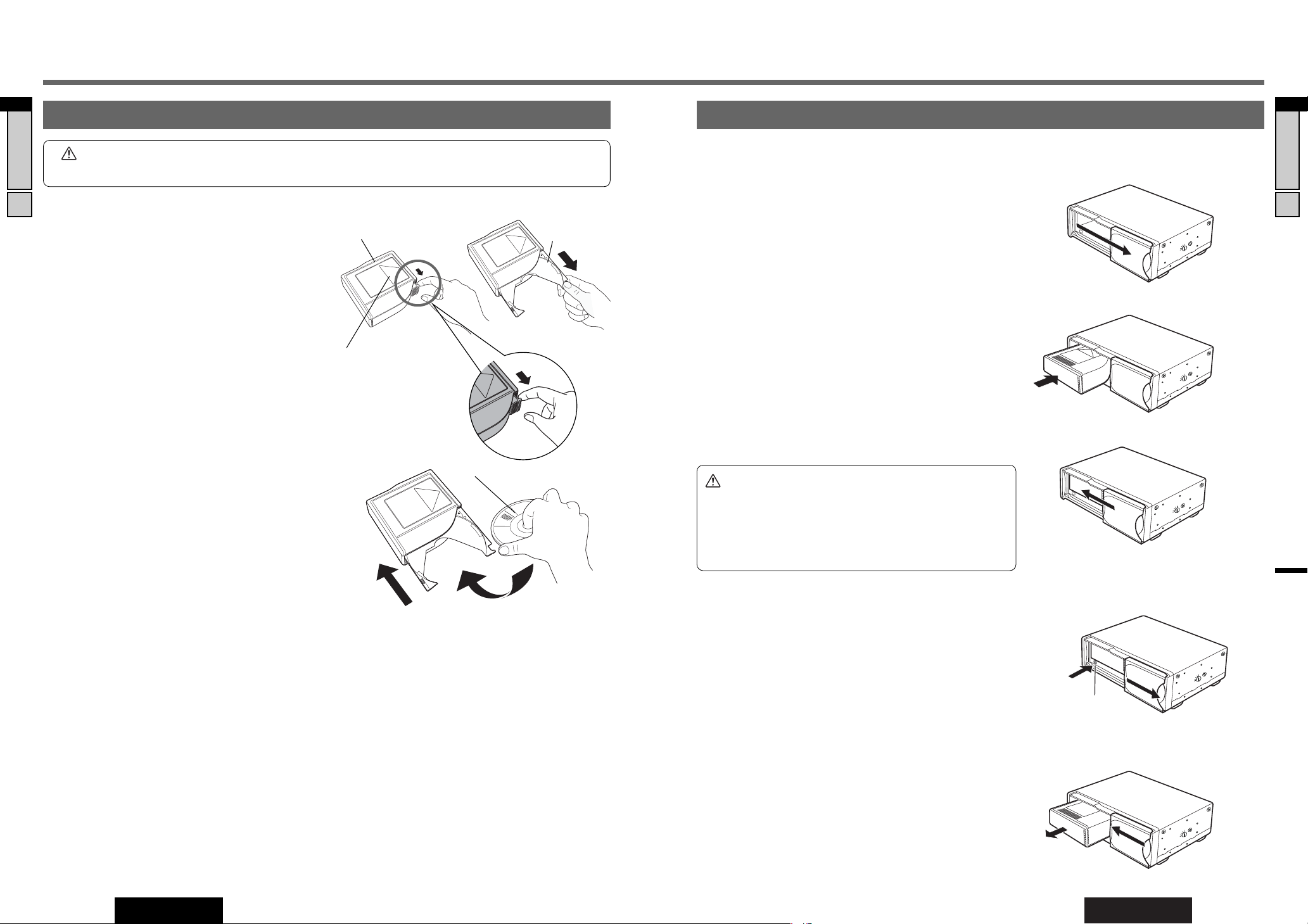
17
CX-DH801N
16
English
16
CX-DH801N
15
English
DVD Changer Basics (Continued)
Loading and Removing a Disc
❑ To Load a Disc
q Place the disc magazine with the direction arrow facing
upward, and pull out trays fully one after another from
the magazine.
w Place a disc on the tray.
e Push the tray straightforward into the magazine until it
clicks in position (See caution above).
Note:
¡Be careful not to insert more than one disc on a single
tray to protect the unit from any unexpected troubles.
¡Please insert discs so that the same type of discs are
arranged successively as you can. Discontinuous arrangement of the same type discs may take a long time to
change discs.
¡Be sure to use the magazine and the trays supplied with
the unit as an accessory (VYQ3174). Any other maga-
zines can not be used.
¡Never use protect film or stabilizer commercially available
as a disc accessory for the unit because it may cause
trouble.
¡Do not use irregularly-shaped disc. Failure to observe this
may cause malfunction.
❑ To Remove a Disc
Pull out trays from the magazine to the stopper position, and
take a disc from each of them by hand.
Be careful not to allow the disc to drop to the ground while taking it out.
Note: Carefully handle the magazine since discs may be disengaged and come out, if the magazine is placed with its discinserting port facing downward.
Magazine Tray
Disc with the labeled side
q
w
e
Loading and Removing the Magazine
Magazine Inserting
Direction Arrow
Caution: Insert disc trays into the magazine firmly until they click. Failure to do so may cause disc clogging in
the DVD changer unit or a malfunction of your DVD changer.
DVD Changer Basics
Note: The disc trays of the DVD changer are
easy to remove from the magazine. Please watch
out the trays are not slipped out from the magazine when installing a disc.
If one of the trays is slipped out and removed,
insert the disc tray into the magazine gently until
a click is felt.
❑To Load the Magazine
q Slide the door to the right until it is fully open with a click.
❑To Remove the Magazine
q Open the door.
w Press the eject button (u).
The magazine will eject automatically.
e Pull the magazine straight in the arrow direction until it comes off
the unit.
r Close the door.
q
w
q
w
e
e
r
Eject button (u)
e Close the door fully until you hear a click.
w Check the unit for its top and magazine inserting direction, and
carefully push the magazine straightforward into it until you hear a
click.
Note:
• When inserting the magazine, follow the sign marked on the magazine for the inserting direction.
• Make sure that all disc trays are loaded into place before magazine
insertion.
Caution:
• Be sure to keep the disc unit door closed to prevent dirt and dust
from getting into the unit and causing possible malfunctions.
• The magazine cannot be inserted when a tray is not loaded into
place. In this situation, forced insertion may cause damage to the
unit and magazine.
Note: Please wait for 10 seconds or more after connecting the battery cord to insert the disc magazine. Failure to observe
this may cause a disc loading error.
Page 10

18
CX-DH801N
17
English
19
CX-DH801N
18
English
CD/DVD Changer Mode
POWER
Turn your car’s ignition switch to ACC or ON position, and
then press the control unit’s power key to turn on the control unit and the DVD changer.
Press [POWER] to turn on the monitor display as well when
you watch the DVD software.
As for power on/off, please refer to the operating instructions of each unit.
Note: The remote control of the DVD changer has no power
key. Use the power key on the control unit or the
remote control for the control unit instead.
CD/DVD Changer Mode
(Source selection)
Press [SRC] (Source)/[MODE] to change to CD/DVD changer mode and playback starts.
(Example: CQ-C9901N, CQ-VD7001N etc.)
Note: If you have not changed to the CD/DVD changer
mode, you cannot listen to the sound of DVD changer
when you press the [5] (PLAY) key on the DVD
changer’s remote control.
Disc Selection
(Example: CQ-C9901N, CQ-VD7001N etc.)
[}] or [8]: Next disc
[{] or [0]: Previous disc
[DISC }] : Next disc
[DISC {] : Previous disc
Volume
Turn your control unit volume knob or press volume keys.
(Example: CQ-C9901N, CQ-VD7001N etc.)
[}] (Volume): Up
or [{] (Volume): Down
Play
Press [5] (PLAY) to start playback or resume from Pause or
Stop.
Note:
¡Because playback will not start automatically when your
DVD changer is working alone, press [5] (PLAY) to start
playback.
¡Some control units do not have the “Play” function.
DVDDVDDVD VCDVCDVCD CDCDCD MP3MP3MP3 CH-C
[}] [{]
(DISC/FOLDER)
Example: CQ-C9901N Control unit
Down
Up
[5] (PLAY)
DVD Changer Basics (Continued)
[OSD]
(On Screen Display)
OSD (On Screen Display) Change and Indications
Note: Displaying contents and their positions partly vary with each mode. Refer to the description of each mode for details.
This unit has 9 types OSDs. The following operations allows you to change among OSDs.
❑ CD/MP3
¡Playing time is displayed. (CD) (cannot
turn off)
¡File/Folder selection list and playing time
are displayed. (MP3) (cannot turn off)
¡ID3 tag (If available) is displayed during
playback.
NTSC/PAL
TITLE/CHAPTER
TRACK
RETURN
SUBTITLE
RAND
SCAN
REP
GRP RET
ANGLE
SUB
AUDIO
123
456
7
OSD
809
OSD
Press [OSD].
❑ DVD/VCD (Video CD)
Prohibition
Input is not possible because a soundtrack, subtitle language or angle number which was not recorded on the disc
has been selected or because the user has attempted to perform an operation which is not supported by the unit.
STAND BY (R)
COLOR LCD MONITOR
ON (G)
Example: CY-VM1500EX Display unit
[POWER]
DVD Changer Basics, OSD (On Screen Display) Change and Indications
For a description of the functions, refer to the operating instructions for the control unit
as well (CQ-C9901N, CQ-VD7001N etc.).
[VOLUME]
[}] [{] (DISC)
[SRC] (PWR: Power)
SELSEL
SRCSRC
BANDBAND MUTEMUTE
2 31
5
8
0
64
97
#
VOLVOL
DISPDISP
CAR AUDIO
MENU
SEL
POWER
SOURCE
SRC
SET
BAND MUTE
231
5
8
0
64
97
#
VOL
RANDOM
NUMBER
TUNE TUNE
SCAN REPEAT
DISP
SRC
8
0
VOL
[VOL }]
[VOL {]
(Volume)
[SRC]
(POWER)
[}] [{]
(DISC)
Example: EUR7641010 (option)
Remote Control for control unit
• Title elapsed time display (DVD) (default)
• Chapter elapsed time
display (DVD)
Press [OSD].
•
No OSD (On Screen
Display) is displayed (VCD)
• Total time display
(VCD) (default)
Press [OSD].
•
No OSD (On Screen Display) is
displayed during playback (DVD)
• Track time display
(VCD)
Press [OSD].
On Screen Display (OSD) is
available only when Play
Back Control (PBC) is “OFF”.
(VCD)
SRCCSSRC
TITLE
SETUP
MENU
TRACK/SEARCH
STOP
PAUSE
RANDOM
RAND
SCAN
123
PLAY
REPEAT
R
E
T
N
E
DISC/FOLDER
REP
SUBTITLE
SUB
Page 11

20
CX-DH801N
19
English
21
CX-DH801N
20
English
DVD/VCD (Video CD) Playback
DVD Menu/VCD (Video CD)
Menu
Selection of content, audio, subtitle, etc.
q Press [MENU] (TITLE ) during DVD playback.
(For the VCD (Video CD) menu, press [RET] (RETURN)
during playback.)
w Press []], [[], [}] or [{] to select the preferred
menu.
For the VCD (Video CD) with playback control (a page
33, 42), press [0] to [9] on the remote control.
e Press [ENTER].
To return to the previous status, press [RET] (RETURN).
Title Menu
Selection of the title to start playback.
q Press and hold [MENU] (TITLE ) for more than 2 sec-
onds during playback.
w Press []], [[], [}] or [{] to select the preferred
title.
e Press [ENTER].
To return to the previous status, press [RET] (RETURN)
.
Title/Chapter Selection
Starting playback from a specific title/chapter.
q Press [GRP] (TITLE/CHAPTER) to select the input
mode. The mode changes every time []]/[[] is
pressed.
w Press [0] to [9] to input preferred title/chapter number.
e Press [ENTER]. Playback will start.
Direct Track Selection
q Press [GRP] during playback.
w Press [0] to [9] (Track number) to select a Track.
e Press [ENTER].
Note:
¡If no operation is performed for 10 seconds after [GRP]
(TITLE/CHAPTER) has been pressed, the display returns
to the regular mode.
¡If the title/chapter number is entered and no operation is
performed for 10 seconds, the display returns to the regular mode.
¡The direct track selection is available only when PBC is
“OFF”.
DVDDVDDVD VCD CD MP3 CH-C
DVDDVDDVD VCD CD MP3 CH-C
DVDDVDDVD VCDVCDVCD CD MP3 CH-C
Chapter/Title Selection
DVD/VCD (Video CD) Playback
Basic Operation
Title number,
Chapter number,
Playing time, Disc
number and etc.
Regular Mode
Title Number Input
Chapter Number Input
Go to Beginning
[d]: next track/chapter
[s]: beginning of the current track/chapter
Previous track/chapter (Press twice.)
Note: When playing a DVD, there are cases where it is not
possible to return to the start of a chapter that spans 2 titles.
(a page 43)
Fast Forward/Fast Reverse
Press and hold
[d]: fast forward
[s]: fast reverse
Release to resume playback.
The speed gradually increases if the button is held down.
Stop
Press [3] (STOP).
Press [5] (PLAY) again, and play will resume from the point
where [3] (STOP) is pressed. (Continued playback function)
To cancel continued playback, press and hold [3] (STOP)
for more than 2 seconds in the stop mode.
Pause
Press [y] (PAUSE).
To resume playback, press [5](PLAY) again.
Note: Some control units do not have the “Pause” function.
Slow Playback
Press and hold [d] in the pause.
To resume normal playback, press [5](PLAY).
To pause, press [y](PAUSE) again.
Note: Reverse slow playback is not possible.
Repeat Play
Press [REP] (REPEAT) to repeat current chapter/track.
Press [REP] (REPEAT) again to cancel.
Press and hold [REP] (REPEAT) for more than 2 seconds to
repeat current title/disc.
Press and hold [REP] (REPEAT) again to cancel.
Frame to Frame Play
Press [y](PAUSE) to go to next frame in the pause.
To resume normal playback, press [5](PLAY).
DVDDVDDVD VCDVCDVCD CD MP3 CH-C
DVDDVDDVD VCDVCDVCD CD MP3 CH-C
DVDDVDDVD VCDVCDVCD CD MP3 CH-C
DVDDVDDVD VCDVCDVCD CD MP3 CH-C
DVDDVDDVD VCDVCDVCD CD MP3 CH-C
[RET] (RETURN)
[]] [[] [}] [{]
(Select)
[ENTER]
[0] to [9]
(Title/chapter
Number)
[3] (STOP)
[y] (PAUSE)
[s][d]
[5] (PLAY)
[MENU] (TITLE)
*For the detail display, please refer
to the next page.
DVD/VCD mode display
[GRP]
Chapter Selection
Title Selection
lights in yellow
lights in yellow
[]]/[[]
[ENTER]
[REP] (REPEAT)
DVDDVDDVD VCDVCDVCD CD MP3 CH-C
DVDDVDDVD VCDVCDVCD CD MP3 CH-C
¡Operations vary according to the disc. For details, refer to the guide provided with the disc.
¡The pictographs and indicate the compatible types of disc.
DVDDVDDVD VCDVCDVCD CDCDCD MP3 CH-C
Note: Refer to “DVD Changer Basic” as well. (a page 15)
(Control unit LCD display example: After 2005
(ex. CQ-C9901/C9701N) type 1 DIN receiver)
DVD mode display
(Title time display)
Playing time
Title number is revised.
Chapter number is revised.
Disc No. / Disc type
Disc No. / Disc type
Playing time
(Chapter time display)
(During operation)
Chapter No.
Playing time
Disc No.
VCD (Video CD) mode display
(Total time display)
Playing time
Playing time is revised.
Track number is revised.
Disc No. / Disc type
Disc No. / Disc type
Playing time
(Track time display)
(During operation)
(On Screen Display (OSD) is available only when Play Back Control
(PBC) is “OFF”.)
[GRP]
(TITLE/CHAPTER)
[OSD]
Displays information about each
source on the
screen.
(a page 19)
PLAY
REPEAT
REP
REP
TRACK
GRP RET
GRP RET
TITLE/CHAPTER
DISC/FOLDER
SUBTITLE
SUB
AUDIO
ANGLE
RETURN
R
E
T
N
E
TITLE
SETUP
MENU
MENU
TRACK/SEARCH
STOP
PAUSE
RANDOM
RAND
SCAN
123
123
456
456
7
7
809
809
OSD
OSD
NTSC/PAL
CAR AV
OSD
OSD
Page 12

23
CX-DH801N
22
English
DVD/VCD (Video CD) Playback
22
CX-DH801N
21
English
¡Operations vary according to the disc. For details, refer to the guide provided with the disc.
¡The pictographs and indicate the compatible types of disc.
DVDDVDDVD VCDVCDVCD CDCDCD MP3 CH-C
TRACK/SEARCH
DISC/FOLDER
NTSC/PAL
TITLE/CHAPTER
TRACK
STOP
RANDOM
RETURN
PAUSE
PLAY
REPEAT
SUBTITLE
CAR AV
TITLE
E
N
T
E
R
SETUP
MENU
RAND
SCAN
REP
GRP RET
ANGLE
SUB
AUDIO
123
456
7
OSD
809
ANGLE
SUB
AUDIO
[SUB] (SUBTITLE)
[ANGLE]
[AUDIO]
DVD/VCD (Video CD) Playback (Continued)
Useful Function
About DVD Video
Wide Dynamic
Range
Caution: The sound of
DVD audio/video covers a
wide dynamic range of more
than 100 dB. Thus, the
reproduced sound volume of
some DVD discs may be significantly low. When you
increase the volume in this
case, the sound may reach
the peak level suddenly and
it may lead to a traffic accident. To avoid such an accident, you can use the DR
COMP (Dynamic Range
Compression) function. This
function can be set by the
following procedure.
DR COMP (Dynamic Range Compression)
q Turn the volume back to the previous level (
decrease the volume
).
w Press [SETUP].
e Press [}] or [{] to select .
r Press [}], [{], []] or [[] to select a [ENTER].
t Press []] or [[] to select .a [ENTER]
y Readjust the volume level.
(a page 31)
MINIMUM
COMPRESSION
AUDIO SETUP
Conversation
level
OFF STANDARD MINIMUM
Switching the Subtitle
Language
Press [SUB] (SUBTITLE) during playback.
It is possible to change the subtitle language during play if
the multiple languages are recorded on the disc.
Note: There may be a brief delay before the subtitles
appear.
Switching the Audio Language
Press [AUDIO] during playback.
It is possible to change the audio language during play if
multiple audio languages are recorded on the disc.
Switching the Angle
Press [ANGLE] during playback.
For DVDs which contain scenes which have been shot
simultaneously from a number of different angles, the
same scene can be viewed from each of these different
angles during play.
Stereo and Monaural
Press [AUDIO]
It is possible to switch the audio between stereo sound
and monaural sound (L or R).
Note:
¡If no operation is performed for 2 seconds, the display
returns to the regular mode.
¡The language on the DVD settings take priority when the
power is turned on or the disc is loaded. (a page 32)
¡The number of languages depends on the disc. Some
discs have only one language or have no language.
DVDDVDDVD VCD CD MP3 CH-C
DVDDVDDVD VCD CD MP3 CH-C
Current language number
Total language number
Language name
DVDDVDDVD VCD CD MP3 CH-C
Current audio number
Total audio number
Audio name
Audio format
: the left channel audio is output on both
the left and right speakers.
: the right channel audio is output on
both the left and right speakers.
: stereo sound
STEREO
MONO RIGHT
MONO LEFT
Current angle
Total angle number
Page 13

25
CX-DH801N
24
English
24
CX-DH801N
23
English
CD/MP3 Playback
CD/MP3 Playback
[] ][[ ]
(Folder/file)
[}] [{]
(Folder/file)
[ENTER]
[RAND]
(RANDOM)
[REP] (REPEAT)
[SCAN]
[3] (STOP)
[y] (PAUSE)
[s][d]
[5] (PLAY)
[0] to [9]
(Monitor display example: CD playback)
[DISC/FOLDER }]
[DISC/FOLDER {]
Go to Beginning
[d]: next track/file
[s]: beginning of the current track/file
Previous track/file (Press twice.)
Fast Forward/Fast Reverse
Press and hold
[d]: fast forward
[s]: fast reverse
Release to resume playback.
File/Folder Selection
q Press []], [{], [}], [[] to select during playback
stop.
w Press [ENTER].
Direct Track/File/Folder
Selection
q Press [GRP] during playback.
w Press [0] to [9] (Track/File/Folder number) to select a
Track/File/Folder.
e Press [ENTER].
Folder Up/Down
Press and hold [DISC/FOLDER }] for more than 2 seconds: next folder
Press and hold [DISC/FOLDER {] for more than 2 seconds: previous folder
Note: It may take a long time to move between folders.
Stop
Press [3] (STOP).
Press [5] (PLAY) again, and play will resume from the point
where [3] (STOP) is pressed. (Continued playback function)
To cancel continued playback, press and hold [3] (STOP)
for more than 2 seconds in the stop mode.
Pause
Press [y] (PAUSE).
To resume playback, [5] (PLAY) or [y](PAUSE) again.
Note: Some control units do not have the “Pause” function.
Repeat Play
¡Current Track/file:
Press [REP] (REPEAT).
Press [REP] (REPEAT) again to cancel.
¡Current Disc/folder:
Press and hold [REP] (REPEAT) for more than 2 seconds.
Press and hold [REP] (REPEAT) again to cancel.
Random Play
¡All Tracks:
Press [RAND] (RANDOM).
Press [RAND] (RANDOM) again to cancel.
¡All Files in the Current Folder:
Press [RAND] (RANDOM).
Press [RAND] (RANDOM) again to cancel.
SCAN Play
Press [SCAN] to scan all the tracks in the current CD-DA
Disc.
Press [SCAN] again to cancel.
(Monitor display Example: MP3 Navigation display) (Monitor display example: MP3 play back with ID3 tag)
(Control unit LCD display example: Before 2004
(ex. CQ-RD243N, CQ-C3300N etc.) type 1 DIN CD/cassette receiver)
Disc type (CDDA: Normal music CD)
Playing time
Disc type
(MP3: An MP3
recorded disc)
Playing time
Disc title
Artist name
Album name
Track/File No.
Playing time
(Control unit LCD display example: After 2005
(ex. CQ-C9901/C9701N) type 1 DIN receiver)
Disc type
¡The pictographs and indicate the compatible types of disc.
¡In some functions, operations of the DVD changer may be different from those of the control unit (Example,
CQ-C9901N, CQ-VD7001N etc.)
DVDDVDDVD VCDVCDVCD CDCDCD MP3 CH-C
Note:
¡It is not possible to display the whole trees and a file list
in a folder.
¡You cannot operate the Navigation mode during playback.
¡File/folder numbers are used when the direct file selection
is operating.
Folder name
File name
File/folder
numbers
Playing time
Disc No.
Track No.
[GRP] (TRACK)
[OSD]
Displays information about each
source on the
screen.
(a page 19)
TITLE
SETUP
MENU
TRACK/SEARCH
STOP
PAUSE
RANDOM
RAND
SCAN
RAND
SCAN
123
123
456
456
7
7
809
809
OSD
OSD
NTSC/PAL
CAR AV
PLAY
REPEAT
REP
REP
TRACK
GRP RET
GRP
TITLE/CHAPTER
R
E
T
N
E
DISC/FOLDER
SUBTITLE
SUB
AUDIO
ANGLE
RETURN
Page 14

27
CX-DH801N
26
English
26
CX-DH801N
25
English
Notes on MP3
Folder selection order/file playback order
Root Folder
(Root Directory)
Folder Selection
File Selection
Tree 1 Root Tree 2 Tree 3
2
1
4
6
3
q
w
r
5
16
~
In the order
In the order
q
r
~
e
Recording MP3 files on a CD-media
¡You are recommended to minimize the chances of
making a disc that contains both CD-DA files and MP3
files.
¡If CD-DA files are on the same disc as MP3 files, the
songs may not play in the intended order, or some
songs may not play at all. Do not record CD-DA files
and MP3 files on the same disc. Failure to observe
this may cause either of these two types to be
unplayable.
¡Do not record files other than MP3 files and unnecessary
folder on a disc.
¡The name of MP3 file should be added by rules as
shown in the following descriptions and also comply
with the rules of each file system.
¡You may encounter trouble in playing MP3 files or dis-
playing the information of MP3 files recorded with certain writing software or CD recorders.
¡The file extension
“.
mp3” should be assigned to each file
depending on the file format.
¡This unit does not have the play list function.
¡Although Multi-session recording is supported, the use
of Disc-at-Once is recommended.
¡Discs recorded by the packet writing software are not
supported.
Supported file systems
ISO 9660 Level 1/Level 2, Joliet, Romeo
Note: Apple Extension to ISO 9660, Apple HFS, UDF 1.50,
Mix CD, CD Extra are not supported.
According to the standard, “á”, “ç”, etc. can be used.
However, this unit does not display those letters.
What is MP3
MP3 (MPEG Audio Layer-3) is a compression format of digital audio. MP3 is developed by MPEG (Motion Picture Experts
Group). Using this compression format, you can record the contents of about 10 music CDs on a single CD media (This figures refer to data recorded on a 650 MB CD-R or CD-RW at a fixed bit rate of 128 kbps and a sampling frequency of 44.1
kHz).
Note:
¡MP3 encoding and writing software is not supplied with this unit.
¡CD writing software is not supplied with this unit.
Points to remember when making MP3 files
¡High bit rate and high sampling frequency are recom-
mended for high quality sounds.
¡VBR (Variable Bit Rate) is not recommended because
playing time is not displayed properly and sound may be
skipped.
¡Sampling frequency 16 kHz of MPEG-1 is not repro-
duced.
¡The playback sound quality differs depending on the
encoding circumstances. For details, refer to the user
manual of your own encoding software and writing software.
¡It is recommended to set the bit rate to “128 kbps or
more” and “fixed”.
Displayable characters
¡Displayable length of file name/folder name: within 9 characters
¡Displayable length of ID3 tag data: within 20 characters
¡Name files and folders in accordance with the standard of each file system. Refer to the instructions of writing software
for details.
¡The unit recognizes only ASCII character set. Chinese characters, accented French characters and accented Spanish
characters will be converted into an asterisk.
¡Special characters can not be displayed.
¡Characters may not be displayed properly depending on discs.
ASCII character set
A to Z, a to z, digits 0 to 9, and the following symbols:
(space) ! ” # $ % & ’ ( ) * + , - . / : ; < = > ? @ [ \ ] ˆ _ ` { |
} ~
Special characters (example)
À Á Â Ã Å à á â ã å
Ä ä
Ò Ó Ô Õ Ö ò ó ô õ ö
Ù Ú Û Ü ù ú û ü
Note:
¡With some software in which MP3 format files have been encoded, the character information may not be displayed
properly.
¡Undisplayable characters and symbols will be converted into an asterisk.
¡It is recommended that the length of the file name be less than 8 characters (excluding the file extension).
Display Information
Displayed items
Caution: Never assign the “.mp3” file name extension to a file that is not in the MP3 format. This may not only
produce noise from the speaker damage, but also damage your hearing.
MP3
¡Folder name
¡File name
MP3 (ID3 tag)
¡Album
¡Title and Artist
Notes on MP3
Maximum number of files/folders
¡Maximum number of files: 999
¡Maximum number of files in one folder: 255
¡Maximum depth of trees: 8
¡Maximum number of folders: 255 (
Root folder is included.
)
Note:
¡This unit counts the number of folders irrespective of the
presence or absence of MP3 file.
¡Playback order may be different from other MP3 players
even if the same disc is used.
¡
“ROOT” appears when displaying the root folder name.
Copyright
It is prohibited by copyright laws to copy, distribute and
deliver copyrighted materials such as music without the
approval of the copyright holder except for the purpose of
enjoying the content personally.
No warranty
The above description complies with our investigations as
of December 2004. There is no warranty for reproducibility
and displayability of MP3.
¡In some functions, operations of the DVD changer may be different from those of the control unit (example,
CQ-C9901N, CQ-VD7001N etc.)
A file/folder number in the figure above does not correspond with that of the direct file/folder selection.
Page 15

29
CX-DH801N
28
English
28
CX-DH801N
27
English
Settings: Setup Operation
Settings: Setup Menu Overview, Setup Operation
[]][[]
[}]
[{]
Settings: Setup Menu Overview
Tree 1 Tree 2
Description
Tree 3
Description
page
❏ MENU Operation
Note:
¡To go back to the previous menu, select and
[ENTER].
¡To exit setup, press [RET].
RETURN
Press
[SETUP]
.
q
Setup Menu screen.
Press
[}], [{], []]
or
[[]
to select
an item.
w
Selection (or adjustment).
Press
[ENTER]
.
e
Determination.
TRACK/SEARCH
DISC/FOLDER
NTSC/PAL
TITLE/CHAPTER
TRACK
STOP
RANDOM
RETURN
PAUSE
PLAY
REPEAT
SUBTITLE
CAR AV
TITLE
E
N
T
E
R
SETUP
MENU
RAND
SCAN
REP
GRP RET
ANGLE
SUB
AUDIO
123
456
7
OSD
809
RET
SETUP
[}] [{] []] [[]
[ENTER]
(Select/adjustment)
[SETUP]
[RET] (RETURN)
OTHER
COMPRESSION
(DR COMP)
AUDIO
32
ENGLISH
Audio language
SUBTITLE
PBC
SPANISH
DISC MENU
FRENCH
Dynamic Range Compression Level
MID
MIN
TV TYPE Select a TV Type.
30
30
30
TV MODE
Select a screen size.
30
30
30
MULTI. SYSTEM
NTSC
PAL
PAN & SCAN
LETTER BOX
WIDE
MINIMUM 31
STANDARD 31
OFF 31
OUTPUT LEVEL
MAX 31
31
Minimum compression level
Standard compression level
Compression off
Maximum audio output level
Auto detection
NTSC Standard
PAL Standard
Pan & Scan size screen
Letter Box size screen
Wide screen
Audio Language
JAPANESE
32
32
32
CHINESE
GERMAN
ITALIAN
OTHER
ENGLISH
JAPANESE
FRENCH
SPANISH
CHINESE
GERMAN
ITALIAN
OTHER
ENGLISH
JAPANESE
FRENCH
SPANISH
CHINESE
GERMAN
ITALIAN
ON
OFF
32
32
32
32
32
32
32
32
32
32
32
32
33
33
33
33
33
33
33
33
33
33
Audio language
Audio language
Audio language
Audio language
Audio language
Audio language
Audio language
Subtitle language
Subtitle language
Subtitle language
Subtitle language
Subtitle language
Subtitle language
Subtitle language
Subtitle language
Disc Menu language
Disc Menu language
Disc Menu language
Disc Menu language
Disc Menu language
Disc Menu language
Disc Menu language
Disc Menu language
Playback Control On
Playback Control Off
Minimum audio output level
31
Medium audio output level
Audio Output Level
AUDIO
SETUP
PREFERENCES
Subtitle Language, Subtitle ON/OFF
Disc Menu Language
Playback Control On/Off
GENERAL
SETUP
OFF
32Subtitle off
Page 16

31
CX-DH801N
30
English
30
CX-DH801N
29
English
Settings: GENERAL, AUDIO
Settings: GENERAL Settings: AUDIO
(Letter Box display aspect)
Display aspect is set to Letter Box.
(a page 42)
LETTER BOX
(Wide Display aspect)
Display aspect is set to Wide.
(a page 43)
Default:
WIDE
WIDE
(Standard audio dynamic range)
Compression level recommended by the software manufacturer for listening at low volume.
STANDARD
(Dynamic range compression off)
Dynamic range compression is set to off.
A movie theater dynamic range with no compression.
Default:
Note: This function is effective for playback of Dolby
Digital/Dolby Surround DVD. The words of an actor hardly
audible during playback at a low volume, for example, will
become easier to listen to by selecting “MINIMUM”.
OFF
OFF
Conversation
level
OFF STANDARD MINIMUM
(Medium)
Audio output level will be set to Medium.
MID
(Minimum)
Audio output level will be set to Minimum.
Default:
Note: This setting should be performed only when audio
output distortion occurs.
MAX
MIN
GENERAL
PREFERENCE
AUDIO
PREFERENCE
AUDIO
GENERAL
(NTSC)
The unit transmits the NTSC formatted signal in either case,
playing an NTSC formatted video or a PAL formatted video.
(a page 7, 42)
Press and hold [OSD] (NTSC/PAL) for more than 6 seconds
to toggle between NTSC and PAL forcibly.
NTSC
(PAL)
The unit transmits the PAL formatted signal in either case,
playing an NTSC formatted video or a PAL formatted video.
(a page 7, 42)
Press and hold [OSD] (NTSC/PAL) for more than 6 seconds
to toggle between NTSC and PAL forcibly.
Default:
PAL
PAL
Note:
• The use of PAL as “TV TYPE” is recommended.
• Make the video format of the DVD changer correspond to
the video format of the monitor display.
:
Previous menu
[}][{][]][[]:
Select
[ENTER]:
Determine
[RET]:
Exit
RETURN
:
Previous menu
[}][{][]][[]:
Select
[ENTER]:
Determine
[RET]:
Exit
RETURN
TV TYPE (TV standard format setting)
(Auto selection of a TV standard format)
The unit will transmit the same TV standard formatted signal
as the output of playing video software.
(a page 7, 42)
Press and hold [OSD] (NTSC/PAL) for more than 6 seconds
to toggle between NTSC and PAL forcibly.
Press and hold [OSD] (NTSC/PAL) for more than 6 seconds
twice when the current mode is “NTSC”. (When NTSC formatted software is playing.)
MULTI. SYSTEM
TV MODE (Display aspect setting)
(Pan & Scan display aspect)
Display aspect is set to Pan & Scan.
(a page 42)
PAN & SCAN
COMPRESSION
(DR COMP: Dynamic range Compression)
(Minimum audio dynamic range)
Greatest compression level, roughly equivalent to a TV
broadcast.
MINIMUM
OUTPUT LEVEL (Output Level setting)
(Maximum)
Audio output level will be set to Maximum.
MAX
Page 17

PBC (Playback Control On and Off)
Playback control is set to On.
Playback control is set to Off.
Default:
Note: To enable the menu function on a VCD (Video CD),
select ON in this setting.
ON
OFF
ON
AUDIO (Audio Language Setting)
Audio Language during the DVD video playback is set to
English.
Audio Language during the DVD video playback is set to
Japanese.
Audio Language during the DVD video playback is set to
French.
Audio Language during the DVD video playback is set to
Spanish.
Audio Language during the DVD video playback is set to
Chinese.
Audio Language during the DVD video playback is set to
German.
Audio Language during the DVD video playback is set to
Italian.
Audio Language will be set to Other language shown above.
Input the 4-digit language code with referring to page 41.
Default:
Note: These adjustments being executed, playback will start
from the beginning of a disc.
ENGLISH
OTHER
ITALIAN
GERMAN
CHINESE
SPANISH
FRENCH
JAPANESE
ENGLISH
33
CX-DH801N
32
English
32
CX-DH801N
31
English
Settings: PREFERENCES
Settings: PREFERENCES
GENERAL
AUDIO
PREFERENCES
GENERAL
AUDIO
PREFERENCES
GENERAL
AUDIO
PREFERENCES
GENERAL
AUDIO
PREFERENCES
:
Previous menu
[}][{][]][[]:
Select
[ENTER]:
Determine
[RET]:
Exit
RETURN
:
Previous menu
[}][{][]][[]:
Select
[ENTER]:
Determine
[RET]:
Exit
RETURN
SUBTITLE (Subtitle Language Setting)
Subtitle Language during the DVD video playback is set to
English.
Subtitle Language during the DVD video playback is set to
Japanese.
Subtitle Language during the DVD video playback is set to
French.
Subtitle Language during the DVD video playback is set to
Spanish.
Subtitle Language during the DVD video playback is set to
Chinese.
Subtitle Language during the DVD video playback is set to
German.
Subtitle Language during the DVD video playback is set to
Italian.
Subtitle Language will be set to Other language shown
above. Input the 4-digit language code with referring to page
41.
Subtitle is not displayed.
Default:
Note:
• These adjustments being executed, playback will start from
the beginning of a disc.
• A disc supporting closed captioning and subtitles may
overlap each other on the screen. In this case, turn the
subtitle off.
ENGLISH
OFF
OTHER
ITALIAN
GERMAN
CHINESE
SPANISH
FRENCH
JAPANESE
ENGLISH
DISC MENU (Disc Menu Language Setting)
Disc Menu Language used in the DVD video Menu is set to
English.
Disc Menu Language used in the DVD video Menu is set to
Japanese.
Disc Menu Language used in the DVD video Menu is set to
French.
Disc Menu Language used in the DVD video Menu is set to
Spanish.
Disc Menu Language used in the DVD video Menu is set to
Chinese.
Disc Menu Language used in the DVD video Menu is set to
German.
Disc Menu Language used in the DVD video Menu is set to
Italian.
Disc Menu Language will be set to Other language shown
above. Input the 4-digit language code with referring to page
41.
Default:
Note:
• These adjustments being executed, playback will start from
the beginning of a disc.
• This menu is not for selecting the menu language of this
unit itself. This unit can support only English.
ENGLISH
OTHER
ITALIAN
GERMAN
CHINESE
SPANISH
FRENCH
JAPANESE
ENGLISH
Page 18

35
CX-DH801N
34
English
34
CX-DH801N
33
English
Troubleshooting
If You Suspect Something Wrong
Check and take steps as described in the tables below.
If the suggestions below do not solve the problems, it is recommended to take the unit to your nearest authorized Panasonic Service centre. The product should be serviced only by qualified personnel.
Please refer checking and repair to professionals. Panasonic shall not
be liable for any accidents arising out of neglect of checking the unit
or your own repair after your checking.
Troubleshooting
■ Common
A mobile phone is used near the unit.
aKeep the mobile phone away from the unit.
The unit’s grounding wire is not connected securely.
aCheck the metal areas of the car chassis (body), and connect the ground-
ing wire more securely.
Noise
Picture is not clear.
Parking brake (side brake) lead is not correctly connected.
aConnect the side brake connection lead correctly.
You did not pull the parking brake (side brake) lever.
aPull the parking brake (side brake) lever.
Only sound,
no picture.
The volume is adjusted to zero. (Control unit)
aRaise the volume.
Mute is set to ON. (Control unit)
aSet it to OFF.
Cables are not correctly connected.
aConnect cables correctly.
Condensation (dew)
aWait for a while before use.
No sound
Car’s ignition switch is not on.
aTurn your car’s ignition switch to ACC or ON.
Cables are not correctly connected.
aConnect cables correctly.
Battery cable is not correctly connected.
aConnect the battery cable to the terminal that is always live.
Accessory cable is not correctly connected.
aConnect the accessory cable to your car’s ACC source.
Grounding wire is not correctly connected.
aConnect the grounding wire to a metal part of your car.
Fuse is burnt.
aCall the store where you purchased the unit, or your nearest Panasonic
Service centre and ask for fuse replacement.
No power
Problem
Possible causeaPossible solution
■
DVD, VCD (Video CD), CD, CD-R, CD-RW
■
DVD
■
CD
This unit ordinary plays files based upon only session data. And also, it can
play only MP3 data on the disc recorded both CD-DA and MP3.
aUse single session disc. Do not record both CD-DA and MP3 on a disc.
A mix mode disc or a
multi-sessions disc
cannot be reproduced
in some parts.
This unit does not support CD-TEXT display. This is normal, not out of order.
CD text is not
displayed.
If audio or subtitles in the languages are not recorded on the disc, the audio or
subtitles do not switch to that language. (Some discs permit switching through
a menu screen. Refer to the guide provided with your disc.)
The audio/subtitle
language selected in
the DVD settings is not
used.
¡It is not possible to switch if the disc does not have multiple audio lan-
guages/subtitle languages/angles recorded on it. (Refer to the guide provided
with your disc.)
¡Some discs permit switching through a menu screen.
¡Sometimes, switching angles is possible only with certain scenes.
Cannot switch the
audio language/subtitle
language/angle.
¡Disc is defective.
¡Mechanical trouble.
aPress [u]. If failure persists, press the reset switch (a page 39). If nor-
mal operation is not restored, call the store where you purchased the unit
or the nearest Panasonic Service centre.
The magazine is not
ejected.
Some operations are not permitted with certain discs.
(Refer to the guide provided with your disc.)
The buttons do not
work.
Unstable mounting.
aMount the unit securely with the mounting parts, referring to the section
on installation.
Sound skip due to
vibration.
The disc is dirty.
aClean the disc, referring to the section on “Notes on Discs” (a page 15).
CD sound skips, tone
quality is low.
The disc is upside down.
aPlace the disc in the correct direction, the label side up.
The disc is dirty.
aClean the disc, referring to the section on “Notes on Discs” (a page 15).
The unit can only play the following types of discs: DVD, VCD (Video CD),
music CD and MP3.
The disc is inside but
no sound.
Warnings:
¡Do not use the unit in an irregular condition,
for example, no sound, or if it is emitting
smoke or foul smell, as this may cause electric shock. Immediately stop using it and
call the store where you purchased it.
¡Never try to repair the unit by yourself due
to risk of electrical injury and potential damage to electrical safety equipment.
Page 19

37
CX-DH801N
36
English
36
CX-DH801N
35
English
Troubleshooting
Troubleshooting (Continued)
■
MP3
You turned off the ignition switch of the car during playback.
aPlaying another file will return the file playing time to normal.
File playing time is not
displayed correctly.
The disc does not conform to the file systems supported by this player.
aInsert a disc that conforms to the file systems supported by this player.
(a page 27).
a
There may be a problem with your writing software or CD recorder (CDR/RW drive). For details refer to the user manual of your writing software.
ID3 tags, File name and folder name are not displayed on the LCD display of
host unit.
aThis DVD Changer unit cannot display the disc information on the host
unit. Watch them on the external display connected with the DVD Changer.
Folder/file name is not
displayed correctly.
Files or folders are not recorded in the desired playback order.
aSome writing software lets you specify the recording order by adding a
prefix in the range of “01” - “99”, etc. to the file name. For details refer
to the user manual of your writing software.
Files are not played in
the desired order.
aThe recording quality differs depending on the encoding software used,
and on settings such as the bit rate. Set the bit rate within the range specified in the specifications chart (a page 57).
It is recommended to set the bit rate to “128 kbps or more” and “Fixed”.
High-speed writing was executed when MP3 data was recorded on the disc.
aDecrease writing speed as low as possible.
Poor recording quality,
sound skipping
The folders and files recorded on the disc are layered too much.
aAs checking of files takes longer in this case, do not record any unneces-
sary folders or files other than MP3s on the disc.
Discontinuous arrangement of the same type discs in the changer magazine.
aArrange the same type discs sequentially in the magazine.
It takes too long for
playback to start.
The disc does not conform to any of the file systems supported by this player.
aInsert a disc that conforms to the file systems supported by this player.
(a page 27).
The MP3 file is missing the “.mp3” file name extension.
aMake sure to add the “.mp3” extension to each MP3 file name.
Take the unit to Service centre and ask for fuse replacement.
No playback.
■
Remote Control
■
Sound Settings
■
Display Setting
The video format of the DVD changer does not correspond to the video format
of the monitor display.
aMake the video format of the DVD changer correspond to the video for-
mat of the monitor display.
The display screen is
not stable and/or colored, or rotates
improperly.
The speaker leads are connected in reverse between right and left.
aConnect the speaker wires to the correct one.
Left and right sounds
are reversed.
Cables are not correctly connected.
aConnect the cables correctly.
No sound from left,
right, front, or rear
speaker.
Battery poles (+) (–) are reversed.
aInsert the battery correctly.
Wrong battery.
aCheck the battery.
Battery has run down.
aReplace the battery.
Remote control is in the wrong direction.
aDirect the remote control at remote control sensor on the display unit.
Direct sunlight disturbs the transmission of remote control.
aMove your car to prevent the car from being exposed to direct sunlight, or
install the remote control sensor on another place to keep it out of direct
sunlight.
Buttons are invalid for
operation.
Page 20

39
CX-DH801N
38
English
38
CX-DH801N
37
English
Troubleshooting, Maintenance
38
Troubleshooting (Continued) Maintenance
Error Display Messages
■ DVD Changer (Control unit / Monitor display)
Problem
Possible causeaPossible solution
Product Servicing
If the suggestions in the charts do not solve the problem, we
recommend that you take it to your nearest authorized
Panasonic Service centre. The product should be serviced
only by a qualified technician.
If the Unit Begins to
Malfunction...
Reset switch
Insert a hard, slender stick straightforward into the hole and
push the switch.
Important
Push the switch only when the unit fails to operate with any
buttons. (Stored settings and adjustments are not cleared.)
If the unit fails to return to normal condition, call the nearest
Panasonic Service centre and ask for repairs.
Caution on Cleaning
Your product is designed and manufactured to ensure a
minimum of maintenance. Use a dry soft cloth for routine
exterior cleaning. Never use benzine, thinner or other solvents.
Alcohol
Pesticide
Wax
Benzine
Thinner
Product Servicing
Use fuses of the same specified rating (5 A). Using different
substitutes or fuses with higher ratings, or connecting the
unit directly without a fuse, could cause fire or damage to
the unit.
If the fuse blows frequently, there may be something
wrong with the unit. Consult your nearest Panasonic
Service centre for service.
Reset Switch
H
A
M4X5mmMAX
B
C
V
H.A
H
C
V.A.B
V
B
C
No magazine is in the changer.
aLoad the changer with disc-loaded magazine.
NO MAGAZINE
No disc is in the changer.
aInsert disc into the disc tray.
NO DISC
An attempt was made to play a disc with a region number other than “2” or
“ALL”. Or, the unknown error related with discs occurs.
aCheck the disc.
- E 6 -
(Control unit display)
(REGION ERROR etc.)
(Next disc will be selected
automatically after 5 seconds.)
No operation by some cause.
aOnce turn the ACC switch off, and turn it on again. And, push the reset
switch (a next page). If these operations fail, call the store where you
purchased the unit or the nearest Panasonic Service centre.
- E 3 -
(Control unit display)
(Next disc will be selected
automatically after 5 seconds.)
Disc has scratches.
aCheck the disc.
- E 2 -
(Control unit display)
(Next disc will be selected
automatically after 5 seconds.)
Disc is dirty, or is upside down.
aCheck the disc.
- E 1 -
(Control unit display)
(Next disc will be selected
automatically after 5 seconds.)
Note: There may be cases when the disc numbers affected by an error are displayed before E1 and E2.
■ DVD Changer (Monitor display)
An attempt was made to play a disc with a region number other than “2” or
“ALL”.
aCheck the disc.
REGION ERROR
(Next disc will be selected
automatically after 5 seconds.)
The type of disc that is selected is not supported.
aCheck the disc.
THIS TYPE OF DISC
CANNOT BE PLAYED.
(Next disc will be selected
automatically after 5 seconds.)
The mechanism of DVD changer has failed.
aOnce turn the ACC switch off, and turn it on again. And, push reset switch
(a next page). If these operations fail, call the store where you purchased the unit or the nearest Panasonic Service centre.
MECHANICAL ERROR
Disc is dirty, or is upside down, or has scratches.
aCheck the disc.
PLAYBACK ERROR
(Next disc will be selected
automatically after 5 seconds.)
Fuse (5 A)
Page 21

41
CX-DH801N
40
English
40
CX-DH801N
39
English
Language Code List
8277 Rhaeto-Romance
8279 Romanian
8285 Russian
8365 Sanskrit
8368 Sindhi
8372 Serbo-Croatian
8373 Singhalese
8375 Slovak
8376 Slovenian
8377 Samoan
8378 Shona
8379 Somali
8381 Albanian
8382 Serbian
8385 Sundanese
8386 Swedish
8387 Swahili
8465 Tamil
8469 Telugu
8471 Tajik
8472 Thai
8473 Tigrinya
8475 Turkmen
8476 Tagalog
8479 Tonga
8482 Turkish
8484 Tatar
8487 Twi
8575 Ukrainian
8582 Urdu
8590 Uzbek
8673 Vietnamese
8679 Volapük
8779 Wolof
8872 Xhosa
8979 Yoruba
9072 Chinese
9085 Zulu
Code Language Name
In “OTHER” cases... (a page 32, 33)
q Input the 4 digits language code by pressing the buttons [0] to [9] on the
remote control.
w Press [ENTER] to set.
Note: To exit setup, press [RET]. (The setting is not reflected when [ENTER] is
not pressed.)
Preferences menu
7289 Armenian
7365 Interlingua
7378 Indonesian
7383 Icelandic
7384 Italian
7387 Hebrew
7465 Japanese
7473 Yiddish
7487 Javanese
7565 Georgian
7575 Kazakh
7576 Greenlandic
7577 Cambodian
7578 Kannada
7579 Korean
7583 Kashmiri
7585 Kurdish
7589 Kirghiz
7665 Latin
7678 Lingala
7679 Laothian
7684 Lithuanian
7686 Latvian, Lettish
7771 Malagasy
7773 Maori
7775 Macedonian
7776 Malayalam
7778 Mongolian
7779 Moldavian
7782 Marathi
7783 Malay
7784 Maltese
7789 Burmese
7865 Nauru
7869 Nepali
7876 Dutch
7879 Norwegian
7982 Oriya
8065 Panjabi
8076 Polish
8083 Pashto, Pushto
8084 Portuguese
8185 Quechua
Code Language Name
6565 Afar
6566 Abkhazian
6570 Afrikaans
6577 Ameharic
6582 Arabic
6583 Assamese
6589 Aymara
6590 Azerbaijani
6665 Bashkir
6669 Byelorussian
6671 Bulgarian
6672 Bihari
6678 Bengali; Bangla
6679 Tibetan
6682 Breton
6765 Catalan
6779 Corsican
6783 Czech
6789 Welsh
6865 Danish
6869 German
6890 Bhutani
6976 Greek
6978 English
6979 Esperanto
6983 Spanish
6984 Estonian
6985 Basque
7065 Persian
7073 Finnish
7074 Fiji
7079 Faroese
7082 French
7089 Frisian
7165 Irish
7168 Scots Gaelic
7176 Galician
7178 Guarani
7185 Gujarati
7265 Hausa
7273 Hindi
7282 Croatian
7285 Hungarian
Code Language Name
Corresponding Functions, Language Code List
Corresponding Functions
[REPEAT] (6)
[RANDOM] (4)
[MODE] / [SRC] [BAND]
(PAUSE/PLAY)
Corresponding keys among the DVD changer remote control, the control unit, and its remote control.
SEL
SRC
BAND
MUTE
VOL
DISP
Example:
Remote Control EUR7641010
Example: WMA MP3 CD Player/Receiver with 512 Color OEL Display CQ-C9901N
ENTER
TILT O/C
ASP
MUTE
MODE MENU
CQ-VD7001U
NAVI
OPEN / CLOSE
EJECTNAVIGATION
ASPECT
POWER
VOL
P·MODE
DISC
TUNE
/TRACK
OPEN / CLOSE
CQ-VD7001N
TILT
TEXT
Example: In-Dash 7” Widescreen Color LCD Monitor/DVD Receiver CQ-VD7001N
Note: Some operations are not allowed in some units.
CS
SRC
POWER
SOURCE
MENU
SEL
SEL
SRC
SRC
VOL
VOL
SET
BAND MUTE
BAND
MUTE
2 31
231
RANDOM
SCAN REPEAT
5
64
5
64
97
97
8
8
TUNE TUNE
0
0
DISP
DISP
#
#
NUMBER
CAR AUDIO
Page 22

43
CX-DH801N
42
English
42
CX-DH801N
41
English
“DTS” and “DTS Digital Out” are trademarks of Digital
Theater Systems, Inc.
U.S. Patent Nos. 4,631,603; 4,577,216; 4,819,098;
4,907,093; 5,315,448; and 6,516,132.
This product incorporates copyright protection technology that is protected by U.S. patents and other intellectual property rights. Use of this copyright protection
technology must be authorized by Macrovision, and is
intended for home and other limited viewing uses only
unless otherwise authorized by Macrovision. Reverse
engineering or disassembly is prohibited.
Definition of Terms
Title, Chapter (DVD)
DVDs are divided into some large sections (titles) or
some small sections (chapters). Each section is numbered; these numbers are called “Title number” or
“Chapter number”.
Track (Video CD/CD)
Video CDs or CDs are divided into some sections
(tracks). Each section is numbered; these numbers are
called “Track number”.
WIDE
“WIDE” means a 16 : 9 ratio screen. The standard size
of Panasonic Car AV equipment adopts this ratio
screen. Therefore, this unit sets the default value to
“WIDE“ in “TV MODE”.
Definition of Terms
Digital audio output connector (Optical)
The digital audio output connector (optical) converts
electrical signals into optical signals and transfers
them to the amplifier. Consequently, it has a number
of features including its immunity from electrical interference from external sources and its ability to prevent
the generation of noise and its minimal effect on the
external environment.
Dolby Digital
This fully discrete format divides the music signals
into 5.1 channels: Front Left (L), Front Right (R),
Center (C), Left Surround (LS), Right Surround (RS)
and Subwoofer (SW: 0.1 channel) for recording and
playback. The number of channels that are recorded
depends on the software. (1 to 5.1 channels)
Dolby Pro Logic
This format records signals from four channels [Front
Left (L), Front Right (R), Center (C), and Monaural
Surround (S)] in two channels, decodes those channels through a Dolby Pro Logic decoder, and then outputs the resulting signals in four channels.
DTS
This format requires more data than Dolby Digital, and
provides higher quality surround playback.
Similar to Dolby Digital, this fully discrete format
divides the music signals into 5.1 channels: Front Left
(L), Front Right (R), Center (C), Left Surround (LS),
Right Surround (RS) and Subwoofer (SW: 0.1 channel) for recording and playback.
Interactive DVD
An interactive DVD is DVD software which includes
multiple angles, multiple plot endings, etc.
Letterbox screen
This refers to a screen on which the playback picture
of wide-screen DVDs or VCD (Video CD)s appears
with black bands running along the top and bottom.
LPCM (Linear PCM audio)
In this format, the audio signal is converted to digital
data and recorded in two channels without compression. Because the capacity of a DVD disc is large, it
can store more data with better accuracy than a CD.
NTSC
NTSC (National Television Standard Committee format) is a color television-broadcasting format for
ground waves proposed by National Television
Standard Committee in 1953. This format is popular in
North America, Middle-South America and Japan. The
resolution of horizontal trace line is 525 and frame
number per second is 30.
PAL
PAL (Phase Alternation by Line) is a color televisionbroadcasting format for ground waves developed in
Germany on 1967. This format is popular in Western
Europe, South America, Africa, China and other Asian
countries. The resolution of horizontal trace line is 625
(525 in Brazil) and frame number per second is 25.
Pan & Scan screen
This refers to a screen on which the playback picture
of wide-screen DVDs or VCD (Video CD)s is cut off at
the left and right sides.
Playback control (VCD (Video CD))
If the VCD (Video CD) has “With Playback Control” or
others written on the disc surface or on the jacket, the
scenes or information to be viewed (or listened to) can
be selected interactively with the screen by looking at
the menu shown on the screen.
In these instructions, playback using the menu screen
is referred to as the “menu play” for video CDs. This
player supports Video CDs with playback control.
Manufactured under license from Digital Theater
Systems, Inc. US Pat. No. 5,451,942 and other
world-wide patents issues and pending. “DTS”
and “DTS Digital Out” are trademarks of Digital
Theater Systems, Inc. © 1996 Digital Theater
Systems, Inc. All rights reserved.
Manufactured under license from Dolby
Laboratories. “Dolby” and the double-D symbol
are trademarks of Dolby Laboratories.
Confidential unpublished works. Copyright
1992–1997 Dolby Laboratories. All rights
reserved.
Chapter 1
Chapter 2
……
Chapter 1
……
Title 1
Title 2
Track 1 Track 3
Track 2
……
Track
Recordable
ReWritable
Page 23

45
CX-DH801N
44
English
44
CX-DH801N
43
English
Installation
Installation
WARNING
❐ This installation information is designed for professional installers with knowledge of
automobile electrical safety systems and is not intended for non-technical, do-it-yourself
individuals. It does not contain instructions on the electrical installation and avoidance of
potential harm to air bag, anti-theft and ABS braking or other systems necessary to install
this product.
Any attempt to install this product in a motor vehicle by anyone other than a professional installer could cause damage to the electrical safety system and could result in
serious personal injury or death.
❐ If your car is equipped with air bag and/or anti-theft systems, specific procedures may
be required for connection and disconnection of the battery to install this product.
Before attempting installation of this electronic component against the manufacturer's
recommendation, you must contact your car dealer or manufacturer to determine the
required procedure and strictly follow their instructions.
FAILURE TO FOLLOW THE PROCEDURE MAY RESULT IN THE UNINTENDED DEPLOYMENT OF AIR BAGS OR ACTIVATION OF THE ANTI-THEFT SYSTEM RESULTING IN DAMAGE TO THE VEHICLE AND PERSONAL INJURY OR DEATH.
❏ Overview
This product should be installed by a professional. However,
should you decide to install the product against the manufacturer's recommendation, these operating Instructions do
not contain electrical installation instructions. You must contact your car dealer or manufacturer for electrical connection
instructions to avoid possible damage to your electrical safety systems and resulting injury or death. (Please refer to
the “WARNING” statement above).
Your next step is to decide where to install the unit. The
instructions in these pages will guide you through the
remaining steps:
¡Identify and label the car wires.
¡Connect the car wires to the wires of the power connec-
tor.
¡Install the unit.
¡Check the operation of the unit.
If you encounter problems, please consult your nearest professional installer.
Before you begin installation, look for the following items
which are packed with your unit.
¡Warranty Card …… Fill this out promptly.
¡Panasonic Service centre for Service Directory ……
Keep for future reference in case the product needs servicing.
¡Installation Hardware …… Needed for installation.
Warning: This product is designed for operation
with a negative grounded 12 V DC battery system. Never
operate this product with other battery systems, especially a 24 V DC battery system.
❏ Precautions
¡Disconnect the cable from the negative (–) battery termi-
nal (see caution at right).
¡The product should be installed in a horizontal position
with the front end up at a designated angle, 0°, 22.5°,
45°, 67.5° or 90°.
Warning: If your car is equipped with air bag
and/or anti-theft systems, specific procedures may
be required for connection and disconnection of
the battery to install this product.
Before attempting installation of this electronic
component against the manufacturer's recommendation, you must contact your car dealer or manufacturer to determine the required procedure and
strictly follow their instructions.
FAILURE TO FOLLOW THE PROCEDURE MAY
RESULT IN THE UNINTENDED DEPLOYMENT OF
AIR BAGS OR ACTIVATION OF THE ANTI-THEFT
SYSTEM RESULTING IN DAMAGE TO THE VEHICLE AND PERSONAL INJURY OR DEATH.
Cautions:
¡We strongly recommend that you wear gloves for
installation work to protect yourself from injuries.
¡When bending the mounting tab of the mounting col-
lar with a screwdriver, be careful not to injure your
hands and fingers.
This unit should be professionally installed. In case of difficulty, please consult with your nearest professional installer.
1. This unit only operates in a 12 V DC negative ground system.
2. Follow the Electrical Connections carefully (a page 49-
55). Failure to do so may result in damage to the unit.
3. Connect the power lead after all other connections are
made.
4. Be sure to connect the battery lead (yellow) to the positive
terminal (+) of the battery or fuse block (BAT) terminal.
5. Insulate all exposed wires to prevent short circuiting.
6. Secure all loose wires after installing the unit.
7. Please carefully read the operating and installation
instructions of the respective equipment before connecting it to this unit.
Caution: Please follow the laws and regulations of
your state, province or country for installation of the
unit.
Caution: Various settings that have been stored in
the memory in other on-board equipment (car navigation
etc.) may be lost if the battery terminals are disconnected.
Therefore, we recommend you to make a record of or to
back up the settings before disconnecting the terminals.
After completing installation of the main unit, set up the
equipment again according to the settings.
Page 24

47
CX-DH801N
46
English
46
CX-DH801N
45
English
Installation
Installation Location
Avoid installing the unit in the following locations.
¡In areas hit by direct sunlight, hot air from the heater, or any other high-temperature location.
¡In an area where you cannot firmly secure the unit, or in high-vibration areas.
¡In areas with high humidity or high dirt and dust levels.
Use a screwdriver to set the angle-adjusting screw to the position “V” or “H”, depending on the mounting angle selected.
This unit can be set in the five directions: horizontal, vertical, and the positions A
(22.5°), B (45°), and C (67.5°). Mount the unit by referring to the figures below.
Select the mounting angle
Default: H
Adjust the angle with a screw driver
(L) (R) (L) (R) (L) (R) (L) (R) (L) (R)
Cautions:
¡Set the angle-adjusting screw to the same angle as the unit is installed.
¡Set the holes to the same positions for both left and right.
Installation (Continued)
Please check that all installation hardware listed below are included.
QtyDiagramItemNo.
❑ Installation Hardware (For wiring)
u
i
o
!0
!1
!2
1
1
1 set
1
2
1
P
O
W
E
R
Extension Cord (5 m)
(BRAKE / VIDEO-CONT / ACC / BATT/ DIN / RCA / GND)
YAJ024C107ZA
Clip Connector
YEAT034C012
Remote Control Sensor (
cable length 3 m)
YEFX9991540
Note:
¡The number in parenthesis underneath each accessory part name is the part number for maintenance and service.
¡Accessories and their parts numbers are subject to modification without prior notice due to improvements.
Remote Control Sensor Extension Cord (3 m)
YAJ074C024ZA
Cord Clamp
(for Remote Control Sensor)
YEFX007570
Double-Faced Adhesive Tape
(for Remote Control Sensor)
YFX994C124ZA
QtyDiagramItemNo.
❑ Installation Hardware (For Mounting)
q
w
e
r
t
y
4
2
4
1
1
2
Hex. Bolt with Double Washers (4 mmφx 8 mm)
YJT034C707ZA
Base Bracket
YFG014C920ZC
Hex. Nut (5 mmφ)
YJN014C703ZA
Mounting Bracket (L)
YFX214C387ZA
Mounting Bracket (R)
YFX214C386ZA
Double-Faced Adhesive Tape
YFX9994C725ZA
Note: For installation, use the screws shorter than 5 mm if you should use the screw other than above
Hex. Bolt with Double Washers
q.
Horizontal:Vertical:
Installation Angle
Selecting a mounting angle
(Normal) (Up-side down)
(Normal) (Up-side down)
Typical horizontal installation
Typical vertical installation
Set the screw to the
same positions for
both left and right.
Set the screw to the
same positions for
both left and right.
Do not tilt in this
direction.
Limit to less than
10 degrees.
Limit to less than 10 degrees.
Limit to less
than 10
degrees.
(90˚)
(0˚)
H
A
B
C
V
H
A
B
C
V
H
A
B
A
V
C
H
M
H
4
×
5
45°
m
mM
A
V
C
×
B
V.
H
A.B
C
B
A
V
R
A
H
H
A
H
B
22.5°
V
C
C
V
B
H
H
A
C
B
A
V
H
V
M
B
4
×
5
m
C
m
M
A
R
×
V.
A.B
A
C
V
C
B
V
H
C
H
B
A
A
B
B
C
V
C
R
V
A
M4×5mmMA×
HA
C
V.A.B
H
H
A
67.5°
M
4
V
C
B
×
A
5
H
m
H
m
M
A
×
V
.A
V
C
.B
B
H
C
B
A
V
R
A
H
H
A
M
HA
4
×
V
5
C
m
M4×5mmMAX
B
m
A
M
H
A
V
×
V
C
H
B
.
A
V
C
A
.
B
B
H
H
C
B
A
VAB
H
V
R
A
C
VBC
H
A (22.5°)
H (0°) V (90°)
H
A
B
C
V
H
A
B
C
V
A (22.5°)
H
A
B
C
V
H
A
B
C
V
H
B (45°)
B (45°)
A
B
C
V
C (67.5°)
H
A
B
C
V
H
A
B
C
VV
H
A
B
C
H
A
B
C
V
V
H
A
H
A
C
B
B
B
C
C
H
A
V
V
Page 25

49
CX-DH801N
48
English
48
CX-DH801N
47
English
Electrical Connection
Installation, Electrical Connection
DVD Changer
CX-DH801N
Extension Cord
u
(BRAKE/VIDEO-CONT/ACC/BATT/DIN/RCA/GND)
Remote Control Sensor
o
Ground Lead
To a clean, bare metallic part
of the car chassis
Parking brake connection lead
Be sure to wire the parking
brake for safety and preventing
Accident.
Video control lead (output)
To Video control lead (input) of
other equipment
Power Lead
To ACC power, + 12 V DC.
Battery Lead
To the car battery, continuous
+ 12 V DC.
(Black)
(Blue/yellow stripe)
(Green/yellow stripe)
(Red)
(Yellow)
Remote-In (Mini. Pin)
To the remote control sensor or
Remote-out of other equipment
Remote-Out (RCA)
To Remote-In of other equipment
such as TV tuner
Remote-In (RCA)
To Remote-out of other equipment
DIN Cable
To the changer connector
Video output
RCA Cable
Audio output (R)
Audio output (L)
(Black)
(Black)
(Black)
(Black)
(Yellow)
(Red)
(White)
Fuse 5 A
Attaching the remote control sensor
o
Double-Faced Adhesive
Tape
!2
Attach the
receiver.
Overview
Cautions:
• This unit is designed for use in a car having a 12 V negative ground battery system.
• Be sure to insulate any exposed wires from a possible short-circuit from the car chassis. Bundle all cables and keep
cable terminals free from touching any metal parts.
• Note that if your car has a driving computer or a navigation computer, disconnecting the cable from the battery may
clear the memory.
• Install the cords avoiding the spots where the temperature can be extremely high.
Note:
• To prevent from damage to the unit, be sure to follow the wiring diagrams below.
• Be sure to fully plug in the connectors. Secure them with clamps and tapes.
• All other installation methods require the use of dedicated metal fittings. Consult with a qualified servicing engineer
or your dealer if other methods are required.
Note: The remote control sensor should be installed where
it is not exposed to direct sunlight and where it does not
interfere with driver’s operations.
Use the remote control
sensor extension cord
!0 if the original
remote control sensor
cord cannot reach the
DVD changer unit.
Installation (Continued)
Typical horizontal installation
1
Mount a mounting bracket (L) or (R) on either side of
the control unit with a hex. bolt together with double
washers (4 mmφx 8 mm).
Mounting bracket (L) r
Mounting bracket (R) t
Hex. bolt with double
washers (4 mmφx 8 mm) q x 4
Typical vertical installation
Mount the unit with the mounting bracket on either side
with a hex. bolt with double washers (4 mmφx 8 mm).
Mounting bracket (L) r
Mounting bracket (R) t
Hex. bolt with double
washers (4 mmφx 8 mm) q x 4
2
Select a location where the unit should be mounted.
Fix the base brackets with a double-faced adhesive
tape.
Base bracket w x 2
Double-faced adhesive tape y x 2
3
Use a cutter to cut a small cross in the carpet in
accordance with the locations of the 5 mmφ bolts of
the base brackets.
Base bracket w x 2
Carpet
Fix both the base brackets and the double-faced adhesive
tape to a mounting surface below the carpet.
4
Mount the unit on the carpet with four hex. nuts
(5 mmφ).
Hex. nut (5 mmφ) e x 4
Carpet
Relationship between mounting
holes and angles
The relationship between mounting holes and angles of the
mounting brackets (L and R) is illustrated above. Symbols
corresponding to the mounting angles are marked near the
respective holes. Select the correct holes in accordance
with the mounting angles to be used.
Mounting bracket (L) Mounting bracket (R)
A
A
C
B
B
V
V
R
C
H
H
A
A
C
B
B
V
V
L
C
H
H
Fix the Remote Control
Sensor Cord with1 Cord
Clamp
!1
PARKING BRAKE
H
V
B
H
A
M4X5mmMAX
V.A.B
B
C
REMOTE-IN
REMOTE-OUT
REMOTE-IN
C
C
POWER
V
H.A
VIDEO-CONT
ACC
BATTERY 5A
Page 26

51
CX-DH801N
50
English
50
CX-DH801N
49
English
Electrical Connection
Electrical Connection (Continued)
Connection with DVD/monitor receiver (CQ-VD7001N)
Connection with DVD/monitor receiver with CD/DVD changer control (option, CQ-VD7001N)
Note: Refer to the operating instructions for the connected devices, in addition.
DVD Changer
CX-DH801N
Connecting the Parking Brake (Side Brake) Connection Lead
–
+
The parking brake (side brake) switch position varies with the car model.
For details on the exact location of the parking brake (side brake) switch in
your car, contact your dealer.
Parking Brake (Side Brake) Connection Lead
(Blue/yellow stripe)
When the parking brake (side brake) lever is
engaged, the unit is grounded by the chassis.
Parking brake
(Side brake)
switch
Car chassis
Battery
Brake light
Clip Connector
i
q Attach a Clip Connector i to the end of the parking
brake (side brake) connection lead.
w The Clip Connector i is connected to the power
source side lead of the parking brake (side brake)
lever.
Parking Brake (Side Brake) Connection Lead
(Blue/yellow stripe)
Comes up to this point.
Power source side lead
Parking (side) brake Foot brake
Caution: For safety, be sure to ask your nearest professional installer to do this connection.
Ground
Lead
To a clean, bare metallic part of the car chassis
Battery Lead
To the car battery, continuous + 12 V DC.
Video control Lead (output)
(Green/yellow stripe)
Not used.
Extension Cord
u
(BRAKE/VIDEO-CONT/ACC/BATT/DIN/RCA/GND)
(Black)
(Red)
(Yellow)
RCA Cable
Video Output (Yellow)
CQ-VD7001N
(option)
Remote-In
(RCA) (Black)
RCA Cable (option) Remote-out
(Black)
Be sure to wire the
parking brake for safety
and preventing accident.
Fuse 5 A
Not used.
Parking Brake Lead
(Blue/yellow stripe)
DIN Cable
(Black)
To the changer
connector.
DIN Connector
Audio Output (L)
(White)
Audio Output (R)
(Red)
(R) (Red)
(L) (White)
Changer/AUX Input
Connector
(Yellow)
Video Input Terminal
Power
Lead Not used. Do not connect the Power Lead
(ACC) if the control unit is equipped.
Note: Never use both Remote-Ins
(one is mini-pin jack, the other is RCA
jack) at the same time. Failure to
observe this may cause misoperation.
Note: Select [VTR] in [CH INPUT] of the [INPUT/OUTPUT] menu in advance if you would like to watch the display of the
DVD changer with CQ-VD7001N (a page 8).
H
V
B
H
A
B
C
V
M4X5mmMAX
H.A
V.A.B
REMOTE-IN
PARKING BRAKE
VIDEO-CNT
ACCACC
BATTERY 5A
C
C
CH/AUX IN
VTR IN
Page 27

53
CX-DH801N
52
English
52
CX-DH801N
51
English
Electrical Connection
Electrical Connection (Continued)
Connection without Control Unit
Connections for the minimum combination (CY-VM1500EX, External Power Amplifier, option)
Note:
• Refer to the operating instructions for the connected devices, in addition.
• Connect the included remote control sensor to Remote-In in the case of no remote control sensor on the display unit.
DVD Changer
CX-DH801N
Extension Cord
u
(BRAKE/VIDEO-CONT/ACC/BATT/DIN/RCA/GND)
Ground Lead
To a clean, bare metallic
part of car chassis
Parking Brake Lead
Be sure to wire the parking
brake for safety and preventing accident.
Power Lead
To ACC power, + 12 V DC.
DIN Cable Not used
(Black)
(Red)
(Black)
(Yellow)
(Blue/yellow stripe)
Video Control Lead (output)
(Green/yellow stripe)
Video control lead (input)
(Green/yellow stripe)
Display Unit
CY-VM1500EX
(option)
Control
Unit
Power
Connector
Remote-In
(Black)
(Black)
(Black)
RCA Cable
Audio Output
(R)
(Red)
(L)
(White)
Video Output
(Yellow)
Remote-Out
RCA Cable
(option)
Fuse 5 A
Battery Lead
To the car battery, continuous + 12 V DC.
Connection with CD/Receiver (CQ-C9901N)
Connection with CD/Receiver with CD/DVD changer control (option, CQ-C9901N)
Note: Refer to the operating instructions for the connected devices, in addition.
DVD Changer
CX-DH801N
Extension Cord
u
(BRAKE/VIDEO-C0NT/ACC/BATT/DIN/RCA/GND)
Ground
Lead
To a clean, bare metallic part of
the car chassis
Battery Lead
To the car battery, continuous + 12 V DC.
(Black)
(Red)
(Yellow)
Parking Brake Lead
(Blue/yellow stripe)
RCA Cable (option)
Display Unit
CY-VM1500EX
(option)
Control Unit
CY-VM1500EX
(option)
Be sure to wire the parking brake
for safety and preventing accident.
Video control
Lead (output)
Video Control
Lead (input)
(Green/yellow
stripe)
(Green/yellow
stripe)
Video Output
(Yellow)
Remote-Out
Video-IN
RCA Cable
Audio Output
Audio Output
(R) (Red)
(L) (White)
CD/DVD Changer
/AUX Input
Connector
DIN Cable
(Black)
Changer Control Connector
CQ-C9901N (option)
Power Connector
Fuse 5 A
Not used.
Power
Lead Not used. Do not connect the Power Lead
(ACC) if the control unit is equipped.
Note: Never use both Remote-Ins (one is minipin jack, the other is RCA jack) at the same time.
Failure to observe this may cause misoperation.
Remote-In (Not used)
Remote-Out (Not used)
Note: Never use both Remote-Ins
(one is mini-pin jack, the other is
RCA jack) at the same time. Failure
to observe this may cause misoperation.
Remote-In
(RCA) (Black)
ACC
BATTERY 5A
H
V
B
H
A
V.A.B
B
C
V
M4X5mmMAX
REMOTE-IN
H.A
C
C
PARKIN G BRAKE
VIDEO-CNT
CH/AUX2-IN
H
PARKING BRAKE
BATTERY 5A
VIDEO-CNT
ACC
V
B
C
C
V.A.B
M4X5mmMAX
H
A
B
C
V
H.A
REMOTE-IN
REMOTE-OUT
REMOTE-IN
Page 28

55
CX-DH801N
54
English
54
CX-DH801N
53
English
Electrical Connection
Electrical Connection (Continued)
Connection with Digital Surround Processor (CY-AC300)
Connection with Digital Surround Processor (CY-AC300, option) and Power Amplifiers (option).
Note: Refer to the operating instructions for the connected devices, in addition.
Digital Surround Processor
CY-AC300 (option)
DVD Changer
CX-DH801N (rear)
External Power
Amplifier
(option)
External Power
Amplifier
(option)*
Battery Lead
To the car battery,
continuous +12 V DC
Center Speaker Cord
External
Amplifier
Control Power
Lead
(Blue/white stripe)
(Connect to AMP-CONT)
Center Speaker
EAB-CF2
(option)
Sub-Woofer
(option)
Left
Speaker
(Rear)
* For use as a monaural amplifier (Bridge connection)
Right
Speaker
(Rear)
Left
Speaker
(Front)
Right
Speaker
(Front)
ACC (or IGN) Power Lead
To ACC power,
+12 V DC
Amplifier Control
Power Lead
(Blue/white stripe)
Amplifier Control Power Lead
(Blue/white stripe)
Ground Lead
To a clean, bare metallic part of the
car chassis
Operating Unit/Main Unit
Connecting DIN Cord
(Supplied with CY-AC300)
SUB•W (MONO)
ANALOG-IN
DIGITAL-IN
Optical Fiber Cable
(CA-LRD60, option)
(R)
(R) (R)
(L)
(L)
(L)
(L)
(L)
(R) (R)
REAR
FRONT
CY-AC300
Main Unit (Rear)
Power
Connector
(Supplied with
CY-AC300)
RCA Cable (option)
RCA Cable
(option)
(Front)
(Black)
Resistor (220 Ω)
(When a Y-shaped
cord is used)
Fuse (5 A)
(Yellow)
(Black/green stripe)
(Black)
(Red)
DVD Changer
CX-DH801N (Left)
RCA
Cable
(option)
(L) (R)
Note on handling optical fiber cable:
¡Do not allow the cable to be damaged by getting it caught in the door,
placing a heavy object on it, etc.
¡Make sure that the cable is not strained when it is connected.
¡Do not bend the cable sharply.
¡Install the DVD changer in where it prevents the optical fiber connector
from hitting its surroundings.
25 mm or more
(option)
Extension Cord
u
(BRAKE/VIDEO-CONT/ACC/BATT/DIN/RCA/GND)
Ground
Lead
To a clean, bare metallic part of the
car chassis
Battery Lead
To the car battery, continuous + 12 V DC.
(Black)
(Red)
(Yellow)
Parking Brake Lead
(Blue/yellow stripe)
Display Unit
CY-VM1500EX
(option)
Control Unit
CY-VM1500EX
(option)
Be sure to wire the parking brake
for safety and preventing accident.
Video control Lead (output)
(Green/yellow stripe) Not used.
RCA Cable
Fuse 5 A
Not used.
(R) (Red)
(L) (White)
Pre-Out Connector (front)
Video Output (Yellow)
CQ-VD7001N
(option)
DIN Cable (Black)
To the changer
connector.
DIN Connector
Audio Output (L) (White)
Audio Output (R) (Red)
(R) (Red)
(L) (White)
Changer/AUX Input
Connector
(Yellow)
Video Input Terminal
RCA Cable (option)
Remote-out
(Black)
RCA Cable
(option)
Video Output
Terminal
(R) (Red)
(L) (White)
(Yellow)
(R) (Red)
(Yellow)
(L) (White)
Power
Lead Not used. Do not connect the Power Lead
(ACC) if the control unit is equipped.
Note: Never use both Remote-Ins
(one is mini-pin jack, the other is RCA
jack) at the same time. Failure to
observe this may cause misoperation.
Note: Select [VTR] in [CH INPUT] of the [INPUT/OUTPUT] menu in advance if you would like to watch the display of the
DVD changer with CQ-VD7001N (a page 8).
Remote-In
(RCA) (Black)
GITA
DI
L
AC300
VOL
E
C
S
R
O
U
SEL
& 30w
y
la
p
s
i
d
r
lo
o
c
i-
lt
u
m
t
h
ig
r
b
r
e
p
u
s
3
2
MUTE
1
PWR
DIGATAL SURROUND PROCESSOR
SOURCE
PRO
r
e
k
a
e
p
S
r
te
n
Ce
ER
r
M
fo
r
e
DIM
fi
i
l
p
Am
r
e
SPACE
w
o
P
DIM
ION
POSIT
SPC
POSI
P
DR COM
4
ACC
BATTERY 5A
L
GIC
O
AMP-CONT MAX 0.1A
CENTER
LL
RR
L
R
ACCACC
BATTERY 5A
V
B
C
C
V.A.B
H
H
A
B
C
V
M4X5mmMAX
H.A
REMOTE-IN
PARKIN G BRAKE
VIDEO-CNT
CH/AUX IN
VTR IN
PRE-OUT FRONT
VIDEO OUT
Page 29

57
CX-DH801N
56
English
56
CX-DH801N
55
English
Specifications
Sales and Support Information
For UK and Ireland customers only.
Customer Care Centre
¡ For customers within the UK: 08705 357357
¡ For customers within the Republic of Ireland: 01 289 8333
¡ Visit our website for product information
¡ E-mail: customer.care@panasonic.co.uk
Direct Sales at Panasonic UK
¡ Order accessories and consumable items for your product
with ease and confidence by phoning our Customer Care
Centre Monday - Thursday 9:00am - 5:30pm, Friday
9:30am - 5:30pm. (Excluding public holidays).
¡ Or go on line through our Internet Accessory ordering
application at www.panasonic.co.uk.
¡ Most major credit and debit cards accepted.
¡ All enquiries, transactions and distribution facilities are
provided directly by Panasonic UK Ltd.
¡ It couldn't be simpler!
¡ Also available through our Internet is direct shopping for a
wide range of finished products, so take a browse on our
website for further details.
General
Power Supply : 12 V DC (11 V – 16 V) test voltage 14.4 V, negative ground
Current Consumption : Less than 2.0 A (at play mode)
Dimensions (W x H x D)
DVD Changer Unit : 231 x 73 x 168 mm
Disc Magazine Unit : 121 x 35 x 128 mm
Weight
DVD Changer Unit : 1.5 kg
Disc Magazine Unit : 0.2 kg
Disc Magazine Unit : VYQ3174 (included) holds 8 discs
DVD Changer Unit
Load Impedance : More than 10 kΩ
Output Voltage : 2 V rms (1 kHz, 0 dB, at max.)
Output Impedance : 600 Ω
Channel : 2 channels
Frequency Response : 5 – 20 000 Hz ±1 dB
Signal to Noise Ratio : 95 dB
Total Harmonic Distortion : 0.006 % (at 1 000 Hz)
Wow and Flutter : Below measurable limit
Light Source : Semiconductor laser
Wavelength : 650 nm
Video section
Video Output : Video composite signal, 1.0 V [p-p], 75 Ω
Specifications
Note:
¡Specifications and the design are subject to modification without notice due to improvements in technology.
¡Some figures and illustrations on this manual may be different from real ones.
Compression formats (Recommendation: “Note on MP3” on page 26)
16, 22.05, 24 kHzYES8 k – 160 kbpsMPEG 2 audio layer 3 (MP3)
32, 44.1, 48 kHzYES32 k – 320 kbpsMPEG 1 audio layer 3 (MP3)
Sampling frequencyVBRBit rateCompression method
MPEG 2 LPCM (48 kHz/16 bit)
Digital audio output
*DTS only works with optical outputs.
Disc
DVD
Video CD
Sound recording format Optical digital audio output from connector
Dolby Digital Dolby Digital bitstream (1 – 5.1 ch)
DTS*
DTS bitstream (1 – 5.1 ch)
(The analog portion is not output.)
Linear PCM
(44.1/48/88.2/96 kHz 16/20/24 bit)
Linear PCM (2 ch)
(44.1/48/88.2/96 kHz 16/20/24 bit)
MPEG 1
MPEG 1 bitstream
Linear PCM
Linear PCM (2 ch)
(44.1 kHz sampling/16 bit)
CD
MP3
Linear PCM
Linear PCM (2 ch)
(44.1 kHz sampling/16 bit)
DTS*
DTS bitstream (1 – 5.1 ch)
(The analog portion is not output.)
MP3
Linear PCM (2 ch)
(48 kHz sampling/16 bit)
MPEG 1 LPCM (48 kHz/16 bit)
