Page 1
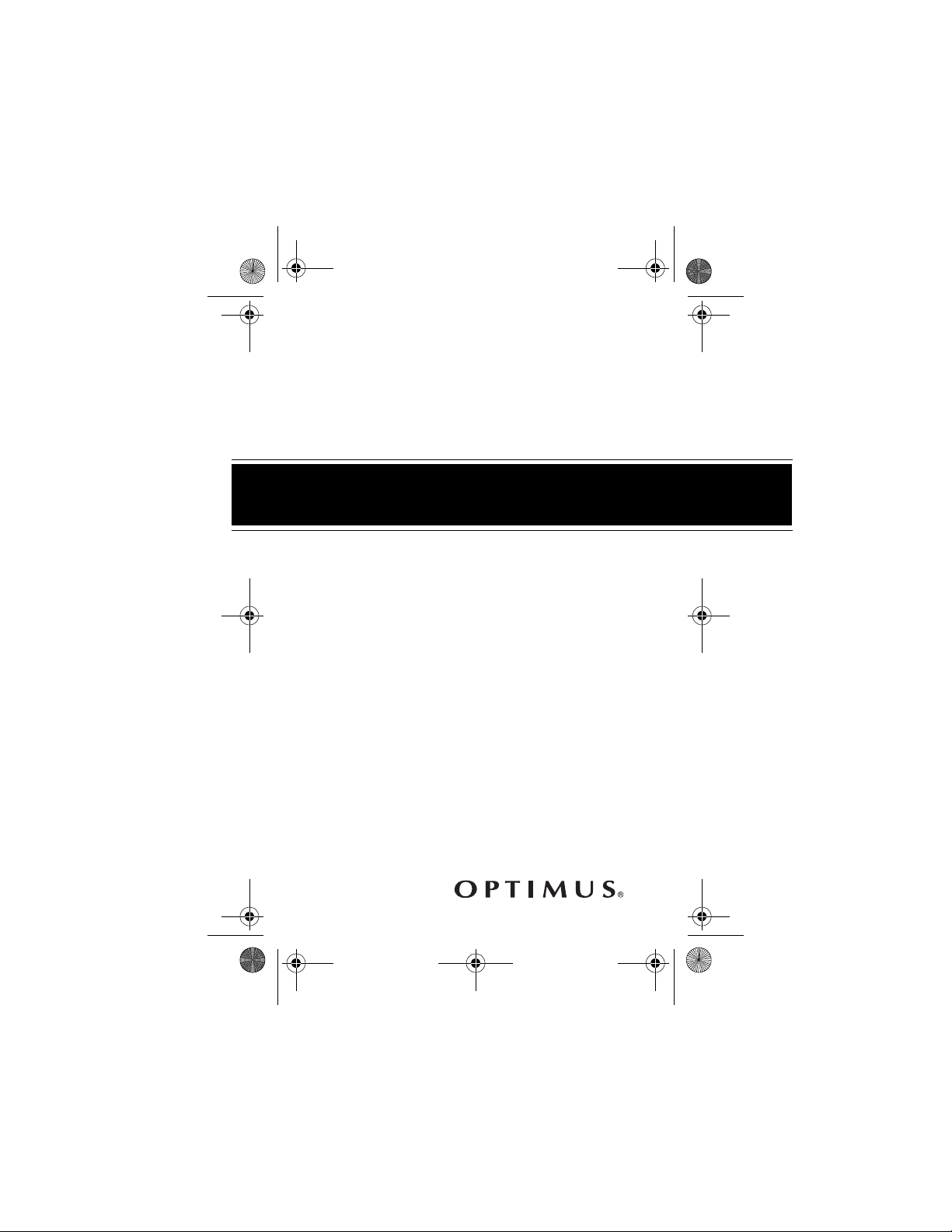
14-1120.fm Page 1 Wednesday, January 19, 2000 4:27 PM
Cat. No. 14-1120
OWNER’S MANUAL
Please read before using this equipment.
CTR-114
Auto Reverse
Voice-Activated
Cassette Recorder
with Two-Speed
Recording
Page 2
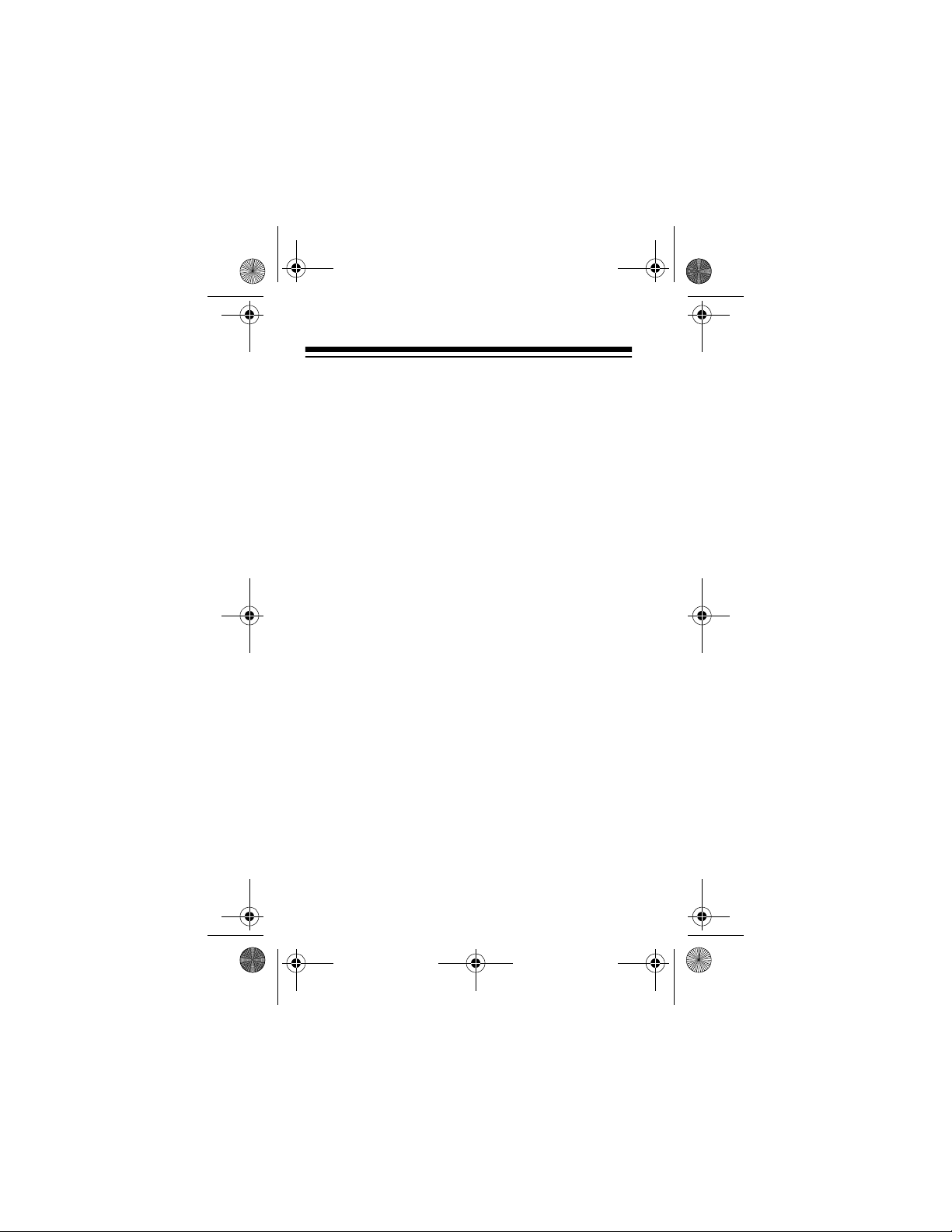
14-1120.fm Page 2 Wednesday, January 19, 2000 4:27 PM
FEATURES
Your Optimus CTR-114 Auto-Reverse Voice-Activated Cassette Recorder offers the greatest convenience in recording technology. You can have
recording begin and end according t o t he so und level
in a room, which gives you hands-free operation
while recording. The C TR-11 4’s mi cropho ne is se nsitive enough for the boardroom, a seminar, or a lecture hall. And it’s small enough to fit in your briefcase
or purse, so it can go wherever you go.
The CTR-114’s other features include:
Two-Speed Recording
— lets you record at normal
or extended speed to maximize your recording time.
Automatic Reverse
— automatically changes the
tape direction at the end of a tape side so you can
continuously play or record both sides of a cassette
tape.
Voice Activated Recording
— lets you choose
hands-free operation which saves tape.
Voice Zoom Switch
— lets you record voice sounds
clearly and reduce noises outside the voice range.
©
1998 Tandy Corporation.
All Rights Reserved.
Optimus and RadioShac k are regist ere d
trademarks used by Tandy Corporation.
2
Page 3
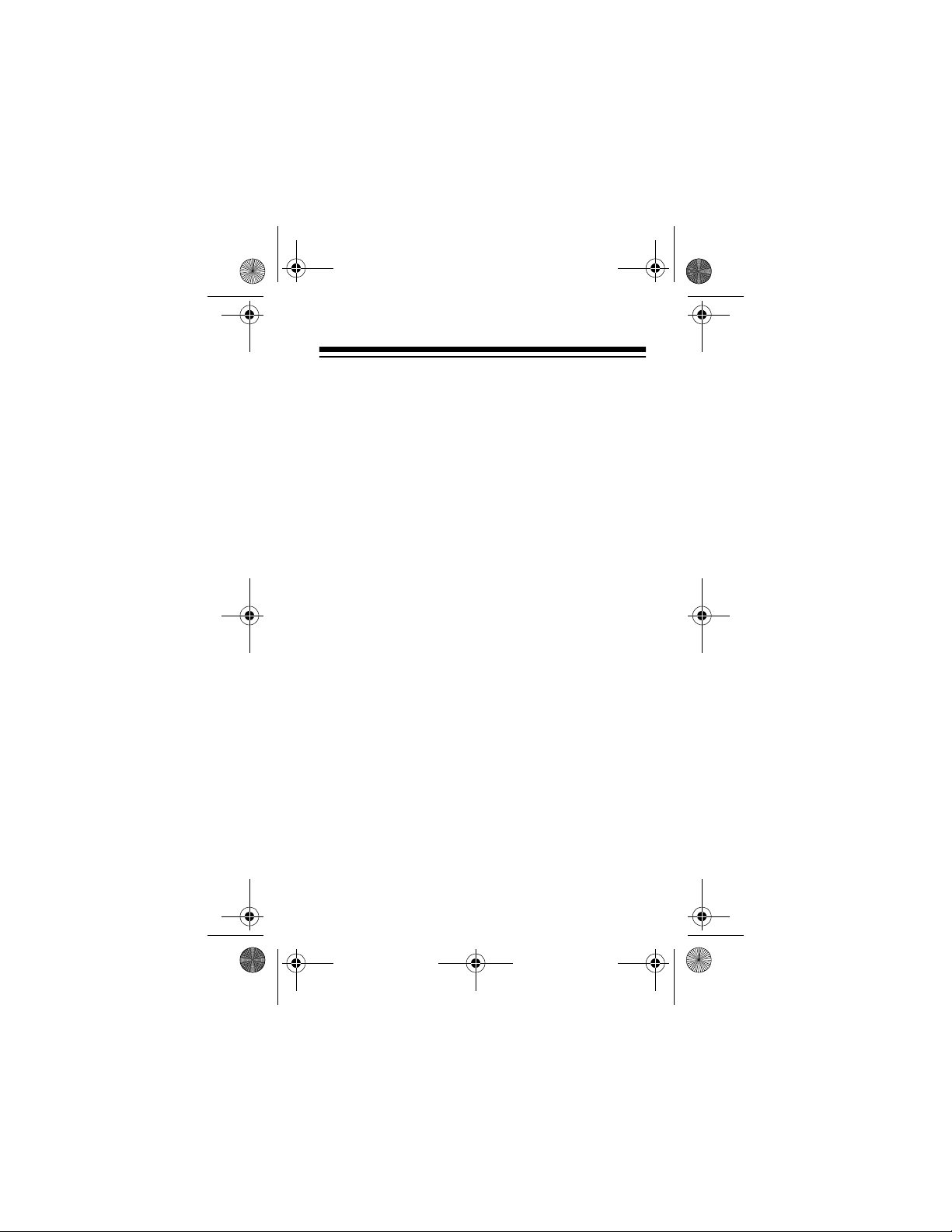
14-1120.fm Page 3 Wednesday, January 19, 2000 4:27 PM
Playback Speed Control
— lets you adjust th e p la y-
back speed of your tape.
Built-in Microphone
— lets you make quality recordings without having to use an external microphone.
External Microphone Jack
— lets yo u connect an
optional external microphone for unidirectional recording, reducing background noise.
One-Touch Recording
— lets you start recording
with the press of a button.
Cue/Review
— lets you listen to recordings at high
speed to help you find a particular section and stop
there.
Mic Sensitivity Switch
— lets you select low or high
microphone sensitivity for recording specific sounds,
like a one-on-one interview, or for recording broader
sounds, as in a lecture hall.
Tape Direction Control
— lets you change the
tape’s direction at any time without having to eject
the tape and turn it over.
Battery Check Indicators
— show you the amount
of power remaining in the batteries.
3
Page 4
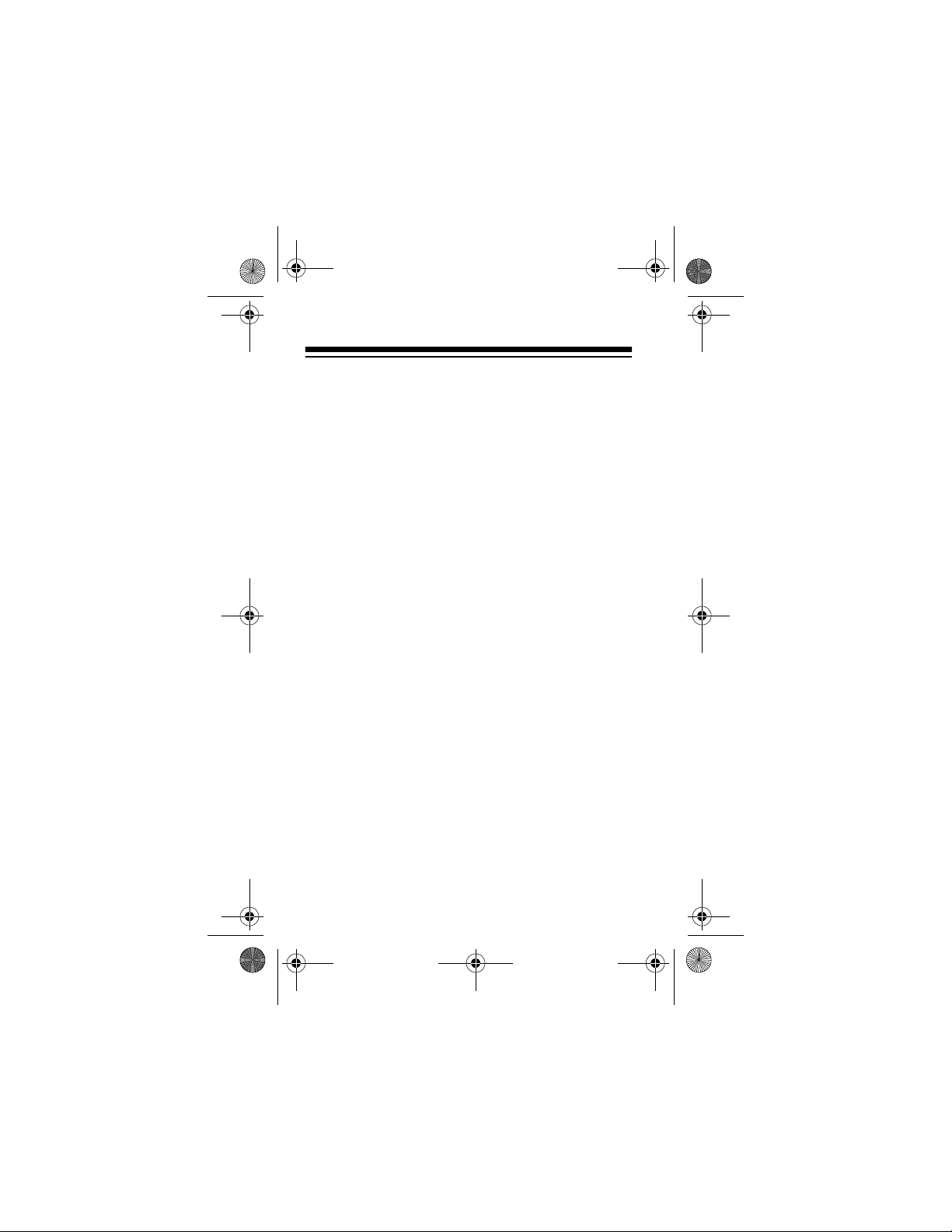
14-1120.fm Page 4 Wednesday, January 19, 2000 4:27 PM
Tape Counter
— helps you quickly find a specific
section on the cassette. It resets with the touch of a
button.
Automatic Level Control
— automatically sets the
correct recording level.
Three Power Sources
— let you power your cassette recorder from internal batteries (not supplied),
standard AC power (with an optional AC adapter), or
your vehicle’s battery (with an optional DC adapter).
Automatic Shut-Off Mechanism
— automatically
shuts off the recorder at the end of the reverse side
of the tape while playing or recording.
We recommend you record the CTR-114’s serial
number here. The number is on the label inside the
cassette compartment.
Serial Number: ___________________________
4
Page 5
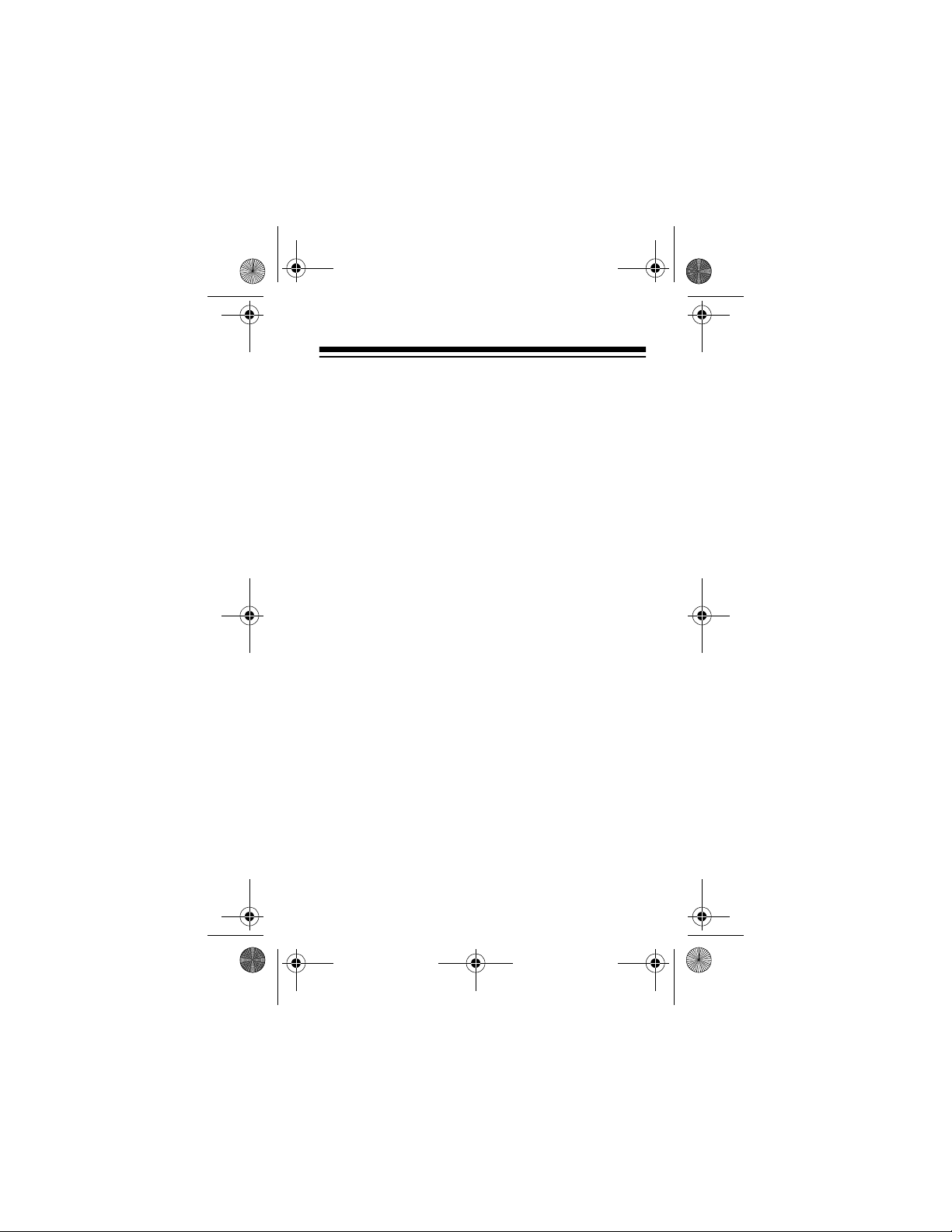
14-1120.fm Page 5 Wednesday, January 19, 2000 4:27 PM
CONTENTS
Preparation ........................................................... 6
Connecting Power .......................................... 6
Using Battery Power ................................ 6
Using AC Power ...................................... 9
Using Vehicle Battery Power ................. 11
Connecting an Earphone .............................. 13
Listening Safel y ..................................... 14
Traffic Safety .......................................... 14
Connecting an External Microphone ............ 15
Attaching the Wrist Strap .............................. 16
Operation ............................................................ 17
Loading a Cassette Tape .............................. 17
Recording ..................................................... 18
Playing a Cassette Tape ............................... 23
Using Fast Forward and Rewind ........... 27
Using the Tape Counter ................................ 28
Tape Tips ...................................................... 29
Erasing Tapes ........................................ 29
Preventing Accidental Erasure .............. 29
Restoring Tape Tension
and Sound Quality ................................. 30
Care and Maintenance ....................................... 31
Cleaning the Tape-Handling Parts ................ 32
Specifications .................................................... 34
5
Page 6
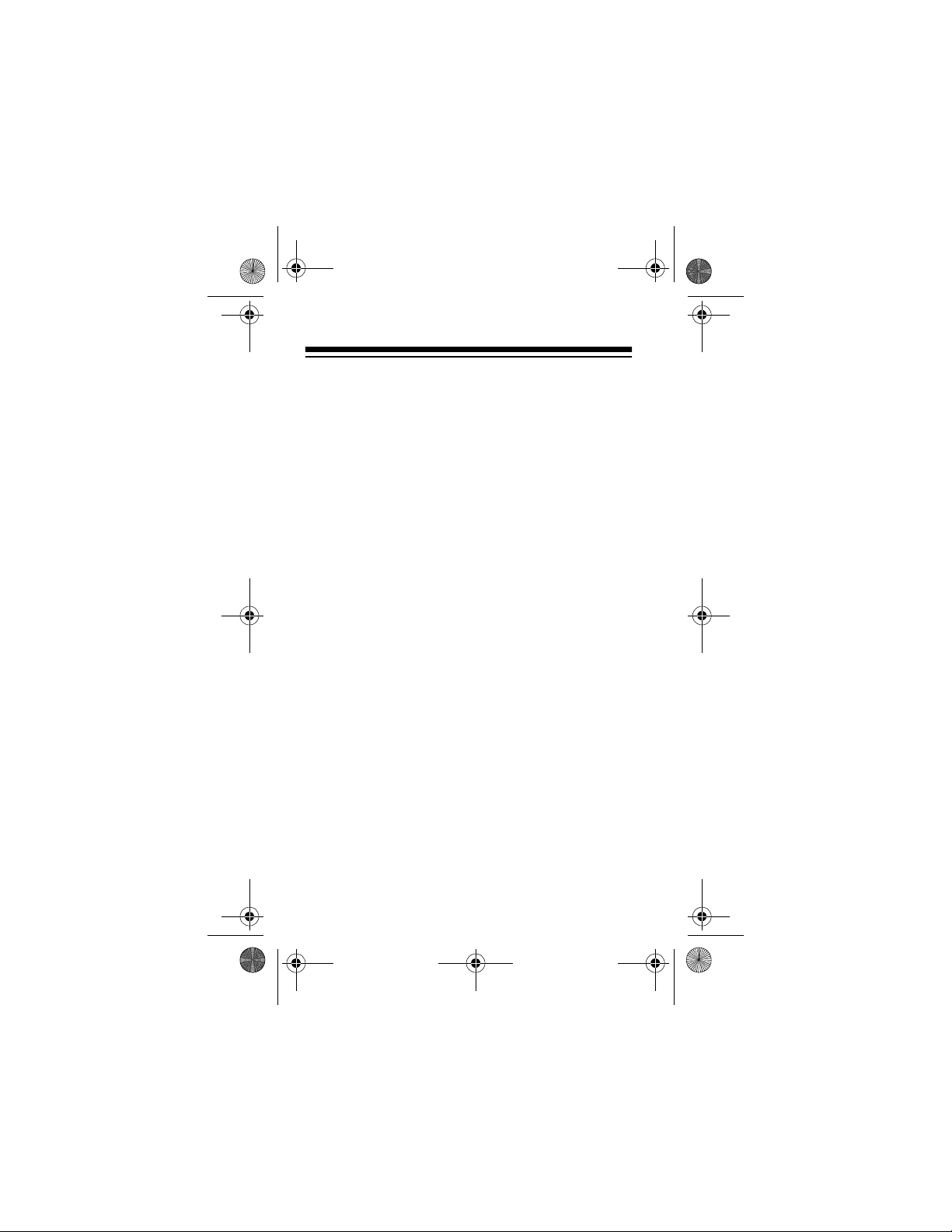
14-1120.fm Page 6 Wednesday, January 19, 2000 4:27 PM
PREPARATION
CONNECTING POWER
You can power your CTR-114 from:
• internal batteries
• AC power (with an optional AC adapter)
• vehicle battery power (with an optional DC
adapter)
Connecting an adapter automatically discon-
Note:
nects internal batteries.
Using Battery Power
You can power the CTR-114 with two AA batteries
(not supplied). For the best performance and longest
life, we recommend alkaline batteries, such as RadioShack Cat. No. 23-557.
You can also use rechargeable nickel-cadmium batteries (Ca t. No. 23- 125). Thes e batteri es and a ba ttery charger (Cat. No. 23-133) are available at your
local RadioShack store.
6
Page 7
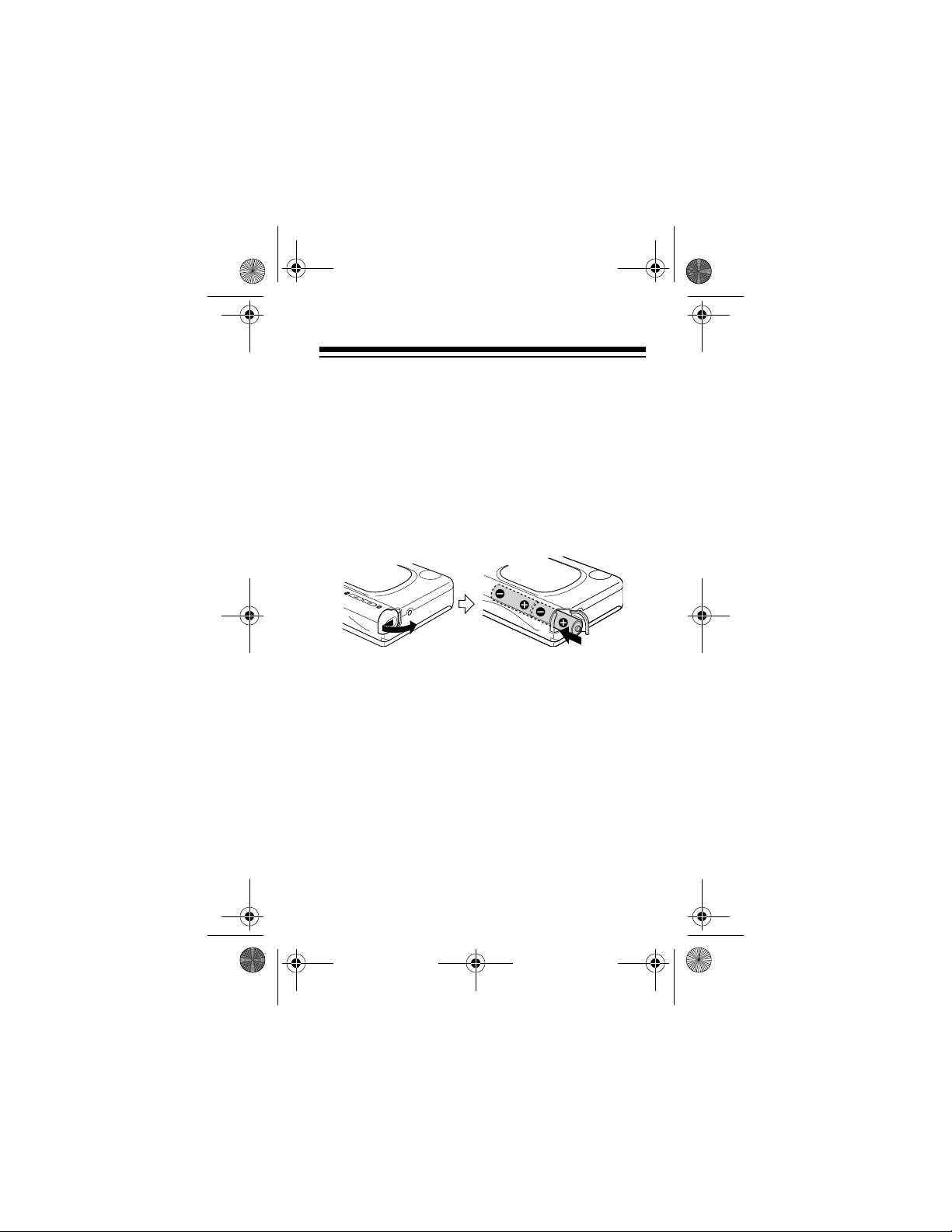
14-1120.fm Page 7 Wednesday, January 19, 2000 4:27 PM
Cautions:
• Use only fresh batteries of the required size and
recommended type.
• Do not mix old and new batteries, differen t types
of batteries (standard, alkaline, or rechargeable), or rechargeable batteries of different
capacities.
Follow these steps to install batteries.
1. Press down and slide the battery compartment
cover in the direction of the arrow, then lift open
the cover.
2. Put the batteries in the compartment as indicated by the polarity symbols (+ and –) marked
outside the compartment.
3. Close the cover.
7
Page 8
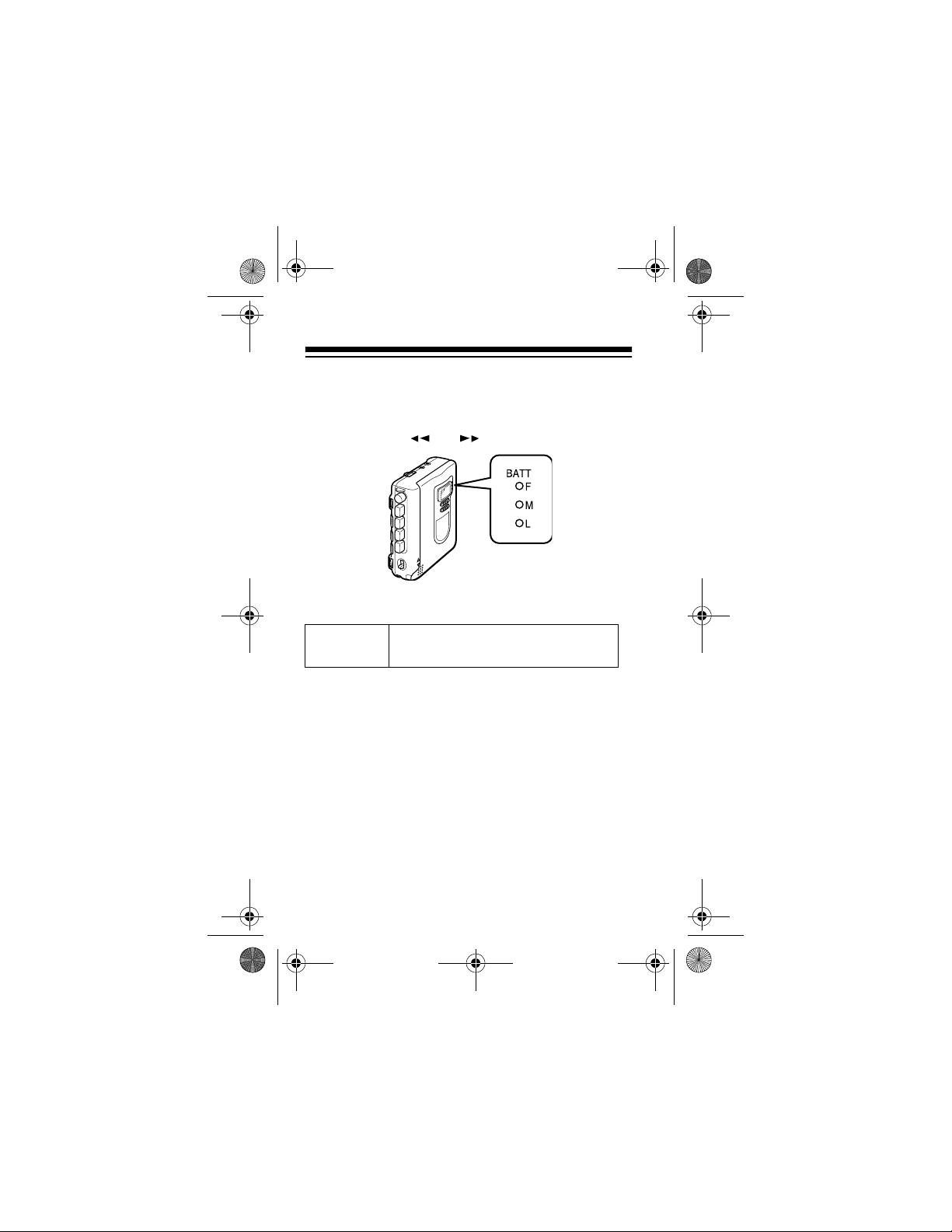
14-1120.fm Page 8 Wednesday, January 19, 2000 4:27 PM
The CTR-114 has three colored battery indicators
which show how much power is left in the batteries.
The battery indicators light when you press
PLAY, RECORD
BATTERY
Indicators
, or
Green
F (full)
➜
.
➜
Orange
M (medium)
STOP
Red
L (low)
When the red (L) battery indicator lights , replac e both
batteries.
,
Caution:
Always dispose of old batteries promptly
and properly. Do not burn or bury them.
8
Page 9
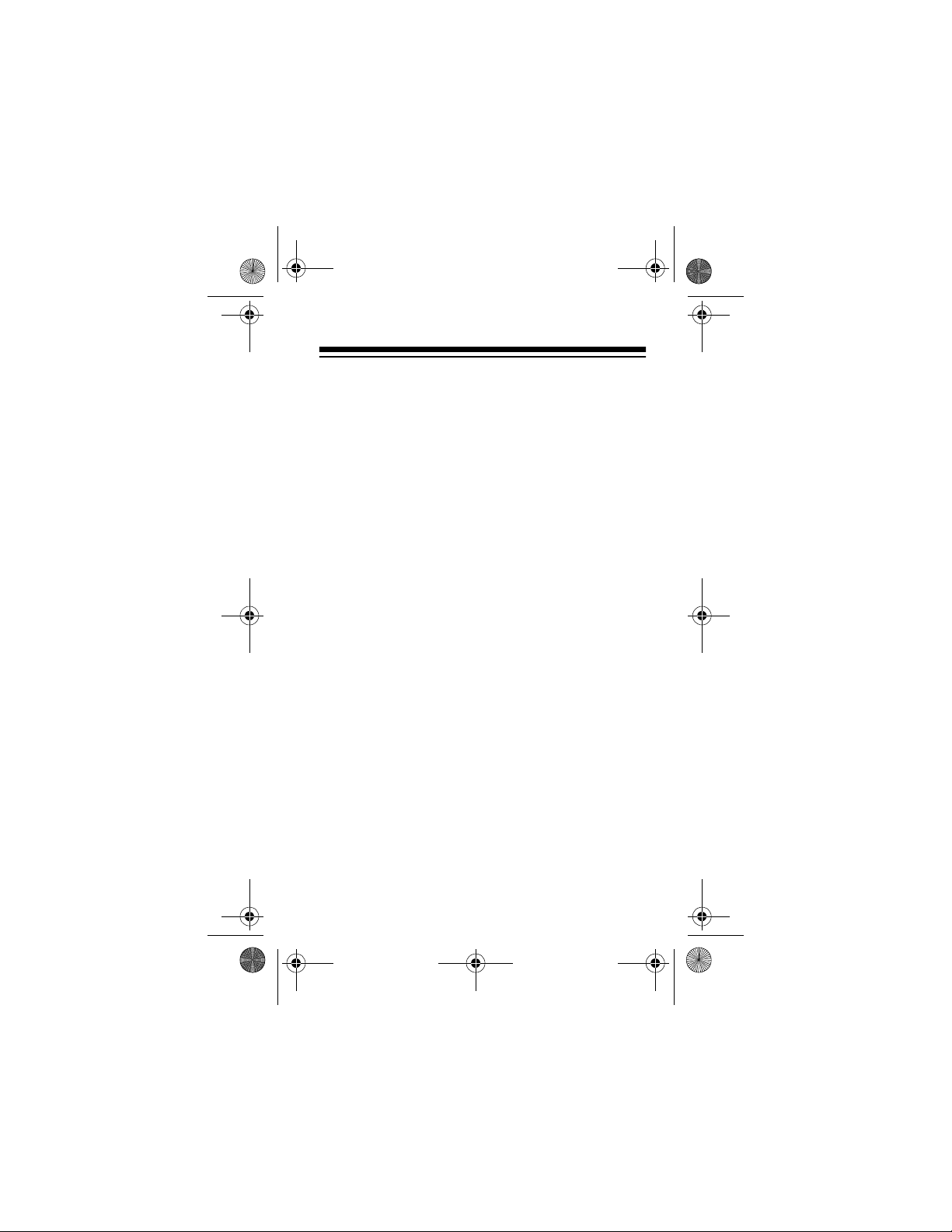
14-1120.fm Page 9 Wednesday, January 19, 2000 4:27 PM
Important
: This product is capable of using rechargeable nickel-cadmium batteries. At the end of a
nickel cadmium battery’s useful life, it must be recycled or disposed of properly. Contact your local,
county, or state hazardous waste management authorities for informat ion on recycling or dispos al p rograms in your area. Some options that might be
available are: municip al curbsid e collection , drop-off
boxes at retailers such as your local RadioShack
store, recycling collection centers, and mail-back
programs.
Using AC Power
To power the cassette recorder from a standard AC
outlet, you need an AC adapter such as Cat. No.
273-1663.
Cautions:
• You must use an AC adapter that supplies at
least 3 volts DC power and delivers at least 400
mA. Its center tip must be set to n ega tive, and its
barrel plug must properly fit the CTR-114’s
jack. The re co mm end ed ad apte r m eet s t hes e
3V
specifications. Using an adapter that does not
meet these specifications could damage the
cassette recorder or the adapter.
DC
9
Page 10

14-1120.fm Page 10 Wednesday, January 19, 2000 4:27 PM
• Be sure you connect the adapter to the cassette
recorder before you plug it into the AC outlet,
and unplug the adapter from the AC outlet
before you unplug it from the cassette recorder.
Follow these steps to connect the cassette recorder
to AC power.
1. Set the adapter’s voltage switch to 3V.
2. Insert the adapter’s 3.4 mm outer diameter/1.3
mm inner diameter barrel plug into the adapter’s
cord, with the tip set to negative.
3. Insert the plug into the cassette recorder’s
DC 3V
jack.
4. Plug the adapter into a standard AC outlet.
10
Page 11
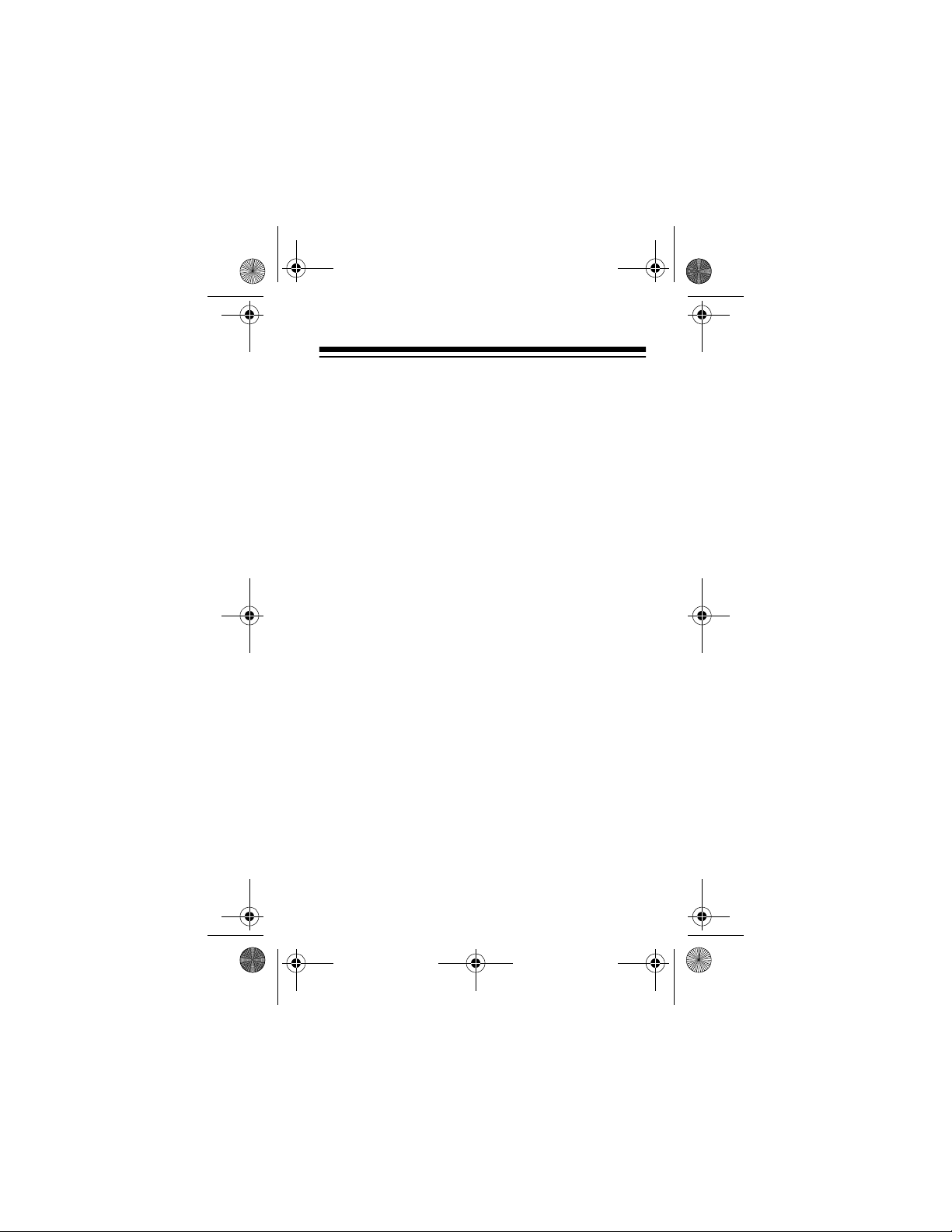
14-1120.fm Page 11 Wednesday, January 19, 2000 4:27 PM
Using Vehicle Battery Power
To power the recorder from your vehicle’s battery,
you need a DC adapter, such as Cat. No. 270-1562.
Cautions:
• You must use a DC adapte r that supp li es at leas t
3 volts DC power and delivers at least 400 mA.
Its center tip must be set to negat iv e , and its barrel plug must properly fit the recorder’s
jack. The recommended adapter meets these
specifications. Using an adapter that does not
meet these specifications could damage the
recorder.
• Be sure you plug the adapter int o the cassette
recorder before you plug it into the cigarettelighter socket, and unplug the adapter from the
cigarette-lighter socket before you unplug it from
the cassette recorder.
DC 3V
11
Page 12

14-1120.fm Page 12 Wednesday, January 19, 2000 4:27 PM
Follow these steps to power the cassette recorder
from your vehicle’s battery.
1. Set the adapter’s voltage switch to 3V.
2. Insert the adapter’s 3.4 mm outer diameter/1.3
mm inner diameter barrel plug into the adapter’s
cord, with the tip set to negative.
3. Insert the plug into the cassette recorder’s
DC 3V
jack.
4. Plug the other end of the adapter into the vehicle’s cigarette-ligh ter socket.
12
Page 13

14-1120.fm Page 13 Wednesday, January 19, 2000 4:27 PM
CONNECTING AN EARPHONE
You can use an optional earphone with a 1/8-inch
(3.5-mm) plug to listen to a tape in privacy. Insert the
earphone’s plug into the cassette recorder’s
jack.
Notes:
• You can also use an earphone during recording
to listen to what the recorder is picking up
through the internal or an external microphone.
(See “Recording” on Page 18.)
• Your local RadioShack store carries a wide
selection of earphones.
EAR
13
Page 14

14-1120.fm Page 14 Wednesday, January 19, 2000 4:27 PM
Listening Safely
To protect your hearing, follow these guidelines
when you use an earphone.
• Rotate the volum e to the lowest setting before
you begin listening. After you begin listening,
adjust the volume to a comfortable level.
• Do not listen at extremely high volume levels.
Extended high -volume list ening ca n lead to per manent hearing loss.
• Once you set the volume, do not increase it.
Over time, your ears adapt to the volume level,
so a volume level that does not cause discomfort
might still damage your hearing.
Traffic Safety
Do not wear an earp hone w hile operat ing a m otor v ehicle or riding a bicycle. This can create a traffic hazard and could be illegal in some areas.
Even though some headphones let you hear some
outside sounds when listening at normal volume levels, they still can present a traffic hazard.
14
Page 15

14-1120.fm Page 15 Wednesday, January 19, 2000 4:27 PM
CONNECTING AN EXTERNAL
MICROPHONE
You can connect an external microphone (not supplied) with a
jack. Connecting an external microphone auto-
MIC
matically disconnects the built-in microphone.
Note:
microphones.
1
/8-inch (3.5-mm) plug to the recorder’s
Your local RadioShack store sells a variety of
15
Page 16

14-1120.fm Page 16 Wednesday, January 19, 2000 4:27 PM
ATTACHING THE WRIST STRAP
Attach the supplied wrist strap to the CTR-114 to
make it easier to carry and to reduce the risk of accidentally dropping it.
Thread the strap’s sm all l oop aro und th e meta l pin o n
the corner of the CTR-114. Then insert the opposite
end of the strap through the slim loop and pull it until
the slim loop tightens around the metal pin.
: If you have difficulty threading the slim loop
Hint
around the medal pin, use the end of a straightened
paper clip to hook onto the loop and pull it through.
16
Page 17

14-1120.fm Page 17 Wednesday, January 19, 2000 4:27 PM
OPERATION
You can use the recorder to play normal bias, highbias, and metal tapes. However, you should only use
normal bias (Type I) tapes for reco rdin g. If y ou reco rd
on metal or high-bias tapes, the recorded sound will
not erase properly.
LOADING A CASSETTE TAPE
1. Take up any slack in the tape by turning the cassette’s hub with a pencil. Do not touch the
exposed tape.
2. Lift open the cassette compartment door.
17
Page 18

14-1120.fm Page 18 Wednesday, January 19, 2000 4:27 PM
3. Insert a cassette into the door’s tape guides with
the cassette’s open edge facing up.
4. Close the door.
RECORDING
You can record using the built-in microphone or an
optional external microphone. For the best performance, use any normal bias (Type I) tape up to 90
minutes long. We do not recommend 120-minute
tapes because they are thin and can easily tangle.
:
Notes
• The ALC (Automatic Level Control) circuit automatically sets the recording level.
• If you set
DIRECTION
to
, the cassette
REV
recorder records on only the reverse side and
stops at the end of that side.
18
Page 19

14-1120.fm Page 19 Wednesday, January 19, 2000 4:27 PM
• If you want to record on only one side of a tape,
load the tape so the side you want to record on
faces inside the cassette compartment, set
to
DIRECTION
, then start the recording.
REV
Caution:
If you load a cassette with the erase-pro-
tection tabs broken off, do not try to force down
RECORD
. This can damage the recording mechanism. (See “Preventing Accidental Erasure” on
Page 29.)
Follow these steps to record.
1. Load a blank cassette tape, or one you want to
record over, into the cassette compartment.
2. Slide
MIC SENSITIVITY
to LO or HI, depending on
the sound source you want to record.
(Low): Select LO when the sound source is
LO
near the recorder.
(High): Select HI when the sound source is f ar
HI
from the recor der, as in a board roo m, a seminar, or a lecture hall.
19
Page 20

14-1120.fm Page 20 Wednesday, January 19, 2000 4:27 PM
3. To record specific voices without background
interference, slide
VOICE ZOOM
to ON. The CTR114 cuts off higher and lower frequency signals
(background noise) and enhances the midrange.
4. Slide
or to
REC SPEED
EXT
to
for extended recording (twice the nor-
for normal recording,
NORM
mal recording time). At the EXT setting, the
recorder puts the recording in half the space
used during normal speed.
Tapes recorded at the EXT setting can
Note:
play only on this recorder or on another recorder
that has the extended recording feature.
20
Page 21

14-1120.fm Page 21 Wednesday, January 19, 2000 4:27 PM
5. Set
stop recordin g. Or, set
VOX
to
if you want to manually start and
OUT
to IN to use voice-
VOX
activated recording.
At the VOX setting, recording begins when the
recorder picks up sound and stops a few seconds after the sound stops.
The voice-activated feature saves power
Hint:
and tape if there are long or frequent pauses in
the material you are recording.
6. Press
ing.
RECORD
RECORD
when you want to begin record-
and
automatically lock down.
PLAY
21
Page 22

14-1120.fm Page 22 Wednesday, January 19, 2000 4:27 PM
If
VOX
ately. If
is set to
is set to IN, recording begins when
VOX
, recording begins immedi-
OUT
the recorder picks up sound.
To pause recording, slide
Note:
PAU S E
direction of the arrow. T o res ume recordi ng, slid e
to the other position.
PAUSE
in the
7. If you set
VOX
to
, adjust
IN
VOX S EN S
sound level at which recording begins. When
you adjust
VOX SENS
higher, softer sounds start
VOX recording. When you adjust
lower, louder sounds start VOX recording.
22
to set the
VOX SENS
Page 23

14-1120.fm Page 23 Wednesday, January 19, 2000 4:27 PM
Notes:
• The CTR-114 records on on e side of t he t ape ,
automatically reverses the tape’s direction,
records on the reverse side of the tape, then
automatically stops.
• You can use an earphone (not supplied) to
monitor a recording in progress.
8. To stop recording before it automatically stops,
STOP
.
press
PLAYING A CASSETTE TAPE
1. Switch
DIRECTION
to
cassette facing out, or to
facing in.
to play the side of the
FWD
to play the side
REV
23
Page 24

14-1120.fm Page 24 Wednesday, January 19, 2000 4:27 PM
2. Set the auto reverse switch in the cassette compartment to either one-time or continuous play back.
One-Time Playback:
plays one side of
the tape to its end, then automatically reverses
the tape’s playback direction, plays the reverse
side of the tape, then automatically stops.
Notes:
•If you set
DIRECTION
to
, the cassette
REV
recorder pla ys only the reverse side and stops
at the end of that side.
• If you m ove
ing playback,
DIRECTION
the cassette recorder stops.
Continuous Playback:
from
REV
to
plays both sides
of the tape continuously until you press
24
FWD
STOP
dur-
.
Page 25

14-1120.fm Page 25 Wednesday, January 19, 2000 4:27 PM
3. Press
PLAY
. The button l ocks down an d th e
tape plays.
Note:
Slide
REC SPEED
to
NORM
for tapes that
have been prerecorded on other recorders or
recorded with the normal record setting on this
recorder. Or slide
REC SPEED
to
EXT
for tapes
that have been recorded with the extended
record setting on this recorder.
4. Turn
PLAY BACK SPEED
tape more quickly or toward
toward
FAST
SLOW
to play the
to play it
more slowly.
25
Page 26

14-1120.fm Page 26 Wednesday, January 19, 2000 4:27 PM
5. Adjust
VOLUME
6. To stop the tape, press
To stop pl ay momentarily, slide
Note:
to the desired listening level.
STOP
the direction of the arrow. Slide
other position to resume play.
.
in
PAUSE
to the
PAU S E
26
Page 27

14-1120.fm Page 27 Wednesday, January 19, 2000 4:27 PM
Using Fast Forward and Rewind
When the tape is stopped, press or to rewind or fast-forward it.
To
REV
rewind,
press
STOP
DIRECTION
setting
FWD
To stop the tape, press
The CTR-114 does not automatically stop
Note:
To fast-
forward,
press
.
when it reaches the end of the tape. To protect the
tape after the tape has fully wound to either end,
press
to release fast-forward or rewind.
STOP
27
Page 28

14-1120.fm Page 28 Wednesday, January 19, 2000 4:27 PM
You can also hold down or during playback to help yo u locat e a spec ific por tion of the ta pe
(for example, if you are listening for a particular
speech, statement or other audio cue). While holding
it down, you hear the tape at a faster speed. To return to normal playback, release the button.
USING THE TAPE COUNTER
You can use the tape counter to note different positions or locations on your tape during recording or
playback. Before playing a tape, press the tape
counter reset button to set the counter to 000.
During play or recording, the numbers advance to
show the amount of tape that has moved past the
tape heads since the tape began moving. When the
tape rewinds, the numbers decrease.
28
Page 29

14-1120.fm Page 29 Wednesday, January 19, 2000 4:27 PM
TAPE TIPS
Erasing Tapes
If you record on a previously recorded tape, you replace the old recording with the new one. If you need
to quickly erase an entire tape, you might prefer to
use a bulk eraser (available at your local RadioShack
store).
: If you use metal or high-bias type tape, the re-
Note
corded sound may not be erased properly.
Preventing Accidental Erasure
Cassettes have two erase-protection tabs — one for
each side. When a tab is in place, you can record on
that side.
To prevent accidental erasure of a tape recording,
use a screwdriver to remove one or both of the cassette tape’s erase-protection tabs. This prevents
RECORD
from being pressed.
Side A Tab
Side A
29
Page 30

14-1120.fm Page 30 Wednesday, January 19, 2000 4:27 PM
If you later decide to record on a tape side after you
have removed its era se- pro tect ion tab, pl ac e a piec e
of strong plastic tape over that side’s erase-protection hole. Be sure you cover only the hole originally
covered by the erase-protection tab.
Caution:
not prevent a bulk tape eraser from erasing a cassette tape.
Removing the erase-protection tabs does
Restoring Tape Tension and Sound
Quality
After you play a cas sette tap e s ev era l ti me s, the tape
might become tightly wound on the reels. This can
cause playback sound quality to deteriorate.
To restore the sound quality, fast-forward the tape
from the be gi nn i ng t o t h e en d of on e si d e, t h en c om pletely rewind it. Then l oosen the tape reels by gentl y
tapping each side of the cassette’s outer shell on a
flat surface.
Caution:
when tapping it. Do not touch the exposed tape or allow any sharp objects near the cassette.
30
Be careful not to damage the cassette
Page 31

14-1120.fm Page 31 Wednesday, January 19, 2000 4:27 PM
CARE AND MAINTENANCE
Your Optimus CTR-114 Auto-Reverse Voice-Activated Cassette Recorder is an example of su perior design and craftsmanship. The following suggestions
will help you care for the cassette recorder so you
can enjoy it for years.
• Keep the recorder dry. If it gets wet, wipe it dry
immediatel y. Liquids might contai n mine rals t hat
can corrode the electronic circuits.
• Use and store the recorder only in normal temperature environments. Temperature extremes
can shorten the life of electronic devices, damage batteries, and distort or melt plastic parts.
• Keep the recorder away from dust and dirt,
which can cause premature wear of parts.
• Handle the recorder gently and carefully. Dropping it can cause the recorder to work improperly.
• Use only fresh batteries of the required size and
recommended type. Batteries can leak chemicals that damage your recorder’s electronic
parts.
• Wipe the rec order with a damp cloth occasionally to keep it looking new. Do not use harsh
chemicals, cleaning solvents, or strong detergents to clean the recorder.
31
Page 32

14-1120.fm Page 32 Wednesday, January 19, 2000 4:27 PM
Modifying or tampering with the recorder’s internal
components can cause a malfunction and might invalidate the recorder’s warranty. If your recorder is
not perform ing as it shoul d, take it to your local Ra dioShack store for assistance.
CLEANING THE TAPE-HANDLING
PARTS
Dirt, dust, or particles of the tape’s coating can accumulate on the tape heads and other parts the tape
touches. This can greatly reduce the performance of
the cassette recorder. After every 20 hours of tape
player operation, use a cassette deck cleaning kit or
follow these steps to clean the tape-handling parts.
1. Remove the batteries and disconnect any other
power source .
2. Open the cassette compartment door.
3. Press
parts.
PLAY
to expose the tape-handling
32
Page 33

14-1120.fm Page 33 Wednesday, January 19, 2000 4:27 PM
4. Use a cotton swab dipped in denatured alcohol
or tape head cleaning solution to clean the
record/playback head, pinch rollers, tape guides,
and capstans.
Tape Guides
Capstans
Record/Playback Head
Pinch Rollers
Erase Heads
5. When you finish cleaning, press
STOP
and close
the cassette compartment door. Then reconnect
power.
Your local RadioShack store sells a complete line of
cassette recorder cleaning supplies.
33
Page 34

14-1120.fm Page 34 Wednesday, January 19, 2000 4:27 PM
SPECIFICATIONS
CASSETTE DECK
Tape System .............. 2-track, monophonic cassette
Tape Speed ...................................1
Wow and Flutter (WRMS) ................................. 0.2%
Frequency Response (at –3 dB) ..... 250 Hz to 8 kHZ
S/N Ratio ........................................................ 30 dB
Erasing System ................................................... DC
Recording System ....................................... DC Bias
Tape Type ................................ Normal Bias (Type I)
POWER REQUIREMENT
Batteries ............................................ 2 AA Batteries
AC .................................. 120 Volts with AC Adapter
7
/8 ips (4.8 cm/s)
(Cat. No. 23-557)
(Cat. No. 273-1663)
DC .............................. 12 Vol ts DC with DC Adapter
(Cat. No. 270-1562)
Typical Cassette Playing Time
with AA Alkaline Batteries ................About 16 Hours
w/ Headphones, About 14 Hours w/Speakers
34
Page 35

14-1120.fm Page 35 Wednesday, January 19, 2000 4:27 PM
GENERAL
Po wer Output ............... 15 mW/Channel at 32 ohms
Dimensions (HWD) .............. 4
1
/2 × 35/8 × 11/2 Inches
(112.4 × 89.8 × 37.6 mm)
Weight (without battery) .................................. 7.2 oz
(206 g)
Specifications are typical; individual units might vary.
Specifications are subject to change and improvement without notice.
35
Page 36

14-1120.fm Page 36 Wednesday, January 19, 2000 4:27 PM
Limited Ninety-Day Warranty
This product is warranted by RadioShack against manufacturing defects in material and workmanship under normal use for ninety (90) days from the date of
purchase from RadioShack company-owned stores and authorized RadioShack franchisees and dealers. EXCEPT AS PROVIDED HEREIN, RadioShack MAKES NO EXPRESS WARRANTIES AND ANY IMPLIED
WARRANTIES, INCLUDING THOSE OF MERCHANTABILITY AND FITNESS
FOR A PARTICULAR PURPOSE, ARE LIMITED IN DURATION TO THE DURATION OF THE WRITTEN LIMITED WARRANTIE S CONTAINED HEREIN.
EXCEPT AS PROVIDED HEREIN, RadioShack SHALL HAVE NO LIABILITY
OR RESPONSIBILITY TO CUSTOMER OR ANY OTHER PERSON OR ENTITY WITH RESPECT TO ANY LIABILITY, LOSS OR DAMAGE CAUSED DIRECTLY OR INDIRECTLY BY USE OR PERFORMANCE OF THE PRODUCT
OR ARISING O UT OF ANY BREACH O F THIS WARRANTY, INCLUDING,
BUT NOT LIMITED TO, ANY DAMAGES RESULTING FROM INCONVENIENCE, LOSS OF TIME, DATA, PROPERTY, REVENUE, OR PROFIT OR
ANY INDIRECT, SPECIAL, INCIDENTAL, OR CONSEQUENTIAL DAMAGES,
EVEN IF RadioShack HAS BEEN ADVISED OF THE POSSIBILITY OF SUCH
DAMAGES.
Some states do not allow the limitations on how long an implied warranty lasts
or the exclusion of incidental or consequential damages, so the above limitations or exclusions may not apply to you.
In the event of a product defect during the warranty period, take the product
and the RadioShack sales receipt as proof of purchase date to any RadioShack store. RadioShack will, at its option, unless otherwise provided by
law: (a)correct the defect by product repair without charge for parts and labor;
(b) replace the product with one of the same or similar design; or (c) refund the
purchase price. All replaced parts and products, and products on which a refund is made, become the property of RadioShack. New or reconditioned parts
and products may be used in the performance of warranty service. Repaired or
replaced par ts and product s are warranted for the remain der of the original
warranty period. You will be charged for repair or replacement of the product
made after the expiration of the warranty period.
This warranty does not cover: (a) damage or failure caused by or attributable to
acts of God, abuse, accident, misuse, improper or abnormal usage, failure to
follow instructions, improper installation or maintenance, alteration, lightning or
other inciden ce of exces s voltage or current; (b) any re pairs oth er than th ose
provided by a Radi oShack Authori zed Servi ce Facility; (c) cons umables such
as fuses or batteries; (d) cosmetic damage; (e) transportation, shipping or insurance costs; or (f) costs of product removal, installation, set-up service adjustment or reinstallation.
This warranty gives you specific legal rights, and you may also have other
rights which vary from state to state.
RadioShack Customer Relations, Dept. W, 100 Throckmorton St., Suite
600, Fort Worth, TX 76102
We Service What We Sell
3/97
A Division of Tandy Corporation
RadioShack
Fort Worth, Texas 76102
87-HT6-906-01
8A8N Printed in Malaysia
980620ACK-0-9
