Page 1
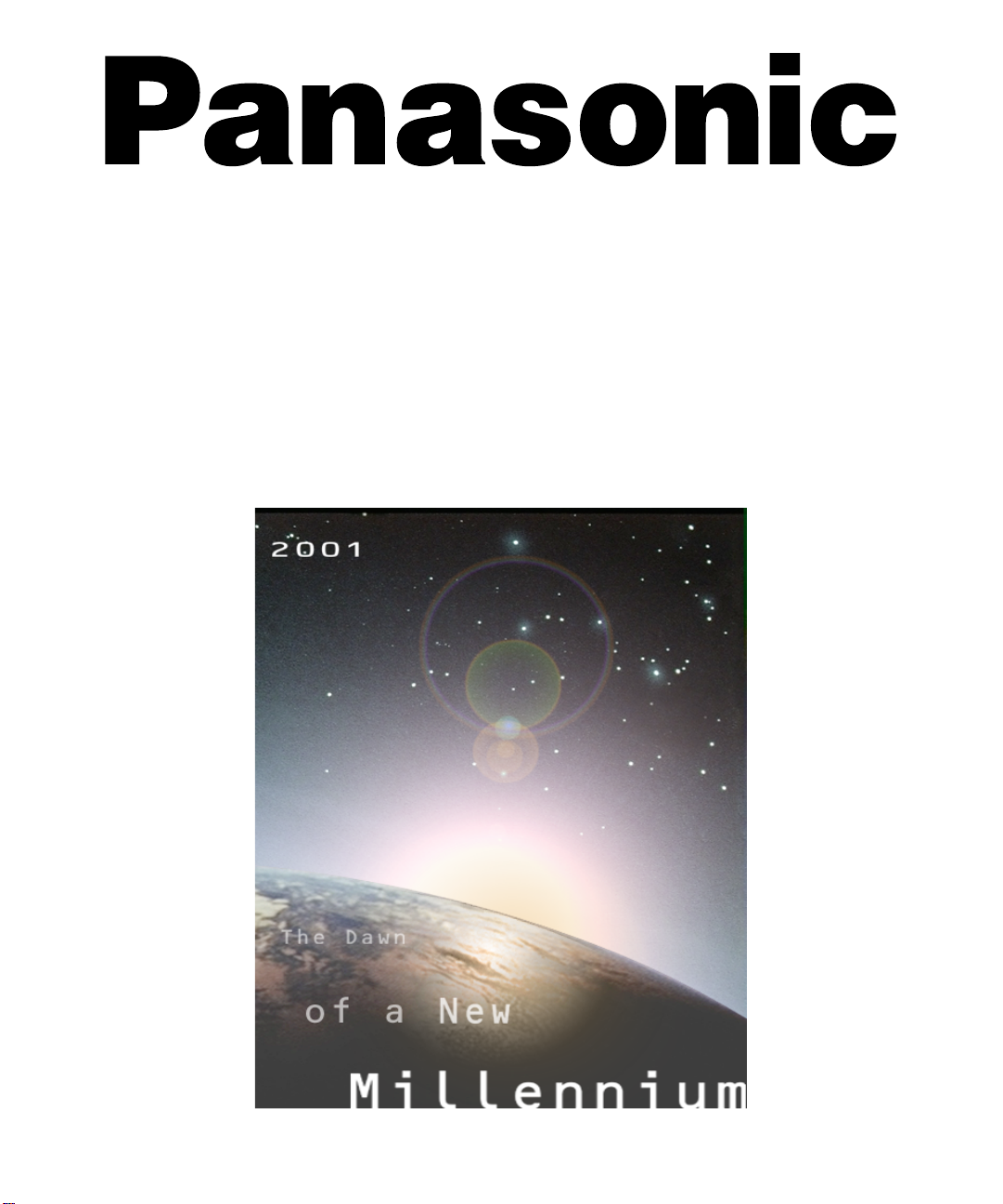
Color Television
Operating Instructions
®
CT-27D11D
CT-27D31C
CT-2772SC
CT-32D11C
CT-32D31C
CT-3274SC
CT-36D11C
CT-36D31C
TQB2AA0398-1 10112
PRINTED IN MEXICO
Page 2
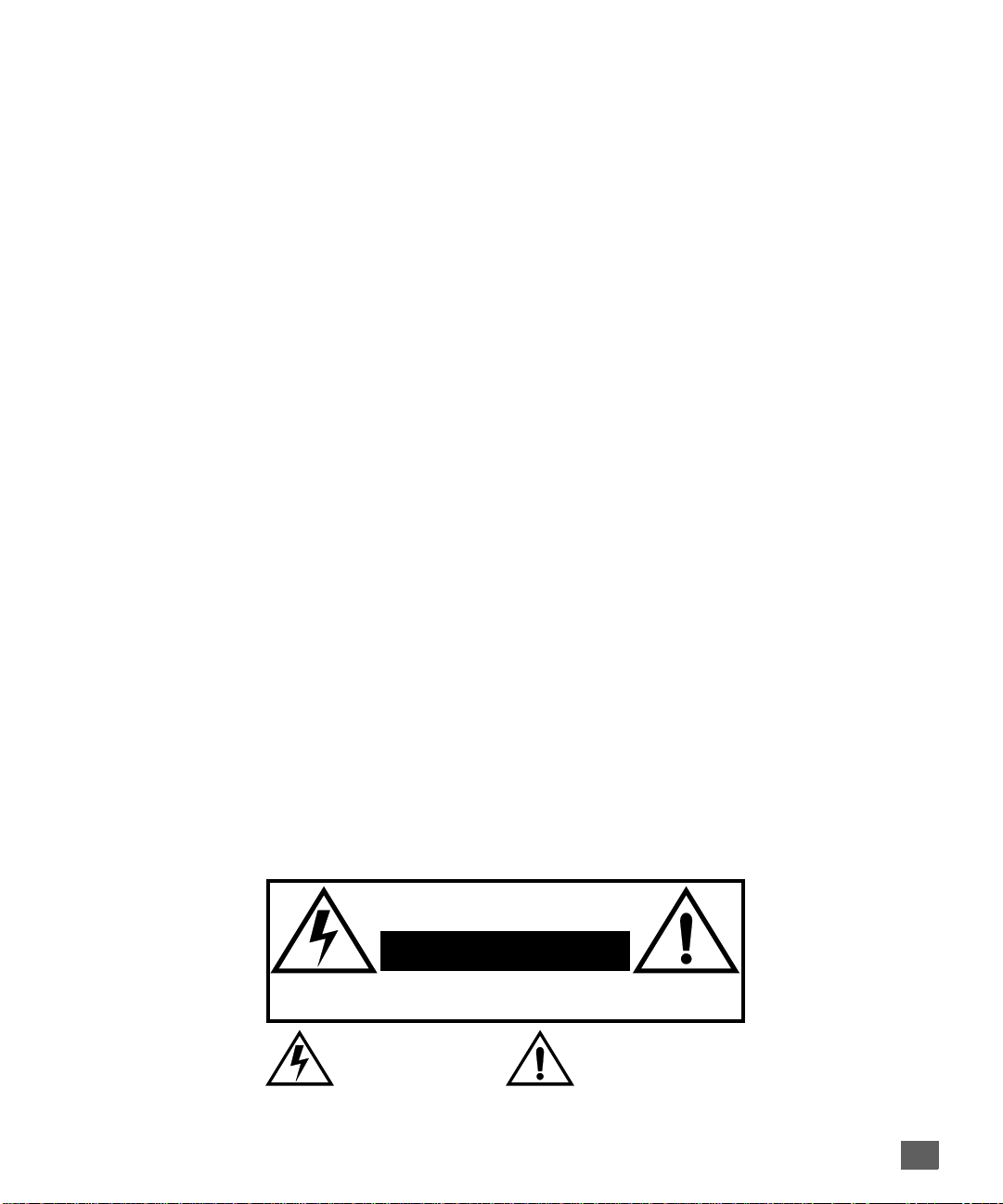
WARNING
RISK OF ELECTRIC SHOCK
DO NOT OPEN
WA RNIN G: To reduce the risk of electric shock do not remove cover or back.
No user-serviceable parts inside. Refer servicing to qualified service personnel.
The lightning flash with arrow
head within a triangle is
intended to tell the user that
parts inside the product are a
risk of electric shock to persons.
WARNING: To prevent fire or shock hazard, do not expose this appliance
to rain or moisture.
The exclamation point within a
triangle is intended to tell the
user that important operating
and servicing instructions are in
the papers with the appliance.
1
Page 3
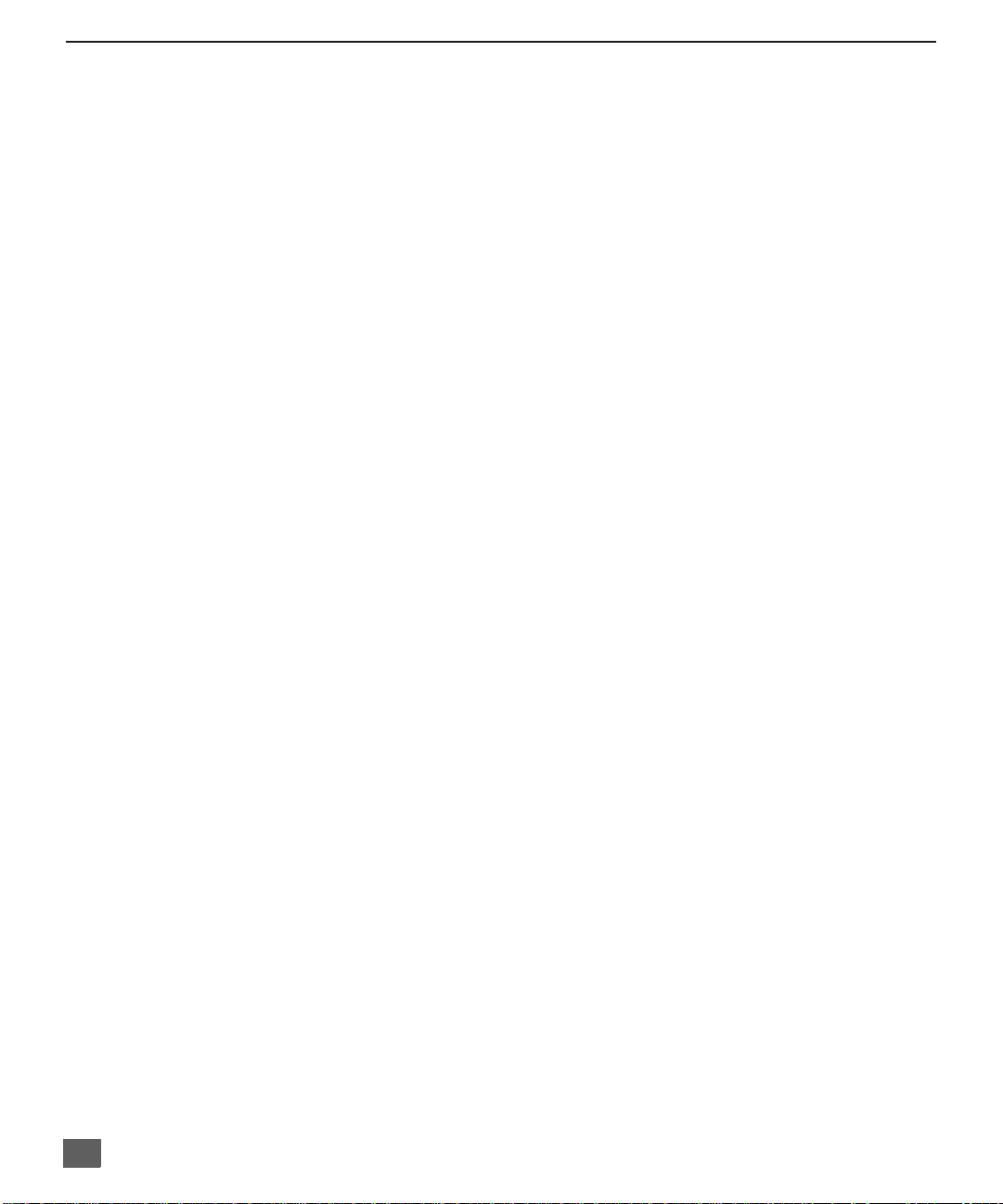
T
ABLE OF CONTENTS
Ta ble of Contents
Feature Comparison Chart ......................................3
Congratulations........................................................4
Customer Record ........................................................ ....... ...... 4
Care and Cleaning ...................................................................4
Specifications ...........................................................................4
Installation.................................................................5
Television Location...................................................................5
Optional Cable Connections.....................................................6
AC Power Supply Cord ............................................................6
Cable / Antenna Connection ....................................................6
Optional Equipment Connections...........................7
VCR Connection.......................................................................7
Digital TV - Set Top (DTV-STB) or DVD Player connection.....8
Amplifier Connection (To Audio Amp)......................................8
1 Tuner Picture In Picture (PIP) Operation Only....9
PIP Operation with a VCR and Cable Box ...............................9
PIP Operation with a VCR - No Cable Box ............................10
2 Tuner Picture In Picture (PIP) Operation Only..11
PIP Operation with a VCR and Cable Box .............................11
PIP Operation with a VCR - No Cable Box ............................12
Main Menu...............................................................13
Remote Control Buttons.........................................................13
Remote Control Guide............................................................13
Main Menu Feature Chart.......................................14
Special Features.....................................................17
Menu Languages....................................................................17
Program Channels .................................................................17
CC (Closed Captioning) .........................................................17
Other Adjustments - Auto Power ON/Channel Banner ..........17
Sleep Timer........................................ ...... ..............................18
Timer 1 and Timer 2...............................................................18
Picture -Video Adjustments....................................................19
Picture - Other Adjustments...................................................19
Channels - Favorites ..............................................................20
Channels - Caption.................................................................20
Skip Feature....................................... ...... ....... ...... ...... ....... ....2 0
Lock - Mode............................................................................21
Troubleshooting Chart...........................................22
Read these instructions completely before operating TV.
Contents are subject to change without notice or obligation.
Copyright 2001 by Matsushita Electric Corporation of Americ a. All rights reserved.
Unauthorized copying and distribution is a violation of law.
2
Page 4

MODELS
F
Feature Comparison Chart
EATURE COMPARISON CHART
FEATURES
MENU LANGUAGE
ENG/SPAN/FR
NO PIP
1 TUNER PIP
2 TUNER PIP
VIDEO INPUT
PICTURE MEMORY
CLOSED CAPTIONING
V-CHIP CAPABILITY
75 OHM INPUT
CHANNEL INFO
BANNER
VIDEO NORM
AUDIO NORM
STEREO
AI SOUND
BASS/BALANCE/TREBLE
CT-32D11C
CT-27D11D
r r r r r r r r
r r r
r r r r
r r r r r r r r
r r r r r r r r
r r r r r r r r
r r r r r r r r
r r r r r r r r
r r r r r r r r
r r r r r r r r
r r r r r r r r
r r r r r r r r
r r r r r r r r
CT-2772SC
CT-27D31C
r
CT-32D31C
CT-3274SC
CT-36D11C
CT-36D31C
SURROUND
NUMBER OF SPEAKERS 2 2 2 2 2 2 2 2
A/V IN
(REAR/FRONT)
AUDIO OUT
S-VHS INPUT
A/V JACKS AUDIO SPECIAL FEATURES
COMPONENT INPUT
HEADPHONE JACK
r r r r r r r r
3
(2/1)3 (2/1)3 (2/1)3 (2/1)3(2/1)3 (2/1)3 (2/1)3 (2/1)
r r r r r r r r
r r r r r r r r
r r r r r r r r
r r r r r r r r
3
Page 5
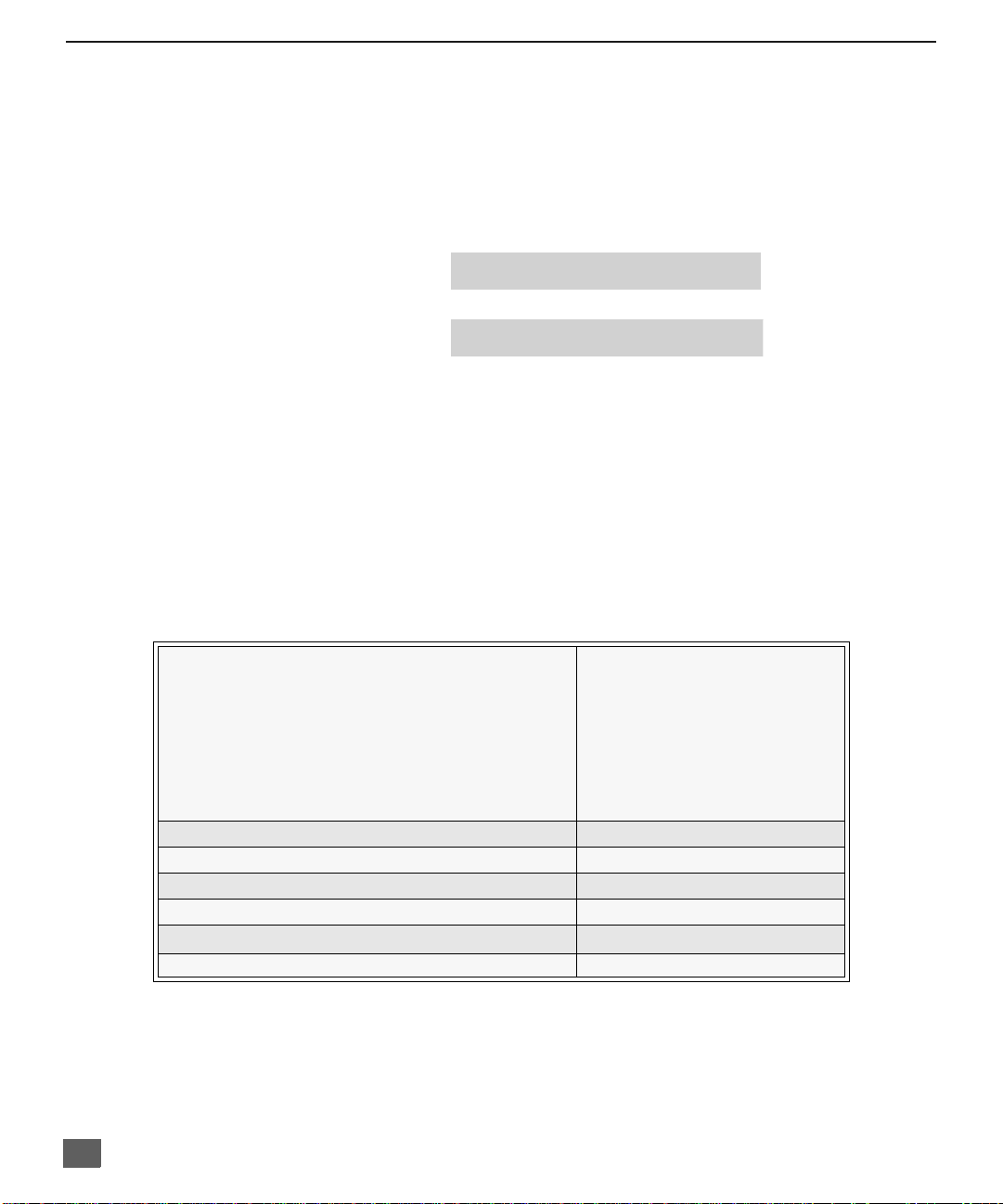
C
ONGRATULATIONS
Congratulations
Your new TV features a solid state chassis that is designed to give you many years of
enjoyment. It was thoroughly tested and tuned at the factory for best performance.
Customer Record
The model and serial numb er of this product are locate d on the back of the TV. You
should note the model and serial number in the space provided and retain as a
permanent record of your purchase. This will aid in identification in the event of theft or
loss.
Care and Cleaning
Screen (Turn TV Off)
r Use a mild soap solution or window cleaner with a soft clean cloth. DO NOT USE
r Avoid excessive moisture and wipe dry.
Note: Do not spray any type of cleaning fluid directly on the screen.
Cabinet and Remote Control
r For cabinets and remote control, use a soft cloth dampened with water or a mild detergent
r Do not use benzene, thinner or other petroleum based products.
Model
Number
Serial
Number
ABRASIVE CLEANERS.
solution. Avoid excessive moisture and wipe dry.
Specifications
Power Source
CT-27D11D (2.0A)
CT-27D31C (2.1A)
CT-2772SC (2.1A)
CT-32D11C (2.2A)
CT-32D31C (2.2A)
CT-3274SC (2.2A)
CT-36D11C (2.4A)
CT-36D31C (2.4A)
Channel Capability - 181 VHF-12; UHF-56; Cable-125
Video Input Jacks 1Vp-p, 75 Ohm, Phono Jack Type
Audio Input Jacks 500mV RMS 47K Ohm
Audio Output Jacks 0-2.0V RMS 4.7K Ohm
Component Input (Y / PB / PR)
S-Video Input Jacks S-Video (Y -C) Connector
Specifications are subject to change without notice or obligation.
4
120V AC, 60Hz
75 Ohm, Phono Jack Type
Page 6
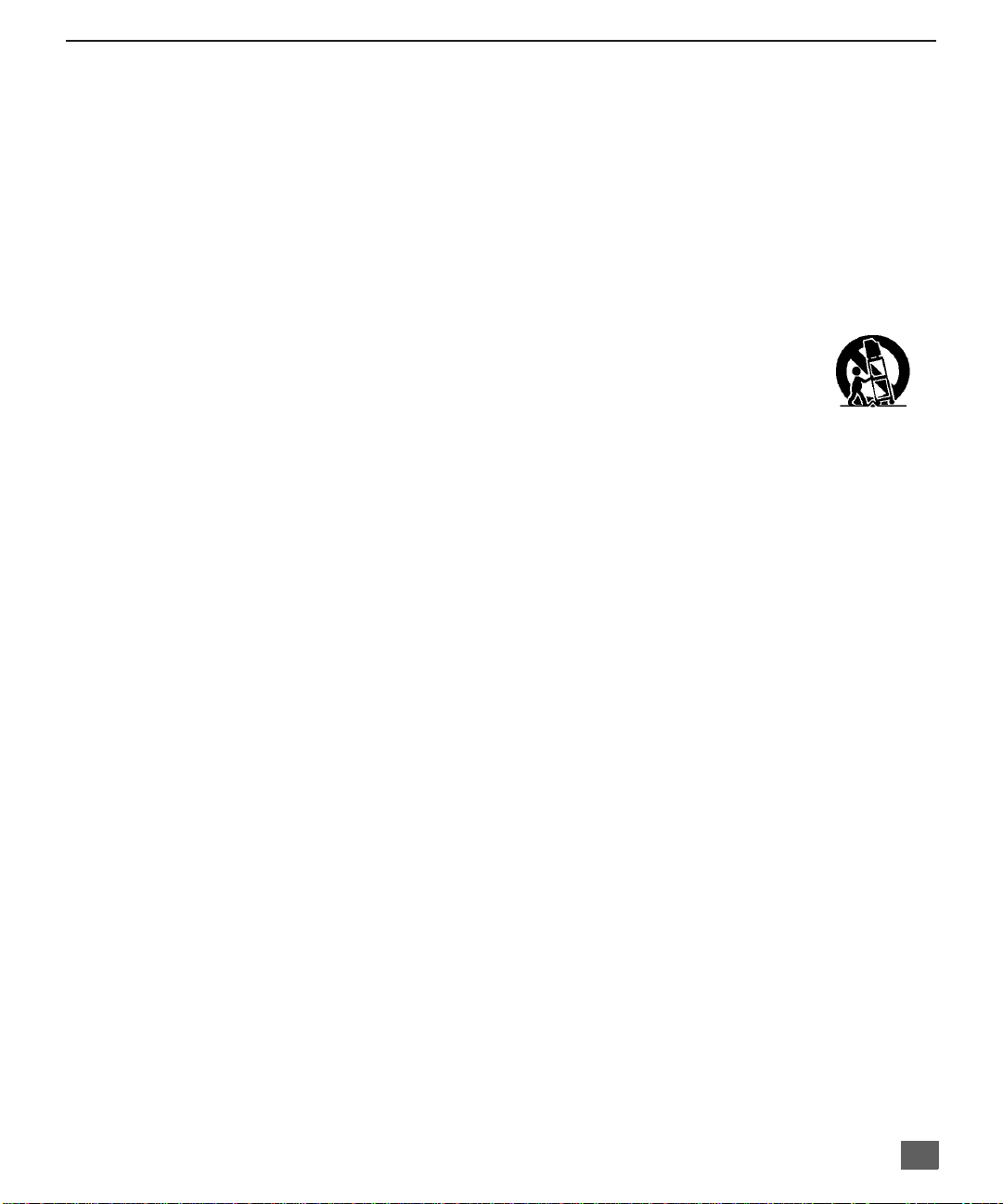
Installation
Television Location
This unit is intended to be used with an optional stand or entertainment centre-.
Consult your dealer for available options.
r Avoid excessive sunlight or bright lights, including reflections.
r Keep away from excessive heat or moisture. Inadequate ventilation may cause internal
r Fluorescent lighting may reduce remote control transmitting range.
r Keep away from magnetic equipment, including motors, fans and external sp eakers.
CAUTION: Use this television receiver only with the cart, stand, tripod,
bracket, or table specified by the manufacturer, or sold with the apparatus. When
a cart is used, use caution when moving the cart/ apparatus combination to avoi d
injury from tip-over. In order to avoid injury to children, never place your
television receiver on a piece of furniture that is capable of being tilted by a child
leaning on it, pulling on it, standing on it, or climbing on it.
CT-27D11D, CT-27D31C, CT-2772SC:
CAUTION:
with other carts (or stands) is capable of resulting in instability causing possible injury.
CT-32D11C, CT-32D31C, CT-3274SC:
CAUTION:
with other carts (or stands) is capable of resulting in instability causing possible injury.
component failure.
This television receiver for use only with PANASONIC TY-27GPN stand. Use
This television receiver for use only with PANASONIC TY-32GPN stand. Use
I
NSTALLATION
CT-36D11C, CT-36D31C:
CAUTION:
with other carts (or stands) is capable of resulting in instability causing possible injury.
This television receiver for use only with PANASONIC TY-36G22 stand. Use
5
Page 7
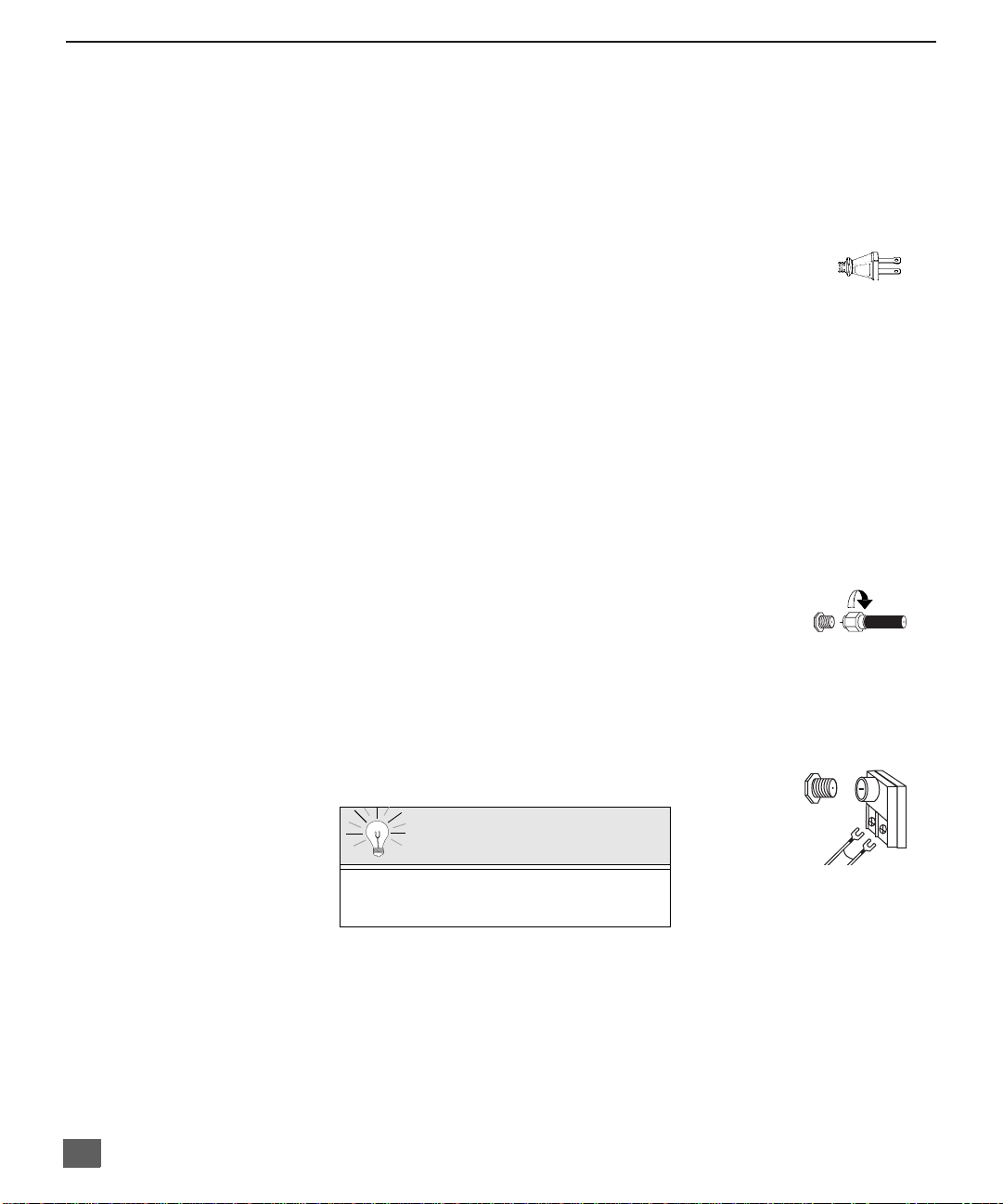
I
I
NSTALLATION
Optional Cable Connections
Shielded audio and video cables should be used between components. For best
results:
r Use 75-ohm coaxial shielded cables.
r Use appropriate input and output connectors, that match your component connectors.
r Avoid long cables to minimize interference.
AC Power Supply Cord
CAUTION: TO PREVENT ELECTRIC SHOCK MATCH WIDE
BLADE OF PLUG TO WIDE SLOT OF AC OUTLET AND FULLY
INSERT. DO NOT USE A PLUG WITH A RECEPT AC LE OR OTHER
OUTLET UNLESS THE BLADE CAN BE FULLY INSERTED TO
PREVENT BLADE EXPOSURE.
PROTECT POWER CORDS FROM BEING WALKED ON, ROLLED OVER,
CRIMPED, BENT OR PINCHED, PARTICULARLY AT PLUGS, CONVENIENCE
RECEPTACLES, AND THE POINT WHERE THEY EXIT FROM THE APPARATUS.
Cable / Antenna Connection
For proper reception, either a cable or antenna connection is required.
Cable Connection
Connect the cable supplied by your local cable company.
Note: A cable converter box may be required for proper reception.
Check with your local cable company for compatibility
requirements.
Antenna Connections
r For proper reception of VHF/UHF channels, an external antenna is required. For best
reception an outdoor antenna is recommended.
r Antenna Mode must be set to TV.
Polarized plug
Incoming Cabl e from
Cable Company
75 Ohm VHF/UHF
on back of TV
ncoming Cable from
Home Antenna
Cable Preset
Cable Mode is preset at the factory. Antenna
users must change to Antenna Mode in the
Setup Menu.
6
Page 8
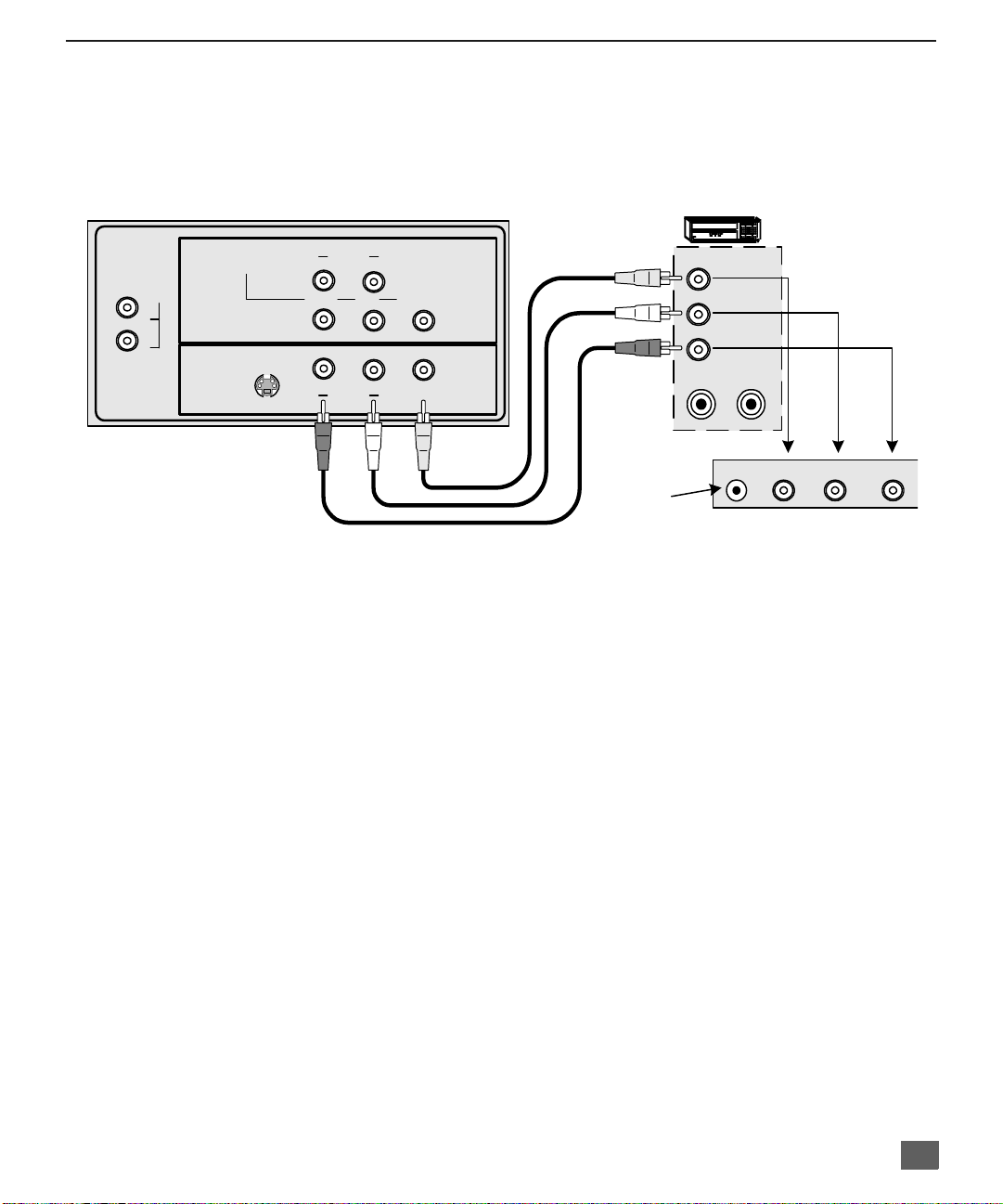
Optional Equipment Connections
VCR Connection
VCRs, video disc playe rs, video game equipment, an d DSS equipment can also be
connected to the video inputs. See the optional equipment manual for more
information.
CONNECTION ON BACK OF TV
O
PTIONAL EQUIPMENT CONNECTIONS
VCR
COMPONENT
TO AUD IO
AMP
L
R
VIDEO INPUT
INP UT 1
S-VIDEO
CABLES NOT SUPPLIED
Procedure
IMPORTANT INFORMATION REGARDING USE OF VIDEO GAMES,
COMPUTERS, DSS OR OTHER FIXED IMAGE DISPLAYS.
The extended use of fixed image program material can cause a permanent “shadow image” on
the picture tube. This background image is viewable on normal programs in the form of a
stationary fixed image. This type of irreversible picture tube deterioration can be limited by
observing the following steps:
A. Reduce the brightness/contrast setting to a minimum viewing level.
B. Do not display the fixed image for extended periods of time.
C. Turn the power off when not in actual use.
R AUDIO
P
R AUDIO
L
P
Y/VIDEO
B
R
VIDEO
LINP UT 2
Jack used for 1/8"
headpone plug
VIDEO OUT
L
AUDIO OUT
R
ANT IN
ANT OUT
HP J VIDE O 3 L A UDIO IN R
FRONT OF TV
1. Connect equipment as shown to front or rear Audio/Video input jacks.
Note: Front and rear Audi o/Video connectors cannot be o perated at the same time.
2. Select the Video mode by pressing TV/VIDEO button.
3. Operate optional equipment as instructed in equipment manual.
Note: The marking or retained image on the picture tube resulting from fixed image
use is not an operating defect and as such is not covered by Warranty. This
product is not designed to display fixed image patterns for extended periods
of time.
7
Page 9
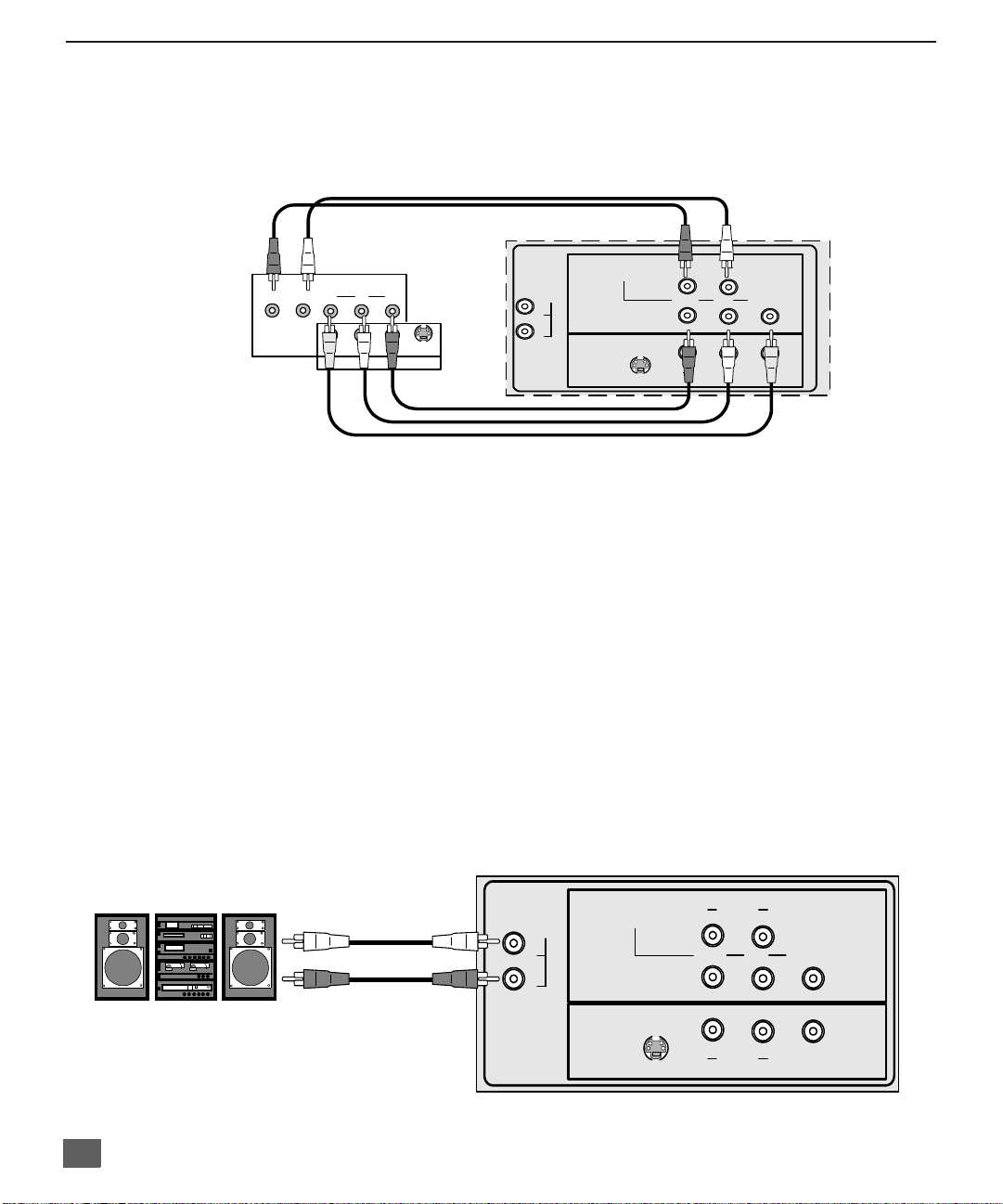
O
PTIONAL EQUIPMENT CONNECTIONS
Digital TV - Set-Top Box (DTV-STB) or DVD Player Connection
Use this diagram to connec t the Panasonic DTV-STB (Digital TV-Set-Top Box) to the
back of your TV.
TERMINALS ON BACK OF DTV-STB OR DVD PLAYER
CABLES NOT SUPPLIED
COMPONENT
R-AU D IO -L
Y
PBP
R-AUDIO-L VIDEO
NTSC OUTPUT
DIGITAL OUTPUT
R
TO AUDIO
S-VIDEO
AMP
L
R
VIDEO INPUT
INPUT 1
COMPONENT VIDEO INPUT TERMINALS ON BACK OF TV
Notes:
r There are three video inputs, Y, PB, and PR. Separate component colour inputs provide
luminance and color separation. Use the L (left) and R (right) audio inputs.
r Select DTV-STB to 480i output mode. TV set can receive 480i signal only .
S-VIDEO
R AUDIO
P
R
R AUDIO
Amplifier Connection (To Audio Amp)
Connect to an external audio amplifier input for listening to a stereo system.
Note: TO AUDIO AMP terminals cannot be connected directly to external speakers.
Audio Adjustments
1. Select TV SPEAKERS ON from AUDIO menu.
2. Set amplifier volume to minimum.
3. Adjust TV volume to desired level.
4. Adjust amplifier volume to match the TV.
5. Select TV SPEAKERS OFF&VAO from AUDIO menu.
6. Volume, mute, bass, treble and balance are now controlled from the TV.
Note: In OFF&FAO the volume is controlled by the external amplifier.
CONNECTIONS ON BACK OF TV
External Amplifier
TO AUDIO
AMP
COMPONENT
VIDEO INPUT
R AUDIO
L
P
Y/VIDEO
B
VIDEO
LINPUT 2
L
P
CABLES NOT SUPPLIED
L
INPUT 1
R
S-VIDEO
P
R
R AUDIO
Y/VIDEO
B
VIDEO
LINPUT 2
8
Page 10

1 T
UNER PICTURE IN PICTURE
1 Tuner Picture In Picture (PIP) Operation Only
Note: Refer to the FEATURE COMP ARISON CHART on page 3 for your television PIP capability.
PIP Operation with a VCR and Cable Box
This television includes a Picture In Picture (PIP) feature. A second video source
(VCR, Camcorder, etc.) is required to provide a second picture.
Connect your television to a VCR and Cable Box, as shown.
(PIP) O
PERATION ONLY
ANT IN
CONNECTION ON BACK OF TV
COMPONENT
TO AUDIO
AMP
L
R
VIDEO INPUT
INP U T 1
S-VIDEO
CABLES NOT SUPPLIED
Note: The Remote Control must be programmed with supplied codes to operate the VCR and Cable
Box. See
Procedure
Press the PIP button on the Remote Control to display the PIP frame.
Note: The PIP picture is the same as the main picture, initially.
To view a different picture in the PIP frame:
r Press the TV/VIDEO button on the Remote Control to select the video PIP source.
r Verify the CABLE BOX and VCR are ON and the VCR is tuned to channel 3.
r Choose channels fo r th e
using the numeric keypad or CH up/down buttons.
r Choose channels for the
and using the numeric keypad or CH up/down buttons.
RAUDIO
P
RAUDIO
L
P
Y/VIDEO
B
R
VIDEO
LINP U T 2
Programming the Remote Control in the
PIP
frame by pressing the CBL button on the Remote Control an d
Main Picture
VCR CABLE BOX
VIDEO OUT
AUDIO OUT
ANT IN
L
R
ANT OUT
ANT OUT
ANT IN
Cable splitter (not supplied)
Incoming
Cable
Remote Control Quick Reference Guide.
by pressing the TV button on the Remote Control
SWAP and RECALL Buttons
The SWAP button switches the PIP and Main Picture
source. Press the RECALL button for on screen PIP
and Main Picture source status.
9
Page 11
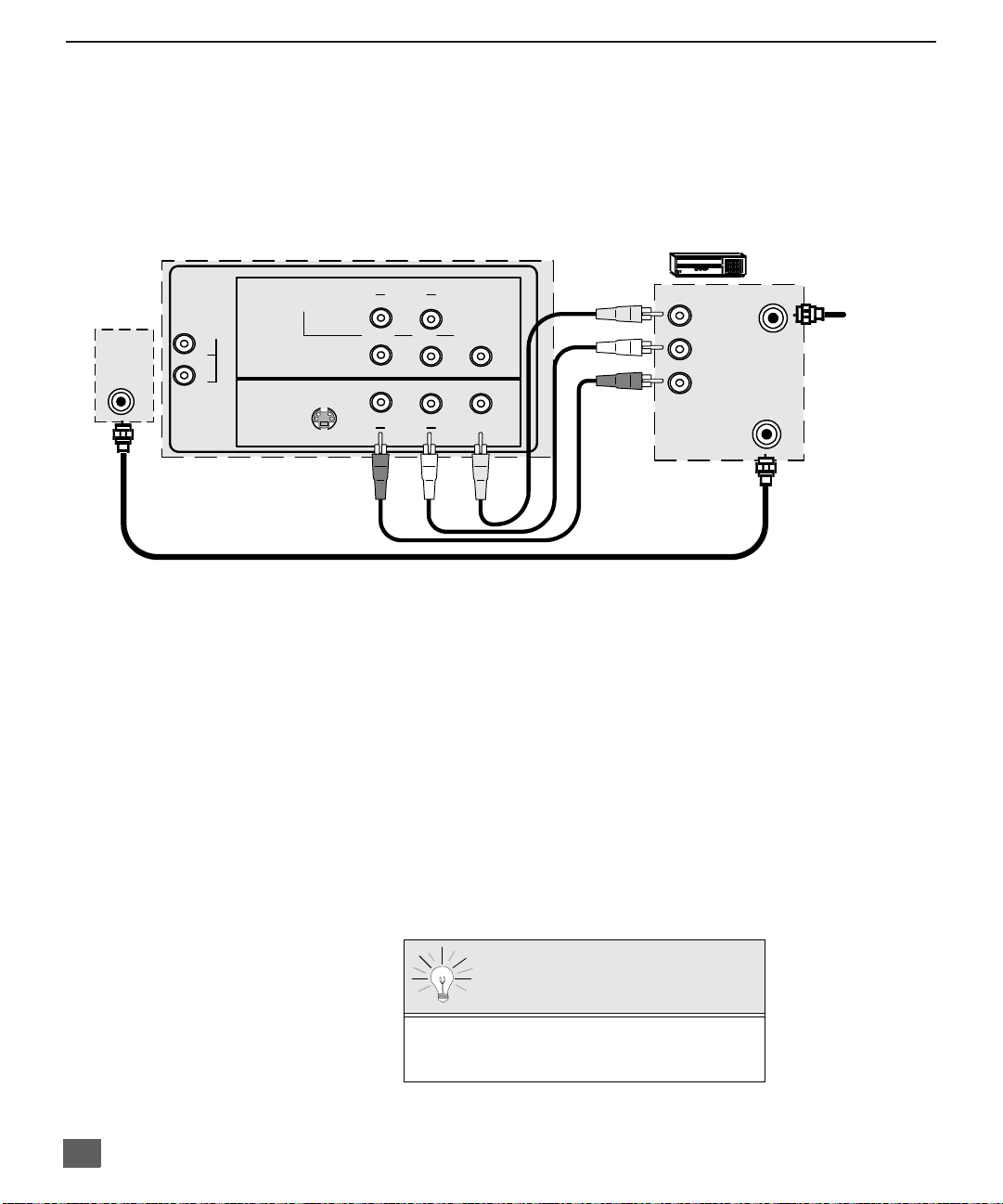
1 T
UNER
PIP O
PERATION WITH A
VCR - NO C
ABLE BOX
1 Tuner PIP Operation with a VCR - No Cable Box
Note: Refer to the FEATURE COMP ARISON CHART on page 3 for your television PIP capability.
This television includes a Picture In Picture (PIP) feature. A second video source
(VCR) is required to provide a second picture.
Connect your television to a VCR, as shown:
ANT IN
TO AUDIO
AMP
L
R
CONNECTION ON BACK OF TV
COMPONENT
VIDEO INPUT
INP UT 1
S-VIDEO
R AUDIO
P
R
R AUDIO
L
P
B
LINP UT 2
Y/VIDEO
VIDEO
CABLES NOT SUPPLIED
VCR
VIDEO OUT
L
AUDIO OUT
R
ANT IN
ANT OUT
Incoming
Cable
Note: The Remote Control must be programmed with the supplied codes to operate the VCR. See
Programming the Remote Control in the Remote Control Quick Reference Guide.
Procedure
Turn the VCR OFF and tune the TV to channel 3.
Press the PIP button on the Remote Control to display the PIP frame on screen.
Note: The PIP picture is the same as the Main picture, initially.
r Press the TV/VIDEO button on the Remote Control to select the VIDEO PIP source.
r Press the VCR button on the Remote Control and turn ON the VCR.
r Press the TV/VCR button on the Remote Control.
r Choose channels for
Remote Control.
r Choose channels for the
and using the numeric keypad or CH up/down buttons.
PIP
frame by pressing VCR CHANNEL up/down buttons on the
Main Picture
by pressing the TV button on the Remote Control
10
SWAP and RECALL Buttons
The SWAP button switches the PIP and Main Picture
source. Press the RECALL button for on screen PIP
and Main Picture source status.
Page 12

2 T
UNER PICTURE IN PICTURE
2 Tuner Picture In Picture (PIP) Operation
Note: Refer to the FEATURE COMP ARISON CHART on page 3 for your television PIP capability.
PIP Operation with a VCR and Cable Box
This television includes a two tuner Picture In Picture (PIP) feature. This allows
watching two (2) live broadcasts at the same tim e without or with an exte rnal video
source (VCR).
Without A VCR (External Video Source)
Procedure
7. Connect incoming cable to antenna (ANT) input on back of TV.
8. Press the PIP button on the Remote Control to display the PIP frame.
Note: The audio is for the Main Picture only.
9. Choose channels for the
up/down buttons.
10. Choose channels for the
CH up/down buttons or by us ing the numeric keypad.
With A VCR (External Video Source) And Cable Box
Connect your television to a VCR and Cable Box, as shown.
PIP frame
Main Picture
(PIP) O
PERATION
by pressing the Remote Control PIP CHANNEL
by pressing the Remote Control
ANT IN
CONNECTION ON BACK OF TV
COMPONENT
TO AUDIO
AMP
L
R
CABLES NOT SUPPLIED
VIDEO INPUT
INP UT 1
S-VIDEO
Note: The Remote Control must be programmed with supplied codes to operate the VCR and Cable
Box. See
Procedure
Press the PIP button on the Remote Control to display the PIP frame.
Note: The audio is from the Main Picture only.
To view scrambled channels through your Cable Box in the PIP frame:
1. Press the TV/VIDEO button on the Remote Control to select the same video input to
which your cable box is connected.
2. Verify the CABLE BOX and VCR are ON and the VCR tuned to channel 3.
3. Choose chann els for th e
and using the numeric keypad or PIP CHANNEL up/down buttons.
4. Choose channels for the
Control and using the numeric keypad or CH up/down buttons.
Note: The SWAP button switches the on screen PIP and Main Picture source. Press the RECALL
button for PIP and Main Picture source status.
RAUDIO
P
RAUDIO
Programming the Remote Control in the
L
P
Y/VIDEO
B
R
VIDEO
LINP UT 2
PIP
frame by pressing the CBL button on the Remote Control
Main Picture
VCR
VIDEO OUT
L
AUDIO OUT
R
ANT IN
ANT OUT
Remote Control Quick Reference Guide.
CABLE BOX
ANT OUT
ANT IN
Incoming Cable
by pressing the TV button on the Remote
11
Page 13
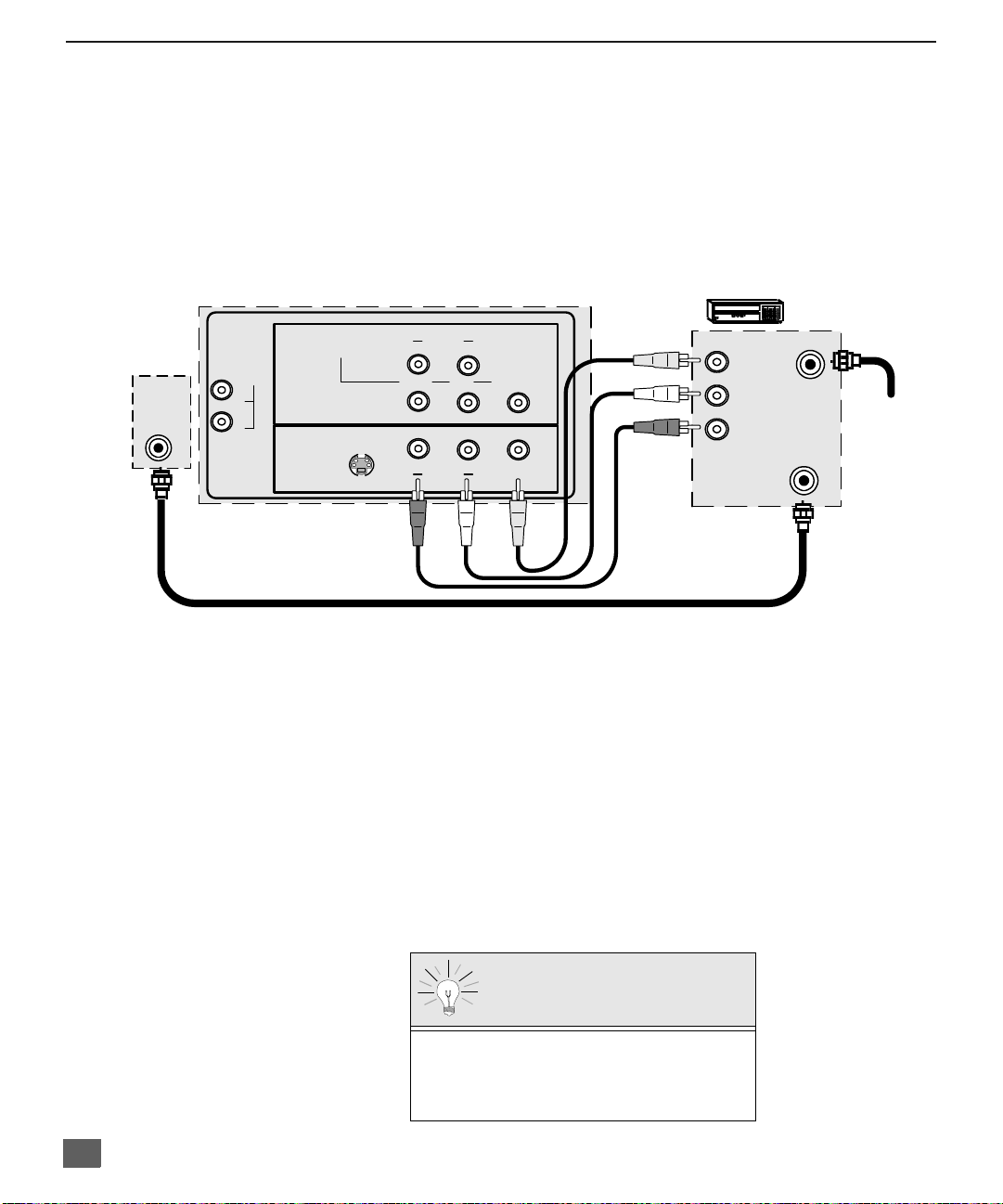
2 T
UNER
PIP O
PERATION WITH A
VCR - NO C
ABLE BOX
2 Tuner PIP Operation with a VCR - No Cable Box
Note: Refer to the FEATURE COMP ARISON CHART on page 3 for your television PIP capability.
This television includes a two tuner Picture In Picture (PIP) feature. This allows
watching two (2) live broadcasts at the same tim e without or with an exte rnal video
source (VCR).
Connect your television to a VCR, as shown.
ANT IN
CONNECTIONS ON BACK OF TV
COMPONENT
TO AUDIO
AMP
L
R
CABLES NOT SUPPLIED
VIDEO INPUT
INP UT 1
S-VIDEO
RAUDIO
P
R
RAUDIO
L
P
Y/VIDEO
B
VIDEO
LINP UT 2
VCR
VIDEO OUT
L
AUDIO OUT
R
ANT IN
Incoming
Cable
ANT OUT
Note: The Remote Control must be programmed with the supplied codes to operate the VCR. See
Programming the Remote Control in the Remote Control Quick Reference Guide.
Procedure
Press the PIP button on the Remote Control to display the PIP frame on screen.
Note: The audio is from the Main Picture only.
To view an external video source in the PIP frame:
1. Press the TV/VIDEO button on the Remote Control to select the same video input to
which your VCR is connected.
2. Verify the VCR is on.
3. Choose channels for the
Main Picture
Control and using the numeric keypad or CH up/down button.
4. Choose channels for the
PIP frame
and using the PIP Channel up/down buttons.
.
by pressing the TV button on the Remote
by pressing the TV button on the Remote Control
12
SWAP and RECALL Buttons
The SWAP button switches the PIP and
Main Picture source. Press the RECALL
button for on screen PIP and Main Picture
source status.
Page 14
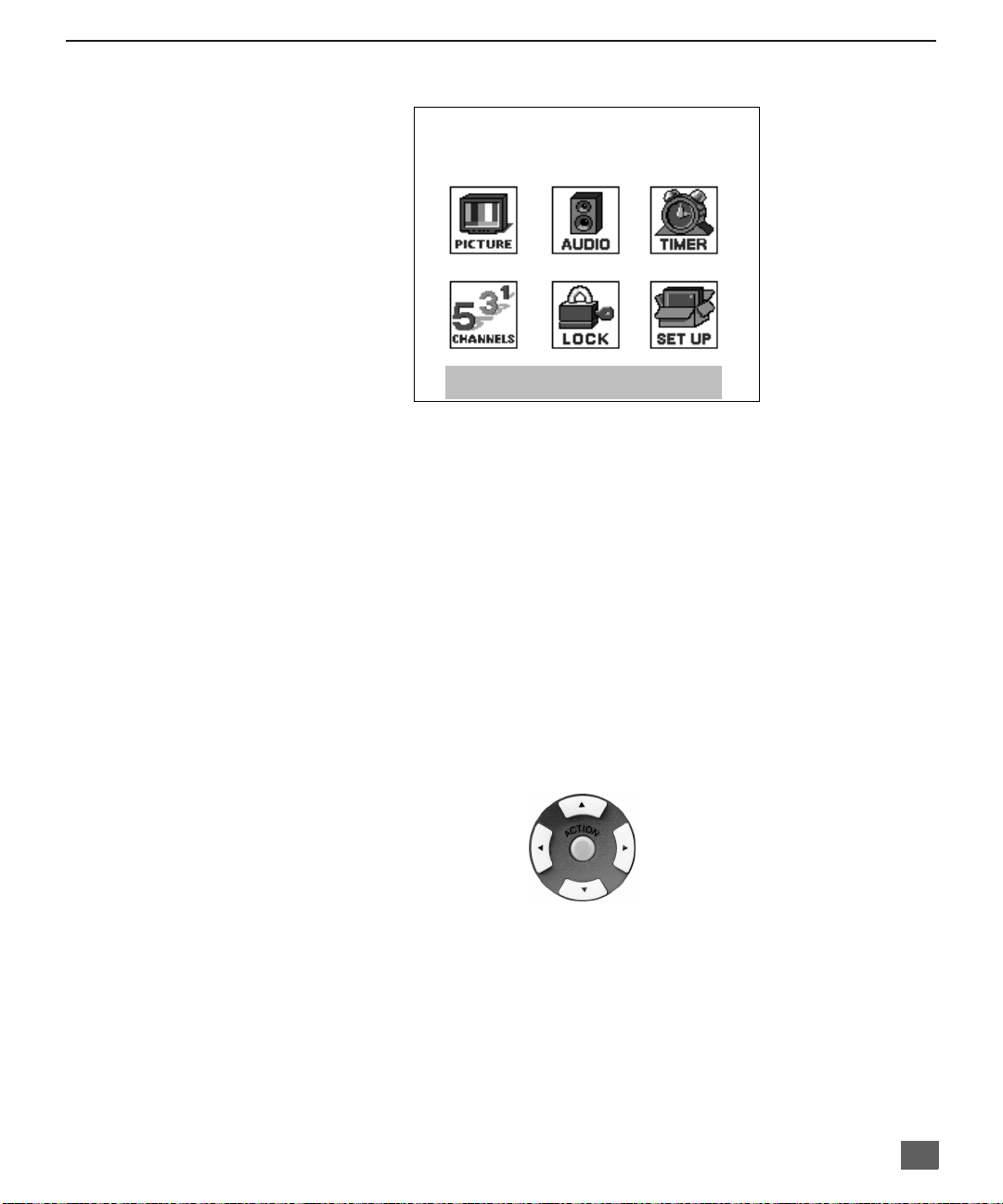
Main Menu
Main Menu
EXIT
Procedures
1. Press the ACTION button on the remote control to display Main Menu.
2. Press the CH up/down or VOL right/left button to highlight the desired icon.
3. Press the ACTION button to display icon features and submenus.
4. Press the CH up/down buttons to select desired icon features.
5. Press the VOL right button to highlight submenus.
6. Press the CH up/down to select desired submenu.
7. Press the VOL right/left button to select or adjust submenu.
8. Press the ACTION button repeatedly to exit menus.
M
AIN MENU
Remote Control Buttons
Remote Control Guide
The Remo te Control Quick Reference Guide is located within the package provided
with this TV.
Remote ACTION / Navigation Button
CH
VOL
CH
VOL
13
Page 15
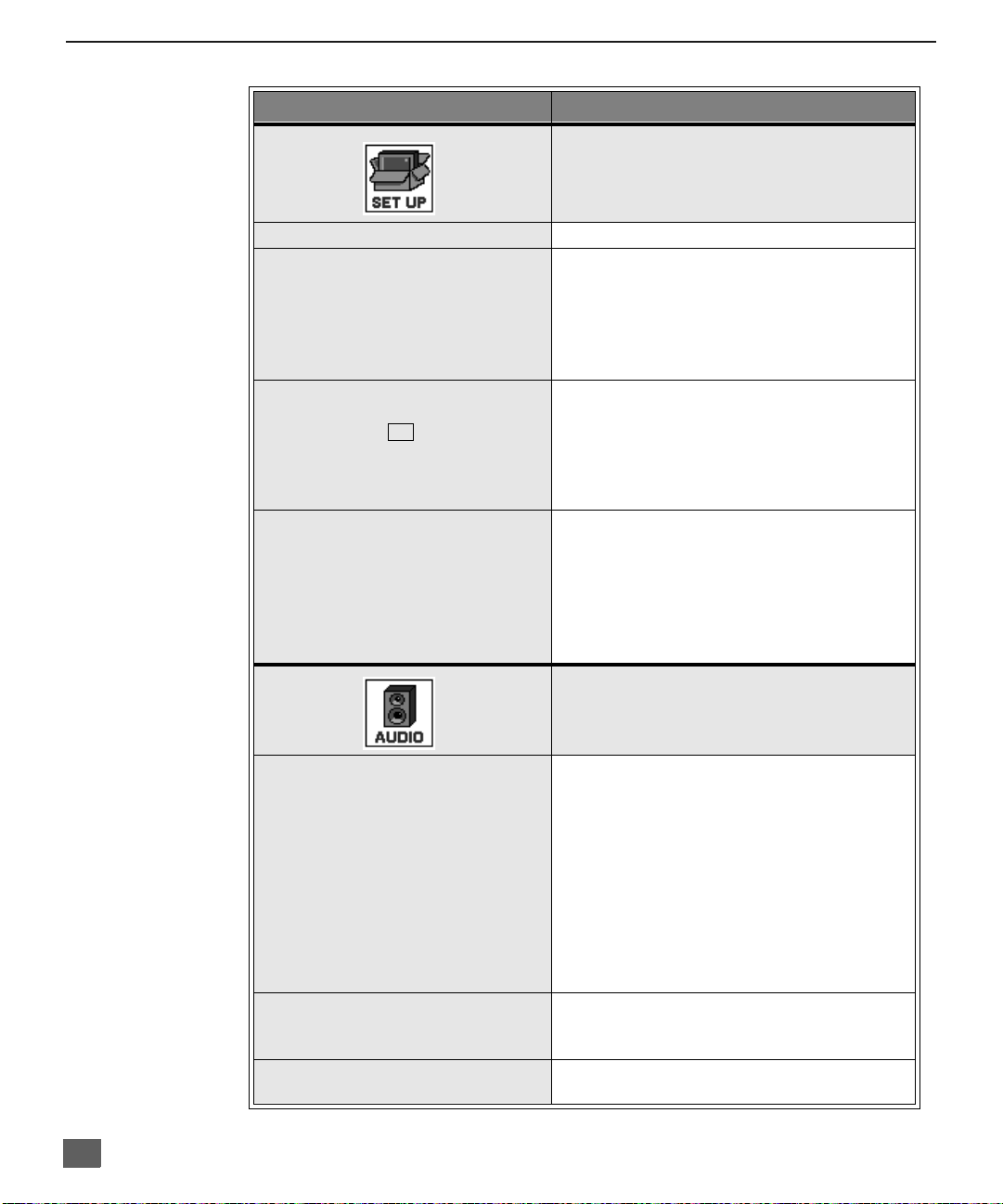
M
AIN MENU FEATURE CHART
Main Menu Feature Chart
M
ENU
D
ESCRIPTION
SET UP
LANGUAGES
PROG. CHAN
(Program Channels)
CC
(Closed Captioning)
OTHER ADJ.
AUDIO ADJ.
(Adjustments)
OTHER ADJ.
(Adjustments)
SURROUND
r Select English, Spanish, or French menu.
r MODE - Sele ct Cable or TV. See Installa-
tion section in manual.
r AUTO PROGRAM - Automatically program
channels having a signal into memory.
r MANUAL PROGRAM - Manually add or
delete channels from memory.
r CC ON MUTE - Activate C1-C2 for Closed
Captioning display when the remote MUTE
button is p ressed.
r CC MODE - Select C1 or C2 for Closed
Captioning, program guides and other
information.
r AUTO POWER ON - Select SET to power
up the TV at the same time as the Cable
Box or other components or select OFF.
r CHAN BANNER - Select ON to display
onscreen banner when changing channels.
Note: Press RECALL to display onscreen
Channel Banner at any time.
AUDIO
r MODE - Select STEREO, SAP (Second
Audio Program) or MONO. (Use MONO
when stereo signal is weak.)
r BASS - Increase or decrease the bass
response.
r TREBLE - Increase or decrease the treble
response.
r BALANCE - Emphasize the left/right
speaker volume.
r NORMAL - Reset BASS, TREBLE and
BALANCE to factory default.
r AI SOUND - Automatically adjust volume
to maintain a comfortable listening level.
(AI sound is not available in VIDEO mode).
r Enhances audio response when listening
to stereo.
14
Page 16

M
AIN MENU FEATURE CHART
Main Menu Feature Chart (Cont.)
M
ENU
SPEAKERS
CLOCK SET
SLEEP
TIMER 1
TIMER 2
r ON - TV speakers operate normally.
r OFF & VAO (Variable Audio Output) -
TV speakers off - audio adjustable by TV.
r OFF & FAO (Fixed Audio Output)-
TV speakers off - audio adjustable only by
the external amplifier.
r Set the time and the day of the week.
(Time will display onscreen after turning on
the television, pressing the RECALL button
or changing channels).
r Set timer to turn off TV in 30, 60 or
90 minutes. Select NO to turn timer off.
r Set one or both timers to automatically turn
television on and off at selected times, on
selected c hannels, and on selected days.
(Clock must be set to use Timer features).
D
ESCRIPTION
TIMER
VIDEO ADJ.
(Adjustments)
OTHER ADJ.
(Adjustments)
FAVORITES
PICTURE
r COLOR - Adjust desired colour intensity.
r TINT - Adjust natural flesh tones.
r BRIGHTNESS - Adjust dark areas for crisp
detail.
r PICTURE - Adjust white areas of picture.
r SHARPNESS - Adjust clarity of outline
detail.
r NORMAL- Reset all picture adjustments to
factory default settings.
r COLOR TEMP - Adjust white balance to
COOL (blue), WARM (red) or NORMAL..
CHANNELS
r CHANNEL SCAN - Select FAV (16
FAVOURITES) or ALL channels to scan
channels using the up/dow n CH buttons.
15
Page 17

M
AIN MENU FEATURE CHART
Main Menu Feature Chart (Cont.)
M
ENU
CAPTION
MODE
HOW LONG?
r MANUAL CAPTION - Enter channel
numbers and captions manually.
r INPUT LABEL - Label video connections
for onscreen display of op tional equipm ent.
Note: This receiver has a skip feature, which will
allow the user to skip Input modes when
pressing TV/VIDEO button.
r Lock All Channels or Game with a secret
code.
Note: For more information about Block
Programs, see the V-CHIP Parental Lock
manual provided with the TV package.
r Select the period of time (12, 24, 48 hours
or ALWAYS) for your option to be locked.
D
ESCRIPTION
LOCK
16
Page 18

Special Features
CC
SET UP
Menu Languages
In SET UP Menu, selec t IDIOMA / LAN GUE to ch ange menu language t o ENGLISH,
ESPAÑOL (Spanish), or FRANÇAIS (French).
Prog Chan (Program Channels)
In SET UP menu under PROG CHAN select:
r MODE to select TV (antenna) or CABLE mode depending on the signal source.
r
r MANUAL PROGRAM to manually add or delete channels.
SET UP
IDIOMA/
LANGUE
PROG CHAN
CC
OTHER ADJ.
MODE ENGLISH
u
AUTO PROGRAM to automatica l ly progr am al l chan nels with a signal.
SET UP
IDIOMA/
LANGUE
PROG CHAN
CC
OTHER ADJ.
MODE
AUTO PROGRAM
MANUAL PROGRAM
CABLE
u
u
u
S
PECIAL FEATURES
CC
(Closed Captioning)
This television contains a built-in decoder that displays (closed captioned) text across the
CC
screen. It allows the viewer to read the dialogue of a television program or other information.
The program viewed must include Closed Captioning for the feature to work.
in SET UP menu under , select:
CC
r On Mute to activate C1-C2 for Closed Captioning display when the remote MUTE
button is pr essed.
CC
r
MODE to select C1 or C2 for Closed Captioning, program guides and other information.
SET UP
IDIOMA/
LANGUE
PROG CHAN
CC
OTHER ADJ.
CC ON MUTE
CC MODE
NO
u
OFF
u
Other Adjustments
r Auto Power ON - Select SET to power up the TV at the same time as the Cable Box or
other components or select OFF.
r Channel Banner - Select ON to display onscreen banner when changing channels.
17
Page 19

S
PECIAL FEATURES
TIMER
Sleep
In TIMER menu, sel ect SLEEP to t urn TV off in 30, 60 or 90 minutes . Select NO to
turn off timer
.
TIMER
CLOCK SET
SLEEP
TIMER1
TIMER2
HOW LONG? NO
u
Timer 1 and Timer 2
In TIMER menu, sel ect one or both ti me rs t o t ur n t he tel ev isio n o n and off at se lec te d
times, on selected channels, and on selected days.
Note: TIME must be entered in CLOCK SET to operate TIMER features.
TIMER
CLOCK SET
SLEEP
TIMER1
TIMER2
DAY
ON TIME
OFF TIME
ENTER CHANNEL
SET
SET TIME FIRST
MON-FRI
- - : - -
- - : - -
- - NO
u
u
18
Turn Off After 90 Minutes
The TV automatically turns OFF after 90 minutes
when turned on by the TIMER. If the OFF tim e is
selected or if a key is pressed, the automatic OFF
after 90 minutes will be cancelled.
TIMER Activation
The TIMER is active when the TV is OFF or ON.
The TV will switch to the selected channel at the
selected time set in the TIMER.
Page 20

PICTURE
S
PECIAL FEATURES
Video Adjustments
In Picture menu under VIDEO ADJ. select:
r COLOR - Adjust desired color intensity.
r TINT - Adjust natural flesh tones.
r BRIGHTNESS - Adjust dark areas for crisp detail.
r PICTURE - Adjust white areas of picture.
r SHARPNESS - Adjust clarity of outline detail.
r NORMAL - Reset all picture adjustments to factory default settings.
Note: Video adjustments can be individually set for each video input mode.
PICTURE
VIDEO ADJ.
OTHER ADJ.
COLOR
TINT
BRIGHTNESS
PICTURE
SHARPNESS
NORMAL
NO
u
Other Adjustments
In Picture menu under OTHER ADJ. select:
r COLOR TEMP to increase and decrease WARM (red) and COOL (blue) colors to suit
personal preferences
PICTURE
VIDEO ADJ.
OTHER ADJ.
COLOR TEMP NORMAL
u
19
Page 21

S
PECIAL FEATURES
CHANNELS
Favorites
In CHANNELS menu under FAVORITES select:
r CHANNEL SCAN FAV to enter up to 16 favorite channels.
r CHANNEL SCAN ALL to scan all channels when using the CH up/down buttons.
CHANNELS
FAVORITES
CAPTION
CHANNEL SCAN
ENTER CHANNEL
FAVORITE CHANNELS
3
TO ADD
u
u
TO DELETE
ALL
u
3
Caption
In CHANNELS menu under CAPTION select:
r MANUAL CAPTION to enter numbers and captions manually.
r INPUT LABEL to label video input connections for onscreen display.
CHANNELS
FAVORITES
CAPTION
MANUAL CAPTION
INPUT LABEL
u
u
Video Input Skip Feature
This receiver has a Video Inpu t Sk ip Feature, which will allow the us er to sk ip des i red
Input modes when pressing TV/VIDEO button.
r Select desired video Input mode (VIDEO 1, VIDEO 2, or VIDEO 3.)
r Press the volume left button while the first character is highlighted to skip selected Video
mode.
Note: To delete skip feature, press the volume right button while the desired video input mode is
highlighted.
CHANNELS
p
t
TO SELECT CHARACTER
INPUT LABEL
VIDEO1
VIDEO2
VIDEO3
TO MOVE CURSOR
SKIP
SKIP
- - - - - - - -
q
u
20
Page 22

LOCK
S
PECIAL FEATURES
MODE
To use LOCK options:
r ENTER CODE FIRST - Use the numeric keypad to enter a four-digit secret code. After
entering your secret code for the first time, the onscreen display will change to CHANGE
CODE.
Note: Use a code that is easy to remember or record it in a safe place.
In MODE submenu select:
r LOCK SET to choose:
• OFF - To turn lock function off.
• ALL - To lock all channels and video inputs.
• CHANNEL - To lock up to four channels of your choice.
• GAME - To lock channels 3, 4 and video inputs.
BLOCK PROGRAMS - To use Block Programs Ratings.
CHANGE CODE - Use numeric keypad to change your four-digit secret code.
Note: If in CHANGE COD E y ou e nter a di ffere nt code from the one used prev io usl y,
the new code becomes the controlling code.
Press the ACTION button to return to submenu, then selec t HOW LONG to choose
the period of time you want your option to be locked (12, 24, 48 hours or ALWAYS).
Note: Be cautious when selecting ALWAYS. If ALWAYS is selected, and you forget
your secret code, the television must be serviced by a qualified technician in
order to clear the LOCK setup.
Press the ACTION button to return to submenu, and to exit menus.
LOCK
MODE
HOW LONG?
LOCK SET
BLOCK PROGRAMS:
U.S. TV PROGRAMS
STATUS
ENTER CODE
FIRST
OFF
OFF
- - - -
Note: If GAME, CHANNEL or ALL is selected, and if a blocked channel or video input is
selected, the message PG (Parent Guard) displays in the upper right corner of the
television screen.
Unlock LOCK SET by reentering the same four-digit secret code and selecting OFF.
For more information about Block Programs, see the V-CHIP Parental Lock
manual provided with the TV package.
21
Page 23

T
?
VIDEO 1
ROUBLESHOOTING CHART
Before calling for service, determine the symptoms and follow suggested solutions.
A
UDIO
Troubleshooting Chart
V
IDEO
Adjust Antenna Location and Connection
Solutions
Noisy Audio
Noisy Audio
Noisy Audio
No Audio
Noisy Audio
No Audio
Normal Audio
Snowy Video
Multiple Image
Interference
Normal Video
No Video with Snow
No Video / No PIP
No Color
Adjust Antenna Location and Connection
Check Antenna Lead-in Wire
Move TV from Electrical Appliances, Lights, Vehicles,
and Medical Equipment
Increase Volume
Check Mute
Check TV SPEAKERS on/off
Change Channel
Set TV or Cable Mode Properly
Check Antenna Cables
Check Power Cord is Plugged into Active Outlet
Adjust Brightness and Audio Controls
Change Channel
Check Cable Connections
Program the Remote Control Again
Check Second Video Source Operation
Adjust Color Settings
Change Channel
22
Wrong Audio
Normal Audio
Normal Audio
Intermittent Remote Control Operation
Normal Video
Missing Video
Input mode
Normal Video
Check Audio Is Set To Stereo Or Mono, Not SAP
De-Select Skip Feature Located In The Channel
Menu
Replace Remote Control Batteries
Page 24

N
OTES
23
Page 25

N
OTES
Notes
24
Panasonic Canada Inc.
5770 Ambler Drive
Mississauga, Ontario
Canada L4W 2T3
Tel.: (905) 624-5010
Téléc.: (905) 624-9714
www.panasonic.ca
Page 26

Télé-couleur
Manuel d’utilisation
®
CT-27D11D
CT-27D31C
CT-2772SC
CT-32D11C
CT-32D31C
CT-3274SC
CT-36D11C
CT-36D31C
TQB2AA0398-1 10112
IMPRIMÉ AU MEXIQUE
Page 27

ATTENTION
RISQUE DE CHOCS ÉLECTRIQUES
ATTENTION: Afin de prévenir le risque de chocs électriques, ne pas retirer
les vis.Toute réparation devrait être confiée à un personnel qualifié.
Le symbole de l’éclair dans un
triangle équilatéral indique la
présence d’une tension
suffisamment élevée pour
engendrer un risque de chocs
électriques.
ATTENTION: Afin d e prévenir les ris ques d’incendie ou de chocs électriques,
ne pas exposer l’appareil à la pluie ou à l’humidité.
NE PAS OUVRIR
Le point d’exclamati on dans un
triangle équilatéral indi que que le
manuel d’utilisation inclus avec
l’appareil contient d’importantes
recommandations quant au
fonctionnement et à l’entretien de
ce dernier.
1
Page 28

T
ABLE DES MATIÈRES
Table des matières
Table de comparaison des caractéristiques..........3
Félicitations...............................................................4
Dossier du client.......................................................................4
Entretien et nettoyage ..............................................................4
Spécifications ...........................................................................4
Installation.................................................................5
Emplacement du téléviseur......................................................5
Branchement de sources auxiliaires ........................................6
Cordon d’alimentation ..............................................................6
Branchement du câble / antenne ............................................6
Branchement d’appareils auxiliaires......................7
Branchement à un magnétoscope ...........................................7
Branchement d’un décodeur de télévision
numérique (DTV-STB) / lecteur DVD ...................................8
Branchement à un amplificateur audio (TO AUDIO AMP) .......9
1 Bloc d’accord pour image sur image.................10
Fonctionnement de l’image sur image avec un
magnétoscope et un câblosélecteur ...................................10
Fonctionnement de l’image sur image avec un
magnétoscope - sans câblosélecteur .................................11
2 Blocs d’accord pour image sur image...............12
Fonctionnement de l’image sur image avec un
magnétoscope et un câblosélecteur ...................................12
Fonctionnement de l’image sur image avec un
magnétoscope - sans câblosélecteur .................................13
Menu principal ........................................................14
Touches de la télécommande ................................................14
Télécommande .................................................................... 14
Table des rubriques du menu principal................15
Caractéristiques spéciales ....................................18
Langues d’affichage des menus.............................................18
Programmation des canaux ..................................................18
CC (Sous-titres)......................................................................18
Otros Réglages - Contact Auto/ Bannière CA........................18
Minuterie - sommeil................................................................19
Minuterie 1 et minuterie 2.......................................................19
Réglages de l’image...............................................................20
Autres réglages de l’image.....................................................20
Canaux favoris et sigle...........................................................21
Fonction d’omission d’entrée vidéo................. ...... ...... ....... ....2 1
Blocage ................................. ...... ....... ...... ....... ...... ...... ....... ....2 2
Guide de dépannage ..............................................23
Lire ces instructions au complet avant d’utiliser l’appareil.
Le contenu du présent manuel peut être modifié sans préavis.
Copyright 2001. Matsushita Electric Corporation of America. Tous droits réservés.
Toute reproduction ou distribution non autorisée constitue une violation de la loi
sur les droits d’auteur.
2
Page 29

T
ABLE DE COMPARAISON DES CARACTÉRISTIQUES
Table de comparaison des cara ctéristiques
MODÈLES
CARACTÉRISTIQUES
LANGUE D’AFFICHAGE DES
MENUS
ANG/ESP/FR
AUCUNE IMAGE SUR IMAGE
1 BLOC D’ACCORD POUR
IMAGE SUR IMAGE
2 BLOCS D’ACCORD POUR
IMAGE SUR IMAGE
RÉGLAGE DE L’IMAGE
POUR ENTRÉE VIDÉO
SOUS-TITRES
PUCE ANTIVIOLENCE
PRISE D’ENTRÉE DE
75 OHMS
BANNIÈRE DES CANAUX
NORMALISATION VIDÉO
NORMALISAT ION AUDIO
STÉRÉO
SON IA
CT-32D11C
CT-27D11D
r r r r r r r r
r r r
r r r r
r r r r r r r r
r r r r r r r r
r r r r r r r r
r r r r r r r r
r r r r r r r r
r r r r r r r r
r r r r r r r r
r r r r r r r r
r r r r r r r r
CT-2772SC
CT-27D31C
r
CT-32D31C
CT-3274SC
CT-36D11C
CT-36D31C
GRAVES/AIGUS/ÉQUILIBRE
SON AMBIOPHONIQUE
NOMBRE DE HAUT-
PARLEURS
PRISE D’ENTRÉE A/V
(AVANT / ARRIÈRE)
PRISE DE SORTIE AUDIO
PRISE D’ENTRÉE S-VIDÉO
PRISE D’ENTRÉE VIDÉO
COMPOSANTE
PRISES A/V AUDIO CARACTÉRISTIQUES SPÉCIALES
PRISE DE CASQUE
D’ÉCOUTE
r r r r r r r r
r r r r r r r r
2 2 2 2 2 2 2 2
3
(2/1)3 (2/1)3 (2/1)3 (2/1)3(2/1)3 (2/1)3 (2/1)3 (2/1)
r r r r r r r r
r r r r r r r r
r r r r r r r r
r r r r r r r r
3
Page 30

F
ÉLICITATIONS
Félicitations
Votre nouveau téléviseur comporte un châssis à semi-conducteurs conçu pour vous procurer
de longues années d'agrément. Les tests sévères auxquels il a été soumis et les réglages de
précision dont il a fait l'objet sont garants d'un rendement optimal.
Dossier du client
Les numéros de modèle et de série sont inscrits sur le panneau arrière de l'appareil. Veuillez
les noter dans l'espace ci-dessous et conserver ce manuel comme registre de votre achat.
Cela en facilitera l'identification en cas de perte ou de vol.
Entretien et nettoyage
Écran (couper le contact)
r Nettoyer l'écran avec un chiffon doux humecté d'eau savonneuse ou de nettoyant à vitres.
NE JAMAIS UTILISER DE NETTOYANTS ABRASIFS.
r Éviter une humidité excessive et bien essuyer.
Nota: Ne pas vaporiser de produit nettoyant directement sur l’écran.
Coffret et télécommande
r Nettoyer les coffrets et la télécommande avec un chiffon humide ou humecté d'eau
savonneuse. Éviter une humidité excessive et bien essuyer.
r Ne jamais utiliser de benzène, de solvant ou de produits à base de pétrole.
Numéro de
modèle
Numéro de
série
Spécifications
4
Alimentation
CT-27D11D (2,0A)
CT-27D31C (2,1A)
CT-2772SC (2,1A)
CT-32D11C (2,2A)
CT-32D31C (2,2A)
CT-3274SC (2,2A)
CT-36D11C (2,4A)
CT-36D31C (2,4A)
Bloc d’accord – 181 canaux VHF – 12; UHF – 56; Câble - 125
Prises d’entrée vidéo 1 V c.-à-c., 75 ohms, prises de type phono
Prises d’entrée audio 500 mV eff. 47 kilohms
Prises de sortie audio 0 – 2,0 V eff. 4,7 kilohms
Prise d’entrée vidéo composante 75 ohms, prise de type phono
Prise d’entrée S-Vidéo Connecteur S-Vidéo (Y-C)
Les spécifications peuvent être modifiées sans préavis.
120 V c.a., 60 Hz
Page 31

Installation
Emplacement du téléviseur
Cet appareil a été conçu pour être placé sur un meuble - disponible en option - ou dans une
unité murale. Pour de plus amples détails, consulter un détaillant.
r Protéger l’appareil contre les rayons solaires, un éclairage intense et les reflets.
r Protéger l’appareil contre la chaleur ou l’humidité. Une aération insuffisante pourrait
provoquer un dérangement des composantes internes.
r Un éclairage fluorescent peut réduire la portée de la télécommande.
r Éviter de placer le téléviseur près d’un appareil dégageant un champ magnétique,
notamment des moteurs, des ventilateurs ou des haut-parleurs externes.
ATTENTION: Ne placer ce téléviseur que sur un meuble ou support
recommandé par le fabric ant ou ven du avec l’a ppareil. Dé placer ave c précauti on
tout support à roulettes portant l’appareil afin d’éviter toute blessure que pourrait
causer le basculement du support et (ou) du téléviseur. Pour la protection des
enfants, s’as su rer q ue le téléviseur est placé sur un meubl e s t ab le ne pouvant être
basculé, poussé ou tiré et empêchant tout enfant de monter ou de s’asseoir dessus.
CT-27D11D, CT-27D31C, CT-2772SC:
ATTENTION:
L’utilisation d’un autre meuble (ou chariot) pourrait causer une instabilité susceptible de
provoquer des blessures.
I
NSTALLATION
N’utiliser que le meuble TY-27GPN de Panasonic avec ce téléviseur.
CT-32D11C, CT-32D31C, CT-3274SC:
ATTENTION:
L’utilisation d’un autre meuble (ou chariot) pourrait causer une instabilité susceptible de
provoquer des blessures.
N’utiliser que le meuble TY-32GPN de Panasonic avec ce téléviseur.
CT-36D11C, CT-36D31C:
ATTENTION:
L’utilisation d’un autre meuble (ou chariot) pourrait causer une instabilité susceptible de
provoquer des blessures.
N’utiliser que le meuble TY-36G22 de Panasonic avec ce téléviseur.
5
Page 32

I
NSTALLATION
Branchement de sources auxiliaires
Les branchements à d’autres appareils devraient être faits avec des câbles audio et vidéo
blindés. Pour de meilleurs résultats:
r Utiliser des câbles coaxiaux blindés de 75 ohms.
r Utiliser les prises d’entrée et de sortie correspondant aux appareils auxiliaires.
r Afin de réduire le risque d’interférence, éviter d’utiliser des câbles longs.
Cordon d’alimentation
ATTENTION: AFIN DE PRÉVENIR TOUT RISQUE D’ÉLECTROCUTION, INSÉRER
À FOND LA LAME LA PLUS LARGE DE LA FICHE DANS LA FENTE LA PLUS
LARGE DE LA PRISE. NE PAS UTILISER UNE PRISE DANS LAQUELLE LA LAME
POLARISÉE NE PEUT ÊTRE INSÉRÉE COMPLÈTEMENT.
Fiche polarisée
Câble / antenne
PLACER LE CORDON D’ALIMENTATION DANS UN ENDROIT OÙ IL NE
Fiche non-pola ris ée
RISQUE PAS D’ÊTRE PIÉTINÉ, COINCÉ, ÉCRASÉ, PLIÉ, ETC. FAIRE
PARTICULIÈREMENT ATTENTION À SES EXTRÉMITÉS, FICHES ET
PRISES COMPRISES.
Pour assurer une réception de qualité optimale, le raccordement à une antenne ou à la
câblodistribution est nécessaire.
Branchement à la câblodistribution
Brancher le téléviseur au câble de la compagnie de câblodistribution.
Nota: Il peut être nécessaire d'utiliser un câblosélecteur pour assurer une
réception de qualité optimale. Pour des renseignements sur la
compatibilité, consulter la compagnie de câblodistribution.
Branchement à une antenne
r Pour une bonne réception des canaux VHF/UHF, le branchement
à une antenne est nécessaire. Une antenne extérieure donnera
de meilleurs résultats.
r Le mode antenne doit être réglé à “TÉLÉ” au menu des
réglages.
Câble de la compagnie
de câblodistribution
75 ohms VHF/UHF
(sur le panneau arrière)
Câble d’antenneCâble d’antenne
Préréglage du mode “Câble”
Le mode “Câble” est préréglé en usine. Les
utilisateurs dont le téléviseur est branché à une
antenne doivent modifier le mode antenne au
menu des réglages.
6
Page 33

Branchement d’appareils auxiliaires
Branchement à un magnétoscope
Des magnétoscopes, lecteurs de vidéodisques, consoles de jeu et récepteurs DSS peuvent
également être branchés aux prises d’entrée vidéo. Se reporter au manuel de l'utilisateur
afférent à l’appareil utilisé
Prises à l’arrière du téléviseur
.
B
RANCHEMENT D’APPAREILS AUXILIAIRES
Magnétoscope
COMPONENT
TO AUD IO
AMP
L
R
VIDEO INPUT
INP UT 1
S-VIDEO
Câbles vendus séparément
Marche à suivre
1. Brancher l' équipem ent de l a ma nière i ndi quée a ux pr ises d'en trée au dio/ vidéo d u pann eau
2. Sélectionn er le m ode vidéo en appuyant sur la tou che TV/ VIDEO.
3. Faire fonctio nner l'équipement branché conformément aux instructions du manufacturier.
PRÉCAUTIONS À PRENDRE CONCERNANT L’UTILISATION DE JEUX VIDÉO,
ORDINATEURS ET AUTRES APPAREILS AFFICHANT UNE IMAGE FIXE.
L’usage prolongé du téléviseur avec certains appareils présentant une image fixe peut entraîner
l’impression permanente d’une image sur la lampe-écran, visible également durant la diffusion d’émissions.
Il est possible de limiter cette détérioration de la qualité de l’image en procédant comme suit:
A. Réduire la brillance et les contrastes au minimum.
B. Éviter d’utiliser ces appareils pendant une période prolongée.
C. S’assurer que le contact soit coupé lorsque le téléviseur n’est pas utilisé.
Nota: L’impression d’une image permanente, ou de toute autre marque résultant de l’utilisation de tels
R AUDIO
P
R
R AUDIO
L
P
Y/VIDEO
B
VIDEO
LINP UT 2
Prise acceptant des écouteurs
avec une mini fiche de 1/8 po
VIDEO OUT
L
AUDIO OUT
R
ANT IN
ANT OUT
HPJ VID E O 3 L A UDIO IN R
Prises à l’avant du téléviseur
avant ou du panneau arrière .
Nota: Les appareils branchés aux prises d’entrée audio/vidéo sur les panneaux arrière et
avant ne peuvent être utilisés simultanément.
appareils, n’est pas une défectuosité de fonctionnement de ce téléviseur et la garantie ne
s’applique pas dans un tel cas. Ce téléviseur n’est pas conçu pour afficher continuellement une
même image.
7
Page 34

B
RANCHEMENT D’APPAREILS AUXILIAIRES
Branchement d’un décodeur de télévision numérique (DTV-STB) / lecteur DVD
Utiliser ce schéma de raccordement comme référence pour connecter un décodeur DTV-STB
Panasonic au téléviseur.
PRISES SUR PANNEAU ARRIÈRE DU
DÉCODEUR DTV-STB / LECTEUR DVD
Câbles vendus séparément
L-AU D IO -R
Y
PBP
R-AUDIO-L VIDEO
NTSC OUTPUT
DIGITAL OUTPUT
R
S-VIDEO
TO AUDIO
AMP
L
R
COMPONENT
VIDEO INPUT
INP UT 1
S-VIDEO
RAUDIO
P
R
RAUDIO
L
P
Y/VIDEO
B
VIDEO
LINP UT 2
PRISES VIDÉO COMPOSANTES SUR PANNEAU ARRIÈRE
DU TÉLÉVISEUR
Nota:
r Il y a trois entrées vidéo : Y, PB et PR. Les signaux composants séparés de couleur
fournissent la luminance et l'analyse chromatique. Utiliser les prises d'entrée audio gauche
(L) et droite (R).
r Sélectionner le mode de sortie 480i sur le décodeur DTV-STB. Le téléviseur ne peut
recevoir que les signaux 480i.
8
Page 35

Branchement à un amplificateur audio (AMP)
Pour faire l'écoute sur une chaîne stéréo, relier le téléviseur à la prise d'entrée d'un
amplificateur audioexterne.
Nota: Les prises “TO AUDIO AMP” ne peuvent être utilisées pour le branchement direct de haut-
Réglages audio
Amplificateur externe
parleurs externes.
1. Sélectionner HAUT-PARLEUR EF au menu AUDIO.
2. Régler le volume sur l'amplificateur à son plus bas niveau.
3. Régler le vo lume sur le téléviseur au niveau voul u.
4. Régler le vo lume sur l'amplificateur à un nive au correspondant à celui sur le télévi seur.
5. Sélectionner HAUT-PARLEUR H/CIRCUIT-SORTIE AUDIO VARIABLE au menu AUDIO.
6. Le réglag e du volume, des grav es, des aigus et de l’équilibre ainsi que la commande de
sourdine (COUPURE SON) sont maintenant contrôlés au moyen des commandes du
téléviseur.
Nota: En mode “H/CIRCUIT-SORTIE AUDIO FIXE”, le volume ne peut se régler que sur
l’amplificateur externe.
TO AUD IO
Câbles vendus séparément
B
RANCHEMENT D’APPAREILS AUXILIAIRES
Prises à l’arrière du téléviseur
L
R
AMP
COMPONENT
VIDEO INPUT
INP UT 1
S-VIDEO
RAUDIO
P
R
RAUDIO
L
P
Y/VIDEO
B
VIDEO
LINPUT 2
9
Page 36

1
BLOC D’ACCORD POUR IMAGE SUR IMAGE
1 bloc d’accord pour image sur image
Nota: Consulter la table de comparaison des caractéristiques à la page 3 pour connaître les possibilités
d’image sur image du téléviseur.
Fonctionnement de l'image sur image avec un magnétoscope et un câblosélecteur
Si le téléviseur est doté de la fonction image sur image, le raccordement d'une seconde source vidéo (tel un
magnétoscope, un caméscope, etc.) est nécessaire pour afficher une seconde image.
Brancher le magnétoscope et le câblosélecteur de la manière indiquée.
TO AUDIO
AMP
L
ANT IN
R
Câbles vendus séparément
Prises à l’arrière du téléviseur
COMPONENT
VIDEO INPUT
INP UT 1
S-VIDEO
R AUDIO
P
R
R AUDIO
P
B
L
LINP UT 2
Y/VIDEO
VIDEO
Magnétoscope
VIDEO OUT
L
AUDIO OUT
R
ANT OUT
ANT IN
Répartiteur
(vendu séparément)
Nota: La télécommande doit avoir été programmée avec les codes fournis afin de permettre le
fonctionnement du magnétoscope et du câblosélecteur. Consulter la procédure de
programmation de la télécommande dans le guide sommaire pour la téléc om m a nde .
Marche à sui vre
Appuyer sur la touche PIP de la télécommande pour afficher une image en médaillon.
Nota: Initialement, l'image principale et celle en médaillon sont identiques.
Pour visionner une image différente dans le médaillon:
1. Appuyer sur la touche TV/VIDEO de la télécommande pour sélectionner la source vidéo de l'
médaillon
2. S'assurer que le contact est établi sur le magnétoscope et le câblosélecteur et que le canal 3 est
syntonisé sur le magnétoscope.
3. Sélectionner les canaux pour l'
télécommande et en utilisant les touches numériques ou celles de changement des canaux.
4. Sélectionner les canaux pour
en utilisant les touches numériques ou celles de changement des canaux.
.
image en médaillon
l’image principale
en appuyant sur la touche TV de la télécommande et
en appuyant sur la touche CBL de la
Câblosélecteur
ANT OUT
ANT IN
Câble de la
compagnie de
câblodistribution
image en
10
Nota: La touche SWAP invertit l'image en médaillon avec l'image principale.
Appuyer sur la touche RECALL pour afficher la source des images à l'écran.
Page 37

1
BLOC D’ACCORD POUR IMAGE SUR IMAGE
Fonctionnement de l'image sur image avec un magnétoscope - sans
câblosélecteur
Nota: Consulter la table de comparaison des caractéristiques à la page 3 pour connaître les possibilités
Si le téléviseur est doté de la fonction image sur ima ge, le raccordement d'une seconde source vidéo
(magnétoscope) est nécessaire pour afficher une seconde image.
Brancher le magnétoscope de la manière indiquée.
d’image sur image du téléviseur.
TO AUDIO
AMP
L
ANT IN
R
Câbles vendus séparément
Prises à l’arrière du téléviseur
COMPONENT
VIDEO INPUT
INP UT 1
S-VIDEO
Nota: La télécommande doit avoir été programmée avec les codes fournis afin de permettre le
fonctionnement du magnétoscope. Consulter la procédure de programmation de la
R AUDIO
P
R
R AUDIO
L
P
Y/VIDEO
B
VIDEO
LINP UT 2
Magnétoscope
VIDEO OUT
AUDIO OUT
ANT IN
L
R
ANT OUT
Fil d’antenne
télécommande dans le guide sommaire pour la télécommande.
Marche à suivre
Couper le contact sur le magnétoscope et syntoniser le canal 3 sur le téléviseur.
Appuyer sur la touche PIP de la télécommande pour afficher une image en médaillon.
Nota: Initialement, l'image principale et celle en médaillon sont identiques.
1. Appuyer sur la touche TV/VIDEO de la télécommande pour sélectionner la source vidéo de l'
médaillon
.
2. Appuyer sur la touche VCR de la télécommande et établir le contact sur le magnétoscope.
3. Appuyer sur la touche TV/VCR de la télécommande.
4. Sélectionner les canaux pour l'
image en médaillon
en appuyant sur les touches de changement des
canaux VCR CHANNELS de la télécommande.
5. Sélectionner les canaux pour l'
image principale
en appuyant sur la touche TV de la télécommande et
en utilisant les touches numériques ou celles de changement des canaux.
Nota: La touche SWAP invertit l'image en médaillon avec l'image principale.
Appuyer sur la touche RECALL pour afficher la source des images à l'écran.
image en
11
Page 38

2
BLOCS D’ACCORD POUR IMAGE SUR IMAGE
2 blocs d’accord pour image sur image
Nota: Consulter la table de comparaison des caractéristiques à la page 3 pour connaître les possibilités
Fonctionnement de l'image sur image ave c un magnétoscope et un câblosélec teur
Si ce téléviseur est doté de la fonction image sur image avec deux blocs d'accord, le
visionnement simultané de deux (2) émissions télévisées avec ou sans une seconde source
vidéo (magnétoscope) est possible.
Sans magnétoscope (source vidéo externe)
Marche à suivre
1. Brancher le câble à la prise d'entrée d'antenne (ANT) à l'arrière du téléviseur.
2. Appuyer sur la touche PIP de la télécommande pour afficher une image en médaillon.
3. Sélectionner les canaux dans l'
4. Sélectionner les canaux pour
Avec un magnétoscope (source vidéo externe) et un câblosélecteur
Brancher le magnétoscope et le câblosélecteur de la manière indiquée.
d’image sur image du téléviseur.
Nota: Le signal audio est en provenance de l’image principale.
image en médaillon
en appuyant sur les touches de sélection des
canaux PIP CHANNEL de la télécommande.
l’image principale
en appuyant sur les touches de changemen t des
canaux de la télécommande ou en utilisant les touches numériques.
TO AUDIO
AMP
L
ANT IN
R
Câbles vendus séparément
Prises à l’arrière du téléviseur
COMPONENT
VIDEO INPUT
INP UT 1
S-VIDEO
R AUDIO
P
R
R AUDIO
L
P
Y/VIDEO
B
VIDEO
LINP UT 2
Répartiteur
(vendu séparément)
Nota: La télécommande doit avoir été programmée avec les codes fournis afin de permettre le
fonctionnement du magnétoscope et du câblosélecteur. Consulter la procédure de
Magnétoscope
VIDEO OUT
L
AUDIO OUT
R
ANT OUT
ANT IN
Câblosélecteur
ANT OUT
ANT IN
Câble de la
compagnie de
câblodistribution
programmation de la télécommande dans le guide sommaire pour la télé c om m a nde .
Marche à suivre
Appuyer sur la touche PIP de la télécommande pour afficher une image en médaillon.
Nota: Le signal audio est en provenance de l’image principale.
Pour visionner des canaux brouillés dans le médaillon à l'aide du câblosélecteur:
1. Appuyer sur la touche TV/VIDEO de la télécommande pour sélectionner la source d'entrée du
câblosélecteur.
2. S'assurer que le contact est établi sur le magnétoscope et le câblosélecteur et que le canal 3 est
syntonisé sur le magnétoscope.
3. Sélectionner les canaux pour l’
télécommande et en utilisant les touches numériques ou celles de changement des canaux PIP
CHANNEL.
4. Sélectionner les canaux pour l’
en utilisant les touches numériques ou celles de changement des canaux.
Nota: La touche SWAP invertit l'image en médaillon avec l'image principale.
Appuyer sur la touche RECALL pour afficher la source des images à l'écran.
image en médaillon
image principale
en appuyant sur la touche CBL de la
en appuyant sur la touche TV de la télécommande et
12
Page 39

2
BLOCS D’ACCORD POUR IMAGE SUR IMAGE
2 blocs d’accord pour image sur image
Nota: Consulter la table de comparaison des caractéristiques à la page 3 pour connaître les possibilités
d’image sur image du téléviseur.
Fonctionnement de l'image sur image ave c un magnétoscope - sans câ blosélecteur
Si ce téléviseur est doté de la fonction image sur image avec deux blocs d'accord, le
visionnement simultané de deux (2) émissions télévisées sans le besoin d'une seconde source
vidéo (magnétoscope) est possible.
Brancher le magnétoscope au téléviseur de la manière illustrée.
TO AUDIO
AMP
L
ANT IN
R
Câbles vendus séparément
Nota: La télécommande doit avoir été programmée avec les codes fournis afin de permettre le
Marche à suivre
Appuyer sur la touche PIP de la télécommande pour afficher une image en médaillon.
Nota: Le signal audio est en provenance de l’image principale.
Pour visionner une source vidéo externe dans le médaillon:
1. Appuyer sur la touche TV/VIDEO de la télécommande pour sélectionner la source d'entrée du
2. S'assurer que le contact est établi sur le magnétoscope.
3. Sélectionner les canaux pour l'
4. Sélectionner les canaux dans l'
Nota: La touche SWAP invertit l'image en médaillon avec l'image principale.
Prises à l’arrière du téléviseur
COMPONENT
VIDEO INPUT
INP UT 1
S-VIDEO
RAUDIO
P
R
RAUDIO
P
B
L
LINP UT 2
Y/VIDEO
VIDEO
Magnétoscope
VIDEO OUT
AUDIO OUT
ANT IN
L
R
ANT OUT
Fil d’antenne
fonctionnement du magnétoscope. Consulter la procédure de programmation de la
télécommande dans le guide sommaire pour la télécommande.
magnétoscope.
image principale
en appuyant sur la touche TV de la télécommande et
en utilisant les touches numériques ou celles de changement des canaux.
image en médaillon
en appuyant sur la touche TV de la télécommande
et en utilisant les touches de changement des canaux PIP CHANNEL.
Appuyer sur la touche RECALL pour afficher la source des images à l'écran.
13
Page 40

M
ENU PRINCIPAL
Menu principal
Marche à suivre
1. Appuyer sur la touche ACTION de la télécommande pour afficher le menu principal.
2. Appuyer sur le s touche s de synto nisation CH ou les touc hes de vo lume VOL pour mettre
3. Appuyer sur la touche ACTION pour afficher les rubriques et les sous-menus.
4. Appuyer sur les touches de syntonisation CH pour sélectionner la rubrique désirée.
5. Appuyer sur la touche VOL de droite pour mettre les sous-menus en surbrillance.
6. Appuyer sur les touches de syntonisation CH pour sélectionner le sous-menu désiré.
7. Appuyer sur les touches de volume VOL pour sélectionner ou régler le sous-menu.
8. Appuyer sur la touche ACTION à répétition pour quitter les menus.
Menu principal
EXIT
une icône en surbrillance .
Touches de la télécommande
Télécommande
Le
guide sommaire pour la télécommande
14
T ouches de navigation/ACTION sur la
télécommande
CH
VOL
CH
est fourni avec l’appareil.
VOL
Page 41

T
ABLE DES RUBRIQUES DU MENU PRINCIPAL
Table des rubriques du menu principal
M
ENU
D
ESCRIPTION
RÉGLAGE
LANGUES
PROG. CANAL
(Programmation des canaux)
CC
(Sous-titres)
AUTRES RÉG.
r Sélectionner le menu français, anglais
ou espagnol.
r MODE – Sélec tionner CÂBLE ou TÉLÉ. Se
reporter à la section Install ati on du man ue l.
r PROG. AUTO – Mémorisation automatique
des canaux.
r PROG. MANUELLE – Suppression ou ajout
manuel d’un canal en mémoire.
r CC EF MUET – Sélectionner C1-C2 pour
l’affichage des sous-titres lorsque la touche
MUTE de la télécommande est pressée.
r CC MODE –Sélectionner C1-C2 pour
afficher les sous-titres et autres informations
textuelles, s’il y a lieu.
r CONTACT AUTO - Sélectionner EF pour
que le téléviseur se mette en fonction en
même temps que le câblosélecteur ou les
autres appareils, ou sélectionner HF (Hors
Fonction).
r BANNIÈRE CA - Sélectionner EF pour
afficher la bannière lors d’un changement de
canal.
Nota: Appuyer sur RECALL pour afficher la
bannière en tout temps.
RÉG AUDIO
(Réglages)
AUDIO
r MODE – Sélectionner STÉRÉO, SAP
(seconde voie audio), ou MONO.
(Sélectionner MONO si le signal stéréo est
faible.)
r GRAVES – Pour accentuer ou atténuer le
rendu dans les graves.
r AIGUS – Pour accentuer ou atténuer le
rendu dans les aigus.
r ÉQUILIBRE – Pour ajuster le rapport entre
les niveaux de sortie sur les canaux gauche
et droit.
r NORMAL – Rétablissement des réglages
implicites : GRAVES, AIGUS et ÉQUILIBRE.
15
Page 42

T
ABLE DES RUBRIQUES DU MENU PRINCIPAL
Table des rubriques du menu principal
M
ENU
D
ESCRIPTION
AUTRES RÉG.
(Réglages)
SON AMBIO
H-PARLEURS
HORLOGE
SOMMEIL
MNTR1
MNTR2
r SON IA – Ajuste automatiquement le volume
pour le maintenir à un niveau constant. Ce
réglage n’est pas disponible en mode vidéo.
r Utiliser cette caractéristique pour rehausser
le rendu sonore des émissions en stéréo.
r EF – Les haut-parleurs du téléviseur sont en
fonction et fonctionnent normalement.
r H/CIRCUIT - SORTIE AUDIO VARIABLE –
Les haut-parleurs du téléviseur sont hors
circuit, les réglages audio se font sur le
téléviseur.
r H/CIRCUIT - SORTIE AUDIO FIXE –
Les haut-parleurs du téléviseur sont hors
circuit, les réglages audio se font sur
l’amplificateur.
MINUTERIE
r Régler l’heure et le jour. Une fois l’horloge
réglée, l’heure est affichée après la mise en
contact, une pression sur la touche RECALL,
ou encore après un changement de canal.
r Régler la minuterie pour couper le contact
sur le télé vise ur apr è s 3 0, 60 ou 9 0 mi nut es .
Pour mettre la minuterie hors fonction,
sélectionner NON.
r Régler une ou les deux minuteries de
manière à mettre le téléviseur en et hors
marche à une heure d onnée, au canal et jour
choisis. L’horloge doit avoir été réglée pour
utiliser les fonctions de la minuterie.
16
Page 43

T
ABLE DES RUBRIQUES DU MENU PRINCIPAL
Table des rubriques du menu principal
M
ENU
RÉG VIDÉO
(Réglages)
AUTRES RÉG
(Réglages)
r COULEUR – Réglage de la densité
chromatique.
r NUANCES – Réglage pour l’obtention d’une
teinte naturelle.
r BRILLANCE – Réglage des parties sombres
pour des détails mieux démarqués.
r IMAGE – Réglage des parties claires.
r NETTETÉ – Réglage pour des détails mieux
définis.
r NORMAL – Rétablissement des réglages
implicites.
r TEMP. COUL. – Réglage de la couleur :
BLEU, ROUGE ou NORMAL.
D
ESCRIPTION
IMAGE
CANAUX
FAVORIS
SIGLE
MODE
COMBIEN D’HEURES
r BAL. CA. – Sélectionner FAV (16 canaux) ou
TOUS pour balayer les canaux en appuyant
sur les touches CH.
r SIGLE MANUEL – Saisir manuellement les
numéros et les sigles des canaux.
r IDENT. PRISES – Identification des entrées
vidéo pour l’affichage des raccordements
optionnels.
Nota: Ce téléviseur incorpore une fonction
d’omission qui permet de sauter les modes
d’entrée non utilisés lors d’une pres sion sur
la touche TV/VIDEO.
BLOCAGE
r Verrouiller Tous, Canal ou Jeu au moyen
d’un code d’accès.
Nota: Pour plus de renseignements sur le
BLOCAGE, consulter le guide sur la puce
antiviolence fourni avec le téléviseur.
r Sous la rubrique COMBIEN D’HEURES
sélectionner (12, 24, 48 ou CONTINU).
17
Page 44

C
ARACTÉRISTIQUES SPÉCIALES
Caractéristiques spéciales
RÉGLAGE
Langues d’affichage des menus
Dans le menu SET UP (RÉGLAGE), sélectionner MODE en FRANÇAIS, ESPAÑOL ou
ENGLISH pour changer la langue d’affichage.
Prog. Canal (Programmation des canaux)
Dans le menu SET UP (RÉGLAGE), sélectionner PROG. CANAL :
r MODE TÉLÉ (antenne) ou CÂBLE selon la source du signal.
r PROG. AUTO - Pour programmer automatiquement tous les canaux avec un signal.
r PROG. MANUELLE - Pour ajouter ou supprimer manuellement les canaux.
RÉGLAGE
IDIOMA/
LANGUE
PROG. CANAL
CC
AUTRES RÉG
RÉGLAGE
IDIOMA/
LANGUE
PROG. CANAL
CC
AUTRES RÉG
MODE FRANÇAIS
MODE
PROG AUTO
PROG MANUELLE
CÂBLE
u
u
u
u
18
CC
(Sous-titres)
Ce téléviseur incorpore un décodeur qui fournit une description visuelle de la portion
audio. Le programme diffusé doit comporter ce signal afin de permettre l’affichage des
sous-titres. Les sous-titres sont affichés sous la forme de texte. Cela permet la lecture du
dialogue de l’emission ou de toute information.
Dans le menu SET UP (RÉGLAGE), sélectionner (Sous-titres):
CC
r CC EF MUET – Sélectionner C1-C2 pour l’affichage des sous-titres lorsque la touche
MUTE de la télécommande est pressée.
r CC MODE –Sélectionner C1-C2 pour afficher les sous-titres et autres informations
textuelles, s’il y a lieu.
RÉGLAGE
IDIOMA/
LANGUE
PROG.CANAL
CC
AUTRES RÉG
CC EF MUET
CC MODE
NON
u
HF
u
Otros réglages
r CONTACT AUTO - Sélectionner EF pour que le téléviseur se mette en fonction en même
temps que le câblosélecteur ou les autres appareils, ou sélectionner HF (Hors Fonction).
r BANNIÈRE CA - Sélectionner EF pour afficher la bannière lors d’un changement de canal.
Page 45

MINUTERIE
C
ARACTÉRISTIQUES SPÉCIALES
Sommeil
Dans le menu TIMER (MINUTERIE), sélectionner SOMMEIL pour couper le contact après 30,
60 ou 90 minutes. Sélectionner NON pour mettre la minuterie hors fonction.
MINUTERIE
HORLOGE
SOMMEIL
MNTR1
MNTR2
NBRE D'HEURES?
NON
u
Minuterie 1 et minuterie 2
Dans le menu TIMER (MINUTERIE), sélectionner une ou deux minuteries – MNTR1 et MNTR 2
– pour mettre le téléviseur en et hors marche à une heure préréglée, au canal de son choix,
aux jours voulus.
Nota: L’horloge doit avoir été réglée pour utiliser les fonctions de minuterie.
MINUTERIE
HORLOGE
SOMMEIL
MNTR1
MNTR2
JR
HRE DÉBUT
HRE FIN
ENTRER CANAL
RÉG
RÉGLER HORLOGE
LUN-VEN
- - : - -
- - : - -
- - -
NON
u
u
Mise hors marche après 90 minutes
Le contact est automatiquement coupé après 90 minutes si la
mise en marche a été activée par la fonction MINUTERIE. Si
l’heure de mise hors fonction a été programmée ou qu’une touche
est pressée, la coupure automatique à 90 minutes est annulée.
Activation de la minuteri e
La fonction MINUTERIE peut fonctionner avec le téléviseur sous
ou hors tension. À l’heure programmée, le téléviseur syntonise le
canal présélectionné.
19
Page 46

C
ARACTÉRISTIQUES SPÉCIALES
IMAGE
Réglages de l’image
Sous la rubrique RÉG VIDÉO du menu PICTURE (IMAGE), sélectionner:
r COULEUR - Réglage de la densité.
r NUANCES - Réglage pour l’obtention d’une teinte naturelle.
r BRILLANCE - Réglage des parties sombres pour des détails mieux démarqués.
r IMAGE - Réglage des parties claires.
r NETTETÉ - Réglage pour des détails mieux définis.
r NORMAL - Rétablissement des réglages implicites.
Nota: Les réglages vidéo peuvent être effectués individuellement pour chaque mode d’entrée vidéo.
Autres réglages
Sous la rubrique AUTRES RÉG du menu PICTURE (IMAGE), sélectionner:
r TEMP. COUL. - Pour accentuer ou atténuer au goût la teinte rouge ou bleue de l’image.
IMAGE
RÉG VIDÉO
AUTRES RÉG
COULEUR
NUANCES
BRILLANCE
IMAGE
NETTETÉ
NORMAL
NON
u
20
IMAGE
REG.VIDEO
AUTRES RÉG
TEMP. COUL. NORM.
u
Page 47

CANAUX
C
ARACTÉRISTIQUES SPÉCIALES
Favoris
Dans le menu CHANNELS (CANAUX), sous la rubrique FAVORIS, sélectionner:
r BAL. CA. FAV pour entrer jusqu’à16 canaux favoris.
r TOUS pour balayer tous les canaux au moyen des touches de syntonisation des canaux.
CANAUX
FAVORIS
SIGLE
BAL.CA.
ENTRER CANAL
CANAUX FAVORIS
3
POUR AJOUTER
u
u
POUR SUPPRIMER
TOUS
u
3
Sigle
Sous la rubrique SIGLE du menu CHANNELS (CANAUX), sélectionner:
r SIGLE MANUEL - Pour saisir ma nuellement les canaux et les num éros.
r IDENT. PRISES - Pour identifier les branchem ent s des entrées vi déo au x fins d’a ffi chage .
CANAUX
FAVORIS
SIGLE
SIGLE MANUEL
IDENT.PRISES
u
u
Fonction d’omission d’entrée vidéo
Ce téléviseur incorpore une fonction d’omission qui permet de sauter les modes
d’entrée non utilisés lors d’une pression sur la touche TV/VIDEO.
r Sélectionner le mode d’entrée vidéo non utilisé (VIDÉO 1, VIDÉO 2, or VIDÉO 3.)
r Appuyer sur la touche de volume de gauche lorsque le premier caractère est en
surbrillance pour omettre l’entrée vidéo sélectionnée.
Nota: Pour supprimer cette fonction d ’omission, appuyer sur la touche de volume de droite lorsque le
mode désiré est en surbrillance..
CANAUX
p
PR DÉPLACER CRSEUR
t
IDENT.PRISES
VIDÉO1
VIDÉO2
VIDÉO3
PR SÉLECT. CARACT.
OMETTRE
OMETTRE
- - - - - - - -
q
u
21
Page 48

C
ARACTÉRISTIQUES SPÉCIALES
BLOCAGE
Mode
Pour les différents verrouillages:
r ENTRER CODE D’ABORD - Au moyen des touches numériques, entrer un code à quatre
chiffres. Après avoir entré le code pour la première fois, l’affichage change à MODIFIER
CODE.
Nota: Uiliser un code facile à mémoriser et le conserver dans un endroit sûr.
Dans le sous-menu MODE, sélectionner:
r VERROUILLER
• HF - Pour mettre le verrouillage hors fonction.
• TOUS - Pour bloquer à la fois la syntonisation et l’entrée vidéo.
• CANAL - Pour bloquer la syntonisation de quatre canaux de son choix.
• JEU - Pour bloquer les canaux 3 et 4 et les entrées vidéo.
r BLOQUER
r MODIFIER CODE - Utiliser le s to uc hes num éri que s po ur m odi fie r le code à qua tre c hiffres.
Nota: À la rubrique MODIFIER CODE, si un code dif férent est entré, ce nouveau code dev ient le code
de contrôle.
Appuyer sur ACTI ON pour retourner aux sous-menus, puis sé le cti onn er C OMBIEN D’H EU RE S
pour sélectionner la durée du verrouillage (12, 24, 48 heures ou CONTINU).
Nota: Faire attention lors de la sélection de CONTINU. S i CONTINU est sélectionné et que le code a
Appuyer sur ACTION pour retourner aux sous-menus et pour quitter.
été oublié, le verrouillage du téléviseur doit être retiré par un technicien qualifié.
- Pour utiliser les classifications à bloquer.
22
BLOCAGE
MODE
COMBIEN
D'HEURES?
Nota: Lorsque la fonction JEU, CANAL ou TOUS est activée et que le verrouillage d’un canal ou d’une
entrée vidéo est sélectionné, le message PG (Parent Guard/mode v errouillage) est affiché dans
le coin supérieur droit de l’écran du téléviseur.
VERROUILLER
BLOQUER:
EMIS. TELE USA
ÉTAT
ENTRER CODE
D'ABORD
HF
HF
- - - -
Pour déverrouiller, entrer le même code à quatre chiffres et sélectionner HF (hors fonction).
Pour plus de renseignements sur le BLOCAGE, consulter le guide sur la puce
antiviolence fourni avec le téléviseur.
Page 49

Guide de dépannage
Avant de faire appel à un technicien, vérifier les problèmes et apporter les corrections simples
décrites ci-dessous.
A
Présence de bruit
Présence de bruit
Présence de bruit
Absence de son
Présence de bruit
Absence de son
UDIO
V
IDÉO
Présence de neige
Image dédoublée
Interférence
Image normale
Absence d’image
?
Absence d’image ou de
médaillon
G
UIDE DE DÉPANNAGE
Solutions
Ajuster l’orientation et(ou) le branchement de
l’antenne
Ajuster l’orientation et(ou) le branchement de
l’antenne
Vérifier le fil d’amenée de l’antenne
Éloigner le téléviseur de tout appareil
électroménager, dispositif d’éclairage, véhicule
moteur ou équipement médical
Augmenter le volume
Vérifier la fonction de coupure du son
Vérifier si les haut-parleurs sont en fonction
Syntoniser un autre canal
Sélectionner le mode TÉLÉ ou CÂBLE
Vérifier le branchement des câbles d’antenne
Vérifier la prise secteur
Ajuster les commandes de brillance et audio
Syntoniser un autre canal
Vérifier les raccordements
Programmer à nouveau la télécommande
Vérifier le fonction nement de la seconde source vidéo
Son normal
Son erroné
Son Normal
Son normal Image normale
Fonctionnement intermittent de la télécommande
Absence de couleur
Image normale
VIDEO 1
Mode d’entrée vidéo
manquant.
Régler la couleur
Syntoniser un autre canal
Le réglage AUDIO devrait être STÉRÉO ou MONO
et non SAP
Supprimer cette fonction d’omission située dans le
menu des canaux.
Remplacer les piles de la télécommande
23
Page 50

N
OT AS
24
Panasonic Canada Inc.
5770 Ambler Drive
Mississauga, ONTARIO
Canada L4W 2T3
Tél.: (905) 624-5010
Téléc.: (905) 624-9714
www.panasonic.ca
