Panasonic CT20DC50B - 20"" CLR TV/DVD COMBO, CT27DC50B - 27"" TV/DVD COMBO, CT-27DC50U Operating Instructions Manual
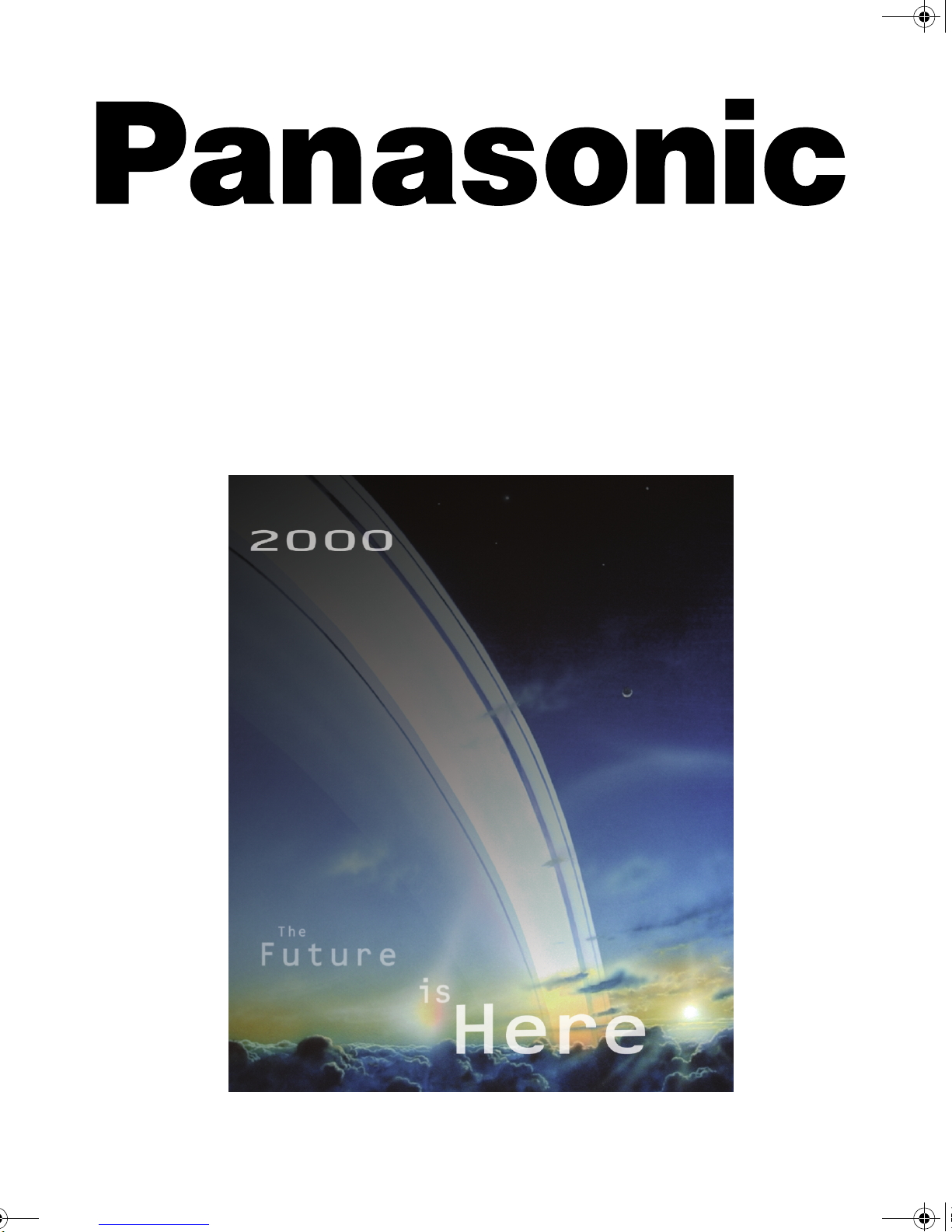
Color Television/DVD Combo
Operating Instructions
CT-20DC50 CT-27DC50
CT-27DC50U
®
For assistance, please call: 1-800-211-PANA (7262) or
send e-mail to: consumerproducts@panasonic.com (USA only)
TQB2AA0339-2 10417
PRINTED IN USA
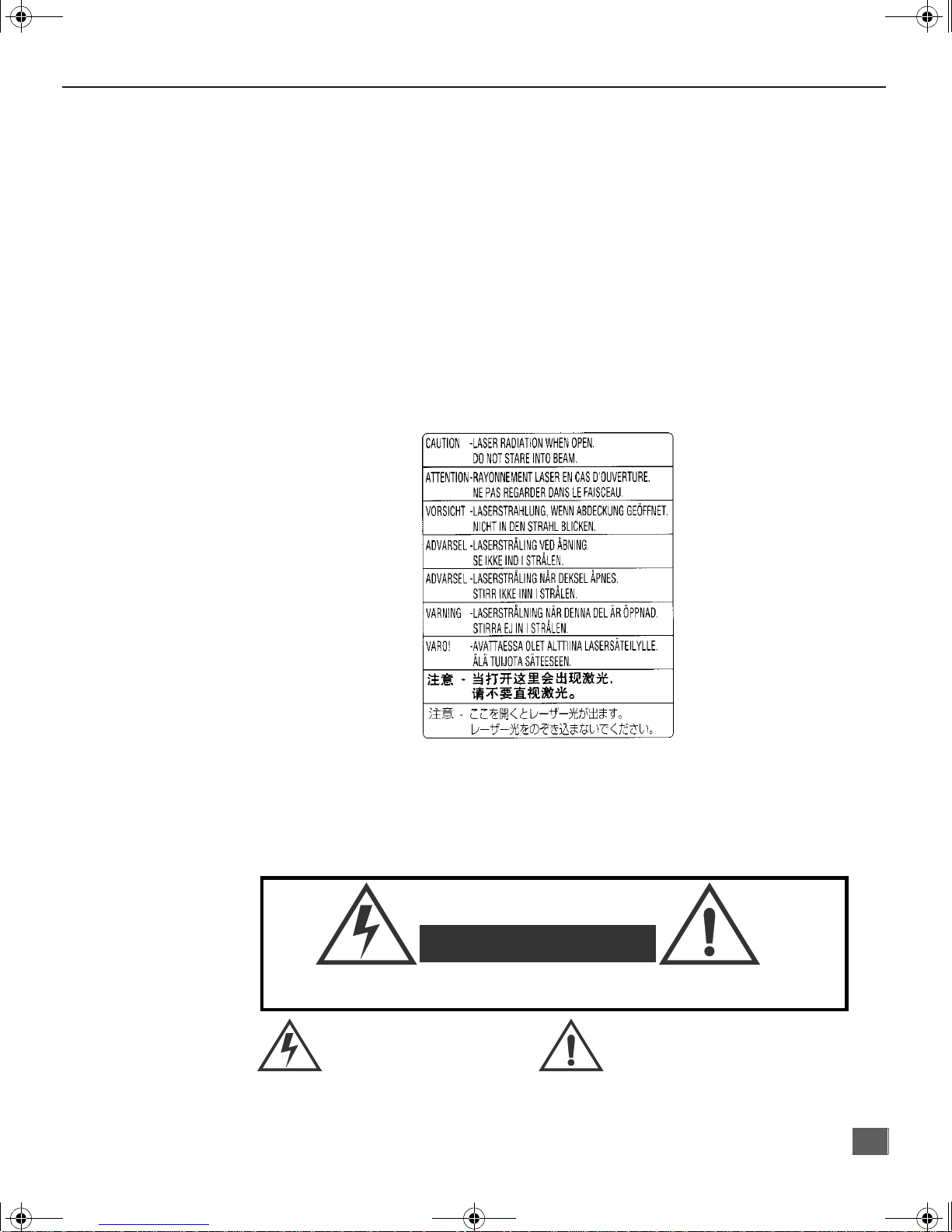
TQB2AA0339-1 DVD COMBO.fm Page 1 Thursday, May 10, 2001 7:56 AM
Information For Your Safety
CAUTION:
DVD PLAYER IS A CLASS I LASER PRODUCT. HOWEVER THIS DVD PLAYER
USES A VISIBLE LASER BEAM WHICH COULD CAUSE HAZARDOUS RADIATION
EXPOSURE IF VIEWED DIRECTLY. BE SURE TO OPERATE THE PLAYER
CORRECTLY AS INSTRUCTED.
WHEN THIS UNIT IS PLUGGED INTO THE WALL OUTLET, DO NOT PLACE YOUR
EYES CLOSE TO THE OPENING OF THE DISC TRAY AND OTHER OPENINGS TO
LOOK INTO THE INSIDE OF THIS UNIT .
USE OF CONTROLS OR ADJUSTMENTS OR PERFORMANCE OF PROCEDURES
OTHER THAN THOSE SPECIFIED HEREIN MAY RESULT IN HAZARDOUS
RADIATION EXPOSURE. DO NOT OPEN COVERS AND DO NOT REPAIR
YOURSELF. REFER SERVICING TO QUALIFIED PERSONNEL.
I
NFORMATION FOR YOUR SAFETY
(LABEL INSIDE OF TV)
WARNING:
TO REDUCE THE RISK OF FIRE OR ELECTRIC SHOCK, DO NOT EXPOSE THIS
EQUIPMENT TO RAIN OR MOISTURE.
WARNING
RISK OF ELECTRIC SHOCK
DO NOT OPEN
WARNING: To reduce the risk of electric shock do not remove cover or back.
No user-serviceable part s in sid e. Refer servi cin g to qual ified se rvice personnel .
The lightning flash with arrow
head within a triangle is intended
to tell the user that parts inside
the product are a risk of electric
shock to persons.
The exclamation point within a triangle
is intended to tell the user that
important operating and servicing
instructions are in the papers with the
appliance.
1

TQB2AA0339-1 DVD COMBO.fm Page 2 Thursday, May 10, 2001 7:56 AM
I
NFORMATION FOR YOUR SAFETY
Information for your Safety (cont.)
FCC NOTE:
This unit has been tested and found to comply with limits for a class B digital device
unit, pursuant to Part 15 of the FCC Rules. These limits are designed to provide
reasonable protection against harmful interference in a residential installation. This
equipment generates, uses and can radiate radio frequency energy and, if not
installed and used in accordance with the instruction, may cause harmful interference
to radio communications. However, there is no guarantee that interference will not
occur in a particular installation. If this equipment does cause harmful interference to
radio or television reception, which can be determined by turning the equipment off
and on, the user is encouraged to try to correct the interference by one or more of the
following measures:
• Reorient or relocate the receiving antenna.
• Increase the separation between the equipment and receiver.
• Connect the equipment in to an outlet on a circuit differe nt from that to which
the receiver is connected.
• Consult the dealer or an experienced radio/TV technician for help.
FCC Caution: To assure continued compliance, follow the attached installation
instructions and use only shielded cables when connecting to other devices. Also, any
changes or modifications not expressly approved by the party responsible for
compliance could void the user’s authority to operate equipment.
2

TQB2AA0339-1 DVD COMBO.fm Page 3 Thursday, May 10, 2001 7:56 AM
T able of Contents
Information For Your Safety....................................1
Congratulations........................................................5
Customer Record ........................ ....... ...... ....... ...... ...... .............5
Care and Cleaning..................................................................... 5
Specifications.............................................................................5
Installation.................................................................6
Television Location.....................................................................6
Optional Cable Connections.......................................................6
AC Power Supply Cord ......................... .....................................6
Cable / Antenna................. .........................................................6
Cable Connection.......................................................................6
Antenna Connection...................................................................6
Remote Control Operation.......................................7
Remote Control..........................................................................7
Quick Reference Functional K ey Chart......................................8
Battery Installation....................................................................10
Programming The Remote.......................................................11
Component Codes ...................................................................12
Optional Equipment Connections.........................14
VCR Connection................ .......................................................14
To Audio Amplifier....................................................................14
Dolby Digital Decoder Connection...........................................15
Main Menu...............................................................16
ACTION Button ........................................................................16
CH / VOL Buttons.....................................................................16
Front Control Panel Buttons.....................................................16
Main Menu Feature Chart.......................................17
Special Features.....................................................19
Languages................................................................................19
Timer........................................................................................19
Sleep Timer..............................................................................19
Program Timer .........................................................................19
CH CAP (Channel Caption)......................................................20
Lock .........................................................................21
Game Guard Lock and Unlock...............................................21
V-Chip Operation....................................................22
Motion Picture Ratings ................................................ ....... ....2 2
Motion Picture Ratings Chart .................................................23
TV Parental Guide..................................................................23
TV Parental Guide Ratings Chart...........................................24
Blocking Message ..................................................................25
Child Lock...............................................................................25
Remote Control Buttons - DVD Operation ...........26
DVD Quick Reference Functional Chart...................................26
Top Menu ................................................................................28
T
ABLE OF CONTENTS
3
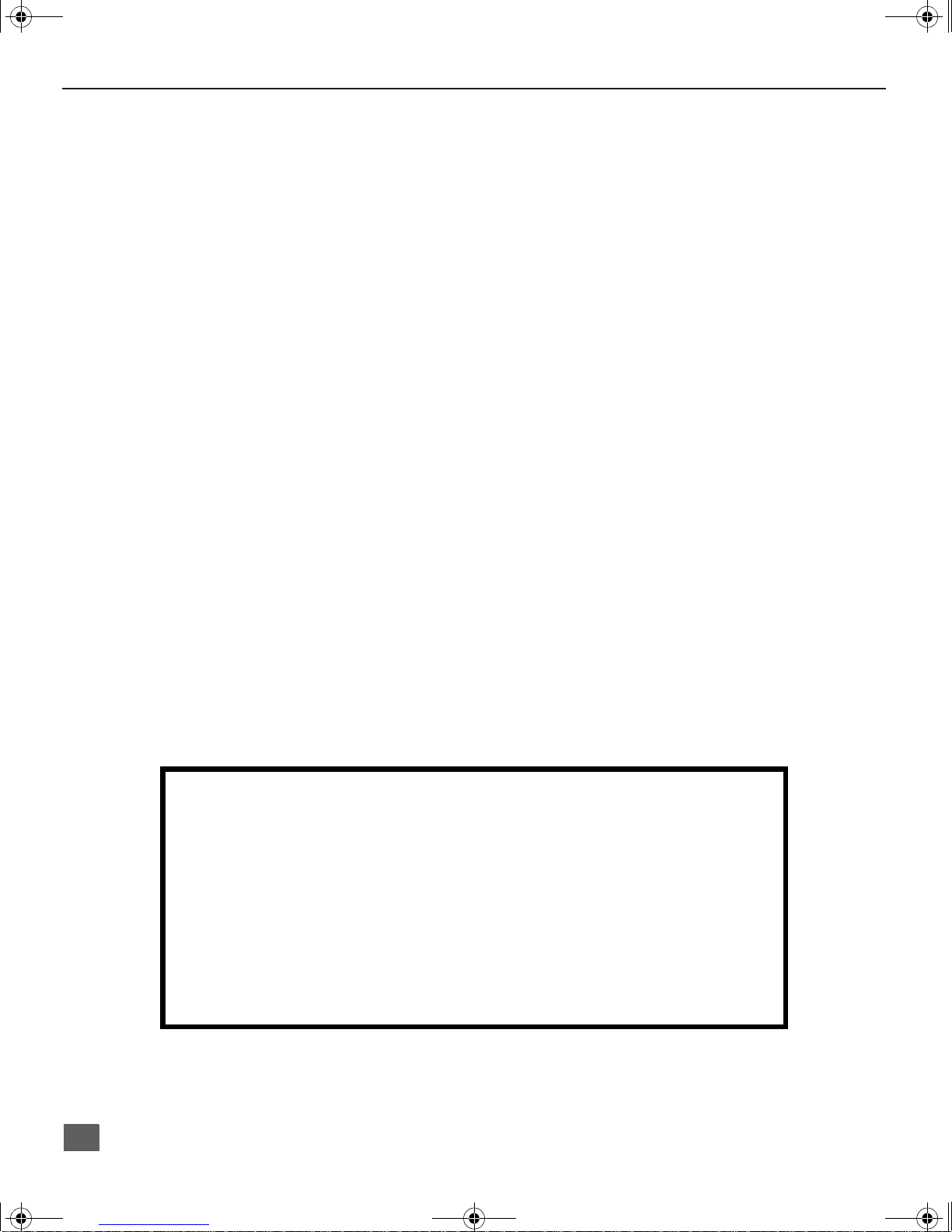
TQB2AA0339-1 DVD COMBO.fm Page 4 Thursday, May 10, 2001 7:56 AM
T
ABLE OF CONTENTS (CONT
.)
T able of Contents (cont.)
Menu .......................................................................................28
Angle ........................................................................................28
Subtitle ....................................................................................29
Audio ........................................................................................30
Play Mode ................................................................................30
Marker......................................................................................32
Repeat Mode............................................................................33
A-B Repeat ..............................................................................34
VSS..........................................................................................35
DVD Operation........................................................36
Volume Adjustment in DVD Mode............................................36
General information about On -Screen Menu Icons..................36
DVD Setup Menus...................................................37
Disc Languages........................................................................37
Ratings Level............................................................................38
Selecting Langu age of On-Screen disp lay M enus...................39
On-Screen Messages...............................................................40
TV Aspect................ .................................................................41
Digital Audio Output.................................................................41
Other Settings ................... .......................................................42
Still Mode .......................... ... ... ... ... . ... ... ... ... . ... ... ... . ... ... ... ... . ...42
Audio During Search .......................... ...................................4 2
TV Mode................................................................................43
Dynamic Range Compression...............................................43
Still Picture Display................................................................43
Black Level Control................................................................44
Language Code List ...............................................45
Troubleshooting Chart-TV.....................................46
Troubleshooting Chart-DVD..................................47
IMPORTANT INFORMATION REGARDING USE OF VIDEO GAMES,
COMPUTERS, DSS OR OTHER FIXED IMAGE DISPLAYS.
The extended use of fixed image program material can cause a permanent “shadow
image” on the picture tube. This background image is viewable on normal programs in
the form of a stationary fixed image. This type of irreversible picture tube deterioration
can be limited by observing the following steps:
A. Reduce the brightness/contrast setting to a minimum viewing level.
B. Do not displa y the fixed image for extended periods of time.
C. Turn the power off when not in actual use.
Note: The marking or retained image on the picture tube resulting from fixed image use is not
an operating defect and as such is not covered by Warranty. This product is not
designed to display fixed image patterns for extended periods of time.
Read these instructions completely before operating TV.
Contents are subject to change without notice or obligation.
Copyright 2001 by Matsushita Electric Corporation of America. All rights reserved.
Unauthorized copying and distribution is a violation of law.
4
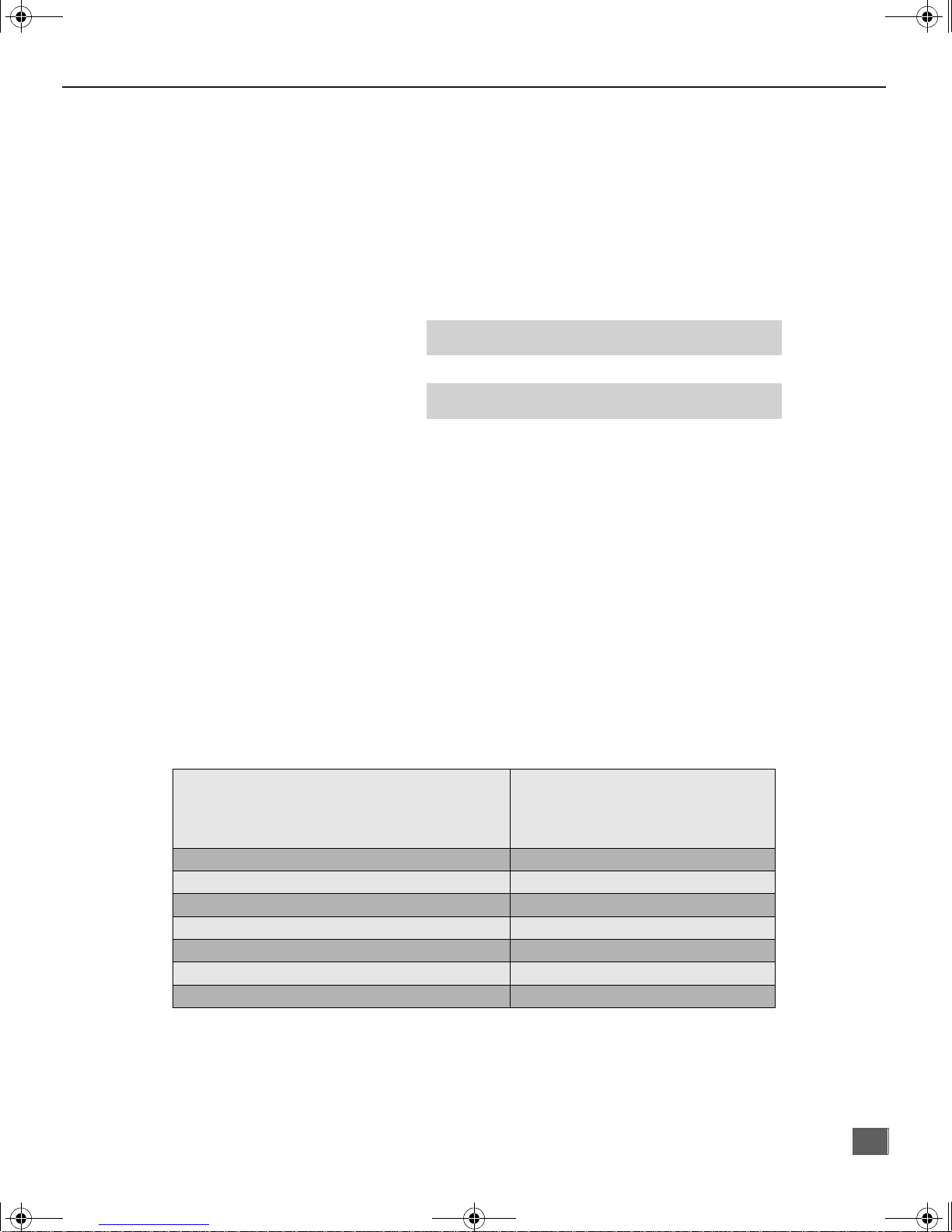
TQB2AA0339-1 DVD COMBO.fm Page 5 Thursday, May 10, 2001 7:56 AM
Congratulations
Your new TV/DVD combo featu res a solid state chassi s tha t is d es ign ed to give you many years
of enjoyment. It was thoroughly tested and tuned at the factory for best performance.
Customer Record
The model and serial number of this prod uct are lo ca ted on the b ack of th e TV. Y o u sh ould no te
the model and serial number in the space provided and retain as a permanent record of your
purchase. This will aid in identification in the event of theft or loss. Product registration is
available to U.S. customers at www.prodreg.com/panasonic.
Model
Number
Serial
Number
Care and Cleaning
C
ONGRATULATIONS
Specifications
Power Source
Screen (Turn TV Off)
• Use a mild soap solution or window cleaner with a soft clean cloth.
DO NOT USE ABRASIVE CLEANERS.
• Avoid excessive moisture and wipe dry.
Note: Do not spray any type of cleaning fluid directly on the screen.
Cabinet and Remote Control
r Use a soft cloth dampened with water or a mild detergent solution.
Do not use benzene, thinner, or other petroleum based cleaners.
r Avoid excess ive moisture and wipe dry.
CT-27DC5 0 (2.0A)
CT-27DC5 0U (2.0A)
CT-20DC5 0 (1.5A)
Channel Capability - 181 VHF-12; UHF-56; Cable-113
3 Video Input Jacks 1Vp-p, 75 Ohm, Phono Jack Type
6 Audio Input Jacks 500mV RMS 47K Ohm
To Audio AMP Jack 0-2.0V RMS 4.7K Ohm
S-VHS Input Jack S-Video (Y-C) Connector
Digital Optical Output Optical Connector
Operating Humidity Range 5 to 90% RH (no condensation)
120V AC; 60Hz
Specifications are subject to change without notice or obligation.
5

TQB2AA0339-1 DVD COMBO.fm Page 6 Thursday, May 10, 2001 7:56 AM
I
NSTALLATION
Installation
Television Location
This unit is intended to be used with an optional stand or entertainment center. Consult your
dealer for available options.
• Avoid excessive sunlight or bright lights, including reflections.
• Keep away from excessive heat or moisture. Inadequate ventilation may cause internal
component failure.
• Fluorescent lighting may reduce remote control transmitting range.
• Avoid magnetic equipment, including motors, fans, or external speakers.
CAUTION: Use this television receiver only with the cart, stand, tripod,
bracket, or table specified by the manufacturer, or sold with the apparatus. When
a cart is used, use c aution when moving the cart/app aratus combination to avoid
injury from tip-over. In order to avoid injury to children, never place your
television receiver on a piece of furniture that is capable of being tilted by a child
leaning on it, pulling on it, standing on it, or climbing on it.
Optional Cable Connections
Shielded audio and video cables should be used between components. For best results:
• Use 75-ohm coaxial shielded cables.
• Use appropriate input and output connectors that match your component connectors.
• Avoid long cables to minimize interference.
AC Power Supply Cord
CAUTION: TO PREVEN T ELECTRIC SHO C K MATCH WIDE B L AD E OF PLUG TO
WIDE SLOT OF AC OUTLET AND FULLY INSERT. DO NOT USE A PLUG WITH A
RECEPTACLE OR OTHER OUTLET UNLESS THE BLADE CAN BE FULLY
INSERTED TO PREVENT BLADE EXPOSURE. FOR SOME MODELS THAT ARE
NON-POLARIZED, THE USE OF AN AC ADAPTOR CONNECTOR MAY
BE NECESSARY.
PROTECT POWER CORDS FROM BEING WALKED ON, ROLLED OVER, CRIMPED, BENT OR
PINCHED, PARTICULARLY AT PLUGS, CONVENIENCE RECEPTACLES, AND THE POINT WHERE
THEY EXIT FROM THE APPARATUS.
Cable / Antenna
For proper reception, either a cable or antenna connection is requir ed.
Cable Connection
Connect the cable supplied by your local cable company.
Note: A cable converter box may be required for proper reception.
Check with your local cable company for compatibility
requirements.
Antenna Connection
• For proper reception of VHF/UHF channels, an external
antenna is requ ired. For best reception an out d oor antenna
is recommended.
• Antenna Mode must be set to TV in the SETUP menu.
Note: Cable Mode is preset at the factory. Antenna users must change
to Antenna Mode in the Setup Menu.
Polarized plug
Incoming Cable from
Cable Company
75 Ohm VHF/UHF
on back of TV
Incoming Cable from
Home Antenna
6

TQB2AA0339-1 DVD COMBO.fm Page 7 Thursday, May 10, 2001 7:56 AM
Remote Control Operation
Remote Control
R
EMOTE CONTROL OPERATION
POWER
Press to turn ON and OFF.
VOL
Press to adjust TV sound and
navigate in menus.
TV/VIDEO
Press to select TV, Video or
DVD Mode.
MUTE
Press to mute sound. Press
to access and cancel (CC)
Closed Caption.
“0”~ “9”
Press numeric keypad to
select any channel. Selects
DVD functions in DVD mode.
LIGHT
Press to light remote control
buttons.
TV, DVD, CBL/DBS, VCR
Press to select remote
operation.
CH
Press to select next channel
and navigate in menus.
ACTION/ENTER
Press to access menus or
enter selections
R-TUNE
Press to switch to previously
viewed channel or video
mode.
SKIP/REW, PLA Y, SKIP/ FF,
CANCEL/TV/VCR, STOP,
STILL/PAUSE, REC,
VCR/DBS CHANNEL SLOW/
SEARCH
Component function buttons.
RECALL/DISPLAY
Press to display time,
channel, sleep timer, and
other options. Displa y onscreen menus in DVD mode
EUR511503
*To prolong the life of the batteries,
turn the light off and on pressing
R-TUNE and RECALL buttons,
simultaneously.
7

CH
CH
TQB2AA0339-1 DVD COMBO.fm Page 8 Thursday, May 10, 2001 7:56 AM
R
EMOTE CONTROL OPERATION
Quick Reference Functional Key Chart
Key Operates Function
POWER
All Components Turns On and Off selected components
MUTE
TV/VIDEO
ACTION
ENTER
TV
TV
TV
DVD
DBS
TV
CABLE
DBS
DVD
VCR
All Components
Mutes TV audio
Selects the input mode
Activates TV menus/Enter
Activates DVD Action/Selection
Activates DBS menus
Channel up/down, Menu navigation
Channel up/down
Channel up/down, Navigation up/down
Navigation up/down
Channel up/down
Search code
VOLVOL
TV
Cable
VCR
DBS
*DVD
TV
VCR
CABLE
All Components
DVD
TV Volume left/right, Menu navigation
Navigation left/right
Selects channel
Selects code
Note: Refer to the DVD section in this manual
for DVD buttons operation.
*Press TV mode button to adjust volume for DVD.
8
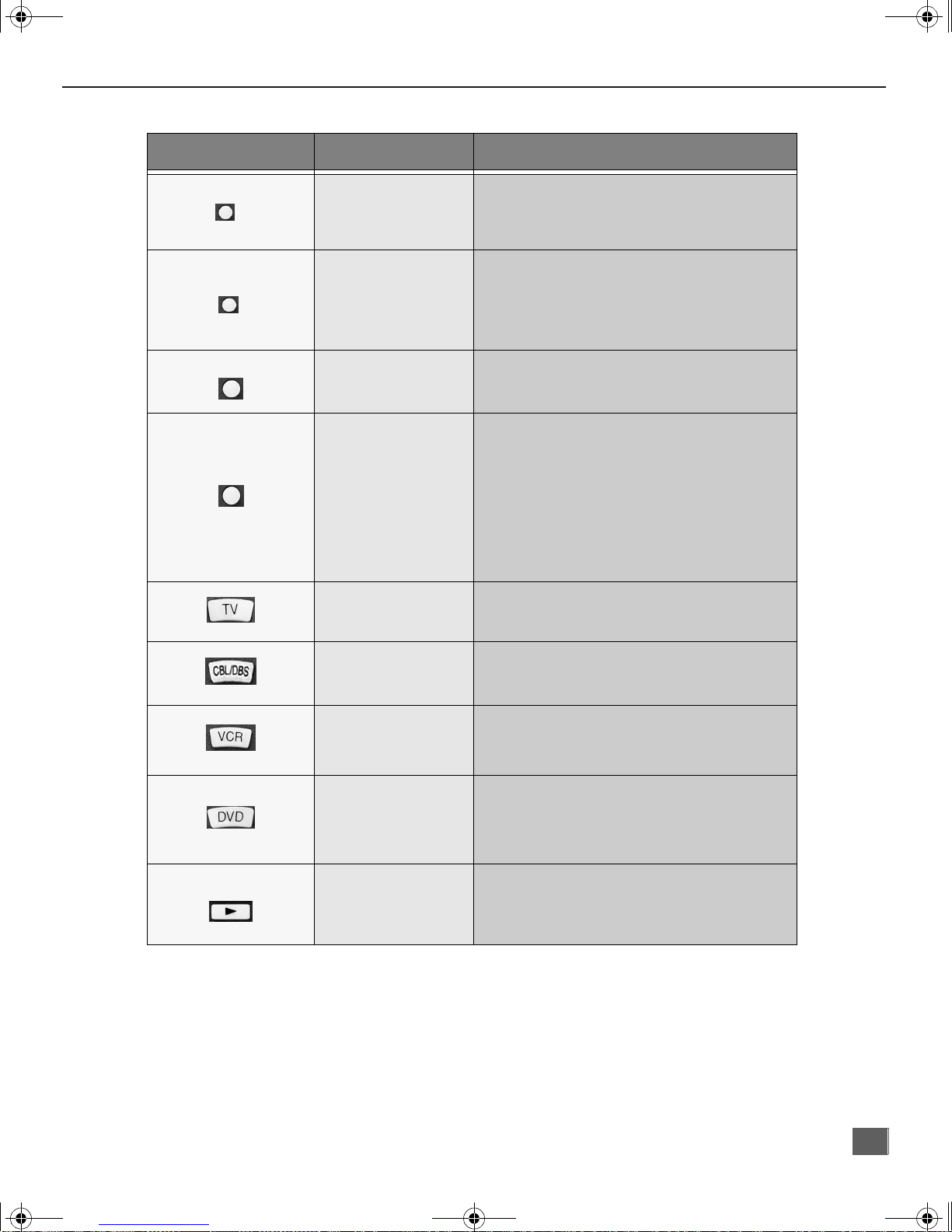
TQB2AA0339-1 DVD COMBO.fm Page 9 Thursday, May 10, 2001 7:56 AM
Quick Reference Functional Key Chart cont.
Key Operates Function
R
EMOTE CONTROL OPERATION
RETURN 10RETURN
NUM
R-TUNE
RECALL
DISPLAY
>
10
=
DVD
DBS
DVD
DBS
TV
CABLE
DBS
TV
Cable
VCR
DVD
DBS
TV
Return
>
10
=
Guide
Press to Access 0~9 Number buttons
while in DVD mode
Exit
Previous channel
Display Channel, time and audio
On screen display
On screen display
Display
Program Info
TV mode selection for remote control
PLAY
CABLE
DBS
VCR
DVD
VCR
DVD
DBS/Cable mode selection for remote control
VCR mode selection for remote contr ol
Digital Videodisc mode selection for
remote control
Play
Play
9

TQB2AA0339-1 DVD COMBO.fm Page 10 Thursday, May 10, 2001 7:56 AM
R
EMOTE CONTROL OPERATION
Quick Reference Functional Key Chart (cont.)
Key Operates Function
VCR
SKIP/FF
DVD
Fast forward
Skip search fast forward
SKIP/REW
STOP
REC
CANCEL
TV/VCR
STILL
PAUSE
SLOW
SEARCH
VCR
DVD
VCR
DVD
VCR
VCR
DVD
VCR
DVD
VCR
DBS
DVD
Rewind
Skip search rewind
Stop
Stop
Record
Select TV/VCR mode
Cancel
Pause
Still
Channel up/down
Page Up/Down
Channel up button (search forward))
Channel down button (search backward)
After pressing PAUSE key, press button for
Slow Forward and button for Slow
Backward. You can press these buttons five
(5) times to speed up the Slow Search in
either direction.
Battery Installation
Use two AA batteries:
Remove battery cover by pushing in and up near arrow.
Install batteries matching (+) and (-) polarity signs.
Replace the battery cover.
Precautions
• Re pla ce bat teries in pairs.
• Do not mix battery types (zinc carbon with alkaline).
• Do not recharge, heat, short-circuit, disassemble, or burn batteries.
Note: Incorrect ins tallation can ca use battery l eakage and co rrosion that w ill damage t he
Remote Control.
10

TQB2AA0339-1 DVD COMBO.fm Page 11 Thursday, May 10, 2001 7:56 AM
Programming The Remote
The Universal Remote Control can be programmed to operate many manufacturers’
components, using the component function buttons for CABLE, DBS, VCR, or DVD. Follow the
procedures for programming your Remote Control with or without codes for the component.
Determine the manufacturer of the component and look in the table for the code.
With A Code
• Confirm that the external component is plugged in and on.
• Turn the component off.
• Press the ACTION and POWER button, together, for at least 5 seconds.
• Press appropriate component button on the Remote Control (VCR, DBS/CBL, or DVD).
• Enter the 3-digit component code using the Remote Control numeric keypad (0 ~
9 buttons).
• Press the Rem ote Contr ol POWER butto n to tes t the c omponent . If t he proc edure wa s
successful, the component will turn on.
Helpful Hints: Unsuccessful Code
If the component does not operate with the
Remote Control, repeat the procedure using
another code. (Some brands have multiple codes. )
If an incorrect code is entered, or if the procedure
takes longer than 30 seconds, the programming
will fail.
R
EMOTE CONTROL OPERATION
Without A Code
This procedure searches all codes and is called the “sequence method”.
• Confirm that the external component is plugged in and on.
• Turn the component off.
• Press the ACTION and POWER button, together, for at least 5 seconds.
• Press appropriate component button on the Remote Control.
•Press the button to move forward to the next code. Press the button to move
backward.
• Press the Rem ote Contr ol POWER bu tton to test the compo nent. If the p rocedu re w a s
successful, the component will turn on.
Note: Repeat the abo ve ste p s un til the component code is found. It may take many
attempts before the correct code is found.
• After the code is found, press the ACTION button to store the code.
Write the code numbers from tables in this space. This will serve as a
reference if you need to program your Remote Control.
CABLE BOX
VCR
DBS
11
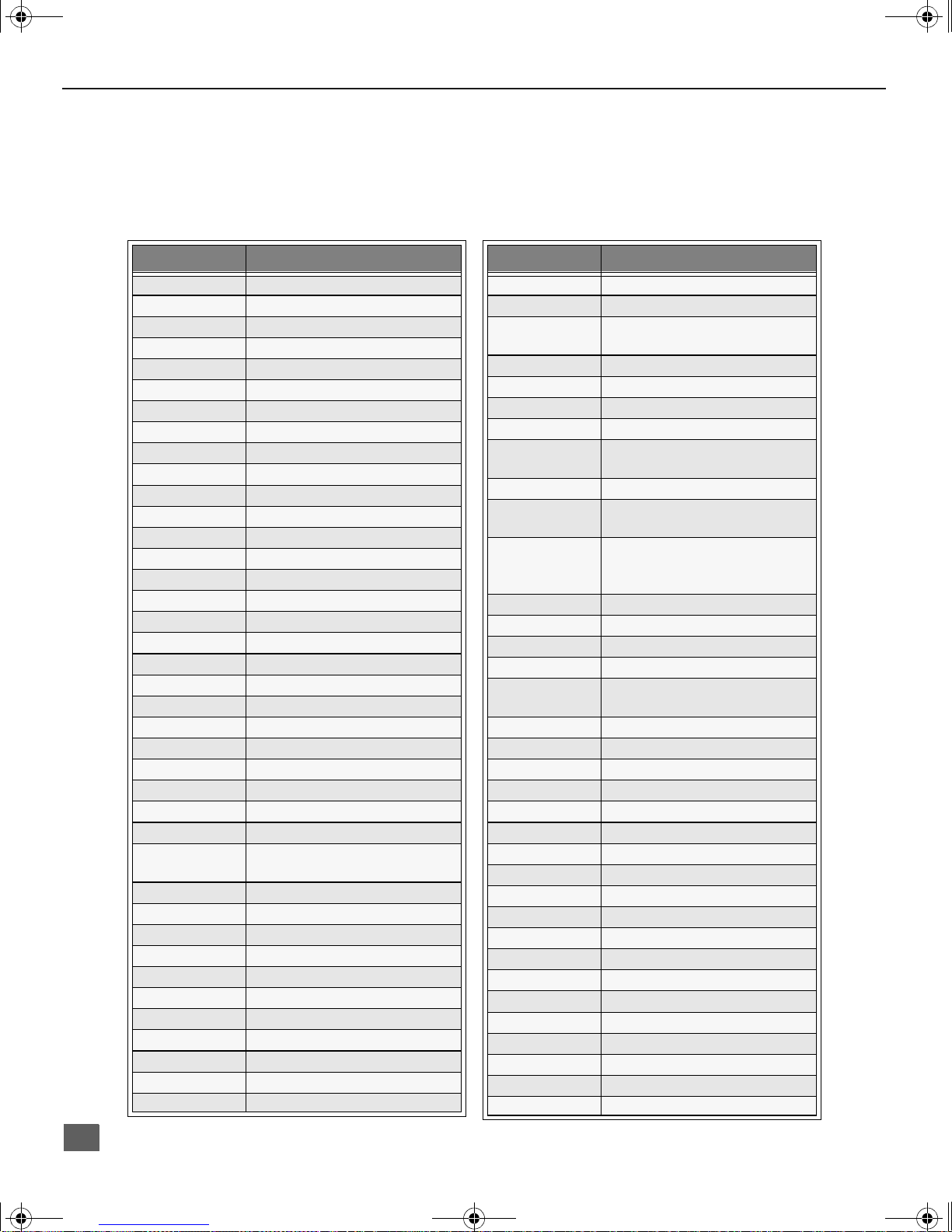
TQB2AA0339-1 DVD COMBO.fm Page 12 Thursday, May 10, 2001 7:56 AM
R
EMOTE CONTROL OPERATION
Component Codes
The Universal Remote Control is capable of operating many component brands after entering code.
Some components may not operate because the codes are not available due to limited memory.
The Universal Remote Control does not control all features in all models.
Codes for VCR
Brand Code
Admiral 135
Aiwa 127, 132
Akai 129, 114, 115, 116
Audio Dynamic 139, 111
Bell & Howell 105, 113
Broksonic 120, 126
Canon 123, 125
CCE 143
Citizen 106
Craig 105, 129, 106
Curtis Mathes 145, 124, 127
Daewoo 143, 124, 175
DBX 139, 110, 111
Dimensia 145
Emerson 143, 126, 119, 103, 125, 120
Fisher 105, 108, 109, 107, 113
Funai 120, 126. 127. 134
GE 124, 133, 145
Go Video 137, 151, 163
Goldstar 106
Gradiente 134, 156, 168, 170
Hitachi 100, 123, 127, 145, 168
Instant Replay 123, 124
Jensen 139
JVC 110, 111, 134, 139
Kenwood 106, 110, 111, 134, 139
LG 106
LXI
Magnavox 123, 124, 131
Marantz 110, 111, 139
Marta 106
Memorex 109, 124
MGA 138, 140, 141, 147, 148, 161
Minolta 100, 145
Mitsubishi 138, 140, 141, 147, 148, 161
Multitech 137
NEC 110, 111, 134, 139
Olympic 123, 124
Optimus 106, 121, 128, 135
100, 105, 106, 107, 108, 109,
127
Brand Code
Orion 120, 126
Panasonic 121, 122, 123, 124
Penney
Pentax 100, 111, 145
Philco 120, 123, 124, 126, 127, 143
Philips 123, 124, 131, 173
Pioneer 123
Proscan
Quasar 121, 122, 123, 124
Radio Shack
RCA
Realistic 105, 109, 124, 127, 136, 140
Samsung 102, 104, 133, 137
Sansui 120, 126, 139, 152
Sanyo 105, 109, 113
Scott
Sears 100, 105, 106, 107, 108
Sharp 135, 136, 137
Shintom 117
Signature 2000 127, 135
Singer 117
Sony 128, 129, 130
SV2000 127
Sylvania 1123, 124, 127, 131, 178
Symphonic 127, 168, 177
Tashiro 106
Tatung 110, 111, 139
Teac 1 10, 111, 127, 139
Technics 1121, 122, 123, 124
Teknika 124, 127
Toshiba 101, 146, 166
Vector Research 111
Wards 10 6, 109, 135, 136
Yamaha 105, 110, 111, 139
Zenith 106, 169
100, 105, 110, 111, 124, 139,
145,
100, 101, 102, 123, 124, 131,
133, 145, 146, 174
105, 109, 124, 127, 133, 136,
140
100, 101, 102,123, 124, 131,
133, 145, 146, 170, 172, 174,
176
102, 104, 109, 120, 126, 138,
140, 147, 148
12
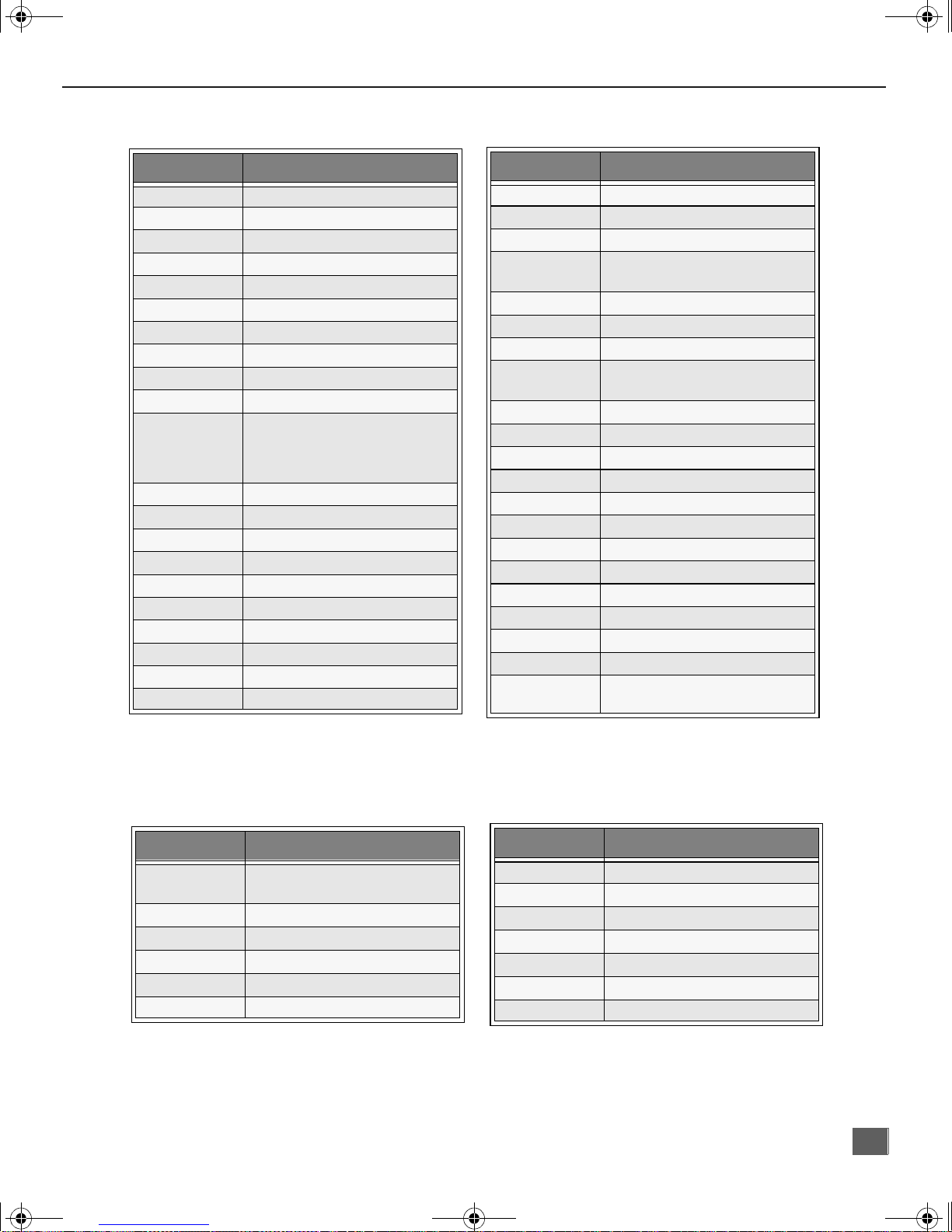
TQB2AA0339-1 DVD COMBO.fm Page 13 Thursday, May 10, 2001 7:56 AM
Codes for Cable Box
R
EMOTE CONTROL OPERATION
Brand Code
ABC 224
Archer 225, 232
Cableview 205, 232
Citizen 205, 222
Curtis 212, 213
Diamond 224, 225, 232
Eagle 229
Eastern 234
GCbrand 205, 232
Gemini 222
General
Instrument/
Jerrold
Hamlin 212, 218, 240, 241, 242, 245
Hitachi 203, 224
Macom 203, 204, 205
Memorex 230
Movietime 205, 232
Oak 202, 237, 239
Panasonic 209, 210, 214
Philips 206, 207, 228, 229, 230
Pioneer 201, 216
Pulsar 205, 232
211, 219, 220, 221, 222, 224,
225, 226, 227
Brand Code
Puser 232
RCA 215
Realistic 232
Regal
Regency 234
Rembrandt 205, 232, 237
Samsung 205
Scientific
Atlanta
Slmark 201, 205
Sprucer 205, 210
Stargate 205, 210
Telecaption 248
Teleview 201, 205
Texscan 244
Tocom 235, 236, 247
Unika 225, 232
Universal 222, 232
Videoway 206
Viewstar 229, 230
Zenith 200, 227
Zenith/.Drake
Satellite
212, 218, 240, 241, 242, 245,
249
21 1, 212, 213
200
Brand Code
Dish Network
(Echostar)
Echostar 105
G. E. 106
Gradiente 11 4
Hitachi 103, 111, 112
HNS (Hughes) 103
105
Codes for DBS
Brand Code
Panasonic 104
Philips 101, 102
Primestar 108
RCA 106, 109, 110, 113
Sony 107
Toss-up 100
Uniden 101, 102
13
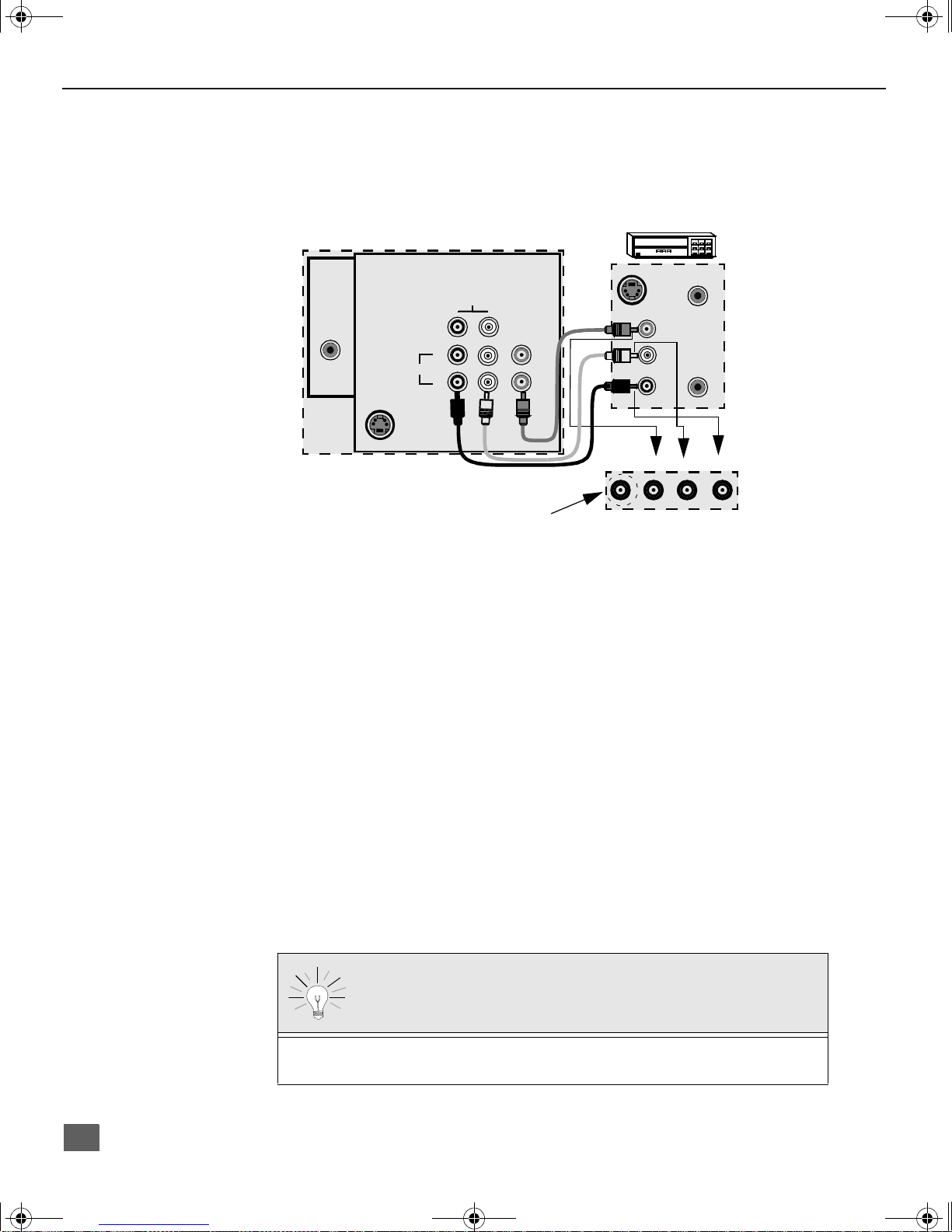
TQB2AA0339-1 DVD COMBO.fm Page 14 Thursday, May 10, 2001 7:56 AM
O
PTIONAL EQUIPMENT CONNECTIONS
Optional Equipment Connections
VCR Connection
VCRs, video disc players, video game equipment , and DSS equipment can also be connected
to the video inputs. See the optional equipment manual for details.
TERMINALS ON BACK OF TV
VCR
Procedure
1. Connect equipment as shown to front or rear Audio/Video input jacks.
2. Select the Video mode by pressing TV/VIDEO button.
3. Operate optional equipment as instructed in equipment manual.
TO AUDIO AMPLIFIER
S-VIDEO
TO AUDIO
AMP
INPUT
2
1
ANT
CABLES NOT SUPPLIED
AUDIO
R
VIDEO
L
Jack used for 1/8”
headphone plug
S-VIDEO OUT
VIDEO OUT
AUDIO OUT
TERMINALS ON FRONT OF TV
VIDEO 2
ANT INPUT
L
OUTPUT
R
L AUDIO R
Note: Video 2 Front and Rear Audio/Video connectors cannot be operated at the
same time.
14
Connect to an external audio amplifier input for listening to a stereo system.
Note: TO AUDIO AMP terminals cannot be connected directly to external speakers.
Audio Adjustments
1. Select TV SPEAKERS ON from AUDIO menu.
2. Set amplifier volume to minimum.
3. Adjust TV volume to desired level.
4. Adjust amplifier volume to match the TV.
5. Select TV SPEAKERS OFF&VAO from AUDIO menu.
6. Volume, mute, bass, treble and balance are now controlled from the TV.
Note: In OFF&FAO the volume is controll ed by the external amplifier.
Adjusting volume while in DVD mode
Press TV button on the remote control. Press VOL left/right to adjust the volume. After
adjusting volume, press DVD button to return to DVD mode.
