Panasonic CT2007F - TV, CT-2017, CT-25G7, CT-25G7U, CT-G2132 Operating Instructions Manual
...
Color Television
Operating Instructions
®
CT-2017
CT-25G7
CT-25G7U
CT-G2132
CT-G2132L
CT-G2172
CT-G2172L
CT-G2972
CT-G2972L
CT-G3352
CT-G3352X
For assistance, please call: 1-800-211-PANA (7262) or
send e-mail to: consumerproducts@panasonic.com (USA only)
TQB2AA0370 10412
PRINTED IN USA

WARNING
RISK OF ELECTRIC SHOCK
DO NOT OPEN
WA RNIN G: To reduce the risk of electric shock do not remove cover or back.
No user-serviceable par ts i nside. Refer se rvicing t o qual ifie d servi ce per sonnel.
WARNING: TO REDUCE THE RISK OF FIRE OR ELECTRIC SHOCK, DO
FCC CAUTION:
ENVIRONMENTAL NOTICE:
The lightning f lash with arrow
head within a triangle is
intended to tell the user that
parts inside the product are a
risk of electric shock to
persons.
The exclamation p oint within a
triangle is intended to tell the
user that important operating
and servicing instructions are
in the papers with the
appliance.
NOT EXPOSE THIS APPARATUS TO RAIN OR MOISTURE.
The double insulation symbol (a square within a square) is
intended to alert qualified service personnel to use only
identical replacement parts in this apparatus.
ANY CHANGES OR MODIFICATIONS TO THIS TV
RECEIVER NOT EXPRESSLY APPROVED BY
MATSUSHITA ELECTRIC CORPORATION OF AMERICA
COULD CAUSE HARMFUL INTERFERENCE, WHICH
WOULD VOID THE USER’S AUTHORITY TO OPERATE
THIS EQUIPMENT.
THIS PRODUCT UTILIZES BOTH A CATHODE RAY TUBE (CRT) AND
OTHER COMPONENTS THAT CONTAIN LEAD. DISPOSAL OF THESE
MATERIALS MAY BE REGULATED IN YOUR COMMUNITY DUE TO
ENVIRONMENTAL CONSIDERATIONS. FOR DISPOSAL OR RECYCLING
INFORMATION PLEASE CONTACT YOUR LOCAL AUTHORITIES, OR THE
ELECTRONICS INDUSTRIES ALLIANCE: <HTTP://WWW.EIAE.ORG.>
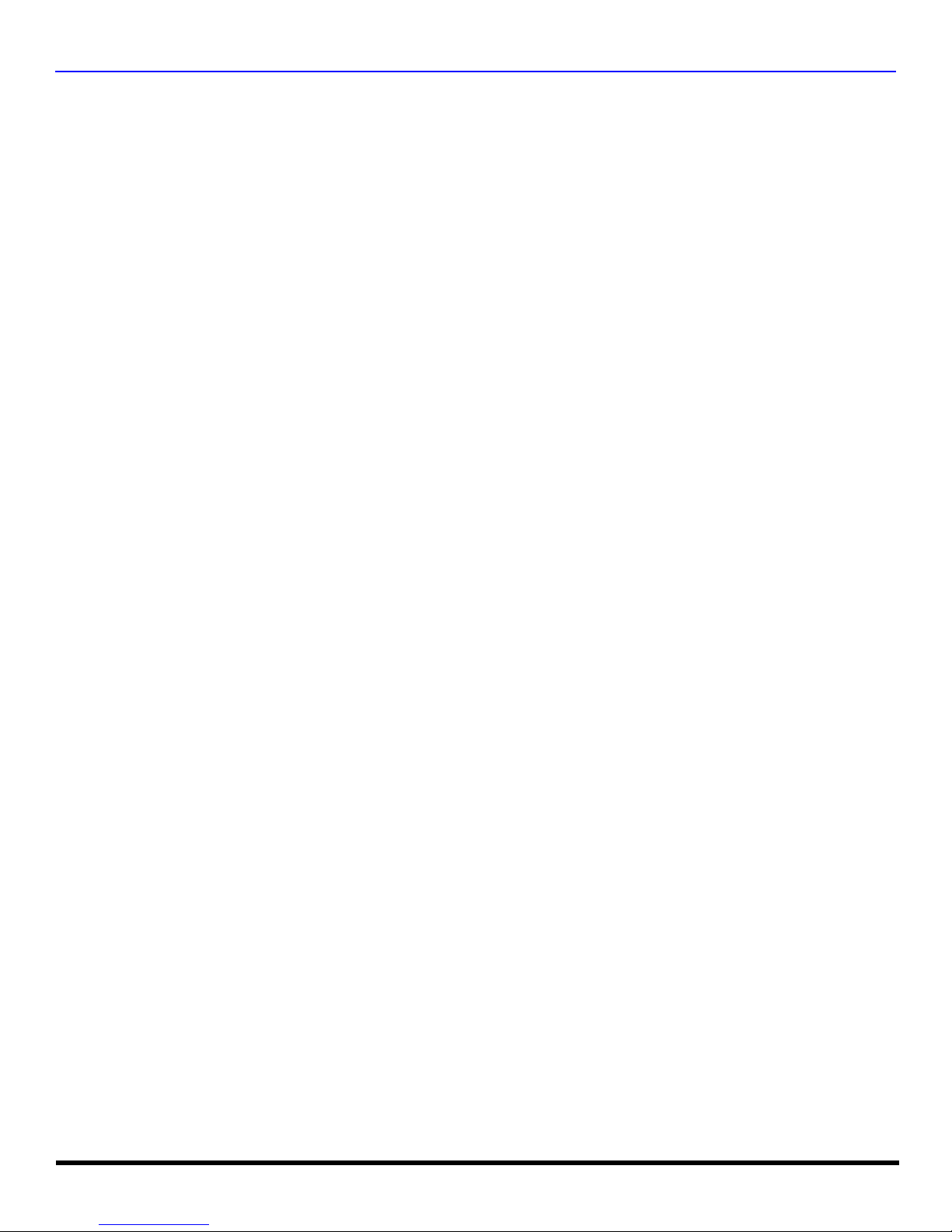
Table of Contents
Congratulations.........................................................2
Customer Record ......................................................................2
Care and Cleaning.................. ....... ...... ....... ...... ...... ....... ...... ......2
Specifications ................................ ...... ......................................2
Installation..................................................................3
Television Location....................................................................3
Optional Cable Connections......................................................3
AC Power Supply Cord..............................................................3
Cable / Antenna Connection......................................................3
Feature Comparison Chart .......................................4
Auto Set Up Menu......................................................5
Optional Equipment Connections ...........................6
VCR .........................................................................................6
Amplifier (TO AUDIO AMP) ......................................................6
Front Control Panel...................................................7
Remote Control Operation ......................................8
Battery Installation ....................................................................9
Remote Control Operation (CT-G2972
CT-G2972L, CT-G3352 and CT-G3352X only)
Battery Installation ....................................................................9
Mode Operational Key Chart ..................................................10
Programming the Remote .......................................................12
Programming Without a Code.................................................12
Component Codes.................. ....... ...................................... ....13
Icon Menu Navigation .............................................15
Main Menu Icons......................................................16
Icon Menus..............................................................................16
Icon Menus Operation.............................................17
Set Up......................................................................................17
Picture .....................................................................................18
Timer .......................................................................................19
Audio .......................................................................................20
Channels .................................................................................21
Lock.........................................................................................21
V-Chip Menu Operation...........................................22
FM Radio Operation (model CT-25G7 only).................27
Troubleshooting Chart............................................28
Limited Warranty.....................................................29
Customer Services Directory.................................31
Index .........................................................................33
.................9
T
ABLE OF CONTENTS
Read these instructions completely before operating television.
Contents are subject to change without notice or obligation.
Copyright 2002 by Matsushita Electric Corporation of America. All rights reserved.
Unauthorized copying and distribution is a violation of law.
1 l
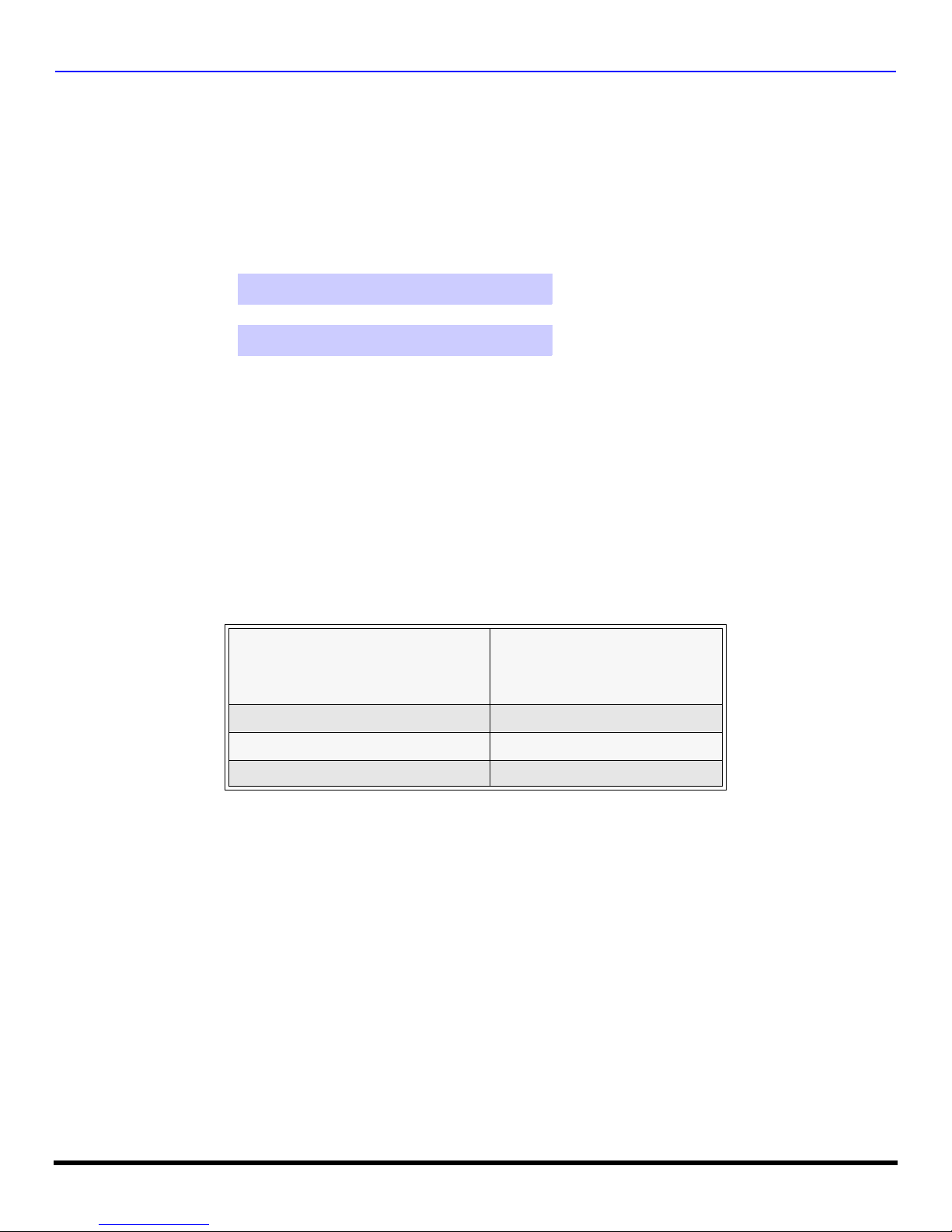
C
ONGRATULATIONS
Congratulations
Your new TV Monitor/Rece iver features a soli d state ch assi s that is de signe d to give you many year s of enj oymen t. It was
thoroughly tested and tuned at the factory for best performance.
Customer Record
The model and serial number of this product are located on the back of the television. You should note the model and serial
number in the space provided and retain as a permanent record of your purchase. This will aid in identification in the event
of theft or loss. Product registration for U.S. customers is available at www.prodreg.com/panasonic.
Model
Number
Serial
Number
Care and Cleaning
Screen (Turn TV Off)
• Use a mild soap solution or window cleaner with a soft clean cloth. DO NOT USE ABRASIVE CLEANERS.
• Avoid excessive moisture and wipe dry.
Note: Do not spray any type of cleaning fluid directly on the screen.
Cabinet and Remote Control
r For cabinets and remote control, use a soft cloth dampened with water or a mild detergent solution. Avoid excessive moisture and
wipe dry.
r Do not use benzene, thinner or other petroleum based products.
Specifications
Power Source
CT-2017 (1.4A)
CT-25G7 (1.8A)
CT-25G7U (1.8A)
Channel Capability - 181 VHF-12; UHF-56; Cable-113
Video Input Jack 1Vp-p, 75 Ohm, Phono Jack Type
Audio Input Jacks 500mV RMS 47K Ohm
Specifications are subject to change without notice or obligation.
120V AC, 60Hz
2 l
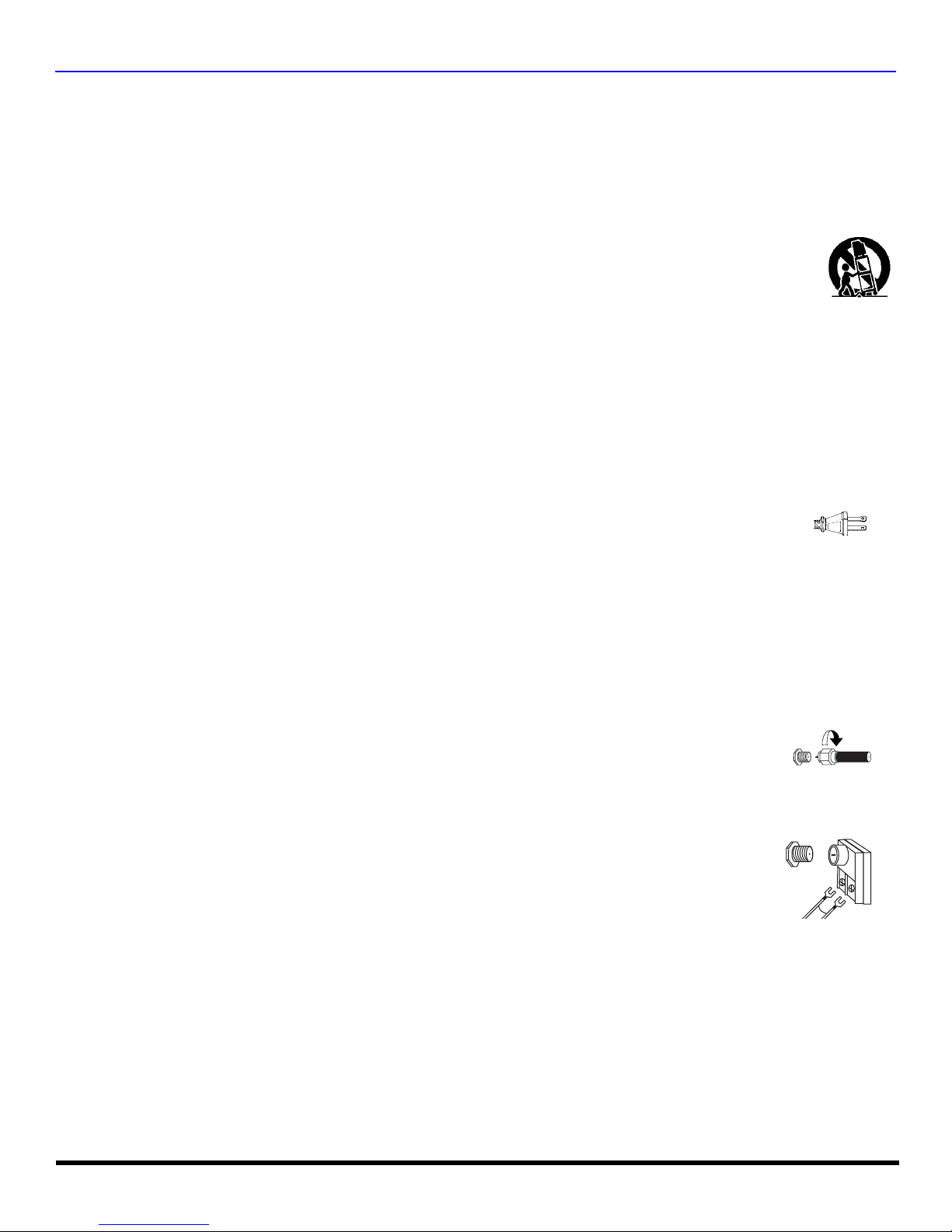
I
NSTALLATION
Installation
Television Location
Follow these recommendations before deciding the location of your television.
r Avoid excessive sunlight or bright lights, including reflections.
r Keep away from excessive heat or moisture. Inadequate ventilation may cause internal component failure.
r Fluorescent lighting may reduce remote control transmitting range.
r Keep away from magnetic equipment, including motors, fans and external speakers.
CAUTION: Use this television receiver only with the cart, stand, tripod, bracket, or table specified by the manufacturer, or
sold with the apparatus. When a cart is used, use caution when moving the cart/apparatus combination to avoid injury from
tip-over. In order to avoid injury to children, never place your television receiver on a piece of furniture that is capable of
being tilted by a child leaning on it, pulling on it, standing on it, or climbing on it.
Optional Cable Connections
Shielded audio and video cables should be used between components. For best results:
r Use 75-ohm coaxial shielded cables.
r Use appropriate input and output connectors that match your component connectors.
r Avoid long cables to minimize interference.
AC Power Supply Cord
CAUTION: TO PREVENT ELECTRIC SHOCK MATCH WIDE BLADE OF PLUG TO WIDE SLOT OF AC OUTLET
AND FULLY INSERT. DO NOT USE A PLUG WITH A RECEPTACLE OR OTHER OUTLET UNLESS THE BLADE
CAN BE FULLY INSERTED TO PREVENT BLADE EXPOSURE.
PROTECT POWER CORDS FROM BEING WALKED ON, ROLLED OVER, CRIMPED, BENT OR PINCHED,
PARTICULARLY AT PLUGS, CONVENIENCE RECEPTACLES, AND THE POINT WHERE THEY EXIT FROM THE APPARATUS.
Polarized plug
Cable / Antenna Connection
For proper reception, either a cable or antenna connection is required.
Cable Connection
Connect the cable supplied by your local cable company.
Note: A cable conv erter box m ay be requ ired for p roper rece ption. Chec k with you r local ca ble company for
compatibility requirements.
Antenna Connection
• For proper reception of VHF/UHF channels, an external antenna is required. For best reception, an
outdoor antenna is recommended.
Note: Cable Mode is preset at the factory. Antenna users must change to TV mode in the Set Up Menu under
Prog Chan.
VHF/UHF Antenna
A VHF/UHF antenna and transformer are supplied in some models. Attach to the TV, adjust the
antenna until the picture is clear.
Note: Refer to Feature Comparison Chart on next page for models with antenna included.
Incoming Cable from
Cable Company
75 Ohm VHF/UHF
on back of TV
Incoming Cable from
Home Antenna
3 l

F
EATURE COMPARISON CHART
Feature Comparison Chart
SPECIAL
FEATURES
AUDIO
NUMBER OF SPEAKERS 2 2
A/V
JACKS
MODELS
Features
MENU LANGUAGE
ENG/SP AN/FR
CLOSED CAPTIONING
V-CHIP CAPABILITY
75 OHM INPUT
VIDEO NORM
FM RADIO
STEREO
AI SOUND
A/V IN
(REAR/FRONT)
HEADPHONE
JACK
CT-2017
r r
r r
r r
r r
r r
r
r r
r r
1
(1/1)1 (1/1)
r r
CT-25G7
IMPORTANT INFORMATION REGARDING THE USE OF VIDEO GAMES, COMPUTERS, OR
OTHER FIXED IMAGE DISPLAYS.
WARNING: The marking or retained image on the picture tube resulting from viewing fixed
image is not an operating defect and as such is not covered by Warranty.
This television is designed to display constantly moving imag es on the s creen. Con tinuous v iewing
of stationary images such as letterbox pictures on standard screen TVs (with top/bottom bars), nonexpanded standard (4:3) pictu res on wide screen TVs (with side bars s hown on each side of an
image), stock mark et report ba rs (ticker running at the bott om of the scr een), vid eo game patterns ,
fixed scoreboards, bright station logos, on-line (internet) or repetitive computer style patterns should
be limited.
The extended use of fi xed image program mat erial can cause a perm anent picture tube dam age,
shown as a “shadow im age” viewable on normal program s. This type of irreversible pic ture tube
deterioration can be limited by performing the following steps:
• Do not display the fixed image for extended periods of time.
• Turn the power off when not in use.
4 l
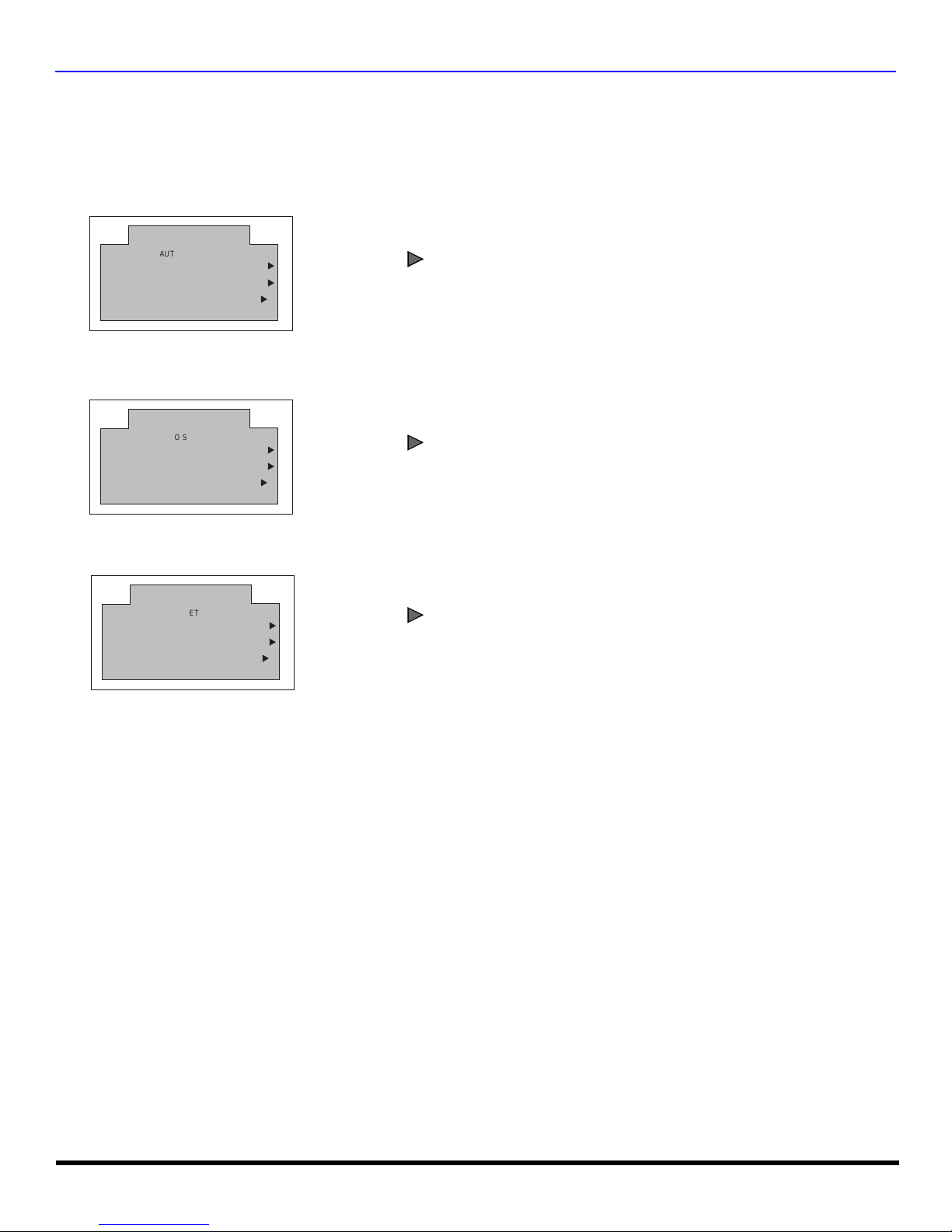
A
VOL
VOL
VOL
UTO SET UP MENU
Auto Set Up Menu
For your convenience, Auto Set up menu will be displayed on screen when the set is turned on for the first time. If needed,
follow the menus and procedures for setting up the features.
r IDIOMA/LANGUE - To change menu language to ENGLISH, SPANISH or FRENCH.
FIRST PLEASE
CONNECT THE ANTENNA
IDIOMA/LANGUE ENGLISH
AUTO PROGRAM
AUTO SET UP
PRESS ACTION TO EXIT
u
CABLEMODE
u
u
r MODE - To select TV (antenna) or CABLE mode depending on the signal source.
FIRST PLEASE
CONNECT THE ANTENNA
IDIOMA/LANGUE ENGLISH
AUTO PROGRAM
AUTO SET UP
PRESS ACTION TO EXIT
u
CABLEMODE
u
u
Press to select English, Spanish or French.
Press to select TV or CABLE.
r AUTO PROGRAM - To automatically program all channels with a signal.
FIRST PLEASE
CONNECT THE ANTENNA
IDIOMA/LANGUE ENGLISH
AUTO SET UP
CABLEMODE
AUTO PROGRAM
PRESS ACTION TO EXIT
u
u
u
Press to start Auto Programming.
5 l
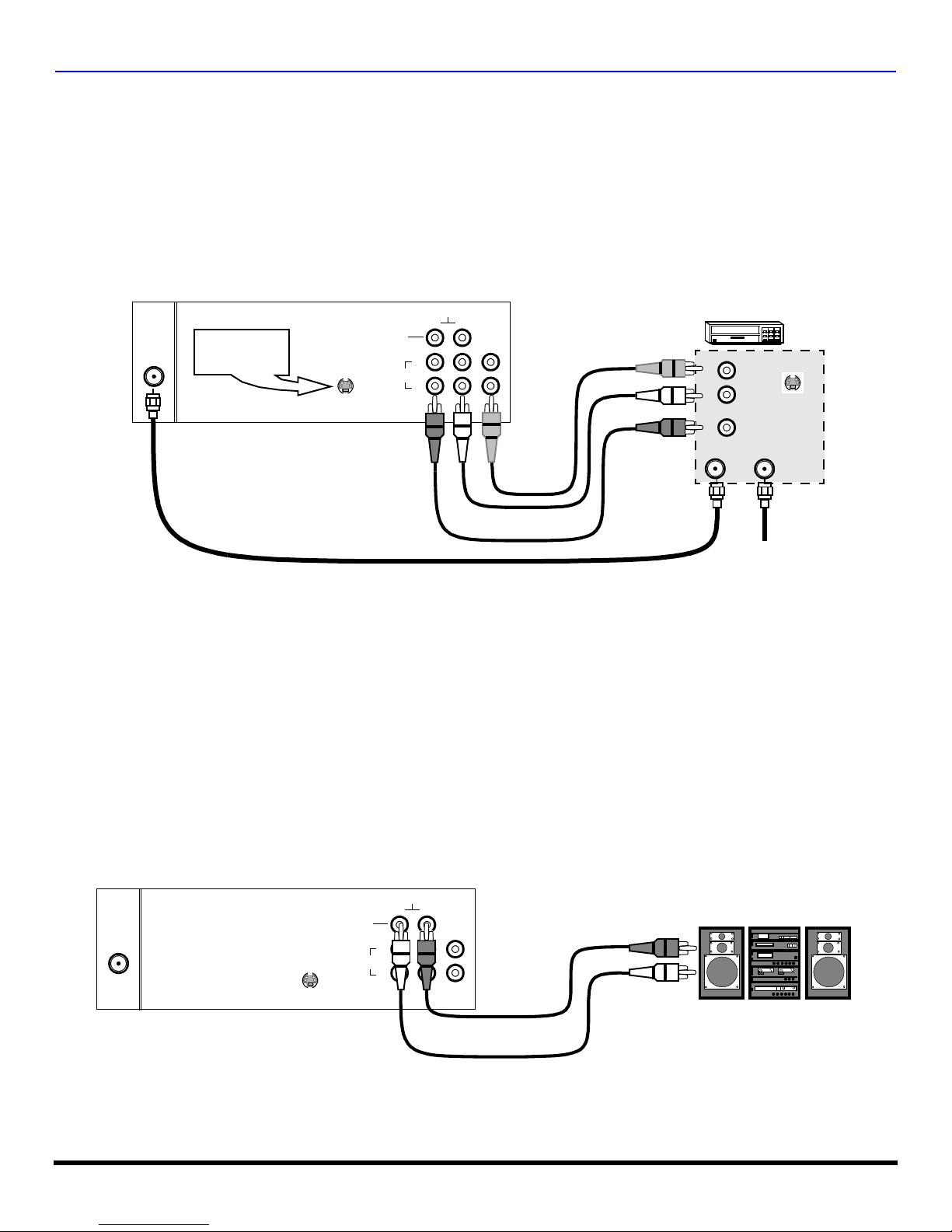
O
PTIONAL EQUIPMENT CONNECTIONS
Optional Equipment Connections
VCR Connection
Connect equipment as shown to front or rear Audio/Video input jacks.
Note: Front and rear Audio/Video connections cannot be operated at the same time.
1. Select the Video mode by pressing TV/VIDEO button.
2. Operate optional equipment as instructed in equipment manual.
Note: VCRs, video disc players, video game equipment, and DSS equipment can also be connected to the antenna input connection.
(See your equipment manual).
CONNECTIONS ON BACK OF TV
Note: May vary depending on model.
ANT
Use either the
S-Video or Video
connection.
CABLES NOT SUPPLIED
S-VIDEO
TO AUDIO
AMP
INPUT
2
1
RL
VIDEOAUDIO
VIDEO OUT
AUDIO OUT
OUTPUT
VCR
L
R
ANT INPUT
S-VIDEO
OUT
Incoming Cable
Amplifier Connection (TO AUDIO AMP)
To listen through a separate stereo system, connect an external audio amplifier TO AUDIO AMP inputs on back of
television.
Note: TO AUDIO AMP terminals cannot be connected directly to external speakers.
Audio Adjustments
1. Select SPEAKERS ON located in the onscreen AUDIO menu.
2. Set amplifier volume to minimum.
3. Adjust television volume to desired level.
4. Adjust amplifier volume to match the television.
5. Select SPEAKERS OFF & VARIABLE AUDIO OUT from AUDIO menu.
6. Volume, mute, bass, treble and balance are now controlled through the television.
Note: Select SPEAKERS OFF & FIXED AUDIO OUT to control audio functions through the external amplifier.
CONNECTIONS ON BACK OF TV
Note: For models with TO AUDIO AMP audio jacks.
VIDEOAUDIO
ANT
S-VIDEO
TO AUDIO
AMP
INPUT
RL
2
1
External Amplifier
6 l

F
(some models)
Jack used for
1/8” earphone plug
(some models)
Jack used for
1/8” earphone plug
(some models)
Jack used for
1/8” headphone plug
RONT CONTROL PANEL
Front Control Panel
TV/VIDEO
Press to select VIDEO input mode.
Note: The front control panel can be used to access menus and switch video mode when the remote control is not available.
FRONT A/V JACK S
VIDEO L - AUDIO - R
HPJ
CAMCORDER
A second VCR, a video disc player, video game equipment and DSS equipment can also be connected to the video inputs.
See the optional equipment manual for details.
Procedure
1. Connect equipment to front or rear Audio/Video input jacks.
2. Operate optional equipment as instructed in equipment manual.
Note: Front and rear Audio/Video connections cannot be operated at the same time.
7 l
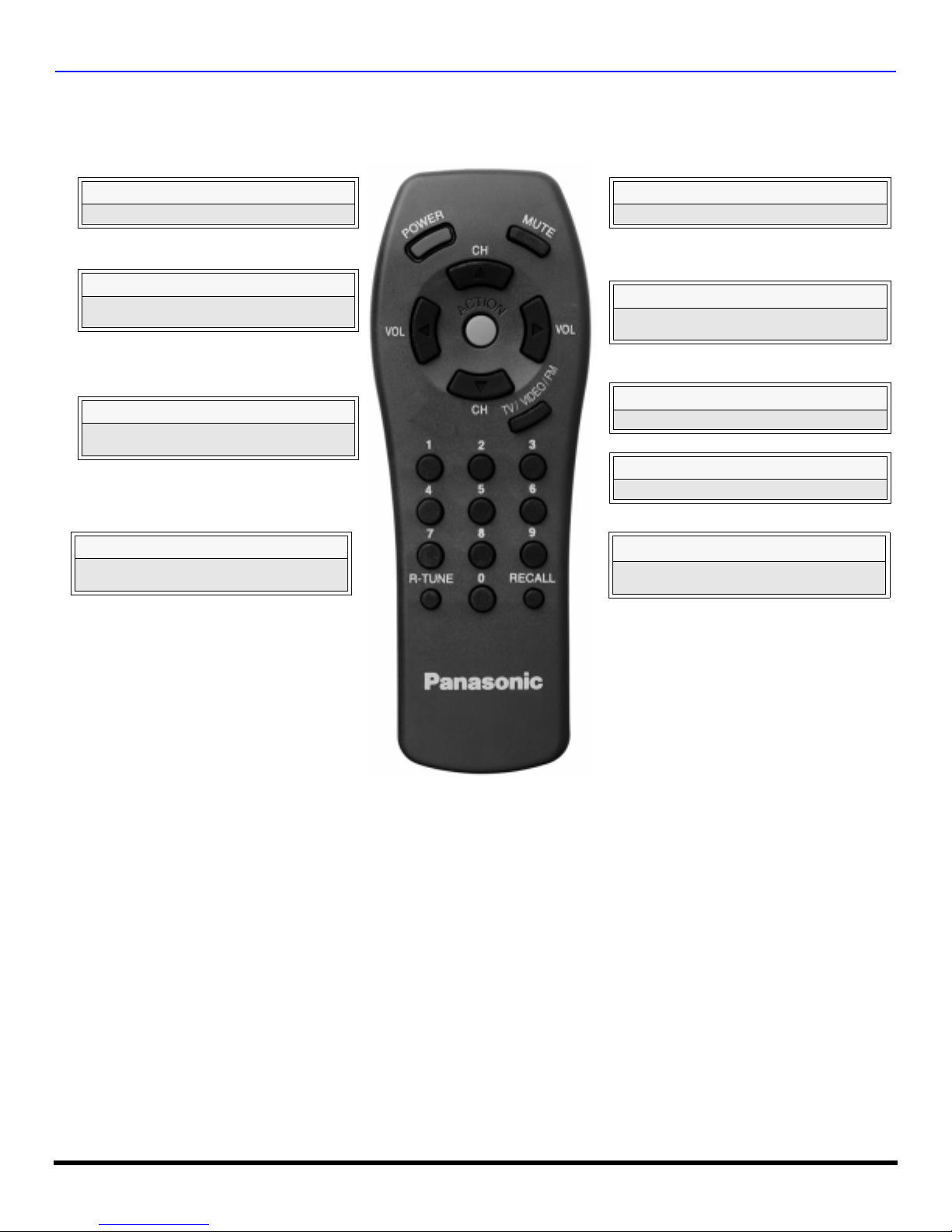
R
EMOTE CONTROL OPERATION
Remote Control Operation
(For models CT-2017 and CT-25G7 only.)
POWER
Press to turn ON and OFF.
VOL
Press to adjust TV sound and navigate in
menus.
“0” ~ “9”
Press numeric keypad to select any channel
or preset FM stations.
R-TUNE
Press to switch to previously viewed
channel or video mode.
MUTE
Press to mute sound.
CH
Press to select next channel and navigate in
menus.
ACTION
Press to access menus.
*TV/VIDEO/FM
Press to select TV, Video or FM mode.
RECALL
Press to display time, channel, sleep timer,
and other options.
Note: *The TV/VIDEO/FM button is only for remote EUR501455.
Remote EUR501450 has a TV/VIDEO button.
Battery Installation
Use two AA batteries:
Remove battery cover by pushing in and up near arrow.
Install batteries matching (+) and (-) polarity signs.
Replace the battery cover.
Note:
Incorrect installation can cause battery leakage and
corrosion that will damage the Remote Control
8 l
EUR501450
EUR501455
Precautions
• Replace batteries in pairs.
• Do not mix battery types (zinc carbon
with alkaline).
• Do not recharge, heat, short-circuit,
disassemble, or burn batteries.
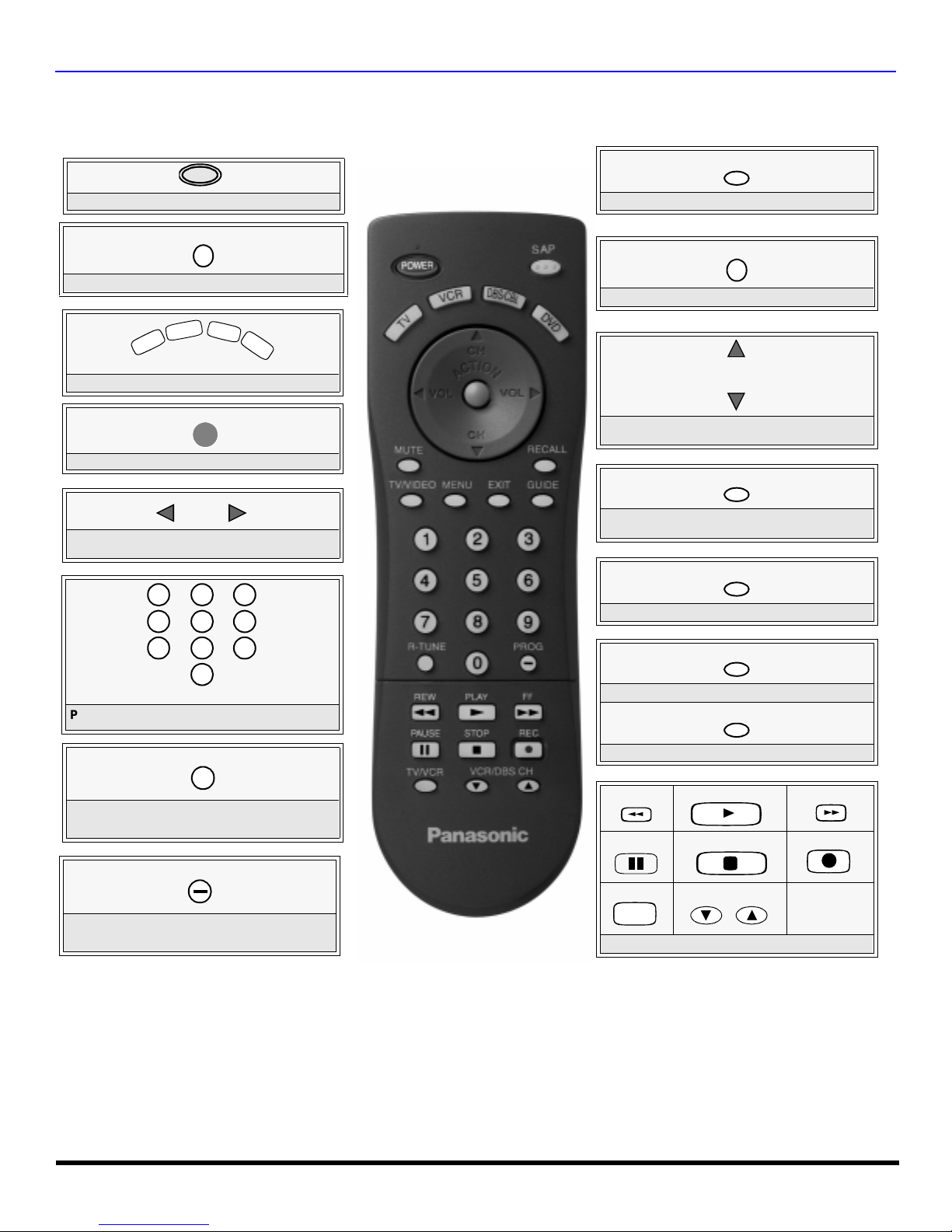
Remote Control Operation
T
V
V
C
R
D
B
S
/
C
B
L
D
V
D
VOL VOL
7
4
1 2
5
8
0
9
6
3
(For models CT-G2972, CT-G2972L, CT-G3352 and CT-G3352X only.)
R
EMOTE CONTROL OPERATION
Press to turn ON and OFF.
POWER
MUTE
Press to mute sound.
Press to select remote operation.
ACTION
Press to access menus.
Press to adjust TV sound and navigate in
menus.
SAP
...
Access second audio program.
TV/VIDEO
Press to select TV, Video mode.
CH
CH
Press to select next or previous channel and
navigate in menus.
RECALL
Press to display time, channel, sleep timer,
and other options.
MENU
Press to access DTV, DBS, or DVD menus.
Press numeric keypad to select any channel.
R-TUNE
Press to switch to previously viewed
channel or video mode.
PROG
Press for delimiter between major and minor
channel number.
Battery Installation
Use two AA batteries:
Remove battery cover by pushing in and up near arrow.
Install batteries matching (+) and (-) polarity signs.
Replace the battery cover.
EUR7613Z10
Precautions
EXIT
DBS functions button.
GUIDE
DBS and DVD functions button.
REW
PAUSE
TV/VCR
Component function buttons
PLAY
u
STOP
VCR /DBS CH
• Replace batteries in pai r s.
• Do not mix battery types (zinc carbon
with alkaline).
• Do not recharge, heat, short-circuit,
disassemble, or burn batteries.
FF
REC
Note:
Incorrect installation can cause battery leakage and
corrosion that will damage the Remote Control
9 l
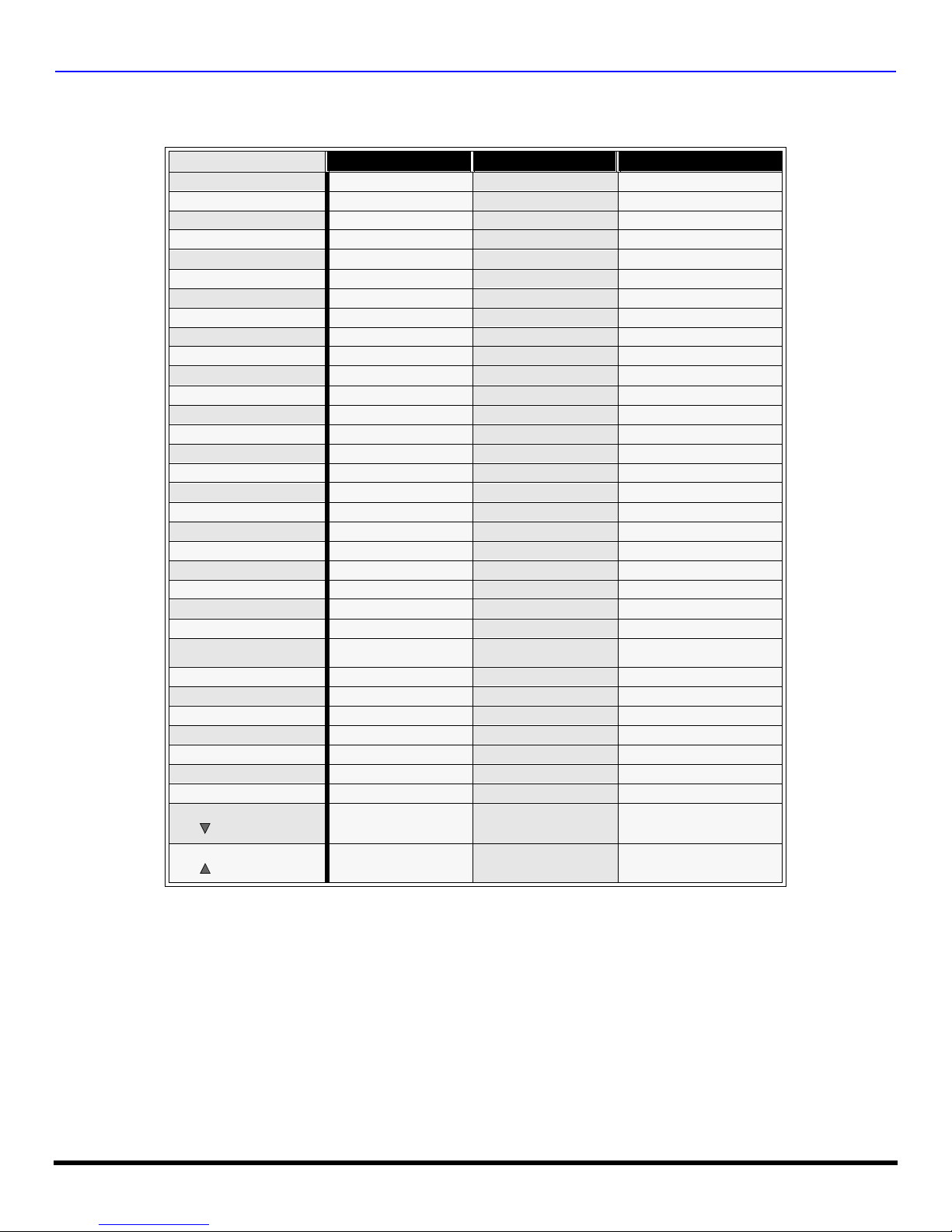
R
EMOTE CONTROL OPERATION
Mode Operational Key Chart
This chart defines which keys that are operational after programming (if needed), while in the selected remote control mode
TV, CABLE, DBS, VCR, DVD ...etc.
KEY NAME
POWER
MUTE
MENU
TV/VIDEO
CHAN UP
CHAN DOWN
VOL RIGHT
VOL LEFT
ACTION
RECALL
SAP
EXIT
GUIDE
PROG
1
2
3
4
5
6
7
8
9
0
R-TUNE
<<REW
PLAY
>>FF
PAUSE
STOP
RECORD
TV/VCR
VCR/DBSCHAN
VCR/DBS CHAN
TV MODE CABLE MODE DBS MODE
POWER POWER POWER
MUTE TV MUTE TV MUTE
- - INPUT SWITCH TV INPUT SWITCH TV INPUT SWITCH
CHANNEL UP CABLE CHANNEL UP DBS NAVIGATION UP
CHANNEL DOWN CABLE CHANNEL DOWN DBS NAVIGATION DOWN
VOL + TV VOL + DBS NAVIGATION RIGHT
VOL - TV VOL - DBS NAVIGATION LEFT
TV MENU / ENTER - DBS MENU
DISPLAY TV DISPLAY DBS PROG. INFO
SAP ON/OFF - STB AUDIO TRACK
- - DBS EXIT
- - DBS GUIDE
- - DBS PROG
DIGIT 1 DIGIT 1 DIGIT 1
DIGIT 2 DIGIT 2 DIGIT 2
DIGIT 3 DIGIT 3 DIGIT 3
DIGIT 4 DIGIT 4 DIGIT 4
DIGIT 5 DIGIT 5 DIGIT 5
DIGIT 6 DIGIT 6 DIGIT 6
DIGIT 7 DIGIT 7 DIGIT 7
DIGIT 8 DIGIT 8 DIGIT 8
DIGIT 9 DIGIT 9 DIGIT 9
DIGIT 0 DIGIT 0 DIGIT 0
PREVIOUS CHAN
OR VIDEO MODE
VCR REWIND - -
VCR PLAY - -
VCR FAST FORWARD - -
VCR PAUSE - -
VCR STOP - -
VCR RECORD - -
TV/VCR SWITCH - -
VCR CHANNEL DOWN - DBS CHANNEL DOWN
VCR CHANNEL UP - DBS CHANNEL UP
CABLE PREVIOUS
CHANNEL
PREVIOUS DBS CHANNEL
10 l
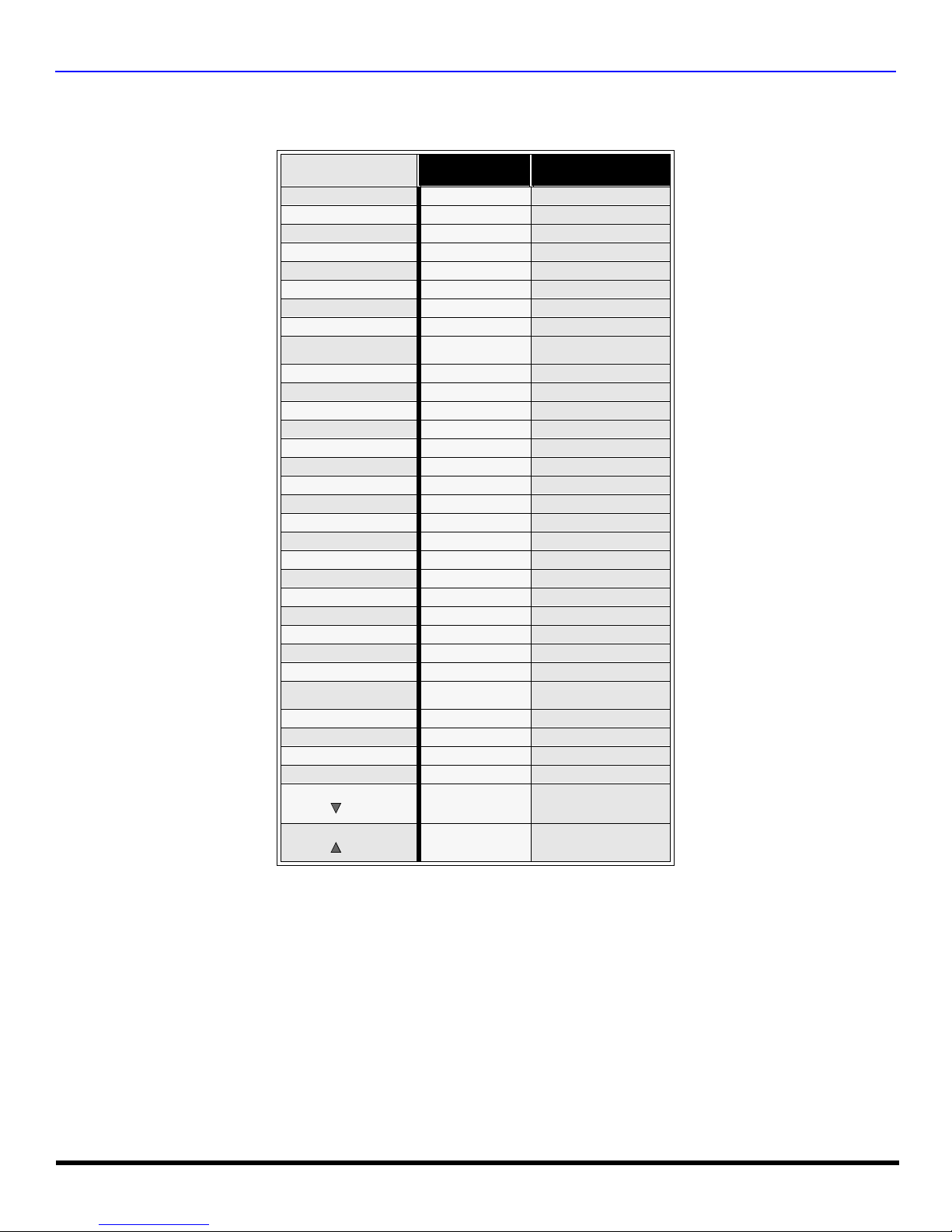
Mode Operational Key Chart (cont’d)
KEY NAME
POWER
MUTE
TV/VIDEO
ACTION
CHAN UP
CHAN DOWN
VOL RIGH T
VOL LEFT
RECALL
SAP
EXIT
GUIDE
PROG
1
2
3
4
5
6
7
8
9
0
R-TUNE
<<REW
PLAY
>>FF
PAUSE
STOP
RECORD
TV/VCR
VCR/DBS
CHAN
VCR/DBS
CHAN
VCR
MODE
POWER POWER
TV MUTE TV MUTE
TV INPUT SWITCH TV INPUT SWITCH
- -
- NEXT CHAPTER
- PREVIOUS CHAPTER
TV VOLUME + NAVIGATION RIGHT
TV VOLUME - NAVIGATION LEFT
ONSCREEN VCR
DISPLAY
- -
- -
- -
- -
- -
- -
- -
- -
- -
- -
- -
- -
- -
- -
- -
VCR REWIND SKIP SEARCH REW <<
VCR PLAY DVD PLAY
VCR FF
VCR PAUSE DVD STILL
VCR STOP DVD STOP
VCR RECORD -
TV/VCR SWITCH OPEN/CLOSE
VCR CHANNEL
DOWN
VCR CHANNEL UP SLOW +
DVD
MODE
DVD DISPLAY
SKIP SEARCH
FF>>
SLOW -
R
EMOTE CONTROL OPERATION
11 l
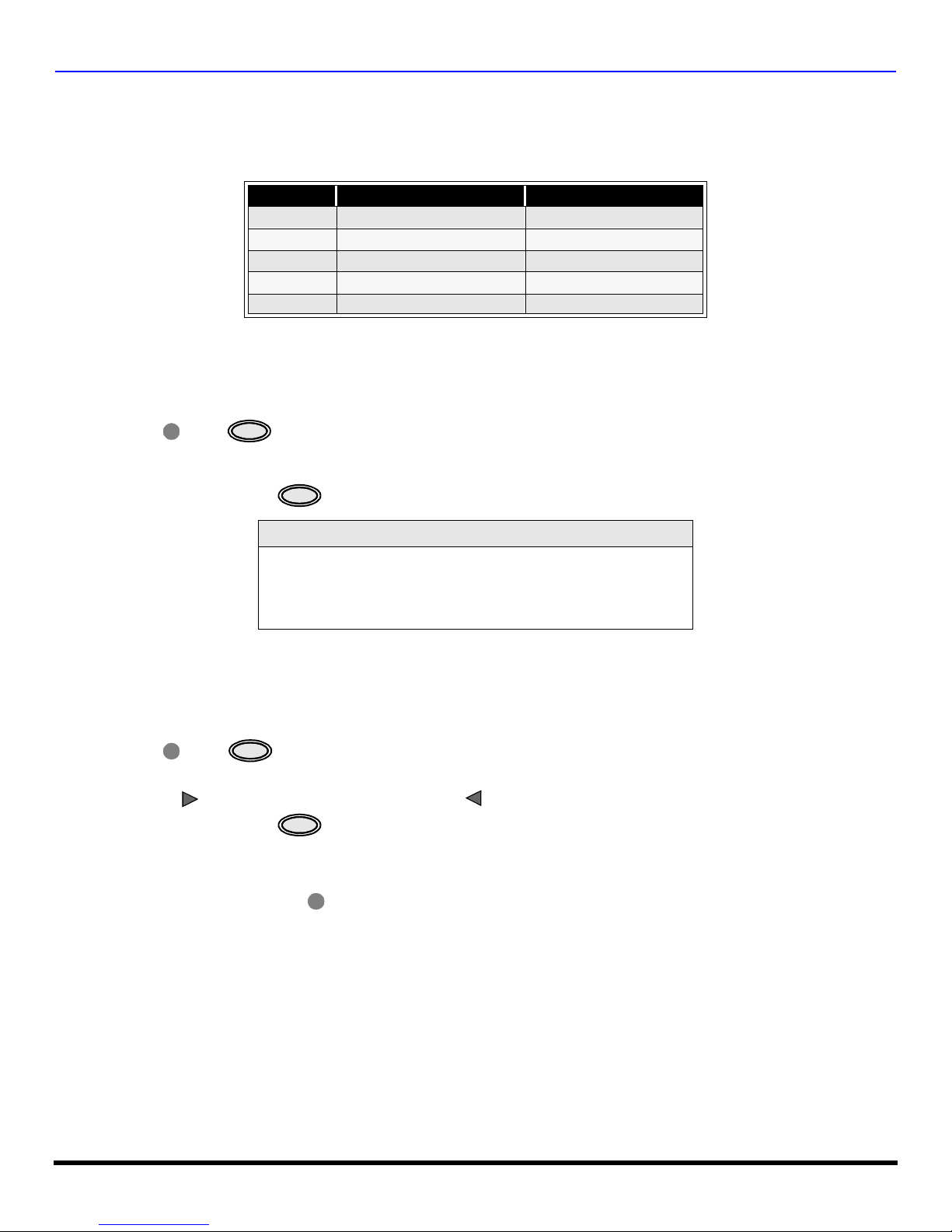
R
EMOTE CONTROL OPERATION
Programming The Remote
The Universal Remote Control ca n be programmed to operate many manufacturers’ co mponents, using the component
function buttons for VCR, DVD, CABLE or DBS. Follow the procedures for programming your Remote Control with or
without a code for the component.
Default Modes For Remote Control
Device Operates Default
TV TV (Panasonic Only) Panasonic TV Codes
CABLE CABLE (Preset) Panasonic CABLE Codes
DBS DBS (Preset) Panasonic DBS Codes
VCR VCR (Preset) Panasonic VCR Codes
DVD DVD and CD (Preset) Panasonic DVD Codes
Determine the manufacturer of the component and look in the table for the code.
Procedure
• Confirm that the external component is plugged and operating.
• Turn the component off.
• Press and together, for at least 5 seconds.
ACTION
• Press appropriate component button on the Remote Control VCR, DVD, CABLE or DBS.
• Enter the 3-digit component code using the Remote Control numeric keypad (0 ~ 9 buttons).
• Press the Remote Control to test the component. If the procedure was successful, the component will turn on.
POWER
POWER
Helpful Hints: Unsuccessful Code
If the component does not operate with the Remote Control, repeat
the procedure using another code. (Some brands have multiple
codes).
If an incorrect code is entered, or if the procedure takes longer than
30 seconds, the programming will fail.
Programming Without A Code
This procedure searches all codes and is called the “sequence method.”
• Confirm that the external component is plugged in and on.
• Turn the component off.
• Press and together, for at least 5 seconds.
ACTION
• Press appropriate component button on the Remote Control.
• Press to move forward to the next code. Press to move backward.
VOL
• Press the Remote Control to test the component. If the procedure was successful, the component will turn on.
Note: Repeat the above steps until the component code is found. It may take many attempts before the correct code
is found.
• After the code is found, press to store the code.
POWER
VOL
POWER
ACTION
12 l
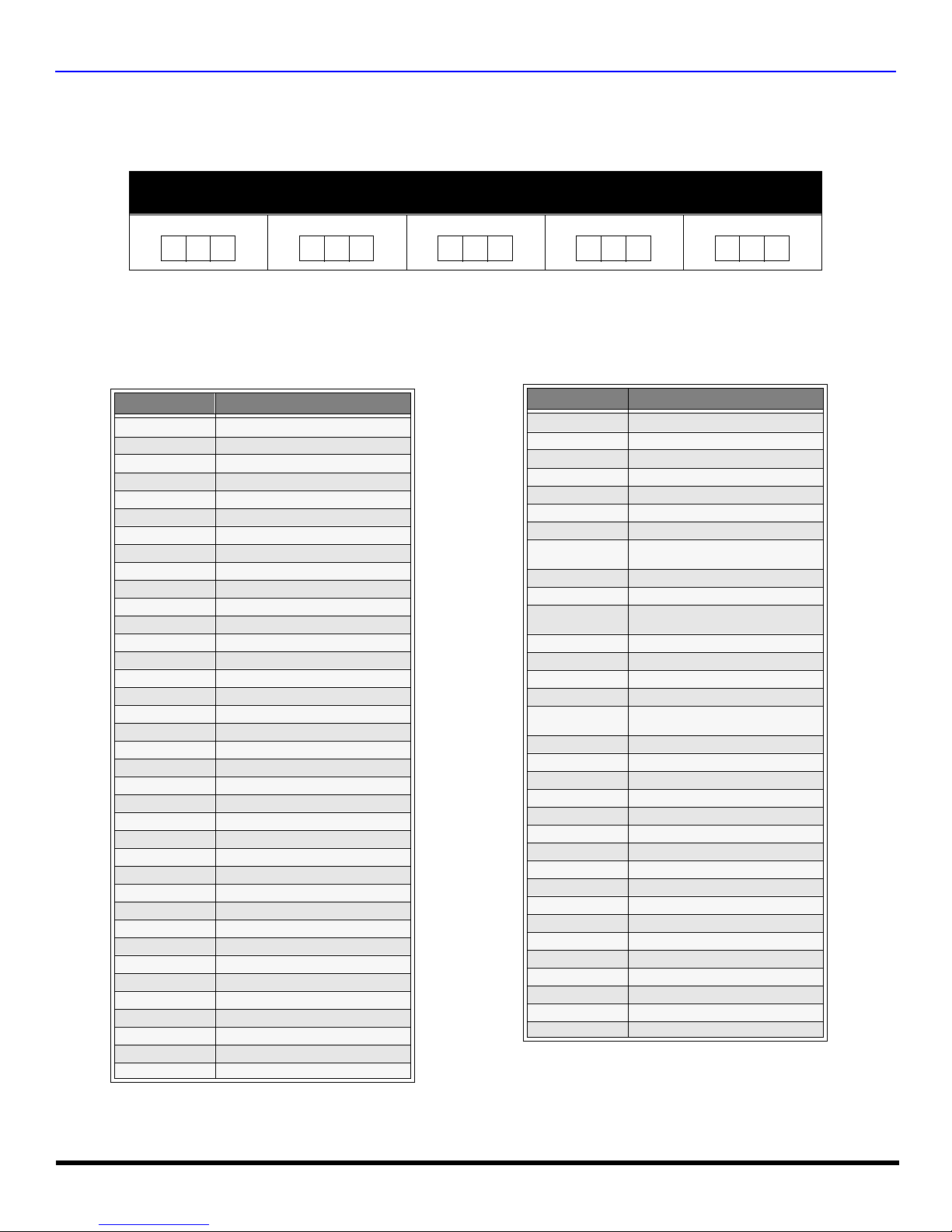
R
EMOTE CONTROL OPERATION
Component Codes
The Universal Remo te Control i s capable of operating many component brands after ent ering a c ode. Som e components
may not operate because t he codes are not available due to limited memory. The Universal Remote Contr ol does not
control all features found in each model.
Write the code numbers from tables in this space. This will serve as a reference if you need
to program your Remote Control.
VCR
DVD
DBS
CABLE
OTHER
Codes For VCR
Brand Code
Admiral
Aiwa 332
Akai 314, 315, 316, 329
Audio Dynamic 311, 339
Bell & Howell 305, 313
Broksonic 320, 326
Canon 323, 325
CCE 343
Citizen 306
Craig 305, 306, 329
Curtis Mathes 324, 345
Daewoo 301, 324, 343
DBX 310, 311, 339
Dimensia 345
Emerson 303, 319, 320, 325, 326, 343
Fisher 305, 307, 308, 309, 313
Funai 320, 326, 334
GE 324, 333, 345
Goldstar 306
Gradiente 334
Hitachi 300, 323, 345
Instant Replay 323, 324
Jensen 339
JVC 310, 311, 334,339
Kenwood 306, 310, 311, 339
LXI 300, 305, 306,307, 308, 309
Magnavox 323, 324, 331
Marantz 310, 311, 339
Marta 306
Memorex 309, 324
MGA 338, 340, 341, 347,348
Minolta 300, 345
Mitsubishi 338, 340, 341, 347, 348
Multitech 304, 347
NEC 310,311, 334, 339
Olympic 323, 324
Optimus 306, 321, 328, 335
335
Brand Code
Orion 320, 326
Panasonic 321,322, 323, 324
J.C. Penney 300,305, 310, 311, 324, 339, 345
Pentax 300,311, 345
Philco 320, 323, 324, 326, 331, 343
Philips 323, 324, 331
Pioneer 323
Proscan
Quasar 321, 322, 323, 324
Radio Shack 305, 309, 324, 333, 336, 340
RCA
Realistic 305, 309, 324, 336, 340
Samsung 302, 304, 333
Sansui 320, 326, 339, 352
Sanyo 305, 309, 313
Scott
Sears 300, 305, 306, 307, 308
Sharp 335, 336
Shintom 317
Signature 2000 335
Singer 337
Sony 328, 329, 330
Sylvania 331, 324, 331
Tashiro 306
Tatung 310, 311, 339
Teac 310, 311, 339
Technics 321, 322, 323, 324
Teknika 324
Toshiba 301, 346
Vector Research 311
Wards 306, 309, 335, 336, 344
Ya maha 305, 310, 311, 339
Zenith 306,344
300, 301, 302, 323, 324, 331, 333,
345, 346
300, 301,302, 323, 324, 331, 333,
345, 346
301, 302, 304, 309, 320, 326, 338,
340, 347, 348
13 l
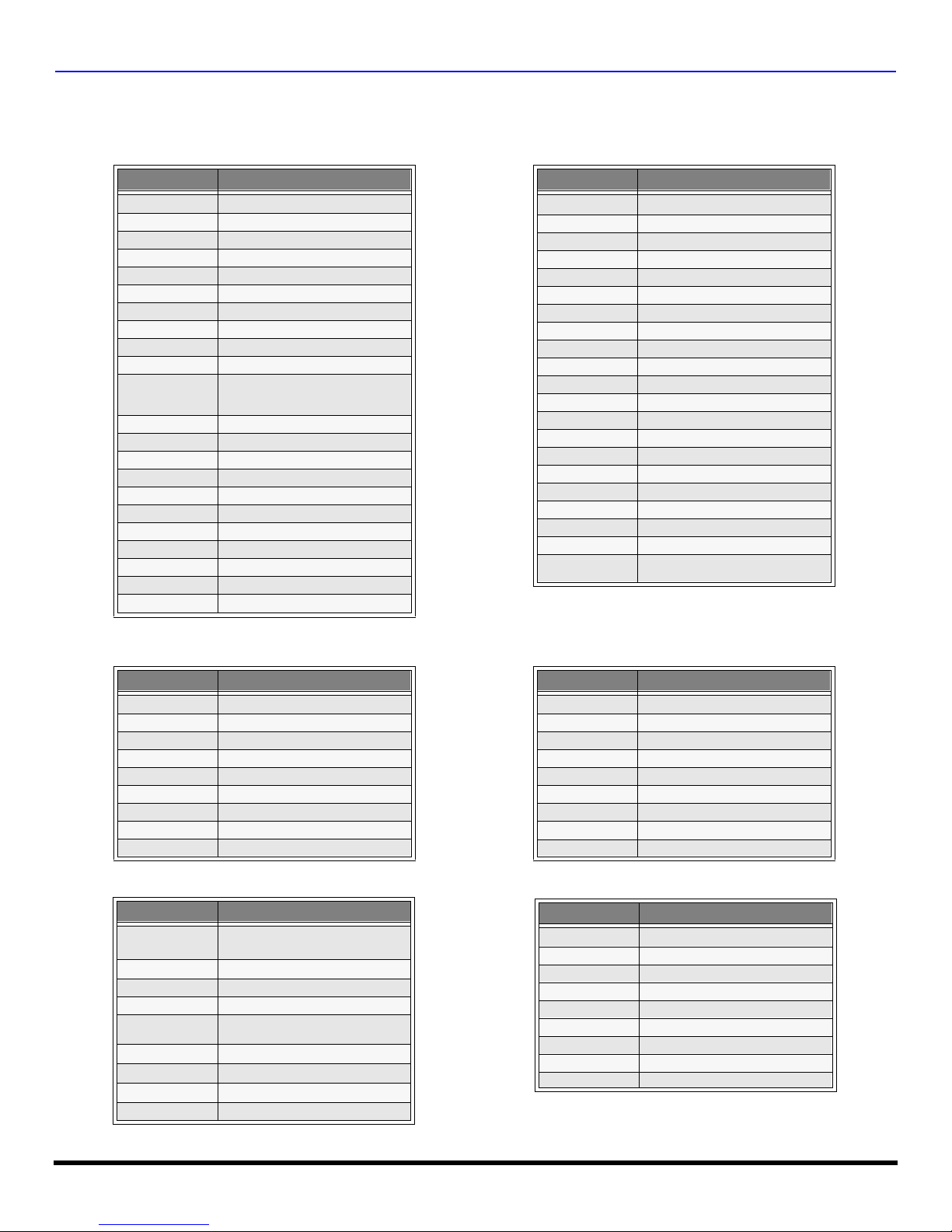
R
EMOTE CONTROL OPERATION
Component Codes (cont’d.)
Codes for Cable Box
Brand Code
ABC 124
Archer 125, 132
Cableview 105, 132
Citizen 105, 122
Curtis 112, 113
Diamond 124, 125, 132
Eagle 129
Eastern 134
GC Brand 105, 132
Gemini 122
General
Instrument/
Jerrold
Hamlin 112, 118, 140, 141, 142, 145
Hitachi 103, 124
Macom 103, 104, 105
Magnavox 133
Memorex 130
Movietime 105, 132
Oak 102, 137, 139
Panasonic 109, 110, 114
Philips 106, 107, 128, 129, 130
Pioneer 101, 116
Pulsar 105, 132
111, 119, 120, 121, 122, 123, 124,
125, 126, 127
Brand Code
Puser
RCA 115
Realistic 132
Regal 112, 118, 140, 141, 142, 145
Regency 134
Rembrandt 105, 132, 137
Samsung 105
Scientific Atlanta 111, 112, 113
Slmark 101, 105
Sprucer 105, 110
Stargate 105, 132
Teleview 101, 105
Texscan 144
Tocom 135
Toshiba 104
Unika 125, 132
Universal 122, 132
Videoway 106
Viewstar 129, 130
Zenith 100, 117
Zenith / Drake
Satellite
132
100
Brand Code
Denon 100
Ferguson 101
JVC 109
Mitsubishi 105
Nordmende 101
Panasonic 100
Philips 103
Pioneer 102
RCA 101
Brand Code
Dish Network
(Echostar)
Echo Star 105
Express VU 105, 115
G.E. 106
G.I. (General
Instrument)
Gradiente 114
Hitachi 103, 111, 112
HNS (Hughes) 103
Magnavox 101, 102
105, 115, 116
108
Codes for DVD
Codes for DBS
Brand Code
Saba
Samsung 110
Sharp 108
Sony 104
Technics 100
Thomson 101
Toshiba 103
101
Yamaha 100
Zenith 107
Brand Code
Panasonic
Philips 101, 102
Primestar 108
Proscan 106, 109, 110, 113
RCA 106, 109, 110, 113
Sony 107
Star Choice 103, 108
Thoshiba 100
Uniden 101, 102
104
14 l
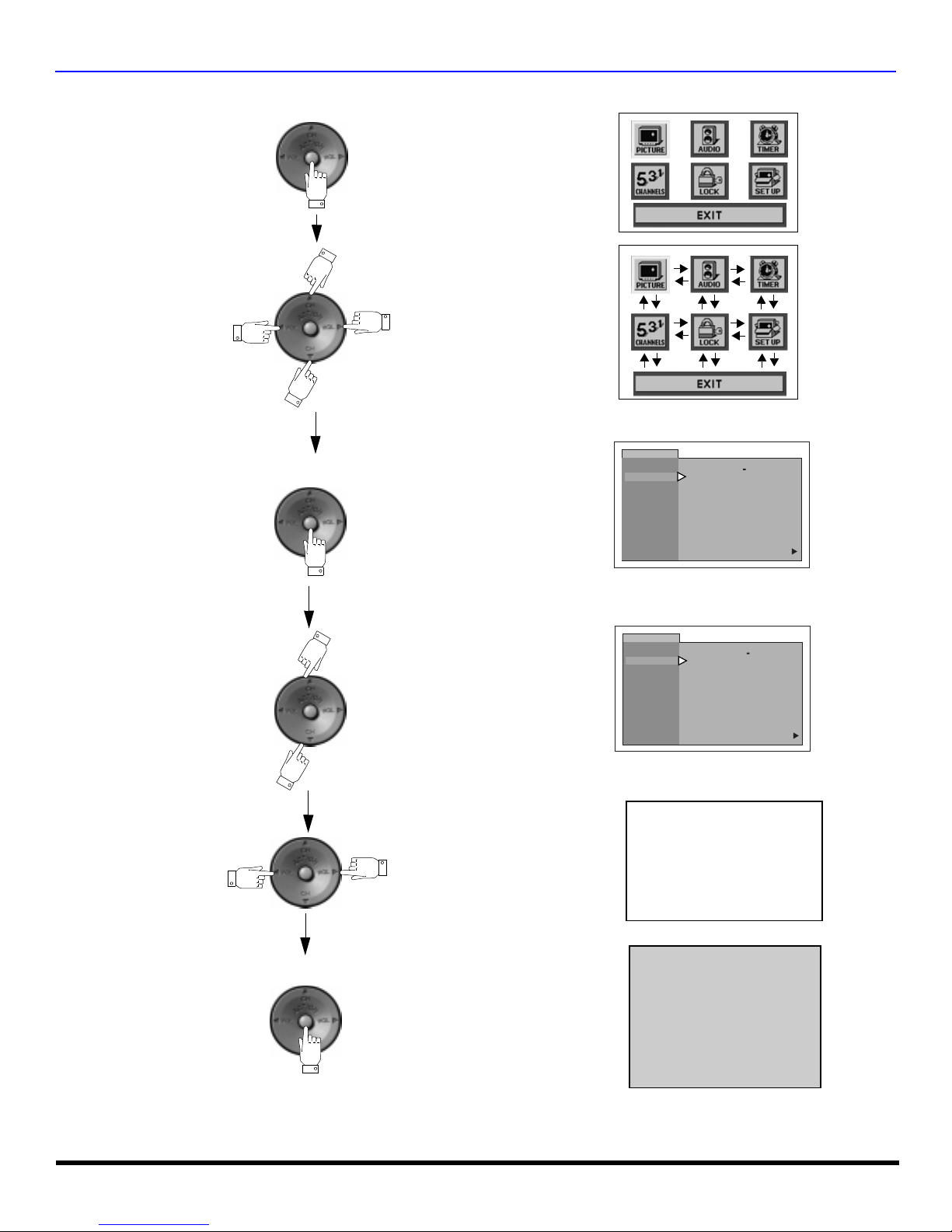
Icon Menu Navigation
Press to display the Icons.
Press to select desired icon.
I
CON MENU NAVIGATION
Press to display selected
Icon features.
Press to select feature.
Press
to adjust or activate feature.
PICTURE
VIDEO ADJ
PICTURE
VIDEO ADJ
COLOR
TINT
BRIGHTNESS
PICTURE
SHARPNESS
NORMAL
COLOR
TINT
BRIGHTNESS
PICTURE
SHARPNESS
NORMAL
-- -- -- I -- -- --
-- I -- -- --
-- --
-- -- -- I -- -- --
-- -- -- -- ---- -- -- -- -- -- I
-- -- -- I -- -- --
-- -- -- I -- -- --
-- I -- -- --
-- --
-- -- -- I -- -- --
-- -- -- -- ---- -- -- -- -- -- I
-- -- -- I -- -- --
BRIGHTNESS 32 -- -- -- I -- -- --
NO
u
NO
u
Press repeatedly to exit menus.
NORMAL PICTURE
15 l
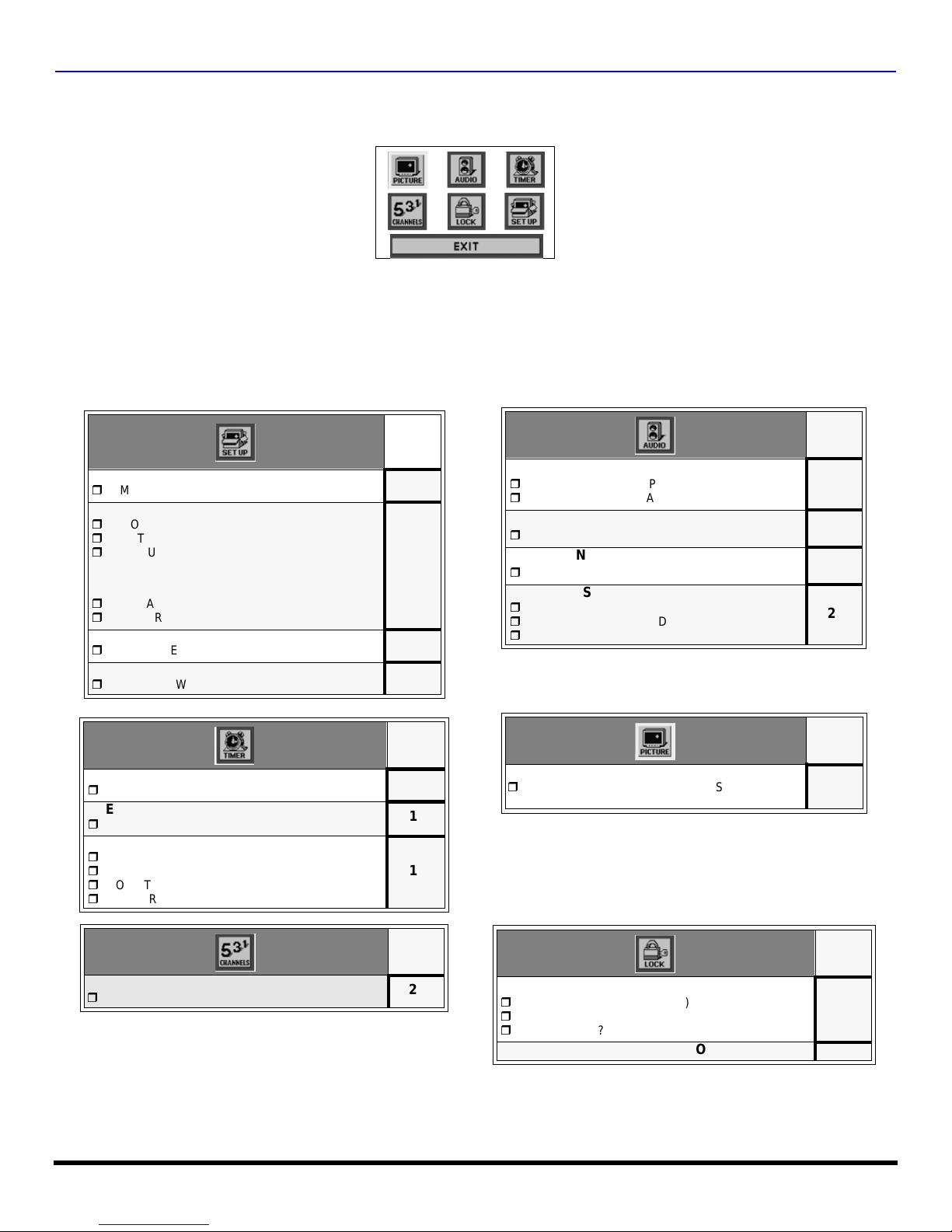
M
AIN MENU ICONS
Main Menu Icons
Icon Menus
These charts list all menus under each Icon and which pages to refer to for menus description.
Note: *Menus may vary depending on model.
IDIOMA/LANGUE
r
MODE - (ENGLISH, FRANÇAIS, ESPAÑOL)
PROG CHAN
r
MODE - (TV or CABLE)
r
AUTO PROGRAM
r
MANUAL PROGRAM
Note: The following features will appear for
r
r
models with FM radio when in FM mode.
*FM ANTENNA
*FM PROGRAM
CC (CLOSED CAPTIONED)
r
CC MODE
OTHER ADJ.
r
AUTO POWER
CLOCK SET
r
TIME
SLEEP
r
HOW LONG?
TIMER
r
DAY
r
ON TIME
r
OFF TIME
r
ENTER CHANNEL
REFER
TO
PAGE
17
17
27
18
18
REFER
TO
PAGE
19
19
19
AUDIO ADJ.
r
MODE (STERO, SAP or MONO)
r
*BASS, TREBLE, BALANCE or NORMAL
OTHER ADJ.
r
AI SOUND
*SURROUND
r
SURROUND
*SPEAKERS
r
ON
r
OFF & VARIABLE AUDIO OUT
r
OFF & FIXED AUDIO OUT
VIDEO ADJ
r
COLOR, TINT, BRIGHTNESS, PICTURE,
SHARPNESS OR NORMAL
REFER
TO
PAGE
20
20
20
20
REFER
TO
PAGE
18
CAPTION
r
MANUAL CAPTION
16 l
REFER
TO
PAGE
21
MODE
r
LOCK SET - (OFF or GAME)
r
BLOCK PROGRAM
r
HOW LONG?
V-CHIP OPERATION 24
REFER
TO
PAGE
23
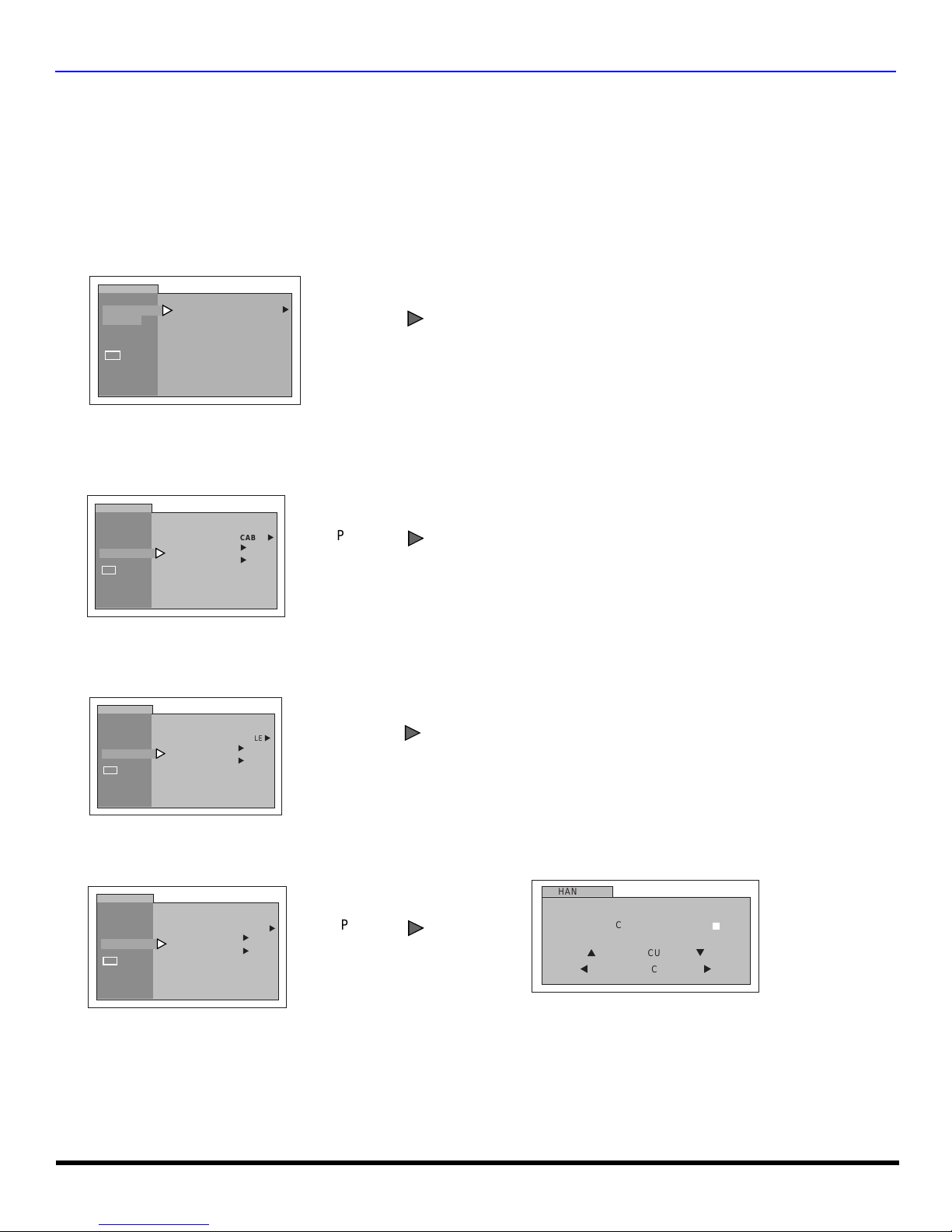
I
VOL
VOL
VOL
CON MENU OPERATION
Icon Menu Operation
SET UP
Note: Refer to page 15 for Icon Menu Navigation procedures.
IDIOMA/LANGUE (Menu Languages)
In SET UP Menu, select IDIOMA /LANG UE to c hange menu l anguag e to ENGL ISH, ES PAÑOL (Spanish) or FRANÇAIS
(French).
SETUP
IDIOMA/
LANGUE
PROG CHAN
CC
OTHER ADJ.
MODE ENGLISH
Prog Chan (Program Channels)
In SET UP menu under PROG CHAN select:
r MODE - To select TV (antenna) or CABLE mode depending on the signal source.
SETUP
IDIOMA/
LANGUE
PROG CHAN
CC
OTHER ADJ.
MODE
AUTO PROGRAM
MANUAL PROGRAM
CABLE
u
u
u
u
Press to select English, Spanish or French.
Press to select TV or CABLE.
r AUTO PROGRAM - To automatically program all channels with a signal.
SETUP
IDIOMA/
LANGUE
PROG CHAN
CC
OTHER ADJ.
MODE
AUTO PROGRAM
MANUAL PROGRAM
CABLE
u
u
u
Press to start AUTO PROGRAM.
r MANUAL PROGRAM - To manually add or delete channels.
SETUP
IDIOMA/
LANGUE
PROG CHAN
CC
OTHER ADJ.
MODE
AUTO PROGRAM
MANUAL PROGRAM
CABLE
u
u
u
Press
VOL
to display next menu.
Note: Use Remote numeric keypad to enter channel
numbers.
CHANNELS
ENTER CHANNEL
ENTER CAPTION
p
TO MOVE CURSOR
t
TO SELECT CHANNEL
MANUAL CAPTION
3
- - - -
q
u
17 l
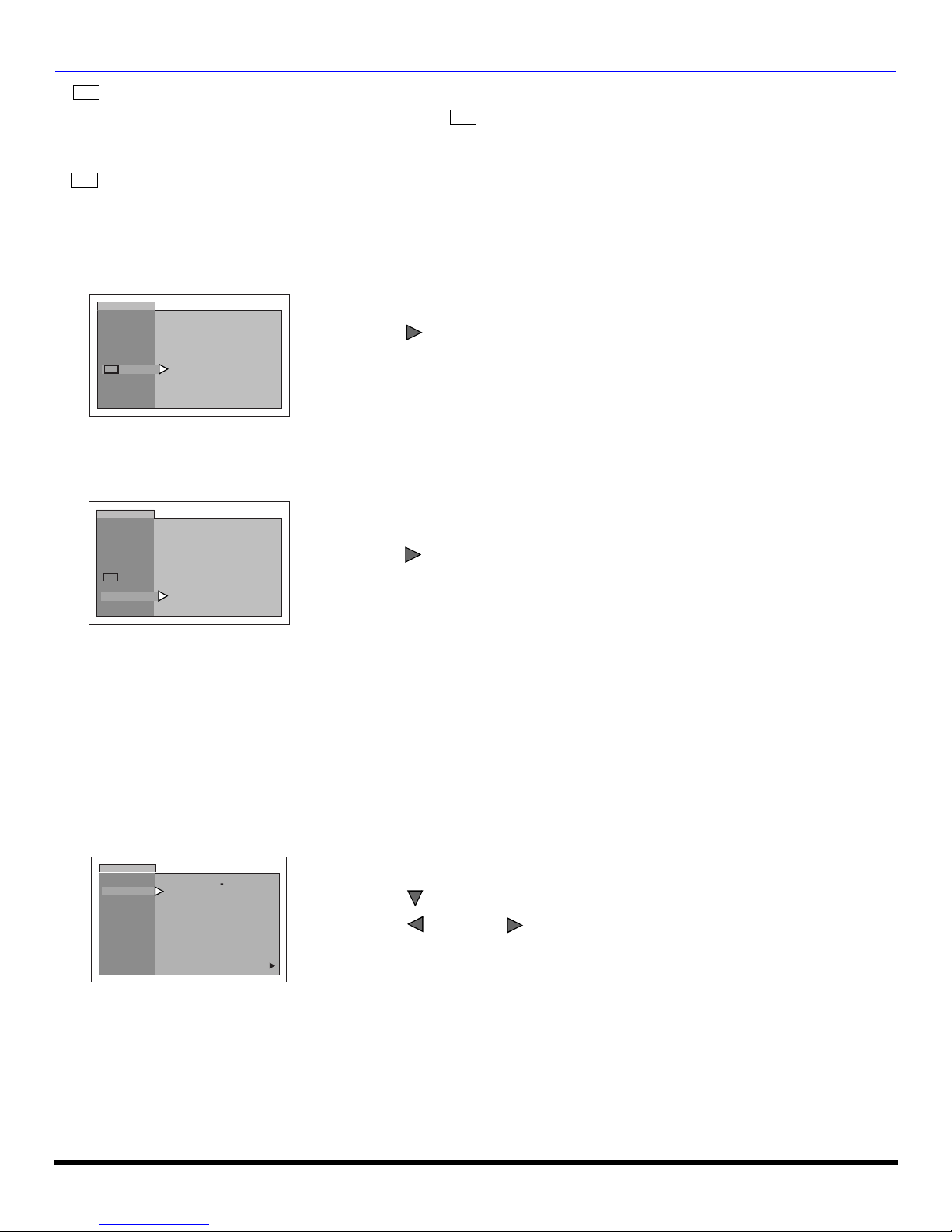
I
VOL
VOL
CH
CON MENU OPERATION
CC
(Closed Captioning)
This television co ntains a bui lt-i n de co der th at d is pl ay s (Closed Captioned) tex t a cro ss the s cr ee n ( whi te or co lo re d
CC
letters on black backgr ound). It allows th e viewer to read the dialogue of a tele vision program or other informati on. The
program viewed must include Closed Captioning for the feature to work.
CC
Mode
Activates the onscreen Closed Caption feature by selecting one of the following modes.
r OFF - When Closed Caption is not desired.
r C1 - For video related information to be displayed, up to 4 lines onscreen at a time. (It does not block relevant parts of the picture).
Text may be in any language.
r C2 - For other modes of video related information.
SETUP
IDIOMA/
LANGUE
PROG CHAN
CC
OTHER ADJ.
CC MODE OFF
Press to select C1, C2, or OFF.
Note: C1 mode is recommended for viewing Closed Caption.
Other Adjustments
In SETUP Menu under OTHER ADJ. select:
r AUTO POWER ON - Select SET to power up the TV at the same time as the Cable box or other components or select OFF.
SETUP
IDIOMA/
LANGUE
PROG CHAN
CC
OTHER ADJ.
AUTO POWER ON OFF
Press to select OFF or SET.
PICTURE
Note: Refer to page 15 for Icon Menu Navigation procedures.
Video Adj.
In Picture menu under VIDEO ADJ. select:
r COLOR - Adjusts desired color intensity.
r TINT - Adjusts natural flesh tones.
r BRIGHTNESS - Adjusts dark areas of picture.
r PICTURE - Adjusts white areas of pict ure.
r SHARPNESS - Adjusts clarity of outline detail.
r NORMAL - Reset all picture adjustments to factory default settings.
PICTURE
VIDEO ADJ
COLOR
TINT
BRIGHTNESS
PICTURE
SHARPNESS
NORMAL
-- -- -- I -- -- --
-- I -- -- --
-- --
-- -- -- I -- -- --
-- -- -- -- ---- -- -- -- -- -- I
-- -- -- I -- -- --
NO
r Press to select desired picture adjustment.
r Press or to adjust.
u
VOL
VOL
18 l
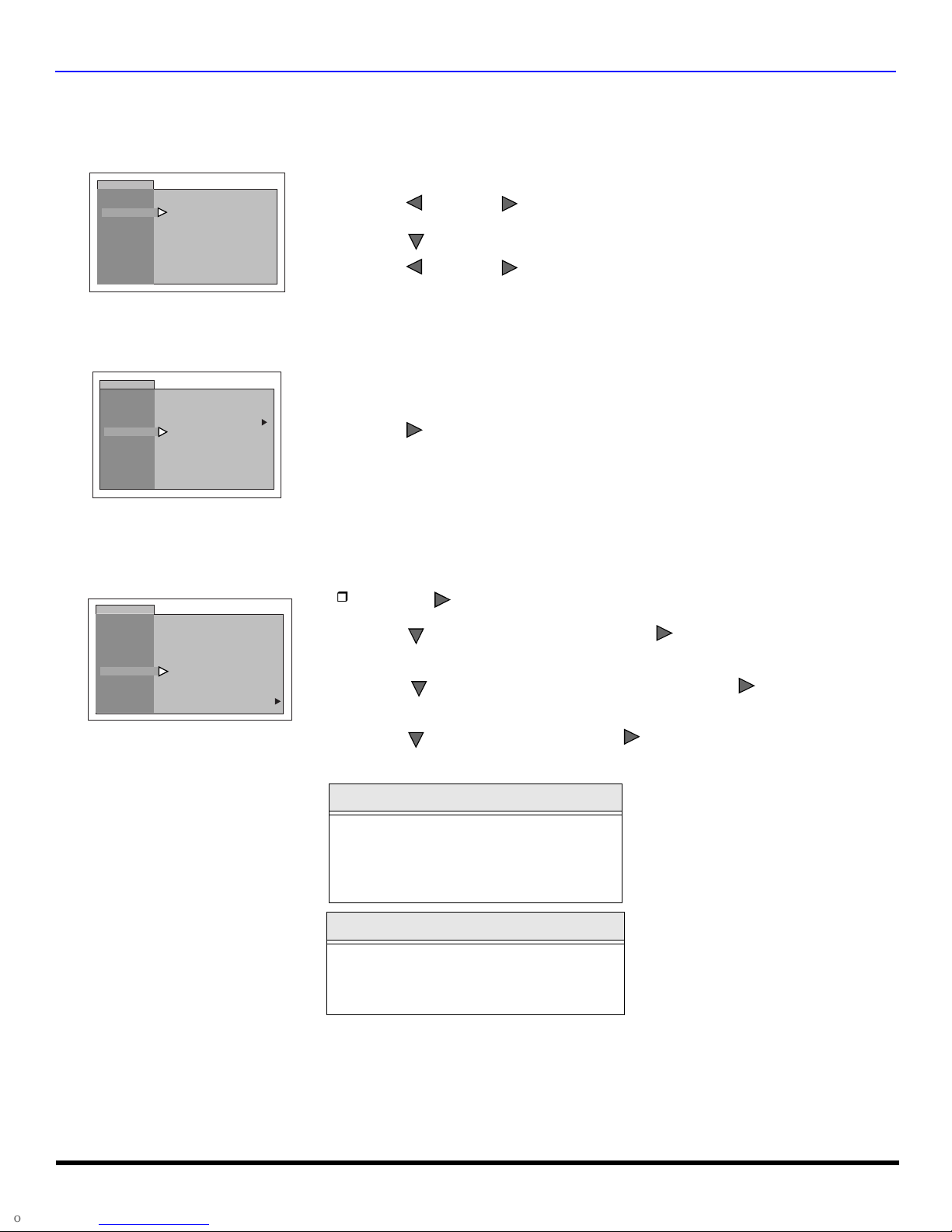
I
CH
VOL
CH
CH
CH
CON MENU OPERATION
TIMER
Note: Refer to page 15 for Icon Menu Navigation procedures.
Clock Set
Set the time of the day.
TIMER
CLOCK SET
SLEEP
TIMER
TIME - - : - -
Sleep Timer
In TIMER menu, Select SLEEP to turn television off in 30, 60 or 90 minutes. Select NO to turn off timer.
TIMER
AM
r Press or to select hours AM or PM.
VOL
VOL
r Press to select minutes position.
r Press or to select minutes.
VOL
VOL
CLOCK SET
SLEEP
TIMER
HOW LONG?
NO
u
Press to select 30, 60, 90 or NO.
Timer
In TIMER menu, select timer to turn the telev ision on and off at selec ted times, on selec ted channels, an d on selected
days.TIME must be entered in CLOCK SET to operate the TIMER features.
TIMER
CLOCK SET
SLEEP
TIMER
MODE ONE DAY
ON TIME - - : - -
OFF TIME - - : - -
ENTER CHANNEL - - -
SET
NO
r Press to select day or days.
r Press to select ON TIME, then press .
r Repeat for setting OFF TIME.
r Press to select ENTER CHANNEL, then press to
u
r Press to select SET, then press to select YES.
VOL
VOL
VOL
select channel.
VOL
Turn Off After 90 Minutes
The television automatically turns OFF after
90 minutes when turned ON by the TIMER.
If the OFF time is selected or if a key is
pressed, the automatic OFF after 90
minutes will becancelled.
TIMER Activation
The TIMER is active when the television is
OFF or ON. The television will switch to the
selected channel at the selected time set in
the TIMER.
19 l
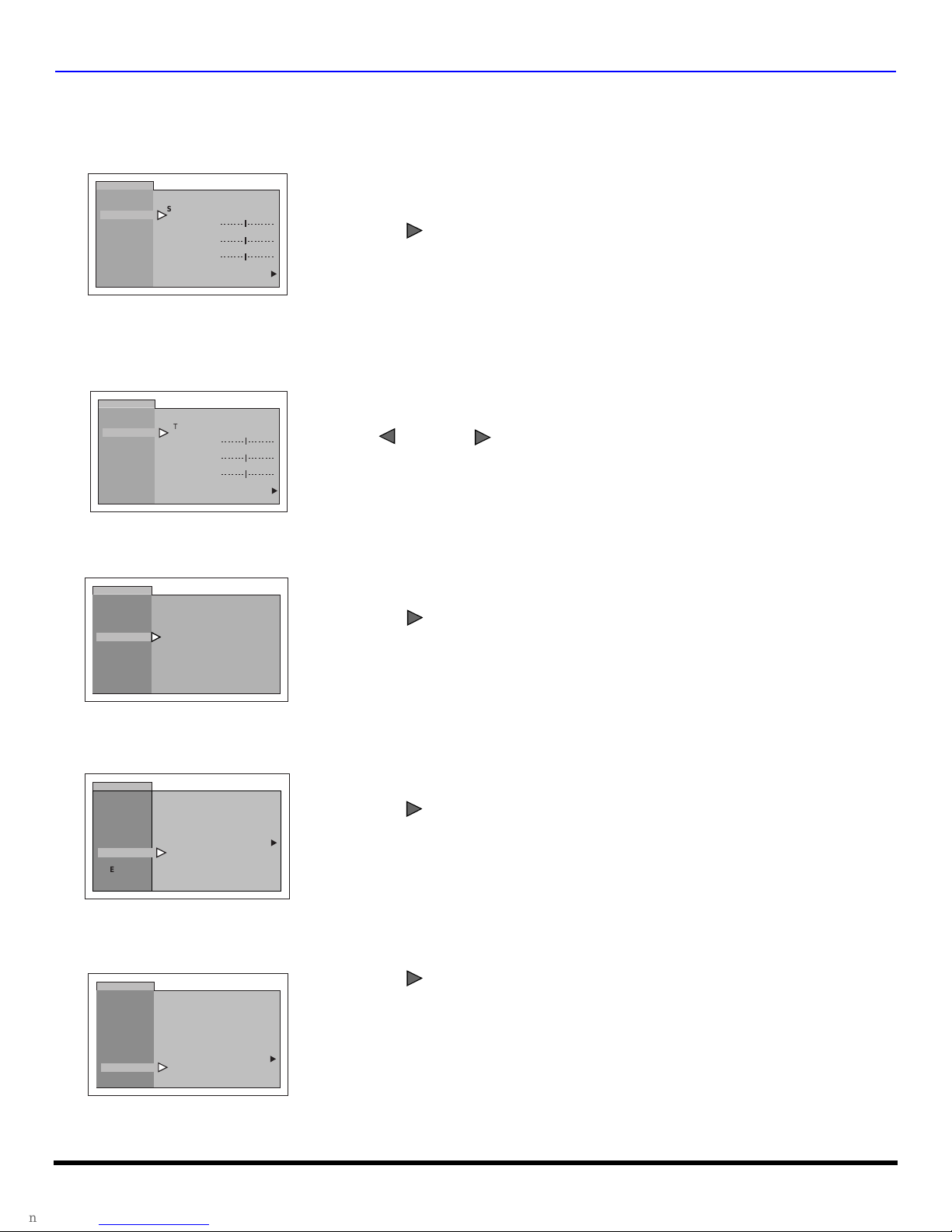
I
VOL
VOL
VOL
VOL
VOL
CON MENU OPERATION
AUDIO
Note: Refer to page 15 for Icon Menu Navigation procedures.
Audio ADJ.
r MODE - Select STEREO, SAP (Second Audio Program) or MONO. (Use MONO when stereo signal is weak).
AUDIO
AUDIO ADJ.
OTHER ADJ.
SURROUND
SPEAKERS
MODE
STEREO SAP MONO
BASS
TREBLE
BALANCE
NORMAL
Press to select STEREO, SAP or MONO.
NO
u
r BASS - Increase or decrease the bass response. (some models)
r TREBLE - Increase or decrease the treble response. (some models)
r BALANCE - Emphasize the left/right speaker volume. (some models)
r NORMAL - Reset BASS, TREBLE and BALANCE adjustments to factory default settings. (some models)
AUDIO
AUDIO ADJ.
OTHER ADJ.
SURROUND
SPEAKERS
MODE
STEREO SAP MONO
BASS
TREBLE
BALANCE
NORMAL
Press or to adjust.
NO
u
VOL
Other ADJ.
r AI SOUND - Automatically maintain constant volume between programs and commercials.
AUDIO
AUDIO ADJ.
OTHER ADJ.
SURROUND
SPEAKERS
AI SOUND ON u
Press to select ON or OFF.
Surround (some models)
r Surround - Three dimensional surround sound with two speakers.
AUDIO
AUDIO ADJ.
OTHER ADJ.
SURROUND
SPEAKERS
SURROUND
OFF
u
Press to select ON or OFF.
Speakers (some models)
In AUDIO menu under SPEAKERS.
AUDIO
AUDIO ADJ.
OTHER ADJ.
SURROUND
SPEAKERS
ON
u
Press to select:
r ON - TV speakers operate normally.
r OFF & Variable Audio Out - TV speakers off - audio adjustable by television.
r OFF & Fixed Audio Out - TV speakers off - audio adjustable by the external
amplifier only.
20 l
