Page 1
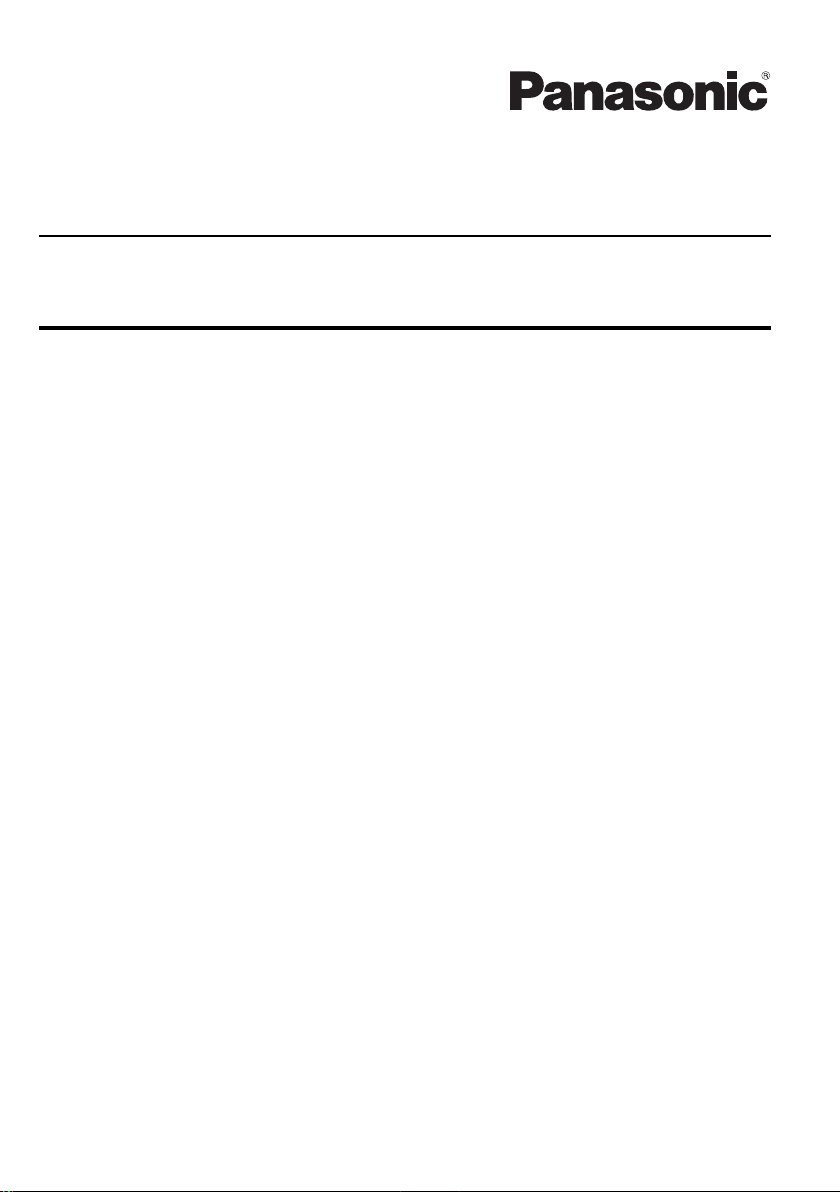
First-time Operation
Supplementary Instructions
for 2D Barcode Reader
Personal Computer
Model No. CF-U1 Series
This Supplementary Instructions explains how to get started with a barcode reader and point
out cases where the operation of the computer will differ from that in the Operating Instructions.
Contents
Precautions .................................................................. 2
Names and Functions of Parts .................................. 2
Setting for Barcode Reader ....................................... 3
Reading Barcodes ...................................................... 4
Troubleshooting .......................................................... 5
Cleaning the Reading Window .................................. 5
Symbols ........................................................................ 6
Various Barcode Settings .......................................... 6
Specifications ............................................ Back cover
Page 2
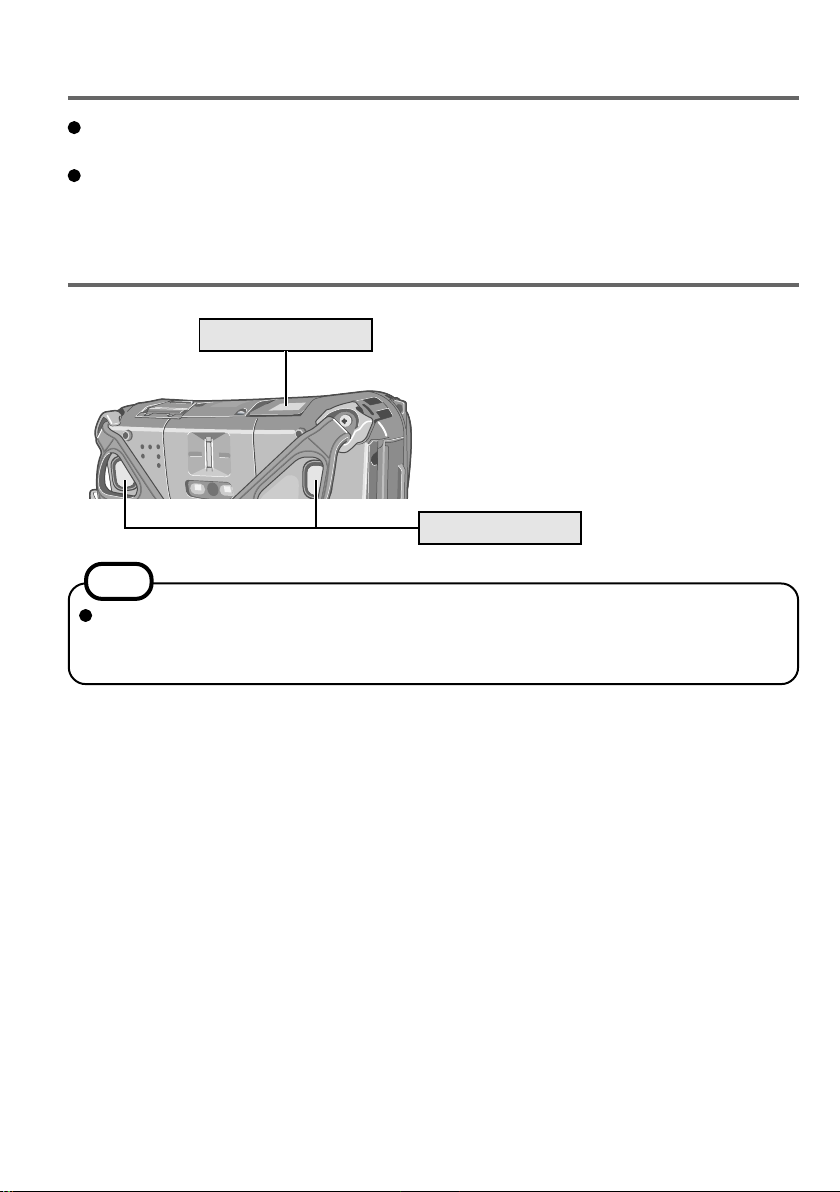
Precautions
Do not look directly into the reading window.
DO NOT LOOK DIRECTLY AT THE LED LIGHT.
Be sure to read “Precautions” in the Personal Computer Operating Instructions.
Names and Functions of Parts
Reading Window
Trigger Buttons
NOTE
When the computer is moved from hot and humid environment to low temperature
environment, dew condensation may mist up inside the lens. This is not a malfunction.
Dry the lens before use.
2
Page 3
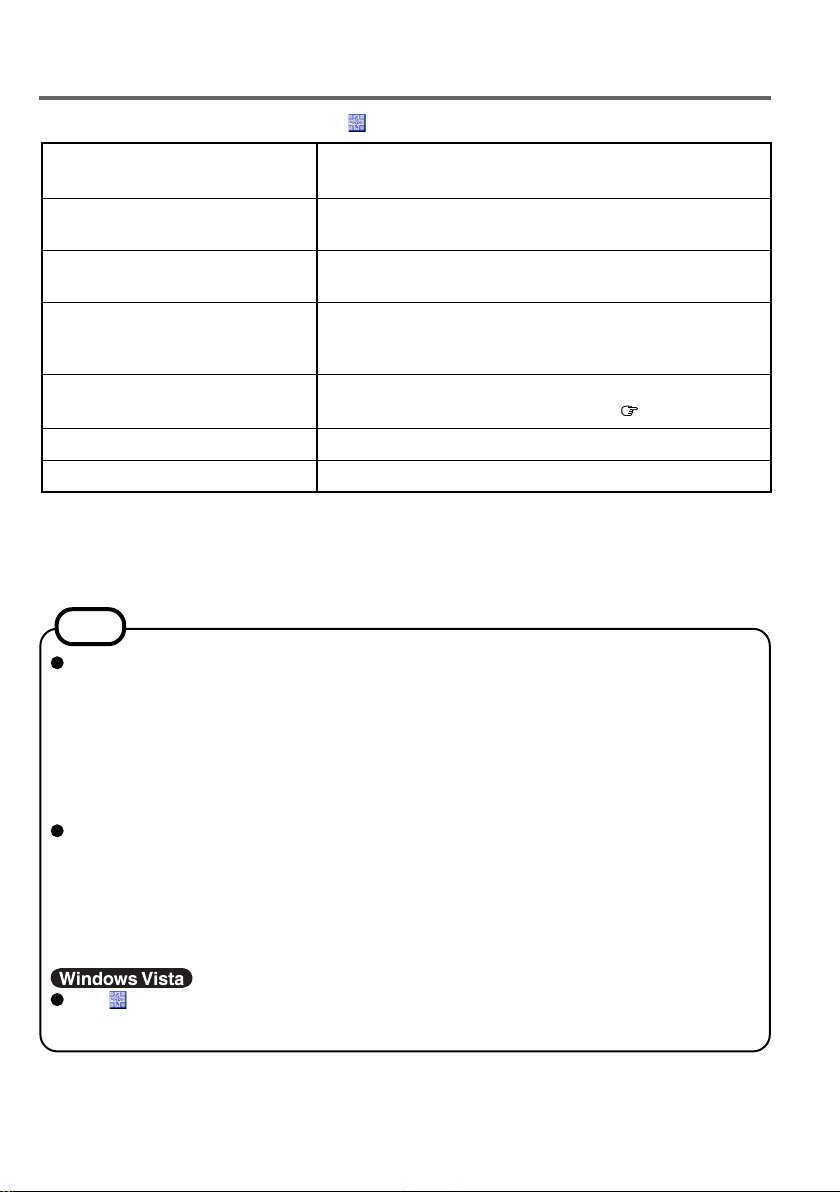
Setting for Barcode Reader
The following menu opens by clicking icon on the notification area.
Connection to Barcode
(Power Saving Mode)
Connection to Barcode
(Always-On)
Disconnect Barcode Module
Confirmation Message On
Allow Code 39
Packet Mode
Exit 2D Barcode Key Emulator
*1
The confirm message is closed in the following cases.
• When five seconds pass from the display message.
• When the [Close] in the message window is clicked.
• When the trigger button is pushed again.
To reduce the power consumption, stop barcode reader
connection within 1 minute after reading a barcode.
Keep barcode reader active even after reading a barcode.
Stop barcode reader connection in Always-On mode or
Power Saving Mode.
If the trigger button is pressed in Power Saving Mode, “Push
Barcode Trigger again to enable Barcode.” message is displayed to prevent operational errors.
Allow Code 39 type barcode. You can change the setting
by scanning Enable/Disable of Code39 (
Receive barcode decode data in packet mode.
Exit barcode reader operation.
*1
Page 7).
NOTE
When the computer enters Sleep (Model with Windows Vista)/Standby (Model with
Windows XP) or Hibernation in Power Saving Mode or Always-On mode, the Barcode
Reader is disabled. [Barcode Module was disconnected by changing the power status]
message appears at the next resume timing.
• In Power Saving Mode, click [OK] to reconnect with the Barcode Module.
• In Always-On mode, click [OK] and select [Connection to Barcode (Always-On)] again
from the above menu to reconnect with the Barcode Module.
When the computer is shut down in Power Saving Mode or Always-On mode, the
Barcode Reader is disabled.
• In Power Saving Mode, just turn on the computer to reconnect with the Barcode
Module.
• In Always-On mode, the Barcode Module is not reconnected only by turning on the
computer. Select [Connection to Barcode (Always-On)] again from the above menu.
ENGLISH
The icon may not appear when you start up the computer for the first time. In this
case, restart the computer.
3
Page 4
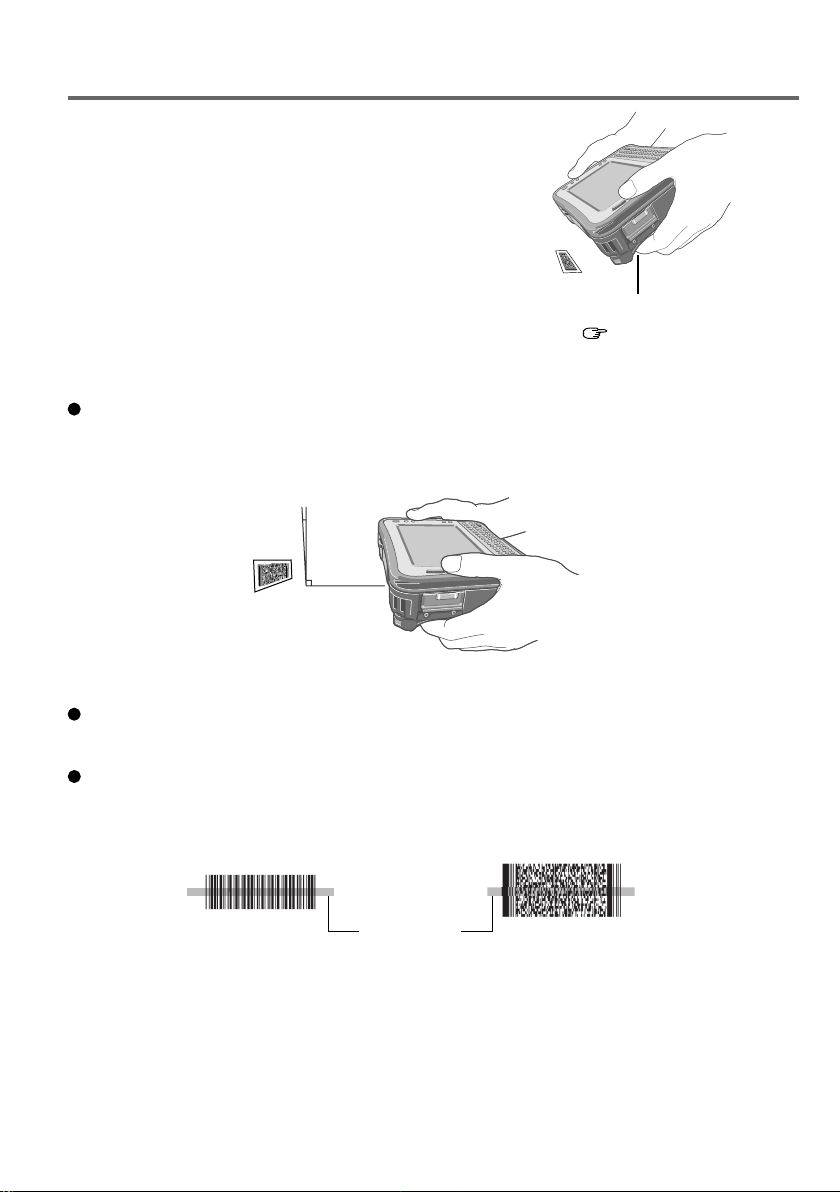
Reading Barcodes
1
Aim the reader at the barcode.
2
Press one of the trigger buttons on the rear side
of the computer.
The LED lights red to indicate the reading position.
Press trigger button.
( Page 2)
To Correctly Read a Barcode with This Computer, Observe the Following.
The reading angle is important factor. Perform reading at the angle indicated in the figure.
We recommend you to set at approximately 2° to 3° angle from the perpendicular position.
Recommend
2° to 3°
Hold the reader farther away when reading a larger barcode, and closer in when reading a
smaller barcode or a thinner barcode.
Perform reading so that the entire symbol falls within the center of the red LED light.
Right
LED light
Right
4
Page 5

The reader can still read a barcode even if the barcode is not in the center of the red LED
light. However, if a part of the barcode lies slightly outside the LED light, the barcode
cannot be read. Make sure the entire barcode is inside the LED light.
Right
LED light
Wrong
Troubleshooting
Reading is not possible. Confirm that the barcode is readable (without damage,
etc.).
Confirm the range for reading.
Be sure the reader is programmed to read the type of
barcode you are reading.
The distance from the reader to the barcode is important. As a rule of thumb, a farther distance should be
used for a larger symbol to allow the raster pattern to
cover the symbol. In addition, a closer distance should
be used for a thinner symbol.
Return the Barcode reader to the default setting.
ENGLISH
Cleaning the Reading Window
If the reading window is dirty, gently wipe the reading window with a cloth or a cotton swab
moistened with water.
Do not allow materials that can easily scratch the reading window to touch the window, such
as sandpaper or metal object. In addition, do not directly apply a liquid such as water, detergent, or alcohol, on the surface of the window.
For parts other than the reading window, please read “Maintenance” in the Personal Computer Operating Instructions.
5
Page 6

Symbols
Try reading the following barcodes to check your reader is working properly.
< UPC-A >
Panasonic
Various Barcode Settings
Scan the following barcodes to change the Barcode Reader settings.
Set factory preset
Code Type Enable Disable
RS-232 parametersRTS/CTS hardware
protocol
Australian Post
Aztec
6
Page 7

Code Type Enable Disable
BPO
Codabar
CodablockCodablock A
CodablockCodablock F
Code 11
Code 39
Code 93/Code 93i
Code 128/
EAN 128-Code 128
ENGLISH
7
Page 8

Various Barcode Settings
Code Type Enable Disable
Code 128/
EAN 128-EAN 128
DataMatrix
Dutch Post
EAN.UCC CompositeCC-A/B
EAN.UCC CompositeCC-C
Interleaved 2 of 5
Japan Post
Matrix 2 of 5
8
Page 9

Code Type Enable Disable
MaxiCode
MicroPDF417
MicroPDF417Code 128 emulation
MSI Code
PDF417
Planet
Plessey Code
Postnet
ENGLISH
9
Page 10

Various Barcode Settings
Code Type Enable Disable
QR Code
RSS-RSS 14
RSS-Limited
RSS-Expanded
Standard 2 of 5
Telepen
TLC 39
UPC/EAN-UPC-A
10
Page 11

Code Type Enable Disable
UPC/EAN-UPC-E
UPC/EAN-EAN-8
UPC/EAN-EAN-13
UPC/EAN-UPC-E1
ENGLISH
11
Page 12

Specifications
Read Pattern
Light Source
Decode Capabilities
Minimum Optical Resolution
Angular Orientation
Tolerances: Skew
Pitch
Ambient Light Immunity
Artificial Lighting
Sunlight
CMOS Reading
655 nm Visible light semiconductor LED
This computer can be programmed to decode the following code types :
(The readable code depends on the setting.)
Australian Post, Aztec, BPO, CanadaPost, Codabar,
Codablock, Code11, Code39, Code93, Code128, EAN128,
DataMatrix, DutchPost, EAN.UCC.Composite, I2 of 5,
JapanPost, Matrix 2 of 5, Maxicode, MSI, PDF417,
MicroPDF417, Planet, Plessey, Postnet, QR Code, RSS, Standard 2 of 5, Telepen, TLC39, UPC/EAN
1D : 0.127 mm {5 mil}
2D : PDF417
0.17 mm {6.7 mil}
± 60° (“front to back”)
± 60° from plane parallel to symbol (“side-to-side”)
100,000 lx {9290 ft.candles}
Panasonic Computer Solutions Company
3 Panasonic Way, Panazip 2F-5,
Secaucus, NJ 07094
Printed in Japan
Panasonic Canada Inc.
5770 Ambler Drive, Mississauga,
Ontario L4W 2T3
HS0808-0
DFQX5685ZA
