Panasonic CF-T7BWATAJM, CF-T7BWATZCM, CF-T7BWATDAM, CF-T7BWATDJM, CF-T7BWATZJM Supplementary Manual
...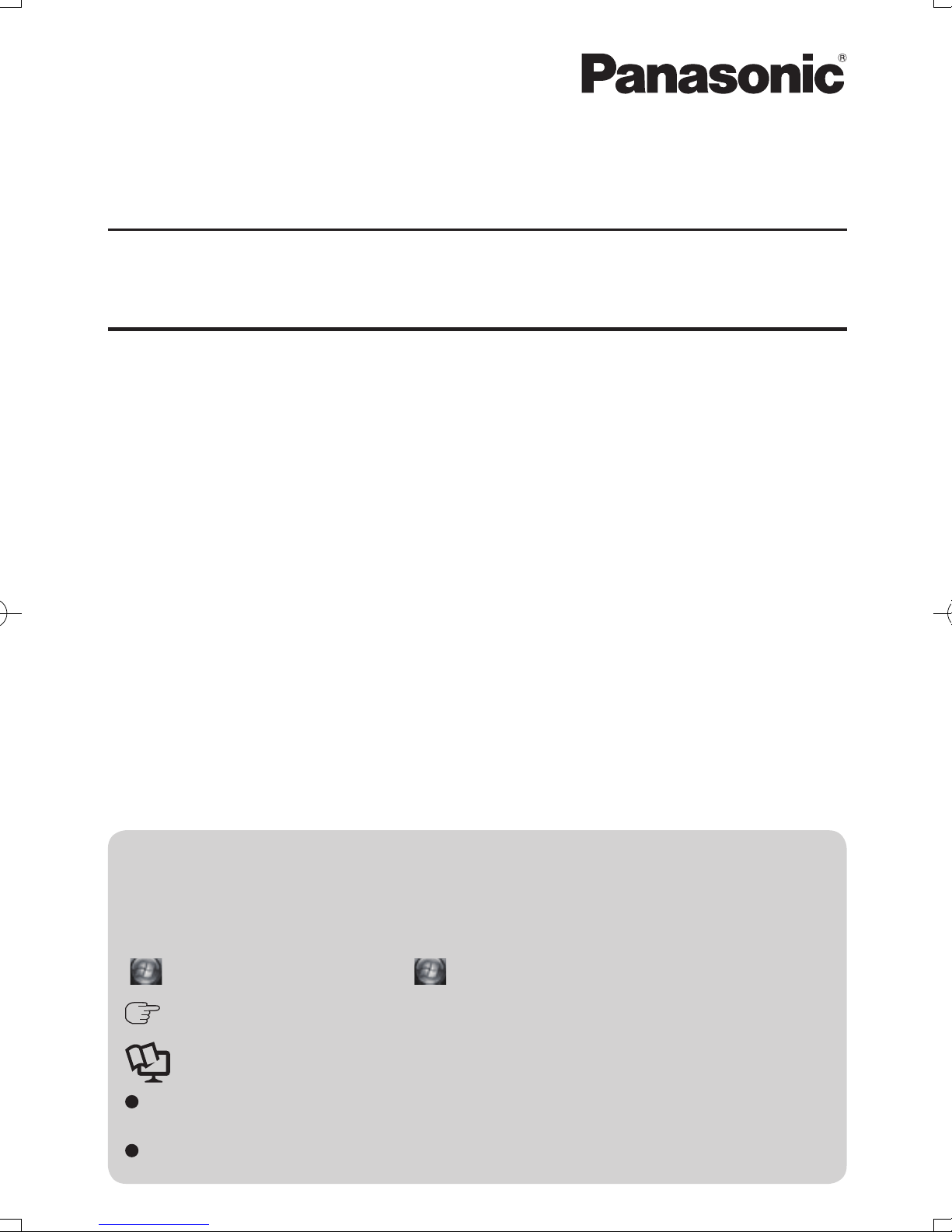
This manual contains Supplementary Instructions regarding the use of the
computer. It explains the cases where the operation of the computer differs from
that in the Operating Instructions.
Your computer is equipped with the HSDPA/UMTS modem enabling you to
communicate using radio frequencies.
Contents
Description of Parts ..................................................... 2
Inserting/Removing a SIM Card .................................. 5
Installing the Software ................................................. 7
Troubleshooting ........................................................... 9
Specications ............................................................... 9
Appendix ....................................................................... 9
NOTE: Useful and helpful information.
CAUTION: Condition that may result in minor or moderate injury.
<Model with Windows XP>
[start] - [Run]: Click [start], and then click [Run].
<Model with Windows Vista>
(Start) - [All Programs] : Click (Start), and then click [All Programs].
:
Page in these Supplementary Instructions or in the Reference
Manual for the computer.
:
Reference to the on-screen manuals.
Some of the illustrations in this manual may differ slightly in shape from the actual
items in order to make the explanation easier to understand.
About the abbreviations in this manual, refer to the table on page 9.
Terms and illustrations in this Manual
Supplementary Instructions
for HSDPA/UMTS Modem
Personal Computer
Model No. CF-T7/CF-W7/CF-Y7 Series
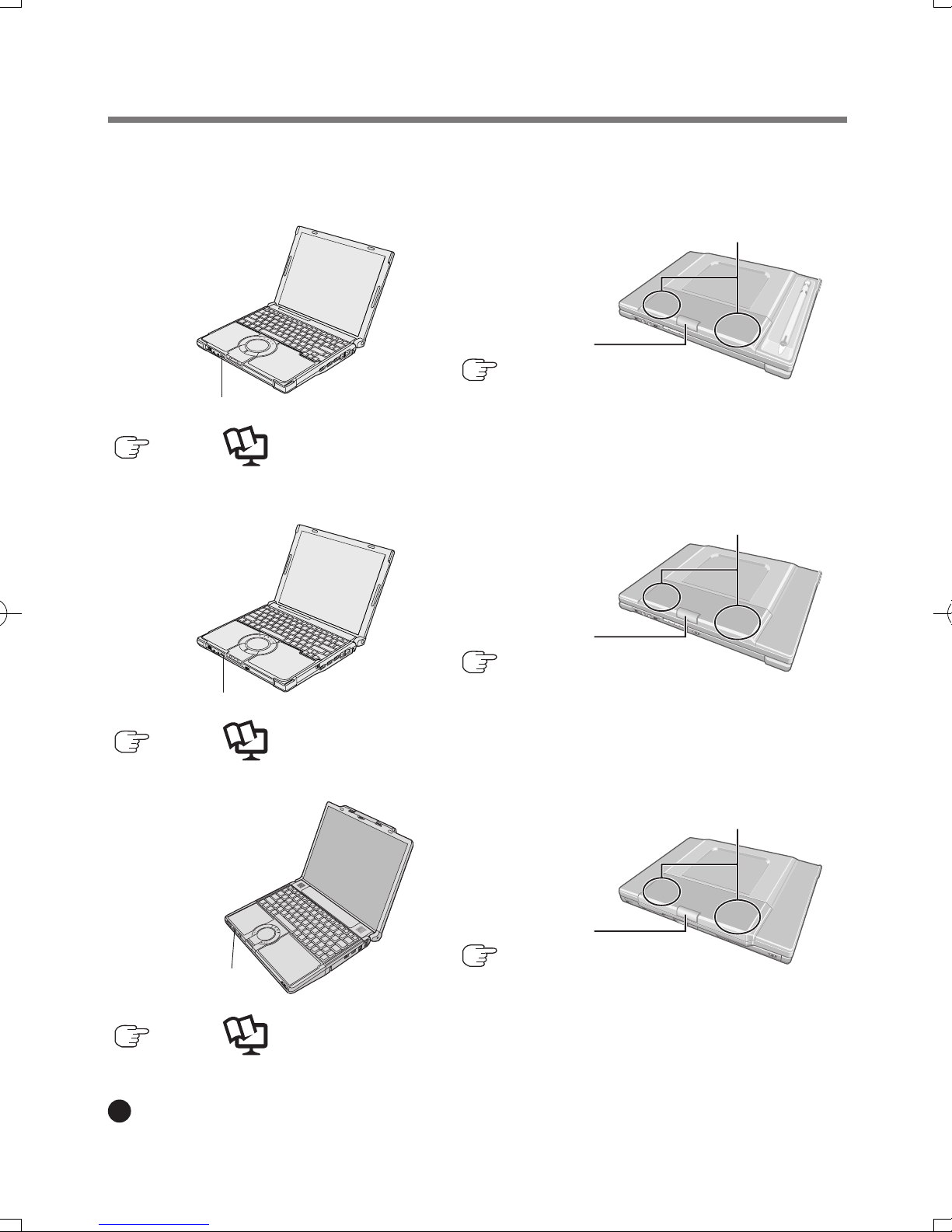
2
Description of Parts
Except the followings, refer to the Operating Instructions for the computer.
(Appearance may differ depending on specications.)
<CF-T7 Series>
Wireless Switch
( page 3, Reference Manual for the computer “Disabling/Enabling
Wireless Communication”)
<CF-W7 Series>
Wireless Switch
( page 3, Reference Manual for the computer “Disabling/Enabling
Wireless Communication”)
<CF-Y7 Series>
Wireless Switc
( page 3, Reference Manual for the computer “Disabling/Enabling
Wireless Communication”)
Supplied Accessories
Wireless WAN (HSDPA/UMTS) Software CD-ROM ...........1
Antenna
SIM Card Slot
( page 5)
Antenna
Antenna
SIM Card Slot
( page 5)
SIM Card Slot
( page 5)
<CF-T7 Series>
<CF-W7 Series>
<CF-Y7 Series>
Wireless Switch
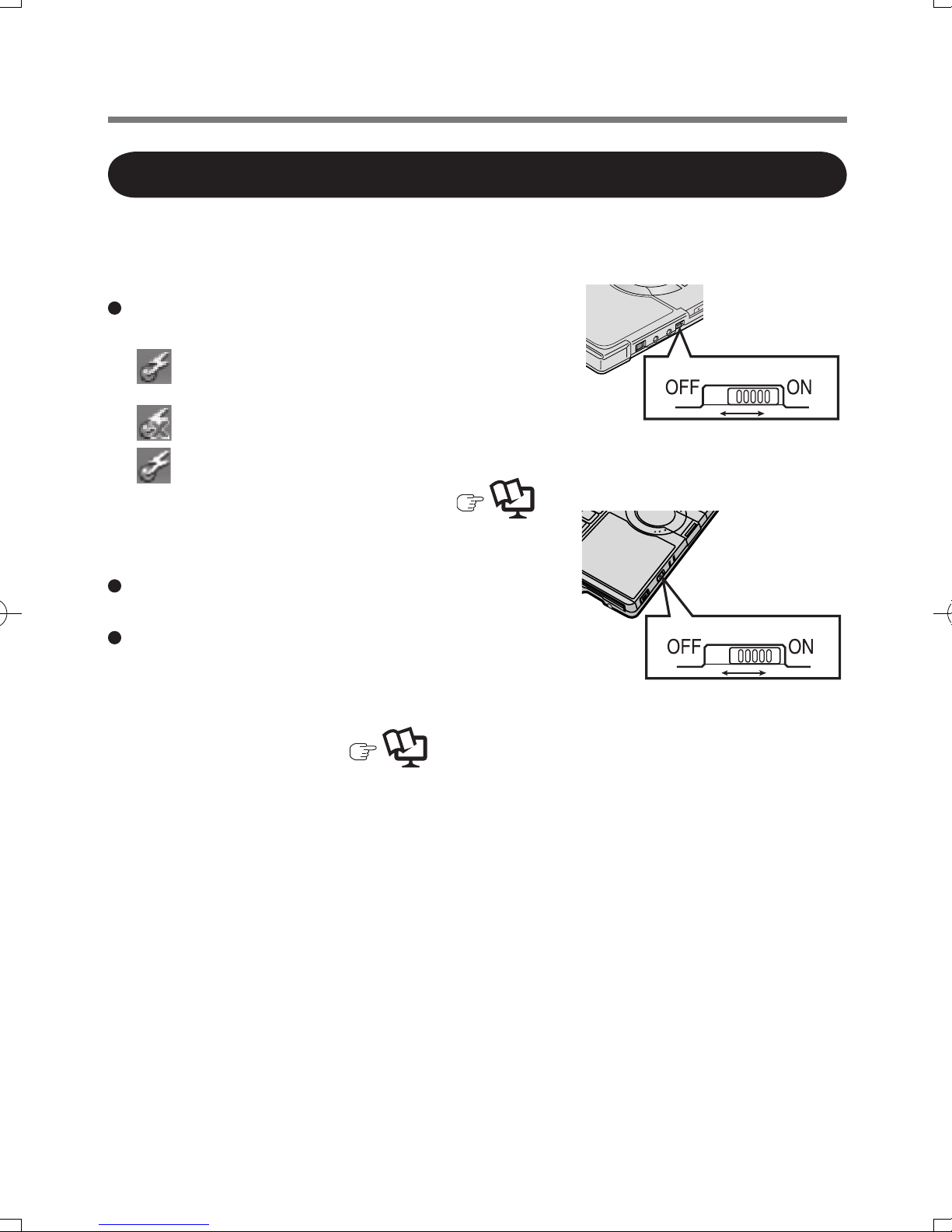
3
Using the Wireless Switch
Slide the wireless switch to turn
on/off the wireless devices.
The Wireless Switch Utility icon on the
notication area:
: All or any of the wireless devices is
(are) on.
: All of the wireless devices are off.
: (gray out) All of the wireless devices are
disabled in the Setup Utility. (
Reference Manual for the computer
“Setup Utility”)
In the default setting, turning on the wireless
switch will turn on all wireless devices.
When you are using all or any of wireless LAN,
Bluetooth and HSDPA/UMTS modem, you can
turn them on/off together or separately using
Wireless Switch Utility.
For further information,
Reference
Manual for the computer “Disabling/Enabling
Wireless Communication”.
WIRELESS
<CF-T7/W7 Series>
WIRELESS
<CF-Y7 Series>
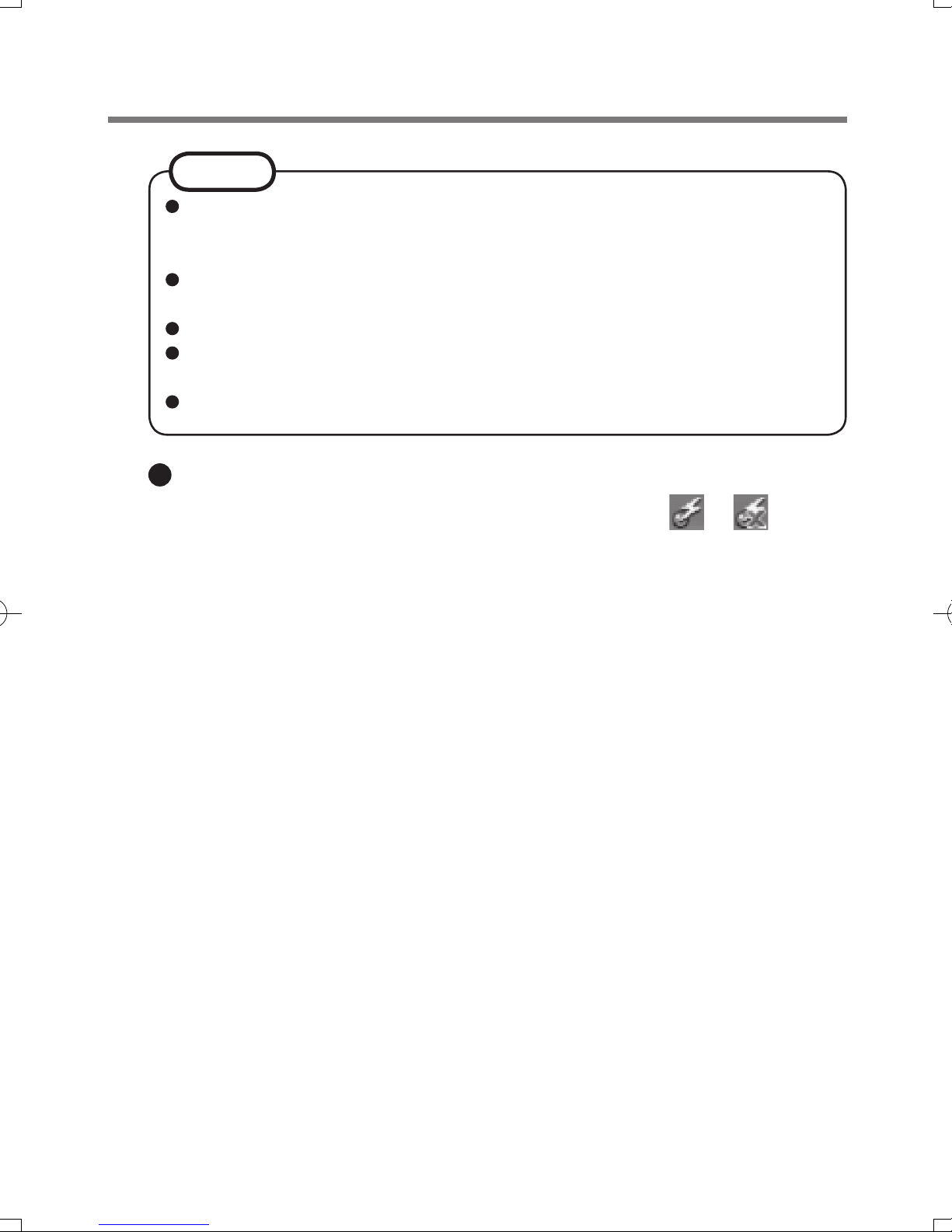
4
To use wireless communication, set the wireless device setting
([Wireless LAN] / [Bluetooth] / [Wireless WAN]) to [Enable] (default) in
the [Advanced] menu of the Setup Utility.
It may take some time to turn off wireless communication after
switching the wireless switch to off.
Do not turn on/off the switch repeatedly at too short intervals.
Do not restart, log off, or enter standby or hibernation immediately after
turning on/off the switch.
Do not turn on/off the switch while Windows is starting up.
NOTE
To check the wireless communication status
Place the cursor over the Wireless Switch Utility icon ( or ) on the
notication area. A tooltip appears.
Description of Parts
