Panasonic CF-T5, CF-T5MWHSZBE, CF-T5MWHSZL2 Operating Instructions Manual
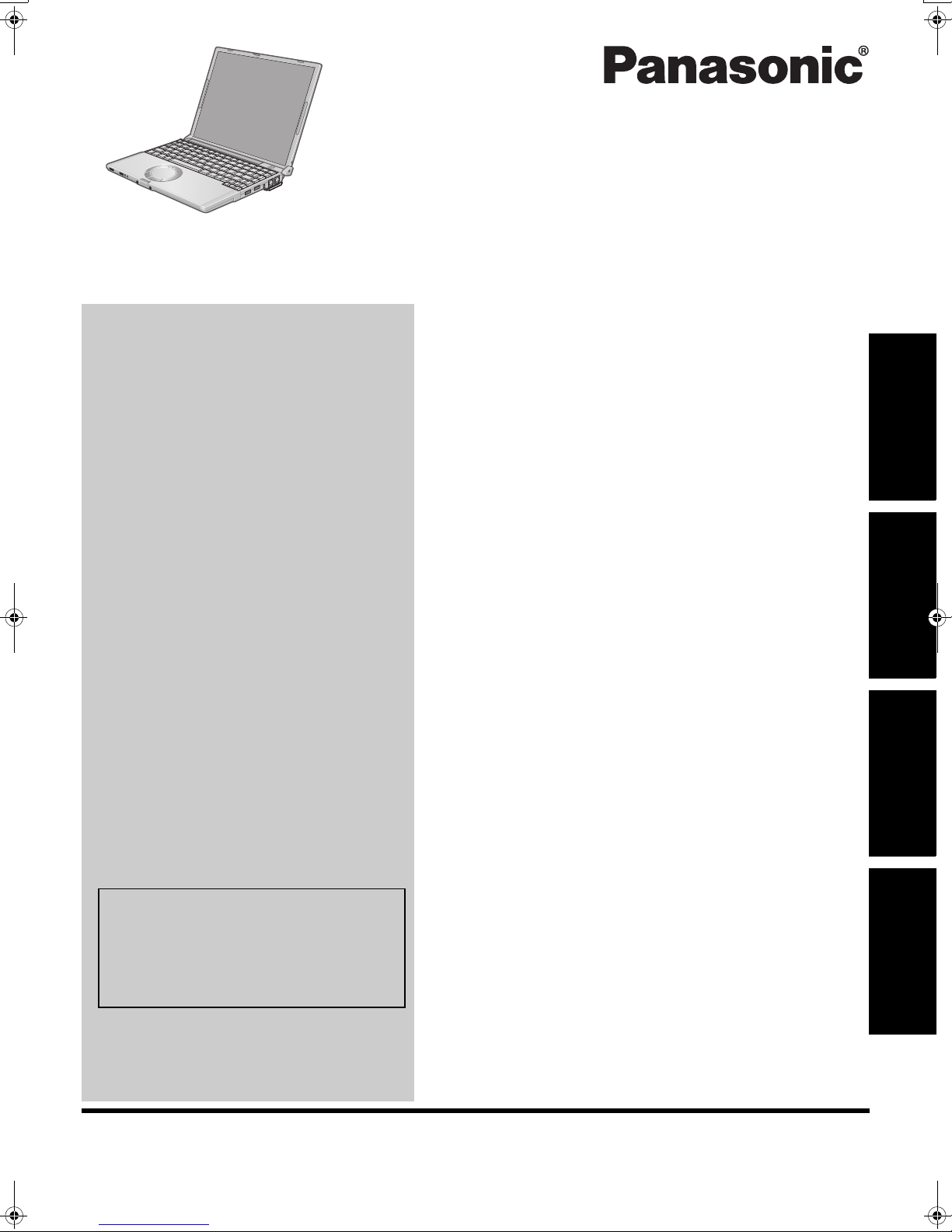
OPERATING INSTRUCTIONS
Personal Computer
Model No. CF-T5 series
Contents
Getting Started
Introduction .................................................2
Read Me First ..............................................3
Description of Parts .......................................9
First-time Operation .....................................11
Useful Information
On-screen Manual.......................................16
Handling and Maintenance .............................17
Expanding Memory......................................19
Hard Disk Backup Function (Recover Pro)...........21
Hard Disk Data Erase Utility ...........................23
Reinstalling Software....................................24
Getting StartedUseful InformationTroubleshootingAppendix
Troubleshooting
Troubleshooting (Basic)/Error Code/Message.......26
Hardware Diagnostics...................................30
Appendix
For further information about the computer, you can refer to the on-screen
manual.
To access the on-screen manual
Î page 16 “On-screen Manual”
Please read these instructions carefully before using this product and save this manual for future use.
LIMITED USE LICENSE AGREEMENT ..............32
Specifications ............................................33
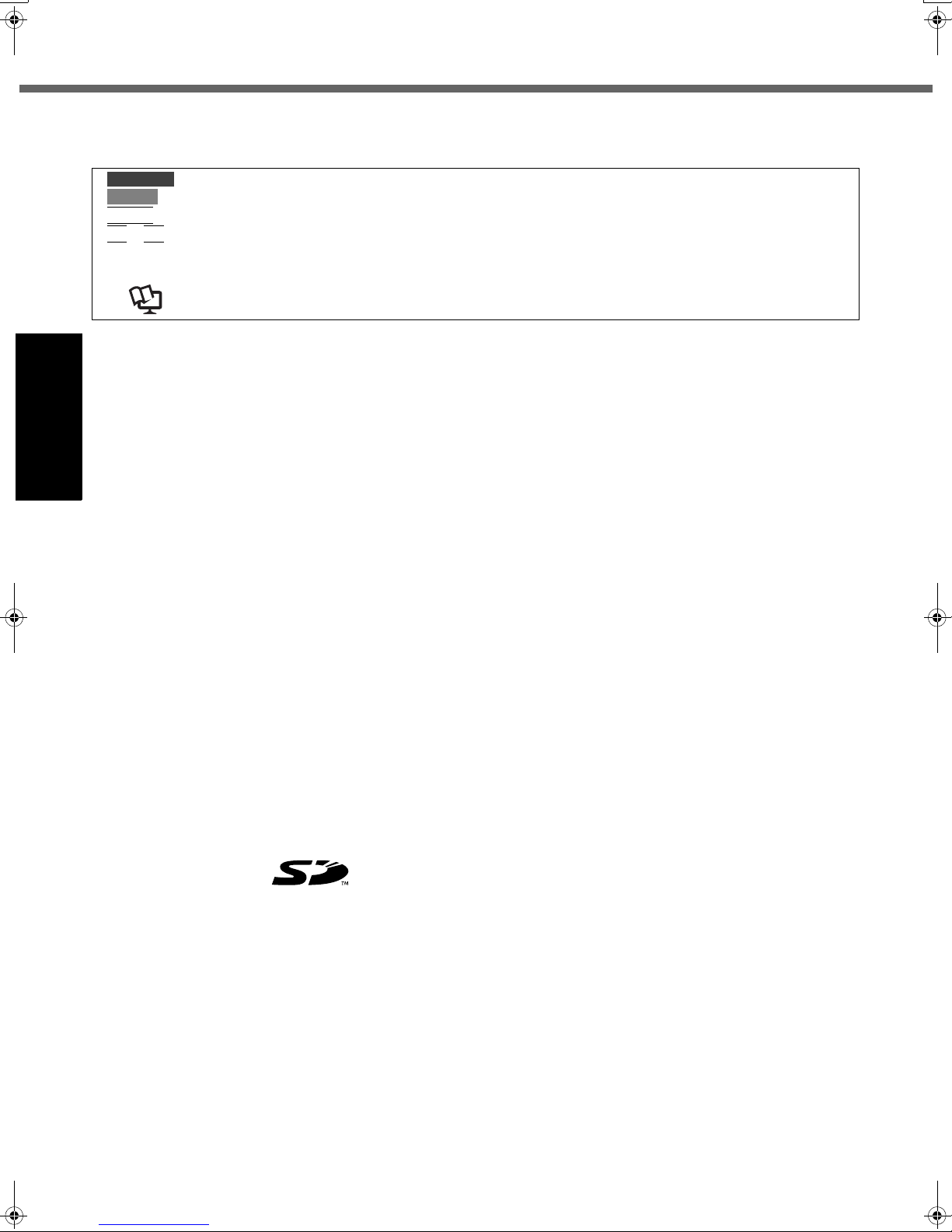
Introduction
Thank you for purchasing this Panasonic computer. For optimum performance and safety, please read these instructions carefully.
Terms and illustrations in these instructions
CAUTION
NOTE
Enter
Fn
+ F5 : Press and hold [Fn] key, and then press [F5] key.
[start] - [Run] : Click [start], and then click [Run].
Î : Page in these Operating Instructions.
Î : Reference to the on-screen manuals.
z Some illustrations are simplified to help your understanding and may look different from the actual unit.
z If you do not log on as an administrator, you cannot use some functions or cannot display some screens.
z Refer for the latest information about optional products to the catalogs, etc.
z In these instructions, the names and terms are referred as follows.
• “Microsoft
“Windows XP”
z The display modes are referred as follows. ( ) indicates the terms in [Intel
mobile] screen. To display the screen, select [start] - [Control Panel] - [Other Control Panel Options] - [Intel(R) GMA
Getting Started
Driver for Mobile].
• Internal LCD (Notebook): The computer’s display
• External display (Monitor): External display
• Simultaneous display (Intel
• Extended desktop: The extended working area across the internal LCD and the external display.
Copyright
This manual is copyrighted by Matsushita Electric Industrial Co., Ltd. with all rights reserved. No part of this manual may
be reproduced in any form without the prior written permission of Matsushita Electric Industrial Co., Ltd.
No patent liability is assumed with respect to the use of the information contained herein.
© 2007 Matsushita Electric Industrial Co., Ltd. All Rights Reserved.
Disclaimer
Computer specifications and manuals are subject to change without notice. Matsushita Electric Industrial Co., Ltd.
assumes no liability for damage incurred directly or indirectly from errors, omissions or discrepancies between the computer and the manuals.
Trademarks
Microsoft
United States and/or other countries.
Intel, Core, Centrino and PROSet are either registered trademarks or trademarks of Intel Corporation.
: Conditions that may result in minor or moderate injury.
: Useful and helpful information.
: Press [Enter] key.
®
Windows® XP Professional Service Pack 2 with Advanced Security Technologies” as “Windows” or
®
Graphics Media Accelerator Driver for
®
Dual Display Clone): The same screen is displayed on the internal LCD and the
external display.
®
, Windows®, IntelliMouse and the Windows logo are registered trademarks of Microsoft Corporation of the
SD Logo is a trademark.
Adobe, the Adobe logo and Adobe Reader are either registered trademarks or trademarks of Adobe Systems Incorporated in the United States and/or other countries.
Computrace
Bluetooth™ is a trademark owned by Bluetooth SIG, Inc., U.S.A. and licensed to Matsushita Electric Industrial Co., Ltd.
Panasonic
Names of products, brands, etc., appearing in this manual are trademarks or registered trademarks of their respective
own companies.
®
is a registered trademark of Absolute® Software Corp.
®
is a registered trademark of Matsushita Electric Industrial Co., Ltd.
2
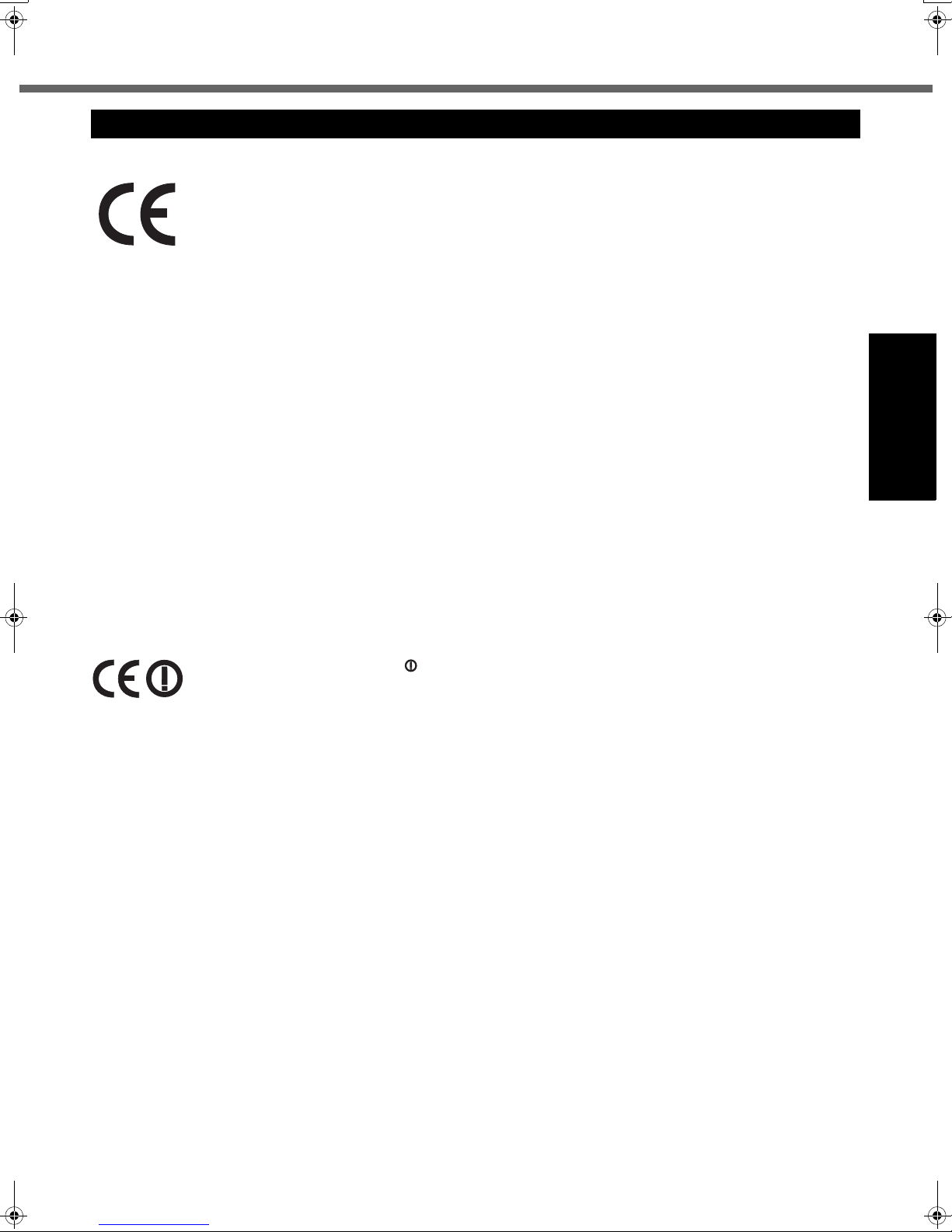
Read Me First
Models for Europe
(For model with a “CE” mark on the bottom of the computer)
Declaration of Conformity (DoC)
“Hereby, we declare that this Personal Computer is in compliance with the essential requirements
and other relevant provisions of the Directive 1999/5/EC.”
Hint:
If you want to get a copy of the original DoC of our products which relates to the R&TTE, please contact our web address: http://www.doc.panasonic.de
Contact and Pursuant to at the directive 2004/108/EC, article 9(2)
Panasonic Testing Centre
Panasonic Service Europe, a division of
Panasonic Marketing Europe GmbH
Winsbergring 15, 22525 Hamburg, F.R. Germany
Network connection.
The terminal equipment is intended for connection to the following public network;
In all the countries of European Economical Area;
- Public Switched Telephony Networks
Technical Features.
The terminal equipment includes the following features;
- DTMF dialing
- Maximum bitrate receiving mode: 56 kbit/s
- Maximum bitrate sending mode: 33.6 kbit/s
This product is designed to interwork with the Public Switched Telecommunication Networks in UK, Ireland, Netherlands, Sweden, Denmark, Finland, Switzerland, Luxembourg, Belgium, France, Germany, Spain, Portugal, Iceland,
Greece, Italy, Norway, Austria, Poland, Hungary, Czech, Slovakia, Slovenia, Estonia, Latvia, Lithuania, Cyprus, Malta,
Rumania, Bulgaria and Liechtenstein.
18-E-2
Getting Started
(Only for model with a “CE ” mark on the bottom of the computer)
Declaration of Conformity (DoC)
Hereby, we declare that this Personal Computer is in compliance with the essential requirements
and other relevant provisions of the Directive 1999/5/EC.
Hint:
If you want to get a copy of the original DoC of our products which relates to the R&TTE, please contact to our web
address: http://www.doc.panasonic.de
Contact and Pursuant to at the directive 2004/108/EC, article 9(2)
Panasonic Testing Centre
Panasonic Service Europe, a division of
Panasonic Marketing Europe GmbH
Winsbergring 15, 22525 Hamburg, F.R. Germany
25-E-1-2
Information of Countries intended for radio application:
The United Kingdom, The Netherlands, Sweden, The Federal Republic of Germany, France, Finland, The Kingdom of
Belgium, Italy, Norway, The Swiss Confederation, Spain, Austria, Portuguese Republic, Czech Republic, Romania, The
Republic of Estonia, Ireland, The Republic of Latvia, The Republic of Lithuania, The Republic of Poland, Denmark, The
Republic of Hungary, The Grand Duchy of Luxembourg, Greece, Slovak Republic, The Republic of Slovenia
3
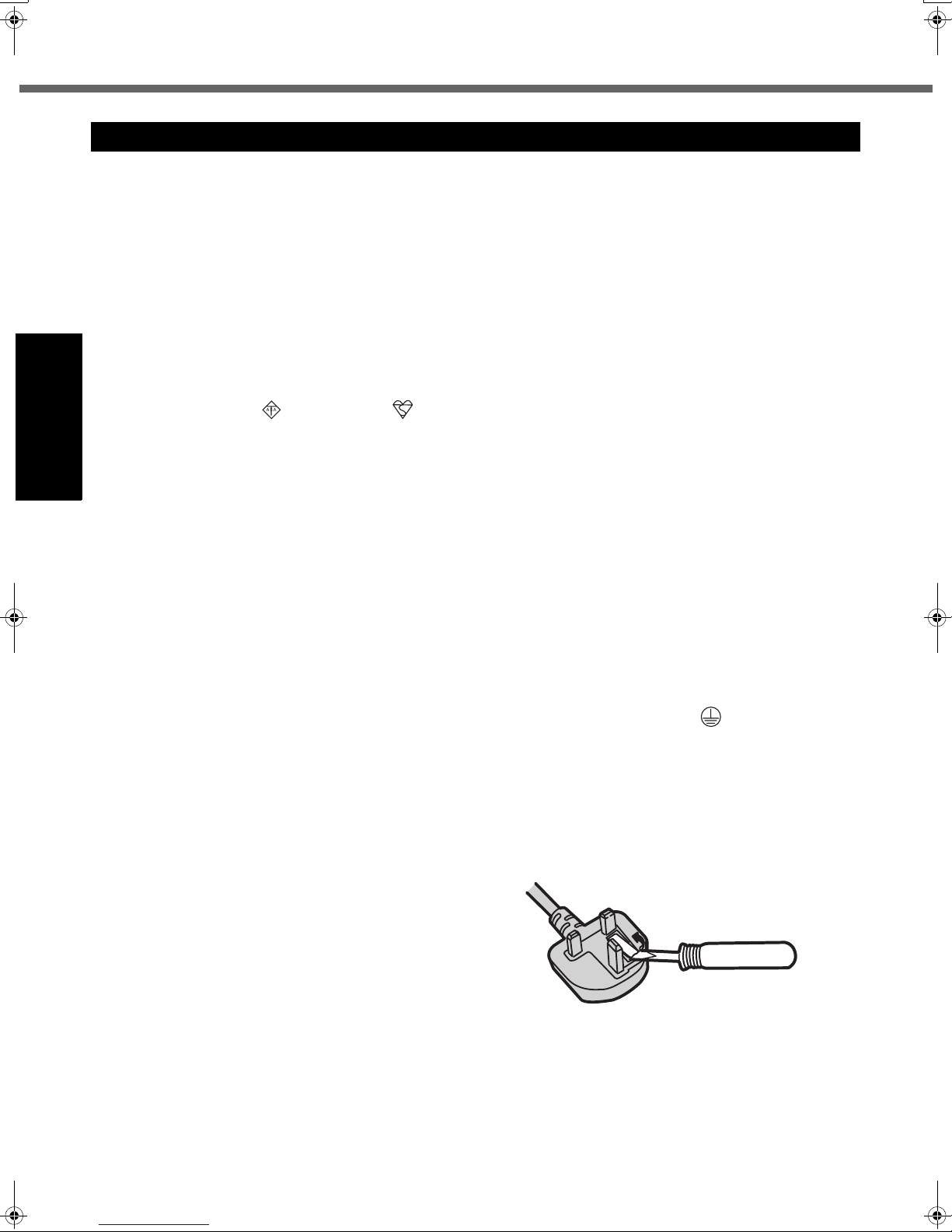
Read Me First
Models for UK
Warning
This apparatus must be earthed for your safety.
To ensure safe operation the three-pin plug must be inserted only into a standard three-pin power point which is effectively earthed through the normal household wiring.
Extension cords used with the equipment must be three-core and be correctly wired to provide connection to earth.
Wrongly wired extension cords are a major cause of fatalities.
The fact that the equipment operates satisfactorily does not imply that the power point is earthed and that the installation is completely safe.
For your safety, if you have any doubt about the effective earthing of the power point, consult a qualified electrician.
FOR YOUR SAFETY PLEASE READ THE FOLLOWING TEXT CAREFULLY
This appliance is supplied with a moulded three pin mains plug for your safety and convenience. A 3 amp fuse is fitted
in this plug.
Should the fuse need to be replaced please ensure that the replacement fuse has a rating of 3 amps and that it is
approved by ASTA or BSI to BS 1362.
Check for the ASTA mark or the BSI mark on the body of the fuse.
If the plug contains a removable fuse cover you must ensure that it is refitted when the fuse is replaced. If you lose the
fuse cover the plug must not be used until a replacement cover is obtained.
A replacement fuse cover can be purchased from your local Panasonic Dealer.
IF THE FITTED MOULDED PLUG IS UNSUITABLE FOR THE SOCKET OUTLET IN YOUR HOME THEN THE FUSE
Getting Started
SHOULD BE REMOVED AND THE PLUG CUT OFF AND DISPOSED OF SAFELY.
THERE IS A DANGER OF SEVERE ELECTRICAL SHOCK IF THE CUT OFF PLUG IS INSERTED INTO ANY 13 AMP
SOCKET.
If a new plug is to be fitted please observe the wiring code as shown below. If in any doubt please consult a qualified
electrician.
Warning: THIS APPLIANCE MUST BE EARTHED.
Important
The wires in this mains lead are coloured in accordance with the following code:
Green-and-yellow: Earth
Blue: Neutral
Brown: Live
As the colours of the wires in the mains lead of this apparatus may not correspond with the coloured markings identifying the terminals in your plug, proceed as follows: The wire which is coloured GREEN-and-YELLOW must be con-
nected to the terminal in the plug which is marked by the letter E or by the safety earth symbol coloured GREEN or
GREEN-and-YELLOW.
The wire which is coloured Blue must be connected to the terminal which is marked with the letter N or coloured
BLACK.
The wire which is coloured Brown must be connected to the terminal which is marked with the letter L or coloured RED.
The mains plug on this equipment must be used to disconnect the mains power.
Please ensure that a socket outlet is available near the equipment and shall be easily accessible.
How to replace the fuse
Open the fuse compartment with a screwdriver and replace the fuse.
Warnings
z This equipment is not designed for connection to an IT power system.
(An IT system is a system having no direct connections between live parts and Earth; the exposed-conducive-parts
of the electrical installation are earthed.
An IT system is not permitted where the computer is directly connected to public supply systems in the U.K.)
z Disconnect the mains plug from the supply socket when the computer is not in use.
This equipment is produced to BS800/1983.
4
8-E-1
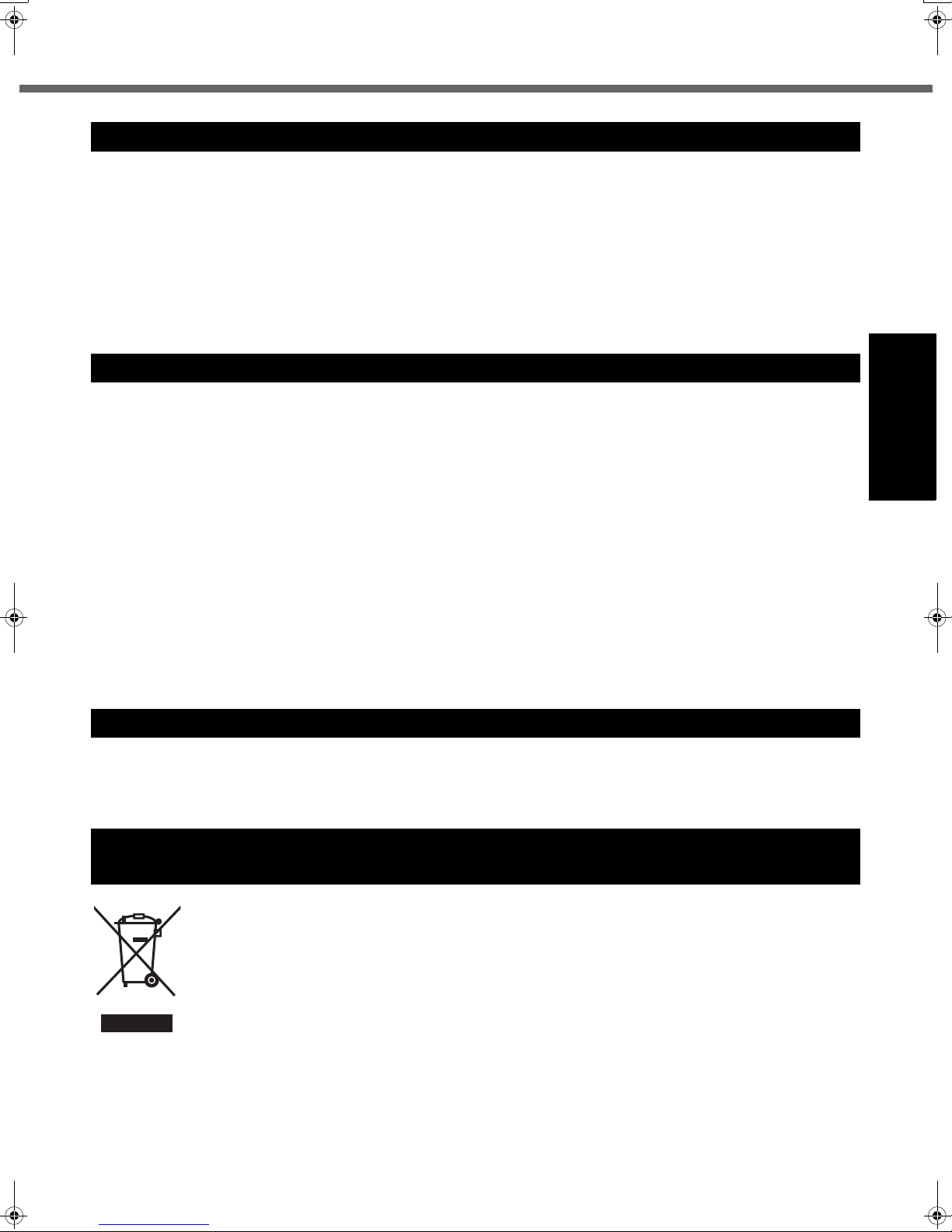
Important Safety Instructions
When using your telephone equipment, basic safety precautions should always be followed to reduce the risk of
fire, electric shock and injury to persons, including the following:
1. Do not use this product near water, for example, near
a bath tub, wash bowl, kitchen sink or laundry tub, in a
wet basement or near a swimming pool.
2. Avoid using a telephone (other than a cordless type)
during an electrical storm. There may be a remote risk
of electric shock from lightning.
Information to the User
<Only for model with wireless LAN/Bluetooth>
This product and your Health
This product, like other radio devices, emits radio frequency electromagnetic energy. The level of energy emitted by this product however is far much less than the
electromagnetic energy emitted by wireless devices like
for example mobile phones.
Because this product operates within the guidelines found
in radio frequency safety standards and recommendations, we believe this product is safe for use by consumers. These standards and recommendations reflect the
consensus of the scientific community and result from
deliberations of panels and committees of scientists who
continually review and interpret the extensive research literature.
In some situations or environments, the use of this product may be restricted by the proprietor of the building or
responsible representatives of the organization. These situations may for example include:
3. Do not use the telephone to report a gas leak in the
vicinity of the leak.
4. Use only the power cord and batteries indicated in this
manual. Do not dispose of batteries in a fire. They may
explode. Check with local codes for possible special
disposal instructions.
SAVE THESE INSTRUCTIONS
19-E-1
z Using this product on board of airplanes, or
z In any other environment where the risk of interference
to other devices or services is perceived or identified
as harmful.
If you are uncertain of the policy that applies on the use of
wireless devices in a specific organization or environment
(e.g. airports), you are encouraged to ask for authorization to use this product prior to turning on the product.
Regulatory Information
We are not responsible for any radio or television interference caused by unauthorized modification of this product.
The correction of interference caused by such unauthorized modification will be the responsibility of the user. We
and its authorized resellers or distributors are not liable for
damage or violation of government regulations that may
arise from failing to comply with these guidelines.
26-M-1
Getting Started
Lithium Battery
Lithium Battery!
This computer contains a lithium battery to enable the date, time, and other data to be stored. The battery should only
be exchanged by authorized service personnel.
Warning! A risk of explosion from incorrect installation or misapplication may possibly occur.
15-E-1
Information on Disposal for Users of Waste Electrical & Electronic Equipment
(private households)
This symbol on the products and/or accompanying documents means that used electrical and electronic
products should not be mixed with general household waste.
Please dispose of this item only in designated national waste electronic collection schemes, and not in
the ordinary dust bin.
For business users in the European Union
If you wish to discard electrical and electronic equipment, please contact your dealer or supplier for further information.
Information on Disposal in other Countries outside the European Union
This symbol is only valid in the European Union.
If you wish to discard this product, please contact your local authorities or dealer and ask for the correct method of disposal.
36-E-1
5
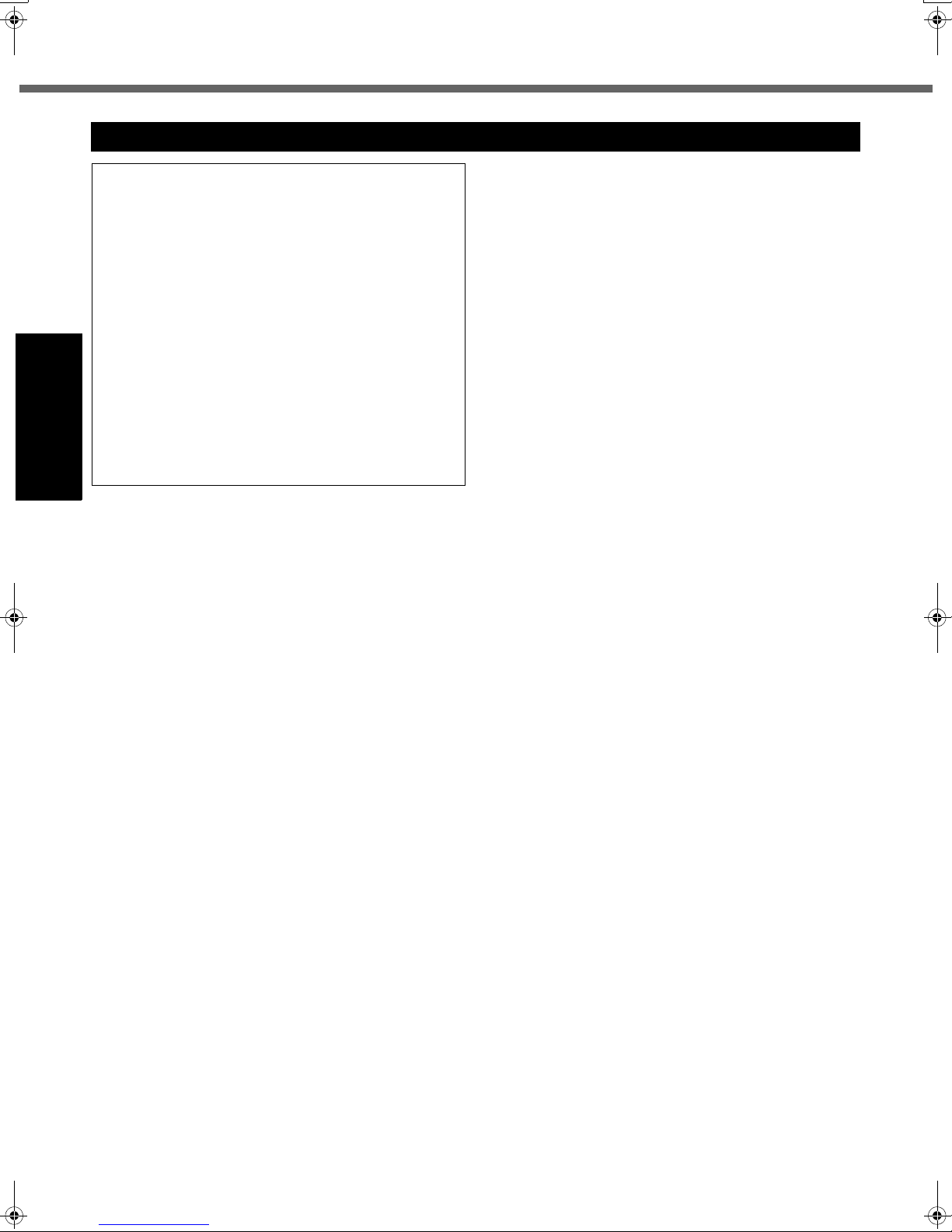
Read Me First
Precautions
THIS PRODUCT IS NOT INTENDED FOR USE AS, OR AS
PART OF, NUCLEAR EQUIPMENT/SYSTEMS, AIR TRAFFIC CONTROL EQUIPMENT/SYSTEMS, OR AIRCRAFT
COCKPIT EQUIPMENT/SYSTEMS
NOT BE RESPONSIBLE FOR ANY LIABILITY RESULTING
FROM THE USE OF THIS PRODUCT ARISING OUT OF
THE FOREGOING USES.
*1
AIRCRAFT COCKPIT EQUIPMENT/SYSTEMS include Class2
Electrical Flight Bag (EFB) Systems and Class1 EFB Systems
when used during critical phases of flight (e.g., during take-off and
landing) and/or mounted on to the aircraft. Class1 EFB Systems
and 2 EFB Systems are defined by FAA: AC (Advisory Circular)
120-76A or JAA: JAA TGL (Temporary Guidance Leaflets) No.36.
Panasonic cannot guarantee any specifications, technologies, reliability, safety (e.g. Flammability/Smoke/
Toxicity/Radio Frequency Emission, etc) requirements
related to aviation standards that exceed the specifications of our COTS (Commercial-Off-The-Shelf) products.
Getting Started
This computer is not intended for use in medical equipment including life-support systems, air traffic control systems, or other equipment, devices or systems that are
involved with ensuring human life or safety. Panasonic
cannot be held responsible in any way for any damages
or loss resulting from the use of this unit in these types of
equipment, devices or systems, etc.
If a Malfunction Occurs, Immediately Unplug the AC
Plug and the Battery Pack
• The Product is damaged
• Foreign object inside this product
• Smoke emitted
• Unusual smell emitted
• Unusually hot
Continuing to use this product while any of the above conditions are present may result in fire or electric shock.
•I
f a malfunction occurs, immediately turn the power off and
unplug the AC plug, and then remove the battery pack.
Then contact your technical support office.
Do Not Touch This Product and Cable When It Starts
Thundering
Electric shock may result.
Do Not Connect the AC Adaptor to a Power Source
Other Than a Standard Household AC Outlet
Otherwise, a fire due to overheating may result. Connecting to a DC/AC converter (inverter) may damage the AC
adaptor. On an airplane, only connect the AC adaptor/
charger to an AC outlet specifically approved for such use.
Do Not Do Anything That May Damage the AC Cord,
the DC Plug, or the AC Adaptor
Do not damage or modify the cord, place it near hot tools,
bend, twist, or pull it forcefully, place heavy objects on it,
or bundle it tightly.
Continuing to use a damaged cord may result in fire, short
circuit, or electric shock.
Do Not Pull or Insert the DC Plug If Your Hands Are Wet
Electric shock may result.
*1
. PANASONIC WILL
39-E-1
Clean the DC Plug of Dust and Other Debris Regularly
If dust or other debris accumulates on the plug, humidity, etc.
may cause a defect in the insulation, which may result in a fire.
• Pull the plug, and wipe it with a dry cloth.
Pull the plug if the computer is not being used for a long
period of time.
Insert the AC Plug Completely
If the plug is not inserted completely, fire due to overheating or electric shock may result.
• Do not use a damaged plug or loose AC outlet.
Do Not Place Containers of Liquid or Metal Objects on
Top of This Product
If water or other liquid spills, or if paper clips, coins, or foreign
matter get inside
this product
, fire or electric shock may result.
• If foreign matter has found its way inside, immediately turn
the power off and unplug the AC plug, and then remove the
battery pack. Then contact your technical support office.
Do Not Disassemble This Product
There are high-voltage areas inside which may give you
an electric shock if you should touch them. Do not touch
the pins and circuit boards inside, and do not allow foreign
matter to enter inside.
Also, remodeling or disassembly may cause a fire.
Keep SD Memory Cards Away from Infants and Small
Children
Accidental swallowing will result in bodily injury.
In the event of accidental swallowing, see a doctor immediately.
Do Not Place This Product on Unstable Surfaces
If balance is lost, this product may fall over or drop, resulting in an injury.
Avoid Stacking
If balance is lost, this product may fall over or drop, resulting in an injury.
Do Not Keep the Computer Wherever There is a Lot of
Water, Moisture, Steam, Dust, Oily Vapors, etc.
Otherwise, possibly resulting in fire or electric shock.
Do Not Leave This Product in High Temperature Environment Such as in a Sun-Heated Car, for a Long
Period of Time
Leaving
this product
where it will be exposed to extremely
high temperatures such as in a sun-heated car or in direct
sunlight may deform the cabinet and/or cause trouble in the
internal parts. Continued use in such a resulting condition
may lead to short-circuiting or insulation defects, etc. which
may in turn lead to a fire or electric shocks.
Hold the Plug When Unplugging the AC Plug
Pulling on the cord may damage the cord, resulting in a
fire or electric shock.
Do Not Move
This Product
While the DC Plug Is Connected
The AC cord may be damaged, resulting in fire or electric shock.
• If the AC cord is damaged, unplug the DC plug immediately.
6
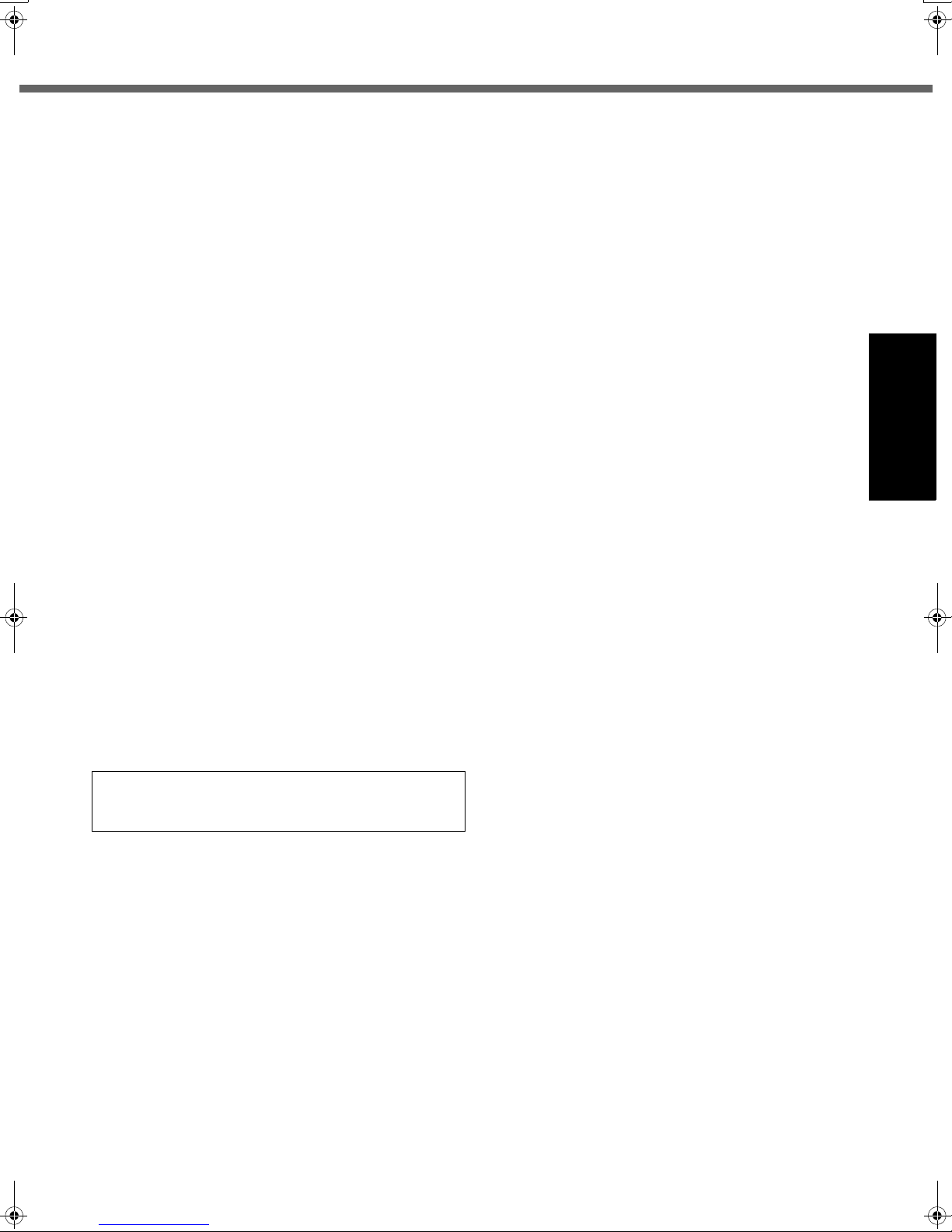
Use Only the Specified AC Adaptor With
Using an AC adaptor other than the one supplied
(attached to your product or supplied by Panasonic) may
result in a fire.
Do Not Subject the AC Adaptor to Any Strong Impact
Using the AC adaptor after a strong impact such as being
dropped may result in electric shock, short circuit, or fire.
Take a Break of 10-15 Minutes Every Hour
Using this product for long periods of time may have detrimental health effects on the eyes or hands.
Do Not Turn the Volume Up to Loud When Using
Headphones
Listening at high volumes that overstimulate the ear for
long periods of time may result in loss of hearing.
Use the Modem with a Regular Telephone Line
Connection to an internal phone line (on-premise
switches) of a company or business office, etc. or to a digital public phone or use in a country or area not supported
by the computer may result in a fire or electric shocks.
Do Not Connect a Telephone Line, or a Network Cable
Other Than the One Specified, into the LAN Port
If the LAN port is connected to a network such as the
ones listed below, a fire or electric shock may result.
• Networks other than 100BASE-TX or 10BASE-T
• Phone lines (Telephone lines, internal phone lines (onpremise switches), digital public phones, etc.)
Do Not Use with Exposing the Skin to This Product
for a Long Period of Time
Using this product with exposing the skin to the heat
source of this product or AC adaptor for a long period of
time can cause a low-temperature burn.
z Do not place the computer near a television or radio
receiver.
z Keep the computer away from magnets. Data stored
on the hard disk may be lost.
This Product
Getting Started
Interface Cable
Use of an interface cable longer than 3 m (9.84 feet) is
not recommended.
11-E-1
7
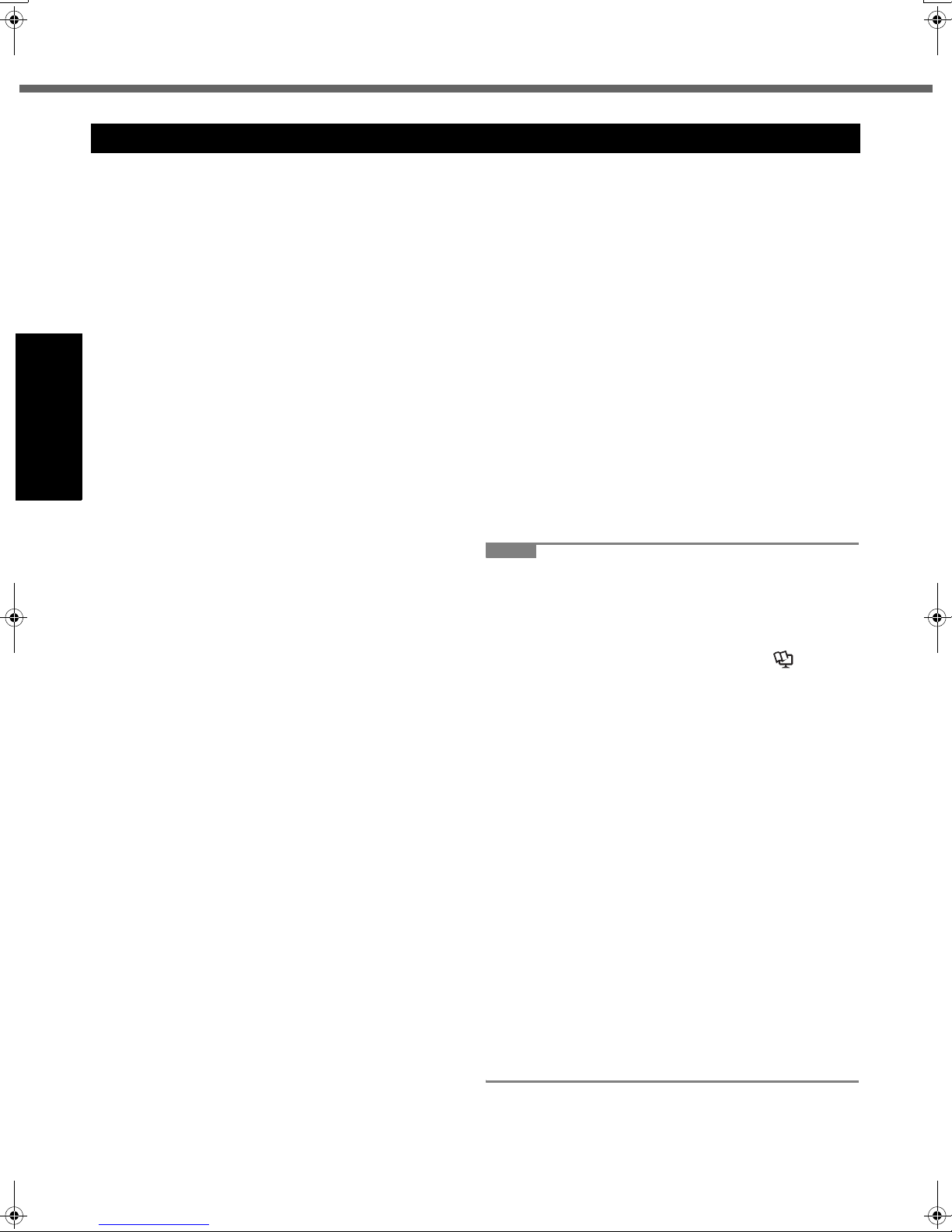
Read Me First
Precautions (Battery Pack)
Do Not Use with Any Other Product
The battery pack is rechargeable and was intended for
the specified product. If it is used with a product other
than the one for which it was designed, electrolyte leakage, generation of heat, ignition or rupture may result.
Do Not Charge the Battery Using the Methods Other
Than Those Specified
If the battery is not charged using one of the specified
methods, electrolyte leakage, generation of heat, ignition
or rupture may result.
Do Not Throw the Battery Pack into a Fire or Expose It
to Excessive Heat
Generation of heat, ignition or rupture may result.
Avoid Extreme Heat (Near the Fire, in Direct Sunlight,
for Example)
Electrolyte leakage, generation of heat, ignition or rupture
Getting Started
may result.
Do Not Insert Sharp Objects into the Battery Pack,
Expose It to Bumps or Shocks, Disassemble, or Modify It
Electrolyte leakage, generation of heat, ignition or rupture
may result.
Do Not Short the Positive (+) and Negative (-) Contacts
Generation of heat, ignition or rupture may result. Do not
place the battery pack together with articles such as necklaces or hairpins when carrying or storing.
Do Not Use This Product with a Battery Pack Other
Than the One Specified
Use only the specified battery pack (CF-VZSU37U) with
your CF-T5. Use of battery packs other than those manufactured and supplied by Panasonic may present a safety
hazard (generation of heat, ignition or rupture).
z Do not touch the terminals on the battery pack. The
battery pack may no longer function properly if the
contacts are dirty or damaged.
z Do not expose the battery pack to water, or allow it to
become wet.
z If the battery pack will not be used for a long period of
time (a month or more), charge or discharge (use) the
battery pack until the remaining battery level becomes
30% to 40% and store it in a cool, dry place.
z This computer prevents overcharging of the battery by
recharging only when the remaining power is less than
approx. 95% (when Economy Mode (ECO) is enabled:
75%) of capacity.
z The battery pack is not charged when the computer is
first purchased. Be sure to charge it before using it for
the first time. When the AC adaptor is connected to the
computer, charging begins automatically.
z Should the battery leak and the fluid get into your
eyes, do not rub your eyes. Immediately flush your
eyes with clear water and see a doctor for medical
treatment as soon as possible.
NOTE
z The battery pack may become warm during
recharging or normal use. This is completely normal.
z Recharging will not commence if internal tempera-
ture of the battery pack is outside of the allowable
temperature range (0 °C to 55 °C). (Î Refer-
ence Manual “Battery Power”)
Once the allowable range requirement is satisfied,
charging begins automatically. Note that the
recharging time varies based on the usage conditions. (Recharging takes longer than usual when
the temperature is 10 °C or below.)
z If the temperature is low, the operating time is
shortened. Only use the computer within the allowable temperature range.
z The battery pack is a consumable item. If the
amount of time the computer can be run by using a
particular battery pack becomes dramatically
shorter and repeated recharging does not restore
its performance, the battery pack should be
replaced with a new one.
z When transporting a spare battery inside a pack-
age, briefcase, etc., it is recommended that it be
placed in a plastic bag so that its contacts are protected.
z Always power off the computer when it is not in
use. Leaving the computer on when the AC adaptor is not connected will exhaust the remaining battery capacity.
8
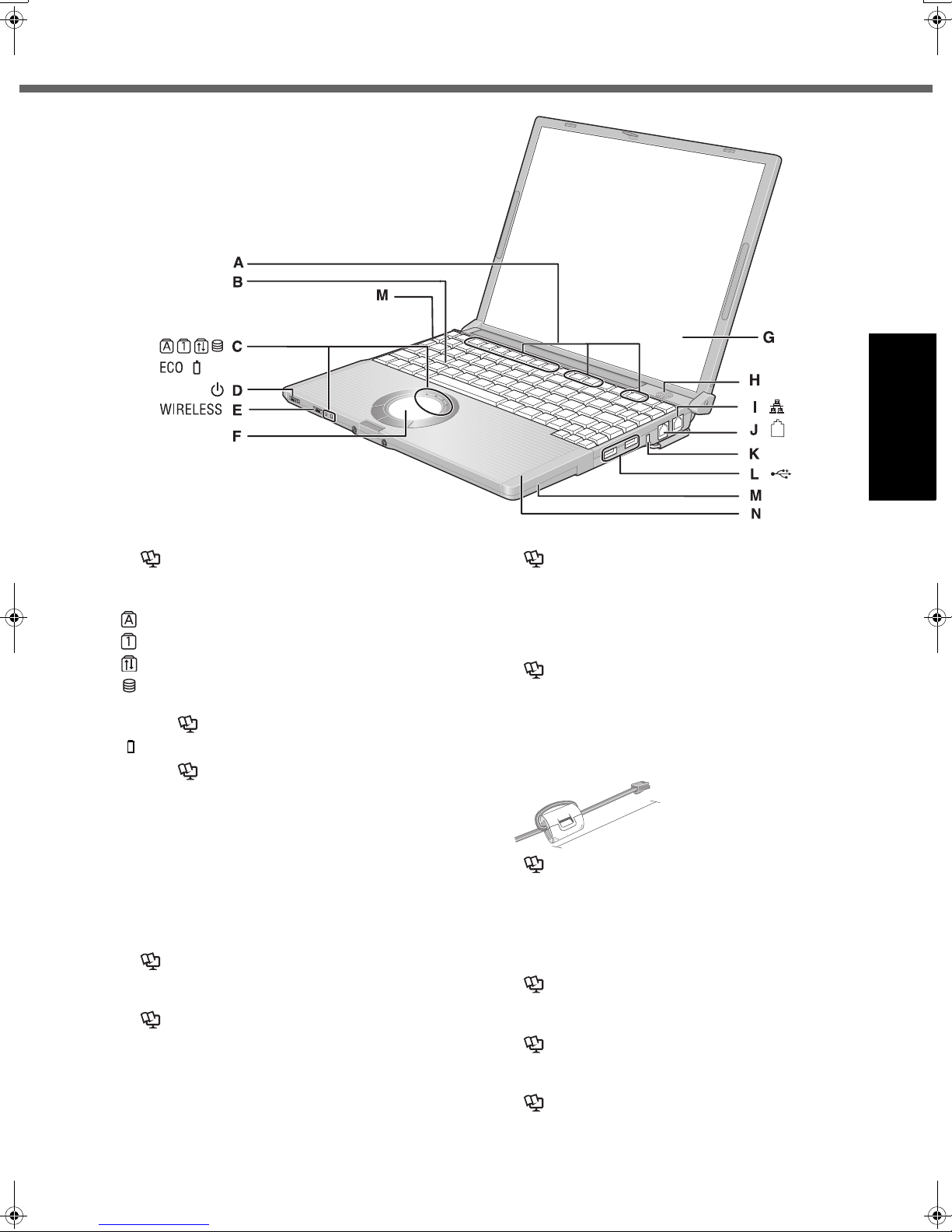
Description of Parts
Getting Started
A :Function Key
Î Reference Manual “Key Combinations”
B :Keyboard
C :LED Indicator
: Caps lock
: Numeric key (NumLk)
: Scroll lock (ScrLk)
: Hard disk drive status
ECO
: Economy Mode (ECO) status
Î Reference Manual “Battery Power”
: Battery status
Î Reference Manual “Battery Power”
D :Power Switch
Î page 12
Power Indicator
• Off: Power off/Hibernation
•Green: Power on
• Blinking green: Standby
E : Wireless Switch
<Only for model with wireless LAN/Bluetooth>
Switch the wireless devices to on (right side) or to off
(left side).
Î Reference Manual “Disabling/Enabling Wire-
less Communication” “Wireless LAN”
F : Touch Pad
Î Reference Manual “Using the Touch Pad”
G :LCD/Touchscreen
Î Reference Manual “Using the Touchscreen”
H :Speaker
I : LAN Port
If the Mini Port Replicator is connected to the computer,
connect the LAN cable to the LAN port on the Mini Port
Replicator. You cannot use the LAN port on the computer.
Î Reference Manual “LAN”
J : Modem Port
• Be sure to use the included modem telephone cable,
and insert the ferrite core side of modem telephone
cable into the modem port on the computer
• Do not move/remove the ferrite core of modem telephone cable.
90 mm or less
Î Reference Manual “Modem”
K :Security Lock
You can connect a Kensington cable. Refer to the instruction manual of the cable. The security lock and cable is a
theft prevention device. Matsushita Electric Industrial Co.,
Ltd. will bear no responsibility in the event of theft.
L : USB Ports
Î Reference Manual “USB Devices”
M :Wireless LAN Antenna
<Only for model with wireless LAN>
Î Reference Manual “Wireless LAN”
N :Bluetooth Antenna
<Only for model with Bluetooth>
Î Supplementary Instructions of “Bluetooth”
.
9

Description of Parts
EXT.
Getting Started
A :DC-IN Jack
B :External Display Port
If the Mini Port Replicator is connected to the computer, connect the external display to the external display port on the Mini Port Replicator. You cannot use
the external display port on the computer.
Î Reference Manual “External Display”
C :Mini Port Replicator Connector
Connect the Mini Port Replicator (optional).
Î Reference Manual “Mini Port Replicator”
D :SD Memory Card Slot
Î Reference Manual “SD Memory Card”
E : PC Card Slot
Î Reference Manual “PC Cards”
F : SD Memory Card Indicator
Blinking: During access.
Î
Reference Manual “SD Memory Card”
G :Microphone Jack
A condenser microphone can be used. If other types
of microphones are used, audio input may not be possible, or malfunctions may occur as a result.
• When recording in stereo using a stereo microphone:
Double-click in the notification area, click
[Options] - [Properties], and add a check mark for
[Recording], click [OK] - [Options] - [Advanced Controls] - [Advanced], remove a check mark for [Mono
Microphone], and then click [Close].
•
When using a monaural microphone with a 2-terminal plug:
With the settings outlined above, only audio on the
left track will be recorded.
When monitoring the microphone audio using headphones, sounds on the left track cannot be heard,
regardless of the above settings. This is a result of the
computer’s specifications, and is not a malfunction.
H :Latch
When closing the display, press down firmly from
above until the latch is firmly closed (locked).
I : Headphone Jack
You can connect headphones or amplified speakers.
When they are connected, audio from the internal
speakers is not heard.
J : RAM Module Slot
Î page 19
K :Battery Latches
Î page 11
L : Hand Strap
Î page 15
M :Battery Pack
10
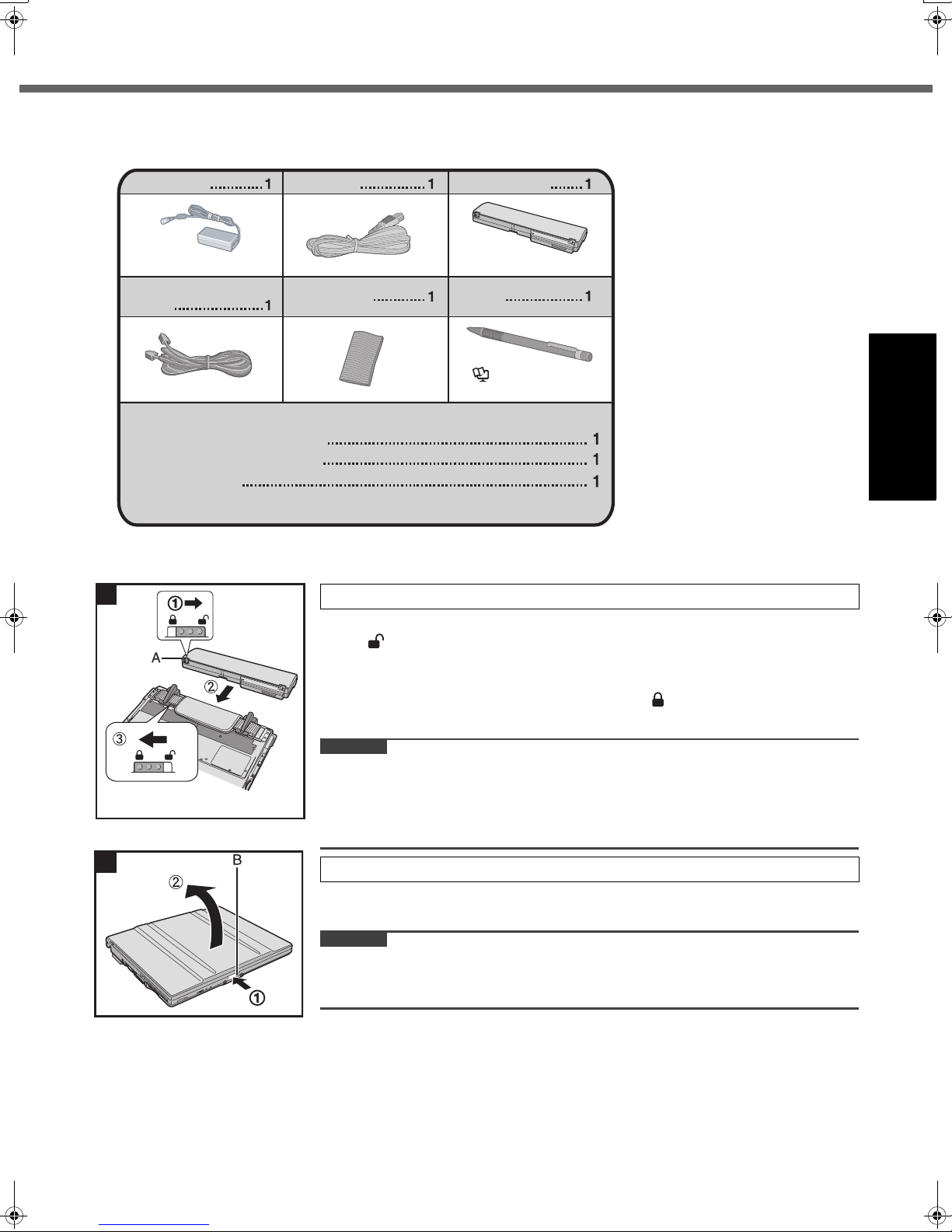
First-time Operation
Preparation
A Check and identify the supplied accessories.
If you do not find the described accessories, contact your technical support office.
AC Adaptor AC Cord
Model No: CF-AA1623A Model No: CF-VZSU37
Modem Telephone
Cable
Soft Cloth Stylus
Battery Pack
Î Reference Manual
“Using the Touchscreen”
Operating Instructions (This book)
Product Recovery DVD-ROM
Windows
B Read the LIMITED USE LICENSE AGREEMENT before breaking the seal on the computer’s packaging
(Î page 32).
1
®
Book
1 Insert the battery pack.
A Turn the computer over and slide the left latch (A) to the unlocked position
().
B Insert the battery pack in the correct direction until it securely fits the connec-
tor.
C Slide the left latch (A) to the locked position ( ).
(Right latch is locked automatically.)
Getting Started
CAUTION
z Make sure the latch is securely locked. Otherwise the battery pack may fall when
you carry the computer.
z Do not touch the terminals of the battery pack and the computer. Doing so can
make the terminals dirty or damaged, and may cause malfunction of the battery
pack and the computer.
2
2 Open the display.
A Press and hold the latch (B) located at the front.
B Lift open the display.
CAUTION
z Do not open the display wider than necessary (140° or more), and do not apply
excessive pressure to the LCD. Do not open or close the computer holding the
edge of the LCD segment.
11
