Page 1
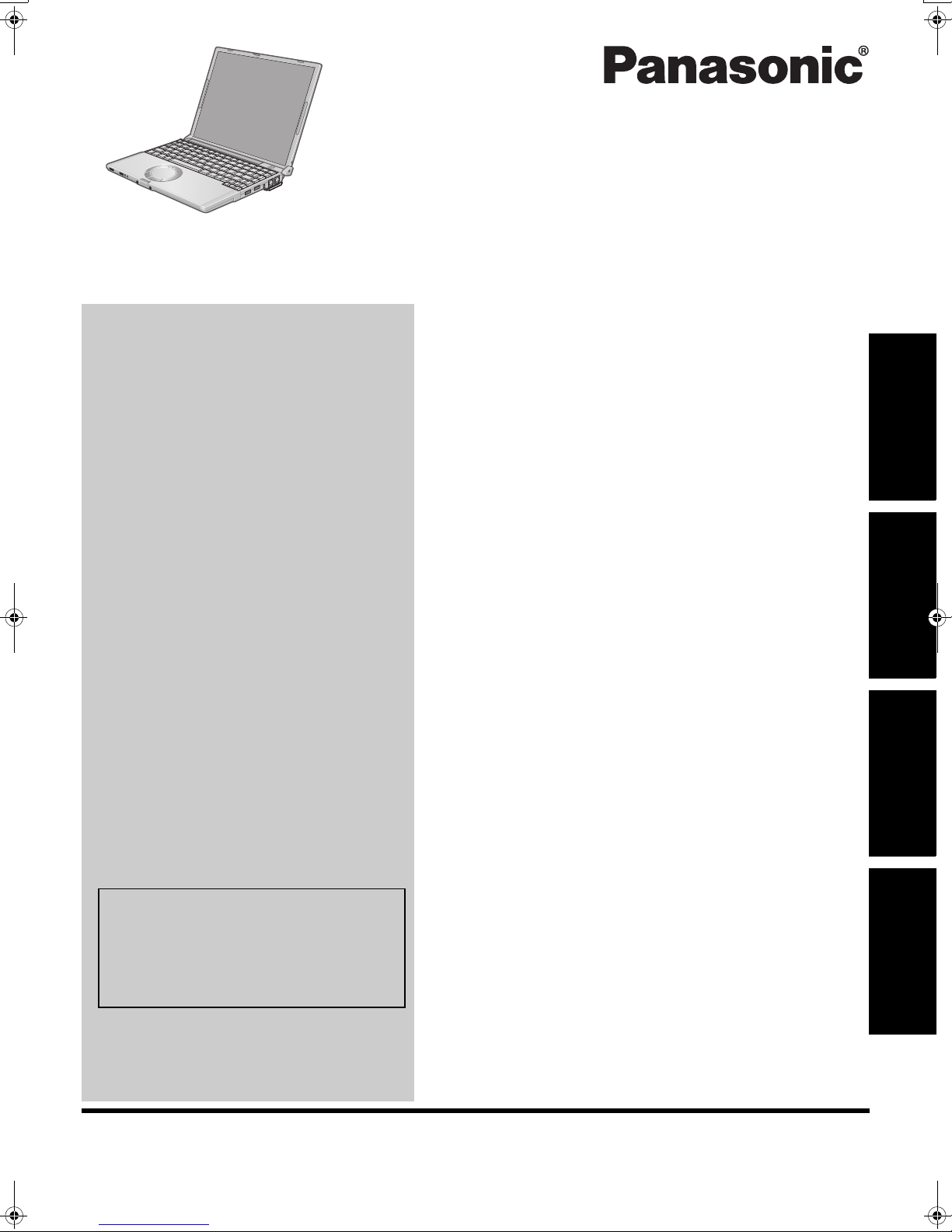
OPERATING INSTRUCTIONS
Personal Computer
Model No. CF-T5 series
Contents
Getting Started
Introduction .................................................2
Read Me First ..............................................3
Description of Parts .......................................9
First-time Operation .....................................11
Useful Information
On-screen Manual.......................................16
Handling and Maintenance .............................17
Expanding Memory......................................19
Hard Disk Backup Function (Recover Pro)...........21
Hard Disk Data Erase Utility ...........................23
Reinstalling Software....................................24
Getting StartedUseful InformationTroubleshootingAppendix
Troubleshooting
Troubleshooting (Basic)/Error Code/Message.......26
Hardware Diagnostics...................................30
Appendix
For further information about the computer, you can refer to the on-screen
manual.
To access the on-screen manual
Î page 16 “On-screen Manual”
Please read these instructions carefully before using this product and save this manual for future use.
LIMITED USE LICENSE AGREEMENT ..............32
Specifications ............................................33
Page 2
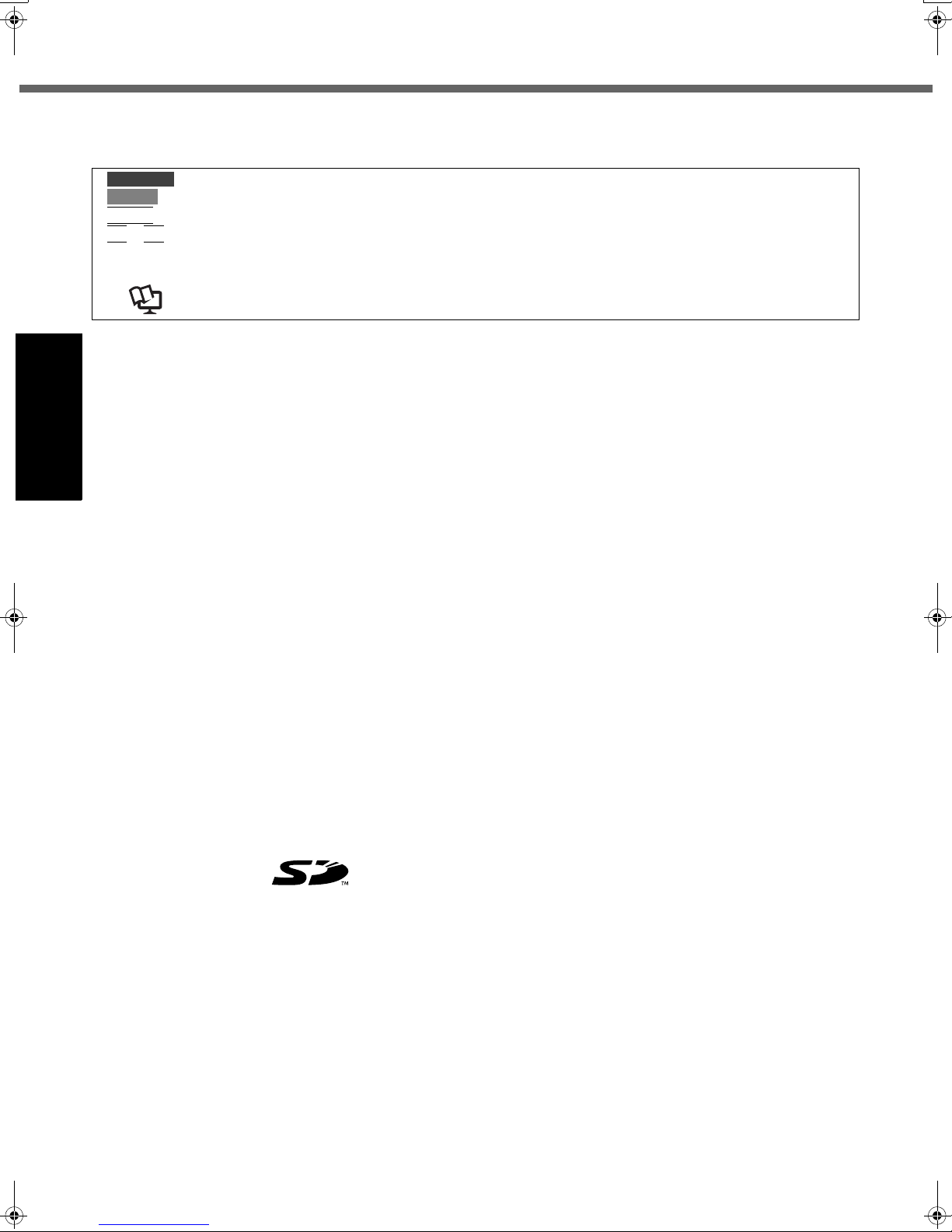
Introduction
Thank you for purchasing this Panasonic computer. For optimum performance and safety, please read these instructions carefully.
Terms and illustrations in these instructions
CAUTION
NOTE
Enter
Fn
+ F5 : Press and hold [Fn] key, and then press [F5] key.
[start] - [Run] : Click [start], and then click [Run].
Î : Page in these Operating Instructions.
Î : Reference to the on-screen manuals.
z Some illustrations are simplified to help your understanding and may look different from the actual unit.
z If you do not log on as an administrator, you cannot use some functions or cannot display some screens.
z Refer for the latest information about optional products to the catalogs, etc.
z In these instructions, the names and terms are referred as follows.
• “Microsoft
“Windows XP”
z The display modes are referred as follows. ( ) indicates the terms in [Intel
mobile] screen. To display the screen, select [start] - [Control Panel] - [Other Control Panel Options] - [Intel(R) GMA
Getting Started
Driver for Mobile].
• Internal LCD (Notebook): The computer’s display
• External display (Monitor): External display
• Simultaneous display (Intel
• Extended desktop: The extended working area across the internal LCD and the external display.
Copyright
This manual is copyrighted by Matsushita Electric Industrial Co., Ltd. with all rights reserved. No part of this manual may
be reproduced in any form without the prior written permission of Matsushita Electric Industrial Co., Ltd.
No patent liability is assumed with respect to the use of the information contained herein.
© 2007 Matsushita Electric Industrial Co., Ltd. All Rights Reserved.
Disclaimer
Computer specifications and manuals are subject to change without notice. Matsushita Electric Industrial Co., Ltd.
assumes no liability for damage incurred directly or indirectly from errors, omissions or discrepancies between the computer and the manuals.
Trademarks
Microsoft
United States and/or other countries.
Intel, Core, Centrino and PROSet are either registered trademarks or trademarks of Intel Corporation.
: Conditions that may result in minor or moderate injury.
: Useful and helpful information.
: Press [Enter] key.
®
Windows® XP Professional Service Pack 2 with Advanced Security Technologies” as “Windows” or
®
Graphics Media Accelerator Driver for
®
Dual Display Clone): The same screen is displayed on the internal LCD and the
external display.
®
, Windows®, IntelliMouse and the Windows logo are registered trademarks of Microsoft Corporation of the
SD Logo is a trademark.
Adobe, the Adobe logo and Adobe Reader are either registered trademarks or trademarks of Adobe Systems Incorporated in the United States and/or other countries.
Computrace
Bluetooth™ is a trademark owned by Bluetooth SIG, Inc., U.S.A. and licensed to Matsushita Electric Industrial Co., Ltd.
Panasonic
Names of products, brands, etc., appearing in this manual are trademarks or registered trademarks of their respective
own companies.
®
is a registered trademark of Absolute® Software Corp.
®
is a registered trademark of Matsushita Electric Industrial Co., Ltd.
2
Page 3
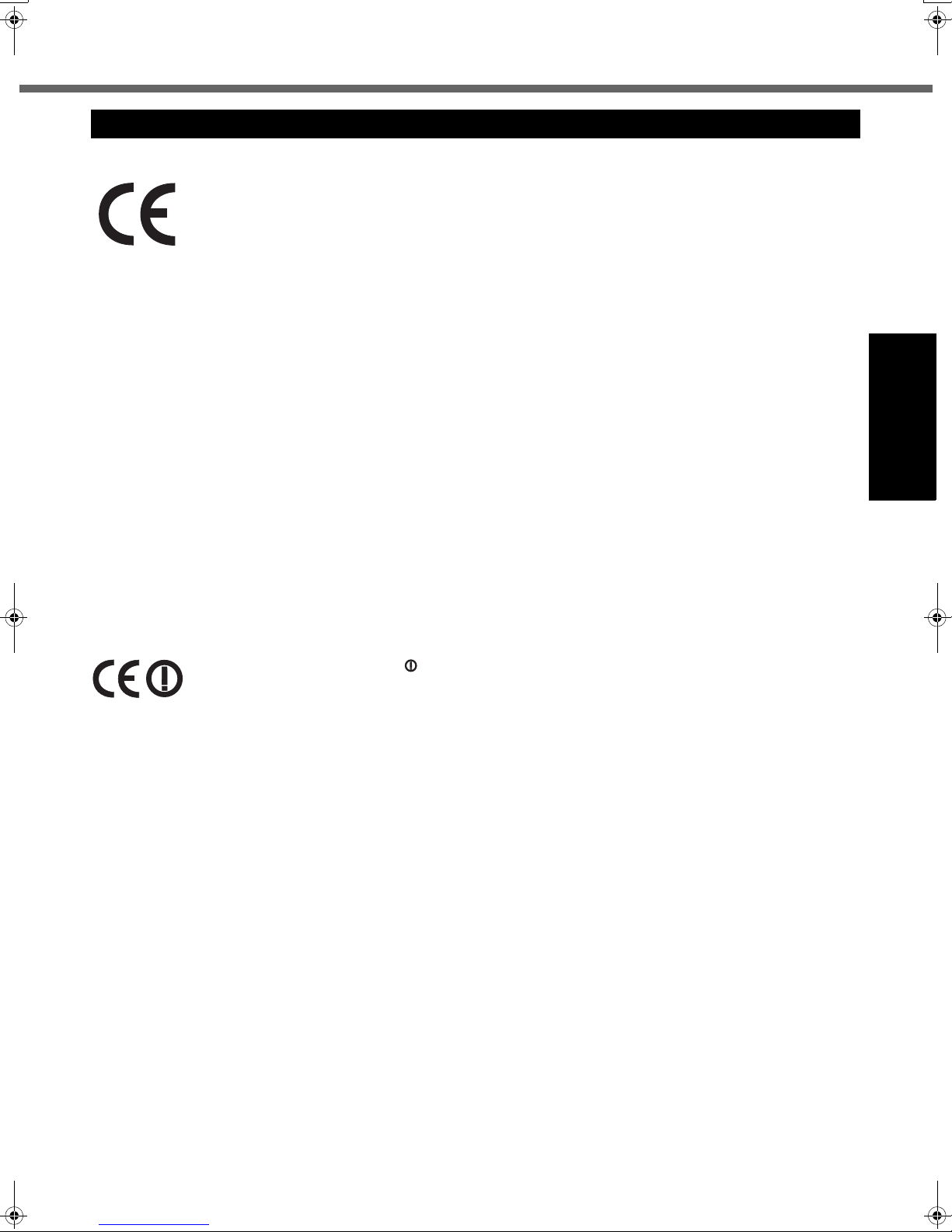
Read Me First
Models for Europe
(For model with a “CE” mark on the bottom of the computer)
Declaration of Conformity (DoC)
“Hereby, we declare that this Personal Computer is in compliance with the essential requirements
and other relevant provisions of the Directive 1999/5/EC.”
Hint:
If you want to get a copy of the original DoC of our products which relates to the R&TTE, please contact our web address: http://www.doc.panasonic.de
Contact and Pursuant to at the directive 2004/108/EC, article 9(2)
Panasonic Testing Centre
Panasonic Service Europe, a division of
Panasonic Marketing Europe GmbH
Winsbergring 15, 22525 Hamburg, F.R. Germany
Network connection.
The terminal equipment is intended for connection to the following public network;
In all the countries of European Economical Area;
- Public Switched Telephony Networks
Technical Features.
The terminal equipment includes the following features;
- DTMF dialing
- Maximum bitrate receiving mode: 56 kbit/s
- Maximum bitrate sending mode: 33.6 kbit/s
This product is designed to interwork with the Public Switched Telecommunication Networks in UK, Ireland, Netherlands, Sweden, Denmark, Finland, Switzerland, Luxembourg, Belgium, France, Germany, Spain, Portugal, Iceland,
Greece, Italy, Norway, Austria, Poland, Hungary, Czech, Slovakia, Slovenia, Estonia, Latvia, Lithuania, Cyprus, Malta,
Rumania, Bulgaria and Liechtenstein.
18-E-2
Getting Started
(Only for model with a “CE ” mark on the bottom of the computer)
Declaration of Conformity (DoC)
Hereby, we declare that this Personal Computer is in compliance with the essential requirements
and other relevant provisions of the Directive 1999/5/EC.
Hint:
If you want to get a copy of the original DoC of our products which relates to the R&TTE, please contact to our web
address: http://www.doc.panasonic.de
Contact and Pursuant to at the directive 2004/108/EC, article 9(2)
Panasonic Testing Centre
Panasonic Service Europe, a division of
Panasonic Marketing Europe GmbH
Winsbergring 15, 22525 Hamburg, F.R. Germany
25-E-1-2
Information of Countries intended for radio application:
The United Kingdom, The Netherlands, Sweden, The Federal Republic of Germany, France, Finland, The Kingdom of
Belgium, Italy, Norway, The Swiss Confederation, Spain, Austria, Portuguese Republic, Czech Republic, Romania, The
Republic of Estonia, Ireland, The Republic of Latvia, The Republic of Lithuania, The Republic of Poland, Denmark, The
Republic of Hungary, The Grand Duchy of Luxembourg, Greece, Slovak Republic, The Republic of Slovenia
3
Page 4
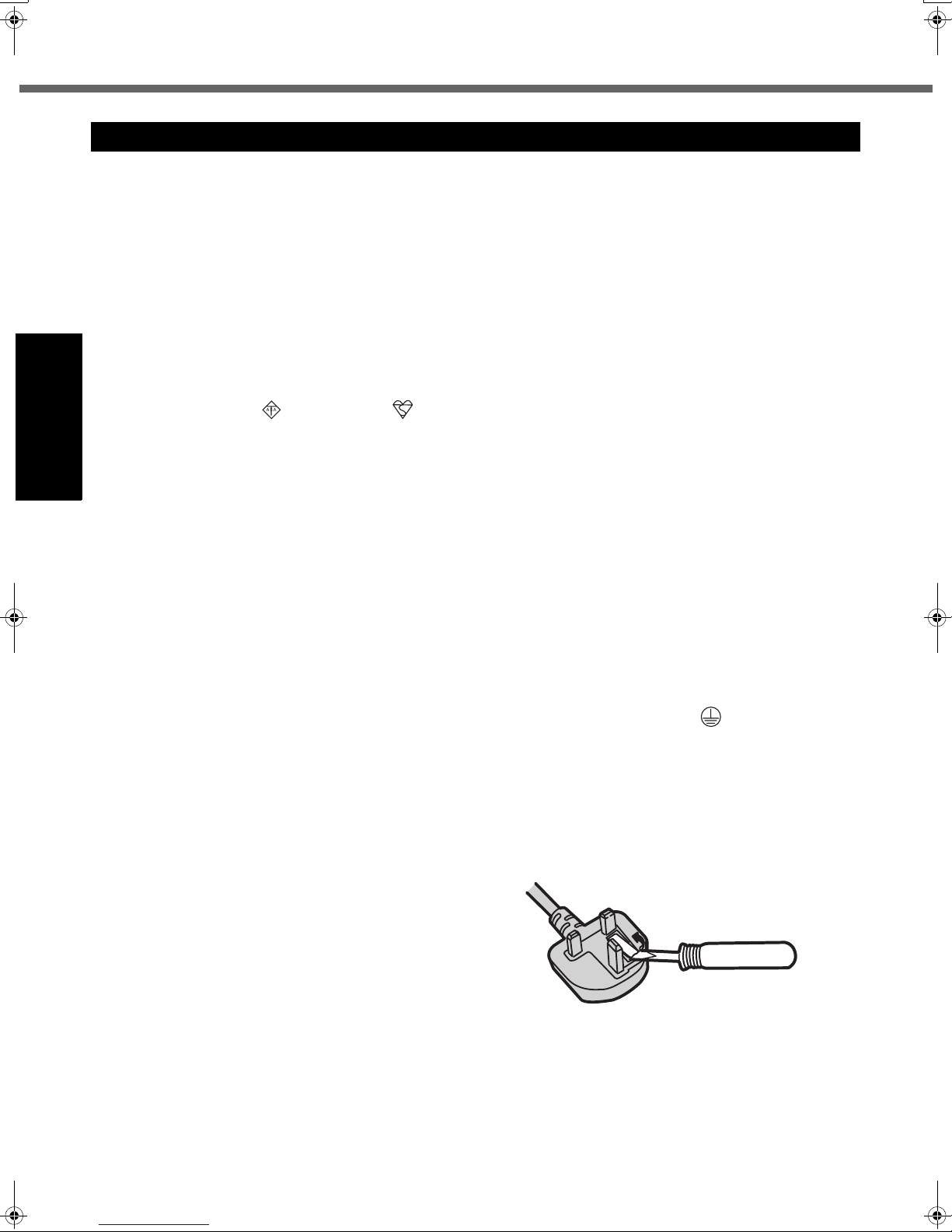
Read Me First
Models for UK
Warning
This apparatus must be earthed for your safety.
To ensure safe operation the three-pin plug must be inserted only into a standard three-pin power point which is effectively earthed through the normal household wiring.
Extension cords used with the equipment must be three-core and be correctly wired to provide connection to earth.
Wrongly wired extension cords are a major cause of fatalities.
The fact that the equipment operates satisfactorily does not imply that the power point is earthed and that the installation is completely safe.
For your safety, if you have any doubt about the effective earthing of the power point, consult a qualified electrician.
FOR YOUR SAFETY PLEASE READ THE FOLLOWING TEXT CAREFULLY
This appliance is supplied with a moulded three pin mains plug for your safety and convenience. A 3 amp fuse is fitted
in this plug.
Should the fuse need to be replaced please ensure that the replacement fuse has a rating of 3 amps and that it is
approved by ASTA or BSI to BS 1362.
Check for the ASTA mark or the BSI mark on the body of the fuse.
If the plug contains a removable fuse cover you must ensure that it is refitted when the fuse is replaced. If you lose the
fuse cover the plug must not be used until a replacement cover is obtained.
A replacement fuse cover can be purchased from your local Panasonic Dealer.
IF THE FITTED MOULDED PLUG IS UNSUITABLE FOR THE SOCKET OUTLET IN YOUR HOME THEN THE FUSE
Getting Started
SHOULD BE REMOVED AND THE PLUG CUT OFF AND DISPOSED OF SAFELY.
THERE IS A DANGER OF SEVERE ELECTRICAL SHOCK IF THE CUT OFF PLUG IS INSERTED INTO ANY 13 AMP
SOCKET.
If a new plug is to be fitted please observe the wiring code as shown below. If in any doubt please consult a qualified
electrician.
Warning: THIS APPLIANCE MUST BE EARTHED.
Important
The wires in this mains lead are coloured in accordance with the following code:
Green-and-yellow: Earth
Blue: Neutral
Brown: Live
As the colours of the wires in the mains lead of this apparatus may not correspond with the coloured markings identifying the terminals in your plug, proceed as follows: The wire which is coloured GREEN-and-YELLOW must be con-
nected to the terminal in the plug which is marked by the letter E or by the safety earth symbol coloured GREEN or
GREEN-and-YELLOW.
The wire which is coloured Blue must be connected to the terminal which is marked with the letter N or coloured
BLACK.
The wire which is coloured Brown must be connected to the terminal which is marked with the letter L or coloured RED.
The mains plug on this equipment must be used to disconnect the mains power.
Please ensure that a socket outlet is available near the equipment and shall be easily accessible.
How to replace the fuse
Open the fuse compartment with a screwdriver and replace the fuse.
Warnings
z This equipment is not designed for connection to an IT power system.
(An IT system is a system having no direct connections between live parts and Earth; the exposed-conducive-parts
of the electrical installation are earthed.
An IT system is not permitted where the computer is directly connected to public supply systems in the U.K.)
z Disconnect the mains plug from the supply socket when the computer is not in use.
This equipment is produced to BS800/1983.
4
8-E-1
Page 5
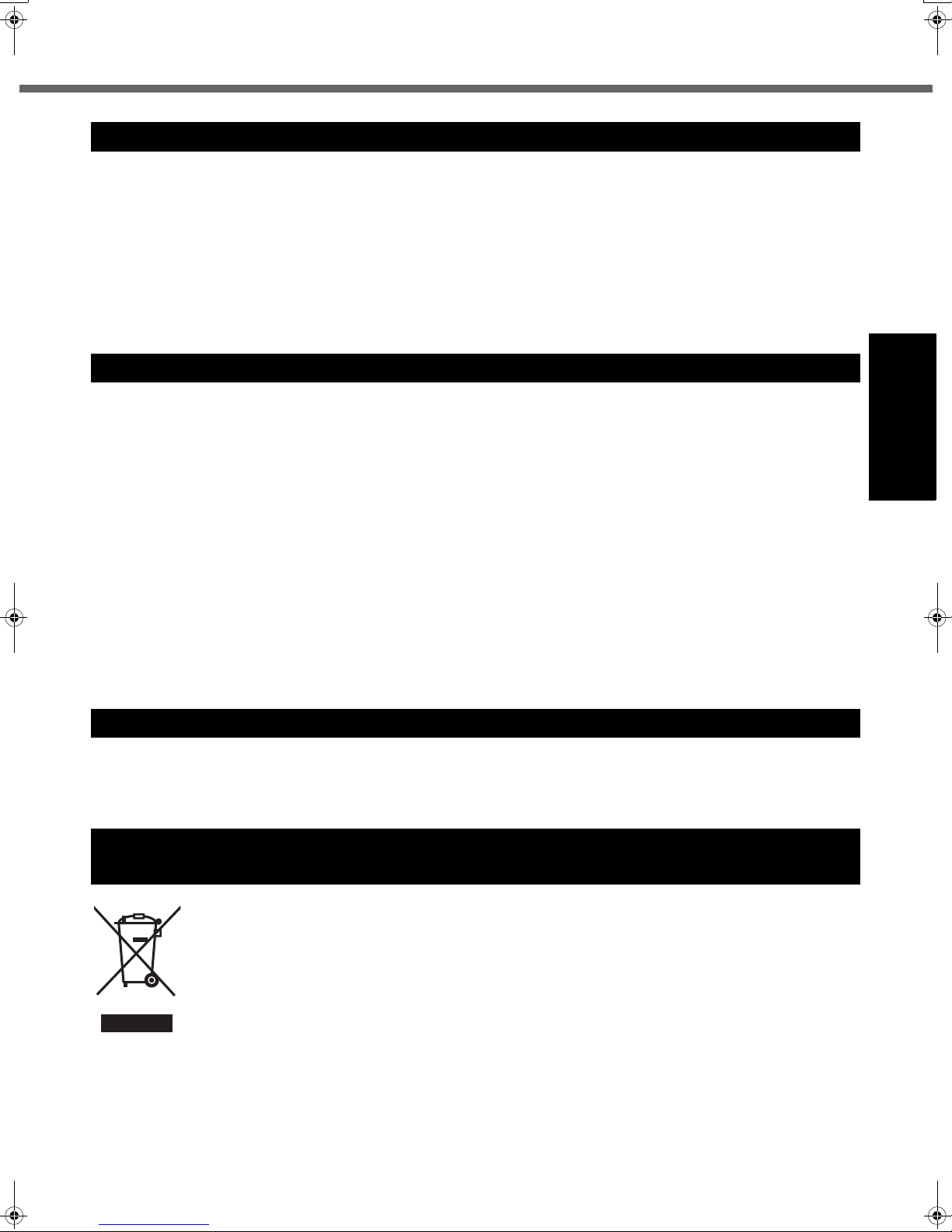
Important Safety Instructions
When using your telephone equipment, basic safety precautions should always be followed to reduce the risk of
fire, electric shock and injury to persons, including the following:
1. Do not use this product near water, for example, near
a bath tub, wash bowl, kitchen sink or laundry tub, in a
wet basement or near a swimming pool.
2. Avoid using a telephone (other than a cordless type)
during an electrical storm. There may be a remote risk
of electric shock from lightning.
Information to the User
<Only for model with wireless LAN/Bluetooth>
This product and your Health
This product, like other radio devices, emits radio frequency electromagnetic energy. The level of energy emitted by this product however is far much less than the
electromagnetic energy emitted by wireless devices like
for example mobile phones.
Because this product operates within the guidelines found
in radio frequency safety standards and recommendations, we believe this product is safe for use by consumers. These standards and recommendations reflect the
consensus of the scientific community and result from
deliberations of panels and committees of scientists who
continually review and interpret the extensive research literature.
In some situations or environments, the use of this product may be restricted by the proprietor of the building or
responsible representatives of the organization. These situations may for example include:
3. Do not use the telephone to report a gas leak in the
vicinity of the leak.
4. Use only the power cord and batteries indicated in this
manual. Do not dispose of batteries in a fire. They may
explode. Check with local codes for possible special
disposal instructions.
SAVE THESE INSTRUCTIONS
19-E-1
z Using this product on board of airplanes, or
z In any other environment where the risk of interference
to other devices or services is perceived or identified
as harmful.
If you are uncertain of the policy that applies on the use of
wireless devices in a specific organization or environment
(e.g. airports), you are encouraged to ask for authorization to use this product prior to turning on the product.
Regulatory Information
We are not responsible for any radio or television interference caused by unauthorized modification of this product.
The correction of interference caused by such unauthorized modification will be the responsibility of the user. We
and its authorized resellers or distributors are not liable for
damage or violation of government regulations that may
arise from failing to comply with these guidelines.
26-M-1
Getting Started
Lithium Battery
Lithium Battery!
This computer contains a lithium battery to enable the date, time, and other data to be stored. The battery should only
be exchanged by authorized service personnel.
Warning! A risk of explosion from incorrect installation or misapplication may possibly occur.
15-E-1
Information on Disposal for Users of Waste Electrical & Electronic Equipment
(private households)
This symbol on the products and/or accompanying documents means that used electrical and electronic
products should not be mixed with general household waste.
Please dispose of this item only in designated national waste electronic collection schemes, and not in
the ordinary dust bin.
For business users in the European Union
If you wish to discard electrical and electronic equipment, please contact your dealer or supplier for further information.
Information on Disposal in other Countries outside the European Union
This symbol is only valid in the European Union.
If you wish to discard this product, please contact your local authorities or dealer and ask for the correct method of disposal.
36-E-1
5
Page 6
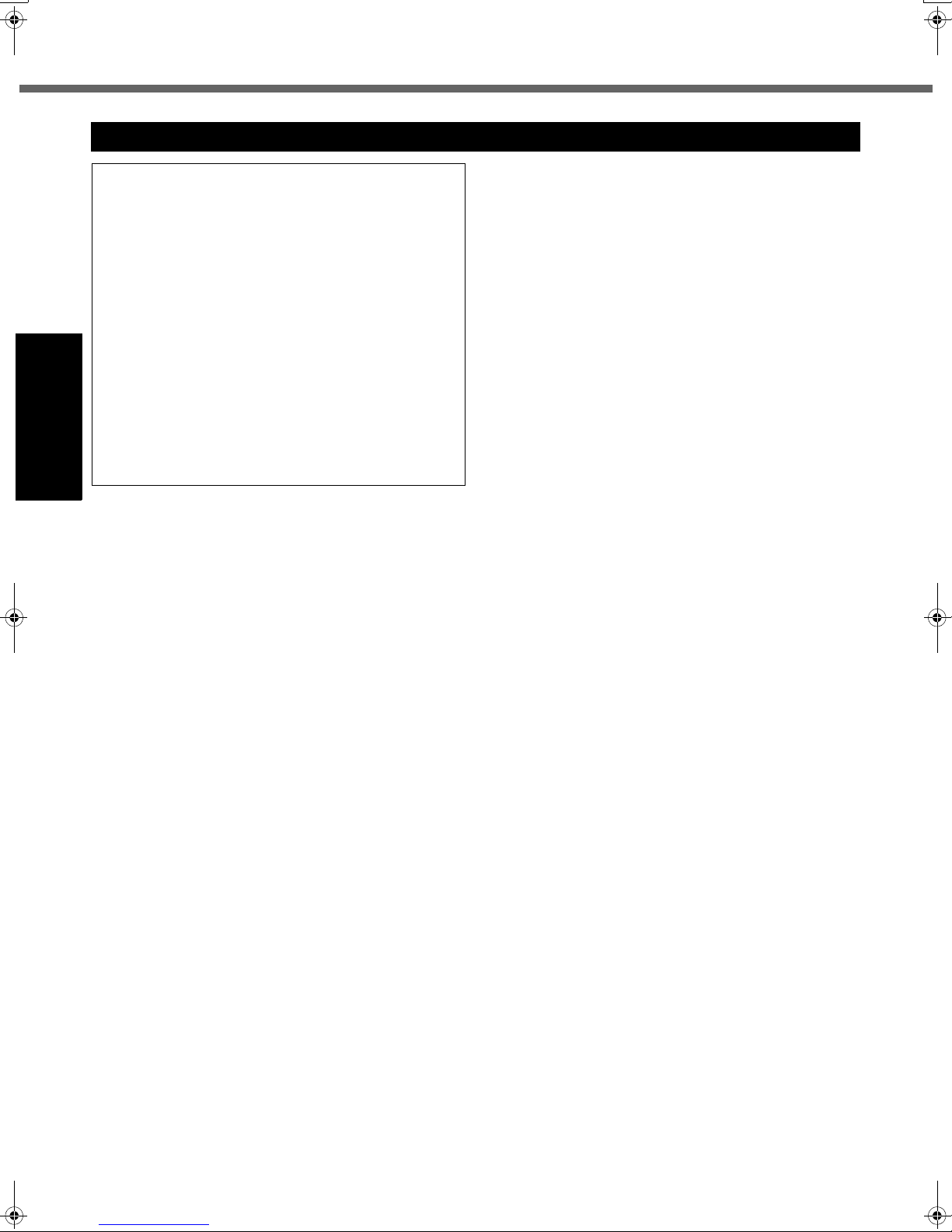
Read Me First
Precautions
THIS PRODUCT IS NOT INTENDED FOR USE AS, OR AS
PART OF, NUCLEAR EQUIPMENT/SYSTEMS, AIR TRAFFIC CONTROL EQUIPMENT/SYSTEMS, OR AIRCRAFT
COCKPIT EQUIPMENT/SYSTEMS
NOT BE RESPONSIBLE FOR ANY LIABILITY RESULTING
FROM THE USE OF THIS PRODUCT ARISING OUT OF
THE FOREGOING USES.
*1
AIRCRAFT COCKPIT EQUIPMENT/SYSTEMS include Class2
Electrical Flight Bag (EFB) Systems and Class1 EFB Systems
when used during critical phases of flight (e.g., during take-off and
landing) and/or mounted on to the aircraft. Class1 EFB Systems
and 2 EFB Systems are defined by FAA: AC (Advisory Circular)
120-76A or JAA: JAA TGL (Temporary Guidance Leaflets) No.36.
Panasonic cannot guarantee any specifications, technologies, reliability, safety (e.g. Flammability/Smoke/
Toxicity/Radio Frequency Emission, etc) requirements
related to aviation standards that exceed the specifications of our COTS (Commercial-Off-The-Shelf) products.
Getting Started
This computer is not intended for use in medical equipment including life-support systems, air traffic control systems, or other equipment, devices or systems that are
involved with ensuring human life or safety. Panasonic
cannot be held responsible in any way for any damages
or loss resulting from the use of this unit in these types of
equipment, devices or systems, etc.
If a Malfunction Occurs, Immediately Unplug the AC
Plug and the Battery Pack
• The Product is damaged
• Foreign object inside this product
• Smoke emitted
• Unusual smell emitted
• Unusually hot
Continuing to use this product while any of the above conditions are present may result in fire or electric shock.
•I
f a malfunction occurs, immediately turn the power off and
unplug the AC plug, and then remove the battery pack.
Then contact your technical support office.
Do Not Touch This Product and Cable When It Starts
Thundering
Electric shock may result.
Do Not Connect the AC Adaptor to a Power Source
Other Than a Standard Household AC Outlet
Otherwise, a fire due to overheating may result. Connecting to a DC/AC converter (inverter) may damage the AC
adaptor. On an airplane, only connect the AC adaptor/
charger to an AC outlet specifically approved for such use.
Do Not Do Anything That May Damage the AC Cord,
the DC Plug, or the AC Adaptor
Do not damage or modify the cord, place it near hot tools,
bend, twist, or pull it forcefully, place heavy objects on it,
or bundle it tightly.
Continuing to use a damaged cord may result in fire, short
circuit, or electric shock.
Do Not Pull or Insert the DC Plug If Your Hands Are Wet
Electric shock may result.
*1
. PANASONIC WILL
39-E-1
Clean the DC Plug of Dust and Other Debris Regularly
If dust or other debris accumulates on the plug, humidity, etc.
may cause a defect in the insulation, which may result in a fire.
• Pull the plug, and wipe it with a dry cloth.
Pull the plug if the computer is not being used for a long
period of time.
Insert the AC Plug Completely
If the plug is not inserted completely, fire due to overheating or electric shock may result.
• Do not use a damaged plug or loose AC outlet.
Do Not Place Containers of Liquid or Metal Objects on
Top of This Product
If water or other liquid spills, or if paper clips, coins, or foreign
matter get inside
this product
, fire or electric shock may result.
• If foreign matter has found its way inside, immediately turn
the power off and unplug the AC plug, and then remove the
battery pack. Then contact your technical support office.
Do Not Disassemble This Product
There are high-voltage areas inside which may give you
an electric shock if you should touch them. Do not touch
the pins and circuit boards inside, and do not allow foreign
matter to enter inside.
Also, remodeling or disassembly may cause a fire.
Keep SD Memory Cards Away from Infants and Small
Children
Accidental swallowing will result in bodily injury.
In the event of accidental swallowing, see a doctor immediately.
Do Not Place This Product on Unstable Surfaces
If balance is lost, this product may fall over or drop, resulting in an injury.
Avoid Stacking
If balance is lost, this product may fall over or drop, resulting in an injury.
Do Not Keep the Computer Wherever There is a Lot of
Water, Moisture, Steam, Dust, Oily Vapors, etc.
Otherwise, possibly resulting in fire or electric shock.
Do Not Leave This Product in High Temperature Environment Such as in a Sun-Heated Car, for a Long
Period of Time
Leaving
this product
where it will be exposed to extremely
high temperatures such as in a sun-heated car or in direct
sunlight may deform the cabinet and/or cause trouble in the
internal parts. Continued use in such a resulting condition
may lead to short-circuiting or insulation defects, etc. which
may in turn lead to a fire or electric shocks.
Hold the Plug When Unplugging the AC Plug
Pulling on the cord may damage the cord, resulting in a
fire or electric shock.
Do Not Move
This Product
While the DC Plug Is Connected
The AC cord may be damaged, resulting in fire or electric shock.
• If the AC cord is damaged, unplug the DC plug immediately.
6
Page 7
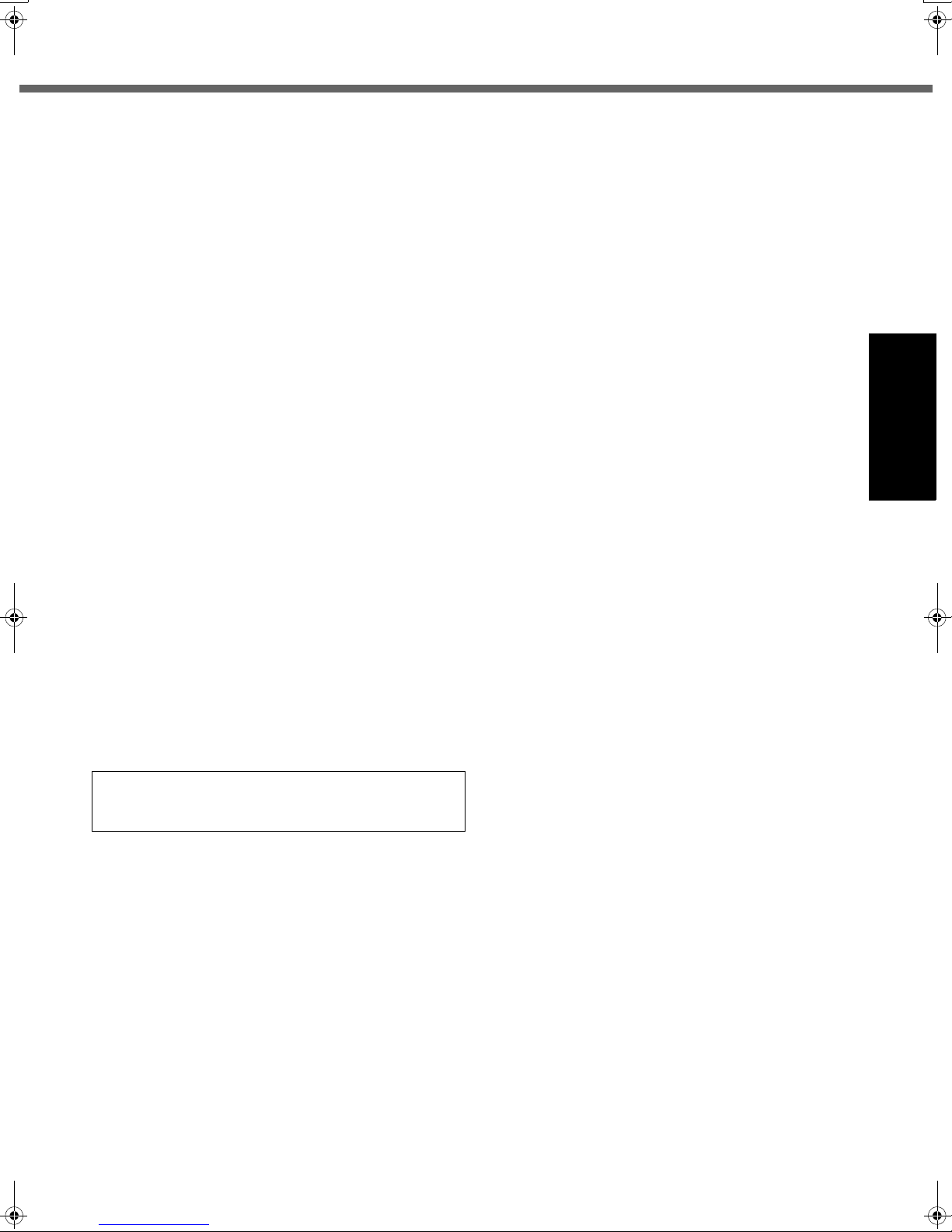
Use Only the Specified AC Adaptor With
Using an AC adaptor other than the one supplied
(attached to your product or supplied by Panasonic) may
result in a fire.
Do Not Subject the AC Adaptor to Any Strong Impact
Using the AC adaptor after a strong impact such as being
dropped may result in electric shock, short circuit, or fire.
Take a Break of 10-15 Minutes Every Hour
Using this product for long periods of time may have detrimental health effects on the eyes or hands.
Do Not Turn the Volume Up to Loud When Using
Headphones
Listening at high volumes that overstimulate the ear for
long periods of time may result in loss of hearing.
Use the Modem with a Regular Telephone Line
Connection to an internal phone line (on-premise
switches) of a company or business office, etc. or to a digital public phone or use in a country or area not supported
by the computer may result in a fire or electric shocks.
Do Not Connect a Telephone Line, or a Network Cable
Other Than the One Specified, into the LAN Port
If the LAN port is connected to a network such as the
ones listed below, a fire or electric shock may result.
• Networks other than 100BASE-TX or 10BASE-T
• Phone lines (Telephone lines, internal phone lines (onpremise switches), digital public phones, etc.)
Do Not Use with Exposing the Skin to This Product
for a Long Period of Time
Using this product with exposing the skin to the heat
source of this product or AC adaptor for a long period of
time can cause a low-temperature burn.
z Do not place the computer near a television or radio
receiver.
z Keep the computer away from magnets. Data stored
on the hard disk may be lost.
This Product
Getting Started
Interface Cable
Use of an interface cable longer than 3 m (9.84 feet) is
not recommended.
11-E-1
7
Page 8
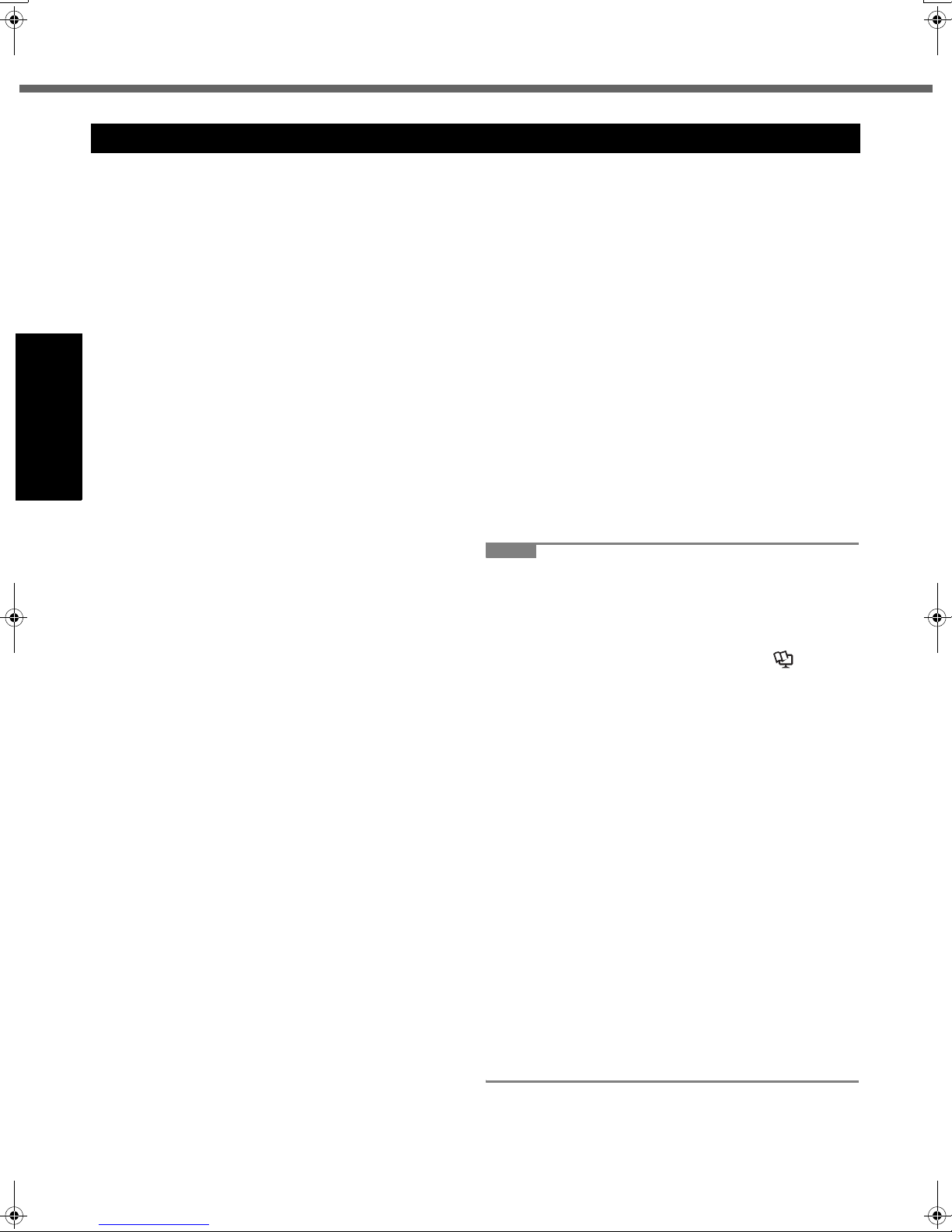
Read Me First
Precautions (Battery Pack)
Do Not Use with Any Other Product
The battery pack is rechargeable and was intended for
the specified product. If it is used with a product other
than the one for which it was designed, electrolyte leakage, generation of heat, ignition or rupture may result.
Do Not Charge the Battery Using the Methods Other
Than Those Specified
If the battery is not charged using one of the specified
methods, electrolyte leakage, generation of heat, ignition
or rupture may result.
Do Not Throw the Battery Pack into a Fire or Expose It
to Excessive Heat
Generation of heat, ignition or rupture may result.
Avoid Extreme Heat (Near the Fire, in Direct Sunlight,
for Example)
Electrolyte leakage, generation of heat, ignition or rupture
Getting Started
may result.
Do Not Insert Sharp Objects into the Battery Pack,
Expose It to Bumps or Shocks, Disassemble, or Modify It
Electrolyte leakage, generation of heat, ignition or rupture
may result.
Do Not Short the Positive (+) and Negative (-) Contacts
Generation of heat, ignition or rupture may result. Do not
place the battery pack together with articles such as necklaces or hairpins when carrying or storing.
Do Not Use This Product with a Battery Pack Other
Than the One Specified
Use only the specified battery pack (CF-VZSU37U) with
your CF-T5. Use of battery packs other than those manufactured and supplied by Panasonic may present a safety
hazard (generation of heat, ignition or rupture).
z Do not touch the terminals on the battery pack. The
battery pack may no longer function properly if the
contacts are dirty or damaged.
z Do not expose the battery pack to water, or allow it to
become wet.
z If the battery pack will not be used for a long period of
time (a month or more), charge or discharge (use) the
battery pack until the remaining battery level becomes
30% to 40% and store it in a cool, dry place.
z This computer prevents overcharging of the battery by
recharging only when the remaining power is less than
approx. 95% (when Economy Mode (ECO) is enabled:
75%) of capacity.
z The battery pack is not charged when the computer is
first purchased. Be sure to charge it before using it for
the first time. When the AC adaptor is connected to the
computer, charging begins automatically.
z Should the battery leak and the fluid get into your
eyes, do not rub your eyes. Immediately flush your
eyes with clear water and see a doctor for medical
treatment as soon as possible.
NOTE
z The battery pack may become warm during
recharging or normal use. This is completely normal.
z Recharging will not commence if internal tempera-
ture of the battery pack is outside of the allowable
temperature range (0 °C to 55 °C). (Î Refer-
ence Manual “Battery Power”)
Once the allowable range requirement is satisfied,
charging begins automatically. Note that the
recharging time varies based on the usage conditions. (Recharging takes longer than usual when
the temperature is 10 °C or below.)
z If the temperature is low, the operating time is
shortened. Only use the computer within the allowable temperature range.
z The battery pack is a consumable item. If the
amount of time the computer can be run by using a
particular battery pack becomes dramatically
shorter and repeated recharging does not restore
its performance, the battery pack should be
replaced with a new one.
z When transporting a spare battery inside a pack-
age, briefcase, etc., it is recommended that it be
placed in a plastic bag so that its contacts are protected.
z Always power off the computer when it is not in
use. Leaving the computer on when the AC adaptor is not connected will exhaust the remaining battery capacity.
8
Page 9
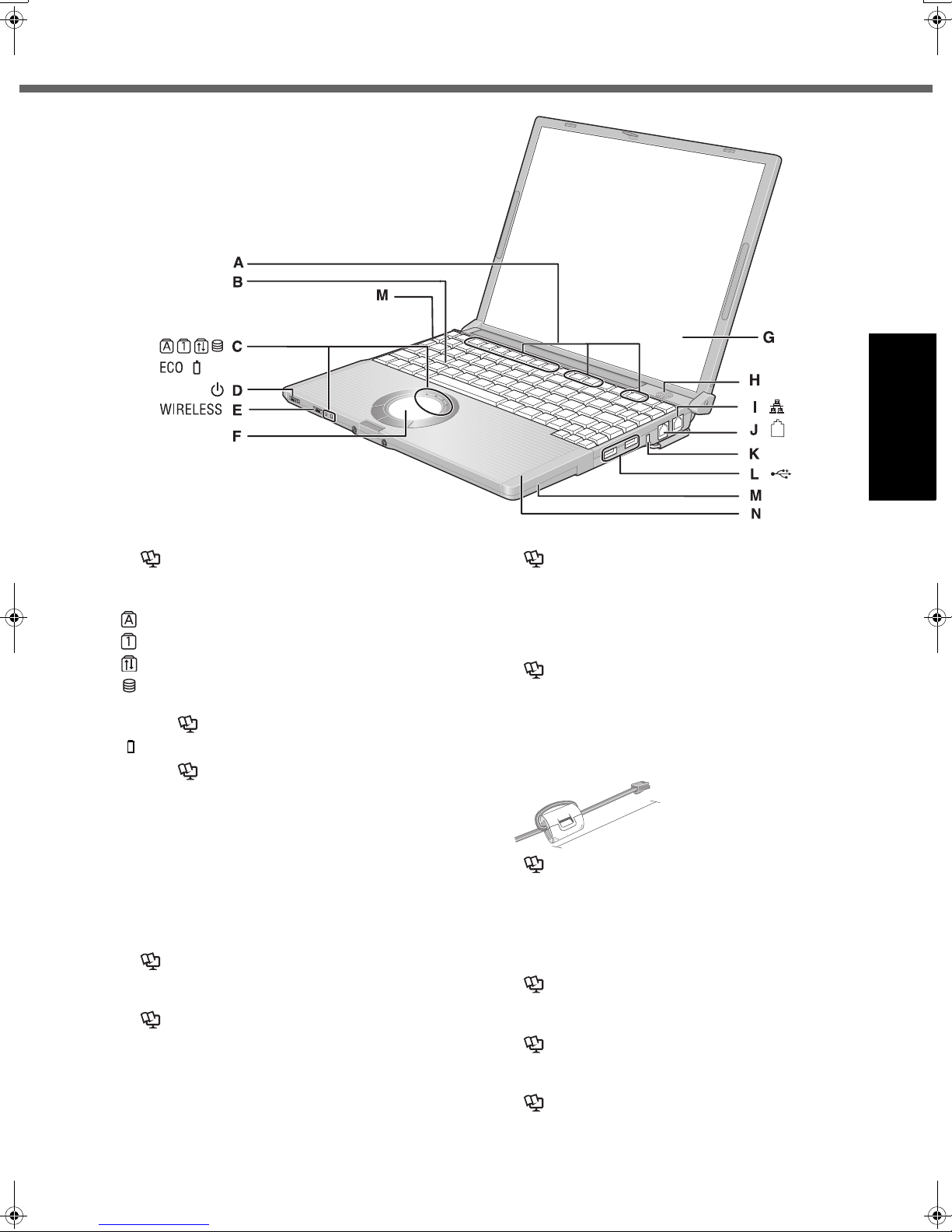
Description of Parts
Getting Started
A :Function Key
Î Reference Manual “Key Combinations”
B :Keyboard
C :LED Indicator
: Caps lock
: Numeric key (NumLk)
: Scroll lock (ScrLk)
: Hard disk drive status
ECO
: Economy Mode (ECO) status
Î Reference Manual “Battery Power”
: Battery status
Î Reference Manual “Battery Power”
D :Power Switch
Î page 12
Power Indicator
• Off: Power off/Hibernation
•Green: Power on
• Blinking green: Standby
E : Wireless Switch
<Only for model with wireless LAN/Bluetooth>
Switch the wireless devices to on (right side) or to off
(left side).
Î Reference Manual “Disabling/Enabling Wire-
less Communication” “Wireless LAN”
F : Touch Pad
Î Reference Manual “Using the Touch Pad”
G :LCD/Touchscreen
Î Reference Manual “Using the Touchscreen”
H :Speaker
I : LAN Port
If the Mini Port Replicator is connected to the computer,
connect the LAN cable to the LAN port on the Mini Port
Replicator. You cannot use the LAN port on the computer.
Î Reference Manual “LAN”
J : Modem Port
• Be sure to use the included modem telephone cable,
and insert the ferrite core side of modem telephone
cable into the modem port on the computer
• Do not move/remove the ferrite core of modem telephone cable.
90 mm or less
Î Reference Manual “Modem”
K :Security Lock
You can connect a Kensington cable. Refer to the instruction manual of the cable. The security lock and cable is a
theft prevention device. Matsushita Electric Industrial Co.,
Ltd. will bear no responsibility in the event of theft.
L : USB Ports
Î Reference Manual “USB Devices”
M :Wireless LAN Antenna
<Only for model with wireless LAN>
Î Reference Manual “Wireless LAN”
N :Bluetooth Antenna
<Only for model with Bluetooth>
Î Supplementary Instructions of “Bluetooth”
.
9
Page 10

Description of Parts
EXT.
Getting Started
A :DC-IN Jack
B :External Display Port
If the Mini Port Replicator is connected to the computer, connect the external display to the external display port on the Mini Port Replicator. You cannot use
the external display port on the computer.
Î Reference Manual “External Display”
C :Mini Port Replicator Connector
Connect the Mini Port Replicator (optional).
Î Reference Manual “Mini Port Replicator”
D :SD Memory Card Slot
Î Reference Manual “SD Memory Card”
E : PC Card Slot
Î Reference Manual “PC Cards”
F : SD Memory Card Indicator
Blinking: During access.
Î
Reference Manual “SD Memory Card”
G :Microphone Jack
A condenser microphone can be used. If other types
of microphones are used, audio input may not be possible, or malfunctions may occur as a result.
• When recording in stereo using a stereo microphone:
Double-click in the notification area, click
[Options] - [Properties], and add a check mark for
[Recording], click [OK] - [Options] - [Advanced Controls] - [Advanced], remove a check mark for [Mono
Microphone], and then click [Close].
•
When using a monaural microphone with a 2-terminal plug:
With the settings outlined above, only audio on the
left track will be recorded.
When monitoring the microphone audio using headphones, sounds on the left track cannot be heard,
regardless of the above settings. This is a result of the
computer’s specifications, and is not a malfunction.
H :Latch
When closing the display, press down firmly from
above until the latch is firmly closed (locked).
I : Headphone Jack
You can connect headphones or amplified speakers.
When they are connected, audio from the internal
speakers is not heard.
J : RAM Module Slot
Î page 19
K :Battery Latches
Î page 11
L : Hand Strap
Î page 15
M :Battery Pack
10
Page 11
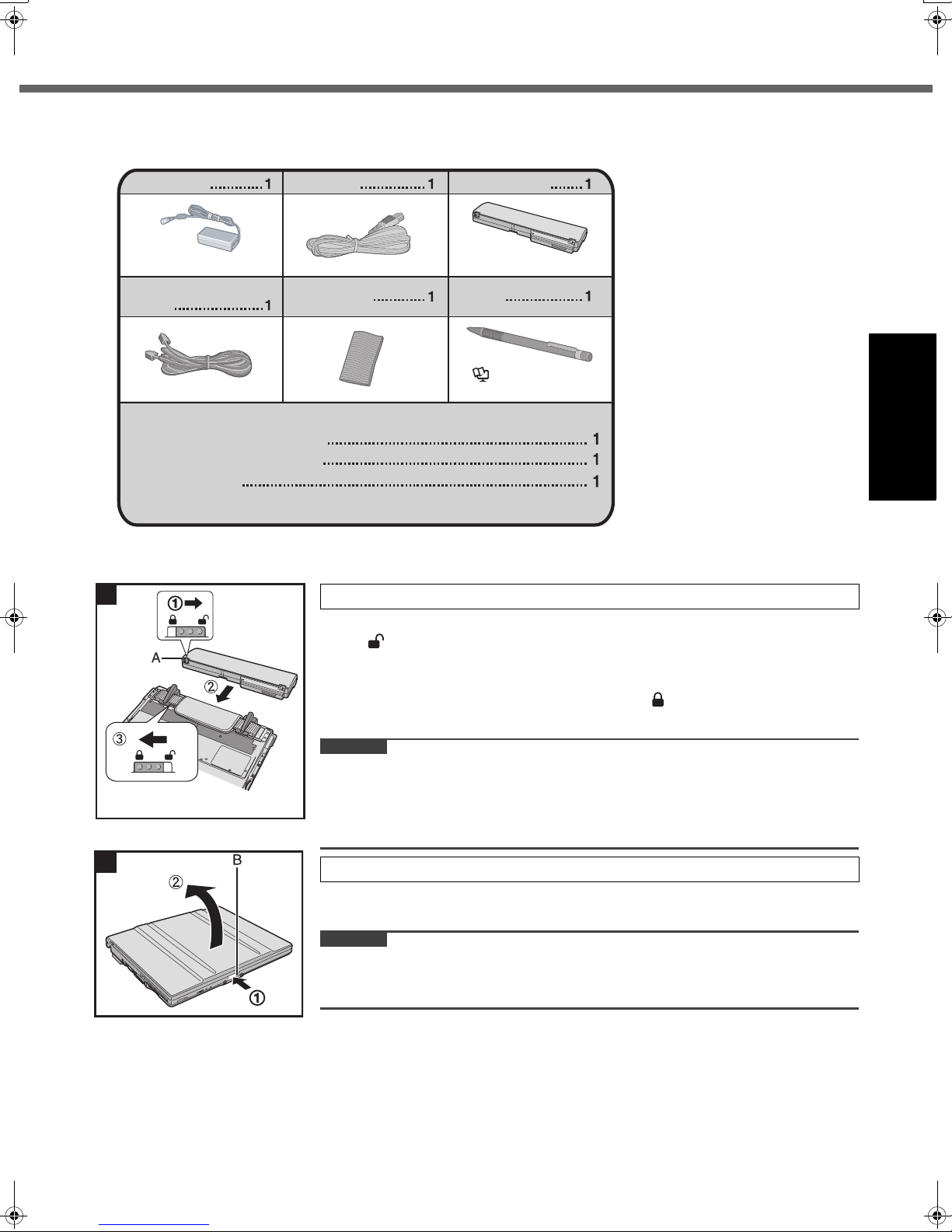
First-time Operation
Preparation
A Check and identify the supplied accessories.
If you do not find the described accessories, contact your technical support office.
AC Adaptor AC Cord
Model No: CF-AA1623A Model No: CF-VZSU37
Modem Telephone
Cable
Soft Cloth Stylus
Battery Pack
Î Reference Manual
“Using the Touchscreen”
Operating Instructions (This book)
Product Recovery DVD-ROM
Windows
B Read the LIMITED USE LICENSE AGREEMENT before breaking the seal on the computer’s packaging
(Î page 32).
1
®
Book
1 Insert the battery pack.
A Turn the computer over and slide the left latch (A) to the unlocked position
().
B Insert the battery pack in the correct direction until it securely fits the connec-
tor.
C Slide the left latch (A) to the locked position ( ).
(Right latch is locked automatically.)
Getting Started
CAUTION
z Make sure the latch is securely locked. Otherwise the battery pack may fall when
you carry the computer.
z Do not touch the terminals of the battery pack and the computer. Doing so can
make the terminals dirty or damaged, and may cause malfunction of the battery
pack and the computer.
2
2 Open the display.
A Press and hold the latch (B) located at the front.
B Lift open the display.
CAUTION
z Do not open the display wider than necessary (140° or more), and do not apply
excessive pressure to the LCD. Do not open or close the computer holding the
edge of the LCD segment.
11
Page 12

First-time Operation
3
4
Getting Started
3 Connect your computer to a power outlet.
The battery charging starts automatically.
CAUTION
z Do not disconnect the AC adaptor and do not switch the wireless switch to on
until the first-time operation procedure is completed.
z When using the computer for the first time, do not connect any peripheral device
except the battery pack and AC adaptor.
z Handling the AC adaptor
Problems such as sudden voltage drops may arise during periods of thunder and
lightning. Since this could adversely affect your computer, an uninterruptible
power source (UPS) is highly recommended unless running from the battery
pack alone.
4 Turn on the computer.
Slide and hold the power switch for approximately one second until the
power indicator lights.
CAUTION
z Do not slide the power switch repeatedly.
z The computer will forcibly be turned off if you slide and hold the power switch for
four seconds or longer.
z Once you turn off the computer, wait for ten seconds or more before you turn on
the computer again.
z
Do not perform the following operation until the hard disk drive indicator turns off.
• Connecting or disconnecting the AC adaptor
• Sliding the power switch
• Touching the keyboard, touch pad or touchscreen
• Closing the display
z Do not change the Setup Utility until completing step 5. If you do so, Windows
setup may not operate properly.
5 Setup Windows.
Follow the on-screen instructions.
z The computer will restart after the setup is complete.
To go to the next step, wait until the hard disk drive indicator has turned
off.
CAUTION
z When you set date/time/time zone and click [Next], the screen may not go to the
next step for a few minutes. Do not touch the keyboard, touch pad or touchscreen, and wait until the screen changes.
z When using the included stylus, avoid touching the screen with you hands, etc.
This can cause input errors.
<For MUI OS model>
z The keyboard will operate as the US keyboard until the keyboard setting is
changed. Because of this, some alphabets shown on display may differ from
inputted ones.
To avoid the accidental selections, during setting up Windows,
• Use the touch pad to make some selections.
• Press the NumLock key and input in the Ten-key mode to input numbers.
z To match the languages, change the language settings after setting up Windows
(Î page 13). Do not change the settings in [To change system or these settings,
click Customize] of [Regional and Language Options] during setting up Windows.
12
Page 13

6 <For MUI OS model>
Install Adobe Reader
NOTE
Install Adobe Reader to read the Important Tips and the Reference Manual.
Click [start] - [Run], input the following, then click [OK].
English: [c:\util\reader\m\AdbeRdr70_enu_full.exe]
Czech: [c:\util\reader\cs\AdbeRdr70_cze_full.exe]
Croatian: [c:\util\reader\yx\AdbeRdr70_hrv_full.exe]
Danish: [c:\util\reader\da\AdbeRdr70_dan_full.exe]
Dutch: [c:\util\reader\nl\AdbeRdr70_nld_full.exe]
Finnish: [c:\util\reader\fi\AdbeRdr70_suo_full.exe]
French: [c:\util\reader\f\AdbeRdr70_fra_full.exe]
German: [c:\util\reader\g\AdbeRdr70_deu_full.exe]
Greek: [c:\util\reader\el\AdbeRdr70_gre_full.exe]
Hungarian: [c:\util\reader\hu\AdbeRdr70_hun_full.exe]
Italian: [c:\util\reader\t\AdbeRdr70_ita_full.exe]
Norwegian: [c:\util\reader\no\AdbeRdr70_nor_full.exe]
Polish: [c:\util\reader\pl\AdbeRdr70_pol_full.exe]
Portuguese: [c:\util\reader\pt\AdbeRdr70_ptb_full.exe]
Romanian: [c:\util\reader\ro\AdbeRdr70_rum_full.exe]
Russian: [c:\util\reader\ru\AdbeRdr70_rus_full.exe]
Spanish: [c:\util\reader\p\AdbeRdr70_esp_full.exe]
Slovenian: [c:\util\reader\sl\AdbeRdr70_slv_full.exe]
Swedish: [c:\util\reader\s\AdbeRdr70_sve_full.exe]
Turkish: [c:\util\reader\tr\AdbeRdr70_tur_full.exe]
Getting Started
7 <For MUI OS model>
Change the language settings
<Languages installed in this computer>
·English ·Bulgarian ·Croatian ·Czech ·Danish ·Dutch ·Estonian ·Finnish ·French
·German ·Greek ·Hungarian ·Italian ·Latvian ·Lithuanian ·Norwegian ·Polish
·Portuguese ·Romanian ·Russian ·Spanish ·Swedish ·Slovak ·Slovenian ·Turkish
Change the language settings in the following menu.
[Start] - [Control Panel] - [Date, Time, Language, and Regional Options] - [Regional
and Language Options]
• [Regional Options] - [Standards and Formats]
• [Languages] - [Language used in menus and dialogs]
• [Languages] - [Details] - [Default input language]
• [Advanced] - [Language for non-unicode Programs]
NOTE
z When you use MUI OS and localized OS versions together on the same net-
work, use English computer names on localized versions of Windows.
z Some UI (User Interface) strings remain in English even if the user’s UI is set to
another language.
For more information, refer to “c:\windows\mui\relnotes.txt”.
z If you change the language in [Languages] - [Language used in menus and dia-
logs], the desktop color will be changed when logging on to Windows next time.
The desktop color can be changed by following the procedure below.
Click [start] - [Control Panel] - [Appearance and Themes] - [Display] - [Desktop]
and select color from [Color], then click [OK].
z
8 Create a new account.
Click [start] - [Control Panel] - [User Accounts] - [Create a new account].
CAUTION
Remember your password. If you forget the password, you cannot use the Windows
operation system. Creating a password reset disk beforehand is recommended.
13
Page 14

First-time Operation
9 Perform the touchscreen calibration.
A Click [start] - [All Programs] - [Fujitsu Touch Panel (USB)] - [Touch Screen
Calibration Utility].
B Using the stylus, touch each of the 12 “+” target marks one by one until it
blinks, and then click [Calibration].
C Click [Save & Exit].
NOTE
z Regarding Windows XP
You can select the Classic view of Control Panel or the Classic Start menu. You can also change the way a user logs
on or off. This manual explains using the Windows XP default setting (not Classic view or Classic Start menu etc.).
z Windows Update
You can update to the latest patches and service packs for Windows with the following menus.
[start] - [All Programs] - [Windows Update]
Do not apply “Driver Updates” even if a message to update a driver appears. If a driver update is required,
contact your technical support office.
z If the message “Your computer might be at risk” is displayed
Select (red icon) on the notification area and make the appropriate settings. The Windows Security Center reg-
ularly gives you notice so that you can make the optimum settings. This is not an error message and you can use the
computer. However, making appropriate measures is recommended to reduce the risk of virus and other attacks.
z PC Information Viewer
This computer periodically records the management information including the hard disk information such as number
Getting Started
of hours powered-on, number of times powered-on, internal temperature, replacement sector. The maximum data
volume for each record is 750 byte. These information are only used for estimating the cause when the hard disk
goes down by any possibility. They are never sent to outside via network nor used for any other purpose except for
the purpose described the above.
To disable the function, add the check mark for [Disable the automatic save function for management information
history] in [Hard Disk Status] of PC Information Viewer, and click [OK].
(Î Reference Manual “Check the Computer’s Usage Status”)
When Starting Up/Shutting Down
z When the DC plug is not connected to the computer, disconnect the AC cord from your AC wall outlet. About 1.5
W of power is consumed simply by having the AC adaptor plugged into an electrical outlet.
z Note that the computer consumes electricity even when the computer power is off. If the battery pack is fully
charged, the battery will fully discharge in the following period of time:
• When power is off: Approx. 3 months
• In standby: Approx. 6 days
• In hibernation: Approx. 8 days
If
the LAN cable
If “Wake up from LAN” is disabled, the period of time in standby will become slightly longer, and the period of
time in hibernation will become about the same as that in power-off.
CAUTION
z Do not do the following
• Connecting or disconnecting the AC adaptor
• Sliding the power switch
• Touching the keyboard, touch pad, touchscreen or external mouse
• Closing the display
is not connected to the LAN port, the period of time listed above will become slightly longer.
14
Page 15

Using the Hand Strap
The hand strap is convenient for computing while standing.
To carry the computer, put your hand between the computer and the
hand strap to prevent it from falling, and firmly hold the computer
when using it.
z You can adjust the length of the hand strap by the following steps.
1 Peel back the tape (A) on the hand strap.
2 Adjust the length of the band.
Getting Started
3 Close the tape on the hand strap firmly.
15
Page 16

On-screen Manual
You can access the Reference Manual and the Important Tips on the computer screen after completing the “First-time
Operation”.
When you access the Reference Manual and the Important Tips for the first time, the License Agreement of the Adobe
Reader may be displayed. Read it carefully and select [Accept] to proceed.
Reference Manual
The Reference Manual contains the practical information to help you fully enjoy the computer’s performance.
To access the Reference Manual:
Click [start] - [Reference Manual].
Contents
z Read Me First
z Using the Touch Pad
z Using the Touchscreen
z Display Rotation
z Key Combinations
z Battery Power
z Computing on the Road
z Standby or Hibernation Functions
z Security Measures
z PC Cards
z SD Memory Card
z SD Security
z Mini Port Replicator
z External Display
z USB Devices
z Modem
z LAN
z Disabling/Enabling Wireless Com-
munication
z Wireless LAN
z Setup Utility
z Icon Enlarger
z Loupe Utility
z DMI Viewer
z Recover Pro
z Troubleshooting (Advanced)
z Check the Computer’s Usage Sta-
tus
z Protecting Your Computer from
Viruses
z Update Windows to its Latest Ver-
sion
z Technical Information
NOTE
z [ACPI Multiprocessor PC] is actually displayed on the screen, however [ACPI Uniprocessor PC] is written on the
Reference Manual “USB Devices”.
Useful Information
Important Tips
The Important Tips will provide you with the helpful information about the battery and touchscreen. Read to use the battery pack in the optimum condition to obtain longer operation time.
To access the Important Tips:
Double-click on the desktop.
z Alternatively click [start] - [All Programs] - [Panasonic] - [On-Line Manuals] - [Important Tips].
NOTE
z When Adobe Reader update notice is displayed, we recommend you follow the on-screen procedure and update.
See http://www.adobe.com/ for the latest version of Adobe Reader.
16
Page 17

Handling and Maintenance
Operation Environment
z Place the computer on a flat stable surface. Do not place the computer upright. If the computer is exposed to an
extremely strong impact, it may become inoperable.
z Temperature: Operation: 5 °C to 35 °C
Storage: -20°C to 60 °C
Humidity: Operation: 30% to 80% RH (No condensation)
Storage: 30% to 90% RH (No condensation)
Even within the above temperature/humidity ranges, using for a long time in an extreme environment will result in
the product deterioration and will shorten the product life.
z Do not place the computer in the following areas, otherwise the computer may be damaged.
• Near electronic equipment. Image distortion or noise may occur.
• Near magnets or in magnetic fields.
• In extremely high or low temperature.
z As the computer can become hot during operation, keep it away from items that are sensitive to heat.
Handling Cautions
This computer is designed to minimize shock to parts such as the hard disk drive, but no warranty is provided against
any trouble caused by shock. Be extremely careful when handling the computer.
z When carrying the computer:
• Turn off the computer.
• Remove all external devices, cables, cards and other protruding things.
• Do not drop or hit the computer against solid objects.
• Do not leave the display open.
• Do not grip the display part.
z When you board an airplane, take the computer with you and never put it in your
checked luggage. When using the computer on airplane, follow the airline’s instructions.
z When carrying a spare battery, put it in a plastic bag to protect its terminals.
z This computer contains a magnet and magnetic products at the locations circled in the illustra-
tion at right. Avoid leaving metallic object or magnetic media in contact with these areas.
z The touch pad is designed to be used with a finger tip. Do not place any object on its surface
and do not press down strongly with sharp-pointed or hard objects that may leave marks (e.g.,
nails, pencils and ball point pens).
z Avoid any harmful substances such as oil from getting into the touch pad. The cursor may not
work correctly.
z If the computer is being carried in a soft bag with the battery pack removed, avoid undue pressure on the body of the
computer in a crowded place, etc., as this may result in damage to the LCD.
Useful Information
When using peripheral devices
Follow these instructions and the Reference Manual to avoid any damage to the devices. Carefully read the instruction
manuals of the peripheral devices.
z Use the peripheral devices conforming to the computer’s specifications.
z Connect to the connectors in the correct direction.
z If it is hard to insert, do not try forcibly but check the connector’s shape, direction, alignment of pins, etc.
z If screws are included, fasten them securely.
Preventing your computer from unauthorized use via wireless LAN/Bluetooth
<Only for model with wireless LAN/Bluetooth>
z Before using wireless LAN/Bluetooth, make the appropriate security settings such as data encryption.
Computrace
Computrace
Perform the following steps before installing Computrace
z Computrace
CAUTION
z You will be unable to set [Computrace (R) BIOS Module] to [Disable] once you have set to [Enable]. Do not change
the setting when not used.
• Even if you have set [Computrace (R) BIOS Module] to [Enable], this setting may return to [Disable] after repairs to
the motherboard, etc. have been made.
®
Software
®
software tracks your stolen computer.
®
software is not included or installed in this computer.
®
software.
17
Page 18

Handling and Maintenance
NOTE
z Consult Absolute Software Corp. before disposal.
z Refer to the following URL for Computrace
service is only available in certain regions.
http://www.absolute.com
1 Turn on or restart the computer, and press F2 while [Panasonic] boot screen is dis-
played.
The Setup Utility starts up.
z If the password is requested, enter the Supervisor Password.
®
software for installation and available service regions. Note that this
2 Select the [Security] menu, then select [Computrace (R) Sub-Menu] and press
Enter
3 Select [Computrace (R) BIOS Module], and set to [Enable].
4 At the confirmation message, select [Execute] and press
5 At the reconfirmation message, select [Execute] and press
6 Press
At the confirmation message, select [Yes] and press
The computer restarts.
F10
.
Enter
.
Enter
Enter
.
.
Maintenance
To clean display (LCD)
Use the soft cloth included with the computer. (For more information, refer to “Suggestions About Cleaning the LCD
Surface” that comes with the soft cloth.)
To clean the touch pad
Wipe lightly with a gauze or other dry, soft cloth.
To clean areas other than the LCD panel and touch pad
Useful Information
Wet a soft cloth with water or a diluted kitchen cleanser (neutral), wring the cloth out thoroughly, and wipe the dirty area
gently. Using a detergent other than a neutral kitchen cleanser (e.g., a weak alkali cleanser) may adversely affect
painted surfaces
CAUTION
z Do not use benzene, thinner, or rubbing alcohol since it may adversely affect the surface causing discoloration, etc.
Do not use commercially-available household cleaners and cosmetics, as they may contain components harmful to
the surface.
z Do not apply water or detergent directly to the computer, since liquid may enter inside of the computer and cause
malfunction or damage.
.
18
Page 19

Expanding Memory
Use RAM modules that comply with the specifications below. Using any other module may cause malfunction or result
in computer failure.
RAM module specifications:
DDR2 SDRAM, 172 pins, Micro DIMM, 1.8 V, PC2-4200
CAUTION
z Use recommended RAM module products. Do not use non-recommended RAM modules. Non-recommended RAM
modules may not operate properly, and may cause damage to your computer. Some non-recommended RAM modules may overheat, causing the cover to warp. Refer to various sources for recommended RAM module.
z RAM modules are extremely sensitive to static electricity. There are cases where static electricity generated by the
human body has adversely affected such RAM modules. When inserting or removing a RAM module, do not touch
the terminals or internal components, insert objects other than the module, or allow foreign particles to enter. Doing
so has been known to cause damage, fire or electric shock.
z Matsushita Electric Industrial Co., Ltd. will bear no responsibility whatsoever for failures or damage caused by the
use of non-recommended RAM modules, or by incorrect installation or removal of such RAM modules. Before
installing a RAM module, confirm the product type and the correct installation method.
Preparation
A Turn off your computer.
• Do not use the standby or hibernation.
B Disconnect the AC adaptor and remove the battery pack.
C Remove the screw (A) and the cover on the bottom of the computer.
• Use the appropriate screw driver so as not to strip the thread of screw.
Inserting the RAM Module
1 Place the RAM module lightly in parallel with the RAM module slot so that the notch (B)
of the RAM module and the protrusion (C) of the RAM module slot is in the same direction.
z The gold terminals are visible at this point.
z RAM module is at an angle of 20
º -30º with the horizontal line.
2 Insert the RAM module parallel to the slot firmly until the
gold terminals are invisible.
z If it is hard to insert the RAM module, do not try forcibly but check the
module’s direction.
Useful Information
19
Page 20

Expanding Memory
3 Press the RAM module down until the right and left hooks (D)
lock into place.
z When pressing down the module, the right and left hooks will open slightly and
will return after locking.
z If it is hard to press down the RAM module, do not try forcibly but check the
module’s direction.
4 Set the cover and battery pack back.
NOTE
z If the RAM module is recognized correctly, the total size of this computer’s memory and RAM module memory is dis-
played on the [Information] menu of the Setup Utility.
If the RAM module is not recognized, turn off the computer and insert it again.
Removing the RAM Module
1 Carefully open the left and right hooks (E).
The RAM module will be raised.
2 Carefully remove the RAM module from the slot.
Useful Information
3 Set the cover and battery pack back.
20
Page 21

Hard Disk Backup Function (Recover Pro)
The Recover Pro creates a backup area (storage area) on the hard disk to back up (store) the hard disk data, and
restores the backup data to its original location when it is lost or corrupted by operational errors or other factors.
You do not need external media or peripheral devices to back up or restore hard disk data on this computer.
At purchase, the Recover Pro is not installed. Install using the instructions below.
The Recover Pro cannot back up or restore data correctly if a hard disk problem occurs during data backup or restoring.
If an error occurs due to an unexpected malfunction, incorrect operation, or other reason while data is being
restored, the hard disk data (data before restoration) may be lost.
Matsushita Electric Industrial Co., Ltd. will bear no responsibility for any damage suffered (including loss of data) as a
result of the use of this function.
The Recover Pro provides 3 types of backup as follows:
z Quick Backup: Scheduled backup of the updated data
z File Backup: File backup at file save and change
z Complete Backup: Backup of the entire data on the internal hard disk
Here, we will explain the procedures for installation, complete backup (backing up hard disk contents in case Windows
cannot be booted), and complete restore (recovering the
backup).
For further information, refer to the software’s online manual (Î page 22).
CAUTION
z All operations should be executed with the AC adaptor connected. Do not turn the power off while operations are in
progress. If the power is turned off while installation, backup, or restore operations are in progress, these operations
may not function properly, and it may be impossible to start Windows. Also, do not press any keys or slide any
switches, including hot keys.
z When restarting the computer, the message “Check file system on C:” will appear. Follow the on-screen instructions.
Do not skip the check process.
z Make sure you allow enough space on the hard disk when choosing settings during installation. To change these
settings you must reinstall Recover Pro.
To execute Complete Backup reliably, we recommend performing [Typical] installation in the following cases.
• Hard
• Immediately after reinstalling software (when more than half of the entire space of the hard disk is available)
z Be sure to use the internal hard disk drive to create the backup area. Never use disk or device other than the internal
hard disk drive.
z Some software (security software, backup software, encryption software, or hard disk accessible specific software,
etc.) may be incompatible with Recover Pro.
For further information, refer to:
http://www.phoenix.com/en/Customer+Services/White+Papers-Specs/Recover+Pro/default.htm
z When using Personal Secure Drive (Î Installation Manual of "Trusted Platform Module (TPM)"), do not execute
File Backup for Personal Secure Drive.
z The “Create recovery CD-DVD” function in Recover Pro is designed to help you save complete backup data to CD or
DVD. When using the “Create recovery CD-DVD”, you can view the complete backup data on the hard disk, but take
care to avoid accidentally deleting this data.
disk
with a single partition
(Î page 24)
hard disk data
to its condition at the time of the complete
Useful Information
Installation
Preparation
z Connect the AC adaptor.
1 Log on to Windows as an administrator.
2 Close all programs.
3 Disable anti-virus software.
4 Click [start] - [Run], enter [c:\util\rcvpro\setup.exe], and click [OK].
The InstallShield Wizard screen appears.
5 Click [Next].
Follow the on-screen instructions.
Carefully read the License Agreement, and click [I accept the agreement.].
z The computer restarts several times to complete installation. appears in the notification area.
21
Page 22

Hard Disk Backup Function (Recover Pro)
CAUTION
z During the installation, the screen may become black (no display) momentarily. This is not a malfunction.
z If you select [Typical] in installation, approximately 40% (max.) of the hard disk drive space is allocated as the
backup area.
z You cannot change the size of backup area after creation.
Complete Backup
Backs up all data on the hard disk.
Preparation
z Connect the AC adaptor.
1 Log on to Windows as an administrator.
2 Close all programs.
3 Click [start] - [All Programs] - [Phoenix Applications] - [Phoenix Recover Pro 6].
“Recover Pro 6” screen appears.
4 Click [Complete Backup], and click [Yes].
z The computer restarts, and “Recover Pro 6” screen appears.
Follow the on-screen instructions.
NOTE
z You can completely backup only one set of the whole data in the hard disk to the backup area.
z Do not slide the power switch while using the Recover Pro.
Complete Restore
This function uses the data created during complete backup. It restores the
Useful Information
performed the complete backup. Files created and changes made to settings after the latest complete backup is made
will be deleted.
Preparation
z Connect the AC adaptor.
hard disk data
to the condition when you
1 Click [start] - [All Programs] - [Phoenix Applications] - [Phoenix Always Launcher] and
click [Run].
z The computer restarts, and “Phoenix Always” screen appears.
Alternatively turn on or restart the computer, and hold down
“Phoenix Always” screen appears.
F4
while [Panasonic] boot screen is displayed until
2 Click [Protect / Recover], and click [Phoenix Recover Pro 6].
z “Recover Pro 6” screen appears.
3 Click [Complete Restore].
Follow the on-screen instructions.
NOTE
z Do not slide the power switch while using the Recover Pro.
To access the online manual
A Click [start] - [All Programs] - [Phoenix Applications] - [Docs], and double-click [UserGuides].
B Double-click the file of Recover Pro user’s guide or Phoenix Always user’s guide.
22
Page 23

Hard Disk Data Erase Utility
When disposing the computer or transferring the ownership, erase all hard disk data in order to avoid data leakage.
Even if you erase the data or initialize the hard disk using normal Windows commands, the data can be read with some
special software. Use the hard disk data erase utility to erase the data completely.
Note that transferring of the ownership without uninstalling the commercial software will be a violation of the software’s
license agreement.
The hard disk data erase utility erases data using an overwriting method, but there is a possibility that due to malfunctions or other operational errors, data may not be completely erased. There are also specialized devices that may be
able to read data that has been erased using this method. If you need to erase highly confidential data, we recommend that you contact a company that specializes in this process. Matsushita Electric Industrial Co., Ltd. will bear no
responsibility for losses or damages suffered as a result of the use of this utility.
CAUTION
z When the hard disk contains the Recover Pro backup data, the Recover Pro backup area is lost as well.
<For MUI OS model>
z To input numbers, press the NumLock key and input in the Ten-key mode.
z For German keyboard, press
NOTE
z This utility cannot erase data for specific partitions. The entire hard disk data will be erased.
Preparation
z Prepare the Product Recovery DVD-ROM (included).
z Prepare the Panasonic CD/DVD drive (optional): CF-VDRRT1M, CF-VDRRT2W, CF-VDRRT3W.
z Remove all peripherals (except for the CD/DVD drive).
z Connect the AC adaptor and do not remove it until hard disk data erase is complete.
1 Turn off the computer and connect the CD/DVD drive to the computer.
Z
when you need to press Y.
2 Turn on the computer, and press F2 while [Panasonic] boot screen is displayed.
The Setup Utility starts up.
z If the password is requested, enter the Supervisor Password.
3 Press F9.
At the confirmation message, select [Yes] and press
Enter
.
4 Select the [Boot] menu, then select [USB CDD] and press F6 until [USB CDD] is at the
top of [Boot priority order].
5 Set the Product Recovery DVD-ROM into the CD/DVD drive.
6 Press
At the confirmation message, select [Yes] and press
The computer will restart.
z If [Enter Password] is displayed during the following procedures, input the Supervisor Password or the User
F10
Password.
.
Enter
.
7 Press 2 to execute [2. [Erase HDD]].
z To cancel this operation, press 0.
8 At the confirmation message, press Y.
9 When [<<< Start menu >>>] is displayed, press
The approximate time required for erasing data will be displayed.
10 Press
At the confirmation message, press
The hard disk erase process starts. When the operation is completed, the “Hard disk data has been deleted.”
message will appear. If a problem has occurred during the operation, an error message will appear.
z To cancel partway, press
Space
.
Enter
Ctrl
+ C. The data erasure will be up to that point.
.
Enter
.
11 Remove the Product Recovery DVD-ROM, and then press any key to turn off the com-
puter after the message “Hard disk data has been deleted.” is displayed.
Useful Information
23
Page 24

Reinstalling Software
Reinstalling software will return the computer to the default condition. When you reinstall the software, the hard disk
data including the backup data of the Recover Pro will be erased.
Back up important data to other media or an external hard disk before reinstallation.
Preparation
z Prepare the Product Recovery DVD-ROM (included).
z Prepare the Panasonic CD/DVD drive (optional): CF-VDRRT1M, CF-VDRRT2W, CF-VDRRT3W.
z Remove all peripherals (except for the CD/DVD drive).
z Connect the AC adaptor and do not remove it until reinstallation is complete.
CAUTION
z If you have installed the Recover Pro (Î page 21), select [1] or [2] in the step 9 below.
If you select [3], the Recover Pro will no longer function properly.
• Only when you want to save the data which you stored in the separate partitions other than the first partition and
the Recover Pro backup area, select [3] in the step 9 below and perform the following steps.
A After reinstallation, backup the data to external media (e.g., removable disk).
B Perform the reinstallation procedure again, and select [1] or [2] in the step 9.
C Return the data backed up in external media to the internal hard disk.
<For MUI OS model>
z To input numbers, press the NumLock key and input in the Ten-key mode.
z For German keyboard, press
1 Turn off the computer and connect the CD/DVD drive to the computer.
Z
when you need to press Y.
2 Turn on the computer, and press F2 while [Panasonic] boot screen is displayed.
The Setup Utility starts up.
z If the password is requested, enter the Supervisor Password.
3 Write down all of the contents of the Setup Utility and press F9.
At the confirmation message, select [Yes] and press
Enter
.
4 Select the [Boot] menu, then select [USB CDD] and press F6 until [USB CDD] is at the
top of [Boot priority order].
Useful Information
5 Set the Product Recovery DVD-ROM into the CD/DVD drive.
6 Press
At the confirmation message, select [Yes] and press
The computer will restart.
F10
.
Enter
.
7 Press 1 to execute [1. [Recovery]].
The License Agreement screen appears.
0
z To cancel partway, press
.
8 Press 1 to select [1. Yes, I agree to the provisions above and wish to continue!].
9 Select the settings.
z [2]: Enter the size of operating system partition and press
(The size of data partition will be determined by subtracting the operating system partition size from the
maximum size.)
[3]: Windows will be installed in the first partition.
(If the size of the first partition is smaller than the specific value, installation will not be possible.)
Enter
.
10 At the confirmation message, press Y.
Reinstallation starts automatically. (It will take approximately 20 minutes.)
z Do not interrupt reinstallation, for example by turning off the computer or pressing
wise reinstallation may become unavailable as Windows may not start up or the data may be corrupted.
11 Remove the Product Recovery DVD-ROM, and then press any key to turn off the com-
puter, then remove the CD/DVD drive.
12 Turn on the computer, and press F2 while [Panasonic] boot screen is displayed.
The Setup Utility starts up.
z If the password is requested, enter the Supervisor Password.
24
Ctrl
+
Alt
+
Del
. Other-
Page 25

13 Press F9.
At the confirmation message, select [Yes] and then press
The Setup Utility settings excluding the password(s) will return to the default values.
Enter
.
14 Press
At the confirmation message, select [Yes] and press
The Setup Utility will close, and the computer will restart.
F10
.
Enter
.
15 Perform the first-time operation (Î page 12).
16 Start the Setup Utility and change the settings as necessary.
17 Perform Windows Update.
Useful Information
25
Page 26

Troubleshooting (Basic)/Error Code/Message
Troubleshooting (Basic)
Follow the instructions below when a problem has occurred. There is also an advanced troubleshooting guide in the
“Reference Manual”. For a software problem, refer to the software’s instruction manual. If the problem persists, contact
your technical support office. You can also check the computer’s status in the PC Information Viewer (Î Reference
Manual “Check the Computer’s Usage Status”).
Starting Up and Standby and Hibernation Mode
The computer does not
power on/
The power indicator or battery indicator is not lit.
Windows does not start up.
There is a beep sound, and
either "Extended RAM Module Failed" or "Standard
RAM Failed" appears
Cannot boot from optional
CD/DVD drive
You have forgotten the
password.
Troubleshooting
Cannot log on to Windows
with the SD memory card.
“Remove disks or other
media. Press any key to
restart” or a similar message appears.
[Executing Battery Recalibration] screen appears.
z Connect the AC adaptor.
z Insert a fully charged battery.
z Remove the battery pack and the AC adaptor, then connect them again.
z If an additional RAM module has been inserted, remove the RAM module and check to
see if the RAM module is the recommended one. (Î page 19)
z
When the CPU temperature is high, the computer may not start up to prevent overheating of
the CPU. Wait until the computer cools down, and then turn the power on again. If the computer does not power on even after cooling down, contact your technical support office.
z Remove all peripheral devices.
• If a device is connected to the USB port, disconnect the device or set [Legacy USB
Support] to [Disable] in the [Advanced] menu of the Setup Utility.
z If an additional RAM module has been inserted, remove the RAM module and check to
see if the RAM module is the recommended one. (Î page 19)
z If the power indicator is lit, slide the power switch for four seconds or longer to turn off,
then turn on again.
z Using the following procedure, start up in Safe Mode, and check the error details.
A Turn on the computer, and when the [Panasonic] boot screen disappears (after enter-
ing the password
*1
if one is set) hold down F8.
B Release the key when the Windows Advanced Options Menu appears, and with Ï or
Ð
, select [Safe Mode], then press
Follow the onscreen instructions.
*1
Supervisor Password or User Password set with the Setup Utility
z Press F9 in the Setup Utility (Î page 29 “To start the Setup Utility”) to return the Setup
Utility settings (excluding the passwords) to the default values. Start the Setup Utility and
make the settings again.
z If "Extended RAM Module Failed" appears, the RAM module is not correctly inserted.
Turn off the computer, check that the RAM module is a recommended module, then
insert it correctly.
z If "Standard RAM Failed" appears, contact your technical support office.
z Make sure that the bootable CD/DVD is set properly.
z Start the Setup Utility, and confirm the following settings.
• [USB Port] and [Legacy USB Support] are set to [Enable] in the [Advanced] menu.
• [USB CDD] is the first device shown in [Boot priority order] in the [Boot] menu.
z Supervisor Password or User Password: Contact your technical support office.
z Administrator password:
• If you have a password reset disk, you can reset the administrator password. Set the
disk and enter any wrong password, then follow the on-screen instructions and set a
new password.
• If you do not have a password reset disk, reinstall (Î page 24) and set up Windows,
and then set a new password.
z The Windows user name and password may not set correctly on the SD memory card.
Enter the Windows user name and password without using the SD memory card. After
logging on to Windows, set the same user name and the password on the SD memory
card and Windows again. (Î
z Set [SD Slot] to [Enable] in the [Advanced] menu of the Setup Utility.
z A floppy disk is in the floppy disk drive and it does not contain system startup informa-
tion. Remove the floppy disk and press any key.
z
This message may appear with some devices connected to
device or set [Legacy USB Support] to [Disable] in the [Advanced] menu of the Setup Utility.
z
If the problem persists after removing the disk, it may be a hard disk failure. Perform the reinstallation and return the hard disk to its condition at the time of purchase.
problem persists even after the reinstallation, contact
z The Battery Recalibration was canceled before Windows was shut down last time. To
start up Windows, turn off the computer by the power switch, and then turn on.
Enter
.
Reference Manual “SD Security”)
the USB port
your technical support office
. Remove the
(
Î
page 24) If the
.
26
Page 27

Starting Up and Standby and Hibernation Mode
The computer will not automatically enter standby/
hibernation.
When logging on (e.g.,
resuming the computer),
audio is distorted.
z If you connect to a network using wireless LAN function, perform access point settings.
(Î
z If you do not use wireless LAN function, turn off wireless LAN function. (Î
ence Manual “Wireless LAN”)
z Make sure that you are not using any software that regularly accesses the hard disk.
z Perform the following steps to change the audio settings to prevent audio output.
Reference Manual “Wireless LAN”)
A Click [start] - [Control Panel] - [Sounds, Speech, and Audio Devices] - [Sounds and
Audio Devices], and click [Sounds].
B Set [Windows Logon] and [Windows Logoff] to [(None)].
Cannot resume.
Other startup problems.
z One of the following operations may have been carried out.
• In standby mode, the AC adaptor or battery pack was disconnected, or a peripheral
was connected or disconnected.
• The power switch was slid for four seconds or longer to forcibly turn off the computer.
Slide the power switch to turn on the computer. Data not saved will be lost.
z Check to see if there was a disk error.
A Remove all peripheral devices including an external display.
B Click [start] - [My Computer] and right-click [Local Disk(C:)], and click [Properties].
C Click [Tools] - [Check Now].
D Select the option in [Check disk options] and click [Start].
z Start the computer in Safe Mode and check the error details. (Î page 26 “
does not
start up”)
Shutting Down
Windows does not shut
down.
z Remove all peripheral devices.
z Wait one or two minutes. It is not a malfunction.
Refer-
Windows
Password
Even after entering the
password, [Type your password] is displayed again
z If lights up, press
z If lights up, press
NumLk
to disable the ten-key mode, and then input.
Caps Lock
Display
No display. z The external display is selected. Press
play has been switched completely before pressing
z When using an external display,
• Check the cable connection.
• Turn on the display.
• Check the settings of external display.
z The display is turned off by the power-saving function. To resume, do not press the direct
selection keys, but press any other key like
z The computer entered standby or hibernation by the power-saving function. To resume,
slide the power switch.
z The screen may become darker. Press
z
The screen is disordered.
The external display does
not work normally.
“Phoenix Always Launcher”
was used to change the res-
Changing the number of display colors and resolution may affect the screen. Restart the computer.
z
Connecting/disconnecting an external display may affect the screen. Restart the computer.
z If the external display does not support the power saving function, it may not work nor-
mally when the computer enters the power saving mode. Turn off the external display.
z You cannot set the resolution setting to a value of resolution this computer does not sup-
port.
olution setting, but that setting is not applicable.
to disable the Caps Lock mode, and then input.
Fn
+ F3 to switch the display. Wait until the dis-
Fn
+ F3 again.
Ctrl
.
Fn
+ F2 to make the screen brighter.
Troubleshooting
Battery
The battery indicator is
lights red
z The battery level is very low (the charge is approx. 9% or less).
z Connect the AC adaptor. You can use the computer when the indicator light is orange. If
you do not have an AC adaptor, save your data and power off your computer. After
replacing the battery pack with a fully charged one, turn your computer on again.
27
Page 28

Troubleshooting (Basic)/Error Code/Message
Battery
The battery indicator is
blinking
The battery indicator is
flashing
Touch Pad / Touchscreen
The cursor does not work.
Cannot input using the
touch pad.
Cannot input using the
touchscreen.
Cannot point the correct position using the included stylus.
z If blinking red:
Quickly save your data and power off your computer. Remove the battery pack and disconnect the AC adaptor, then connect them again. If the problem persists, contact your
technical support office. The battery pack or charging circuit may be defective.
z If blinking orange:
• Battery cannot be recharged temporarily because the internal temperature of the battery pack is outside the acceptable temperature range for recharging. Your computer
can be used normally in this state. Once the range requirement is satisfied, charging
begins automatically.
• Software applications and peripheral devices (USB devices, etc.) are consuming too
much power. Exit the software applications currently running. Once the range requirement is satisfied, charging begins automatically.
z The battery is recharging.
If [Battery Charging Indicator] in [Main] menu of the Setup Utility is set to [Flashing],
the indicator will alternately become lighter and darker.
z When using the external mouse, connect it correctly.
z Restart the computer using the keyboard.
(Press ,
z
If the computer does not respond to keyboard commands, read “No response” (Îpage 29).
z Set [Touch Pad] to [Enable] in the [Main] menu of the Setup Utility.
z
The drivers for some mice may disable the touch pad. Check your mouse’s operating instructions.
z When mouse drivers are installed (i.e. IntelliMouse), the touchscreen does not work.
Reinstall the touchscreen driver.
z Perform the touchscreen calibration (Î page 14).
U
, and R to select [Restart].)
Recover Pro
Cannot install Recover Pro
Troubleshooting
An unnecessary backup
area is present (is left) when
Recover Pro is not installed.
Reference Manual
The Reference Manual is not
displayed.
z Recover Pro cannot be installed when four primary partitions exist. Reduce the number
of primary partitions to three or less before installation. You can check the number of the
primary partitions in the order of [start] - [Control Panel] - [Performance and Maintenance] - [Administrative Tools] - [Computer Management] - [Disk Management].
z Recover Pro cannot be installed when a backup area is remaining on the hard disk. Try
one of the following methods:
• If the backup area has complete backup data and you want to restore that data:
Follow the “Complete Restore” instructions in “Hard Disk Backup Function (Recover
Pro)” (Î page 22) to restore the data.
• To return the computer to its condition at the time of shipment:
Reinstall the software (Î page 24).
• In step 9, do not select “3. Reinstall Windows to the first partition.”
• If you do not need the data in the backup area, or if it is corrupted, or if does not
include complete backup data:
A
Access [http://www.phoenix.com/en/Customer+Services/Utilities/
Recover+Pro+6.htm#Where], and download/install “Cleanup Utility for Recover Pro 6”.
B Delete the backup area using “Cleanup Utility for Recover Pro 6”.
In this case, all data in the backup area will be lost.
z Perform the following steps to delete the unnecessary backup area.
A
Access [http://www.phoenix.com/en/Customer+Services/Utilities/
Recover+Pro+6.htm#Where], and download/install “Cleanup Utility for Recover Pro 6”.
B Delete the backup area using “Cleanup Utility for Recover Pro 6”.
z Install Adobe Reader.
<For localized OS model>
A Log on to Windows as an administrator.
B Click [start] - [Run], input [c:\util\reader\AdbeRdr70_enu_full.exe], then click [OK].
C Follow the on-screen instructions.
<For MUI OS model>
(Î page 13)
28
Page 29

Others
No response. z Press
z An input screen (e.g., password input screen at startup) may be hidden behind another
z Slide the switch for four seconds or longer to shut down the computer, and then slide the
Unable to input password z Some keyboards have unusable keys (e.g. the “
Ctrl+Shift+Esc
is not responding.
window. Press
power switch to turn it on. If the application program does not work normally, uninstall
and reinstall the program. To uninstall, click [start] - [Control Panel] - [Add or Remove
Programs].
Use the other key when you press the key and the alarm sounds.
Alt+Tab
to open Task Manager and close the software application that
to check.
M
” key on French keyboards).
Error Code/Message
Follow the instructions below when an error code or message appears. If the problem persists or if the error code/message displayed is not shown here, contact your technical support office.
Error Code/Message Solution
0211 Keyboard error
0251 System CMOS
checksum bad Default configuration
used
0271 Check date and
time settings
0280 Previous boot
incomplete - Default
configuration used
Press <F2> to Setup z Write down the error details and press
Operating System not
found
z Disconnect external keyboard.
An error has occurred in the memory of Setup Utility settings. This occurs when the memory content is changed by an unexpected program operation, etc.
z Start the Setup Utility and return the settings to the default values, and then change the set-
tings as necessary.
z If the problem persists, the internal clock battery may need to be replaced. Contact your tech-
nical support office.
The date and time settings are not correct.
z Start the Setup Utility and set the correct date and time.
z If the problem persists, the internal clock battery may need to be replaced. Contact your tech-
nical support office.
Startup has failed repeatedly, so the Setup Utility settings have been returned to the default values to startup the computer.
z Start the Setup Utility and return the settings to the default values, and then change the set-
tings as necessary.
F2
to start the Setup Utility. Change the settings if
necessary.
The operating system is not installed in the floppy disk or the hard disk that you are going to boot
from.
z If using a floppy disk, change the disk to the one you can use for boot.
z If using the hard disk, check if the hard disk is recognized in [Information] menu of the Setup
Utility. If the hard disk is recognized, perform the reinstallation (Î page 24). If not, contact
your technical support office.
z If a device is connected to the USB port, disconnect the device, or set [Legacy USB Support]
to [Disable] in the [Advanced] menu of the Setup Utility.
Troubleshooting
To start the Setup Utility
A Restart the computer.
B Press
F2
while [Panasonic] boot screen is displayed.
29
Page 30

Hardware Diagnostics
If the hardware installed in this computer is not operating properly, you can use the PC-Diagnostic Utility to determine
whether or not there is a problem.
If the utility discovers a problem in the hardware, contact your technical support office.
Hardware that can be checked using the PC-Diagnostic Utility
Hardware below can be checked using this utility. (Software cannot be checked.)
z CPU
z Memory
z Hard Disk
z Video Controller
z Sound
z Modem
z LAN
z Wireless LAN
z Bluetooth
z USB
z PC Card Controller
z SD Card Controller
z Keyboard
z Touch Pad
z Touchscreen
*1
*2
*3
*1
*2
*3
When the PC-Diagnostic Utility is running, a loud beep will sound, so do not use headphones at this time. (The beep will not
sound if mute is using Windows.)
Only for model with wireless LAN
Only for model with Bluetooth
Regarding the PC-Diagnostic Utility
NOTE
z Run this utility using the default settings in the Setup Utility. If the Setup Utility or other settings will not allow a hard-
ware to be executed, the hardware icon will be displayed in gray.
z For the hard disk only, you can select standard diagnostic check or extended diagnostic check.
When the PC-Diagnostic Utility starts up, it will run the standard diagnostic check. The extended diagnostic check is
more detailed, and so requires a longer period of time to run.
z When the video diagnostic check is running, the display may be distorted, and when the audio diagnostic check is
running, sounds may be generated from the speaker. These are not malfunctions.
z
You can check the status of the diagnostic check by the display color on the left side of the hardware icon (A).
• Aqua: Not running diagnostic check
• Alternating blue and yellow: Currently running diagnostic check. The interval of the alternating colors differs depending on the type of diagnostic check currently running.
During memory diagnostic
complete.
• Green: No problems discovered
• Red: Problems discovered
Troubleshooting
z We recommend that you use the touch pad for operations. When not using the touch pad, you can operate using the
internal keyboard instead.
Operations Touch pad operations Internal keyboard operations
Select icon Place the cursor above the icon
Click the icon Tap or click (right click cannot be used) Press
Complete the PC- Diagnostic Utility and then restart
the computer
check
, the display may freeze for a long period of time. Wait until the process is
Press Space and then press
( (close) cannot be selected)
Click (close)
Press
Space
Ctrl
above the icon
+
Alt
+
Del
Î Í Ï Ð
.
A
30
Page 31

z By clicking the icon, you can execute the following operations:
• : Start the diagnostic check from the beginning
• : Stop the diagnostic check (You cannot restart the check partway through by clicking )
• : Display help (click the screen or press
Space
to return to the original diagnostic check screen)
Running the Diagnostic Check
Disconnect any peripheral devices before running the diagnostic check.
1 Connect the AC adaptor, and turn on the wireless switch.
During the diagnostic check, do not remove the AC adaptor, or attach any peripheral devices.
2
Turn on or restart the computer, and press F2
The Setup Utility starts up.
z If the password is requested, enter the Supervisor Password.
z If you are using the computer after changing the settings from the status at the time of purchase, we recom-
mend that you make a note of the settings that are changed.
while [Panasonic] boot screen is displayed.
3 Press F9.
At the confirmation message, select [Yes] and press
4 Press
At the confirmation message, select [Yes] and press
The computer will restart.
5 Press
When the PC-Diagnostic Utility starts up, it will automatically begin the diagnostic check for all hardware components.
z The touch pad and the internal keyboard cannot be used until alternating blue and yellow colors are displayed
NOTE
z Using the following procedure, you can run a diagnostic check on a specified hardware component,
or run an extended diagnostic check on the hard disk (The extended diagnostic check is only for the
hard disk).
A Click to stop the diagnostic check.
B Click the icon for the hardware that is not to be checked
When running a check on the hard disk, clicking the icon once will turn on the extended diagnostic
check (“FULL” (C) will be displayed below the icon); click again, and the icon will be displayed in
gray.
C Click to start the diagnostic check.
F10
.
Ctrl
+ F7 while [Panasonic] boot screen is displayed.
on the left side of the hardware icon (Î page 30). If the touch pad does not operate properly, press
Alt
+
Del
to restart the computer,
nostic Utility.
or slide the power switch to turn the power off, and then restart the PC-Diag-
Enter
.
Enter
.
, so that the icon is displayed in gray (B).
Ctrl
C
+
Troubleshooting
6 When all the hardware has been checked, confirm the diagnostic check results.
If the display is red and the message “Check Result TEST FAILED” is displayed, you can assume that there is a
problem with the computer’s hardware. Confirm which hardware component is displayed as red, and contact your
technical support office.
If the display is green and the message “Check Result TEST PASSED” is displayed, the computer’s hardware is
operating normally. Continue using the computer as it is. If the computer still does not operate properly, reinstall
the software. (Î page 24)
NOTE
z If you run a memory diagnostic check after installing a new RAM module (sold separately) and the message “Check
Result TEST FAILED” is displayed:
Remove the additional RAM module and run the diagnostic check again. If the message “Check Result TEST
FAILED” is still displayed, you can assume that there is a problem with the internal RAM module.
7 After the diagnostic check is complete, click (close), or press
restart the computer.
Ctrl
+
Alt
+
Del
to
31
Page 32

LIMITED USE LICENSE AGREEMENT
THE SOFTWARE PROGRAM(S) (“PROGRAMS”) FURNISHED WITH THIS PANASONIC® PRODUCT (“PRODUCT”)
ARE LICENSED ONLY TO THE END-USER (“YOU”), AND MAY BE USED BY YOU ONLY IN ACCORDANCE WITH
THE LICENSE TERMS DESCRIBED BELOW. YOUR USE OF THE PROGRAMS SHALL BE CONCLUSIVELY
DEEMED TO CONSTITUTE YOUR ACCEPTANCE OF THE TERMS OF THIS LICENSE.
Matsushita Electric Industrial Co., Ltd. (“MEI”) has developed or otherwise obtained the Programs and hereby licenses
their use to you. You assume sole responsibility for the selection of the Product (including the associated Programs) to
achieve your intended results, and for the installation, use and results obtained therefrom.
LICENSE
A. MEI hereby grants you a personal, non-transferable and non-exclusive right and license to use the Programs in
accordance with the terms and conditions stated in this Agreement. You acknowledge that you are receiving only a
LIMITED LICENSE TO USE the Programs and related documentation and that you shall obtain no title, ownership
nor any other rights in or to the Programs and related documentation nor in or to the algorithms, concepts, designs
and ideas represented by or incorporated in the Programs and related documentation, all of which title, ownership
and rights shall remain with MEI or its suppliers.
B. You may use the Programs only on the single Product which was accompanied by the Programs.
C. You and your employees and agents are required to protect the confidentiality of the Programs. You may not distrib-
ute or otherwise make the Programs or related documentation available to any third party, by time-sharing or otherwise, without the prior written consent of MEI.
D. You may not copy or reproduce, or permit to be copied or reproduced, the Programs or related documentation for
any purpose, except that you may make one (1) copy of the Programs for backup purposes only in support of your
use of the Programs on the single Product which was accompanied by the Programs. You shall not modify, or
attempt to modify, the Programs.
E. You may transfer the Programs and license them to another party only in connection with your transfer of the single
Product which was accompanied by the Programs to such other party. At the time of such a transfer, you must also
transfer all copies, whether in printed or machine readable form, of every Program, and the related documentation,
to the same party or destroy any such copies not so transferred.
F. You may not remove any copyright, trademark or other notice or product identification from the Programs and you
must reproduce and include any such notice or product identification on any copy of any Program.
YOU MAY NOT REVERSE ASSEMBLE, REVERSE COMPILE, OR MECHANICALLY OR ELECTRONICALLY TRACE
THE PROGRAMS, OR ANY COPY THEREOF, IN WHOLE OR IN PART.
YOU MAY NOT USE, COPY, MODIFY, ALTER, OR TRANSFER THE PROGRAMS OR ANY COPY THEREOF, IN
WHOLE OR IN PART, EXCEPT AS EXPRESSLY PROVIDED IN THE LICENSE.
IF YOU TRANSFER POSSESSION OF ANY COPY OF ANY PROGRAM TO ANOTHER PARTY, EXCEPT AS PERMITTED IN PARAGRAPH E ABOVE, YOUR LICENSE IS AUTOMATICALLY TERMINATED.
TERM
This license is effective only for so long as you own or lease the Product, unless earlier terminated. You may terminate
this license at any time by destroying, at your expense, the Programs and related documentation together with all copies thereof in any form. This license will also terminate effective immediately upon occurrence of the conditions thereof
set forth elsewhere in this Agreement, or if you fail to comply with any term or condition contained herein. Upon any
such termination, you agree to destroy, at your expense, the Programs and related documentation together with all copies thereof in any form.
YOU ACKNOWLEDGE THAT YOU HAVE READ THIS AGREEMENT, UNDERSTAND IT AND AGREE TO BE BOUND
BY ITS TERMS AND CONDITIONS. YOU FURTHER AGREE THAT IT IS THE COMPLETE AND EXCLUSIVE STATE-
Appendix
MENT OF THE AGREEMENT BETWEEN US, WHICH SUPERSEDES ANY PROPOSAL OR PRIOR AGREEMENT,
ORAL OR WRITTEN, AND ANY OTHER COMMUNICATIONS BETWEEN US, RELATING TO THE SUBJECT MATTER OF THIS AGREEMENT.
32
Page 33

Specifications
This page provides the specifications for the basic model CF-T5MWHSZBE/CF-T5MWHSZL2. The model number is
different according to the unit configuration.
To check CPU speed, memory size and the hard disk drive (HDD) size:
Start the Setup Utility (Î Reference Manual “Setup Utility”) and select [Information] menu.
[CPU Speed]: CPU speed, [System Memory]: Memory size, [Primary Master]: Hard disk drive size
Main Specifications
Model No. CF-T5MWHSZBE/CF-T5MWHSZL2
CPU/
Secondary cache memory
Chip Set
Main Memory
Video Memory
Hard Disk Drive
Display Method
Internal LCD
External Display
Simultaneous Display on LCD + External Display
*5
*5
Wireless LAN
Bluetooth (Î page 34)
*7
LAN
Modem Data: 56 kbps (V.92) FAX: 14.4 kbps
Sound
Security Chip
Card Slots PC Card Slot
SD Memory Card Slot*9
RAM Module Slot
Interface
Keyboard/Pointing Device 84 keys/Touch Pad/Touchscreen (stylus (included) touch capable)
Power Supply AC adaptor or Battery pack
AC Adaptor
*12
Battery Pack Li-ion 11.1 V, 7.65 Ah
Operating Time
Charging Time
Power Consumption
*13
*16
*17
Physical Dimensions (W × H × D)
*19
Weight
®
Core™ Duo Processor Ultra Low Voltage U2400 (1.06 GHz, 2 MB*1 L2 cache,
Intel
533 MHz FSB)
®
Mobile Intel
512 MB
UMA (128 MB
60 GB
12.1 XGA type (TFT) (1024
65,536/16,777,216 colors (1024
945 GMS Express chip set
*1
, DDR2 SDRAM (1536 MB*1 Max.)
*1
*2
Max.)
*3
× 768 dots)
× 768 dots)
*4
65,536/16,777,216 colors (800 × 600 dots/1024 × 768 dots/1280 × 768 dots/1280 ×
1024 dots/1400 × 1050 dots/1600 × 1200 dots/2048 × 1536 dots (60 Hz)*6)
65,536/16,777,216 colors (800 × 600 dots, 1024 × 768 dots)
®
PRO/Wireless 3945 ABG Network Connection (Î page 34)
Intel
*4
IEEE 802.3 10Base-T, IEEE 802.3u 100Base-TX
®
WAVE and MIDI playback, Intel
High Definition Audio subsystem support, Monaural
Speaker (built in)
TPM (TCG V1.2 compliant)
*8
× 1, Type I or Type II, Allowable current 3.3 V: 400 mA, 5 V: 400 mA
× 1, Data transfer rate = 8 MB per second
× 1, DDR2 SDRAM, 172-pin, 1.8 V, Micro DIMM, PC2-4200 Compliant
USB Ports
× 2 (USB2.0 × 2)
External Display Port: Mini Dsub 15-pin female / Microphone Jack: Miniature jack, 3.5
DIA / Headphone Jack: Miniature jack, 3.5 DIA / Mini Port Replicator connector: Dedicated 50-pin male
Input: 100 V - 240 V AC, 50 Hz/60 Hz
Output: 16 V DC, 2.5 A
A. Approx. 7 hours - 13 hours
(
USB Power Save Mode - Enable, Economy Mode (ECO) - Disable)
B. Approx. 6.5 hours - 12 hours
(USB Power Save Mode - Disable, Economy Mode (ECO) - Disable)
Note: Approx. 6.5 hours - 12 hours (Approx. 9 hours)
the factory setting.
Approx. 5 hours (Power off)/Approx. 7 hours (Power on)
Approx. 35 W
*18
/ Approx. 40 W (maximum when recharging in the ON state)
• Including protrusion of the hand strap
268 mm × 28.1 mm (at the front)/70 mm (at the rear) × 210 mm
• Excluding protrusion of the hand strap
268 mm × 28.1 mm (at the front)/49 mm (at the rear) × 210 mm
Approx. 1510 g
*11
/ Modem Port (RJ-11) / LAN Port (RJ-45) *7 /
*14
(Approx. 10 hours
*14
(Approx. 9 hours
*15
)
*15
)
(above B) is the measured value at
*10
Appendix
33
Page 34

Specifications
Model No. CF-T5MWHSZBE/CF-T5MWHSZL2
Environment Operation Temperature
Humidity 30% to 80% RH (No condensation)
Storage Temperature
Humidity 30% to 90% RH (No condensation)
*20
OS
Pre-installed Software
*20
Wireless LAN <Only for model with wireless LAN>
Data Transfer Rates
Standards Supported IEEE802.11a/IEEE802.11b/IEEE802.11g
Transmission method OFDM system, DSSS system
Wireless Channels Used IEEE802.11a: Channels 36 to 64, 100 to 140
RF Frequency Band IEEE802.11a: 5.18-5.32 GHz, 5.50-5.70 GHz
*24
5
°C to 35°C
-20
°C to 60°C
Microsoft® Windows® XP Professional Service Pack 2 with Advanced Security Technologies (NTFS File system)
Microsoft® Internet Explorer 6 Service Pack 2 / DirectX 9.0c /
Microsoft
Microsoft
®
Windows® Media Player 10 / Microsoft® Windows® Movie Maker 2.1 /
®
.NET Framework 1.1 SP1/2.0 / Adobe Reader / Intel® PROSet/Wireless
Software <Only for models with wireless LAN> / SD Utility / Icon Enlarger / Loupe Utility
/ Touch Pad Utility / DMI Viewer / PC Information Viewer / Bluetooth™ Stack for Win-
®
by TOSHIBA <Only for model with Bluetooth> / Display Rotation Tool / Hotkey
dows
Settings / Wireless Switch Utility <Only for model with wireless LAN/wireless WAN/Bluetooth> / Economy Mode (ECO) Setting Utility / Battery Recalibration Utility / Infineon
TPM Professional Package V2.5
*21
/ Recover Pro 6
Setup Utility / Hard Disk Data Erase Utility
IEEE802.11a: 54/48/36/24/18/12/9/6 Mbps (automatically switched)
IEEE802.11b: 11/5.5/2/1 Mbps (automatically switched)
IEEE802.11g: 54/48/36/24/18/12/9/6 Mbps (automatically switched)
IEEE802.11b/IEEE802.11g: Channels 1 to 13
IEEE802.11b/IEEE802.11g: 2.412-2.742 GHz
*21
*22
/ PC-Diagnostic Utility
*23
Bluetooth™ <Only for model with Bluetooth>
Bluetooth Version 2.0 + EDR
Transmission Method FHSS system
Wireless Channels Used Channels 1 to 79
RF Frequency Band 2.402-2.48 GHz
*1
1 MB = 1,048,576 bytes
*2
A segment of the main memory is allotted automatically
depending on the computer’s operating status. The size of
the Video Memory cannot be set by the user.
*3
1 GB = 1,000,000,000 bytes. Your operating system or some
application software will report as fewer GB.
*4
A 16,777,216 color display is achieved by using the dithering
function.
*5
Display may be impossible using some connected external
displays.
*6
When using an external display with a resolution of 2048 x
1536 dots, use a display that supports a 60Hz refresh rate. If
an external display that does not support a 60Hz refresh rate
is used, images may not be displayed properly.
*7
Appendix
Some devices cannot be used depending on the port type.
*8
For information on TPM, click [start] - [Run] and input
“c:\util\drivers\tpm\README.pdf”, and refer to the Instal-
lation Manual of “Trusted Platform Module (TPM)”.
*9
Operation has been tested and confirmed using Panasonic
SD Memory Cards with a capacity of up to 2 GB.
The transfer rate using the SD Memory Card slot on this
computer is 8 MB per second. (This is a theoretical value,
and differs from actual speeds.)
The transfer rate is 8 MB per second even if you use an SD
Memory Card that supports high-speed transfer rates.
Operation on other SD equipment is not guaranteed.
This computer is not compatible with MultiMediaCards or
SDHC Memory Cards.
Do not insert these kinds of cards.
*10
Only a RAM module designed for DDR2 (PC2-4200) can be
added (Panasonic : CF-BAW0512U, CF-BAW1024U).
JEDEC standard 214 pin Micro DIMM cannot be used.
PC2100 / PC2700 172 pin Micro DIMM cannot be used.
If a PC2-3200 RAM module is installed, the main memory
processing speed may become slower.
*11
Does not guarantee operation of all USB-compatible peripherals.
*12
<Only for North America>
The AC adaptor is compatible with power sources up to
240 V AC adaptor.
The computer is supplied with a 125 V AC compatible AC
cord.
*13
Varies depending on the usage conditions, or when an
optional devices is attached.
When Economy Mode (ECO) is enabled, the operating time
becomes approximately 20% shorter than when it is disabled.
To switch USB Power Save Mode:
A Click [start] - [All Programs] - [Panasonic] - [USB Power
Save Mode Switching Utility].
B Click [Disable] or [Enable], and click [OK].
C Click [OK].
20-M-1-1
34
Page 35

D Restart the computer.
*14
Measured using BatteryMark™ Version 4.0.1 (LCD brightness : Maximum - Minimum).
*15
Measured using MobileMark™ 2005 (LCD brightness : 60
cd/m2).
*16
Varies depending on the usage conditions, CPU speed, etc.
It may take a long time to charge a fully discharged battery.
*17
Approx. 1.5 W when the battery pack is fully charged (or not
being charged) and the computer is off.
*18
Rated power consumption.
*19
Average value. May differ depending on models.
*20
Operations of this computer are not guaranteed except for
the pre-installed OS.
*21
Must be installed before use.
*22
The Product Recovery DVD-ROM is required.
*23
For startup methods, refer to “Hardware Diagnostics”
(Î page 30).
*24
These are speeds specified in IEEE802.11a+b+g standards.
Actual speeds may differ.
23-E-1
Appendix
35
Page 36

As an ENERGY STAR® Partner, Matsushita Electric Industrial Co., Ltd. has
determined that this product meets the
ENERGY STAR
®
guidelines for energy efficiency.
Outline of the International ENERGY STA R® Office Equipment Program
The international
ENERGY STAR
®
Office Equipment Program is an international program that promotes energy
saving through the use of computers and other office equipment. The program backs the development and dissem-
ination of products with functions that effectively reduce energy consumption. It is an open system in which busi-
ness proprietors can participate voluntarily. The targeted products are office equipment such as computers,
displays, printers, facsimiles, and copiers. Their standards and logos are uniform among participating nations.
Importer’s name & address pursuant to the EU GPSD directive 2001/95/EC/Art.5
Panasonic Computer Products Europe, Panasonic Marketing Europe GmbH
Hagenauer Straße 43
65203 Wiesbaden
Germany
22-E-1
© 2007 Matsushita Electric Industrial Co., Ltd. All Rights Reserved.
Printed in Japan
HS1107-0
DFQW5135ZA
