Page 1
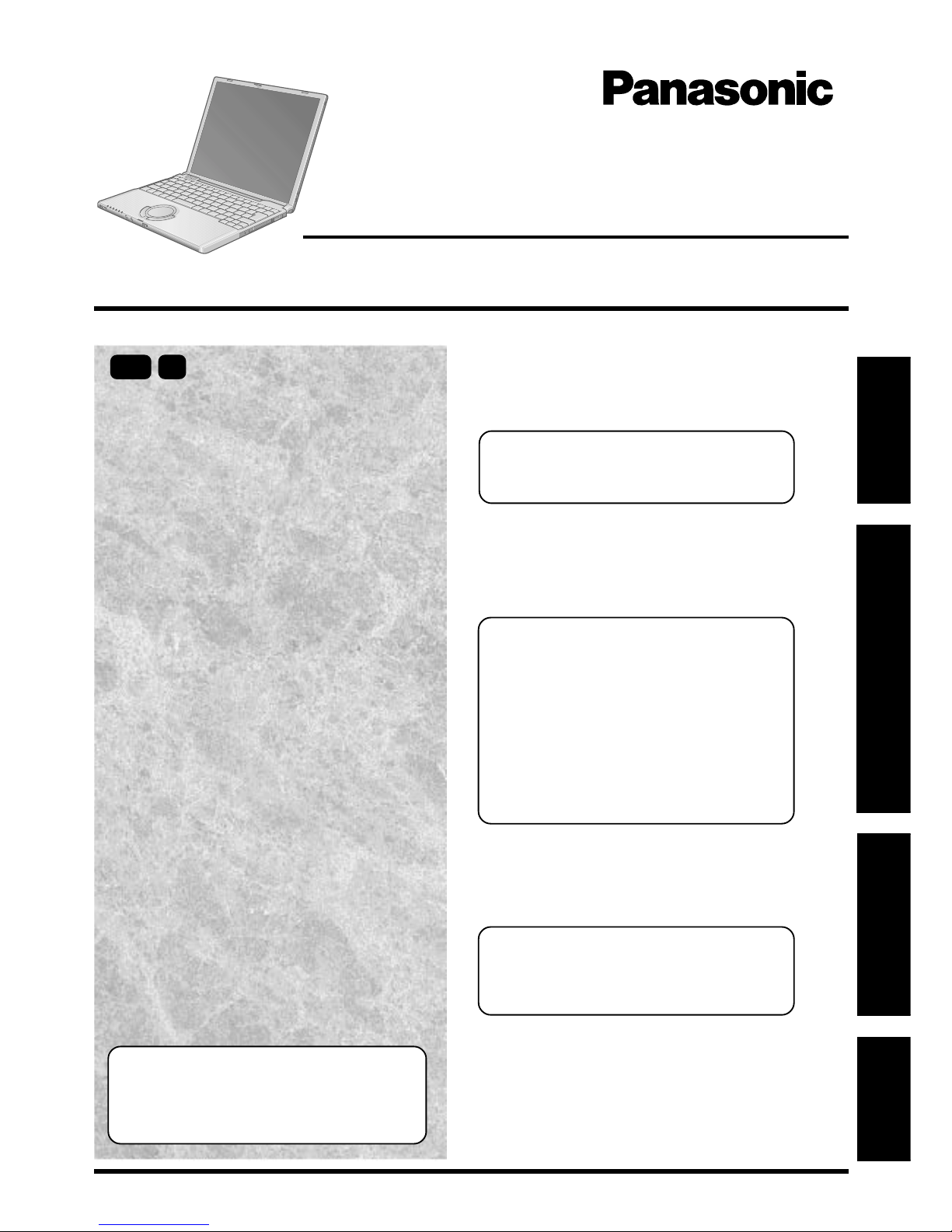
OPERATING INSTRUCTIONS
Personal Computer
®
Appendix
LIMITED USE LICENSE AGREEMENT........29
Hard Disk Data Erase Utility.......................... 30
Names and Functions of Parts......................31
Specifications................................................32
Technical Support Office ...............................33
Troubleshooting
List of Error Codes .........................................21
Dealing with Problems (Summary).......................23
Reinstalling Software ....................................27
Operation
Starting Up/Shutting Down............................ 16
Touch Pad .....................................................19
Reference Manual.........................................20
Getting Started
Read Me First.................................................. 3
First-time Operation ........................................ 9
Contents
[Additional Manual]
Reference Manual
This manual can be accessed on your computer. Refer
to page 20 on how to access the Reference Manual.
Reference Manual
• Read Me First • LED Indicators
• Key Combinations
Reference Manual
• Technical Information
• DMI Viewer
• List of Error Codes
• Dealing with Problems
(Advanced)
Appendix Getting StartedOperationT roubleshooting
Model No. CF-T1 Series
2000
Please read these instructions carefully before using this product and save this manual for future use.
XP
Reference Manual
• T ouch Pad
• Touchscreen*
• Display Rotation T ool*
• Standby/Hibernation
Functions
• Security Measures
• Computing on the
Road
• Battery Power
• SD-MovieStage
• PC Cards
• SD Memory Card/
MultiMedia Card
• RAM Module
• External Display
• USB Devices
• Modem
• LAN
• Setup Utility
*Only for models with
touchscreen
Page 2
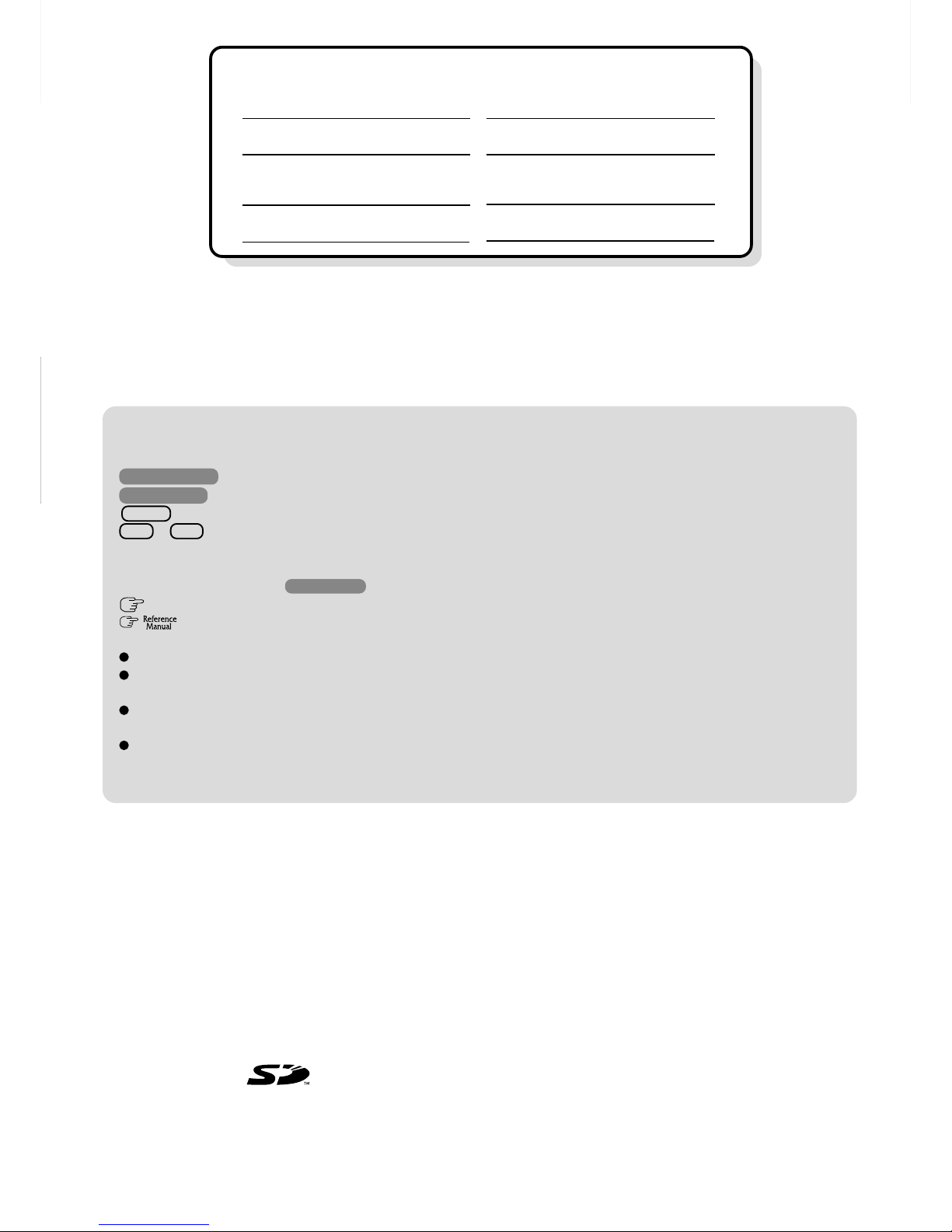
2
Getting Started
Introduction
Thank you for purchasing the Panasonic computer. Read the operating instructions thoroughly for proper operation of your new
computer.
Illustrations and Terminology in this Manual
Copyright
This manual is copyrighted by Matsushita Electric Industrial Co., Ltd. with all rights reserved. No part of this manual may be
reproduced in any form without the prior written permission of Matsushita Electric Industrial Co., Ltd.
No patent liability is assumed with respect to the use of the information contained herein.
©2002 Matsushita Electric Industrial Co., Ltd. All Rights Reserved.
Disclaimer
Computer specifications and manuals are subject to change without notice. Matsushita Electric Industrial Co., Ltd. assumes no
liability for damage incurred directly or indirectly from errors, omissions or discrepancies between the computer and the manuals.
Trademarks
Microsoft, Windows and the Windows logo are registered trademarks of Microsoft Corporation of the United States and/or other
countries.
Intel, Pentium and SpeedStep are either registered trademarks or trademarks of Intel Corporation.
SD Logo is a trademark.
Adobe® and Acrobat® are either registered trademarks or trademarks of Adobe Systems Incorporated in the United States and/or
other countries.
Panasonic is a registered trademark of Matsushita Electric Industrial Co., Ltd.
NOTE: NOTE provides a useful fact or helpful information.
CAUTION: CAUTION indicates a condition that may result in minor or moderate injury.
WARNING: WARNING indicates a hazard that may result in moderate or serious injury.
Windows 2000 : Information for Microsoft® Windows® 2000 Professional users.
Windows XP : Information for Microsoft® Windows® XP Professional users.
Enter : This illustration means to press the [Enter] key.
Fn + F5 : This illustration means to press and hold the [Fn] key, then press the [F5] key.
[Start]* - [Run]: This illustration means to click [Start]*, then to click [Run].
(For some applications, you may need to double-click.)
* Windows XP : [start]
: Where to go for referred information.
: This illustration means to refer to the Reference Manual, which is available on your computer.
Refer to page 20 on how to access this manual.
Windows 2000 screens are used in this manual when no specific OS notes are required.
Some of the illustrations in this manual may differ slightly in shape from the actual items in order to make the explanation
easier to understand.
This manual covers two types of models, as distinguished by the type of LCD screen (models with touchscreen and
models without touchscreen).
If the user has logged on without the administrator authority, some functions may not be executable, and some screens
may not be displayed as shown in this manual. If this happens, log on with the administrator authority to enable these
functions.
Customer’s Record
Serial No.
or
Date of Purchase
Model No. *
Code No.
Dealer’s Name
Dealer’s Address
* For the Model No., insert the 12 digit number (for example, CF-T1R64ZZGH) located on
the bottom of the computer.
Page 3
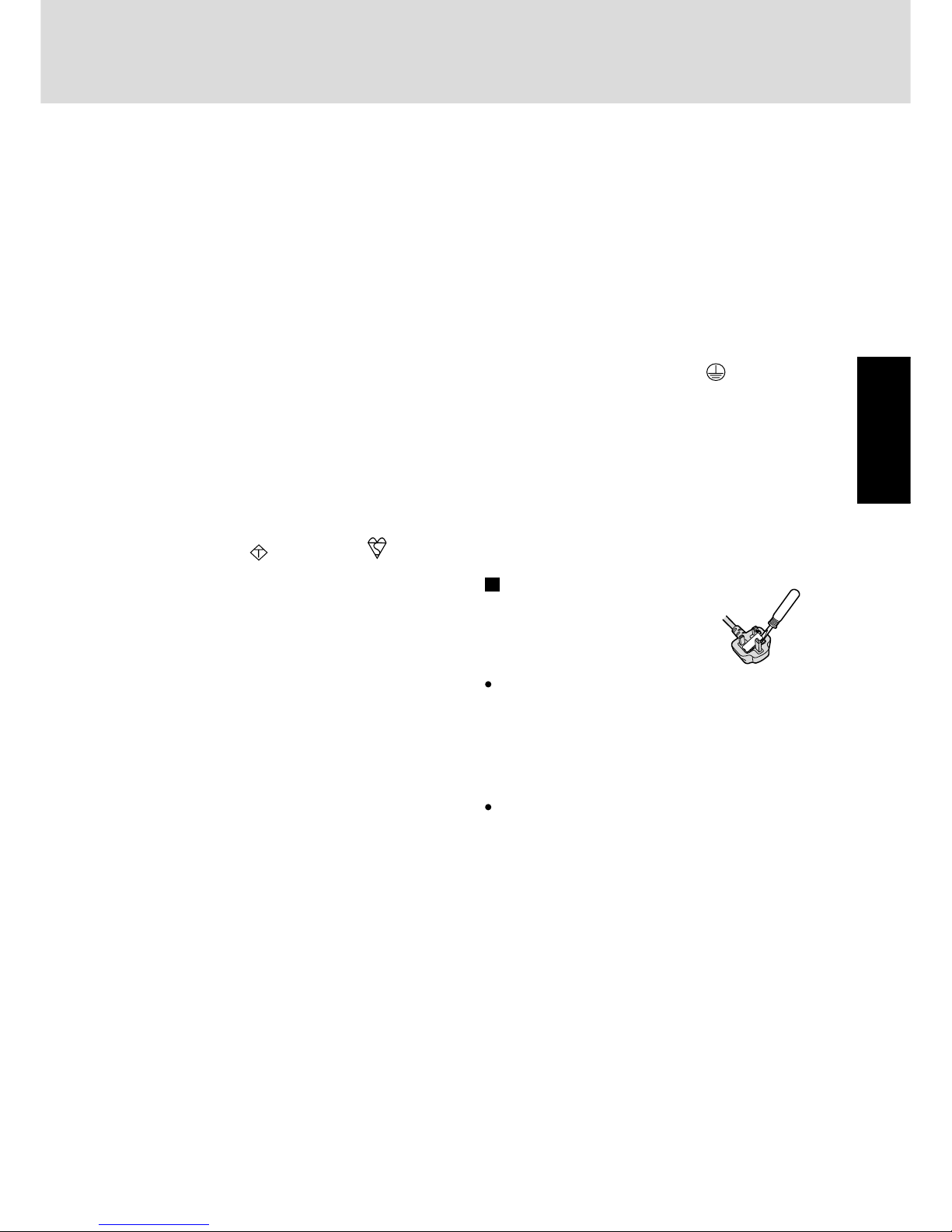
3
Getting Started
Warning: THIS APPLIANCE MUST BE EARTHED.
Important
The wires in this mains lead are coloured in accordance with
the following code:
Green-and-yellow: Earth
Blue: Neutral
Brown: Live
As the colours of the wires in the mains lead of this apparatus
may not correspond with the coloured markings identifying the
terminals in your plug, proceed as follows:
The wire which is coloured GREEN-and-YELLOW must be
connected to the terminal in the plug which is marked by the
letter E or by the safety earth symbol
coloured GREEN or
GREEN-and-YELLOW.
The wire which is coloured Blue must be connected to the ter-
minal which is marked with the letter N or coloured BLACK.
The wire which is coloured Brown must be connected to the
terminal which is marked with the letter L or coloured RED.
The mains plug on this equipment must be used to disconnect
the mains power.
Please ensure that a socket outlet is available near the equipment and shall be easily accessible.
How to replace the fuse
Open the fuse compartment
with a screwdriver and replace
the fuse.
Warnings
This equipment is not designed for connection to an IT power
system.
(An IT system is a system having no direct connections between live parts and Earth; the exposed-conducive-parts of
the electrical installation are earthed.
An IT system is not permitted where the computer is directly
connected to public supply systems in the U.K.)
Disconnect the mains plug from the supply socket when the
computer is not in use.
This equipment is produced to BS800/1983.
Warning
This apparatus must be earthed for your safety .
To ensure safe operation the three-pin plug must be inserted
only into a standard three-pin power point which is effectively
earthed through the normal household wiring.
Extension cords used with the equipment must be three-core
and be correctly wired to provide connection to earth. Wrongly
wired extension cords are a major cause of fatalities.
The fact that the equipment operates satisfactorily does not imply that the power point is earthed and that the installation is
completely safe.
For your safety, if you have any doubt about the effective
earthing of the power point, consult a qualified electrician.
FOR YOUR SAFETY PLEASE READ THE FOLLOWING TEXT CAREFULL Y
This appliance is supplied with a moulded three pin mains plug
for your safety and convenience.
A 3 amp fuse is fitted in this plug.
Should the fuse need to be replaced please ensure that the replacement fuse has a rating of 3 amps and that it is approved by
ASTA or BSI to BS 1362.
Check for the AST A mark
A S A
or the BSI mark on the body
of the fuse.
If the plug contains a removable fuse cover you must ensure
that it is refitted when the fuse is replaced.
If you lose the fuse cover the plug must not be used until a
replacement cover is obtained.
A replacement fuse cover can be purchased from your local
Panasonic Dealer.
IF THE FITTED MOULDED PLUG IS UNSUITABLE FOR
THE SOCKET OUTLET IN YOUR HOME THEN THE FUSE
SHOULD BE REMOVED AND THE PLUG CUT OFF AND
DISPOSED OF SAFELY.
THERE IS A DANGER OF SEVERE ELECTRICAL SHOCK
IF THE CUT OFF PLUG IS INSERTED INT O ANY 13 AMP
SOCKET.
If a new plug is to be fitted please observe the wiring code as
shown below.
If in any doubt please consult a qualified electrician.
Read Me First
Page 4
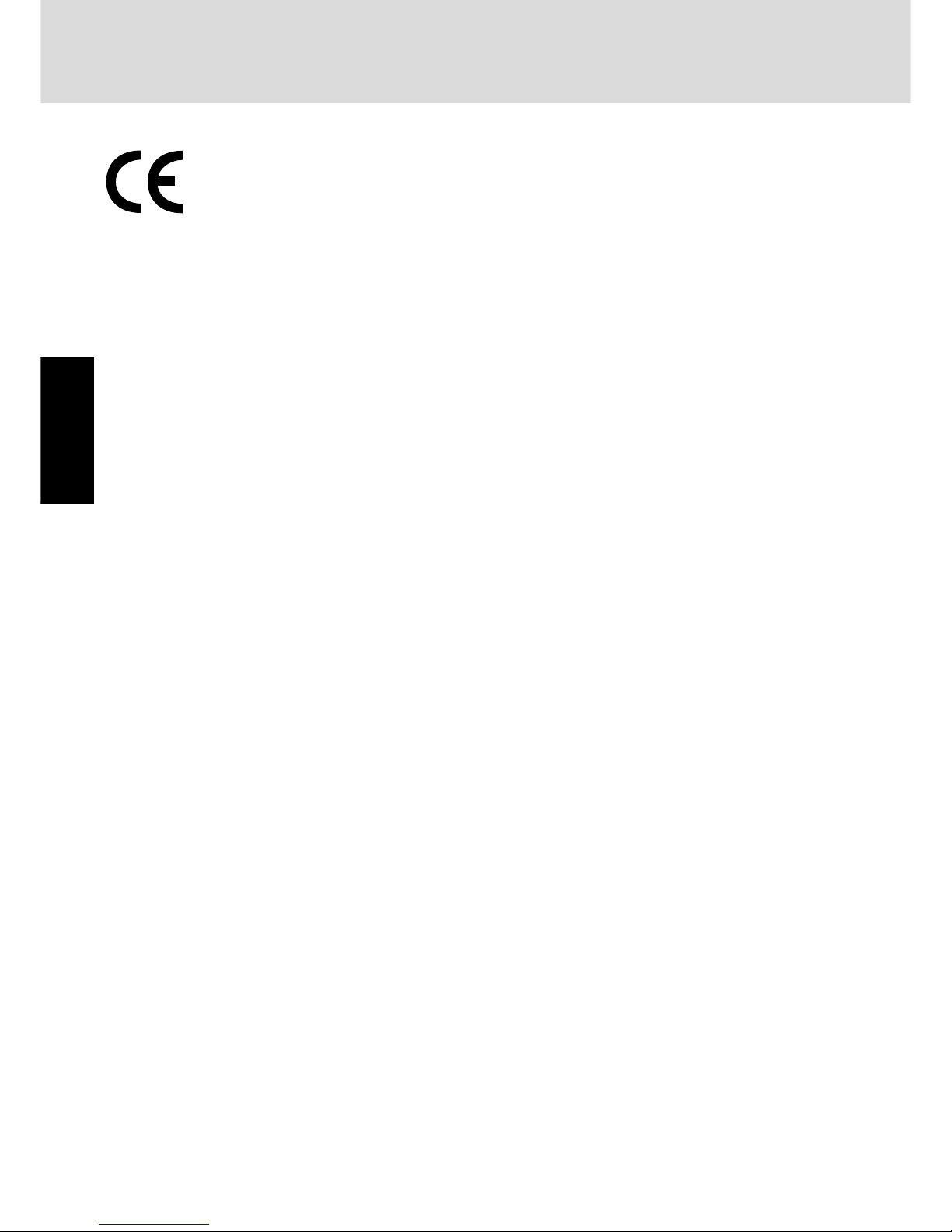
4
Getting Started
Declaration of Conformity (DoC)
“Hereby, we and Panasonic Testing Centre (Europe) GmbH (PTC), declares that this Personal Computer is in
compliance with the essential requirements and other relevant provisions of the Directive 1999/5/EC.”
Hint:
If you want to get a copy of the original DoC of our products which relates to the R&TTE, please contact to our
web address: http://doc.panasonic-tc.de
Network connection.
The terminal equipment is intended for connection to the following public network;
In all the countries of European Economical Area;
- Public Switched Telephony Networks
Technical Features.
The terminal equipment includes the following features;
- DTMF dialing
- Maximum bitrate receiving mode: 56 kbits/s
- Maximum bitrate sending mode: 33.6 kbit/s
This product is designed to interwork with the Public Switched Telecommunication Networks in UK, Ireland, Netherlands, Sweden, Denmark, Finland, Switzerland, Luxembourg, Belgium, France, Germany, Spain, Portugal, Iceland, Greece, Italy, Norway
and Austria.
--------------------------------------------------------------------------------------------------------------------------------------------
Compliance Notice - CE Mark
This equipment is in conformance with the requirements of the European Council Directive listed below:
73/23/EEC Low Voltage Directive with amendment 93/68/EEC
89/336/EEC EMC Directive with amendments 92/31/EEC and 93/68/EEC
This Notice is based upon compliance of the product to the following standards:
EN60950
EN55022
EN61000-3-2
EN61000-3-3
EN55024
--------------------------------------------------------------------------------------------------------------------------------------------
Read Me First
Page 5
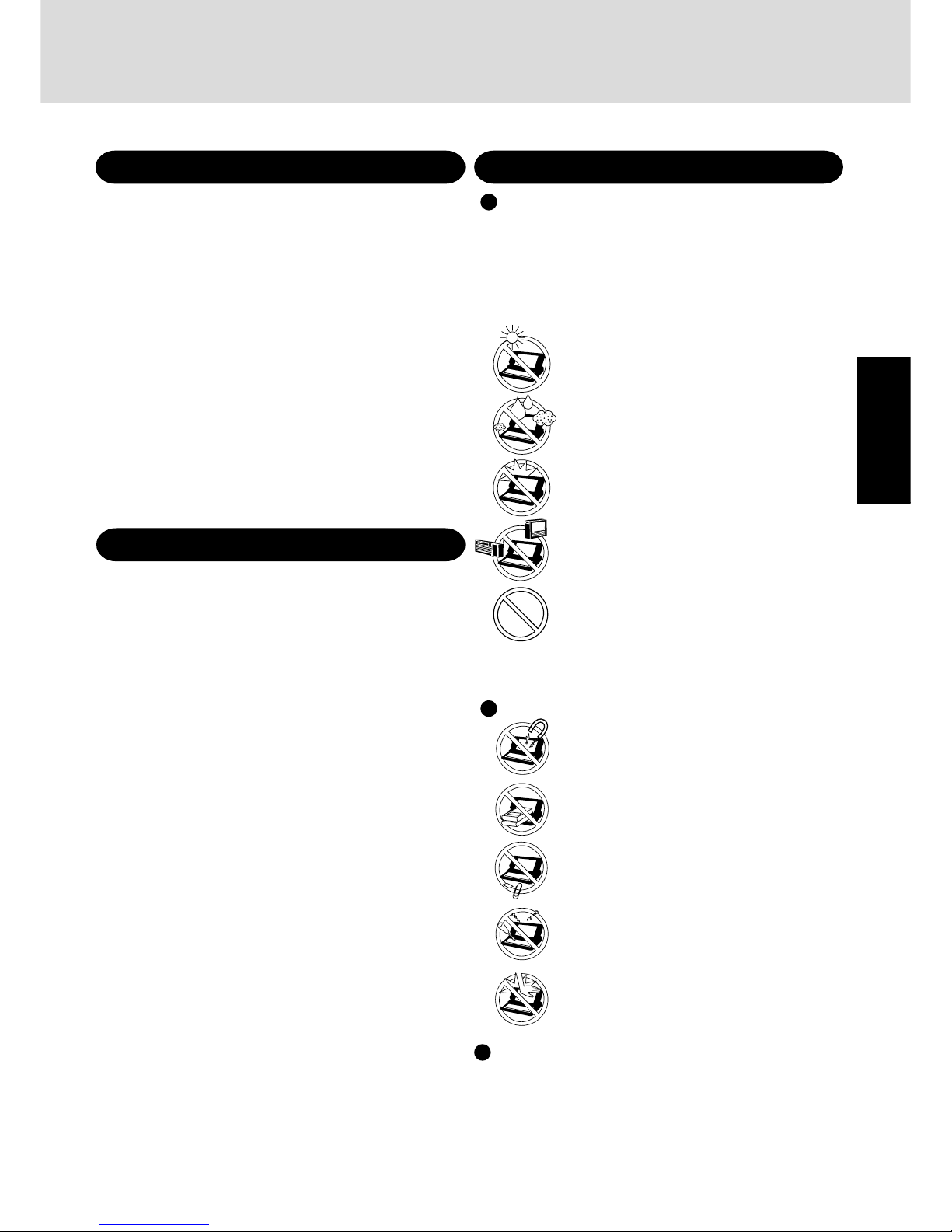
5
Getting Started
Cables
Use of an interface cable longer than 3 m (9.84 feet) is not recommended.
Precautions
Avoid Extreme Heat and Cold
Do not store or use the computer in locations
exposed to heat, direct sunlight, or extreme cold.
A void moving the computer between locations with
large temperature difference.
Operation: 5
o
C to 35 oC {41 oF to 95 oF}
Storage: -20
o
C to 60 oC {-4 oF to 140 oF}
Avoid Direct Sunlight on the LCD Panel
The LCD panel should not be exposed to direct
sunlight or ultraviolet light.
Avoid Humidity, Liquids and Dust
Do not store or use the computer in locations exposed
to high humidity, liquids (including rain) or dust.
Prevent Shock
A void subjecting the computer to severe vibrations or
impact. Do not place the computer inside a car trunk.
Avoid Radio Frequency Interference
Do not place the computer near a television or radio receiver.
Avoiding low-temperature burns
A void more than casual contact with any heat producing area of the notebook computer, AC adaptor, and any option or accessory you use with it.
Even low heat, if warmer than body temperature,
can cause a burn, if the skin is exposed to the heat
source for a long enough period of time.
Usage
Handling
Avoid Magnetic Fields
Keep the computer away from magnets.
Data stored on the hard disk may be lost.
Avoid Stacking
Do not place heavy objects on top of the computer.
Keep Small Objects Away
Do not insert paper clips or other small objects into
the computer.
Do Not Disassemble the Computer
Do not attempt to disassemble your computer.
Avoid Excessive Force on the Display
Do not apply excessive downward force on the
display.
Lithium Battery
Lithium Battery!
This computer contains a lithium battery to enable the date, time,
and other data to be stored. The battery should only be exchanged
by authorized service personnel.
Warning! A risk of explosion from incorrect installation or misapplication may possibly occur.
Important Safety Instructions
When using your telephone equipment, basic safety precautions should always be followed to reduce the risk of fire, electric shock and injury to persons, including the following:
1.Do not use this product near water, for example, near a bath
tub, wash bowl, kitchen sink or laundry tub, in a wet basement or near a swimming pool.
2.Avoid using a telephone (other than a cordless type) during an
electrical storm. There may be a remote risk of electric shock
from lightning.
3.Do not use the telephone to report a gas leak in the vicinity of
the leak.
4.Use only the power cord and batteries indicated in this manual.
Do not dispose of batteries in a fire. They may explode. Check
with local codes for possible special disposal instructions.
SAVE THESE INSTRUCTIONS
Page 6
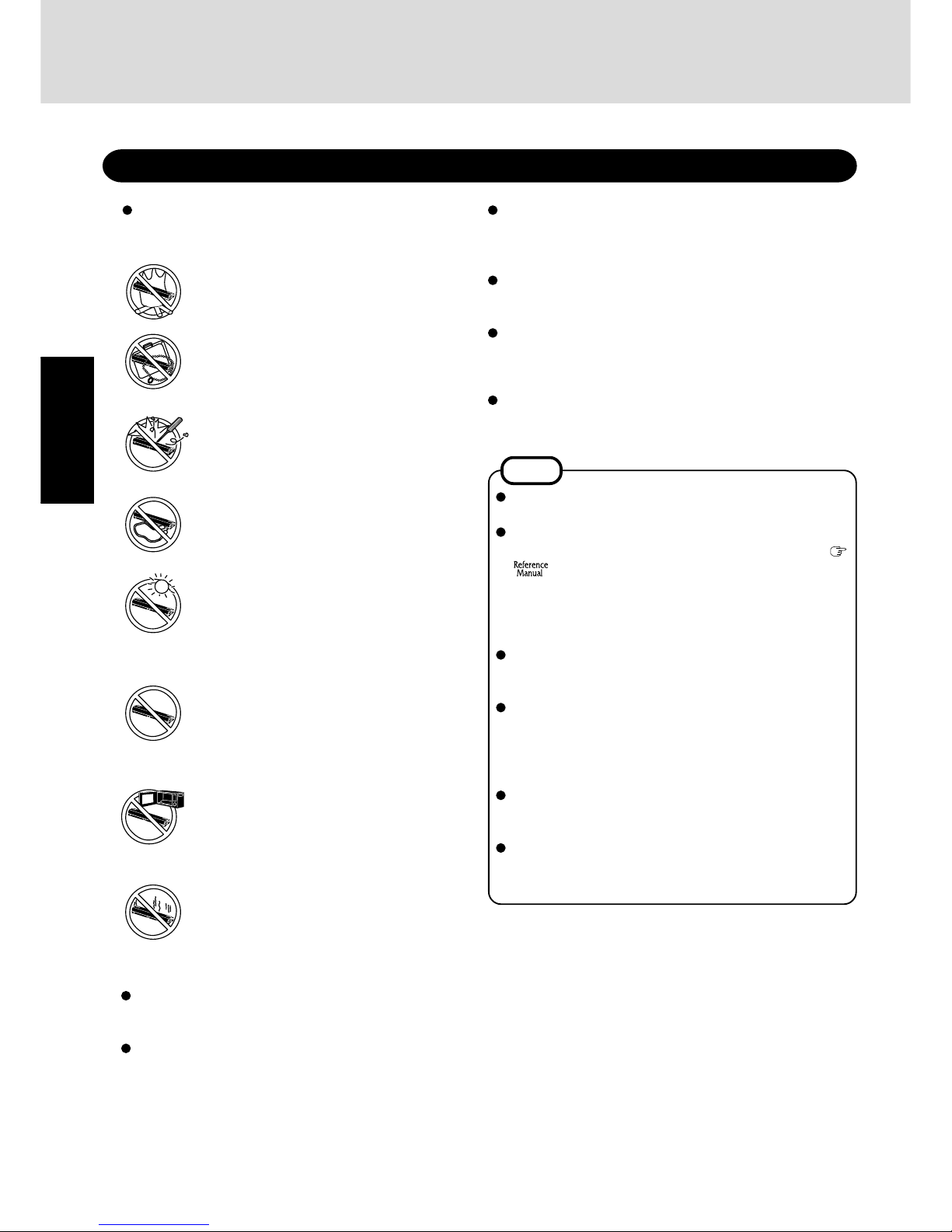
6
Getting Started
Precautions (Battery Pack)
NOTE
The battery pack may become warm during recharging or
normal use. This is completely normal.
Recharging will not commence outside of the allowable
temperature range (0 °C to 55 °C {32 °F to 131 °F}). (
“Battery Power”) Once the allowable range requirement is satisfied, charging begins automatically.
Note that the recharging time varies based on the usage
conditions. (Recharging takes longer than usual when the
temperature is 10 °C {50 °F} or less.)
If the temperature is low, the operating time is shortened.
Only use the computer within the allowable temperature
range.
The battery pack is a consumable item. If the amount of
time the computer can be run off a particular battery pack
becomes dramatically shorter and repeated recharging
does not restore its performance, the battery pack should
be replaced with a new one.
When transporting a spare battery inside a package, briefcase, etc., it is recommended that it be placed in a plastic
bag so that its contacts are protected.
Always power off the computer when it is not in use.
Leaving the computer on when the AC adaptor is not
connected will exhaust the remaining battery capacity.
Care should be exercised with regard to the following in
order to avoid the possibility of overheating, fire or damage.
Avoid Heat
Do not throw the battery pack into a fire or
expose it to excessive heat.
Do Not Disassemble
Do not insert sharp objects into the battery pack,
expose it to bumps or shocks, deform, disassemble, or modify it.
Do Not Short
Do not short the positive (+) and negative (-)
contacts.
Do Not Put into a Microwave
Do not put the battery pack into a microwave
oven or a pressurized chamber.
Avoid Extreme Heat, Cold and Direct Sunlight
Do not charge, use or leave the battery pack for
extended periods where it will be exposed to
direct sunlight, in a hot place (in a car on a sunny
day, for example), or in a cold place.
Keep Articles Away
Do not place the battery pack together with articles such as necklaces or hairpins when carrying or storing.
If the battery pack will not be used for a long period of time
(a month or more), charge or discharge (use) the battery pack
until the remaining battery level becomes 30% to 40% and
store it in a cool, dry place.
This computer prevents overcharging of the battery by recharging only when the remaining power is less than approx.
95% of capacity.
The battery pack is not charged when the computer is first
purchased. Be sure to charge it before using it for the first
time. When the AC adaptor is connected to the computer,
charging begins automatically.
Should the battery leak and the fluid get into your eyes, do not
rub your eyes. Immediately flush your eyes with clear water
and see a doctor for medical treatment as soon as possible.
Stop Using
Should the battery emit an abnormal odor, become hot to the touch, become discolored,
change shape, or become in any way different
from normal, remove it from the computer and
stop using it.
Do Not Use With Any Other Computer
The battery pack is rechargeable and was intended for the specified computer. Do not use
it with a computer other than the one for which
it was designed.
Do not touch the terminals on the battery pack. The battery pack may no longer function properly if the contacts
are dirty or damaged.
Do not expose the battery pack to water, or allow it to
become wet.
Read Me First
Page 7
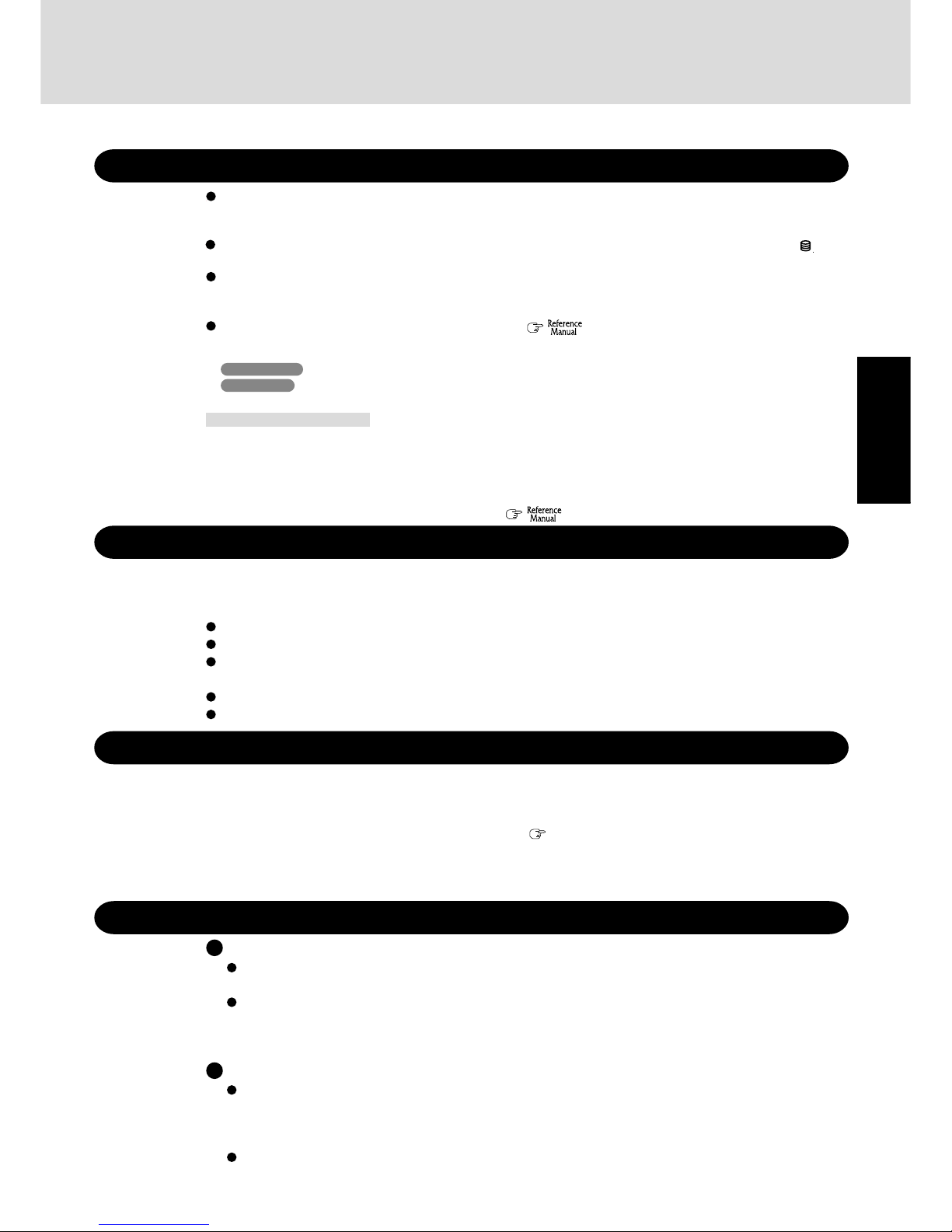
7
Getting Started
When Using Peripheral Devices
Pay strict attention to the following points to avoid damage to the computer, peripheral devices, cables, etc.
Also, in addition to following this manual and the Reference Manual, carefully read the instruction manuals for
the peripheral devices being used.
Use only peripheral devices that conform to the computer’s specifications.
Connect the devices properly, paying close attention to the condition and position of the connectors.
If a connection cannot be made easily, do not apply undue force; check once more to confirm the condition
and position of the connector (alignment of pins, etc.) .
If the connector has holding screws, fasten the screws firmly.
Do not carry the computer with cables attached, and do not pull on the cables forcefully.
Saving Data on the Hard Disk
Hard Disk Lock
When the Hard Disk Lock is set to [Enable], it is impossible to read/write data from/to the hard disk when the hard
disk is installed in a different computer, since a password is also set for the hard disk. When the hard disk is
returned to the original computer, you can read/write data as before. In this case, however, make the settings in the
Setup Utility exactly the same as they were before the hard disk was removed. (Note that this Hard Disk Lock
does not guarantee the complete protection of data.
“Security Measures”)
When Disposing of or Transferring Ownership of This Device
When disposing of or transferring ownership of this device, erase all data on the hard disk in order to prevent the
theft of hard disk data. Even if you delete data or initialize the hard disk through normal Windows commands, data
can still be read using special software. In order to erase all data, either have the data erased by a specialist (at a
charge) or use the hard disk data erase utility (included) (
page 30). (Note that this hard disk data erase utility
does not guarantee that data will be completely erased.)
Also, note that if you transfer ownership of this device without deleting commercial software that you have
installed to the hard disk, you may be in violation of the licensing agreement for that software.
Do not expose your computer to shock.
Use care when handling your computer, shock may damage your hard disk or make your software applications and data unusable.
Do not power off your computer while software applications are running or hard disk drive indicator ( ) is on.
Properly shut Windows* down to avoid problems.
Save all valuable data to disks.
Backing up data to disks will limit damage should trouble occur to your computer or should you inadvertently change or erase data.
Use the security function for all important data. ( “Security Measures” and “SD Memory Card/
MultiMedia Card”)
* Windows 2000 : This computer uses Microsoft
®
Windows® 2000 Professional.
Windows XP : This computer uses Microsoft
®
Windows® XP Professional.
Environment
Place the computer on a flat stable surface. Do not place the computer upright or allow it to tip over.
When the computer receives extremely strong shock after falling, the hard disk may become inoperable.
In use: Temperature: 5 °C to 35 °C {41 °F to 95 °F}
Humidity : 30% to 80% RH (No condensation)
Not in use: Temperature: -20 °C to 60 °C {-4 °F to 140 °F}
Humidity : 30% to 90% RH (No condensation)
Places not to use your computer
Such areas may result in damage to the computer.
Areas with electronic equipment
These areas may interfere with your display or cause your computer to produce strange sounds.
Areas with extremely high/low temperatures
Do not leave things near the computer that are sensitive to heat. During operation, the computer may
become warm.
Usage Environment
Page 8
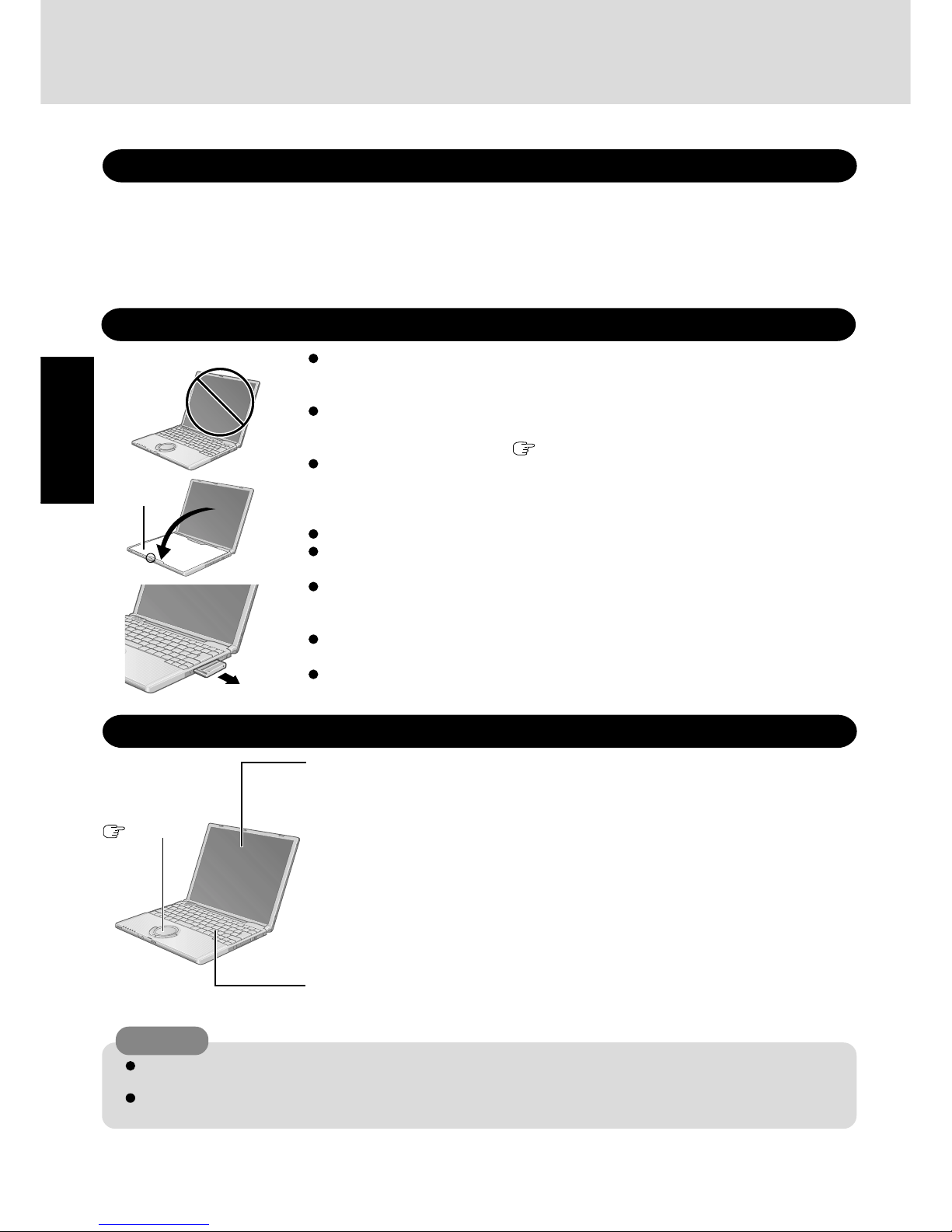
8
Getting Started
Handling
This computer has been designed so as to minimize shock to the LCD and hard disk drive, etc.,
but no warranty is provided against such trouble. Therefore, as a precision instrument, be
extremely careful in the handling.
Do not carry the computer while the display is open, or carry it by gripping the display or the
cabinet around the display (see figure A). When closing the display, ensure that the latch is
positioned correctly in the slot (
page 10).
Do not carry your computer when the power is on. Lay the carrying cloth that comes with
the computer across the keyboard (see figure B), and close the display gently.
When closing the display, take care to ensure that the carrying cloth does not get caught in
the Panel Switch, and check that the latch on the computer body (page 10) is properly aligned.
Do not drop or hit your computer against solid objects.
Remove all external devices, cables, PC Cards sticking out of the computer (see figure C),
SD memory cards, and MultiMedia Cards before transporting the computer.
We recommend preparing a fully charged battery pack.
When transporting a spare battery pack inside a package, briefcase, etc., it is recommended
that it be placed in a plastic bag so that its contacts are protected.
Always carry your computer with you. Never check it in with luggage. For use of the computer inside an aircraft, we recommend asking the airlines regarding their policy on this issue.
It is a good idea to make backup copies on disks and carry them with you.
Read Me First
Touch Pad
page 19
Display
<Models with touchscreen>
Use the soft cloth included with the computer. (For more information, refer to “Suggestions
About Cleaning the LCD Surface” that comes with the soft cloth.)
<Models without touchscreen>
Avoid using water when cleaning the panel. Ingredients included in water may leave scratches
and reduce readability of the screen.
<When cleaning dust/dirt>
Avoid rubbing off dust/dirt with cloth since it may leave scratch on the screen.
Sweep dust/dirt with fine brush, then wipe it with a dry soft cloth used for cleaning glasses.
<When cleaning oily surface>
Apply camera lens cleaner on a soft gauze and clean it with gentle force. Then, wipe with a
dry soft cloth used for cleaning glasses.
Areas excluding the display
Wipe these areas with a soft cloth, after applying water or detergent diluted with water to the
soft cloth and firmly wringing out excess water.
Do not use benzene, thinner, or rubbing alcohol. Doing so may adversely affect the surface, e.g., discoloration. In addition, do
not use commercially-available household cleaners and cosmetics, as they may contain components harmful to the surface.
Do not directly add or spray water or detergent. If liquid enters the inside of the computer, it may cause it to work
improperly or be damaged.
CAUTION
Maintenance
Users are advised to purchase the latest versions of virus protection software and use them regularly.
We recommend you run the software:
• After booting your computer.
• After receiving data.
We recommend that you check data received on disks or from external sources, such as data downloaded
from the Internet, e-mail, etc. (For compressed files, uncompress them before running a check).
Computer Viruses
A
B
C
Carrying
Cloth
Page 9
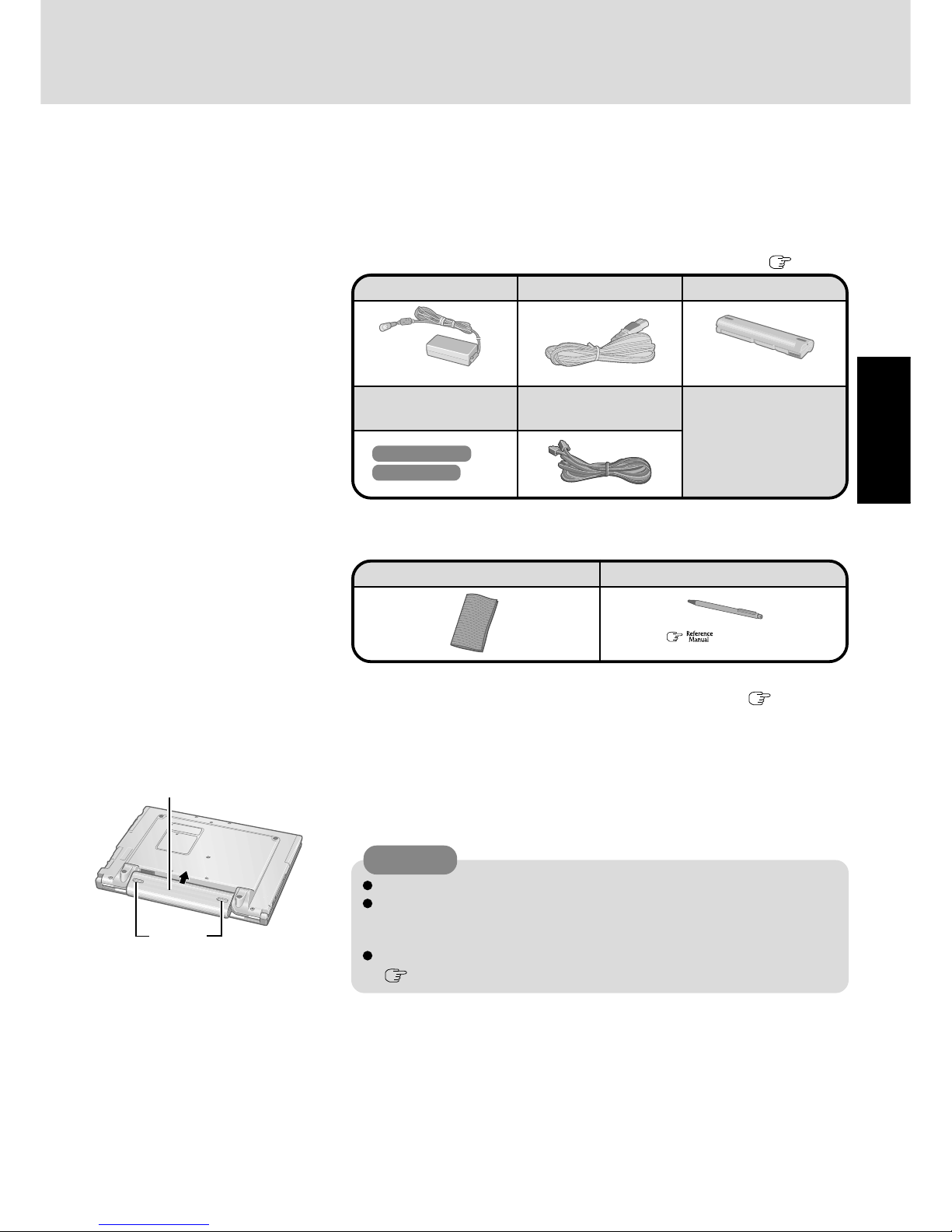
9
Getting Started
First-time Operation
Read the steps below to help you learn what parts are included, and to gain an understanding
of some basic computer-related operations.
1
Confirm the inclusion of all parts
Make sure the parts shown in the figure have been supplied. If any of these items are
missing or is not working properly, contact your technical support office
( page 33).
Model No :CF-AA1623A
AC adaptor..........1
Model No :CF-VZSU24
AC Cord ...............1
Battery Pack........1
Product Recovery
CD-ROM
Modem Telephone
Cable ...................1
Windows® Book .... 1
Operating Instructions
(This book)
.................... 1
Windows 2000 ....2
Windows XP .......3
3
Turn the computer over and insert the battery pack
Make sure the battery pack is facing the correct direction, slide it in the direction of the
arrow, and then check to ensure that the battery pack is held firmly by the latches on
the left and right sides.
Latches
CAUTION
Be sure the battery pack is properly connected to the connector.
Do not touch the terminals on the battery pack and the computer. The battery
pack may no longer function properly if the contacts are dirty or damaged. Also,
the computer may not operate properly.
Before using the battery pack, carefully read “Precautions (Battery Pack)”
(
page 6).
2
Read the LIMITED USE LICENSE A GREEMENT ( page 29)
Before removing the seal covering the power switch, read the LIMITED USE LICENSE
AGREEMENT.
( “Touchscreen”)
Soft Cloth .................................. 1
Stylus .....................................1
<Only for models with touchscreen>
Battery Pack
Refer to page 8 for details on the carrying cloth for protecting the keyboard.
Page 10
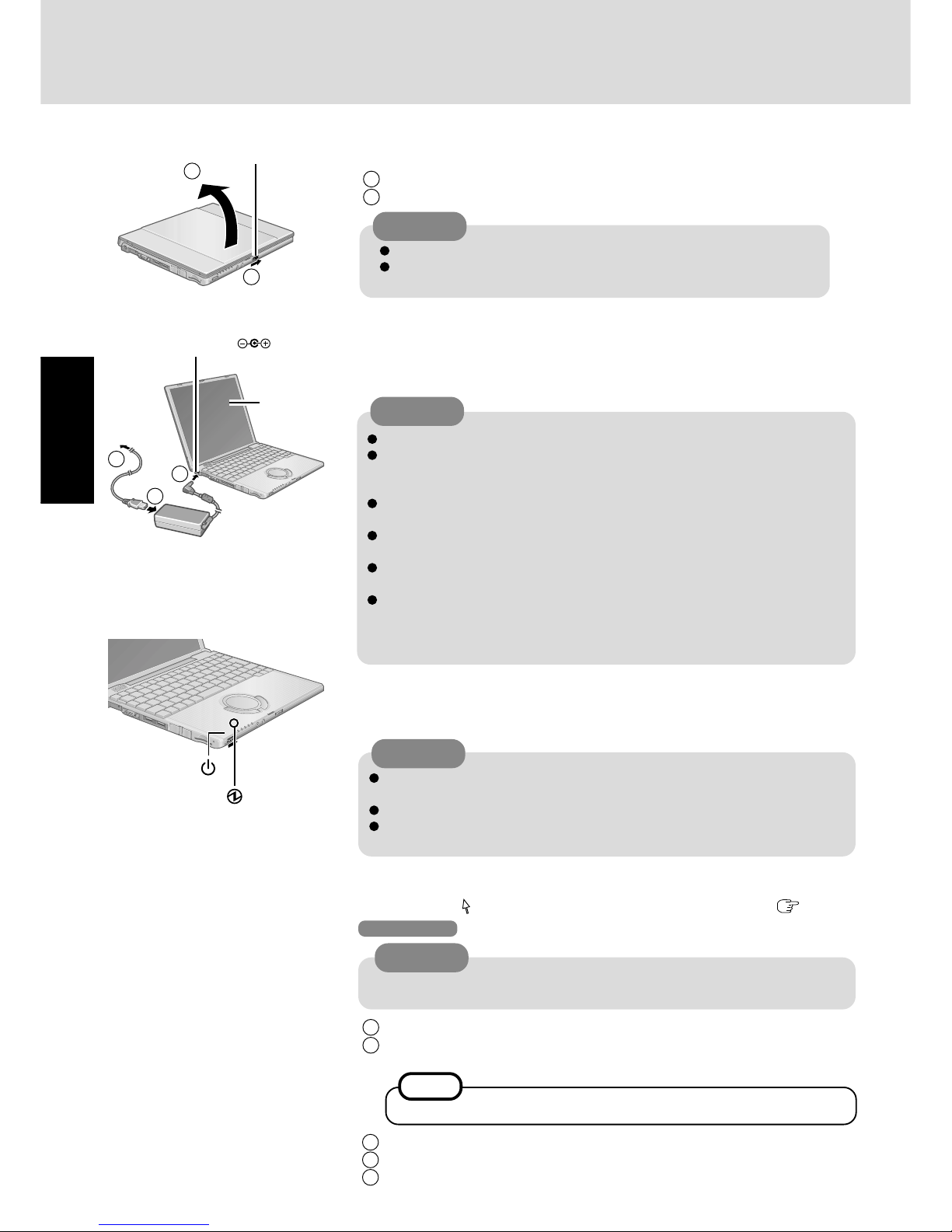
10
Getting Started
Connect your computer to a power outlet
CAUTION
Be sure the AC adaptor is connected until completing Step 8 on page 12.
When using the computer for the first time, do not connect any peripheral device except the battery pack and AC adaptor to the computer.
Handling the AC adaptor
Do not twist or pull the AC power cord forcefully. Doing so may damage the
connections.
Use only the specified AC adaptor with your computer. Using an AC adaptor
other than the one supplied might damage the battery and/or the computer.
When the DC plug is not connected to the computer, disconnect the AC cord
from your AC wall outlet.
Problems such as sudden voltage drops may arise during periods of thunder and
lightning. Since this could adversely affect your computer, an uninterruptible
power source (UPS) is highly recommended unless running from the battery
pack alone.
5
4
Open the display
1 Slide the latch located at the front.
2 Lift open the display.
CAUTION
Do not open the display wider than necessary (160° or more).
Do not apply excessive pressure to the glass part of the display. Also, do
not hold the glass part when opening or closing the display.
CAUTION
6
Turn your computer on
Slide the power switch and hold it for approximately one second until the power indicator turns on before releasing it.
Do not slide the power switch and hold it for more than four seconds; this will
cause the power to be turned off forcibly.
Do not slide the power switch repeatedly.
Once the computer is powered off, you must wait at least ten seconds before
powering it on again.
7 Setup Windows
Moving the cursor ( ) or clicking buttons can be performed with the touch pad ( page 19).
Do not press any key or move the touch pad until [Windows 2000 Professional
Setup] is displayed.
CAUTION
Windows 2000
1 At the [Welcome to the Windows 2000 Setup Wizard], select [Next].
2 After reading the agreement, select [I accept this agreement] or [I don’t accept this
agreement], then select [Next].
If [I don’t accept this agreement] is selected, the Windows setup will be aborted.
NOTE
3 Select settings for your region, then select [Next].
4 Enter your name and organization and then select [Next].
5 Enter your computer name and administrator password and then select [Next].
Power Switch
Power Indicator
Latch
2
1
First-time Operation
The battery pack will be charged automatically.
Charging Time: Approx. 3 hours
(Varies depending on the usage conditions.)
DC-IN Jack
Glass Part
DC IN 16V
1
3
2
Page 11
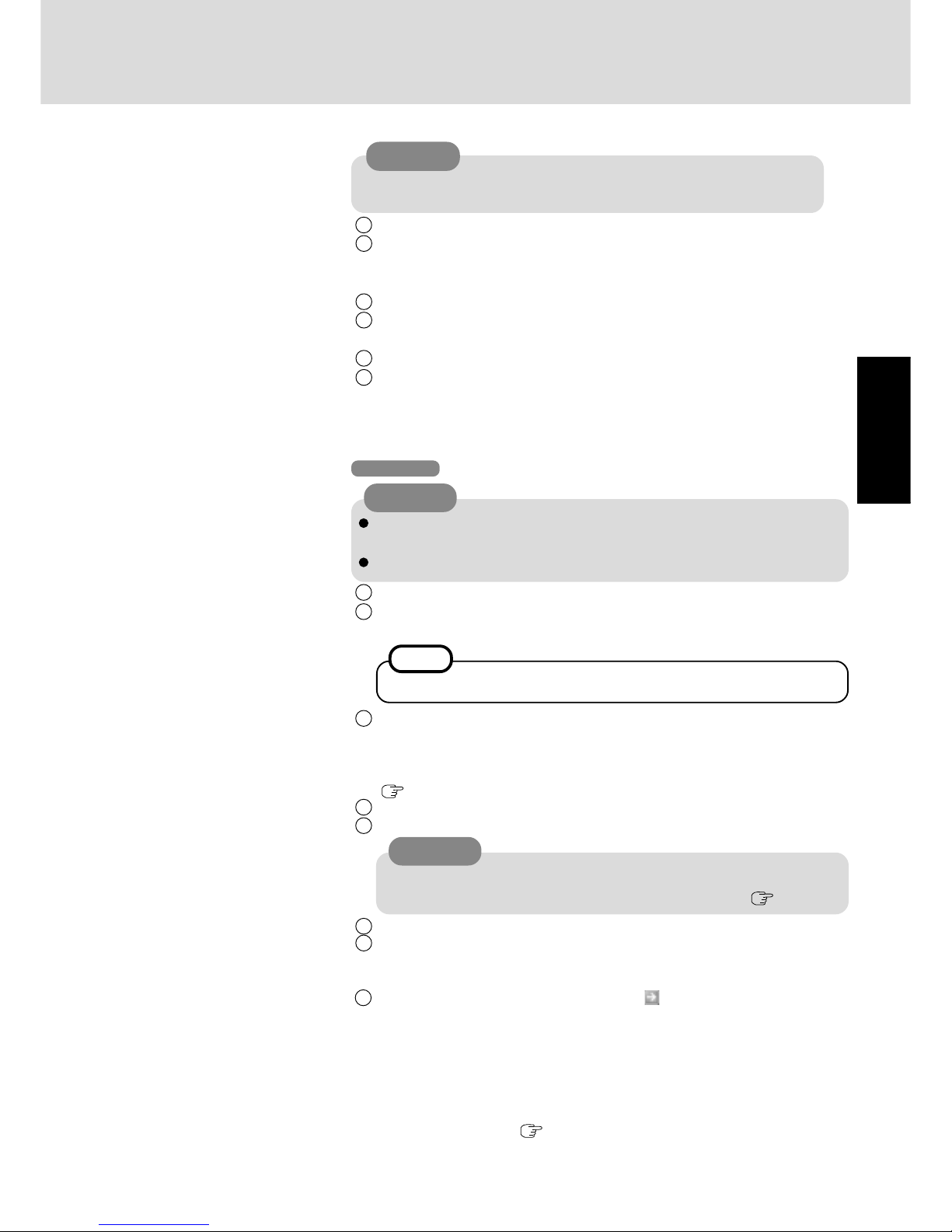
11
Getting Started
Remember this password! If the password is forgotten, Windows cannot be
operated.
CAUTION
6 At [Networking Settings], select [Typical settings], then select [Next].
7 At [Workgroup or Computer Domain], select [No, this computer is not on a
network, or is on a network without a domain], then select [Next].
The computer will restart.
8 At [Welcome to the Network Identification Wizard], select [Next].
9
At [Users of This Computer], select [Users must enter a user name and password to use this computer], then select [Next].
10
Select [Finish].
11
Enter your administrator password and select [OK].
<Only for models with touchscreen>
If the cursor can not be pointed correctly with the stylus, perform [Calibration] in
[Start] - [Settings] - [Control Panel] - [Mouse] - [TouchScreen].
Do not press any key or move the touch pad until [Windows XP Professional
Setup] is displayed.
Only English can be used for inputs during Windows setup.
CAUTION
Windows XP
1 At [Welcome to the Windows XP Setup Wizard], select [Next].
2 After reading the agreement, select [I accept this agreement] or [I don’t accept this
agreement], then select [Next].
NOTE
If [I don’t accept this agreement] is selected, the Windows setup will be aborted.
3
Select [Next].
Do not change the settings in [To change these settings, click Customize] of
[Regional and Language Options] when setting up Windows. The settings will
not be properly established. Set the language(s) after Windows is set up
(
page 15).
4 Enter your name and organization and then select [Next].
5 Enter your computer name and administrator password and then select [Next].
6 At [Networking Settings], select [Typical settings], then select [Next].
7 At [Workgroup or Computer Domain], select [No, this computer is not on a
network, or is on a network without a domain], then select [Next].
The computer will restart.
8 Enter your administrator password and select .
<Only for models with touchscreen>
If the cursor can not be pointed correctly with the stylus, perform [Calibration] in
[start] - [Control Panel] - [Printers and Other Hardware] - [Mouse] - [TouchScreen].
To change the setting for the language displayed during the installation of Acrobat
Reader from English to Traditional Chinese or Simplified Chinese, use [Language
used in menus and dialogs] (
page 15).
CAUTION
Remember this password! If the password is forgotten, Windows cannot be
operated. You can create a password reset disk beforehand (
page 14).
Page 12

12
Getting Started
First-time Operation
Acrobat Reader is necessary to read the Reference Manual, which explains
detailed operational procedures concerning your computer.
Match the language for non-Unicode programs and the language of the Acrobat Reader as follows.
(Incorrect settings may result in garbled characters.)
Language for non-Unicode programs
Chinese (Hong Kong S.A.R.) Traditional Chinese
Chinese (PRC) Simplified Chinese
After one Acrobat Reader has been installed, uninstall the existing Acrobat
Reader before installing the Acrobat Reader in a different language.
NOTE
Install the Acrobat® Reader
in [Control Panel] - [Date, Time, Language, and
Regional Options] - [Regional and Language Options] - [Advanced]
Acrobat Reader
8
1 In [start] - [Run], input the following and select [OK].
English: [c:\util\reader\m\ar505enu.exe]
Traditional Chinese: [c:\util\reader\tc\ar505cht.exe]
Simplified Chinese: [c:\util\reader\sc\ar505chs.exe]
2 Select [Next].
3 Select [Next].
4 Select [OK].
Page 13

13
Getting Started
Create BACKUP Disks for Reinstallation
This concludes the first-time use operation guidelines.
When [You do not need to make “BACKUP DISK”] is displayed (procedure 3 below),
there is no need to create a BACKUP DISK. If this message is not displayed, create
backup disks for reinstallation. To create backup disks, the floppy disk drive (optional:
CF-VFDU03) and formatted 2HD floppy disks are needed.
1 Connect the USB floppy disk drive to your
computer.
USB Floppy
Disk Drive
Label on the top surface,
and insert the shutterside headfirst.
CAUTION
Store the floppy disks in a safe place. They will enable you to return your computer
to the condition at the time of purchase should any problems occur.
When creating backup disks, do not run any other application program.
When creating backup disks and the message [Insufficient files to copy] is displayed, select [OK] and then refer to your technical support office (
page 33).
While the floppy disk drive indicator is on, do not remove the floppy disk, power
off your computer or use the standby or hibernation function (
“Standby/
Hibernation Functions”).
<When [You do not need to make “BACKUP DISK”] is not displayed (proce-
dure 3 above)>
Be sure to create the backup disk.
If a backup disk is not created, it will be impossible to return the computer to its
original state. In this case, refer to your technical support office (
page 33).
The floppy disk drive must be the A drive.
NOTE
2 Prepare 2HD floppy disks and make sure they are
not in the write-protected state, and then set it.
4 Place a label identifying the contents on each disk.
Name of created backup disk
FIRSTAID FD (When the display for creating the
UPDATE FD is shown, create the
disk by following the on-screen instructions.)
3 Windows 2000
Select [Start] - [Programs] - [Panasonic] - [Create
Backup Disk] and follow the on-screen instructions.
Windows XP
Select [start] - [All Programs] - [Panasonic] - [Create Backup Disk] and follow the on-screen instructions.
Page 14

14
Getting Started
Depending on the Windows settings, installed applications, and drivers, menus and
other displays may differ, or some functions (such as use of the password reset disk)
may be inoperable.
You can select Classic view for the Control Panel or select the Classic Start menu.
You can also change the way a user logs on or off.
The procedure in this manual uses the method or view of the Windows XP default
setting (not Classic view or Classic Start menu etc.).
Resetting the password
Windows XP has a function to reset a forgotten password.
To use this function, you need to create a password reset disk beforehand following
the steps below.
1 Connect the USB floppy disk drive (optional: CF-VFDU03) to your computer.
2 Select [start] - [Control Panel] - [User Accounts] and select the account you used
to logon.
3 Select [Prevent a forgotten password] from the [Related Tasks] menu and create a
password reset disk following the on-screen instructions.
Store the password reset disk in a safe place.
·
Only the logon password for each account can be reset.
The password set in the Setup Utility cannot be reset.
When you create the first new account, you can only select [Computer administrator].
Only the added user account will be displayed in the Welcome screen. The account for
the administrator created during Windows setup (when the computer is started up for
the first time) will not be displayed.
First-time Operation
Information for Windows XP
Page 15

15
Getting Started
To change the settings of language, make the settings in the following procedure:
[start] - [Control Panel] - [Date, Time, Language, and Regional Options] - [Regional and Language Options]
[Regional Options] - [Standards and formats]:
The currencies, and so on, will be displayed according to the locale.
In the default setting, [Standards and formats] is set to [Chinese (Hong Kong S.A.R.)].
[Languages] - [Details] - [Installed services]:
You can select the language to be used for inputs.
In the default setting, [Installed services] is set to [Chinese (Taiwan) · Microsoft New
Phonetic IME 2002a] and [English (United States) · US].
<How to add input languages>
1 Select [Add] in [Installed services].
2 Select [Input language] and [Keyboard layout/IME].
3 Select [OK], and then select [OK].
You can switch the input method using Shift + Alt .
[Languages] - [Language used in menus and dialogs]*:
The menus and help files of Windows will be displayed in individual languages.
In the default setting, [Language used in menus and dialogs] is set to [English].
[Advanced] - [Language for non-Unicode programs]*:
If you will be running non-Unicode programs on the MUI (Multilingual User Interface)
system, you should set this menu to match the language of the non-Unicode programs. Since
this is a system wide setting, only one language is supported concurrently on the system.
In the default setting, [Language for non-Unicode programs] is set to [Chinese (Hong
Kong S.A.R.)]. Change this setting when the English or Simplified Chinese version of the
program does not work properly (
page 25).
*Set the same language for both [Language used in menus and dialogs] and [Language for
non-Unicode programs]. Otherwise, characters may be garbled or the screens may not be
displayed properly.
<Languages installed in this computer>
·English ·Traditional Chinese ·Simplified Chinese
Setting Languages Windows XP
Some UI strings remain in English even if the user’s UI is set to another language. This
is because certain strings in some component areas do not work with MUI yet (i.e.
remain in English) due to the complexity of the technologies (The main areas include:
all 16-bit programs, registry keys and values, and strings in INF files.) This affects
about 3% of the User Interface - most of the areas affect administrative tools. Localized
systems have all these strings translated.
If you decide to uninstall a UI language in use by the current user, you must reboot the
computer to ensure the language is completely removed or set the UI language back to
English first and then uninstall the UI language.
When you use MUI OS and localized OS versions together, use English computer names
on localized versions of Windows XP.
When saving an MMC (Microsoft Management Console) file, use Latin characters only.
Using characters outside the system code page will cause the help file not to display.
The following components do not switch User Interface language:
MSN Explorer
NetMeeting
Portions of Internet Connection Wizard
HyperTerminal
Narrator
(not all components listed here)
For more information, refer to “c:\windows\mui\relnotes.txt”.
NOTE
Page 16

16
Operation
1 Open the display
Starting Up/Shutting Down
Starting Up
Slide the latch located at the front.
Lift open the display.
2
1
CAUTION
Do not open the display wider than necessary (160° or more).
Do not apply excessive pressure to the glass segment of the display. Also,
do not hold the glass segment when opening or closing the display.
Power Switch
Power Indicator
Latch
2
1
Three incorrect attempts
or
No password for about a minute
The correct password
Will Start
Enter your password* and press Enter . ( “Security Measures”)
Will Not Start
(Power off)
If [Enter Password] is displayed
* Supervisor Password or User Password set in the Setup Utility (not
the Windows password).
Enter Password [ ]
2
Turn your computer on
Slide the power switch and hold it for approximately one second until the power
indicator turns on before releasing it.
CAUTION
While booting, avoid the following until the hard disk drive indicator ( )
has turned off.
• Connecting or disconnecting the AC adaptor.
• Touching the power switch.
• Performing any keyboard, touch pad, touchscreen (only for models with
touchscreen), or external mouse operations.
• Closing the display.
Once the computer is powered off, you must wait at least ten seconds before
powering it on again.
When using this computer with the battery pack only, it may take some time
for the power to turn on after sliding the power switch. In this case, slide
the power switch and hold it for more than one second. This phenomenon
occurs because the standby power is minimized while the power is turned
off; it is not a malfunction.
When the CPU temperature rises, the computer may not power on to prevent the CPU from overheating. Should this happen, allow the computer to
cool down then switch the power on again.
If the computer still does not power on, contact your technical support office.
(
page 33)
•
When an application or file that was previously displayed
appears on your screen
The standby or hibernation mode has been set ( “Standby/Hibernation Functions”).
Page 17

17
OperationOperation
The power saving function is factory set, so if there is no input from a key, the touch
pad, the touchscreen (only for models with touchscreen) or an external mouse (when
one is connected) for a certain interval of time, the power to the LCD and hard disk
may be turned off. The LCD will resume operation when the touch pad, the touchscreen
(only for models with touchscreen) or an external mouse (when one is connected) is
used or a key is pressed.
The power to the LCD may be turned off even when an application software is being
installed. In this case, because it is conceivable that a selection dialog box will be
shown, do not press Space or Enter to attempt to resume from this condition
as doing so may trigger a selection, but instead, press a key unrelated to the direct
triggering of a selection, like Ctrl .
In addition, when the computer is left alone, it automatically enters the standby or
hibernation mode (
“Standby/Hibernation Functions”). The computer
will resume by sliding the power switch.
Windows XP
When switching to a different user with the Fast User Switching function, it may
not be possible to set the settings of the display. In this case, log on with the
administrator authority again, not using the Fast User Switching function, and
try the operation once more.
NOTE
4 Select your application
You are able to start working on your computer.
3 Log on to Windows
Windows 2000
After confirming that the hard disk drive indicator (
) has turned off, input the user
name and password, then select [OK]. Until the correct user name and password are
entered, the computer will not operate.
Windows XP
After confirming that the hard disk drive indicator (
) has turned off, select the
user and input the password, then select
. Until the correct password is entered, the
computer will not operate.
Page 18

18
Operation
Shutting Down (power off your computer)
3 Windows 2000
Select [Shut down], then select [OK]
Windows XP
Select [Turn Off]
Your computer will power off automatically.
Restarting your computer (without shutting down)
Windows 2000
Select [Restart], then select [OK].
Windows XP
Select [Restart].
To shut down using the keyboard,
Windows 2000
Press , U , and select [Shut down] with , then press Enter .
Windows XP
Press , U , and select [Turn Off] with , then press Enter .
To quickly resume computer operation after shutting down,
The standby or hibernation function is available (
“Standby/Hibernation
Functions”).
NOTE
This procedure is for shutting down the computer without using the standby or hibernation
function (
“Standby/Hibernation Functions”).
1 Save important data and close each application
2 Windows 2000
Select [Start] - [Shut Down]
Windows XP
Select [start] - [Turn Off Computer]
Starting Up/Shutting Down
CAUTION
Do not do the following during the shutdown/restart procedure.
• Connecting or disconnecting the AC adaptor.
• Touching the power switch.
• Performing any keyboard, touch pad, touchscreen (only for models with
touchscreen), or external mouse operations.
• Closing the display.
Page 19

19
OperationOperation
Touch Pad
Use the touch pad to move the cursor on the display and perform normal computer operations.
Left Button
Work Surface
NOTE
Right Button
Handling the Touch Pad
Do not place any object on the work surface or press down forcefully with sharp-pointed
objects (e.g., nails) or hard objects that can leave marks (e.g., pencils and ball point pens).
Try to avoid having any harmful substances such as oil, come in contact with the touch pad.
The cursor may not work properly in such cases.
When the touch pad becomes dirty:
Wipe to remove dirt by using a dry soft cloth such as gauze or a soft cloth first applied with
detergent diluted with water and then thoroughly wrung.
Do not use benzene, thinner, or rubbing alcohol.
Doing so may adversely affect the surface,
e.g., discoloration. In addition, do not use commercially-available household cleaners and
cosmetics, as they may contain components harmful to the surface.
By design the touch pad is to be used with a finger tip only. Therefore, do not use any
implement which causes damage on the work surface.
NOTE
or
Two quick taps, but on the
second tap leaving your finger down (applying pressure) and moving it on the
work surface.
While holding down the button, moving your finger on
the work surface.
or
Function Operation
Moving the Cursor
Tapping/Clicking
Double-Tapping/
Double-Clicking
Dragging
Scroll
or
Move the tip of your finger
lightly over the work surface.
double-tapping
“Touch Pad”
double-clicking
tapping
clicking
Refer to [Mouse Properties]* for information on basic operations other than the above.
* Windows 2000 : [Start] - [Settings] - [Control Panel] - [Mouse]
Windows XP : [start] - [Control Panel] - [Printers and Other Hardware] - [Mouse]
Even if the NOTE “The help message in….” appears in the “Touch Pad” section of the Reference Manual, the statement does not refer to this model.
Even when settings are changed using [Control Panel]
- [Date, Time, Language, and Regional
Options]
- [Regional and Language Options] - [Standards and formats], the display language
within [Mouse Properties]
- [Device Settings] - [Settings] does not change.
Page 20

20
Operation
The Reference Manual can be accessed on your computer. When a printer is connected, the Reference Manual can also be printed.
This manual explains functions for you to make greater use of the computer, such as how to add peripheral devices, how the Setup
Utility works and other useful information. (Refer to the cover of this manual for a list of the main contents included.)
Reference Manual
1 Turn your computer on
2 Windows 2000
Select [Reference Manual] in [Start] - [Programs] - [Panasonic] - [On-Line Manuals]
Windows XP
Select [Reference Manual] in [start]
Run the Reference Manual
Illustrations may be difficult to view depending on the magnification. If this is the case, we recommend that the display be
magnified.
The characters in PDF files (such as the Reference Manual) may be difficult to read depending on the Acrobat Reader
settings and the Windows Desktop settings. In such cases, change the Acrobat Reader settings with the following procedure.
1 Start up Acrobat Reader.
2 Select [Edit] - [Preferences] - [Accessibility], and then set [Color Scheme] to [Use colors specified in document].
When the taskbar is hidden at the bottom portion of Acrobat Reader, set the maximum display window size.
If a printer is connected, we recommend printing pages. The illustrations and display samples may not print with a high
quality.
Windows XP
When switching to a different user with the Fast User Switching function, PDF files may not be printed properly. In this case,
log on with the administrator authority again, not using the Fast User Switching function, and try the operation once more.
To display or print PDF files that contain text in Traditional Chinese, Simplified Chinese, Japanese, or Korean, you must
first download Asian font packs for Adobe Acrobat Reader. For more information, access the following URL.
http://www.adobe.com
NOTE
Page 21

21
Troubleshooting
List of Error Codes
The following is a list of the messages that BIOS can display. Most of them occur during POST. Some of them display information
about a hardware device, e.g., the amount of memory installed. Others may indicate a problem with a device, such as the way it has
been configured. Following the list are explanations of the messages and remedies for reported problems.
If your system displays any of the below error messages other that the ones marked with an asterisk (*), write down the message
and contact your technical support office (
page 33). If your system fails after you make changes in the Setup menus, reset the
computer, enter Setup and install Setup defaults or correct the error.
0200 Failure Fixed Disk
Fixed disk in not working or not configured properly. Check to see if fixed disk is attached properly. Run Setup. Find out if
the fixed-disk type is correctly identified.
0210 Stuck key
Stuck key on keyboard.
0211 Keyboard error
Keyboard not working.
0212 Keyboard Controller Failed
Keyboard controller failed test. May require replacing keyboard controller.
0213 Keyboard locked - Unlock key switch
Unlock the system to proceed.
0230 System RAM Failed at offset : nnnn
System RAM failed at offset nnnn of in the 64k block at which the error was detected.
0231 Shadow RAM Failed at offset : nnnn
Shadow RAM failed at offset nnnn of the 64k block at which the error was detected.
0232 Extended RAM Failed at offset : nnnn
Extended RAM Failed at address line : nnnn
Extended memory not working or not configured properly at offset or address nnnn.
0250 System battery is dead - Replace and run SETUP
The CMOS clock battery indicator shows the battery is dead. Replace the battery and run Setup to reconfigure the system.
*0251 System CMOS checksum bad - Default configuration used
System CMOS has been corrupted or modified incorrectly, perhaps by an application program that changes data stored in
CMOS. The BIOS installed Default SETUP Values. If you do not want these values, enter Setup and enter your own values.
If the error persists, check the system battery or contact your technical support office (
page 33).
0260 System timer error
The timer test failed. Requires repair of system board.
0270 Real time clock error
Real-time clock fails BIOS test. May require board repair.
*0280 Previous boot incomplete - Default configuration used
Previous POST did not complete successfully. POST loads default values and offers to run Setup. If the failure was caused by
incorrect values and they are not corrected, the next boot will likely fail. On systems with control of wait states, improper
Setup settings can also terminate POST and cause this error on the next boot. Run Setup and verify that the wait-state
configuration is correct. This error is cleared the next time the system is booted.
0281 Memory Size found by POST differed from EISA CMOS
Memory size found by POST differed from EISA CMOS.
02B0 Diskette drive A error
02B1 Diskette drive B error
Drive A: or B: is present but fails the BIOS POST diskette tests. Check to see that the drive is defined with the proper diskette
type in Setup and that the diskette drive is attached correctly.
02B2 Incorrect Drive A type - run SETUP
Type of floppy drive A: not correctly identified in Setup.
02B3 Incorrect Drive B type - run SETUP
Type of floppy drive B: not correctly identified in Setup.
02D0 System cache error - Cache disabled
Contact your technical support office (
page 33).
02F0: CPU ID:
CPU socket number for Multi-Processor error.
02F4: EISA CMOS not writable
ServerBIOS2 test error: Cannot write to EISA CMOS.
Page 22

22
Troubleshooting
List of Error Codes
02F5: DMA Test Failed
ServerBIOS2 test error: Cannot write to extended DMA (Direct Memory Access) registers.
02F6: Software NMI Failed
ServerBIOS2 test error: Cannot generate software NMI (Non-Maskable Interrupt).
02F7: Fail - Safe Timer NMI Failed
ServerBIOS2 test error: Fail-Safe Timer takes too long.
device address Conflict
Address conflict for specified device.
Allocation Error for: device
Run ISA or EISA Configuration Utility to resolve resource conflict for the specified device.
Failing Bits : nnnn
The hex number nnnn is a map of the bits at the RAM address which failed the memory test. Each 1 (one) in the map indicates
a failed bit. See error 230,231 or 232 for offset address of the failure in System, Extended or Shadow memory.
Invalid System Configuration Data
Problem with NVRAM (CMOS) data.
I/O device IRQ conflict
I/O device IRQ conflict error.
Operating System not found
Operating system cannot be located on either drive A: or drive C:. Enter Setup and see if fixed disk and drive A: are properly
identified.
Parity Check 1 nnnn
Parity error found in the system bus. BIOS attempts to locate the address and display it on the screen. If it cannot locate the
address, it displays ????. Parity is a method for checking errors in binary data. A parity error indicates that some data has been
corrupted.
Parity Check 2 nnnn
Parity error found in the I/O bus. BIOS attempts to locate the address and display it on the screen. If it cannot locate the
address, it displays ????.
Press <F1> to resume, <F2> to Setup
Displayed after any recoverable error message. Press <F1> to start the boot process or <F2> to enter a Setup and change the
settings. Write down and follow the information shown on the screen.
Page 23

23
Troubleshooting
Dealing with Problems (Summary)
The power indicator or battery indicator is not lit
The computer does not operate when a USB device is
connected
[
Enter Password
] is displayed
POST Startup Error(s) is
displayed
Windows startup, or an operation is extremely slow
The date and time are incorrect
When resuming from the
standby or hibernation
mode, [Enter Password]
does not appear even if a
password has been set in the
Setup Utility
When “Invalid system disk.
Replace the disk, and then
press any key.” (or a similar message) is displayed
Check the cable connection for the AC adaptor.
Check to see if a fully charged battery is properly inserted.
Remove the battery pack and disconnect the AC adaptor, then connect them again.
The computer may not operate when certain USB devices are connected. Disconnect the
USB device, or set [Legacy USB support] to [Disable] in [Advanced] menu of the Setup
Utility.
Input your password. If you have forgotten it, contact your technical support office
(
page 33).
page 21
Press F9 in the Setup Utility ( “Setup Utility”). This will restore the Setup
Utility’s settings to their default values (except the password settings). Then, the Setup
Utility must be run once again for you to input the appropriate operating environment
settings. (The processing speed depends on the application software used, so this operation may not cause the processing speed to increase.)
If operations slow down during streaming playback, try changing the number of colors of
the display.
You can set the date and time using the following procedure:
Windows 2000
[Control Panel] - [Date/Time]
Windows XP
[Control Panel] - [Date, Time, Language, and Regional Options] - [Date and Time]
If you continue to experience problems, the internal battery maintaining the clock may
need to be replaced. Contact your technical support office (
page 33).
When the computer is connected to a LAN, confirm the date and time of the server.
This computer will not correctly recognize the date and time starting from the year 2100
A.D.
Even when a password has been set in the Setup Utility, [Enter Password] does not appear
when the computer resumes from the standby or hibernation mode.
If you want to use the security function when using the standby or hibernation mode, use the
Windows password as follows:
Windows 2000
Set the password in [Control Panel] - [Users and Passwords], then add the check mark for
[Prompt for password when computer goes off standby] in [Control Panel] - [Power Options] - [Advanced].
Windows XP
Select the account to change in [Control Panel] - [User Accounts] and set the password, then
add the check mark for [Prompt for password when computer resumes from standby] in
[Control Panel] - [Performance and Maintenance] - [Power Options] - [Advanced].
This means a floppy disk that does not contain system startup information has been left in
the floppy disk drive. Remove the floppy disk, and press any key.
This message may appear when certain USB devices are connected. Remove the USB
device, or set [Legacy USB support] in [Advanced] menu of the Setup Utility to [Disable].
If the message still appears even after trying the above two measures, this may be an
indication that some type of hard disk failure has occurred. Contact your technical support office (
page 33).
When a problem occurs, refer to this page. The “Reference Manual” also contains detailed information. If a problem appears to be
related to a software application, read the software related manual. If you still cannot troubleshoot the problem, contact your
technical support office. (
page 33)
Starting Up
Page 24

24
Troubleshooting
Dealing with Problems (Summary)
When the administrator
password is forgotten
When the previous item is
not the cause
Windows 2000
After reinstalling, setup Windows and then set the password again.
Windows XP
If you have created a password reset disk (
page 14), a message is displayed when you
fail to correctly enter the password. Follow the message’s instructions and set the password
again by using the password reset disk.
If you have not created a password reset disk, after reinstalling, setup Windows and then set
the password again.
Press F9 in the Setup Utility ( “Setup Utility”). This will restore the Setup
Utility’s settings to their default values (except the password settings).
Try removing all peripheral devices.
Check a disk error using the following procedure.
Windows 2000
1 Select
[Local Disk(C:)] with the right button in [My Computer], and select [Properties].
2 Select [Tools] - [Check Now].
3 Select [Start] after selecting required items in [Check disk options].
Windows XP
1 Select [Local Disk(C:)] with the right button in [start] - [My Computer], and select
[Properties].
2 Select [Tools] - [Check Now].
3 Select [Start] after selecting required items in [Check disk options].
At startup, hold down F8 when the [Panasonic] screen disappears, and release your
finger when the Windows Advanced Options Menu is displayed. Start the computer in
Safe Mode, and confirm the details of the error.
Starting Up (continued)
No display after powering on
The power has not been
turned off, but after a certain period of time, there is
no display
When the battery pack is
used, the screen is darker
than when the AC adaptor
is connected
The cursor cannot be controlled properly
When there is no display to an external display,
• Check your cable connection to the external display.
• Confirm your display is powered on.
• Check the settings for your external display.
Try switching the display destination by pressing Fn + F3 .
Has the computer been set to the power-saving mode?
To resume operation of your computer from the condition the power of the display is off
(for energy conservation purposes), press any key unrelated to the direct triggering of a
selection, like Ctrl .
To save power, your computer may have automatically entered the standby mode (power
indicator blinks green) or hibernation mode (power indicator turns off). In such cases,
slide the power switch.
There is a possibility that an external display is set as the display destination.
Press Fn + F3 to switch the display destination.
If you want to switch the display destination repeatedly by pressing Fn + F3 , make
sure that the display destination has switched completely each time before pressing
Fn + F3 again.
Press Fn + F2 and adjust the brightness. Note, however, that when the brightness is
increased, the battery running time will become shorter.
Brightness can be set to separate levels for when the AC adaptor is connected and when it is
disconnected.
If you are using an external mouse, ensure that the external mouse has been connected
correctly.
Restart the computer by using the keyboard (Press , U , and select [Restart] with
, then press Enter ).
If the computer does not respond to keyboard commands, read “Computer hangs”
(
page 26).
Display
Page 25

25
Troubleshooting
Display (continued)
An afterimage appears (e.g.,
green, red, and blue dots
remain on the display) or
there are dots not displaying the correct colors
The screen becomes disordered
The external display no
longer displays properly
During simultaneous display, the screen of the external display becomes disordered
The screen does not fill up
the entire display (i.e., the
screen is shown in the center of the display
When an MPEG file is being played with Media
Player, the display destination cannot be switched using
Fn + F3
Windows XP
Application is not displayed
properly, or characters are
garbled
If an image is displayed for a prolonged period of time, an afterimage may appear. This
is not a malfunction. The afterimage will disappear when a different screen is displayed.
High-precision and advanced technologies are necessary in the production of color liquid
crystal displays (color LCDs). Therefore, if 0.002% or less of the picture elements either
fail to light or remain constantly lit (that is, more than 99.998% of elements are functioning properly), no defect is considered to exist.
Changing the number of colors or resolution of the display may affect the screen. Restart the
computer.
When an external display not compatible with the power saving mode is used with the
computer, the external display may no longer display properly when the computer enters the
condition the power of the display is off (for energy conservation purposes). In such cases,
turn off the power to the external display.
Try switching the display destination by pressing Fn + F3 .
If the external screen is not displayed even after switching screens using Fn + F3 ,
try switching the display destination using the following procedure:
Windows 2000
[Start] - [Settings] - [Control Panel] - [
Inte
l®
Extreme Graphics
]
Windows XP
[start] - [Control Panel] - [Other Control Panel Options] - [Inte
l®
Extreme Graphics]
If the screen resolution is set to 800 x 600 or less and the screen is set to simultaneous
display, the screen will not fill up the entire display. Also, if the screen is set to Extended
Desktop, the screen may not fill up the entire display.
The display destination cannot be switched while an MPEG file is playing. Stop playing the
MPEG file before switching the display destination.
Is the application a non-Unicode program? When non-Unicode programs are run on
Windows XP, you must select the language appropriate to that program.
Set [Language for non-Unicode programs] in [Control Panel] - [Date, Time, Language, and
Regional Options] - [Regional and Language Options] - [Advanced].
Windows cannot be shut
down or restarted
Shutting down
If a USB device is connected, try removing it.
Battery Indicator
The red indicator lights
The red indicator blinks
The orange indicator blinks
The battery level is low. Quickly save current data and power off your computer.
After connecting the AC adaptor or replacing the battery pack with a fully charged one, turn
your computer on.
The battery pack or recharging function may be defective. Quickly save current data and
power off your computer. Remove the battery pack and disconnect the AC adaptor, then
connect them again.
If the problem persists, contact your technical support office (
page 33).
Unable to recharge due to violation of temperature limits. The ambient temperature is outside the allowable range. Once the allowable range requirement is satisfied, charging begins
automatically.
Page 26

26
Troubleshooting
Dealing with Problems (Summary)
Is Acrobat Reader installed?
If Acrobat Reader is not installed, run the following*
1
in [Start]*
2
- [Run] to reinstall the
program. When installing the program, do not change the installation destination folder. If
the destination folder is changed, the Reference Manual cannot be opened from the [Start]*
2
menu.
*
1
English : [c:\util\reader\m\ar505enu.exe]
Traditional Chinese : [c:\util\reader\tc\ar505cht.exe]
Simplified Chinese : [c:\util\reader\sc\ar505chs.exe]
*
2
Windows XP : [start]
Reference Manual
The Reference Manual is
not displayed
SD Memory Card
Windows XP
Cannot log on with the SD
memory card
If you change the setting for Language for non-Unicode programs after the check mark has
been added in [Use when logging on to Windows] under [SD Card Settings] - [Setting for
this SD card], remove the check mark from [Use when logging on to Windows] under [SD
Card Settings] - [Setting for this SD card], and set the user name and password again.
(
“SD Memory Card/MultiMedia Card”)
Some applications do not
work properly
Fast User Switching Function
Windows XP
When switching to a different user with the Fast User Switching function, the following
problems may occur.
• Some applications may not work properly (for example, PDF files may not be printed
properly).
• It may not be possible to set the settings of the display.
If any of the above occur, log on with the administrator authority again, not using the Fast
User Switching function, and try the operation once more.
Do not switch screens continuously (e.g., using [Command Prompt] full screen display)
while an MPEG file is playing.
Press Ctrl + Shift + Esc to open Task Manager and close the software application
which is not responding.
After shutting down by sliding the power switch for more than four seconds, slide the
power switch to power on and open the application again.
If the program no longer works normally, delete the program using the following procedure.
Then reinstall the program.
Windows 2000 : [Start] - [Settings] - [Control Panel] - [Add/Remove Programs]
Windows XP : [start] - [Control Panel] - [Add or Remove Programs]
Computer hangs
Others
Page 27

27
Troubleshooting
Reinstalling Software
Before Reinstallation
Preparing
• Product Recovery CD-ROM (included)
• USB CD Drive (bootable)
For information about recommended drives, refer to your technical support office (
page 33).
CAUTION
Reinstalling
Important
Save all important data. If reinstallation is carried out, all data existing prior to the installation will be lost. The reinstallation will return the computer to the conditions at time of purchase.
Before the reinstallation procedure, remove all peripherals (except for the CD drive).
Be sure the AC adaptor is connected until the reinstallation procedure is completed.
If the reinstallation procedure is cancelled before being completed, perform the process again from the beginning.
Do not cancel during reinstalling.
For users intending to change the partitioning of the hard disk:
Do not use the FDISK program that comes as a standard with Windows 95, Windows 98, and Windows 98 Second
Edition, as this has been shown to result in an error in the partitioning settings.
The following FDISK programs will enable the correct settings:
- FDISK program that comes as a standard with Windows Me
- Windows 98 and Windows 98 Second Edition FDISK programs for hard disks that is larger than 64 GB in size*
* A patch for correcting the bug in the standard FDISK program has been made available as a free download. For
details, please refer to the Microsoft Web Site.
1 Turn off the computer.
2 Connect the USB CD drive to the computer.
3 Turn the computer on, and immediately hold down
F2 . Release the key when the Setup Utility starts up.
If the password has been set, enter the Supervisor Password.
4 Write down all of the contents of the Setup Utility and then
press F9 .
At the confirmation message, select [Yes] and press
Enter .
5 Select [Boot] menu, then select [USB CD Drive] and press
F6 until [USB CD Drive] is at the top of the [Boot] menu.
6 Place the disc number one of the recovery CDs into the CD
drive.
7
Press F10 .
At the confirmation message, select [Yes] and press
Enter .
The computer will restart, and this screen should appear.
---------------------------------------------------------------------
Select a number
---------------------------------------------------------------------
1. Start restoring the operating system.
2. Erase the whole data on HDD for security.
3. End
---------------------------------------------------------------------
8 Select [1. Start restoring the operating system.].
The License Agreement screen should appear.
9 Select [1. Yes, I agree to the provisions above and wish to
continue!].
This screen should appear.
Windows XP
---------------------------------------------------------------------
Select a number
---------------------------------------------------------------------
1. Restore Windows(R) XP Professional to the whole HDD.
2. Make two partitions, for the operating system and data. And restore
Windows(R) XP Professional to the operating system partition.
(All existing partitions on HDD will be lost.)
3. Restore Windows(R) XP Professional to the first partition.
4. End
---------------------------------------------------------------------
Windows 2000
---------------------------------------------------------------------
Select a number
---------------------------------------------------------------------
1. Restore Windows(R) 2000 Professional to the whole HDD.
2. Make two partitions, for the operating system and data. And restore
Windows(R) 2000 Professional to the operating system partition.
(All existing partitions on HDD will be lost.)
3. Restore Windows(R) 2000 Professional to the first partition.
4. End
---------------------------------------------------------------------
Page 28

28
Troubleshooting
10 Make a selection from the menu.
When selecting [2], enter the basic partition size for
the operating system installation and press Enter .
(The data partition size is the remainder after subtracting the basic partition size.)
To select [3], the initial partition size must be 6 GB or
more of the hard disk size. Reinstallation cannot be
performed with a small partition size.
11
At the confirmation message , press Y .
The operation of reinstallation for the hard disk starts automatically. (The operations take about an hour.)
When a message appears instructing you to insert the next
CD, insert the recovery CD showing the next number in the
sequence, and then select [OK].
If the message “The media does not contain the correct
file” appears, select [OK]. A message will appear instructing you to insert the next CD.
Confirm that the proper recovery CD has been inserted
by opening the tray of the CD drive and then close the
tray, then select [OK].
NOTE
12 After the reinstallation procedure completes, press
any key. The computer will be shut down.
13 Remove the recovery CD and the CD drive.
14 Turn the computer on, and immediately hold down
F2 . Release the key when the Setup Utility starts up.
If the password has been set, enter the Supervisor Password.
15
Press F9 .
At the confirmation message, select [Yes] and press
Enter . (The Setup Utility settings will return to their
default values. Even the security settings with the exception of the password(s) will return to their default values.)
Change the settings where necessary.
16
Press F10 .
At the confirmation message, select [Yes] and press
Enter .
17 Perform the setup procedure for Windows by following
the instructions on the screen (
page 10).
18 Install the Acrobat Reader (
page 12).
NOTE
When a BACKUP DISK is to be created, follow the
steps in the readme.txt on the disk ( page 13).
Reinstalling Software
Page 29

29
AppendixAppendix
LIMITED USE LICENSE AGREEMENT
YOU MAY NOT REVERSE ASSEMBLE, REVERSE COMPILE, OR MECHANICALLY OR ELECTRONICALLY TRACE
THE PROGRAMS, OR ANY COPY THEREOF, IN WHOLE OR IN PART.
YOU MAY NOT USE, COPY, MODIFY, ALTER, OR TRANSFER THE PROGRAMS OR ANY COPY THEREOF, IN
WHOLE OR IN PART, EXCEPT AS EXPRESSLY PROVIDED IN THE LICENSE.
IF YOU TRANSFER POSSESSION OF ANY COPY OF ANY PR OGRAM TO ANOTHER PARTY, EXCEPT AS PERMITTED IN PARAGRAPH E ABOVE, YOUR LICENSE IS AUTOMATICALLY TERMINATED.
This license is effective only for so long as you own or lease the Product, unless earlier terminated. You may terminate
this license at any time by destroying, at your expense, the Programs and related documentation together with all
copies thereof in any form. This license will also terminate effective immediately upon occurrence of the conditions
therefor set fo rth elsewhere in this Agreement, or if y ou f ail to comply with an y term or condition contained herein. Upon
any such termination, you agree to destroy, at your expense, the Prog rams and related documentation together with all
copies thereof in any form.
A. MEI hereby grants you a personal, non-transferable and non-exclusive right and license to use the Programs in
accordance with the terms and conditions stated in this Agreement. You acknowledge that you are receiving only
a LIMITED LICENSE TO USE the Programs and related documentation and that you shall obtain no title,
ownership nor any other rights in or to the Programs and related documentation nor in or to the algorithms,
concepts, designs and ideas represented by or incorporated in the Programs and related documentation, all of
which title, ownership and rights shall remain with MEI or its suppliers.
B. You may use the Programs only on the single Product which was accompanied by the Programs.
C. You and your employees and agents are required to protect the confidentiality of the Programs. You may not
distribute or otherwise make the Programs or related documentation a vailable to any third party, by time-sharing
or otherwise, without the prior written consent of MEI.
D. You may not copy or reproduce, or permit to be copied or reproduced, the Programs or related documentation
for any purpose, except that you may make one (1) cop y of the Prog rams for backup purposes only in support of
your use of the Programs on the single Product which was accompanied by the Programs. You shall not modify,
or attempt to modify, the Programs.
E. You may transfer the Programs and license them to another party only in connection with your transfer of the
single Product which was accompanied by the Programs to such other party. At the time of such a transfer, you
must also transfer all copies, whether in printed or machine readable form, of every Program, and the related
documentation, to the same party or destroy any such copies not so transferred.
F. You may not remove any copyright, trademark or other notice or product identification from the Programs and
you must reproduce and include any such notice or product identification on any copy of any Program.
LICENSE
TERM
YOU ACKNOWLEDGE THAT YOU HAVE READ THIS AGREEMENT, UNDERSTAND IT AND AGREE TO BE BOUND
BY ITS TERMS AND CONDITIONS. Y OU FURTHER AGREE THAT IT IS THE COMPLETE AND EXCLUSIVE STATEMENT OF THE AGREEMENT BETWEEN US, WHICH SUPERSEDES ANY PROPOSAL OR PRIOR AGREEMENT,
ORAL OR WRITTEN, AND ANY OTHER COMMUNICATIONS BETWEEN US, RELATING TO THE SUBJECT MATTER OF THIS AGREEMENT.
THE SOFTW ARE PR OGRAM(S) (“PROGRAMS”) FURNISHED WITH THIS P ANASONIC
®
PRODUCT (“PRODUCT”)
ARE LICENSED ONLY TO THE END-USER (“YOU”), AND MAY BE USED BY YOU ONLY IN ACCORDANCE WITH
THE LICENSE TERMS DESCRIBED BELO W . YOUR USE OF THE PROGRAMS SHALL BE CONCLUSIVELY DEEMED
TO CONSTITUTE Y OUR ACCEPTANCE OF THE TERMS OF THIS LICENSE.
Matsushita Electric Industrial Co., Ltd. (“MEI”) has developed or otherwise obtained the Programs and hereby licenses
their use to you. You assume sole responsibility for the selection of the Product (including the associated Programs) to
achieve your intended results, and for the installation, use and results obtained therefrom.
Page 30

30
Appendix
This computer is equipped with a utility for erasing hard disk data.
When disposing of or transferring ownership of this device, erase all data on the hard disk in order to prevent the theft of hard disk
data following the steps below.
The hard disk data erase utility erases data using an “overwriting” method, but there is a possibility that due to malfunctions or
other operational errors, data may not be completely erased. There are also specialized devices that may be able to read data
that has been erased using this method. If you need to erase highly confidential data, we recommend that you contact a
company that specializes in this process. Matsushita Electric Industrial Co., Ltd. will bear no responsibility for losses or
damages suffered as a result of the use of this utility.
Preparing
Hard Disk Data Erase Utility
• Product Recovery CD-ROM (included)
• USB CD drive (bootable)
For information about recommended drives, refer to your technical support office (
page 33).
7 Select [2. Erase the whole data on HDD for security.].
8
At the confirmation message, press Y .
9 At the start menu, press Enter .
10 The approximate time required for erasing data will be displayed.
Press Space .
11 At the confirmation message, press Enter . The operation of erasing the hard disk starts.
(If necessary, the “hard disk data erase” operation can be cancelled after it has begun by pressing Ctrl + C .
If the operation is cancelled before being completed, a part of data will not be erased.)
12 After the operation is complete:
Under normal conditions, the message [Hard disk data has been deleted.] will be displayed. Press any key. The computer will
be shut down.
If a problem occurred during the operation, an error message will be displayed.
13 Remove the recovery CD and the CD drive.
Procedure
NOTE
Be sure the AC adaptor is connected until the procedure is completed.
This utility can only be used for internal hard disk. It cannot be used to erase data from external hard disks.
This utility cannot erase data from damaged disk.
This utility cannot erase data for specific partitions.
After executing this utility, the computer cannot be booted from the hard disk.
1 Turn off the computer.
2 Connect the USB CD drive to the computer.
3
Turn the computer on, and immediately hold down F2 . Release the key when the Setup Utility starts up.
If the password has been set, enter the Supervisor Password.
4
Select [Boot] menu, then select [USB CD Drive] and press F6 until [USB CD Drive] is at the top of [Boot] menu.
5 Place the disc number one of the recovery CDs into the CD drive.
6 Press F10 .
At the confirmation message, select [Yes] and press
Enter .
The computer will restart, and this screen should appear.
---------------------------------------------------------------------
Select a number
---------------------------------------------------------------------
1. Start restoring the operating system.
2. Erase the whole data on HDD for security.
3. End
---------------------------------------------------------------------
Page 31

31
AppendixAppendix
Names and Functions of Parts
DC-IN Jack
(
page 19)
Touch Pad
To adjust the volume:
Fn + F5 / Fn + F6
Speaker on/off : Fn + F4
Speaker
External Display Port
DC IN 16V
Power Switch
Before using the computer for the
first time, carefully read the
[LIMITED USE LICENSE
AGREEMENT]. If you agree to
the conditions, remove the seal.
( “PC Cards”)
PC Card Slot
( “LAN”)
LAN
SD memory card status
(
“SD Memory Card/MultiMedia Card”)
(
“USB Devices”)
(
“External Display”)
USB Ports
SD Memory Card Slot
Battery Pack
RAM Module Slot
( “RAM Module”)
For information on the key combinations available.
( “Key Combinations”).
Use only a monaural condenser microphone (miniature jack). Using an
input source other than a monaural
condenser microphone may not allow
audio to be input or may damage the
equipment.
Microphone Jack
Use this jack to connect headphones or amplifier-equipped speakers. Audio output from
the internal speaker is disabled when headphones or external speakers are connected.
Headphone Jack
LCD
(Only for models with touchscreen:
“Touchscreen”)
(
“LED Indicators”)
Power status
Battery pack status
LED Indicators
Caps Lock
Numeric Key (NumLk)
Scroll Lock (ScrLk)
Hard disk drive status
Keyboard
Function Keys
( “Modem”)
Modem
( or on the desktop, “Battery Power”)
Page 32

32
Appendix
*1A segment of the main memory is allotted automatically depending on the computer’s operating status. The size of the Video Memory
cannot be set by the user.
*
2
A 16M color display is achieved by using the dithering function.
*
3
Maximum resolution depends on the specifications of the external display.
*
4
1GB = 109 bytes
*
5
Options: CF-BAP0128U (128MB), CF-BAP0256U (256MB)
*
6
Only a RAM card designed for PC133 can be added.
*
7
Varies depending on the usage conditions, CPU speed, etc.
*8Approx. 1.5 W when the battery pack is fully charged (or not being charged) and the computer is off.
*
9
Rated power consumption.
*
10
The Product Recovery CD-ROM is required.
Main Specifications
CF-T1R64ZZGH
Mobile Intel® Pentium® III Processor 866 MHz - M supports Intel® SpeedStepTM technology
L1 Cache Memory: 32 KB
L2 (Second) Cache Memory: 512 KB
256 MB (512 MB Max.)
UMA (48 MB Max.)*
1
12.1 type (TFT)
65536/16M colors (800 × 600 dots/1024 × 768 dots)
65536/16M colors (800 × 600 dots/1024 × 768 dots/1280 × 1024 dots)*
3
Approx. 40 GB*
4
85 keys
One Type I or T ype II
3.3 V: 400 mA, 5 V: 400 mA
144-pin, 3.3 V, Micro DIMM, SDRAM, PC133 Compliant*
6
SD memory card/MultiMedia Card
Mini Dsub 15-pin female
Miniature jack, 3.5 DIA
Miniature jack, 3.5 DIA, Impedance 32 Ω, Output Power 4 mW × 2
4-pin × 2, USB 2.0
RJ-11 jack, Data: 56 kbps (V.90 & K56flex) FAX:14.4 kbps
RJ-45 jack, IEEE 802.3 10Base-T, IEEE 802.3u 100Base-TX
Touch Pad
WAVE and MIDI playback, Monaural Speaker (built in)
Li-ion 7.4 V, 4.4 Ah
Approx. 5 hours
Approx. 3 hours
Coin type lithium battery 3.0 V
100 V - 240 V AC, 50 Hz/60 Hz
16 V DC, 2.5 A
Approx. 35 W*9 / Approx. 40 W (maximum when recharging in the ON state)
5 °C to 35°C {41 °F to 95 °F}
30% to 80% RH (No condensation)
-20 °C to 60 °C {-4 °F to 140 °F}
30% to 90% RH (No condensation)
268 mm × 26.1 mm(at the front)/39.1 mm(at the rear) × 210 mm (excluding protru-
sion){10.6 " × 1.0 " / 1.5 " × 8.3 "}
Approx. 1090 g {2.4 lb}
Microsoft® Windows® XP Professional with Service Pack 1
Setup Utility, DMI Viewer, Adobe® Acrobat® Reader, SD Utility, SD Movie-Stage,
Touch Pad Utility, Hard Disk Data Erase Utility*
10
Specifications
Model No.
CPU
Memory (Expandable to)
Video Memory
LCD Type
Displayed Colors*
2
External Display
Hard Disk Drive
Keyboard
Slots PC Card Slot
Allowable current
RAM Module Slot*
5
SD Memory Card Slot
Interface External Display Port
Microphone Jack
Headphone Jack
USB Ports
Modem
LAN
Pointing Device
Sound
Battery Pack
Operating Time*
7
Charging Time*
7
Clock Battery
AC Adaptor Input
Output
Power Consumption*
8
Environment In use
Temperature
Humidity
Not in use Temperature
Humidity
Physical Dimensions (W × H × D)
Weight
Operating System
Utility Programs
Page 33

33
AppendixAppendix
Shun Hing Technology Co., Ltd.
Technical Division
9th Floor, Peninsula Centre,
67 Mody Road, Hong Kong.
Phone: 23130666
If you have a problem running your computer or using your equipment, contact the following:
Technical Support Office
Page 34

34
Appendix
Memo
Page 35

35
AppendixAppendix
Page 36

Outline of the International ENERGY STAR® Office Equipment Program
The international
ENERGY STAR
®
Office Equipment Program is an international program
that promotes energy saving through the use of computers and other office equipment.
The program backs the development and dissemination of products with functions that
effectively reduce energy consumption. It is an open system in which business proprietors
can participate voluntarily. The targeted products are office equipment such as computers,
displays, printers, facsimiles, and copiers. Their standards and logos are uniform among
participating nations.
As an
ENERGY STAR
®
Partner, Matsushita Electric Industrial Co., Ltd. has
determined that this product meets the
ENERGY STAR
®
guidelines for energy
efficiency.
© 2002 Matsushita Electric Industrial Co., Ltd. All Rights Reserved.
Printed in Japan
SS1102-0
DFQX5363ZA
Matsushita Electric Industrial Co., Ltd.
Web Site : http://www.panasonic.co.jp/global
